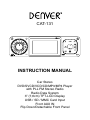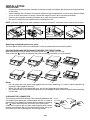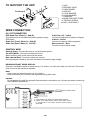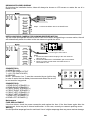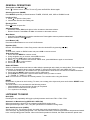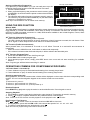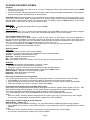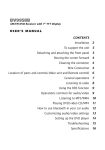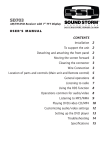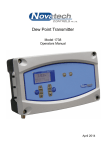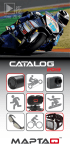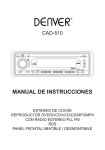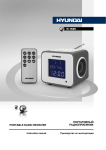Download Denver CAT-131 Instruction manual
Transcript
CAT-131 1 17 2 18 19 12 5 4 8 6 INSTRUCTION MANUAL 16 20 Car Stereo DVD/SVCD/VCD/CD/MP3/MP4 Player PLL FM14Stereo Radio 3 (1-6) with 21 11 10 9 7 26 Radio Data System 3” (7,6cm) TFT-LCD Display USB / SD / MMC Card Input Front AUX IN Flip Down/Detachable Front Panel 23 24 22 15 25 13 BEFORE YOU BEGIN PRECAUTIONS: CAUTION: USE OF CONTROLS OR ADJUSTMENT OR PERFORMANCE OF PROCEDURES OTHER THAN THOSE SPECIFIED HEREIN MAY RESULT IN HAZARDOUS RADIATION EXPOSURE. THE USE OF OPTICAL INSTRUMENTS WITH THIS PRODUCT WILL INCREASE EYE HAZARD. • • • • Keep this manual handy as a reference for operating procedures and precautions. Always keep the volume low enough so you can hear sounds outside of the car. Protect this product from moisture. If the battery is disconnected or discharged, the preset memory will be erased and must be reprogrammed. FEATURES: DVD video playback It is possible to play back DVD video, DVD+-R, DVD+-RW and DVD+-DL. Video CDs featuring PBC compatibility It is possible to play back Video CDs featuring PBC (playback control). CD playback Music CD/CD-R/CD-RW playback is possible. MP3/WMA file playback It is possible to play back MP3/WMA files recorded on CD-ROM/CD-R/CD-RW. MP4 file playback It is possible to play back MP4 files. PAL/NTSC compatibility This unit is PAL/NTSC system compatible. When connecting other components to this unit, be sure components are compatible with the same video system or else images will not be correctly reproduced. Multi-audio You can switch between multiple audio systems recorded on a DVD as desired. Multi-subtitle You can switch between multiple subtitle languages recorded on a DVD as desired. Multi-angle You can switch between multiple viewing angles of a scene recorded on a DVD as desired. When an operation is prohibited When you are watching a DVD and attempt to perform an operation, it may not be performed by the programming on the disc. When this happens, this unit indicates on the screen. EN INSTALLATION PRECAUTIONS • Choose the mounting location carefully so that the unit will not interfere with the normal driving functions of the driver. • Avoid installing the unit where it would be subject to high temperatures, such as from direct sunlight or hot air from the heater, or where it would be subject to dust, dirt or excessive vibration. • Use only the supplied mounting hardware for a safe and secure installation. • Be sure to remove the front panel before installing the unit. NOTE :Inclination angle for car radio installation must not exceed 30˚ otherwise the front panel will not open. screw and 11Release bracket 3 2 3 TAP 8mm 4 53mm 2 Bend these claws, if necessay NOTE: Keep the release key in the safe place as you may need it in future to remove the unit from the car. Detaching and attaching the front panel The front panel of this unit can be detached in order to prevent the unit from being stolen. FOLDING DOWN AND DETACHING/ATTACHING THE FRONT PANEL Before detaching the front panel, be sure to press the button (1) OFF first. Then press the button and detach the panel by pulling it towards you as illustrated. < 10° 1 Notes: • Do not press the front panel hard against the unit when attaching it. It can be easily attached by pressing it lightly against the unit. • When you carry the front panel with you, put it in the supplied front panel case. • Do not press hard or give excessive pressure to the display window of the front panel when attaching it to the unit. CLEANING THE CONNECTOR The unit may not function properly if the connectors between the unit and the front panel are contaminated with dirt. In order to prevent this from happening, detach the front panel by pressing the button and clean the connector from time to time. Clean the connector with a cotton swab together with contact cleaner as illustrated. Be sure to clean them carefully pin by pin and make sure not to damage the connecting points. EN Rear of front panel Main unit Cotton Swab TO SUPPORT THE UNIT 3 Dashboard 4 4 6 5 8 0 7 5 9 4 1.UNIT 2.RELEASE CASE 3.DASH BOARD 4.HEX NUT 5.LOCK WASHER 6.PLAIN WASHER 7.CAR BODY 8.REAR SUPPORT STRAP 9.TAPPING SCREW 10.M5 X 15 HEX BOLT 6 WIRE CONNECTION IN / OUT CONNECTOR DVD Audio Out: White (L) Red (R) Connect this wire to rear seat A/V monitor system to enjoy DVD movie Audio Out (Front): White (L) Red (R) Audio Out (Rear): White (L) Red (R) Video Out (1/2) : Yellow Connect to external A/V system to display Video In : Yellow Connect to external Video equipment Rear camera In : Blue Connect to rear camera output CONTROL WIRE Parking (Gray) : Connect this wire to car hand brake system Tel mute (Black) : Connect to mobile phone unit When receiving calls, audio sound will be muted. Rear camera (Red) : Connect to back rear camera During back gear condition, this wire should be connected to high voltage. DRIVING WITHOUT VIDEO DISPLAY Follow the installation below so when the car is in motion, no video will come out from the LCD screen. Only sound can be heard from speaker. Note: - Only sound can be heard when car is in motion. - Refer and follow your country’s law regarding driving with video. Caution: - Do not attempt to install it by yourself if the instruction is not clear to you. Consult you dealer concerning the installation procedures. To Hand brake switch Steps: 1. Connect the gray wire to the hand brake system. 2. Check your hand brake switch and make sure it is connected to car body chassis and properly grounded. EN DRIVING WITH VIDEO DISPLAY By following the installation below, video will always be shown on LCD screen no matter the car is in motion or not. Steps: Connect the GRAY wire to the WHITE wire. INSTALLING REAR CAMERA FOR PARKING/REVERSE MOTION You can install an separate camera at the car rear end so when doing parking or reverse motion, the unit will automatically switch the video to the rear camera to guide the driver. L FRONT R L FRONT R L ANTENNA CONNECTOR L ANTENNA CONNECTOR REAR L REAR L R AUDIO OUT CAMERA IN R AUDIO OUT CAMERA IN REAR L L REAR L L R R VIDEO IN OUT R VIDEO IN OUT VIDEO OUT 1 VIDEO OUT 1 R ISO CONNECTOR 3 5 7 R BISO1 CONNECTOR R CAMERA IN VIDEO OUTIN 2 VIDEO CAMERA IN VIDEO OUTIN 2 VIDEO 2 4 6 8 1 3 5 5 7 7 B 4 6 8 A 2 4 8 5 7 A 4 8 To rear camera video out To rear camera video out To reverse gear control switch To reverse gear control switch Steps: 1. Connect the Rear Camera IN plug to the rear camera’s video out plug. 2. Connect the RED wire to “REVERSE” gear control switch. 3. Check your gear control switch and make sure it is connected to +12V. CONNECTOR A 4.MEMORY +12V 5.AUTO ANTENNA OUTPUT 7.+12V (TO IGNITION KEY) 8.GROUND NOTE: (connector A no. 7) must be connected by car ignition key in order to avoid that car battery becomes weak when the car will be not used for long period. CONNECTOR B 1.REAR RIGHT SPEAKER (+) 2.REAR RIGHT SPEAKER (-) 3.FRONT RIGHT SPEAKER (+) 4.FRONT RIGHT SPEAKER (-) 5.FRONT LEFT SPEAKER (+) 6.FRONT LEFT SPEAKER (-) 7.REAR LEFT SPEAKER (+) 8.REAR LEFT SPEAKER (-) B A 3 5 7 4 6 8 5 7 4 8 Maintenance FUSE REPLACEMENT If the fuse blows, check the power connection and replace the fuse. If the fuse blows again after the replacement, there may be an internal malfunction. In this case, consult your nearest repairing center. Warning Use the specified amperage fuse for each lead. Use of a higher amperage fuse may cause serious damage. EN Locations of Parts (Main unit) 1 17 16 20 2 18 19 12 3 (1-6) 21 14 5 4 1 17 11 10 9 1. POWER ON/OFF ( ) 2. SELECT FUNCTION BUTTON 3. PRESET STATIONS (1,2,3,4,5,6) 4. ‘AF’ function BUTTON 17 2 18 19 FREQUENCIES) 1 (ALTERNATIVE 12 5. ‘TA’ function BUTTON (TRAFFIC ANNOUNCEMENT) 6. ‘PTY’ function (PROGRAM TYPE) 24 22 15 23 7. LOUDNESS BUTTON (LD) 16 20 8. MODE BUTTON (MODE) 9. BAND BUTTON (BD) 10.CD TRACK / SEARCH BUTTON 11.AUTO SEEK TUNING 12.MUTE BUTTON (MUTE) 13.PANEL RELEASE BUTTON ( ) 14.TFT-LCD DISPLAY 15.CD EJECT BUTTON ( ) 16.AUTO SEEK SEARCH TUNING (AS/PS) 3 (1-6) 21 16 20 14 17.PLAY/PAUSE BUTTON ( ) 18.INTRO BUTTON 19.REPEAT BUTTON 20. RANDOM BUTTON 21. 10 TRACK SEARCH DOWN/UP 22.RESET BUTTON 23.CD SLOT 24. SD/MMC CARD SLOT 25.USB PORT 24 26.FRONT AUX IN 23 EN 8 2 7 26 6 13 18 19 12 25 5 3 (1-6) 22 15 8 21 11 10 23 4 9 7 2 Locations of Parts (Remote Control) 8 1. POWER ON/OFF 2. MODE 3. PLAY/PAUSE 4. TITLE / PLAYBACK CONTROL 5. SELECT 6. SEEK+/SEEK- / CD TRACK/SEARCH 7. VOL +/VOL8. GOTO 9. AUDIO 10. ENTER 11. NAVIGATION 12. AUTO SEEK / PRESET SCAN / REPEAT 13. RANDOM / BAND / LOUDNESS 14. DUAL 15. INTRO 16. SUBTITLE 17. SETUP 18. EQUALIZER / ANGLE 19. SLOW MOTION 20. ZOOM / A-B REPEAT 21. STOP 22. CLOCK / ON SCREEN DISPLAY 23. MUTE 24. MAIN MENU 25. STEP (FRAME BY FRAME PLAYBACK) 26. PAL / NTSC SYSTEM 27. Program Type 28. Alternative Frequencies 29. Traffic Announcement 30. +10 TRACK SEARCH DOWN/UP 31. TWO DIGIT TRACKS SEARCHS 32. KEYPAD 1 14 16 18 9 19 2 17 3 25 23 4 24 10 11 6 7 VOL+/21 22 5 13 20 12 15 26 31 27 30 29 28 32 Use and care of the remote control Installing the battery Slide the tray out on the back of the remote control and insert the battery with the (+) and minus (-) poles pointing in the proper direction. • When use for the first time, pull out the film protruding the tray. CAUTIONS • Remove the battery if the remote control is not used for a month or longer. • Do not recharge, disassemble, heat or dispose the battery on fire. • Do not store the battery with metallic materials. • In the event of battery leakage, wipe the remote control completely clean and install a new battery • When disposing of used batteries, please comply with government regulations or environmental public institution’s rule that apply in your country/area. • Always check carefully that you are loading the battery with plus (+) and minus (-) poles facing the proper directions. Using the remote control Point the remote control in the direction of the front panel to operate. IMPORTANT • Do not store the remote control in high temperatures or direct sunlight. • Do not let the remote control fall onto the floor, where it may become jammed under the brake or accelerator pedal. EN GENERAL OPERATIONS Turning the unit ON/OFF ( ) Press “ ” button to turn on unit. To turn off, press and hold the button again. Selecting a source (MODE) Press MODE repeatedly to switch between TUNER, CD/DVD, AUX, USB or SD/MMC mode. Loading a Disc 1. Press to open the front panel 2. Insert a disc into the disc loading slot Ejecting a Disc Press button to eject disc Adjusting Volume • Head Unit: Rotate VOL knob right or left to increase or decrease volume. • Remote Control: Press VOL+ or VOL- to increase or decrease volume. Mute Button • Head Unit: Press MU button to mute the sound at once. Press again to return to previous volume level. • Remote Control: Press button. Loud Button (LD) Press and hold LD button to turn on/off LOUD feature. Equalizer (EQ) Remote: Press EQ button. Under Dsp-preset, select the desired EQ by pressing ( / ). CLOCK To show clock, switch to RADIO mode and press CLK on remote control. How to Set Clock 1. Press and hold MENU on remote control. 2. Using navigation key on remote, select UTIL function. 3. Press and hold CLK button. Hour start flashing. 4. Press ( / ) on remote to set the hour. When done, press CLK button again to set minutes. 5. Press ( / ) to set the minutes. 6. Press X to save and exit. DUAL SETTINGS DUAL is a feature that lets user listen to radio while the passenger at the back can watch video. This unit supports connection of external AV device such as portable TV through the AUDIO OUT and VIDEO OUT port. 1. Connect the AUDIO OUT and VIDEO OUT port at the back of head unit to the LINE IN of external AV device. 2. Press and hold MODE. Select memory card or USB source. 3. Press DUAL key on remote control to select which mode you want to control. T = TUNER, C = CARD, U = USB Note: You will need to connect an external portable TV or monitor when using this feature. RESET Reset button is placed on the housing. To reset, use a sharp point object and press and hold the RESET button for 2 seconds. The reset button is to be activated for the following reason: • Initial installation of the unit when all wiring is completed. • All the function buttons does not operate. • Error symbol on the display. LISTENING TO RADIO Band (BD) Pressing this key repeatedly will toggle cyclically between each band. FM1---FM2---FM3. Automatic or Manual tuning (SEEK UP / SEEK DN) When pressed short, these keys are operated as MANUAL tuning mode. When pressed longer than 1 sec., they are operated as AUTOMATIC tuning mode. Auto Seek/Preset scan (AS/PS) Preset Scan (PS) - By pressing shortly, the radio plays each preset station for 5 seconds. Auto Seek (AS) - By pressing longer than 1 sec, auto seek is activated. The 6 strongest stations are preset and stored in the corresponding preset number. When Auto Seek operation is finished, the radio executes the preset scan. EN Storing and Recalling Frequencies If you press any of the NUMBER (1-6) you can easily store up to six broadcast frequencies for later recall with the touch of a button. 1. Choose a desired BAND. 2. When you find a frequency that you want to store in memory, press a NUMBER(1-6) and hold until the preset number shows and lit in the display. 3. The selected radio station frequency has been stored in memory. The next time you press the same NUMBER (1-6) the radio station frequency is recalled from memory. Note: Up to 18 FM stations can be stored in the memory. USING THE RDS FUNCTION Currently Tuned Station Preset Memory Station 1-6 What is RDS? The RDS (Radio Data System) is a digital information system developed by the EBU (European Broadcast Union). Piggy-backed on normal FM broadcasts, RDS offers a variety of information services and automatic retuning functions for RDS-compatible car stereos. In 1988, RDS became available in the United Kingdom, France, West Germany, Ireland and Sweden. ‘AF’ Function (Alternative Frequencies) - When pressed short, AF switching mode is selected. - The radio checks the signal strength of the AF all the time, when it becomes too weak, the unit detects f from the AF signal on which frequencies it must search for a better transmitter. ‘TA’ Function (Traffic Announcement) When pressed short, it is activated as TA mode on or off. When TA mode is on and traffic announcement is transmitted. – When the unit is it CD/MP3 mode, it will switch to radio mode temporarily. – If the volume level was under the threshold point, it will be raised to the threshold point. ‘PTY’ Function (Program Type) 1. Press and hold PTY button to turn ON Program type. 2. Rotate VOL knob to select program type. 3. Once desired program shows, simply press PTY button once more and unit start searching for available stations. Note: Program type will flash when searching for stations. OPERATIONS COMMON FOR CD/MP3/WMA/VCD/DVD/MP4 -10 Tracks Down / +10 tracks Up 1. Press -10 button to jump 10 tracks backward starting from currently played track. 2. Press +10 button to jump 10 tracks forward starting from currently played track. Specifying particular track During playback, all track file names under a folder will be displayed on the screen with their corresponding track number. You can use the navigation keypad on the remote control to access the file. Tips: To select track 3, press 3. To select 13, press and hold 10+ follow by 3. To select 23, press and hold 10+ (2 times) follow by 3. Random Playback Press RDM during playback to play the tracks in random/shuffle order. Press it again to cancel. Stopping Playback 1. Press Stop on remote control during playback to stop playback. That position is stored in memory. 2. Press to continue. Playback starts from the position at which it was stopped. Note: There is no STOP function in audio playback. Audio playback uses function. Fast Forward / Fast Reverse Note: or on remote control is the same function as DN / UP on head unit. 1. During playback, press and hold DN or UP. Unit scans at the speed of x2 - x4 - x8 - x16 - x20 2. To resume normal playback at a desired point, press . Note: No sound is played during fast forward / fast reverse. EN Finding the Beginning of Tracks During playback, press DN or UP. DN: Press to start playback from the beginning of the previous chapter or track. UP: Press to start playback from the beginning of the following chapter or track. Pause Playback During playback, press . Press again to resume playback. A-B Repeat Playback This feature allows you to loop playback a section of the movie starting from Point A to B. 1. Press the button to play the movie. 2. Once you have located the section you wish to playback on loop repeat, press and hold A-B button. You will see “Rep-A” on the screen. 3. Let the movie play on until you have reached the end of the section you wish to watch on continuous loop. Once you have reached this point, press and hold A-B button again. “Rep-A-B” will appear on your screen. Playback will now start from Point A –B. 4. To stop A-B repeat playback, press and hold A-B button once more until “Rep-A-B” disappears and normal playback resumes. Displaying information (OSD) During playback, you can see all DVD disc information and current play settings. Display will show related playback time, elapse time, title number, chapter number and other information. 1. Press OSD on the remote control once. Unit will display the play time and the disc elapse time. 2. Press it once more and all other settings information will be displayed. LISTENING TO CD/MP3/WMA Folder Name Track file names Searching for particular track using GOTO You can use the GOTO function to search for a desired track number or particular point of a track to play. 1. Press GOTO on the remote control during playback. Time and track number search appears. 2. Enter the minutes and seconds for the currently played track if you want to search by time. Press Enter. 3. Enter track number if you want to search by tracks. Press Enter. Intro Playback (Audio CD only) Press INT during playback to play the first 10 seconds of each track. Repeat tracks You can choose between repeat playback of a single track or all tracks. 1. Press RPT on the remote control during playback. 2. Every time you press this button, the unit switches to the following settings: 1 – Repeat ALL Repeat the current playback track. 1 ALL – Repeat all folders and tracks. Repeat SD/MMC Card Input Support MP3/WMA ID3 format music only. 1. Press button to open the front panel. 2. Insert the SD/MMC card into the card slot. Playback starts automatically. Player File Info USB PORT USB Port Plug your USB memory stick directly into the USB cable. Playback starts automatically. Front AUX IN Convenient easy to use front “AUX IN” input jack, allows easy connection of Portable Media and digital MP3 Players. EN AUX IN PLAYING DVD/VIDEO CD/MP4 Playback 1. Insert a disc. When the disc offers a menu, the menu is displayed. When a disc already inserted, press MODE to switch to disc mode. 2. On DVDs and video CDs with playback control (PBC), menu screens may appear automatically. If this happens, perform the operation described below to start playback. CAUTION: Make sure that the Video TV system settings is set correctly according to your disc your playing. If you are not sure, leave it set to “Auto”. Improper setup of TV system might cause the video to stop/skip/pause playing although audio might continue to play. You can setup video TV settings using the SETUP feature of the remote control. Refer to “SETTING UP THE DVD PLAYER” section. DVD menu Press , , , to select the desired item, then press Enter. Video CD menu Use the number keys (“0” to “9”) to select the desired number, then press Enter. The menu screen does not appear when the PBC function is turned off. In this case, press and hold button to turn on PBC feature. Turning PBC ON/OFF (VCD only) PBC (Playback Control) is a feature found on VCD 2.0 and SVCD 1.0. PBC allows control of the playback of play items and the possibility of interaction with the user through the remote control or some other input device available. If it’s on, the player won’t auto start after inserting the disc because it will take time to select program on disc; if it’s off, the player will auto playback the program on disc one by one. 1. To turn ON PBC function, press PBC on the remote control. To turn OFF, press the button again. Note: Not all VCD/SVCD disc have PBC functions. Repeat Playback FOR VCD 1. Press RPT on the remote control during playback. 2. Every time you press this button, the unit switches to the following settings: Repeat 1 – Repeat the current playback track. Repeat All – Repeat all folders and tracks. Off – Turn repeat function OFF. Note: PBC feature in VCD disc needs to be STOP in order to use Repeat playback. FOR DVD You can choose between repeat playback of a title or chapter. 1. Press RPT on the remote control during playback. 2. Every time you press this button, the unit switches to the following settings: Repeat Title – Repeat the current playback title. (Press and hold RPT button) Repeat Chapter – Repeat the current playback chapter. Repeat All – Repeat all folders and tracks. Repeat Off – Turn repeat off. Searching for particular track using GOTO You can use the GOTO function to search for a desired track number or particular point of a track to play. 1 Press GOTO on the remote control during playback. Time and track number search appears. 2 Enter the minutes and seconds for the currently played track if you want to search by time. Press Enter. 3 Enter track number if you want to search by tracks. Press Enter. Changing audio language during playback (Multi-audio) DVDs can provide audio playback with different languages and different systems (Dolby Digital, DTS etc.). With DVDs featuring multi-audio recordings, you can switch between languages/audio systems during playback. VCD can provide different audio languages usually divided into left and right channels. 1. To choose different audio, simply press Audio on the remote control repeatedly during playback. Note: - With some DVDs, switching between languages/audio systems may only be possible using a menu display. - You can also switch between languages/audio systems using SET-UP MENU. Changing the subtitle language during playback (Multi-subtitle) – (DVD only) With DVDs featuring multi-subtitle recordings, you can switch between subtitle languages during playback. 1. Press Sub-T on the remote control during playback. Press repeatedly until the supported desired subtitle appears. Note: • With some DVDs, switching between subtitles may only be possible using a menu display. • You can also switch between subtitles using SET-UP MENU. EN10 Changing the viewing angle during playback (Multi-angle) – (DVD only) With DVDs featuring multi-angle (scenes shot from multiple angles) recordings, you can switch among viewing angles during play-back. 1. Press and hold Angle on the remote control during playback of a scene. Title (DVD only) During DVD playback, press Title on remote control to return to FIRST title. Return to Root Menu (DVD only) During DVD playback, press and hold MENU on head unit or remote control to return to root menu. Note: Some DVD may not contain root menu. Slow motion playback This feature lets you slow down playback. 1. Press Slow on the remote control during playback. 2. Pressing it repeatedly will switch you to the following steps: 1/2 - 1/ 3 - 1/4 - 1/5 - 1/6 - 1/7. Note: • To resume normal playback, press PLAY/PAUSE ( ). • There is no sound during slow motion playback. • With some disc, slow motion may be unclear during slow motion playback. Zooming in During Playback You can zoom in into the picture during playback. 1. Press ZOOM on the remote control during playback. 2. Every time you press this button, the unit will zoom 2 - 3 - 4 - 1/2 - 1/3 - 1/4 times and OFF. Frame-by-frame playback This lets you move ahead one frame at a time during playback. 1. Each time you press and hold Step button on remote control, you move ahead one frame.To return to normal playback, press . PAL / NTSC (P/N) Press and hold P/N button to switch between PAL, NTSC, AUTO system. Customizing Audio / Video Settings AUDIO SETUP 1. Press VOL knob to enter AUDIO setup. Selected item will be highlighted. You can set BASS, TREBLE, BALANCE, FADER, TA VOLUME. 2. Press UP / DN button to select item. Rotate VOL knob to make adjustments. 3. Press VOL knob to exit settings. VIDEO SETUP 1. Press and hold VOL knob to enter VIDEO setup. Selected item will be highlighted. You can set BRIGHTNESS, CONTRAST, SATURATION, HUE, SHARPNESS. 2. Press UP / DN button to select item. Rotate VOL knob to make adjustments. 3. Press and hold VOL knob to exit settings. Note: Depending on model’s feature, some items may not show on screen. EN11 SETTING UP THE DVD PLAYER You can flexibly customize the unit to suit your preference. You can set the language and other video and audio settings so when playback starts it will always use your preferred settings. Important: 1. Load any disc into the unit before you can access the setup. 2. Press Setup on the remote control. 3. Use ( / ) to return / enter category. Settings System Setup Category Options TV System NTSC, PAL, AUTO Auto Play ON, OFF TV Type 4:3PS, 4:3LB, 16:9 Password Setup password Rating Setup rating level Default Restore to factory settings OSD Language Audio Language Language Setup Subtitle Language Select preferred options appear on screen Menu Language MPEG4 Language Brightness Contrast Video Setup Hue Saturation Use navigation keys on remote control to setup desired level. Sharpness Setting Rating Password 1 Press Setup on the remote control. 2 Using Navigation keys select System Setup > Password and press Enter. 3 Enter the default password ‘0000’ and press Enter to unlock first and then enter new 4 digit password and press Enter. The unlock logo will switch to lock indicating password has been set. Note: - The default password is ‘0000’. - In case you forgot your password, you can use the master password ‘0000’ to unlock and reset the password. - Master password will only work while SETUP button is press during playback. EN12 TECHNICAL SPECIFICATIONS CD/MP3/WMA PLAYER SECTION Signal to Noise Ratio > 60 dB Channel Separation > 50 dB (1kHz) Frequency Response20 Hz - 20 kHz TUNER (FM) Frequency Range 87.5-108 MHz Channel Step 50 kHz Sensitivity2.8 µV Stereo Separation 30 dB Signal to Noise Ratio 50 dB LINE-OUT Output1300mV max Impedance10k Ohm GENERAL Power Supply12V DC (10.8-15.6V allowable) Speaker Impedance 4 or 8 Ohm Output power 35W x 4CH Fuse10A Note: Specification and the design are subject to possible modification without notice due to improvements. Electric and electronic equipment contains materials, components and substances that can be hazardous to your health and the environment, if the waste material (discarded electric and electronic equipment) is not handled correctly. Electric and electronic equipment is marked with the crossed out trash can symbol, seen below. This symbol signifies that electric and electronic equipment should not be disposed of with other household waste, but should be disposed of separately. All cities have established collection points, where electric and electronic equipment can either be submitted free of charge at recycling stations and other collection sites, or be collected from the households. Additional information is available at the technical department of your city. ALL RIGHTS RESERVED COPY RIGHT DENVER ELECTRONICS A/S www.denver-electronics.com EN13