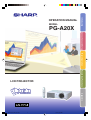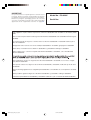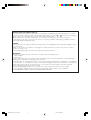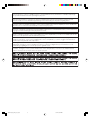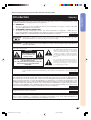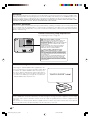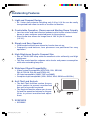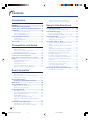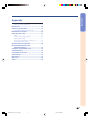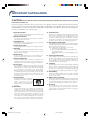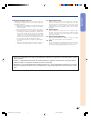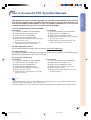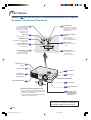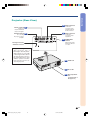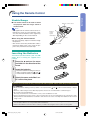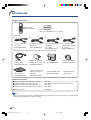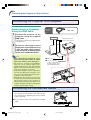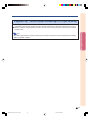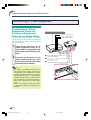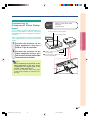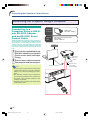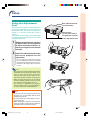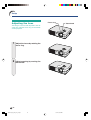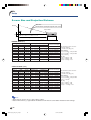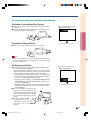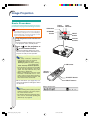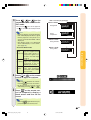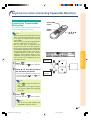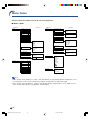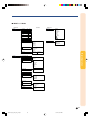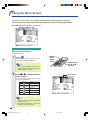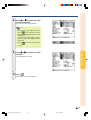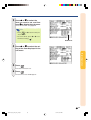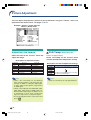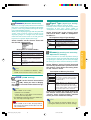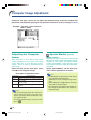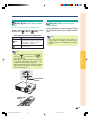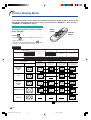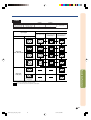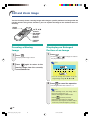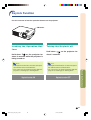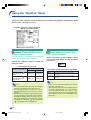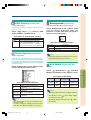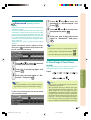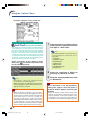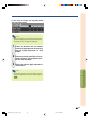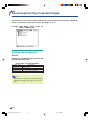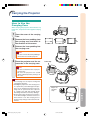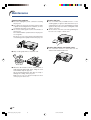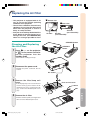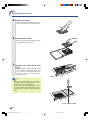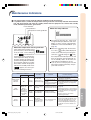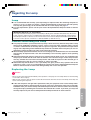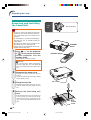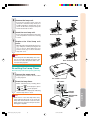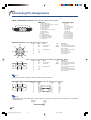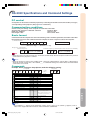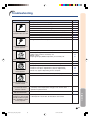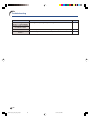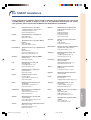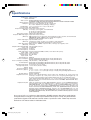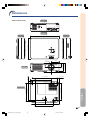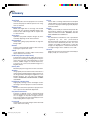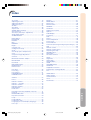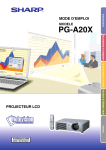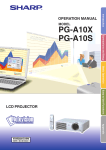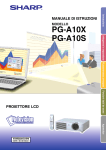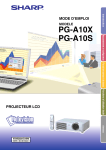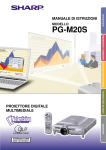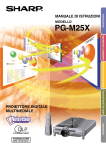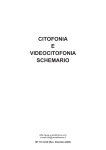Download Sharp PG-A20X Specifications
Transcript
MODEL
PG-A20X
Introduction
OPERATION MANUAL
Connections and Setup
Basic Operation
Easy to Use Functions
LCD PROJECTOR
Appendix
PG-A20X_E_PDF_Hyo1.p65
1
03.4.23, 9:53 AM
IMPORTANT
For your assistance in reporting the loss or theft of your
Projector, please record the Serial Number located on
the bottom of the projector and retain this information.
Before recycling the packaging, please be sure that
you have checked the contents of the carton thoroughly
against the list of “Supplied accessories” on page 14.
Model No.: PG-A20X
Serial No.:
This equipment complies with the requirements of Directives 89/336/EEC and 73/23/EEC as amended by 93/68/
EEC.
Dieses Gerät entspricht den Anforderungen der EG-Richtlinien 89/336/EWG und 73/23/EWG mit Änderung 93/
68/EWG.
Ce matériel répond aux exigences contenues dans les directives 89/336/CEE et 73/23/CEE modifiées par la
directive 93/68/CEE.
Dit apparaat voldoet aan de eisen van de richtlijnen 89/336/EEG en 73/23/EEG, gewijzigd door 93/68/EEG.
Dette udstyr overholder kravene i direktiv nr. 89/336/EEC og 73/23/EEC med tillæg nr. 93/68/EEC.
Quest’ apparecchio è conforme ai requisiti delle direttive 89/336/EEC e 73/23/EEC, come emendata dalla
direttiva 93/68/EEC.
Este equipamento obedece às exigências das directivas 89/336/CEE e 73/23/CEE, na sua versão corrigida
pela directiva 93/68/CEE.
Este aparato satisface las exigencias de las Directivas 89/336/CEE y 73/23/CEE, modificadas por medio de la
93/68/CEE.
Denna utrustning uppfyller kraven enligt riktlinjerna 89/336/EEC och 73/23/EEC så som kompletteras av 93/68/
EEC.
Dette produktet oppfyller betingelsene i direktivene 89/336/EEC og 73/23/EEC i endringen 93/68/EEC.
Tämä laite täyttää direktiivien 89/336/EEC ja 73/23/EEC vaatimukset, joita on muutettu direktiivillä 93/68/EEC.
PG-A20X_E_PDF_Pii_iv.p65
1
03.4.23, 9:54 AM
SPECIAL NOTE FOR USERS IN THE U.K.
The mains lead of this product is fitted with a non-rewireable (moulded) plug incorporating a 5A fuse. Should
or
and of the same rating as
the fuse need to be replaced, a BSI or ASTA approved BS 1362 fuse marked
above, which is also indicated on the pin face of the plug, must be used.
Always refit the fuse cover after replacing the fuse. Never use the plug without the fuse cover fitted.
In the unlikely event of the socket outlet in your home not being compatible with the plug supplied, cut off the
mains plug and fit an appropriate type.
DANGER:
The fuse from the cut-off plug should be removed and the cut-off plug destroyed immediately and disposed of
in a safe manner.
Under no circumstances should the cut-off plug be inserted elsewhere into a 5A socket outlet, as a serious
electric shock may occur.
To fit an appropriate plug to the mains lead, follow the instructions below:
IMPORTANT:
The wires in the mains lead are coloured in accordance with the following code:
Blue: Neutral
Brown: Live
As the colours of the wires in the mains lead of this product may not correspond with the coloured markings
identifying the terminals in your plug, proceed as follows:
• The wire which is coloured blue must be connected to the plug terminal which is marked N or coloured black.
• The wire which is coloured brown must be connected to the plug terminal which is marked L or coloured red.
Ensure that neither the brown nor the blue wire is connected to the earth terminal in your three-pin plug.
Before replacing the plug cover make sure that:
• If the new fitted plug contains a fuse, its value is the same as that removed from the cut-off plug.
• The cord grip is clamped over the sheath of the mains lead, and not simply over the lead wires.
IF YOU HAVE ANY DOUBT, CONSULT A QUALIFIED ELECTRICIAN.
PG-A20X_E_PDF_Pii_iv.p65
2
03.4.23, 9:54 AM
The supplied CD-ROM contains operation instructions in English, German, French, Swedish, Spanish, Italian,
Dutch, Portuguese, Chinese (Traditional Chinese and Simplified Chinese) and Korean. Carefully read through
the operation instructions before operating the projector.
Die mitgelieferte CD-ROM enthält Bedienungsanleitungen in Englisch, Deutsch, Französisch, Schwedisch, Spanisch,
Italienisch, Niederländisch, Portugiesisch, Chinesisch (Traditionelles Chinesisch und einfaches Chinesisch) und
Koreanisch. Bitte lesen Sie die Bedienungsanleitung vor der Verwendung des Projektors sorgfältig durch.
Le CD-ROM fourni contient les instructions de fonctionnement en anglais, allemand, français, suédois,
espagnol, italien, néerlandais, portugais, chinois (chinois traditionnel et chinois simplifié) et coréen. Veuillez lire
attentivement ces instructions avant de faire fonctionner le projecteur.
Den medföljande CD-ROM-skivan innehåller bruksanvisningar på engelska, tyska, franska, svenska, spanska,
italienska, holländska, portugisiska, kinesiska (traditionell kinesiska och förenklad kinesiska) och koreanska. Läs
noga igenom bruksanvisningen innan projektorn tas i bruk.
El CD-ROM suministrado contiene instrucciones de operación en inglés, alemán, francés, sueco, español,
italiano, holandés, portugués, chino (chino tradicional y chino simplificado) y coreano. Lea cuidadosamente las
instrucciones de operación antes de utilizar el proyector.
Il CD-ROM in dotazione contiene istruzioni per l’uso in inglese, tedesco, francese, svedese, spagnolo, italiano,
olandese, portoghese, cinese (cinese tradizionale e cinese semplificato) e coreano. Leggere attentamente le
istruzioni per l’uso prima di usare il proiettore.
De meegeleverde CD-ROM bevat handleidingen in het Engels, Duits, Frans, Zweeds, Spaans, Italiaans,
Nederlands, Portugees, Chinees (Traditioneel Chinees en Vereenvoudigd Chinees) en Koreaans. Lees de
handleiding zorgvuldig door voor u de projector in gebruik neemt.
O CD-ROM fornecido contém instruções de operação em Inglês, Alemão, Francês, Sueco, Espanhol, Italiano,
Holandês, Português, Chinês, (Chinês Tradicional e Chinês Simplificado) e Coreano. Leia cuidadosamente
todas as instruções de operação antes de operar o projetor.
PG-A20X_E_PDF_Pii_iv.p65
3
03.4.23, 9:54 AM
Before using the projector, please read this operation manual carefully.
Introduction
Introduction
ENGLISH
There are two important reasons for prompt warranty registration of your new SHARP Projector, using
the REGISTRATION CARD packed with the projector.
1. WARRANTY
This is to assure that you immediately receive the full benefit of the parts, service and labor
warranty applicable to your purchase.
2. CONSUMER PRODUCT SAFETY ACT
To ensure that you will promptly receive any safety notification of inspection, modification, or
recall that SHARP may be required to give under the 1972 Consumer Product Safety Act, PLEASE
READ CAREFULLY THE IMPORTANT “LIMITED WARRANTY” CLAUSE.
U.S.A. ONLY
WARNING:
High brightness light source. Do not stare into the beam of light, or view directly. Be especially
careful that children do not stare directly into the beam of light.
WARNING: To reduce the risk of fire or electric shock, do not expose this product to
rain or moisture.
See bottom of projector.
CAUTION
RISK OF ELECTRIC SHOCK.
DO NOT REMOVE SCREWS
EXCEPT SPECIFIED USER
SERVICE SCREW.
CAUTION: TO REDUCE THE RISK OF ELECTRIC SHOCK,
DO NOT REMOVE COVER.
NO USER-SERVICEABLE PARTS EXCEPT LAMP UNIT.
REFER SERVICING TO QUALIFIED SERVICE
PERSONNEL.
WARNING:
The lightning flash with arrowhead symbol,
within an equilateral triangle, is intended to
alert the user to the presence of uninsulated
“dangerous voltage” within the product’s
enclosure that may be of sufficient magnitude
to constitute a risk or electric shock to
persons.
The exclamation point within a triangle is
intended to alert the user to the presence of
important operating and maintenance
(servicing) instructions in the literature
accompanying the product.
FCC Regulations state that any unauthorized changes or modifications to this equipment not
expressly approved by the manufacturer could void the user’s authority to operate this equipment.
U.S.A. ONLY
INFORMATION
This equipment has been tested and found to comply with the limits for a Class A digital device,
pursuant to Part 15 of the FCC Rules. These limits are designed to provide reasonable protection
against harmful interference when the equipment is operated in a commercial environment. This
equipment generates, uses, and can radiate radio frequency energy and, if not installed and used in
accordance with the operation manual, may cause harmful interference to radio communications.
Operation of this equipment in a residential area is likely to cause harmful interference, in which case
the user will be required to correct the interference at his own expense.
U.S.A. ONLY
The enclosed computer cable must be used with the device. The cable is provided to ensure that the device
complies with FCC Class A verification.
U.S.A. ONLY
WARNING:
This is a Class A product. In a domestic environment this product may cause radio interference in
which case the user may be required to take adequate measures.
-1
PG-A20X_E_PDF_P01_03.p65
1
03.4.23, 9:54 AM
WARNING:
The cooling fan in this projector continues to run for about 90 seconds after the projector enters the standby mode.
During normal operation, when putting the projector into the standby mode always use the STANDBY button on the
projector or on the remote control. Ensure the cooling fan has stopped before disconnecting the power cord.
DURING NORMAL OPERATION, NEVER TURN THE PROJECTOR OFF BY DISCONNECTING THE POWER CORD.
FAILURE TO OBSERVE THIS WILL RESULT IN PREMATURE LAMP FAILURE.
PRODUCT DISPOSAL
This projector utilizes tin-lead solder, and a pressurized lamp containing a small amount of mercury. Disposal of
these materials may be regulated due to environmental considerations. For disposal or recycling information,
please contact your local authorities or, if you are located in the United States of America, the Electronic Industries
Alliance: www.eiae.org .
Caution Concerning Lamp Replacement
See “Replacing the Lamp” on page 57.
LAMP REPLACEMENT CAUTION
BEFORE REMOVING THE SCREW, DISCONNECT POWER CORD.
HOT SURFACE INSIDE. ALLOW 1 HOUR TO COOL BEFORE
REPLACING THE LAMP. REPLACE WITH SAME SHARP LAMP UNIT
TYPE BQC-PGA20X//1 ONLY.
UV RADIATION : CAN CAUSE EYE DAMAGE. TURN OFF LAMP
BEFORE SERVICING.
HIGH PRESSURE LAMP : RISK OF EXPLOSION. POTENTIAL
HAZARD OF GLASS PARTICLES IF LAMP HAS RUPTURED.
HANDLE WITH CARE. SEE OPERATION MANUAL.
PRECAUTIONS A OBSERVER LORS
DU REMPLACEMENT DE LA LAMPE.
DEBRANCHER LE CORDON D’ALIMENTATION AVANT DE RETIRER
LA VIS. L’INTERIEUR DU BOITIER ETANT EXTREMEMENT CHAUD,
ATTENDRE 1 HEURE AVANT DE PROCEDER AU REMPLACEMENT
DE LA LAMPE. NE REMPLACER QUE PAR UNE LAMPE SHARP DE
TYPE BQC-PGA20X//1.
RAYONS ULTRAVIOLETS : PEUVENT ENDOMMAGER LES YEUX.
ETEINDRE LA LAMPE AVANT DE PROCEDER A L’ENTRETIEN.
LAMPE A HAUTE PRESSION : RISQUE D’EXPLOSION. DANGER
POTENTIEL DE PARTICULES DE VERRE EN CAS D’ECLATEMENT
DE LA LAMPE. A MANIPULER AVEC PRECAUTION, SE REPORTER
AU MODE D’EMPLOI.
When Attaching the “QUICK GUIDE” Label
Attaching the “QUICK GUIDE” Label (supplied) on the
projector will help you check the setup procedure. When
you attach the “QUICK GUIDE” Label on the projector,
be sure to align the label bottom and the upper part of
the “Notevision” logo on the top cabinet of the projector
as shown in the drawing on the right. Do not attach the
“QUICK GUIDE” Label anywhere else.
“QUICK GUIDE” Label
This SHARP projector uses an LCD (Liquid Crystal Display) panel. This very sophisticated panel contains 786,432
pixels (× RGB) TFTs (Thin Film Transistors). As with any high technology electronic equipment such as large
screen TVs, video systems and video cameras, there are certain acceptable tolerances that the equipment must
conform to.
This unit has some inactive pixels within acceptable tolerances which may result in inactive dots on the picture
screen. This will not affect the picture quality or the life expectancy of the unit.
-2
PG-A20X_E_PDF_P01_03.p65
2
03.4.23, 9:54 AM
Outstanding Features
Introduction
1. Light and Compact Design
• A4 / letter size projector weighing only 2.9 kg / 6.4 lbs can be easily
transported from room to room or location to location.
2. Comfortable Operation, Classroom and Meeting Room Friendly
• Low fan noise and front directed exhaust outlet insure minimal disturbance to your audience seated adjacent to the projector.
• Short throw lens allows for image size of 100" at just 3.3 meters
(10' 10").
3. Simply and Easy Operation
• Color-coded connections allows for hassle-free set-up.
• Frequently used buttons, lens placement are positioned for easy
operation.
4. High Brightness Despite Compact Size
• Use of 180 W SHP lamp achieves excellent color uniformity and high
brightness.
• The Eco mode function reduces noise levels and power consumption
while also extending lamp life.
5. Wide Input Signal Compatibility
• Video systems compatible (NTSC3.58, PAL, SECAM,
PAL-N, PAL-M, PAL-60 and NTSC4.43)
• HD input compatible (1080I, 720P and 480P)
• Computer input compatible (VGA, SVGA, XGA, SXGA and SXGA+)
6. Anti-Theft and Keylock
• The Anti-Theft function renders the projector useless to prevent unauthorized
use until a keycode is entered.
• The Keylock function allows you to easily lock the operation buttons on the projector to prevent unauthorized adjustment.
7. XXXXXXXX
• XXXXXXX
-3
PG-A20X_E_PDF_P01_03.p65
3
03.4.23, 9:54 AM
Contents
Introduction
Auto Sync (Auto Sync Adjustment) ........................ 39
Signal Info (Checking the Input Signal) ................... 39
Outstanding Features ......................................... 3
Contents ............................................................... 4
IMPORTANT SAFEGUARDS ............................... 6
How to Access the PDF Operation Manuals ..... 9
Part Names ........................................................ 10
Easy to Use Functions
Picture Display Mode ........................................ 40
Switching the Picture Display Mode ........................ 40
Projector (Front and Top View) ................................ 10
Projector (Rear View) .............................................. 11
Remote Control (Front View) ................................... 12
Still and Zoom Image ........................................ 42
Using the Remote Control ................................ 13
Keylock Function .............................................. 43
Usable Range ......................................................... 13
Inserting the Batteries ............................................. 13
Locking the operation Buttons ................................ 43
Taking the Keylock off .............................................. 43
Accessories ....................................................... 14
Using the “Options” Menu ............................... 44
Connections and Setup
Connecting the Projector to Other Devices .... 15
Before Connecting .................................................. 15
This projector can be connected to: ....................... 15
Connecting the Power Cord ................................... 15
Connecting the Projector to a Computer .............
Connecting to Video Equipment ..........................
Controlling the Projector Using a Computer ........
Setup ..................................................................
16
18
20
21
Using the Adjustment Feet ..................................... 21
Adjusting the Lens .................................................. 22
Setting up the Screen .............................................. 23
Screen Size and Projection Distance ...................... 24
Projecting a Reversed/Inverted Image ................... 25
Freezing a Moving Image ....................................... 42
Displaying an Enlarged Portion of an Image ........... 42
Lamp Timer (Life) (Checking the Lamp Life
Status) .................................................................... 44
Keystone (Setting the Keystone Correction
Mode) ...................................................................... 44
OSD Display (Setting On-screen Display) ............... 45
Video System (Setting the Video System) ............... 45
Background (Selecting a Startup and
Background Image) ................................................ 45
Eco Mode (Setting the Eco Mode) .......................... 45
Auto Power Off (Auto Power Off Function) ............. 46
Menu Position (Selecting the Menu Screen
Position) .................................................................. 46
Menu Color (Selecting the Menu Color) ................. 46
Password (Setting a Password) .............................. 47
If You Forget Your Password ................................... 47
Anti-Theft (Setting the Anti-Theft) ............................ 48
Reversing /Inverting Projected Images ........... 50
Basic Operation
Setting the Projection Mode ................................... 50
Image Projection ............................................... 26
Basic Procedure ...................................................... 26
Selecting the On-screen Display Language ........... 28
Turning the Power off .............................................. 28
Keystone Correction
(Correcting Trapezoidal Distortion) ........... 29
Menu Items ........................................................ 30
Using the Menu Screen .................................... 32
Menu Selections (Adjustments) .............................. 32
Menu Selections (Settings) ..................................... 34
Picture Adjustment ........................................... 36
Adjusting the Image ................................................ 36
CLR Temp (Adjusting the Color Temperature) ........ 36
Gamma (Gamma Correction) .................................. 37
sRGB (sRGB Setting) .............................................. 37
Signal Type (Signal Type Setting) ............................ 37
Memory (Storing and Selecting the Adjustment
Settings) .................................................................. 37
Computer Image Adjustment ........................... 38
Adjusting the Computer Image .............................. 38
Special Modes (Special Mode Settings) ................. 38
-4
PG-A20X_E_PDF_P04_05.p65
4
03.4.23, 9:54 AM
Introduction
Appendix
Carrying the Projector ...................................... 51
How to Use the Carrying Case ................................ 51
Maintenance ...................................................... 52
Replacing the Air Filter ..................................... 53
Cleaning and Replacing the Air Filter ..................... 53
Maintenance Indicators .................................... 55
Regarding the Lamp ......................................... 57
Lamp ...................................................................... 57
Caution Concerning the Lamp ................................ 57
Replacing the Lamp ................................................ 57
Removing and Installing the Lamp Unit ................. 58
Resetting the Lamp Timer ....................................... 59
Connecting Pin Assignments ..........................
RS-232C Specifications and
Command Settings ......................................
Computer Compatibility Chart .........................
Troubleshooting ................................................
For SHARP Assistance .....................................
Specifications ....................................................
Dimensions ........................................................
Glossary .............................................................
Index ...................................................................
60
61
62
63
65
66
67
68
69
-5
PG-A20X_E_PDF_P04_05.p65
5
03.4.23, 9:54 AM
IMPORTANT SAFEGUARDS
CAUTION: Please read all of these instructions before you operate this product and save these
instructions for later use.
Electrical energy can perform many useful functions. This product has been engineered and manufactured to
assure your personal safety. BUT IMPROPER USE CAN RESULT IN POTENTIAL ELECTRICAL SHOCK OR
FIRE HAZARDS. In order not to defeat the safeguards incorporated in this product, observe the following basic
rules for its installation, use and servicing.
1. Read Instructions
11. Power Sources
All the safety and operating instructions should be read
before the product is operated.
2. Retain Instructions
The safety and operating instructions should be
retained for future reference.
3. Heed Warnings
All warnings on the product and in the operating
instructions should be adhered to.
4. Follow Instructions
All operating and use instructions should be followed.
5. Cleaning
Unplug this product from the wall outlet before cleaning.
Do not use liquid cleaners or aerosol cleaners. Use a
damp cloth for cleaning.
6. Attachments
Do not use attachments not recommended by the
product manufacturer as they may cause hazards.
7. Water and Moisture
Do not use this product near water–for example, near
a bath tub, wash bowl, kitchen sink, or laundry tub; in a
wet basement; or near a swimming pool; and the like.
8. Accessories
Do not place this product on an unstable cart, stand,
tripod, bracket, or table. The product may fall, causing
serious injury to a child or adult, and serious damage
to the product. Use only with a cart, stand, tripod,
bracket, or table recommended by the manufacturer,
or sold with the product. Any mounting of the product
should follow the manufacturer’s instructions, and
should use a mounting accessory recommended by
the manufacturer.
This product should be operated only from the type of
power source indicated on the marking label. If you
are not sure of the type of power supply to your home,
consult your product dealer or local power company.
For products intended to operate from battery power,
or other sources, refer to the operating instructions.
12. Grounding or Polarization
This product is provided with one of the following types
of plugs. If the plug should fail to fit into the power outlet,
please contact your electrician.
Do not defeat the safety purpose of the plug.
a. Two-wire type (mains) plug.
b. Three-wire grounding type (mains) plug with a
grounding terminal.
This plug will only fit into a grounding type power
outlet.
13. Power-Cord Protection
Power-supply cords should be routed so that they are
not likely to be walked on or pinched by items placed
upon or against them, paying particular attention to
cords at plugs, convenience receptacles, and the point
where they exit from the product.
14. Lightning
For added protection for this product during a lightning
storm, or when it is left unattended and unused for long
periods of time, unplug it from the wall outlet and
disconnect the cable system. This will prevent damage
to the product due to lightning and power-line surges.
15. Overloading
Do not overload wall outlets, extension cords, or integral
convenience receptacles as this can result in a risk of
fire or electric shock.
16. Object and Liquid Entry
9. Transportation
A product and cart combination
should be moved with care. Quick
stops, excessive force, and
uneven surfaces may cause the
product and cart combination to
overturn.
10.Ventilation
Slots and openings in the cabinet are provided for
ventilation to ensure reliable operation of the product
and to protect it from overheating, and these openings
must not be blocked or covered. The openings should
never be blocked by placing the product on a bed,
sofa, rug, or other similar surface. This product should
not be placed in a built-in installation such as a bookcase or rack unless proper ventilation is provided or
the manufacturer’s instructions have been adhered to.
Never push objects of any kind into this product through
openings as they may touch dangerous voltage points
or short-out parts that could result in a fire or electric
shock. Never spill liquid of any kind on the product.
17. Servicing
Do not attempt to service this product yourself as
opening or removing covers may expose you to dangerous voltage or other hazards. Refer all servicing to
qualified service personnel.
-6
PG-A20X_E_PDF_P06_14.p65
6
03.4.23, 9:55 AM
Unplug this product from the wall outlet and refer
servicing to qualified service personnel under the
following conditions:
a. When the power-supply cord or plug is damaged.
b. If liquid has been spilled, or objects have fallen
into the product.
c. If the product has been exposed to rain or water.
d. If the product does not operate normally by
following the operating instructions. Adjust only
those controls that are covered by the operating
instructions, as an improper adjustment of other
controls may result in damage and will often
require extensive work by a qualified technician
to restore the product to normal operation.
e. If the product has been dropped or damaged in
any way.
f. When the product exhibits a distinct change in
performance, this indicates a need for service.
Introduction
18. Damage Requiring Service
19. Replacement Parts
When replacement parts are required, be sure the
service technician has used replacement parts
specified by the manufacturer or have the same
characteristics as the original part. Unauthorized
substitutions may result in fire, electric shock, or other
hazards.
20. Safety Check
Upon completion of any service or repairs to this
product, ask the service technician to perform safety
checks to determine that the product is in proper
operating condition.
21. Wall or Ceiling Mounting
This product should be mounted to a wall or ceiling
only as recommended by the manufacturer.
22. Heat
This product should be situated away from heat sources
such as radiators, heat registers, stoves, or other
products (including amplifiers) that produce heat.
• Microsoft and Windows are registered trademarks of Microsoft Corporation in the United States and/or
other countries.
• PC/AT is a registered trademark of International Business Machines Corporation in the United States.
• Adobe Acrobat is a trademark of Adobe Systems Incorporated.
• Macintosh is a registered trademark of Apple Computer, Inc. in the United States and/or other countries.
• All other company or product names are trademarks or registered trademarks of their respective companies.
-7
PG-A20X_E_PDF_P06_14.p65
7
03.4.23, 9:55 AM
IMPORTANT SAFEGUARDS
Be sure to read the following safeguards when setting up
your projector.
Caution concerning the lamp unit
■ Potential hazard of glass particles if
lamp ruptures. In case of lamp rupture,
contact your nearest Sharp Authorized
Projector Dealer or Service Center for
a replacement.
See “Replacing the Lamp” on page 57.
BQC-PGA20X//1
Caution concerning the setup of the projector
■ For minimal servicing and to maintain high image quality, SHARP recommends that this projector be installed
in an area free from humidity, dust and cigarette smoke.
When the projector is subjected to these environments,
the lens must be cleaned more often. As long as the
projector is regularly cleaned, use in these environments will not reduce the overall operation life of the
unit. Internal cleaning should only be performed by a
Sharp Authorized Projector Dealer or Service Center.
Do not set up the projector in places exposed to
direct sunlight or bright light.
■ Position the screen so that it is not in direct sunlight or
room light. Light falling directly on the screen washes
out the colors, making viewing difficult. Close the curtains and dim the lights when setting up the screen in a
sunny or bright room.
The projector may be safely tilted to a maximum
angle of 12 degrees.
■ Placement should be within ±12 degrees of horizontal.
■ Be sure that the intake vent and the exhaust vent are
not obstructed.
■ If the cooling fan becomes obstructed, a protection circuit will automatically put the projector into the standby
mode. This does not indicate a malfunction. Remove
the projector power cord from the wall outlet and wait
at least 10 minutes. Place the projector where the intake
and exhaust vents are not blocked, plug the power cord
back in and turn on the projector. This will return the
projector to the normal operating condition.
Caution regarding transportation of the projector
■ When transporting the projector, be sure not to subject
it to hard impact and/or vibration, as this can result in
damage. Take extra care with the lens. Before moving
the projector, be sure to unplug the power cord from
the wall outlet, and disconnect any other cables connected to it.
Other connected equipment
■ When connecting a computer or other audio-visual
equipment to the projector, make the connections AFTER unplugging the power cord of the projector from
the AC outlet and turning off the equipment to be connected.
■ Please read the operation manuals of the projector and
the equipment to be connected for instructions on how
to make the connections.
Using the projector in other countries
■ The power supply voltage and the shape of the plug
may vary depending on the region or country you are
using the projector in. When using the projector overseas, be sure to use an appropriate power cord for the
country you are in.
Temperature monitor function
Do not subject the projector to hard impact and/
or vibration.
■ Take care with the lens so as not to hit or damage the
surface of the lens.
Rest your eyes occasionally.
■ Continuously watching the screen for long hours will
cause eye strain. Be sure to occasionally rest your eyes.
Avoid locations with extremes of temperature.
■ The operating temperature of the projector is from 41°F
to 95°F (+5°C to +35°C).
■ The storage temperature of the projector is from
–4°F to 140°F (–20°C to +60°C).
Do not block the exhaust and intake vents.
■ Allow at least 7 7/8 inches (20 cm) of space between
the exhaust vent and the nearest wall or obstruction.
■ If the projector starts to overheat
due to setup problems or blockage of the air vents, “
” and
“
” will illuminate in the lower left corner of the
picture. If the temperature continues to rise, the lamp
will turn off, the temperature warning indicator on the
projector will blink, and after a 90-second cooling-off
period the projector will enter the standby mode. Refer
to “Maintenance Indicators” on page 55 for details.
Info
• The cooling fan regulates the internal temperature, and
its performance is automatically controlled. The sound
of the fan may change during projector operation due
to changes in the fan speed. This does not indicate
malfunction.
• Do not unplug the power cord during projection or cooling fan operation. This can cause damage due to rise
in internal temperature, as the cooling fan also stops.
-8
PG-A20X_E_PDF_P06_14.p65
8
03.4.23, 9:55 AM
How to Access the PDF Operation Manuals
Introduction
PDF operation manuals in several languages are included in the CD-ROM, so that you can
work with the projector, even if you do not have this manual. To utilize these manuals, you
need to install Adobe Acrobat Reader on your PC (Windows or Macintosh). If you have not
installed Acrobat Reader yet, you can install it from the CD-ROM.
To install Acrobat Reader from the CD-ROM
For Windows:
1 Insert the CD-ROM in the CD-ROM drive.
2 Double click the “My Computer” icon.
3 Double click the “CD-ROM” drive.
4 Double click the “ACROBAT” folder.
5 Double click the language (name of the folder)
that you want to view.
6 Double click the installation program and
follow the instructions on the screen.
For Macintosh:
1 Insert the CD-ROM in the CD-ROM drive.
2 Double click the “CD-ROM” icon.
3 Double click the “ACROBAT” folder.
4 Double click the language (name of the folder)
that you want to view.
5 Double click the installation program and
follow the instructions on the screen.
For other operating systems:
Please download Acrobat Reader from the Internet (http://www.adobe.com).
For other languages:
If you prefer using Acrobat Reader for languages other than those included in the CD-ROM, please
download the appropriate version from the Internet.
Accessing the PDF Manuals
For Windows:
1 Insert the CD-ROM in the CD-ROM drive.
2 Double click the “My Computer” icon.
3 Double click the “CD-ROM” drive.
4 Double click the “MANUALS” folder.
5 Double click the language (name of the
folder) that you want to view.
6 Double click the “A20” pdf file to access the
projector manuals.
For Macintosh:
1 Insert the CD-ROM in the CD-ROM drive.
2 Double click the “CD-ROM” icon.
3 Double click the “MANUALS” folder.
4 Double click the language (name of the
folder) that you want to view.
5 Double click the “A20” pdf file to access the
projector manuals.
Note
• If the desired pdf file cannot be opened by double clicking the mouse, start Acrobat Reader first, then
specify the desired file using the “File”, “Open” menu.
• See the “readme.txt” file on the CD-ROM for important information not included in this operation manual.
-9
PG-A20X_E_PDF_P06_14.p65
9
03.4.23, 9:55 AM
Part Names
Numbers in
refer to the main pages in this operation manual where the topic is explained.
Projector (Front and Top View)
Power indicator
26
55
ON button
26
55
For turning the power on.
STANDBY button
27
For entering the Keystone
Correction mode.
AUTO SYNC button
29
39
For automatically
adjusting images when
connected to a computer.
Remote control
sensor
13
Exhaust vent
52
Foot release
(on the side of
the projector)
Temperature warning
indicator
When the internal
temperature rises, this
indicator will illuminate red.
28
For putting the projector into the
standby mode.
KEYSTONE button
Lamp indicator
Illuminates green indicating
normal function. Replace
the lamp when the indicator
illuminates red.
Illuminates red when the
projector is in standby.
When the power is turned
on, this indicator will
illuminate green.
INPUT button
For switching input mode
1, 2 or 3.
27
Volume buttons
For adjusting the speaker
sound level or the
Keystone Correction.
21
22
Zoom knob
22
Focus ring
Speaker
Front adjustment foot
21
Attaching and removing the lens cap
• Press on the two buttons of the lens cap
and attach it to the lens, then release the
buttons to lock it in place.
• Press on the two buttons of the lens cap
and remove it from the lens.
21
Foot release
21
Front adjustment
foot
53
Air filter/cooling
fan (Intake vent)
(on the bottom of
the projector)
In this operation manual, the illustration and the
screen display are simplified for explanation,
and may differ slightly from actual display.
-10
PG-A20X_E_PDF_P06_14.p65
10
03.4.23, 9:55 AM
Introduction
Projector (Rear View)
18
INPUT 1 terminal
Terminal for
computer RGB and
component signals.
RS-232C terminal
INPUT 2 terminal
Terminal for
connecting video
equipment with an
S-video terminal.
16
18
20
INPUT 3 terminal
Terminal for
connecting video
equipment.
For controlling
the projector using a
computer.
16
AUDIO INPUT
terminal
Shared audio input
terminal for INPUT
1, 2 and 3.
Kensington Security
Standard connector
Using the Kensington Lock
• This projector has a
Kensington Security Standard connector for use with
a Kensington MicroSaver
Security System. Refer to
the information that came
with the system for instructions on how to use it to secure the projector.
52
Intake vent
15
AC socket
21
Rear adjustment
foot
(on the bottom of
the projector)
-11
PG-A20X_E_PDF_P06_14.p65
11
03.4.23, 9:55 AM
Part Names
Numbers in
refer to the main pages in this operation manual where the topic is explained.
Remote Control (Front View)
STANDBY button
28
For putting the projector into the
standby mode.
KEYSTONE button
29
26
ON button
32
MENU button
For displaying adjustment and
setting screens.
For entering the Keystone
Correction mode.
32
UNDO button
35
Same function as the [Page Down]
and [Page Up] keys on a computer
keyboard when using the optional
Remote Receiver (AN-MR1EL).
42
42
27
INPUT buttons
AV MUTE button
For temporarily displaying the
black screen and turning off the
sound.
39
For automatically adjusting images
when connected to a computer.
For switching to the respective
input modes.
FREEZE button
For freezing images.
For enlarging or reducing part of
the image.
AUTO SYNC button
ENTER button
For setting items selected or
adjusted on the menu.
FORWARD/BACK buttons
ENLARGE (Enlarge/Reduce)
buttons
Adjustment buttons
(', ", \, |)
For selecting menu items.
29
For undoing an operation or
returning to the previous display.
For turning the power on.
40
RESIZE button
For switching the screen size
(NORMAL, BORDER, etc).
27
27
Volume buttons
For adjusting the speaker sound
level.
-12
PG-A20X_E_PDF_P06_14.p65
12
03.4.23, 9:55 AM
Using the Remote Control
Introduction
Usable Range
■ The remote control can be used to control
the projector within the ranges shown in
the illustration.
Remote control sensor
45°
Note
• The signal from the remote control can be reflected off a screen for easy operation. However, the effective distance of the signal may
differ depending on the screen material.
When using the remote control:
• Be sure not to drop, expose to moisture or high
temperature.
• The remote control may malfunction under a
fluorescent lamp. In this case, move the projector away from the fluorescent lamp.
30°
Remote
control
signal
transmitters
30°
23' (7 m)
Remote control
Inserting the Batteries
The batteries (two R-6 batteries (“AA” size, UM/
SUM-3, HP-7 or similar)) are supplied in the
package.
1
Press the ▲ mark on the cover
and slide it in the direction of the
arrow.
2
Insert the batteries.
3
Attach the cover and slide it until it clicks into place.
• Insert the batteries making sure the polarities correctly match the
and
marks inside the battery compartment.
Incorrect use of the batteries may cause them to leak or explode. Please follow the precautions below.
Caution
• Insert the batteries making sure the polarities correctly match the
and
marks inside the battery compartment.
• Batteries of different types have different properties, therefore do not mix batteries of different types.
• Do not mix new and old batteries.
This may shorten the life of new batteries or may cause old batteries to leak.
• Remove the batteries from the remote control once they have run out, as leaving them in can cause them to leak.
Battery fluid from leaked batteries is harmful to skin, therefore be sure to first wipe them and then remove them
using a cloth.
• The batteries included with this projector may run down in a short period, depending on how they are kept. Be
sure to replace them as soon as possible with new batteries.
• Remove the batteries from the remote control if you will not be using the remote control for a long time.
-13
PG-A20X_E_PDF_P06_14.p65
13
03.4.23, 9:55 AM
Accessories
Supplied accessories
Remote control
RRMCGA187WJSA
Two R-6 batteries
(“AA” size, UM/SUM-3, HP-7 or similar)
Power cord*
(1)
(2)
For U.S., Canada, etc.
(6' (1.8 m))
QACCDA016WJPZ
(4)
(3)
For Europe, except U.K. For U.K., Hong Kong and
(6' (1.8 m))
Singapore
QACCVA006WJPZ
(6' (1.8 m))
QACCBA015WJPZ
For Australia, New
Zealand and Oceania
(6' (1.8 m))
QACCLA005WJPZ
* Use the power cord that corresponds to the wall outlet in your country.
RGB cable
(9'10" (3.0 m))
QCNWGA012WJPZ
DIN-D-sub RS-232C
adaptor (5 57/64'' (15 cm))
QCNWGA015WJPZ
Extra air filter
PFILDA008WJZZ
Projector manual and
technical reference
CD-ROM
UDSKAA037WJZZ
Carrying case
GCASNA006WJSA
Lens cap (attached)
CCAPHA011WJ01
“QUICK GUIDE” label
TLABZA191WJZZ
Operation manual
(this manual)
Optional accessories
■ 3 RCA to 15-pin D-sub cable (9'10'' (3.0 m))
■ Computer RGB cable (32'10'' (10.0 m))
■ 5 BNC to 15-pin D-sub cable (9'10'' (3.0 m))
■ RS-232C serial control cable (32'10" (10.0 m))
AN-C3CP
AN-C10BM (15-pin mini D-sub male connector)
AN-C3BN
AN-C10RS
■ Remote receiver
AN-MR1EL
Note
• Some of the cables may not be available depending on the region. Please check with your nearest Sharp
Authorized Projector Dealer or Service Center.
-14
PG-A20X_E_PDF_P06_14.p65
14
03.4.23, 9:55 AM
Connecting the Projector to Other Devices
Before Connecting
Note
This projector can be connected to:
A computer using:
■ An RGB cable and a ø3.5 mm audio cable (commercially
available) (See page 16.)
■ A DIN-D-sub RS-232C adaptor and an RS-232C
serial control cable (AN-C10RS) (sold separately)
(See page 20.)
Component video or audio-visual equipment:
■ A VCR, Laser disc player or other audio-visual
equipment (See page 18.)
■ A DVD player or DTV* decoder (See page 19.)
*DTV is the umbrella term used to describe the new
digital television system in the United States.
Connecting the Power
Cord
Supplied
accessory
Power cord
Plug the supplied power cord into
the AC socket on the rear of the projector.
-15
PG-A20X_E_PDF_P15_17.p65
15
03.4.23, 9:55 AM
Connections and Setup
• Before connecting, be sure to unplug the power cord of the projector from the AC outlet and turn off the
devices to be connected. After making all connections, turn on the projector and then the other devices.
When connecting a computer, be sure that it is the last device to be turned on after all the connections are
made.
• Be sure to read the operation manuals of the devices to be connected before making connections.
Connecting the Projector to Other Devices
Connecting the Projector to a Computer
Connecting to a Computer
Using the RGB Cable
1
Connect the projector to the
computer using the supplied
RGB cable.
Supplied
accessories
RGB cable
Computer
To RGB output terminal
• Secure the connectors by tightening the
thumbscrews.
2
To audio output terminal
To input an audio signal, connect
the projector to the computer using
a ø3.5 mm audio cable (commercially available or available as Sharp
service part QCNWGA013WJPZ).
Note
• When connecting the projector to a computer in this way, select “RGB” for “Signal
Type” in the “Picture” menu. See page 37.
• See page 62 “Computer Compatibility
Chart” for a list of computer signals compatible with the projector. Use with computer
signals other than those listed may cause
some of the functions to not work.
• A Macintosh adaptor may be required for
use with some Macintosh computers. Contact your nearest Sharp Authorized Projector Dealer or Service Center.
• Depending on the computer you are using,
an image may not be projected unless the
signal output setting of the computer is
switched to the external output. Refer to the
computer operation manual for switching the
computer signal output settings.
1 RGB cable
2 ø3.5 mm audio cable
(commercially available or
available as Sharp service
part QCNWGA013WJPZ)
Connecting the thumbscrew cables
■ Connect the thumbscrew cable making sure that it
fits correctly into the terminal. Then, firmly secure
the connectors by tightening the screws on both
sides of the plug.
■ Do not remove ferrite cores attached to the RGB
cable.
Ferrite core
-16
PG-A20X_E_PDF_P15_17.p65
16
03.4.23, 9:55 AM
“Plug and Play” function (when connecting to a 15-pin terminal)
■ This projector is compatible with VESA-standard DDC 1/DDC 2B. The projector and a VESA DDC
compatible computer will communicate their setting requirements, allowing for quick and easy setup.
■ Before using the “Plug and Play” function, be sure to turn on the projector first and the connected
computer last.
Connections and Setup
Note
• The DDC “Plug and Play” function of this projector operates only when used in conjunction with a VESA
DDC compatible computer.
-17
PG-A20X_E_PDF_P15_17.p65
17
03.4.23, 9:55 AM
Connecting the Projector to Other Devices
Connecting to Video Equipment
Connecting to Video
Equipment Using an
S-video, a Composite
Video or an Audio Cable
VCR or other audio-visual equipment
To S-video output terminal
To video output terminal
To audio output terminal
Using an S-video, video, or audio cable, a VCR,
laser disc player or other audio-visual equipment
can be connected to INPUT 2, INPUT 3 and AUDIO input terminals.
1
Connect the projector to the
video equipment using an Svideo cable or a composite video
cable (both commercially available).
2 ø3.5 mm minijack to RCA audio cable
2
(commercially available)
Connect the projector to the
video equipment using a ø3.5
mm minijack to RCA audio cable
(commercially available).
1 Composite video cable
(commercially available)
1 S-video cable
(commercially available)
Note
• The INPUT 2 (S-VIDEO) terminal uses a
video signal system in which the picture is
separated into color and luminance signals
to realize a higher-quality image. To view a
higher-quality image, use a commercially
available S-video cable to connect the INPUT 2 terminal on the projector and the Svideo output terminal on the video equipment.
• A ø3.5 mm minijack to RCA audio cable
(commercially available) is required for audio input.
-18
PG-A20X_E_PDF_P18_20.p65
18
03.4.23, 9:56 AM
Connecting to
Component Video Equipment
*DTV is the umbrella term used to describe the
new digital television system in the United
States.
1
Connect the projector to the
video equipment using the 3
RCA to 15-pin D-sub cable.
2
Connect the projector to the
video equipment using a ø3.5
mm minijack to RCA audio cable
(commercially available).
3RCA to 15-pin D-sub cable
AN-C3CP
(9'10" (3.0 m))
To analog component output terminal
Connections and Setup
Use a 3 RCA to 15-pin D-sub cable when connecting to the INPUT 1 terminal, component
video equipment such as DVD players and DTV*
decoders.
Optional
cable
To audio output terminal
DVD player or
DTV* decoder
1 3 RCA to 15-pin D-sub cable
(sold separately)
2 ø3.5 mm minijack to RCA audio cable
(commercially available)
Note
• When connecting the projector to the
video equipment in this way, select
“Component” for “Signal Type” in the
“Picture” menu. See page 37.
• A ø3.5 mm minijack to RCA audio cable
(commercially available) is required for audio input.
-19
PG-A20X_E_PDF_P18_20.p65
19
03.4.23, 9:56 AM
Connecting the Projector to Other Devices
Controlling the Projector Using a Computer
Connecting to a
Computer Using a DIN-Dsub RS-232C Adaptor
and an RS-232C Serial
Control Cable
When the RS-232C terminal on the projector is
connected to a computer with a DIN-D-sub RS232C adaptor and an RS-232C serial control
cable (cross type, sold separately), the computer
can be used to control the projector and check
the status of the projector. See page 61 for details.
1
2
Supplied
accessory
Optional
cable
DIN-D-sub
RS-232C adaptor
RS-232C serial control cable
AN-C10RS
(32'10" (10.0 m))
Computer
Connect the supplied DIN-D-sub
RS-232C adaptor to an RS-232C
serial control cable (sold separately).
DIN-D-sub
RS-232C
adaptor
Use the above cables to connect
the projector and the computer.
To RS-232C terminal
Note
• Do not connect or disconnect an RS-232C
serial control cable to or from the computer
while it is on. This may damage your computer.
• The RS-232C function may not operate if
your computer terminal is not correctly set
up. Refer to the operation manual of the
computer for details.
• See page 60 for connection of an RS-232C
serial control cable.
-20
PG-A20X_E_PDF_P18_20.p65
20
03.4.23, 9:56 AM
RS-232C serial
control cable
(sold separately)
Setup
Using the Adjustment
Feet
1
While pressing the foot releases
on both sides, lift the projector
to adjust its height and then remove your fingers from the foot
releases.
2
Rotate the adjustment feet at the
front of the projector for fine
adjustment.
Foot release
(on the other side of
the projector as well)
Connections and Setup
The height of the projector can be adjusted using the adjustment feet at the front and rear of
the projector when the surface the projector is
placed on is uneven or when the screen is
slanted.
The projection of the image can be made higher
by adjusting the projector when it is in a lower
place than the screen.
Rear adjustment foot
(on the bottom)
Front adjustment feet
• You can adjust the projection by using
the rear adjustment foot on the bottom
of the projector when the projector is positioned at the higher place than the
screen.
Note
• The Keystone Correction will be automatically
performed when the projector is tilted. If you
want to adjust the Keystone Correction
manually, see page 29. (For details on setting of the Keystone Correction, see page 44.)
• When returning the projector to its original
position, hold the projector firmly, press the
foot releases and then gently lower it.
• The projector is adjustable up to approximately 12 degrees at the front and 3 degrees
at the back from the standard position.
Info
• Do not press the foot releases when the adjustment feet are extended without firmly
holding the projector.
• Do not hold the lens when lifting or lowering the projector.
• When lowering the projector, be careful not
to get your fingers caught in the area between
the adjustment foot and the projector.
-21
PG-A20X_E_PDF_P21_25.p65
21
03.4.23, 9:56 AM
Setup
Adjusting the Lens
Focus ring
Zoom knob
The image is focused and adjusted to the desired size using the focus ring or zoom knob
on the projector.
1
Adjust the focus by rotating the
focus ring.
2
Adjust zooming by moving the
zoom knob.
ut
mo
Zoo
m in
Zoo
-22
PG-A20X_E_PDF_P21_25.p65
22
03.4.23, 9:56 AM
Setting up the Screen
Position the projector perpendicular to the screen with all feet flat and level to achieve an optimal image.
Note
Standard Setup (Front Projection)
■ Place the projector at the required distance from
the screen according to the desired picture size.
(See page 24.)
Example of standard setup
• The distance from the screen to the projector
Side View
may vary depending on the size of the screen.
P.24
90°
• The default setting can be used, when placing the
Audience
projector in front of the screen. If the projected image is reversed or inverted, readjust the setting to
“Front” in the “PRJ Mode” menu.
P.50
Top View
• Place the projector so that an imaginary horizontal
line that passes through the center of the lens is
perpendicular to the screen.
90°
-23
PG-A20X_E_PDF_P21_25.p65
23
03.4.23, 9:56 AM
Connections and Setup
• The projector lens should be centered in the middle of the screen. If the horizontal line passing through the
lens center is not perpendicular to the screen, the image will be distorted, making viewing difficult.
• For an optimal image, position the screen so that it is not in direct sunlight or room light. Light falling directly
on the screen washes out the colors, making viewing difficult. Close the curtains and dim the lights when
setting up the screen in a sunny or bright room.
• A polarizing screen cannot be used with this projector.
Setup
Screen Size and Projection Distance
Base line:
Horizontal line passing through the lens center
Screen
Lens center
H
L:Projection distance
NORMAL Mode (4:3)
Picture (Screen) size
Diag. [ χ ]
Width
Projection distance [L]
Height
300" (762 cm) 240" (610 cm) 180" (457 cm)
Distance from the lens center
to the bottom of the image [H]
Minimum [L1]
Maximum [L2]
32'10" (10.0 m)
39' 0" (11.9 m)
17 31/64" (44.4 cm)
250" (635 cm) 200" (508 cm) 150" (381 cm)
27' 3"
(8.3 m)
32' 6" (9.9 m)
14 37/64"
200" (508 cm) 160" (406 cm) 120" (305 cm)
21' 8"
(6.6 m)
25'11" (7.9 m)
11 21/32" (29.6 cm)
150" (381 cm) 120" (305 cm) 90" (229 cm)
16' 5"
(5.0 m)
19' 4" (5.9 m)
100" (254 cm) 80" (203 cm) 60" (152 cm)
10'10"
(3.3 m)
12'10" (3.9 m)
5 53/64" (14.8 cm)
84" (213 cm) 67" (170 cm) 50" (128 cm)
8'10"
(2.7 m)
10'10" (3.3 m)
4 57/64" (12.4 cm)
72" (183 cm) 58" (147 cm) 43" (110 cm)
7' 7"
(2.3 m)
9' 2" (2.8 m)
4 7/32" (10.7 cm)
60" (152 cm) 48" (122 cm) 36" (91 cm)
6' 3"
(1.9 m)
7' 7" (2.3 m)
3 33/64"
(8.9 cm)
40" (102 cm) 32" (81 cm)
4' 3"
(1.3 m)
4'11" (1.5 m)
2 21/64"
(5.9 cm)
24" (61 cm)
8
3/4"
(37.0 cm)
(22.2 cm)
The formula for picture size and
projection distance
χ: Picture size (diag.) (in)
[Feet, inches]
L1 (ft) = (0.0334χ – 0.06) / 0.3048
L2 (ft) = (0.0398χ – 0.06) / 0.3048
H (in) = 0.0583χ
[m, cm]
L1 (m) = 0.0334χ – 0.06
L2 (m) = 0.0398χ – 0.06
H (cm) = 0.0583χ × 2.54
STRETCH Mode (16:9)
Picture (Screen) size
Diag. [ χ ]
Width
Height
Minimum [L1]
Maximum [L2]
Distance from the lens center
to the bottom of the image [H]
300" (762 cm) 261" (664 cm) 147" (374 cm)
35' 9" (10.9 m)
42' 8" (13.0 m)
–4 47/64" (–12.0 cm)
250" (635 cm) 218" (553 cm) 123" (311 cm)
29' 6"
(9.0 m)
35' 5" (10.8 m)
–3 15/16" (–10.0 cm)
225" (572 cm) 196" (498 cm) 110" (280 cm)
26' 7"
(8.1 m)
31' 10"
(9.7 m)
–3 35/64" (–9.0 cm)
200" (508 cm) 174" (443 cm) 98" (249 cm)
23' 7"
(7.2 m)
28' 3"
(8.6 m)
–3 5/32" (–8.0 cm)
150" (381 cm) 131" (332 cm) 74" (187 cm)
17' 9"
(5.4 m)
21' 2"
(6.5 m)
–2
133" (338 cm) 116" (294 cm) 65" (166 cm)
15' 9"
(4.8 m)
18' 9"
(5.7 m)
–2 3/32" (–5.3 cm)
106" (269 cm) 92" (235 cm) 52" (132 cm)
12' 6"
(3.8 m)
14' 11"
(4.5 m)
–1 11/16" (–4.3 cm)
100" (254 cm) 87" (221cm)
49" (125 cm)
11'10"
(3.6 m)
14' 1"
(4.3 m)
–1 37/64" (–4.0 cm)
92" (234 cm) 80" (204 cm) 45" (115 cm)
10'10"
(3.3 m)
12' 11"
(3.9 m)
–1 15/32" (–3.7 cm)
84" (213 cm) 73" (186 cm) 41" (105 cm)
9'10"
(3.0 m)
11' 9"
(3.6 m)
–1 11/32" (–3.4 cm)
72" (183 cm) 63" (159 cm) 35" (90 cm)
8' 6"
(2.6 m)
10' 1"
(3.1 m)
–1 9/64" (–2.9 cm)
60" (152 cm) 52" (133 cm) 29" (75 cm)
6'11"
(2.1 m)
8' 4"
(2.5 m)
–0 61/64" (–2.4 cm)
40" (102 cm) 35" (89 cm)
4' 7"
(1.4 m)
5' 6"
(1.7 m)
–0 41/64" (–1.6 cm)
20" (50 cm)
Projection distance [L]
3/8"
(–6.0 cm)
The formula for picture size and
projection distance
χ: Picture size (diag.) (in)
[Feet, inches]
L1 (ft) = (0.0364χ – 0.06) / 0.3048
L2 (ft) = (0.0434χ – 0.06) / 0.3048
H (in) = – 0.0158χ
[m, cm]
L1 (m) = 0.0364χ – 0.06
L2 (m) = 0.0434χ – 0.06
H (cm) = – 0.0158χ × 2.54
Note
• There may be an error of ± 3% in the above values.
• Values with a minus (–) sign indicate the distance from the lens center below the bottom of the image.
-24
PG-A20X_E_PDF_P21_25.p65
24
03.4.23, 9:56 AM
Projecting a Reversed/Inverted Image
Projection from behind the Screen
■ Place a translucent screen between the projector and the
audience.
■ Reverse the image by setting “Rear” in the “PRJ Mode” menu.
See page 50 for use of this function.
Connections and Setup
Projection Using a Mirror
When using the default setting.
▼On-screen Display
The image is reversed.
■ Place a mirror (normal flat type) in front of the lens.
Info
• When using a mirror, be sure to carefully position both the
projector and the mirror so the light does not shine into the
eyes of the audience.
Ceiling-mount Setup
■ It is recommended that you use the optional Sharp ceilingmount bracket for this installation.
Before mounting the projector, contact your nearest Sharp
Authorized Projector Dealer or Service Center to obtain the
recommended ceiling-mount bracket (sold separately).
• AN-PGCM95 ceiling-mount bracket, its AN-EP101B
extension tube and AN-JT299 universal bracket, adaptor
for non-level ceiling installation (for U.S.A.).
• BB-A10T ceiling adaptor, its BB-NVHOLDER280, BBNVHOLDER550, BB-NVHOLDER900 ceiling mount
systems (for GERMANY).
• AN-A10T ceiling-mount bracket, its AN-TK201 and ANTK202 extension tubes (for countries other than the U.S.A.
and GERMANY).
■ Be sure to adjust the position of the
projector to match the distance (H)
from the lens center position (see page
24) to the lower edge of the image,
when mounting the projector on the
ceiling.
■ Invert the image by setting
“Ceiling+Front” in the
“PRJ Mode” menu. See
page 50 for use of this
function.
When using the default setting.
▼On-screen Display
The image is inverted.
-25
PG-A20X_E_PDF_P21_25.p65
25
03.4.23, 9:56 AM
Image Projection
Basic Procedure
Power
Lamp
indicator indicator
Connect the required external equipment to the projector before carrying out the following procedures.
ON button
Info
• The language preset at the factory is English.
If you want to change the on-screen display to
another language, reset the language according to the procedure on page 28.
1
STANDBY
button
INPUT
button
Volume
buttons
Plug the power cord into the wall
outlet.
• The power indicator illuminates red, and
the projector enters standby mode.
2
Press
on the projector or
on the remote control.
• The power indicator illuminates green.
After the lamp indicator illuminates, the
projector is ready to start operation.
Note
• The lamp indicator illuminates,
indicating the status of the lamp.
Green: The lamp is ready.
Blinking in green: The lamp is warming
up or shutting down.
Red: The lamp should be replaced.
• If the projector is put into the standby
mode and immediately turned on
again, the lamp indicator may take
some time to illuminate.
• When controlling the projector using
RS-232C commands from a computer, wait for at least 30 seconds after the power has been turned on, and
then transmit the commands.
ON button
Volume
buttons
AV MUTE button
INPUT buttons
• When “Anti-Theft” (see page 48) is set,
the keycode input box will appear. Enter
the keycode.
▼Keycode input box
Note
• When entering the keycode, press the
buttons previously set on the projector or the remote control.
• For details about the Anti-Theft function, refer to “Anti-Theft (Setting the
Anti-Theft)” on page 48.
-26
PG-A20X_E_PDF_P26_31.p65
26
03.4.23, 9:57 AM
Press
,
or
on the
remote control to select the INPUT mode.
• After pressing
use
once on the projector,
"On-screen Display (Example)
INPUT 1 mode
➝
3
Using RGB
to select the desired input mode.
Note
Using
Component
About the INPUT mode
INPUT 3 mode
Using Video
➝
INPUT 2 mode
Using S-Video
➝
• When no signal is received, “NO SIGNAL” will be displayed. When a signal
that the projector is not preset to receive is received, “NOT REG.” will be
displayed.
• The INPUT mode is not displayed
when “OSD Display” is set to “OFF”.
(See page 45.)
4
Basic Operation
INPUT 1 Used for projecting im(RGB/
ages from equipment that
Component) sends RGB signals or
component signals connected to the RGB input
terminal.
INPUT 2 Used for projecting im(S-Video) ages from equipment
connected to the SVIDEO input terminal.
INPUT 3 Used for projecting im(Video)
ages from equipment
connected to the VIDEO
input terminal.
Press
or
on the remote
control to adjust the volume.
Note
• Pressing
will lower the volume.
Pressing
will raise the volume.
• On the projector, the volume can be
or
.
adjusted by pressing
5
Press
on the remote control to temporarily display a
black screen and turn off the
sound.
Note
• Pressing
again will turn the projected image and sound back on.
-27
PG-A20X_E_PDF_P26_31.p65
27
03.4.23, 9:57 AM
Image Projection
Selecting the On-screen
Display Language
The on-screen display language of the projector can be
set to English, German, Spanish, Dutch, French, Italian, Swedish, Portuguese, Chinese, Korean or Japanese.
1
Press
2
Press \ or | to select the “Language” menu icon.
on the remote control.
“Language” menu icon
• The “Picture” menu will be displayed.
• The “Language” menu will be displayed.
3
Press ' or " to select the desired
language, and then press
.
4
Press
.
• The desired language will be set as the
on-screen display.
Turning the Power off
1
STANDBY
button
Press STANDBY on the projector or
STANDBY
on the remote control, then
press that button again while the
confirmation message is displayed, to put the projector into
the standby mode.
ENTER
button
MENU button
', ", \, |
buttons
Note
• If you accidentally pressed
STANDBY
or
STANDBY
and do not want to put the projector
into the standby mode, wait until the confirmation message disappears.
• The projector cannot be operated
while a message “Shutting Down.
Please Wait.” is displayed.
2
Unplug the power cord from the AC
outlet after the cooling fan stops.
Info
• Do not unplug the power cord during projection or cooling fan operation. This can
cause damage due to rise in internal temperature, as the cooling fan also stops.
-28
PG-A20X_E_PDF_P26_31.p65
28
03.4.23, 9:57 AM
Keystone Correction (Correcting Trapezoidal Distortion)
Correcting Trapezoidal
Distortion
This function allows for Keystone (On-screen
Trapezoidal Distortion) Correction.
KEYSTONE
button
UNDO
button
', ", \, |
buttons
Note
1
2
Press
Basic Operation
• When the image is projected either from the
top or from the bottom towards the screen
at an angle, the image becomes distorted
trapezoidally.
The function for correcting trapezoidal distortion is called Keystone Correction.
•You can select “Auto” or “Manual” for the
Keystone Correction mode. (See page 44.)
• The Keystone Correction can be adjusted up
to an angle of approximately ±12˚ when the
Keystone Correction mode is set to “Auto”,
or approximately ±35˚ when set to “manual”
(when the picture display mode is set to
“NORMAL” (see page 40)). Therefore, the
actual screen can be diagonally set up to
that angle as well.
Compresses
upper side.
.
• You can also use
on the projector.
Press ', ", \ and | to adjust
the Keystone correction.
• You can also adjust the Keystone correction using the
or
buttons on the projector.
Compresses
lower side.
Note
• Press
to make the default setting.
• Straight lines or the edges of images
may appear jagged while adjusting
the image.
3
Press
.
• You can also use
on the projector.
Note
• You can use the same settings used
in NORMAL mode 4:3 for 16:9.
-29
PG-A20X_E_PDF_P26_31.p65
29
03.4.23, 9:57 AM
Menu Items
This list shows the items that can be set in the projector.
■ INPUT 1 Mode
Main menu
Picture
Page 36
Sub menu
Main menu
Sub menu
Contrast
−30
+30
Bright
−30
+30
Color
−30
+30
OSD Display [ON/OFF]
Tint
−30
+30
Background
Sharp
−30
+30
Red
−30
+30
Blue
−30
+30
Options
Page 44
Lamp Timer (Life)
Keystone
Auto
Manual
Sharp
Blue
None
Eco Mode [Eco/Standard]
Auto Power Off [ON/OFF]
Reset
Menu Position
CLR Temp
5500 K
6500 K
7500 K
8500 K
9300 K
10500 K
Gamma
Standard
Presentation
Cinema
Game
Menu Color
[Opaque/Translucent]
sRGB [ON/OFF]
Fine Sync
Page 38
Signal Type
Auto
RGB
Component
Memory
Memory 1
Memory 5
Memory OFF
Clock
−30
+30
Phase
−15
+15
H-Pos
−30
+30
V-Pos
−30
+30
Center
Upper Right
Lower Right
Upper Left
Lower Left
Language
Page 28
Password
Old Password
New Password
Reconfirm
Anti-Theft
Old Code
New Code
Reconfirm
English
Deutsch
Español
Nederlands
Français
Italiano
Svenska
Português
Reset
Special Modes
PRJ Mode
Page 50
Auto Sync
Signal Info
Front
Ceiling+Front
Rear
Ceiling+Rear
Note
• In the “Picture” menu of INPUT 1, “Color”, “Tint” and “Sharp” are only displayed when “Signal Type” is set
to “Component” or set to “Auto” and the input signal is recognized as a component signal.
• In the “Picture” menu of INPUT 1, “sRGB” is only displayed when “Signal Type” is set to “RGB” or set to
“Auto” and the input signal is recognized as an RGB signal.
-30
PG-A20X_E_PDF_P26_31.p65
30
03.4.23, 9:57 AM
■ INPUT 2 / 3 Mode
Main menu
Picture
Page 36
Sub menu
Contrast
−30
+30
Bright
−30
+30
Color
−30
+30
Tint
−30
+30
Sharp
−30
+30
Red
−30
+30
Blue
−30
+30
Main menu
Language
Page 28
English
Deutsch
Español
Nederlands
Français
Italiano
Svenska
Português
Reset
Page 44
5500 K
6500 K
7500 K
8500 K
9300 K
10500 K
Gamma
Standard
Presentation
Cinema
Game
Memory
Memory 1
Memory 5
Memory OFF
PRJ Mode
Page 50
Front
Ceiling+Front
Rear
Ceiling+Rear
Basic Operation
Options
CLR Temp
Lamp Timer (Life)
Keystone
OSD Display [ON/OFF]
Auto
Manual
Video System
Auto
PAL
NTSC3.58
SECAM
NTSC4.43
PAL-M
PAL-N
PAL-60
Background
Sharp
Blue
None
Eco Mode [Eco/Standard]
Auto Power Off [ON/OFF]
Menu Position
Center
Upper Right
Lower Right
Upper Left
Lower Left
Menu Color
[Opaque/Translucent]
Password
Old Password
New Password
Reconfirm
Anti-Theft
Old Code
New Code
Reconfirm
-31
PG-A20X_E_PDF_P26_31.p65
31
03.4.23, 9:57 AM
Using the Menu Screen
The menu screens allow you to adjust the image and various projector settings.
You can operate the menus from the remote control using the following procedure.
Example: “Picture” menu screen for
INPUT 1 (RGB) mode
Menu Selections
(Adjustments)
1
Press
.
• The “Picture” menu screen for the selected input mode is displayed.
ENTER
button
UNDO
button
MENU button
', ", \, |
buttons
Note
• The on-screen display shown on the
right is displayed when the INPUT 1
(RGB) mode is selected.
2
Press \ or | to display the other
menu screens.
Menu icons
• The menu icon for the selected menu
screen is highlighted.
Menu icon
Menu screen
Picture
Fine Sync
Options
Language
PRJ Mode
Note
• The “Fine Sync” menu is not available
for INPUT 2 or 3.
• For details on the menus, see the tree
charts on pages 30 and 31.
-32
PG-A20X_E_PDF_P32_39.p65
32
03.4.23, 9:57 AM
3
Press ' or " to select the item
you want to adjust.
• The selected item is highlighted.
Note
• To display a single adjustment item,
press
after selecting the item.
Only the selected adjustment item will
be displayed.
Then if you press ' or ", the following item (“Red” after “Bright”) will be
displayed.
• Press
to return to the previous
screen.
Press \ or | to adjust the item
selected.
Basic Operation
4
• The adjustment is stored.
5
Press
.
• The menu screen will disappear.
-33
PG-A20X_E_PDF_P32_39.p65
33
03.4.23, 9:57 AM
Using the Menu Screen
Menu Selections
(Settings)
1
Press
.
• The “Picture” menu screen for the selected input mode is displayed.
ENTER
button
UNDO
button
MENU button
', ", \, |
buttons
Note
• The on-screen display shown on the
right is displayed when INPUT 1 (RGB)
mode is selected.
2
Menu icons
Press \ or | to display the other
menu screens.
• The menu icon for the selected menu
screen is highlighted.
Menu icon
Menu screen
Picture
Fine Sync
Options
Language
PRJ Mode
Note
• The “Fine Sync” menu is not available
for INPUT 2 or 3.
• For details on the menus, see the tree
charts on pages 30 and 31.
-34
PG-A20X_E_PDF_P32_39.p65
34
03.4.23, 9:57 AM
3
Press ' or " to select the
item you want to set, and then
press | to display the sub menu.
• The selected item is highlighted.
Note
• Press
or \ to return to the previous screen.
• For some items, press \ or | to se”.
lect the icon using “
Sub menu
Press ' or " to select the setting of the item displayed in the
sub menu.
5
Press
Basic Operation
4
.
• The item selected is set.
6
Press
.
• The menu screen will disappear.
-35
PG-A20X_E_PDF_P32_39.p65
35
03.4.23, 9:57 AM
Picture Adjustment
You can adjust the projector’s picture to your preferences using the “Picture” menu. For
operation of the menu screen, see pages 32 to 35.
Example: “Picture” screen menu for
INPUT 1 (RGB) mode
Adjusting the Image
Select the item on the “Picture” menu and
adjust the image.
Description of Adjustment Items
Selectable items
Contrast
Bright
Color
Tint
Sharp
Red
Blue
Press \
Press |
for less contrast.
for less brightness.
for less color intensity.
for making skin tones purplish.
for less sharpness.
for weaker red.
for weaker blue.
for more contrast.
for more brightness.
for more color intensity.
for making skin tones greenish.
for more sharpness.
for stronger red.
for stronger blue.
(Adjusting the
Color Temperature)
Select “CLR Temp” on the “Picture” menu
and the desired color temperature setting.
Description of Color Temperature Settings
Selectable settings
5500K
6500K
7500K
8500K
9300K
10500K
Description
For lower color temperature for warmer,
reddish incandescent-like images.
For higher color temperature for cooler, bluish, fluorescent-like images.
Note
Note
• “Color”, “Tint” and “Sharp” are not displayed
when selecting INPUT 1 and setting the “Signal Type” to “RGB” or setting the “Signal Type”
to “Auto” and the input signal is recognized as
an RGB signal.
• “Sharp” can be adjusted when 480I, 480P, 540P,
580I, 580P, 720P, 1035I or 1080I signals are
detected while “Signal Type” for INPUT 1 is set
to “Component” or set to “Auto” and the input
signal is recognized as a component signal.
• To reset all adjustment items, select “Reset” and
press
CLR Temp
• Values for “CLR Temp” are only approximations.
.
-36
PG-A20X_E_PDF_P32_39.p65
36
03.4.23, 9:57 AM
Gamma
(Gamma Correction)
Gamma is an image quality enhancement function
that offers a richer image by brightening the darker
portions of the image without altering the brightness of the brighter portions.
When you are displaying images with frequent dark
scenes, such as a film or concert, or when you are
displaying images in a bright room, this feature
makes the dark scenes easier to see and gives the
impression of greater depth in the image.
Select “Gamma” on the “Picture” menu and
the desired gamma mode.
Signal Type (Signal Type Setting)
The signal type setting is preset to “Auto”;
however, in rare cases a clear picture may not be
displayed. In that case, select “RGB” or
“Component” in accordance with the input signal.
Select “Signal Type” on the “Picture” menu
and set it to “Auto”, “RGB” or “Component”
for INPUT 1.
Description of Signal Type Settings
Selectable settings
Description
Auto
Input signals are automatically
recognized as RGB or Component.
RGB
Set when RGB signals are received.
Component Set when Component signals are
received.
Description of Gamma Modes
Note
• Gamma is not available for INPUT 1 when
“sRGB” on the “Picture” menu is set to “ON”.
Memory (Storing and Selecting
the Adjustment Settings)
Use this function to store the adjustment settings
on the “Picture” menu. No matter which input mode
or signal type is selected, you can select and apply
the settings you have stored in a memory location.
Select “Memory” on the “Picture” menu and
the memory location where you want to store
the settings. Then adjust the setting items
on the “Picture” menu.
Description of Memory Positions
Selectable
settings
sRGB
(sRGB Setting)
Select “sRGB” on the “Picture” menu and set
it to “
(ON)” when you want to display
the image in a natural tint based on an original image.
Note
• When “sRGB” is set to “ON”;
• Gamma is not available.
• “Red”, “Blue” or “CLR Temp” on the “Picture”
menu cannot be adjusted.
• For additional information about the sRGB function, visit “http://www.srgb.com/”.
Info
• When “sRGB” is set to “ON”, the projected image may become dark, but this does not indicate a malfunction.
PG-A20X_E_PDF_P32_39.p65
37
Memory
Memory
Memory
Memory
Memory
Description
1
2
3
4
5
Settings of all items on the “Picture”
menu can be stored in memory location.
The stored settings can be selected in
any input mode.
Memory OFF Besides “Memory 1” to “Memory 5”, other
settings on the “Picture” menu can be
stored for each input mode. The settings
stored in “Memory OFF” cannot be applied
when another input mode is selected.
If you want to apply the stored settings on
the “Picture” menu, select “Memory” on the
“Picture” menu and the memory location
where you have stored the settings.
Note
• You can change the stored settings after selecting the memory location for those settings.
-37
03.4.23, 9:57 AM
Basic Operation
Selectable settings
Description
Standard
For standard image
Presentation
Brightens darker portions of image for
more enhanced presentations.
Gives greater depth to darker portions
Cinema
of image for a more exciting theater
experience.
For natural color gradation for playing
Game
a game, etc.
Computer Image Adjustment
Using the “Fine Sync” menu, you can adjust the computer image, match the computer display mode, and check the input signal. For operation of the menu screen, see pages 32 to 35.
Example: “Fine Sync” menu screen for
INPUT 1 mode
Adjusting the Computer
Image
Mode Settings)
When “Auto Sync” is set to OFF or when vertical
stripes or flickering occur in portions of the screen
even if “Auto Sync” is set to ON, adjust “Clock”,
“Phase”, “H-Pos” or “V-Pos” to obtain the best computer image.
Ordinarily, the type of input signal is detected and
the correct resolution mode is automatically selected.
However, for some signals, the optimal resolution
mode in “Special Modes” on the “Fine Sync” menu
may need to be selected to match the computer display mode.
Select the item on the “Fine Sync” menu
and adjust the computer image.
Select “Special Modes” on the “Fine Sync”
menu and the appropriate resolution.
Description of Adjustment Items
Selectable items
Use \ and | to
Clock
adjust vertical noise.
Phase
adjust horizontal noise (similar to tracking
on your VCR).
H-Pos
center the on-screen image by moving it to
the left or right.
V-Pos
center the on-screen image by moving it up
or down.
Special Modes
Note
• Avoid displaying computer patterns which repeat
every other line (horizontal stripes).
(Flickering may occur, making the image hard to
see.)
• When a DVD player or Digital Video is connected,
select 480P as the input signal.
• See “Signal Info (Checking the Input Signal)” on
the next page for information on the currently selected input signal.
Note
• You can automatically adjust the computer image by setting “Auto Sync” on the “Fine Sync”
menu or pressing the AUTO SYNC button. See
next page for details.
• To reset all adjustment items, select “Reset” and
press
.
-38
PG-A20X_E_PDF_P32_39.p65
38
(Special
03.4.23, 9:57 AM
Auto Sync
(Auto Sync Adjust-
Signal Info
(Checking the
Input Signal)
ment)
Used to automatically adjust a computer image.
Select “Auto Sync” on the “Fine Sync” menu
and set it to “
”(ON) or “
”(OFF).
Select “Signal Info” on the “Fine Sync” menu
to check the current input signal information.
Description of Auto Sync Adjustment
Selectable Settings
ON
OFF
Description
Auto Sync adjustment will occur when
the projector is turned on or when the
input signals are switched, when
connected to a computer.
Auto Sync adjustment is not automatically perfomed.
Note
• The projector will display the number of
scanned lines available from audio-visual
equipment such as a DVD player or Digital
Video.
Note
Basic Operation
• Auto Sync adjustment is also performed by
pressing
on the projector or
on
the remote control.
• The Auto Sync adjustment may take some time
to complete, depending on the image of the
computer connected to the projector.
• When the optimum image cannot be achieved
with Auto Sync adjustment, use manual adjustments. (See page 38.)
AUTO SYNC
button
AUTO SYNC
button
-39
PG-A20X_E_PDF_P32_39.p65
39
03.4.23, 11:57 AM
Picture Display Mode
This function allows you to modify or customize the picture display mode to enhance the
input image. Depending on the input signal, you can choose “NORMAL”, “DOT BY DOT”,
“BORDER” or “STRETCH” image.
Switching the Picture Display Mode
Press
UNDO
button
RESIZE
button
.
• Pressing
changes the display as shown on
pages 40 and 41.
• To return to the standard image, press
“RESIZE” is displayed on the screen.
while
COMPUTER
NORMAL
4:3 aspect ratio
Other aspect ratios
960 × 768
—
800 × 600
—
1280 × 960
1400 × 1050
1280 × 1024
—
NORMAL
Projects a full screen
image while maintaining
the aspect ratio.
DOT BY DOT
Projects the original
resolution signal
of the image.
SVGA (800 × 600)
XGA (1024 × 768)
SXGA (1280 × 960)
SXGA+ (1400 × 1050)
SXGA (1280 × 1024)
1280 × 720
1024 × 768
BORDER
STRETCH
768 × 576
1024 × 576
720 × 576
—
960 × 576
1024 × 576
Output screen image
Input Signal
Computer
DOT BY DOT
Image type
*
Resolution
lower than
XGA
*
STRETCH
BORDER
Projects 4:3 image fully
Projects 16:9 image
in STRETCH (the following evenly over entire screen
column) image.
(top/bottom blank bands).
*
4:3 aspect ratio
*
*
*
*
*
*
XGA
4:3 aspect ratio
Resolution
higher than
XGA
4:3 aspect ratio
SXGA (1280 × 1024)
5:4 aspect ratio
*
1280 × 720
16:9 aspect ratio
* Mode for projecting an image with the original aspect ratio without cutting any portions.
: Cutout area on which images cannot be projected.
: Area where the signals are off screen.
-40
PG-A20X_E_PDF_P40_50.p65
40
03.4.23, 9:58 AM
VIDEO
480I, 480P,
NTSC, PAL, SECAM
540P, 720P, 1080I
4:3 aspect ratio.
Letter box, squeeze
16:9 aspect ratio
NORMAL
BORDER
1024 × 768
768 × 576
—
—
STRETCH
1024 × 576
• “STRETCH” is fixed when 540P, 720P or 1080I signals are entered.
Output screen image
Input Signal
DVD / Video
NORMAL
BORDER
STRETCH
Projects a full screen image.
Projects 4:3 image fully in
STRETCH (the following
column) image.
Projects 16:9 image evenly
over entire screen
(top/bottom black bands).
Image type
*
*
*
*
4:3 aspect ratio
480I, 480P,
NTSC, PAL, SECAM
Letter box
*
Squeezed 16:9 image
*
Squeezed 4:3 image
*
Easy to Use Functions
16:9 aspect ratio
540P, 720P,
1080I (16:9)
*
16:9 aspect ratio
(4:3 aspect ratio in
16:9 screen)
* Mode for projecting an image with the original aspect ratio without cutting any portions.
: Cutout area on which images cannot be projected.
: Area on which the image is not included in the original signals.
-41
PG-A20X_E_PDF_P40_50.p65
41
03.4.23, 9:58 AM
Still and Zoom Image
You can instantly freeze a moving image and enlarge a specific portion of an image with the
remote control. Using these functions, you can explain the image to the audience more effectively.
UNDO
button
', ", \, |
buttons
ENLARGE
(Enlarge/
Reduce)
buttons
FREEZE
button
Freezing a Moving
Image
1
Press
Displaying an Enlarged
Portion of an Image
1
.
Press
.
• Pressing
or
the projected image.
• The projected image is frozen.
enlarges or reduces
Note
2
Press
again to return to the
moving image from the currently
connected device.
×1 ×2 ×3 ×4 ×9 ×16 ×36 ×64
• You can change the location of the enlarged image using ', ", \ and |.
2
Press
to cancel the operation.
• The magnification then returns to ×1.
Note
In the following cases, the image will return to the normal size (×1).
• When switching the INPUT mode.
has been pressed.
• When
• When the input signal is changed.
• When the input signal resolution and refresh rate (vertical frequency) change.
-42
PG-A20X_E_PDF_P40_50.p65
42
03.4.23, 9:58 AM
Keylock Function
Use this function to lock the operation buttons on the projector.
ON button
Locking the Operation Buttons
Taking the Keylock off
Hold down
Hold down
on the projector for
about 3 seconds while the projector is
being turned on.
Note
on the projector for
about 3 seconds.
Note
• The keylock function does not affect the operation with the remote control buttons.
• You cannot use the keylock function while the
projector is warming up or shutting down.
Easy to Use Functions
• The keylock function does not affect the operation with the remote control buttons.
• You cannot use the keylock function while the
projector is warming up or shutting down.
-43
PG-A20X_E_PDF_P40_50.p65
43
03.4.23, 9:58 AM
Using the “Options” Menu
You can use the “Options” menu to enhance the usage for the projector. For operation of the
menu screen, see pages 32 to 35.
Example: “Options” menu screen for
INPUT 2 (S-Video) mode
Lamp Timer (Life)
(Check-
ing the Lamp Life Status)
You can confirm the cumulative lamp usage time
and the remaining lamp life (percentage).
Display the “Options” menu to check the
lamp life status.
Keystone
(Setting the Key-
stone Correction Mode)
Select “Keystone” on the “Options” menu
and the desired mode for the Keystone
Correction.
Auto
Manual
Description of Lamp Life
Lamp usage condition
Used with only “ ”
(Eco mode) in “Eco
Mode”
Used with only “ ”
(Standard mode) in
“Eco Mode”
Remaining lamp life
100%
5%
about
4,500 hours 225 hours
about
3,000 hours 150 hours
Description of Keystone Correction Mode
Description
Selectable settings
Keystone Correction is automatically
Auto
performed.
Manual Keystone Correction can be adjusted
manually.
Note
Note
• It is recommended that the lamp be changed
when the remaining lamp life becomes 5%.
For lamp replacement, contact your nearest
Sharp Authorized Projector Dealer or Service
Center.
• The table above indicates rough estimates in the
case of using only in each mode shown. Remaining lamp life changes within the range of the values shown depending on the frequency at which
” (Eco mode) and
“Eco Mode” is switched to “
” (Standard mode) (see page 45).
“
• If you want to adjust the Keystone Correction
manually, see page 29.
• The Keystone Correction can be adjusted up to
an angle of approximately ±12˚ when the Keystone Correction mode is set to “Auto”, or approximately ±35˚ when set to “manual” (when the
picture display mode is set to “NORMAL” (see
page 40)).
-44
PG-A20X_E_PDF_P40_50.p65
44
03.4.23, 9:58 AM
OSD Display
(Setting On-
screen Display)
This function allows you to turn the on-screen messages on or off.
Select “
” (ON) or “
” (OFF) in “OSD
Display” on the “Options” menu.
Background (Selecting a
Startup and Background Image)
Select “Background” on the “Options” menu
and the image displayed upon the
projector’s startup and when no signal is
being sent to the projector.
Description of “OSD Display” Settings
Selectable settings
Description
ON
All On-screen Displays are displayed.
OFF
INPUT/VOLUME/AV MUTE/FREEZE/
AUTO SYNC/ENLARGE/ “An invalid
button has been pressed.” / *“All buttons
on Projector are locked.” are not displayed.
*Displayed when the STANDBY button is pressed.
Video System
(Setting the
Video System)
The video input system mode is preset to “Auto”;
however, a clear picture from the connected audiovisual equipment may not be received, depending
on the video signal difference. In that case, switch
the video signal.
Select “Video System” on the “Options” menu
and the appropriate video system.
Sharp
Blue
None
Description of Background Images
Selectable settings
Description
Sharp SHARP default image
Blue
Blue screen
None
Black screen
Note
• If the input signal has interference, the screen
will be displayed during interference.
Eco Mode
(Setting the Eco
Mode)
” (Eco Mode) or “
” (Standard
Mode) in “Eco Mode” on the “Options” menu.
Description of Eco Mode
Power consumption
Selectable settings Brightness (When using AC 110V)
Description of Video Systems
Selectable settings
PAL
SECAM
NTSC4.43
NTSC3.58
Description
When connected to PAL video
equipment.
When connected to SECAM video
equipment.
When reproducing NTSC signals in
PAL video equipment.
When connected to NTSC video
equipment.
Lamp life
(Eco mode)
80%
190 W
4,500 hours
(Standard mode)
100%
240 W
3,000 hours
Note
• Although lamp life and noise are improved when
“Eco Mode” is set to “
” (Eco mode), bright-
ness decreases by 20%.
Note
• The video signal can only be set in INPUT 2 or
INPUT 3 mode.
• In “Auto”, images are displayed in PAL even if
PAL-N or PAL-M input signals are received.
• “Eco Mode” mode is factory preset to “
” (Stan-
dard mode).
-45
PG-A20X_E_PDF_P40_50.p65
45
03.4.23, 9:58 AM
Easy to Use Functions
Select “
Using the “Options” Menu
Example: “Options” menu screen for
INPUT 2 (S-Video) mode
Auto Power Off
(Auto
Menu Position
(Selecting
Power Off Function)
the Menu Screen Position)
When no input signal is detected for more than 15
minutes, the projector will automatically enter the
standby mode if set to “ON”.
The Auto Power Off function will be disabled if it
has been set to “OFF”.
Select “Menu Position” on the “Options”
menu and the desired position for the menu
screen.
Select “
” (ON) or “
” (OFF) in “Auto
Power Off” on the “Options” menu.
Note
• When the Auto Power Off function is set to “ON”,
5 minutes before the projector enters the
standby mode, the message “Enter STANDBY
mode in X min.” will appear on the screen to
indicate the remaining minutes before power off.
Description of Menu Positions
Selectable settings
Center
Upper Right
Lower Right
Upper Left
Lower Left
Description
Displayed on the center of the image.
Displayed on the upper right of the image.
Displayed on the lower right of the image.
Displayed on the upper left of the image.
Displayed on the lower left of the image.
Menu Color
(Selecting the
Menu Color)
Select “
” (Opaque) or “
” (Translucent)
in “Menu Color” on the “Options” menu.
Description of Menu Colors
Selectable settings
Description
Opaque
The menu is displayed opaquely.
Translucent The menu is displayed translucently.
The part of the menu on the image
becomes transparent.
-46
PG-A20X_E_PDF_P40_50.p65
46
03.4.23, 9:58 AM
Password
1
Press ' , " and | to enter the
password in “Old Password” and
.
press
2
Press ', " and | to set the new
.
password and press
3
Enter the new 4-digit password
again in “Reconfirm” and press
(Setting a Pass-
word)
A password must be set to activate the “Anti-Theft”
function (Page 48).
There is no factory preset for the password or the
“Anti-Theft” settings. In this way, anyone can freely
set a new password and “Anti-Theft” settings. It is
therefore recommended that even if you do not want
to use the “Anti-Theft” function, you at least set a
password to prevent others from setting the “AntiTheft” function.
A password can only be set by using the remote
control.
Select “Password” on the “Options” menu,
then press
and follow the procedure below to enter the password.
1
3
Enter the 3 remaining digits and
.
press
Note
• If you do not want to set a password, leave the
fields in steps 2 and 3 blank and press
.
• To cancel the password settings, press
.
If You Forget Your Password
If you forget the password, delete it using the following procedure and set a new password.
Easy to Use Functions
2
Press ' or " to select the desired
number and then press |.
.
Press
Enter the password again in “Re.
confirm” and press
Note
Note
• When a password is set, you need to enter the
password to change the “Anti-Theft” setting.
If you want to change the password, follow
the procedure below.
• You can only use the buttons on the projector
to delete the password.
• The password cannot be deleted using the
above described procedures while the “AntiTheft” function is set. If you forget your password while the “Anti-Theft” function is activated,
you will need to contact your nearest Sharp Authorized Projector Dealer or Service Center (see
page 65). You may need to bring your projector to them to restore the projector to original
factory condition (password and keycode reset).
-47
PG-A20X_E_PDF_P40_50.p65
47
03.4.23, 9:58 AM
Using the “Options” Menu
Example: “Options” menu screen for
INPUT 2 (S-Video) mode
Anti-Theft
1
(Setting the Anti-Theft)
The anti-theft function prevents unauthorized use
of the projector. You can choose to use this function or not. If you do not want to use this function,
just do not enter the keycode. Once the anti-theft
function is activated, users will need to enter the
correct keycode each time the projector is turned
on. Failure to enter the correct keycode will cause
images to not be projected. The following procedures explain how to use this function.
Note
• The following buttons on the remote control and projector cannot be set as
keycodes:
• ON button
• STANDBY button
• ENTER button
• UNDO button
• MENU button
• FORWARD button
• BACK button
Select “Anti-Theft” on the “Options” menu,
then press
and follow the procedure below to enter the keycode.
Note
• “Anti-Theft” cannot be selected unless
“Password” is set. (See page 47.)
• When “Anti-Theft” is selected, the password input box will appear. Enter the keycode after the
right password is entered.
Info
• Once the function is activated, you must remember the correct keycode. We suggest you record
the keycode in a safe place where only authorized
users have access. If you lose or forget your
keycode, you will need to contact your nearest
Sharp Authorized Projector Dealer or Service Center (see page 65). You may need to bring your
projector to them to restore the projector to original
factory condition (password and keycode reset).
Press any button you like on the remote control or projector to set the
first digit in “New Code”.
2
Enter the remaining 3 digits by
pressing any buttons you like.
3
Enter the same keycode once more
in “Reconfirm”.
Info
When “Anti-Theft” is set, the keycode inputting box appears after the power is
turned on. When it appears, enter the right
keycode.
• Press the buttons on the remote control if the
buttons on the remote control are used for setting the keycode. In the same manner, press
the buttons on the projector if the buttons on
the projector are used for setting the keycode.
-48
PG-A20X_E_PDF_P40_50.p65
48
03.4.23, 9:58 AM
If you want to change the keycode, follow
the procedure below.
Note
• When “Anti-Theft” is selected, the password input box will appear. After the password has been
entered, you can change the keycode.
1
Press the buttons on the remote
control or the projector to enter the
preset 4-digit keycode in “Old
Code”.
2
Press any button you like on the remote control or the projector to enter the new keycode.
3
Enter the same 4-digit keycode in
“Reconfirm”.
Easy to Use Functions
Note
• If you do not want to set a keycode, leave the
keycode field blank in steps 2 and 3 and press
.
-49
PG-A20X_E_PDF_P40_50.p65
49
03.4.23, 9:58 AM
Reversing/Inverting Projected Images
You can reverse or invert the projected image for various applications using the “PRJ Mode”
menu. For operation of the menu screen, see pages 32 to 35.
Example: “PRJ Mode” menu screen for
INPUT 1 (RGB) mode
Setting the Projection
Mode
Display the “PRJ Mode” menu and select the
desired projection mode.
Description of Projection Modes
Selectable settings
Front
Ceiling+Front
Rear
Ceiling+Rear
Description
Normal image
Inverted image
Reversed image
Reversed and inverted image
Note
• This function is used for the reversed image and
ceiling-mount setups. See page 25 for these setups.
-50
PG-A20X_E_PDF_P40_50.p65
50
03.4.23, 9:58 AM
Carrying the Projector
How to Use the
Carrying Case
When carrying the projector, attach the lens cap
to the lens, and place it in the supplied carrying
case.
1
Open the cover of the carrying
case.
2
Remove the inner padding from
the carrying case, and fold it in
the direction of the arrows.
3
Reinsert the inner padding into
the carrying case.
Info
• Be sure to insert the inner padding to
protect the lens and the projector.
4
Place the projector and the accessories in the carrying case.
Lens cap
Info
• Be sure to attach the lens cap to protect the lens.
• Be sure the projector has cooled
down sufficiently before placing it in
the case.
Info
Adjust the
shoulder
strap.
Appendix
• This carrying case is only for storing and
carrying the projector.
• Sending the projector in the carrying case
as a parcel may cause damage to the projector. If you send the projector in the carrying case as a parcel, be sure to place it
in a sturdy case and with enough shock
absorbing material to avoid any damage.
• Do not expose the carrying case or projector to direct sunlight, near heat sources, or
leave them in a car. The carrying case or
projector may change color or become deformed.
-51
PG-A20X_E_PDF_P51_62.p65
51
03.4.23, 9:59 AM
Maintenance
Cleaning the projector
Cleaning the lens
■ Be sure to unplug the power cord before cleaning
the projector.
■ The cabinet as well as the operation panel is made
of plastic. Avoid using benzene or thinner, as these
can damage the finish on the cabinet.
■ Do not use volatile agents such as insecticides on
the projector.
Do not attach rubber or plastic items to the projector
for a long time.
The effects of some of the agents in the plastic may
cause damage to the quality or finish of the projector.
■ Use a commercially available blower or lens
cleaning paper (for glasses and camera lenses) for
cleaning the lens. Do not use any liquid type cleaning
agents, as they may wear off the coating film on the
surface of the lens.
■ As the surface of the lens can easily get damaged,
be sure not to scrape or hit the lens.
Cleani
Paper ng
Wax
Thinner
Cleaning the exhaust and intake vents
■ Use a vacuum cleaner to clean dust from the
exhaust vent and the intake vent.
■ Wipe off dirt gently with a soft flannel cloth.
dd
Mil
rg
ete
ent
Mild detergent
diluted with water
■ When the dirt is hard to remove, soak a cloth in a
mild detergent diluted with water, wring the cloth
well and then wipe the projector.
Strong cleaning detergents may discolor, warp or
damage the coating on the projector.
Make sure to test on a small, inconspicuous area
on the projector before use.
-52
PG-A20X_E_PDF_P51_62.p65
52
03.4.23, 11:56 AM
Replacing the Air Filter
• This projector is equipped with air filters to ensure the optimal operating
condition of the projector.
• The air filters should be cleaned every
100 hours of use. Clean the filters more
often when the projector is used in a
dusty or smoky location.
• Ask your nearest Sharp Authorized Projector Dealer or Service Center to exchange the filter (PFILDA008WJZZ)
when it is no longer possible to clean.
" Bottom view
" Rear view
Air filter
Air filter
(not removable)
Air filter
(not removable)
STANDBY button
Cleaning and Replacing
the Air Filter
1
STANDBY
button
Press
STANDBY on the projector
STANDBY
or
on the remote control to
put the projector into the
standby mode.
• Wait until the cooling fan stops.
2
Disconnect the power cord.
• Unplug the power cord from the AC
socket.
AC socket
3
Remove the filter/lamp unit
cover.
1
User service screw
3
• Turn the projector over. Loosen the user
service screw (1) that secures the filter/lamp unit cover. Pressing the tab
(2), remove the filter/lamp unit cover
(3).
2
Appendix
4
Tab
Remove the air filter.
• Pick the air filter up with your fingers and
lift it out of the filter/lamp unit cover.
-53
PG-A20X_E_PDF_P51_62.p65
53
03.4.23, 9:59 AM
Replacing the Air Filter
5
Clean the air filter.
6
Replace the air filter.
7
Replace the filter/lamp unit
cover.
• Clean the dust off the air filter and cover
with a vacuum cleaner extension hose.
• Place the air filter underneath the tabs
on the filter/lamp unit cover.
• Align the tab on the filter/lamp unit cover
(1) and place it while pressing the tab
(2) to close it. Then tighten the user
service screw (3) to secure the filter/
lamp unit cover.
1
2
Tab
Note
• Be sure the filter/lamp unit cover is
securely installed. The power will not turn
on unless it is correctly installed.
• If dust or dirt has collected inside the rear
and bottom air filters (not removable), clean
the filter with a vacuum cleaner extension
hose.
3
User service screw
-54
PG-A20X_E_PDF_P51_62.p65
54
03.4.23, 9:59 AM
Maintenance Indicators
■ The warning lights on the projector indicate problems inside the projector.
■ If a problem occurs, either the temperature warning indicator or the lamp indicator will illuminate
red, and the projector will enter the standby mode. After the projector has entered the standby
mode, follow the procedures given below.
Power indicator
About the lamp indicator
Lamp indicator
Temperature warning indicator
About the temperature warning indicator
If the temperature inside the projector increases, due to blockage
of the air vents, or the setting location, “
” will illuminate in
■ The lamp life becomes 0%, when used
for approximately 4,500 hours with “Eco
Mode” or when used for approximately
3,000 hours with “Standard Mode” (see
page 45).
■ When the remaining lamp life becomes
5% or less, “
” (yellow) will be displayed
on the screen. When the percentage becomes 0%, “
the lower left corner of the picture.
If the temperature keeps on rising,
the lamp will turn off and the temperature warning indicator will blink,
the cooling fan will run for a further
90 seconds, and then the projector
will enter the standby mode. After
” appears, be sure to per“
” will change to “
” (red),
the lamp will automatically turn off and
then the projector will automatically enter the standby mode. At this time, the
lamp indicator will illuminate in red.
■ If you try to turn on the projector a fourth
time without replacing the lamp, the projector will not turn on.
form the following measures.
Maintenance indicator
Abnormal
Normal
Condition
Problem
Possible Solution
• Relocate the projector to an area
with proper ventilation.
The internal
•
Cooling
fan
break•
Take
the projector to your nearest
temperature is
down
Sharp Authorized Projector Dealer
abnormally high.
• Internal circuit failure or Service Center (see page 65)
• Clogged air intake
for repair.
• Blocked air intake
Temperature
warning
indicator
Lamp
indicator
Red on/
Standby
Green on Red on
Green
blinks when
the lamp is
warming up Red on/
or shutting Standby
down.
Green on/
Red on
Red blinks
Time to change
the lamp
The lamp does
not illuminate.
The power
indicator blinks
in red when the
projector is on.
• Remaining lamp life • Carefully replace the lamp. (See
becomes 5% or less. page 58)
• Take the projector to your nearest
Sharp Authorized Projector Dealer
or Service Center (see page 65)
• Burnt-out lamp
for repair.
• Lamp circuit failure • Please exercise care when
replacing the lamp.
• The filter/lamp unit
cover is open.
Appendix
Power
indicator
Off
• Securely install the cover.
• If the power indicator blinks even
when the filter/lamp unit cover is
securely installed, contact your
nearest Sharp Authorized Projector Dealer or Service Center for
advice.
-55
PG-A20X_E_PDF_P51_62.p65
55
03.4.23, 9:59 AM
Maintenance Indicators
Info
• If the temperature warning indicator illuminates, and the projector enters the standby mode, follow the possible solutions on the previous page and then wait until the projector has cooled down completely before
plugging in the power cord and turning the power back on. (At least 5 minutes.)
• If the power is turned off for a brief moment due to power outage or some other cause while using the
projector, and the power supply recovers immediately after that, the lamp indicator will illuminate in red and
the lamp may not be lit. In this case, unplug the power cord from the AC outlet, replace the power cord in the
AC outlet and then turn the power on again.
• If you want to clean the air vents during projector operation, be sure to put the projector into the standby
mode. After the cooling fan has stopped, clean the vents.
• Do not unplug the power cord after the projector has entered the standby mode and while the cooling fan is
running. The cooling fan runs for about 90 seconds.
-56
PG-A20X_E_PDF_P51_62.p65
56
03.4.23, 9:59 AM
Regarding the Lamp
Lamp
■ It is recommended that the lamp (sold separately) be replaced when the remaining lamp life becomes 5% or less, or when you notice a significant deterioration in the picture and color quality.
The lamp life (percentage) can be checked with the on-screen display. See page 44.
■ For lamp replacement, please consult your nearest Sharp Authorized Projector Dealer or Service
Center.
IMPORTANT NOTE TO U.S. CUSTOMERS:
The lamp included with this projector is backed by a 90-day parts and labor limited warranty. All service
of this projector under warranty, including lamp replacement, must be obtained through a Sharp Authorized Projector Dealer or Service Center. For the name of the nearest Sharp Authorized Projector Dealer
U.S.A. ONLY
or Service Center, please call toll-free: 1-888-GO-SHARP (1-888-467-4277).
Caution Concerning the Lamp
■ This projector utilizes a pressurized mercury lamp. A loud sound may indicate lamp failure. Lamp
failure can be attributed to numerous sources such as: excessive shock, improper cooling, surface
scratches or deterioration of the lamp due to a lapse of usage time. The period of time up to failure
largely varies depending on the individual lamp and/or the condition and the frequency of use. It is
important to note that failure can often result in the bulb cracking.
■ When the lamp replacement indicator and on-screen display icon are illuminated, it is recommended
that the lamp be replaced with a new one immediately, even if the lamp appears to be operating
normally.
■ Should the lamp break, the glass particles may spread inside the lamp cage or gas contained in the
lamp may be vented into the room from the exhaust vent. Because the gas in this lamp includes
mercury, ventilate the room well if the lamp breaks and avoid all exposure to the released gas. In
case of exposure to the gas, consult a doctor as soon as possible.
■ Should the lamp break, there is also a possibility that glass particles may spread inside of the
projector. In such a case, it is recommended you contact your nearest Sharp Authorized Projector
Dealer or Service Center to remove the damaged lamp and assure safe operation.
Replacing the Lamp
Caution
• Do not remove the lamp unit immediately after operation of the projector. The lamp will be hot and touching
it can lead to burn or injury.
• Wait at least one hour after the power cord is disconnected to allow the surface of the lamp unit to fully cool
before removing the lamp unit.
■ If the new lamp does not light after replacement, take your projector to the nearest Sharp Authorized Projector Dealer or Service Center for repair. Purchase a replacement lamp unit of type BQCPGA20X//1 from your nearest Sharp Authorized Projector Dealer or Service Center. Then carefully
change the lamp by following the instructions described in this section. If you wish, you may have
the lamp replaced at your nearest Sharp Authorized Projector Dealer or Service Center.
Appendix
-57
PG-A20X_E_PDF_P51_62.p65
57
03.4.23, 9:59 AM
Regarding the Lamp
Removing and Installing
the Lamp Unit
Lamp
unit
BQC-PGA20X//1
Info
• Be sure to remove the lamp unit using the
handle. Be sure not to touch the glass surface of the lamp unit or the inside of the
projector.
• To avoid injury to yourself and damage to
the lamp, be sure to carefully follow the
steps below.
• Do not loosen other screws except for the
filter/lamp unit cover and lamp unit.
• Please refer to the installation manual included with the lamp unit.
1
Press
STANDBY on the projector
STANDBY
or
on the remote control to
put the projector into the
standby mode.
STANDBY
button
STANDBY button
• Wait until the cooling fan stops.
Warning!
• Do not remove the lamp unit from the
projector right after use. The lamp will
be very hot and may cause burn or injury.
2
Disconnect the power cord.
3
Change the air filter.
4
Remove the filter/lamp unit
cover.
• Unplug the power cord from the AC
socket.
• Leave the lamp until it has fully cooled
down (about 1 hour).
AC socket
• Change the air filter whenever you install the lamp unit (see pages 53 and
54).
1
3
• Turn the projector over. Loosen the user
service screw (1) that secures the filter/lamp unit cover. Pressing the tab
(2), remove the filter/lamp unit cover
(3).
2
-58
PG-A20X_E_PDF_P51_62.p65
58
03.4.23, 9:59 AM
User
service
screw
Tab
5
Remove the lamp unit.
6
Insert the new lamp unit.
7
Replace the filter/lamp unit
cover.
Handle
• Loosen the securing screws from the
lamp unit. Hold the lamp unit by the
handle and pull it in the direction of the
arrow. At this time, keep the lamp unit
horizontal and do not tilt it.
• Press the lamp unit firmly into the lamp
unit compartment. Fasten the securing
screws.
Securing screws
• Align the tab on the filter/lamp unit cover
(1) and place it while pressing the tab
(2) to close it. Then tighten the user
service screw (3) to secure the filter/
lamp unit cover.
3
1
Info
2
• If the lamp unit and filter/lamp unit cover
are not correctly installed, the power will
not turn on, even if the power cord is connected to the projector.
User service screw
Resetting the Lamp Timer
Reset the lamp timer after replacing the lamp.
1
2
Connect the power cord.
• Plug the power cord into the AC socket
of the projector.
Reset the lamp timer.
AC socket
ON button
• While simultaneously holding down
and
on the projector, press
and
on the projector.
• “LAMP 0000H” is displayed, indicating
that the lamp timer is reset.
Appendix
Volume
buttons
AUTO SYNC
button
Info
• Make sure to reset the lamp timer only
when replacing the lamp. If you reset the
lamp timer and continue to use the same
lamp, this may cause the lamp to become
damaged or explode.
-59
PG-A20X_E_PDF_P51_62.p65
59
03.4.23, 9:59 AM
Connecting Pin Assignments
INPUT 1 RGB Signal Terminal: 15-pin Mini D-sub female connector
RGB Input
5
10
15
1
6
11
1.
2.
3.
4.
5.
6.
7.
8.
9.
10.
11.
12.
13.
14.
15.
Component Input
Video input (red)
Video input (green/sync on green)
Video input (blue)
Not connected
Not connected
Earth (red)
Earth (green/sync on green)
Earth (blue)
Not connected
GND
Not connected
Bi-directional data
Horizontal sync signal
Vertical sync signal
Data clock
1.
2.
3.
4.
5.
6.
7.
8.
9.
10.
11.
12.
13.
14.
15.
PR (CR)
Y
PB (CB)
Not connected
Not connected
Earth (PR)
Earth (Y)
Earth (PB)
Not connected
Not connected
Not connected
Not connected
Not connected
Not connected
Not connected
RS-232C Terminal: 9-pin Mini DIN female connector
8
9
7
6
3
Pin No.
1
2
3
4
5
6
7
8
9
Signal
Name
RD
SD
Receive Data
Send Data
SG
Signal Ground
I/O
Input
Output
RS
CS
Reference
Not connected
Connected to internal circuit
Connected to internal circuit
Not connected
Connected to internal circuit
Not connected
Connected to Pin 8
Connected to Pin 7
Not connected
4
5
2
1
6
1
9-pin D-sub male connector of the DIN-D-sub RS-232C adaptor
Pin No.
1
2
3
4
5
6
7
8
9
5
9
Signal
Name
RD
SD
Receive Data
Send Data
SG
Signal Ground
I/O
Input
Output
RS
CS
Reference
Not connected
Connected to internal
Connected to internal
Not connected
Connected to internal
Not connected
Connected to internal
Connected to internal
Not connected
circuit
circuit
circuit
circuit
circuit
Note
• Pin 8 (CS) and Pin 7 (RS) are short circuited inside the projector.
RS-232C Cable recommended connection: 9-pin D-sub female connector
5
9
1
Pin No.
1
2
3
4
5
6
7
8
9
6
Signal
CD
RD
SD
ER
SG
DR
RS
CS
CI
Pin No.
1
2
3
4
5
6
7
8
9
Signal
CD
RD
SD
ER
SG
DR
RS
CS
CI
Note
• Depending on the controlling device used, it may be necessary to connect Pin 4 and Pin 6 on the controlling
device (e.g. PC).
Projector
Pin No.
4
5
6
PC
Pin No.
4
5
6
-60
PG-A20X_E_PDF_P51_62.p65
60
03.4.23, 9:59 AM
RS-232C Specifications and Command Settings
PC control
A computer can be used to control the projector by connecting an RS-232C serial control cable (cross type,
sold separately) to the projector. (See page 20 for connection.)
Communication conditions
Set the serial port settings of the computer to match that of the table.
Signal format: Conforms to RS-232C standard.
Parity bit: None
Baud rate: 9,600 bps
Stop bit: 1 bit
Data length: 8 bits
Flow control: None
Basic format
Commands from the computer are sent in the following order: command, parameter, and return code. After
the projector processes the command from the computer, it sends a response code to the computer.
Command format
C1
C2
C3 C4
P1
P2
P3
Command 4-digit
Response code format
Normal response
O
K
P4
Return code (0DH)
Parameter 4-digit
Problem response (communication error or incorrect command)
E
Return code (0DH)
R
Return code (0DH)
R
Info
• When more than one code is being sent, send each command only after the response code for the previous
command from the projector is verified.
Note
• When the projector is put into the standby mode, a message “Shutting Down. Please Wait.” is displayed for
about 20 seconds. At that time, if the “POWR_ _ _1” command is being sent, “ERR” will be returned and this
command is not received.
Commands
Example: When turning on the projector, make the following setting.
Computer
P
O
W
R
_
_
BUTTONS & REMOTE CONTROL KEY
CONTROL CONTENTS
_
→
←
1
COMMAND PARAMETER
Projector
O
K
RETURN
Standby
P O W R _ _ _ 0 OK or ERR
Power On
P O W R _ _ _ 1 OK or ERR
INPUT1
I R G B _ _ _ 1 OK or ERR
INPUT2
I V E D _ _ _ 1 OK or ERR
INPUT3
I V E D _ _ _ 2 OK or ERR
INPUT1 SIGNAL TYPE : AUTO
I A S I _ _ _ 0 OK or ERR
INPUT1 SIGNAL TYPE : RGB
I A S I _ _ _ 1 OK or ERR
INPUT1 SIGNAL TYPE : COMPONENT
I A S I _ _ _ 2 OK or ERR
Lamp Usage Time (hour)
T L T T _ _ _ 1 0~9999
Remaining Lamp Life (Percentage)
T L T L _ _ _ 1 0~100
Lamp Status
T L P S _ _ _ 1 0:Off, 1:On, 2:Retry, 3:Waiting, 4:Lamp Error
Unit Status
T A B N _ _ _ 1 0:Normal, 1:Temp High, 2:Fan Err,
4:Filter Cover Err, 8:Lamp Life 5% or less,
Appendix
16:Lamp Burnt-out, 32:Lamp Not Lit,
64:Temp Abnormally High
Model Name Check
T N A M _ _ _ 1 PROJECTOR NAME
AV Mute Off
I M B K _ _ _ 0 OK or ERR
AV Mute On
I M B K _ _ _ 1 OK or ERR
Auto Sync Start
A D J S _ _ _ 1 OK or ERR
Note
• If an underbar (_) appears in the parameter column, enter a space. If an asterisk (*) appears, enter a
value in the range indicated in brackets under CONTROL CONTENTS.
PG-A20X_E_PDF_P51_62.p65
61
03.4.23, 9:59 AM
-61
Computer Compatibility Chart
Computer
• Multiple signal support
Horizontal Frequency: 15–70 kHz, Vertical Frequency: 43–85 Hz, Pixel Clock: 12–108 MHz
• Compatible with sync on green signal
• SXGA+ and SXGA compatible in intelligent compression
• Intelligent Compression and Expansion System resizing technology
The following is a list of modes that conform to VESA. However, this projector supports other signals
that are not VESA standards.
PC/MAC/WS
Resolution
Horizontal Frequency
(kHz)
640 × 350
640 × 400
720 × 350
VGA
720 × 400
640 × 480
PC
MAC
MAC
MAC
MAC
13"
16"
19"
21"
SVGA
800 × 600
XGA
1,024 × 768
SXGA
1,152 × 864
1,280 × 1,024
SXGA+ 1,400 × 1,050
640 × 480
VGA
832 × 624
SVGA
1,024 × 768
XGA
SXGA 1,152 × 870
Vertical Frequency
VESA Standard
(Hz)
60
70
85
60
70
85
60
70
60
70
85
50
60
70
72
75
85
50
56
60
70
72
75
85
43
50
60
70
75
85
60
70
75
60
60
67
75
75
75
27.0
31.5
37.5
27.0
31.5
37.9
27.0
31.5
27.0
31.5
37.9
26.2
31.5
34.7
37.9
37.5
43.3
31.4
35.1
37.9
46.6
48.1
46.9
53.7
35.5
40.3
48.4
56.5
60.0
68.7
55.0
66.2
67.5
64.0
64.0
34.9
49.7
60.2
68.7
Display
✔
✔
✔
✔
Upscale
✔
✔
✔
✔
✔
✔
✔
✔
✔
✔
✔
✔
✔
✔
True
Intelligent Compression
Upscale
True
Intelligent Compression
Note
• This projector may not be able to display images from notebook computers in simultaneous (CRT/LCD)
mode. Should this occur, turn off the LCD display on the notebook computer and output the display data in
“CRT only” mode. Details on how to change display modes can be found in your notebook computer’s
operation manual.
• When this projector receives 640 × 350 VESA format VGA signals, “640 × 400” appears on the screen.
DTV
Signal
Horizontal Frequency (kHz)
Vertical Frequency (Hz)
480I
480P
540P
580I
580P
720P
1035I
1035I
1080I
1080I
15.7
31.5
33.8
15.6
31.3
45.0
28.1
33.8
28.1
33.8
60
60
60
50
50
60
50
60
50
60
-62
PG-A20X_E_PDF_P51_62.p65
62
03.4.23, 9:59 AM
Troubleshooting
Problem
No picture and no sound
or projector does not start.
Check
• Projector power cord is not plugged into the wall outlet.
• Power to the external connected devices is off.
• The selected input mode is wrong.
• The AV MUTE function is working.
• Cables incorrectly connected to rear panel of the projector.
• Remote control batteries have run out.
• External output has not been set when connecting notebook computer.
• The filter/lamp unit cover is not installed correctly.
• Cables incorrectly connected to the rear panel of the projector.
• “Bright” is set to minimum position.
Page
15
—
27
27
16-20
13
16
54,59
16-20
36
Sound is heard but no
picture appears.
• Picture adjustments are incorrectly set.
(Video Input only)
• Video input system is incorrectly set.
(INPUT 1 only)
• Input signal type (RGB/Component) is incorrectly set.
36
• Adjust the focus.
• The projection distance exceeds the focus range.
(Computer Input only)
• Perform “Fine Sync” Adjustments (“Clock” Adjustment)
• Perform “Fine Sync” Adjustments (“Phase” Adjustment)
• Noise may appear depending on the computer.
22
24
• Cables incorrectly connected to rear panel of projector.
• Volume is set to minimum.
16-20
27
45
37
Color is faded or poor.
Picture is blurred;
noise appears.
38
38
—
Picture appears but no
sound is heard.
• If the picture is normal, the sound is due to cabinet shrinkage
caused by room temperature changes. This will not affect
operation or performance.
• See “Maintenance Indicators”.
• The keylock is set.
If the keylock is set to ON, all the buttons are locked.
—
55
Appendix
An unusual sound is
occasionally heard
from the cabinet.
Maintenance
indicator illuminates.
The projector cannot be
turned on or put into the
standby mode using the
ON or STANDBY button
on the projector.
43
-63
PG-A20X_E_PDF_P63_69.p65
63
03.4.23, 9:59 AM
Troubleshooting
Problem
Check
Picture is green on
• Change the input signal type setting.
INPUT 1 COMPONENT.
Picture is pink (no green)
on INPUT 1 RGB.
Picture is dark.
• The lamp indicator is illuminating in red. Replace the lamp.
Picture is too bright and • Picture adjustments are incorrectly set.
whitish.
-64
PG-A20X_E_PDF_P63_69.p65
64
03.4.23, 9:59 AM
Page
37
55
36
For SHARP Assistance
If you encounter any problems during setup or operation of this projector, first refer to the
“Troubleshooting” section on pages 63 and 64. If this operation manual does not answer
your question, please contact the SHARP Service departments listed below.
U.S.A.
Sharp Electronics Corporation
1-888-GO-SHARP (1-888-467-4277)
[email protected]
http://www.sharplcd.com
Canada
Sharp Electronics of Canada Ltd.
(905) 568-7140
http://www.sharp.ca
Mexico
Sharp Electronics Corporation Mexico
Branch
(525) 716-9000
http://www.sharp.com.mx
Latin America
Sharp Electronics Corp. Latin American
Group
(305) 264-2277
[email protected]
http://www.siempresharp.com
Germany
U.K.
Italy
France
Benelux
SHARP Electronics Benelux BV
0900-SHARPCE (0900-7427723)
Nederland
9900-0159 Belgium
http://www.sharp.nl
http://www.sharp.be
http://www.sharp.lu
Australia
Sharp Corporation of Australia
Pty. Ltd.
1300-135-022
http://www.sharp.net.au
New Zealand
Sharp Corporation of New Zealand
(09) 634-2059, (09) 636-6972
http://www.sharpnz.co.nz
Singapore
Sharp Electronics (Europe) GMBH
01805-234675
http://www.sharp.de
Sharp-Roxy Sales (S) Pte. Ltd.
65-226-6556
[email protected]
http://www.sharp.com.sg
Hong Kong
Sharp Electronics (U.K.) Ltd.
0161-205-2333
[email protected]
http://www.sharp.co.uk
Sharp-Roxy (HK) Ltd.
(852) 2410-2623
[email protected]
http://www.sharp.com.hk
Taiwan
Sharp Electronics (Italy) S.P.A.
(39) 02-89595-1
http://www.sharp.it
Sharp Corporation (Taiwan)
0800-025111
http://www.sharp-scot.com.tw
Malaysia
Sharp-Roxy Sales & Service Co.
(60) 3-5125678
U.A.E.
Sharp Middle East Fze
971-4-81-5311
[email protected]
Sharp Electronics France
01 49 90 35 40
[email protected]
http://www.sharp.fr
Sharp Electronica Espana, S.A.
93 5819700
[email protected]
http://www.sharp.es
Thailand
Sharp Thebnakorn Co. Ltd.
02-236-0170
[email protected]
http://www.sharp-th.com
Switzerland
Sharp Electronics (Schweiz) AG
0041 1 846 63 11
[email protected]
http://www.sharp.ch
Korea
Sharp Electronics Incorporated of
Korea
(82) 2-3660-2002
[email protected]
http://www.sharpkorea.co.kr
Sweden
Sharp Electronics ( Nordic ) AB
(46) 8 6343600
[email protected]
http://www.sharp.se
India
Sharp Business Systems (India)
Limited
(91) 11- 6431313
[email protected]
Austria
PG-A20X_E_PDF_P63_69.p65
Sharp Electronics Austria (Ges.m.b.H.)
0043 1 727 19 123
[email protected]
http://www.sharp.at
65
Appendix
Spain
-65
03.4.23, 9:59 AM
Specifications
Product type LCD Projector
Model PG-A20X
Video system NTSC3.58/NTSC4.43/PAL/PAL-M/PAL-N/PAL-60/SECAM/
DTV480I/DTV480P/DTV540P/DTV580I/DTV580P/DTV720P/DTV1035I/DTV1080I
Display method LCD panel × 3, RGB optical shutter method
LCD panel Panel size: 0.79" (20.0 mm) (12 [H] × 16 [W] mm)
No. of dots: 786,432 dots (1,024 [H] × 768 [V])
Standard lens 1–1.2 × zoom lens, F1.7–1.94, f = 26–31 mm
Projection lamp SHP 180 W lamp
Component input signal 15-pin mini D-sub connector
(INPUT1) Y: 1.0 Vp-p, sync negative, 75 Ω terminated
PB: 0.7 Vp-p, 75 Ω terminated
PR: 0.7 Vp-p, 75 Ω terminated
Horizontal resolution 700 TV lines (DTV720P)
Computer RGB input signal 15-pin mini D-sub connector
(INPUT 1) RGB separate/sync on green type analog input: 0–0.7 Vp-p, positive, 75 Ω terminated
HORIZONTAL SYNC. SIGNAL: TTL level (positive/negative)
VERTICAL SYNC. SIGNAL: Same as above
S-video input signal 4-pin mini DIN connector
(INPUT 2) Y (luminance signal): 1.0 Vp-p, sync negative, 75 Ω terminated
C (chrominance signal): Burst 0.286 Vp-p, 75 Ω terminated
Video input signal RCA connector: VIDEO, composite video, 1.0 Vp-p, sync negative, 75 Ω
(INPUT 3) terminated
Computer control signal (RS-232C) 9-pin mini DIN connector
Pixel clock 12–108 MHz
Vertical frequency 43–85 Hz
Horizontal frequency 15–70 kHz
Audio input signal ø3.5 mm minijack: AUDIO, 0.5 Vrms, more than 47 kΩ (stereo)
Audio output 1.0 W (monaural)
Speaker system 2.8 cm round × 1
Rated voltage AC 110–240 V
Input current 2.6 A
Rated frequency 50/60 Hz
Power consumption XXX W (Standard mode)/XXX W (Eco mode) with AC 110 V
XXX W (Standard mode)/XXX W (Eco mode) with AC 240 V
Power consumption (standby) 4 W (AC 110 V) – 6 W (AC 240 V)
Heat dissipation XXX BTU/hour (Standard mode)/XXX BTU/hour (Eco mode) with AC 110 V
XXX BTU/hour (Standard mode)/XXX BTU/hour (Eco mode) with AC 240 V
Operating temperature 41°F to 95°F (+5°C to +35°C)
Storage temperature –4°F to 140°F (–20°C to +60°C)
Cabinet Plastic
I/R carrier frequency 38 kHz
Dimensions (approx.) 11 45/64" × 3 13/64" × 9 1/32" (297 (W) × 81 (H) × 229 (D) mm) (main body only)
11 45/64" × 3 33/64" × 9 1/32" (297 (W) × 89 (H) × 229 (D) mm) (including adjustment foot
and projecting parts)
Weight (approx.) XXX lbs. (XXX kg)
Supplied accessories Remote control, Two R-6 batteries, Power cord for U.S., Canada etc. (6', 1.8 m), Power cord
for Europe, except U.K. (6', 1.8 m), Power cord for U.K., Hong Kong and Singapore (6', 1.8
m), Power cord for Australia, New Zealand and Oceania (6', 1.8 m), RGB cable (9'10",
3.0 m), DIN-D-sub RS-232C adaptor (5 57/64", 15 cm), Carrying case, Lens cap (attached),
Extra air filter, Projector manual and technical reference CD-ROM, “QUICK GUIDE” label,
Operation manual
Replacement parts Lamp unit (Lamp/cage module) (BQC-PGA20X//1), Remote control (RRMCGA187WJSA),
Two R-6 batteries (“AA” size, UM/SUM-3, HP-7, or similar), Power cord for U.S., Canada etc.
(QACCDA016WJPZ), Power cord for Europe, except U.K. (QACCVA006WJPZ), Power cord
for U.K., Hong Kong and Singapore (QACCBA015WJPZ), Power cord for Australia, New
Zealand and Oceania (QACCLA005WJPZ), RGB cable (QCNWGA012WJPZ), DIN-D-sub
RS-232C adaptor (QCNWGA015WJPZ), Carrying case (GCASNA006WJSA), Lens cap
(CCAPHA011WJ01), Air filter (PFILDA008WJZZ), Projector manual and technical reference
CD-ROM (UDSKAA037WJZZ), “QUICK GUIDE” label (TLABZA191WJZZ), Operation manual
(TINS-A850WJZZ)
As a part of policy of continuous improvement, SHARP reserves the right to make design
and specification changes for product improvement without prior notice. The performance
specification figures indicated are nominal values of production units. There may be some
deviations from these values in individual units.
-66
PG-A20X_E_PDF_P63_69.p65
66
03.4.23, 10:00 AM
Dimensions
Units: inches (mm)
Rear View
Top View
11 45/64 (297)
Side View
9 1/32 (229)
Side View
ø 66
25/32
(19.5)
10 13/64 (258.8)
1 59/64 (48.5)
49/64
3 33/64 (89)
Front View
3 13/64 (81)
1 35/64 (39.2)
3 9/64 (79.5)
(19.1)
6 21/32 (169)
M4
7 3/32 (180)
7 7/64 (180.5)
Appendix
7 53/64 (198.5)
Bottom View
M4
M4
13/64
5 55/64 (148.5)
(5)
7 11/16 (195)
-67
PG-A20X_E_PDF_P63_69.p65
67
03.4.23, 10:00 AM
Glossary
Anti-Theft
Phase
If the “Keycode” set in the projector is not correctly
entered, the projector will not operate even if signals are entered.
Aspect Ratio
Width and height ratio of an image. The normal
aspect ratio of a computer and video image is 4:3.
There are also wide images with an aspect ratio
of 16:9 and 21:9.
Auto Sync
Optimizes projected computer images by automatically adjusting certain characteristics.
Background
Initial setting image projected when no signal is
being output.
Border
Projects a 4:3 image fully within a 16:9 screen by
keeping the aspect ratio at 4:3.
Clock
Clock adjustment is used to adjust vertical noise
when clock level is incorrect.
Phase shift is a timing shift between isomorphic
signals with the same resolution. When phase level
is incorrect, the projected image typically displays
horizontal flicker.
Resize
Allows you to modify or customize the picture display mode to enhance the input image. You can
select four different modes: NORMAL, DOT BY
DOT, BORDER and STRETCH.
sRGB
An international standard of color reproduction
regulated by the IEC (International
Electrotechnical Commission). As the fixed color
area has been decided by the IEC, the color
changes according to LCD features, so that the
images are displayed in a natural tint based on
an original image, when “sRGB” is set to “ON”.
Stretch
Mode that stretches the 4:3 image horizontally to
display it fully on a 16:9 screen.
CLR Temp (Color temperature)
Function that can be used to adjust the color temperature to suit the type of image input to the projector. Decrease the color temperature to create
warmer, reddish images for natural flesh tones,
or increase to create cooler, bluish images for a
brighter picture.
Dot by dot
Mode that projects images in their native resolution.
Gamma
Image quality enhancement function that offers a
richer image by brightening the darker portions of
the image without altering the brightness of the
brighter portions. You can select four different
modes: STANDARD, PRESENTATION, CINEMA
and GAME.
Intelligent compression
High quality resizing of lower and higher resolution images to fit the projector’s native resolution.
Keylock
Mode that can lock the operation of projector buttons to prevent unauthorized adjustment.
Keystone correction
Function to digitally correct a distorted image
when the projector is set up at an angle, smoothens out jaggies on keystone images and compresses the image not only horizontally but vertically keeping the 4:3 aspect ratio.
Password
A password is set so that changes cannot be made
in the “Anti-Theft” setting.
-68
PG-A20X_E_PDF_P63_69.p65
68
03.4.23, 10:00 AM
Index
AC socket ............................................................. 15
Adjusting the Lens ............................................... 22
Adjustment buttons .............................................. 32
Adjustment feet .................................................... 21
Air filter ................................................................. 53
Anti-Theft ............................................................. 48
Aspect ratio .......................................................... 40
AUDIO INPUT terminal ........................................ 16
Auto Power off ..................................................... 46
Auto Sync (Auto Sync adjustment) ..................... 39
AUTO SYNC button ............................................. 39
AV MUTE button .................................................. 27
BACK button ........................................................ 12
Background .......................................................... 45
Batteries ............................................................... 13
Blue ...................................................................... 36
BORDER .............................................................. 40
Bright .................................................................... 36
Carrying case ...................................................... 51
Ceiling-mount setup ............................................. 25
Clock .................................................................... 38
CLR Temp (Color Temperature) ........................... 36
Color .................................................................... 36
Computer Image Adjustment ............................... 38
Contrast ............................................................... 36
DIN-D-sub RS-232C adaptor .............................. 20
DOT BY DOT ....................................................... 40
Eco Mode ............................................................. 45
ENLARGE buttons ............................................... 42
ENTER button ...................................................... 35
Exhaust vent ........................................................ 52
Fine Sync ............................................................. 38
Focus ring ............................................................ 22
Foot release ......................................................... 21
FORWARD button ............................................... 12
FREEZE button .................................................... 42
Gamma ................................................................ 37
H-Pos ................................................................... 38
INPUT 1 terminal ................................................. 16
INPUT 1 – 3 modes ............................................. 27
INPUT 2 terminal ................................................. 18
INPUT 3 terminal ................................................. 18
INPUT button ....................................................... 27
Intake vent ........................................................... 52
Memory ................................................................ 37
MENU button ....................................................... 32
Menu Color .......................................................... 46
Menu Position ...................................................... 46
NORMAL .............................................................. 40
ON button ............................................................ 26
Optional accessories ........................................... 14
Options ................................................................. 44
OSD Display ........................................................ 45
Password ............................................................. 47
PDF ........................................................................ 9
Phase ................................................................... 38
Picture Adjustment .............................................. 36
Power cord ........................................................... 15
Power indicator .................................................... 26
PRJ mode (Reversing/Inverting Projected Images) .... 50
Red ...................................................................... 36
Remote control .................................................... 12
Remote control sensor ........................................ 13
Replacing the lamp .............................................. 57
RESIZE button ..................................................... 40
RGB cable ............................................................ 16
RS-232C terminal ................................................ 20
Sharp ................................................................... 36
Signal Info ............................................................ 39
Signal Type .......................................................... 37
Special Modes ..................................................... 38
sRGB ................................................................... 37
STANDBY button ................................................. 28
STRETCH ............................................................ 40
Supplied accessories ........................................... 14
Temperature warning indicator ............................ 55
Tint ....................................................................... 36
UNDO button ....................................................... 29
Video System ....................................................... 45
Volume buttons .................................................... 27
V-Pos .................................................................... 38
Zoom knob ........................................................... 22
Appendix
Kensington Security Standard connector ............ 11
Keylock ................................................................. 43
KEYSTONE button .............................................. 29
Keystone correction ............................................. 29
Lamp .................................................................... 57
Lamp indicator ..................................................... 55
Lamp Timer (Life) ................................................. 44
Language (on-screen display language) ............. 28
Lens cap .............................................................. 10
-69
PG-A20X_E_PDF_P63_69.p65
69
03.4.23, 10:00 AM
SHARP CORPORATION
PG-A20X_E_PDF_Hyo4.p65
1
03.4.23, 9:53 AM