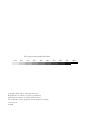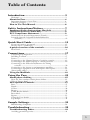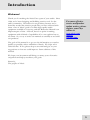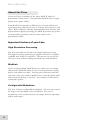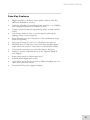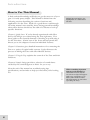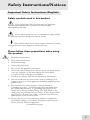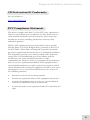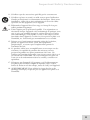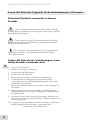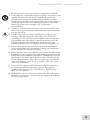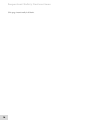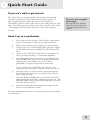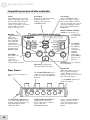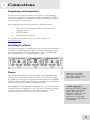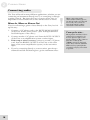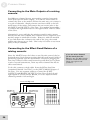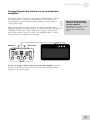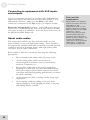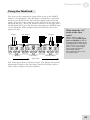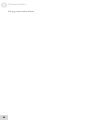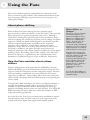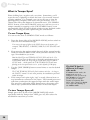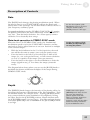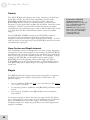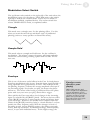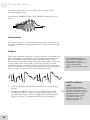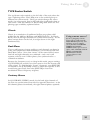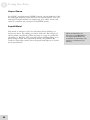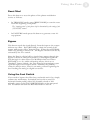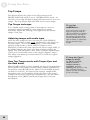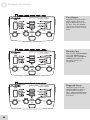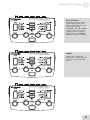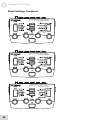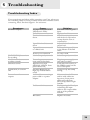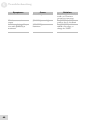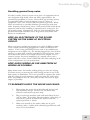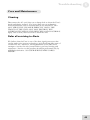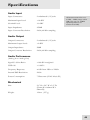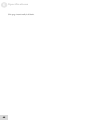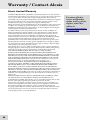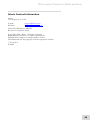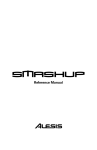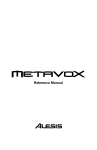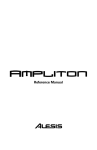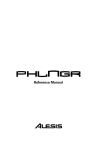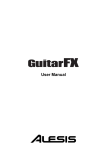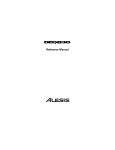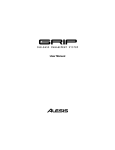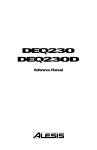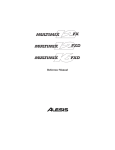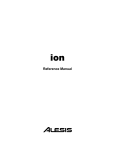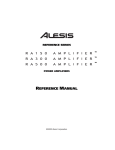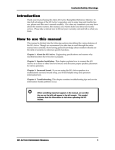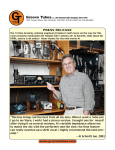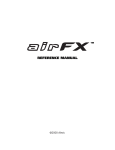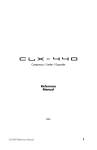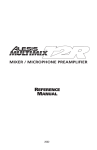Download Alesis ModFX Faze Specifications
Transcript
Reference Manual
This page intentionally left blank
10%
20%
30%
40%
50%
60%
Copyright 2002, Alesis. All rights reserved
Reproduction in whole or in part is prohibited.
Specifications subject to change without notice.
All trademarks are the property of their respective holders.
7-51-0118-A
8/2002
70%
80%
90%
100%
Table of Contents
Introduction....................................................................3
Welcome! .........................................................................................................3
About the Faze ................................................................................4
Important features of your Faze .................................................................4
Faze Key Features ..........................................................................................5
How to Use This Manual.............................................................6
Safety Instructions/Notices .....................................7
Important Safety Instructions (English)............................7
CE Declaration Of Conformity................................................9
FCC Compliance Statement......................................................9
Instructions de Sécurité Importantes (French) .........................................10
Lesen Sie bitte die folgende Sicherheitshinweise
(German) ..................................................................................................12
Quick Start Guide ........................................................15
If you can’t wait to get started......................................................................15
Hook it up to a synthesizer...........................................................................15
A quick overview of the controls ...........................................16
Rear Panel ........................................................................................................16
Connections ....................................................................17
Unpacking and Inspection............................................................................17
Installing in a Rack .........................................................................................17
Power................................................................................................................17
Connecting to the Channel Inserts of a mixing console: ........................19
Connecting to the Main Outputs of a mixing console: ...........................20
Connecting to the Effect Send/Return of a mixing
console: .....................................................................................................20
Connecting to the inserts on an instrument amplifier: ............................21
Connecting to equipment with XLR inputs and outputs:.......................22
About audio cables.........................................................................................22
Using the ModLink........................................................................23
Using the Faze ...............................................................25
About phase shifting ....................................................................25
How the Faze emulates classic phase shifters ...........................................25
What is Tempo Sync? ....................................................................................26
Description of Controls...............................................................27
Rate ...................................................................................................................27
Depth................................................................................................................27
Center ...............................................................................................................28
Regen................................................................................................................28
TYPE Rocker Switch.....................................................................................31
Reset Mod........................................................................................................33
Bypass...............................................................................................................33
Using the Foot Switch ...................................................................................33
Tap Tempo......................................................................................................34
Sample Settings.............................................................35
Blank Settings Templates ..............................................................................38
Troubleshooting............................................................39
Troubleshooting Index................................................................39
Avoiding ground loop noise.........................................................................41
1
Table Of Contents
Line conditioners and spike protectors ......................................................42
Care and Maintenance ................................................................43
Cleaning............................................................................................................43
Refer all servicing to Alesis...........................................................................43
Obtaining repair service ................................................................................44
Specifications.................................................................45
Audio Input .....................................................................................................45
Audio Output..................................................................................................45
Audio Performance........................................................................................45
Mechanical .......................................................................................................45
Index...................................................................................47
Warranty/Contact Alesis ...........................................48
Alesis Limited Warranty................................................................................48
Alesis Contact Information ..........................................................................49
2
Introduction
Welcome!
Thank you for making the Alesis Faze a part of your studio. Since
1984, we've been designing and building creative tools for the
audio community. We believe in our products, because we've
heard the results that creative people like you have achieved with
them. One of Alesis' goals is to make high-quality studio
equipment available to everyone, and this Reference Manual is an
important part of that. After all, there's no point in making
equipment with all kinds of capabilities if no one explains how to
use them. So, we try to write our manuals as carefully as we build
our products.
For more effective
service and product
update notices, please
register your Faze
online at:
www.alesis.com/
support/
warranty.htm
The goal of this manual is to get you the information you need as
quickly as possible, with a minimum of hassle. We hope we've
achieved that. If not, please drop us an email and give us your
suggestions on how we could improve future editions of this
manual.
We hope your investment will bring you many years of creative
enjoyment and help you achieve your goals.
Sincerely,
The people of Alesis
3
Introduction
About the Faze
Your new Faze is a member of the Alesis ModFX family of
performance effects boxes. This particular ModFX unit is a highquality stereo phase shifter.
Each ModFX unit provides a different set of sound effects and
signal processing, and they are easy to arrange and connect to each
other. With a uniform, friendly, uncomplicated user interface and
high-resolution digital processing, the ModFX products are perfect
for keyboardists, guitarists, and any other studio or live
performance artists.
Important features of your Faze
High Resolution Processing
The Faze internally uses 28-bit stereo digital signal processing.
The digital-to-analog and analog-to-digital conversion is sampled
at 48kHz with 24 bits of resolution. That means you can get the
effect you want, without adding unwanted noise and distortion.
ModLink
If you’re using multiple ModFX boxes to make your own unique
effects chain, ModLink makes it easy to hookup without needing
patch cords within the chain. The nine-pin connectors built into
each side of the case enable a ModFX box to transfer digital audio
and word clock directly to another. Any number of units can be
connected together.
Configurable Modulation
The Faze features configurable modulation. The user can control
the shape, rate, and depth of the modulation. The rate of
modulation can be synchronized to the tempo, both by tap tempo
and by audio input.
4
Introduction
Faze Key Features
•
•
•
•
•
•
•
•
•
Digital emulation of classic stereo phaser effects, with five
different modulation sources
Uniform, friendly, uncomplicated user interface—no fiddling
with complicated menus or “hidden” knobs
Tempo synchronization keeps phasing effect in time with the
music
Tap Tempo makes it easy to set the speed of phasing by
tapping a beat on the top panel
Reset Mod lets you reset the phase of any modulation shape
from its beginning
Stereo processing via four 1/4” unbalanced connectors
ModLink port, a cable-free connection that transfers digital
audio and word clock to other boxes in the ModFX family
Footswitch connection to control the bypass function
Ability to mount 3 ModFX boxes in the optional ModFX
rack adapter
•
•
•
Input trim control to adjust input level
Internal 28-bit digital processing
24-bit D/A and A/D conversion at 48kHz sampling rate for
quiet, distortion-free effects
•
External 9VAC power supply included
5
Introduction
How to Use This Manual
A little technical knowledge will help you get the most out of your
gear...it’s really pretty simple. This manual is divided into the
following sections describing the various functions and
applications for the Faze. While it's a good idea to read through
the entire manual once carefully, those having general knowledge
about effect devices should use the table of contents to look up
specific functions.
Helpful tips and advice are
highlighted in a shaded box
like this
Chapter 1: Quick Start. If you're already experienced with effect
boxes, this will get you started using the Faze right away. It's a
short guide to the essential elements of hooking it up and using it
for the first time. A brief tour of the front and rear panels also
directs you to the chapters focused on individual features.
Chapter 2: Connections gives detailed instructions for connecting the
Faze to a variety of typical audio systems. It also discusses the
process of linking the Faze with other ModFX devices.
Chapter 3: Using the Faze explains the controls of the Faze and their
functions.
Chapter 4: Sample Settings provides a selection of sound charts
created by the sound designers at Alesis for you to try.
Near the end of the manual are troubleshooting tips,
specifications, and an index to help you find what you're looking
for.
6
When something important
appears in the manual, an
exclamation mark (like the
one shown at left) will appear
with some explanatory text.
This symbol indicates that
this information is vital when
operating the Faze.
Safety Instructions/Notices
Important Safety Instructions (English)
Safety symbols used in this product
This symbol alerts the user that there are important
operating and maintenance instructions in the literature
accompanying this unit.
This symbol warns the user of uninsulated voltage within
the unit that can cause dangerous electric shocks.
This symbol warns the user that output connectors contain
voltages that can cause dangerous electrical shock.
Please follow these precautions when using
this product:
1.
2.
3.
4.
5.
6.
Read these instructions.
Keep these instructions.
Heed all warnings.
Follow all instructions.
Do not use this apparatus near water.
Clean only with a damp cloth. Do not spray any liquid cleaner
onto the faceplate, as this may damage the front panel
controls or cause a dangerous condition.
7. Install in accordance with the manufacturer's instructions.
8. Do not install near any heat sources such as radiators, heat
registers, stoves, or other apparatus (including amplifiers) that
produce heat.
9. Do not defeat the safety purpose of the polarized or
grounding-type plug. A polarized plug has two blades with
one wider than the other. A grounding-type plug has two
blades and a third grounding prong. The wide blade or the
third prong are provided for your safety. When the provided
plug does not fit into your outlet, consult an electrician for
replacement of the obsolete outlet.
10. Protect the power cord from being walked on or pinched,
particularly at plugs, convenience receptacles, and the point
where they exit from the apparatus.
Continued next page
7
Important Safety Instructions
11. Use only attachments or accessories specified by the
manufacturer.
12. Use only with a cart, stand, bracket, or table designed for use
with professional audio or music equipment. In any
installation, make sure that injury or damage will not result
from cables pulling on the apparatus and its mounting. If a
cart is used, use caution when moving the cart/apparatus
combination to avoid injury from tip-over.
13. Unplug this apparatus during lightning storms or when unused
for long periods of time.
14. Refer all servicing to qualified service personnel. Servicing is
required when the apparatus has been damaged in any way,
such as when the power-supply cord or plug is damaged, liquid
has been spilled or objects have fallen into the apparatus, the
apparatus has been exposed to rain or moisture, does not
operate normally, or has been dropped.
15. This unit produces heat when operated normally. Operate in a
well-ventilated area with at least six inches of clearance from
peripheral equipment.
16. This product, in combination with an amplifier and
headphones or speakers, may be capable of producing sound
levels that could cause permanent hearing loss. Do not
operate for a long period of time at a high volume level or at a
level that is uncomfortable. If you experience any hearing loss
or ringing in the ears, you should consult an audiologist.
17. Do not expose the apparatus to dripping or splashing. Do not
place objects filled with liquids (flower vases, soft drink cans,
coffee cups) on the apparatus.
18. WARNING: To reduce the risk of fire or electric shock, do
not expose this apparatus to rain or moisture.
8
Important Safety Instructions
CE Declaration Of Conformity
See our website at:
http://www.alesis.com
FCC Compliance Statement
This device complies with Part 15 of the FCC rules. Operation is
subject to the following two conditions: (1) This device may not
cause harmful interference and (2) this device must accept any
interference received, including interference that may cause
undesired operation.
NOTE: This equipment has been tested and found to comply
with the limits for a Class B digital device, pursuant to Part 15 of
the FCC Rules. These limits are designed to provide reasonable
protection against harmful interference in a residential installation.
This equipment generates, uses and can radiate radio frequency
energy and, if not installed and used in accordance with the
instructions, may cause harmful interference to radio
communications. However, there is no guarantee that interference
will not occur in a particular installation. If this equipment does
cause harmful interference to radio or television reception, which
can be determined by turning the equipment off and on, the user is
encouraged to try to correct the interference by one or more of
the following measures:
•
Reorient or relocate the receiving antenna.
•
Increase the separation between the equipment and receiver.
•
Connect the equipment into an outlet on a circuit different
from that to which the receiver is connected.
•
Consult the dealer or an experienced radio/TV technician for
help.
9
Important Safety Instructions
Instructions de Sécurité Importantes (French)
Symboles utilisés dans ce produit
Ce symbole alèrte l’utilisateur qu’il existe des instructions
de fonctionnement et de maintenance dans la documentation
jointe avec ce produit.
Ce symbole avertit l’utilisateur de la présence d’une
tension non isolée à l’intérieur de l’appareil pouvant engendrer des
chocs électriques.
Ce symbole prévient l'utilisateur de la présence de tensions
sur les raccordements de sorties, représentant un risque
d'électrocution.
Veuillez suivre ces précautions lors de
l’utilisation de l’appareil:
1.
2.
3.
4.
5.
6.
7.
8.
9.
10.
10
Lisez ces instructions.
Gardez ces instructions.
Tenez compte de tous les avertissements.
Suivez toutes les instructions.
N’utilisez pas cet allareil à proximité de l’eau.
Ne nettoyez qu’avec un chiffon humide. Il est potentiellement
dangereux d'utiliser des pulvérisateurs ou nettoyants liquides
sur cet appareil.
Installez selon les recommandations du constructeur.
Ne pas installer à proximilé de sources de chaleur comme
radiateurs, cuisinière ou autre appareils (don’t les
amplificateurs) produisant de la chaleur.
Ne pas enlever la prise de terre du cordon secteur. Une prise
murale avec terre deux broches et une troisièrme reliée à la
terre. Cette dernière est présente pour votre sécurité. Si le
cordon secteur ne rentre pas dans la prise de courant,
demandez à un électricien qualifié de remplacer la prise.
Evitez de marcher sur le cordon secteur ou de le pincer, en
particulier au niveau de la prise, et aux endroits où il sor de
l’appareil.
Suite de la page suivante
Important Safety Instructions
11. N’utilisez que des accessoires spécifiés par le constructeur.
12. N’utilisez qu’avec un stand, ou table conçus pour l’utilisation
d’audio professionnel ou instruments de musique. Dans toute
installation, veillez de ne rien endommager à cause de câbles
qui tirent sur des appareils et leur support.
13. Débranchez l’appareil lors d’un orage ou lorsqu’il n’est pas
utilisé pendant longtemps.
14. Faites réparer par un personnel qualifié. Une réparation est
nécessaire lorsque l’appareil a été endommagé de quelque sorte
que ce soit, par exemple losrque le cordon secteur ou la prise
sont endommagés, si du liquide a coulé ou des objets se sont
introduits dans l’appareil, si celui-ci a été exposé à la pluie ou à
l’humidité, ne fonctionne pas normalement ou est tombé.
15. Puisque son fonctionement normale génère de la chaleur,
placez cet appareil au moins 15cm. des équipments
péripheriques et assurez que l’emplacement permet la
circulation de l’air.
16. Ce produit, utilisé avec un amplificateur et un casque ou des
enceintes, est capable de produite des niveaux sonores
pouvant engendrer une perte permanente de l’ouïe. Ne
l’utilisez pas pendant longtemps à un niveau sonore élevé ou à
un niveau non confortable. Si vous remarquez une perte de
l’ouïe ou un bourdonnement dans les oreilles, consultez un
spécialiste.
17. N'exposez pas l'appareil à l'égoutture ou à l'éclaboussement.
Ne placez pas les objets remplis de liquides (vases à fleur,
boîtes de boisson non alcoolique, tasses de café) sur l'appareil.
18. AVERTISSEMENT: Pour réduire le risque du feu ou de
décharge électrique, n'exposez pas cet appareil à la pluie ou à
l'humidité.
11
Important Safety Instructions
Lesen Sie bitte die folgende Sicherheitshinweise (German)
Sicherheit Symbole verwendet in diesem
Produkt
Dieses Symbol alarmiert den Benutzer, daß es wichtige
Funktionieren und Wartung Anweisungen in der Literatur gibt, die
diese Maßeinheit begleitet.
Dieses Symbol warnt den Benutzer der nicht isolierten
Spannung innerhalb der Maßeinheit, die gefährliche elektrische
Schläge verursachen kann.
Dieses Symbol warnt den Benutzer, dem Ausgabestecker
Spannungen enthalten, die gefährlichen elektrischen Schlag
verursachen können.
Folgen Sie bitte diesen Vorkehrungen, wenn
dieses Produkt verwendet wird:
1.
2.
3.
4.
5.
6.
Lesen Sie die Hinweise.
Halten Sie sich an die Anleitung.
Beachten Sie alle Warnungen.
Beachten Sie alle Hinweise.
Bringen Sie das Gerät nie mit Wasser in Berührung.
Verwenden Sie zur Reinigung nur ein weiches Tuch.
Verwenden Sie keine flüssigen Reinigungsmittel. Dies kann
gefährliche Folgen haben.
7. Halten Sie sich beim Aufbau des Gerätes an die Angaben des
Herstellers.
8. Stellen Sie das Gerät nich in der Nähe von Heizkörpern,
Heizungsklappen oder anderen Wärmequellen (einschließlich
Verstärkern) auf.
9. Verfehlen Sie nicht den Zweck des grounging Terminals auf
dem Netzstecker. Dieses Terminal wird für Ihre Sicherheit zur
Verfügung gestellt.
10. Verlegen Sie das Netzkabel des Gerätes niemals so, daß man
darüber stolpern kann oder daß es gequetscht wird.
Fortsetzung auf nächster Seite
12
Important Safety Instructions
11. Benutzen Sie nur das vom Hersteller empfohlene Zubehör.
12. Verwenden Sie ausschließlich Wagen, Ständer, oder Tische, die
speziell für professionelle Audio- und Musikinstrumente
geeignet sind. Achten Sie immer darauf, daß die jeweiligen
Geräte sicher installiert sind, um Schäden und Verletzungen zu
vermeiden. Wenn Sie einen Rollwagen benutzen, achten Sie
darauf, das dieser nicht umkippt, um Verletzungen
auszuschließen.
13. Ziehen Sie während eines Gewitters oder wenn Sie das Gerät
über einen längeren Zeitraum nicht benutzen den Netzstecher
aus der Steckdose.
14. Die Wartung sollte nur durch qualifiziertes Fachpersonal
erfolgen. Die Wartung wird notwendig, wenn das Gerät
beschädigt wurde oder aber das Stromkabel oder der Stecker,
Gegenstände oder Flüssigkeit in das Gerät gelangt sind, das
Gerät dem Regen oder Feuchtigkeit ausgesetzt war und
deshalb nicht mehr normal arbeitet oder heruntergefallen ist.
15. Dieses Gerät produziert auch im normalen Betrieb Wärme.
Achten Sie deshalb auf ausreichende Lüftung mit mindestens
15 cm Abstand von anderen Geräten.
16. Dieses Produkt kann in Verbindung mit einem Verstärker und
Kopfhörern oder Lautsprechern Lautstärkepegel erzeugen, die
anhaltende Gehörschäden verursachen. Betreiben Sie es nicht
über längere Zeit mit hoher Lautstärke oder einem Pegel, der
Ihnen unangenehm is. Wenn Sie ein Nachlassen des Gehörs
oder ein Klingeln in den Ohren feststellen, sollten Sie einen
Ohrenarzt aufsuchen.
17. Setzen Sie den Apparat nicht Bratenfett oder dem Spritzen
aus. Plazieren Sie die Nachrichten, die mit Flüssigkeiten
(gefüllt werden Blumevases, Getränkdosen, Kaffeetassen)
nicht auf den Apparat.
18. WARNING: um die Gefahr des Feuers oder des elektrischen
Schlages zu verringern, setzen Sie diesen Apparat nicht Regen
oder Feuchtigkeit aus.
13
Important Safety Instructions
This page intentionally left blank.
14
1 Quick Start Guide
If you can’t wait to get started
The Alesis Faze is a unique product, but its basic hookup and
operation is similar to other effects units in most respects. If
you're experienced with signal processors, this chapter is a
"shorthand" guide for those who want to start using the Faze right
away. If you have questions about any of the features, don’t worry
– later chapters will unveil the mysteries of the Faze's special
features.
If you're new to signal
processing...
start with the more detailed
instructions for hookup and
operation starting in the next
chapter.
Hook it up to a synthesizer
1.
2.
3.
4.
5.
6.
7.
8.
First, make sure the power is off to all the components
you’re connecting to: amp, mixer, and instruments.
Pull the Faze and its power supply out of the package.
Using a pair of 1/4” instrument cables, plug the outputs
of the synthesizer into the INPUTS on the back of the
Faze.
Connect the OUTPUTS of the Faze to the inputs of a
mixer, powered speakers, or instrument amplifier.
Insert the power jack of the Faze’s power adapter into
the POWER 9VAC input on the rear panel of the Faze
and plug the power adapter into an AC outlet
(preferably on a power strip with its switch off).
The Faze doesn’t have a POWER switch of its own. The
moment you plug in the power, its top panel LEDs will come on.
Turn the power on to the system: the keyboard, then
the Faze’s power strip (if it’s not already on), then the
mixer, then the amp.
Turn the INPUT TRIM knob on the back of the Faze
while playing the keyboard to adjust the input level. The
SIGNAL LED on the top panel will light green, not red,
when the level is correct.
Experiment with the knob and button settings on the
Faze to create different sounds.
For more detailed information on connecting the Faze, see chapter
2: Connections.
15
1
Quick Start Guide
A quick overview of the controls
TYPE
The TYPE switch selects the
timbre of phasing effect, and
how the left channel and the
right channel of the Faze
relate to each other, as shown
by the LEDs next to the
switch. See page 31.
Reset Mod
Restarts the phasor from the
beginning of its cycle.
Changes the pattern in
PATTERN mode.
MODULATION SELECT
switch selects the type of
wave used to
modulate the
phasor.
REGEN
(regeneration)
makes the
phasing effect
more dramatic,
by feeding the
output back
into the input.
The 12 o’clock
position turns
REGEN OFF.
The RATE
knob affects
the phasing
speed, in
cooperation
with the
TEMPO
SYNC and
TAP TEMPO
buttons. See
page34.
CENTER
Determines the
frequency
center the
phasor’s filters
will modulate around.
BYPASS lets signal pass
through without any effects.
Rear Panel
Plug the power adapter in
here.
Tap Tempo
Active in TEMPO SYNC
mode only. Tap a regular
beat on this button, and the
mod speed of the Faze will be
set at some multiple of that
beat, as determined by the
RATE knob.
The FOOT SWITCH may be
connected to any momentary
pedal, to engage the BYPASS
function.
DEPTH affects the depth of
the modulation.
Signal LED
When this lights green, the
Faze is getting an input
signal. When it’s red, it’s
seeing too much level, so turn
down the instrument ...
...or the TRIM control here
on the back panel.
The ModLink connectors let
you connect ModFX boxes in
a chain, without having to use
input and output cables
within the chain.
16
INPUTS and OUTPUTS are
standard 1/4” line-level
jacks. Plug single-channel
devices into the
LEFT/MONO input.
If you’re using a ModLink
chain, you only need to
connect to the first unit’s
input, and the last unit’s
output.
2 Connections
Unpacking and Inspection
Your Faze was packed carefully at the factory. The shipping
carton was designed to protect the unit during shipping. Please
retain this container in the highly unlikely event that you need to
return the Faze for servicing.
The shipping carton should contain the following items:
•
Faze with the same serial number as shown on the
shipping carton
•
Power Adapter
•
This instruction manual
To register your purchase, go to the Alesis website at
www.alesis.com.
Installing in a Rack
The Faze is designed for tabletop use, but can also be installed in a
standard 19" audio equipment rack. For rack mounting, contact
your Alesis dealer for the ModFX Rack. This rack shelf holds
three ModFX units in a 3-space high 19” rack.
Power
The Faze comes with an AC power adapter that transforms the
voltage from a standard outlet into 9 volts AC (830 mA). Plug
the small end of the power adapter cord into the Faze’s POWER
9VAC socket and then plug the adapter itself into a good quality,
noise-free AC power source of the proper rating.
The supplied AC line adapter is designed only for the destination
to which the unit is shipped. To use the Faze in another country,
contact your Alesis dealer for a P3 adapter suitable for the
electrical system in the country you are traveling to.
Make sure you read the
initial Important Safety
Instructions chapter at the
front of this manual.
Avoid “popping”:
Don’t plug the power adapter
into the Faze until all other
audio cables have been
hooked up. Make sure your
amplifier or powered
speakers are switched off
when plugging in the Faze to
avoid damage.
17
2
Connections
Connecting audio
The Faze will work in many different applications, whether you are
connecting an instrument directly into it, or connecting it through
a mixing console. But since the Faze is a stereo effect unit, it’s
important to know whether the source will be stereo or mono.
Mono In, Mono or Stereo Out
If you’re connecting a guitar or bass directly to the Faze, hook it
up this way:
1. Connect a 1/4" phone cord to the [LEFT/MONO] INPUT
of the Faze from a mono source. (The Left input will then
feed both inputs of the effect.)
2. Connect another 1/4" phone cord from the LEFT OUTPUT
of the Faze to an amplification system or mixer input.
3. If the amp or mixer is stereo, connect a second 1/4" phone
cord from the RIGHT OUTPUT of the Faze to the other
input of the stereo amplification system, or the next mixer
input.
4. If you’re connecting directly to a stereo mixer, pan the two
channels hard left and hard right to get the maximum effect.
18
When connecting audio
cables and/or turning power
on and off, make sure that all
devices in your system are
turned off and the volume
controls are turned down.
Turn up the trim...
Most guitars and basses have
relatively low output levels.
For the quietest effect, turn
up the volume on the guitar to
full, then crank up the
[TRIM] control on the back
of the Faze until the SIGNAL
LED on its top panel flashes
red while you play, then back
it off a bit.
Connections
2
Connecting to the Channel Inserts of a
mixing console:
Most recording consoles have a jack near the mic and line inputs
labeled "Insert". This is typically a TRS jack with the send and
return on the same jack. To use the Faze as a channel insert, you
will need an insert cable (not included).
Ring:
Insert return
Tip:
Insert send
Sleeve:
Insert Ground
Insert SEND:
To ModFX INPUT
Insert RETURN:
From ModFX OUTPUT
This cable splits the TRS insert jack into two unbalanced mono
connectors. Usually, the tip is connected to the INPUT of the
Faze and the ring is connected to the OUTPUT of the Faze.
However, this may be reversed on some recording consoles.
Check your mixer’s Reference Manual to be sure or just try it both
ways – this won’t damage the Faze.
For stereo operation, you would use two insert cables, inserted
into two adjacent channels of the mixer. One would send and
receive signal to the left channel of the Faze, and the pan pot of
that mixer channel would normally be panned to the left. Pan the
next mixer channel, for the right side of the Faze, to the right.
19
2
Connections
Connecting to the Main Outputs of a mixing
console:
In addition to channel inserts, most mixing consoles have main
insert jacks near the main outputs. You can use insert cables to
connect the Faze to the main L/R bus the same way you connect it
to a pair of channels. Simply connect one insert cable to the left
main insert of the mixer, and connect the two mono jacks to the
left INPUT and OUTPUT of the Faze. Use another insert cable
to connect the right main insert to the right INPUT and OUTPUT
of the Faze.
Alternatively, you could plug the mixing console’s main outputs
directly into the Faze’s inputs, then feed the Faze’s outputs to your
monitor amps or mixdown recorder. However, with this method
if you fade down the volume at the end of the song, the sound
quality may change as you fade. That’s why it’s better to use insert
jacks, if they’re available.
Connecting to the Effect Send/Return of a
mixing console:
Since the ModFX boxes don’t have a wet/dry mix control, they’re
designed more for in-line processing than the send/receive kind of
processing typically used for reverb units. However, plugging the
Faze into a mixer’s effect send/return loop will allow you to phase
a mix of several instruments, from any mixer channel that has its
effect send raised.
To do this, connect a single cable from the Effect Send Out
(sometimes labeled “Aux Out”) to the [LEFT/MONO] input of
the Faze. Use two separate cables to connect the [LEFT
OUTPUT] and [RIGHT OUTPUT] of the Faze to the left and
right inputs of a stereo Effect Return, or to two adjacent mixer
channels panned to left and right.
From Aux/Eff Send
To returns
20
If you use mixer channels
for the returns from the
Faze, be sure the Effect Sends
for those channels are turned
all the way off to avoid
feedback.
Connections
2
Connecting to the inserts on an instrument
amplifier:
The insert send on a guitar or bass amp is usually labeled "effects
send and return" or "insert send and return". This allows you
to preamplify your instrument before phasing it and sending it
to the power amp.
Most guitar amps are single channel, so connect a single insert
cable (see page 19) from the amp to the LEFT INPUT and LEFT
OUTPUT of the Faze. Some amps have separate “effect send”
and “effect return” jacks; for these, use standard cables. Check
the manual of your amplifier for details.
Never connect the Faze
between the power amp
and the speaker!
The high power levels created
by the power amp will
destroy the circuitry of the
Faze.
If you are using a dedicated rack-mount preamplifier, another
method would be to insert the Faze between the preamp and the
input(s) of the power amp.
21
2
Connections
Connecting to equipment with XLR inputs
and outputs:
If you are connecting the Faze to a product with XLR balanced
inputs and outputs, you will need to convert this signal to a 1/4”
unbalanced connector. Make sure that Pin 2 of the XLR
connector is connected to the Tip of the 1/4” adapter or cable.
Watch out for high levels, however: some XLR sources put out
levels close to the maximum the Faze can accept (about +12 dBu)
even when its trim is at minimum. Lower the level of the source if
the [SIGNAL] LED flashes red.
About audio cables
The connections between the Faze and your studio are your
music’s lifeline, so use only high quality cables. These should be
low-capacitance shielded cables with a stranded (not solid) internal
conductor and a low-resistance shield. Although quality cables
cost more, they do make a difference.
Route cables to the Faze correctly by observing the following
precautions:
22
•
Do not bundle audio cables with AC power cords.
•
Avoid running audio cables near sources of
electromagnetic interference such as transformers,
monitors, computers, etc.
•
Do not place cables where they can be stepped on.
Stepping on a cable may not cause immediate damage,
but it can compress the insulation between the center
conductor and shield (degrading performance) or reduce
the cable’s reliability.
•
Avoid twisting the cable or having it make sharp, right
angle turns.
•
Never unplug a cable by pulling on the wire itself.
Always unplug by firmly grasping the body of the plug
and pulling directly outward.
Don't use line
transformers:
Many XLR-to-1/4" adapters
sold at electronics stores are
NOT adapters, but
transformers (and very low
quality transformers at that).
Don't use these on the output
of the Faze—they're
unnecessary and generally
sound awful because they
don't have the headroom to
handle the Faze's output. Get
a hard-wired adapter or
cable from your professional
audio dealer, or make one
yourself from components.
Connections
2
Using the ModLink
The Faze can be connected to other effect boxes in the ModFX
family via the ModLink. The ModLink is a cable-free connection
between two ModFX units that transfers digital audio and word
clock. The 9-pin male connector on the left side of the unit is the
ModLink IN port. The 9-pin female connector on the right side is
the ModLink OUT port. By directly connecting two ModFX units
via the ModLink, audio will pass from the left-most unit to the
right-most unit.
Inputs
AC adapter
Outputs
What about the 1/4”
jacks on the slave
units?
When a unit is a slave to
another unit, its audio input
jacks are disabled; it will get
its audio input digitally from
its ModLink port. The output
jacks, however, are always
active; so an audio output
can be tapped from any
linked unit, without
interrupting the flow to the
rest of the chain.
Master
First Slave
Second Slave
Audio Flow
The audio signal flows from left to right. The Master will send its
digital audio output to the First Slave, and the First Slave will, in
turn, send its output to the Second Slave.
23
2
Connections
This page intentionally left blank.
24
3 Using the Faze
This section defines phasing, and explains the functions of the
Faze’s controls in greater detail. The technical information in the
next few pages will help you get the most out of your gear...it’s
really pretty simple.
About phase shifting
Phase shifters have been among the most popular signal
processors since their introduction in the late 1960s. They provide
body and interest to guitars, keyboards, and voices. Phasing is
achieved by running the signal through a series of all-pass filters
that don’t change the frequency response, but do change the phase
response. When this phase-shifted signal is mixed back together
with the original signal, peaks and valleys in the frequency
response occur, similar to a comb filter. When the center
frequency of the filter is moved up and down by an LFO (Low
Frequency Oscillator), the peaks and dips sweep across the
harmonic spectrum of the input signal to produce the classic phase
shifting sound. By feeding a part of the output of the filter line
back to its input ( i.e., regeneration), the sound becomes more
dramatic as oscillations begin to occur at different frequencies.
How the Faze emulates classic phase
shifters
Famous analog phase-shift pedals like the MXR Phase 90 and
MuTron Bi-Phase got their characteristic sound by using six filter
stages to make the frequency notches and peaks steeper. Because
they used analog components, they were limited in how many
stages they could have. These analog filters also had certain side
effects besides the phase shift itself that became a recognized part
of the sound.
Phase shifters vs.
flangers
These two effects sometimes
sound alike, but they are
achieved in different ways.
Phasers use shifting filters;
flangers use shifting time
delays. In both cases, the
characteristic sound is
created by peaks and dips in
frequency response when the
shifted signal is recombined
with the unprocessed signal.
Flanging has a much more
complex series of additions
and cancellations (peaks and
troughs in the frequency
response) than phasing does.
It also slightly changes the
pitch of the sound, which
phasing doesn’t. Phasing’s
frequency nodes are
nonharmonic, and less
obtrusive.
Try out the Alesis Phlngr to
hear one of the best flangers
available today.
Using modern DSP techniques, the Faze uses digital emulation to
recreate these classic sounds, and to go way beyond them. For
example, its DUAL MONO mode is like taking two six-stage
phasors and linking them in series on each channel. The LIQUID
METAL mode uses more than three times the number of filter
stages than analog pedals did.
Not only does the Faze gives you many more modulation options
than the classic units, its wide variety of stereo types can create
sounds with more depth than single-channel phase pedals.
25
3
Using the Faze
What is Tempo Sync?
Phase shifting has a regular cycle over time. Sometimes, you’ll
want the rate of phasing to match the beat of your music instead
of being random. For example, you can set the rate so that the
phasing effect completes each cycle once per measure, or to a
vibrato-like effect that happens in sixteenth notes. The TEMPO
SYNC feature of the Alesis ModFX series not only lets you set a
tempo naturally by tapping on the TAP TEMPO button, it can
automatically adjust its speed slightly relative to any rhythmic audio
input, after setting the basic speed using the TAP button.
To use Tempo Sync:
You can set the Faze to TEMPO SYNC mode as follows:
1. Press the down side of the [MODULATION] rocker switch to
select the next modulation type.
You can see the type of effect by the LED lit next to the name—for
example, TRIANGLE, SAMPLE/HOLD, ENVELOPE and
so on.
2. Keep pressing the rocker switch through all the normal modes
until you enter TEMPO SYNC mode, and then advance to the
type of modulation you want.
Both the Mod Type and TEMPO SYNC LEDs will be lit. For
example, if you press the down side of the rocker switch when you’re in
PATTERN mode, the Faze will go to TRIANGLE/TEMPO
SYNC mode. At this point, the TAP TEMPO LED will start
flashing at the last speed it was set to (or the default of 120 bpm).
3. Tap the [TAP TEMPO] button several times to set the desired
tempo.
The TAP TEMPO LED will flash in time to the hits. As long as
the [RATE] control is in the center position, the modulation speed will
match the tempo.
4. If the tempo isn’t quite right, “tap” a steady, discrete beat on
any instrument connected to the input. The internal processor
will then synchronize the tapped tempo with the audio input.
The processor will make slight alterations to the tempo such
that it stays synchronized with the beat of the audio input.
To turn Tempo Sync off:
Simply press the UP side of the [MODULATION] switch
repeatedly until the Tempo Sync LED goes off, then select the
modulation waveform you want.
26
The RATE knob is
different in Tempo
sync mode
In TEMPO SYNC mode, the
RATE knob acts as a
multiplier to the speed set by
TAP TEMPO, so you can’t
get the tempo to change
slightly by adjusting that
knob. Also, changes to RATE
won’t affect the flashing of
the TEMPO LED.
Using the Faze
3
Description of Controls
Rate
The [RATE] knob changes the phasing modulation speed. When
the mod source is set to ENVELOPE it affects the attack and
release time of the envelope. In all other modes it affects the LFO
(low frequency oscillator) speed.
See the descriptions of the
Modulation sources for more
complete details of how
[RATE] relates to each type.
In normal modulation modes (TEMPO SYNC LED off), turning
the [RATE] knob alters the rate continuously from very slow to
very fast. Turn the knob clockwise for a faster speed, counterclockwise for a classically-slow sweep.
Rate knob operation in TEMPO SYNC mode
When the Faze is in TEMPO SYNC mode, the fundamental
modulation speed is set by the TAP TEMPO function, and the
rate knob is used to adjust that rate to an even fraction or multiple
of the current tempo:
• With the knob indicator in the 12 o’clock position, the mod
rate will be the same as tempo (one cycle per quarter note).
• Turn the knob to the left to set the mod rate to half of the
tempo (i.e., one cycle per half note), or full counter-clockwise
to set it to a quarter of the tempo (once per measure).
• Turn the knob to the right to set the modulation to twice the
tempo (eighth notes), or four times the tempo (sixteenth
notes).
See the description of TAP
TEMPO for important tips
on using this feature.
The diagram below shows where you can set the [RATE] knob to
modulate the phaser at different multiples of the tempo during
TEMPO SYNC mode.
Depth
The [DEPTH] knob changes the intensity of the phasing effect, by
increasing the amount of modulation of the filter frequency. Turn
the knob clockwise for a deeper effect. Turning [DEPTH] all the
way counter-clockwise turns modulation off completely, leaving
the filter fixed at the [CENTER] position. Depth interacts with
the [CENTER] control (see next page). You may not hear phasing
even when [DEPTH] is set to maximum if the [CENTER] control
is set high.
Unlike some other effects,
[DEPTH] in the Faze doesn’t
decrease the amount of
phased signal in the mix;
that’s a constant. Instead, it
controls how much the
frequency of the all-pass filter
will be moved up and down
by the modulation source.
27
3
Using the Faze
Center
The [CENTER] knob changes the center frequency of the Faze’s
main filter notch. Its effect varies depending on the mode,
[DEPTH] and [RATE], but in frequency terms, when the
[CENTER] knob is at the 12 o’clock position, you’ll hear the
frequency of the phase shift oscillate up and down from the center
frequency. When it’s turned full counter-clockwise, the phase
cancellations are in the bass region, and at full clockwise the center
is so high that the filter effect barely makes it into the audible
range.
In CONTRARY STEREO mode, the [CENTER] control is
reversed for the left channel (clockwise rotation puts the
frequency center in the bass region instead of the treble). As each
side has more or less high end, the [CENTER] control may sound
somewhat like a pan pot.
How Center and Depth interact
The modulation section is designed to move the center frequency
around, but at the extreme high or low settings of [CENTER] this
modulation will “bottom out” when the frequency has reached its
limit or moved out of the audible spectrum. For example, at high
settings of [CENTER], you’ll usually need to crank up the
[DEPTH] to hear the phasing effect at the high end. When
[CENTER] is set to the bass frequencies, you’ll probably want to
turn [DEPTH] down, depending on the range the instrument or
vocal is in.
Regen
The [REGEN] knob changes the amount of positive or negative
feedback (how much output of the phasor is fed back to the
phasor’s input).
•
For no feedback (REGEN off), leave this knob in the center
“12 o’clock” position.
•
To increase positive feedback, turn [REGEN] clockwise from
center.
For negative feedback, turn [REGEN] counter-clockwise
from center.
•
At extreme settings in either direction, in some modes the filters
are so sharp they’re on the edge of self-oscillation and you’ll hear a
hint of an additional tone in the output. Generally, positive
feedback results in a frequency peak about an octave higher than
negative feedback.
28
To hear how CENTER
works for yourself, turn
[DEPTH] all the way off, and
move [CENTER] manually
while listening. Turn
[REGEN] up until you can
hear a tone, and experiment
with raising the [DEPTH]
control at different
[CENTER] settings.
Using the Faze
3
Modulation Select Switch
The up/down rocker switch on the right side of the unit selects the
modulation source for the phaser. The LEDs next to the switch
light up to indicate the current mode. There are five kinds of
modulation available, explained below. The rocker switch also
selects TEMPO SYNC mode, as explained earlier.
Triangle
This mode uses a triangle wave for the phasing effect. Use this
when you want the smooth up-and-down cycle of traditional
phasing (such as a rotary speaker or vibrato-like effect).
Sample/Hold
This mode selects a sample and hold wave for the oscillator’s
modulation. The phaser’s center frequency will jump randomly
around the center setting, holding a pitch until it’s time for the
next one.
Envelope
This is one of the most useful effects in the Faze for lead players.
Envelope modulation takes its cue from the input signal instead of
using a periodic wave generated by an LFO. In Envelope mode,
the phasing frequency follows the average amplitude envelope of
the incoming signal—the louder you play, the deeper the phase
will move. The effect is like having a pedal that moves the phase
point with every new note you play, almost like a trigger.
How quickly the Faze responds to level changes in the incoming
input is controlled by the [RATE] knob. The most obvious effect
of the [RATE] control is to speed up the attack and release times
of the envelope. However, it’s actually more complex than that.
Think of the [RATE] control as being a “shock absorber” on how
quickly the filter frequency will follow the changes in level of
incoming sound. At low [RATE] settings, the change responds
slowly, both up and down. At midrange settings, it more quickly
moves, in sync with individual notes. At the highest range, the
Envelope reacts
directly to your
playing
With a little practice and
some careful level adjustment
of your instrument, you’ll
adjust to the feel of how loud
you have to play to get the
phase tone you want, and
how soft to play to keep the
phase close to center.
29
3
Using the Faze
Faze almost jitters as it tries to follow the envelope of the
incoming signal exactly.
In this mode, TEMPO SYNC/TAP TEMPO features have no
effect.
Uncertainty
This mode generates a continually altering random waveform for
the phase modulation, changing direction at various points during
the cycle.
Pattern
This mode randomly generates a 16-step sequence to modulate the
phase and repeats it over and over. In some ways, it sounds like a
mix of SAMPLE AND HOLD and UNCERTAINTY, since
Pattern mode sometimes makes the phase jump quickly from step
to step, while other levels “glide” from step to step. It sounds
somewhat like the “sample and hold” modulation of steep notch
filter on a synthesizer, except that the pattern will step through the
same 16 steps over and over, instead of being random.
If the [REGEN] control is
turned up in PATTERN mode
and you play a single,
sustained tone, you’ll hear a
sample-and-hold-like
sequence of tones against that
tone.
RATE in Pattern
mode
•
•
30
Press the [RESET MOD] button to generate a new 16-step
pattern.
Try using the [RATE] knob, or the TEMPO SYNC/TAP
TEMPO features, to make the steps of the pattern play in
sync with your music. Keep in mind that the pattern has 16
steps per 4 beats, so adjust the RATE knob accordingly.
You can think of Pattern
mode as being 4x the rate of
the other modulation sources.
In Tempo Sync mode, turn the
[RATE] knob full clockwise
(1/4 speed) to get one step
per beat, the same as
Triangle at a 12 o’clock
setting of [RATE].
Using the Faze
3
TYPE Rocker Switch
The up/down rocker switch on the left side of the unit selects the
type of phasing effect. The LEDs next to the switch light up to
indicate the current mode. The Type switch changes the stereo
mode—in other words, how its left and right signal paths relate to
each other—and the number of filters being used. There are five
phasing types available, explained below.
Classic
Classic is an emulation of traditional 6-filter-stage phase-shift
pedals like the MuTron Bi-Phase and MXR Phase 90. In Classic
mode, the left and right channels are synchronized exactly. As the
phase sweeps down on the left, it sweeps down on the right
simultaneously.
Dual Mono
If you could put two 6-stage pedals on each channel, run them in
series, and synchronize their modulators, you’d wind up with this
Dual Mono effect. Note that “mono” in the name doesn’t mean
that left and right channels are combined—each one is still
separate, with its own 12-filter phaser, but synchronized to a
common modulator.
Using a mono source?
If you’re plugging a mono
source like a guitar into the
LEFT/MONO input only, but
still have a stereo output,
you’ll find that CONTRARY
STEREO and ASYNC
STEREO modes give a stereo
effect, while CLASSIC, DUAL
MONO, and LIQUID
METAL modes sound
centered between the
speakers.
Because the frequency cut is so deep in this mode, proper settings
of [CENTER] are crucial if you don’t want to lose the bottom end
of the signal. To find the best “home” frequency, turn [DEPTH]
off and move the [CENTER] control to tailor the response to the
sound being processed, then raise [DEPTH] to hear how
modulation affects frequency response.
Contrary Stereo
In CONTRARY STEREO mode, the left and right channels of
the Faze are synchronized, but travel in opposite directions: as the
left channel phases downwards, the right channel phases upwards.
31
3
Using the Faze
Async Stereo
In ASYNC (asynchronous) STEREO mode, the modulation of the
left and right channels of the Faze are not synchronized. The left
and right channels will have a similar rate, but “drift” from each
other in a random way (except in PATTERN mode).
Liquid Metal
This mode is unique to the Faze and takes phase shifting to a
whole new level. By adding over three times the filter stages of
classic pedals, the phasing effect becomes so steep it sounds like
chorusing or flanging. But, it is still a phase shifting effect, not a
pitch change effect. In Liquid Metal mode, the [CENTER]
control is especially crucial, since the peaks and dips are so much
more pronounced.
32
When modulated by the
Envelope, and [REGEN] is
set high, Liquid Metal can
sound like an automatic wah
pedal or a Frampton-style
talk box.
Using the Faze
3
Reset Mod
Press this button to reset the phase of the phaser modulation
source as follows:
•
In TRIANGLE mode, press [RESET MOD] to start the wave
from the beginning of its phase.
The “starting point” of the phase shift is determined by the setting of the
[CENTER] control
•
In PATTERN mode press this button to generate a new 16step pattern.
Bypass
This button sends the signal directly from the input to the output
without any effect. Press [BYPASS] to check the sound of the
source without any effect from the Faze. When the red BYPASS
LED is lit, phasing is turned off. The Bypass function can also by
activated by the foot switch.
Since the Faze is a digital effect, signal always passes through the
digital A/D–D/A conversion process, so that digital signal will
flow through to other effects in a ModLink chain even when
[BYPASS] is on. So, unlike old analog effects, this is not a
“hardwire” bypass switch—the Faze must be powered on to pass
signal through, even in bypass mode. Similarly, the [TRIM]
control is always active, since it’s an analog control regulating the
level feeding the analog-to-digital converters.
Using the Foot Switch
If you need to bypass the effect but your hands aren’t free, simply
connect any momentary footswitch (such as those used for
keyboard sustain pedals, either NC normally closed or NO
normally open) to the [FOOT SWITCH] jack on the rear panel.
The footswitch will turn the BYPASS LED on and off.
33
3
Using the Faze
Tap Tempo
This button affects the speed of the effect whenever the
[MODULATION] switch is set to a TEMPO SYNC mode. At
any time you can tap this button along with the music to set a new
tempo. The Tap Tempo light will flash at the current tempo.
Tap Tempo technique
For a reliable tempo setting, make several taps in a row at a
consistent speed, especially if you’re changing the tempo
drastically. Watch the flashing of the light to see the current
tempo of the Faze.
Adjusting tempo with audio input
After the basic tempo has been set using the [TAP TEMPO]
button, it is possible to make small adjustments to the tempo via
the audio input. You do this by “tapping” on the instrument
(playing sharp chords, or beats, without sustain or notes
inbetween) at almost the same speed as the Faze’s tempo LED, or
by slightly changing the speed of a drum machine feeding the
inputs. The Faze can derive a beat from a complex musical input,
as long as it is reasonably close to the original “tapped” tempo.
The tempo can adjust up or down about 15% from the original
tempo tapped in.
How Tap Tempo works with Tempo Sync and
the Rate knobs
When TEMPO SYNC mode is enabled, the rate of the modulation
will be based on the tempo currently being flashed, multiplied by
the position of its [RATE] knob: when it’s in the middle position
(around “12 o’clock”), the speed of the triangle, sample/hold,
uncertainty wave, or the pattern, will be the same as the tempo.
(Tempo has no effect on Envelope modulations.) See the earlier
descriptions of the [RATE] knob and Tempo Sync for more
information.
34
To get fast
modulations...
it isn’t necessary to tap at a
high speed if you want the
effect to modulate at eighth or
sixteenth notes. Just tap on
the quarter-note beat, then
turn the [RATE] knob to the
right to double or quadruple
the speed made by Tap
Tempo.
To hear the Faze’s
tempo by itself:
Set TYPE to CLASSIC,
MODULATION to
SAMPLE/HOLD (or
PATTERN), and turn
[REGEN] full clockwise. The
Faze will start playing a
pattern of tones according to
its current setting.
4 Sample Settings
While there’s nothing like discovering new sounds for yourself, we
thought it would be a good idea to provide some sample settings
of the Faze to help get you started. Simply set the knobs on your
Faze so they’re at the positions shown, and press the rocker
switches so each effect is in the mode shown by the LEDs. Feel
free to modify these any way you want to suit your particular
playing style.
Fazer On Stun
For adding harmonic interest
to any instrumental part.
Fazer On Kill
A much more pronounced
effect using the LIQUID
METAL type for leads, etc.
35
4
Sample Settings
Faze Jumper
Tap quarter notes in to this
patch, and the phase will
jump to different levels once
per beat. Turn the [RATE]
control clockwise to make it
jump levels on 1/8th or 1/16th
notes.
Phreaky Faze
This uses the UNCERTAINTY
wave with REGEN set to
maximum. The CONTRARY
STEREO type makes this
especially effective on
headphones.
Triggered Sweep
Adjust the input level and
*INPUT TRIM carefully to
get the desired envelope
effect. Higher RATE settings
will result in faster envelope
movement.
36
Sample Settings
4
Faze Tracker
Tap quarter notes in to this
patch, and the phase will
jump to different levels each
beat, in a recurring
PATTERN. Turn the [RATE]
control to the “12 o’clock”
position to make it jump in
1/16th notes; press [RESET
MOD] to change the pattern.
Blank
Fill in your own favorite
settings here. Photocopy the
next page if you need more
space.
37
4
Sample Settings
Blank Settings Templates
38
5 Troubleshooting
Troubleshooting Index
If you experience problems while operating your Faze, please use
the following table to locate possible causes and solutions before
contacting Alesis Product Support for assistance.
Symptoms
No audio outputs.
Cause
No input audio(SIGNAL
LED doesn’t flash).
Bad cables.
Destination is turned
down.
Input Trim knob is turned
down
Input cables are connected
to a linked unit
[TAP TEMPO] button is
not working
ModLinked units are not
working properly
Distorted sound
Sounds thin, no bottom
end
Buzz or hum from
outputs
Power is not connected
Not in Tempo Sync mode
Power dropout to one or
more units in the chain
Input level too high
(SIGNAL LED on front
panel flashes red)
[CENTER] knob is set
high, esp. in Dual Mono
mode
Audio cables are crossing a
power cable or a power
adapter.
Problem with the source
Bad cables
Solution
Test with a known good
input.
Replace the cables.
Check the connections
and the level of the mixer
or amp that the Faze is
connected to.
Adjust the knob to the
proper level.
Connect the input cables
to the Master of the link
chain
Go take a walk
Select Tempo Sync mode
Plug in a power supply to
each unit in a chain.
Turn down the source, or
the TRIM control on the
Faze’s back panel.
Change the [CENTER]
setting
Make sure that the Faze
and its audio cables are
kept away from power
cables and wall warts.
Don’t wrap cable in tight
bundles.
Try bypassing the Faze by
connecting the input
cables to the output cables
and see if the problem
remains.
Replace the cables
39
5
40
Troubleshooting
Symptoms
AC hum
Cause
Ground loop
Whistles or tones in
output
Can’t hear phasing effect,
even with [DEPTH] at
maximum
[REGEN] set too high
[CENTER] set to
maximum
Solution
Place all equipment in the
studio on a common
ground (see next page)
Set [REGEN] to center
position for no feedback
Set [CENTER] to the
middle of its range, or
change the TYPE.
Troubleshooting
5
Avoiding ground loop noise
In today’s studio, where it seems every piece of equipment has its
own computer chip inside, there are many opportunities for
ground loop problems to occur. These show up as hums, buzzes
or sometimes radio reception and can occur if a piece of
equipment "sees" two or more different paths to ground. While
there are methods to virtually eliminate ground loops and stray
radio frequency interference, most of the professional methods are
expensive and involve installing a separate power source just for
the sound system. Alternatively, here are some helpful hints that
professional studio installers use to keep those stray hums and
buzzes to a minimum.
KEEP ALL ELECTRONICS OF THE SOUND
SYSTEM ON THE SAME AC ELECTRICAL
CIRCUIT.
Most stray hums and buzzes happen as a result of different parts
of the sound system being plugged into outlets of different AC
circuits. If any noise generating devices such as air conditioners,
refrigerators, neon lights, etc., are already plugged into one of these
circuits, you then have a perfect condition for stray buzzes. Since
most electronic devices of a sound system don’t require a lot of
current (except for power amplifiers), it’s usually safe to run a
multi-outlet box or two from a SINGLE wall outlet and plug in all
of the components of your system there.
KEEP AUDIO WIRING AS FAR AWAY FROM AC
WIRING AS POSSIBLE.
Many hums come from audio cabling being too near AC wiring.
If a hum occurs, try moving the audio wiring around to see if the
hum ceases or diminishes. If it’s not possible to separate the audio
and AC wiring in some instances, make sure that the audio wires
don’t run parallel to any AC wire (they should only cross at right
angles, if possible).
TO ELIMINATE HUM IF THE ABOVE HAS FAILED:
1.
Disconnect the power from all outboard devices and
tape machines except for the Faze, the mixer and
control room monitor power amp.
2.
Plug in each tape machine and outboard effects device
one at a time. If possible, flip the polarity of the plug of
each device (turn it around in the socket) until the
quietest position is found.
3.
Make sure that all of the audio cables are in good
working order. Cables with a detached ground wire will
cause a very loud hum!!
41
5
Troubleshooting
4.
Keep all cables as short as possible, especially in
unbalanced circuits.
If the basic experiments don’t uncover the source of the problem,
consult your dealer or technician trained in proper studio
grounding techniques. In some cases, a "star grounding" scheme
must be used, with the mixer at the center of the star providing the
shield ground on telescoping shields, which do NOT connect to
the chassis ground of other equipment in the system.
Line conditioners and spike protectors
Although the Faze is designed to tolerate typical voltage variations,
in today’s world the voltage coming from the AC line may contain
spikes or transients. These can cause audible noises, and they can
stress your gear and, over time, possibly cause a failure. There are
three main ways to protect against this, listed in ascending order of
cost and complexity:
42
•
Line spike/surge protectors. Relatively inexpensive,
these are designed to protect against strong surges and
spikes, acting somewhat like fuses in that they need to
be replaced if they’ve been hit by an extremely strong
spike.
•
Line filters. These generally combine spike/surge
protection with filters that remove some line noise
(dimmer hash, transients from other appliances, etc.). A
good example is the Isobar™ series from Tripp Lite.
•
Uninterruptible power supply (UPS). This is the
most sophisticated option. A UPS provides power even
if the AC power line fails completely. Intended for
computer applications, a UPS allows you to complete an
orderly shutdown of a computer system in the event of a
power outage. In addition, the isolation it provides
from the power line minimizes all forms of
interference—spikes, noise, etc.
Troubleshooting
5
Care and Maintenance
Cleaning
Disconnect the AC cord, then use a damp cloth to clean the Faze’s
metal and plastic surfaces. For heavy dirt, use a non-abrasive
household cleaner such as Formula 409™ or Fantastik™. DO
NOT SPRAY THE CLEANER DIRECTLY ONTO THE
FRONT OF THE UNIT AS IT MAY DESTROY THE
LUBRICANTS USED IN THE SWITCHES AND CONTROLS!
Spray onto a cloth, then use cloth to clean the unit.
Refer all servicing to Alesis
We believe that the Faze is one of the best signal processors that
can be made using current technology, and should provide years of
trouble-free use. However, should problems occur, DO NOT
attempt to service the unit yourself unless you have training and
experience. Service on this product should be performed only by
qualified technicians. NO USER-SERVICEABLE PARTS
INSIDE.
43
5
Troubleshooting
Obtaining repair service
Before contacting Alesis, check over all your connections, and
make sure you’ve read the manual.
Customers in the USA and Canada:
If the problem persists, contact Alesis and request the Product
Support department. Make sure you have the unit’s serial number
with you. Talk the problem over with one of our technicians; if
necessary, you will be given a return order (RO) number and
instructions on how to return the unit. All units must be shipped
prepaid and COD shipments will not be accepted.
For prompt service, indicate the RO number on the shipping label.
Units without an RO will not be accepted. If you do not have
the original packing, ship the unit in a sturdy carton, with shockabsorbing materials such as Styrofoam pellets (the kind without
CFCs, please) or "bubble-pack" surrounding the unit. Shipping
damage caused by inadequate packing is not covered by the Alesis
warranty.
Tape a note to the top of the unit describing the problem, include
your name and a phone number where Alesis can contact you if
necessary, as well as instructions on where you want the product
returned. Alesis will pay for standard one-way shipping back to
you on any repair covered under the terms of this warranty. Field
repairs are not authorized during the warranty period, and repair
attempts by unqualified personnel may invalidate the warranty.
Customers outside the USA and Canada:
Contact your local Alesis distributor for any warranty assistance.
The Alesis Limited Warranty applies only to products sold to users
in the USA and Canada. Customers outside of the USA and
Canada are not covered by this Limited Warranty and may or may
not be covered by an independent distributor warranty in the
country of sale. Do not return products to the factory unless you
have been given specific instructions to do so.
44
Specifications
Audio Input
Input Connectors:
2 unbalanced 1/4” jacks
Maximum Input Level:
+10 dBV
Nominal Level:
-10 dBV
Input Impedance:
470kΩ
Input Converter Resolution:
24-bit, 48 kHz sampling
All measurements done over
a 22Hz – 22kHz range with a
1kHz sine wave at -1dBFS
input. Impedances are
measured at 1kHz.
Audio Output
Output Connectors:
2 unbalanced 1/4” jacks
Maximum Output Level:
+9 dBV
Output Impedance:
500Ω
Output Converter Resolution:
24-bit, 48 kHz sampling
Audio Performance
(Analog In to Analog Out)
Signal To Noise Ratio:
>100 dB A-weighted
THD+N:
< 0.005%
Frequency Response:
± 1dB from 22Hz to 22kHz
Internal DSP Resolution:
28-bit
Power Consumption:
7 Watts max (9VAC Alesis P3)
Mechanical
Size:
2.1” H x 5.8” W x 3.9” D
(53mm H x 148mm W x
98mm D)
Weight:
12.6oz. (357 g)
45
6
Specifications
This page intentionally left blank.
46
Index
amplifier, 21
ASYNC STEREO mode, 32
audio input
tempo set by, 34
BYPASS, 16, 33
with foot switch, 33
cables, 22
CENTER, 16, 28, 40
effect on RESET MOD,
33
CLASSIC mode, 31
CONTRARY STEREO
mode, 28, 31
controls, 16
DEPTH, 16, 27
interaction with
CENTER, 28
digital converters, 33, 45
digital signal processing, 4
DSP, 45
DUAL MONO mode, 25, 31
Effect Send/Return, 20
ENVELOPE, 29
and RATE knob, 27
not affected by Tempo
Sync, 34
feedback
controlled by REGEN
knob, 28
flangers, 25
FOOT SWITCH, 16, 33
ground loop, 41
grounding, 7
guitar, 18
Hums and buzzes, 41
INPUTS, 15
INPUTS and OUTPUTS,
16
Insert Cables, 19
levels, 22
LFO, 25, 27
LIQUID METAL mode, 25, 32
manual, 6
mixing console
hookup, 20
ModFX, 4
ModLink, 4, 16, 23, 33
MODULATION switch, 16
MODULATION switch, 26, 29
mono source
plug into left input, 18
oscillation, 25, 28
OUTPUTS, 15
on ModLink slave units, 23
Pattern, 30
Phase shifter, 25
POWER 9VAC, 15
power adapter, 16, 17
Power cable, 7
Rack mounting, 17
RATE, 16, 27
in Envelope mode, 29
in Pattern mode, 30
in Tempo Sync mode, 26, 34
REGEN, 16, 25, 28, 40
Reset Mod, 16, 33
Safety, 7
Sample/Hold, 29
SIGNAL LED, 15, 16, 18, 22
stereo, 18, 19
synthesizer, 15
Tap Tempo, 16, 26, 34
Tempo Sync, 26
effect on RATE knob, 27
in Envelope mode, 30
transformers, 22
Triangle, 29
TRIM, 15, 16, 18
active in bypass mode, 33
TYPE, 16, 31
Uncertainty, 30
XLR, 22
47
Warranty / Contact Alesis
Alesis Limited Warranty
ALESIS CORPORATION ("ALESIS") warrants this product to be free of defects
in material and workmanship for a period of one (1) year for parts and for a period of
one (1) year for labor from the date of original retail purchase. This warranty is
enforceable only by the original retail purchaser and cannot be transferred or assigned.
For the most effective service, the purchaser should register the purchase on the
ALESIS website at http://www.alesis.com/support/warranty.htm.
During the warranty period ALESIS shall, at its sole and absolute option, either repair
or replace free of charge any product that proves to be defective on inspection by
ALESIS or its authorized service representative. In all cases disputes concerning this
warranty shall be resolved as prescribed by law.
To obtain warranty service, the purchaser must first call or write ALESIS at the
address and telephone number available on the Alesis Website to obtain a Return
Authorization Number and instructions concerning where to return the unit for
service. All inquiries must be accompanied by a description of the problem. All
authorized returns must be sent to ALESIS or an authorized ALESIS repair facility
postage prepaid, insured and properly packaged. Proof of purchase must be
presented in the form of a bill of sale, canceled check or some other positive proof
that the product is within the warranty period. ALESIS reserves the right to update
any unit returned for repair. ALESIS reserves the right to change or improve design
of the product at any time without prior notice.
This warranty does not cover claims for damage due to abuse, neglect, alteration or
attempted repair by unauthorized personnel, and is limited to failures arising during
normal use that are due to defects in material or workmanship in the product.
THE ABOVE WARRANTIES ARE IN LIEU OF ANY OTHER
WARRANTIES OR REPRESENTATIONS WHETHER EXPRESS OR
IMPLIED OR OTHERWISE, WITH RESPECT TO THE PRODUCT, AND
SPECIFICALLY EXCLUDE ANY IMPLIED WARRANTIES OF FITNESS
FOR A PARTICULAR PURPOSE OR MERCHANTABILITY OR OTHER
IMPLIED WARRANTIES. Some states do not allow limitations on how long an
implied warranty lasts, so the above limitation may not apply to you.
IN NO EVENT WILL ALESIS BE LIABLE FOR INCIDENTAL,
CONSEQUENTIAL, INDIRECT OR OTHER DAMAGES RESULTING
FROM THE BREACH OF ANY EXPRESS OR IMPLIED WARRANTY,
INCLUDING, AMONG OTHER THINGS, DAMAGE TO PROPERTY,
DAMAGE BASED ON INCONVENIENCE OR ON LOSS OF USE OF THE
PRODUCT, AND, TO THE EXTENT PERMITTED BY LAW, DAMAGES
FOR PERSONAL INJURY. Some states do not allow the exclusion or limitation of
incidental or consequential damages, so the above limitation or exclusion may not
apply to you.
THIS CONTRACT SHALL BE GOVERNED BY THE INTERNAL LAWS
OF THE STATE OF CALIFORNIA WITHOUT REFERENCE TO
CONFLICTS OF LAWS. This warranty gives you specific legal rights, and you may
also have other rights required by law which vary from state to state.
This warranty only applies to products sold to purchasers in the United States of
America or Canada. The terms of this warranty and any obligations of Alesis under
this warranty shall apply only within the country of sale. Without limiting the
foregoing, repairs under this warranty shall be made only by a duly authorized Alesis
service representative in the country of sale. For warranty information in all other
countries please refer to your local distributor.
48
For more effective
service and product
update notices, please
register your Faze
online at:
http://www.alesis.com/supp
ort/warranty.htm
Warranty/Contact Information
Alesis Contact Information
Alesis
Los Angeles, CA USA
E-mail:
Website:
[email protected]
http://www.alesis.com
Alesis Faze Reference Manual
Revision 1.0 by Dan Tinen
Copyright 2002, Alesis. All rights reserved
Reproduction in whole or in part is prohibited.
Specifications subject to change without notice.
All trademarks are the property of their respective holders.
7-51-0118-A
8/2002
49