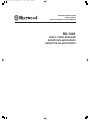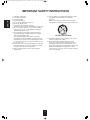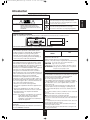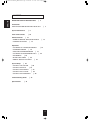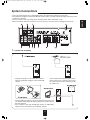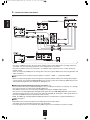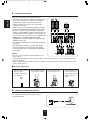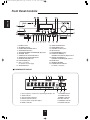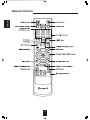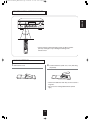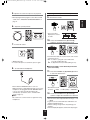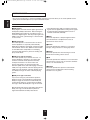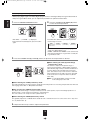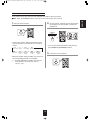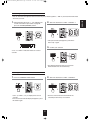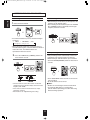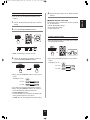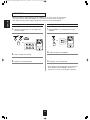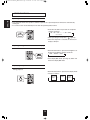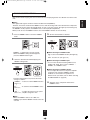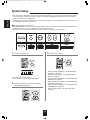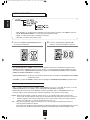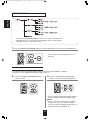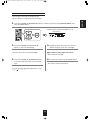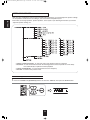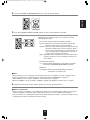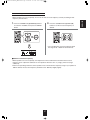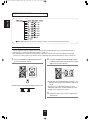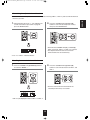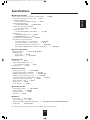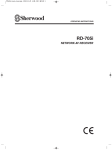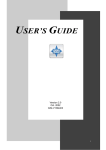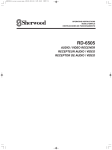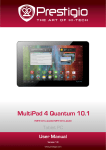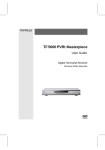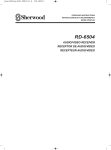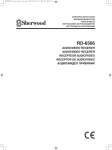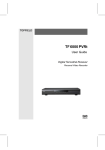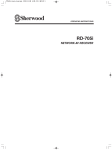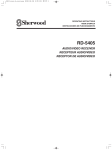Download Sherwood RD-7405HDR Operating instructions
Transcript
OPERATING INSTRUCTIONS
MODE D'EMPLOI
INSTRUCCIONES DE FUNCIONAMIENTO
RD-7405
AUDIO / VIDEO RECEIVER
RECEPTEUR AUDIO/VIDEO
RECEPTOR DE AUDIO/VIDEO
ENGLISH
IMPORTANT SAFETY INSTRUCTIONS
12. Use only with the cart, stand, tripod, bracket, or table
specified by the manufacturer, or sold with the
apparatus.
When a cart is used, use caution when moving the
cart/apparatus combination to avoid injury from tip-over.
1. Read these instructions.
2. Keep these instructions.
3. Heed all warnings.
4. Follow all instructions.
5. Do not use this apparatus near water.
6. Clean only with dry cloth.
7. Do not block any ventilation openings.
Install in accordance with the manufacturer’s instructions.
8. Do not install near any heat sources such as radiators,
heat registers, stoves, or other apparatus (including
amplifiers) that produce heat.
9. Do not defeat the safety purpose of the polarized or
grounding-type plug. A polarized plug has two blades
with one wider than the other.
A grounding type plug has two blades and a third
grounding prong. The wide blade or the third prong are
provided for your safety. If the provided plug does not fit
into your outlet, consult an electrician for replacement of
the obsolete outlet.
10. Protect the power cord from being walked on or pinched
particularly at plugs, convenience receptacles, and the
point where they exit from the apparatus.
11. Only use attachments/accessories specified by the
manufacturer.
PORTABLE CART WARNING
13. Unplug this apparatus during lightning storms or when
unused for long periods of time.
14. Refer all servicing to qualified service personnel.
Servicing is required when the apparatus has been
damaged in any way, such as power-supply cord or
plug is damaged, liquid has been spilled or objects have
fallen into the apparatus, the apparatus has been
exposed to rain or moisture, does not operate normally,
or has been dropped.
2
Introduction
CAUTION
This symbol is intended to alert the user to the presence of
uninsulated "dangerous voltage" within the product's
enclosure that may be of sufficient magnitude to constitute
a risk of electric shock to persons.
: TO REDUCE THE RISK OF ELECTRIC SHOCK,
DO NOT REMOVE COVER (OR BACK).
NO USER-SERVICEABLE PARTS INSIDE.
REFER SERVICING TO QUALIFIED SERVICE
PERSONNEL.
This symbol is intended to alert the user to the presence of
important operating and maintenance (servicing)
instructions in the literature accompanying the appliance.
WARNING : TO REDUCE THE RISK OF FIRE OR ELECTRIC SHOCK, DO NOT EXPOSE THIS APPLIANCE TO RAIN OR MOISTURE.
Caution regarding installation
Note : For heat dispersal, do not install this unit in a confined space such as a bookcase or similar enclosure.
Do not block ventilation openings or stack other equipment on the top.
Note to CATV System Installer :
This reminder is provided to call the CATV system
installer’s attention to Article 820-40 of the NEC that
provides guidelines for proper grounding and, in
particular, specifies that the cable ground shall be
connected to the grounding system of the building, as
close to the point of cable entry as practical.
FCC INFORMATION
This equipment has been tested and found to comply
with the limits for a Class B digital device, pursuant to
Part 15 of the FCC Rules. These limits are designed to
provide reasonable protection against harmful
interference in a residential installation. This equipment
generates, uses and can radiate radio frequency
energy and, if not installed and used in accordance
with the instructions, may cause harmful interference to
radio communications. However, there is no guarantee
that interference will not occur in a particular
installation. If this equipment does cause harmful
interference to radio or television reception, which can
be determined by turning the equipment off and on, the
user is encouraged to try to correct the interference by
one or more of the following measures:
• Reorient or relocate the receiving antenna.
• Increase the separation between the equipment and
receiver.
• Connect the equipment into an outlet on a circuit
different from that to which the receiver is connected.
• Consult the dealer or an experienced radio/TV
technician for help.
Caution : Any changes or modifications in construction
of this device which are not expressly
approved by the party responsible for
compliance could void the user’s authority to
operate the equipment.
This Class B digital apparatus complies with Canadian
ICES-003.
Cet appareil numérique de la Classe B est conforme à
la norme NMB-003 du Canada.
FOR YOUR SAFETY
U.S.A
CANADA
120 V
Units shipped to the U.S.A and CANADA are designed for
operation on 120 V AC only.
Safety precaution with use of a polarized AC plug.
However, some products may be supplied with a nonpolarized plug.
CAUTION
: To prevent electric shock, match wide blade of
plug to wide slot, fully insert.
Pour éviter chocs électriques, introduire la lame la
ATTENTION : plus
large de la fiche dans la borne correspondante
de la prise et pousser jusqu’ au fond.
CAUTION
• Leave a space around the unit for sufficient ventilation.
• Avoid installation in extremely hot or cold locations, or in an area
that is exposed to direct sunlight or heating equipment.
• Keep the unit free from moisture, water, and dust.
• Do not let foreign objects in the unit.
• The ventilation should not be impeded by covering the ventilation
openings with items, such as newspapers, table-cloths, curtains, etc.
• No naked flame sources, such as lighted candles, should be
placed on the unit.
• Please be care the environmental aspects of battery disposal.
• The unit shall not be exposed to dripping or splashing for use.
• No objects filled with liquids, such as vases, shall be placed on
the unit.
• Do not let insecticides, benzene, and thinner come in contact with
the set.
• Never disassemble or modify the unit in any way.
Notes on the AC power cord and the wall outlet.
• The unit is not disconnected from the AC power source(mains) as
long as it is connected to the wall outlet, even if the unit has been
turned off.
• To completely disconnect this product from the mains, disconnect
the plug from the wall socket outlet.
• When setting up this product, make sure that the AC outlet you
are using is easily accessible.
• Disconnect the plug from the wall outlet when not using the unit
for long periods of time.
3
ENGLISH
READ THIS BEFORE OPERATING YOUR UNIT
ENGLISH
CONTENTS
IMPORTANT SAFETY INSTRUCTIONS
| 2
Introduction
READ THIS BEFORE OPERATING YOUR UNIT
System Connections
| 5
Front Panel Controls
| 10
Remote Controls
| 12
• REMOTE CONTROL OPERATION RANGE
• LOADING BATTERIES
| 13
| 3
| 13
Operations
• LISTENING TO A PROGRAM SOURCE
| 14
• SURROUND SOUND
| 16
• ENJOYING SURROUND SOUND
| 17
• LISTENING TO RADIO BROADCASTS
| 22
• RECORDING
| 24
• OTHER FUNCTIONS
| 26
• ROOM 2 SOURCE PLAYBACK
| 27
System Setup
| 28
• SETTING THE SYSTEM
| 30
• SETTING THE INPUT
| 32
• SETTING THE SPEAKER
| 34
• SETTING THE CH LEVEL
| 38
• SETTING THE PARAMETER
| 40
Troubleshooting Guide
Specifications
| 42
| 43
4
• Please be certain that this unit is unplugged from the AC outlet before making any connections.
• Since different components often have different terminal names, carefully read the operating instructions of the
component connected.
• Be sure to observe the color coding when connecting audio, video and speaker cords.
• Make connections firmly and correctly. If not, it can cause loss of sound, noise or damage to the receiver.
1.
CONNECTING ANTENNAS
• Change the position of the FM indoor antenna
until you get the best reception of your favorite FM
stations.
• A 75Ω outdoor FM antenna may be used to
further improve the reception. Disconnect
the indoor antenna before replacing it with
the outdoor one.
• Place the AM loop antenna as far as possible from the receiver, TV
set, speaker cords and the AC input cord and set it to a direction for
the best reception.
• If the reception is poor with the AM loop antenna, an AM outdoor
antenna can be used in place of the AM loop antenna.
5
ENGLISH
System Connections
CONNECTING VIDEO COMPONENTS
ENGLISH
2.
• The jacks of VIDEO 1 may also be connected to a DVD recorder or other digital video recording component.
For details, refer to the operating instructions of the component to be connected.
• The jacks of VIDEO 2 can also be connected to an additional video component such as a cable TV tuner or
satellite system.
• There are (composite) VIDEO jacks for analog video connections and the HDMI connectors for digital video and
audio connections.
• For your reference, the excellence in picture quality is as follows : "HDMI” > "(composite) VIDEO" .
Note :
• When recording video program sources through the (composite) VIDEO 1 OUT jack or viewing video program
sources through the (composite) MONITOR OUT jack, you must connect the (composite) VIDEO IN jack to the
video playback components such as BD player, DVD player, etc.
HDMI (High Definition Multimedia Interface) connection : ()
• You can connect the source component (BD player, etc.) to the display component (TV, projector, etc.) through
this receiver with using a commercially available HDMI cord.
• The HDMI connection can carry uncompressed digital video signals and digital audio signals.
• This receiver can output digital video and digital audio signals from the HDMI MONITOR OUT of this receiver
without passing through any circuits as they were input into the HDMI IN(, meaning the audio signals which are
input into the HDMI IN cannot be reproduced on this receiver).
• HDMI, the HDMI logo and High-Definition Multimedia Interface are trademarks or registered trademarks of
HDMI licensing LLC.
Notes :
• Depending on the connected component, unreliable signal transfer may happen.
(For details, refer to the operating instruction of your component.)
• For stable signal transfer, we recommend using HDMI cords that are a maximum of 5 meters in length.
6
3.
CONNECTING AUDIO COMPONENTS
ENGLISH
• The TAPE IN/OUT jacks can be connected to audio recording equipment such as a tape deck, an MD recorder,
etc.
4.
CONNECTING DIGITAL INS
• The OPTICAL and the COAXIAL DIGITAL OUTs of the
components that are connected to CD and VIDEO 1 ~
VIDEO 2 of this unit can be connected to these DIGITAL
INs.
• A digital input should be connected to the components
such as a CD player, DVD player, etc. capable of
outputting Dolby Digital or PCM format digital signals,
etc.
• For details, refer to the operating instructions of the
component connected.
• When making the COAXIAL DIGITAL connection, be
sure to use a 75 Ω COAXIAL cord, not a conventional
AUDIO cord.
• Some of the commercially available optical fiber cords cannot be used for the equipment. If there is an optical
fiber cord which cannot be connected to your equipment, consult your dealer or nearest service organization.
Note :
• Be sure to make either a OPTICAL or a COAXIAL DIGITAL connection on each component. (You don’t need to
do both.)
Digital input default settings
• If you connect the DIGITAL INs to your components, it is easier to do so following the default settings.
• If your DIGITAL connections are different from default settings, you should assign the DIGITAL INs you used
with the “When selecting the DIGITAL IN” procedure on page 32.
• The default settings are as follows :
OPT IN : VIDEO 1, COAX-1 IN : VIDEO 2, COAX-2 IN : CD
7
ENGLISH
5.
CONNECTING SPEAKERS
• Be sure to connect speakers firmly and correctly
according to the channel(left and right) and the polarity(+
and -). If the connections are faulty, no sound will be
heard from the speakers, and if the polarity of the
speaker connection is incorrect, the sound will be
unnatural and lack bass.
• When using only one surround back speaker, you should
connect it to SURROUND BACK/ROOM 2 LEFT channel.
• Because this receiver cannot drive the surround back
speakers and the ROOM 2 speakers simultaneously, you
should assign their power amplifier correctly depending
on how to use them. (For details, refer to “CONNECTING
ROOM 2 OUT JACKS OR ROOM 2 SPEAKER
TERMINALS” on page 9 and “When selecting the AMP
ASSIGN” on page 30.)
• For installing the speakers, refer to "Speaker placement"
on page 9.
• After installing the speakers, first adjust the speaker
settings according to your environment and speaker
layout.(For details, refer to "SETTING THE SPEAKER"
on page 34.)
Caution :
• Be sure to use the speakers with the impedance of 6
ohms or above.
• Do not let the bare speaker wires touch each other or any metal part of this unit. This could damage this unit
and/or the speakers.
• Never touch the speaker terminals while the AC input cord is connected to the wall AC outlet. Doing so could
result in electric shocks.
Connecting speaker wire
1. Strip away approx. 10 mm
(3/8 inch) of wire
insulation, then twist the
wire ends tight.
6.
2. Push the terminal lever,
then keep this condition.
CONNECTING SUBWOOFER PRE OUT
• To emphasize the deep bass sounds, connect a
powered subwoofer.
8
3. Insert the bare part of
the wire into the hole.
4. Put the terminal lever
back, then make sure
it is fastened securely
by pulling the wire
lightly.
Speaker placement
ENGLISH
Ideal speaker placement varies depending on the size of
your room and the wall coverings, etc. The typical example
of speaker placement and recommendations are as follows :
Front left and right speakers and center speaker
• Place the front speakers with their front surfaces as flush
with TV or monitor screen as possible.
• Place the center speaker between the front left and right
speakers and no further from the listening position than
the front speakers.
• Place each speaker so that sound is aimed at the location
of the listener’s ears when at the main listening position.
Surround left and right speakers
• Place the surround speakers approximately 1 meter (40
inches) above the ear level of a seated listener on the
direct left and right of them or slightly behind.
Surround back left and right speakers
• Place the surround back speakers at the back facing the
front at a narrower distance than front speakers.
• When using a single surround back speaker, place it at the
rear center facing the front at a slightly higher position (0
to 20 cm ) than the surround speakers.
• We recommend installing the surround back speaker(s) at
a slightly downward facing angle. This effectively prevents
the surround back channel signals from reflecting off the
TV or screen at the front center, resulting in interference
and making the sense of movement from the front to the
back less sharp.
Subwoofer
• The subwoofer reproduces powerful deep bass sounds.
Place a subwoofer anywhere in the front as desired.
1. TV or Screen
2. Front left speaker
3. Subwoofer
4. Center speaker
5. Front right speaker
6. Surround left speaker
7. Surround right speaker
8. Surround back left speaker
9. Surround back right speaker
10. Surround center speaker
11. Listening position
• 5.1 channel speaker system :
- front(2, 5), center(4), surround(6, 7), subwoofer(3)
• 6.1 channel speaker system :
- 5.1 channel speaker system+surround center(10)
• 7.1 channel speaker system :
- 5.1 channel speaker system+surround back(8, 9)
Notes :
• When using a conventional TV, to avoid interference with
the TV picture, use only magnetically shielded front left
and right and center speakers.
• To obtain the best surround effects, the speakers except
the subwoofer should be full range speakers.
7.
CONNECTING ROOM 2 OUT JACKS OR ROOM 2 SPEAKER TERMINALS
• ROOM 2 playback feature allows you to play a different
program source in another room as well as one source in
the main room at the same time.
• For ROOM 2 playback, connect the ROOM 2 OUT jacks to
the amplifier installed in another room, or connect the
ROOM 2 speaker terminals to the speakers.
• Because this receiver cannot drive the surround back
speakers and the ROOM 2 speakers simultaneously, you
should assign their power amplifier correctly depending on
how to use them. (For details, refer to "When selecting the
AMP ASSIGN" on page 30.)
Amplifier
AUDIO
R IN
left
Notes :
• To minimize hum or noise, use high quality connection cords.
• You cannot use the digital audio signal for ROOM 2 playback.
8.
Speakers
L
right
AC INPUT CORD
• Plug the cord into a wall AC outlet.
9
Speakers
ENGLISH
Front Panel Controls
1. POWER switch
2. STANDBY indicator
3. POWER ON/STANDBY button
4. AUTO/MANUAL button
5. SURROUND MODE UP/DOWN() buttons
6. STEREO button
7. VIDEO INPUT SELECTOR button
8. AUDIO INPUT SELECTOR button
9. MASTER VOLUME knob
10. HEADPHONE jack
11. AUX 1, 2 IN jacks
For details, see next page.
12. SPEAKER button
13. AUDIO ASSIGN button
14. TONE MODE button
15. CHANNEL LEVEL button
16. SETUP button
17. ENTER/MEMORY button
18. TUNING UP/DOWN(+/-),
CURSOR LEFT/RIGHT() buttons
19. PRESET UP/DOWN(+/-),
CURSOR UP/DOWN() buttons
20. BAND button
21. REMOTE SENSOR
22. FLUORESCENT DISPLAY
For details, see below.
FLUORESCENT DISPLAY
1. Input, frequency, volume level, operating information, etc.
2. AUTO indicator
3. Surround mode indicators
4. DIGITAL INPUT indicator
5. Preset number, sleep time display
6. DIRECT indicator
10
7. STEREO indicator
8. TUNED indicator
9. ROOM 2 indicator
10. SLEEP indicator
11. MEMORY indicator
12. PRESET indicator
• The AUX 1, 2 IN jacks can be connected to additional audio components such as an MP3 player, etc.
Note :
• When connecting these jacks to an MP3 player, etc., you should use the stereo mini cord, not a mono
mini cord.
11
ENGLISH
AUX IN JACK
ENGLISH
Remote Controls
12
ENGLISH
REMOTE CONTROL OPERATION RANGE
• Use the remote control unit within a range of about 7 meters
(23 feet) and angles of up to 30 degrees aiming at the
remote sensor.
LOADING BATTERIES
1. Remove the cover.
2. Load two batteries ("AAA" size, 1.5 V) matching
the polarity.
• Remove the batteries when they are not used for a
long time.
• Do not use the rechargeable batteries (Ni-Cd
type).
13
Operations
ENGLISH
Note : Before operating this receiver, first set this unit as desired for optimum performance, doing the system
setup procedures. (For details, refer to "System Setup" on page 28.)
LISTENING TO A PROGRAM SOURCE
Before operation
• Enter the standby mode.
• The STANDBY indicator lights up.
This means that the receiver is not
disconnected from the AC mains and a small
amount of current is retained to support the
operation readiness.
• To switch the power off, push the POWER
switch again.
• Then the power is cut off and the STANDBY
indicator goes off.
1.
3. Select the desired input source.
In the standby mode, turn the power on.
• Each time the “VIDEO” button on the front panel is
pressed, the input source changes as follows:
VIDEO 1 VIDEO 2
• Each time the “AUDIO” button is pressed, the input source
changes as follows:
Tuner CD TAPE AUX1 AUX 2
(Frequency display)
• Each time the BAND button (or the TUNER button on the
remote control) is pressed, the band changes as follows:
FM ST FM MONO AM
• Each time the POWER ON/STANDBY button on the front
panel is pressed, the receiver is turned on to enter the
operating mode or off to enter the standby mode.
• On the remote control, press the POWER ON button to
enter the operating mode or press the STANDBY button to
enter the standby mode.
• In the standby mode, if the INPUT SELECTOR button is
pressed, the receiver is turned on automatically and the
desired input is selected.
When CD,VIDEO 1~ 2 is selected as an input source
4. Select the digital or the analog input connected as
desired.
2. Switch the speakers on.
• Each time this button is pressed, the corresponding input is
selected as follows:
o(ptical) c(oaxial) 1 c(oaxial) 2 A(nalog)
Notes :
• When Tuner, AUX 1~2 or TAPE is selected as an input
source, the analog input is selected automatically.
• When the selected digital input is not connected, the "DIGITAL"
flickers and the analog input is automatically selected.
• The selected digital input or analog input is automatically
assigned to the corresponding input source on the INPUT
setup menu. (For details, refer to “When selecting the
DIGITAL IN” on page 32.)
• The sound from the component connected to the selected
digital input can be heard regardless of the selected input
source.
• Then “SPK ON” is displayed and the sound can be heard
from the speakers connected to the speaker terminals.
• When using the headphones for private listening, press the
SPEAKER button again to switch the speakers off(“HP ON”
is displayed).
14
5. Operate the selected component for playback.
Adjusting the tone (bass and treble)
9. Enter the tone mode.
6.
ENGLISH
• When playing back the program sources with surround
sound, refer to “ENJOYING SURROUND SOUND” on
page 17.
Adjust the (overall) volume.
• The tone mode is
displayed for several
seconds.
10. Press the CURSOR LEFT()/RIGHT()
buttons to select the desired tone mode.
7.
To mute the sound.
• “MUTE” will flicker.
• To resume the previous sound level, press it again.
• Each time these buttons are pressed, the tone mode is
selected as follows :
OFF : To listen to a program source without the
tone effect.("DIR" lights up.)
ON : To adjust the tone for your taste.("DIR" goes off.)
8.
When the TONE is set to ON to adjust the tone
(bass and treble).
To listen with the headphones.
11. Press the CURSOR UP()/DOWN() buttons
to select the desired tone.
• Ensure that the SPEAKER button is set to off.
• When listening to a Dolby Digital program source, if the
headphones are plugged in and the SPEAKER button
is set to off, it enters the 2CH downmix mode
automatically. (For details, refer to “2CH downmix
mode”on page 17.)
Note:
• Be careful not to set the volume too high when using
headphones.
• Each time these buttons are pressed, the tone is selected
as follows: BASS TRBL (treble) TONE:ON 12. Press the CURSOR LEFT()/RIGHT()
buttons to adjust the selected tone as desired.
• The tone level can be adjusted within the range of -10
~ +10 dB.
• In general, we recommend the bass and treble to be
adjusted to 0 dB (flat level).
• Extreme settings at high volume may damage your
speakers.
• If the tone display disappears, start from the step 9 again.
15
ENGLISH
SURROUND SOUND
• This receiver incorporates a sophisticated Digital Signal Processor that allows you to create optimum sound
quality and sound atmosphere in your personal Home Theater.
Surround modes
• The following modes apply conventional 2-channel
signals such as digital PCM or analog stereo signals
to high performance Digital Signal Processor to
recreate sound fields artificially.
Dolby Digital
Dolby Digital is the multi-channel digital signal format
developed by Dolby Laboratories. Discs bearing the
Dolby Digital logo includes the recording of up to 5.1
channels of digital signals. This will put you right in the
middle of the action, just like being in a movie theater
or concert hall.
Matrix
This mode reproduces a delayed signals from the
surround channels to emphasize the sense of
expansion for music sources.
Dolby Digital EX
This mode expands 5.1-channel sources for 6.1/7.1
channel playback. It's especially suited to Dolby
Digital EX soundtracks that include a matrix-encoded
surround back channel. The additional channel adds
an extra dimension and provides an enveloping
surround sound experience, perfect for rotating and
fly-by sound effects.
Church
This mode provides the ambience of a church for
baroque, string orchestral or choral group music.
Theater
This mode provides the effect of being in a movie
theater when watching a movie source.
Dolby Pro Logic IIx surround
This mode expands any 2-channel source for 7.1channel playback. It provides a very natural and
seamless surround sound experience that fully
envelopes the listener. As well as music and
movies,video games can also benefit from the
dramatic spatial effects and vivid imaging. It includes
"Dolby Pro Logic IIx Movie" suited for playing movies,
"Dolby Pro Logic IIx Music" suited for playing music
and "Dolby Pro Logic IIx Game" suited for playing
games.
Hall
This mode provides the ambience of a concert hall for
classical music sources such as orchestral, chamber
music, or an instrumental solo.
Stadium
This mode provides the expansive sound field to
achieve the true stadium effect when watching
baseball or soccer games.
Dolby Pro Logic II surround
If you are not using any surround back speakers,
Dolby Pro Logic II surround will be used instead of
Dolby Pro Logic IIx surround. It incudes Dolby Pro
Logic II Movie, Dolby Pro Logic II Music and Dolby
Pro Logic II Game like Dolby Pro Logic IIx surround.
Manufactured under license from Dolby Laboratories.
Dolby, Pro Logic, and the double-D symbol are
registered trademarks of Dolby Laboratories.
16
ENJOYING SURROUND SOUND
Depending on how to select a surround mode, select the auto surround mode or the manual surround mode.
• Each time this button is pressed, the mode changes as follows :
Auto surround mode : The optimum surround mode will be
("AUTO" lights up.)
automatically selected depending on the
signal format being input.
Manual surround mode : You can select the desired of different
surround modes selectable for the signal
being input with using the SURROUND
MODE UP/DOWN (>/<) buttons.
("AUTO" goes off.)
Notes :
• Even when the auto surround mode is selected and the same type of digital signal format is being input, the optimum
surround mode may vary depending on whether the speaker type is set to "N(No)" or not.
• When the auto surround mode is selected, the surround modes other than the optimum surround mode cannot be selected.
• When 96kHz PCM digital signal is being input, only the stereo mode will be selected.
When selecting the manual surround mode with pressing the AUTO/MANUAL button on the front panel.
Select the desired surround mode.
• Each time the SURROUND MODE UP/ DOWN (>/<)
buttons are pressed, the surround mode changes
depending on the input signal format as follows :
Signal format being input
Selectable surround mode
Dolby Digital EX 6.1 channel sources,
Dolby Digital 5.1 channel sources
<DOLBY DIGITAL EX, DOLBY D + PLIIx MUSIC>, (DOLBY D + PLIIx MOVIE), DOLBY DIGITAL
Dolby Digital 2 channel sources
DOLBY DIGITAL, <DOLBY PLIIx MOVIE, DOLBY PLIIx MUSIC, DOLBY PLIIx GAME>, [DOLBY
PLII MOVIE, DOLBY PLII MUSIC, DOLBY PLII GAME]
PCM (2 channel) sources,
Analog stereo sources
<DOLBY PLIIx MOVIE, DOLBY PLIIx MUSIC, DOLBY PLIIx GAME>, [DOLBY PLII MOVIE, DOLBY
PLII MUSIC, DOLBY PLII GAME], MATRIX, CHURCH, THEATER, HALL, STADIUM
• Depending on surround back speaker settings(“SURR B”), some surround modes can be selected or not as follows :
< > : Possible only when surround back speaker is not set to “N(No)”.
[ ] : Possible only when surround back speaker is set to “N(No)”.
( ) : Possible only when surround back speaker is set to 2ch(“L2”, “S2”).
To cancel the surround mode for stereo operation
• Depending on the signal format which is being input, either
the stereo mode or the 2CH downmix mode is selected.
• To cancel either the stereo mode or the 2CH downmix
mode, select the surround mode with using the
SURROUND MODE UP/ DOWN (>/<) buttons.
2CH downmix mode
• This mode allows the multi-channel signals encoded in Dolby Digital format to be mixed down into 2 front channels and
to be reproduced through only two front speakers or through headphones.
• When the SPEAKER button is set to off to listen with headphones while playing the multi-channel digital signals from
Dolby Digital sources, it will enter the 2CH downmix mode automatically.
17
ENGLISH
Note: Before surround playback, first perform the speaker setup procedure, etc. on the SETUP menu for optimum
performance. (For details, refer to "SETTING THE SPEAKER" on page 34.)
When adjusting the sound parameters
ENGLISH
• While playing digital signals from Dolby Digital program source or listening in Dolby Pro Logic II Music mode or
Dolby Pro Logic IIx Music mode, you can adjust their parameters for optimum surround effect.
1. Press the SOUND PARAMETER button.
2. Press the CURSOR UP()/DOWN() buttons
to select the desired parameter.
• Then "DRC ~ " (or "PANO ~ ") is displayed.
• If the parameter mode disappears, press this button
again.
• Each time these buttons are pressed, the parameter
mode changes as follows:
"DRC" "PANO" "CWIDTH" "DIMEN"
(Dynamic Range (Panorama)
Compression)
(Center width)
(Dimension)
• "DRC" can be selected only while playing digital
signals from Dolby Digital source.
• "PANO", "CWIDTH" and "DIMEN" can be selected only
while listening in Dolby Pro Logic II Music or Dolby Pro
Logic IIx Music mode.
3. Press the CURSOR LEFT()/ RIGHT() buttons to adjust the selected parameter as desired.
When selecting the "DRC (Dynamic Range
Compression)” mode
This function compresses the dynamic range of
previously specified parts of Dolby Digital sound track
(with extremely high volume) to minimize the difference
in volume between the specified and non-specified
parts. This makes it easy to hear all of the sound track
when watching movies at night at low levels. The DRC
mode can be set in 11 steps from 0.0 to 1.0 (default
value : 0.0).
Note : In some Dolby Digital softwares, the DRC
mode setting may not be valid.
When selecting the "PANO (Panorama)" mode
This mode extends the front stereo image to include the surround speakers for an exciting "wraparound" effect with side
wall imaging. Select "OFF" or "ON"(default value: OFF).
When selecting the "CWIDTH (Center width)" control
This adjusts the center image so it may be heard only from the center speaker, only from the left/right speakers as a
phantom image, or from all three front speakers to varying degrees.
The control can be set in 8 steps from 0 to 7(default value : 3).
When selecting the "DIMEN (Dimension)" control
This gradually adjusts the soundfield either towards the front or towards the rear. The control can be set in 7 steps from
-3 to +3 (default value : 0).
4. Repeat the above steps 2 and 3 to adjust other parameters.
18
Adjusting each channel level with test tone
1. Enter the test tone mode.
2. At each channel, adjust the level as desired until
the sound level of each speaker is heard to be
equally loud.
• The test tone mode is displayed and will be heard
from the speaker of each channel for 2 seconds as
follows:
FL C FR SR
Front Left
Center
Front Right
• You can select the desired channel with pressing
the CURSOR UP()/DOWN() buttons
Surround Right
SW SL ( SB ) or ( SBL SBR) Subwoofer Surround
Left
Surround
Back
Surr.Back
Left
Surr.Back
Right
3. Cancel the test tone function.
• When the speaker setting is "N(No)", the test tone of
the corresponding channel is not available.
• ( ) : Possible depending on whether the surround
back speaker is set to 2ch(“L2”, “S2”) or
1ch(“L1”, “S1”).
19
ENGLISH
• The volume level of each channel can be adjusted easily with the test tone function.
Note : When the SPEAKER button is set to off, the test tone function does not work.
ENGLISH
Adjusting the current channel level
• After adjusting each channel level with test tone, adjust the channel levels either according to the program
sources or to suit your tastes.
• You can adjust the current channel levels as desired. These adjusted levels are just memorized into user’s
memory ("CAL"), not into preset memory("REF 1", "REF 2").
1. Press the CHANNEL LEVEL button.
3. Adjust the level of the selected channel as
desired.
• The LFE level can be adjusted within the range of -10
~ 0 dB and other channel levels within the range of -15
~ +15 dB.
• In general, we recommend the LFE level to be
adjusted to 0 dB. If the recommended levels seem
too high, lower the setting as necessary.
• Then the memory mode ("CAL", etc.) is displayed
for several seconds.
• When the memory mode or channel level
disappears, press this button again.
4. Repeat the above steps 2 and 3 to adjust each
2. Select the desired channel.
channel level.
• Each time these buttons are pressed, the
corresponding channel is selected as follows:
REF 1, 2(or CAL) FL C FR SR <DD> SW SL( SB) or ( SBL SBR) ( ) : Possible depending on whether the surround back
speaker is set to 2ch(“L2”, “S2”) or 1ch(“L1”, “S1”).
< >: Possible only when the digital signals from Dolby Digital
program sources that include LFE signal are input.
• Depending on the speaker settings ("N(No)") and
surround mode, etc., some channels cannot be
selected.
• When the SPEAKER button is set to off, only the
Front Left, Front Right(and LFE) channels can be
selected.
20
Memorizing the adjusted channel levels
1. After performing the steps 1 ~ 4 in "Adjusting the
2. Select the desired one of REF 1 and REF
2.
current channel level" procedure on page 20,
press the ENTER(/MEMORY) button.
• If the preset memory disappears, perform the
above step 1 again.
3.
Confirm your selection.
• The "1" of "REF 1" indication flickers for several
seconds.
• The adjusted channel levels have now been
memorized into the selected memory.
Recalling the memorized channel levels
1. Press the CHANNEL LEVEL button.
2. Select the desired one of REF 1 and REF 2.
• "CAL " (or "REF 1", etc.) is displayed for several
seconds.
• If the channel level mode display disappears, press
this button again.
• Then the channel levels memorized into the
selected preset memory are recalled.
21
ENGLISH
• You can memorize the adjusted channel levels into preset memory("REF 1", "REF 2") and recall the memorized
whenever you want.
LISTENING TO RADIO BROADCASTS
ENGLISH
Auto tuning
Manual tuning
• Manual tuning is useful when you already know the
frequency of the desired station.
• After selecting the desried band, press the TUNING
UP(+)/DOWN(-) buttons repeatedly until the right
frequency has been reached.
1. Select the desired band.
• Each time this button is pressed, the band changes
as follows;
FM ST FM MONO AM
("ST" lights up)
("ST" goes off)
• When FM stereo broadcasts are poor because of
weak broadcast signals, select the FM mono mode to
reduce the noise, then FM broadcasts are
reproduced in monaural sound.
Auto presetting
2. Press the TUNING UP(+)/DOWN(-) buttons for
• Auto presetting function automatically searches for
FM stations only and store them in the memory.
• While listening to radio broadcasts, press and hold
down the ENTER(/MEMORY) button for more than 2
seconds.
more than 0.5 second.
• Then "AUTO MEM" flickers and this receiver starts
auto presetting.
• Up to 30 stations can be stored.
Notes:
• Stations of weak strength cannot be memorized.
• To memorize AM stations or weak stations,
preform "Manual presetting" procedure with using
"Manual tuning" operation.
• The tuner will now search until a station of sufficient
strength has been found. The display shows the tuned
frequency and “TUNE”.
• If the station found is not the desired one, simply
repeat this operation.
• Weak stations are skipped during auto tuning.
22
4. Repeat the above steps1 to 3 to memorize other
Manual presetting
MEMORY BACKUP FUNCTION
1. Tune in the desired station with auto or manual
The following items, set before the receiver is turned
off, are memorized.
• INPUT SELECTOR settings
• Surround mode settings
• Preset stations,etc.
tuning.
2. Press the ENTER(/MEMORY) button.
Tuning to preset stations
• After selecting the tuner as an input source, select
the desired preset number.
• "MEM" is flickering for several seconds.
3. Select the desired preset number (1~30) and
• When using the NUMERIC buttons on the remote
control.
press the ENTER(/MEMORY) button.
Examples) For “3” :
For “15” :
For “30” :
• When using the NUMERIC buttons on the remote
control.
Examples) For “3” :
For “15” :
For “30” :
• The station has now been stored in the memory.
• When using the NUMERIC buttons, the station is
stored automatically without pressing the
ENTER(/MEMORY) button.
• A stored frequency is erased from the memory by
storing another frequency in its place.
• If “MEM” goes off, start again from the above step 2.
23
ENGLISH
stations.
• You can store up to 30 preferred stations in the
memory.
ENGLISH
RECORDING
• When recording the analog signals from CD, VIDEO 1~2, be sure to select the analog input.
(For details, refer to "When CD, VIDEO 1~2 is selected as an input source" on page 14.)
• The volume and tone (bass, treble) settings have no effect on the recording signals.
Recording with TAPE
1.
Dubbing from video components onto VIDEO 1
1. Select VIDEO 2 as a recording source except
Select the desired input as a recording source
except for TAPE.
VIDEO 1.
2. Start recording on the VIDEO 1.
2. Start recording on the TAPE.
3. Start play on the desired input.
3. Start play on the desired input.
• The audio and video signals from the desired input
will be dubbed onto the VIDEO 1 and you can
enjoy them on the TV set and from the speakers.
24
Dubbing the audio and video signals separately onto VIDEO 1
1. Select VIDEO 2 as a video recording source.
3. Start recording on the VIDEO 1.
4. Start play on the VIDEO 2 and the CD
respectively.
• The audio signal from the CD and the video signal
from the VIDEO 2 will be dubbed and you can enjoy
them on the TV set and from the speakers.
Note : Be sure to observe the order of the above
steps 1 and 2.
2. Select CD as an audio recording source.
25
ENGLISH
Example) When dubbing the VIDEO 2 video signal and the CD audio signal separately onto VIDEO 1.
OTHER FUNCTIONS
ENGLISH
Operating the sleep timer
• The sleep timer allows the system to continue to operate for a specified period of time before automatically
shutting off.
• To set the receiver to automatically turn off after the specified period of time.
• Each time this button is pressed, the sleep time
changes as follows:
10 20 30 - - - 90 OFF
Unit : minutes
• While operating the sleep timer, "
" lights up.
• When the sleep time is selected, the fluorescent
display is dimly lit.
Adjusting the brightness of the fluorescent displays
• Each time this button is pressed, the brightness of
the fluorescent display changes as follows:
ON dimmer OFF
• In the display OFF mode, pressing any button will
restore the display ON mode.
Displaying the operation status
During playback,
• Each time this button is pressed, the display mode
changes as follows:
26
Surround
mode
Volume
Input
source
ROOM 2 SOURCE PLAYBACK
Notes:
• The digital audio signals cannot be heard in the different room(ROOM 2).
Therefore, to hear the sound from the ROOM 2 source, make the analog audio connection between components.
• Even when this receiver enters the standby mode, in such a case that only the "R2" lights up still, meaning only
the ROOM 2 circuitry operates, the ROOM 2 source can be played independently.
• When you do not use the ROOM 2 function, turn off the ROOM 2 function to save electricity.
1. Press the ROOM 2 button to enter the ROOM 2
3. Set the selected mode as desired.
mode.
• ROOM 2 ~ is displayed for several seconds.
• When the ROOM 2 setting mode disappears,
press the ROOM 2 button again.
When selecting the ROOM 2 mode.
ON : To turn on the ROOM 2 function.("R2" lights up.)
OFF : To turn it off. ("R2" goes off.)
2. Select the desired mode while displaying the
When selecting the ROOM 2 input.
• You can select the desired among MAIN source,
TUNER, CD, TAPE, AUX 1~AUX 2, VIDEO 1 ~
VIDEO 2 as a ROOM 2 source.
ROOM 2 setting mode.
When selecting the ROOM 2 volume.
• You can adjust the volume on the power amplifier
assigned to "R2" when the ROOM 2 speaker
terminals are connected to the speakers in a
different room. (For details, refer to "When selecting
the AMP ASSIGN" on page 30.)
• Each time these buttons are pressed, the mode
changes as follows :
ROOM 2 ~ : To turn on or off the ROOM 2 function.
4. Start play on the component related to the
(ROOM 2 mode)
IN ~
ROOM 2 source.
: To select the desired ROOM 2 source.
(ROOM 2 input)
VOL ~
(ROOM 2 volume)
: To adjust the volume on the power
amplifier assigned to "R2".
Note :
• When the ROOM 2 mode is set to OFF, the
ROOM 2 input and the ROOM 2 volume cannot be
selected.
27
ENGLISH
• This function allows enjoying one source in the main room and playing another in a different room at the same
time.
ENGLISH
System Setup
• The setup menu is displayed on the fluorescent display and allows you to perform the setup procedures easily.
In most situations, you will only need to set this once during the installation and layout of your home theater,
and it rarely needs to be changed later.
The setup menu consists of 5 main menus ; system, input, speaker, CH level and parameter. These menus are
then divided up into various sub-menus.
Navigating through the setup menu
• The explanations here assume you are using the buttons on the remote control when performing the setup menu
operation. However, you can use the buttons on the front panel as well.
The buttons on the front panel correspond to those on the remote control as shown below.
1. Turn the setup menu on.
3. Confirm your selection.
• When selecting "SYSTEM", see "SETTING THE
SYSTEM" on page 30.
• When selecting "INPUT", see "SETTING THE
INPUT" on page 32.
• When selecting "SPEAKER", see "SETTING THE
SPEAKER" on page 34.
• When selecting "CH LEVEL", see "SETTING THE
CH LEVEL" on page 38.
• When selecting "PARAMTR", see "SETTING THE
PARAMETER" on page 40.
• When selecting "EXIT", the setup menu will be
turned off.
• The setup menu will be shown.
• To turn the menu off, press this button again.
2. Select the desired menu using the CURSOR
UP()/ DOWN() buttons.
28
ENGLISH
Setup menu flow
• The setup menu flow is as follows :
VIDEO 1
VIDEO 2
CD
SURR B : L2 / L1 / S2 / S1 / N
Fc
• When "RETURN" is selected on a sub-menu, it will returns to the previous menu.
Note : During setup menu operation, only the (POWER ON/) STANDBY button and the buttons required for
system setup will function.
29
ENGLISH
SETTING THE SYSTEM
• AMP ASSIGN : To assign the power amplifier to the surround back channels or the ROOM 2 channels.
• SW M (SUBWOOFER MODE) : To select the desired subwoofer mode.
• TONE : To adjust the tone (bass and treble) as desired.
• RETURN : To return to the previous menu.
1. Press the CURSOR UP()/DOWN() buttons
2.
to select the desired item.
Press the CURSOR LEFT()/RIGHT()
buttons to set the selected item as desired.
When selecting the AMP ASSIGN
• The SURROUND BACK / ROOM 2 channels' power amplifier can drive the surround back speakers or the
ROOM 2 speakers. Depending on how to use the speakers, you should assign the power amplifier correctly.
(For details, refer to "CONNECTING SPEAKERS" on page 8 and "CONNECTING ROOM 2 OUT JACKS OR
ROOM 2 SPEAKER TERMINALS" on page 9.)
SB(SURROUND BACK): To drive the surround back speakers when connecting the SURROUND BACK/ROOM
2 channels to them.
R2(ROOM 2): To drive the ROOM 2 speakers when connecting the SURROUND BACK/ROOM 2 channels to them.
When selecting the SUBWOOFER MODE
• "SW " mode is effective only when "FRONT" and "CENTER" are set to "L" and "SUB- W" is set to "Y" on the
CONFIGURATION menu. (For details, refer to "SETTING THE SPEAKER" on page 34.)
• While playing the 2 channel source in MATRIX, CHURCH, THEATER, HALL or STADIUM mode, the low
frequency signals can be reproduced from subwoofer regardless of the subwoofer mode setting.
NORM : When the low frequency signals of channels set to "L" are reproduced from those channels only.
In this mode, the low frequency signals that are reproduced from the subwoofer channel is only the low
frequency signals of LFE (from the multi-channel sources that contains LFE (Low Frequency Effects)
channel, also called the ".1" channel) and the channels set to "S".
SW : When the low frequency signals of channels set to "L" are reproduced simultaneously from those
channels and the subwoofer channel.
In this mode, the low frequency range expands more uniformly through the room, but depending on the size and
shape of the room, interference may result in a decrease of the actual volume of the low frequency range.
30
OFF : To listen to a program source without the tone effect. ("DIR" lights up.)
ON : To adjust the tone for your taste. ("DIR" goes off.)
When the TONE is set to ON to adjust the tone (bass and treble)
Press the ENTER button to enter the tone setting
mode.
Press the CURSOR LEFT()/RIGHT() buttons
to adjust the selected tone as desired.
Press the CURSOR UP()/DOWN() buttons to
select the desired tone.
• The tone level can be adjusted within the range of -10
~ +10 dB.
• In general, we recommend the bass and treble to
be adjusted to 0 dB (flat level).
• Extreme settings at high volume may damage your
speakers.
31
ENGLISH
When selecting the TONE
ENGLISH
SETTING THE INPUT
• Input source name(RENAME MODE) : To give a new name to the input source.
• DIN (DIGITAL IN) : To assign the connected DIGITAL INs to the desired input.
• RETURN : To return to the previous menu.
1.
Press the CURSOR UP()/DOWN() buttons to select the desired input source, then press the ENTER button.
• Then the name of the selected input source is
displayed.
When selecting the DIGITAL IN
• You should assign the connected DIGITAL INs to the desired of CD and VIDEO 1 ~ VIDEO 2.
(For details, refer to "CONNECTING DIGITAL INS" on page 7.)
2.
3. Press the CURSOR LEFT()/RIGHT()
Press the CURSOR UP()/DOWN() buttons
to select the “DIN”.
buttons to select the connected DIGITAL IN.
• You can select the desired of OPT (optical), COAX 1
(coaxial 1), COAX 2 (coaxial 2) and ANL (analog).
Note :
• In such a case that a DIGITAL IN is assigned to
two input sources or more, when these input
sources are selected, the digital audio signals can
be heard from the same DIGITAL IN.
32
When selecting the RENAME MODE
2. Press the CURSOR UP()/DOWN() buttons to select the input source name(RENAME MODE), then
press the ENTER button.
Example) When selecting the VIDEO 1 as an
input source
3. Press the CURSOR LEFT()/RIGHT()
5. Repeat the above steps 3 and 4 to enter the
buttons to select the desired digit.
desired characters on the rest of the digits.
• Then the cursor moves to the desired digit.
To resume its factory input source name
• Enter a blank on each digit.
4. Press the CURSOR UP()/DOWN() buttons
6. To confirm your entry, press the ENTER button.
to enter the desired character on the selected
digit.
• The name is stored in the memory.
• You can enter the desired among blank, A ~ Z, 0 ~
9, (, ), , +, , , —, ., /.
33
ENGLISH
• You can give a new name to the input source.
• Up to 7 characters can be entered for each name.
ENGLISH
SETTING THE SPEAKER
• After you have installed this receiver and connected all the components, you should adjust the speaker settings
for the optimum sound acoustics according to your environment and speaker layout.
• Even when you change speakers, speaker positions, or the layout of your listening environment, you should
adjust the speaker settings, too.
• CONFIG (CONFIGURATION) : To select the sizes of the speakers that are connected.
• DISTANCE: To enter the distance between the listening position and each speaker to set the delay
time automatically for optimum surround playback.
• X-OVER (CROSSOVER) : To select the desired crossover frequency.
• RETURN : To return to the previous menu.
When selecting the CONFIGURATION
1. Press the CURSOR UP()/DOWN() buttons to select the "CONFIG", then press the ENTER button.
34
ENGLISH
2. Press the CURSOR UP()/DOWN() buttons to select the desired speaker.
3. Press the CURSOR LEFT()/ RIGHT( buttons to set the selected speaker as desired.
• Depending on your speaker type, you can select one of these
following speaker types.
* Front, Center, Surround and Surround Back speakers :
L(Large): Select this when connecting speakers that can fully
reproduce sounds below crossover frequency.
S(Small) : Select this when connecting speakers that can not fully
reproduce sounds below crossover frequency. When
this is selected, sounds below crossover frequency are
sent to the subwoofer or speakers which are set to "L
(Large)" (when not using a subwoofer)
N(No): Select this when no speakers are connected. When this is
selected, sounds are sent to the speakers which are not
set to "N(No)".
* Surround Back speakers :
2/1 : Select the desired depending on the number of speakers
connected to SURROUND BACK/ROOM 2 terminals.
* Subwoofer :
Y(Yes)/N(No): Select the desired depending on whether a
subwoofer is connected or not.
Notes :
• When speakers are set to "S (Small)", you should set their crossover frequency correctly according to their
frequency characteristics. (For details, refer to "When selecting the CROSSOVER" on page 37.)
• When "SUB-W" is set to "N (No)", "FRONT" is automatically set to "L (Large)".
• When the "FRONT" is set to "S (Small)", "CENTER", "SURR" and “SURR B” cannot be set to "L (Large)".
4. Repeat the above steps 2 and 3 until the speakers are all set to the desired mode.
About the speaker size
• Select "L (Large)" or "S (Small)" not according to the actual size of the speaker but according to the speaker's
capacity for playing low frequency (bass sound below frequency set on the "X-OVER" menu) signals.
• If you do not know, try comparing the sound at both settings (setting the volume to a level low enough so as not
to damage the speakers) to determine the proper setting.
35
When selecting the DISTANCE
ENGLISH
1. Press the CURSOR UP()/DOWN() buttons
3. Press the CURSOR LEFT()/RIGHT()
to select the DISTANCE, then press the ENTER
button.
buttons to set the selected item as desired.
When selecting the desired unit
• You can select either "FT (Feet)" or "M (Meter)" .
• Once a unit is selected, the distances are
automatically changed in the selected unit.
When setting the distance
• You can set the distance within the range of 0 ~ 30
feet in 1 feet intervals (or 0.0 ~ 9.0 meters in 0.3
meter intervals).
2. Press the CURSOR UP()/DOWN() buttons
to select the desired item.
4.
Repeat the above steps 2 and 3 until the
distances are all set as desired.
Note :
• You cannot select the speakers set to "N(No)".
About the speaker distance
When enjoying multi-channel surround playback with Dolby Digital sources, etc., it is ideal that the center,
surround, surround back and subwoofer speakers should be the same distance from the main listening position as
the front speakers. By entering the distance between the listening position and each speaker, the delay times of
center, surround, surround back and subwoofer speakers are automatically adjusted to create an ideal listening
environment virtually as if the center, surround, surround back and subwoofer speakers were at their ideal
locations respectively.
36
When selecting the CROSSOVER
1. Press the CURSOR UP()/DOWN() buttons
2. Press the CURSOR LEFT()/RIGHT()
to select the "X-OVER", then press the ENTER
button.
buttons to set the crossover frequency as
desired.
• You can adjust the crossover frequency within
the range of 40 ~ 200 Hz in 10 Hz intervals.
About the crossover frequency
• When speakers are set to "S (Small)", low frequencies in those channels that are below the crossover
frequency are to output from subwoofer or front speakers which are set to "L (Large)" (when not using a
subwoofer).
• Refer to the operating instructions of the speakers to be connected. If the frequency range of your speaker is
100 Hz~20 kHz, the crossover frequency should be set to 100 Hz(or slightly higher).
37
ENGLISH
• When speakers are set to "S (Small)", be sure to set their crossover frequency correctly according to their
frequency characteristics.
ENGLISH
SETTING THE CH LEVEL
Note : Depending on the speaker settings ("N (No)"), some channels cannot be selected.
Adjusting the current channel level
• You can adjust the current channel levels as desired. These adjusted levels are just memorized into user’s
memory("CAL"), not into preset memory ("REF 1", "REF 2")
• After adjusting each channel level with test tone, adjust the channel levels either according to the program
sources or to suit your tastes. (For details, refer to "Adjusting each channel level with test tone" on page 19.)
1. Press the CURSOR UP()/DOWN() buttons
2. Press the CURSOR LEFT()/RIGHT() buttons
to adjust the level of the selected channel or Dolby
Digital source's LFE as desired.
to select the desired channel.
• The LFE level can be adjusted within the range of -10
~ 0 dB and other channel levels within the range of -15
~ +15 dB.
• In general, we recommend the LFE level to be
adjusted to 0 dB. If the recommended levels seem
too high, lower setting as necessary.
Example) When selecting Dolby Digital source's LFE
3. Repeat the above steps 1 and 2 to adjust each
channel level.
38
Memorizing the adjusted channel levels
1. After performing the steps 1 ~ 3 in "Adjusting the
2. Press the CURSOR LEFT()/RIGHT()
current channel level" procedure on page 38,
press the ENTER button.
buttons to select the desired preset memory,
then press the ENTER button.
• Each time the CURSOR LEFT() or RIGHT()
button is pressed, "REF 1" or "REF 2" is selected.
• The adjusted channel levels have now been
memorized into the selected memory.
• The "1" of "REF 1" indication flickers.
Recalling the memorized channel levels
1. Press the CURSOR UP()/DOWN() buttons
2. Press the CURSOR LEFT()/RIGHT()
buttons to select the desired one of REF 1 and
REF 2.
to select the "MODE ~ ".
• Then the channel levels memorized into the
selected preset memory are recalled.
• "CAL" may be displayed instead of "REF 1" or "REF 2".
39
ENGLISH
• You can memorize the adjusted channel levels into preset memory("REF 1", "REF 2") and recall the memorized
whenever you want.
ENGLISH
SETTING THE PARAMETER
• NIGHT (NIGHT MODE) : To adjust the dynamic range compression that makes faint sound easier to
hear at low volume levels.
• PLII M (DOLBY PLII MUSIC) : To adjust the various surround parameters for optimum surround effect.
• RETURN : To return to the previous menu.
When selecting the NIGHT MODE
• This function compresses the dynamic range of previously specified parts of Dolby Digital sound track (with
extremely high volume) to minimize the difference in volume between the specified and non-specified parts.
This makes it easy to hear all of the sound track when watching movies at night at low levels.
Notes:
• The DRC mode setting is valid only when the digital signals from Dolby Digital program source are being input.
• In some Dolby Digital softwares, the DRC mode setting may not be valid.
1. Press the CURSOR UP()/DOWN() buttons
2. Press the CURSOR LEFT()/ RIGHT()
to select the "NIGHT", then press the ENTER
button.
buttons to adjust the dynamic range
compression as desired.
0.0
0.1
0.2
:
:
:
0.9
1.0
40
Lower compression
Higher compression
• You can adjust the various surround parameters for optimum surround effect.
Note:
• The parameter settings are valid only when listening in Dolby Pro Logic II Music or Dolby Pro Logic IIx Music
mode.
1. Press the CURSOR UP()/DOWN() buttons
3. Press the CURSOR LEFT()/ RIGHT()
to select the "PLII M", then press the ENTER
button.
buttons to adjust the selected parameter as
desired.
When selecting the "PANO (Panorama)" mode
This mode extends the front stereo image to include
the surround speakers for an exciting "wraparound"
effect with side wall imaging. Select "OFF" or
"ON"(default value:OFF).
When selecting the "CWIDTH (Center width)"
control
This adjusts the center image so it may be heard
only from the center speaker, only from the left/right
speakers as a phantom image, or from all three front
speakers to varying degrees. The control can be set
in 8 steps from 0 to 7 (default value : 3).
2. Press the CURSOR UP()/DOWN() buttons
to select the desired parameter.
When selecting the "DIMEN (Dimension)"
control
This gradually adjusts the soundfield either towards
the front or towards the rear. The control can be set
in 7 steps from -3 to +3 (default value : 0).
4. Repeat the above steps 2 and 3 to adjust other
parameters.
41
ENGLISH
When selecting the DOLBY PLII MUSIC
Troubleshooting Guide
ENGLISH
If a fault occurs, run through the table below before taking your receiver for repair.
If the fault persists, attempt to solve it by switching the receiver off and on again. If this fails to resolve the situation, consult your
dealer. Under no circumstances should you attempt to repair the receiver yourself. This could void the warranty.
PROBLEM
POSSIBLE CAUSE
REMEDY
No power
• The AC input cord is disconnected.
• Poor connection at AC wall outlet or the outlet
is inactive.
• Connect the cord securely.
• Check the outlet using a lamp or another
appliance.
No sound
• The speaker cords are disconnected.
• The master volume is adjusted too low.
• The MUTE button on the remote control is
pressed to ON.
• Speakers are not switched on.
• Incorrect selection of the input source.
• Incorrect connections between the components.
• Check the speaker connections.
• Adjust the master volume.
• Press the MUTE button to cancel the muting
effect.
• Press the SPEAKER button to ON.
• Select the desired input source correctly.
• Make connections correctly.
No sound from the surround
speakers
• Surround mode is switched off(stereo mode).
• Master volume and surround level are too low.
• A monaural source is used.
• Surround speaker setting is “N”.
• Select a surround mode.
• Adjust master volume and surround level.
• Select a stereo or surround source.
• Select the desired surround speaker setting.
No sound from the center
speaker
• Surround mode is switched off(stereo mode).
• Center speaker setting is “N”.
• Master volume and center level are too low.
• Select the desired surround.
• Select the desired center speaker setting.
• Adjust master volume and center level.
No sound from the surround
back speakers
• The input signal format or the current
surround mode cannot support the 7.1(or 6.1)
surround.
• Under the proper situations, perform the
7.1(or 6.1) surround playback.(For details,
refer to "ENJOYING SURROUND SOUND"
on page17.)
• Assign the power amplifier to the surround
back channels.(For details, refer to "When
selecting the AMP ASSIGN"on page 30.)
• Adjust master volume and surround back
level.
• Select the desired surround back speaker
setting.
• The surround back channels' power amplifier
is assigned to "R2".
• Master volume and surround back level are
too low.
• Surround back speaker setting is "N".
Stations cannot be received
• No antenna is connected.
• The desired station frequency is not tuned in.
• The antenna is in wrong position.
• Connect an antenna.
• Tune in the desired station frequency.
• Move the antenna and retry tuning.
Preset stations cannot be
received
• An incorrect station frequency has been
memorized.
• The memorized stations are cleared.
• Memorize the correct station frequency.
• Memorize the stations again.
Poor FM reception
• No antenna is connected.
• The antenna is not positioned for the best
reception.
• Connect an antenna.
• Change the position of the antenna.
Continuous hissing noise
during FM reception,
especially when a stereo
broadcast is received.
• Weak signals.
• Change the position of the antenna.
• Install an outdoor FM antenna.
Continuous or intermittent
hissing noise during AM
reception, especially at night.
• Noise is caused by motors, fluorescent lamps
or lightning, etc.
• Keep the receiver away from noise sources.
Remote control unit does not
operate.
• Batteries are not loaded or exhausted.
• The remote sensor is obstructed.
• Install an outdoor AM antenna.
42
• Replace the batteries.
• Remove the obstacle.
Specifications
• Power output, stereo mode, 6 Ω, THD 1.0%, 40 Hz~20 kHz
| 2 x 50 W
• Total harmonic distortion, 6 Ω, 50 W, 1 kHz
| 0.01 %
• Intermodulation distortion
60 Hz : 7 kHz= 4 : 1 SMPTE, 6 Ω, 50 W
| 0.01 %
• Input sensitivity/Impedance
Line (CD, TAPE, VIDEO)
| 250 mV / 47 kΩ
• Signal to noise ratio, IHF “A” weighted
Line (CD, TAPE, VIDEO)
| 95 dB
• Frequency response
Line (CD, TAPE, VIDEO), 10 Hz~100 kHz
| +0, -3 dB
• Output level
TAPE, ROOM 2 OUT, 2.2 kΩ
| 250 mV
SUBWOOFER OUT, 1 kΩ
| 1.0 V
• Bass/Treble control, 100 Hz/10 kHz
| ±10 dB
• Surround mode, only channel driven
Front power output, 6 Ω, 1 kHz, THD 1.0 %
| 55 W / 55 W
Center power output, 6 Ω, 1 kHz, THD 1.0 %
| 55 W
Surround power output, 6 Ω, 1 kHz, THD 1.0 %
| 55 W / 55 W
Surround back / ROOM 2 power output, 6 Ω, 1 kHz, THD 1.0 %
| 55 W / 55 W
DIGITAL AUDIO SECTION
• Sampling frequency
| 32, 44.1, 48, 96, 192 kHz
• Digital input level
Coaxial, 75 Ω
| 0.5 Vp-p
Optical, 660 nm
|
-15~-21 dBm
VIDEO SECTION
• Video format
| NTSC
• Input sensitivity (=Output level) , 75 Ω
Video (Composite (normal))
| 1 Vp-p
• HDMI connector
| 19 pin
FM TUNER SECTION
• Tuning frequency range
| 87.5~108 MHz
• Usable sensitivity, THD 3%, S/N 30 dB
| 12.8 dBf
• 50 dB quieting sensitivity, mono/stereo
| 20.2 / 45.3 dBf
• Signal to noise ratio, 65 dBf, mono/stereo
| 55 / 60 dB
• Total harmonic distortion, 65 dBf,1 kHz, mono/stereo
| 0.4 / 0.5 %
• Frequency response, 30 Hz~14 kHz
| ±3.0 dB
• Stereo separation, 1 kHz
| 45 dB
• Capture ratio
| 4.0 dB
• IF rejection ratio
| 65 dB
AM TUNER SECTION
• Tuning frequency range
| 520~1710 kHz
| 500 μV/m
• Usable sensitivity
• Signal to noise ratio
| 35 dB
• Selectivity
| 25 dB
GENERAL
• Power supply
| 120 V ~ 60 Hz
• Power consumption
| 2.5 A
• Dimensions (WxHxD, including protruding parts)
• Weight (Net)
| 8.0 kg (17.6 lbs)
|
435x143x371 mm (17-3/8x5-5/8x14-5/8 inches)
Note: Design and specifications are subject to change without notice for improvements.
43
ENGLISH
AMPLIFIER SECTION