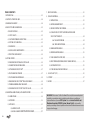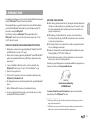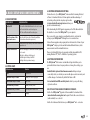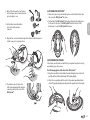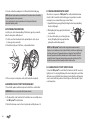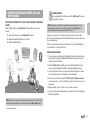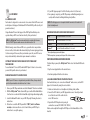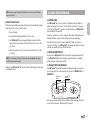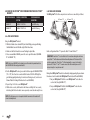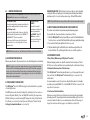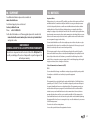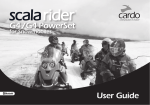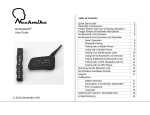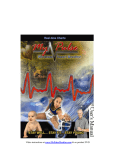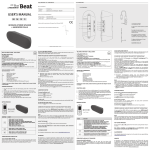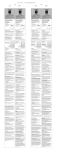Download Cardo Systems Scala 700 User manual
Transcript
U S E R M A N U A L POWERED BY TABLE OF CONTENTS 7. BUILT-IN FM RADIO . . . . . . . . . . . . . . . . . . . . . . . . . . . . . . . . . . . . . . . . . . . . . . . . . . . . . . 32 1. INTRODUCTION . . . . . . . . . . . . . . . . . . . . . . . . . . . . . . . . . . . . . . . . . . . . . . . . . . . . . . . . . 23 8. USING THE INTERCOM . . . . . . . . . . . . . . . . . . . . . . . . . . . . . . . . . . . . . . . . . . . . . . . . . . . . 33 2. CONTENTS OF THE RETAIL BOX . . . . . . . . . . . . . . . . . . . . . . . . . . . . . . . . . . . . . . . . . . . . 24 8.1 INTRODUCTION . . . . . . . . . . . . . . . . . . . . . . . . . . . . . . . . . . . . . . . . . . . . . . . . . . . 33 3. CHARGING THE HEADSET . . . . . . . . . . . . . . . . . . . . . . . . . . . . . . . . . . . . . . . . . . . . . . . . . 24 8.2 INTERCOM COMPATIBILITY. . . . . . . . . . . . . . . . . . . . . . . . . . . . . . . . . . . . . . . . . 33 4. BASIC SETUP AND CONFIGURATION . . . . . . . . . . . . . . . . . . . . . . . . . . . . . . . . . . . . . . . 25 8.3 BEFORE STARTING THE INTERCOM. . . . . . . . . . . . . . . . . . . . . . . . . . . . . . . . . . . 33 4.1 BASIC FUNCTIONS. . . . . . . . . . . . . . . . . . . . . . . . . . . . . . . . . . . . . . . . . . . . . . . . . 25 4.2 STATUS LIGHTS. . . . . . . . . . . . . . . . . . . . . . . . . . . . . . . . . . . . . . . . . . . . . . . . . . . . 25 4.3 SOFTWARE UPGRADES AND SETTINGS. . . . . . . . . . . . . . . . . . . . . . . . . . . . . . . 25 4.4 SETTINGS CUSTOMIZATION. . . . . . . . . . . . . . . . . . . . . . . . . . . . . . . . . . . . . . . . . 25 4.5 VOICE MENU. . . . . . . . . . . . . . . . . . . . . . . . . . . . . . . . . . . . . . . . . . . . . . . . . . . . . . 26 4.6 AUDIO SOURCES AND PRIORITIES . . . . . . . . . . . . . . . . . . . . . . . . . . . . . . . . . . . 26 4.7 RESETTING YOUR HEADSET. . . . . . . . . . . . . . . . . . . . . . . . . . . . . . . . . . . . . . . . . 26 5. GETTING STARTED . . . . . . . . . . . . . . . . . . . . . . . . . . . . . . . . . . . . . . . . . . . . . . . . . . . . . . . 26 8.4 USING THE SRC‑SYSTEM™ FOR INTERCOM WITH OTHER SRC‑SYSTEM™ HEADSETS. . . . . . . . . . . . . . . . . . . . . . . . . . . . . . . . . . . . . . . . . . . 34 8.4a. T WO-WAY INTERCOM . . . . . . . . . . . . . . . . . . . . . . . . . . . . . . . . . . . . . . 34 8.4b. THREE-WAY INTERCOM. . . . . . . . . . . . . . . . . . . . . . . . . . . . . . . . . . . . . 34 8.5 MAKING INTERCOM CALLS . . . . . . . . . . . . . . . . . . . . . . . . . . . . . . . . . . . . . . . . . 35 8.6 RECEIVING INTERCOM CALLS . . . . . . . . . . . . . . . . . . . . . . . . . . . . . . . . . . . . . . . 35 8.7 VOICE CONNECT FEATURE (VOX) . . . . . . . . . . . . . . . . . . . . . . . . . . . . . . . . . . . . 35 5.1 REMOVING THE EXISTING ACOUSTIC COLLAR . . . . . . . . . . . . . . . . . . . . . . . . . 26 8.8 RESET PAIRING (RESTORING DEFAULT CONFIGURATION). . . . . . . . . . . . . . . 35 5.2 CONNECTING THE ANTENNA CABLE. . . . . . . . . . . . . . . . . . . . . . . . . . . . . . . . . . 26 8.9 NOTEWORTHY ISSUES . . . . . . . . . . . . . . . . . . . . . . . . . . . . . . . . . . . . . . . . . . . . . 35 5.3 ATTACHING THE SRC-SYSTEM™ . . . . . . . . . . . . . . . . . . . . . . . . . . . . . . . . . . . . . 27 8.10 TROUBLESHOOTING THE INTERCOM . . . . . . . . . . . . . . . . . . . . . . . . . . . . . . . . 36 5.4 POSITIONING THE SPEAKERS . . . . . . . . . . . . . . . . . . . . . . . . . . . . . . . . . . . . . . . 27 9. CLICK-TO-LINK® (CTL) . . . . . . . . . . . . . . . . . . . . . . . . . . . . . . . . . . . . . . . . . . . . . . . . . . . . 36 5.5 POSITIONING THE MICROPHONE . . . . . . . . . . . . . . . . . . . . . . . . . . . . . . . . . . . . 28 10. SUPPORT . . . . . . . . . . . . . . . . . . . . . . . . . . . . . . . . . . . . . . . . . . . . . . . . . . . . . . . . . . . . . . 37 5.6 REMOVING THE SRC‑SYSTEM™ FROM YOUR HELMET. . . . . . . . . . . . . . . . . . . 28 11. NOTICES . . . . . . . . . . . . . . . . . . . . . . . . . . . . . . . . . . . . . . . . . . . . . . . . . . . . . . . . . . . . . . . 37 5.7 WEARING AND REMOVING THE HELMET. . . . . . . . . . . . . . . . . . . . . . . . . . . . . . 28 5.8 CLEANING THE SRC-SYSTEM™ ACOUSTIC COLLAR. . . . . . . . . . . . . . . . . . . . . . 28 6. CONNECTING MOBILE PHONES, GPS AND MP3 PLAYERS . . . . . . . . . . . . . . . . . . . . . 29 6.1 MOBILE PHONE . . . . . . . . . . . . . . . . . . . . . . . . . . . . . . . . . . . . . . . . . . . . . . . . . . . 29 6.2 GPS DEVICE . . . . . . . . . . . . . . . . . . . . . . . . . . . . . . . . . . . . . . . . . . . . . . . . . . . . . . 30 6.3 MP3 MUSIC. . . . . . . . . . . . . . . . . . . . . . . . . . . . . . . . . . . . . . . . . . . . . . . . . . . . . . . 31 6.3a WIRELESS A2DP. . . . . . . . . . . . . . . . . . . . . . . . . . . . . . . . . . . . . . . . . . . . 31 6.3b C ABLE-CONNECTED MP3 PLAYER VIA THE AUX. . . . . . . . . . . . . . . .31 22 IMPORTANT: This is version 1.0 of the User Manual. Please note, that our manual is updated periodically on our website in order to include the very latest features as well the new options and functions of your new SRC-System. Please visit www.schuberth.com/ fileadmin/downloads/SRC/SRC-System_Manual-1.pdf to check now if the manual you are holding is the most updated version and download the website manual version in your preferred language. 1.INTRODUCTION Congratulations and thank you for choosing the Schuberth Rider CommunicationSystem™ (SRC-System™) Headset for motorcycle helmets. The retail box contains one SRC‑System™. When paired with another SRC‑System™, the units can be used for Intercom at a range of up to 700 m/ 2,300 ft (subject to terrain). YOUR SRC-SYSTEM OFFERS THE FOLLOWING CONNECTIVITY OPTIONS: 1. Mobile phone communication (supporting Bluetooth® Handsfree* and A2DP and AVRCP profiles at a 10 m / 33 ft. range) 2. Wireless music-streaming (supporting the Bluetooth® Stereo A2DP and AVRCP profiles and compatible with a variety of MP3 Players, adapters and other audio devices) 3. 2-way or 3-Way Bike-to-Bike Intercom for conference calls with other SRC‑System™ headsets (up to 700 m/ 2,300 ft) in Full Duplex** mode English This manual will help you operate the headset, but you should first familiarize yourself with the Bluetooth® functionality of your mobile phone and/or GPS device before using the SRC‑System™. ADDITIONAL SPECIAL FEATURES: ➤AGC technology (Automatic Gain Control), allowing the automatic adjustment of volume according to ambient noise and driving speed. You can also control the volume level manually. AGC sensitivity levels can be customized to suit your personal preferences. ➤VOX technology for safe and hands-free operation of some key functions (Voice Dial, Answer Call, Reject Call). VOX sensitivity levels can be customized to suit your personal preferences. ➤PLC software (Packet Loss Concealment) for real-time compensation of audio losses in challenging environments. ➤Advanced software which you should update while in standby mode, via any PC running Windows® XP™, Vista™ or Windows 7. ➤Spoken status announcements, so that you always know to whom or what device you are connected to at any given time. We wish you a great riding experience and remain available for any inquiries you may have. Just write us at [email protected] 4. Driver-to-Passenger Intercom 5. Click-to-Link® for spontaneous intercom communication with any nearby SRC‑System™, scala rider G4 or G9 6. GPS Navigation instructions and Streaming Audio from compatible Bluetooth® devices 7. Built-in FM Radio with 6 station presets and automatic tuning 8. As a stereo headset for listening to cable-connected audio devices, (such as non-Bluetooth® MP3 Players and iPods®) Nicole Prell Head of Sales and Marketing SCHUBERTH GmbH Visit www.schuberth.com/src2-tutorial/en to experience an interactive demonstration of the SRC‑System™ functions. _______________________ * Mobile phones that do not support the Bluetooth® Handsfree profile may prevent you from using certain advanced features **“Full Duplex” lets you to speak and hear the other party simultaneously, similar to mobile or landline phone conversations and unlike walkie-talkie communications 23 2.CONTENTS OF THE RETAIL BOX Wall charger plug USB adapter cable SRC‑SYSTEM™ FOR S2 HELMETS* Channel A Button • Connect to Rider A • MP3 Button Corded Microphone Mobile Button Velcro® pads MP3 cable Microphone sponges Speaker pads User Manual, stickers Channel B Button • Connect to Rider B • FM Radio Button IMPORTANT: The cover protecting the micro USB Connector should be kept tightly closed at all times to prevent moisture from entering the device. 2 Speakers 3.CHARGING THE HEADSET Volume Up / Forward Button Make sure that your headset is fully charged for at least four hours before initial use. 1. Open the cover protecting the Charging Jack. 2. Insert the USB cable into the Charging Jack. Volume Down / Rewind Button 3. Insert the other end of the USB cable into the wall charger or a computer’s USB port. 4. While charging, the red LED turns on. When charging is complete, the red LED will turn off. Antenna Connector USB Connector •Charging Jack •Software Download Port •AUX *offered in different sizes 24 Your wall charger and USB adaptor cable serve two purposes: 1. Charging your headset from any A/C wall socket or from a USB port on your computer (charging time from computer takes longer) 2. Downloading software upgrades from any PC running Windows® XP™, Vista™ or Windows 7. (see section 4.3 for details). 4.BASIC SETUP AND CONFIGURATION 4.1 BASIC FUNCTIONS DESIRED RESULT REQUIRED ACTION Press and hold the Mobile Button for at least 3 seconds On: Three blue flashes and Ascending tone Off: Three red flashes and Descending tone To make the most of your SRC-System™, make sure that it is running the latest software. To download the latest software updates and take advantage of customizing settings via the computer, register online at: www.schuberth.com/register/en and have your product serial number ready. After downloading the SRCS Upgrades program, use the USB cable included in the retail box to connect the SRC-System™ to your computer. Adjust the volume of the current audio source Tap either the Volume Up or Volume Down Button (sets and saves the volume per source) Once connected to your computer, you will easily be able to customize the settings on your SRC-System™ following the on-screen instructions. Mute Simultaneously tap Volume Up and Volume Down while any audio is on Battery Level Indicator While on standby, press and hold the Volume Up Button for 3 seconds Blue light = Battery is fully charged Red/blue light = Battery is half full Red light = Battery is almost empty Future software upgrades and program patches will ensure the software of your SRC-System™ is kept up-to-date and will include additional features, status announcements and other valuable functions. 4.2 STATUS LIGHTS LED Indication Status None Headset is off 1 blue flash every 3 seconds Standby – No call is in progress 2 blue flashes every 3 seconds Audio active 1 red flash every 3 seconds Standby – Battery is low 2 red flashes every 3 seconds Low battery while audio active Solid red Charging English Turn On / Off 4.3 SOFTWARE UPGRADES AND SETTINGS Please note that until further notice, upgrades will only be available for PCs running Windows XP™, Vista™ or Windows 7 operating systems. 4.4 SETTINGS CUSTOMIZATION The SRC-System™ offers various customizable settings which allow you to personalize the device based on your preferences. Among these settings, you can: • Enable/Disable Spoken Status Announcements which provide your connectivity status, i.e. whether you are in mobile phone or intercom mode, and confirm changes of such modes. By default the feature is ON. • Set custom AGC and VOX sensitivity levels suited to your specific riding style and conditions. SRC-SYSTEM SETTINGS CAN BE CUSTOMIZED IN TWO WAYS: • Via the free SRC-System™ Upgrades software available for download from www.schuberth.com/register/en. Requires PC and cable-connected device (cable included). See section 4.3. • Via the Voice Menu and the buttons on your SRC-System™ unit – see below. 25 4.5 VOICE MENU The Voice Menu is available in several languages. 5.GETTING STARTED 1. Press and hold the Channel “A” button and Channel “B” button simultaneously for 3 seconds while on standby. 5.1 REMOVING THE EXISTING ACOUSTIC COLLAR 2. After entering the menu, follow the voice instructions in English or choose your preferred language Pull out and remove the Acoustic Collar from the front at its bent center. First, remove the existing Acoustic Collar from your helmet as follows: 4.6 AUDIO SOURCES AND PRIORITIES The different audio sources connected to the SRC‑System™ are prioritized as shown below, i.e. the higher priority source will always override and interrupt the lower one. For example, incoming phone calls will interrupt ongoing Intercom calls, while incoming intercom calls will interrupt the audio from the built-in FM Radio etc. Higher Priority 1. Mobile Phone audio or GPS instructions* 2. Intercom / Click-to-Link® 3. A2DP (Stereo Bluetooth) audio 4. FM Radio (Built-in) 5. AUX (for corded connection i.e. Music Players) Lower Priority *GPS instructions from Smartphone GPS Apps are prioritized like A2DP audio 5.2 CONNECTING THE ANTENNA CABLE Your SRC-System™ has an antenna cable which must be connected to the builtin antenna cable connector in the Schuberth helmet. NOTE: Make sure to close the cover of the USB connector, and then tuck it away into the USB connector pocket. 4.7 RESETTING YOUR HEADSET If your SRC‑System™ fails to respond despite repeated attempts, you can reset your headset by charging it. After approximately 10 seconds, remove the headset from the charger and turn it on again. It should now respond as expected. 1. Pull out the antenna connector (marked with a red tag) which is tucked inside the back rim of the helmet. 15. Antenna tag visible 26 Antenna connector pulled out 2. On the SRC collar open the two fasteners on the antenna connector and remove the protective plastic cover. 5.3 ATTACHING THE SRC-SYSTEM™ B. 1. Make sure to place the speaker and microphone cords inside the helmet, and then secure the SRC-System™ into place. 2. Push and insert the SRC-System™ starting from the back of the helmet area. Do the same for the sides of the SRC-System™ and then the front of the helmet area to secure the SRC-System™ into place. A. English 3. On the helmet remove the rubber protector from the antenna connector. A. B. 4. Align the two connector heads and snap the two fasteners back into place to lock the connector in a closed position. 5.4 POSITIONING THE SPEAKERS For best audio results, make sure that both of your speakers are placed as closely as possible just opposite your ears. The following applies to both sides of the SRC-System™: 1. Open the rear red button located under the interior lining that covers the cheek pads (the button is held by a black ring). Lift the lining slightly. 5. The antenna connector can now be safely stowed away inside the antenna connector pocket on the center of the SRC-System™. 2. Attach the corresponding oval Velcro pads to the speaker-shaped indentations on the EPS (expanded polystyrene) and position the speakers on the Velcro pads. 27 3. Close the red button, making sure it is still inside its black holding ring. NOTE: Optional speaker pads are provided to boost the speaker volume if needed by bringing the speakers closer to your ears. To use, simply place the speaker pad between the Velcro pad in the helmet indentation and the speaker. 5.5 POSITIONING THE MICROPHONE Locate the spot on the internal padding of the helmet, opposite your mouth, where the microphone will be placed. 1. Peel the cover from the adhesive Velcro pad and place it on the chosen location opposite your mouth. 2. Attach the microphone to the Velcro, as shown in illustration. 5.7 WEARING AND REMOVING THE HELMET The electronic components of SRC‑System™ are safely embedded inside an Acoustic Collar. To avoid discomfort while you put on your helmet or while removing it, we recommend that you proceed as follows: 1. Expand the helmet opening by firmly holding the chin straps and pulling them forcefully apart. 2. While pulling the straps apart, slide the helmet over your head. 3. To remove the helmet, proceed along the same lines by first pulling the straps apart and then pushing the entire helmet upwards. NOTE: Your SRC‑System™ Acoustic Collar is designed for maximum comfort. However, since it contains an entire electronic kit within, it will have a slight a bulge. Therefore, putting your SRC equipped helmet on or taking it off may feel different than what you are used to with a standard Acoustic Collar. Remember: The more you pull the helmet straps apart when putting on your helmet or taking it off, the smoother the process will be, allowing the Acoustic Collar to soften. 5.8 CLEANING THE SRC-SYSTEM™ ACOUSTIC COLLAR 3. If there is any excess microphone cable, tuck it under the cheek pads. 5.6 REMOVING THE SRC‑SYSTEM™ FROM YOUR HELMET 1. Detach both speakers and the microphone from the Velcro on the helmet. IMPORTANT: Make sure not to pull on the Antenna connector. 2. Lift and push the collar’s arch from the front helmet area to carefully remove the SRC‑System™ from the helmet. 3. Pull out the Antenna connector from its pocket and carefully disconnect it. 28 To clean the SRC‑System™ Acoustic Collar, first make sure the USB connector is tightly closed. Use only a slightly damp cloth. Avoid soaking the Acoustic Collar with water or any other fluid. Never submerge it and refrain from letting water come in contact with the speakers or the microphone. Allow the unit to dry at room temperature. 6.CONNECTING MOBILE PHONES, GPS AND MP3 PLAYERS ➤ Intercom with up to two other SRC‑System™ headsets ➤ Bluetooth enabled Mobile Phone / GPS device ➤ A2DP enabled MP3 Player Built-in FM radio NOTE: If you plan to use a GPS device in parallel with your mobile phone, then you should pair your mobile phone to the GPS device and not to the SRC‑System™. In such case, skip this section and proceed directly with section 6.2. Pairing is a one time process. Once the headset is paired to a specific mobile phone, they will remain paired and automatically recognize each other whenever they are within range. If the connection between the phone and headset is lost, tap the Mobile Button on your headset to reconnect the devices. GPS MP3 player To use your Bluetooth® mobile phone with the SRC‑System™, you must first pair the two devices. English MULTIPLE DEVICE CONNECTIVITY (“MDC”) WITH BLUETOOTH® COMPATIBLE DEVICES Thanks to MDC technology the SRC‑System™ offers parallel connectivity as follows*: 6.1 MOBILE PHONE Mobile phone & A2DP connectivity Up to 700 m / 2,300 ft. Bike-to-Bike Intercom Range* PAIRING A MOBILE PHONE: 1. Turn on your phone and make sure its Bluetooth® function is activated. Turn on your headset by pressing the Mobile Phone Button for at least three seconds resulting in three blue flashes. 2. With the SRC‑System™ turned ON, press and hold the Mobile Button for at least six seconds until the Red and Blue Lights begin rapidly alternating. 3. Search for Bluetooth® devices on your phone by following the phone’s instructions. Consult your phone’s User Manual for more information. 4. After a few seconds the phone will list “SRCS” (incl. its software version) as a discovered device. Select it and follow your phone’s instructions to accept the pairing. 5. When prompted, enter 0000 (four zeros) as your PIN or passkey. 6. Your phone will confirm that pairing has succeeded and the headset will begin flashing slowly in Blue. NOTE: If you plan to use your mobile phone while using a Bluetooth® GPS device, then you should pair your mobile phone to the GPS and not to the SRC‑System™ headset. * see restrictions under 8.4 b 29 NOTES: 1. With some mobile phones, you may need to tap the Mobile Button to connect the headset to the phone after pairing is complete. The SRC‑System™ will automatically connect to the last phone connected to the headset. 2. If the pairing process is not completed within two minutes the headset will return to Standby mode MAKING AND RECEIVING MOBILE PHONE CALLS To use a Bluetooth® enabled GPS device with the SRC‑System™, you must first pair the two devices. This will allow your GPS to transmit navigation instructions and audio to the speakers of your headset. NOTE: Not all Bluetooth® GPS devices allow connections to Bluetooth® audio devices. Please consult your GPS User Guide for more information. Answer a call Tap the Mobile Button or speak loudly any word of your choice PAIRING THE HEADSET TO A GPS DEVICE: 1. Turn on your GPS and turn on your headset. Reject a call Remain silent for 15 seconds, or press and hold the Mobile Button for 3 seconds during an incoming call 2. With the SRC‑System™ turned ON, press and hold the Volume Up Button for at least six seconds until the Red and Blue Lights begin flashing simultaneously. End a call Tap the Mobile Button during a call, or let the other party terminate the call Voice Dial (if supported by mobile phone) During Standby, tap the Mobile Button and pronounce loudly the name of the person you wish to call. 3. Search for Bluetooth® devices on your GPS by following the instructions in the GPS User Guide. After a few seconds the GPS will list “SRCS” (incl. its software version) as a discovered device. Select it and follow your GPS’s instructions to accept the pairing. Redial* During Standby, tap the Mobile Button twice BASIC FUNCTIONS ADVANCED FUNCTIONS FOR 3-WAY COMMUNICATION: Add/Remove CHANNEL “A” headset to/from phone call Tap the CHANNEL “A” button while on a phone call Add/Remove CHANNEL “B” headset to/from phone call Tap the CHANNEL “B” button while on a phone call * This feature is not available during intercom or mobile phone calls. When the headset is on an active phone call, any Intercom call request will be automatically rejected. Once the phone call ends, you can make and accept Intercom calls again. Not all Bluetooth® mobile phones can broadcast Bluetooth® Stereo music (A2DP), even if the phone has an MP3 player application. Consult your mobile phone’s User Manual for more information. 30 6.2 GPS DEVICE 4. If your GPS device prompts for a PIN or Passkey enter 0000 (four zeros). 5. Your GPS device will confirm that pairing has succeeded. Your SRC‑System™ will begin flashing slowly in Blue. IMPORTANT If you wish to use a Bluetooth® mobile phone to make and receive calls through the headset, you should pair your mobile phone to your GPS device by following the instructions in your GPS User Guide. NOTES: 1. If the pairing process is not completed within two minutes the headset will return to Standby mode 2. The priority schedule of your SRC‑System™ has been set in a way to avoid incoming intercom calls to interrupt GPS instructions in progress. In such case the intercom caller will hear a busy signal and you will hear two beeps, indicating that an intercom caller is trying to page you (see section 4.6 for details on audio priorities of paired devices). 5. If your MP3 player prompts for a PIN or Passkey enter 0000 (four zeros). 6.3 MP3 MUSIC Using a Bluetooth® device that supports the AVRCP profile will allow you to operate all major A2DP source functions directly from your headset. NOTE: The SRC‑System™ can also receive audio via the enclosed cable from nonBluetooth® MP3 Players or audio sources as described in section 6.3b While listening to music from an A2DP source, you will not miss any mobile or intercom calls, as the headset will automatically stop the music giving preference to the incoming call. However, after you terminate your call, some MP3 sources may not automatically continue but require manual re-activation. SETTING UP YOUR MP3 PLAYER FOR BLUETOOTH STEREO A2DP TRANSMISSION To use a Bluetooth® Stereo (A2DP) enabled MP3 Player to listen to stereo music, you must first pair the device to your headset. PAIRING THE HEADSET TO AN MP3 PLAYER NOTE: If your A2DP source is integrated inside your Mobile Phone, then you should pair it with your headset as described in section 6.1 above 1. Turn on your MP3 Player and make sure that its Bluetooth® function is activated. 2. With the SRC‑System™ headset turned ON, press and hold the Mobile Button for at least six seconds until the Red and Blue Lights begin alternating rapidly: 3. Search for Bluetooth® headsets on your MP3 Player by following the device’s instructions. 4. After a few seconds the MP3 Player will list “SRCS” (incl. its software version) as a discovered device. Select it and follow your MP3 Player’s instructions to accept the pairing. NOTE: If the Pairing process is not completed within two minutes the headset will return to Standby mode. English 6.3a WIRELESS A2DP Your headset is designed to receive wireless stereo music from A2DP sources and mobile phones that support the Bluetooth® A2DP and AVRCP profiles (mostly 3rd generation devices). 6. Once pairing is complete, your MP3 Player may confirm that pairing has succeeded, and the headset will begin flashing slowly in Blue. OPERATING YOUR A2DP SOURCE FROM YOUR HEADSET Play Press the MP3 Button for 3 seconds Pause / Stop* Press the MP3 Button for 3 seconds Forward Press the Volume Up Button for 3 seconds Rewind** Press the Volume Down Button for 3 seconds * Varies depending on your mobile phone ** With some phones you may need to repeat this action once more SWITCHING BETWEEN A2DP AUDIO SOURCES If a Music Player is paired, the SRC‑System™ will use it as the default A2DP audio source. 1. Stop the music playback from the current device. 2. Start music playback from the other device. 6.3b C ABLE-CONNECTED MP3 PLAYER VIA THE AUX Your headset allows you to connect non-Bluetooth® audio sources, such as MP3 players to the headset by using the enclosed cable. 1. Make sure the headset is on Standby mode, flashing slowly in Blue. 2. Connect the MP3 cable to your MP3 player/audio source’s headset jack and insert the other end of the cable into the micro USB Connector. 3. Operate the MP3 Player device by using its own buttons as usual (FF / REW / PLAY / PAUSE). Volume can be adjusted through the MP3 Player or the Volume Buttons of the headset. 31 Any other audio connection will automatically mute the MP3 Player. The audio signal will return only when headset is once again in Standby mode. NOTE: While listening to your MP3 player, the VOX feature is disabled RDS ON/OFF (press simultaneously 3 seconds while Radio is on) Channel “A“ Button Channel “B“ Button 7. BUILT-IN FM RADIO The SRC‑System™ is equipped with an FM stereo radio receiver and RDS (Radio Data System) technology. Radio On / Off Press and hold the CHANNEL “B” button for 3 seconds Switch to next preset station While listening to the Radio, tap the CHANNEL “B” button to cycle through the 6 Preset FM Stations Start Intercom call While listening to the Radio, start talking loudly Initiate Voice Dial from your Mobile Phone While listening to the Radio, tap the Mobile Button and pronounce loudly the name of the person you wish to call. This feature is supported only by mobile phones that include the Voice Dial feature Initiate Redial from your Mobile Phone While listening to the Radio, tap the Mobile Button twice RDS ON/OFF (Default: OFF) While the Radio is on, press and hold Volume Up and Volume Down Buttons simultaneously for 3 seconds Thanks to the RDS feature, your headset will automatically select the strongest signal available for the FM station you wish to listen to, no matter where you are riding. • FM Radio ON / OFF (press 3 sec.) • Switch among pre-saved stations (tap briefly) There are two ways to search for a new radio station on your SRC‑System™: SEEK AND SAVE: Seek and Save: (Find the next FM station) 1. Press and hold the Volume Up or Volume Down Button for 3 seconds. • Pressing Volume Up searches upwards (higher frequency) for a station • Pressing Volume Down searches downwards (lower frequency) for a station 2. Tap the Channel “B” button within 20 seconds of finding the FM station to save it as the current Preset. Scan and Save: Scan through FM stations 1. Press and hold the Volume Up button for 6 seconds. The SRC‑System™ will search upwards (higher frequency) for a station. When a station is found, it can be heard for a few seconds. 2. To stop the scan on this station: Tap the Volume Up Button. 3. Tap the Channel “B” button within 20 seconds of finding the FM station to save it as the current Preset. 4. To continue scan: Wait for the next station to be found. 32 NOTE: During Scan, tap the Channel “B” button to Fast Save the current FM station as the current Preset. 1. Turn on the Radio. 2. Press and hold the Volume Down button for 6 seconds. 3. Your SRC‑System™ will search upwards (higher frequency) from the current station and store the next 6 FM stations it discovers as “on the go” stations. 4. If desired, repeat from Step 2 to store the next 6 FM stations as “on the go” stations. NOTE: These 6 temporary “on the go” stations cannot be saved and do not replace the FM Presets you may have saved. Turning off your SRC‑System™ will clear the Automatic Radio Tuning stations and restore the FM Presets. 8.1 INTRODUCTION Your SRC‑System™ allows you to connect to other bikers using SRC headsets within a range of up to 700 meters / 2,300 ft. (subject to terrain). To set up one or two Intercom Bluetooth® connections, you must first pair your SRC‑System™ headset with the other headsets. English AUTOMATIC RADIO TUNING This feature makes finding new stations fast and easy by automatically creating a temporary list of 6 “on-the-go” radio stations. 8.USING THE INTERCOM Pairing is a one time process. Once completed, the headsets will remain paired and automatically recognize each other whenever they are within range. Your headset has two Intercom channels available for headset-to-headset connections. Therefore, your SRC‑System™ can communicate simultaneously in conference mode with up to two other SRC headsets. 8.2 INTERCOM COMPATIBILITY You can use your SRC‑System™ headset for Intercom communication with any other SRC‑System™ headset and with cardo scala rider headsets. For further details visit www.cardosystems.com/SRC. 8.3 BEFORE STARTING THE INTERCOM Your SRC‑System™ headset has two buttons designated for quick connection to two other headsets. These other headsets are referred to as CHANNEL “A” and CHANNEL “B”. Channel “A“ Button Channel “B“ Button Before you can begin using the intercom for Bike-to-Bike communication with one or two other headsets, all units must first be paired. 33 8.4 USING THE SRC‑SYSTEM™ FOR INTERCOM WITH OTHER SRC‑SYSTEM™ HEADSETS INTERCOM CHANNEL PAIRING / CONNECTION BUTTON PAIRING MODE LED INDICATORS CHANNEL “A” CHANNEL “A” BUTTON Rapid RED flashing CHANNEL “B” CHANNEL “B” BUTTON Rapid BLUE flashing 8.4b. THREE-WAY INTERCOM The SRC‑System™ offers three-way intercom conference connectivity as follows: Use Channel “A” Use Channel “B” 8.4a. T WO-WAY INTERCOM Using two SRC‑System™ headsets 1. While both headsets are turned OFF, turn them ON by pressing and holding the Mobile Buttons until the Blue Lights flash three times. 2. Make sure that both headsets are now flashing slowly in Blue. 3. Choose an available CHANNEL you wish to use to pair the headset (CHANNEL “A” or CHANNEL “B”). NOTE: Selecting a CHANNEL that is already in use will override the paired headset on that CHANNEL with the newly paired headset. 4. On the SRC‑System™ headset, press and hold the assigned CHANNEL BUTTON (“A” or “B”) for at least six seconds until the headset’s BLUE or RED Light begins flashing rapidly, indicating it is in Intercom Pairing mode. (See Intercom Channel Table for Pairing LED indication for each CHANNEL). 5. Repeat Step 3-4 for the second SRC‑System™. 6. Within a few seconds, both headsets will show a solid light for two seconds, indicating that the two headsets are now paired, connected and ready for use. NOTE: If the Pairing process is not completed within two minutes the headset will return to Standby mode. 34 Rider “2” Rider “3” Rider “1” In this configuration Rider “1” is paired to Rider “2” and to Rider “3”. IMPORTANT: Since Rider “1” uses two Bluetooth® connections during the conference mode, Rider “1” will be disconnected from the mobile phone or GPS device until the conference mode ends. Then, Rider “1” will automatically re-connect to his mobile phone or GPS. Riders “2” and “3” remain connected to their mobile phones or GPS devices during the 3-way intercom call. Pairing three SRC‑System™ headsets is achieved by simply repeating the procedure in the above section 8.4a with a third SRC‑System™ headset (in a different CHANNEL). 1. Pair your SRC‑System™ with the second SRC‑System™ as described in section 8.4a (Using CHANNEL “A”). 2. Pair your SRC‑System™ with the third SRC‑System™ as described in section 8.4a (Using CHANNEL “B”) 8.5 MAKING INTERCOM CALLS There are two ways to start an Intercom call with headsets that are paired to your SRC‑System™ (make sure you are in Standby mode): CHANNEL BUTTON CONNECT: Preferred for extended conversations as it leaves the channel open and active Tap CHANNEL “A” or “B” Button once to add or remove the other headset from an Intercom call. NOTE: While the Intercom is on, the Redial and Voice Dial functions will be disabled. NOTE: The Enable/Disable Voice Connect feature affects only the Intercom functionality. 8.8 RESET PAIRING (RESTORING DEFAULT CONFIGURATION) This section is only relevant once you have completed a pairing process. You can delete all of your paired devices at any time as follows: 1. With the SRC‑System™ headset turned ON, press and hold the Mobile Button for at least six seconds until the Red and Blue Lights begin rapidly alternating. 2. Press and hold the Volume Up Button for three seconds. 3. The Red and Blue Lights will flash five times simultaneously and then the headset will turn off, confirming that Reset was successfully completed. 8.9 NOTEWORTHY ISSUES 8.6 RECEIVING INTERCOM CALLS 1. Busy Status (When using a SRC‑System™ headset) When a paired headset calls you via intercom, the call will begin almost instantly. When attempting an Intercom call with a headset that is already on a Phone/ GPS/ Intercom call, you will hear two beeps indicating the other headset is busy. NOTE: The headsets preset priority modes have been set in a way to avoid incoming intercom calls from interrupting mobile phone calls and GPS instructions in progress. In such case the intercom caller will hear a busy signal and you will hear two beeps, indicating that an intercom caller is trying to page you. (see section 4.6 for details on audio priorities of paired devices). 8.7 VOICE CONNECT FEATURE (VOX) The SRC‑System™ also offers VOX technology for safe and hands-free operation of some key functions. The VOX feature can be customized to adjust its sensitivity level. You can choose between ‘Regular’ (default), ‘Low’ and ‘High’ VOX sensitivity. If you experience difficulty starting a conversation using VOX, change the setting to 'High' via the PC software (see section 4.3) or directly on your SRC‑System™ headset via the Settings Customization Menu (see Section 4.4). English VOICE CONNECT (VOX): Preferred for relatively brief conversations as it takes the channel into standby mode after 30 seconds of silence Start talking loudly Once you start talking loudly, an Intercom call will be established with both paired headsets, CHANNEL “A” and CHANNEL “B” (if both are available). The Intercom call will stay on until all participants remain silent for 30 seconds. (Applicable for 2-way communication) ENABLE/DISABLE VOX: VOX activation for Intercom calls can also be disabled completely. While on standby press the Volume Up and Volume Down Buttons simultaneously for 3 seconds until you hear a beep. (Default: VOX enabled). 2. Automatic Reconnection of the Intercom If the SRC‑System™ and another paired headset go out of range and disconnect from each other, the SRC‑System™ will immediately try to reconnect to the other headset. You can manually reconnect the intercom call while the headset is in Standby mode by pressing the CHANNEL “A” or the CHANNEL “B” Button to connect to the respective lost connection. 3. Conference Mode Limitations Whenever you enter the Intercom Conference mode among three participants (including yourself), the participants who maintain simultaneously two active connections will not be able to receive mobile phone calls or GPS messages as long as the conference call is in progress (see details in sections 8.4 b). 35 8.10 TROUBLESHOOTING THE INTERCOM First, make sure your microphone is located properly in front of the center of your mouth. The SRC‑System™ is designed for use in loud environments. Therefore, you should test the Intercom functionality only in a noisy environment, such as next to an idling motorcycle and not indoors. Please also verify that the headsets were paired together properly by following the instructions in the relevant Setup sections. 9. CLICK-TO-LINK® (CTL) Click-to-Link® is the spontaneous “social” nature of your SRC‑System™. This unique feature will enable you to instantly initiate one-to-one intercom calls with other SRC‑System™ users in the near vicinity without going through a pairing process in advance. Think of it as a private bike-to-bike channel that you can set up on-the-fly with other SRC‑System™ users that you spot at a traffic light or on the road. The Click-to-Link® feature can of course be disabled at any time, blocking any attempt by other users to establish a spontaneous link. ENABLE/DISABLE CLICK-TO-LINK® The feature can be turned on or off via the Settings Customization Menu (see Section 4.4). By default, this feature is DISABLED. AUDIO SOURCES AND PRIORITIES The different audio sources connected to the SRC‑System™ are prioritized as shown below, i.e. the higher priority source will always override and interrupt the lower one. For example, incoming mobile phone calls and GPS navigation instructions will interrupt ongoing Click-to-Link® calls, while incoming Click-to-Link® calls will interrupt the audio from the built-in FM Radio etc. Click-to-Link® established calls and Intercom calls have the same priority: If one is in use, the other is unable to interrupt. Therefore, a Click-to-Link® request cannot interrupt an Intercom call in progress, and vice-versa. 36 Higher Priority 1. Mobile Phone audio or GPS instructions* 2. Intercom / Click-to-Link® 3. A2DP (Stereo Bluetooth) audio 4. FM Radio (Built-in) 5. AUX (for corded connection i.e. Music Players) Lower Priority *GPS instructions from Smartphone GPS Apps are prioritized like A2DP audio IC (Intercom) Request Tone: If you are on a Click-to-Link® call and Rider A or Rider B try to connect to you for an IC Call, you will hear an IC Request Tone while the other party will hear a rejection beep. If other Click-to-Link®-enabled units are nearby, new Click-to-Link® connections may randomly connect to any of them. GENERAL FUNCTIONS USING Click-to-Link® Make CTL calls Receive CTL calls If you want to… Perform this action: Start a CTL call request (search lasts up to 10 seconds) Double tap the Channel“A” Button End a CTL call / Cancel a CTL call request Tap the Channel “A” Button Accept a CTL call When hearing the CTL ringtone: Tap the Channel “A” Button or Speak any word loudly to answer by VOX Reject a CTL call While hearing the CTL ringtone: Remain silent until the ring tone stops NOTE: Click-to-Link® connections will not replace or change your current Rider A and Rider B intercom pairings. Click-to-Link® uses a separate temporary channel to connect to a Click-to-Link® conversation partner. 10. SUPPORT 11. NOTICES For additional information please visit our website at www.schuberth.com Phone: +49-391-8106-555 For the latest information on Software upgrades please visit our website at www.schuberth.com/en/motorcycle/service/src-systemtm.html and register on-line. IMPORTANT: OPENING ACOUSTIC COLLAR ZIPPER VOIDS WARRANTY! The electronic components inside the Acoustic Collar of the SRC‑System™ are closed by a sealed zipper. Please do not tamper with or open the zipper as this will void your warranty. English For technical support please contact us at: [email protected] Important Notes: Riding a motorcycle, scooter, moped, ATV, quad bike or any other vehicle requires your full and undivided attention. You must ensure that you take all the necessary precautionary measures to be able to adequately take into account the current traffic situation and weather conditions including the state of the road at all times, including when you are using the device. Before making or accepting a call you should pull over to the side of the road and stop. Any publications, advertisements, announcements or other similar communications, which imply that you can use the device on the move, merely refer to its technical capabilities and are not to be understood as an encouragement to engage in such activity. You must establish whether use of the device might represent a violation of any laws or regulations applicable in the location of use and adhere to the relevant rules. In this respect, any use of the device is exclusively at the user’s own risk and responsibility. The basic requirements for safe use include that you must be physically capable of using the device and not suffer from any illness or restrictions that might impair your capability to use the device safely and ride on the road. Furthermore, you must hold a valid driving licence for the vehicle. Under no circumstances may you consume alcohol or mind altering drugs, which might impair your alertness, before or during use of the device. Federal Communications Commission (FCC) 16. 15.21 You are cautioned that changes or modifications not expressly approved by the part responsible for compliance could void the user’s authority to operate the equipment. 15.105(b) This equipment has been tested and found to comply with the limits for a Class B digital device, pursuant to part 15 of the FCC / IC rules. These limits are designed to provide reasonable protection against harmful interference in a residential installation. This equipment generates, uses and can radiate radio frequency energy and, if not installed and used in accordance with the instructions, may cause harmful interference to radio communications. However, there is no guarantee that interference will not occur in a particular installation. If this equipment does cause harmful interference to radio or television reception, which can be determined by turning the equipment off and on, the user is encouraged to try to correct the interference by one or more of the following measures: • Reorient or relocate the receiving antenna. • Increase the separation between the equipment and receiver. 37 • Connect the equipment into an outlet on a circuit different from that to which the receiver is connected. • Consult the dealer or an experienced radio/TV technician for help. Operation is subject to the following two conditions: 1) this device may not cause interference and 2) this device must accept any interference, including interference that may cause undesired operation of the device. FCC RF Radiation Exposure Statement: This equipment complies with FCC/IC radiation exposure limits set forth for an uncontrolled environment. End users must follow the specific operating instructions for satisfying RF exposure compliance. The antenna used for this transmitter must not transmit simultaneously with any other antenna or transmitter, except in accordance with FCC/IC multi-transmitter product procedures. European CE Notice The SRC‑System™ headset (the “Product”) is in conformity with the following essential requirements of Council Directive 1999/5/EC (referred to as R&TTE Directive): Articles 3.1a, 3.1.b and 3.2. The Product is manufactured in accordance with Annex II of the above directive. Declaration of Conformity (DOC) The SRC‑System™ headset is compliant with and adopts the Bluetooth® Specification 2.1 and has successfully passed all interoperability tests that are specified in the Bluetooth® specification. However, interoperability between the device and other Bluetooth®-enabled products is not guaranteed. WAIVER AND GENERAL RELEASE (not for countries of the European Union) BY USING THE SRC‑SYSTEM™ YOU WILL WAIVE SUBSTANTIAL LEGAL RIGHTS INCLUDING THE RIGHT TO SUE. PLEASE READ THE FOLLOWING CAREFULLY BEFORE USING THE DEVICE. IF YOU DO NOT ACCEPT ALL TERMS OF THIS AGREEMENT, YOU SHOULD IMMEDIATELY RETURN THE PRODUCT FOR A FULL REFUND. BY USING THE HEADSET YOU AGREE TO BE BOUND TO THIS AGREEMENT AND FORFEIT THE RIGHT TO SUE. Using a communication device while riding a motorcycle, scooter, moped, ATV, quad-bike or any other vehicle or equipment, whether on land, water or air (jointly referred to as “Vehicle”) requires your complete and undivided attention. Schuberth GmbH. and Cardo Systems, Inc., including their respective Officers, Directors, Affiliates, Parent Company, Representatives, Agents, Contractors, Sponsors, Employees, Suppliers and Resellers (jointly referred to as the “Company”) strongly advises you to take all necessary precautions and remain alert to the traffic, weather 38 and road conditions if you choose to use the SRC System (the “Device”) , including all derivative models irrespective of its commercial name or branding, and stop your Vehicle on the roadside prior to initiating or receiving calls. Any publications, advertisements, announcements or similar notes that refer to using the Device while riding a Vehicle are solely intended to address its technical capabilities and should not be misconstrued as if encouraging users to operate the Device while actively involved in traffic. By way of purchasing this Device and not returning it for a full refund (see below), you are irrevocably releasing, indemnifying from any liability, loss, claim and expense (including attorneys fees) and holding the Company harmless for any bodily injuries, harm or death as well as losses or damages in goods, to any Vehicles including your own, or to any property or asset that belong to you or to third parties, any of which may result from using the Device under any circumstances or conditions and irrespective of jurisdiction. the Company will not be responsible for any physical damages, irrespective of reasons, conditions or circumstances, including malfunctioning of the Device, and all risks associated with operating it rest solely and entirely with the user of this Device, irrespective of whether the Device is used by the original purchaser or any third party. The Company hereby notifies you that using this Device may also be in contravention to local, federal, state or national laws or regulations, and that any use of the Device is entirely at your sole risk and responsibility. 1. You, your heirs, legal representatives, successors or assigns, hereby voluntarily and forever release, discharge, indemnify and hold harmless the Company from any and all litigation, claims, debts, demands, actions and liability which may arise, directly or indirectly, from using the Device for any distress, pain, suffering, discomfort, loss, injury, death, damages to or in respect to any person or property however caused, WHETHER ARISING FROM THE NEGLIGENCE OR OTHERWISE, and which may hereafter accrue to you on some future date as a result of said use, to the fullest extent permitted by law. 2. You fully understand and assume the risks in using the Device, including risk of negligent acts or omissions by others. 3. You confirm that you are physically capable to use the Device and that you have no medical conditions or needs that may infringe upon your abilities to do so in a safe manner. You confirm that you are at least eighteen (18) years of age and that you have been advised of the risks associated with the use of the Device. You further confirm that you will not consume any alcohol that may affect your alertness or any mind-altering substance, and will not carry, use or consume these substances before or during the use of the Device. 4. You fully acknowledge our warnings and understand that: (a) risks and dangers exist in using the Device while in traffic, including but not limited to injury or illness, strains, fractures, partial and/or total paralysis, death or other ailments that could cause serious disability; (b) these risks and dangers may be caused by the negligence of the manufacturers or its agents or any third party involved in designing or manufacturing the Device; 5. You confirm that you have read this release of liability and fully understand its terms and that you have given up substantial rights by not returning the Device for a full refund (see refund option below). English (c) these risks and dangers may arise from foreseeable or unforeseeable causes. You hereby assume all risks and dangers and all responsibility for any losses and/ or damages, whether caused in whole or in part by the negligence or other conduct of others, including the Company. Limitation of Liability IN NO EVENT SHALL THE COMPANY BE LIABLE FOR ANY SPECIAL, INDIRECT, PUNITIVE, INCIDENTAL, EXEMPLARY OR CONSEQUENTIAL DAMAGES, OR ANY DAMAGES WHATSOEVER RESULTING FROM THE USE OF THE DEVICE, WHETHER BASED ON BREACH OF CONTRACT, TORT (INCLUDING NEGLIGENCE), PRODUCT LIABILITY OR OTHERWISE, EVEN IF ADVISED OF THE POSSIBILITY OF SUCH DAMAGES. YOU ACKNOWLEDGE AND AGREE THAT THE LIMITATIONS SET FORTH ABOVE ARE FUNDAMENTAL ELEMENTS OF THIS AGREEMENT AND THE DEVICE WOULD NOT BE PROVIDED TO YOU ABSENT SUCH LIMITATIONS. SOME STATE STATUTES MIGHT APPLY REGARDING LIMITATION OF LIABILITY. Disclaimer of Warranty RETURN FOR FULL REFUND THE COMPANY DISCLAIMS ALL EXPRESS AND IMPLIED WARRANTIES WITH REGARD TO THE ENCLOSED DEVICE, INCLUDING WITHOUT LIMITATION ANY IMPLIED WARRANTIES OF MERCHANTABILITY, FITNESS FOR A PARTICULAR PURPOSE, AND NON-INFRINGEMENT. THE DEVICE AND ITS ACCESSORIES ARE PROVIDED “AS IS” AND “AS AVAILABLE” WITHOUT WARRANTY OF ANY KIND BEYOND THOSE ASSUMED IN THE ENCLOSED MANUAL. IF YOU ARE UNWILLING TO ACCEPT AND AGREE TO THE ABOVE CONDITIONS, YOU MAY RETURN THIS DEVICE TO THE RESELLER OR TO THE COMPANY FOR A FULL REFUND, PROVIDED THAT YOU DO SO NO LATER THAN 7 BUSINESS DAYS FOLLOWING THE PURCHASE OF THE DEVICE (proof of purchase required) AND SUBJECT TO THE WRAPPING BEING INTACT. WHEN DOING SO, PLEASE REFER TO THIS SECTION. BY NOT RETURNING THE DEVICE FOR REFUND WITHIN THE PERIOD PROVIDED, YOU ARE EXPLICITLY IN AGREEMENT WITH THE ABOVE, AND RENOUNCE ALL RIGHTS TO FUTURE CLAIMS AND DEMANDS AGAINST THE COMPANY AS DEFINED ABOVE. www.schuberth.com 39 40