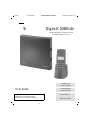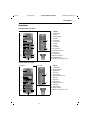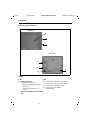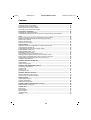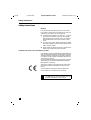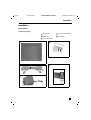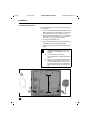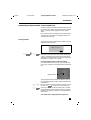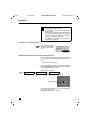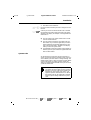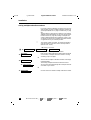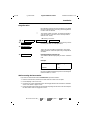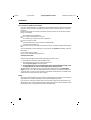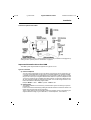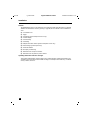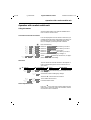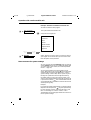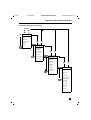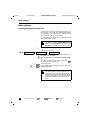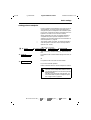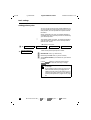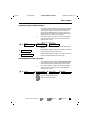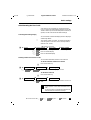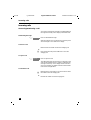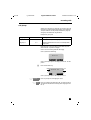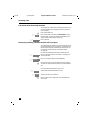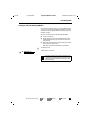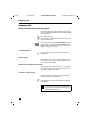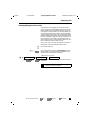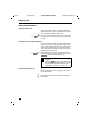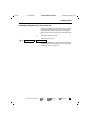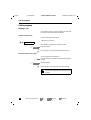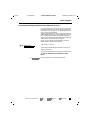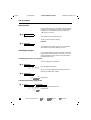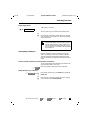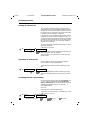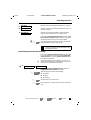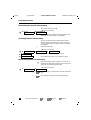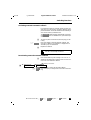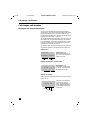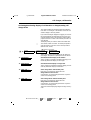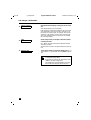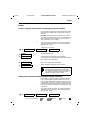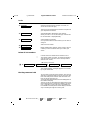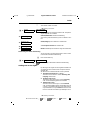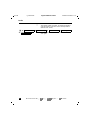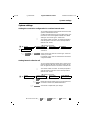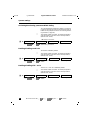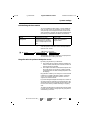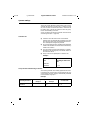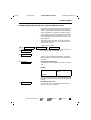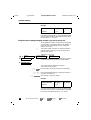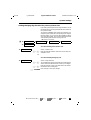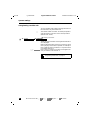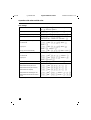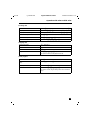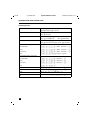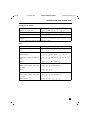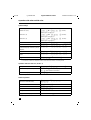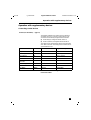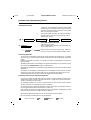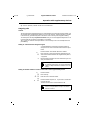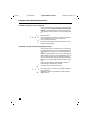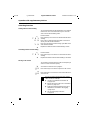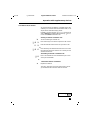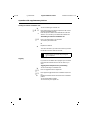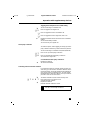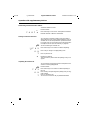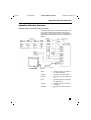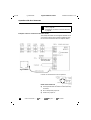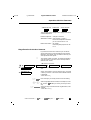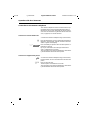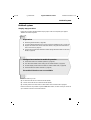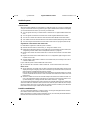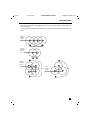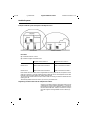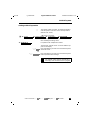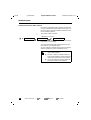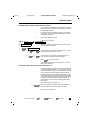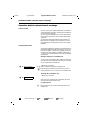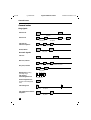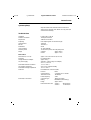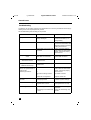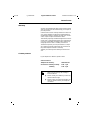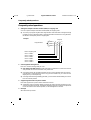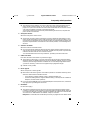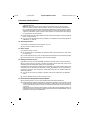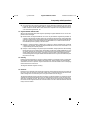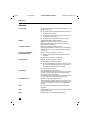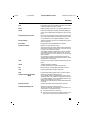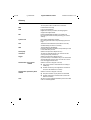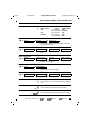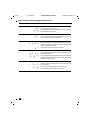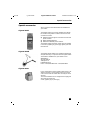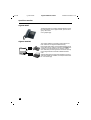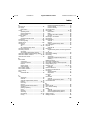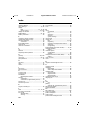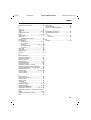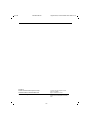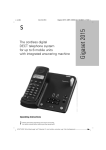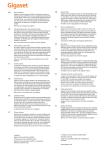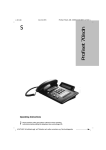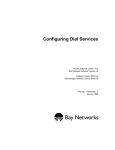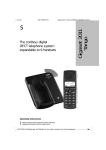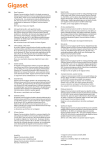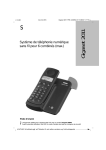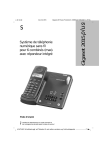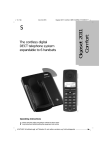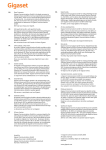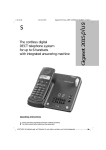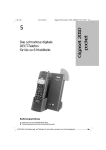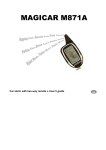Download Siemens 2060isdn User guide
Transcript
8.12.98
Gigaset 2060isdn, Inland:
I_KAP00.FM5
s
A30853-X210-B101-1-19
Gigaset 2060isdn
Cordless Digital DECT Telephone System
for EURO-ISDN Basic Access
8 mobile units
can be connected
User Guide
2 corded terminals
can be connected
Direct dialing in
Important:
Read this User Guide and the safety
instructions before using this equipment.
Multicell capability
U1
Gigaset 2060isdn, Inland:
I_KAP00.FM5
8.12.98
Getting started
Getting started
Installation steps for the Gigaset 2060isdn
1.
Please read the safety instructions before starting (➔ page 8).
2. Install the base station (➔ page 9).
3. Insert the battery in the mobile unit; charge the battery if necessary
(see the User Guide for your mobile unit).
4. Register the mobile unit with the base station (➔ page 11).
Your Gigaset 2060isdn is now ready for use.
Preparations for using the ISDN functions
1.
Enter the multiple subscriber numbers (➔ page 14).
2. Set the ring allocation (➔ page 55, ➔ page 59).
3. Please read the information on ISDN connection (➔ page 17).
You now have the ISDN features at your disposal.
Steps for installing corded equipment
1.
Connect the telephone, fax machine or
intercom (➔ page 68).
2. Set the correct device type (➔ page 68).
Your corded equipment is now ready for use.
U2
A30853-X210-B101-1-19
Gigaset 2060isdn, Inland:
I_KAP00.FM5
8.12.98
A30853-X210-B101-1-19
Overviews
Overviews
Standard mobile unit, 2000S
Legend
Rear view
Front view
1.
Loudspeaker
2. Display
1
3. Speed dial key
4. Save key
2
15
3
4
5
6
5. Internal key
6. On-hook key
7.
14
13
7
16
9. Signal key
10. Microphone
11. ON/OFF/LOCK key
Carry clip
8
9
Keypad
8. Star key
12. Pound key
13. Off-hook key
12
14. Number redial key
11
15. Ringer speaker
16. Battery compartment cover
10
Comfort mobile unit, 2000C
Front view
Legend
Rear view
1.
Loudspeaker
2. Display (backlit)
1
3. Display keys
4. Menu key
13
5. On-hook key
6. Keypad (alphanumeric)
2
3
7.
Star key
8. Signal key
4
5
14
12
Carry clip
6
7
8
9. Microphone
10. ON/OFF/LOCK key
11. Pound key
12. Off-hook key
13. Ringer speaker
11
14. Battery compartment cover
10
9
U3
Gigaset 2060isdn, Inland:
I_KAP00.FM5
8.12.98
A30853-X210-B101-1-19
Overviews
Base station, Gigaset 2060isdn
Front view
A
B
C
Rear view
B
C
E
D
Legend
Front
Rear
A
Registration button:
For registering mobile users
B
Corded device with internal user number 0
C
Corded device with internal user number 9
–
D
Socket for Euro-ISDN basic access
E
Socket for AC power adapter
C39280-Z4-C65
–
lights up to indicate base station is
ready for use
flashes while registration is in
progress.
Lamp and registration button are identical.
U4
8.12.98
ISDN2060.IVZ
Gigaset 2060isdn, Inland:
A30853-X210-B101-1-19
Contents
Getting started ............................................................................................................................. 2
Overviews ..................................................................................................................................... 3
Safety instructions ....................................................................................................................... 8
Installation .................................................................................................................................... 9
Base station ................................................................................................................................... 9
Registering the Gigaset 2000C comfort mobile unit .................................................................... 11
System code ................................................................................................................................ 13
Saving multiple subscriber numbers ..............................................................................................14
Ring allocation ................................................................................................................................15
Wall-mounting the base station .................................................................................................... 15
Important information about Euro-ISDN ....................................................................................... 17
Operation with comfort mobile unit ........................................................................................ 19
Using the menus .......................................................................................................................... 19
Menu structure for system settings ............................................................................................. 20
Basic settings ............................................................................................................................. 22
Entering/changing the system code ............................................................................................. 22
Setting point-to-multipoint ..............................................................................................................23
Setting point-to-point ......................................................................................................................24
Suppressing phone-number display ...............................................................................................25
Activating/deactivating call pickup ................................................................................................ 25
Activating/deactivating call waiting per user ..................................................................................26
Activating/deactivating automatic line seizure .............................................................................. 26
Administrating the list of calls ........................................................................................................27
Incoming calls ............................................................................................................................ 28
Answering/terminating a call ........................................................................................................ 28
Call pickup ......................................................................................................................................29
Call pickup from answering machine ........................................................................................... 30
Answering a waiting call with another call in progress ................................................................ 30
Tracing a call (call intercept/MCID) .................................................................................................31
Outgoing calls ............................................................................................................................ 32
Dialing external numbers with the keypad ................................................................................... 32
Viewing/dialing from list of calls ................................................................................................... 33
Dialing internal numbers ................................................................................................................34
Activating “Anonymous call” for a single call ................................................................................35
Call in progress .......................................................................................................................... 36
Holding a call ................................................................................................................................ 36
Accessing answering machines/using telephone services ............................................................37
Mute function .................................................................................................................................38
Switching to keypad ..................................................................................................................... 38
Switching functions ................................................................................................................... 39
Internal consultation/call transfer ................................................................................................. 39
External consultation .................................................................................................................... 39
Toggling ........................................................................................................................................ 40
Three-party conference ................................................................................................................ 41
Parking an external call ...................................................................................................................42
Unparking an external call ............................................................................................................ 42
Activating external call forwarding ............................................................................................... 42
Deactivating external call forwarding ........................................................................................... 43
Deactivating all external call forwarding .........................................................................................44
A5
ISDN2060.IVZ
8.12.98
Gigaset 2060isdn, Inland:
A30853-X210-B101-1-19
Contents
Activating internal call forwarding ................................................................................................ 44
Deactivating internal call forwarding ............................................................................................ 44
Activating external automatic callback ...........................................................................................45
Deactivating external automatic callback ..................................................................................... 45
Call charges, call duration ......................................................................................................... 46
Displaying call charges/call duration ............................................................................................. 46
Activating/deactivating display of call duration or charges/setting call charge factor ................... 47
Locks ...........................................................................................................................................
Lock for outgoing calls (system lock)/emergency phone numbers ..............................................
Editing lock numbers/activating and deactivating call barring ......................................................
Delete all lock numbers ................................................................................................................
Blocking unwanted calls ...............................................................................................................
Setting user access rights ............................................................................................................
49
49
49
50
50
51
System settings ......................................................................................................................... 53
Setting the connection configuration for cordless internal users ................................................. 53
Setting internal collective call ....................................................................................................... 53
Activating/deactivating permanent DTMF dialing ...........................................................................54
Enabling/disabling trunk hold ........................................................................................................ 54
Enabling/disabling dial * and # ..................................................................................................... 54
Reinitializing the base station .........................................................................................................55
Ring allocation for point-to-multipoint access ............................................................................... 55
Setting/changing ring allocation for point-to-multipoint access ......................................................57
Ring allocation: setting/changing number of cycles for group call ............................................... 58
Setting/changing ring allocation for point-to-point access ............................................................ 59
Unregistering a mobile unit ............................................................................................................60
Operation with other mobile units .......................................................................................... 61
Gigaset 1000C .............................................................................................................................. 61
Gigaset 2000S (1000S) ................................................................................................................. 61
Operation with supplementary devices .................................................................................. 67
Connecting corded devices .......................................................................................................... 67
Outgoing calls .............................................................................................................................. 69
Incoming calls .................................................................................................................................71
Switching functions ........................................................................................................................72
Operation with door intercoms ................................................................................................ 77
Ring allocation for the door intercom ........................................................................................... 79
Connection to the entrance telephone ......................................................................................... 80
Multicell system ......................................................................................................................... 81
Step-by-step procedure ................................................................................................................ 81
Possible combinations ................................................................................................................. 83
Setting multicell operation ..............................................................................................................85
Operation behind a private branch exchange ........................................................................ 88
Enabling/disabling call transfer .......................................................................................................89
General notes ............................................................................................................................. 90
Ring signals .................................................................................................................................. 90
System upkeep ............................................................................................................................ 91
Technical data .............................................................................................................................. 91
Troubleshooting ............................................................................................................................92
Warranty .........................................................................................................................................93
A6
Contact partners ........................................................................................................................... 93
Frequently asked questions ...................................................................................................... 94
Glossary ...................................................................................................................................... 98
Quick-reference guide, comfort mobile unit ......................................................................... 101
Quick-reference guide, supplementary device ..................................................................... 103
Special accessories .................................................................................................................. 105
Index .......................................................................................................................................... 107
I_KAP01.FM5
8.12.98
Gigaset 2060isdn, Inland:
A30853-X210-B101-1-19
Safety instructions
Safety instructions
Warning
For your personal safety and protection, never use the
base station or mobile unit in the bathroom or other wet
environment. The devices are not spray-proof.
●
Corded devices (telephone, fax, intercom ....) with exposed metal components may carry unacceptably
high voltages for short periods of time, for example
during thunderstorms. Do not touch these components.
●
Use only the AC power adapter with number C39280Z4-C65 as supplied to connect the base station to the
mains electricity supply.
●
Always follow the safety instructions in the documentation for the mobile units and accessories.
Certification for basic access and telephone systems
&
This telephone system has BAPT/BZT “Federal Office for
Post and Telecommunications” (Bundesamt für Post und
Telekommunikation) certification. It has been certified in
accordance with EU regulation 91/263/EC Telecommunication End User Devices.
No special skills are required for connecting the system to
and operating it with the Euro-ISDN network and EuroISDN systems in Germany.
This device conforms to the requirements of EU regulations and the national amendments of Germany and
France.
The conformance of this device with the above-mentioned regulations is certified by the CE symbol.
The Gigaset 2060isdn was designed for the German ISDN network. The manufacturer does not
guarantee operability in other countries.
8
I_KAP01.FM5
8.12.98
Gigaset 2060isdn, Inland:
A30853-X210-B101-1-19
Installation
Installation
Base station
Contents of package
1 Base station
4 2 screws and wallplugs
2 ISDN cable
5 User Guide
3 AC power adapter
1
4
2
5
s
Gigaset 2060isdn
Cordless DECT Telephone System
3
8 mobile units
can be connected
2 corded terminals
can be connected
Multicell capability
User Guide
Direct dialing in
9
I_KAP01.FM5
8.12.98
Gigaset 2060isdn, Inland:
A30853-X210-B101-1-19
Installation
Connecting the base station
Place the base station on a convenient worktop and proceed as follows:
1.
Insert the Mini-Western plug of the telephone cable
(ISDN cable) into the socket marked “L1” (underside
of the base station, see ➀ in illustration below).
2. Insert the Mini-Western plug of the AC power adapter
cable into the socket marked “$” (underside of
base station, see ➁ in illustration below).
3. Push the cables into their slots.
4. Connect the Mini-Western plug of the telephone cable (ISDN cable) to the telephone jack (IAE).
5. Plug the AC power adapter into the 220/230V mains
socket.
Your telephone system will not work if the
mains power supply fails or if the AC power adapter is not plugged into the mains
socket.
●
Use only the AC power adapter
No. C 39280-Z4-C65 supplied with the base
station.
●
Make sure you connect the telephone cable
and the AC power adapter to the correct
sockets in the base station. The base station will not work and may be damaged if
you connect the cables to the wrong sockets.
120 mm
●
➀
➁
10
Gigaset 2060isdn, Inland:
I_KAP01.FM5
8.12.98
A30853-X210-B101-1-19
Installation
Registering the Gigaset 2000C comfort mobile unit
A mobile unit has to be ready for operation before you can
use it with a base station. See the section entitled “Installation” in the User Guide supplied with your Gigaset
2000C.
Each mobile unit has to be registered at the base station.
The registration procedure for the Gigaset 1000C is described on the next page.
Initial registration
The following prompt is displayed if the mobile unit is not
registered at a base station:
Register?
OK
x
OK
o
x
Press to confirm. Enter the 4-digit system code of the
base station and confirm this entry as well (default code:
“0000”). The mobile unit searches for the base station
waiting to accept registration. The message “Registering
with Station 1” appears on the display.
((
OK
Press the Register button on the base station
Use a pointed instrument (such as a pencil or ball-point
pen) to press the button. The Register button starts flashing.
Register button
The unassigned internal numbers are listed as soon as
the connection between the base station and mobile unit
is established.
1…8
x
OK
Key in the internal number you want to assign to the mobile unit. Use X to correct your entry if necessary.
Confirm your choice of internal number. This concludes
the registration procedure and a message to this effect
appears in the display, for example “Unit registered with
internal No. 1”.
Your mobile unit is registered and ready for use.
11
Gigaset 2060isdn, Inland:
I_KAP01.FM5
8.12.98
A30853-X210-B101-1-19
Installation
You can register your comfort mobile unit at a
maximum of six base stations.
You can register a maximum of 8 mobile units at
a base station.
If you start the registration procedure and 8 mobile units are already registered, the message
“No free internal No.” appears in the display
when you enter the system code.
For details on the procedure for unregistering
mobile units, ➔ page 60.
Checking your own internal number
x INT
Press the Internal key to
view the internal number
assigned to the mobile
unit.
Internal:
Own No.: 1
RUF AUS
COLL
CALL
Registering at more than one base station and Gigaset 1000C
If your mobile unit was already registered at another base
station, you must use the following registration procedure:
1.
Ž
.t Settings
Begin with the mobile unit:
The comfort mobile unit is idle. You will be prompted to
enter the system code in the course of the registration
procedure (default code: “0000”).
t Meaning: see footnote
t Station 1 – 6
t Register
2. Then proceed with the base station:
Register button
Use a pointed instrument (such as a pencil or ball-point
pen) to press the button.
The Register button begins flashing.
12
8.12.98
Gigaset 2060isdn, Inland:
I_KAP01.FM5
A30853-X210-B101-1-19
Installation
3. Then back to the mobile unit
1…8
x
OK
Key in the internal number you want to assign to the mobile unit.
Confirm your choice of internal number. This concludes
the registration procedure and a message to this effect
appears in the display, for example “Unit registered with
internal No. 2”.
●
You can register your comfort mobile unit at a maximum of six base stations.
●
You can register a maximum of 8 mobile units at a
base station. If you start the registration procedure
and 8 mobile units are already registered, the message “No free internal No.” appears in the display
when you enter the system code.
●
If is advisable to have base-station number display activated if you have your mobile unit registered at more
than one base station.
System code
As described in the instructions for the procedures involved, you have to enter the four-digit system code in order to initialize your base station or change settings. The
default system code is “0000”.You have to use this default
system code when you register the first mobile unit.
There is a separate mobile-unit PIN which you use to lock
a particular mobile unit.
It is advisable to change the system code after
you register the first mobile unit (see “Entering
the PIN“ in the User Guide for the mobile unit
and page 22). The system code “locks” your
system to prevent unauthorized access. No further mobile units can be registered or changes
made to system settings without this system
code.
t means: browse with u Z or u NEXT
and press x
OK
to confirm
13
Gigaset 2060isdn, Inland:
I_KAP01.FM5
8.12.98
A30853-X210-B101-1-19
Installation
Saving multiple subscriber numbers
If you rent a point-to-multipoint connection from your network provider you have 3 multiple subscriber numbers at
your disposal (MSN, also ➔ page 17 and Glossary, ➔ page
98).
The procedure for saving these numbers in your Gigaset
2060isdn is described below. You can then use the ring allocation function (➔ page 15) to assign a multiple subscriber number (MSN) to each mobile unit or device. You
can obtain a maximum of 10 multiple subscriber numbers
on application from your network provider.
Ž
.t Service
The comfort mobile unit is idle. You will be prompted to
enter the system code in the course of this procedure
(default code: “0000”).
t Meaning: see footnote
t System settings t Enter MSN
The options at your disposal are as follows:
t New entry
or
t MSN list
Enter a new multiple subscriber number (without national
or local code). A multiple subscriber number is a string
consisting of up to 10 digits.
View the list of multiple subscriber numbers and change
individual MSNs.
The existing multiple subscriber numbers are listed.
t phone number
You can select and subsequently edit a multiple subscriber number of your choice.
or
t Delete MSN
14
Use this function to delete a multiple subscriber number.
t means: browse with u Z or u NEXT
and press x
OK
to confirm
Gigaset 2060isdn, Inland:
I_KAP01.FM5
8.12.98
A30853-X210-B101-1-19
Installation
Ring allocation
Ring allocation is the function which enables you to define
the user and MSN at which incoming calls are signalled or
to which calls are directed.
Ž
.t Service
t MSN n
The comfort mobile unit is idle. You will be prompted to
enter the system code in the course of this procedure
(default code: “0000”).
t Meaning: see footnote
t System settings t Line data
Select the multiple subscriber number for which you want
to set ring allocation, for example MSN 1.
t Ring allocation
This is the menu for editing ring allocation. The current
setting is marked “active”.The options at your disposal are
as follows:
t Coll. call
Entering/changing collective call
The collective call list is displayed if you select “Collective
call“.
Example:
External phone number
Corresponding internal
users
12345678
2, 3, 5
When an external call for number 12345678 is incoming,
the call is signalled simultaneously to the users having the
internal numbers 2, 3 and 5.
Wall-mounting the base station
If you want to have the base station wall-mounted, proceed as follows:
1.
Drill two holes (Ø 5mm) one above the other with the centers 120 mm apart.
2. Insert wallplugs of the correct size.
3. Insert the two screws and tighten them until the gap between the wall and the underside
of the screw heads is approx. 5 mm.
4. Position the base station with the screw heads projecting into the slots in the rear and press
the base station down to engage the screws.
t means: browse with u Z or u NEXT
and press x
OK
to confirm
15
I_KAP01.FM5
8.12.98
Gigaset 2060isdn, Inland:
A30853-X210-B101-1-19
Installation
Tips on where to install the base station
If you use corded telephones, it is advisable to space telephone and base station as far apart as
possible in order to avoid the possibility of interference (due to technical reasons) on the telephone line.
Install the base station as centrally as possible in the area in which you will be using the telephones, for example:
J
in the hallway of your apartment,
at an easily accessible point in the room,
in a central room in your house, office or apartment,
in a niche in the wall,
K not
not behind metal doors, heavy furniture or metal cabinets,
L
not in the cellar or roofspace,
not at points where thick walls of (reinforced) concrete or metal would block radio signals.
If you are planning to use the telephone on your premises but outside the building, install the
base station:
at window level if possible,
J in a room overlooking the outdoor area.
Selecting the location
Select the best possible location, bearing the following criteria in mind:
1.
The telephone cable has to reach the ISDN socket.
2. The location has to be close to a mains socket for the
220/230V power supply for the base station.
3. To avoid interference, do not locate the base station in the immediate vicinity of other equipment such as a stereo, office equipment or microwave oven.
The base station is designed for use in protected indoor environments and a temperature
range from 0 to + 50 °C. Do not install the base unit in the bathroom, for example, a utility room
or a damp cellar, or close to sources of heat such as radiators and the like. Do not install the base
station where it will be exposed to direct sunlight.
Range
The range is approximately 300 meters outdoors, depending on local conditions. The maximum
range indoors is 50 meters, depending on room layout and building structure.
If you move out of range of the base station you lose radio contact and the ON symbol in the
display flashes. If you have activated the range warning signal function (off by default) the audible warning sounds as you approach the limit of the radio range.
16
I_KAP01.FM5
8.12.98
Gigaset 2060isdn, Inland:
A30853-X210-B101-1-19
Installation
Connection options: base station
The default operating mode is “point-to-multipoint access”
. The procedure for changing the operating mode to “point-to-point” is described on ➔ page 24.
Important information about Euro-ISDN
Your ISDN system Gigaset 2060isdn supports two types of access.
Types of connection
●
Point-to-multipoint
You can connect and operate one or more devices if you have an access of this type. You
can connect other ISDN devices along with your Gigaset 2060isdn, for example an ISDNcompatible fax machine or a PC with ISDN card. If you operate a multicell system (➔ page
84) you can connect up to 6 Gigaset 2060isdn base stations to a point-to-multipoint access.
You can use a maximum of 10 multiple subscriber numbers on a point-to-multipoint access.
All users assigned an MSN are called via this number. You can also assign all users to one
MSN. The MSNs are individually programmable:
Example: MSN 1 = office MSN 2 = private MSN 3 = fax
●
Point-to-point
The Gigaset 2060isdn has to be the only communication system connecting to a point-topoint access.
Users can be reached selectively by dialing the internal numbers as extension suffixes. Collective calls and group calls are not supported.
This is a particularly economical operating mode if the number of users connected to your
Gigaset 2060isdn is large (e.g. 8 mobile units, 1 corded telephone, 1 fax machine).
17
I_KAP01.FM5
8.12.98
Gigaset 2060isdn, Inland:
A30853-X210-B101-1-19
Installation
Features
The ISDN features that you can obtain from your network provider and utilize with your Gigaset
2060isdn are listed below. See the glossary (➔ page 98) for more details on the individual services.
●
Consultation hold
●
Toggle
●
Call parking (point-to-multipoint access only)
●
Call data display
●
Call forwarding
●
Call waiting
●
Multiple subscriber number (point-to-multipoint access only)
●
Direct dialing in (point-to-point only)
●
Automatic callback
●
three-party conferencing
●
Transmission of own phone number
●
Transmission of call partner’s phone number
Operating information and error messages
Your Gigaset 2000C/2000T comfort mobile unit (or 1000C) displays operating information and
sometimes error messages from the ISDN exchange, for example “subscriber busy”, “invalid directory number”
, and so on.
18
Gigaset 2060isdn, Inland:
I_KAP03.FM5
8.12.98
A30853-X210-B101-1-19
Operation with comfort mobile unit
Operation with comfort mobile unit
Using the menus
See the Gigaset 2000C User Guide for detailed instructions on how to use the menus.
Conventions used in this User Guide
Icons are employed in this User Guide to show how you
navigate through the menus and submenus in order to select a function. If you want to deactivate the key-click
tone, for example, you would proceed as follows:
u
u
u
u
u
ON
Z
Z
Z
Z
/ OFF
x
x
x
x
x
x
.
Press the Menu key.
OK
Browse to Settings
OK
Browse to Local settings and confirm your choice.
and confirm your choice.
OK
Browse to Tone and confirm your choice.
OK
Browse to Key click
{
Exit the menu without making any changes, or
OK
Select OFF / ON to switch key click off or on, as appropriate, and save the new setting.
and confirm your choice.
Short form
The User Guide also includes short-form descriptions of
how to navigate through the menus to the function of
your choice.
.t Settings
u
OFF
t Local settings
x
x
u Zx
u NEXT x
t Tones
t Key click
OK
Select OFF to switch off the key-click tone and save the
new settings, or
{
exit the menu without making any changes.
The arrowt means browse and confirm:
OK
OK
in the mobile-unit menu and
in the base-station menu.
Status-dependent menus
Press the . key to open menus which depend on telephone status, such as the menus for call status, internal
call, external call or consultation.
19
Gigaset 2060isdn, Inland:
I_KAP03.FM5
8.12.98
A30853-X210-B101-1-19
Operation with comfort mobile unit
Example: “External consultation in external call”
.t Ext. consultat’n
•
You have an external call in progress.
Set up the external consultation call.
.
Call up the menu again and
Resume
Conference
Macro
Internal
Speaker volume
Telephone book
Keypad on
u
NEXT
.t Resume
x
OK
choose a function.
Select “Resume” from the menu if you want to resume
your original call. On the left here you can see the shortform description of the procedure.
Menu structure for system settings
As a rule, you start from the idle state when you want to
change settings. There are some additional settings that
you can access in other states (see “Status-dependent
menus“ ➔ page 19).
You can proceed step by step to the setting of your
choice. Note that you can use the . key to move backwards through the menu levels (Main menu - Service System settings - Device data). This is a quick way of returning from a particular menu through the hierarchy.
No matter where you are in the menu structure, if you
want to cancel without making changes all you have to do
is press the on-hook keya. Your comfort mobile unit will
cancel automatically if you wait for more than 30 seconds
without pressing a key.
Example:
If you want to activate call forwarding, you begin with the
telephone idle and press the . key, then proceed step
by step, selecting “Service” from the main menu, and
then ““Forwarding on” from the “Service” menu.
The illustration on the next page outlines the menu structure for system settings:
20
Gigaset 2060isdn, Inland:
I_KAP03.FM5
8.12.98
A30853-X210-B101-1-19
Operation with comfort mobile unit
Example illustrating the menu hierarchy
Idle state
.
.
a
Main menu
Telephone lock
Macro
Babyphone
.
Select station
Settings
Service
Z
a
OK
Service menu
______________
Cancel call park
Forwarding on
List of calls
.
Sel. call enable
a
Anonym. call
Unregister
NEXT
OK
System settings
Menu for system
settings
Keypad on
Duration/units
_____________
Call barring
Change sys. code
.
System lock
Initialization
Line data
OK
Device data
NEXT
a
Device data
Configuration
Autom. seizure
Enter MSN
Pickup
_____________
Access rights
a/b line
Anonym. call
Anonym. answer
NEXT
Call waiting STN
Coll. call STN
Disp. call list
Auto. DTMF
Dial * and #
Trunk hold
Transfer call
________________
21
Gigaset 2060isdn, Inland:
I_KAP03.FM5
8.12.98
A30853-X210-B101-1-19
Basic settings
Basic settings
Entering/changing the system code
For the sake of security you should enter your own, custom, four-digit system code. This code prevents unauthorized changes to your settings and the registration of further mobile units without your permission.
You must make all your entries from a mobile unit. The default system code is “0000”.
You must make all your entries from a mobile
unit. When you select “System settings” from
the menu you are always prompted for the system code. The default system code is “0000”.
Ž
The comfort mobile unit is idle.
t Meaning: see footnote
t System settings t Change sys. code
.t Service
o
x
x
o
Select “System settings”, enter the 4-digit system code
and press “OK” to confirm.
o
Enter the new system code and be sure to memorize
it!
Each digit you enter replaces a dash. You can use X
to correct your entry if necessary.
OK
Confirm your entry.
OK
Enter the new system code again and press “OK” to conclude the procedure.
You will hear a negative acknowledgment tone if
the system code you enter is incorrect. If you
forget your system code you will have to call in
technical support to have the code reinitialized.
Forgetting your system code is like losing a key.
Contact your retailer if you forget the system
code.
22
t means: browse with u Z or u NEXT
and press x
OK to confirm
Gigaset 2060isdn, Inland:
I_KAP03.FM5
8.12.98
A30853-X210-B101-1-19
Basic settings
Setting point-to-multipoint
Point to multipoint is the default access mode of your Gigaset 2060isdn. Use the procedure described here to
configure the point-to-multipoint mode and define operation as local or multicell (in other words mobile units configured for use with one or more base stations).
When configured in this way your Gigaset 2060isdn is
compatible only with a point-to-multipoint access installed by your network provider. For more information on
multicell operation, ➔ page 81.
Ž
.t Service
The comfort mobile unit is idle. You will be prompted to
enter the system code in the course of this procedure
(default code: “0000”).
t Meaning: see footnote
t System settings t Configuration
t Point to MP.
After confirming - and thus activating - “Point to MP.”
, select:
t Local op.
For operation with one base station (single-cell mode, default)
or
t Multicell op.
For operation with more than one base station.
If you select multicell operation:
Enable or disable calls from and to multiple base stations.
It is not advisable to enable calls between internal users across multiple base stations unless
your Gigaset 2060isdn is connected to a private
branch exchange.
The PBX must support this internal traffic. For
more information on point-to-multipoint operation ➔ page 17 and ➔ page 84
t means: browse with u Z or u NEXT
and press x
OK to confirm
23
Gigaset 2060isdn, Inland:
I_KAP03.FM5
8.12.98
A30853-X210-B101-1-19
Basic settings
Setting point-to-point
You can use this mode with your Gigaset 2060isdn, but
you must obtain the point-to-point access from your network provider, who also provides the requisite network
terminator.
When configured in this way your Gigaset 2060isdn is
compatible only with a point-to-point access installed by
your network provider.
Ž
.t Service
The comfort mobile unit is idle. You will be prompted to
enter the system code in the course of this procedure
(default code: “0000”).
t Meaning: see footnote
t System settings t Configuration
t Point to P.
After confirming - and thus activating - “Point to P.”, select:
t P/P phonenumber
Enter the full point-to-point phone number:
o
International code (e. g. 0044 for UK),
o
followed by the local code (e.g. 171 for London)
o
and the phone number you received from your network
provider.
Use the
SAVE
OK softkey to check the entries and the
softkey to save the new entry or change.
The phone number cannot be more than 10 digits in length.
If you change to point-to-point you must re--initialize the base station by unplugging the AC
adapter from the mains socket and then reconnecting to the power supply. For more details on
point-to-point operation, ➔ page 17 and ➔ page
81.
24
t means: browse with u Z or u NEXT
and press x
OK to confirm
8.12.98
Gigaset 2060isdn, Inland:
I_KAP03.FM5
A30853-X210-B101-1-19
Basic settings
Suppressing phone-number display
Your Gigaset 2060isdn allows you to suppress display of
your phone number on the call partner’s telephone in two
cases. Select “Anonym. call” if you do not want your
phone number displayed when you place calls. Select
“Anonym. answer” if you do not want your phone number
displayed when you answer incoming calls.
Ž
.t Service
The comfort mobile unit is idle. You will be prompted to
enter the system code in the course of this procedure
(default code: “0000”).
t Meaning: see footnote
t System settings t Device data
Your options for suppressing phone-number display are as
follows:
t Anonym. call
Enable/disable display of your phone number on the called
party’s telephone when you place calls.
t Anonym. answer
Enable/disable display of your phone number on the calling party’s telephone when you answer calls.
Activating/deactivating call pickup
The call pickup function must be activated (default) before
you can pick up calls (➔ page 29). Activation/deactivation
of the call pickup function applies to the entire system.
Ž
.t Service
The comfort mobile unit is idle. You will be prompted to
enter the system code in the course of this procedure
(default code: “0000”).
t System settings t Device data
x
u
u
t Pickup
OK
Press OK if you merely want to check the setting.
OFF
Press to deactivate call pickup.
ON
Press to activate call pickup.
t means: browse with u Z or u NEXT
and press x
OK to confirm
25
Gigaset 2060isdn, Inland:
I_KAP03.FM5
8.12.98
A30853-X210-B101-1-19
Basic settings
Activating/deactivating call waiting per user
If call waiting is activated for one or more internal users
and both channels are busy, a call-waiting tone draws attention to the next incoming call. You have the choice of
terminating the ongoing call and accepting the waiting call
(➔ page 26) or rejecting the waiting call.
You must obtain the corresponding service from your network provider in order to use this function.
Ž
.t Service
The comfort mobile unit is idle. You will be prompted to
enter the system code in the course of this procedure
(default code: “0000”).
t Meaning: see footnote
t System settings t Device data
x
OK
@,...9
x
t Call waiting STN
Press OK if you merely want to check the setting.
Activate or deactivate call waiting by deleting with the
X softkey or entering the internal numbers.
Save the setting.
SAVE
Activating/deactivating automatic line seizure
You are immediately assigned an external line when you
press the Line key (default). If this function is deactivated
you are prompted to seize a line by pressing
x EXT (not in en-bloc dialing mode). MSNs are available for line seizure, if entered (➔ page 14).
Ž
.t Service
t Meaning: see footnote
t System settings t Device data
x
OK
@ ... 9
x
26
The comfort mobile unit is idle. You will be prompted to
enter the system code in the course of this procedure
(default code: “0000”).
SAVE
t Autom.seizure
List of internal numbers is displayed. Press OK if you
merely want to check the setting or
Delete with the X softkey and enter the internal numbers of your choice for automatic line seizure.
Save the setting.
t means: browse with u Z or u NEXT
and press x
OK to confirm
Gigaset 2060isdn, Inland:
I_KAP03.FM5
8.12.98
A30853-X210-B101-1-19
Basic settings
Administrating the list of calls
Calls which do not complete (no connection because
busy, no answer) are automatically logged in a list of calls.
The list contains up to 10 entries with phone numbers (no
repeats) of calls switched via the ISDN exchange.
Activating/deactivating display
You can activate or deactivate display of the list. Display is
activated by default.
Ž
The comfort mobile unit is idle. You will be prompted to
enter the system code in the course of this procedure
(default code: “0000”).
t Meaning: see footnote
t System settings t Device data
.t Service
x
u
u
t Disp. call list
OK
Press OK if you merely want to check the setting.
ON
Press to activate display.
OFF
Press to deactivate display.
Deleting numbers from the list of calls
You can delete individual numbers or the entire list.
To delete individual numbers from the list
c
.t Set sys funct.
u
NEXT
x
Press the off-hook key
t List of calls
DELETE
t Delete entry
Select and delete the entry of your choice.
To delete the entire list
c
.t Set sys funct.
Press the off-hook key
t List of calls
u
YES
t Delete all
Press “YES” to confirm and delete all entries in the list of
calls.
The “List of calls” is one of the items available
in the “Service” menu when the mobile unit is
idle.
A phone number is automatically deleted from
the list when the connection is set up.
t means: browse with u Z or u NEXT
and press x
OK to confirm
27
Gigaset 2060isdn, Inland:
I_KAP03.FM5
8.12.98
A30853-X210-B101-1-19
Incoming calls
Incoming calls
Answering/terminating a call
An incoming call (external, internal) is signaled audibly by
the ringer and visually on the display of the mobile unit.
Deactivating the ringer
u
RING OFF
Press to deactivate the ringer.
With the ringer off you can still answer a call at any time
when the ringer icon is visible in the display.
To answer a call
Either remove the mobile unit from the charging unit
or
c
Press the off-hook key if the mobile unit is not in the
charging unit.
To reject a call
u
Press to reject the call.
REJECT
The calling party hears a busy tone if you reject the call. A
caller using a Gigaset 1000C or 2000C is notified by the
message “User busy” in the display and the announcement “The number you dialed cannot be reached at this
time. Please call again later”.
To terminate a call
a
Either press the on-hook key, if you do not want to return
the mobile unit to the charging unit
or
Reinsert the mobile unit in the charging unit.
28
Gigaset 2060isdn, Inland:
I_KAP03.FM5
8.12.98
A30853-X210-B101-1-19
Incoming calls
Call pickup
Within your call group (➔ page 56), you can pick up a call
that has not yet been switched through to your telephone.
The preconditions are call pickup activated (➔ page 25)
and group call defined as ring allocation.
Example for group call:
Call group
Internal users
Call group 1
1
Call group 2
2, 3
Meaning
Called, for example, for 5 ring cycles
Ringing extended to these users, for example after
5 ring cycles
Internal users 2 and 3 can pick up the call at any time
while user No. 1’s phone is ringing.
User 1 has an incoming external call ringing.
User 2(3) sees the following:
Station 1
T-D
dNEXT
INT
z
User 2(3) can pick up the call ringing at user No. 1’s telephone.
c
Press the off-hook key
External call
EXT NEXT
ACCEPT
User 2(3) can pick up the call ringing for user 1.
x
Press to pick up the call ringing for user 1.
ACCEPT
u
or
EXT
Press if, instead of accepting the call, you want to set up
an external call (while the incoming call is ringing for user
No. 1).
29
Gigaset 2060isdn, Inland:
I_KAP03.FM5
8.12.98
A30853-X210-B101-1-19
Incoming calls
Call pickup from answering machine
You can pick up a call that the answering machine has already accepted if the answering machine is entered in
your call group.
u
x
c
EXT.
Press the off-hook key
Press if automatic line seizure is deactivated for this internal number (➔ page 26). MSNs are available for line
seizure if they were entered (➔ page 14).
Pick up the call.
PICKUP
Answering a waiting call with another call in progress
The call-waiting tone notifies you of an external call incoming while an internal call is in progress. Accepting the external call automatically terminates the internal call. You
can activate or deactivate the call-waiting function
(➔ page 26).
•
u
REJECT
x
ACCEPT
Press to reject the call. The “User busy” message is issued to the caller.
or
Press to accept the external call immediately.
or
a
u
Press the on-hook key to terminate the call in progress.
You hear the ringer and can answer the incoming external
call.
Once you have answered the call, you can:
TOGGLE
x
Switch back and forth between two calls
or
CONF
Conduct a three-way conference
or
R
30
You hear the call-waiting tone while conducting a call.
Press to return to the original call - this terminates the
second call.
8.12.98
Gigaset 2060isdn, Inland:
I_KAP03.FM5
A30853-X210-B101-1-19
Incoming calls
Tracing a call (call intercept/MCID)
You can trace a call to its source. You must obtain this service from your network provider and activate it, as otherwise the function is rejected and the message “Ident. not
possible” issued.
You can use this function in the following situations:
c
.t Intercept on
●
A call is in progress.
●
Ringer sounds: you press the off-hook key but the
caller has already hung up. You have 20 seconds to
trace the call.
●
End of call. The anonymous caller hangs up. You have
30 seconds to trace the call.
(This does not work if you break the connection.)
You answer a call.
t Meaning: see footnote
The call is traced by the network provider, who
records the call along with phone number of the
calling party, time and date. The listing is delivered to you later.
t means: browse with u Z or u NEXT
and press x
OK to confirm
31
Gigaset 2060isdn, Inland:
I_KAP03.FM5
8.12.98
A30853-X210-B101-1-19
Outgoing calls
Outgoing calls
Dialing external numbers with the keypad
Once base station and comfort mobile unit are in operation, you can generally telephone right away with a mobile
unit switched ON.
c
o
u
Press the off-hook key.
Key in the phone number. The user answers and you conduct your external call.
or
EXT.
Press if automatic line seizure is deactivated for this internal number (➔ page 26). MSNs are available for line
seizure if they were entered (➔ page 14). Use one of the
MSNs to set up the connection.
To terminate the call
a
Press the on-hook key or place the mobile unit in the
charging unit.
ISDN trunk busy
If the ISDN trunk is in use by another Gigaset user, you
hear the busy tone and the message “Network section
busy” appears in the display.
Mobile unit not configured for trunk calls
If your mobile unit is not set to “trunk acc.” (➔ page 51),
you cannot set up external calls. The message “No access rights” appears on the display.
(
No answer or station is busy
Return the mobile unit to the base station or charging
unit. The connection is cleared down.
or
a
Clear down the connection (the equivalent of replacing
the handset).
You can use the redial function if you want to try
to reach this user again later. If the station is
busy you also have the option of activating automatic callback (➔ page 45).
32
Gigaset 2060isdn, Inland:
I_KAP03.FM5
8.12.98
A30853-X210-B101-1-19
Outgoing calls
Viewing/dialing from list of calls
Calls which do not complete (no connection because
busy, no answer) are automatically logged in a list of calls.
Phone numbers are not repeated in the list, even if the
user attempt a call more than once. The list enables you
to call back to someone who tried to call you but failed.
The preconditions are that the calls were switched via the
ISDN exchange and that the function for displaying the list
of calls is activated (➔ page 27). The list of calls can contain a maximum of 10 entries in chronological order. A
phone number which you subsequently call back successfully is deleted from the list after your call.
The “List of calls” item does not appear in the menu unless the list contains at least one phone number.
c
.t Set sys funct.
u
NEXT
u
c
or
EXT.
Press the off-hook key
Press if automatic line seizure is deactivated for this internal number (➔ page 26). MSNs are available for line
seizure if they were entered (➔ page 14).
t Meaning: see footnote
t List of calls
t Display entry
x
DIAL
Select the phone number of your choice and set up the
connection.
You can delete individual phone numbers or the
entire list of calls (➔ page 27).
t means: browse with u Z or u NEXT
and press x
OK to confirm
33
Gigaset 2060isdn, Inland:
I_KAP03.FM5
8.12.98
A30853-X210-B101-1-19
Outgoing calls
Dialing internal numbers
Calling an internal user
If your configuration consists of multiple internal users
(mobile units, devices) you can make internal calls. There
are no telephone charges for internal calls.
x
INT
o
Press the “Internal” softkey and enter the number of the
internal user you want to reach (0 to 9). The internal user
is called.
Collective call to all mobile units/devices
If your configuration consists of multiple mobile units or
devices, you can send a collective call from any mobile
unit to all other registered internal users, mobile units or
devices. The first internal user to answer the collective
call is connected. This function presents an easy way of
finding misplaced mobile units.
x
INT
:
Press these keys in succession. All reachable mobile
units and devices are called. If you prefer you can use the
COLL.CALL softkey instead of pressing : .
Users 0 to 9 can be configured for your Gigaset
2060isdn.
Press the INT softkey if you want to check the
internal number configured for your own mobile
unit. To cancel, return the mobile unit to the
charging unit or press the “on-hook” key.
Terminating an internal call
Return the mobile unit to the charging unit. The connection is cleared down.
or
a
34
Clear down the connection (the equivalent of replacing
the handset).
8.12.98
Gigaset 2060isdn, Inland:
I_KAP03.FM5
A30853-X210-B101-1-19
Outgoing calls
Activating “Anonymous call” for a single call
This function enables you to prevent your phone number
being displayed for a single call which you are about to
make (if you have obtained the “case-by-case suppression of phone number” service from your network provider).
Ž
.t Service
The comfort mobile unit is idle.
t Meaning: see footnote
t Anonym. call
Confirmation appears for 2 seconds, after which the line
is automatically seized if automatic seizure is activated for
this internal number (➔ page 26).
t means: browse with u Z or u NEXT
and press x
OK to confirm
35
Gigaset 2060isdn, Inland:
I_KAP03.FM5
8.12.98
A30853-X210-B101-1-19
Call in progress
Call in progress
Holding a call
You can place a call on hold, for example if you want time
to examine a document before proceeding.
Holding an internal call:
•
.t Internal
x
You are conducting an internal call.
t Meaning: see footnote
The call with the internal user is placed on hold.
Press the softkey
RESUME
or
R
Press this key to cancel the hold and resume the call.
Placing an external call on hold
x
x
•
INT
You are conducting an external call.
Press the softkey. The call with the external user is placed
on hold.
Press the softkey
RESUME
or
R
Press this key to cancel the hold and resume the call.
The units or call-duration counter continues to
count in the background while an external call is
on hold.
36
t means: browse with u Z or u NEXT
and press x
OK to confirm
8.12.98
I_KAP03.FM5
Gigaset 2060isdn, Inland:
A30853-X210-B101-1-19
Call in progress
Accessing answering machines/using telephone services
Once you have set up a connection you can use the keypad of the mobile unit to access an answering machine or
voice mailbox, for example, or use network-provider services such as a paging system.
Without clearing down the call, you switch the keypad to
DTMF dialing (“Temp. tone”) as described below. You can
then use the keypad to enter the requisite information.
You also have the option of permanently activating DTMF
dialing for the connected state (➔ page 54).
When you conclude the call the temporary switch to
DTMF dialing is automatically cancelled.
t Meaning: see footnote
.t Temp. tone
The change to DTMF dialing is effective as soon as you
confirm your choice.
You can now enter digits and characters for transmission.
To reset the dialing function (deactivate “Temp.
tone”):
x
DTMF OFF
Press the softkey to reset the dialing function.
t means: browse with u Z or u NEXT
and press x
OK to confirm
37
Gigaset 2060isdn, Inland:
I_KAP03.FM5
8.12.98
A30853-X210-B101-1-19
Call in progress
Mute function
If you want to prevent your call partner in an external call
hearing you (for example if you want to consult someone
in privacy), you can temporarily mute the mobile unit.
t Meaning: see footnote
.t Mute
The call partner can no longer hear you.
You can consult someone in privacy.
Mute off:
.t MICR. ON
The call partner can hear you again. You can switch the
mute function on and off as often as you wish.
Switching to keypad
If your Gigaset 2060isdn connects to a PBX or the ISDN
exchange responds to KEYPAD commands, you can activate the keypad function in order to send commands to
the higher-order system.
Activating keypad with a call in progress
•
You are conducting an external call.
.t Keypad on
1... 9 : #
Enter the keypad information.
You can cancel the keypad function via the menu or by
pressing the “KEYP. OFF” softkey.
.t Keypad off
x
or
KEYP. OFF
Keypad is off.
Activating keypad before seizing the line
.t Service
t Keypad on
1... 9 : #
x
38
DIAL
Enter the keypad information and
Seize the line.
t means: browse with u Z or u NEXT
and press x
OK to confirm
Gigaset 2060isdn, Inland:
I_KAP03.FM5
8.12.98
A30853-X210-B101-1-19
Switching functions
Switching functions
Internal consultation/call transfer
You can use your system to conduct internal consultation
calls and transfer an external call to another internal user.
Starting an internal consultation:
x
•
INT
@... 9
or
:
You are conducting an external call.
Press the softkey.
Enter the internal number of the user you want to call.
Press the star key to call all internal users at once. You
hear the ringer tone and a user answers. You conduct
your call with the internal user.
Call transfer:
a
x
RESUME
or
or R
Press this key or return the mobile unit to the charging
unit.
Press one of these keys to resume the call with the external user. You conduct the external call as before.
When you dial the internal number you can “replace the handset” and thus transfer the external call immediately, even before the internal
user you dialed has answered. The call is returned to you if the internal user to whom you
transferred fails to answer within 30 seconds.
External consultation
Your ISDN system also enables you to conduct external
consultation calls, for example with an external business
partner.
Starting an external consultation:
•
.t Ext. consultat’n
You are conducting an external call.
t Meaning: see footnote
or R Press one of these keys to start the external consultation.
o
Enter the phone number of the external user you want to
call. You hear the ringer tone and the user answers. You
conduct your call with this second external user.
t means: browse with u Z or u NEXT
and press x
OK to confirm
39
Gigaset 2060isdn, Inland:
I_KAP03.FM5
8.12.98
A30853-X210-B101-1-19
Switching functions
Terminating the external consultation call and continuing the first external call:
t Meaning: see footnote
.t Resume
You can continue your call with the first external user.
or
a
Press this key or return the mobile unit to the charging
unit. You receive a recall which you answer, thus resuming the original call.
The consultation is cancelled after 30 seconds if
you press the “CONSULT” softkey and do not
enter a phone number within this time. You are
recalled by the parked call after another 30 seconds.
Toggling
If you have a consultation call in progress you can switch
back and forth between the two calls as often as you
wish.
Toggling between internal and external users:
•
You are conducting an internal consultation; the external
party is on hold.
u
TOGGLE
u
Press this key to toggle back to the original external call.
Your internal consultation partner waits.
TOGGLE
Press this key again to return to the internal consultation
call, and so on...
Toggling between external users:
u
u
40
•
You are conducting an external consultation call; the first
external party is on hold.
TOGGLE
Press this key to toggle back to the original external call.
Your external consultation partner waits.
TOGGLE
Press this key again to return to the external consultation
call, and so on...
t means: browse with u Z or u NEXT
and press x
OK to confirm
8.12.98
Gigaset 2060isdn, Inland:
I_KAP03.FM5
A30853-X210-B101-1-19
Switching functions
Ending toggle mode:
t Meaning: see footnote
.t Resume
You can continue your call with the first external user.
or
a
Press this key or return the mobile unit to the charging
unit. You receive a recall which you answer, thus resuming the original call.
You can toggle between an internal call and an
external consultation call in the same way. You
can also toggle between calls by selecting “Internal” from the menu and pressing the # key.
You can also turn a consultation call into a threeway conference.
Three-party conference
While a consultation call is in progress you have the
option of setting up a three-way conference between
yourself and the two other parties. Display of charge
units or call duration is suppressed while this function is
active.
External call with simultaneous internal/external consultation:
x
•
CONF.
You are conducting an internal/external consultation call
and the external partner is on hold.
Press this softkey to start a three-way conference.
Ending the three-way conference
x
CONF.END
or R
Press either of these keys. You resume the original external call.
or
a
Press this key or return the mobile unit to the charging
unit to disconnect from both partners.
t means: browse with u Z or u NEXT
and press x
OK to confirm
41
Gigaset 2060isdn, Inland:
I_KAP03.FM5
8.12.98
A30853-X210-B101-1-19
Switching functions
Parking an external call
You can park a call under a parking code and unpark it
again under the same code at another telephone, such as
a mobile unit. A call can be parked for up to three minutes.
If you park a call you can unpark it only at the same pointto-multipoint access (Glossary, ➔ page 98).
If, for example, your configuration has two base stations
operating via a common point-to-multipoint access, you
can park an external call at one base station and unpark it
at the other, which means that you do not have to break
the connection. In this way you can virtually double the
range of your mobile unit.
You are conducting an external call and want to continue
at another mobile unit.
.t Service
t Park
o
x
OK
t Meaning: see footnote
Enter a digit: this is the one-digit parking code which you
must also confirm. The call is parked.
The connection is not cleared down: instead, the call is
placed on hold.
Unparking an external call
You can unpark a call only at the point-to-multipoint
access at which it was originally parked.
Ž
.t Service
The mobile unit at which you want to unpark the call is
idle.
t Cancel call park
(
o
x
OK
Enter the original parking code and confirm your entry.
The call is unparked and you can resume your conversation.
Activating external call forwarding
You can forward an external call to another external user.
You can configure call forwarding for point-to-multipoint or point-to-point access. There are three types of
external call forwarding (Glossary, ➔ page 98):
●
immediate (direct),
●
on busy,
●
timeout after no answer (after 5 rings).
The mobile unit is idle. Open the “Forwarding on” menu.
.t Service
42
t Meaning: see footnote
t Forwarding on
t means: browse with u Z or u NEXT
and press x
OK to confirm
Gigaset 2060isdn, Inland:
I_KAP03.FM5
8.12.98
A30853-X210-B101-1-19
Switching functions
t Ext./direct
External calls are forwarded immediately (e.g. vacation).
t Ext./busy
External calls are forwarded if user dialed is busy (e.g. to
secretary’s phone)
t Ext./timeout
External calls are forwarded after a certain number of
rings (e.g. after working hours, to private phone).
o
x
If you have a point-to-multipoint access, the list of multiple subscriber numbers appears when you select one
of the above options and you can select an MSN.
OK
Enter the external phone number to which you want the
calls forwarded and confirm your setting.
When calls are forwarded you pay the call charges for the connection from your phone to the
forwarding destination.
Deactivating external call forwarding
If you have a point-to-multipoint access call forwarding
has to be deactivated for each applicable multiple subscriber number. If you have a point-to-point access no
list of MSNs is displayed.
c
.t Set sys funct.
Press the off-hook key. The message “fnct. set. act” is
displayed, indicating that a system function is set and active, in this case external call forwarding.
t Ext. forwarding
u
If you have a point-to-multipoint access, select the
multiple subscriber number from the list.
Select the type of external call forwarding
NEXT
u
x
OFF
●
Ext./direct
●
Ext./busy
●
Ext./timeout
and press this key to switch it off.
or
OK
Press this key if you merely want to check the current setting.
t means: browse with u Z or u NEXT
and press x
OK to confirm
43
Gigaset 2060isdn, Inland:
I_KAP03.FM5
8.12.98
A30853-X210-B101-1-19
Switching functions
Deactivating all external call forwarding
The comfort mobile unit is idle.
.t Service
t Meaning: see footnote
t Forwarding off
The message “All forwarding canceled” appears in the
display for 2 seconds by way of confirmation.
Activating internal call forwarding
You can use this function to forward external calls to
another internal user. Note that you can forward a call
only to an internal user who does not have call forwarding activated.
Ž
.t Service
t to internal 2
The mobile unit is idle.
t Meaning: see footnote
t Forwarding on
t Internal
Select the internal user, for example user 2
t new : 1 cycle
Set number of ring cycles: e.g. 1 (default: 3 cycles)
Deactivating internal call forwarding
c
.t Set sys funct.
44
Press the off-hook key. The message “fnct. set. act” is
displayed, indicating that a system function is set and active, in this case internal call forwarding.
t Meaning: see footnote
t Int. forwarding
x
OK
u
OFF
or
Press this key if you merely want to check the current setting.
Press this key to switch off internal call forwarding.
t means: browse with u Z or u NEXT
and press x
OK to confirm
8.12.98
Gigaset 2060isdn, Inland:
I_KAP03.FM5
A30853-X210-B101-1-19
Switching functions
Activating external automatic callback
If you attempt to place an external call but the party you
call is busy, you can activate “automatic callback” and replace the handset. You will be called back automatically as
soon as the number you dialed is free.
The CALLBCK .softkey appears automatically if the automatic callback service is available from your network provider.
x
c
CALLBCK
a
You want to place an external call, but the party you call
is busy.
Press this softkey to activate automatic callback. The
message “Callback to ext activated” is displayed for 2
seconds by way of confirmation.
Replace the handset.
Callback is cancelled automatically as soon as
the call is successfully conducted.
Deactivating external automatic callback
c
.t Set sys funct.
Press the off-hook key. The message “fnct. set. act” is
displayed, indicating that a system function is set and active, in this case automatic callback.
t Meaning: see footnote
t Ext. callback
u
x
OFF
OK
Press this key to switch off automatic callback.
Press this key if you merely want to check the current setting.
t means: browse with u Z or u NEXT
and press x
OK to confirm
45
Gigaset 2060isdn, Inland:
I_KAP03.FM5
8.12.98
A30853-X210-B101-1-19
Call charges, call duration
Call charges, call duration
Displaying call charges/call duration
You can check the total accrued call charges and the
charge for the most recent call at each mobile unit. The total accrued charge is the sum of the charges for calls
placed from the mobile unit in question. For details on setting the call charge factor, ➔ page 47.
You set the parameters for all mobile units and devices at
the mobile units, the parameters being for call duration,
units and charges. You can also decide whether or not to
have the running total for accrued charges or units displayed before each call commences.
You can also reset the totals per mobile unit or device and
the total for all devices with the aid of the mobile units.
Display units
:
External
0000026
Total
00008
Charge factor = 0
Units remain visible for approx. 4 seconds after termination of the call.
Last call
Display call charges in currency units
:
21.60
Total
0.72
Charge factor > 0
Call charges remain visible
for approx. 4 seconds after
termination of the call.
Last call
Display call duration
If the call timer is activated it starts as soon as the connection is set up.
:
00:03:14
Hours
46
Minutes
Seconds
The timer stops when the
connection is cleared
down; the call duration remains visible for approx. 4
seconds after termination
of the call.
8.12.98
Gigaset 2060isdn, Inland:
I_KAP03.FM5
A30853-X210-B101-1-19
Call charges, call duration
Activating/deactivating display of call duration or charges/setting call
charge factor
Your Gigaset 2060isdn can display either the telephone
time units or call charges or the duration of the call. Callduration display is active by default.
If you need call charges displayed or logged, you must obtain the appropriate call data logging function from your
network provider. Bear in mind, however, that for billing
purposes the units counter of the network provider is always binding.
The display mode you select is valid for all mobile units.
Ž
.t Service
The comfort mobile unit is idle. You will be prompted to
enter the system code in the course of this procedure
(default code: “0000”).
t Meaning: see footnote
t System settings t Duration/units
This is the menu for choosing display of call duration or
call charges. The options at your disposal are as follows:
t Call duration
Activate/deactivate display of call duration
t Units/charges
Activate/deactivate display of charge units
t Chge. unit –.––
Select charge factor with decimal point
This is a toggle: by activating call-duration display you automatically deactivate display of call charges.
This is a toggle: by activating charge-unit display you automatically deactivate display of call duration.
Every time you change the charge factor the
charge totals are reset to zero.
Consequently, you should change the factor only at the
end of an accounting period.
t Chge. unit – – –
Select charge factor without decimal point
Every time you change the charge factor the
charge totals are reset to zero.
Consequently, you should change the factor only at the
end of an accounting period.
This is the mode for displaying charges in foreign currency
units.
t means: browse with u Z or u NEXT
and press x
OK to confirm
47
I_KAP03.FM5
8.12.98
Gigaset 2060isdn, Inland:
A30853-X210-B101-1-19
Call charges, call duration
t Charge redisplay
Activate/deactivate display of charge for most recent
call
(Call-charge display must be activated.)
If this function is activated the charge for the most recent
call is displayed as soon as the trunk is seized for a call.
Practical in the catering trade, for example, because the
charge for a call placed by a guest can be checked right
away. See “Deleting total” for instructions on resetting
the call charge display.
t Total
Check charge totals per multiple subscriber number
or delete per MSN.
Use “NEXT” to browse through the individual multiple
subscriber numbers.
The last value in the list is the grand total for the base station.
t Total per unit
Check charge totals per registered mobile unit or connected device, i.e. per internal user, and delete single totals.
All running totals are deleted when you re-enter
or change the charge factor.
If you want to reactivate call-units display, enter
“0.00” as the new charge factor.
The charge factor is progammable in the range
9.99 to 999: the setting is valid for all users.
48
Gigaset 2060isdn, Inland:
I_KAP03.FM5
8.12.98
A30853-X210-B101-1-19
Locks
Locks
Lock for outgoing calls (system lock)/emergency phone numbers
You can use the system lock to prevent your base station
being used for outgoing calls. Incoming calls can be answered.
Exception: Emergency phone numbers can be called
even when the system lock is active. You can define and
save a maximum of four emergency phone numbers,
each consisting of up to 16 digits.
Ž
.t Service
The comfort mobile unit is idle. You will be prompted to
enter the system code in the course of this procedure
(default code: “0000”).
t Meaning: see footnote
t System settings t System lock
The options at your disposal are as follows:
t Lock on
Activate/deactivate lock
t Phone No. list
Check/change the emergency phone numbers.
t New entry
Add a new emergency phone number.
You can select emergency phone numbers from the list
and change them as applicable.
t Delete phone No.
Delete individual emergency phone numbers.
Dialing is not possible if you have system lock
with emergency phone numbers activated at
the same time as telephone lock with direct station selection. Exception: the DSS number is
also the emergency phone number.
Editing lock numbers/activating and deactivating call barring
Lock numbers enable you to bar entire sets of destinations - phone numbers beginning with these lock numbers cannot be dialed. If, for example, you define “00” as
a lock number, your system cannot be used to place international calls. You can save a maximum of three lock numbers (each consisting of between 1 and 8 digits) for each
mobile unit.
Ž
.t Service
The comfort mobile unit is idle. You will be prompted to
enter the system code in the course of this procedure
(default code: “0000”).
t System settings t Call barring
t means: browse with u Z or u NEXT
and press x
OK to confirm
49
Gigaset 2060isdn, Inland:
I_KAP03.FM5
8.12.98
A30853-X210-B101-1-19
Locks
t Lock int2
Select the internal user (for example “Lock int2”) to
whom the function will apply.
This is the menu for defining lock numbers. The options at
your disposal are as follows:
t Lock on
Activate/deactivate call barring by lock numbers.
t Lock No. list
Check/change lock numbers.
t New entry
Add a new lock number.
When you select “Lock on”, the message “call barr. Nos.
for int2 activated” is displayed briefly.
Once you have selected a lock number you can check or
change it.
t Delete lock No.
Delete individual lock numbers. Select an entry: the lock
number you select is deleted when you confirm your
choice.
Delete all lock numbers
Use this function to delete all lock numbers at once.
Ž
.t Service
The comfort mobile unit is idle. You will be prompted to
enter the system code in the course of this procedure
(default code: “0000”).
t Meaning: see footnote
t System settings t Call barring
t Delete all
All lock numbers for all internal users are deleted at once.
The “Entries deleted” messages appears for 2 seconds
by way of confirmation.
Blocking unwanted calls
You can enter up to three phone numbers, each up to 16
digits long, to determine which users can reach you. Calls
from users with phone numbers other than these numbers are not put through to you.
A message indicating that this lock is activated appears on
the mobile-unit display.
This lock can be circumvented if the calling party has suppressed transmission of the phone number to you (Glossary, ➔ page 98), or if the call is from a non-ISDN user.
It is advisable to activate phone number display as a better
way of checking the origin of incoming calls.
50
t means: browse with u Z or u NEXT
and press x
OK to confirm
8.12.98
Gigaset 2060isdn, Inland:
I_KAP03.FM5
A30853-X210-B101-1-19
Locks
Ž
.t Service
The comfort mobile unit is idle.
t Meaning: see footnote
t Sel. call enable
This is the menu for blocking unwanted calls. The options
at your disposal are as follows:
t Enable ring
Activate/deactivate unwanted call blocking.
t Phone No. list
Check/change phone numbers for wanted calls.
t New entry
Add new phone number for wanted calls.
All incoming calls are blocked if you do not define a number.
t Delete phone No
Delete individual phone number as origin of wanted calls.
Deactivating unwanted calls blocking
You do not have to go through the Service menu in order
to deactivate unwanted calls blocking.
c
.t Set sys funct.
Press the off-hook key
t Sel. call enable
u
OFF
Press this key to deactivate unwanted calls blocking.
Setting user access rights
By defining access rights for each registered mobile unit
you determine which internal users can place external,
charged calls.
All devices have unrestricted trunk access by default.
1. Unrestricted trunk access (= default)
The device can be used to conduct incoming and
outgoing external calls.
2. Incoming-only access
The device can be used only to answer incoming
calls. All external dialing options are disabled.
3. Internal-only access
The device can be used only to conduct internal
calls. All external dialing options are disabled. You can
conduct a consultation call with a user with internalonly authorization, but you cannot transfer the call to
this user. You will be recalled if you attempt to do so.
t Meaning: see footnote
t means: browse with u Z or u NEXT
and press x
OK to confirm
51
Gigaset 2060isdn, Inland:
I_KAP03.FM5
8.12.98
A30853-X210-B101-1-19
Locks
Ž
.t Service
t Internal user
52
The comfort mobile unit is idle. You will be prompted to
enter the system code in the course of this procedure
(default code: “0000”).
t System settings t Device data
t Access rights
Select the internal user for whom you want to define access rights.
t means: browse with u Z or u NEXT
and press x
OK to confirm
Gigaset 2060isdn, Inland:
I_KAP03.FM5
8.12.98
A30853-X210-B101-1-19
System settings
System settings
Setting the connection configuration for cordless internal users
You can define the types of device that can be used on the
system’s subscriber line circuits.
Cordless terminating devices can be mobile units or cordless devices such as the Gigaset 1000TAE. The default
setting for users of this type is “mobile unit”.
Ž
t Meaning: see footnote
t System settings t Device data
.t Service
t Internal 1
u
NEXT
The comfort mobile unit is idle. You will be prompted to
enter the system code in the course of this procedure
(default code: “0000”).
t a/b line
In the “a/b line” menu, select a device circuit such as
“Internal 1”.
x
Select a device type from the “Device type” menu and
confirm your choice.
SAVE
For example, select “Fax” for a fax machine connected to
a Gigaset 1000TAE.
Setting internal collective call
You can exclude registered mobile units or devices from
internal collective calls and cancel this exclusion. By default, all registered users are included for collective calls.
Ž
.t Service
The comfort mobile unit is idle. You will be prompted to
enter the system code in the course of this procedure
(default code: “0000”).
t Meaning: see footnote
t System settings t Device data
x
OK
SAVE
Press this key if you merely want to check the setting.
or
uX
x
t Coll. call STN
Delete the internal number of your choice from the list or
re-include a number (0–9) deleted beforehand.
Save the list complete with your changes.
t means: browse with u Z or u NEXT
and press x
OK to confirm
53
Gigaset 2060isdn, Inland:
I_KAP03.FM5
8.12.98
A30853-X210-B101-1-19
System settings
Activating/deactivating permanent DTMF dialing
You can permanently activate tone dialing on connection
in order to avoid the necessity of switching temporarily to
DTMF for using telephone services or accessing answering machines (➔ page 37).
Ž
.t Service
u
NEXT
The comfort mobile unit is idle. You will be prompted to
enter the system code in the course of this procedure
(default code: “0000”).
t Meaning: see footnote
t System settings t Device data
x
OK
t Auto. DTMF
Toggle to “enabled” or “disabled” (default is “enabled”)
and confirm your choice.
Enabling/disabling trunk hold
Trunk hold is enabled by default.
Ž
.t Service
u
NEXT
The comfort mobile unit is idle. You will be prompted to
enter the system code in the course of this procedure
(default code: “0000”).
t System settings t Device data
x
OK
t Trunk hold
Toggle to “enabled” or “disabled” and confirm your
choice.
Enabling/disabling dial * and #
The use of “*”and “#” is enabled by default.
Ž
.t Service
u
54
NEXT
The comfort mobile unit is idle. You will be prompted to
enter the system code in the course of this procedure
(default code: “0000”).
t System settings t Device data
x
OK
t Dial * and #
Toggle to “enabled” or “disabled” and confirm your
choice.
t means: browse with u Z or u NEXT
and press x
OK to confirm
Gigaset 2060isdn, Inland:
I_KAP03.FM5
8.12.98
A30853-X210-B101-1-19
System settings
Reinitializing the base station
You can reinitialize the base station - restore default settings, in other words - for example if you are no longer
sure precisely which changes have been made. For the
sake of simplicity, however, not all system parameters are
reset when you reinitialize. The effects are as follows:
Reset
Deleted
Not changed
Settings
Configuration
Units/charges accrued
Emergency phone numbers
Lock numbers for call barring
Point-to multipoint/point numbers
System code
Mobile unit registrations
Ring allocation
Ž
.t Service
The comfort mobile unit is idle. You will be prompted to
enter the system code in the course of this procedure
(default code: “0000”).
t Meaning: see footnote
t System settings t Initialization
The message “Initialisation completed” is displayed for 2
seconds when you confirm your choice.
Ring allocation for point-to-multipoint access
By setting ring allocation you determine:
1.
The mobile units and devices and their multiple subscriber number (external phone number) at which an
external call will be signaled.
2. The multiple subscriber number (external phone number) under which you conduct an outgoing external
call (important for call data recording and phone number display).
Ring allocation enables you to assign one or more internal
numbers to a multiple subscriber number. Conversely,
one or more multiple subscriber numbers can be assigned to an internal number.
If you have assigned multiple external phone numbers to
an internal user (for example for receiving business calls
and private calls), the first external phone number in the
list is the one used by call data recording for outgoing
calls.
You define ring allocation by entering the internal number
in the list of the collective call group or the group lists for
extended ring no answer.
t means: browse with u Z or u NEXT
and press x
OK to confirm
55
Gigaset 2060isdn, Inland:
I_KAP03.FM5
8.12.98
A30853-X210-B101-1-19
System settings
The access rights defined for internal users who receive
external calls must be “incoming only” or higher (➔ page
51). You can enter a maximum of 10 users, of which 8 can
be mobile units, in the list for collective call or the group
list for call forwarding no answer.
A user conducting an internal or external call receives the
call waiting tone (also ➔ page 26).
Collective call
●
Collective call to all internal users is the default.
Internal users are automatically included in the collective call group when they are registered for the first
time. Subsequent changes are possible.
●
An incoming external call is signalled at all registered
mobile units and devices and can be answered at any
mobile unit or device.
●
You can have all incoming calls directed to a specific
internal user by entering only one internal number in
the collective call list.
●
Group of users who participate in collective call.
Example:
External phone num- Internal users correbers
sponding to these numbers
78901234
45678901
1
2, 3, 4
Group call with extended ring no answer
An incoming external call is initially signaled to the users
in the first group, each of whom can answer the call. If noone in group 1 answers, ringing is automatically extended
to the members of group 2.
Example:
Corresponding internal users
External phone Nos.
78901234
456789001
56
Group 1
2, 3
1
Group 2
6, 7
4, 6
Extended ring on
no answer at
2, 3, 6, 7
1, 4, 6
Gigaset 2060isdn, Inland:
I_KAP03.FM5
8.12.98
A30853-X210-B101-1-19
System settings
Setting/changing ring allocation for point-to-multipoint access
If you have a point-to-multipoint access, you have to save
external phone numbers (multiple subscribe numbers,
MSNs, ➔ page 14) before you proceed to ring allocation.
If your configuration incorporates more than 6 cordless
users, the phone number is not displayed on the called
party’s telephone if the calling party is cordless user 6, 7
or 8 as defined by the order in which the cordless users
were registered.
Ž
.t Service
t MSN n
The comfort mobile unit is idle. You will be prompted to
enter the system code in the course of this procedure
(default code: “0000”).
t Meaning: see footnote
t System settings t Line data
Select the multiple subscriber number for which you want
to set ring allocation, for example MSN 1.
t Ring allocation
This is the menu for setting ring allocation. The current
setting is marked “active”.The options at your disposal are
as follows:
t Coll. call
Enter/change collective call
The collective call list is displayed if you select “collective
call”.
Example:
External phone No.
Corresponding internal
users
12345678
2, 3, 5
When an external call is incoming for MSN 12345678, the
users with internal numbers 2, 3 and 5 are called simultaneously.
t Group call
Enter/change group calls
The call list of group 1 is displayed, followed by that of
group 2, if you select “group call”.
t means: browse with u Z or u NEXT
and press x
OK to confirm
57
Gigaset 2060isdn, Inland:
I_KAP03.FM5
8.12.98
A30853-X210-B101-1-19
System settings
Example:
External phone No.
Call group 1
Call group 2
12345678
2, 3, 5
1, 7
When an external call is incoming for MSN 12345678, the
users with internal numbers 2, 3 and 5 are called simultaneously, before signalling is extended to the users with internal numbers 2, 3, 5, 1 and 7.
Ring allocation: setting/changing number of cycles for group call
You can define the number of ring cycles for calling group
1 before ringing is extended to group 2. The default is 3
ring cycles. You can change this value to a setting between 1 and 9 cycles.
Ž
The comfort mobile unit is idle. You will be prompted to
enter the system code in the course of this procedure
(default code: “0000”).
t Meaning: see footnote
t System settings t Line data
.t Service
t MSN n
Select the multiple subscriber number for which you want
to set the number of ring cycles, for example MSN 1.
t Ring allocation
x
The current setting is displayed, for example
“Set number of ring cycles 5“
.
OK
1 ... 9
x
SAVE
Press this key if you merely want to check the setting.
or
Press the appropriate digit key to change the number of
ring cycles, for example 2.
Press this key to save your change.
Example:
External phone No.
Call group 1
Call group 2
12345678
2, 3, 5
1, 7
When an external call is incoming for MSN 12345678, the
users with internal numbers 2, 3 and 5 are called simultaneously for two ring cycles, before signalling is extended
to the users with internal numbers 2, 3, 5, 1 and 7.
58
t means: browse with u Z or u NEXT
and press x
OK to confirm
8.12.98
Gigaset 2060isdn, Inland:
I_KAP03.FM5
A30853-X210-B101-1-19
System settings
Setting/changing ring allocation for point-to-point access
If you have a point-to-point access ring allocation is set automatically when you assign the internal user numbers to
the system number.
You may be unavailable under certain circumstances, for
example if your mobile unit is temporarily out of range of
the base station, so you can use call forwarding to determine who will be called. You can choose between internal
call forwarding with collective call or group call.
t Meaning: see footnote
t System settings t Configuration
.t Service
t Diversion dest.
t Point to P.
Set call forwarding with collective call:
t Collective div.
Select “Collective div.”
.
@ ... 9
Enter the internal numbers of the users to be called, for
example 1 and 2
or
Set call forwarding with group call:
t Group diversion
Select “Group diversion”.
@ ... 9
You can define two groups of internal users; these groups
will be called one after the other. Confirm your changes.
1 ... 9
Enter the number of ring cycles after which calls will be
forwarded to the second group.
x
SAVE
Press this key to save your changes.
t means: browse with u Z or u NEXT
and press x
OK to confirm
59
Gigaset 2060isdn, Inland:
I_KAP03.FM5
8.12.98
A30853-X210-B101-1-19
System settings
Unregistering a mobile unit
You can unregister each mobile unit using either the mobile unit itself or any other mobile unit.
Ž
The comfort mobile unit is idle. You will be prompted to
enter the system code in the course of this procedure
(default code: “0000”).
t Meaning: see footnote
t Unregister
.t Service
The list of internal numbers of the registered internal users is displayed.
Mark the internal number of the user you want to unregister by keying in the number in question, for example 2.
x
SAVE
Press 2 again to undo your selection, i.e. if you decide not
to unregister user No. 2.
Press “Save” to confirm your choice and unregister the
user you marked, in this case No. 2.
Registering mobile units, ➔ page 11.
60
t means: browse with u Z or u NEXT
and press x
OK to confirm
8.12.98
I_KAP03A.FM5
Gigaset 2060isdn, Inland:
A30853-X210-B101-1-19
Operation with other mobile units
Operation with other mobile units
Gigaset 1000C
All the Gigaset 2060isdn functions are at your disposal
with the Gigaset 1000C, except for those listed below.
Procedures that cannot be used with Gigaset 1000C:
●
Display name
●
Copy contents of telephone book from mobile unit to
mobile unit
There are also some differences between the keypad layouts that you should bear in mind, although these differences have no major effect on use:
Differences between the keypads
Key
Gigaset 1000 C
Gigaset 2000C
Line seize key
a
Menu key
ß
c or a
Internal key
ü
.
INT
softkey
Gigaset 2000S (1000S)
All the Gigaset 2060isdn functions are at your disposal
with the Gigaset 2000S (1000S), except for that stated below.
Procedure that cannot be used with Gigaset 2000S
(1000S):
●
List of calls
There are also some differences between the keypad layouts that you should bear in mind, although these differences have no major effect on use:
Differences between the keypads
Key
Line seize key
Gigaset 1000S
a
Gigaset 2000S
c or a
All the procedures you can use with Gigaset 2000S
(1000S) are outlined below (short-form descriptions).
Please consult the various sections of the Gigaset 2000C
comfort mobile unit User Guide if you require more detailed information.
61
I_KAP03A.FM5
8.12.98
Gigaset 2060isdn, Inland:
A30853-X210-B101-1-19
Operation with other mobile units
Basic settings
Register mobile unit
Mobile unit h (off)
h (on) and <base No.> together
Save multiple subscriber number (MSN)
B # 1 SC*) O # # <MSN> B
Set point-to-multipoint (local operation)
B # 1 SC*) O # * 1 0 / 1B
Set point-to-point
B # 1 SC*) O # * 2
SC*) # <base key> <INT No.>
<international code> <national code> <phone No.> B
Ring allocation, point-to-multipoint
Set collective call
B # 1 SC*) O * 2O <MSN> 1
Set group call
B # 1 SC*) O * 2O <MSN> 2
Set ring cycles for call forwarding
B # 1 SC*) O * 6O <MSN> <cycles>B
<INT No.> B
<INT No.> # <INT No.> B
Ring allocation, point-to-point
Set collective call
B # 1 SC*) O # 4 1 <INT No.> B
Set group call
B # 1 SC*) O# 4 2 <INT No.> #
Enter/change system code
B # 8 * SC*)
Suppress phone-number transmission
<INT No.> O <cycles> B
new SC new SC B
Activate/deactivate anonymous call
B # 1 SC*) O # 3 0 / 1 B
Activate/deactivate anonymous answer
B # 1 SC*) O # 2 0 / 1 B
Activate/deactivate call pickup
B # 1 SC*) O * 7 0 / 1 B
Activate/deactivate call waiting per user
B # 1 SC*) O # 1 <INT No.> 1 / 0 B
Activate/deactivate automatic line seizure
per user
B # 1 SC*) O # 3 <INT No.> 1 / 0 B
*) SC = system code of the base station (default code: “0000”)
62
I_KAP03A.FM5
8.12.98
Gigaset 2060isdn, Inland:
A30853-X210-B101-1-19
Operation with other mobile units
Incoming calls
Answer call/terminate call
Ext. ring c
Call pickup
External ring c B R
Call pickup from answering machine
Answering machine is a – at mobile unit:c B R
Answer call waiting
Call...B R
Reject call waiting
Call...B # 9 2 B
Trace call (intercept/MCID)
External call...B # 4 9 B
conduct call...
terminate by pressing a
Outgoing calls
Dial external number
Dial internal number
Dial internal collective call
Anonymous call for next call.
c <phone No.>
I <INT No.>
I *
Idle: B # 4 6 B <phone No.>
(your phone number is not displayed for this call)
Call in progress
Terminate call
Call...a
Hold call and resume call
Call...
(mute)
Temporary DTMF dialing
Switch to KEYPAD
I hold ...
R (resume)
call...
External call ...B * <DTMF dialing>
External call... B # 9 0 B
you can also activate <keypad dialing> before the connection is
set up
63
I_KAP03A.FM5
8.12.98
Gigaset 2060isdn, Inland:
A30853-X210-B101-1-19
Operation with other mobile units
Switching functions
Internal consultation/call transfer
Ext. call... I <INT No.> consultation call
External consultation
Call... R <INT No.> consultation call
Toggle
Three-party conference
a transfer or press R to resume
press R to resume
Consultation call... I # call...
I # consultation call.....
press a to terminate
Consultation call... B R
press R to disconnect 2nd party or press a to terminate
External call forwarding, point-to-multipoint
direct (immediate)
B # 4 1 1 O <MSN> <phone No.>
B
on busy
B # 4 1 2 O <MSN> <phone No.>
B
ring no answer
B # 4 1 3 O <MSN> <phone No.>
B
delete
B # 4 0 <O 0> singly or <0> all
External call forwarding, point-to-point
direct (immediate)
B # 4 1 1 O <phone No.>
B
on busy
B # 4 1 2 O <phone No.>
B
ring no answer
B # 4 1 3 O <phone No.>
B
delete
B# 4 0 0B
Activate/deactivate internal call forwarding
B # 9 1 <INT No.> <ring cycles> B
Park
External call...B # 4 2
Unpark
IdleB # 4 3
Activate/deactivate external automatic callback
64
<park code> B
<park code> B
Ring, partner is busy B # 4 8 B
a
I_KAP03A.FM5
8.12.98
Gigaset 2060isdn, Inland:
A30853-X210-B101-1-19
Operation with other mobile units
Call charges, call duration
Call charge and call duration display off
B # 1 SC*) 9 6 0 B
call duration on / call charge on
B # 1 SC*) 9 6 1 / 2 B
Set charge factor
B # 8 2 SC*) <charge factor> B
Display/delete charge totals
B # 8 3 SC*) <INT No.> (or * for MSN 0 B
Activate/deactivate call charge display on
B # 1 SC*) * 0
1 / 0B
line seizure
*) SC = system code of the base station (default code: “0000”)
Locks
Activate/deactivate system lock
B # 2 4 SC*) 1 / 0
B
Set access rights: trunk/incoming only/inter- B # 1 SC*) O * 1 0 / 1 / 2 B
nal only
Lock numbers for call barring
Activate/deactivate
B # 8 4 SC*) <INT No.> 1 / 0 B
Program (3 lock numbers, max. 8 digits per
B # 8 5 SC*) <INT No.> O <lock No.>B
number)
Delete all
B # 8 7 SC*) <INT No.>B
Emergency phone numbers
Program (4 phone numbers, max. 16 digits
B # 2 5 O <phone No.>B
per number)
Delete all
B # 2 7B
Block unwanted calls
Program (3 phone numbers, max. 16 digits
B # 4 5 O <phone No.>B
per number)
Activate/deactivate
B# 4 4
1 / 0 B
*) SC = system code of the base station (default code: “0000”)
65
I_KAP03A.FM5
8.12.98
Gigaset 2060isdn, Inland:
A30853-X210-B101-1-19
Operation with other mobile units
System settings
Set device type
Cordless user (1-8)
B # 1 SC*) O * 0
O (int. No.)
<device type> (1,2,3,4,6,7)**
Corded user (0)
B # 1 SC*) O * 0
O (int. No.)
B # 1 SC*) O * 0
O (int. No.)
<device type> (0,2,3,4,6,7)**)
Corded user (9)
<device type> (0,2,3,4,5,6,7)**)
Set internal collective call
B # 1 SC*) O * 5 <INT No.> 1 / 0 B
Activate/deactivate dialing of * / #
B # 1 SC*) O # 5 1 / 0 B
Activate/deactivate trunk hold
(2-channel three-party conference, point-tomultipoint)
Activate/deactivate call transfer behind PBX
Activate/deactivate permanent DTMF during
connect
Unregister mobile unit
*)
B # 1 SC*) O # 7 1 / 0 B
B # 1 SC*) O # 8
1 / 0B
B # 1 SC*) O # 9
1 / 0B
B # 7 2 SC*)
<INT No.> B
SC = system code of the base station (default code: “0000”)
**) 0 no function, 1 mobile unit, 2 telephone, 3 modem, 4 fax, 5 intercom, 6 neutral, 7 answering machine
Operation with door intercom (int. No. 9)
Set ring allocation
B # 1 SC*) O # 6
<INT No.> B
Answer call and operate door opener
Ring from door c converse with party at door...
Answer call-waiting signal from door
Call... B R
I 9 (door opener for 3 seconds.)
*) SC = system code of the base station (default code: “0000”)
Multicell operation
Set multicell operation (all base stations)
B # 1 SC*) O # * 0
(with basic access/behind PBX)
0/1 B
Permit handover
B 1 <base No.> B
Automatic handover
BI 0
B
Display base-station number
B3 6 1 B
Roaming when idle
automatic
Roaming when call in progress
Ext. call base station 1... # ext. call base station 2...
*) SC = system code of the base station (default code: “0000”)
66
Gigaset 2060isdn, Inland:
I_KAP04.FM5
8.12.98
A30853-X210-B101-1-19
Operation with supplementary devices
Operation with supplementary devices
Connecting corded devices
Sockets (see illustration, ➔ page 17)
The Gigaset 2060isdn base station has two telephone
sockets (B and C) for connecting corded devices. The
sockets are automatically assigned internal numbers:
●
Socket B (top) is assigned internal number 0
●
Socket C (bottom) is assigned internal number 9
The cables of the supplementary devices must be fitted
with TAE connectors. The coding of the sockets in the Gigaset 2060isdn is F/N.
Connectable devices
Socket
Internal number
Registered in system as
Telephones
B or C
0 or 9
Telephone
Answering machines
B or C
0 or 9
Answering machine
Fax machines
B
0
Fax or “neutral”
Modems
B
0
Modem
T-Online (videotex)
decoders
B
0
Modem
External ringer
B or C
0 or 9
Telephone
Door intercom
C
9
Door intercom
No device
B or C
0 or 9
No function
Do not connect other than approved corded devices
to the base station.
67
Gigaset 2060isdn, Inland:
I_KAP04.FM5
8.12.98
A30853-X210-B101-1-19
Operation with supplementary devices
Setting the device type
“Telephone” is the default device type for corded supplementary devices. You should connect a modem or fax machine to socket 0 by preference, and if you connect a door
intercom you must use socket 9.
Ž
The comfort mobile unit is idle. You will be prompted to
enter the system code in the course of this procedure
(default code: “0000”).
t System settings t Device data
.t Service
t a/b line
Set corded user lines (a/b lines):
t Meaning: see footnote
Select a supplementary-device line. The alternatives are
a/b line 0 and a/b line 9.
t a/b line 0
u
NEXT
x
SAVE
Select a device type from the “Device type” menu and
save your choice. The current setting is marked “active”.
Connecting telephones
You can connect a telephone to either of these lines and begin using it right away - no settings
are necessary. It is not necessary to register the telephone or other corded device at the base
station.
Deactivate “automatic line seizure” (➔ page 26) if you have a corded telephone connected to
the base station.
The dialing method (pulse or tone dialing) is recognized automatically. It is not possible to set up
two connections simultaneously using two corded devices.
The Signal key of a telephone connected to Gigaset 2060isdn has no function (exception: DTMF
telephones).
Call charges are not displayed on the telephone. The call charges incurred, however, are registered by the system. The call-charge totals per user and multiple subscriber number can be
viewed and deleted with the aid of a mobile unit registered at the base station.
Connecting corded devices (other than telephones)
You can use a mobile unit registered at the base station to enter the requisite settings for the
supplementary device. Activate “automatic line seizure” (➔ page 26) if you have a fax and/or
modem connected to the base station.
You can define the device you connect to the base station as a fax machine, modem, videotex
decoder, door intercom or answering machine (➔ page 68).
You can also set other user-specific parameters such as access rights, ring allocation and so on
for each supplementary device with the aid of a mobile unit.
A fax machine connected to a Gigaset 2060isdn must be configured for operation with a private
branch exchange (see the User Guide for your fax machine).
The maximum data-transfer rates you can use with the a/b lines are as follows:
●
68
Socket B (top), internal number 0: max. 28 800 baud
t means: browse with u Z or u NEXT
and press x
OK
to confirm
Gigaset 2060isdn, Inland:
I_KAP04.FM5
8.12.98
A30853-X210-B101-1-19
Operation with supplementary devices
●
Socket C (bottom), internal number 9: max. 9 600 baud
Outgoing calls
General
The procedures described below apply to a corded telephone connected to the base station. You
can operate other supplementary devices such as a fax machine, videotex decoder or modem
in the same way, provided they have a handset or a line seize key and a keypad for dialing.
You should press the keys in quick succession when you use the supplementary device so as
to ensure that the connection to the dialer is not cleared.
The º entry as stated in some procedures is not necessary in the case of telephones with
pulse dialing.
Dialing an external number using the keypad
A corded telephone connected to the base station is
ready for use as soon as the base station itself is operational.
c
0
o
Lift the handset. The internal dial tone is audible.
Press this key to seize the trunk line (automatic line seizure must be switched off for this supplementary device,
➔ page 26).
Dial the external number. The user answers and you conduct your external call.
The busy tone is audible if the ISDN line is in use
by another internal user. You cannot selectively
seize a multiple subscriber number if one is entered.
Dialing an internal number to reach a mobile unit or other supplementary device
c
9
0...9
Lift the handset.
Press this key.
Enter the user’s internal number.
or
c 6
Lift the handset and press 6 if you want to call all internal users at once.
The first internal user to answer takes the call.
If 2 external calls are in progress at the same
time, it is not possible to set up a connection
from or to user 0.
69
Gigaset 2060isdn, Inland:
I_KAP04.FM5
8.12.98
A30853-X210-B101-1-19
Operation with supplementary devices
Activating “anonymous call” for a single call
This function enables you to prevent your phone number
being displayed for a single call which you are about to
make (if you have obtained the “case-by-case suppression of phone number” service from your network provider).
c
7 4 6 7
0
o
Lift the handset.
Press these keys in succession. Your phone number will
not be displayed when you place the next call.
Press to seize the trunk line.
Dial the external number. Your phone number is not displayed to the called party.
Controlling answering machines/using telephone services
Once you have set up a connection you can use the keypad of the telephone to access an answering machine or
voice mailbox, for example, or use network-provider services.
Without clearing down the call, you switch the keypad to
DTMF dialing (“Temp. tone”) as described below. You can
then use the keypad to enter the requisite information.
You also have the option of permanently activating DTMF
dialing in the connected state for the base station (➔ page
54).
When you conclude the call the temporary switch to
DTMF dialing is automatically cancelled.
b
7 1 7
a
70
You have set up an external connection.
Press these keys in succession. The change to DTMF dialing is effective.
Replace the handset to terminate the call and reset the
dialing function.
8.12.98
Gigaset 2060isdn, Inland:
I_KAP04.FM5
A30853-X210-B101-1-19
Operation with supplementary devices
Incoming calls
Call pickup/pickup from answering machine
You can pick up an external ringing call even if the call has
not been signaled at your telephone or has already been
answered by the answering machine. This situation can
occur in the case of a group call, for example, when the
call is ringing at the members of the first group (➔ page
58 ). The precondition is that your telephone/answering
machine belongs to the call group of the user being called
and that call pickup is activated (default).
a
The supplementary device is idle.
An external call is ringing at another telephone in the call
group or the answering machine has answered the call.
c 7 8
Lift the handset. Press these keys in succession to pick
up the external call.
Answering call waiting
The call-waiting tone notifies you of an external call incoming while another call is in progress. Accepting the external call automatically terminates an internal call. You can
activate or deactivate the call-waiting function with a mobile unit (➔ page 26).
If you answer an external waiting call with another external call in progress, the first external call is placed on hold.
b
º 7 8
You hear the call-waiting tone while conducting a call.
Press these keys in succession to accept the external call
immediately.
or
a
Replace the handset to terminate the call in progress. You
hear the ringer and can answer the incoming external call.
71
Gigaset 2060isdn, Inland:
I_KAP04.FM5
8.12.98
A30853-X210-B101-1-19
Operation with supplementary devices
Switching functions
Setting internal call forwarding
You can forward external calls intended for you to another
internal user. You can forward calls only to a user who
does not have call forwarding active.
c
7 9 1
0 ... 9
1 ... 9
a
Lift the handset.
Press these keys in succession to activate internal call forwarding.
Press a key to enter the internal number of the user to
whom your calls will be forwarded.
Press a key to enter the number of ring cycles after which
calls will be forwarded.
Replace the handset. Internal call forwarding is active.
Cancelling internal call forwarding
c
7 9 1
a
Lift the handset.
Press these keys in succession to cancel internal call forwarding.
Replace the handset. Internal call forwarding is cancelled.
Placing a call on hold
You can place a call in progress on hold, for example if you
want to consult someone in privacy.
b
º 9
An internal or external call is in progress.
Press these keys in succession to place the call on hold.
or
º 8
Press these keys in succession to cancel the hold and resume the call.
You can use other switching functions while a
call is on hold, for example:
72
●
conduct a confidential consultation call
(➔ page 73) or
●
transfer the call on hold to the consultation
partner (➔ page 73) or
●
toggle back and forth between the call on
hold and the consultation call (toggling,
➔ page 74) or
●
set up a three-party conference
(➔ page 75).
8.12.98
Gigaset 2060isdn, Inland:
I_KAP04.FM5
A30853-X210-B101-1-19
Operation with supplementary devices
Consultation call/call transfer
As well as internal consultations, your ISDN system also
enables you to conduct external consultation calls, for example with an external business partner.
Invariably, you press the keys º 9 9 in succession to
start an internal consultation call and the keys º 9 0
to start an external consultation call.
Starting an internal consultation call:
b
º 9 9
You are conducting an external call.
Press these keys in succession to place the call on hold.
Enter the internal number of the user you want to call.
0 ... 9
º 9 6
or
Press these keys to call all internal users at once. You hear
the ringer tone and a user answers. You conduct your call
with the internal user.
Terminating an internal consultation call:
º 8
Press. The external user is reconnected and you can resume your conversation.
or
Call transfer without consultation:
a
Replace the handset
The call is returned to you if the internal user to whom
you transferred fails to answer within 30 seconds.
Foretasting
73
Gigaset 2060isdn, Inland:
I_KAP04.FM5
8.12.98
A30853-X210-B101-1-19
Operation with supplementary devices
Starting an external consultation call:
b
º 9 0
o
You are conducting an external call.
Press these keys in succession to place the call on hold
and seize the ISDN trunk line.
Enter the phone number of the external user. The user
answers. You conduct your call with the external user.
Terminating an external consultation call
º 8
Press. The original user is reconnected.
You resume your external call.
or
a
Replace the handset.
The call is returned to you if the user to whom you transferred fails to answer within 30 seconds.
Automatic recall is forced if you do not dial a
number within 30 seconds of pressing the
º 9 sequence.
Toggling
If you have a consultation call in progress you can switch
back and forth between the two calls as often as you
wish.
Toggling with a telephone set to pulse dialing
b
º 5
º 5
a
74
You are conducting a consultation call.
Press to toggle back to the original call.
Press again to toggle back to the consultation call, and so
on.
Replace the handset to disconnect from the consultation
partner.
You are automatically recalled.
You can resume your original call.
8.12.98
Gigaset 2060isdn, Inland:
I_KAP04.FM5
A30853-X210-B101-1-19
Operation with supplementary devices
Toggling with a telephone set to DTMF dialing
b
º 5
º
º
a
You are conducting a consultation call.
Press to toggle to the original call.
Press to toggle back to the consultation call.
Press to toggle back to the original call, and so on.
Replace the handset to disconnect from the consultation
partner.
You are automatically recalled.
You can resume your original call.
Three-party conference
You have the option, when toggling, of setting up a threeparty conference between yourself and the two partners.
º 7
º 8
You are conducting a consultation call (internal/external).
Press to set up a three-party conference.
Press to terminate the three-party conference.
You resume the original call.
or terminate the three-party conference:
a
Replace the handset.
All calls are terminated.
Activating external automatic callback
If you attempt to place an external call but the party you
call is busy, you can activate “automatic callback” and replace the handset. You will be called back automatically as
soon as the number you dialed is free. You must obtain
the ISDN feature “automatic callback” from your network
provider in order to use this function.
b
º 7 4 8 7
a
You dial an external user, but receive the busy tone.
Press these keys in succession to set
external automatic callback.
Replace the handset.
External automatic callback is active.
Callback is cancelled automatically as soon as
the call is successfully conducted.
75
Gigaset 2060isdn, Inland:
I_KAP04.FM5
8.12.98
A30853-X210-B101-1-19
Operation with supplementary devices
Deactivating external automatic callback
Automatic callback is active.
c
7 4 8 7 a
Lift the handset.
Press these keys in succession and replace the handset.
External automatic callback is deactivated.
Parking an external connection
You can park a call under a parking code and unpark it
again under the same code at another telephone, such as
a mobile unit. A call can be parked for up to three minutes.
If you park a call you can unpark it only at the same pointto-multipoint access (see also Glossary ➔ page 98).
c
º 7 4 2
0 ... 9
7
a
You are conducting an external call.
Press these keys in succession to initiate call parking.
Press a key to assign a one-digit parking code.
Press to park the call.
Replace the handset.
The connection is parked under the parking code you assigned.
Unparking the external call
You can unpark a call only at the point-to-multipoint access
at which it was originally parked.
c
7 4 3
0 ... 9
7
76
Lift the handset.
Press these keys in succession to initiate unparking of
the call.
Press the key corresponding to the parking code you originally entered.
Press to unpark the call.
You can now resume the call you parked beforehand.
8.12.98
I_KAP04.FM5
Gigaset 2060isdn, Inland:
A30853-X210-B101-1-19
Operation with door intercoms
Operation with door intercoms
Examples of how to connect door intercoms via TFE
This example illustrates how the Gigaset 2060isdn can be
connected to various types of entrance telephone via
door interfaces with the aid of the Siemens door-intercom
adapter (TFE). Door-intercom adapters are available from
retailers.
Terminals of the TFE adapter box
a1/b1
=
Terminals for the voice cables to
the Gigaset 2060isdn
TO1/TO2
=
Terminals for the door opener
KL1/KL2
=
Terminals for the door push-button
a2/b2
=
Terminals for the voice cables to
the door intercom
TS1/TS2
=
Actuator contacts for the speaker amplifier
UB1/UB2
=
Terminals for the bell transformer
77
Gigaset 2060isdn, Inland:
I_KAP04.FM5
8.12.98
A30853-X210-B101-1-19
Operation with door intercoms
For details of ring allocation of the door intercom, ➔ page 79.
For details of connection to the door intercom,
➔ page 80.
Examples of how to connect door intercoms via TFE
This example illustrates how the Gigaset 2060isdn can be
connected to various types of entrance telephone with
the aid of the Siemens door-intercom adapter (TFE/V).
Door-opener function not possible
Recommendation:
Use this circuit if line-borne noise is a problem.
Notes on the entrance-telephone adapter (TFE/V):
78
●
Set the potentiometer to maximum volume (turn fully
clockwise).
●
Do not tamper with jumper X1.
●
Positions of jumper X2:
t means: browse with u Z or u NEXT
and press x
OK
to confirm
8.12.98
Gigaset 2060isdn, Inland:
I_KAP04.FM5
A30853-X210-B101-1-19
Operation with door intercoms
SIEDLE TLM 511
RITTO 5760
Grothe TS 6216
There are also certain changes which apply to the various
entrance telephones:
Entrance telephone
Changes in intercom
SIEDLE TLM 511/01
Open jumpers 1, 3 and 4.
Disconnect loudspeaker wire from
pin “bl” and connect to “12”.
RITTO 5760 Grothe
No change
Move the yellow jumper from “B”
to “0”
Ring allocation for the door intercom
If you want to install a door intercom you can decide
which internal users can be reached from the entrance
telephone. The internal users you define in this way can
also operate the door opener.
Ž
The comfort mobile unit is idle. You will be prompted to
enter the system code in the course of this procedure
(default code: “0000”).
t Meaning: see footnote
t System settings t Device data
.t Service
t a/b line 9
t a/b line
Select “a/b line 9” as the line for the supplementary device.
new: Door stat tion
Select “Door station” from the “Device type” menu and
confirm your choice. A list of the current internal numbers
is displayed:
“Door call to 1 2 _”
x
OK
@ ... 8
x
SAVE
Press this key if you merely want to check the setting.
or
Add a single-digit internal number, for example 4, to the
list. Use the X softkey to correct your entry if necessary.
Save your entry to activate the new ring allocation, in this
example
“Door call to 1 2 4 _”.
t means: browse with u Z or u NEXT
and press x
OK
to confirm
79
Gigaset 2060isdn, Inland:
I_KAP04.FM5
8.12.98
A30853-X210-B101-1-19
Operation with door intercoms
Connection to the entrance telephone
The entrance telephone must be connected to the supplementary-device socket assigned internal number 9,
otherwise it will not work. Note that only those internal
users who are entered in ring allocation for the door intercom (➔ page 79) can use this function.
Connection to comfort mobile unit
A call from the entrance telephone rings (3 short tones).
c
x
OP DOOR
Press the off-hook key. You are connected to the entrance
telephone. The message “internal connection with door
station” appears in the display.
Press the softkey to open the door. The door opener is actuated for 3 seconds.
By way of confirmation, the message “Internal door
open” is displayed for 2 seconds.
The connection to the entrance telephone is automatically terminated after this three-second period.
Connection to supplementary device
c
º 9
A call from the entrance telephone rings (3 short tones).
Lift the handset. You are connected to the entrance telephone.
Press to open the door.
The door opener is actuated for 3 seconds.
The connection to the entrance telephone is automatically terminated after this three-second period.
80
I_KAP05.FM5
8.12.98
Gigaset 2060isdn, Inland:
A30853-X210-B101-1-19
Multicell system
Multicell system
Step-by-step procedure
Follow the procedure described below step by step in order to incorporate your Gigaset
2060isdn in a multicell system.
Preparations
1.
Read the general remarks (➔ page 82).
2. Connect multiple base stations to a common point-to-multipoint access (➔ page 10).
3. Register the mobile units at the other base stations, using the same internal numbers in each case (➔ page 11)
4. Set the same ring allocation at all base stations (assign internal numbers to the same
MSN) (➔ page 14)
Configure base stations for multicell operation
1.
Set all base stations for multicell operation (➔ page 85)
2. Set “Allow base station switch during call” at all base stations (➔ page 87)
3. Activate display of base station numbers on 2000S mobile units (➔ page 66)
4. Set automatic base station selection (➔ page 86)
The multicell functions are now available.
At all base stations you can:
●
be reached under the same external number (MSN).
●
conduct calls under the same external number (MSN).
●
manually switch from base station to base station with an external call in progress.
Internal connections are possible only at the same base station, in other words you cannot set
up an internal connection across base stations.
81
I_KAP05.FM5
8.12.98
Gigaset 2060isdn, Inland:
A30853-X210-B101-1-19
Multicell system
General remarks
When the Gigaset 2060isdn is incorporated in a multicell system you can use your mobile unit
at any of several base stations. By positioning the Gigaset 2060isdn base stations strategically
you can extend the area in which you can use your mobile unit.
●
You can register and use your mobile unit at a maximum of six Gigaset 2060isdn base stations.
●
You can register a maximum of 8 mobile units at each Gigaset 2060isdn base station.
●
You can use a mobile unit under the same external number (MSN) at each base station.
●
Your mobile unit can be reached under the same external number (MSN) at any base station.
●
You can change from base station to base station while a call is in progress (external call).
Organization of base stations and mobile units
It is advisable to organize the multicell system as follows:
●
Number the base stations consecutively, i.e. assign the numbers 1 to 6.
●
Determine the internal numbers for the mobile units to be operated at a base station (see
“Registering comfort mobile units at multiple base stations”, ➔ page 84).
●
Register each mobile unit at base station No. 2 under the same number as at base station
No. 1.
●
Register the mobile units at base stations Nos. 3 to 6, if applicable, again using the same
numbers in each case.
●
Activate display of base-station numbers in each mobile unit (not necessary in the case of
comfort mobile units).
If your multicell system is behind a PBX with various lines:
●
Set collective call in the PBX so that a mobile unit can be reached at the various lines.
Notes on use
●
At any given time, the mobile unit is in radio connection with the base station shown on the
display. Incoming and outgoing calls can be conducted only via this base station (even if the
radio footprints of neighboring base stations overlap).
Internal calls care possible only within the radio range of the current base station. You cannot
conduct an internal call with a user in radio connection with another base station in the multicell system.
●
When the mobile unit moves into the radio footprint of another base station the radio connect to the original base station is broken and a connection to the new base station is set
up automatically (see “Setting automatic base station selection”, ➔ page 86).
You can deactivate automatic base station selection and manually define the base station with
which the mobile unit maintains contact (see the User Guide for your mobile unit). This is important in the areas in which two or more radio cells overlap, because it enables you to define the
base station from which your mobile unit will receive calls.
Possible combinations
You can combine base stations in a variety of ways, choosing the arrangement best suited to
the number of base stations and the desired range.
Bear in mind that if you have a point-to-multipoint access, the maximum permissible distance
between the first and last base stations is 150 meters.
82
Gigaset 2060isdn, Inland:
I_KAP05.FM5
8.12.98
A30853-X210-B101-1-19
Multicell system
If you set up a multicell Gigaset 2060isdn system you can use your mobile unit at any base station in the system.
You can register and operate your mobile units at a maximum of six Gigaset 2060isdn base stations.
Point-tomultipoint
access
150m
Point-tomultipoint
access
150m
Point-tomultipoint
access
150m
Point-tomultipoint
access
150m
83
Gigaset 2060isdn, Inland:
I_KAP05.FM5
8.12.98
A30853-X210-B101-1-19
Multicell system
Example: multicell system with point-to-multipoint access
Procedure:
●
Install base stations 1 and 2
●
Install and register the mobile units
Register at base station 1
Register at base station 2
Mobile unit 1
MSN 1 and internal number 1
MSN 1 and internal number 1
Mobile unit 2
MSN 2 and internal number 2
MSN 2 and internal number 2
:
Mobile unit 4
:
:
MSN 4 and internal number 4
MSN 4 and internal number 4
Each mobile unit is reachable under a single MSN for incoming external calls, irrespective of the
radio cell in which it is currently operating. Each mobile unit can be used anywhere in the radio
footprint of the two base stations to conduct external calls.
You can move from base station to base station while conducting an external call without interrupting your call.
This virtually doubles the area in which you can use your mobile unit.
Registering comfort mobile units at multiple base stations
register your mobile unit at the other base stations as described in the section entitled “Installation” (➔ page 11).
Remember to register your mobile unit under the same internal number at all base stations, because this is important with regard to the organization of the multicell system.
84
8.12.98
Gigaset 2060isdn, Inland:
I_KAP05.FM5
A30853-X210-B101-1-19
Multicell system
Setting multicell operation
Ž
The comfort mobile unit is idle. You will be prompted to
enter the system code in the course of this procedure
(default code: “0000”).
t Meaning: see footnote
t System settings t Configuration
.t Service
t Point to MP
After selecting and then confirming “Point to MP” and
thus activating this setting, select:
t multicell op
For operation with multiple base stations.
x
u
The message “internal connec. via S0 bus disabled” appears on the display.
OK
Press this softkey if you want to use the multicell system
with trunk access.
or
ENABLE
Press this softkey if you want to use the multicell system
behind a private branch exchange.
If your telephone is set for multicell operation,
the CHANGE softkey appears automatically in
the display when an external call is in progress.
t means: browse with u Z or u NEXT
and press x
OK
to confirm
85
Gigaset 2060isdn, Inland:
I_KAP05.FM5
8.12.98
A30853-X210-B101-1-19
Multicell system
Setting automatic base station selection
If you have a configuration with more than one base station you can determine the base station to which your mobile unit connects. You need automatic base station selection for multicell operation.
Ž
.t Select station
The comfort mobile unit is idle.
t Meaning: see footnote
W t Preferred search
Z Station 1
Once you have set this option the station name is preceded by a star (*) in the display.
You must set automatic base station selection for each
base station in your multicell system.
You can configure a multicell system with up to six base
stations operating via a point-to-multipoint access.
86
●
You can operate only registered mobile
units at a base station.
●
The text “* Station 1” flashes if radio contact to the base station is lost and while the
mobile unit is searching for a base station.
●
You can be reached via the base station at
which your mobile unit is registered.
t means: browse with u Z or u NEXT
and press x
OK
to confirm
Gigaset 2060isdn, Inland:
I_KAP05.FM5
8.12.98
A30853-X210-B101-1-19
Multicell system
Enable/disable base station change with call in progress
You can register and operate the mobile units at different
base stations from the Siemens Gigaset family, including
non-ISDN base stations.
In order to prevent a call being switched to a non-ISDN
base station, you must define the base stations to which
switching is permitted.
Ž
t Meaning: see footnote
t Station settings
.t Settings
t Station 1-6
xW
The comfort mobile unit is idle.
Select the station you want to define as “park-compatible” and open the submenu.
t Multicell config
u
u
ON
x
OK
OFF
x
OK
Set the station you selected to “Parking active” (i.e. calls
can be switched to this base station).
or
Set the station you selected to “Parking inactive” (i.e.
calls cannot be switched to this base station).
Press
{
if you want to cancel.
A “P” indicates a base station from which or to which
calls can be switched.
Switching to another base station while conducting a call
If you have configured a multicell system consisting of at
least two ISDN base stations, you can switch from the radio area of one base station to the other while an external
call is in progress without having to terminate the call.
If you move to the limit of the radio footprint of one base
station and want to move to the next base station, notify
your partner that you are going to interrupt the call briefly
in order to switch base stations. Then proceed as described below in order to resume the call via the other
base station.
•
u CHANGE
You are conducting an external call.
Press this softkey to change from the radio footprint of
one base station to that of the other base station.
Resume your external call.
t means: browse with u Z or u NEXT
and press x
OK
to confirm
87
Gigaset 2060isdn, Inland:
I_KAP05.FM5
8.12.98
A30853-X210-B101-1-19
Operation behind a private branch exchange
Operation behind a private branch exchange
General remarks
You can connect your Gigaset 2060isdn to and operate it
via private branch exchanges connecting to Euro-ISDN accesses with DSS1 protocol.
As a rule, point-to-multipoint is the access mode of preference at the subscriber accesses of the private branch
exchanges.
You should ascertain which PBX-specific features and
ISDN services are available at the subscriber circuits of
the private branch exchange before you use the Gigaset
2060isdn.
Activating PBX features
Your Gigaset 2060isdn can utilize the scope of features offered by the higher-order PBX. The features you can use
include consultation, call switching, toggling, three-way
conferencing, call forwarding, automatic callback and so
on. Always consult the operating instructions for the higher-order PBX.
Example: setting up a consultation call
You can set up a consultation call to a PBX user while conducting a call. See the operating instructions for the PBX.
•
.t Ext. consultat’n
You are conducting an external call.
t Meaning: see footnote
or R Press to initiate the external consultation call.
o
Enter the phone number of the extension you want to
call, for example 1 2 3 4 5. Conduct your consultation call.
Terminate the consultation call
t Meaning: see footnote
.t Resume
Press this key to terminate the consultation call and resume the call with the external user.
or switch the call
a
88
Press the on-hook key or return the mobile unit to the
charging unit.
t means: browse with u Z or u NEXT
and press x
OK
to confirm
8.12.98
Gigaset 2060isdn, Inland:
I_KAP05.FM5
A30853-X210-B101-1-19
Operation behind a private branch exchange
Enabling/disabling call transfer
Call transfer is enabled by default.
Ž
.t Service
u
NEXT
The comfort mobile unit is idle. You will be prompted to
enter the system code in the course of this procedure
(default code: “0000”).
t Meaning: see footnote
t System settings t Device data
x
OK
t Transfer call
Disable or enable the function, as applicable, and confirm
your choice.
Other Euro-ISDN features
Many Euro-ISDN PBXs support a range of Euro-ISDN features comparable to that available at a public point-to-multipoint access. You can activate these ISDN features at
your Gigaset in precisely the same way as described elsewhere in this User Guide.
Examples:
●
Multiple subscriber numbers (MSNs)
●
Display phone number to partner
●
Display partner’s phone number
●
Call waiting
●
Call forwarding within higher-order PBX
Consult the operating instructions for the PBX for more information on the ISDN functionality available at the subscriber circuits of the private branch exchange.
t means: browse with u Z or u NEXT
and press x
OK
to confirm
89
Gigaset 2060isdn, Inland:
I_KAP06.FM5
8.12.98
A30853-X210-B101-1-19
General notes
General notes
Ring signals
External call
beeep
beeep
0.8s tone
Internal call
4s pause
beeep
beeep
beeep
0.5s tone
0.5s tone
0.8s pause
Call from the
entrance telephone
Recall/callback
beep
4.2s pause
beep
beep
3 x 0.3s tone and 0.3s pause
beeep
beeep
0.8s tone
0.8s pause
Acoustic signals
Call tone
beeep
beeep
0.8s tone
2s pause
Dial tone, internal
beep
beep
beep
3 x 0.2s tone and 0.3s pause, repeated after 0.5s pause
Busy tone, internal
beeep
beeep
Call-waiting tone
10s pause
beep
0.3s tone
90
beep
0.25s tone
0.1s tone
Call waiting from entrance
telephone
beep
beep
beeep
beep
Acknowledgment tone
(positive acknowledgment
tone)
4 x short tone
beep
Warning tone (leaving
operating range)
and negative
acknowledgment tone
beep
0.5s tone
0.5s tone
0.5s pause
beep
5s pause
beeep
I_KAP06.FM5
8.12.98
Gigaset 2060isdn, Inland:
A30853-X210-B101-1-19
General notes
System upkeep
Wipe the mobile units and base station clean with a
damp cloth or antistatic cloth. Never use a dry cloth (risk
of electrostatic buildup).
Technical data
Standards
I-CTR3, CTR 6, CTR 10
Number of channels
120 duplex channels
Frequencies
1.88 GHz to 1.90 GHz
Duplexing
time duplexing with 10 ms frame length
Channel raster
1728 kHz
Bit rate
1152 kbit / s
Modulation
GFSK
Voice encoding
32 - kbit (ADPCM)
Transmit power
10 mW mean power; 250 mW peak power
Range
outdoors
indoors
approx. 300 m
approx. 50 m
Base station
Dimensions (L x W x H)
approx. 175 x 182 x 35 mm (H x W x D)
Mounting
for wall mounting
Weight without AC adapter
approx. 460 g
AC power supply
220/230 V ~/50 Hz (lug-in AC adapter)
22.2 V~ / 275 mA
Permissible ambient conditions
+0° C to +55° C
for operation (maximum)
20% to 75% relative humidity
Permissible storage temperature
-10° C to +60° C
Trunk line
Euro-ISDN basic connection (IAE)
Protocol
Internal a/b connections
DSS1
Channels 2B+D
2 x 64 kbit and 1 x 16 kbit
Transmission rate
192 kbit/sec
Frame frequency
4 kHz
Connector type
TAE 6, F/N coding
Dialing
DTMF/DPS (auto-sensing)
Range
approx. 200 m
Data transmission rate
socket 0
28 000 bit/sec
socket 9
9 600 bit/sec
91
I_KAP06.FM5
8.12.98
Gigaset 2060isdn, Inland:
A30853-X210-B101-1-19
General notes
Troubleshooting
A problem is not necessarily caused by a technical defect. You can save yourself time and money by
tackling some of the simpler problems yourself.
This troubleshooting chart will help you do just that.
Problem
Display is blank
Possible cause
Mobile unit not switched on
Press ON/OFF key
Battery discharged
Install reserve battery or recharge battery
Line is not seized, no dial tone Cable not correctly connected
Display shows
“Fault”
Display shows
“External line seized”
Display shows
“Network section busy”
No radio connection to base
station, On symbol flashes or
display shows
“Searching for station“
Remedy
Check that cable is correctly
connected to base station and
telephone socket; if necessary
unplug and reconnect
Power supply cord not correctly
connected
Check connection between
base station and 230V mains
socket; if necessary unplug
and reconnect
ISDN trunk defective
Notify exchange
ISDN cable not connected
Check ISDN connection
ISDN channels are in use by oth- Wait until a channel is free
er Gigaset users
ISDN channels are in use by oth- Wait until a channel si free
er ISDN users
Base station not switched on
or
base station setting incorrect
or
mobile unit not registered
Check connection between
base station and 230V mains
socket; if necessary unplug
and reconnect
Set station selection
Register mobile unit
Call forwarding cannot be pro- No multiple subscriber numbers
grammed
(MSN) programmed
Enter multiple subscriber
numbers (system settings)
Mobile unit does not ring
Ringer volume set too low
Adjust ringer volume
Ring allocation incorrect
Set ring allocation correctly
Call forwarding is on
Switch off call forwarding, if
applicable
No incoming calls
or
Call blocking for unwanted calls
is active
92
Switch off call blocking, if applicable
I_KAP06.FM5
8.12.98
Gigaset 2060isdn, Inland:
A30853-X210-B101-1-19
General notes
Warranty
Siemens AG guarantees this device for 6 months as of the
date of purchase from the retailer. Keep your receipts as
proof of purchase.
Under the terms of this warranty Siemens AG shall, at no
cost, rectify all defects resulting from material flaws or
manufacturing defects. Siemens AG shall, at its own discretion, repair or replace the defective device.
This warranty expressly excludes damage due to incorrect
usage, wear or unauthorized changes. The warranty does
not cover consumables and defects which detract only
marginally from the value or usability of the device.
The Siemens product you have purchased is in compliance with the technical requirements for connection to
the public telephone network in Germany.
Address your warranty claims directly to Siemens Service.
Contact partners
If your telephone is defective, please contact
Siemens Service:
Telephone in Germany:
0180 5333 222
Service hours Monday to Friday
8 am - 7 pm
Saturday
9 am - 2 pm
●
We hope you will appreciate that Siemens
Service can accept only calls relating to
technical defects.
●
Please contact your retailer if you have any
questions about usage.
●
Please contact your network provider if you
have any questions about your telephone
connection.
93
Gigaset 2060isdn, Inland:
I_KAP07.FM5
8.12.98
A30853-X210-B101-1-19
Frequently asked questions
Frequently asked questions
1. Setting the multiple subscriber number (MSN) for outgoing calls
Can I set a specific multiple subscriber number (MSN) for outgoing calls?
●
Yes, when you program ring allocation. Ring allocation starts with MSN 1 and goes through
to MSN 10. Once an internal number is assigned an MSN for the first time in ring allocation,
this MSN is subsequently used for outgoing calls.
Example
(rings at)
Ring allocation
MSN 1 >
1
3
MSN 2 >
1
2
4
5
MSN 3 >
3
4
0
and for outgoing calls
user 1 > MSN 1
user 2 > MSN 2
user 3 > MSN 1
user 4 > MSN 1
user 5 > MSN 2
user 0 > MSN 3
2. Call charge/totals management
How can I check the running totals per user?
●
Call charges per MSN and user, if tariff information is obtained as a service from the network provider. You can view the totals at any mobile unit.
●
Call charges during call: the tariff-information service must be obtained from the network
provider. Bear in mind that because of the way you hold a mobile unit, you cannot see the
display when you are telephoning.
●
Call-charge data recording and billing per MSN; you must obtain itemized billing as a service
from the network provider.
3. Suppressing transmission of phone number
How does suppression of phone-number transmission work?
●
Suppression of phone-number display is possible only when expressly requested as a service from the network provider. The Gigaset 2060isdn signals each request for implementation of the feature to the network provider; no acknowledgment is returned.
4. Intercept
What does intercept mean?
94
I_KAP07.FM5
8.12.98
Gigaset 2060isdn, Inland:
A30853-X210-B101-1-19
Frequently asked questions
●
The intercept function enables you to trace callers who have suppressed display of their
phone number, malicious callers, etc. You can set up an intercept while that call is in
progress or up to 40 seconds after the call has been terminated, but the need for an intercept must be verifiable on the part of the network provider.
You receive a printout from the network provider detailing the traced call, complete with
phone number, time and date.
5. Anonymous answer
What does anonymous answer mean?
●
Anonymous answering means answering an incoming call without transmitting your own
phone number. Remember, however, that suppression of the own phone number is a service that has to be obtained from the network provider. The Gigaset 2060isdn signals each
request for implementation of the feature to the network provider; no acknowledgment is
returned.
6. Selective call enable
What does selective call enable mean?
●
7.
Once you activate this feature all calls from phones having numbers other than those you
enter in a list (up to three numbers) are rejected. An ISDN user who places a rejected call is
notified to the effect that the user cannot be reached.
You can administrate the list from any mobile unit, provided you know the PIN code.
Callback on BUSY
How does this feature work and do any restrictions apply?
●
The number you dial is busy, so you start this function by pressing the CALLBCK softkey.
When the number you dialed goes free you receive an automatic callback, which you accept
and at this point the original number is redialed. This is a standard-package feature which
you start as necessary. At this time it is supported only by digital exchanges.
●
Callback on busy (CCBS)
8. Device type ID
What is the point of a device type ID?
●
●
ISDN calls include device type IDs which make it possible to use MSNs selectively, with a
distinction drawn between individual services.
–
Voice telephony: Gigaset 2060isdn setting = telephone/mobile unit
–
a/b services (analog devices): Gigaset 2060isdn setting = neutral (neutral is suitable for
telephone, fax and modem operation)
If you set a special ISDN ID such as modem/fax/telephone in the a/b line menu, restrictions
may apply when you dial digital connections.
9. Modem/fax
Do restrictions apply?
●
The maximum data transmission rate for the top socket (permanently assigned internal
number 0) is 28.8 kb/s, while the bottom socket (permanently assigned internal number 9)
has a maximum data rate of 9.6 kb/s. Note ID 0 for ISDN access and ID 9 for internal traffic
at circuits 0 and 9. ISDN features are available, subject to restriction.
Dial pause: It is advisable, but not absolutely necessary, to program ID 0 for devices which
95
I_KAP07.FM5
8.12.98
Gigaset 2060isdn, Inland:
A30853-X210-B101-1-19
Frequently asked questions
support a dial pause.
Dial tone: Devices which recognize a dial tone are usually set for a continuous tone
(Deusche Telekom). Private branch exchanges, however, use another tone (intermittent
tone) to distinguish between external and internal dialing. If this causes problems, particularly with fax machines, the device’s dial-tone detector must be switched off. Most devices
support a “behind PBX” option to allow for this situation. You should choose this setting if
it is supported by your fax machine.
●
Ringer frequency of the Gigaset 2060isdn: 25 Hz, square-wave voltage, must be recognized
by the connected device.
●
If you encounter sporadic transmission problems, it is advisable to set the device type ID to
“NEUTRAL” (➔ page 95)
10. Answering machines
Can I transfer a call away from the analog port (0 or 9)?
●
No provision is made for this function.
11. Music on hold
Can I suppress music on hold?
●
No, the audio signal is provided by the network provider “please hold the line” and cannot
be suppressed.
●
Point-to-multipoint access, music on hold and announcement are from the network provider.
●
Point-to-point access, and melody for hold come from Gigaset.
12. Parking (call transfer on bus)
Each ISDN connection can be parked free. The parked user hears music on hold (see above).
When you park a call you must enter a one-digit or two-digit code as suffix. This code is the authorization that will subsequently enable you to unpark the call.
Each ISDN user at any registered mobile unit can unpark the call, in other words enter the code
and answer the call. This mode of call transfer on the S0 bus is free. A call can be parked for a
maximum of 3 minutes. The connection is cleared down if the call is not unparked within this
three-minute period.
●
You can use this mode, for example, to transfer a call from a mobile unit to an ISDN telephone.
●
Deusche Telekom calls this feature “transfer on bus”.
13. Private branch exchange behind Gigaset 2060isdn
What restrictions apply if I connect an analog PBX behind the Gigaset 2060isdn?
●
96
Broadly speaking, a PBX should always be considered as a telephone circuit. Systems of this
nature must have a flash for external connections (e.g. ANIS call) or else they can be used
only with pulse dialing. Another restriction is that dial-tone detection must be switched off,
➔ page 95.
There should be no restrictions with regard to incoming calls, but the piggyback solution described above imposes restrictions on outgoing functionality. The Gigaset 2060isdn was not
designed as a subsystem-compatible unit.
I_KAP07.FM5
8.12.98
Gigaset 2060isdn, Inland:
A30853-X210-B101-1-19
Frequently asked questions
●
Once the voice-call connection has been set up the subsequent characters are sent via the
D channel unless temporary DTMF dialing is activated, in which case the digits are sent as
DTMF characters in the B channel. This switchover is required for accessing external devices
such as answering machines, etc.
14. Gigaset 2060isdn behind a PBX
What are the important points with regard to operating a Gigaset 2060isdn on the S0 bus of a
private branch exchange?
●
Behind a PBX, the Gigaset 2060isdn can access only the features supported by the PBX. In
contrast to the network provider, PBXs must sometimes interrupt the D channel (signaling
channel) so that features can be implemented by the PBX itself. The Gigaset 2060isdn transmits only the protocol elements defined in the Euro-ISDN set, in other words it does not
transmit PBX-specific signaling in the D channel.
●
Example - conference feature: initiation of a conference is always interpreted as an internal
conference by the PBX, whereas the Gigaset 2060isdn acts as if it were connected to a circuit provided by the network provider.
●
Example - call forwarding: in the point-to-point mode PBXs usually implement call forwarding
themselves with a second B channel. These PBXs usually have multiple ISDN basic accesses at their disposal. This arrangement is practical because call forwarding in the exchange
always applies to the entire access, irrespective of the number of B channels affected.
Call forwarding with the Gigaset 2060isdn behind PBXs works only when the PBX interprets
the protocol correctly.
15. Roaming
Roaming means searching for a user across all base stations of a multicell system. If a caller dials
the multiple subscriber number (MSN) of the mobile unit, all base stations are automatically
searched for the user in question. Only the base station at which the mobile unit is currently registered switches the connection.
The Gigaset 2060isdn supports roaming.
16. Handover
Handover is the automatic/semi-automatic transfer of existing external calls from one base station to the next. This function ensures that mobile users can move freely throughout the entire
radio-coverage area of a multicell system, using their mobile units as they go.
The Gigaset 2060isdn supports handover as follows: If multicell operation is configured a range
warning tone sounds automatically as the user approaches the limit of a radio cell. The menu
offers the “CHANGE” function. The user has to confirm this function and the call is parked until
the mobile unit has registered with the new base station. The call is then handed over automatically to the new station.
97
I_KAP08.FM5
8.12.98
Gigaset 2060isdn, Inland:
A30853-X210-B101-1-19
Glossary
Glossary
Access rights
By setting access rights you determine whether your telephone can be used
●
for outgoing and incoming external and internal calls
(full trunk access rights),
●
for incoming external calls and internal calls only (incoming-only access rights),
●
for internal calls only (internal-only access rights).
ADPCM
Adaptive Delta Pulse Code Modulation
Digital transmission procedure; an analog signal is
mapped in digital values and the difference between
these values is transmitted.
Automatic call back
(feature with point-to-multipoint access)
If the party you attempt to call is busy you can activate automatic callback so that you will be called as soon as the
line is free.
Call-charge information/
call-data information
(feature common to all types of access)
Call forwarding
●
During a call in progress and following connection
cleardown
●
When the connection is cleared down
(feature common to all types of access)
●
Immediate call forwarding (direct)
●
Timeout call forwarding (15 seconds delay). You have
time to decide whether to answer the call or let it be
forwarded automatically after 15 seconds,
●
Call forwarding on busy
Call waiting
(point-to-multipoint access feature)
The call-waiting tone draws your attention to an incoming
call while you are conducting a call. The calling party’s
phone number may be displayed.
You have the choice of answering or rejecting the second
call. If you reject it the caller hears the busy tone.
Consultation call
(feature with point-to-multipoint access)
You can interrupt a call in progress (the connection is not
cleared down) and make another call, for example to consult with a colleague. You then resume the interrupted
first call.
CTR
Common Technical Regulation; European certification
regulation
DDI
Direct dialing in; system with extension numbers for ISDN
point-to-point access
DECT
Digital European Cordless Telephone standard
98
I_KAP08.FM5
8.12.98
Gigaset 2060isdn, Inland:
A30853-X210-B101-1-19
Glossary
DPS
Pulse dialing; slow analog dialing procedure. The individual digits are dialed by means of pulses
DSS1
Digital Signaling System No. 1 for the Euro ISN protocol
DTMF
Dual tone multifrequency dialing; fast analog dialing procedure. The individual digits are dialed by means of dual
tones
Emergency phone number
You can save a maximum of four emergency phone numbers in the Gigaset 2060isdn. Emergency phone numbers
can be dialed even if the Gigaset 2060isdn is locked.
En-bloc dialing
The phone number you key in is not dialed until you press
the Line seize key
Euro-ISDN
Integrated Services Digital Network for Europe
Extension number
(feature with point-to-point access)
The network provider assigns a PBX number with a block
of extension numbers from 00 to 99, so in theory you can
have up to 100 extension numbers.
The Gigaset 2060isdn automatically combines the basic
call number with the internal numbers (max. 10 users),
which means that each user can have his or her own telephone number.
Since the basic number and the internal numbers are
combined automatically by the Gigaset 2060isdn, number
assignment is not necessary.
GAP
Generic Access Profile; European standard for radio telephony
GFSK
Gaussian Frequency Shift Key;
medallion procedure for cellular communication
IAE
ISDN connector; standard European ISDN connector
LCD
Liquid Crystal Display (mobile-unit display)
LED
Light-emitting diode (register lamp in the base station)
Multiple Subscriber Number
(MSN)
(feature with point-to-multipoint access)
Up to 3 MSNs: feature of standard and comfort access.
Additional MSNs are available on application (maximum
of 7 additional MSNs. You can have different phone numbers for each telephone you connect.
The MSN is an external phone number without national or
local code.
Network provider
Operator of a public telecommunications network.
Parking (unparking) a call
(feature with point-to-multipoint access)
You want to interrupt your call briefly (connection is not
cleared down), for example because
●
you will be absent for a short time
●
you want to resume the call at another telephone connected to the same point-to-multipoint access.
99
I_KAP08.FM5
8.12.98
Gigaset 2060isdn, Inland:
A30853-X210-B101-1-19
Glossary
You can park a call for a maximum of 3 minutes.
PBX
Private Branch Exchange
PCM
Pulse Code Modulation;
Digital transmission procedure; an analog signal is
mapped onto digital values.
PIN
Personal identification Number in the mobile unit,
for locking the mobile unit and protecting your custom
settings.
System code
Base station identification number,
for locking the base station and protecting system settings.
TAE
Teilnehmer Anschlußeinheit (subscriber access unit);
standard analog connector in Germany
TBR
Technical Basis for Regulations;
European certification regulations; the preliminary to CTR
in the certification process.
Three-party
conference
(feature with point-to-multipoint access)
You and two external partners can converse simultaneously (three-party conference).
Toggle
(feature with point-to-multipoint access)
If you have set up a consultation call you can switch back
and forth between the two calls. You have two connections and toggle between them.
Transmission of own phone
number
(feature common to all types of access)
Transmission of partner’s phone
number
User
100
●
Your phone number is transmitted to the calling or
called party
●
General and case-by-case suppression of transmission (must be obtained as a service)
(feature common to all types of access)
●
The phone number of your partner is transmitted
●
General suppression of transmission (must be obtained as a service)
All persons using a Gigaset 2060isdn by means of mobile
units or corded equipment
Gigaset 2060isdn, Inland:
I_KAP09.FM5
8.12.98
A30853-X210-B101-1-19
Quick-reference guide, comfort mobile unit
Switch mobile unit ON/OFF/LOCKED
Quick-reference guide, comfort mobile unit
h
Mobile unit is:
ON
OFF
LOCKED
Action
press and hold:
press and release:
press and hold:
press and hold:
press and release:
Mobile unit is:
OFF
LOCKED
ON
OFF
ON
Register mobile unit*)
t Register
.t Settings
t Station (1–6)
Press Register button (LED) in base station. Follow the
prompts on the display.
Set multiple subscriber number (MSN)*)
t System settings t Enter MSN
.t Service
t New entry
(System code required.) Follow the prompts on the display.
Define ring allocation*)
t System settings t Line data
.t Service
t MSN?: 123456
(System code required.) Select an MSN and follow the
prompts on the display.
External call forwarding*)
t Forwarding on
.t Service
Follow the prompts on the display.
Activate/deactivate display of calls list*)
t System settings t Device data
.t Service
t Disp. call list
(System code required.) Activate or deactivate display.
Answer call
c
Press off-hook key or remove mobile unit from charging
unit.
Dial external phone number
c
o
Press off-hook key and enter the phone number.
o
Press the softkey and enter the internal phone number.
Dial internal phone number*)
x
INT
*)t means: browse with u
Z or u NEXT
and press x
OK
to confirm
101
Gigaset 2060isdn, Inland:
I_KAP09.FM5
8.12.98
A30853-X210-B101-1-19
Quick-reference guide, comfort mobile unit
Redial (last external number dialed)
xz x
DIAL
Press softkeys in succession. The phone number is automatically redialed.
View callback list/dial from list*)
c .t Set sys funct.
t Call list
t Display entry
Select the number you want to call back and set up the
connection.
Park an external call*)
.t Service
•
You are conducting an external call.
t Park
o
x
OK
Enter a digit as the single-digit parking code and confirm.
The call is parked.
Unpark a call*)
Ž .t
102
Service
o
x
t Unpark
OK
*)t means: browse with u
Enter the parking code you assigned beforehand and confirm. The call is unparked and you can resume your conversation.
Z or u NEXT
and press x
OK
to confirm
8.12.98
Gigaset 2060isdn, Inland:
I_KAP09.FM5
A30853-X210-B101-1-19
Quick-reference guide, supplementary device
Dial external phone number
Quick-reference guide, supplementary device
c0 o
Lift the handset, seize the external trunk line and enter
the phone number.
Dial internal phone number
c9 o
Lift the handset, press digit for internal dial and enter the
internal number.
Internal collective call
c6
Lift the handset. All internal uses are called.
Activating external automatic callback
7487
External user was busy: press these keys in succession to
activate automatic callback.
Internal consultation during external call
º9 9
o
º8
Press these keys in succession.
Dial the internal number. Conduct the consultation call.
Press these keys in succession. Resume the external call.
External consultation during external call
º9 0
o
º8
Press these keys in succession.
Dial the external number. Conduct the consultation call.
Press these keys in succession. Resume the first external
call.
Transfer external call to internal user
º9 9
o
a
Answer call waiting
º 7 8
Press these keys in succession.
Dial the internal number.
Replace the handset.
With call in progress press these keys in succession to answer the waiting call.
Toggle (telephone with pulse dialing)
5 .... 5
Press this key as often as necessary to switch back and
forth between the two calls.
103
Gigaset 2060isdn, Inland:
I_KAP09.FM5
8.12.98
A30853-X210-B101-1-19
Quick-reference guide, supplementary device
Toggle (telephone with DTMF dialing)
º5
º .... º
Three-party conference
º 7
Press these keys in succession.
Press this key as often as necessary to switch back and
forth between the two calls.
If two connections are set up press these keys in succession to initiate a three-party conference.
Anonymous call (suppress display of own phone number for call about to be made)
7 4 6 7
0 o
Park external call
º 7 4 2
0 .... 9 a
Press these keys in succession before dialing the phone
number. Your phone number is not displayed on the called
party’s telephone for this call.
Seize the line and enter the phone number.
Press these keys in succession to initiate parking of an external call in progress.
Press a key to assign a single-digit parking code to the call.
Replace the handset. The connection is parked under the
parking code you assigned.
Unpark a call
c 7 4 3
0 .... 9
7
104
Lift the handset and press these keys in succession to initiate unparking.
Press the key corresponding to the parking code.
Press this key to unpark and resume the call.
8.12.98
I_KAP10.FM5
Gigaset 2060isdn, Inland:
A30853-X210-B101-1-19
Special accessories
Special accessories
Gigaset 2000C
All the accessories described below are available from
your retailer.
The Gigaset 2000C has an easily readable 4-line display
for excellent user guidance. Features which boost user
convenience include:
●
Telephone book for approx. 100 entries of names and
phone numbers.
●
Backlit display/babyphone
●
Redial last 5 different phone numbers.
The Gigaset 2000S and 2000C mobile units are available
in the colors graphite gray, pastel gray, algarve green and
terracotta red.
Gigaset 2000H
The Gigaset 2000H headset is for handsfree telephoning
and open listening in conjunction with the Gigaset 2000C
The headset is available from your retailer or from:
SIEMENS AG
Abt. ANL TDE 35
Tübingerstr. 1-5
D-80686 München
Phone + 49 89/9221-6605 Fax: + 49 89/9221-6603
Gigaset 2000L
If your configuration includes multiple mobile units it is advisable to provide a corresponding number of charging
units to ensure that the mobile units are ready for use at
all times.
Two reserve batteries can be charged in the charging unit
along with the mobile unit.
Colors: graphite gray or pastel gray.
105
I_KAP10.FM5
8.12.98
Gigaset 2060isdn, Inland:
A30853-X210-B101-1-19
Special accessories
Gigaset 2000T
The Gigaset 2000T is a cordless desktop telephone. It has
the same features as the Gigaset 2000C, plus the emergency call function.
Color: graphite gray
Gigaset 1000TAE
The cordless adapter for operating corded devices via
base stations of the Gigaset 1000/2000 family.
Each Gigaset base station of the 1000/2000 family can be
used in this way for cordless connection of corded terminal devices such as telephone, fax machine, modem
(max. 9600 bit/s), answering machine or decoder (set-top
box) for digital television instead of additional mobile
units.
Another advantage is that the internal features of the Gigaset base station are available, for example internal traffic. Color: basalt gray
106
isdn2060.six
8.12.98
Gigaset 2060isdn, Inland:
A30853-X210-B101-1-19
Stichwortverzeichnis
Index
A
a/b services ................................................... 95
AC supply
base station ............................................ 91
access ........................................................... 51
operating mode ...................................... 17
point-to-multipoint .................................. 17
point-to-point .......................................... 17
access rights ................................................. 51
none ........................................................ 51
unrestricted trunk access ....................... 51
accessories ................................................. 105
acoustic signaling .......................................... 90
address book .............................................. 105
anonymous
answer .................................................... 25
call ....................................................25, 35
call, supplementary device ..................... 70
anonymous answer ....................................... 95
answering machine ....................................... 96
accessing ................................................ 37
accessing (supplementary device) .......... 70
automatic callback (supplementary device) .. 75
automatic callback, external ....................45, 98
automatic line seizure ................................... 26
B
base station
connecting .............................................. 10
connection options ................................. 17
location ................................................... 16
power supply .......................................... 16
wall mounting ......................................... 15
base station change ...................................... 87
base station selection ................................... 86
basic settings ................................................ 22
block
unwanted calls ........................................ 50
C
call
answering ............................................... 28
external ................................................... 32
external (supplementary device) ............. 69
holding ..............................................36, 72
incoming ................................................. 28
internal .................................................... 34
internal (supplementary device) .............. 69
outgoing .................................................. 32
parking, unparking .................................. 42
recall ....................................................... 39
rejecting .................................................. 28
switching ..........................................39, 73
terminating .......................................28, 34
tracing ..................................................... 31
transfer (supplementary device) ..............73
transfer internal .......................................39
transfer internally .....................................74
call charge factor ...........................................48
call charges ............................................. 46, 48
base station .............................................48
MSN ........................................................48
multiple subscriber numbers ...................48
per user ...................................................48
call charges, call duration ...............................46
call duration ...................................................46
call forwarding ...............................................18
external ...................................................42
internal ....................................................44
setting, supplementary device ................72
call in progress ...............................................36
call park
external call .............................................18
call pickup
supplementary device, answering machine
71
call transfer ....................................................29
call transfer, enabling .....................................54
call waiting
answering ................................................30
answering (supplementary device) .........71
enabling ...................................................26
callback on BUSY ...........................................95
call-charge management ................................94
call-charge recording, network provider ........94
charges during call .........................................94
collective call ....................................15, 56, 57
(internal) ..................................................53
collective diversion ........................................59
connecting corded devices ............................68
connection
operating mode .......................................17
telephones ..............................................68
connector
TAE ..........................................................67
consultation
external ............................................ 39, 74
internal, supplementary device ...............73
consultation hold ...........................................18
D
DECT .............................................................98
device type ID ................................................95
dial * and #, enabling .....................................54
dialing
external ...................................................32
external (supplementary device) .............69
internal (supplementary device) ..............69
dialing method ...............................................91
dialing procedure ...........................................99
109
isdn2060.six
8.12.98
Gigaset 2060isdn, Inland:
A30853-X210-B101-1-19
Index
dial-tone detector .......................................... 96
direct dialing in ........................................18, 98
display
LED ............................................ 11, 12, 99
phone number ................................18, 100
display call duration ....................................... 46
DTMF dialing ...........................................91, 99
DTMF, permanent ........................................ 54
E
emergency phone numbers .......................... 49
enable base station change .......................... 87
entrance telephone ....................................... 79
connection .............................................. 80
Euro-ISDN features ....................................... 89
external call ................................................... 32
external consultation ..................................... 74
F
fax ................................................................. 95
features ......................................................... 18
frequently asked questions ........................... 94
G
glossary .................................................98, 100
group call .................................................56, 57
group diversion ............................................. 59
H
handover ....................................................... 97
hold ............................................................... 72
hotline ........................................................... 93
I
IAE access .................................................... 17
IAE connection .............................................. 91
ID .................................................................. 95
incoming calls ............................................... 28
incoming only ................................................ 51
initialization
initializing base station ............................ 55
internal
consultation ............................................ 39
consultation (supplementary device) ...... 73
internal call .................................................... 34
internal-only access ....................................... 51
K
keypad, switching to ..................................... 38
L
LED .................................................. 11, 12, 99
line seizure, automatic .................................. 26
list of calls
administrating ......................................... 27
viewing ................................................... 33
110
lock numbers .................................................49
locks ..............................................................49
M
menu
conventions .............................................19
key ...........................................................20
short form ...............................................19
structure ..................................................20
system settings .......................................20
missed calls ...................................................27
mobile unit .......................................................3
PIN ................................................. 13, 100
registering ...............................................11
registering at multiple base stations .......84
searching .................................................34
unregistering ...........................................60
MSN (multiple subscriber number) ......... 14, 99
multicell operation
setting .....................................................85
multicell system
combinations ...........................................83
example ...................................................84
multiple subscriber number (MSN) ......... 18, 99
setting .....................................................94
music on hold ................................................96
mute ..............................................................38
N
negative acknowledgment tone ....................90
O
operating mode .............................................17
operation
behind PBX ..............................................88
with multiple base stations .....................84
operation with
Gigaset 1000C .........................................61
Gigaset 1000S .........................................61
Gigaset 2000S .........................................61
operational radio range ..................................16
outgoing call ..................................................32
P
park
call ...........................................................42
parking
external call, supplementary device ........76
PBX behind Gigaset .......................................96
permanent DTMF ..........................................54
PIN .................................................................13
PIN, mobile unit ...........................................100
plug-in AC adapter .........................................91
point-to-multipoint .........................................17
point-to-point .................................................17
positive acknowledgment tone .....................90
8.12.98
isdn2060.six
Gigaset 2060isdn, Inland:
A30853-X210-B101-1-19
Index
private branch exchange ............................... 88
R
radio cell ........................................................ 84
radio range .................................................... 91
range .......................................................16, 91
range warning tone ....................................... 90
recall ........................................................73, 74
register button .............................................. 11
registering
at multiple base stations ......................... 84
rejecting, call ................................................. 28
ring allocation
collective call ....................................15, 57
door intercom ......................................... 79
group call ................................... 15, 57, 59
point-to-multipoint .................................. 55
ring cycles ............................................... 58
ring cycles ..................................................... 58
ring signals .................................................... 90
ringer frequency ............................................ 96
roaming ......................................................... 97
tracing calls ....................................................31
troubleshooting ..............................................92
trunk hold, enabling/disabling ........................54
U
unregistering, mobile unit ..............................60
unrestricted trunk access ..............................51
user
busy .........................................................32
no answer ...............................................32
W
warranty .........................................................93
S
safety instructions ........................................... 8
searching, mobile unit ................................... 34
selective call enable ...................................... 95
settings, system ........................................... 53
Siemens service ............................................ 93
small address book ..................................... 105
special accessories ..................................... 105
supplementary device, corded ...................... 67
suppressing phone number transmission ..... 94
switching base stations, call in progress ...... 87
switching functions .................................39, 72
system code .................................. 13, 22, 100
system settings ............................................ 53
system upkeep ............................................. 91
T
TAE connection ............................................. 91
TAE connection options ................................ 17
TAE connector .............................................. 67
technical data ................................................ 91
telephone
connecting .............................................. 68
telephone services ..................................37, 70
temperature range ..................................16, 91
temporary DTMF dialing ............................... 37
three-party conference ..................... 18, 41, 99
three-party conference, supplementary device
75
toggle ......................................................18, 40
toggling, supplementary device .................... 74
total ............................................................... 48
111
8.12.98
BACKPAGE.FM
Gigaset 2010, Inland: A30852-X911-B301-4-19
Issued by
Private Communication Systems Group
Hofmannstraße 51, D-81359 München
© Siemens AG 1997. All rights reserved.
Subject to availability.
Right of modification reserved.
Siemens Aktiengesellschaft
Reference No.: A30853-X210-B101-1-7619
Printed in the Federal Republic of Germany
10/97
U5