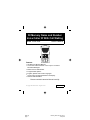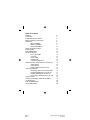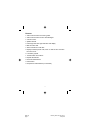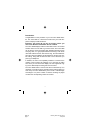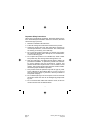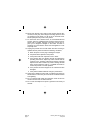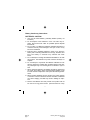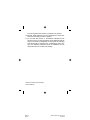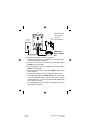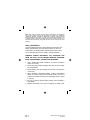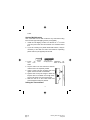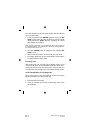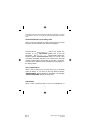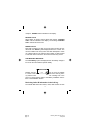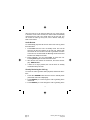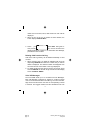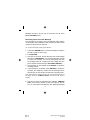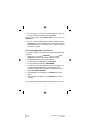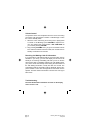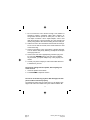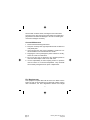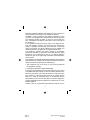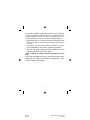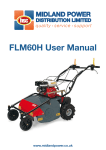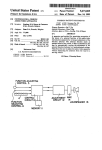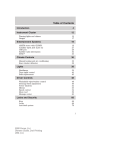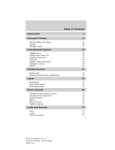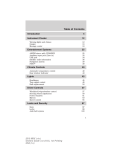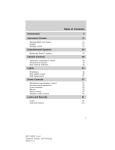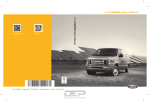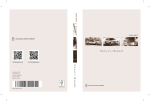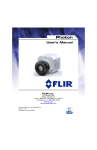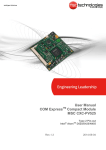Download Aastra Voice 6090 Owner's Owner`s manual
Transcript
50 Memory Name and Number Voice Caller ID With Call Waiting Model: Voice 6090 Owner’s Manual Features: • 50 Name and Number Memory • Announces Caller’s Number or one of up to 15 Custom • • • • • Recorded Messages Multi-Function LED Indicator Programmable Options English, Spanish and French Languages Large Three-Line High Resolution LCD Display Desk or Wall Mountable Please read this Instruction Manual carefully © Copyright 1999 Aastra Telecom. All rights reserved 6090 eng page 1 CC 1801 Rev 1.0 Thursday, March 02, 2000 22:50 Composite Table of Contents Features Introduction Important Safety Instructions Battery Cautionary Instructions Installation Basic Installation Battery Installation Optional Wall Mount Setting the Time and Date Incoming Calls Audio Identification Visual Identification Out of Area Calls Line Error Private Calls Repeat Calls Low Battery Indication Reviewing Caller ID Information in the Call Log Audio Review Visual Review Deleting Calls from the Call Log Voice VIP Messages Recording a New Voice VIP Message Reviewing Messages in the VIP List Deleting Messages in the VIP List Re-recording Messages in the VIP List Volume Control Receiving Call Waiting Caller-ID Information Troubleshooting Care and Maintenance FCC Requirements 2 3 4 6 8 8 9 10 11 11 11 12 12 13 13 13 13 14 14 14 15 15 16 17 17 18 19 19 20 21 22 1 6090 eng page 2 Thursday, March 02, 2000 22:50 Composite Features • Audio Announcement of Incoming Calls. • Audio Announcement of Voice VIP Messages. • Volume Control. • Speaker On/Off. • Extra large three-line high resolution LCD display. • Multi-Function LED. • Stores a maximum of 50 calls. • Display indicates private calls, when no data is sent and when • • • • • • line errors occur. Low battery symbol. Total and New call counters. Repeat call indicator. Dual call review buttons. Erase button. Requires two AAA batteries (not included). 2 6090 eng page 3 Thursday, March 02, 2000 22:50 Composite Introduction Congratulations on the purchase of your new Voice 6090 CallerID. The Voice 6090 is a device that works with your local telephone company’s Caller ID service. Important: Your Caller ID unit will not function unless you have Caller ID Name and Number Service installed. The Voice 6090 displays Caller ID information when it is received and also stores it in the Call Log for later review. The Voice 6090 can be used to screen unwanted calls, eliminate harassment from annoying calls, or to get prepared before answering a call. When used with Caller-ID service, after the first ring, the Voice 6090 displays the name (if available) and the telephone number of the person calling, along with the date and time of the call before you pick up your telephone. In addition, the unit’s voice capability enables it to announce the number of the incoming call, allowing you to hear who is calling even when you can not see the display. The unit suppresses ringing on the attached phone during this announcement. The Voice 6090 retains a record of the above information up to a maximum of 50 calls received, including those received while you were away. The Voice 6090 allows you to record a “VIP Message” and assign it to a phone number so that this message is played out when the corresponding number is received. 3 6090 eng page 4 Thursday, March 02, 2000 22:50 Composite Important Safety Instructions When using your telephone equipment, these basic safety precautions should always be followed to reduce the risk of fire, electrical shock and injury to persons; 1. Read and understand all instructions. 2. Follow all warnings and instructions marked on the product. 3. Unplug this product from the wall outlet before cleaning. Do not use liquid cleaners, or aerosol cleaners. Use a damp cloth for cleaning. If necessary, use a mild soap. 4. Do not use this product near water, for example near a bathtub, wash bowl, kitchen sink or laundry tub, in a wet basement, or near a swimming pool. 5. Do not place this product on an unstable cart, stand or table. The product may fall, causing serious damage to the unit. 6. Slots and openings in the cabinet and the back or bottom are provided for ventilation. To protect the product from overheating, these openings must not be blocked or covered. This product should never be placed near or over a radiator or heat register. This product should not be placed in a built-in installation unless proper ventilation is provided. 7. This product should be operated only from the type of power source indicated on the marking label. If you are not sure of the type of power supply to your home, consult your dealer or local power company. 8. Do not allow anything to rest on the power cord. Do not locate this product where the cord can be damaged by people walking on it. 9. Do not overload wall outlets and extension cords, as this can result in the risk of fire of electrical shock. 4 6090 eng page 5 Thursday, March 02, 2000 22:50 Composite 10. Never push objects of any kind into this product through cabinet slots, as they may touch dangerous voltage points or short out parts that could result in a risk of fire or electrical shock. Never spill liquid of any kind on the product. 11. To reduce the risk of electric shock, do not disassemble this product. Take it to qualified service personnel when service or repair work is required. Opening or removing covers may expose you to dangerous voltages or other risks. Incorrect reassembly can cause electric shock when the appliance is subsequently used. 12. Unplug this product form the wall outlet and refer servicing to qualified service personnel under the following conditions; A. When the power cord or plug is damaged or frayed. B. If liquid has been spilled into the product. C. If the product has been exposed to rain or water. D. If the product does not operate normally by following the operating instructions. Adjust only those controls that are covered by the operating instructions because improper adjustment of other controls may result in damage and will often require extensive work by a qualified technician to restore the product to normal operation. E. If the product has been dropped or the cabinet has been damaged. F. If the product exhibits a distinct change in performance. 13. Avoid using a telephone (other than a cordless type) during an electrical storm. There may be a remote risk of electrical shock from lightning. 14. Do not overload wall outlets and extension cords as this can result in the risk of fire or electrical shock. 15. Do not use the telephone to report a gas leak in the vicinity of the leak. 5 6090 eng page 6 Thursday, March 02, 2000 22:50 Composite Battery Cautionary Instructions BATTERIES: CAUTION 1. Use only two AAA batteries, preferably alkaline. (battery not included.) 2. Do not dispose of the batteries in a fire. The cells may explode. Check with local codes for possible special disposal instructions. 3. Do not open or mutilate the batteries. Released electrolyte is corrosive and may cause damage to the eyes or skin. It may be toxic if swallowed. 4. Exercise care in handling batteries in order not to short the battery with conducting materials such as rings, bracelets, and keys. The battery or conductor may overheat and cause burns. 5. Do not attempt to recharge the batteries identified for use with this product. The batteries may leak corrosive electrolyte or explode. 6. Do not attempt to rejuvenate the batteries identified for use with this product by heating them. Sudden release of the battery electrolyte may occur causing burns or irritation to eyes or skin. 7. When replacing batteries, all batteries should be replaced at the same time. Mixing fresh and discharged batteries could increase internal cell pressure and rupture the discharged batteries. 8. When inserting batteries into this product, the proper polarity or direction must be observed. Reverse insertion of batteries can cause charging, and that may result in leakage or explosion. 9. Remove the batteries from this product if the product will not be used for a long period of time (several months or more) 6 6090 eng page 7 Thursday, March 02, 2000 22:50 Composite since during this time the battery could leak in the product. 10. Discard “dead” batteries as soon as possible since “dead” batteries are more likely to leak in a product. 11. Do not store this product, or the batteries identified for use with this product, in high temperature areas. Batteries that are stored in a freezer or refrigerator for the purpose of extending shelf life should be protected from condensation during storage and defrosting. Batteries should be stabilized at room temperature prior to use after cold storage. Check the contents of the package •Voice 6090 Unit 7 6090 eng page 8 Thursday, March 02, 2000 22:50 Composite 6090 POWER OUTLET TELEPHONE WALL JACK •Desk Mount Plate •Power Adapter •Line Cord •Owner’s Manual Installation Basic Installation TO PHONE To install the Voice 6090, follow these directions. 1. Temporarily disconnect your telephone by removing the line cord from the telephone wall jack. 2. Plug the line cord from your telephone into the jack marked PHONE on the Voice 6090. 3. Plug the telephone line cord (supplied) into the jack marked LINE on the Voice 6090. 4. Plug the line cord from the Voice 6090 LINE jack into the telephone wall jack. 5. Plug the power adapter into a non-switched electrical outlet. 6. The display will briefly show “6090 VER.1.0” and then change to the normal standby screen. The time will be 12:01 AM and the date will be Jan. 1. The time and date will be updated with each call that is received. 7. To manually set the time and date, see “Setting the Time and Date” later in this manual. 8 6090 eng page 9 Thursday, March 02, 2000 22:50 Composite Note: This Caller ID device must be directly connected to the telephone line. Do not connect it to the line through a Fax, Modem, or Telephone Answering Machine, sometimes called daisy chaining. Although these devices provide an extra jack, it is often not a true duplex connection. Use a duplex adapter, sold in most retail phone stores, to split a wall jack so it can feed this unit directly along with the other device sharing the same wall jack. Battery Installation The Voice 6090 requires two AAA batteries (not included). The battery provides back up for the call log memory in case of a power failure. An alkaline battery will last longer under normal use. Follow these directions to install or change the battery. WARNING: ALWAYS DISCONNECT THE TELEPHONE LINE FROM THE WALL OUTLET BEFORE SERVICING, DISASSEMBLING THIS EQUIPMENT, OR REPLACING BATTERIES. 1. Use a small Philips head screwdriver to remove the battery safety cover screw. 2. Place your finger under the battery door latch to open the battery compartment. 3. Lift the battery door up and away from the unit in the direction of the arrow. 4. When replacing a discharged battery, install a fresh battery within 15 seconds. Taking more time will result in the loss of Caller-ID information and Voice VIP Messages that are stored in memory. 5. Be sure to observe proper battery polarity when installing a fresh battery. 6. Replace the battery cover door and tighten the safety cover 9 6090 eng page 10 Thursday, March 02, 2000 22:50 Composite screw. Optional Wall Mounting Your Voice 6090 can be wall mounted to any wall surface using two Pan head type self-tapping screws (not supplied). 1. Install two self tapping screws at a distance of 3 7/64 inches (79.0 mm) from each other and located on a horizontal center line. 2. If you are mounting to a plaster board wall surface, it may be necessary to first drill two holes and install two expanding plastic anchors (not supplied) into the wall. WALL Pan Head Type 3. Press an Expansion expansion anAnchor Self Tapping Screw chor into each of the two holes. 4. Tap the anchor into the wall with a hammer until the anchor is completely seated. 5. Insert a screw into each mounting hole and tighten each screw with a screwdriver. 6. Tighten each screw just enough to allow the keyhole slots on the 6090 unit enough clearance to slip snugly over each screw head. 7. Slide the unit on to the screw heads and press downward until firmly seated. Setting the Time and Date 10 6090 eng page 11 Thursday, March 02, 2000 22:50 Composite The Time and Date can be changed at any time after the initial set up of your Voice 6090. 1. Press and hold the right REVIEW q button and the left REVIEW p button at the same time for about six seconds until the display flashes the HOUR segment, requesting the correct time and date to be entered. Note: This step changes the unit to Programming Mode. The first option is for language selection. Once a language is selected by pressing DELETE, the Time and Date may be set. 2. Use either REVIEW button to change the hour and press DELETE to set it. 3. Use the same procedure to set the minute, day, and month. 4. The display will change to the normal standby screen and the unit will be ready to receive calls. Incoming Calls After the first ring of an incoming call, the display screen of your Voice 6090 will show all of the available information about the incoming call and announce the number of the incoming caller or a recorded Voice VIP message if one was recorded for that number. Audio Identification of Incoming Calls When a call comes in, your Voice 6090 will announce one of the following messages twice after the first ring: 1. Phone Number of the Caller. 2. Voice VIP message (see section on Recording a New Voice VIP message). 11 6090 eng page 12 Thursday, March 02, 2000 22:50 Composite Note: When the unit is announcing one of the above messages, if a phone is connected to the unit, its ring will be suppressed during the announcement. Visual Identification of Incoming Calls When a new call is received, the caller’s name and phone number as well as the time and date of the call will be displayed. Previous call information may appear moTHOMAS JOHNSON mentarily on the 708-468-2476 display prior to new call 4/09 information. New call information will be dis0 4 I I0:4 5 played for approximately one minute. After one minute, the display will return to its normal screen. The total number of calls received, total number of new calls, current time, and date will be displayed. Other messages that may appear on the display include: CALL# NEW RPT # AM OUT OF AREA CALLS When a call is received from an area that is not yet providing Caller ID delivery to your area via the long distance network, “UNAVAILABLE” will be indicated on the display. The message “CALLER UNKNOWN” will also be announced. LINE ERROR When a call is received that has an error in the transmission or 12 6090 eng page 13 Thursday, March 02, 2000 22:50 Composite reception, “ERROR” will be indicated on the display. PRIVATE CALLS When callers, for privacy reasons, block their number, “PRIVATE CALL” will be indicated on the display. The message “PRIVATE CALL” will also be announced. REPEAT CALLS New calls received more than once from same number are indicated with the “RPT#” symbol displayed above the counter. The counter indicates how many times that caller attempted to reach you. Repeat calls do not cause the total number of calls received or total new calls to increase in the normal call summary screen. LOW BATTERY INDICATION The Low Battery symbol is displayed when the battery voltage is too low for the Voice 6090 to operate reliably. 0 CAL L 0 NEW Replace the battery as soon as possible I0:45 4/09 to assure retention of the Call Log memory and the Voice VIP message list in the event of a power failure. Refer to the Battery Installation instructions in the Installation Section. AM LOW - Reviewing Caller ID Information in the Call Log The VOICE 6090 stores the number, name, date and time of each 13 6090 eng page 14 Thursday, March 02, 2000 22:50 Composite call in the Call Log. It can store 50 calls in the Log. If the Call Log is full when a new call is received, the oldest call is automatically removed from the Call Log to make room for the new call. You can review the Call Log at any time, with or without audio playback of the number. Audio Review To automatically play back all the new calls in the Call Log follow these directions. 1 Press PLAY when the unit is in standby mode. The unit will announce all the new numbers in the Call Log, starting with the newest call. If a number in the Call Log matches one in the Voice VIP List, the associated VIP Message will be announced instead of the telephone number. 2 During playback, you can press PLAY to pause the unit. Pressing PLAY again resumes the audio review. 3 After the last new number is announced, the screen will display “END OF LIST“. 4 If there are no keys pressed, the unit will return to standby mode after twenty seconds. Visually Reviewing the Call Log To review the Call Log without audio playback, follow these directions. 1 Press either REVIEW button when the unit is in standby mode (when Date and Time is displayed). 2 Press REVIEW q to move through the Call Log starting at the newest call. 3 Press REVIEW p to move through the Call Log starting at the 14 6090 eng page 15 Thursday, March 02, 2000 22:50 Composite 4 oldest call. The number, name, date and time of each call are displayed. When the end of the Log is reached in either direction, the screen displays "END OF RCV". END OF RCV press PLAY during this re5. When you view process, the unit will announce the displayed telephone number or its associated VIP Message, provided one was recorded. Deleting Calls from the Call Log Calls in the Call Log memory can be deleted individually or all at one time. 1. When reviewing calls, you delete an individual call record by depressing DELETE twice while the number that you want to delete is displayed. The deleted number will disappear from the screen and the next number in the Log is displayed. 2. To delete all calls from the Call Log memory at one time, press and hold DELETE for at least six (6) seconds until the display shows “TOTAL:0 NEW:0”. Voice VIP Messages The Voice 6090 stores up to 15 recorded Voice VIP Messages. Each VIP Message is assigned or “tagged” to a caller’s number once it is received and stored in the Call Log. The Voice VIP Message will be announced the next time the corresponding number is received. The tagged numbers and the associated Voice VIP 15 6090 eng page 16 Thursday, March 02, 2000 22:50 Composite Messages are kept in the VIP List. To review the VIP List, press VIP and REVIEW buttons. Recording a New Voice VIP Message The procedure for recording a Voice VIP Message starts with the unit in standby mode showing the date and time, the total number of calls, and the number of new calls. Tip: To get to this screen quickly, press VIP twice. 1. Press either REVIEW button to locate the telephone number in the Call Log that you wish to tag. 2. Press RECORD. 3. If the VIP List is not full, the unit will beep once and the display will indicate “RECORDING”. You will have about two seconds to record your message. The unit will immediately play back the message after the recording and then display the telephone number and the message “OK? PRESS RECORD”. 4. If the message is unacceptable, press DELETE to repeat the recording process. 5. If the message is acceptable, press RECORD to accept the message. The telephone number and VIP Message will be placed in the VIP List and the unit will return to standby mode. Note: If the number is already in the VIP List, the unit will beep twice and the display will show “ALREADY EXISTS” and the unit will return to standby. 6. If the VIP List is full, the unit beeps twice, displays “MEMORY FULL” and returns to standby. To free up a location in the VIP List, you must delete a VIP Message. See “Deleting Messages 16 6090 eng page 17 Thursday, March 02, 2000 22:50 Composite in the Voice VIP List”. Reviewing Messages in the Voice VIP List You can play back, delete or re-record tag messages in the Voice VIP Message List at any time. 1. To access the VIP List, press VOICE VIP. The display will show “VIP LIST”. 2. Press either REVIEW button to display the selected tagged telephone number. Press PLAY to play back the associated VIP Message. 3. You can continue to review other recordings in the VIP List using the REVIEW buttons. 4. To stop reviewing the VIP List, press VIP. The unit will automatically go to standby mode if no key is pressed within twenty seconds. Deleting Messages in the Voice VIP List Voice VIP Messages can be deleted when no longer required, or when you need to free up a memory location when the VIP list is full. 1. To delete a telephone number and its associated VIP Message from the VIP List, first access the VIP List using VOICE VIP and then use either REVIEW button to display the telephone number that you want to delete. 2. Press DELETE. The unit will show “DELETE MSG?”. 3. Press DELETE again to confirm the deletion. The unit will beep twice and display “MSG DELETED”. 17 6090 eng page 18 Thursday, March 02, 2000 22:50 Composite 4. The next number in the VIP List is then displayed. If there are no more numbers, the display shows “VIP LIST”. Note: To abort the deletion when “DELETE MSG?” appears, press either REVIEW button. 5. You can continue selecting other numbers to delete, or press VOICE VIP to return to standby mode, or do nothing. The unit will automatically return to standby mode in twenty seconds if not button is pressed. Re-recording Messages in the VIP List If you want to change a VIP Message recording, use the following procedure. 1. Access the VIP List using VOICE VIP and press either REVIEW button to display the desired telephone number. 2. Press PLAY to listen to the current recording. 3. To re-record the VIP Message, press RECORD. 4. The unit will beep and display “RECORDING”. 5. You will have about two seconds to record your message. The unit will immediately play back the message after the recording and then display the telephone number and the message “OK? PRESS RECORD”. 6. If the message is unacceptable, press DELETE and record again. 7. If the message is acceptable, press RECORD to accept the message. You can repeat the recording process as many times as you wish. 18 6090 eng page 19 Thursday, March 02, 2000 22:50 Composite Volume Control The speaker volume can be adjusted when the unit is announcing an incoming call, playing back a number or VIP Message, or when the unit is in standby mode. 1. When the unit is announcing an incoming call, or playing back a number or VIP Message, press VOLUME to adjust the volume. The volume level cycles between “OFF LOW HIGH” as you continue pressing VOLUME. 2. Stop pressing VOLUME when you get to the desired volume level. After the selection has been made, the unit will return to standby mode after a few seconds. Receiving Call Waiting Caller ID Information If you subscribe to Call Waiting Caller ID (a service which may be available in your area), your unit will display and announce the identity of an incoming Call Waiting call while you are on the line with another caller. Immediately following the Call Waiting Beep, your phone will be momentarily muted during the transmission of the Call Waiting information, usually less than one second. The Call Waiting Caller ID information will be displayed and the telephone number or Voice VIP message will be announced over the speaker. The New Caller’s information is stored in the Call Log for later review. Troubleshooting No Caller Identification information is shown on the display when I receive a call. 19 6090 eng page 20 Thursday, March 02, 2000 22:50 Composite 1. Do not connect the unit to the line through a Fax, Modem or 2. 3. 4. 5. answering machine, sometimes called daisy chaining. Although these devices provide an extra jack, it is often not a true duplex connection. Use a duplex adapter, sold in most retail phone stores, to split a wall jack so it can feed this unit directly along with the other device sharing the same wall jack. Caller ID is sent to the unit between the first and second rings. To be sure the data is received, don't answer before the start of the second ring. Check to see that the unit is connected to a working wall jack. You can test the wall jack by attaching a telephone to this jack and trying to dial out. Check to see if the unit is appropriately powered up by pushing one of the REVIEW buttons. If the unit does not display any characters, your power adapter may not be properly connected. Contact your phone company to ensure that Caller ID service is activated on your line. No sound is coming from the speaker, but everything else seems to work. 1. Check the speaker on/off switch. 2. Press VOLUME to adjust the volume. The unit is not announcing my Voice VIP messages, but telephone numbers announce properly. The telephone number that you enter when you are tagging messages must match the number sent by the Caller ID service. Be 20 6090 eng page 21 Thursday, March 02, 2000 22:50 Composite sure that both numbers match, including the area code if delivered. Check your VIP List to be sure the number is included, and play back the recorded VIP Message to be sure it is working. Rerecord the message if necessary. Care and Maintenance 1. Please read the following instructions. 2. Keep the unit away from high temperatures that can distort or melt plastic parts. 3. If the unit gets wet, wipe it dry immediately. Liquids can contain minerals that can corrode electronic circuits. 4. Dropping the unit may damage the plastic cabinet or circuitry, which can cause it to malfunction. 5. Do not use any type of chemical or any abrasive powder to clean the cabinet. Wipe it with a soft, clean cloth. 6. It is the responsibility of users requiring service to report the need for service to our Service Department. They will make the necessary arrangements for repair or replacement. FCC Requirements This equipment complies with Part 68 of the FCC Rules. On the bottom or back of this equipment is a label that contains, among other information, the FCC Registration Number and Ringer 21 6090 eng page 22 Thursday, March 02, 2000 22:50 Composite Equivalence Number (REN) for this equipment. Upon request, you must provide this information to your telephone company. The REN is useful to determine the quantity of devices you may connect to your telephone line and still have all devices ring when your telephone number is called. In most, but not all areas, the sum of the RENs of all devices connected to one line should not exceed five (5). If your telephone equipment causes harm to the telephone network, the telephone company may discontinue your service temporarily. If possible, they will notify you in advance. If advanced notice isn't practical, you will be notified as soon as possible. You will be informed of your right to file a complaint with the FCC. Your telephone company may make changes in its facilities, equipment, operations or procedures that could affect the proper functioning of your equipment. If they do, you will be notified in advance to give you an opportunity to maintain uninterrupted telephone service. If you experience trouble with this telephone equipment, disconnect this equipment from the network until the problem has been corrected or until you are sure the equipment is not malfunctioning. • This equipment may not be used on coin service provided by the Telephone Company. • Connection to party lines is subject to state tariffs. This equipment generates and uses radio frequency energy and if not installed and used properly in strict accordance with the manufacturer's instructions, may cause interference to radio and television reception. It has been tested and found to comply with the limits for a Class B computing device in accordance with the specifications in Part 15 of the FCC Rules, which are designed to provide reasonable protection against such interference in a residential installation. However, there is no guarantee that interference will not occur in 22 6090 eng page 23 Thursday, March 02, 2000 22:50 Composite a particular installation. If this equipment does cause interference to radio or television reception, which can be determined by turning the equipment off and on, the user is encouraged to try to correct the interference by one or more of the following measures: • Reorient the radio or TV receiving antenna. Relocate this device with respect to the receiver. Move this device away from the receiver. • If necessary, the user should consult the dealer or an experienced radio/television technician for additional suggestions. • The user may find the following booklet, prepared by the Federal Communications Commission, helpful: "How to Identify and Resolve Radio-TV Interference Problems" This booklet is available from the U.S. Government printing Office, Washington, DC 20402, Stock Number. 00-0000-00354-4. There may be a charge for this booklet. 23 6090 eng page 24 Thursday, March 02, 2000 22:50 Composite