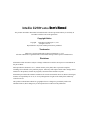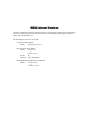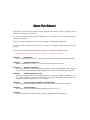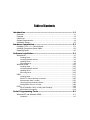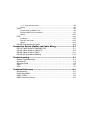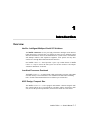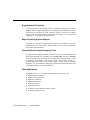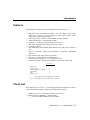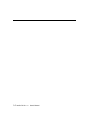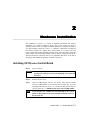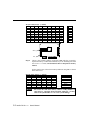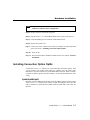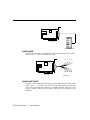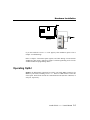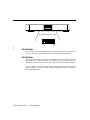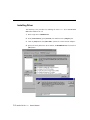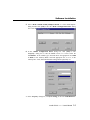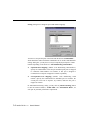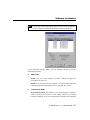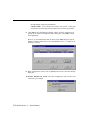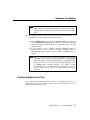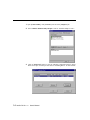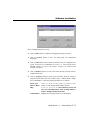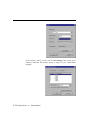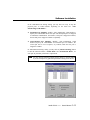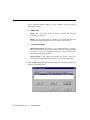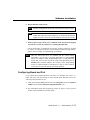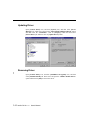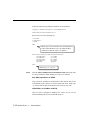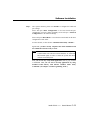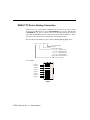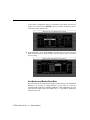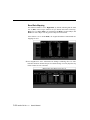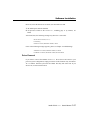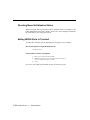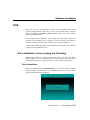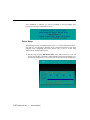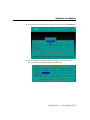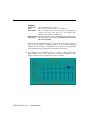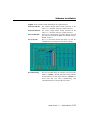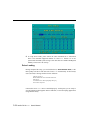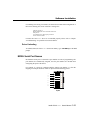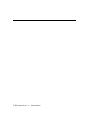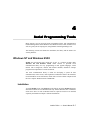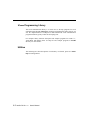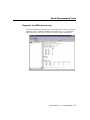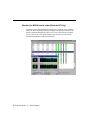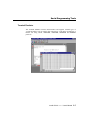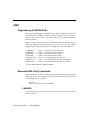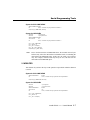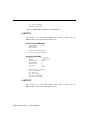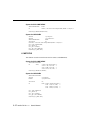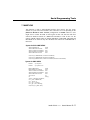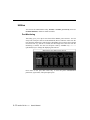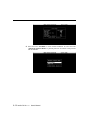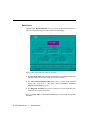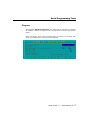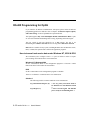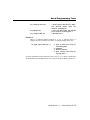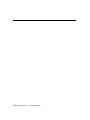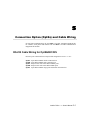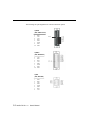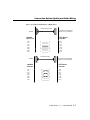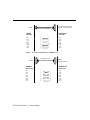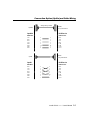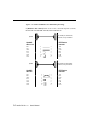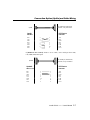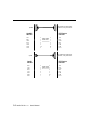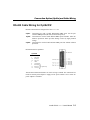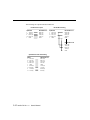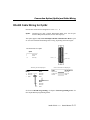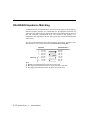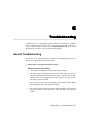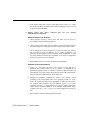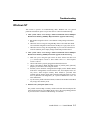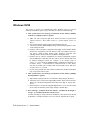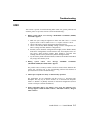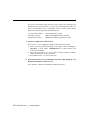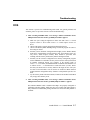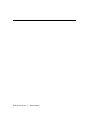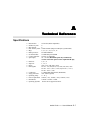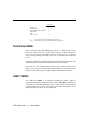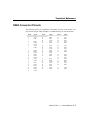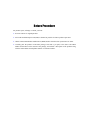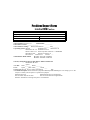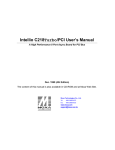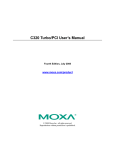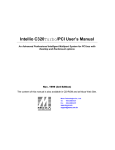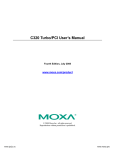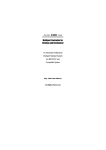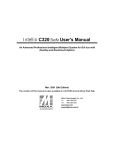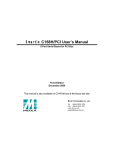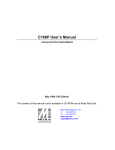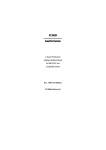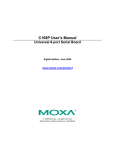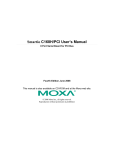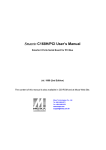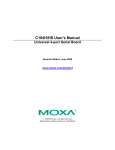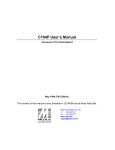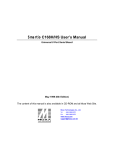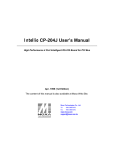Download Moxa Technologies INTELLIO C218 User`s manual
Transcript
Intellio C218Turbo User’s Manual A High Performance 8 Port Async Board for ISA bus Dec. 1999 (3rd Edition) The content of this manual is also available in CD-ROM and at Moxa Web Site. Moxa Technologies Co., Ltd. Tel: +866-2-8665-6373 Fax: +886-2-8665-6372 www.moxa.com [email protected] Intellio C218Turbo User’s Manual The product described in this manual is furnished under a license agreement and may be used only in accordance with the terms of the agreements. Copyright Notice Copyright 1999 Moxa Technologies Co., Ltd. All rights reserved. Reproduction in any form without permission is prohibited. Trademarks MOXA is a registered trademark of Moxa Technologies Co., Ltd. All other trademarks or registered marks in this manual belong to their respective manufacturers. Disclaimer Information in this document is subject to change without notice and does not represent a commitment on the part of Moxa. Moxa provides this document “as is”, without warranty of any kind, either expressed or implied, including, but not limited to, the particular purpose. Moxa may make improvements and/or changes in this manual or in the product(s) and/or the program(s) described in this manual at any time. Information provided in this manual is intended to be accurate and reliable. However, Moxa Technologies assumes no responsibility for its use, or for any infringements of rights of the fourth parties which may result from its use. This product could include technical or typographical errors. Changes are periodically made to the information herein; these changes may be incorporated in new editions of the publication. MOXA Internet Services Customer’s satisfaction is always our number one concern. To ensure that customers get the full benefit of our services, Moxa Internet Services have been built for technical support, product inquiry, new driver update, user’s manual update, etc. The followings are the services we provide. E-mail for technical support address: [email protected] FTP site for free driver update address: ftp.moxa.com or ftp.moxa.com.tw user ID: ftp password: your_email_address World Wide Web (WWW) Site for product info address: www.moxa.com or www.moxa.com.tw About This Manual This manual is composed of six Chapters and one Appendix. This manual is written for installer, system administrator and software programmer. If you are a first-time installer and system administrator, we recommend you to go through the whole manual except Chapter 4. If you are a software programmer, you may refer to Chapter 4 "Serial Programming Tools". If you need cable wiring information, please see Chapter 5 "Connection Option (Opt8x) and Cable Wiring". If you encounter any problem during installation, please refer to Chapter 6 "Troubleshooting". ☞ In this manual, C218Turbo Series refers to C218Turbo and C218Turbo/PCI. Chapter 1 Introduction Overview and features for C218Turbo are described. Also check list and overall installation guide. Chapter 2 Hardware Installation Hardware installation for C218Turbo and connection option (Opt8x) is detailed. Chapter 3 Software Installation This Chapter details the software installation, configuration, driver loading/unloading, driver upgrade and removal for various operating systems: Windows NT, Windows 95/98, UNIX, DOS, and Linux. Chapter 4 Serial Programming Tools This Chapter roughly describes the programming tools for various O.S. platforms, including PComm Lite under Windows NT, Windows 95/98, API-232 under DOS and standard UNIX system calls. Also RS-485 programming issue is covered (for Opt8J). Chapter 5 Connection Option (Opt8x) and Cable Wiring This Chapter describes the RS-232/422/485 cable wiring for each connection option (Opt8x). Chapter 6 Troubleshooting This Chapter describes the problems and possible answers for C218Turbo. Appendix Specification details, the dual-port memory, UART, and DB62 pin outs are described. Table of Contents Introduction ................................................................................ 1-1 Overview ........................................................................................................... 1-1 Features ............................................................................................................ 1-3 Check List.......................................................................................................... 1-3 System Requirements ....................................................................................... 1-4 Installation Guide............................................................................................... 1-5 Hardware Installation ................................................................. 2-1 Installing C218Turbo Control Board ................................................................. 2-1 Installing Connection Option Opt8x ................................................................... 2-3 Operating Opt8J ................................................................................................ 2-5 Software Installation .................................................................. 3-1 Windows NT ...................................................................................................... 3-1 Installing Driver......................................................................................................... 3-2 Configuring Board and Port ...................................................................................... 3-7 Updating Driver......................................................................................................... 3-9 Removing Driver....................................................................................................... 3-9 Windows 95/98................................................................................................ 3-10 Installing Driver....................................................................................................... 3-10 Configuring Board and Port .................................................................................... 3-15 Updating Driver....................................................................................................... 3-16 Removing Driver..................................................................................................... 3-16 UNIX................................................................................................................ 3-17 Installing Driver....................................................................................................... 3-17 MOXA TTY Device Naming Convention ................................................................ 3-20 Administration Utility “mxadm”................................................................................ 3-21 Checking Board Initialization Status ....................................................................... 3-28 Setting MOXA Ports to Terminal ............................................................................ 3-28 DOS ................................................................................................................ 3-29 Driver Installation, Setup, Loading and Unloading ..................................................3-29 MOXA Serial Port Names........................................................................................3-35 Serial Programming Tools .......................................................... 4-1 Windows NT and Windows 95/98...................................................................... 4-1 Installation ................................................................................................................ 4-1 PComm Programming Library .................................................................................... 4-2 Utilities ...................................................................................................................... 4-2 UNIX.................................................................................................................. 4-6 Programming the MOXA Ports................................................................................. 4-6 Extended UNIX Ioctl() Commands ........................................................................... 4-6 Utilities .................................................................................................................... 4-12 DOS ................................................................................................................ 4-15 Installation .............................................................................................................. 4-15 DOS API-232 Library.............................................................................................. 4-15 Utilities .................................................................................................................... 4-15 RS-485 Programming for Opt8J ...................................................................... 4-18 Connection Option (Opt8x) and Cable Wiring............................ 5-1 RS-232 Cable Wiring for Opt8A/B/C/D/S........................................................... 5-1 RS-422 Cable Wiring for Opt8J/F/Z................................................................... 5-9 RS-485 Cable Wiring for Opt8J ....................................................................... 5-11 RS-422/485 Impedance Matching ................................................................... 5-12 Troubleshooting .......................................................................... 6-1 General Troubleshooting ................................................................................... 6-1 Windows NT ...................................................................................................... 6-3 Windows 95/98.................................................................................................. 6-4 UNIX.................................................................................................................. 6-5 DOS .................................................................................................................. 6-7 Technical Reference .................................................................. A-1 Specifications .................................................................................................... A-1 Dual-Ported RAM .............................................................................................. A-2 UART 16550C ................................................................................................... A-2 DB62 Connector Pinouts ................................................................................... A-3 1 1 Introduction Overview Intellio - Intelligent Multiport Serial I/O Solutions The Intellio C218Turbo is an 8 port high performance intelligent serial interface board designed for 16-bit ISA bus. It is suitable for remote access, industrial control and office automation, where an 386/486/Pentium PC system needs to communicate with multiple modems, data acquisition equipment, serial printers and any other serial devices through RS-232/RS-422/RS-485 interfaces. One Intellio C218Turbo board provides 8 ports. Up to four boards of Intellio C218Turbo may be used in the same system. See Section “Features” and Chapter “Hardware installation” for details. Low Host Processor Overhead The Intellio C218Turbo is equipped with a high performance processor and 512KB on-board memory to relieve the host’s CPU workload of all data and I/O handling tasks. A buffer holds transmitted and received data to prevent data loss. ASIC Design, Compact Size The Intellio C218Turbo is also equipped with MOXA customer-designed ASIC chip, which replaces lots of conventional IC and hence reduces the board to halfsize, increase the operation performance, and lower the failure rate of the board. Intellio C218Turbo User's Manual 1-1 Surge/Isolation Protection To prevent the boards from damage caused by lightning or high potential voltage, TVSS (Transient Voltage Surge Suppressor) and high potential difference protector technologies are introduced in some connection options to protect the multiport controller. This is critical to harsh environment such as factory, severe weather such as lightning, or other high interference situations. Major Operating System Support It supports most popular O.S. platforms from Windows NT, Windows 95/98, SCO UNIX/OpenServer, UNIX SVR4.2, XENIX, DOS to Linux with nice installation, configuration and performance. Powerful Serial Comm Developing Tools For application development, MOXA provides an easy-to-use serial communication library under Windows NT, Windows 95/98 (PComm Lite) and DOS (API-232). Users can use this library to develop your own applications using Microsoft C, Turbo C, Assembly, QuickBASIC, Turbo Pascal, Clipper, Visual Basic, Visual C++, Borland Delphi, etc. Utilities, such as Data Scope, monitor, terminal emulation, diagnostics, etc., are included for debugging or monitoring the communication status or terminal emulation or even file transferring. Wide Applications The Intellio C218Turbo is suitable for many applications. Here are a few: Internet/Intranet Connection Remote Access Application Multi-user Application Industrial Automation Office Automation Telecommunication PC-based (vending) Machine or Kiosk System Point-of-Sale (POS) System 1-2 Intellio C218Turbo User's Manual Introduction Features The following is a summary of all the outstanding features of C218Turbo: High speed serial communication channel-max. 921.6 Kbps per port (Max. speed may be limited by certain connection option such as Opt8J, which supports max. speed 460.8 Kbps only.) Low host processor overhead-on-board RISC processor TMS320 Sufficient data buffer-on-board buffer 512KB Reliability-on-chip flow control guarantees no data loss High circuit integration with state-of-the-art ASIC design Compact size design Easy Monitoring-TxD and RxD status indicators for each port on connection box Various Connection options-RS-232/422/485, female/male DB25/DB9 connectors High reliability with surge protection (optional) Ease of use-window-style setup and diagnostics Powerful Serial Comm Tool-PComm Lite and API-232 Popular OS Support-Windows NT, Windows 95/98, UNIX, DOS, Linux C218Turbo Windows NT Windows 95/98 SCO UNIX/OpenServer/XENIX UNIX SVR4.2 DOS Linux2.0.x/2.2.x ✓: Note: ✓ ✓ ✓ ✓ ✓ ✓ Driver supported by Moxa and shipped with product MOXA FTP service is available for driver download Check List Upon unpacking your C218Turbo 8-port high performance intelligent async board, you should find the following common items included in the package: MOXA C218Turbo 8-port high performance async board MOXA Software CD-ROM×1, which includes: Drivers for MOXA Multiport Async Products Intellio C218Turbo User's Manual 1-3 PComm Lite programming library and utilities for Windows NT/95/98 API-232 programming library and utility for DOS/Windows 3.x User’s Manual (PDF) C218Turbo User's Manual (This Manual) You need also one of the following connection options: Opt8A/Opt8B/Opt8S RS-232 connection box with 8 DB25 female/male/female ports, respectively (surge protection for Opt8S). 1.5 meter DB62 to DB62 cable. Opt8C/Opt8D RS-232 octopus cable with 8 port male connectors, DB25 for Opt8C and DB9 for Opt8D (1 meter long). Opt8F/Opt8Z RS-422 connection box with 8 port female DB25 connectors (isolation protection for Opt8F). 1.5 meter DB62 to DB62 cable. 110V or 220V adapter. Opt8J RS-422/485 connection box with 8 port female DB25 connectors. 1.5 meter DB62 to DB62 cable. 110V or 220V adapter. System Requirements PC Compatible with ISA bus slots 16K bytes of system memories one free IRQ 1-4 Intellio C218Turbo User's Manual Introduction Installation Guide This section gives a brief summary of how to install the C218Turbo under each supported operating system. Installation is simple and involves the following stages: Set IRQ, memory address for the board Install C218Turbo board And connection option (cable/box) See Chapter 2 Install software from diskette And configure driver for board and ports See respective O.S. Section of Chapter 3 Connect devices with cable See Chapter 5 for cable wiring Restart system Check the driver initialization status If system restart successfully, you may Develop your applications or Execute desired applications See Chapter 3 for board init. status checking for each O.S. See Chapter 4 Serial Programming Tools Intellio C218Turbo User's Manual 1-5 1-6 Intellio C218Turbo User's Manual 2 2 Hardware Installation The installation of C218Turbo consists of hardware installation and software installation. For software installation, please refer to the respective section of operating systems in the next chapter. Hardware installation is stated in this chapter. You must manually assign the C218Turbo hardware configuration for IRQ and base memory address via a jumper and a switch. Hence, it is a must to have the board configured first before installing software driver. After this, simply install the control board, with desired IRQ and base memory address configured, into the PC and then connect the connection cable or box, Opt8A/B/C/D/S/J/F/Z. At the end of this chapter, RS-422/RS-485 operation of Opt8J is described. Installing C218Turbo Control Board Step 1: Power off the PC. Warning ! Make sure your system is switched off before you start installing any board. If you don't, you may risk damaging your system and the board. Step 2: Remove the PC's cover. Step 3: Choose an IRQ number, which is not used by other interface boards. There are 9 IRQ numbers you can choose from at jumper JP1. If you are installing more than one C218Turbo board, their IRQ number must be set to the same one, i.e., multiple boards share only one IRQ number. Note ! If you already have C218Turbo board installed in the system, please set IRQ number of the to-be-installed C218Turbo board as the previous one. Intellio C218Turbo User's Manual 2-1 JP1 (ON: install jumper) (*: default) 1 2 3 4 5 ON OFF OFF OFF OFF OFF ON OFF OFF OFF OFF OFF ON OFF OFF OFF OFF OFF ON OFF OFF OFF OFF OFF ON OFF OFF OFF OFF OFF OFF OFF OFF OFF OFF OFF OFF OFF OFF OFF OFF OFF OFF OFF OFF 6 OFF OFF OFF OFF OFF ON OFF OFF OFF 7 OFF OFF OFF OFF OFF OFF ON OFF OFF 8 OFF OFF OFF OFF OFF OFF OFF ON OFF 9 OFF OFF OFF OFF OFF OFF OFF OFF ON IRQ 2 3 4 5 7 10 11* 12 15 ASIC ON SW1 1 2 3 4 5 6 JP1 Step 4: Choose a base memory address (occupying 16KB) which is not used by expansion memory or other add-on boards. If you are installing more than one C218Turbo board, each board must have a unique base memory address. Set the switch to one of the 6 base memory addresses using SW1 as shown in the table below. SW1 Dip switch settings (*: default) 1 2 3 4 ON OFF ON ON OFF OFF ON ON ON ON OFF ON OFF ON OFF ON ON OFF OFF ON OFF OFF OFF ON Warning ! 5 ON ON ON ON ON ON 6 ON ON ON ON ON ON Base Address C8000* CC000 D0000 D4000 D8000 DC000 Do not use the same base memory address or IRQ number as other device’s, especially SCSI hard disk. Otherwise, you may suffer from system failure or even worse system damage. 2-2 Intellio C218Turbo User's Manual Hardware Installation Note ! Make a note of the selected IRQ number and base memory address for software driver configuration. Step 5: Remove the slot cover bracket if present. Step 6: Plug the C218Turbo Control Board firmly into any free 16-bit ISA slot. Step 7: Fasten the holding screw to make the Control Board fixed. Step 8: Replace the system cover. Step 9: Connect one of the connection box/cable (also adapter if required) detailed in the next section, “Installing Connection Option Opt8x”. Step 10: Power on PC. Step 11: Proceed with software installation detailed in the next Chapter “Software Installation”. Installing Connection Option Opt8x Connect the C218Turbo with the one of the following connection options. Then you can connect your modem, serial printer, PC COM1/2, bar code reader, POS, instrument or any other serial devices to the DB25/DB9 connectors. Refer to Chapter “Connection Option (Opt8x) and Cable Wiring” for RS-232/RS-422/RS-485 cable wiring. Opt8A/Opt8B/Opt8S Hold one end of the DB62 cable and plug it into the DB62 connector on the bracket of the C218Turbo. Carefully screw it until it is tight. Then plug the other end of the cable to the RS-232 connection box's DB62 connector. Both ends of the cable are identical. Intellio C218Turbo User's Manual 2-3 ASIC ON O 1 2N 3 4 5 6 C218 Turbo Opt8A/Opt8B/Opt8S Opt8C/Opt8D Hold one end of the DB62 cable and plug it into the DB62 connector on the bracket of the C218Turbo. Screw it carefully until it fits. P8 P7 P6 P5 ASIC ON O 1 2N 3 4 5 6 P4 P3 P2 P1 C218 Turbo Opt8C/Opt8D Opt8J/Opt8F/Opt8Z Hold one end of the DB62 cable and plug it into the DB62 connector on the bracket of the C218Turbo. Carefully screw it until it is tight. Then plug the other end of the cable to the RS-422/RS-485 connection box's DB62 connector. Both ends of the cable are identical. After that, don't forget to apply power via the adapter to the Opt8J/F/Z. 2-4 Intellio C218Turbo User's Manual Hardware Installation ASIC ON O 1 2N 3 4 5 6 C218 Turbo Opt8J/Opt8F/Opt8Z If you can't make the C218Turbo work properly after installation, please refer to Chapter “Troubleshooting”. Refer to Chapter “Connection Option (Opt8x) and Cable Wiring” for RS-232/RS422/RS-485 cable wiring. And also to Chapter “Serial Programming Tools” for RS232/RS-422/RS-485 programming details. Operating Opt8J Opt8J is the RS-422/485 connection box with 8 port female DB25 connectors for MOXA 8 port boards, including C218Turbo. There are 8-DIP switches on the side of the Opt8J. Each switch controls the communication mode (RS-422 or RS-485) of each port, respectively. Intellio C218Turbo User's Manual 2-5 12345678 DIP ON RS-422/485 Port Switch of Opt8J 1 2 3 4 DIP 5 6 7 8 ON RS-422 Mode Set the respective switch to OFF position to use RS-422 interface. This means the port is always ready to transmit and receive data simultaneously (full-duplex). RS-485 Mode The Opt8J supports only 2-wire RS-485 communication. Set the respective switch to ON position to use RS-485 interface. This means the port can transmit data only when RTS is asserted, and receive data only when RTS is not asserted (half-duplex). Refer to Chapter “Connection Option (Opt8x) and Cable Wiring” for RS-422/RS485 cable wiring. And also to Chapter “Serial Programming Tools” for Opt8J RS485 programming details. 2-6 Intellio C218Turbo User's Manual 3 3 Software Installation In this chapter, software driver installation, configuration and driver upgrade/removal procedures are described for various operating systems, including Windows NT, Windows 95/98, UNIX DOS, and Linux. Before proceeding with software installation, hardware installation detailed in previous Chapter should be completed in advance. However, if you need to develop your own applications, please refer to the next Chapter “Serial Programming Tools” for serial programming issues. Windows NT Windows NT supports up to 256 serial ports, from COM1 to COM256. To fully integrate the advanced features of Windows NT, multi-process and multi-thread, pure 32-bit Windows NT device drivers are developed for C218Turbo and other MOXA multiport boards. The driver conforms to Win32 COMM API standard. If you are the first time driver installer, please go directly to the section “Installing Driver”. If you already have installed the driver and want to re-configure the board and port, add more boards or delete boards, please refer to the section “Configuring Board and Port”. If you want to update or even remove driver, please go to the section “Updating Driver” and section “Removing Driver”. Intellio C218Turbo User's Manual 3-1 Installing Driver The following is the procedure for installing the C218Turbo driver for the first time under Windows NT 4.0. 1. Please Login NT as Administrator. 2. From [Control Panel], open [Network] icon and then select [Adapters] tab. 3. Click on [Add] button, then [Have Disk...] button for “Select Network Adapter”. 4. Specify the exact path for the driver diskette, A:\WINDOWS.NT. Then click on [OK] button. 3-2 Intellio C218Turbo User's Manual Software Installation 5. Select “MOXA Intellio Family Multiport Board” in “Select OEM Option” dialog and then click [OK] to enter the “MOXA Configuration Panel” dialog box to start the installation. 6. In the “MOXA Configuration Panel” dialog box, click [Add] to enter “Property” dialog box to add the Intellio C218Turbo board. Select the “C218Turbo” in the “Board Type” field and choose the appropriate one, C800 to DC00, in the “Memory Bank” field and appropriate one, 2 to 15, in the “Interrupt No.” field, which should match settings that are physically set. 7. In the “Property” dialog box, click [Port Setting] to enter the “Individual Port Intellio C218Turbo User's Manual 3-3 Setting” dialog box to change the port COM number mappings. You have to set up all the ports of the board with the desired “COM number”, which should not conflict with other COM number in use. In this “Individual Port Setting” dialog box, you may have two ways to map the physical ports to COM numbers depending on the check box “Auto Enumerating COM number”. Sequential Port Mapping: (Enable “Auto Enumerating COM number”) Specify the COM number of the first port and subsequent ports are mapped to continuous COM numbers. For instance, if first port is mapped to COM10, then second port is mapped to COM11 sequentially. Non-sequential Port Mapping: (Disable “Auto Enumerating COM number”) Specify the COM number for individual port. For instance, the second port can be out of sequence, say COM18, while the first port is mapped to COM10. In “Individual Port Setting” dialog, you may click on [Advanced Setting] button to tune the advanced features, “UART FIFO” and “Transmission Mode”, for each port for particular performance requirements. 3-4 Intellio C218Turbo User's Manual Software Installation Note ! You may skip the following settings and go directly to the next step 8 if you do not require any particular performance tuning for the driver. In the “Advanced Settings” dialog, you may customize the driver with the following two features: UART FIFO Enable: You can set this feature to “Enable” (default) and gain best performance for the board. Disable: You can set this feature to “Disable” to avoid from data loss when communicating with communication devices using S/W flow control. Transmission Mode Hi-Performance Mode: This feature is set to “Hi-Performance” by default, which accelerates the reaction of data writing behavior by utilizing buffering technology. It lets your communication software reach maximum Intellio C218Turbo User's Manual 3-5 data throughput in large data transmission. Classical Mode: It lets MOXA ports behave like generic COM ports. Transmission for small data packets would be more precisely and reliable. 8. Click [OK] in the “Individual Port Setting” and the “Property” dialog boxes to go back to the “MOXA Configuration Panel” dialog box. Click [OK] to finish the configuration. However, if you installed more than one board, click [Add] and repeat steps 6 and 7 to configure another board. Up to four Intellio C218Turbo boards can be installed in a system. 9. When configuration is done, click on [Close] button in the “Network Settings” dialog box. 10. Restart Windows NT system. The latest configuration will not take effect unless the system restarts. 3-6 Intellio C218Turbo User's Manual Software Installation Note ! Please double check if all the C218Turbo components: Control Board, link cable and external cable/box, are connected and fastened tightly in order to ensure the system and driver will start successfully later. 11. After system restarted, you may check the event log issued by MOXA drive to see if the ports of the board are initialized successfully. Enter [Administrative] group, then open [Event Viewer] icon and then select [Application Event Log] item to check for successful message like “MOXA C218Turbo Multiport Board #1: addr(c8000) O.K.” for each configured board. If error message is like “MOXA C218Turbo Multiport Board #1 addr(c8000) not found!” or “MOXA C218Turbo Multiport Board #1 addr(c8000): IRQ(10) test failure!”, refer to Chapter “Troubleshooting” for solutions. Note ! Once the board and driver are installed and the system restarts successfully, you can start to develop applications by using PComm library (See Chapter “Serial Programming Tools”) or using Microsoft Win32 API. Also you can execute any ready-made application such as PComm utility Terminal emulator (See Chapter “Serial Programming Tools”) or HyperTerminal to transmit/receive data as well as Remote Access Service to provide dial-up networking capability. Configuring Board and Port If you already have installed the driver and want to re-configure the C218Turbo board and ports, add more boards or delete boards under Windows NT 4.0, the following is the procedure for you. Intellio C218Turbo User's Manual 3-7 1. Open [Control Panel], click [Network] icon and select [Adapters] tab. 2. Select “MOXA Intellio Family Adapter” item for “Installed Adapter Cards:”. 3. Click on [Properties] button to start the “MOXA Configuration Panel” dialog. Please see steps 6-10 in the previous Section “Installing Driver” for more details. 3-8 Intellio C218Turbo User's Manual Software Installation In this configuration panel, you may: Click [Property] to enter “Property” dialog box to configure the selected board with the correct “Memory Bank”, “IRQ” and “COM Number”. Please see steps 6 to 8 in the previous section, “Installing the Driver”, for more details, except that the “Board Type” field is not supposed to be changed. Click [Add] to add one more board that is not yet configured in the system. Up to four of Intellio C218Turbo boards can be installed together as long as the memory and IRQ resources are sufficient and available in a system. Please see steps 6 to 8 in the previous section, “Installing the Driver”, for more details. Click [Remove] to remove the board currently selected from the configured board list. Click [OK] to confirm the configuration changes you made. Click [Cancel] to leave the dialog with the configuration unchanged. Updating Driver To update driver, you have to remove the installed driver first as described later and install the new one. Removing Driver 1. From [Control Panel], open [Network] icon and then select [Adapters] tab. 2. Select “MOXA Intellio Family Adapter” in adapter list, then click on [Remove] button to start removing one of the MOXA boards listed. 3. Repeat step 2 to remove the rest of the boards. Intellio C218Turbo User's Manual 3-9 Windows 95/98 Windows 95/98 supports up to 128 serial ports, from COM1 to COM128. To fully integrate the advanced features of Windows 95, multi-process and multi-thread, pure 32-bit Windows 95 virtual device port drivers (VxD) compliant with communication driver (VCOMM) are developed for C218Turbo and other MOXA multiport boards. The drivers conform to Win32 COMM API standard. If you are the first time driver installer, please go directly to the section “Installing Driver”. If you already have installed the driver and want to re-configure the board and port, add more boards or delete boards, please refer to the section “Configuring Board and Port”. If you want to upgrade or even remove driver, please go to the section “Updating Driver” and section “Removing Driver”. Installing Driver The following is the procedure for installing C218Turbo for the first time under Windows 95/98: 1. Run Setup95.exe in the driver diskette. 2. Click on [Next>] button in the “Welcome ...” message dialog box. And then click on [Next>] button in the “Ready ...” message dialog. 3. Click on [Finish] button in the “Complete ...” message dialog to enter the configuration panel. 4. The “MOXA Configuration Panel” dialog will pop up for you to configure the board and ports. 3-10 Intellio C218Turbo User's Manual Software Installation In this configuration panel, you may: Click on [OK] button to confirm the configuration changes you made. Click on [Cancel] button to leave the dialog with the configuration unchanged. Click on [Add] button to add one more board that is not yet configured in the system. At most four of combination of C218Turbo Series boards can be installed together as long as the memory resources are sufficient and available in a system. Click on [Remove] button to remove the board currently selected from the configured board list. Click on [Property] button to bring up the following “Property” dialog to setup the selected board with correct “Board Type”, “Memory Bank”, “IRQ” and “COM Number”, where the possible parameters are as follows: Board Type: C218Turbo, C218Turbo/PCI, C320Turbo, C320Turbo/PCI Memory Bank: C8000, CC000, D0000, D4000, D8000, DC000 IRQ: 2, 3, 4, 5, 7, 10, 11, 12, 15. All C218Turbo boards will share one same IRQ number. Only one IRQ number is used for multiple C218Turbo boards. COM Number: Mapping from the physical ports to COM numbers. Intellio C218Turbo User's Manual 3-11 In the “Property” dialog, you may click on [Port Setting] button to pop up the following “Individual Port Setting” dialog to change the port COM number mappings. 3-12 Intellio C218Turbo User's Manual Software Installation In the “Individual Port Setting” dialog, you may have two ways to map the physical ports to COM numbers depending on the check box “Auto Enumerating COM number”. Sequential Port Mapping: (Enable “Auto Enumerating COM number”) Specify the COM number of the first port and subsequent ports are mapped to continuous COM numbers. For instance, if first port is mapped to COM10, then second port is mapped to COM11 sequentially. Non-sequential Port Mapping: (Disable “Auto Enumerating COM number”) Specify the COM number for individual port. For instance, the second port can be out of sequence, say COM18, while the first port is mapped to COM10. In “Individual Port Setting” dialog, you may click on [Advanced Setting] button to tune the advanced features, “UART FIFO” and “Transmission Mode”, for each port for particular performance requirements. Note ! You may skip the following settings and go directly to the next step 5 if you do not require any particular performance tuning for the driver. Intellio C218Turbo User's Manual 3-13 In the “Advanced Settings” dialog, you may customize the driver with the following two features: UART FIFO Enable: You can set this feature to “Enable” (default) and gain best performance for the board. Disable: You can set this feature to “Disable” to avoid from data loss when communicating with communication devices using S/W flow control. Transmission Mode Hi-PerformanceMode: This feature is set to “Hi-Performance” by default, which accelerates the reaction of data writing behavior by utilizing buffering technology. It lets your communication software reach maximum data throughput in large data transmission. Classical Mode: It lets MOXA ports behave like generic COM ports. Transmission for small data packets would be more precisely and reliable. 5. Click on [OK] buttons for all the dialogs to finish the configuration and exit the “MOXA Configuration Panel”. 3-14 Intellio C218Turbo User's Manual Software Installation 6. Restart Windows 95/98 system. Note ! The latest configuration will not take effect unless the system restarts. Note ! Please double check if all the C218Turbo components: Control Board, link cable and external cable/box, are connected and fastened tightly in order to ensure the system and driver will start successfully later. 7. When system restarts, all the error conditions of the board will be popped up onto the screen if any. Otherwise, everything should be fine. If error message like “C218Turbo at base memory [C8000] is absent or occupied by others!” or “MOXA C218Turbo at base memory [C8000] interrupt failure!” appears, refer to Chapter “Troubleshooting” for solutions. Note ! Once the board and driver are installed and the system restarts successfully, you can start to develop applications by using PComm library (See Chapter “Serial Programming Tools”) or using Microsoft Win32 API. Also you can execute any ready-made application such as PComm utility Terminal emulator (See Chapter “Serial Programming Tools”) or HyperTerminal to transmit/receive data as well as Remote Access Service to provide dial-up networking capability. Configuring Board and Port If you already have installed the driver and want to re-configure the C218Turbo board and ports, add more boards or delete boards under Windows 95/98, the following is the procedure for you. 1. Click on the Taskbar [Start] button, then select [Programs] menu, then [MOXA Utilities] menu and then [MOXA Configuration Panel] icon. 2. The configuration panel will be popped up. Please see steps 4-7 in the previous Section “Driver Installation” for more details. Intellio C218Turbo User's Manual 3-15 Updating Driver Open [Control Panel] icon, and then [System] icon, and then select [Device Manager] tab. Then select and open the “Moxa Intellio Multiport Board” option and then select the “C218Turbo”. Click on [Property] button and then select [Device Driver] tab and then click on [Update Driver] button. Removing Driver Open [Control Panel] icon, and then [Add/Remove Programs] icon, and then select [Install/Uninstall] tab. Then select and open the “MOXA Intellio Driver” option and then enter [OK] to remove the driver. 3-16 Intellio C218Turbo User's Manual Software Installation UNIX There are various UNIX operating systems, such as SCO UNIX, UNIX SVR4.2, and Solaris, etc. Different types of UNIX drivers are required for different UNIXs. Moxa supports device drivers currently for SCO UNIX, UNIX SVR4.2, and XENIX. In this chapter, driver installation procedure is described. Administration utility, mxadm, is explained, which is for configuration, monitor and terminal emulation. Related issues such as device naming, baud rate settings and terminal enable are stated. If you are interested in UNIX serial programming, extended Ioctl() commands are provided in the chapter “Serial Programming Tools” for advanced programming. UNIX-specific troubleshooting is included in the chapter “Troubleshooting”. Installing Driver At most 4 boards of combination of C218Turbo and C218Turbo/PCI can be installed together as long as memory resources are sufficient and available in a system. Step 1. Boot the system and login from the console as a super user (root). Step 2. Insert driver diskette into a 1.44MB floppy drive, A: or B:. If driver files are obtained from MOXA FTP service, put them under /tmp/moxa directory and skip to step 5. Step 3. Change to root directory by entering the following command: # cd / Step 4. Enter the following command to extract the install script file first. # tar xvf /dev/fd0135ds18 /tmp/moxa/mxinstall (if 1.44MB A:) Step 5. # /tmp/moxa/mxinstall Intellio C218Turbo User's Manual 3-17 Follow the instructions prompted to finish the driver installation Copyright (C) 1999 Moxa Technologies Co., Ltd. All Rights Reserved. MOXA UNIX Device Driver Installation Ver. x.x Please select one of the following OS: 1. SCO UNIX 2. UNIX SVR4.2 3. XENIX Select: Please type 1 for SCO UNIX 3.2.x, SCO OpenServer or SCO Open Desktop. Type 2 for UNIX SVR4.2, UnixWare or MITUX. Type 3 for XENIX. Please select one of the devices where the driver diskette/files put: 1. /dev/fd0135ds18 (A: 1.44MB) 2. /dev/fd096ds15 (A: 1.2 MB) 3. /dev/fd1135ds18 (B: 1.44MB) 4. /dev/fd196ds15 (B: 1.2 MB) 5. Hard Disk /tmp/moxa Select: Please type 1, 2, 3, 4 or 5. Step 6. Then the MOXA Multiport Board Installation Utility dialog will show for driver installation. When finished, press any key to continue. SCO UNIX, OpenServer or XENIX Then you will be prompted to rebuild kernel at this moment and you are recommended to do so unless you need to install other driver. Please type “y”. After kernel rebuild, please shutdown the system on your own. UNIX SVR4.2 or UnixWare or MITUX Then you will be prompted to shutdown the system on your own for kernel rebuilding and you are recommended to do so. 3-18 Intellio C218Turbo User's Manual Software Installation Step 7. After system rebooted, please run “mxadm” to configure the board and port settings. Select and open “Basic Configuration” to do basic board and port configuration. You may further optionally select and open “Advanced Configuration” to do advanced settings. Select and open “Board Reset” to reset the driver and board for the latest configuration to take effect. For more details, see later Section “Administration Utility “mxadm””. Up to now, you have already completed the whole installation and the C218Turbo board is ready to work. Note! Please double check if all the C218Turbo components: Control Board, link cable and external modules, are connected and fastened tightly in order to ensure the system and driver will start successfully later. Now you can run any ready-made applications such as getty terminal or PPP/SLIP. Also you can start to develop applications by using Standard UNIX library with MOXA extended UNIX Ioctl() Commands. (See Chapter "Serial Programming Tools".) Intellio C218Turbo User's Manual 3-19 MOXA TTY Device Naming Convention If the C218Turbo is successfully configured, there will be two tty devices created for each port at /dev directory: one is non-MODEM tty (e.g. ttya11), and the other is MODEM tty (e.g. ttyA11). The two devices are actually accessing the same port except that the MODEM tty has to check the ON status of DCD signal to be able to open device, and closing device automatically as DCD signal is OFF. The convention of the MOXA tty device name is /dev/tty{a-d}{1}{1-8}, where: “tty” + “A” + “B” + “C” Port ordinal number Always 1 Board ordinal number “a” or “A”: 1st MOXA board “b” or “B”: 2nd MOXA board “c” or “C”: 3rd MOXA board “d” or “D”: 4th MOXA board Capitals indicate a MODEM port Standard tty device prefix For example: /dev/ttya11 /dev/ttya12 /dev/ttya13 /dev/ttya14 /dev/ttya15 /dev/ttya16 /dev/ttya17 /dev/ttya18 Opt8A 3-20 Intellio C218Turbo User's Manual Software Installation Administration Utility “mxadm” You can use the administration utility, mxadm, to change the C218Turbo basic and advanced configuration, to reset the board, to tune performance and to remove the installed MOXA driver from the UNIX system, which are detailed as follows. For the details of the rest utilities: port monitoring, and terminal emulator, please refer to Section “UNIX” of Chapter “Serial Programming Tools”. Basic Configuration This is to provide basic settings for driver configuration and features. 1. In the “Basic Board Configuration” dialog, you can press Enter in each field to select the desired option. The fields are detailed as follows. Board Type: C218Turbo, C218Turbo/PCI, C320Turbo, C320Turbo/PCI Memory Bank: C8000, CC000, D0000, D4000, D8000, DC000 Intellio C218Turbo User's Manual 3-21 In the “Basic Configuration” dialog, you should first press Enter in board type field to select board type, C218Turbo. Then press Enter in Memory field to select desired base memory bank. 2. Press PageDown to enter “getty Setting” sub-dialog, there are some noticeable fields for initialize the port for getty usage. You may skip this step if you will not use getty utility. Non-Modem and Modem Baud Rate This field stands for the initial baud rate symbol and hunt sequence for Non-Modem /Modem tty. It is simply for setting parameters of getty entries in system file /etc/inittab which could also be manually modified by system administrator. Its value comes from the UNIX system “getty default” file, i.e., “/etc/gettydefs”. Modify this field to suit your need. 3-22 Intellio C218Turbo User's Manual Software Installation In some cases, you may need to modify the “getty default” file as well. For example, in some UNIXs, the “9600” symbol indicated 8-data-bit no-parity while in others it may stand for 7-data-bit, even-parity. So, please examine the “getty default” file carefully, and make sure the terminal settings is the same. Otherwise, garbled data will be inevitable. Advanced Configuration This is to provide advanced settings for advanced driver features beyond basic settings described in the previous Basic Configuration. Similarly, in “Board Settings” dialog, board reset utility (described later) is available for the latest configuration to take effect without kernel rebuilding and system reboot. 1. In the “Advanced Board Configuration” dialog, you can press Enter in each field to select the desired option. The fields are detailed as follows. On Board Line Discipline Advanced feature is set to “Enable” by default, which means all the tty line discipline jobs, e.g. translating NL to CR, will be done on C218Turbo board (Terminal mode), instead of doing them on host. This will reduce the host workload significantly. If it is set to “Disable”, the tty line discipline will either be done on host (Terminal mode) or be not done at all (Transparent mode). Please refer to “Feature” field in the “Advanced Port Settings” dialog on next page. Intellio C218Turbo User's Manual 3-23 Baud Rate Mapping This advanced feature is set to “High Band” by default, indicating that the baud rate 50, B50, will no longer stand for 50 bps. Instead, B50 means 57600 bps, B75 is for 115.2 Kbps, B110 is for 230.4 Kbps, and B134 is for 460.8 Kbps, and B150 is for 921.6 Kbps. You may press F1 Help for on-line details. If this feature is set to “Low Band”, the original definition of UNIX baud rate mapping are used. 2. Press PageDown to enter “Advanced Port Settings” sub-dialog, there are some noticeable fields for initialize the port for advanced usage. You may skip this step if these features are not concerned. 3-24 Intellio C218Turbo User's Manual Software Installation Feature In “Port Feature Settings” sub-dialog, port feature [Terminal] is the only choice if On Board Line Discipline is set to “Enable”. This is good for terminal application users. However, if On Board Line Discipline is set to “Disable”, port feature could be either [Transparent] or [Terminal]. In case of [Terminal], all the tty line discipline jobs will be done on host which surely is a burden to the host. In case of [Transparent], no time-consuming tty line discipline is applied for the port except flow control, thus non-terminal applications such as data acquisition will benefit from it, e.g. gain better throughput and performance. The firmware on board will do Xon/Xoff flow control and H/W flow control if ixon/ixany or ixoff are set via ioctl() system call. In this case, the Non-Modem and Modem Baud Rate do not apply. Response Three levels, Slow, Normal and Fast, of port response time are designed for user's need. Ports with faster response time will consume more host CPU's resource while slower response consumes less resource. The response time for those ports with normal or slow response can be further tuned by the response level in “Performance Tuning” menu. In addition, if the port feature is set to Onboard Line Discipline “Disable” and Feature “Terminal”, response option will be locked at “Slow” level. UART FIFO You can set this feature to “Enable” (default) and gain most performance for the board. Or you can set this feature to “Disable” to avoid from data loss when communicating with plain communication devices using S/W flow control. RTS/CTS Hardware Flow Control This feature is for more flexible driver behavior. If set to “Disable” (default), CTS signal is not needed for tty port to transfer data and RTS/CTS hardware flow control function in driver is disabled. On the contrary, if set to “Enable”, CTS signal is needed for tty port to transfer data and RTS/CTS hardware flow control function in driver is enabled. Intellio C218Turbo User's Manual 3-25 Performance Tuning The utility let you tune the favored response time for those ports with Resp = Norm or Slow in [Port Feature] sub-menu of Advanced configuration. Ten response time levels (0-9) are available for tuning. The idea is that the faster response time will consume more host CPU resource while slower response consume less resource. If the host CPU is fast enough or a quick response is highly demanded, choose level 9 would be suitable. Board Reset The board reset utility eliminates the need to shut down the UNIX system to reinitialize the C218Turbo board with new configuration. Press Enter to start board reset. 3-26 Intellio C218Turbo User's Manual Software Installation However, before the board reset is issued, user must make sure that 1. All enabled ports must be disabled. 2. All processes related to the C218Turbo, including getty or tty monitor, are killed. After board reset, the following message may show if it is successful. MOXA Serial I/O Board (Ver x.x) Downloading MOXA-C218Turbo (MemBank=XX000) is found. If one of the following messages appears, please see Chapter “Troubleshooting”. WARNING! C218Turbo (MemBank=XX000) not found! Or ERROR! C218Turbo (MemBank=XX000) download failed! Driver Removal If you want to remove the MOXA C218Turbo device driver and return to your previous system configuration, simply press Enter in this function entry and answer “Y” to confirm. Then the system will be rebuild. This may take some time. If you answer “N”, no action will be taken. Intellio C218Turbo User's Manual 3-27 Checking Board Initialization Status When the system starts up and enters into the multiuser mode, you should see the board initialization status report, which is same as one of the messages described in the “Board Reset” part of previous Section. Setting MOXA Ports to Terminal To enable the “Terminal” port for login purpose, taking ttya11 as an example, SCO UNIX/OpenServer/Open Desktop/XENIX, # enable /dev/ttya11 UNIX SVR4.2, UnixWare and MITUX, 1. 2. 3. Edit (e.g. use vi editor) the file /etc/inittab. Modify the tty entry from “ma11:23:off:/etc/getty ttya11 9600” to “ma11:23:respawn:/etc/getty ttya11 9600”. # init q Or refer to your UNIX system manuals for how to activate a tty port. 3-28 Intellio C218Turbo User's Manual Software Installation DOS With over ten years of professional expertise in serial communications, Moxa provides high-performance DOS device drivers and powerful library functions, which are integrally called DOS API-232. MOXA DOS device driver supports maximum of 256 serial ports. In this chapter, driver installation, setup, loading and unloading procedures are described. Device naming issue is discussed. And useful utility, Data Scope, is explained, which is good for terminal emulation, data scope and diagnostics. For more DOS serial programming (API-232 Library) details, please refer to the next Chapter “Serial Programming Tools”. Driver Installation, Setup, Loading and Unloading MOXA DOS API-232 is a software package that assists users to develop and/or debug programs for serial communications. The following will show you how to install the package, how to setup up the driver, and how to load or unload driver. Driver Installation Run the installation program, DOSINST.EXE, in the API-232 software diskette. Specify the target API-232 directory (e.g. C:\MOXA) where software driver will be copied. Press F2 to start the installation. Intellio C218Turbo User's Manual 3-29 After installation is complete, you will be prompted to proceed running setup program. It is strongly recommended to do so. Driver Setup The following are steps for configuring the C218Turbo boards and setup the driver. Note that it is not intended to illustrate all the convenient functions of the setup programs when configuring the boards. Please refer to the F1 on-line help instructions as running setup program. 1. Run the setup program, BIN\SETUP.EXE, in the API-232 directory. You will see the first “MOXA C218Turbo” dialog probably with no board installed if it is the first time configuration. You may now start to enter the board's configuration. 3-30 Intellio C218Turbo User's Manual Software Installation 2. First, press Enter on the board type field to specify the board type, C218Turbo. 3. Now the default base memory address and IRQ of the desired C218Turbo board will be shown along with default port number range. Intellio C218Turbo User's Manual 3-31 Legend Board Type: Ports: Port number: Choose the board type, C218Turbo. The number of ports for C218Turbo, which is 8. This is actually the port ID of each port. The application software will refer to the port by its port number (ID). Duplicated port number is not allowed. Memory Bank: Base memory address of the board. Duplication is not allowed. Interrupt no.: The IRQ number of the board. All C218Turbo boards will share one same IRQ. You may map the port number range to the one you prefer between 0 and 255 as long as no port number overlapping condition or port number undefined condition occurs. Generally, you should take the convenience of programming into consideration when specifying the port numbers for the board. 4. Press PageDown at the “MOXA C218Turbo” dialog to show the next “Port Setup” dialog. You may now enter/modify each port's configuration. These displayed values are the port initial values as driver is loaded. 3-32 Intellio C218Turbo User's Manual Software Installation Legend: Some noticeable fields and functions are explained below. On board TxD buf: The transmit (output) buffer already allocated on the C218Turbo board for each port. Cannot be altered. On board RxD buf: The receive (input) buffer already allocated on the C218Turbo board for each port. Cannot be altered. External RxD buf: Extra receive (input) buffer you wish to allocate for each port. This will consume the DOS conventional memory. Default value is 0. F5: Group edit: This is a convenient function that helps you edit the configuration of several ports at one time as a group. F6: FIFO Setting: This is to set FIFO feature for each port. You can set this feature to “Enable” (default) and gain best performance for the board. Or you can set this feature to “Disable” to avoid from data loss when communicating with communication devices using S/W flow control. Intellio C218Turbo User's Manual 3-33 5. To setup more boards, please follow the same instructions 2 to 4 described above. The maximum supported number of C218Turbo boards is 4 in one system under the DOS system as long as free ISA slots are available and IRQ and Memory resources are not used up. Driver Loading Having completed the setup, you can load the driver, “BIN\MX-DRV.EXE”, at the DOS prompt. The driver will detect the C218Turbo automatically. If the board(s) is(are) detected, a message similar to below will show: API-232 Version x.x MOXA Intellio ISA series communication driver Setup driver … C218Turbo board 1: Bank [xxx] IRQ x Port [1-8] Device driver setup O.K. It means the C218Turbo driver is installed properly. At this point, you are ready to execute application that supports API-232 functions, or start developing applications using API-232 library. 3-34 Intellio C218Turbo User's Manual Software Installation If something went wrong, for instance, the board does not match the configuration or the board is missing, the screen will show a message like: API-232 Version x.x MOXA Intellio ISA series communication driver Setup driver … C218Turbo board 1: Bank [xxx] not found! Driver execution failure! It means the C218Turbo driver is not installed properly. Please refer to Chapter “Troubleshooting” for possible reasons and solutions. Driver Unloading To unload (release) the C218Turbo driver from memory, type “MX-DRV/Q” at the DOS prompt. MOXA Serial Port Names Each MOXA serial port is referenced as port number in terms of programming. The port numbers are automatically assigned, once the port numbers are decided when configuring the ports of the board. For example, if 8 ports are configured and the starting port number is 1, then the mapping of serial port numbers will be as depicted in the following picture. 1 2 3 4 5 6 7 8 Opt8A Intellio C218Turbo User's Manual 3-35 3-36 Intellio C218Turbo User's Manual 4 4 Serial Programming Tools Moxa supports easy but powerful serial programming library and communication troubleshooting utilities under Windows NT, Windows 95/98, UNIX, and DOS. You will save greatly the developing time, using MOXA Serial Programming Tools. The following sections will details the installation, the library and the utilities for various platforms. Windows NT and Windows 95/98 PComm, the professional serial comm tool for PC, is a software package under Windows NT and Windows 95/98, which consists of powerful serial communication library for easy programming in most popular languages, useful utilities such as diagnostic, monitor and terminal emulator, illustrative example programs and comprehensive on-line documents. The serial communication library is useful for developing a system for data communication, remote access, data acquisition or industrial control in the Windows NT and Windows 95/98 environment, which offers an easier solution compared with the more complex Windows Win32 COMM API. Installation To install PComm, please run \Setup.exe in the diskette. Note that PComm diagnostic and monitor utilities are for MOXA boards only. MOXA Windows NT or Windows 95/98 device driver as well as MOXA board are required. The driver are installed separately and detailed in Chapter “Software Installation”. Intellio C218Turbo User's Manual 4-1 PComm Programming Library The serial communication library is to assist users to develop programs for serial communications for any COM port complying with Microsoft Win32 API. It can ease the implementation of multi-process and multi-thread serial communication programs and hence greatly reduce the developing time. For complete library function description and example programs for Visual C++, Visual Basic and Delphi, please see help file and example programs in PComm directory for more details. Utilities The followings are short descriptions of each utility. For details, please see on-line help as running utilities. 4-2 Intellio C218Turbo User's Manual Serial Programming Tools Diagnostic (for MOXA boards only) A convenient diagnostic program provides internal and external testing, such as IRQ, TxD/RxD, UART, CTS/RTS, DTR/DSR, DTR/DCD testing, etc., for the MOXA boards and ports to verify correct operation of both the software and hardware. Intellio C218Turbo User's Manual 4-3 Monitor (for MOXA boards under Windows NT Only) A useful port status monitoring program allows you to watch the selected MOXA COM ports' data transmitting/receiving throughput and communication line status which are updated and displayed on the screen at every time interval. In addition, you may click on one of the specific displayed port in order to see the current communication parameters and status of that port. 4-4 Intellio C218Turbo User's Manual Serial Programming Tools Terminal Emulator The Terminal Emulator features multi-windows and supports terminal types of VT100 and ANSI. You can transfer data interactively, send pattern periodically or transfer file using ASCII, XMODEM, YMODEM, ZMODEM and KERMIT protocols. Intellio C218Turbo User's Manual 4-5 UNIX Programming the MOXA Ports The system calls that apply to standard tty port can also be applied to MOXA port since MOXA port conforms to UNIX tty standard. System calls are like open(), ioctl(), read(), write(), close(), etc. Please refer to your UNIX Programmer's Reference manual. However, these system services only provide limited functions and thus may not satisfy the sophisticated programmers' need. In order to meet the user's special purpose, MOXA supports extended services through ioctl() command, which are: 1. MIBUFED 2. MOBUFED 3. MTCRTS 4. MTCDTR 5. MLOWATER 6. MSTATUS 7.MHWFLOW (= 0x401) (= 0x402) (= 0x403) (= 0x404) (= 0x405) (= 0x407) (= 0x40e) To get byte count in input buffer. To get byte count in output buffer. To control RTS output signal. To control DTR output signal. To set output buffer low water level. To read modem line status (CTS/DSR/DCD). To enable/disable the hardware flow control. The next Section details all the commands. Extended UNIX Ioctl() Commands The following lists the syntax of MOXA extended functions for both non-SVR4.x and SVR4.x UNIX. The variable moxa_fd is the returned file descriptor by open() a specific MOXA port. For example, int moxa_fd; moxa_fd = open(“/dev/ttya11”,O_RDWR); 1. MIBUFED This function let you know how many bytes queued in input buffer when this function is issued. 4-6 Intellio C218Turbo User's Manual Serial Programming Tools Syntax for SCO UNIX/XENIX #define MIBUFED 0x401 int count; /* number of bytes queued in the buffer */ ioctl(moxa_fd, MIBUFED, &count); Syntax for UNIX SVR4 #include <sys/stropts.h> #include <sys/sysmacros.h> #define MIBUFED 0x401 struct strioctl ioc; int count; /* number of bytes queued in the buffer */ ioc.ic_cmd = MIBUFED; ioc.ic_timout = 0; ioc.ic_len = sizeof(int); ioc.ic_dp = (char *)&count; ioctl(moxa_fd, I_STR, &ioc); Note: Due to the characteristics of STREAMS driver, the returned count of bytes buffered only reflect the data buffered on MOXA board, not including the data buffered in STREAMS queue. In this case, the count is for reference only. For example, returned count may always be zero, but there still are data buffered in STREAMS queue. 2. MOBUFED This function let you know the byte count queued in output buffer when this function is issued. Syntax for SCO UNIX/XENIX #define MOBUFED int 0x402 count; /* number of bytes queued in the output buffer */ ioctl(moxa_fd, MOBUFED, &count); Syntax for UNIX SVR4 #include #include #define MOBUFED struct strioctl int <sys/stropts.h> <sys/sysmacros.h> 0x402 ioc; count; /* number of bytes queued in the output buffer */ ioc.ic_cmd = MOBUFED; ioc.ic_timout = 0; ioc.ic_len = sizeof(int); Intellio C218Turbo User's Manual 4-7 ioc.ic_dp = (char *)&count; ioctl(moxa_fd, I_STR, &ioc); Note: See MIBUFED for influence of STREAMS driver. 3. MTCRTS This function, only valid when hardware flow control is turned off (see MHWFLOW), is used to drive RTS signal on or off. Syntax for SCO UNIX/XENIX #define MTCRTS #define TurnON #define TurnOFF 0x403 1 0 ioctl(moxa_fd, MTCRTS, TurnON); ioctl(moxa_fd, MTCRTS, TurnOFF); Syntax for UNIX SVR4 #include #include #define MTCRTS #define TurnON #define TurnOFF struct strioctl int <sys/stropts.h> <sys/sysmacros.h> 0x403 1 0 ioc; setting; setting = TurnON /* or TurnOFF */; ioc.ic_cmd = MTCRTS; ioc.ic_timout = 0; ioc.ic_len = sizeof(int); ioc.ic_dp = (char *)&setting; ioctl(moxa_fd, I_STR, &ioc); 4. MTCDTR This function, only valid when hardware flow control is turned off (see MHWFLOW), is used to drive DTR signal on or off. 4-8 Intellio C218Turbo User's Manual Serial Programming Tools Syntax for SCO UNIX/XENIX #define MTCDTR 0x404 #define TurnON 1 #define TurnOFF 0 ioctl(moxa_fd, MTCDTR, TurnON); ioctl(moxa_fd, MTCDTR, TurnOFF); Syntax for UNIX SVR4 #include #include #define MTCDTR #define TurnON #define TurnOFF struct strioctl int <sys/stropts.h> <sys/sysmacros.h> 0x404 1 0 ioc; setting; setting = TurnON /* or TurnOFF */; ioc.ic_cmd = MTCDTR; ioc.ic_timout = 0; ioc.ic_len = sizeof(int); ioc.ic_dp = (char *)&setting; ioctl(moxa_fd, I_STR, &ioc); 5. MLOWATER Sometimes the application software may not be able to write any further data to the output buffer because of the output buffer being full. The application has to wait until the output buffer has 'enough space' again. The criteria to tell if the output buffer has 'enough space' is whether the output buffer reached its 'low water' level. That is the output buffer will accept further data only when the 'low water' level is reached. If the 'low water' value is relatively small, you may find that the output buffer become empty before you write another block of data (this is quite possible because UNIX is time-sharing multitasking environment). This will result in discontinuous data transmission. In a timeout-sensitive application, e.g. facsimile (FAX) transmission, discontinuous data may falter the operation. The default 'low water' is 512 bytes. You can enlarge it but better not exceed one half of the output buffer. Each port's output buffer is 32K bytes. Intellio C218Turbo User's Manual 4-9 Syntax for SCO UNIX/XENIX #define MLOWATER int 0x405 lowater; /* low water value of output buffer (default = 512 bytes) */ ioctl(moxa_fd, MLOWATER, lowater); Syntax for UNIX SVR4 #include <sys/stropts.h> #include <sys/sysmacros.h> #define MLOWATER 0x405 struct strioctl ioc; int lowater; /* low water value of output buffer (default = 512 bytes) */ ioc.ic_cmd = MLOWATER; ioc.ic_timout = 0; ioc.ic_len = sizeof(int); ioc.ic_dp = (char *)&lowater; ioctl(moxa_fd, I_STR, &ioc); 6. MSTATUS This function is used to know the RS-232 line status (CTS/DSR/DCD). Syntax for SCO UNIX/XENIX #define MSTATUS0x407 int status; /* status = RS-232 line status */ /* bit0-CTS (1:on, 0:off) */ /* bit1-DSR (1:on, 0:off) */ /* bit2-DCD (1:on, 0:off) */ ioctl(moxa_fd, MSTATUS, &status); Syntax for UNIX SVR4 #define MSTATUS0x407 #include <sys/stropts.h> #include <sys/sysmacros.h> struct strioctl int ioc; status; /* status = RS-232 line status /* bit0-CTS (1:on, 0:off) /* bit1-DSR (1:on, 0:off) /* bit2-DCD (1:on, 0:off) ioc.ic_cmd = MSTATUS; ioc.ic_timout = 0; ioc.ic_len = sizeof(int); ioc.ic_dp = (char *)&status; ioctl(moxa_fd, I_STR, &ioc); 4-10 Intellio C218Turbo User's Manual */ */ */ */ Serial Programming Tools 7. MHWFLOW This function is used to enable/disable hardware flow control. The first open() function of a port will set the hardware flow control bits on or off depending on the [RTS/CTS Hardware Flow Control] configuration in mxadm. However, users might want to control the DTR or RTS signal on their will, thus the RTS flow control bit should be turned off (HWFLowControlOff) in order to take over the control of DTR or RTS signal via function MTCRTS or MTCDTR. MTCRTS and MTCDTR can be effective only after the RTS flow control bit of MHWFLOW is turned off. Syntax for SCO UNIX/XENIX #define MHWFLOW #define HWFlowControlOff #define CTSFlowControlBitOn #define RTSFlowControlBitOn #define HWFlowControlOn 0x40e 0x00 0x01 0x02 0x03 ioctl(moxa_fd, MHWFLOW, CTSFlowControlBitOn); ioctl(moxa_fd, MHWFLOW, RTSFlowControlBitOn); ioctl(moxa_fd,MHWFLOW, CTSFlowControlBitOn | RTSFlowControlBitOn); Syntax for UNIX SVR4 #include #include <sys/stropts.h> <sys/sysmacros.h> #define MHWFLOW #define HWFlowControlOff #define CTSFlowControlBitOn #define RTSFlowControlBitOn #define HWFlowControlOn struct strioctl int setting = CTSFlowControlbitOn; ioc.ic_cmd = MHWFLOW; ioc.ic_timout = 0; ioc.ic_len = sizeof(int); ioc.ic_dp = (char *)&setting; ioctl(moxa_fd, I_STR, &ioc); 0x40e 0x00 0x01 0x02 0x03 ioc; setting; Intellio C218Turbo User's Manual 4-11 Utilities You can use the administration utility, mxadm, to monitor port activity and to do terminal emulation, which are details as follows. Port Monitoring This utility gives you a quick view about all the MOXA ports' activities. You can easily learn each port's total received/transmitted (Rx/Tx) character count since the time when the monitoring is started. Rx/Tx throughputs per second are also reported in interval basis (e.g. the last 5 seconds) and in average basis (since the time the monitoring is started). You can reset all ports' count by <HOME> key. <+> <-> (plus/minus) keys to change the displaying time interval. Press Enter on the port, that cursor stay, to view the port's communication parameters, signal status, and input/output queue. 4-12 Intellio C218Turbo User's Manual Serial Programming Tools Terminal Emulator This utility provides data sending and receiving ability of all tty ports, especially for MOXA ports. It is quite useful for testing simple application, for example, sending AT command to a modem connected to the port or used as a terminal for login purpose. Note that this is only a dumb terminal emulation without handling full screen operation. Besides, data scope function with pattern/file transfer is provided. 1. Select and Press Enter on item “Communication Setup” to setup up all the communication parameters for connection. Intellio C218Turbo User's Manual 4-13 2. Select and enter “Terminal” to enter terminal emulation. Or select and enter “Advanced Transfer Modes” to perform pattern or file transfer with protocols such as ZModem. 4-14 Intellio C218Turbo User's Manual Serial Programming Tools DOS Installation API-232 Library is the professional serial programming tool for DOS. It is installed automatically along with the MOXA DOS drivers. The installation is detailed in Chapter “Software Installation”. DOS API-232 Library DOS API-232 library supports languages like Microsoft C, Turbo C, Macro Assembly, QuickBasic, Turbo Pascal, Clipper, etc. Sample programs for each supported language are included, and placed in the sub-directory ..\EXAMPLE\language of the API-232 directory. In addition, for DOS C language only, there are also Modem Control and File Transfer library available, supporting Hayes compatible modem control as well as ASCII, KERMIT, XMODEM, YMODEM and ZMODEM file transfer protocol functions. For complete API-232 function description, please see file API-232.TXT in the API-232 directory for more details. Utilities There are two utilities available for DOS: Data Scope and Diagnose, which are detailed below. Intellio C218Turbo User's Manual 4-15 Data Scope The Data Scope, BIN\SCOPE.EXE, is a suite of utility programs that can help users with system troubleshooting and serial communication debugging. There are three major functions in Data Scope utility: 1. The Data Scope utility offers transparent monitoring of serial communication lines and allows data to be streamed to disk storage for later analysis. 2. The TTY terminal emulation utility allows user to view the signal status and transfer data interactively or files using ASCII, XMODEM, YMODEM, ZMODEM and KERMIT protocols. 3. The Diagnostic test utility provides port connection test with two MOXA ports connected via a properly wired cable. Please see on-line help as running BIN\SCOPE.EXE for more usage and capability information. 4-16 Intellio C218Turbo User's Manual Serial Programming Tools Diagnose The Diagnose, BIN\DIAGNOSE.EXE, is a utility that can help users to diagnose the hardware condition of each port of the selected board. See on-line help for more details. Before executing it, please remove the Moxa driver in advance via executing “Mxdrv/Q” if the Moxa driver is running in the background. Intellio C218Turbo User's Manual 4-17 RS-485 Programming for Opt8J If you intend to do RS-485 communication with Opt8J, please follow the RS-485 programming guide below and also refer to Chapter “Connection Option (Opt8x) and Cable Wiring” for more Opt8J RS-485 operation details. The Opt8J supports only 2-wire half-duplex RS-485 communication. Data+/- pins are served for both data transmitting and receiving, depending on the RTS signal. The port switch of each port should be set to On position. The port is for transmitting data if RTS is asserted and for receiving data if RTS is not asserted. RTS scheme is suitable for any system, including Windows NT and Windows 95/98, DOS, or UNIX, that permits RTS control from application programs. How to transmit and receive data under Windows NT, 95/98 & DOS We recommend you to configure C218Turbo ports as follows in order to acquire precise timing control in RS-485 2-wire transmission. Windows NT, Windows 95/98 Set the “Transmission Mode” in the configuration program to “Classical”. UART FIFO status has no effect under the circumstance. DOS Set the “UART FIFO” in the configuration program to “Disable”. There are 2 solutions to control RS-485 2-wire transmission. Solution 1 The following model is common in RS-485 2-wire transmission. sio_SetWriteTimeouts(port, 0); sio_RTS(port, 1); 4-18 Intellio C218Turbo User's Manual /* Set sio_write() into block mode if for Windows NT and Windows 95/98 */ /* Turn on RTS signal. The RS-485 port is ready for transmitting data. */ Serial Programming Tools sio_write(port, buff, 10); /* Write 10 byte characters in "buff". The function blocks until last character transmitted */ /* Turn off RTS signal. The RS-485 port is ready for receiving data. */ /* Read 10 bytes */ sio_RTS(port, 0); sio_read(port, buff, 10); Solution 2 There is a dedicated RS-458 function in PComm or API-232 library. It integrates the above functions of solution 1 regarding sending data as one. sio_putb_x(port, buff, tick ); /* 1. Turn on RTS and ready for transmitting data. 2. Send data. 3. Wait for tick time. 4. Turn off RTS and ready for receiving data. */ For more information on these functions, please refer to PComm library on-line Help file for Windows NT and Windows 95/98 or API-232.txt file for DOS, respectively. Intellio C218Turbo User's Manual 4-19 4-20 Intellio C218Turbo User's Manual 5 5 Connection Option (Opt8x) and Cable Wiring In serial data communications, the term DTE is for Data Terminal Equipment like PC COM1/2, serial printer and terminal. The term DCE is for Data Communication Equipment like modem. RS-232 Cable Wiring for Opt8A/B/C/D/S RS-232 8-port connection boxes/octopus cable designed for C218Turbo are: Opt8A: Opt8B: Opt8C: Opt8D: Opt8S: 8-port RS-232 DB25 female connection box 8-port RS-232 DB25 male connection box Octopus cable with 8 male RS-232 DB25 ports Octopus cable with 8 male RS-232 DB9 ports 8-port RS-232 DB25 surge protected female connection box Intellio C218Turbo User's Manual 5-1 The followings are pin assignments for various connection options: Opt8A/S (DCE, DB25 Female) 2 3 4 5 6 7 8 20 RxD TxD CTS RTS DTR GND DCD DSR Opt8B/C (DTE, DB25 Male) 2 3 4 5 6 7 8 20 TxD RxD RTS CTS DSR GND DCD DTR Opt8D (DTE, DB9 Male) 1 2 3 4 5 6 7 8 DCD RxD TxD DTR GND DSR RTS CTS 5-2 Intellio C218Turbo User's Manual DSR 20 8 7 6 5 4 3 2 DCD GND DTR RTS CTS TxD RxD Connection Option (Opt8x) and Cable Wiring Type 1: To connect C218Turbo to a DTE device. Straight-through Cable PC COM2 port, Serial Printer, Terminal, or any DTE Device Opt8A/S Opt8A/S DTE Device DB25 Female DB25 Male RxD TxD CTS RTS DTR DSR GND DCD 2 3 4 5 6 20 7 8 2 3 4 5 6 20 7 8 TxD RxD RTS CTS DSR DTR GND DCD Null Modem Cable PC COM2 port, Serial Printer, Terminal, or any DTE Device Opt8B/C Opt8B/C DTE Device DB25 Male DB25 Male TxD RxD RTS CTS DSR DTR GND DCD 2 3 4 5 6 20 7 8 2 3 4 5 6 20 7 8 TxD RxD RTS CTS DSR DTR GND DCD Intellio C218Turbo User's Manual 5-3 PC COM2 port, Serial Printer, Terminal, or any DTE Device Opt8D Opt8D DTE Device DB9 Male DB25 Male RxD TxD CTS RTS DTR DSR GND DCD 2 3 8 7 4 6 5 1 2 3 4 5 6 20 7 8 TxD RxD RTS CTS DSR DTR GND DCD Type 2: To connect C218Turbo to a DCE device. Null Modem Cable Modem, or any DCE Device Opt8A/S Opt8A/S DCE Device DB25 Female DB25 Female RxD TxD CTS RTS DTR DSR GND DCD 5-4 Intellio C218Turbo User's Manual 2 3 4 5 6 20 7 8 2 3 4 5 6 20 7 8 RxD TxD CTS RTS DTR DSR GND DCD Connection Option (Opt8x) and Cable Wiring Straight-through Cable Modem, or any DCE Device Opt8B/C Opt8B/C DCE Device DB25 Male DB25 Female TxD RxD RTS CTS DSR DTR GND DCD 2 3 4 5 6 20 7 8 2 3 4 5 6 20 7 8 RxD TxD CTS RTS DTR DSR GND DCD Modem or any DCE Device Opt8D Opt8D DCE Device DB9 Male DB25 Female RxD TxD CTS RTS DTR DSR GND DCD 2 3 8 7 4 6 5 1 2 3 4 5 6 20 7 8 RxD TxD CTS RTS DTR DSR GND DCD Intellio C218Turbo User's Manual 5-5 Type 3: To connect C218Turbo to a DTE with 3-pin wiring. If [Hardware flow control] feature is set to “ON”, user must loop back (or short) the RTS with CTS and DSR with DTR, DCD on MOXA site. PC COM2 port, Serial Printer, Terminal, or any DTE Device Opt8A/S Opt8A/S DTE Device DB25 Female DB25 Male RxD TxD GND RTS CTS DTR DST DCD 2 3 7 5 4 20 6 8 2 3 7 4 5 6 20 8 TxD RxD GND RTS CTS DTR DSR DCD PC COM2 port, Serial Printer, Terminal, or any DTE Device Opt8B/C Opt8B/C DTE Device DB25 Male DB25 Male TxD RxD GND RTS CTS DSR DTR DCD 5-6 Intellio C218Turbo User's Manual 2 3 7 4 5 6 20 8 2 3 7 4 5 6 20 8 TxD RxD GND RTS CTS DTR DSR DCD Connection Option (Opt8x) and Cable Wiring PC COM2 port, Serial Printer, Terminal, or any DTE Device Opt8D Opt8D DTE Device DB9 Male DB25 Male RxD TxD GND RTS CTS DTR DSR DCD 2 3 5 7 8 4 6 1 2 3 7 4 5 6 20 8 TxD RxD GND RTS CTS DTR DSR DCD If [Hardware flow control] feature is set to “OFF”, users could just leave RTS, CTS, DSR, DTR, DCD open. PC COM2 port, Serial Printer, Terminal, or any DTE Device Opt8A/S Opt8A/S DTE Device DB25 Female DB25 Male RxD TxD GND RTS CTS DTR DST DCD 2 3 7 5 4 20 6 8 2 3 7 4 5 6 20 8 TxD RxD GND RTS CTS DTR DSR DCD Intellio C218Turbo User's Manual 5-7 PC COM2 port, Serial Printer, Terminal, or any DTE Device Opt8B/C Opt8B/C DTE Device DB25 Male DB25 Male TxD RxD GND RTS CTS DSR DTR DCD 2 3 7 4 5 6 20 8 2 3 7 4 5 6 20 8 TxD RxD GND RTS CTS DTR DSR DCD PC COM2 port, Serial Printer, Terminal, or any DTE Device Opt8D Opt8D DTE Device DB9 Male DB25 Male RxD TxD GND RTS CTS DTR DSR DCD 5-8 Intellio C218Turbo User's Manual 2 3 5 7 8 4 6 1 2 3 7 4 5 6 20 8 TxD RxD GND RTS CTS DTR DSR DCD Connection Option (Opt8x) and Cable Wiring RS-422 Cable Wiring for Opt8J/F/Z RS-422 connection boxes designed for C218Turbo are: Opt8J: Opt8F: Opt8Z: Connection box with 8 female RS-422/485 DB25 ports. Set the port switch to OFF position (RS-422) for the desired port(s). Connection box with 8 female RS-422 DB25 ports and Max. 500V DC isolation protection which prevents damage caused by high potential voltage. Connection box with 8 female RS-422 DB25 ports but without isolation protection. RS-422 Pinouts for Opt8J/F/Z: Opt8J/F/Z 2 3 14 16 7 4 5 13 19 RxD+(B) TxD+(B) RxD-(A) TxD-(A) GND CTS+(B) RTS+(B) RTS-(A) CTS-(A) Opt8J only The RS-422 transmission distance can reach as long as 4000ft. The connection box needs an external power adapter to supply 5V DC power. Either 110V or 220V AC power adapter is selectable. Intellio C218Turbo User's Manual 5-9 The followings are operation modes for RS-422: RS-422 Point-to-point Opt8J/F/Z 3 TxD+(B) 16 TxD-(A) 2 RxD+(B) 14 RxD-(A) 7 GND RS-422 Device RxD+(B) RxD-(A) TxD+(B) TxD-(A) GND RS-422 Broadcasting Opt8J/F/Z 3 TxD+(B) 2 RxD+(B) 16 TxD-(A) 14 RxD-(A) 7 GND RS-422 Device 1 RxD+(B) TxD+(B) RxD-(A) TxD-(A) GND RS-422 Device N RxD+(B) TxD+(B) RxD-(A) TxD-(A) GND Opt8J RS-422 with Handshaking Opt8J 3 TxD+(B) 16 TxD-(A) 2 RxD+(B) 14 RxD-(A) 7 GND 5 RTS+(B) 13 RTS-(A) 4 CTS+(B) 19 CTS-(A) 5-10 Intellio C218Turbo User's Manual RS-422 Device RxD+(B) RxD-(A) TxD+(B) TxD-(A) GND CTS+(B) CTS-(A) RTS+(B) RTS-(A) Connection Option (Opt8x) and Cable Wiring RS-485 Cable Wiring for Opt8J One RS-485 connection box designed for C218Turbo is: Opt8J: Connection box with 8 female RS-422/485 DB25 ports. Set the port switch to ON position (RS-485) for the desired port(s). The Opt8J supports only 2-wire half-duplex RS-485 communication. Data+/- pins are served for both data transmitting and receiving, depending on the RTS signal. RS-485 Pinouts for Opt8J: Opt8J 3 7 16 7 GND Data+(B) GND Data-(A) Data-(A) 16 Multidrop RS-485 Half-duplex Opt8J Master 3 Data+(B) 16 Data-(A) 7 GND RS-485 Device 1 Slave Data+(B) Data-(A) GND 3 Data+ (B) Point-to-Point RS-485 Half-duplex Opt8J 3 Data+(B) 16 Data-(A) 7 GND RS-485 Device Data+(B) Data-(A) GND RS-485 Device N Slave Data+(B) Data-(A) GND See Section “RS-485 Programming” of Chapter “Serial Programming Tools” for more Opt8J RS-485 programming details. Intellio C218Turbo User's Manual 5-11 RS-422/485 Impedance Matching For RS-422/485 serial communications, when an electrical signal travels through two different resistance junctions in a transmission line, the impedance mismatch will sometimes cause signal reflection. Signal reflection causes signal distortion, which in turn will contribute communication errors. The solution to this problem is to establish the same impedance at the line ends as in the line itself by terminating them with resistors. The value of the termination resistor should equal the characteristic impedance of the transmission line. The resistors should be added near the receiving side. Opt8J only Opt8J/F/Z RS-422/485 Device 3 16 2 14 5 13 4 19 RxD+(B) RxD-(A) TxD+(B) TxD-(A) CTS+(B) CTS-(A) RTS+(B) RTS-(A) TxD+(B) TxD-(A) RxD+(B) RxD-(A) RTS+(B) RTS-(A) CTS+(B) CTS-(A) Note: 1. Stands for termination resistor near the receiving side 2. The suggested termination resistor for AWG #26 cable is 100 ohm. 3. The suggested termination resistor for phone cable is 600 ohm. 5-12 Intellio C218Turbo User's Manual 6 6 Troubleshooting Common C218Turbo problems and possible solutions are listed below, in addition to those operating systems specific ones. If you still have problems, contact your dealer or Moxa for help. Or report it using “Problem Report Form” at the end of this manual to your dealer at once for faster technical support. General Troubleshooting This section is for general problems and solutions. Troubleshooting specific for various O.S. is detailed in the following Sections. 1. MOXA driver can not detect MOXA ISA board. Hardware causes and solutions a. The board is not installed or missing (absent). Please install it. b. The board is not properly plugged in the system. If that is the case, then reinstall the board and make sure that it fits well in a 16-bit ISA slot this time. Sometimes the slot for plugging board is bad. In this case, please try other slots until a good one is found. c. The selected memory bank is conflicting with the BIOS shadow RAM. Please disable the area in the BIOS for the board. d. The selected memory bank for the board conflicts with that of other interface boards such as SCSI or LAN board. If so, adjust the address to forestall the conflict. Intellio C218Turbo User's Manual 6-1 e. Your mother board does not have vacant IRQ for the C218Turbo. Make sure the desired IRQ is available and not used by other ISA board or reserved by PCI bus in PCI/PnP BIOS. 2. MOXA board and driver (transmitting/receiving) data. activated but can not transfer Hardware Causes and Solutions a. Check messages issued by Moxa driver and make sure the driver is successfully activated without any problem. b. Check if wrong cable wiring. Refer to Chapter “Connection Options (Opt8x) and Cable Wiring” for precise pin outs of the connector type you are using. c. Cable, external box or board is defective. You may use other port, cable or box or board to verify. In addition, PComm Utility “Diagnostics” for Windows NT and Windows 95/98 or API-232 utility “Diagnostics” is good for testing MOXA board and port condition. If the report of diagnostics shows error, replace the error component. d. Desired IRQ is used or reserved by PCI bus in PCI/PnP BIOS. Software Causes and Solutions a. C218Turbo will check line status (CTS) before it sends data out if RTS/CTS flow control feature is set to “Enable” in configuration or application program. Please see Chapter “Connection Options (Opt8x) and Cable Wiring” for proper wiring. Check the line status of the suspected port using the diagnostic LED indicators on the mini tester. b. Perhaps the application controlling the board is not correctly written according to the corresponding API of the operating system. To verify, please run existing and known good application or Moxa provided utility. For example, under Windows NT and Windows 95/98, PComm Utility “Terminal emulator” or “Hyperterminal” is good for testing COM ports. Under UNIX, “Terminal emulator” in the MOXA administration utility “mxadm” and “stty”, “cat”, or “getty” are existed programs for testing tty port. c. IRQ settings of software and hardware do not match. 6-2 Intellio C218Turbo User's Manual Troubleshooting Windows NT This section is specific for troubleshooting under Windows NT. For general problems and solutions, please see previous Section “General Troubleshooting”. 1. After system reboot, error message “MOXA C218Turbo Series Multiport Board at base memory [XX000]: IRQ test failure!” appears in Event Log. a. IRQ number assigned in driver is not identical to IRQ setting on the Moxa board. b. Other PCI devices occupy the assigned IRQ. Please reboot and enter BIOS. Go to PCI/PnP configuration menu and set the IRQ as “Legacy ISA” device. c. Other ISA devices occupy the assigned IRQ. If you’re not sure which device cause the situation, please simply change another IRQ for Moxa board. 2. After system reboot, error message “MOXA C218Turbo Series Multiport Board at base memory [XX000] not found!” appears in the Event Log. a. Make sure you’re using the right version of driver. Please note that C218 plus board requires version 3.x driver while C218Turbo board requires version 5.x driver. b. Check if the board is properly plugged into ISA/EISA bus slot. c. Check if the Memory Bank and IRQ settings in [control panel] [network] [adapter] are the same as the settings on board. d. Examine your PC hardware configuration thoroughly such as Shadow RAM, SCSI device configuration, network interface card, VGA adaptor, and so on. Any device, which occupies memory bank, should be prevented from colliding with the memory bank used by MOXA intelligent boards. You may refer to [Windows NT Diagnostics] in “System Administrative tools” for more information. e. Try the memory banks other than C800H, CC00H. Some mother board BIOS may occupy these memory areas. 3. Windows NT system panic (blue screen). The possible reason is IRQ or memory conflict with other ISA Bus adapters like LAN and SCSI board or system BIOS. Please refer to the corresponding problem in previous Section “General Troubleshooting” for solutions. Intellio C218Turbo User's Manual 6-3 Windows 95/98 This section is specific for troubleshooting under Windows 95/98. For general problems and solutions, please see previous Section “General Troubleshooting”. 1. After system reboot, error message “C218 Turbo at base memory [XX000] is absent or occupied by others!” appears. a. Make sure you’re using the right driver. Please note that C218 plus board requires version 3.x driver while C218Turbo board requires version 5.x driver. b. Check if the board is properly plugged into ISA/EISA bus slot. c. Check if the Memory Bank and IRQ settings in the SETUP program are same as the settings on board. d. Examine your PC hardware configuration thoroughly such as Shadow RAM, SCSI device configuration, network interface card, VGA adaptor, and so on. Any device, which occupies memory bank, should be prevented from colliding with the memory bank used by MOXA intelligent boards. e. Examine your PC software configuration for memory management program such as EMM386.exe and make sure they will not use the memory bank used by MOXA intelligent boards. For example, if the memory bank of C218Turbo set to c8000, the EMM386.EXE in CONFIG.SYS should be set as follows: device = c:/dos/emm386.exe c800-cbff noems (or ram). Please note that you should reserve memory bank for the length at lease 16K bytes for each C218Turbo boards. f. Try the memory banks other than C800H, CC00H. Some mother board BIOS may occupy these memory areas. 2. After system reboot, error message “C218 Turbo at base memory [XX000] interrupt failure!” appears. a. IRQ number assigned in driver is not identical to IRQ setting on the board. b. Other PCI device occupies the assigned IRQ number. Please reboot and enter BIOS. Go to PCI/PnP configuration menu and set the IRQ as “Legacy ISA” device. c. Other ISA device occupies the assigned IRQ number. If you’re not sure which device cause the situation, please simply change to another IRQ. 3. Error Message: “C218tnt.cod file not found!”, “C218tnt.cod file length is wrong!”, or “C218tnt.cod file data content error!”. It means something is wrong with driver installation or the file has been deleted accidentally or corrupted somehow. To recover the file, install the driver again. 6-4 Intellio C218Turbo User's Manual Troubleshooting UNIX This section is specific for troubleshooting under UNIX. For general problems and solutions, please see previous Section “General Troubleshooting”. 1. During system reboot, error message “WARNING! C218Turbo (XX000) not found!” appears. a. Make sure you’re using the right driver. Please note that C218 Plus board requires version 3.x driver while C218Turbo requires version 5.x driver. b. Check if the board is properly plugged into ISA/EISA bus slot. c. Check if the Memory Bank and IRQ settings (software configuration) are same as settings on board (hardware configuration). d. Examine your PC hardware configuration thoroughly such as Shadow RAM, SCSI device configuration, network interface card, VGA adaptor, and so on. Any device, which occupies memory bank, should be prevented from colliding with the memory bank used by MOXA intelligent boards. e. Try the memory banks other than C800H, CC00H. Some mother board BIOS may occupy these memory areas. 2. During system reboot, error message (MemBank=XX000) download failed!” appears. “ERROR! C218Turbo The possible cause is memory conflict or defective board. Please shutdown the system first, and then refer to the corresponding problem and solutions in previous Section “General Troubleshooting”. 3. MOXA port responds too slowly or abnormal key operation. The applications are not compatible with the C218Turbo On Board Line Discipline. The only way to work it around is to set On-board line discipline feature to “Disable” in [Board] sub-menu of Advanced configuration (Section “UNIX” of Chapter “Software Installation”). 4. When respawning quite a few number of tty ports, the following error messages appear: “Time out table overflow”, “File table overflow”, “Region table overflow”. Intellio C218Turbo User's Manual 6-5 The above error messages imply that the system resources are exhausted. You should tune the kernel parameters to a larger value and rebuild the kernel to be able to accommodate the new configuration. Refer to UNIX system manual about how to tune the parameters and rebuild kernel. “Time out table overflow”: NCALL parameter too small. “File table overflow”: NFILE or NINODE parameter too small. “Region table overflow”: NREGION or NPROC parameter too small. 5. The newly rebuilt kernel could not boot. The C218Turbo driver might not be built into the new kernel correctly. a. Please use the last good kernel backup to boot again. The kernel backup is /unix.moxa in SCO UNIX, /stand/unix.moxa in UNIX SVR4.2, and /xenix.moxa in XENIX. b. Then remove the C218Turbo driver. Refer to Section “UNIX” of Chapter “Software Installation” for driver removal. c. Re-install the C218Turbo driver once more. 6. When using MOXA port for PPP/SLIP connection, what should the “On Board Line Discipline” feature be set to? Set to “Disable”. Otherwise the PPP/SLIP connection will fail. 6-6 Intellio C218Turbo User's Manual Troubleshooting DOS This section is specific for troubleshooting under DOS. For general problems and solutions, please see previous Section “General Troubleshooting”. 1. After executing MX-DRV.EXE, error message “MOXA C218Turbo Series Multiport Board at base memory [XX000] not found!” appears. a. Make sure you’re using the right driver. Please note that C218 Plus board requires version 3.x driver while C218Turbo board requires version 5.x driver. b. Check if the board is properly plugged into ISA/EISA bus slot. c. Check if the Memory Bank and IRQ settings in SETUP program are same as the settings on board. d. Examine your PC hardware configuration thoroughly such as Shadow RAM, SCSI device configuration, network interface card, VGA adaptor, and so on. Any device, which occupies memory bank, should be prevented from colliding with the memory bank used by MOXA intelligent boards. e. Examine your PC software configuration for memory management program such as EMM386.exe and make sure they will not use the memory bank used by MOXA intelligent boards. For example, if the memory bank of C218Turbo set to c8000, the EMM386.EXE in CONFIG.SYS should be set as follows: device = c:/dos/emm386.exe c800-cbff noems (or ram). Please note that you should reserve memory bank for the length at lease 16k bytes for each C218/C320 boards. You can use the F4 “Find Free Bank” function of DOS API-232 configuration utility “SETUP” to help find the system’s free bank. f. Try the memory banks other than C800H, CC00H. Some mother board BIOS may occupy these memory areas. 2. After executing MX-DRV.EXE, error message “MOXA C218Turbo Series Multiport Board at base memory [XX000]: IRQ test failure!” appears. This indicates MOXA board is found but the IRQ is not properly configured or conflicting with other adapter. Make sure there is no conflict with other adapter’s IRQ. Check the PCI BIOS IRQ setting and make sure the desired IRQ number is available. Intellio C218Turbo User's Manual 6-7 6-8 Intellio C218Turbo User's Manual A A Technical Reference Specifications Bus interface : Number of ports: Max. boards: Base memory addr.: IRQ: RISC processor: On-board buffer: Comm. controller: Speed (bps): Data bits : Stop bits : Parity: Data signals: Connectors: Surge protection: Operating temp.: Power requirement: Dimensions: Operating Systems: 16-bit ISA (EISA compatible) 8 4 C8000~DC000 (Maps to 16K Bytes system RAM) 2, 3, 4, 5, 7, 10, 11, 12, 15 TI TMS320BC203 512 KB dual-ported RAM 16550C or compatible 50 ~ 921.6K (Maximum speed may be limited by certain connection option such as Opt8J 460.8K bps) 5, 6, 7, 8 1, 1.5, 2 none, even, odd, space, mark RS-232-TxD, RxD, RTS, CTS, DTR, DSR, DCD, GND RS-422-TxD+/-, RxD+/-, GND (Opt8J: RTS+/-, CTS+/-) RS-485-Data+/-, GND 8×DB25/DB9 male/female (DTE/DCE) max. 2000V (Opt8S) 0 ~ 55 ℃ 190mA (+5V), 110mA (+12V), 160mA (-12V) 170mm×107mm×16mm See the driver support list below. Intellio C218Turbo User's Manual A-1 C218Turbo Windows NT Windows 95/98 SCO UNIX/OpenServer/XENIX UNIX SVR4.2 DOS Linux 2.0.x/2.2.x ✓: Note: ✓ ✓ ✓ ✓ ✓ ✓ Driver supported by Moxa and shipped with product MOXA FTP service is available for newest driver download Dual-Ported RAM There is 512 KB of dual-ported DRAM on the C218Turbo, which is used as a data buffer and memory map device for the mother board. It is called “dual-ported” because it is accessed by both mother board CPU and the C218Turbo on-board CPU. Generally speaking, the memory access time is much faster than normal I/O access. All messages and data are transferred through this 512 KB dual-ported memory. The buffer area appears as normal 16-bit memory to the PC AT I/O channel. Each C218Turbo only occupies 16 KB of memory space (window) from the system point of view. There are six possible base memory addresses you can choose from, which are below 1 MB. Please see Chapter “Hardware Installation” for details. UART 16550C The UART chip, 16550C, is an intelligent asynchronous controller capable of supporting one full duplex channel that transfers data at 921.6 Kbps simultaneously. To increase the overall data throughput, special features such as on-chip FIFO and on-chip hardware flow control are used to reduce the number of interrupts to the on board CPU and to prevent any loss of valuable data. A-2 Intellio C218Turbo User's Manual Technical Reference DB62 Connector Pinouts The following lists the pin assignments of the DB62 connector on the bracket. You may fabricate octopus cable for DB25 to 8 x DB9 with these pin outs information. Pin no. Signal Pin no. Signal Pin no. Signal 1 2 TxD1 DTR1 3 4 5 6 7 RxD2 DSR2 DCD2 TxD3 DTR3 22 23 24 25 26 RxD1 DSR1 DCD1 TxD2 DTR2 43 44 45 46 47 CTS1 RTS1 GND CTS2 RTS2 8 9 10 11 12 13 14 15 RxD4 DSR4 DCD4 RxD5 DSR5 DCD5 TxD6 DTR6 27 28 29 30 31 32 33 34 RxD3 DSR3 DCD3 TxD4 DTR4 GND TxD5 DTR5 48 49 50 51 52 CTS3 RTS3 GND CTS4 RTS4 16 17 18 19 20 21 RxD7 DSR7 DCD7 RxD8 DSR8 DCD8 35 36 37 38 39 40 41 42 RxD6 DSR6 DCD6 TxD7 DTR7 GND TxD8 DTR8 53 54 55 56 57 58 59 60 CTS5 RTS5 GND CTS6 RTS6 GND CTS7 RTS7 61 62 CTS8 RTS8 Intellio C218Turbo User's Manual A-3 Return Procedure For product repair, exchange or refund, you must: Provide evidence of original purchase Fill out the Problem Report Form (PRF) as detailed as possible for shorter product repair time. Obtain a Return Merchandise Authorization (RMA) number from the sales representative or dealer Carefully pack the product in anti-static package, and send it, pre-paid, to the dealer. The RMA number should show on the outside of the package, and include a description of the problem along with the return address and telephone number of a technical contact. Problem Report Form Intellio C218Turbo Customer name: Company: Tel: Email: Fax: Date: 1. Moxa Product: C218Turbo Serial Number:___________ 2. Moxa Driver Version: ________________ 3. Moxa hardware settings: Memory Bank Address: ________ IRQ: ________ 4. Operating System: DOS Windows 95 Windows 98 Windows NT 3.51 Windows NT 4.0 SCO UNIX 3.2.4 SCO OpenServer Release 5 XENIX SVR4.2 UNIX (SCO) UnixWare ver _._ Linux2.0.x Linux2.2.x other 5. BIOS Shadow RAM enabled: C8000 CC000 D0000 D4000 D8000 DC000 6. Memory management software under DOS or Win95 CONFIG.SYS: EMM386 None Syntax: 7. PC Host: Make _________ Model _________ 8. CPU: Speed _____MHz Make ______ Model ____ 9. SCSI Card : None Yes, memory bank address __________ IRQ ____ 10. Problem Description: Please describe the symptom as clear as possible including the error message you see. We may have to follow your description to reproduce the symptom. Board not found. Board found, but can't transfer data. Can transfer data, but lose data. Can transfer data but with garbled data. Others. Detailed error message description is recommended: