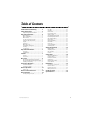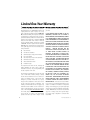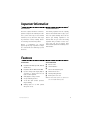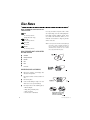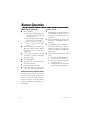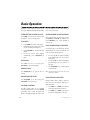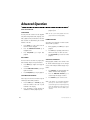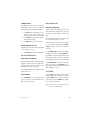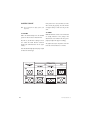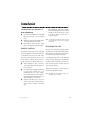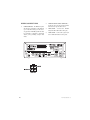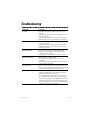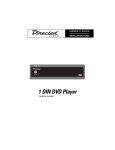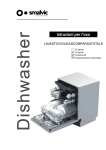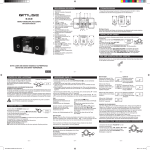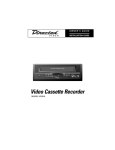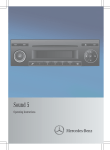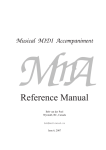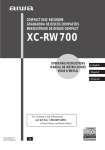Download Directed Electronics DV2005 Installation guide
Transcript
OWNER ’S GUIDE
INSTALLATION GUIDE
Slot-Type DVD Player
MODEL DV2005
2
© 2002 Directed Electronics, Inc.
Table of Contents
Limited One-Year Warranty. . . . . . . 4
Safety Instructions . . . . . . . . . . . . 5
Region Management Information ...............5
Important Safeguards . . . . . . . . . . 6
When Driving ...........................................6
When Car Washing ....................................6
When Parked............................................6
Use the Proper Power Supply......................6
Protect the Disc Mechanism .......................6
Repairs ...................................................6
Placement ...............................................6
When Not in Use ......................................6
Avoid Water and Magnets ..........................6
Stacking..................................................6
Condensation ...........................................6
Important Information. . . . . . . . . . 7
FCC Notice...............................................7
Your Warranty ..........................................7
Features . . . . . . . . . . . . . . . . . . . . 7
Features..................................................7
Accessories..............................................7
Disc Notes . . . . . . . . . . . . . . . . . . 8
Disc Formats Supported by This Player.........8
Disc Formats Not Supported by This Player...8
Handling and Cleaning ..............................8
Front Panel Operation . . . . . . . . . . 9
Front Panel Features .................................9
Front Panel Controls..................................9
Remote Operation . . . . . . . . . . . . . 10
Prior to use .............................................10
Remote Control Functions . . . . . . . 11
Basic Operation . . . . . . . . . . . . . . . 12
Play Disc.................................................12
Stop Disc ................................................12
Remove Disc ............................................12
Pause/Resume Play ..................................12
Volume Control.........................................12
Slow Rewind/Slow Forward .......................12
Fast Rewind/Fast Forward ..........................12
Skip Tracks/Chapters .................................12
Repeat Play .............................................12
Timed Repeat Play ....................................13
Mute Audio..............................................13
Zoom Play ...............................................13
On-Screen Display.....................................13
Auxiliary Input.........................................13
Advanced Operation . . . . . . . . . . . . 14
DVD Operation .........................................14
CD/VCD Operation.....................................15
MP3 Operation .........................................15
TV Tuner .................................................15
Setup Menu. . . . . . . . . . . . . . . . . . 16
Setup Menu Navigation .............................16
Language Menu ........................................16
Parental Lock Menu...................................16
Audio Menu .............................................17
Display Options Menu................................17
Screen Format..........................................18
Installation. . . . . . . . . . . . . . . . . . 19
Connecting to a Stereo TV .........................19
Remote Control ........................................19
Mounting the Unit....................................19
Wiring Connections...................................20
Troubleshooting. . . . . . . . . . . . . . . 21
Specifications . . . . . . . . . . . . . . . . 22
Turning the Player On/Off..........................12
© 2002 Directed Electronics, Inc.
3
Limited One-Year Warranty
For a period of ONE YEAR from the date of purchase,
Directed Electronics, Inc. ("DIRECTED") promises to the
original purchaser to repair or replace, free of cost,
with a comparable reconditioned model any DVD PLAYER (hereafter the "UNIT”), which proves to be defective
in workmanship or material defect under normal use,
provided the following conditions are met: the unit was
purchased and installed by an authorized DIRECTED
dealer; the unit remains in the vehicle in which the
unit was originally installed; and the unit is returned
to DIRECTED. The unit in question must be returned to
DIRECTED postage paid and must be accompanied by a
clear, legible copy of the bill of sale bearing the following information:
your authorized dealer to obtain the service charge for
your unit.
TO THE MAXIMUM EXTENT ALLOWED BY LAW, ALL
WARRANTIES, INCLUDING BUT NOT LIMITED TO
EXPRESS WARRANTY, IMPLIED WARRANTY, WARRANTY OF MERCHANTABILITY, FITNESS FOR PARTICULAR
PURPOSE AND WARRANTY OF NON-INFRINGEMENT OF
INTELLECTUAL PROPERTY, ARE EXPRESSLY EXCLUDED;
AND DIRECTED NEITHER ASSUMES NOR AUTHORIZES
ANY PERSON OR ENTITY TO ASSUME FOR IT ANY DUTY,
OBLIGATION OR LIABILITY IN CONNECTION WITH ITS
PRODUCTS.
DIRECTED DISCLAIMS AND HAS
ABSOLUTELY NO LIABILITY FOR ANY AND ALL ACTS
■
Date of Purchase
■
Your Full name and address
INSTALLERS. IN THE EVENT OF A CLAIM OR A DIS-
■
Authorized dealer's company name and address
PUTE INVOLVING DIRECTED OR ITS SUBSIDIARY, THE
■
Type of unit installed
PROPER VENUE SHALL BE SAN DIEGO COUNTY IN THE
■
Year, make, model, and color of the automobile
STATE OF CALIFORNIA. CALIFORNIA STATE LAWS AND
■
Automobile license number
APPLICABLE FEDERAL LAWS SHALL APPLY AND GOV-
■
Vehicle Identification number
ERN THE DISPUTE. THE MAXIMUM RECOVERY UNDER
■
Installation receipts
ANY CLAIM AGAINST DIRECTED SHALL BE STRICTLY
All components other than the unit, including and
without limitation the remote control, cables and
installation accessories, carry a 60-day warranty from
the date of purchase of the same.
4
OF
THIRD
PARTIES
INCLUDING
DEALERS
OR
LIMITED TO THE AUTHORIZED DIRECTED DEALER'S
PURCHASE PRICE OF THE UNIT. DIRECTED SHALL NOT
BE RESPONSIBLE FOR ANY DAMAGES WHATSOEVER,
INCLUDING BUT NOT LIMITED TO, ANY CONSEQUENTIAL DAMAGES, INCIDENTAL DAMAGES, DAMAGES
This warranty is automatically void if the unit's date
FOR THE LOSS OF TIME, LOSS OF EARNINGS, COM-
code or serial number is defaced, missing or altered;
MERCIAL LOSS, LOSS OF ECONOMIC OPPORTUNITY
the unit has been modified or used in a manner con-
AND THE LIKE. NOTWITHSTANDING THE ABOVE, THE
trary to its intended purpose; or the unit has been
MANUFACTURER DOES OFFER A LIMITED WARRANTY
damaged by accident, unreasonable use, neglect,
TO REPLACE OR REPAIR THE CONTROL MODULE AS
improper service, installation or other causes not aris-
DESCRIBED ABOVE. Some states do not allow limita-
ing out of defects in materials or construction. This
tions on how long an implied warranty will last or the
warranty is nontransferable and does not apply to any
exclusion or limitation of incidental or consequential
until that has been modified or used in a manner con-
damages. This warranty gives you specific legal rights
trary to its intended purpose and does not cover bat-
and you may also have other rights that vary from State
teries. This warranty does not cover labor costs for
to State. DIRECTED does not and has not authorized
the removal, diagnosis, troubleshooting or reinstalla-
any person or entity to create for it any other obliga-
tion of the unit. For service on an out-of-warranty
tion, promise, duty or obligation in connection with
product a flat fate fee by model is charged. Contact
these UNITS.
© 2002 Directed Electronics, Inc.
Safety Instructions
CAUTION:
MOBILE DVD PLAYER IS A CLASS I LASER PRODUCT. HOWEVER THIS MOBILE DVD PLAYER USES A VISIBLE/INVISIBLE LASER BEAM THAT COULD CAUSE HAZARDOUS RADIATION IF EXPOSED DIRECTLY. BE
SURE TO OPERATE THE MOBILE DVD PLAYER AS INSTRUCTED. USE OF CONTROLS, ADJUSTMENTS OR
PERFORMANCE OF PROCEDURES OTHER THAN THOSE SPECIFIED HEREIN MAY RESULT IN HAZARDOUS
RADIATION EXPOSURE. DO NOT OPEN COVERS AND DO NOT REPAIR YOURSELF. REFER SERVICING TO
QUALIFIED PERSONNEL.
WARNING:
TO REDUCE THE RISK OF FIRE OR ELECTRIC SHOCK, DO NOT EXPOSE THIS EQUIPMENT TO RAIN OR
MOISTURE. TO REDUCE THE RISK OF FIRE OR ELECTRIC SHOCK AND ANNOYING INTERFERENCE, USE
ONLY THE RECOMMENDED ACCESSORIES.
This product incorporates copyright protection
technology that is protected by method claims
REGION MANAGEMENT
INFORMATION
of certain U.S. patents and other intellectual
property
rights
owned
by
Macrovision
Corporation and other rights owners. Use of this
copyright protection technology must be
authorized by Macrovision Corporation, and is
intended for home and other limited viewing
uses only unless otherwise authorized by
This Mobile DVD Player is designed and manufactured to respond to the Region Management
Information that is recorded on a DVD disc. If
the Region number described on the DVD disc
does not correspond to the Region number of
this Mobile DVD Player, the disc will not play.
Macrovision Corporation. Reverse engineering or
disassembly is prohibited.
© 2002 Directed Electronics, Inc.
5
Important Safeguards
WHEN DRIVING
Keep the volume level low enough to be aware
of road and traffic conditions.
■
Excessive dust.
■
Vibration, impact, or high foot traffic.
■
Surface tilt - the internal parts may be
seriously damaged.
WHEN CAR WASHING
WHEN NOT IN USE
Do not expose the product to water or excessive
When not in use, set the player to standby mode.
moisture. This could cause electrical shorts, fire,
When left unused for a long period of time, the
or other damage.
player should be turned off.
WHEN PARKED
AVOID WATER AND MAGNETS
Parking in direct sunlight can produce very high
Keep the player away from cup holders. If liquids
temperatures inside your vehicle. Give the interior
are spilled into the player, serious damage could
a chance to cool down before starting playback.
occur.
USE THE PROPER POWER
SUPPLY
Keep magnetic objects, such as speakers, at a
This product is designed to operate with a (+)
STACKING
distance from the player.
12 volt DC, negative ground battery system.
Place the player in a horizontal position, and do
PROTECT THE DISC MECHANISM
not place anything heavy on it. Do not place the
player on amplifiers or other equipment which
Avoid inserting any foreign objects into the disc
may become hot.
tray of this player. Failure to observe this may
cause malfunction due to the precise mechanism
CONDENSATION
of this unit.
Moisture may form on the lens in the following
REPAIRS
conditions:
Do not attempt to disassemble or adjust this
■
Immediately after a heater has been
turned on.
■
In a steamy or very humid vehicle.
precision product. Please consult your authorized Directed dealer for service assistance.
PLACEMENT
Avoid placing the player in areas of:
■
6
NOTE: If moisture forms inside this player, it may not
operate properly. In this case, turn the power on
and wait about one hour for the moisture to
evaporate.
Direct sunlight or heater vents.
© 2002 Directed Electronics, Inc.
Important Information
FCC NOTICE
YOUR WARRANTY
This device complies with Part 15 of FCC rules.
Your warranty registration must be completely
Operation is subject to the following two condi-
filled out and returned within 10 days of pur-
tions: (1) This device may not cause harmful
chase. Your product warranty will not be vali-
interference, and (2) this device must accept
dated if your warranty registration is not
any interference received, including interfer-
returned. Make sure you receive the warranty
ence that may cause undesired operation.
registration from your dealer. It is also neces-
Changes
or
modifications
not
expressly
approved by the party responsible for compliance could void the user's authority to operate
sary to keep your proof of purchase, which
reflects that the product was installed by an authorized dealer.
this device.
Features
FEATURES
■
■
■
ACCESSORIES
■
Remote control
■
Two AAA batteries
Compatible with PAL DVD and NTSC DVD.
■
Owner’s and installation guide
L/R stereo analog audio outputs (RCA) for
connection to existing head unit aux
inputs or audio amplifiers.
■
External remote sensor
■
Mounting fittings/brackets
■
DC 12V power source cord
Compatible with DVD, Super-VCD, VCD, CD,
and MP3 discs.
■
Audio/digital to analog converter.
■
Accepts double-layered discs.
■
10 bit video D/A converter reproduces
images faithfully.
■
Auxiliary inputs for use with optional
video game console.
© 2002 Directed Electronics, Inc.
NOTE: This manual makes reference to optional accessories not included with this product.
7
Disc Notes
DISC FORMATS SUPPORTED BY
THIS PLAYER
VI D EO
DIGITAL VIDEO
DIGITAL VIDEO
DISC CLEANING
Use a dry soft cloth to wipe the surface. If the
DVD
12 cm disc/8 cm disc
(Single-sided disc only)
disc is quite dirty, use a soft cloth slightly mois-
Video CD
12 cm disc/8 cm disc
ventional record cleaners as they may mar the
Super-VCD
12 cm disc
CD/MP3
12 cm disc/8 cm disc
tened with isopropyl (rubbing) alcohol. Never
use solvents such as benzine, thinner, or consurface of the disc.
NOTE: A disc may become somewhat scratched (although
not enough to make it unusable) depending on
how it is handled and conditions in the usage
environment. These scratches are not an indication of any problem with the player.
DISC FORMATS NOT SUPPORTED
BY THIS PLAYER
■
DVD-ROM
■
DVD-R/ DVD-RAM
■
CD-RAM
■
CDV
■
CD-G
■
Photo CD
HANDLING AND CLEANING
■
Dirt, dust, scratches, and warping discs
will cause misoperation.
■
Do not place stickers or make scratches on
discs.
■
Do not warp discs.
■
A disc should always be kept in its case
when not in use to prevent damage.
■
Do not place discs in the following places:
1.
2.
3.
4.
8
Direct sunlight.
Dirty, dusty, and damp areas.
Near car heaters.
On the seats or dashboard.
© 2002 Directed Electronics, Inc.
Front Panel Operation
FRONT PANEL FEATURES
1
Power Button
Turns the unit on and off.
2
Play/Pause Button
Begins or pauses playback.
3
Disc Slot
Insert disc into the slot.
4
Stop Button
Stops playback.
5
Reverse Skip Button
Skips to the previous chapter/track.
6
Remote LED Receiver
Receives remote control command.
7
Forward Skip Button
Skips to the next chapter/track.
8
Video In Plug
Auxiliary video input.
9
Eject Button
Opens and closes the disc tray.
10
Audio In Plug
Auxiliary video input.
1
2
3
4
FRONT PANEL CONTROLS
■
Power ON/OFF - Press POWER (1) to turn
the unit on/off.
■
Loading a Disc - Insert the disc (label side
up) into the DISC SLOT (3).
■
Ejecting a Disc - Press EJECT (9) and the
disc will slide out.
© 2002 Directed Electronics, Inc.
5
6
7
89
10
■
Begin Playback - Press PLAY/PAUSE (2)
and playback will begin. Press again to
pause playback.
■
Stop Playback - Press STOP (4) and playback will cease.
■
Resume Playback - Press PLAY/PAUSE (2)
and playback will resume.
9
Remote Operation
REMOTE CONTROL BATTERY
■
Battery Installation
Pull down on the tab located on the
back of the remote control and pull
the battery cover off.
■
Insert the batteries while observing
the correct (+) and (-) polarities.
■
Click the battery cover back into
place on the back of the remote
control.
Service life of batteries - The batteries normally last for about six months, although
this depends on how often the remote
control is used.
PRIOR TO USE
■
During playback, the TV volume may be at
a lower level then other source units. If
this is the case, adjust the volume to the
desired level.
■
Connect the DVD player according to the
instructions in the Installation section of
this guide.
■
If the DVD player is connected to the monitor through a VCR, the picture may not be
played back normally. It is strongly recommended not connecting the DVD player
through a VCR.
■
Check the following before using the DVD
player:
■
■
■
If the remote control until fails to work,
even when it is operated near the player,
replace the batteries.
■
Use size AAA batteries.
■
Do not drop, step on, or otherwise impact
the remote control unit.
■
Do not mix old and new batteries.
■
If the remote control is not going to be
used for a long time, remove the batteries.
■
■
■
The monitor and audio equipment are
properly connected to the player.
The power for the monitor and audio
equipment is turned on.
The input setting for the monitor and
audio equipment is properly selected.
REMOTE CONTROL OPERATION RANGE
The remote control should not be used from
more than about 23 feet (7m) from the remote
control sensor and within about 60 degrees of
the front of the player. The operating distance
may vary according to the brightness of the
vehicle interior.
10
© 2002 Directed Electronics, Inc.
Remote Control Functions
BUTTON
FUNCTION
1
Open/Close
2
Numerals
3
Return
4
Setup
5
Directional
6
Title Menu
7
Play/Pause
8
Reverse Skip
1
33
2
9
Rewind Slow
10
Fast Rewind
11
Audio
12
Subtitle
13
A-B
14
Repeat
15
Volume
16
Channel
17
Channel Search
6
29
18
A/V Select
19
Mute
7
8
28
27
20
Program
9
26
21
Zoom
22
Go To
10
11
25
24
3
32
4
31
30
5
23
Step
24
Angle
12
13
23
22
25
Fast Forward
14
26
Forward Slow
21
20
27
Forward Skip
15
19
28
Stop
29
Menu
16
30
Enter
18
17
31
Display
32
Clear
33
Power
.
© 2002 Directed Electronics, Inc.
11
Basic Operation
Operations in this section are common for all
Press repeatedly or hold the volume button to
discs types (DVD, CD, Video CD, and Super-VCD).
raise or lower the volume.
TURNING THE PLAYER ON/OFF
SLOW REWIND/SLOW FORWARD
Press POWER (23) on the remote control to turn
the player on, off, or to standby mode.
Slow motion playback can be done by pressing
PLAY DISC
Press PLAY/PAUSE (7) to resume playback at
the R.SLOW (9) or F.SLOW (26) buttons once.
normal speed.
1.
Press POWER (33) to turn on the player.
2.
Holding the disc by its edge, slide it into
the disc slot with the label side up.
3.
Press PLAY/PAUSE (7); the disc will begin
playing.
chapters/tracks can be done using the FR (10)
4.
If the disc doesn't begin playback
automatically, press PLAY/PAUSE (7)
again.
1.
Press the right FF (25) button repeatedly
to fast forward play at 2x, 4x, 6x, and 8x
normal speed.
2.
Press the left FR (10) button repeatedly to
fast rewind play at 2x, 4x, 6x, and 8x normal speed.
3.
Press PLAY/PAUSE (7) to resume playback
at normal speed.
STOP DISC
FAST REWIND/FAST FORWARD
Fast forward play or fast rewind play through
or FF (25) buttons during playback.
Press STOP (28) once to stop play. Press
PLAY/PAUSE (7) to resume playback.
REMOVE DISC
Press OPEN/CLOSE (1) to eject the disc for
removal.
NOTE: Each time the button is pressed the rate of play
will appear in the OSD.
PAUSE/RESUME PLAY
SKIP TRACKS/CHAPTERS
Press PLAY/PAUSE (7) to pause play. Press
Moving forward or back a chapter or track at a
PLAY/PAUSE (7) to resume play.
time can be done by using the FSKIP (27) or
VOLUME CONTROL
RSKIP (8) buttons.
1.
Press FSKIP (27) or RSKIP (8) to advance
to the next chapter/track on the disc.
2.
Press FSKIP (27) or RSKIP (8) to return to
the previous chapter/track on the disc.
The audio output volume can be controlled
using the volume buttons. Press either VOLUME
(15) button, and a volume bar graphic will
appear in the OSD indicating the volume level.
12
© 2002 Directed Electronics, Inc.
REPEAT PLAY
ZOOM PLAY
Chapters and tracks can be repeated during
Press ZOOM (21) during playback to enlarge the
playback. Press REPEAT (14) during playback to
picture to twice its size. Press ZOOM (21) again
toggle through the following repeat functions.
to enlarge the picture to three times its size.
■
■
REPEAT CHAPTER - Repeats the DVD chapter or the audio CD track.
REPEAT TITLE - Repeats the DVD title or
the Audio CD title.
Then use the DIRECTION BUTTONS (5) to move
the picture. To return the picture to normal size,
press ZOOM (21) repeatedly until ZOOM OFF
appears in the OSD.
TIMED REPEAT PLAY
ON-SCREEN DISPLAY
Sections of chapters/tracks can be chosen and
Press DISPLAY (31) at anytime to display infor-
repeated with the A-B (13) button.
mation about the current disc in the player.
1.
Press A-B (13) during playback; A will be
displayed on the monitor. This will set the
starting point of timed repeat.
2.
Press A-B (13) again; B will be displayed
on the monitor. This will set the ending
point of timed repeat. The player will then
repeat the disc information between
points A and B.
3.
After 10 seconds the OSD will disappear from
the screen.
AUXILIARY INPUT
With the output of the auxiliary source connected to the auxiliary input, press A/V SEL (18) to
toggle through the available sources. When in
the auxiliary position, AUX1 will be displayed on
Press A-B (13) again to turn timed repeat
off.
the monitor and the signal from the auxiliary
NOTE: Some disc recording software may not allow the
timed repeat operation on certain discs.
monitor. In the auxiliary position, volume will
source (if powered on) will be displayed on the
still be controlled with the remote control.
MUTE AUDIO
Audio can be muted at any time during playback.
DVD
AUX 1
TV TUNER
1.
Press MUTE (19) to mute the audio portion
of the disc during playback.
2.
Press again to resume audio playback.
© 2002 Directed Electronics, Inc.
13
Advanced Operation
DVD OPERATION
3.
Press PLAY/PAUSE (7) to return to normal
playback speed.
SETUP MENU
The setup menu has selections for disc playback
NOTE: The rate of slow motion playback will be displayed in the On-Screen Display (OSD).
setup that usually include audio, language, subtitles, playback, and special features. The available selections are determined by the recorded
material on the disc.
1.
2.
3.
Press SETUP (4) on the remote and the
title menu will be displayed.
FRAME ADVANCE
The picture can be advanced one frame at a time
with the STEP (23) button.
1.
Press the DIRECTION BUTTONS (5) to
highlight a title.
During playback press STEP (23) to pause
playback.
2.
Press PLAY/PAUSE (7) to begin title
playback
Press STEP (23) repeatedly at this time to
advance the image one frame at a time.
3.
Press PLAY/PAUSE (7) to return to normal
playback.
ROOT MENU
The root menu has selections for program playback including chapters and special features.
1.
Press MENU (29) anytime to display the
root menu.
2.
Use the DIRECTION BUTTONS (5) to highlight a menu item.
3.
SUBTITLES OPERATION
During playback, subtitles can be turned on and
off, and the subtitle language can be changed
on discs with multiple subtitle language capabilities.
1.
Press SUBTITLE (12) during playback; the
subtitles indicator will be displayed.
2.
Press the DIRECTION BUTTONS (5) to
scroll through the language selection.
3.
Press DISPLAY (31) to clear the screen.
Press PLAY/PAUSE (7) to begin playback.
SLOW MOTION PLAYBACK
A disc may be viewed in slow motion using the
F SLOW (26) and R SLOW (9) buttons.
1.
2.
14
Press F SLOW (26) or R SLOW (9); playback will continue at the rate of speed
indicated on the display.
Press repeatedly to toggle through the
available slow motion playback speeds.
NOTE: If the subtitles are not displayed immediately,
follow steps one and two until it is displayed.
If a disc that supports closed captioning is being
played, the subtitles may overlap the closed caption on the monitor. Turn the subtitles off to
avoid this.
© 2002 Directed Electronics, Inc.
VIEWING ANGLE
MP3 OPERATION
Many DVDs have scenes that are recorded from
multiple angles. These scenes can be viewed from
other angles by using the ANGLE (24) button.
1.
Press ANGLE (24); the angle the scene is
viewed from will change and the angle
mark will appear in the on-screen display.
2.
Press ANGLE (24) repeatedly to change to
different viewing angles.
3.
Press DISPLAY (31) to clear the screen.
BASIC MP3 OPERATION
Stop Disc, OSD, Mute, Play/Pause, Volume, Skip
Tracks, Audio Mode, and Repeat Play operate as
described in the Basic Operation section of this
guide.
Load a disc with MP3 files into the player. The
disc information will appear on screen.
If the menu appears on more than one page the
ON-SCREEN DISPLAY (OSD)
Information about the current disc being played
can be displayed on screen.
1.
Press DISPLAY (31) to turn the OSD on/off.
<< >> icons will be displayed. Use the DIRECTIONAL (5) buttons to move to the additional
menu pages.
Use the DIRECTIONAL (5) buttons to highlight
an ALBUM or ROOT then press PLAY/PAUSE (7).
CD/VCD OPERATION
If an ALBUM is selected, the album sub-menu will
be displayed. If ROOT is selected, the track titles
BASIC CD/VCD OPERATION
Stop Disc, OSD, Mute, Fast Forward/Fast Rewind,
Play/Pause, Volume, Skip Tracks, Audio Mode,
and Repeat Play operate as described in the
Basic Operation section of this guide.
Load an Audio CD; the disc information will be
displayed on-screen.
DISC PLAYBACK
will be displayed since there are no albums titled.
Use the DIRECTIONAL (5) buttons to select the
desired track and press PLAY/PAUSE (7) to
begin playback. During playback information
will be displayed on screen.
TV TUNER
Press the A/V SEL (18) button until the monitor
displays TUNER. With the antenna connected,
Press PLAY/PAUSE (7) to begin playback; the
press CH. SEARCH (17) to locate all the avail-
screen will show the track information. Some
able channels. Use the CHANNEL (16) buttons
VCDs require number input.
to go to the desired channels.
NOTE: This unit is equipped to display CATV channels if
connected to a cable input signal.
© 2002 Directed Electronics, Inc.
15
Setup Menu
The setup menu contains settings for disc play-
6.
back and should be used to adjust the DVD player according to the disc being played, personal
preferences, and the type of equipment the DVD
player is connected to.
NOTE: Make sure there is no disk in the player prior to
accessing the Setup Menu.
7.
Use the left DIRECTION BUTTON (5) to
exit the submenu.
To exit the Setup Menu at any time press
the SETUP (4) button.
LANGUAGE MENU
The Language Menu allows the user to change
the subtitle language.
SETUP MENU NAVIGATION
1.
Press SETUP (4) to enter or exit the Setup
Menu.
Language Menu
English
Spanish
Setup Menu
Off
Language
Parental Lock
Audio Options
RSE-DRW 152
Display Options
FM Transmitter
RSE-DRW 151
PARENTAL LOCK MENU
The Parental Lock Menu allows the user to have
parental control over the DVDs played.
2.
Use the DIRECTION BUTTONS (5) to highlight a selection from the Setup Menu.
3.
Press the PLAY/PAUSE (7) button to enter
the selections menu page.
4.
Use the DIRECTION BUTTONS (30) to
highlight a selection in this menu page. As
each selection is highlighted, a submenu
of possible settings will be displayed to
the right. Use the right DIRECTION BUTTON (5) to enter the sub-menu.
Use the DIRECTION BUTTONS (5) to highlight a setting in the submenu, and then
press the PLAY/PAUSE (7) button to confirm the setting.
5.
16
Parental Lock Menu
Adult
RSE-DRW 153
© 2002 Directed Electronics, Inc.
AUDIO MENU
DISPLAY OPTIONS MENU
The Audio Menu allows the user to change audio
The Display Options Menu allows the user to
type or to turn the audio off.
determine the size of the screen and what format the DVD is to be played back in.
Audio Options Menu
Bit Stream
Off
Display Options Menu
4:3 Letter Box
4:3 Letter Box
On
4:3 Pan Scan
16:9
NTSC
NTSC
Auto
PAL
RSE-DRW 154
RSE-DRW 155
© 2002 Directed Electronics, Inc.
17
SCREEN FORMAT
If the picture has no color, abnormal color or the
video doesn't play properly, check the monitor
NOTE: This is controlled in the display options of the
Setup Menu.
and player settings to make sure they are the
same.
TV SYSTEM
TV SHAPE
NTSC is the default setting and is the standard
DVDs and VCDs have several screen formats that
system for video monitors in North America.
are usually indicated on the package. First
determine the screen format for the disc you are
PAL, PAL 60, and PAL M are settings for moni-
playing and adjust the player accordingly.
tors outside the North American continent.
Consult your authorized dealer for the proper
The graphic below gives a depiction of how dif-
setting.
ferent disc formats will look on a monitor.
Auto will automatically adjust the player output
to match the monitor type.
18
© 2002 Directed Electronics, Inc.
Installation
CONNECTING TO A STEREO TV
BASIC CONNECTION
■
Do not block ventilation holes of the DVD
player and arrange it so air can circulate
freely.
■
Read these instructions thoroughly before
connecting audio and video cables.
■
Ensure that you observe the color coding
when connecting audio and video cables.
REMOTE CONTROL
■
Avoid installing the unit where it would be
subject to high temperature, such as direct
sunlight, hot air from the heater, or where
it would be subject to dust, dirt, or
excessive vibration.
NOTE: Do not mount the unit where it will be stepped on
or where items will be placed on top of or spilled
into the unit.
MOUNTING THE UNIT
This unit can be mounted by using the brackets
To install the external remote sensor, simply plug
supplied in the kit. Attach the mounting brack-
it into the REMOTE IN socket located at the rear
ets as shown in the drawing below according to
of the DVD and route the sensor cable to the
the final mounting position of the player.
front of the vehicle, mount the sensor in a convenient location so that the remote control is in
the line of sight of the external remote sensor.
■
■
■
Before installing the unit, connect the
wiring temporarily and test the system for
proper operation.
Use only the parts included with the unit
to ensure proper operation. The use of
unauthorized parts can cause malfunctions. Consult with your nearest dealer if
installation requires the drilling of holes or
other modifications of the vehicle.
If mounting the player under a seat, attach the
brackets using the bottom holes. This will allow
the player sufficient ventilation for proper operation and avoid moisture collection that may
cause improper operation.
Always mount the player to a solid location to
avoid possible vibration and shock.
NOTE: The DV2005 can be mounted vertically or horizontally for greater versatility.
Install the unit where it does not get in
the driver's way and cannot injure the passenger if there is a sudden or emergency
stop.
© 2002 Directed Electronics, Inc.
19
WIRING CONNECTIONS
1.
20
POWER CONNECTOR - The RED fused power
wire must be connected to a wire that has
(+) 12 volts when the key is in the accessory position. The BLACK ground wire must
be connected to a paint-free, clean metal
chassis point, preferably scraped sheet
metal.
2.
EXTERNAL REMOTE CONTROL CONNECTOR Insert the 1/8" pin plug for the External
Remote Sensor eye into this socket.
3.
VIDEO SIGNAL - Connect the YELLOW
Composite Video RCA cable to this jack.
4.
AUDIO SIGNAL - Connect the system L/R
stereo Audio RCA cables to these jacks.
© 2002 Directed Electronics, Inc.
Troubleshooting
PROBLEM
SOLUTION
NO SOUND
1. Using the remote control, make sure the volume is not
lowered.
2. Check all audio cable connectors in the system for loose or
improper connections.
3. Test system components for proper power and operation.
4. Make sure that none of the components is in MUTE mode.
NO PICTURE
1. Check all video cable connectors in the system for loose or
improper connections.
2. Test system components for proper power and operation.
3. Make sure the monitor is turned on and set to the proper
channel or input zone.
NO REMOTE FUNCTION
1. Remove any objects that may be blocking the IR eye.
2. Make sure the remote IR eye is fully plugged into the
connector on the rear panel.
3. Test and replace any depleted remote control batteries.
PARTIAL OR NO DISPLAY
1. Inspect the disc for damage or dirt.
2. Check the monitor power and video cables for loose
connections.
3. Check the system setting to make sure all components are
set for the same system type.
DISC WON'T EJECT
1. Wait 10 seconds before pressing the EJECT button again.
2. If the disc won't eject with the EJECT button on the front
panel use the EJECT button on the remote control.
FORGOT YOUR PASSWORD
1. Press POWER from a cold start with the unit off. Press the
R. SKIP and F.SKIP buttons on the front panel and press
ENTER on the remote at the same time .
2. Press the SETUP button on the remote control to select
the Parental Mode. The Parental Mode is now unlocked as
indicated on the display. Press the DOWN button to select
Parental Mode. Press UP; the Create Password display will
appear. Press ENTER. You can now set your rating level and
change your password to a new number.
© 2002 Directed Electronics, Inc.
21
Specifications
Power Requirements:
DC + 12V ± 3V
Power Consumption:
18 Watts
DVD Reading Speed:
11.45 ft/sec.
DVD Approx. Play Time:
135 min. (Single-sided, single-layer disc)
CD Reading Speed:
3.9 to 4.6 ft/sec.
CD Maximum Play Time (5”):
74 min.
CD Maximum Play Time (3.5”):
20 min.
VCD Reading Speed:
3.9 to 4.6 ft/sec.
VCD Maximum Play Time:
74 min. (Video and audio)
Composite Video:
1 Channel: 1.0 Vp-p (75 Ωload)
Frequency Response:
48 kHz Sampling: 4Hz to 22 kHz
96 kHz Sampling: 4Hz to 44 kHz
S/N Ration:
110 dB
Dynamic Range:
100 dB
Total Harmonic Distortion:
0.02%
Video Input:
1.0 Vp-p 47k ohm unbalanced, RCA jack
Audio Input:
Line Input -8.8 dBm, 47k ohm minimum
TV Tuner:
Air:
CATV:
2~69 Channels
1~125 Channels
NOTE: Specifications and design are subject to modification, without notice, due to improvements in technology.
22
© 2002 Directed Electronics, Inc.
© 2002 Directed Electronics, Inc.
23
The company behind this system is Directed Electronics, Inc.
Since its inception, Directed has had one purpose, to provide consumers with the finest vehicle security, car audio
products, rear seat entertainment, and accessories available. The recipient of more than 20 patents in the field of
advanced electronic technology, Directed is ISO 9001 registered.
Quality Directed Electronics products are sold and serviced throughout North America and around the world.
Call (800) 274-0200 for more information about our products and services.
Directed® is committed to delivering world-class quality products
and services that excite and delight our customers.
Directed Electronics, Inc.
Vista, CA 92083
www.directed.com
© 2002 Directed Electronics, Inc. - All rights reserved
N83252 12-02
24
© 2002 Directed Electronics, Inc.