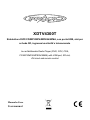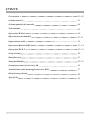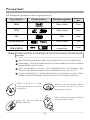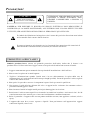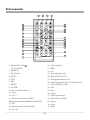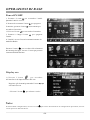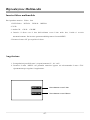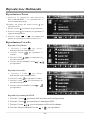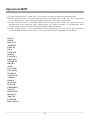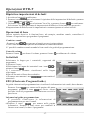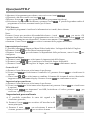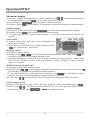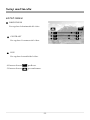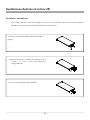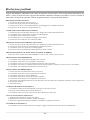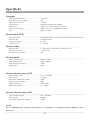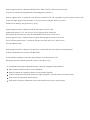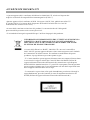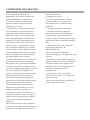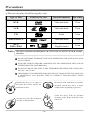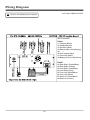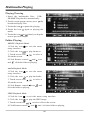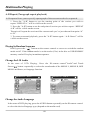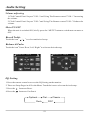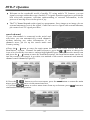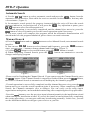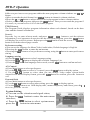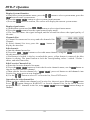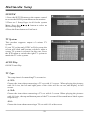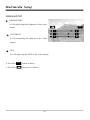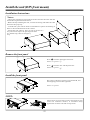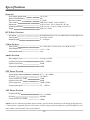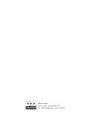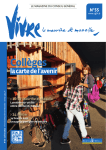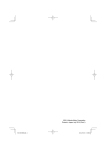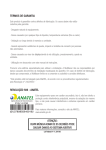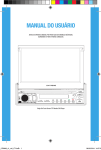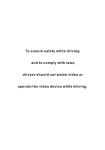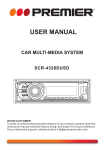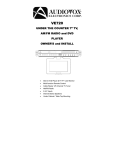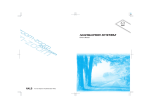Download Melchioni CLASSIC 30 NEW User manual
Transcript
XDTV4300T Sintolettore DVD/CD/MP3/MP4/MPEG4/WMA, con porta USB, slot per schede SD, ingresso/uscita AV e telecomando In-car Multimedia Radio Player (DVD, CDV, CDA, CD MP3/MP4/MPEG4/WMA) with USB port, SD slot, AV in/out and remote control Manuale d'uso User manual Note sull’installazione L’unità è progettata esclusivamente per un sistema operativo a 12V DC con messa a terra negativa. Prima di installare l’unità, assicurarsiche il vostro veicolo sia collegato a un sistema come sopra indicato. Il terminale negativo della batteria deve essere disconnesso prima di eseguire i collegamenti per ridurre la possibilità di danni all’unità causati da un corto circuito. Assicurarsi di collegare i cavi dello speaker (-) al terminale dello speaker (-). Non collegare mai i cavi dello speaker per il canale destro e sinistro l’uno all’altro o al veicolo. Non bloccare fori o pannelli del radiatore per evitare il pericolo di surriscaldamento e conseguente incendio. Dopo aver completato l’installazione e iniziato a mettere in funzione l’unità (incluso sostituire la batteria), premere il tasto di reset sul pannello frontale con un oggetto a punta (ad esempio una penna a sfera) per la configurazione iniziale. INDICE Precauzioni 01~02 Schema elettrico 03 Schema pannello di controllo 04 Telecomando 05 Operazioni Di Base 06 Riproduzione multimedia 07~11 Impostazioni audio 12 Operazioni Radio & RDS 13~14 Operazioni DVB-T 15~19 Setup sistema 20 Dual function 21 Setup multimedia 22~25 Sostituzione batteria ricevitore IR 26 Installazione unità (montaggio anteriore DIN) 27 Risoluzione problemi 28 Specifiche 29 Precauzioni L’unità può riprodurre solo i seguenti dischi Materiale registrato Dimensione disco DVD Video e Audio 12cm VCD Video e Audio 12cm CD Audio 12cm MPEG4/DIVX Video e Audio 12cm Audio digitale compresso 12cm Tipo di disco Etichetta disco MP3/ WMA/JPEG Nota: D esigned for Windows Media TM TM L’unità è compatibile con DVD,DVD+/-R, VCD 1.0/2.0/3.0, SVCD, CD, CD-R, CD-RW and JPEG. NON TENTARE DI MODIFICARE L’UNITA’ PERCHE’ PUO’CAUSARE DANNI. FERMARE IL VEICOLO PRIMA DI EFFETTUARE OPERAZIONI CHE POSSONO INTERFERIRE CON LA GUIDA. NON ACCE NDE RE L’UNITA’ CON T EMP ERATUR E ALL’INT ERNO DEL O O VEICOLO CHE NON RIENTRANO NELL’INTERVALLO DA –20 C A 60 C. QUESTO PRODOTTO E’ PROGETTATO PER UNA SINGOLA USCITA VIDEO, USARE UNO SPLITTER PER CONNETTERSI A USCITE VIDEO MULTIPLE. Ten ere il disco pe r i b ordi, Non usare CD con etichette o adesivi conservarlo pulito e non toccare c he p o sson o la sci are u n re sid uo la superficie. appiccicoso se rimossi. Non usare CD con residui di Pulire i dischi con un panno. Pulire il disco partendo dal centro. colla o inchiostro. .01. Precauzioni ATTENZIONE: PER RIDURRE IL RISCHIO DI INCENDIO O SHOCK ELETTRICO, NON ESPORRE L’APPARECCHIO A PIOGGIA O UMIDITA’. CAUTELA PERICOLO DI SHOCK ELETTRICO. NON APRIRE CAUTELA: PER RIDURRE IL RISCHIO DI SHOCK ELETTRICO NON RIMUOVERE IL COPERCHIO (O LA PARTE POSTERIORE). ALL’INTERNO NON CI SONO PEZZI UTILI PER L’UTENTE, PER ASSISTENZA RIVOLGERSI AL PERSONALE QUALIFICATO. Il simbolo del fulmine nel triangolo avvisa l’utente del pericolo di tensione non isolata nella custodia. Può causare shock elettrico. Il punto esclamativo nel triangolo avvisa l’utente di fare attenzione alle istruzioni di funzionamento e manutenzione (assistenza) nel libretto istruzioni. PRODOTTO LASER CLASSE 1 Simbolo prodotto laser: situato sul pannello posteriore dell’unità, indica che il lettore è un prodotto laser. Utilizza solo laser leggeri e non esiste pericolo di radiazioni esterne all’unità. 1. Leggere attentamente questo manuale d’uso prima dell’installazione e dell’utilizzo. 2. Non toccare la spina con le mani bagnate. 3. Togliere l’alimentazione quando l’unità non è in uso (disconnettere la spina dalla rete di alimentazione se l’unità non sarà utilizzata per lunghi periodi). Prima di spostare l’unità, togliere il disco dall’unità/vassoio. 4. Non aprire il coperchio o toccare i componenti esposti. Solo per tecnici qualificati. 5. Non esporre l’unità alla luce diretta del sole o a oggetti nelle vicinanze che emanano calore e potrebbero danneggiare l’unità. 6. Non sistemare l’unità in luoghi umidi perché può danneggiare la ricezione. 7. Posizionare l’unità su una superficie orizzontale in condizioni ventilate. Assicurarsi che i fori di ventilazione non siano ostruiti per evitare surriscaldamento e malfunzionamento. 8. Pulire il pannello e l’apparecchio con un panno morbido asciutto, non applicare solventi, alcol o spray. 9. L’apparecchio non deve essere esposto a liquidi. Non posizionare sull’apparecchio oggetti contenenti liquidi, come I vasi. .02. Schema elettrico Solo per sistemi a 12 V con messa a terra negativa FM: 87.5-108.8 MHz AM: 522-1620 KHz LETTORE MULTIMEDIALE AUTOMATICO CAUTELA: messa a terra negativa +12 V DC Connettore ISO Parte A A1: tel mute (marrone) A2: freno a mano (rosa) A3: accessorio (rosso) A4: controllo ripresa post. (arancione) A5: / A6: antenna auto (blu) A7: messa a terra B- (nero) A8: batteria B+ (fusibile 15A) (giallo) RCA Part B B1: Posteriore destro -(porpora/nero) B2: Posteriore destro +(porpora) B3: Destro -(grigio/nero) B4: Anteriore destro+(grigio/nero) B5: Anteriore sinistro -(bianco/nero) FUSIBILE Gia llo(1 5A) ConnettoreISO Importato da Melchioni Spa B6: Anteriore sinistro+(bianco) B7: Posteriore sinistro+(verde/nero) B8: Posteriore sinistro +(verde) .03. Schema pannello di controllo POWER O PEN MU EJ R EL AM S DVD V I D E O USB SEL IR B AND MO DE AV I N DVD/U SB/SD/RD S/T V XD TV4300T 20 SD 21 1. Power 13. A/V IN (ingresso audio/video) (TFT ON/OFF) 14. BANDA 2. Volume+/-&(SEL) 15. Microfono (solo per BT) 3. Sensore telecomando IR 16. Modalità 4. Display TFT 5” widescreen 17. DOWN ( 5. Eject 18. Mute on/off 6. Open 19. UP ( 7. REL ( ) ) ) 20. Slot disco 8. EQ 21. Slot scheda SD/MMC 11. Slot USB 12. AMS (Ricerca automatica ed esplorazione memoria preimpostata) .04. Telecomando 1 2 3 4 5 6 30 29 28 27 7 8 26 25 9 24 10 11 12 13 14 23 22 21 20 19 15 18 PTY AF 16 17 1. Power On / Off ( TA ) 16. Tasti numerici 17. RDS 18. 10+ 19. Stop riproduzione 20. PAL/NTSC/AUTO 21. Paragraph Repeat A B/ 22. Ripeti paragrafo (A- B) / Zoom in out 23. CLK ON/OFF, OSD 24. SEL 25. Slow 26. Audio 27. EQ/Angolazione 28. Sottotitoli (SUB-T) 29. Setup 30. Eject 31. Dual (TFT ON/OFF) 2. Modalità 3. Play/Pause 4. MUTE 5. TILT 6. PBC 7. MENU 8. ENTER 9. Cerca in alto/in basso 10. Stop 11. Vol +/12. Ripeti riproduzione (RPT) Scansione stazioni memorizzate (APS) 13. INT 14. Riproduzione Time Setting 15. 10+/10.05. OPERAZIONI DI BASE Power ON/OFF 1. Premere il tasto per accendere l’unità. Quando l’unità è accesa: 2. Premere brevemente il tasto il monitor, premere il tasto per spegnere nuovamente per accendere il monitor. *. Cliccare l’icona per accendere il monitor. 3. Premere a lungo il tasto l’unità. per spegnere 4. L’unità è accesa. Passerà automaticamente in modalità Radio. Premere il tasto per accedere alla schermata del menu principale, toccare l’icona per passare a una modalità differente. Saturday 10 00 2011-1-1 Display ora 2011 / 01 / 01 1.C licc ar e l’ ic on a per accedere all’interfaccia di impostazione dell’ora. Regolare gli elementi premendo l’icona o sul touch screen. --Cliccare l’icona per salvare e uscire. Nota: al termine della configurazione, cliccare l’icona l’icona per uscire dall’interfaccia. per tornare all’interfaccia di configurazione precedente; cliccare .06. Riproduzione Multimedia Inserire il disco multimediale Per riprodurre musica、Video、foto 1. DVD Video、 DVD-R、 DVD-R、 MPEG4. 2. VCD. 3. Audio CD、 CD-R、 CD-RW. 4. Inserire il disco con il lato dell’etichetta verso l’alto nello slot, l’unità si avvierà automaticamente. Per lasciare questa modalità premere il tasto MENU. 5. Premere il tasto “EJ”per espellere il disco. Angolazione 1. Le angolazioni possibili sono 3, rispettivamente 15°, 30° e 45°. 2. Premere il tasto “OPEN” sul pannello anteriore oppure sul telecomando il tasto “Tilt” ripetutamente per regolare l’angolazione. PANEL UP Scorrimento verso l’alto PANEL DN Scorrimento verso il basso .07. Riproduzione Multimedia Riproduzione/Pausa 1.Inserire il supporto multimediale Disc ,US B,S D/MM C e l a ripro d uz io ne si avvierà automaticamente. 2.Premere sul menu del touch screen riprodurre I file. 3. Toccare l’icona per per fermare la riproduzione. 4. Toccare l’icona nuovamente per riprodurre il supporto multimediale. 5. Toccare l’icona o brevemente per passare al capitolo precedente o successivo. Riproduzione Cartella Riproduzione filmato 1. Cliccare l’icona per uscire dall’interfaccia di impostazione. 2. Cliccare l’icona filmato. per riprodurre il 3. Toccare l’icona file sullo schermo. per selezionare un 4. Cliccare sul telecomando l’icona - e ----per riprodurre. Riproduzione audio 1. Cliccare l’icona per uscire dall’interfaccia di configurazione. 2. Cliccare l’icona 3. Toccare l’icona file sullo schermo. per riprodurre l’audio. per selezionare un 4. Cliccare sul telecomando l’icona per riprodurre. e - Riproduzione immagini JPEG 1. Cliccare l’icona per uscire dall’interfaccia di configurazione. 2. Cliccare l’icona per riprodurre l’immagine JPEG. 3. Toccare l’icona per selezionare un file sullo schermo. 4. Cliccare sul telecomando l’icona e per riprodurre. .08. Riproduzione Multimedia A-B Repeat (Ripeti riproduzione paragrafo) A -B R epeat p erm ett e d i sp e c ificar e la rip e tizio n e d i u n p a ragra fo d el la traccia att u ale. 1. Premere il tasto “A-B” per impostare il punto iniziale della sezione che desiderate ripetere. Apparirà sul display “REPEAT A-”. 2. Premere il tasto “A-B” per impostare il punto finale della sezione che desiderate ripetere. Apparirà sul display “REPEAT A-B”. L’unità ripeterà la sezione della traccia attuale scelta tra il punto “A” e “B”. 3. Per tornare alla riproduzione normale, premere nuovamente “A-B”. Apparirà sul display “A-B Cancel”. Riproduzione casuale Premere brevemente il tasto “ ” sul telecomando o sul display per passare alla modalità on/off di riproduzione casuale. Se la modalità casuale è sulle tracce (file) del disco o della scheda USB/SD/MMC, sarà riprodotta automaticamente. Cambiare audio L/R (sx/dx) IIn modalità di riproduzione VCD premere ripetutamente il tasto “Audio” e per selezionare la modalità MONO L, MONO R, MIX MONO e Stereo, nessuna funzione lingua. DVD T:4/26 C:1/1 LOUD SW 00:00:10 Optimal DVD T:4/26 C:1/1 LOUD 1/ 2 SW 00:00:10 Optimal 2/2 Cambiare lingua audio In modalità di riproduzione DVD premere ripetutamente il tasto AUDIO sul telecomando IR per selezionare la lingua desiderata (a seconda del supporto utilizzato). .09. Riproduzione multimedia Funzione sottotitoli multipli 1.Sottotitoli lingua. Alcuni DVD sono registrati in varie lingue. 2.Premere il tasto “SUB-T” per cambiare la lingua dei sottotitoli durante la riproduzione. Funzione multiangolazione E’ possibile vedere la stessa scena da angolazioni differenti, se la registrazione del disco lo permette. Premere il tasto “ANGLE” durante la riproduzione. Angle 1/3 Questo esempio indica che state vedendo la prima di tre angoli di ripresa disponibili. Premere il tasto "ANGLE" per selezionare una diversa angolazione. Note: - Il cambio di angolazione può richiedere qualche minuto. - A seconda del disco, l’angolazione può cambiare in uno o due modi. 1. Seamless: l’angolo cambia lentamente. 2. Non-seamless: cambiando angolo, viene prima visualizzata l’immagine, quindi cambia l’angolazione. - Il numero di angolazioni varia a seconda del disco. - La funzione è attiva solo con dischi che contengono scene registrate da diverse angolazioni. Rotazione JPEG Durante la riproduzione di immagini JPEG " per cambiare premere uno dei tasti " l’angolazione dell’immagine come segue: ---- 90° orario; 90° orario Durante la riproduzione di immagini JPEG premere il tasto PROG per cambiare la modalità di aggiornamento, premere il tasto STOP per fermare la riproduzione e tornare al menu principale. .10. PIC C:1/20 Riproduzione Multimedia Funzione ZOOM Premere il tasto ZOOM ripetutamente per ingrandire o ridurre la dimensione dell’immagine come segue: ZOOM 2 ZOOM 3 ZOOM OFF ZOOM 4 ZOOM 1/4 ZOOM 1 / 2 ZOOM 1/3 Operazioni USB Quando inserite una chiavetta USB nella porta USB, il lettore DVD cercherà i file MP3/WMA/MPEG4 nella chiavetta USB automaticamente per la lettura. Inserendo un disco nello slot durante la lettura della chiavetta USB, l’unità riprodurrà il disco. Premere il tasto MODE sull’unità centrale o il tasto MODE sul telecomando per passare alla modalità di riproduzione USB. Scheda SD/MMC: Inserire la scheda SD/MMC nello slot, il lettore DVD cercherà i file MP3/WMA/MPEG4 nella scheda SD/MMC automaticamente per la lettura Inserendo un disco nello slot durante la lettura della scheda SD/MMC, il lettore DVD riprodurrà il disco. Per tornare alla modalità di riproduzione della scheda SD/MMC, premere il tasto MODE sull’unità centrale o il tasto MODE sul telecomando. .11. Impostazioni audio Regolazione volume 1 Cliccare sul pannello di controllo “VOL+” e usare il telecomando per aumentare il volume. 2.Cliccare sul pannello di controllo “VOL-” e usare il telecomando per diminuire il volume Mute ON/OFF Quando l’unità è accesa, premere brevemente il tasto “MU” per attivare o disattivare l’audio. Basso & Acuto Cliccare l’icona e Per selezionare l’impostazione dei toni bassi. Bilanciamento & Dissolvenza Cl icc are l’ ico na " F ro nt / Rear / Lef t / Rig ht " P er sel ez ion ar e l’ impo st azi on e d el la dissolvenza. DVD T:4/ 26 C:1/1 00:00:10 DVD T:4/26 C:1/1 SUBW Bass Fader:0 OFF 7 Trebl e Front Optimal Balance:0 R ight Left ON 7 00:00:10 R ear EQ Setting 1.Premere il telecomando per accedere alla configurazione EQ sul monitor. 2.Nel menu sono visualizzate delle pagine di configurazione. Premere l’icona per selezionare la configurazione desiderata. 3.Premere il tasto per Reset. 4.Premere il tasto per confermare. Optimal Flat Rock Classic POP .12. Operazioni radio Passare alla modalità radio Toccare l’icona sul display del menu principale per selezionare la modalità radio e la schermata TFT apparirà sul lato destro: 1. Toccare sulla schermata TFT l’icona “FM1”. 2. Cliccare il tasto“BD” del telecomando. 3. Cliccare “BAND” sul pannello di controllo. 4. In modalità radio, premere ripetutamente il tasto Band sull’unità c e n tra l e o su l te le c o man d o p e r selezionare le bande di frequenza della radio: FM1 FM2 MW2 FM3 MW1 Sintonizzazione manuale: 1.Premere SEEK+”o “SEEK (“Cerca in alto” o “Cerca in basso”) o l’icona per cercare manualmente le stazioni radio. / brevemente 2.Premere SEEK+”o “SEEK (“Cerca in alto” o “Cerca in basso”) o l’icona cercare automaticamente le stazioni radio. / ta lungo per 3.Toccare la barra di frequenza sul display per selezionare la stazione preimpostata. 4.Cliccare il tasto “A/PS” del ricevitore IR brevemente per attivare la funzione memorizzazione automaticamente. 5.Toccare “SEL” sul display TFT per l’impostazione dell’audio. 6.Toccare “EQ” sul display TFT per l’impostazione di EQ. .13. Operazioni RDS 1.Toccare sul display TFT l’icona “SEL” per accedere all’interfaccia di configurazione RDS. 2.Premere a lungo il tasto”7” del telecomando/toccare sul display TFT l’icona „AF”. Se è visualizzato AF sul display LCD, è attiva la modalità RDS, altrimenti è attiva la frequenza FM. 3.Premere a lungo il tasto”8” del telecomando/toccare sul display TFT l’icona „TA” per accedere alle informazioni sulla frequenza delle informazioni sul traffico. Durante la riproduzione delle informazioni è possibile passare alla modalità RDS automaticamente. 4.Premere a lungo il tasto ”9” del telecomando/toccare sul display TFT l’icona „PTY” per selezionare il titolo di RDS. Premere il tasto VOL+/- per selezionare uno dei programmi sotto indicati: POP.M NEWS ROCK.M AFFAIRS EASY.M INFO LIGHT.M SPORT CLASSICS EDUCATE OTHER.M DRAMA JAZZ CLUTURE COUNTRY SCIENCE NATION.M VARIED OLDES FINANCE FOCK.M CHILDREN SOCIAL RELIGION PHONE N TRAVEL LEISURE DOCUMENT .14. Operazioni DVB-T Benvenuti nel meraviglioso mondo della TV mobile. Grazie alle sue caratteristiche potete ricevere i migliori programmi TV e informazioni in tempo reale. La ricezione dei canali TV dipende dal segnale. Utilizzare un'antenna esterna per migliorare la ricezione del segnale. In caso di problemi contattare le emittenti locali. Cerca canale Se il vostro modulo slim è collegato all’antenna e alla televisione, è possibile cercare i canali automaticamente senza inserire altre informazioni. Nel caso in cui non venisse sintonizzato alcun canale modificare le opzioni di ricerca (es. country, ecc...) a)Premere il tasto Menu per accedere all’interfaccia del menu principale, compaiono quattro icone: Installation (Installazione) , System (Sistema) , Channel list (Lista Canali) Preferences (Preferenze), premere il tasto o per scegliere l’icona (Figure 1). Selezionando l’icona di installazione e premendo il tasto OK si accede al menu di installazione per impostare il paese e la ricerca. Sono disponibili due metodi di ricerca: ricerca canali manuale e automatica (Figura 2). Figure 1 Figure 2 b) Premere i tasti / per selezionare il menu successivo, premere il tasto per tornare al menu principale, premere il tasto per uscire dall’interfaccia del menu. c) Premere I tasti / per selezionare gli elementi del menu dall’alto verso il basso. Premere il tasto per confermare l’operazione corrente. .15. Operazioni DVB-T Ricerca automatica a) Utilizzare i tasti / per selezionare la ricerca automatica e premere il tasto per accedere all’interfaccia relativa. Attendere che il ricevitore trovi i canali (Figura 1). b) Durante la ricerca automatica, premere il tasto per la pausa, premere i tasti / per selezionare, il tasto Save per salvare e quindi uscire. c) Se la ricerca è completata con successo e il canale non è stato trovato, premere il tasto -per selezionare Exit e ritentare l’operazione di ricerca se necessario. d) La ricerca automatica sarà completata indicando il progresso sulla parte sinistra. Selezionare Save per salvare e uscire dal menu. Ricerca manuale a) Premere il tasto e usare i tasti / per selezionare la ricerca manuale. Accedere all’interfaccia di ricerca manuale. b) Utilizzare i tasti / per selezionare canali e frequenza, premere il tasto per accedere. Con i tasti / è possibile cambiare canale e frequenza (Figura 2). c) Utilizzare i tasti / per selezionare la ricerca, premere il tasto per cercare. d) Dopo aver terminato la ricerca dei canali, premere il tasto per salvare le modifiche e visualizzare la programmazione. Figure 1 Figure 2 - Attendere il termine della ricerca canali. Per fermare la ricerca, premere il tasto . Se la ricerca è fermata o terminata, premere il pulsante e il risultato sarà automaticamente salvato,visualizzando la programmazione dei canali. - Se la ricerca è completata con successo, e il canale non è stato trovato, premere il tasto ----e ritentare l’operazione di ricerca. Al termine della ricerca dei canali, le modifiche saranno salvate automaticamente. Per impostare, utilizzare le opzioni e attivare la riproduzione dopo aver completato la procedura. - Premere il tasto per salvare le informazioni precedenti e uscire dal wizard di installazione, se attivo. Se installate il wizard di installazione senza aver completato le procedure di configurazione, la riproduzione potrebbe essere problematica. In questo caso, utilizzare il menu di installazione per configurare il ricevitore a seconda delle esigenze. .16. Operazioni DVB-T Ripristino impostazioni di default 1. Accedere al menu di installazione. 2. Premere i tasti / per selezionare il ripristino delle impostazioni di default e premere il tasto per confermare. 3. Utilizzare i tasti / per selezionare Yes o No, e premere il tasto per confermare. Selezionare Yes per ripristinare le impostazioni di fabbrica. Selezionare No per uscire . 4.Impostazione di default, tutte le impostazioni verranno riportate ai valori iniziali. Operazioni di base Questo capitolo descrive le funzioni base, ad esempio, cambiare canale, controllare il volume e le opzioni base per guardare I programmi. Cambiare canale - Premere I tasti / per passare al canale successive/precedente. -Usare i tasti numerici per passare direttamente al canale desiderato. -E’ possibile cambiare canale usando la lista canali o la guida di programmazione. Controllo volume Premere il tasto per alzare il volume, premere il tasto per abbassare il volume. Sottotitoli Selezionare la lingua per i sottotitoli, supportati dal programma. a) Premere il tasto. b)Selezionare la lingua dei sottotitoli con i tasti / e premere il tasto . c) I so ttoti toli s ara nno vi sua lizza ti ne lla l ingu a selezionata. d)Set off the unit will not show subtitles e) Premere nuovamente i tasti / per nascondere I sottotitoli. EPG (Electronic Program Guide) La guida elettronica di programmazione visualizza le informazioni sui canali, data e durata. Premere il tasto per entrare nelle pagine del menu programmi, premere il tasto per uscire. Alcuni provider locali di programmi non forniscono servizi in quest’area. Informazioni guida programmazione E’ pos si bile vi suali zzar e l e inf ormazioni di programmazione per tutti I canali. a)Premere il tasto per entrare nelle pagine informative. Premere il tasto rosso per cambiare la finestra con i canali, le date e I programmi. .17. Operazioni DVB-T b)Spostarsi al programma precedente o successivo con i tasti / . c)Spostarsi a un altro canale con i tasti / . d)Premere il tasto o per regolare le date dei programmi desiderati. e)Selezionare il programma desiderato e premere il tasto . E’possibile guardare subito il programma se è on-air o memorizzarlo per il futuro. TTX(Teletext) La guida dei programmi visualizza le informazioni sui canali, data e durata. Nota: Premere il tasto per accedere alla modalità teletext e i tasti / per uscire. Gli operatori locali non forniscono la programmazione televisiva, premendo il tasto sarà visualizzato Immagine non disponibile. Premere nuovamente il tasto per nascondere la schermata. Usare il tasto / per vedere i contenuti delle pagine del teletext. Impostazioni preferenzea) E’ possibile impostare la lingua per Menu/Video/Audio/altro. La lingua di default è l’inglese. b)Premere il tasto per accedere al menu principale. c)Premere il tasto per selezionare le impostazioni delle preferenze, usare il tasto per configurare. Impostazioni lingua a) Premere i tasti / per selezionare le impostazioni della lingua. b) Premere i tasti / per visualizzare la lista delle lingue disponibili. c) Premere il tasto per scegliere la lingua, con il tasto confermare e uscire. Controllo A/V a) Premere il tasto Menu per selezionare le preferenze. b) Usare i tasti / per selezionare il controllo A/V, premere il tasto per visualizzare le opzioni. c) Usare i tasti / per selezionare e cambiare il formato del sistema di uscita video/audio /rapporto schermo/formato display. Premere il tasto per confermare e uscire. Impostazioni personalizzate a) Premere il tasto Menu per selezionare le preferenze. b) Usare i tasti / per selezionare altre impostazioni, premere il tasto per visualizzare OK le opzioni; c) Usare i tasti / per impostare l’ora OSD, la nitidezza e il colore, premere per verificare e quindi per uscire. Impostazioni personalizzate a) E’ possibile controllare situazione generale; b) Premere il tasto per menu principale; c) Premere il tasto sistema, premere il tasto lo stato dei segnali e la accedere all’interfaccia del per selezionare il menu di per accedere al menu. .18. Operazioni DVB-T Situazione display a) Accedere al menu dei parametri di sistema; premere i tasti / per selezionare il menu di sistema, premere il tasto per accedere al menu di sistema. b) Premere i tasti / per selezionare il menu di sistema. c) Premere il tasto per confermare. Lo schermo visualizzerà lo stato del sistema attuale. Segnale display a) Nel menu sistema utilizzare i tasti / per selezionare il menu di stato segnale. b) Premere il tasto per accedere al menu di stato segnale. c) La prima riga mostra l’intensità del segnale, e la seconda riga mostra la qualità del segnale. Lista canali a) Il menu della lista canali può essere configurato per modificare I canali; b) Selezionare l’icona della lista canali, premere il tasto ----- per visualizzare l’interfaccia. Modifica canali a) Accedere al menu canali. b) Premere i tasti / per selezionare il menu di modifica canali, usare il tasto per accedere all’interfaccia del canale da modificare. c)In seguito modificare i canali favoriti. Premere il tasto rosso per inserire i canali nella lista favoriti. Premere il tasto verde per ordinare i canali. Premere il tasto verde per rimuovere I canali. Modifica lista canali preferitis a) Accedere al menu dei canali preferiti; b) Premere i tasti / per selezionare la modifica dei canali preferiti, utilizzare il tasto--per accedere all’interfaccia di modifica canali preferiti. c) E’ possibile modificare i canali preferiti, utilizzare i tasti / per selezionare I canali, premere il tasto rosso per aggiungere i canali alla lista dei preferiti. d) Usare i tasti / per selezionare TV o la lista preferita e premere EXIT per uscire. Lista canali preferiti Quando avete aggiunto alcuni canali alla lista Preferiti, uscire premendo menu e . Premere i tasti / per passare alla lista RADIO/TV o ai canali preferiti. Nella lista dei canali preferiti, usare i tasti / e per cambiare canali. .19. Setup sistema Toccare l’icona sullo schermo per accedere alla modalità impostazione, come mostrato nella foto. Toccare lo schermo per configurare audio, display, parametri durata ecc. 2011 / 01 / 01 Generale Per selezionare i parametri generali. ON / OFF Beep. Calibrare il touch screen Per selezionare la calibrazione del Touch Screen. Calibrare premendo il cursore “+” Cliccare l’icona Puntare su “+” e cliccarlo, il simbolo si muoverà sul touch screen e il sistema terminerà la calibrazione automaticamente uscendo dalla modalità di calibrazione Lingua sistema GUI (Interfaccia grafica utente) Per selezionare una lingua del sistema. .20. Dual Function Attivare questa funzione in modalità Radio /Disc / USB / SD / MMC; per accedere premere a lungo il tasto “Mode” Dual Function attiverà simultaneamente la funzione radio con disco o radio con USB o scheda SD. Premere a lungo il tasto "MODE" per la Dual function. Si veda foto. 1 Modalità Radio/Disco Toccare l’icona "Disc" sul display TFT per accedere alla modalità disco (fare riferimento alla foto). A sinistra del display TFT apparirà "T", per modalità radio (default). Premere il tasto "Dual" del telecomando, l’icona "T" diventerà “D", per modalità disco. Premendo il tasto "Dual" del telecomando, la modalità cambierà nella corrispondente. FM1 SOURCE FM1 T SOURCE D SEEKDN 87.50 MHz SEEKUP SEEKDN 87.50 MHz SEEKUP 87.50 90.00 98.00 87.50 90.00 98.00 106.00 108.00 87.50 106.00 108.00 87.50 2 Modalità Radio/USB Toccare l’icona "Disc" sul display TFT per accedere alla modalità disco (fare riferimento alla foto). A sinistra del display TFT apparirà "T", per modalità radio (default). Premere il tasto "Dual" del telecomando, l’icona "T" diventerà “U", per modalità disco. Premendo il tasto "Dual" del telecomando, la modalità cambierà nella corrispondente. FM1 FM1 SOURCE T SOURCE U SEEKDN 87.50 MHz SEEKUP SEEKDN 87.50 MHz SEEKUP 87.50 90.00 98.00 87.50 90.00 98.00 106.00 108.00 87.50 106.00 108.00 87.50 3 Modalità Radio/SD/MMC Toccare l’icona "Disc" sul display TFT per accedere alla modalità disco (fare riferimento alla foto). A sinistra del display TFT apparirà "T", per modalità radio (default). Premere il tasto "Dual" del telecomando, l’icona "T" diventerà "C", per modalità disco. Premendo il tasto "Dual" del telecomando, la modalità cambierà nella corrispondente. FM1 SOURCE FM1 T SOURCE C SEEKDN 87.50 MHz SEEKUP SEEKDN 87.50 MHz SEEKUP 87.50 90.00 98.00 87.50 90.00 98.00 106.00 108.00 87.50 106.00 108.00 87.50 .21. Setup multimedia SISTEMA Accedere al Menu di configurazione del sistema DVD sul monitor. 2.Ci sono 3 pagine di impostazione per il Menu di sistema. Premere il tasto per selezion are un a pagin a di co nfigurazio ne desiderata. 4.Premere il tasto Enter per confermare. Sistema TV Questo prodotto supporta vari sistemi TV. Se il vostro apparecchio TV ha solo il sistema NTSC o PAL, lo sche rmo lampeg gerà e il c olore scomparirà quando viene selezionato un sistema TV errato. In questo caso, premere il tasto N/P per cambiare le impostazioni del display. AUTO Play Autoriproduzione ON/OFF.. Tipo TV Impostazione per la dimensione corretta dello schermo TV. 4:3 PS: Scegliere questa funzione se collegati a un apparecchio TV con schermo 4:3. Con immagini in formato 16:9, lo schermo sarà tagliato a destra e sinistra. 4:3 LB: Scegliere questa funzione se collegati a un apparecchio TV con schermo 4:3. Con immagini in formato 16:9, appariranno due barre vuote al di sopra e al di sotto dell'immagine. 16:9: Scegliere questa funzione se collegati a un apparecchio TV 16:9 widescreen. .22. Setup multimedia PASSWORD Questa funzione serve a bloccare/sbloccare il filtro famiglia. Lo stato è bloccato di default e la password è “0000”. E’ possibile impostare una nuova password: selezionare la funzione PASSWORD e quindi premere il tasto per inserirla, digitare la password originaria “0000”, e quindi premere il tasto OK per sbloccarla. Premere il tasto Enter e digitare una nuova password. Premere il tasto Enter per confermare. Imparare a memoria la password e rimuovere la sezione PASSWORD del manuale. RATING Selezionare DEFAULT e confermare per ripristinare tutte le impostazioni di fabbrica, eccetto il filtro famiglia e la password. Selezionare un rating adatto con il tasto cursore e confermare premendo il tasto ENTER. Rating 1: [KID SAFE] Selezionare se il programma è adatto ai bambini. Rating 2: [G] Selezionare se il programma è adatto a tutte le età. Rating 3: [PG] Selezionare se il programma è vietato ai minori di 13 anni. Rating 4: [PG13] Selezionare se il programma è vietato ai minori di 13 anni. Rating 5: [PG-R] Selezionare se PG-R era stampato sul DVD. Rating 6: [R] Selezionare se il programma è vietato ai minori di 17 anni. Rating 7: [NC 17] Selezionare se il programma è vietato ai minori di 17 anni. Rating 8: [ADULT] Selezionare se il programma è per adulti. DEFAULT Selezionare Default per ripristinare le impostazioni di fabbrica. .23. Setup multimedia SETUP LINGUA LINGUA OSD Questa funzione è per selezionare la lingua del MENU di SISTEMA. L’interfaccia operativa sarà visualizzata durante la riproduzione. AUDIO LANG Per selezionare la lingua audio. SUBTITLE LANG Per selezionare la lingua sottotitoli. MENU LANG Per selezionare la lingua MENU. MPEG4 LANG Per selezionare la lingua MPEG4. Appendice: codice regione DVD: La “Motion Picture Association of America (MPAA)” ha diviso il mondo in 6 regioni, e assegnato a ogni regione un codice. I codici regione, e gli stati o aree rappresentati dai codici regione, sono I seguenti: Regione 1: America, Canada, Pacifico orientale; Regione 2: Giappone, Europa occidentale, Europa settentrionale, Egitto, Sudafrica, Medio Oriente; Regione 3: paesi del Sud-est asiatico, Taiwan, Hong Kong, Corea del Sud, Tailandia, Indonesia, ecc; Regione 4: Australia, Nuova Zelanda, America centrale, Pacifico meridionale; Regione 5: Russia, Mongolia, Penisola indiana, Asia centrale, Europa orientale, Corea del nord, Africa del nord, Asia nord-occidentale ecc,; Regione 6: Cina. Solitamente, se un film viene distribuito in DVD in versione non adatta alla regione 6, è necessario acquistare un altro lettore DVD per vederlo nella versione per le regioni non appartenenti al gruppo 6. I problemi causati dall’incoerenza del codice area tra il disco e il lettore DVD ha portato alla produzione di lettori DVD con versione sbloccata e alcuni apparecchi permettono all’utente di modificare i codici area per un numero limitato di volte. Si tenga presente che solo i DVD prodotti dalle 8 maggiori aziende cinematografiche americane presentano questa restrizione. Gli altri DVD non sono soggetti a queste limitazioni e normalmente sono chiamati dischi Free Region Code o Full Region code. Le 8 maggiori aziende cinematografiche americane sono: 1. WarnerBros; 2. Columbia; 3. 20thCenturyFOX; 4. Paramount; 5. Universal; 6. UA(UnitedArtist); 7. MGM(MetroDogwynMayer); 8. WaltDisney. .24. Setup multimedia SETUP VIDEO BRIGHTNESS Per regolare la luminosità del video. Reset +1.0 +8 CONTRAST +8 Per regolare il contrasto del video.. HUE Per regolare la tonalità del video. 4.Premere il tasto 5.Premere il tasto Reset per Reset. per confermare. .25. Sostituzione batteria ricevitore IR Sostituire la batteria Se il range operativo del telecomando è scarso o non funziona, inserire una nuova batteria CR2025.Assicurarsi che la polarità della batteria sia corretta. 1. Estrarre la custodia della batteria premendo il tappo 1. 1 2. Inserire la batteria a forma di bottone con il seg no (+) ver so l’ alto ne ll’appo sito alloggiamento. 2 3. Inserire la custodia nel telecomando. .26. Installazione unità (montaggio anteriore DIN) Istruzioni di installazione Note: - Installare l’unità in una postazione che non interferisca con la guida. - Prima di installare l’unità, collegare i cavi e assicurarsi che l’unità funzioni regolarmente. - Rivolgersi al rivenditore più vicino se per l’installazione è necessario eseguire modifiche al veicolo. - Installare l’unità in modo che non disturbi il guidatore e non ferisca i passeggeri durante una fermata di emergenza o simili imprevisti. Rimuovere il pannello frontale ① ② Premere nell’angolo sinistro superiore. Si veda fig ① . Premere ed estrarre. Si veda fig ② . Inserire il pannello frontale Inserire l’ incavo A ( si veda figura ) nell’ aggancio B, epremerlo leggermente verso il lato destro. A Si veda fig. B NOTA: Non inserire le dite nel pannello di controllo, può causare contatto. Se i collegamenti sono sporchi pulire con un panno morbido pulito. .27. Risoluzione problemi Leggere attentamente il manuale utente prima di utilizzare il lettore DVD. In caso di problemi nell’utilizzo del lettore, cercare di risolverli come suggerito dal manuale, altrimenti contattare l’azienda o il servizio assistenza autorizzato. Non aprire il coperchio e tentare di riparare il lettore. Pericolo di shock elettrico. IMMAGINI E AUDIO ASSENTI 1. Assicurarsi che l’interruttore sia acceso. 2. Assicurarsi che la presa non sia danneggiata. 3. Assicurarsi che il cavo di alimentazione non sia danneggiato e il fusibile sia intatto. 4. Assicurarsi che la spina sia collegata alla presa. AUDIO ASSENTE MA IMMAGINI VISIBILI 1. Assicurarsi che l’uscita audio del lettore sia collegata all’entrata audio del monitor. 2. Controllare che il collegamento audio non sia danneggiato. 3. Controllare che il volume non sia spento. 4. Controllare di aver correttamente configurato l’AUDIO. 5. Assicurarsi che l’audio non sia in funzione Mute. IMMAGINI ASSENTI MA AUDIO FUNZIONANTE 1. Assicurarsi che l’uscita video del lettore sia collegata all’entrata video del monitor. 2. Assicurarsi che il monitor sia in modalità AV collegato al lettore. 3. Controllare che il cavo video non sia danneggiato. 4. Assicurarsi che le impostazioni VIDEO del lettore siano corrette. IMMAGINE IN BIANCO E NERO/ OSCILLAZIONE SCHERMO Assicurarsi che le impostazioni del SISTEMA TV (ad es, PAL, NTSC) siano corrette. IMMAGINI O AUDIO IMPERFETTI 1. Controllare che le impostazioni AUDIO siano corrette. 2. Controllare che il disco non sia graffiato o macchiato. 3. Controllare che il cavo AV e il terminale di uscita non siano macchiati. 4. Controllare che non ci sia condensa nelle lenti, altrimenti spegnere il lettore per un’ora circa e riaccendere. 5. Controllare che l’angolo di installazione sia minore di 30°. NESSUN DISCO O ERRORE DISCO 1. Assicurarsi di aver posizionato il disco sul vassoio. 2. Controllare che il disco non sia posizionato al contrario. 3. Controllare che il disco non sia deformato. 4. Controllare che il disco non sia macchiato o graffiato. 5. Assicurarsi che il formato sia compatibile con il lettore. 6. Assicurarsi che la temperatura all’interno dell’auto non sia troppo alta, altrimenti attendere che la temperatura torni al livello normale. 7. Sostituire il disco. IL TELECOMANDO NON FUNZIONA 1. Controllare le batterie del telecomando e assicurarsi che siano cariche. 2. Dirigere il telecomando al sensore IR del lettore. 3. Controllare che non ci siano ostacoli tra il telecomando e il sensore IR. ALCUNI TASTI NON FUNZIONANO 1. Togliere l’alimentazione, quindi riaccendere. 2. Reinstallarlo e quindi riaccendere , quindi riaccendere. 3. Rimuovere il pannello frontale dell’unità, reinstallarlo e quindi riaccendere. LA RADIO NON FUNZIONA 1.Controllare che il cavo dell’antenna sia collegato, oppure sintonizzarsi su una stazione manualmente. .28. Specifiche Generale Requisiti alimentazione...................................14.4V DC Impedenza di carico speaker.............................4Ω Max potenza di uscita......................................4 X 50W Controllo toni.................................................8dB (basso 100Hz, acuto 10KHz) Dimensioni.....................................................Approx 198 x 188 x 79mm (D x W x H) Dimensioni montaggio....................................Approx 164.3 x 182 x 52mm (D x W x H) Peso...............................................................Approx 2.75KG Sezione deck DVD Disco riprodotto............................................. DVD\MPEG4\DIVX\VCD1.0/2.0\MP3\WMA\CD\CD-R/RW\CD foto Sistema video.................................................Auto/PAL/NTSC Angolo montaggio..........................................4 X 50W Controllo toni.................................................0 ~ 30 gradi Sezione video Sistema video.................................................4:3 Letter Box, 4:3 Pan scan, 16:9 Wide Screen Livello uscita video.........................................1.0VPP/ 75Ω Risoluzione orizzontale...................................500 Sezione audio Max. livello acustico.......................................2 Vrms (± 3dB) Risposta frequenza..........................................20Hz ~ 20KHz Rapporto segnale-rumore................................ 85dB Separazione....................................................80dB Sezione sintonizzatore FM Intervallo di sintonia.......................................87.5 ~ 108.0MHz Intervallo IF...................................................10.7MHz Sensibilità utilizzabile (-30dB)........................12dB Rapporto segnale-rumore................................60dB Separazione stereo..........................................30dB (1KHz) Risposta frequenza..........................................30 ~ 15KHz Sezione sintonizzatore AM Intervallo di frequenza....................................522 ~ 1620KHz Intervallo IF...................................................450KHz Sensibilità utilizzabile (-20dB)........................32dBu NOTE: Per il miglioramento costante del prodotto, le specifiche e il design possono cambiare senza preavviso. .29. Questo apparecchio è conforme alla Direttiva 2004/108/CE relativa al rispetto dei requisiti essenziali di compatibilità elettromagnetica (E.M.C.). Questo apparecchio è conforme alla Direttiva 2006/95/CE che riguarda le prescrizioni relative alla sicurezza degli apparecchi elettronici e loro accessori collegati alla rete, per uso domestico o analogo uso generale (L.V.D.). Questo apparecchio è conforme al D.M. 28 Agosto 1995 N. 548, pubblicato sulla G.U. N. 301 del 28/12/95 (rispetto delle frequenze utilizzabili in Italia dai ricevitori di radiodiffusione sonora e televisiva). Questo apparecchio e’ fabbricato nel rispetto delle disposizioni di cui al D.M. 26/03/92 ed in particolare e’ conforme alle prescrizioni dell’Art.1 dello stesso Decreto Ministeriale. Questo apparecchio è conforme ai requisiti essenziali ed alle altre disposizioni pertinenti stabilite dalla Direttiva 1999/5/CE (R&TTE). A causa della continua evoluzione dei prodotti, le caratteristiche ed il disegno di questo modello possono variare senza preavviso. “L’Azienda declina ogni responsabilità per l’utilizzo improprio del prodotto” Non esporre la batteria ad eccessiva umidità; Non far entrare in contatto la batteria con sostanze liquide; Tenere la batteria a debita di stanza da campi magnetici, fonti di calore e fiamme libere; Non invertire la polarità della batteria; Sostituire la batteria solamente con un’altra dello stesso tipo o equivalente; AVVERTENZE IMPORTANTI • Questo apparecchio è conforme alla Direttiva 2004/108/CE, relativa al rispetto dei requisiti essenziali di compatibilità elettromagnetica (E.M.C.). • Questo apparecchio è conforme al D.M. 28 Agosto 1995 N. 548, pubblicato sulla G.U. N. 301 del 28/12/95 (rispetto delle frequenze utilizzabili in Italia dai ricevitori di radiodiffusione sonora e televisiva). • A causa della continua evoluzione dei prodotti, le caratteristiche ed il disegno di questo modello possono variare senza preavviso. • L’Azienda declina ogni responsabilità per l’utilizzo improprio del prodotto. INFORMAZIONI IMPORTANTI PER L’UTENTE AI SENSI DELLA DIRETTIVA “RAEE” 2002/96/CE E SUCCESSIVA MODIFICA 2003/108/CE SULLO SMALTIMENTO DI APPARECCHIATURE ELETTRICHE ED ELETTRONICHE. Ai sensi della Direttiva “RAEE” 2002/96/CE e successiva modifica 2003/108/CE, questa apparecchiatura viene contrassegnata con il simbolo del contenitore di rifiuti barrato. Per un futuro smaltimento di questo prodotto, si prega di tenere presente quanto segue: - E’ vietato smaltire questa apparecchiatura come un comune rifiuto urbano: è necessario rivolgersi ad uno dei Centri di Raccolta RAEE (Rifiuti di Apparecchiature Elettriche ed Elettroniche) Autorizzato e predisposto dalla Pubblica Amministrazione. E’ possibile consegnare ad un negoziante questa apparecchiatura per il suo smaltimento all’atto dell’acquisto di una nuova apparecchiatura dello stesso tipo. - La normativa sopra citata, alla quale rimandiamo per ulteriori dettagli o approfondimenti, prevede sanzioni in caso di smaltimento abusivo dei RAEE (Rifiuti di Apparecchiature Elettriche ed Elettroniche). CONDIZIONI DI GARANZIA La Società MELCHIONI S.p.A., distributrice sul territorio italiano del marchio IRRADIO, vi ringrazia per la scelta e vi garantisce che I propri apparecchi sono frutto delle ultime tecnologie e ricerche. L’ apparecchio è coperto dalla garanzia convenzionale per il periodo di DUE ANNI dalla data di acquisto da parte del primo utente. La presente garanzia lascia impregiudicata la validità della normativa in vigore riguardante I beni di consumo (art 1519 bis - nonies del Codice Civile). I componenti o le parti che risulteranno difettosi per accertate cause di fabbricazione saranno riparati o sostituiti gratuitamente presso la nostra rete d’assistenza autorizzata, durante il periodo di garanzia di cui sopra. La MELCHIONI SPA si riserva il diritto di effettuare la sostituzione integrale dell’apparecchio, qualora la riparabilità risultasse impossibile o troppo onerosa, con un altro apparecchio uguale (o simile) nel corso del periodo di garanzia. In questo caso la decorrenza della garanzia rimane quella del primo acquisto: la prestazione eseguita in garanzia non prolunga il periodo della garanzia stessa. Questo apparecchio non verrà mai considerato difettoso per materiali o fabbricazione qualora dovesse essere adattato, cambiato o regolato, per conformarsi a norme di sicurezza e/o tecniche nazionali o locali, in vigore in un Paese diverso da quello per il quale è stato originariamente progettato e fabbricato. Questo apparecchio è stato progettato e costruito per un impiego esclusivamente domestico: qualunque altro utilizzo fa decadere la garanzia. La garanzia non copre: • le parti soggette ad usura o logorio, né quelle parti che necessitano di una sostituzione e/o manutenzione periodica; • l’uso professionale del prodotto; • i mal funzionamenti o qualsiasi difetto dovuti ad errata installazione, configurazione, aggiornamento di software / BIOS / firmware non eseguita da personale autorizzato MELCHIONI SPA; • riparazioni o interventi eseguiti da persone non autorizzate da MELCHIONI SPA; • manipolazioni di componenti dell’assemblaggio o, ove applicabile, del software; • difetti provocati da caduta o trasporto, fulmine, sbalzi di tensione, infiltrazioni di liquidi, apertura dell’apparecchio, intemperie, fuoco, disordini pubblici, aerazione inadeguata o errata alimentazione; • eventuali accessori, ad esempio: scatole, borse, batterie, ecc. usate con questo prodotto; • interventi a domicilio per controlli di comodo o presunti difetti. CONDIZIONI DI GARANZIA riconoscimento della garanzia da parte di MELCHIONI SPA, o dei suoi centri di assistenza autorizzati, è subordinata alla presentazione di un documento fiscale che comprovi l’effettiva data d’acquisto. Lo stesso non deve presentare manomissioni o cancellature: in presenza di questi MELCHIONI SPA si riserva il diritto di rifiutare l’intervento in garanzia. La garanzia non sarà riconosciuta qualora la matricola o il modello dell’apparecchio risultassero inesistenti, abrasi o modificati. La presente garanzia non comprende alcun diritto di risarcimento per danni diretti o indiretti, di qualsiasi natura, verso persone o cose, causati da un’eventuale inefficienza dell’apparecchio. Eventuali estensioni, promesse o prestazioni assicurate dal rivenditore saranno a carico di quest’ultimo. IL PRESENTE CERTIFICATO DEBITAMENTE COMPILATO IN OGNI SUA PARTE, DEVE SEMPRE ACCOMPAGNARE L’APPARECCHIO IN CASO DI RIPARAZIONE ED E’ VALIDO SOLO SE ACCOMPAGNATO DA UN DOCUMENTO FISCALE (scontrino o fattura). Sig.............................................................................................................. Via ........................................................................................... n° ............. CAP .................... Città ......................................................... Prov. ............ Modello ....... XDTV4300T ........ Matricola ..................................................... Rivenditore ................................ Data acquisto ........................................... Per eventuali informazioni sui Centri di Assistenza autorizzati sul territorio italiano potete contattare il numero telefonico: 02-57941, oppure consultate il nostro sito: www.melchioni.it Timbro e firma del rivenditore per convalida del certificato di garanzia Notes on installation The unit is designed for 12V DC, negative ground operation system only. Before installing the unit, make sure your vehicle is connected to 12V DC negative grounded electrical system. The negative battery terminal must be disconnected before making connections, which can reduce damaging to the unit due to short circuit. Be sure to connect the speaker (-) leads to the speaker (-) terminal. Never connect the left and right channel speaker cables each other or to the vehicle body. Do not block vents or radiator panels. Blocking the will cause heat to build up inside and may result in fire. After the completion of the installation and begin to operate the unit (including replacing the battery), please press the reset button on the front panel with pointed objects (such as ball pen) to set the unit to initial status . TABLE OF CONTENTS Precautions 01~02 Wiring Diagram 03 Control Panel Layout 04 Using The Remote control 05 BASIC OPERATION 06 Multimedia Playing 07~11 Audio Setting 12 Radio & RDSOperations 13~14 DVB-T Operation 15~19 System Setup 20 Dual Function 21 Multimedia Setup 22~25 Replace the Battery of IR Handset 26 Install the unit (DIN front mount) 27 The Trouble Shooting 28 Specification 29 Precautions The unit can play the following disc only Type of Disc Label on the disc Recorded material Size of disc DVD Video and Audio 12cm VCD Video and Audio 12cm CD Audio 12cm MPEG4/DIVX Video and Audio 12cm Compressed Digital Audio 12cm MP3/ WMA/JPEG Note: Designed for Windows Media TM TM The unit is compatible with DVD,DVD+/-R, VCD 1.0/2.0/3.0, SVCD, CD, CD-R, CD-RW and JPEG DO NOT ATTEMPT TO MODIFY THE UNIT, MODIFYING THE UNIT MAY CAUSE AN ACCIDENT. STOP THE VEHICLE BEFORE CARRYING OUT ANY OPERATION THAT COULD INTERFERE WITH YOUR DRIVING DO NOT TURN ON THE UNIT IF THE TEMPERATURE INSIDE THE VEHICLE IS OUT OF –20C TO 60C THIS PRODUCT IS DESIGNED FOR ONE SINGLE VIDEO OUTPUT, PLEASE USE A SPLITTER IF YOU WOULD LIKE TO CONNECT FOR MULTIPLE VIDEO OUTPUT Handle the disc by its edge to Do not use CDs with labels or stickers keep the disc clean, and do not attached, which may leave a sticky touch the surface residue while beginning to peel off Do not use your CDs with paste Clean the discs with an optional cleaning cloth. Wipe each disc from center out. residue or ink attached .01. Precautions WARNING: TO REDUCE THE RISK OF FIRE OR ELECTRIC SHOCK, DO NOT EXPOSE THIS APPLIANCE TO RAIN OR MOISTURE. CAUTION RISK OF ELECTRIC SHOCK DO NOT OPEN CAUTION: TO REDUCE THE RISK OF ELECTRIC SHOCK, DO NOT REMOVE COVER(OR BACK).NO USER SERVICEABLE PARTS INSIDE, REFER SERVICING TO QUALIFIED SERVICE PERSONNEL. The lightening flash with arrowhead symbol, within an equilateral triangle, is intended to alert the user to the presence of uninsulated dangerous voltage within the products enclosure that may be of sufficient magnitude to constitute a risk of electric shock to persons. The exclamation point within an equilateral triangle in intended to alert user to the presence of important operating and maintenance(serviging) instructions in the literature accompanying the appliance. CLASS 1 LASER PRODUCT Laser product symbol: located on the rear panel of the unit, indicate this player is a class laser product, only use weak laser and no hazardous radiation outside of the unit. 1.Read through this instruction manual before installation and use. 2.Do not touch the power plug with wet hand. 3.Switch off the main power when the unit is not in use.(Disconnect the power plug from the power outlet when you do not intend to use the unit for a prolonged period of time.) Before moving the unit, remove the disc from the unit/tray first. 4.Do not open the cover or touch any of the components exposed out of the unit, only for qualified technicians. 5.Do not expose the unit under direct sunlight or nearby objects that radiate heat to avoid damage the unit. 6.Do not place the unit in moist and humid conditions, which effect the pick-up of the unit lead to out of work. 7.Place the unit on a flat surface and ventilative condition, Please ensure the ventilation holes are not covered to avoid overheating and malfunction. 8.Clear the panel and case with soft dry cloth only, do not apply any kind of thinner, alcohol or sprays. 9.The apparatus shall not be exposed to dripping or splashing and that no objects filled with liquids, such as vases, shall be placed on the apparatus. .02. Wiring Diagram AUTO MULTI-MEDIA PLAYER Only For 12V Nagative ground System ISO Connector Part A A1:Tel Mute (Brown) A2:Handbrake(Pink) A3:Accessory(Red) A4:Rear camera control(Orange) A5: / A6:Auto antenna (Blue) A7:Ground B- (Black) A8:Battery B+(Fuse 15A)(Yellow) RCA Part B Yellow FUS E(15 A) ISO Connector .03. B1:Rear Right -(Purple/Black) B2:Rear Right +(Purple) B3:Front Right -(Gray/Black) B4:Front Right+(Gray) B5:Front Left -(White/Black) B6:Front Left+(White) B7:Rear Left -(Green/Black) B8:Rear Left +(Green) Control Panel Layout POWER O PEN MU EJ R EL AM S DVD V I D E O USB SEL IR B AND MO DE AV I N DVD/U SB/SD/RD S/T V XD TV4300T 20 SD 21 1. Power Button 13. A / V IN ( Audio / Video Input ) ( TFT ON/OFF ) 14. BAND Button 15. Microphone( only for B . T ) 2. Volume+/-&(SEL)Button 3. IR Remote Control Sensor 4. 5 inch Wide screen TFT Display 16. Mode Button 17. DOWN ( )Button 5. Eject Button 18. Mute on / off Button 6. Open 19. UP ( ) Button 7. REL ( ) Button 20. Disc Slot 21. SD / MMC Memory Card Slot 8. EQ Button 11. USB Slot 12. AMS Button (Automatic Search & Preset memory Scan) .04. Using The Remote control 1 2 3 4 5 6 30 29 28 27 7 8 26 25 9 24 10 11 12 13 14 23 22 21 20 19 15 18 PTY AF TA 16 17 1. Power On/Off ( ( TFT ON/OFF ) ), 16. 17. 19. 19. 20. 21. 2. Mode Button 3. Play/Pause 4. 5. 6. 7. 8. 9. MUTE TILT Button PBC Button MENU Button ENTER Button Seek UP/Seek Down Button 10. Stop Button 22. 23. 24. 25. 26. 27. 28. 29. 30. 11. Vol + /- Button 12. Repeat Playback ( RPT) Auto - storage scan ( APS ) Button 13. INT Button 14. Playing Time Setting 15. 10+/10- Button .05. Number Key RDS Button 10+ Button Step playback Button RDM/BD/LD Button Paragraph Repeat ( A- B ) / Zoom in / out Button CLK ON/OFF,OSD Button SEL Button Slow Button Audio Button EQ / Angle Button Subtitle Button ( SUB - T ) Setup Button Eject Button Dual Button BASIC OPERATION Power ON/OFF 1.Press button to turn on the unit. When the unit is on: 2.Short press button, turn off the monitor, press button again to turn on the monitor. *. Touch the icon 3.Long press , turn off the monitor. button to turn off the unit. 4. The unit switch on, it will go to Radio mode automaticially Press button to enter as below main menu display screen, you can touch the icon of the screen to enter different mode. Saturday 10 00 2011-1-1 Clock Display 1、 Touch icon 2011 / 01 / 01 to access the clock setup interface. You can adjust each item by pressing the icon or in the touch screen. --Click icon system save and exit mode. Note: After finishing setting, when you click the icon menu setup interface. to return the upper tier tools setup interface;click the icon to exit the .06. Multimedia Playing Insert the multimedia disc To enjoy the Music、Video、Picture: 1 . DVD Video、DVD-R、 DVD-R、MPEG4 2 . VCD 3 . Audio CD、CD-R、CD-RW 4 . Only need to insert a disc with labeled side up into the disc slot, so the unit starts to play automatically. After leave this mode, you can press MENU button. 5.Press “EJ “Button to Eject the Disc. Viewing Angle o o o 1. There are 3 angle , adjustment whichis 15 ,30 and 45 respecitively. 2. Press the button “OPEN” on the front Panel or on the remote control “Tilt”Button repeatedly to adjust the angle view. PANEL UP Upward sliding PANEL DN Downward slide .07. Multimedia Playing Playing/Pausing 1.Insert the multimedia Disc、 USB、 SD/MMC Play the disc automatically. 2.Touch screen appears menu, press broadcast display files. 3.Touch the icon 4.Touch the icon media the to pause the playing. again to playing the shortly to skip the 5.Touch the icon or next or previous chapter. Folder Playing MOVIE Playback Mode 1.Click the icon setup interface. to exit the menu 2 . Click the icon to play the move. 3 . Touch screen icon file on the screen . to select a 4.Click Remote control and icon and click the folder to playing Audio Playback Mode 1.Click the icon setup interface. to exit the menu 2 . Click the icon to play the Audio. 3 . Touch screen icon file on the screen . to select a 4.Click Remote control icon click the folder to playing and JPEG Playback Mode 1.Click the icon to exit the menu setup interface. 2 . Click the icon to play the JPEG image . 3 . Touch screen icon 4.Click Remote control to select a file on the screen . icon and click the folder to playing .08. Multimedia Playing A-B Repeat (Paragraph repeat playback) A-B rep eat allo ws y ou to sp ecify a p arag raph o f the cu rrent trac k to be re peate d. 1. Press the "A-B" button to set the starting point of the section you wish to repeat.“REPEAT A-” will be visible on the screen. 2. Press the "A-B" button to set the end point of section you wish to repeat. “REPEAT A-B” will be visible on the screen. The unit will repeat the section of the current track you’ve just chosen from point “A” to “B”. 3. To return to normal playback, press the "A-B" button again. “ A-B Cancel” will be visible on the screen. Playing In Random Sequence Briefly press the “ ”button on the remote control or screen to switch the random mode on/off. If the random mode is on the tracks (files) in the disc or USB/SD/MMC memory card will be play in random sequence. Change the L/R Audio In the state of VCD Playing, Press the IR remote control " Audio " and Touch Screen button repeatedly to select the sound mode of the MONO L, MONO R, MIX MONO and Stereo, no language function. DVD T:4/26 C:1/1 LOUD SW 00:00:10 Optimal DVD T:4/26 C:1/1 LOUD 1/ 2 SW 00:00:10 Optimal 2/2 Change the Audio Language In the state of DVD playing, press the AUDIO button repeatedly on the IR remote control to select the desired language type.(depend on the media used) .09. Multimedia Playing Multi-subtitle Language Function 1.Multi-Audio Language Some DVD disc has multiple languages, allowing you to select the subtitle language recorded on disc. 2.Press the "SUB-T"button to switch between the different languages recorded on the disc during playback. Multi-angle Function You can view the same scene at different angles if the disc has been recorded with multiple viewing angles.Press the "ANGLE"button during playback. Angle 1/3 This example indicates that you are currently viewing the first of three available camera angles. Press the "ANGLE"button to select a different angle. Notes: - Some time may be required for the angle to change. - Depending on the disc, the viewing angle may switch in one of two ways. 1. Seamless: The angle switches smoothly. 2. Non-seamless: When the angle is switched, a picture is displayed first,after which the angle switches. - The number of available viewing angles varies from disc to disc. - The function only works for discs having scenes recorded at different angles. Rotate JPEG During JPEG playback , press one of the “ ”buttons to change the angle of viewing picture that is displaying as follows: 90 deg cw; 90 deg cw During JPEG playback, press the PROG button to change the mode of refresh picture. During JPEG playback, press the STOP button to stop playing and return to the root menu. .10. PIC C:1/20 Multimedia Playing ZOOM Function Press the ZOOM button repeatedly to enlarge or reduce the size of image according to the disc as follows: ZOOM 2 ZOOM 3 ZOOM OFF ZOOM 4 ZOOM 1/4 ZOOM 1 / 2 ZOOM 1/3 USB Operations When you insert a USB device into the USB port, the DVD player will search and read the MP3/WMA/MPEG4 file in the USB device automatically. If you insert a disc into the disc slot while reading the USB stick, the unit will play the disc. Press the MODE button on the head unit or MODE button on the remote control to switch to USB playback mode. Using the SD/MMC card: SD/MMC card into the memory card slot,the DVD player will search and read the MP3/WMA/MPEG4 files in the SD/MMC card automatically. If you insert a disc into the disc slot while reading the SD/MMC card, the DVD player will play the disc. If you want to return the SD/MMC card playback mode, Press the MODE button on the head unit or MODE button on the remote control to switch to the SD/MMC card mode. .11. Audio Setting Volume adjusting 1 . Click Control Panel Layout "VOL+"and Using The Remote control"VOL+" Increasing the volume. 2.Click Control Panel Layout "VOL-"and Using The Remote control"VOL-" Reduce the volume. Mute ON/OFF When the unit is switched ON, briefly press the “MUTE”button to switch mute on mute or OFF. Bass & Treble Touch the icon " / " to select an desired setup Balance & Fader Touch the icon " Front / Rear / Left / Right " to select an desired setup DVD T:4/26 C:1/1 00:00:10 DVD T:4/26 C:1/1 SUBW Bass Fader:0 OFF 7 Treble Front Optimal Balance:0 R ight Left ON 7 00:00:10 R ear EQ Setting 1.Press the remote control to access the EQ Setting on the monitor. 2.There are Setup Pages in all for the Menu. Touch the icon to select an desired setup. 3.Press the button to Reset . 4.Press the button to Confirm it Optimal Flat Rock Classic POP .12. Radio Operations To switch to radio mode Touch the radio icon in the main menu display screen to select radio mode, the TFT will displays as right side: 1.Touch TFT displays “FM1”icon. 2.Click Using The Remote control “BD”Button. 3.Click Control Panel Layout “BAND” 4.In radio mode, repeatedly press the band button on the head unit or remote control to select radio broadcasting bands: FM1 FM2 MW2 FM3 MW1 Manual tuning mode: 1.Press“SEEK+”or“SEEK-”or / 2.Long Press“SEEK+”or“SEEK-”or icon shortly to manual seek the radio station. icon to automatically seek the radio station. / 3.Touch the frequency bar in the display screen to select preset memory station. 4.Click the “APS” key in IR handset shortly to activate automatically memory storing function. 5.Touch TFT displays “Optimal” to Audio Setup. 6.Touch TFT displays “Optimal” to EQ setup. .13. RDS Operations 1.Touch TFT displays “SEL”icon to access the RDS Setup interface. 2. Long Press Click Using The Remote control “7”Button/Touch TFT displays “AF”icon, if showing AF in the LCD display, it is RDS mode, if no show AF, it is normal FM frequency. 3. Long Press Click Using The Remote control “8”Button/Touch TFT displays “TA”icon, enter traffic information frequency. When broadcast traffic information can switch to RDS mode automotive. 3. Long Press Click Using The Remote control “9”Button/Touch TFT displays “PTY”icon, You can select the title of RDS , press VOL+/- button to select as below program type: POP.M NEWS ROCK.M AFFAIRS EASY.M INFO LIGHT.M SPORT CLASSICS EDUCATE OTHER.M DRAMA JAZZ CLUTURE COUNTRY SCIENCE NATION.M VARIED OLDES FINANCE FOCK.M CHILDREN SOCIAL RELIGION PHONE N TRAVEL LEISURE DOCUMENT .14. DVB-T Operation Welcome to the wonderful world of mobile TV using mobile TV features, you can signal coverage within the scope of mobile TV signals from the suppliers to provide the best television programs, real-time understanding of external information, in the process of moving access to the spirit of joy. The TV Channel depend on the signal, no programme, fuzzy image or no image, pls use external antenna to recevie the signal, if unit can't receive signal with external antenna, pls contact local TV signal providers . search channel If your slim module is connected to the aerial and television, you can automatically search channels without entering any other information. If no channels store, pls set up the search mode and Country setting a)Press the Menu button to enter the main menu interface, four icons screen, that were Installation、 System、 Channel list and Preferences, press the or button to choose the icon, to be elected the icon was to enlarge highlighted(Figure 1). We selected to install icon and press the OK button to enter the installation menu, the installation menu can be set into the country and search, it provides two method of the search: automatic and manual channel search channels(Figure 2). Figure 2 Figure 1 b) Press the / button to select next menu, press the button to return the main menu, press the button to exit the menu interface. c) Used the / button to select menu items from top to bottom. press button to confirm the current operation. .15. DVB-T Operation Automatic Search a) Use the / button to select automatic search and press the button, Into the automatic search interface, Wait while the receiver searches for the channels, this may take a few minutes.( Figure 1) b) In automatic search period, the progress instructed that the strip will have the search progress indication, in search period, if will press the key operation to pause, press - / button to select Save button and exit. c) If search operation is successfully completed, and the channel does not exist, press the — button to select Exit and try to reset the search operation again if necessary. d) The auto search will complete the program which the automatic demonstration will search in the left side program tabulation, please choose save and exit menu. Manual Search a) Press the button and use / button to select Manual Search, enter manual search interface. b) You can use / button to select channel and frequency ,press the button to enter, you can using / button to change channel and frequency. (Figure 2) c) Use the / button to select search button, press the button to search. d) When completing Channel Search, press the button can automatic to save the changes and display program. Figure 1 Figure 2 -Please wait for finishing the Channel Search. If you want to stop the Channel Search, press the button. If the Channel Search is stopped or finished, then press the button, the result of Channel Search is automatic saved and display the channels program. -If search operation is successfully completed, and the channel does not exist, press the button and try to reset the search operation again if necessary. When completing Channel Search, the Channels automatic save to changes. You can easily set-up using simple organization and options, and watch the broadcasting after completing the set-up procedure. -Press the button to save the previous input information and exit the installation wizard when running the installation wizard. If you exit the install wizard without fully completing the setting procedures, you may not watch any broadcasting normally. In this case, you can use the Installation Menu to configure your receiver as you like. .16. DVB-T Operation Reset Default 1. Enter the installation menu 2. Press / button to select resest default, and press the button to confirm. 3. Using the / button to select Yes or No , and press the button to confirm. Select Yes to restore all setting to Factory Default. Select No to return to System. (Figure 1) 4. Reset default, all the setting values will be returned to initial values Basic Operation This chapter describes functions such as switching channel, volume control, and basic features for watching programs. Switching Channel -Pressing the / button may transform to the neighboring channel on panel -Using panel's numeric keyboard to be possible to cut directly to the channel which likes -You can switch channel using the channel list or program guide. Volume control Press the button to high volume, pressing the button to low volume. Subtitle You can select the language for the subtitle if the program provides subtitle information. a) Press the button. b)Select the required subtitle language with / button and press the button. c) The subtitle will be displayed in the selected language. d) Set off the unit will not show subtitles e) Repeat pressing the / button to hide the subtitles. EPG (Electronic Program Guide) The Program Guide displays program information about each channel, based on the date and time Press the button to into the program menu pages, press the button to exit, Some local program providers do not provide services in this area, may lead to the menu can not be used. Program Guide Information You can view program information for all channels. a)Press the button to into the program guide information pages. Press the Red button to switch windows area of channels,dates and programs column window. .17. DVB-T Operation b)Move to previous or next program within the same programs column windows use / button. c)Move to another desired channel use / button in channels column windows. d)Press the or button to adjust dates of desired programs in dates column window. e)Select your desired program, and press the button. Then you can watch the program if it is on air, or you can reserve it if it is the future program. TTX(Teletext) The Program Guide displays program information about each channel, based on the date ,time and the channel information. Remark: Press the key to enter teletext mode, and press / button to exit the teletext information; Local operators do not provide the television program, press the button will display No availavle picture. Repeat press the button to hide the screen. Use / button to look the teletext page content Preferences setting a)You can set the language for Menu/Video/Audio/other, Default language is English. b)Pressing the button to enter the main menu. c)Pressing the button to select preferences setting, using the button to enter preferences setting. Language setting a) Press the / button to select Language setting. b) Press the / button to display the available Language List. c) Press the button that language choice needs, use the button to confirm and exit A/V Control a) Press Menu button to select preferences. b) Use the / button to select A/V control, press the button to display option. c) Use the / button to select ,then you can change Video output system/Audio output/Screen Ratio/Display format, press the button to confirm, press the button to exit. Personal Style a) Press Menu button to select preferences; b) Use the / button to select other setting, press the to display option; c) Use the / button to set OSD display time , menu transparency and colour, press the to revise, press the to exit. System Setting a) You can see the situation and signal status; b) Press the button to enter the main menu interface; c) Press the button to select system menu, press the button to enter menu. .18. - OK DVB-T Operation Display System Situation a) Enter the system parameter menu; press the / button to select system menu, press the ------- button to enter system menu. b) Press the / button to select system situation menu. c) Press the button to confirm, The screen will display the current system status. Display signal status a) In the menu system used the / button to select signal status menu. b) Press the button to Into the signal status display menu. c) The first line shows the signal strength, and the second line shows the signal quality of the state. Channels List a) Channel list menu can be set up and edit channels like Channel; b) Select channel list icon, press the button to display the interface. Edit channels a) Into the channel menu list. b) Press the / button to select edit menu channel, using the button to into the edit interface channel. c) Red button is locked, is the key to unlock the green, yellow button is removed, the blue button is editing, The panel button to lock the corresponding colors / unlock / Delete / editor, and other functions; Edit Favorite Channels List a) Enter the favorite channels list menu; b) Press the / button to Select the favorite channels menu, use the button to into the favorite interface channel. c)Then edit the favorite channels by " / ", press red button to add channels into favorite list. press green to sort channnels. d) Use the / button to select TV or favorite list, Press EXIT to exit. Operation favorite channel list When you have added some channels to Favorite list, then exit press Menu and button Press / button change to RADIO/TV or favorite channels list, In the list of favorite programs and TV channels in the list, using / button and button change to channel. .19. System Setup Touch icon in the screen to enter setting mode, as below picture. You can touch the screen to set up the audio, display, time parameters etc. 2011 / 01 / 01 General This item is for Selecting a General. ON / OFF Beep. Calibrate Touch Screen This item is for Selecting a Calibrate Touch Screen. calibrate by pressing the the “+” cursor Click the icon Aim at the “+” and click it, the symbol will moves around the touch screen, system will finish calibration automatically and exit calibration mode. System GUI Language This item is for Selecting a System GUI language. .20. Dual Function This Feature is Under "Radio /Disc / USB / SD / MMC mode to activate ; Long Press "Mode" Button to Enter. Dual Function will simultaneously radio with disc or radio with USB or SD card Long Press " MODE " button to Dual function . Please see picture. 1 . Radio/Disc Mode Touch the "Disc" icon on the TFT to enter the disc mode, refer to the following picture, Left concerner of the TFT will display "T", expressed as a radio mode (default). Press the button "Dual" of the Remote control, the icon of "T" will change to "D"; expressed as Disc mode, When press "Dual" button of the remote control, the mode will be changed to the corresponding. FM1 FM1 SOURCE T SOURCE D SEEKDN 87.50 MHz SEEKUP SEEKDN 87.50 MHz SEEKUP 87.50 90.00 98.00 87.50 90.00 98.00 106.00 108.00 87.50 106.00 108.00 87.50 2 . Radio/USB Mode Touch the "Disc" icon on the TFT to enter the disc mode, refer to the following picture, Left concerner of the TFT will display "T", expressed as a radio mode (default). Press the button "Dual" of the Remote control, the icon of "T" will change to "U"; expressed as Disc mode, When press "Dual" button of the remote control, the mode will be changed to the corresponding. FM1 FM1 SOURCE T SOURCE U SEEKDN 87.50 MHz SEEKUP SEEKDN 87.50 MHz SEEKUP 87.50 90.00 98.00 87.50 90.00 98.00 106.00 108.00 87.50 106.00 108.00 87.50 3 . Radio/SD/MMC Mode Touch the "Disc" icon on the TFT to enter the disc mode, refer to the following picture, Left concerner of the TFT will display "T", expressed as a radio mode (default). Press the button "Dual" of the Remote control, the icon of "T" will change to "C"; expressed as Disc mode, When press "Dual" button of the remote control, the mode will be changed to the corresponding. FM1 SOURCE FM1 T SOURCE C SEEKDN 87.50 MHz SEEKUP SEEKDN 87.50 MHz SEEKUP 87.50 90.00 98.00 87.50 90.00 98.00 106.00 108.00 87.50 106.00 108.00 87.50 .21. Multimedia Setup SYSTEM 1.Press the SETUP button on the remote control to access the DVD System Menu on the monitor. 2.There are 3 Setup Pages in all for the system Menu. Press the button to select an desired setup page. 4.Press the Enter button to Confirm it. TV System This product supports output of various TV system. If your TV set has only NTSC or PAL system, the screen will blink and become colorless when a wrong TV system is selected. In this case, Press the N/P button to switch the right TV system to match the TV color system. AUTO Play ON/OFF Auto Play. TV Type The setup item is for matching TV screen size. 4:3 PS: Choose the item when connecting a TV set with 4:3 screen . When playing the pictures with 16:9 size, the left and right parts of the video will be cut out, and display in full screen. 4:3 LB: Choose the item when connecting a TV set with 4:3 screen. When playing the pictures with 16:9 size, the top and bottom parts of the TV screen will be turned into a black square respectively. 16:9: Choose the item when connecting a TV set with 16:9 wide screen. .22. Multimedia Setup PASSWORD This setup item is for locking or unlocking the rating level of the parental control. The defaulted state is locked. The defaulted Password is “0000”. You can set a new password that you like: Select the PASSWORD item and then Press the button to enter it, then input the original password “0000”,and then Press the OK button to unlock it. Press the Enter button to enter it again, then input a new password that you like and then press the Enter button to make it effective. Before the other persons see the Manual, you should get the password in mind and cut out the part of PASSWORD in the Manual. RATING Select DEFAULT and confirm it to restore all the System Settings to those Programmed at the factory , excep the Parental Controls and Password . Select suitable guidance rating by the cursor button and confirmed by pressing ENTER key. Rating 1: [KID SAFE] Select this when the program are safe to all kid view. Rating 2: [G] Select this that allows admission to person of all ages. Rating 3: [PG] Select following when children under 13 are forbidden to view Rating 4: [PG13] Select following when children under 13 are forbidden to view. Rating 5: [PG-R] Select this when the PG-R was printed on the DVD disc. Rating 6: [R] Select this when children under 17 are forbidden to view. Rating 7: [NC 17] Select this when children under 17 are forbidden to view. Rating 8: [ADULT] Select this when only allows admission to all adults. DEFAULT This item is for making all setup items change back to original status. .23. Multimedia Setup LANGUAGE SETUP OSD LANGUAGE This item is for selecting the language of the SYSTEM MENU and all operating prompt interface displayed during playback. AUDIO LANG This item is for selecting a audio language. SUBTITLE LANG This item is for Selecting a subtitle language. MENU LANG This item is for Selecting a MENU language. DISC LANG This item is for Selecting a DISC language. Appendix: The region code of DVD: The motion picture association of america (MPAA) divided the world into 6 regions, and named every region a code, namely region code. the region codes and the countries or areas represented by the region codes as follows: Region 1: America, Canada, East-Pacific inlands; Region 2: Japan, West Europe, North Europe, Egypt, South Africa, Middle East; Region 3: South-east Asian countries include Taiwan, HongKong, South Korea, Thailand, Indonesia, etc.; Region 4: Australia, New Zealand, Central south America, south pacific inlands; Region 5: Russia, Mongolia, Indian peninsula, middle Asia, East Europe, north Korea, north Africa, north-west Asia etc,; Region 6: China mainland. Basically, when a DVD movie disc for the version of region 6 was decided not to issue, we need to purchase another DVD player that can play the DVD movie disc for the version of non-region 6. In order to view this disc, viewer who does not have the non-region 6 DVD player facilities will have to spend extra sum of money to by it. The problems caused from the area code inconsistency between the disc and the DVD player hashed for the production of Unlock-version DVD Player facilities, and some DVD disc sets allow user to modify the area codes for a limited number of times. But note that only the discs produced by the 8 biggest filmmaking companies of America restrict so, they are not one of original DVD format. That is to say, the DVD move discs not produced by the 8 biggest Filmmaking companies of America were not restricted by the rule of region code. Generally, they are called Free Region Code discs or Full Region code. Generally, they are called FreeRegion Code discs or Full region discs. The 8 biggest Filmmaking companies of America are as follows: 1. WarnerBros; 2. Columbia; 3. 20thCenturyFOX; 4. Paramount; 5. Universal; 6. UA(UnitedArtist); 7. MGM(MetroDogwynMayer); 8. WaltDisney .24. Multimedia Setup VIDEO SETUP BRIGHTNESS It is for adjusting the brightness of the video Reset output. +1.0 +8 CONTRAST +8 It is for adjusting the contrast of the video output. HUE It is for adjusting the HUE of the video output. 4.Press the 5.Press the Reset button to Reset . button to Confirm it .25. Replace the Battery of IR Handset Replace the Battery When the operational range of the remote control becomes short or non-functions while operating. Replace a new CR2025 battery. Make sure the battery polarity before replacement. 1. Pull out the battery holder while pressing the stopper 1. 1 2. Pull the button type battery (+) mark upward into the battery holder. 2 3. Insert the battery holder into the remote controller. .26. Install the unit (DIN front mount) Installation Instructions Notes: - Choose the mounting location where the unit will not interfere with the normal driving function of the driver. - Before finally installing the unit, connect the wiring and make sure that the unit works properly. - Consult with your nearest dealer if installation requires the drilling of holes or other modifications of the vehicle. - Install the unit where it does not get in the driver's way and cannot injure the passenger if there is a sudden stop, like an emergency stop. Remove the front panel ① ② Press button in the upper left corner . Please see picture ① . Press button in the and the pull it out. Please see picture ② . Install the front panel Put notch A (shown as picture) onto buckle B, and then slightly press into the right side. Please see picture A B NOTE: Please don't use your finger on the control panel, may cause the connector contact, if connectors dirty application of clean soft cloth to wipe clean. .27. The Trouble Shooting Please read the user’s manual carefully before using the DVD player. If you have any troubles in using this player, try to solve the problems by the suggestions mentioned below. If you can not remove the trouble after using all the suggestions, please contact the company or the technical service center authorized by us. For the sake of your safety, Please do not open the cover and repair the player by yourself, if that, it may cause electric shock. NO PICTURE, SOUND AND INDICATION 1. Ensure that the power switch is on. 2. Ensure that the wall inlet is ok. 3.Ensure that the power cord is not damaged or the fuse is not blown. 4. Ensure that the power plug is connected to the inlet tightly. NO SOUND BUT HAVE PICTURE 1. Ensure that the player’s audio output has a good connection with monitor’s audio input. 2.Check whether the audio connector is damaged. 3.Check whether you have turned down the volume. 4.Ensure that you have set the right AUDIO setup of the player. 5.Ensure that the audio is not under mute. NO PICTURE BUT HAVE SOUND 1.Ensure that the player’s video output has a good connection with monitor’s video input. 2.Ensure that you have turned you monitor to the AV input channel connecting to your player. 3.Check whether the video connector is damaged. 4.Ensure that you have set the right VIDEO settings of the player. BLACK AND WHITE PICTURE OR SCREEN ROLLING Ensure that you have set the right TV SYSTEM(e.g.PAL,NTSC)setting. FLAWS OF PICTURE OR SOUND 1.Check whether the setting of AUDIO is right. 2.Check whether the disc is scratched or stained. 3.Check whether the AV connector and the output terminal is stained. 4.Check whether there is condensation inside the lens. If so , leave the player off for an hour or so, then try again. o 5.Check whether the installation angle is less than 30 . DISPLAY NO DISC OR BAD DISC 1.Ensure that you have put the disc on the tray. 2.Check whether the disc is put in the reverse side. 3.Check whether the disc is distorted. 4.Check whether the disc is stained or scratched badly. 5.Ensure that the disc for mat is compatible to the player. 6.Ensure that the temperature inside the car is not too high. If so, cool off till the ambient temperature returns to normal. 7.Replace another disc to insert in into the disc compartment. REMOTE CONTROL IS INSENSITIVE OR DOES NOT WORK 1.Check the batteries of remote control and make sure that they are to be powerful and good conductivity. 2.Direct the remote control to the IR sensor of the player. 3.Check whether there are some obstacles between the remote control and IR sensor. SOME FUNCTION BUTTONS DO NOT WORK 1.Turn off the power, then turn on again. 2. Reset unit, then power on again , then turn on again. 3.Remove the front panel front the unit, then install it again and then turn on again. THE RADIO DOES NOT WORK 1.Check whether the antenna cable is connected firmly. Or manually tune for a station. .28. Specification General Power Supply Requirement Speaker Load Impedance Max. Power Output Tone Controls Dimensions Mounting Dimensions Weight 14.4V DC 4Ω 4 X 50W 8dB (Bass 100Hz, Treble 10KHz) Approx 198 x 188 x 79mm (D x W x H) Approx 164.3 x 182 x 52mm (D x W x H) Approx 2.75KG DVD Deck Section Disc played Video System Mounting Angle DVD\MPEG4\DIVX\VCD1.0/2.0\MP3\WMA\CD\CD-R/RW\Picture Auto/PAL/NTSC 0 ~ 30 degree Video Section Video System Video Output Level Horizontal Resolution 4:3 Letter Box, 4:3 Pan scan, 16:9 Wide Screen 1.0V P P / 75Ω 500 Audio Section Max. Output Level 2 Vrms (±3dB) Frequency Response 20Hz ~ 20KHz 85dB 80dB Signal to Noise ratio Separation FM Tuner Section Tuning Range IF Range Usable Sensitivity (-30dB) Signal to Noise ratio Stereo Separation Frequency Response 87.5 ~ 108.0MHz 10.7MHz 12dB 60dB 30dB (1KHz) 30 ~ 15KHz AM Tuner Section Frequency Range IF Range 522 ~ 1620KHz 450KHz Usable Sensitivity (-20dB) 32dBu NOTE: Due to continuous product improvement, specifications and design will change without notice. * This feature is optional, please refer to unit. Under compressed motion pictures (DIVX/MPEG4), file name under extension AVI can be played back. .29.
This document in other languages
- italiano: Melchioni CLASSIC 30 NEW