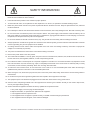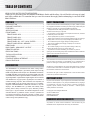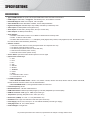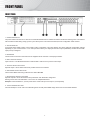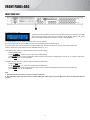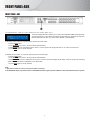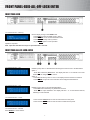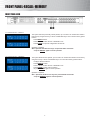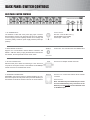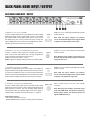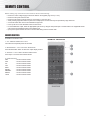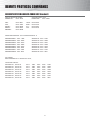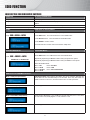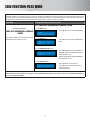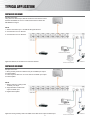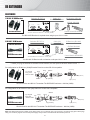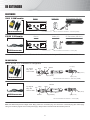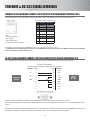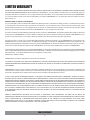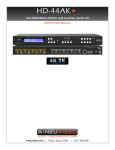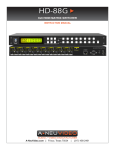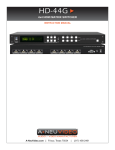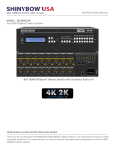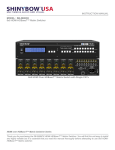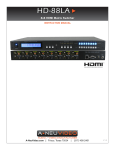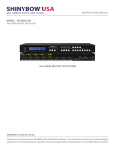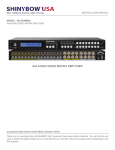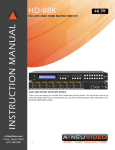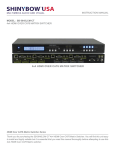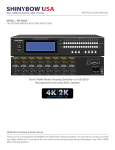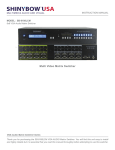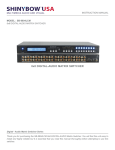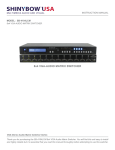Download Shinybow USA SB-5688AK Instruction manual
Transcript
SB-5688AK INSTRUCTION MANUAL 8x8 HDMI UHD 4K2K Capable Matrix Routing Switch w/ EDID Management, ARC and Auxiliary Audio Input & Output 4K2K Capable SAFETY INFORMATION 1. To ensure the best results from this product, please read this manual and all other documentation before operating your equipment. Retain all documentation for future reference. 2. Follow all instructions printed on unit chassis for proper operation. 3. To reduce the risk of fire, do not spill water or other liquids into or on the unit, or operate the unit while standing in liquid. 4. Make sure power outlets conform to the power requirements listed on the back of the unit. Keep unit protected from rain, water and excessive moisture. 5. Do not attempt to clean the unit with chemical solvents or aerosol cleaners, as this may damage the unit. Dust with a clean dry cloth. 6. Do not use the unit if the electrical power cord is frayed or broken. The power supply cords should be routed so that they are not likely to be walked on or pinched by items placed upon or against them, paying particular attention to cords and plugs, convenience receptacles, and the point where they exit from the appliance. 7. Do not force switched or external connections in any way. They should all connect easily, without needing to be forced. 8. Always operate the unit with the AC ground wire connected to the electrical system ground. Precautions should be taken so that the means of grounding of a piece of equipment is not defeated. 9. AC voltage must be correct and the same as that printed on the rear of the unit. Damage caused by connection to improper AC voltage is not covered by any warranty. 10. Turn power off and disconnect unit from AC current before making connections. 11. Never hold a power switch in the “ON” position. 12. This unit should be installed in a cool dry place, away from sources of excessive heat, vibration, dust, moisture and cold. Do not use the unit near stoves, heat registers, radiators, or other heat producing devices. 13. Do not block fan intake or exhaust ports. Do not operate equipment on a surface or in an environment which may impede the normal flow of air around the unit, such as a bed, rug, carpet, or completely enclosed rack. If the unit is used in an extremely dusty or smoky environment, the unit should be periodically “blown free” of foreign dust and matter. 14. To reduce the risk of electric shock, do not remove the cover. There are no user serviceable parts inside. Refer all servicing to qualified service personnel. There are no user serviceable parts inside. 15. When moving the unit, disconnect input ports first, then remove the power cable; finally, disconnect the interconnecting cables to other devices. 16. Do not drive the inputs with a signal level greater than that required to drive equipment to full output. 17. The equipment power cord should be unplugged from the outlet when left unused for a long period of time. 18. Save the carton and packing material even if the equipment has arrived in good condition. Should you ever need to ship the unit, use only the original factory packing. 19. Service Information Equipment should be serviced by qualifier service personnel when: A. The power supply cord or the plug has been damaged. B. Objects have fallen, or liquid has been spilled into the equipment. C. The equipment has been exposed to rain D. The equipment does not appear to operate normally, or exhibits a marked change in performance E. The equipment has been dropped, or the enclosure damaged. THIS SAFETY INFORMATION IS OF A GENERAL NATURE AND MAY BE SUPERSEDED BY INSTRUCTIONS CONTAINED WITHIN THIS MANUAL TABLE OF CONTENTS HDMI-AUDIO MATRIX SWITCHER SERIES Thank you for purchasing the SB-5688AK HDMI Matrix Switch with Auxiliary. You will find this unit easy to install and highly reliable but it is essential that you read this manual thoroughly before attempting to use 8x8 HDMI Matrix switcher. CONTENTS SAFETY PRECAUTIONS INTRODUCTION ..............................................................1 PACKAGE CONTENTS .................................................. 2 FEATURES ....................................................................... 2 SPECIFICATIONS ............................................................ 3 FRONT PANEL ................................................................. 4 FRONT PANEL- ARC .................................................... 5 FRONT PANEL-AUX .................................................... 5 FRONT PANEL-EDID ................................................... 7 FRONT PANEL- ALL - OFF - LOCK - ENTER ................. 7 FRONT PANEL-RECALL-MEMORY ............................ 7 REAR PANEL ...................................................................9 BACK PANEL - HDMI INPUT / OUTPUT ........................ 10 REMOTE CONTROL ...................................................... 11 EDID FUNCTIONS ......................................................... 13 TYPICAL APPLICATION ............................................... 17 IR EXTENDER ............................................................... 18 ETHERNET SERIAL INTERFACE ................................. 20 RS-232 PROTOCOL .................................................... 20 Please read all instructions before attempting to unpack, install or operate this equipment and before connecting the power supply. Please keep the following in mind as you unpack and install this equipment: • Always follow basic safety precautions to reduce the risk of fire, electrical shock and injury to persons. • To prevent fire or shock hazard, do not expose the unit to rain, moisture or install this product near water. • Never spill liquid of any kind on or into this product. • Never push an object of any kind into this product through any openings or empty slots in the unit, as you may damage parts inside the unit. • Do not attach the power supply cabling to building surfaces. • Use only the supplied power supply unit (PSU). Do not use the PSU if it is damaged. • Do not allow anything to rest on the power cabling or allow any weight to be placed upon it or any person walk on it. • To protect the unit from overheating, do not block any vents or openings in the unit housing that provide ventilation and allow for sufficient space for air to circulate around the unit. DISCLAIMERS The information in this manual has been carefully checked and is believed to be accurate. We assume no responsibility for any infringements of patents or other rights of third parties which may result from its use. INTRODUCTION We assume no responsibility for any inaccuracies that may be contained in this document. We make no commitment to update or to keep current the information contained in this document. The SB-5688AK is a professional 8x8 matrix routing switch. Supporting (8) HDMI Inputs, (8) Auxiliary Audio Inputs and (8) HDMI and (8) SPDIF audio Outputs. The SB-5688AK is based on the HDMI standard and supports full resolution HDMI video with embedded EDID, With a signal bandwidth of 340Mhz, there is no signal degradation. High Definition digital signals can be selected and distributed to any (8) Inputs to (8) Outputs. The switcher is certified as being fully CEC, ARC and HDCP 2.0 compliant, full HD 4K2K HDMI V1.4a 3D formats, data rates up to 6.75Gbps. Supports UXGA/WUXGA/DVI 1920x1200 resolution to any HD displays. The SB-5688AK has (1) HDMI and Auxiliary Audio (analog stereo audio) connector for Input, effectively making this an (8) in x (8) out switcher. The EDID management can be selected between (7) different modes. Control is provided via front panel push buttons, IR remote, RS-232 or TCP/IP (not a web-browser). An RS-232 Windows GUI interface is provided for matrix routing control (Windows only). We reserve the right to make improvements to this document and/or product at any time and without notice. COPYRIGHT NOTICE No part of this document may be reproduced, transmitted, transcribed, stored in a retrieval system, or any of its part translated into any language or computer file, in any form or by any means — electronic, mechanical, magnetic, optical, chemical, manual, or otherwise — without express written permission and consent © Copyright 2015. All Rights Reserved. Version 2.0 MAR 2015 5688AK-20131105-001 ENCL005688AK0A0 TRADEMARK ACKNOWLEDGMENTS All products or service names mentioned in this document may be trademarks of the companies with which they are associated. 1 PACKAGE CONTENTS & FEATURES PACKAGE CONTENTS Check that you have the following components: • SB-5688AK Matrix Switcher • Ethernet & RS-232 V2.0 Protocol Instructions • Master wireless IR Remote Control (SW-HD88AK) • 19 inch Ear mount bracket (Part # 1U-440L) • SB-100 IR Extender distance ~984 feet (300M) Receiver set • SB-100C IR Extender distance 6ft (2M) Receiver Cable • CD Contents : This manual, Windows GUI, ISP V1.0 Windows driver • RS-232 Cable 6 feet (2M) • ISO Screws • Users Guide • Power Supply Input : DC12V, 5A, (Worldwide Universal 100~230VAC, AC 50/60Hz) FEATURES • (8)x HDMI with Auxiliary Audio (Analog Audio) source devices matrix switched to (8)x HDMI with S/PDIF output destinations • HDMI digital Video w/ embedded HDCP, DVI format and CEC/HDCP 2.0 compliant • Worldwide control EDID modes for HDMI full 4K2K (24/30 Hz) HD video resolutions • Link speeds of up to 6.75Gbps (link clock rate of 340MbHz), Support HDMI 4K2K, 1.4a 3D formats • Wide range of HD resolutions from PC XGA to WUXGA 1920x1200 and HDTV/DTV HDMI resolutions 480i/480p, 576i/576p, 720p, 1080i/p & 4K2K (24/30Hz) • Compatible with all HDMI source devices, PC monitors, Plasma HD display, HDTV and audio receivers or audio amplifiers • Digital Video TMDS formats Resolution up to 4K2K with Deep color 36-bit • Digital Audio Support : • Dolby TrueHD, Dolby Digital, Dolby Digital Plug/ex • DTS, DTS-HD, DTS-HD Master, DTS-EX • PCM, PCM2 • LPCM2 • Audio Input : Support Auxiliary Audio (Analog stereo audio) • Audio Output : Support Digital audio ARC or Digital audio S/PDIF ( from HDMI source or Auxiliary Audio ) • Various User Interface controls: • Windows based GUI control via RS-232 port • Front panel push button • IR wireless remote controller • Ethernet Switch control • Third party RS-232 controller (via simple ASCII) • Using the build-in booster, each HDMI Output port is capable of driving cable lengths 1080p up to 98 ft (30M) & 4K2K up to 66 ft (20M) • Support world wide (10)x control function keys: • Full function front panel controls: ARC / AUX / ALL / OFF / EDID / LOCK / RECALL / MEMORY / ENTER • Support EDID modes : • Embedded EDID modes : FSS/ H24-3D/ H24-3D-M/ H36-3D/ H36-3D-M/ 4K2K-3D / DVI-D 1920x1200-60Hz/ AUTO • External modes : Learning mode • Automatic scanning input & output status via LCM show on front panel • Support IR Remote and IR Extender with distance up to ~984 feet (300M) Maximum • Support Universal power adaptor AC90V~AC240V, 50/60Hz • The Switcher will remember that last state during a power cycle • When power is removed and resorted, the last configuration will be invoked 2 SPECIFICATIONS SPECIFICATIONS • Type of HDMI Switcher: 8x Inputs to 8x Outputs HDMI Matrix Switch with Audio and Extension • HDMI Support: HDMI 4K2K, 1080p@60Hz, H36-bit Deep color, 3D of HDMI V1.4 formats • HDCP/CEC Support: HDCP 2.0 Compliant, CEC Compliant • Video Bandwidth: Double Data Rates: 340MHz, Total 6.75Gbps bandwidth • Digital Video Support: HD:480i/ 480p/ 720p/ 1080i/p and 4K2K up to 36bit deep color • Video Inputs: 8x HDMI (HDMI or DVI digital source) • Audio Inputs: 8x AUX Audio ( Analog Stereo, AUX port. 3.5mm Jack). • Video Outputs: 8x HDMI (To Destination) • Audio Outputs: • 8x S/PDIF : Multi Audio Formats 5.1 from HDMI or LPCM-2CH from Auxiliary audio • 8x ARC : TV Return Channel Audio • 8x HDMI : Multi Audio Formats 5.1 / 7.1, MAT(MLP), Dolby Digital, Dolby TrueHD, Dolby Digital Plus, DTS, DTS-ES 6CH, DTSHD, DTS-HD-HRA, DTS-HD Master, (PCM-2CH) • Switcher Controls: • 1x Select & Function buttons on front panel (Data status via LCM panel show out) • 1x IR Remote Controller (switch control) • 1x IR External port (switch control via 3.5mm OD Jack) • 1x RS-232 series interface (switch control) • 1x Ethernet series interface (switch control) • Source Status: Input status LEDs indicates presence of a live signal • (25) Function Control Keys: • 1. ARC • 2. AUX • 3. ALL • 4. OFF • 5. RECALL • 6. ENTER • 7. MEMORY • 8. LOCK • 9. EDID • 10. Destination button 1 thru 8 • 11. Source button 1 thru 8 • (7) EDID management: • Select Embedded EDID modes : Mode1: FSS, Mode2: H24-3D, Mode3: H24-3D-M, Mode4: H36-3D, Mode5: H36-3D-M, Mode6: 4K2K-3D, PCM-2CH, Mode7: DVI-D 1920x1200-60Hz • Select LEARNING mode : Learning Destination EDID To Link Source • Infrared Frequency: 38 Khz • IR Extend Distance: ~984 feet / 300M maximum • HDMI Video Booster: HDMI output 1080p lengths up to 98 feet (30M)/4K2K up to 66 feet (20M) • HDMI I/O Connector: HDMI Type A - SMD 19-pin female type • Temperature: Operating Temperature 32°F-100°F (0°C-32°C) • Dimensions (LxWxH): 19 x 9.85 x 1.73 in (482x250x44 mm) • Rack Mount: 1RU High 19 in Rack Mount #1U-440L (with rack mount) • Power Supply: DC12V, 5A, Power Input : AC 100~240VAC 50/60Hz (universal Type Supply) • Safety Approvals: CE, FCC, RoHS, REACH • Product Weight: 3.75 Kg/8.25 lb As product improvements are continuous, specifications are subject to change without notice. 3 FRONT PANEL FRONT PANEL 1. POWER ON SWITCH The power switch turns the unit on and off. The LCM will illuminate blue to indicate the switcher is ON and receiving power. The switcher will remember the last setting during a power cycle. When power is removed and resorted, the last configuration will be evoked. 2. STATUS DISPLAY Front panel status display shows current matrix routing configuration. This same display also shows particular configuration settings depending on your current function. In run mode (as shown above), the display shows each Output (destination) Channel shows which input (source) is assigned. 3. IR SENSOR The IR sensor receives IR commands from the supplied remote controller or third party IR emitter. 4. INPUT STATUS DISPLAY Input sources 1 to 8 LED illuminates blue to indicate that a video source is present on that input. 5. SOURCE SELECT BUTTONS Separate inputs 1 thru 8 select buttons are provided each source selection. 6. EDID MODE SELECT BUTTONS Used to select EDID mode using buttons Source button #1 or #2. 7. DESTINATION SELECT BUTTONS Separate outputs 1 thru 8 select buttons are provided for each destination assignment. Routing can be Source to Destination or one source to multiple destinations. Example : Press Destination 1,3,5 then press Source 2 will route Input 2 to Output 1,3,5 respectfully. 8. 19 INCH EAR MOUNT PAIR Converts desktop to 19 inch rack mount. Bracket (part # 1U-440L) INCLUDED. Image shows rack mount bracket attached. 4 FRONT PANEL-ARC FRONT PANEL-ARC 9. FUNCTION KEY - ARC Audio Return Channel (ARC) is a feature that sends audio from the TV back down the HDMI cable to its source device, in this case, the switcher, Not all displays support ARC; check your Users Guide for additional information. ( Default = ARC Disabled ) The “Audio & ARC” port can support audio from either of three sources. If the Input Video/Audio Source is HDMI, the audio can extracted from the embedded signal. If the Input Audio Source is connected to the external Audio Input, this same audio will be present on the Audio & ARC jack. If ARC is selected, the audio will be from the destination device (ex; TV). To Enable the ARC option on a specific Output, perform the follow steps: - Press the ARC button. - On the Destination row, Press 1 thru 8 (the button will illuminate). - Press ENTER button. The new configuration will be stored The front panel LCD display will now show an “ A “ under the Output port. - Or press ARC again to cancel operation. To Disable the ARC option on a specific Output, perform the follow steps: - Press the ARC button. - On the Destination row, press 1 thru 8 (the button will illuminate). - Press ENTER The pre-set configuration will execute. The front panel LCD display will be blank under the Output port. - Or press ARC again to cancel operation. Note : 1. Operation will abort if no keys are pressed within 5 seconds. 2. The AUX Audio input only function when a valid HDMI / DVI video signal is present. Without a video, the AUX audio will not operate. 5 FRONT PANEL-AUX FRONT PANEL- AUX 10. FUNCTION KEY - AUX (The audio additional on the “Audio / ARC” port ) The AUX FUNCTION feature allows you to replace the embedded HDMI audio signal with an audio signal that is connected to the switchers Audio AUX Input. Using the AUX function replaces the audio and does not mix the audio. (Default = AUX Disabled) To Enable the AUX option on a specific Output, perform the follow steps: - Press the AUX button. - On the SOURCE row, Press 1 thru 8 (the button will illuminate). - Press ENTER The new configuration will be stored. The front panel LCD display will show an “X” under the Source port - Or press AUX again to cancel operation. To Disable the AUX option on a specific Output, perform the follow steps: - Press the AUX button. - On the SOURCE row, Press 1 thru 8 (the button will illuminate). - Press ENTER The pre-set configuration will execute. The front panel LCD display will be blank under the Output port indicating audio source is that which is embedded on the HDMI cable. - Or press AUX again to cancel operation. Note : 1. Operation will abort if no keys are pressed within 5 seconds. 2. The AUX Audio input only function when a valid HDMI / DVI video signal is present. Without a video, the AUX audio will not operate. 6 FRONT PANEL-EDID-ALL-OFF-LOCK-ENTER FRONT PANEL-EDID 12. FUNCTION KEY - EDID (1) Used to display change current EDID mode. - Press EDID to select new EDID mode or select - Press SOURCE row #1 or #2 Select EDID modes. - Press ENTER to ready memory location. - Or press EDID again to cancel operation. Operation completes. Note : Operation will abort if no keys are pressed within 5 seconds. FRONT PANEL-ALL-OFF-LOCK-ENTER 13. FUNCTION KEY - ALL 14. FUNCTION KEY - OFF 15. FUNCTION KEY - LOCK Disables (mute) video on all destinations OR assign the same source to all destinations. Option 1 - Press ALL followed by OFF button. The display will show ”0” to indicate none of the destinations are assigned a video source. Option 2 - Press ALL followed by Source 1 thru 8. The display will show the Source selected. - Press ENTER The pre-set source selection will be assigned all destinations. Disables (mute) video on the selected destinations. - Press OFF button followed by any Destination channel. - Press 1 thru 8 output destination. The display will show “ 0 “ for the selected channel, indicating no video selected. - Press and hold LOCK button for two seconds lockout the front panel. - Press and hold LOCK button for two seconds to enable the front panel. 16. FUNCTION KEY - ENTER Press ENTER to confirm entries. 7 FRONT PANEL-RECALL-MEMORY FRONT PANEL-EDID 17. FUNCTION KEY - RECALL The system will show previously stored presets, up to a total of 16. Presets are stored in local memory using Source keys 1 thru 8 or Destination keys 1 thru 8 as the memory preset location. - Press RECALL button. - Press 1 thru 8 on either Source or Destination row. - Press ENTER The pre-set configuration will execute. Operation completes. Note: Operation will abort if no keys are pressed within 5 seconds. - Or press RECALL again to cancel operation. 18. FUNCTION KEY - MEMORY The system will show store presets, up to a total of 16. Presets are stored in local memory using Source keys 1 thru 8 or Destination keys 1 thru 8 as the memory preset location. - Configure desired matrices. - Press MEMORY button. - Press 1 thru 8 on either Source or Destination row. - Press ENTER to ready memory location. - Or press MEMORY again to cancel operation. Operation completes. Note : Operation will abort if no keys are pressed within 5 seconds. - Or press MEMORY again to cancel operation. 8 BACK PANEL-SWITCH CONTROLS BACK PANEL-SWITCH CONTROLS 1. DC POWER INLET: The Switcher is fitted with a DC power plug input connector. Ensure that the used is of an approved type and is of sufficient current carrying connector capacity with the correct voltage and connector polarity. 12Volt DC power supply 5A Max (Center pin positive). Power Socket: DC Jack - inner OD Ø 2.1mm (+ ) Outside OD Ø 5.5mm (GND) Power input - 12VDC, 5A 2. IR EXTENDER CONTROL: Support one of IR Extender. Extend distance maximum 300 Meters / ~984 feet. When you plug the External IR extender into the switcher, the front panel IR receiver remain active. IR Extender Jack: Female Jack - inner OD Ø 3.5mm 3. RS-232 CONNECTION: RS-232 control port to allow for interfacing to a PC. Such as a computer or touch panel control, to the switcher via this DB-9pin Female connector for serial RS-232 control. Remote Port: DB-9pin Female connector 4. Ethernet CONNECTION: ETHERNET control port to allow for TCP/IP interfacing to a PC. Such as a computer or touch panel control (not a web-browser), to the switcher via this RJ-45 Female connector to control switcher. Remote Port: Control the switcher RJ-45 Female connector Ethernet Port: Note: the Ethernet port and RS-232 port cannot be used simultaneously. Any connection to the Ethernet port will disable serial commands send to the RS-232 port. 9 BACK PANEL-HDMI Input / Output BACK PANEL-HDMI Input / Output 5. INPUTS- 1,2,3,4,5,6,7, & 8 HDMI: Connect a HDMI signal source link of HDMI source direct HDMI digital video/audio to this Female HDMI connector. This HDMI port support HDMI and DVI digital video sources. If you remove the HDMI screw post, use the provides ISO screw to keep the internal HDMI jack secure. Removing the HDMI Screws without installing the ISO screws will void your warranty. HDMI Connector: HDMI Type A SMD 19pin Female socket connector. 6. INPUTS- 1,2,3,4,5,6,7, & 8 AUDIO (Auxiliary Audio): Connect a Auxiliary Audio signal link of AUDIO direct Stereo Audio to this 3.5mm OD Female Jack. This jack supports DVI audio or Auxiliary Analog Stereo Audio sources. AUDIO Connector with Input 1 ~ Input 8 Audio: Support the auxiliary audio input when you use DVI signals. AUDIO Connector: 3.5mm OD phone jack female socket connector. 7. OUTPUTS- 1,2,3,4,5,6,7 & 8 HDMI: Connect an HDMI signal source to this Output. This HDMI port supports HDMI with embedded audio and DVI with AUX audio. If you remove the HDMI screw post, you must use the provided ISO screws to keep the internal HDMI jack secure. Removing the HDMI Screws without installing the ISO screws will void your warranty. HDMI Connector: HDMI Type A SMD 19pin Female socket connector 8. OUTPUTS- 1,2,3,4,5,6,7 & 8 S/PDIF / ARC: Connect a Audio signal output link of the Auxiliary Audio, HDMI digital audio source or ARC TV return channel audio direct to this RCA jack audio connector. This port use ARC digital audio(TV return digital Audio) and S/PDIF digital audio from HDMI or Auxiliary Audio. Use RCA connector with Output 1 ~ Output 8. ARC & SPDIF Audio Connector: RCA Female connector. Note: With the proper adapters, the switcher can be used with DVI digital video signals HDCP compliant. The DVI support Audio input. Note: With the proper adapters, the switcher can be used with Auxiliary Audio signals and the DVI support Audio input. Note: With the proper adapters, the switcher can be used with DVI digital video signals HDCP compliant. The DVI Audio supported. Note: With the proper adapters, the Audio can be used with HDMI Audio, DVI Audio and Auxiliary Audio signals outputs. The Auxiliary Audio use digital LPCM-2CH output. Audio Output signals : - ARC Audio (HDTV ARC Turn On) - S/PDIF (HDMI/DVI Source Audio or Auxiliary Audio LPCM-2CH) 10 REMOTE CONTROL Before making any connections to the switcher, observe the following: • Ensure the mains voltage supply matches the label on the supplied plug- Pack (+/- 10%). • Ensure that the power switch is OFF. • Ensure that all system grounds (earth) are connected to a common point. • Avoid powering equipment within a system from multiple power sources that may be separated by large distances. • Connect all audio video sources and destination equipment. • Power up all source and destination audio-visual sources. • For each destination output, select the appropriate input source by using the front panel input 1~8 select buttons. The supplied IR remote control or through the RS-232 serial communications port. • Upon power up the switcher will return to its last used setting before Powered down. REMOTE CONTROL IR REMOTE CONTROL KEY : IR REMOTE : SW-HD88CAK 1. & 2. SWITCH POWER ON or OFF: Controller with a separate power ON and OFF 3. DESTINATION : 1 thru 8 OUTPUT SELECTION: Press the destination button to select the output display channel. 4. SOURCE : 1 thru 8 INPUT SOURCE SELECTION: Press input 1~8 sources with selection button. 5. FUNCTION KEY: ARC - function selection button AUX - function selection button ALL - function selection button OFF - function selection button EDID - function selection button RECALL - function selection button MEMORY - function selection button ENTER - function selection button LOCK - function selection button 11 REMOTE PROTOCOL COMMANDS IR REMOTE CUSTOM AND DATA CODES (NEC Standard) HOW TO SETUP IR CODES : POWER ON : 01FC A15E ARC : AUX : RECALL : ENTER : MEMORY : 01FC 01FC 01FC 01FC 01FC CUSTOM CODE : 01FC POWER OFF : 01FC A25D B847 LOCK : 01FC 9966 EDID : 01FC B24D ALL : 01FC B34C OFF : 01FC B44B B54A B748 B04F B14E PRESS DESTINATION - # then PRESS SOURCE - # DESTINATION #1 : 01FC 10EF DESTINATION #2 : 01FC 20DF DESTINATION #3 : 01FC 30CF DESTINATION #4 : 01FC 40BF DESTINATION #5 : 01FC 50AF DESTINATION #6 : 01FC 609F DESTINATION #7 : 01FC 708F DESTINATION #8 : 01FC 807F SOURCE #1 : 01FC SOURCE #2 : 01FC SOURCE #3 : 01FC SOURCE #4 : 01FC SOURCE #5 : 01FC SOURCE #6 : 01FC SOURCE #7 : 01FC SOURCE #8 : 01FC 01FE 02FD 03FC 04FB 05FA 06F9 07F8 08F7 For example; Select Destination # 1 to show Source #1~8, The IR Data Code list : Destination # 1 , Source #1 Destination # 1 , Source #2 Destination # 1 , Source #3 Destination # 1 , Source #4 Destination # 1 , Source #5 Destination # 1 , Source #6 Destination # 1 , Source #7 Destination # 1 , Source #8 01FC 01FC 01FC 01FC 01FC 01FC 01FC 01FC 10EF 10EF 10EF 10EF 10EF 10EF 10EF 10EF 01FC 01FC 01FC 01FC 01FC 01FC 01FC 01FC 01FE 01FE 01FE 01FE 01FE 01FE 01FE 01FE 12 01FE 02FD 03FC 04FB 05FA 06F9 07F8 08F7 EDID FUNCTION EDID function for HDMI Matrix Switcher EDID Setup To Change the EDID Setup Step 1. Press the EDID button The display will show the currently selected EDID mode Step 2. Press SOURCE #1 or #2 button row The button will flash blue and the display will show the current Embedded EDID Status. Step 3. Press the ENTER button To set EDID mode. The switcher will return to operation mode. Operation will abort if no keys are pressed within 5 seconds. RESET EDID Return To Factory default How to RESET EDID mode Press EDID > RECALL > ENTER RESET To the FACTORY DEFAULT (1080p-2CH). Press EDID button : The LCM will show the current EDID status. Press RECALL button : The LCM will show the RESET EDID. Press ENTER to confirm entries. The EDID will return to FSS mode and resolution 1080p-2CH. Embedded EDID Modes Embedded EDID setup Press EDID > SOURCE > ENTER SOURCE #1 or SOURCE #2 Total 8 EDID Modes To select Embedded EDID mode or LEARNING mode. Press EDID button: The LCM will show the current EDID status. Repeatedly depressing the Source 1 button will cycle up thru the options. Repeatedly depressing the Source 2 button will cycle down thru the options. Select Embedded EDID : Mode 5 : H36-3D-M Mode 1 : FSS Mode 6 : 4K2K Mode 2 : H24-3D Mode 7 : DVI-D 1920x1200-60Hz Mode 3 : H24-3D-M Mode 4 : H36-3D EDID function for HDMI Matrix Switcher Mode 1. FSS (Fast Speed Start) Fast Speed Start mode shortens the startup time of the switcher. Selecting this mode does not force the EDID setup to be cancelled. Users may first select one EDID mode from mode 2 to 3, and then select mode 1 for fast speed start. Mode 2. H24-3D (1080p-24 bits) Audio Support: PCM 2CH Mode 3. H24-3D-M (1080p-24 bits) Audio Support: MAT(MLP) 7.1CH, PCM-2CH, One Bit Audio 2CH, AC-3 5.1CH, DTS 5.1CH, PCM 7.1CH, Dolby Digital + 7.1CH, DTS-HD 7.1CH Mode 4. H36-3D-M (1080p-36 bits) Audio Support: PCM 2CH 13 EDID FUNCTION EDID function for HDMI Matrix Switcher Mode 5 . H36-3D-M (1080p-36 bits) Audio Support : MAT(MLP) 7.1CH, PCM 2CH, One Bit Audio 2CH, AC-3 5.1CH, DTS 5.1CH, PCM 7.1CH, Dolby Digital + 7.1CH, DTS-HD 7.1CH Mode 6 . 4K2K (24/30Hz) HDMI Support : 4K2K-3D, PCM 2CH (3860x2160-24/30Hz) Audio Support: PCM 2CH Mode 7 . 1920x1200-60Hz (DVI-D) DVI Support : DVI-D 1920 x 1200 60Hz LEARNING EDID Learning EDID from Destination to Source Learning EDID Setup 1. Press EDID button Key Press Sequence: The LCM will show the current EDID status. EDID > DESTINATION > SOURCE > ENTER The EDID for HDMI has been learned from the Destination port to the Source port. 2. Press DESTINATION button 3. Press SOURCE button 4. Press ENTER button Press DESTINATION (#1 thru #8) The LCM will show the LEARNING HDMI. Switcher will LEARN destination HDMI EDID. Press SOURCE (#1 thru #8) Switcher will Learning destination HDMI EDID and pass to the selected source. Press ENTER to confirm changes. The LCM will return to the default screen showing selected matrix routing status. NOTE : The already learned EDID cannot be modified. You can only rebuild a new Learning EDID. For example; When the Source has “Learned” the EDID data from a destination, It will save that EDID information into EPROM and the EDID data cannot change. Please select new learning destination to sources or change to one of the embedded EDID modes when you want to remove the learning EDID memory from EPROM. 14 EDID FUNCTION Learning EDID Single to Single Example : Learn Destination #8 EDID To Source #5. Step 1. Press EDID button The button will flash blue and the display will show the current Embedded EDID Status. Step 2. Press the Destination #8 button row Copy the Destination #8 Display EDID. Step 3. Press the Source #5 button row Learning the Destination #8 EDID to Source # 5. Step 4. Press ENTER button To confirm entries. Learning EDID Single to Multiple Learning destination EDID link to the majority Sources Step 1. Press EDID button The button will flash blue and the display will show the current Embedded EDID Status. Step 2. Press the Destinations #1 ~ 8 button row Copy any 1~8 Destinations EDID. Step 3. Press the Source #1, #6~#8 button row Learning the Destination EDID link to Source #1, #6 ~ #8 . Step 4. Press ENTER button To confirm entries. Learning EDID Single to ALL Learning destination EDID link to All Sources Step 1. Press EDID button The button will flash blue and the display will show the current Embedded EDID Status. Step 2. Press destination button 1 thru 8 Learning anyone 1~8 Destination EDID to all sources. Step 3. Press ALL button Learning selected destination EDID to all sources. Step 4. Press ENTER button To confirm entries. EDID status To view the current EDID status. Step 1. Press EDID button The button will flash blue and the display will show the current Embedded EDID Status. Step 2. Press EDID button To exit. How to setup FSS® Function Fast speed start® Step 1. Press the Destination #1~8 button row To setup and Install all devices. Then Press the Source #1~8 button row Step 2. Press EDID button Select a optimum status of Embedded EDID mode. Step 3. Press ENTER button To conform entries. Step 4. Press EDID button To select the EDID FSS® mode. Step 5. Press ENTER button To conform entries. LEARNING EDID definition Learning EDID from Destination to Source 1. Switcher will LEARN destination EDID and pass the selected source. 2. To set up learning between a single destination and single source: Press EDID button > Press Destination 1 thru 8 > Press Source 1 thru 8 > Press ENTER to confirm. Switcher will learn destination EDID to source device. 3. To set up learning between a single destination and Multiple sources: Press EDID button > Press Destination 1 thru 8 > Press the majority Sources 1 thru 8 > Press ENTER. Switcher will learn single destination EDID to many source devices. 4. How to Learning single destinations with all sources. Press EDID button > Press ALL button > Press ENTER to confirm. 15 EDID FUNCTION-PASS MODE The PASS feature is part of a firmware update released after JUNE 2014. If you do not see the PASS feature then you do not have the latest firmware. You should contact your place of purchase for availability of a firmware update. Note all devices are eligible for this firmware update. Firmware update requires a PC with OS Windows XP or WIN7 and an RS-232 port (or USB to RS-232). Customer is responsible for implementing a firmware update and accepts all risks. Others limitations may apply. PASS EDID Passing EDID from Destination to Source Passing EDID setup Key Press Sequence: EDID > OFF > DESTINATION #1 thru #8 > ENTER The EDID for HDMI has been passed from the Destination port to the Source port. Press EDID > OFF > DESTINATION #1 thru #8 > ENTER 1. Press EDID button 2. Press OFF button 3. Press DESTINATION button 4. Press ENTER button The LCM will show the current EDID status. The LCM will show the current EDID PASS status. Press DESTINATION (#1 thru #8) Switcher will PASS destination HDMI EDID and pass to the selected source. Switcher will Enable or Disable HDMI EDID for the selected source. Press ENTER to confirm changes. The LCM will return to the default screen showing selected matrix routing status. NOTE: When the Source has “passed” the EDID data from a destination, it will save that EDID information into EPROM and the EDID data will not change. To change a saved HDMI EDID information, you have to select a new PASS destination to source or Disable the PASS. 16 TYPICAL APPLICATION INSTALLING DIAGRAM Samples connection : Using Switch IR External port, RS-232 or Ethernet command to control Switcher SB-5688AK via one PC or SB-100 IR receiver transmit the SB-5688AK’s IR signal. NOTE: 1. Switcher IR External port : Use SB-100 IR signal Receiver. 2. Control Switch via a PC RS-232. 3. Control Switch via a PC Ethernet. Application RS-232, IR and Ethernet control the Switcher. INSTALLING DIAGRAM Samples connection : 1. Mixing Auxiliary Audio into HDMI source port via SPDIF port output to Audio Amplifier. 2. Audio output link ARC from TV return channel via SPDIF port output to Audio Amplifier. NOTE: 1. Switcher AUX port : Mixing Audio to SPDIF port output. 2. Supported ARC TV ARC audio output via SPDIF port. 3. Digital Audio Amplifier. Application mixing Auxiliary Audio into HDMI and TV ARC audio output via SPDIF port. 17 IR EXTENDER IR EXTENDER 1. SB-100 IR 300M Receiver Switcher IR EXT. In Cable (3C) Distance: Max.300M IR Receiver (SB-100) IR PN#: SW-5669 R oHS /95/E C IR E XT. in RS - 232 IR EXT . DC 12V 3 4 4 R S -232 INP UT 4 3 UT 4 -2 3 SW IR UT -4 S WIT UT 2 R IX IN P I MAT 1 1 HDM 2 IN P 1 C HE -3 R 3 UT IN P ER P OW 2 2 1 ON IN P OFF -1 IR Rx SB-100 SB-100 IR Receiver Set Control Switch SB-5669CK SB-100 Maximum Distance ~ 984 feet (300M) The SB-100 IR Receiver is required when using the port “ALL in” Jack. 2. SB-100C IR 2M Receiver Switcher IR EXT. In Cable (2C) Distance: Max.(2M) IR Receiver cable 6ft (2M) IR Receiver (SB-100C) IR PN#: SW-5669 R oHS /95/E C IR E XT. in RS - 232 IR EXT . INP UT DC 12V 4 UT 3 4 3 IR UT -4 IN P S WIT UT 2 R IX IN P I MAT 1 SB-100C Maximum Distance ~ 6 feet (2M) SW HDM 2 1 1 SB-100C IR Receiver Cable SB-100 C HE -3 R 3 ER 2 -2 IN P P OW UT 2 ON 1 IR Rx IN P OFF -1 3 4 4 R S -232 Control Switch SB-5669CK The SB-100C IR Receiver will not function on the port “ALL in” Jack. *** When you plug the External IR extender into the switcher, the front panel IR receiver remains active. *** Pin configuration for IR 984 feet (300M) Extender Receiver such as SB-100 compatible Tip: Signal Tip Ring :VCC Sleeve: GND SB-100 IR Receiver Set Ring Sleeve Ring VCC (Ring) GND (Sleeve) Sleeve Tip (center) Signal (center) SB-100 Receiver and SB-101 Transmitter The DISTANCE maximum ~ 984 feet (300M) Pin configuration for IR Receiver 6 feet (2M) cable such as SB-100C compatible IR Receiver cable 6ft (2M) Tip: Signal Tip Ring: NC Sleeve: GND SB-100C IR Receiver Cable Ring Ring Sleeve GND (Sleeve) Sleeve Tip (center) Signal (center) SB-100 Receiver and SB-101C Transmitter The DISTANCE maximum ~ 984 feet (300M) Note: The External IR jack has voltage on the “Ring” portion of a 3-conductor plug. You must use a 3-conductor plug (aka: stereo plug). Using a 2-conductor plug will short out the power supply. Always make connections with the switcher power off. 18 IR EXTENDER IR EXTENDER 1. SB-101 IR 300M Transmitter Device DC 12V Cable (3C) IR out IR in CAT6/6a/7 From Receiver To Receiver OUTPUT IR Transmitter (SB-101) R oHS /95/E C IR Tx SB-101 SB-101 IR Transmitter Set SB-101 Maximum Distance ~ 984 feet (300M) 2. SB-101C IR 2M Transmitter Device IR Transmitter cable 6ft (2M) DC 12V Cable (3C) IR out IR in CAT6/6a/7 From Receiver To Receiver OUTPUT IR Transmitter (SB-101C) R oHS /95/E C IR Tx SB-101C SB-101C Transmitter Cable SB-101C Maximum Distance ~ 6 feet (2M) *** When you plug the External IR extender into the switcher, the front panel IR transmitter remains active. *** PIN CONFIGURATION: SB-101 and SB-101C Transmitter Pin configuration Tip: Signal Tip Ring :VCC Sleeve: GND SB-101 IR Transmitter Set Ring GND (Sleeve) Sleeve Tip (center) Signal (center) SB-101 Maximum Distance ~ 984 feet (300M) IR Transmitter cable 6ft (2M) Tip: Signal Tip Ring: NC Sleeve: GND SB-101C Transmitter Cable VCC (Ring) Sleeve Ring Ring Ring Sleeve GND (Sleeve) Sleeve Tip (center) Signal (center) SB-101C Maximum Distance ~ 6 feet (2M) Note: The External IR jack has voltage on the “Ring” portion of a 3-conductor plug. You must use a 3-conductor plug (aka: stereo plug). Using a 2-conductor plug will short out the power supply. Always make connections with the switcher power off. 19 ETHERNET & RS-232 SERIAL INTERFACE ETHERNET SERIAL INTERFACE CONNECT a PC or CONTROL SYSTEM VERSION COMPATIBLE V2.0 For a complete list of commands, please reference external document extended Ethernet Protocol Instruction Manual. ETHERNET SERIAL INTERFACE Pin Ethernet Note : Control the switcher SPD : Speed LINK : Ethernet link RJ-45 Female 8P-8 Connector Reference 1 TXOP TX + 2 TXON TX - 3 RXIP RX + 4 NC 5 NC 6 RXIN 7 NC 8 GND RX - ETHERNET TCP/IP PROTOCOL COMMANDS ( Ethernet / RS-232 Control driver V2.0) *** The Ethernet port and RS-232 port cannot be used simultaneously. Any connection to the Ethernet Control port will disable serial commands send to the RS-232 port.*** RS-232 SERIAL INTERFACE CONNECT a PC or CONTROL SYSTEM. VERSION COMPATIBLE V2.0 For a complete list of commands, please reference external document extended RS-232 Protocol Instruction Manual. RS-232 Configuration RS-232 cable is a straight thru cable and not null-modem Definition Shinybow Device RS-232 Pin Pin Definition 1 1 DCD TX 2 2 RX RX 3 3 TX 4 4 DTR 5 5 GND 6 6 DSR GND 7 7 RTS 8 8 CTS 9 9 RI PC RS-232 SERIAL INTERFACE PROTOCOL COMMANDS ( Ethernet / RS232 Control driver V2.0 ) The Shinybow switcher can be controlled via the RS-232 serial control port to allow for interfacing to a PC, or similar third party control system. The serial communication parameters are 9600 baud, 8 bit, No Parity and 1 stop bit - this is often referred to as 9600 8N1. When the unit recognises a complete command it will perform the requested action - there is no delimiter character required. 20 LIMITED WARRANTY PLEASE READ THE FOLLOWING TERMS AND CONDITIONS CAREFULLY BEFORE USING THIS HARDWARE, COMPONENTS AND SOFTWARE PROVIDED BY, THROUGH OR UNDER SHINYBOWUSA, INC (COLLECTIVELY, THE “PRODUCT”). By using installing or using the Product, you unconditionally signify your agreement to these Terms and Conditions. If you do not agree to these Terms and Conditions, do not use the Product and return the Product to SHINYBOWUSA, Inc. at the return address set forth on the Product’s packing label at your expense. SHINYBOWUSA, Inc. may modify these Terms and Conditions at anytime, without notice to you. Restrictions On Use of the Product It is your responsibility to read and understand the installation and operation instructions, both verbal and in writing, provided to you with respect to the Product. You are authorized to use the Product solely in connection with such instructions. Any use of the Product not in accordance with such instructions shall void any warranty pertaining to the Product. Any and all damages that may occur in the use of the Product that is not strictly in accordance with such instructions shall be borne by you and you agree to indemnify and hold harmless SHINYBOWUSA, Inc. from and against any such damage. The Product is protected by certain intellectual property rights owned by or licensed to SHINYBOWUSA. Any intellectual property rights pertaining to the Product are licensed to you by SHINYBOWUSA, Inc. and/or its affiliates, including any manufacturers or distributors of the Product (collectively, “SHINYBOWUSA”) for your personal use only, provided that you do not change or delete any proprietary notices that may be provided with respect to the Product. The Product is sold to you and any use of any associated intellectual property is deemed to be licensed to you by SHINYBOWUSA for your personal use only. SHINYBOWUSA does not transfer either the title or the intellectual property rights to the Product and SHINYBOWUSA retains full and complete title to the intellectual property rights therein. All trademarks and logos are owned by SHINYBOWUSA or its licensors and providers of the Product, and you may not copy or use them in any manner without the prior written consent of SHINYBOWUSA, which consent may be withheld at the sole discretion of SHINYBOWUSA. The functionality and usability of the Product is controlled by SHINYBOWUSA, Inc. from its offices within the State of Texas, United States of America. SHINYBOWUSA makes no representation that materials pertaining to the Product are appropriate or available for use in other locations other than the shipping address you provided with respect thereto. You are advised that the Product may be subject to U.S. export controls. Disclaimers and Limitation of Liability SHINYBOWUSA may change or modify the Product at any time, from time to time. THE PRODUCT IS PROVIDED “AS IS” AND WITHOUT WARRANTIES OF ANY KIND EITHER EXPRESS OR IMPLIED. SHINYBOWUSA DOES NOT WARRANT OR MAKE ANY REPRESENTATIONS REGARDING THE USE OR THE RESULTS OF THE USE OF THE PRODUCT’S CORRECTNESS, ACCURACY, RELIABILITY, OR OTHERWISE. SHINYBOWUSA has no duty or policy to update any information or statements pertaining to the Product and, therefore, such information or statements should not be relied upon as being current as of the date you use the Product. Moreover, any portion of the materials pertaining to the Product may include technical inaccuracies or typographical errors. Changes may be made from time to time without notice with respect to the Product. TO THE FULLEST EXTENT PERMISSIBLE PURSUANT TO APPLICABLE LAW, SHINYBOWUSA DISCLAIMS ALL WARRANTIES, EXPRESS OR IMPLIED, INCLUDING, BUT NOT LIMITED TO IMPLIED WARRANTIES OF MERCHANTABILITY, FITNESS FOR A PARTICULAR PURPOSE AND NON-INFRINGEMENT. SHINYBOWUSA DOES NOT WARRANT THE ACCURACY, COMPLETENESS OR USEFULNESS OF ANY INFORMATION WITH RESPECT TO THE PRODUCT. SHINYBOWUSA DOES NOT WARRANT THAT THE FUNCTIONS PERTAINING TO THE PRODUCT WILL BE ERROR-FREE, THAT DEFECTS WITH RESPECT TO THE PRODUCT WILL BE CORRECTED, OR THAT THE MATERIALS PERTAINING THERETO ARE FREE OF DEFECTS OR OTHER HARMFUL COMPONENTS. SHINYBOWUSA WILL USE ITS REASONABLE EFFORTS TO CORRECT ANY DEFECTS IN THE PRODUCT UPON TIMELY WRITTEN NOTICE FROM YOU NOT TO EXCEED 10 BUSINESS DAYS AFTER RECEIPT BY YOU OF THE PRODUCT, BUT YOU (AND NOT SHINYBOWUSA) ASSUME THE ENTIRE COST OF ALL NECESSARY SERVICING, REPAIR AND CORRECTION THAT WAS CAUSED BY YOU UNLESS OTHERWISE AGREED TO IN A SEPARATE WRITING BY SHINYBOWUSA. UNDER NO CIRCUMSTANCES, INCLUDING, BUT NOT LIMITED TO, NEGLIGENCE, SHALL SHINYBOWUSA BE LIABLE FOR ANY SPECIAL OR CONSEQUENTIAL DAMAGES THAT RESULT FROM THE USE OF, OR THE INABILITY TO USE THE PRODUCT IN ACCORDANCE WITH ITS SPECIFICATIONS, EVEN IF SHINYBOWUSA OR ITS REPRESENTATIVES HAVE BEEN ADVISED OF THE POSSIBILITY OF SUCH DAMAGES. IN NO EVENT SHALL SHINYBOWUSA’S TOTAL LIABILITY TO YOU FROM ALL DAMAGES, LOSSES, AND CAUSES OF ACTION (WHETHER IN CONTRACT, OR OTHERWISE) EXCEED THE AMOUNT YOU PAID TO SHINYBOWUSA, IF ANY, FOR THE PRODUCT. END OF DOCUMENT 21 122 Rose Ln. Suite 303 | Frisco, Texas 75034 1-877-SHINY-USA 1-877-744-6987 1-972-377-2508 [email protected] www.shinybowusa.com