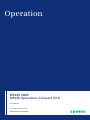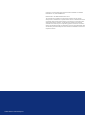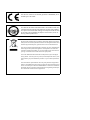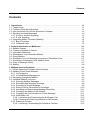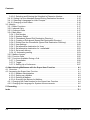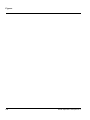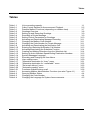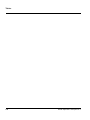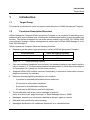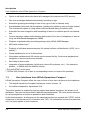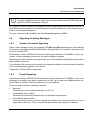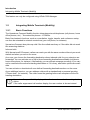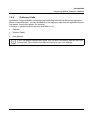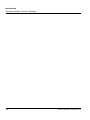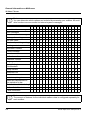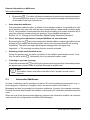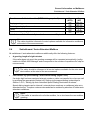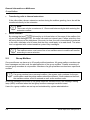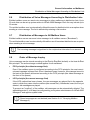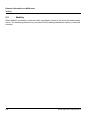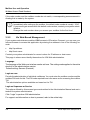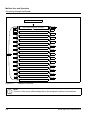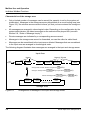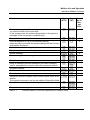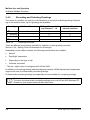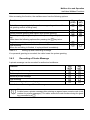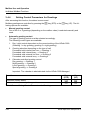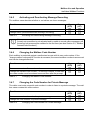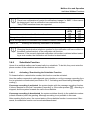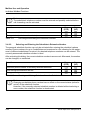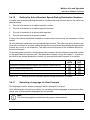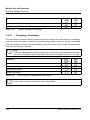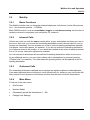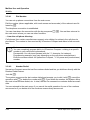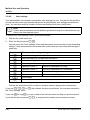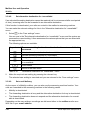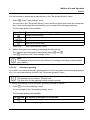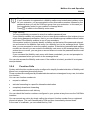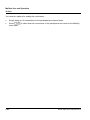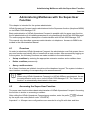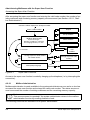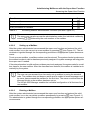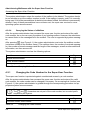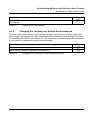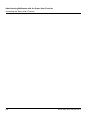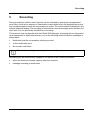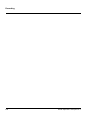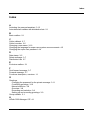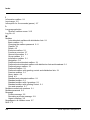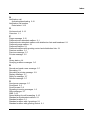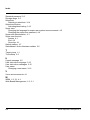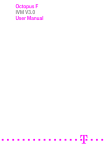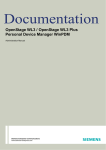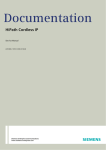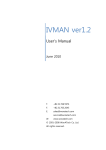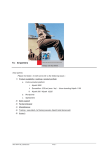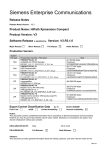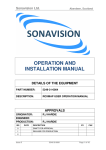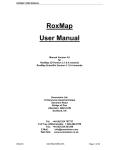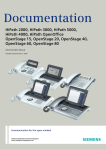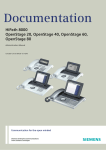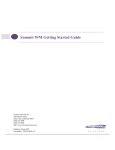Download Siemens 3000 V3.0 User manual
Transcript
Operation
HiPath 3000
HiPath Xpressions Compact V3.0
User Manual
A31003-S2530-U100-1-7619
www.siemens.com/enterprise
Copyright © Siemens Enterprise Communications GmbH & Co. KG 2007
Hofmannstr. 51, D-81359 München
Reference No.: A31003-S2530-U100-1-7619
The information provided in this document contains merely general
descriptions or characteristics of performance which in case of actual use do
not always apply as described or which may change as a result of further
development of the products. An obligation to provide the respective
characteristics shall only exist if expressly agreed in the terms of contract.
Subject to availability. Right of modification reserved. The trademarks used
are owned by Siemens Enterprise Communications GmbH & Co. KG or their
respective owners.
www.siemens.com/enterprise
The device conforms to the EU guideline 1999/5/EG, as attested by the CE mark
This device has been manufactured in accordance with our
certified environmental management system (ISO 14001).
This process ensures that energy consumption and the use
of primary raw materials are kept to a minimum, thus reducing waste production.
All electrical and electronic products should be disposed of separately from the municipal waste stream via designated collection
facilities appointed by the government or the local authorities.
The correct disposal and separate collection of your old appliance
will help prevent potential negative consequences for the environment and human health. It is a precondition for reuse and recycling of used electrical and electronic equipment.
For more detailed information about disposal of your old appliance, please contact your city office, waste disposal service, the
shop where you purchased the product or your sales representative.
The statements quoted above are only fully valid for equipment
which is installed and sold in the countries of the European Union
and is covered by the directive 2002/96/EC. Countries outside the
European Union may have other regulations regarding the disposal of electrical and electronic equipment.
Nur für den internen Gebrauch
bktoc.fm
Contents
Contents
0
1 Introduction . . . . . . . . . . . . . . . . . . . . . . . . . . . . . . . . . . . . . . . . . . . . . . . . . . . . . . . . . .
1.1 Target Group . . . . . . . . . . . . . . . . . . . . . . . . . . . . . . . . . . . . . . . . . . . . . . . . . . . . . . . .
1.2 Functions Description/Overview . . . . . . . . . . . . . . . . . . . . . . . . . . . . . . . . . . . . . . . . .
1.3 User Interfaces from HiPath Xpressions Compact . . . . . . . . . . . . . . . . . . . . . . . . . . .
1.4 Signaling Incoming Messages . . . . . . . . . . . . . . . . . . . . . . . . . . . . . . . . . . . . . . . . . . .
1.4.1 Visual or Acoustic Signaling . . . . . . . . . . . . . . . . . . . . . . . . . . . . . . . . . . . . . . . . .
1.4.2 E-mail Signaling . . . . . . . . . . . . . . . . . . . . . . . . . . . . . . . . . . . . . . . . . . . . . . . . . .
1.5 Integrating Mobile Terminals (Mobility) . . . . . . . . . . . . . . . . . . . . . . . . . . . . . . . . . . . .
1.5.1 Basic Functions . . . . . . . . . . . . . . . . . . . . . . . . . . . . . . . . . . . . . . . . . . . . . . . . . . .
1.5.2 Outbound Calls . . . . . . . . . . . . . . . . . . . . . . . . . . . . . . . . . . . . . . . . . . . . . . . . . . .
1-1
1-1
1-1
1-2
1-3
1-3
1-3
1-4
1-4
1-5
2 General Information on Mailboxes . . . . . . . . . . . . . . . . . . . . . . . . . . . . . . . . . . . . . . .
2.1 Mailbox Classes. . . . . . . . . . . . . . . . . . . . . . . . . . . . . . . . . . . . . . . . . . . . . . . . . . . . . .
2.2 Functions Available to Callers . . . . . . . . . . . . . . . . . . . . . . . . . . . . . . . . . . . . . . . . . . .
2.3 Information Mailboxes . . . . . . . . . . . . . . . . . . . . . . . . . . . . . . . . . . . . . . . . . . . . . . . . .
2.4 Switchboard / Auto-Attendant Mailbox. . . . . . . . . . . . . . . . . . . . . . . . . . . . . . . . . . . . .
2.5 Group Mailbox . . . . . . . . . . . . . . . . . . . . . . . . . . . . . . . . . . . . . . . . . . . . . . . . . . . . . . .
2.6 Distribution of Voice Messages According to Distribution Lists . . . . . . . . . . . . . . . . . .
2.7 Distribution of Messages to All Mailbox Users. . . . . . . . . . . . . . . . . . . . . . . . . . . . . . .
2.8 Order of Message Inquiry . . . . . . . . . . . . . . . . . . . . . . . . . . . . . . . . . . . . . . . . . . . . . .
2.9 Mobility. . . . . . . . . . . . . . . . . . . . . . . . . . . . . . . . . . . . . . . . . . . . . . . . . . . . . . . . . . . . .
2-1
2-1
2-3
2-4
2-5
2-6
2-7
2-7
2-7
2-8
3 Mailbox Use and Operation . . . . . . . . . . . . . . . . . . . . . . . . . . . . . . . . . . . . . . . . . . . . . 3-1
3.1 HiPath Xpressions Compact User Interfaces. . . . . . . . . . . . . . . . . . . . . . . . . . . . . . . . 3-1
3.2 Mailbox Access/Code Numbers . . . . . . . . . . . . . . . . . . . . . . . . . . . . . . . . . . . . . . . . . 3-1
3.2.1 Via Telephone . . . . . . . . . . . . . . . . . . . . . . . . . . . . . . . . . . . . . . . . . . . . . . . . . . . . 3-1
3.2.2 Via Web-Based Management . . . . . . . . . . . . . . . . . . . . . . . . . . . . . . . . . . . . . . . . 3-2
3.3 Navigating through the Mailbox . . . . . . . . . . . . . . . . . . . . . . . . . . . . . . . . . . . . . . . . . . 3-3
3.4 Individual Mailbox Functions . . . . . . . . . . . . . . . . . . . . . . . . . . . . . . . . . . . . . . . . . . . . 3-5
3.4.1 Querying Mailbox Messages . . . . . . . . . . . . . . . . . . . . . . . . . . . . . . . . . . . . . . . . . 3-5
3.4.2 Recording and Selecting Greetings. . . . . . . . . . . . . . . . . . . . . . . . . . . . . . . . . . . . 3-8
3.4.3 Recording a Private Message . . . . . . . . . . . . . . . . . . . . . . . . . . . . . . . . . . . . . . . . 3-9
3.4.4 Setting Control Parameters for Greetings . . . . . . . . . . . . . . . . . . . . . . . . . . . . . . 3-10
3.4.5 Activating and Deactivating Message Recording . . . . . . . . . . . . . . . . . . . . . . . . 3-11
3.4.6 Changing the Mailbox Code Number . . . . . . . . . . . . . . . . . . . . . . . . . . . . . . . . . 3-11
3.4.7 Changing the Code Number for Private Message. . . . . . . . . . . . . . . . . . . . . . . . 3-11
3.4.8 Notification Call . . . . . . . . . . . . . . . . . . . . . . . . . . . . . . . . . . . . . . . . . . . . . . . . . . 3-12
3.4.8.1 Activating and Deactivating the Notification Call . . . . . . . . . . . . . . . . . . . . . 3-12
3.4.8.2 Entering and Selecting Notification Call Number . . . . . . . . . . . . . . . . . . . . . 3-12
3.4.9 Substitute Function . . . . . . . . . . . . . . . . . . . . . . . . . . . . . . . . . . . . . . . . . . . . . . . 3-13
3.4.9.1 Activating / Deactivating the Substitute Function . . . . . . . . . . . . . . . . . . . . . 3-13
Istruzioni d’uso
0-3
bktoc.fm
Contents
Nur für den internen Gebrauch
3.4.9.2 Selecting and Entering the Substitute’s Extension Number. . . . . . . . . . . . . .
3.4.10 Setting Up Auto-Attendant Speed-Dialing Destination Numbers . . . . . . . . . . . .
3.4.11 Selecting a Language for User Prompts. . . . . . . . . . . . . . . . . . . . . . . . . . . . . . .
3.4.12 Changing a User Name . . . . . . . . . . . . . . . . . . . . . . . . . . . . . . . . . . . . . . . . . . .
3.5 Mobility . . . . . . . . . . . . . . . . . . . . . . . . . . . . . . . . . . . . . . . . . . . . . . . . . . . . . . . . . . . .
3.5.1 Basic Functions . . . . . . . . . . . . . . . . . . . . . . . . . . . . . . . . . . . . . . . . . . . . . . . . . .
3.5.2 Inbound Calls . . . . . . . . . . . . . . . . . . . . . . . . . . . . . . . . . . . . . . . . . . . . . . . . . . . .
3.5.3 Outbound Calls. . . . . . . . . . . . . . . . . . . . . . . . . . . . . . . . . . . . . . . . . . . . . . . . . . .
3.5.4 Main Menu . . . . . . . . . . . . . . . . . . . . . . . . . . . . . . . . . . . . . . . . . . . . . . . . . . . . . .
3.5.4.1 Dial Number . . . . . . . . . . . . . . . . . . . . . . . . . . . . . . . . . . . . . . . . . . . . . . . . .
3.5.4.2 Number Redial . . . . . . . . . . . . . . . . . . . . . . . . . . . . . . . . . . . . . . . . . . . . . . . .
3.5.4.3 Phonebook (Speed Dial Destination Directory) . . . . . . . . . . . . . . . . . . . . . . .
3.5.4.4 Creating a Phonebook (Speed Dial Destination Directory) . . . . . . . . . . . . . .
3.5.4.5 Dialing from the Phonebook (Speed Dial Destination Directory) . . . . . . . . . .
3.5.4.6 User settings . . . . . . . . . . . . . . . . . . . . . . . . . . . . . . . . . . . . . . . . . . . . . . . . .
3.5.4.7 Set alternative destination for ’busy’ . . . . . . . . . . . . . . . . . . . . . . . . . . . . . . .
3.5.4.8 Set alternative destination for ’unavailable’ . . . . . . . . . . . . . . . . . . . . . . . . . .
3.5.4.9 Set e-mail delivery . . . . . . . . . . . . . . . . . . . . . . . . . . . . . . . . . . . . . . . . . . . . .
3.5.4.10 Automatic greeting . . . . . . . . . . . . . . . . . . . . . . . . . . . . . . . . . . . . . . . . . . . .
3.5.5 Mailbox Access. . . . . . . . . . . . . . . . . . . . . . . . . . . . . . . . . . . . . . . . . . . . . . . . . . .
3.5.6 Function Calls. . . . . . . . . . . . . . . . . . . . . . . . . . . . . . . . . . . . . . . . . . . . . . . . . . . .
3.5.7 Functions Available During a Call. . . . . . . . . . . . . . . . . . . . . . . . . . . . . . . . . . . . .
3.5.7.1 Consultation . . . . . . . . . . . . . . . . . . . . . . . . . . . . . . . . . . . . . . . . . . . . . . . . . .
3.5.7.2 Toggle . . . . . . . . . . . . . . . . . . . . . . . . . . . . . . . . . . . . . . . . . . . . . . . . . . . . . .
3.5.7.3 Setting Up a Conference . . . . . . . . . . . . . . . . . . . . . . . . . . . . . . . . . . . . . . . .
3-14
3-15
3-15
3-16
3-17
3-17
3-17
3-17
3-17
3-18
3-18
3-19
3-19
3-19
3-20
3-21
3-22
3-22
3-23
3-24
3-25
3-26
3-26
3-27
3-27
4 Administering Mailboxes with the Super-User Function . . . . . . . . . . . . . . . . . . . . . .
4.1 Overview . . . . . . . . . . . . . . . . . . . . . . . . . . . . . . . . . . . . . . . . . . . . . . . . . . . . . . . . . . . .
4.2 Accessing the Super-User Function . . . . . . . . . . . . . . . . . . . . . . . . . . . . . . . . . . . . . . .
4.2.0.1 Mailbox Administration. . . . . . . . . . . . . . . . . . . . . . . . . . . . . . . . . . . . . . . . . . .
4.2.0.2 Setting up a Mailbox . . . . . . . . . . . . . . . . . . . . . . . . . . . . . . . . . . . . . . . . . . . .
4.2.0.3 Deleting a Mailbox . . . . . . . . . . . . . . . . . . . . . . . . . . . . . . . . . . . . . . . . . . . . . .
4.2.0.4 Querying the Status of a Mailbox. . . . . . . . . . . . . . . . . . . . . . . . . . . . . . . . . . .
4.2.1 Changing the Code Number for the Super-User Function . . . . . . . . . . . . . . . . . . .
4.2.2 Changing the Language for System Announcements . . . . . . . . . . . . . . . . . . . . . .
4-1
4-1
4-1
4-2
4-3
4-3
4-4
4-4
4-5
5 Recording . . . . . . . . . . . . . . . . . . . . . . . . . . . . . . . . . . . . . . . . . . . . . . . . . . . . . . . . . . . . 5-1
Index . . . . . . . . . . . . . . . . . . . . . . . . . . . . . . . . . . . . . . . . . . . . . . . . . . . . . . . . . . . . . . . . . . Z-1
0-4
HiPath Xpressions Compact V3.0
Nur für den internen Gebrauch
Figures
Figure 3-1
Figure 3-2
Figure 4-1
Istruzioni d’uso
Bklof.fm
Figures
0
Mailbox Functions . . . . . . . . . . . . . . . . . . . . . . . . . . . . . . . . . . . . . . . . . . . 3-4
Arrangement of Messages in the Input and Storage Areas . . . . . . . . . . . 3-6
Super-User Functions . . . . . . . . . . . . . . . . . . . . . . . . . . . . . . . . . . . . . . . . 4-2
0-5
Bklof.fm
Figures
0-6
Nur für den internen Gebrauch
HiPath Xpressions Compact V3.0
Nur für den internen Gebrauch
Bklot.fm
Tables
Tables
0
Table 1-1
Table 2-1
Table 3-1
Table 3-2
Table 3-3
Table 3-4
Table 3-5
Table 3-6
Table 3-7
Table 3-8
Table 3-9
Table 3-10
Table 3-11
Table 3-12
Table 3-13
Table 3-14
Table 3-15
Table 3-16
Table 3-17
Table 3-18
Table 3-19
Table 3-20
Table 3-21
Table 4-1
Table 4-2
Table 4-3
Table 4-4
Voice recording capacity . . . . . . . . . . . . . . . . . . . . . . . . . . . . . . . . . . . . . . 1-1
Caller Control Options for Announcement Playback . . . . . . . . . . . . . . . . . 2-5
Possible Mailbox Functions (depending on mailbox class) . . . . . . . . . . . . 3-7
Greetings Overview. . . . . . . . . . . . . . . . . . . . . . . . . . . . . . . . . . . . . . . . . . 3-8
Setting Up and Recording Greetings. . . . . . . . . . . . . . . . . . . . . . . . . . . . . 3-9
Recording a Private Message . . . . . . . . . . . . . . . . . . . . . . . . . . . . . . . . . . 3-9
Setting Control Parameters for Greetings . . . . . . . . . . . . . . . . . . . . . . . . 3-10
Activating and Deactivating Message Recording . . . . . . . . . . . . . . . . . . 3-11
Changing the Mailbox Code Number . . . . . . . . . . . . . . . . . . . . . . . . . . . 3-11
Changing the Code Number for Private Message. . . . . . . . . . . . . . . . . . 3-11
Activating and Deactivating the Notification Call . . . . . . . . . . . . . . . . . . . 3-12
Entering and Selecting Notification Call Number . . . . . . . . . . . . . . . . . . 3-13
Activating/Deactivating the Substitute Function . . . . . . . . . . . . . . . . . . . 3-14
Creating and Making Selections from the Substitute List . . . . . . . . . . . . 3-14
Setting Up Auto-Attendant Speed-Dialing Destination Numbers . . . . . . 3-15
System Messages Language . . . . . . . . . . . . . . . . . . . . . . . . . . . . . . . . . 3-16
Recording and Changing the User Name . . . . . . . . . . . . . . . . . . . . . . . . 3-16
User settings menu . . . . . . . . . . . . . . . . . . . . . . . . . . . . . . . . . . . . . . . . . 3-20
"Alternative destination for ’busy’" menu . . . . . . . . . . . . . . . . . . . . . . . . . 3-21
"Alternative destination for ’unavailable’" menu . . . . . . . . . . . . . . . . . . . 3-22
"Set e-mail delivery" menu . . . . . . . . . . . . . . . . . . . . . . . . . . . . . . . . . . . 3-23
"Automatic greeting" menu . . . . . . . . . . . . . . . . . . . . . . . . . . . . . . . . . . . 3-23
Functions available during a call . . . . . . . . . . . . . . . . . . . . . . . . . . . . . . . 3-26
Accessing Mailbox Administration Functions (see also Figure 4-1) . . . . . 4-3
Querying Mailbox Status . . . . . . . . . . . . . . . . . . . . . . . . . . . . . . . . . . . . . . 4-4
Changing the Code Number . . . . . . . . . . . . . . . . . . . . . . . . . . . . . . . . . . . 4-4
Changing the Language for System Announcements. . . . . . . . . . . . . . . . 4-5
Istruzioni d’uso
0-7
Bklot.fm
Tables
0-8
Nur für den internen Gebrauch
HiPath Xpressions Compact V3.0
Ivmc01.fm
Introduction
Target Group
For internal use only
1
Introduction
1.1
Target Group
This manual is intended for users and system administrators of HiPath Xpressions Compact.
1.2
Functions Description/Overview
HiPath Xpressions Compact HiPath Xpressions Compact is a is a system for operating voice
mailboxes with various feature sets, including the AutoAttendant function (menu-prompted call
transfer). The system is designed for use as an add-on module in Hicom 200-150 / HiPath 3000
communication systems. System management is performed via HiPath 3000 Manager C or HiPath 3000 Manager E.
HiPath Xpressions Compact offers the following functions:
●
Depending on the system type and product variant of HiPath Xpressions Compact:
Table 1-1
Ports/Channels
Voice Recording Capacity
4
30 h
8, 24
100 h
Voice recording capacity
●
Two user interfaces (telephone user interface), the standard interface is the same interface
used in Version 1.0. The Xpressions interface has been added; it allows keys to be adapted
for Xpressions V3.0 (same key for the same function).
●
Supports HiPath 3000 multiple customer functionality (in innovation centers with common
telephone systems, for example).
●
Maximum message/greeting length per voice mailbox:
–
3 minutes for standard/preferred/exclusive mailboxes
–
20 minutes for information mailboxes
–
8 minutes for AutoAttendant mailboxes
–
20 minutes for MOH/announcement mailboxes
●
Timed notification call when a voice message is received
either as a phone call, pager message* or Short Message Service* (SMS)
●
Messages, answers and comments classified as private, urgent or normal.
●
Date and time specified for each message.
●
Messages distributed to all mailboxes (broadcast) or to distribution lists.
User Manual
1-1
Ivmc01.fm
Introduction
User Interfaces from HiPath Xpressions Compact
For internal use only
●
Option to call back callers who have left messages (this requires the CLIP service).
●
Old voice messages deleted automatically according to age.
●
Alternative greetings according to time of day, type of call or calendar entry.
●
AutoAttendant (automatic call acceptance, greeting and switching, day and night modes).
This includes the option of using name-controlled speed dialing to forward calls.
●
Automatic fax tone recognition and forwarding of faxes to a mailbox-specific fax destination.
●
Context-sensitive mailbox administration performed by the user via telephone or alternatively via Web-Based Management (WBM).
●
Playback of professionally recorded greetings using HiPath 3000 Manager.
●
MOH with endless loop**.
●
Playback of individual announcements (for internal uniform call distribution (UCD), for instance)**.
●
Group mailboxes for up to 20 subscribers.
●
Information mailboxes with 20-minute announcement facility. Continuous playback and
navigation in announcement text possible.
●
Recording of phone calls.
●
Integration of external phones (cell phones, home office phones, etc.) – like extension
phones – in PABXs with the Mobility function.
* Only with DTMF (touch-tone)
** HiPath 3000 Version 4.5 or later (a corresponding license is required for operation)
1.3
User Interfaces from HiPath Xpressions Compact
HiPath Xpressions Compact offers the user a choice of two user interfaces on the telephone:
●
The default Xpressions Compact interface as used in Version 1.0
●
An interface adapted for Xpressions V3.0.
The active interface is enabled by system support and applies throughout the system to all
mailboxes. The user interfaces feature different key assignments. The voice announcements
for user prompts are as similar as possible in both interfaces.
In this documentation, all references to the standard interface are marked with "(STD)" and all
references to the Xpressions V3.0 interface with "(XP)". No information is entered in parenthesis if key input applies to both interfaces.
1-2
HiPath Xpressions Compact V3.0
Ivmc01.fm
For internal use only
>
Introduction
Signaling Incoming Messages
Note:
A system telephone (such as optiPoint) or analog telephone with DTMF dialing is required for HiPath Xpressions Compact.
The "Record" feature is started and stopped via the programmed recording button (see the HiPath 3000 service manual) on a system telephone (such as optiPoint) or via a feature procedure on a non-system telephone.
The user interface is also available via Web-Based Management (WBM).
1.4
Signaling Incoming Messages
1.4.1
Visual or Acoustic Signaling
When a new message arrives, the message LED (Message Waiting Indication)* automatically
illuminates on the assigned HiPath 3000 station. A special dial tone* is used on devices that do
not have an MWI LED.
With software version HE200V.03.202 and HiPath system software V5.0 (SMR5) or later, the
number of new messages is shown on the system telephone display.
Signaling starts when the first message arrives and is automatically stopped after the last message has been retrieved.
If a notification call is set up and activated for a particular mailbox, this is performed in addition
to the message being signaled on the phone.
* Depends on HiPath 3000 configuration
1.4.2
E-mail Signaling
With software version HE200V.03.202 and HiPath system software V5.0 (SMR5) or later, new
messages in a mailbox can also be signaled via e-mail. Up to three e-mail addresses can be
entered with an optional WAV file attachment for each address.
There are three methods of deleting voicemail:
●
Manually:
Voicemail can only be deleted manually via the TUI.
●
Automatically once notified:
Voicemail is automatically deleted once a notification has been sent.
●
Automatically after set time:
Voicemail is deleted once a set time period has elapsed (see "Automatic deletion of messages after a set time"). Only voicemail that has already been retrieved is deleted.
User Manual
1-3
Ivmc01.fm
Introduction
Integrating Mobile Terminals (Mobility)
For internal use only
This feature can only be configured using HiPath 3000 Manager.
1.5
Integrating Mobile Terminals (Mobility)
1.5.1
Basic Functions
The Xpressions Compact Mobility function integrates external telephones (cell phones, home
office phones, etc.) – like extension phones – in PABXs.
Basic fixed-network functions, such as, consultation, toggle, transfer, and conference setup,
can thus be extended to external connections (your cell phone, for instance).
Xpressions Compact also picks up calls if the line called was busy or if the caller did not reach
the answering machine.
Inbound calls
With Xpressions452 Compact, callers can reach you with the same number either at your workstation and when you are on the move.
As a user, you choose the forwarding destination where inbound calls for your extension are
forwarded. You can activate one of up to three forwarding destinations available (cell phone,
home office phone, for instance). Alternatively you can activate message recording. If you cannot be reached at the active forwarding destination or if it is busy, alternative options are available.
You can activate or deactivate all user-defined forwarding destinations when on the move.
As an additional service, you can address callers with a standardized or personal greeting
("Please hold", for instance). The caller hears the greeting before call acceptance at the forwarding destination.
>
1-4
Xpressions Compact Mobility displays the caller’s number on the forwarding destination.
If the caller suppressed call number display, the user number is shown instead.
HiPath Xpressions Compact V3.0
Ivmc01.fm
For internal use only
1.5.2
Introduction
Integrating Mobile Terminals (Mobility)
Outbound Calls
Xpressions Compact Mobility recognizes the forwarding destinations defined as registered
phone numbers/devices. You can use Mobility to set up phone calls from all registered phones
(cell phone, home office phone, for instance).
A number of general functions are also available to you:
●
Callback
●
Number Redial
●
User Manual
>
If your cell phone supports twin cards, you can also use Mobility with the twin card.
Prerequisite: This number must also be entered in your user settings.
User Manual
1-5
Ivmc01.fm
Introduction
Integrating Mobile Terminals (Mobility)
1-6
For internal use only
HiPath Xpressions Compact V3.0
For internal use only
Ivmc02.fm
General Information on Mailboxes
Mailbox Classes
2
General Information on Mailboxes
2.1
Mailbox Classes
Features and functions of the individual mailboxes can be configured. Depending on the mailbox class, the number of features varies, as does the corresponding mailbox administration
menu.
HiPath Xpressions Compact offers 16 defined mailbox classes. In addition to assigning a defined mailbox class, the feature scope of each mailbox can be individually configured.
The following mailbox classes are differentiated:
●
Class 1 mailbox (basic/information mailbox)
●
Class 2 mailbox (standard mailbox)
●
Class 3 mailbox (preferred mailbox)
●
Class 4 mailbox (exclusive mailbox)
●
Class 5 mailbox (standard auto-attendant mailbox)
●
Class 6 mailbox (preferred auto-attendant mailbox)
●
Mailbox Class 7 (group mailbox)
●
Mailbox Class 8 (standard mailbox with greeting control)
●
Mailbox Class 9 (preferred mailbox with greeting control and distribution lists)
●
Mailbox Class 10 (exclusive mailbox with greeting control and distribution lists)
●
Mailbox Class 11 (standard mailbox with 4 greetings, greeting control and distribution lists,
without the possibility of an external line)
●
Mailbox class 12 (standard mailbox such as COS 11, plus distribution to all mailboxes
(Broadcast) without the option of an external connection)
●
Mailbox Class 13 (premium mailbox)
●
Mailbox Class 14 (auto-attendant mailbox with distribution lists)
●
Mailbox Class 15 (preferred auto-attendant mailbox with distribution lists and broadcast)
●
Mailbox Class 16 (preferred group mailbox)
●
Mailbox class 17 (MOH/announcement mailbox)
●
Individual configuration of mailbox features (set up only with HiPath 3000 Manager)
User Manual
2-1
Ivmc02.fm
General Information on Mailboxes
Mailbox Classes
>
For internal use only
Note:
You can determine which options are included by accessing your mailbox. All available functions are announced via internal system messages.
Mailbox Class
1
2
3
4
5
6
7
Record / retrieve messages
X X X X X X X X X X X X X X X X -
Save messages
-
X X X X X X X X X X X X X X X -
Record and send messages
-
X X X X X X X X X X X X X X X -
Message forwarding
-
X X X X X X X X X X X X X X X -
Call back caller
-
-
X X X X X X X X -
-
X X X X -
Number of possible greetings 1
3
3
3
3
4
4
4
Greeting control
-
-
-
-
-
X -
X X X X X X X X X -
Information mailbox
X -
-
-
-
-
-
-
-
-
-
-
-
-
Private message
-
-
X X X X -
-
-
X X X X -
-
-
-
Record user name
-
X X X X X X X X X X X X X X X -
Notification call
-
-
X X X X -
-
X X -
-
X -
Substitute function
-
-
-
X X X -
-
-
-
X X X -
Language selection
-
-
-
X X X X X X X X X X X X X 4
Speed dialing /
AutoAttendant
-
-
-
-
X X -
Group mailbox
-
-
-
-
-
Distribution list
-
-
-
-
Broadcast
-
-
-
Fax intercept target
-
-
Speed dial destinations for
four periods of a day
-
3
8
3
9
3
10 11 12 13 14 15 16 17
3
4
-
X -
-
-
4
4
4
4
X X -
-
-
-
-
-
-
X X -
-
X -
-
-
-
-
-
-
-
-
-
-
X X X X X X X X -
-
-
-
-
-
-
-
-
X X X X X X X X X X X X -
-
-
-
-
-
-
-
-
-
-
-
-
-
-
-
-
“Deactivation of direct dialing” -
-
-
-
-
-
-
-
-
-
-
-
-
-
-
-
-
Mailbox AutoAttendant
-
-
-
-
-
-
-
-
-
-
-
-
-
-
-
-
-
E-mail notification
-
-
-
-
-
-
-
-
-
-
-
-
-
-
-
-
-
>
2-2
-
-
X X -
-
-
X -
X -
-
Note:
The amount of features for the individual mailbox class is configured separately for
each mailbox.
HiPath Xpressions Compact V3.0
Ivmc02.fm
For internal use only
2.2
General Information on Mailboxes
Functions Available to Callers
Functions Available to Callers
The Voicemail system provides callers with the following functions:
●
The classic dialing of a mailbox
Most callers reach the mailbox when the person being called is away from his or her desk
(rerouting for "overflow") or because the person being called is already on the phone (rerouting when "busy"). In both cases, the caller hears the current mailbox greeting. Usually,
the caller can leave a message afterwards (the message recording function must be activated).
●
Direct dialing of a mailbox in order to leave a message
By calling the Xpressions HiPath Compact number and then dialing # and the mailbox
number, the caller reaches the desired mailbox directly. If a caller transfers a call to this
mailbox, the greeting text of the box is repeated.
Example:
The switchboard receives a call for a user who is not in the building. The caller would like
to leave this user a mailbox message. In this case, the operator can dial the mailbox of the
user directly. The caller immediately hears the greeting text and can leave a message afterwards.
Important! --> The message recording function must be activated.
●
Interrupting the greeting
The caller can interrupt the greeting of the mailbox user using # (STD) / * (XP) at any
time; if message recording is enabled, he can start recording the message directly after the
tone.
●
Call transfer to a substitute
If the caller presses the 0 key during the greeting, the system immediately switches to
the substitute (referal extension).
>
●
Note:
The substitute (referral extension) function for normal mailboxes needs to be activated by the mailbox owner and message recording needs to be enabled.
Ending a message
The caller can end a message in one of three ways:
1.
By hanging up. The recorded message will be assigned the priority "normal".
2.
By pressing the # key. Afterwards, the caller can post process the message, i.e.,
change the priority.
User Manual
2-3
Ivmc02.fm
General Information on Mailboxes
Information Mailboxes
3.
●
For internal use only
By pressing 0 . The caller will then be transferred to a previously selected substitute.
The recording will be saved, if it is long enough and the message recording function
of the mailbox has been switched on.
Auto-attendant mailboxes
Auto-attendant mailboxes offer, in addition to the standard mailbox, the possibility for callers to transfer their own calls with the help of speed-dialing / abbreviated numbers (digits
0 to 9). Also possible is name selection and the direct dialing of a system extension by dialing the extension number during the greeting. See a detailed description in
Section 3.4.10, “Setting Up Auto-Attendant Speed-Dialing Destination Numbers”.
●
Direct dialing of an Xpressions Compact Mailbox via auto-attendant
By pressing the key * twice and entering the desired mailbox number right after that, the
greeting of the mailbox will be played after a short announcement that the call is being
transferred. The caller can begin speaking the message after the signal tone.
Important! --> The message recording function must be activated.
●
Switching to the administration mode
During the greeting text, the caller can switch to the mailbox administration mode. To do
this, the caller enters *, followed by his or her personal mailbox code.
●
Listening to a private message
If the caller activates the * key during the greeting message and then immediately enters
an agreed upon numeric code, the private message is played back.
>
2.3
Note
The mailbox owner must inform the caller of the "private" access code in
advance.
Information Mailboxes
All class 1 mailboxes can be configured to have a 20 minute greeting announcement (e.g., a
movie program). Callers can "navigate" within the announcement (see Table 2-1).
Messages can also be recorded for information mailboxes. However, the message recording
function should be deactivated if the mailbox is used purely for informative announcement services.
When the end of the announcement has been reached, the information mailbox can automatically end the call (configuration via HiPath 3000 Manager).
2-4
HiPath Xpressions Compact V3.0
Ivmc02.fm
For internal use only
General Information on Mailboxes
Switchboard / Auto-Attendant Mailbox
Functions available to the caller (DTMF dialing required!)
Key
(STD)
Key
(XP)
Replay greeting
2
73
Rewind greeting by five seconds
4
78
Pause
5
*
Fast-forward greeting by five seconds
6
98
Table 2-1
>
Caller Control Options for Announcement Playback
Note:
The caller should be informed of control options available for information mailboxes
at the start of the announcement.
2.4
Switchboard / Auto-Attendant Mailbox
All switchboard / auto-attendant mailboxes additionally offer the following features:
●
A greeting length of eight minutes
If the caller does not react, the greeting message will be repeated automatically (configurable via HiPath 3000 Manager and corresponds to the number of repetitions for help announcements).
>
●
Note:
The caller should be informed of all control options available for the auto-attendant mailbox at the start of the announcement.
Call transfer by speed-dialing / abbreviated dialing (digits 0 to 9)
If a single digit has been assigned a target number, a caller can transfer his or her own call
by pressing the appropriate number key. Setting up the speed-dialing is described in
Section 3.4.10, “Setting Up Auto-Attendant Speed-Dialing Destination Numbers”.
Speed-dialing targets can be internal / external phone numbers or mailboxes (also autoattendant boxes). Complex customer demands can be realized by selection of further autoattendant mailboxes.
>
User Manual
Note:
If the caller is transferred to a further mailbox, he or she hears the new mailbox
greeting.
2-5
Ivmc02.fm
General Information on Mailboxes
Group Mailbox
For internal use only
Transferring calls to internal extensions
●
If the caller dials a known extension number during the mailbox greeting, he or she will be
transferred directly to the extension.
>
Note:
There can only be a maximum of 1.5 seconds between digits while entering the
extension number.
Name selection
●
By entering the keys * # followed by up to three letters of the name of the mailbox (listing via HiPath Manager C/E), the caller can reach an internal user. Callers enter the number using the keys of the telephone. If the entry is clear, the call is immediately transferred
to the user, otherwise a list of users that the entry could apply to is read aloud. The selection is supported with context-sensitive system help messages.
>
2.5
Note:
The mailbox owner must record his or her mailbox name to enable call transfer
according to name selection.
Group Mailbox
Group mailboxes can have up to 20 equally entitled members. All group mailbox members can
hear messages and take over the administration of the group mailbox. Parallel accessing of
several group members is not possible. Members of a group mailbox can also have a personal
mailbox.
>
Note:
If a group member has a personal mailbox, the access code numbers for the personal mailbox and the group mailbox should be different. If both codes are identical,
the mailbox number must be entered as well as the mailbox code.
Incoming messages are shown to all group members simultaneously, the message waiting
lamp (MWI) is deleted when the last group mailbox message has been heard.
Users for a group mailbox are set up and maintained by system administration.
2-6
HiPath Xpressions Compact V3.0
Ivmc02.fm
For internal use only
2.6
General Information on Mailboxes
Distribution of Voice Messages According to Distribution Lists
Distribution of Voice Messages According to Distribution Lists
Entitled mailbox users can send voice messages to other mailboxes in distribution lists. Up to
20 such lists can be set up system-wide via HiPath 3000 Manager. Each list may include up to
20 entries.
The entitled mailbox user is automatically offered the use of a distribution list as an option when
sending a voice message. The list is selected by entering a list number.
2.7
Distribution of Messages to All Mailbox Users
Entitled mailbox owners can send voice message to all mailbox owners ("Broadcast").
The entitled mailbox user is automatically offered the use of broadcast distribution as an option
when sending a voice message.
>
Note:
The incoming message is signalized to the recipients at intervals of one second.
2.8
Order of Message Inquiry
Voice messages can be stored according to the First-In-First-Out (default) or the Last-In-FirstOut principle. The active storage method applies for all mailboxes.
●
FIFO principle (the oldest message first):
Even if the mailbox queue is configured according to the FIFO principle, the most recent
unheard message is played first. Once it has been heard, however, the message is sent to
the back of the queue and sorted according to the FIFO principle (the oldest message at
the front of the queue).
●
LIFO principle (the newest message first)
If the LIFO method has been chosen, the new messages are played first in the opposite
order in which they came into the mailbox (the newest first). Afterwards, heard, but not yet
deleted, old messages are played.
To prevent an "overflow" of the mailbox, old messages can be automatically deleted. The
adjustable period (1 to 90 days) is configured by your system administrator via HiPath 3000
Manager E and applies system-wide.
>
User Manual
Note:
Stored messages are not deleted (see Section 3.4.1 "Querying Mailbox
Messages").
2-7
Ivmc02.fm
General Information on Mailboxes
Mobility
2.9
For internal use only
Mobility
When Mobility is activated, a diverted call is immediately routed to the active forwarding destination. The answering machine only activates if the forwarding destination is busy or cannot be
reached.
2-8
HiPath Xpressions Compact V3.0
For internal use only
Ivmc03.fm
Mailbox Use and Operation
HiPath Xpressions Compact User Interfaces
3
Mailbox Use and Operation
3.1
HiPath Xpressions Compact User Interfaces
HiPath Xpressions Compact offers the user a choice of two user interfaces on the telephone:
●
the standard Xpressions Compact interface which was available in Version 1.0, and
●
new in Version 2.0, an interface which has been adapted to Xpressions V3.0.
The active interface is activated by system administration and is valid system-wide for all mailboxes. The user interfaces are different with regard to key use, however, the system voice
prompts are largely identical.
In this documentation, references to the standard interface are marked "(STD)", key commands
referring to Xpressions V3.0 are marked "(XP)". There is no indication if the key command in
question is valid for both interfaces.
The user interface is also available via Web-Based Management (WBM).
3.2
Mailbox Access/Code Numbers
3.2.1
Via Telephone
Each mailbox is assigned to a specific extension within the telephone system.
A mailbox owner accesses his or her own mailbox by calling the HiPath Xpressions Compact
number. A distinction is made between
●
internal calls from the mailbox owner's extension and
●
external calls, or calls from other internal extensions.
If an internal call is placed from the mailbox owner's extension, the system asks the caller
to enter his or her code number. The mailbox can be accessed after the valid code number has
been entered.
If an external call, or an internal call from another extension is placed, the system also
asks the caller to enter his code number. However, after the code number has been entered,
the system asks the caller to enter the mailbox number. If the code number and the mailbox
number match, the mailbox can be accessed.
Mailbox access is also possible while the caller is listening to his or her own mailbox greeting
after being switched to the mailbox. The caller must first press the * key, and then enter the
code number for the mailbox. If the valid mailbox code is entered, the mailbox can be accessed.
Otherwise, the system asks the caller to enter a mailbox number. If this mailbox number matches the entered code number, the corresponding mailbox can be accessed.
User Manual
3-1
Ivmc03.fm
Mailbox Use and Operation
Mailbox Access/Code Numbers
For internal use only
If the code number and the mailbox number do not match, a corresponding announcement indicating this is made by the system.
>
Note:
Immediately after setting up the mailbox, the default code number is usually “1234”.
If you cannot gain access with this default code number, contact your system administration.
Change the code number when you access your mailbox for the first time!
3.2.2
Via Web-Based Management
If your system administrator enables WBM-access to XPressions Compact, you can use your
Internet browser to access this application by entering the address in one of the following formats:
●
http://ip-address
●
http://host-name
Contact your system administrator for correct values for IP address or host name.
This page is where users identify themselves for IVM Web administration.
Language
The language of the Web user interface can be set here. The setting made applies for the entire
duration of the administration session.
Default setting: German (Deutsch).
Login as user
Permits the administration of individual mailboxes. You must enter the mailbox number and the
mailbox PIN code for this. The PIN code required here is the same as for accessing the mailbox
TUI.
The administration options available are based on the TUI.
Login as Superuser or Service
The options offered by this access type are described in the Administration Manual and are intended for system administrators.
Click "Login" to perform IVM administration.
For support and information on how to proceed, refer to the online help.
3-2
HiPath Xpressions Compact V3.0
Ivmc03.fm
For internal use only
3.3
Mailbox Use and Operation
Navigating through the Mailbox
Navigating through the Mailbox
After gaining access to the mailbox, the first function which is always made available after announcement of the system status (see above) is the message querying function. The other
mailbox functions cannot be accessed until all current messages have been played back or
skipped (see Figure 3-1).
An active mailbox connection can be ended at any time by hanging up.
Navigation through the mailbox is controlled via the keypad on your telephone.
The most important functions include “scroll forward” 3 (STD); 2 (XP) and “scroll back” 1
(STD); 7 2 (XP).
Each mailbox function begins with a system help announcement which informs users about the
valid keys and their meaning. The user can implement the current function or skip to the next /
previous function.
The available functions are different depending on the selected mailbox class.
Details on the individual functions are presented in the following chapters.
>
Note:
Only one user at a time can access a mailbox, either for querying messages or for
administrative functions.
New messages can be recorded during querying / administration.
User Manual
3-3
Ivmc03.fm
Mailbox Use and Operation
Navigating through the Mailbox
For internal use only
Call to the HiPath Xpressions Compact number from owner’s extension
Enter a code number
(Mailbox status announcement)
3/2
Play mailbox/administer messages
1 / 72
1/#
3/2
Record greetings
3/8
1/#
Record a private message
3/8
1/#
Set greeting control
3/8
1/#
Message recording on/off
3/8
1/#
Change the mailbox code number
3/8
3/8
3/8
1/#
Change the code number for private messages
1/#
Notification on/off
3/8
1/#
Enter/select the message call number
3/8
1/#
Substitute function on/off
3/8
1/#
Enter/select the agent’s number
3/8
1/#
Call forwarding with speed dialing
3/8
3/8
1/#
Change the mailbox language
1/#
Record a user name
Figure 3-1
>
3-4
Mailbox Functions
Note:
The size of the menu offered depends on the assigned mailbox authorizations.
HiPath Xpressions Compact V3.0
Ivmc03.fm
For internal use only
3.4
Individual Mailbox Functions
3.4.1
Querying Mailbox Messages
Mailbox Use and Operation
Individual Mailbox Functions
Each mailbox is equipped with an area allocated for messages received (input area) and an
area for stored messages (storage area). Exception: The basic/information mailbox only includes an input area and is incapable of storing messages.
All messages in the storage area are maintained in chronological order. Whether the newest
message is positioned at the beginning or end is configured in the HiPath Xpressions Compact.
Whichever order has been chosen is valid for all mailboxes (see Section 2.8, “Order of Message Inquiry”).Characteristics of the input area:
The messages in the input area can be classified as urgent, standard, or private. Messages in
the storage area, which stores messages which have already been heard, are classified as either normal or private.
Characteristics of the input area:
●
Unlimited number of messages until memory capacity is fully occupied
●
Each message is classified as either urgent, private or standard (classification can only be
assigned by the sender/caller).
●
Urgent messages are played back first in chronological order when the mailbox is queried
(see Figure 3-2). Standard and private messages are then played back (ungrouped), also
in chronological order.
●
Messages classified as "urgent" are reclassified as "normal" after they have been heard in
their entirety. The priority change does not occur until after the messages have been heard.
●
Each message is provided with a date and time-stamp, which is announced at the end of
the message. The caller's number can also be played back, provided it was transmitted
with the call (this feature must be switched on during set up).
●
Messages in the input area that are identified as private cannot be forwarded.
●
All normal and private messages can be moved from the input area to the storage are
(saved), and vice versa. Urgent messages cannot be moved until they have received the
priority "normal" after being played entirely.
●
New messages are always placed in the input area.
User Manual
3-5
Ivmc03.fm
Mailbox Use and Operation
Individual Mailbox Functions
For internal use only
Characteristics of the storage area:
●
Only a limited number of messages can be saved (the capacity is set by the system administration). Messages in the storage area are played back as a never-ending loop (see
Figure 3-2). An advance announcement informs you that you have entered the storage area.
●
All messages are arranged in chronological order. Depending on the configuration by the
system administrator, the oldest messages-or the newest will be played first (see also
Section 2.8, “Order of Message Inquiry”).
●
Private messages are indicated by a corresponding announcement.
●
Messages in the storage area cannot be forwarded, nor can the caller be called back.
●
Messages can be moved back to the input area or deleted. Messages that are moved back
to the input area are arranged in chronological order.
The following diagram illustrates how messages are arranged in the input and storage areas:
Input Area
Urgent
Start
Playback
oldest /
newest
2nd oldest /
2nd newest
Normal / Private
newest /
oldest
oldest /
newest
2nd oldest /
2nd newest
newest /
oldest
Change back and forth between ranges with #(STD)
Change to storage aerea #4(XP) to input aerea #3(XP)
Transfer messages with # #(STD)
oldest /
newest
2nd oldest /
2nd newest
/ 44(XP)
newest/
oldest
normal / privat
Storage Area
Figure 3-2
3-6
Arrangement of Messages in the Input and Storage Areas
HiPath Xpressions Compact V3.0
Ivmc03.fm
For internal use only
Function
Mailbox Use and Operation
Individual Mailbox Functions
Key
(STD)
Key
(XP)
Possible in
Storage
Area
Previous message; the first message is played back as soon as
you reach the start of the input area.
In the storage area, the system always skips to the previous
message in the ring memory (endless loop).
1
72
X
Replay the last message listened to;
2
73
X
Interrupt playback for up to five seconds (pause);
press any key to proceed; the system replays the last five seconds before the pause.
5
*
X
Rewind the current message by five seconds and replay it
4
78
X
Fast-forward the current message by five seconds
6
98
X
00
6
X
Save message/move message to another location
#
#
41
44
X
Skip all messages
*
79
Reply to message (record a message in the caller’s mailbox);
only for messages from internal users with a personal mailbox.
8
3v
1
Forward message
9
9
Delete message
Call back caller; connection is automatically set up;
Record and send a new message
*8 70
7
1
Switch to a different mailbox: enter a code number, enter an ex- * # # 0
tension.
The system continues to use the old mailbox if the switch failed.
Switch between the input and storage area
#
#3
#4
X
Replay the last message listened to;
2
73
X
Table 3-1
User Manual
Possible Mailbox Functions (depending on mailbox class)
3-7
Ivmc03.fm
Mailbox Use and Operation
Individual Mailbox Functions
3.4.2
For internal use only
Recording and Selecting Greetings
The owner of a mailbox can use his or her telephone to record all available greetings. Depending on the mailbox class, up to 4 greetings are available:
Greeting
Mailbox Class 1
Mailbox Classes 2 - 5
and Classes 7 - 10
Mailbox Class 6
manual selection
1st Greeting
X
X
X
2nd Greeting
-
X
X
3rd Greeting
-
X
X
4th
-
-
X
Greeting
Table 3-2
Greetings Overview
There are different mechanisms available for selection of each greeting (see also
Section 3.4.4, “Setting Control Parameters for Greetings”).
Depending on the mailbox classes, the following mechanisms are available:
●
Manual
●
Day/Night*-dependent
●
Depending on the type of call
●
Calendar controlled
* The day / night control is configured with HiPath 3000.
In addition to recording greetings with the telephone handset, HiPath Xpressions Compact also
supports the use of professionally recorded greetings.
Professionally recorded greetings are especially recommendable for company greetings.
>
3-8
Note:
The input of professionally recorded greetings occurs via HiPath 3000 Manager CE.
Please see your system administration about this.
HiPath Xpressions Compact V3.0
Ivmc03.fm
For internal use only
Mailbox Use and Operation
Individual Mailbox Functions
After accessing the function, the mailbox owner has the following options:
Function
Key
(STD)
Key
(XP)
Select the next greeting (only if more than one greeting exists and the manual greeting control is being used)
8
4
Repeat the selected greeting.
2
3
Delete personal greeting and replace with system greeting.
0
6
Disable system greeting and replace with a personal greeting (new recording).
Users have the following options after pressing the 0 key twice:
0
1
Begin the recording anew (only during recording)
0
(no key)
End recording.
When the recording is finished, it is played back immediately.
#
*
Table 3-3
Setting Up and Recording Greetings
If no personal greeting is recorded, the caller hears the system greeting.
3.4.3
Recording a Private Message
A private message can be recorded for authorized mailboxes.
Function
Key
(STD)
Key
(XP)
Play back private message
2
3
Delete a private message
0
6
Record a private message
0
1
End recording
#
*
While recording, begin recording again
0
-
Table 3-4
>
Recording a Private Message
Note:
A caller hears a private message after entering an agreed upon numeric code (code
number for private messages). The caller enters the code number during the greeting, preceded by a *.
User Manual
3-9
Ivmc03.fm
Mailbox Use and Operation
Individual Mailbox Functions
3.4.4
For internal use only
Setting Control Parameters for Greetings
After accessing this function, the status is announced.
Mailbox greetings are controlled by pressing the 8 key (STD) or the 1 key (XP). The following options are available:
●
Manual greeting control:
One of the 3 or 4 greetings (depending on the mailbox class) is selected manually and
used.
●
Automatic greeting control:
The type of greeting control must be selected accordingly.
The following control types are available:
1.
Day / night control dependent on the current setting of the HiPath 3000
(Greeting 1 = day greeting, greeting 2 = night greeting)
2.
Greeting selection depending on the type of call
Forwarded calls internal line free --> Greeting 1
Forwarded calls internal busy --> Greeting 2
Forwarded calls external line free --> Greeting 3
Forwarded calls external busy --> Greeting 4
3.
Calendar-controlled greeting control
Day greeting --> Greeting 1
Night greeting --> Greeting 2
Lunch greeting --> Greeting 3
Special greeting --> Greeting 4
Important: The calendar is administrated via the HiPath 3000 Manager!
Function
Key
(STD)
Key
(XP)
Announce current status
2
3
Select and simultaneously change status
8
1
Table 3-5
3-10
Setting Control Parameters for Greetings
HiPath Xpressions Compact V3.0
Ivmc03.fm
For internal use only
3.4.5
Mailbox Use and Operation
Individual Mailbox Functions
Activating and Deactivating Message Recording
The mailbox owner decides whether or not callers can leave messages.
Function
Key
(STD)
Key
(XP)
Announce status
2
3
Change status (activate/deactivate message recording)
0
1
Table 3-6
>
Activating and Deactivating Message Recording
Note:
A newly set up mailbox is not activated and is unable to record caller messages until
the owner has accessed the mailbox for the first time (see also Section 3.2, “Mailbox
Access/Code Numbers”).
3.4.6
Changing the Mailbox Code Number
Each mailbox is protected against unauthorized access with its own code number. If the
"change mailbox code number" function is accessed, the current mailbox number is announced
and can be changed after that.
Function
Key
(STD)
Key
(XP)
Announce current mailbox code number
2
3
Change the mailbox code number. For security reasons, a new mailbox code number must be entered a second time after the prompt.
0
1
Table 3-7
3.4.7
Changing the Mailbox Code Number
Changing the Code Number for Private Message
The caller must enter a special code number in order to listen to a private message. The mailbox owner creates this code number.
Function
Key
(STD)
Key
(XP)
Announce current code number for private message
2
3
Change the code number for private message
0
1
Table 3-8
User Manual
Changing the Code Number for Private Message
3-11
Ivmc03.fm
Mailbox Use and Operation
Individual Mailbox Functions
3.4.8
For internal use only
Notification Call
HiPath Xpressions Compact informs users of incoming messages via out-bound call, Short
Message Service (SMS), or pager message.
* Only DTMF based services are supported.
3.4.8.1
Activating and Deactivating the Notification Call
In order to receive a notification of messages received at your mailbox on any other desired
telephone (cell phone, home phone, etc.), the notification call function can be activated.
When the mailbox owner accesses the function, the current status is announced first (notification call on/off). Afterwards, the notification call function can be activated / deactivated.
The notification call function can be set according to time (weekday and time). The time control
is configured by system administration via HiPath 3000 Manager.
Upon receiving a notification call, the user enters his or her code number and can listen to the
new message immediately.
With HiPath 3000 Manager, the notification call function can be set to notify users of every incoming message, or only messages which have been classified as urgent.
>
Note:
Before the notification call can be activated, a destination telephone number for the
notification call must be entered.
Function
Key
(STD)
Key
(XP)
Announce current status
2
3
Activate or deactivate the notification call
0
1
Table 3-9
3.4.8.2
Activating and Deactivating the Notification Call
Entering and Selecting Notification Call Number
A notification call number must be entered before the notification function can be activated. Up
to five notification call numbers can be entered in a list. The currently announced notification
call number is used. New notification call number are activated by scrolling forward.
If the notification call should be sent in the form of an SMS to a mobile phone or a pager message, system administration must configure the function with HiPath 3000 Manager.
3-12
HiPath Xpressions Compact V3.0
Ivmc03.fm
For internal use only
>
Mailbox Use and Operation
Individual Mailbox Functions
Note:
There is no confirmation of receipt for notification via pager* or SMS*. It thus cannot
be determined if such a notification has reached its recipient.
*Only DTMF-based services are supported.
Function
Key
(STD)
Key
(XP)
Announce current status of notification call number
2
3
Change the notification call number
0
1
Scroll through the list of notification call numbers to select a number.
8
2
Table 3-10
>
Entering and Selecting Notification Call Number
Note:
Changing the destination telephone number for the notification call has no effect on
the status (active/inactive) of the notification call function.
However, if the currently selected notification call number is deleted without selecting a new number, the notification call function is deactivated.
3.4.9
Substitute Function
Users of an entitled mailbox can forward calls to a substitute. To do this, they must enter the
phone number of the substitute and activate the function.
3.4.9.1
Activating / Deactivating the Substitute Function
To forward calls to a substitute's number, this function must be activated.
How the mailbox responds to calls depends upon whether or not the message recording function is activated or deactivated (see Section 3.4.5, “Activating and Deactivating Message Recording”).
If message recording is activated, the system begins with the message recording function.
If silence persists for the first 5 seconds of recording, or if the caller presses 0 , recording is
stopped, and the system forwards the call to the substitute.
If message recording is deactivated, the system switches directly to the substitute number
(referal extension) after the greeting. Message recording is not possible in this case.
After reaching this function, the current status of the substitute function is announced. Afterwards, the substitute function can be activated/deactivated.
User Manual
3-13
Ivmc03.fm
Mailbox Use and Operation
Individual Mailbox Functions
>
For internal use only
Note:
The substitute’s telephone number must be entered and possibly selected before
call forwarding can be activated.
Function
Key
(STD)
Key
(XP)
Announce substitute status
2
3
Change status (activate or deactivate)
0
1
Table 3-11
3.4.9.2
Activating/Deactivating the Substitute Function
Selecting and Entering the Substitute’s Extension Number
The personal substitute function can only be activated after entering the substitute's phone
number. Phone numbers for up to 5 substitutes can be entered in a list, allowing for the assignment of different substitutes if required. Any desired telephone numbers can be entered. The
currently announced substitute number is used.
After activating this dialog, the current substitute number is announced. Afterwards, the number
can be changed, or reselected.
Function
Key
(STD)
Key
(XP)
Announce phone number of currently selected substitute
2
3
Scroll though the entries in the list
8
4
Change an entry
0
1
Table 3-12
>
3-14
Creating and Making Selections from the Substitute List
Note:
Changing a substitute phone number has no effect on the current status (active/inactive) of the substitute function.
However, if the currently selected substitute number is deleted without selecting a
new number, the substitute function is deactivated.
HiPath Xpressions Compact V3.0
Ivmc03.fm
For internal use only
3.4.10
Mailbox Use and Operation
Individual Mailbox Functions
Setting Up Auto-Attendant Speed-Dialing Destination Numbers
If a caller selects a speed-dialing destination number which has not been set up, the call is handled as follows:
1.
The call is forwarded to a mailbox-specific number
2.
The call is forwarded to a mailbox-specific operator
3.
The call is forwarded to a system-wide operator
4.
The call is forwarded to a system mailbox
If none of the above mentioned destination numbers have been set up, the connection is interrupted.
All auto-attendant mailboxes can have speed-dial numbers. The caller can select another user
(internal or external) or another mailbox during the announcement by pressing the appropriate
number key on his or her telephone. The caller must be informed of the available options by
the announcement.
On accessing the function to change speed-dial numbers, the last selected speed-dial number
or the speed-dial list is announced. The speed dial numbers occupy the range 0 – 9 and can
be linked to an internal destination number, an external destination number or a mailbox.
Function
Key
(STD)
Key
(XP)
Announce currently selected speed-dial number / speed-dial list
2
3
Scroll forward speed-dial list
8
9
Scroll backward speed-dial list
5
7
Delete or change the destination number
0
1
Table 3-13
3.4.11
Setting Up Auto-Attendant Speed-Dialing Destination Numbers
Selecting a Language for User Prompts
The language used for system messages can be changed if required.
After initializing the function by scrolling, the currently selected language is announced. Afterwards, one of three system languages can be selected.
>
Note:
The three languages are determined by system administration.
User Manual
3-15
Ivmc03.fm
Mailbox Use and Operation
Individual Mailbox Functions
Function
For internal use only
Key
(STD)
Key
(XP)
Announce current language
2
3
Select any one of the available languages
8
1
Table 3-14
3.4.12
System Messages Language
Changing a User Name
The user name is used as a label for internal functions such as the transmission of messages.
If no user name has been recorded, the corresponding mailbox number is announced instead.
After accessing the function, the current status of the user name is announced. Afterwards, the
name can be changed / deleted.
>
Note:
Users are advised to record their names for this function, since this improves transparency and simplifies use of the HiPath Xpressions Compact system for all users.
Function
Key
(STD)
Key
(XP)
Announce current user name
2
3
Change user name
0
-
Record user name
-
1
Delete user name
-
6
Table 3-15
>
3-16
Recording and Changing the User Name
Note:
A user name must be recorded to use vanity dialing.
HiPath Xpressions Compact V3.0
Ivmc03.fm
For internal use only
3.5
Mobility
3.5.1
Basic Functions
Mailbox Use and Operation
Mobility
The Mobility function lets you integrate external telephones (cell phones, home office phones,
etc.) – like extension phones – in PABXs.
Basic PABX functions, such as, consultation, toggle, and conference setup, can thus be extended to external connections (your cell phone, for instance).
3.5.2
Inbound Calls
Callers can reach you with the same number either at your workstation and when you are on
the move. As a user, you choose the forwarding destination where inbound calls for your extension are forwarded. You can activate one of up to three forwarding destinations available
(cell phone, home office phone, for instance). If you do not activate a forwarding destination,
your calls are routed to the mailbox. If you cannot be reached at the active forwarding destination or if it is busy, alternative options are available.
You can activate or deactivate all user-defined forwarding destinations when on the move.
As an additional service, you can inform callers with a standardized or personal greeting
("Please hold", for instance). The caller hears the greeting before call acceptance at the forwarding destination.
3.5.3
Outbound Calls
The forwarding destinations defined are recognized as registered phone numbers/phones.
From each registered phone (cell phone, home office phone, for instance), you can use the Mobility function to set up phone connections and then use the basic functions listed above.
3.5.4
Main Menu
Functions in the main menu:
●
Dial Number
●
Number Redial
●
Phonebook (speed dial destinations 1 – 99)
●
Change User Settings
User Manual
3-17
Ivmc03.fm
Mailbox Use and Operation
Mobility
3.5.4.1
For internal use only
Dial Number
You can set up phone connections from the main menu.
Dial the number (where applicable, with trunk access and area code) of the relevant user followed by #.
The telephone connection is established.
You can clear down the connection with the key sequence * 8. You are then returned to
the main menu where you can use other functions.
... from the cell phone directory
Cell phones from certain manufacturers support voice dialing for entries in the cell phone’s
phonebook. The number is then received by XPressions Compact and dialed a few seconds
later.
>
3.5.4.2
Note:
You can completely program dial-in to XPressions Compact + dialing to a specific
number in your cell phone’s phonebook.
Prerequisite: You can insert pauses (with the "+" character, for instance).
Programming example (may vary depending on the cell phone manufacturer):
Enter the access number for Xpressions Compact, "+" for pause and (trunk access)
number.
Number Redial
Xpressions Compact saves the last five numbers dialed and lets you dial them directly with the
Number Redial feature.
Just dial #.
The system announces the last number dialed and prompts you to dial it with #, cancel the
operation with * or delete the number with 0. If you delete the number, the system offers
the next-to-last number dialed, etc. In total, the last five consecutive numbers dialed are available.
You are returned to the main menu if you cancel the redial operation for one of the numbers
announced or if you delete all of the numbers consecutively announced.
3-18
HiPath Xpressions Compact V3.0
Ivmc03.fm
For internal use only
3.5.4.3
Mailbox Use and Operation
Mobility
Phonebook (Speed Dial Destination Directory)
You can create a personal phonebook with speed dial destination numbers from 1 through 99.
This makes it quicker and easier to dial frequently used numbers.
If your PABX extensions are all two-digit numbers, the only numbers available for speed dial
destinations are 1 through 9.
3.5.4.4
Creating a Phonebook (Speed Dial Destination Directory)
To create your personal phonebook, proceed as follows:
1.
Enter a speed dial number (1 – 99) followed by # in the main menu.
2.
When prompted, enter a phone number followed by #.
3.
Correct with 0 or confirm with #.
4.
Record the relevant name after the prompt and click #. Confirm with #.
You hear a message, stating that speed dialing is configured and you can now perform direct dialing with #, reprogram the speed dial destination with 0 or cancel the operation
with *.
You are returned to the main menu if you cancel the operation.
3.5.4.5
Dialing from the Phonebook (Speed Dial Destination Directory)
To dial the number of a speed dial destination, proceed as follows:
1.
Enter the relevant speed dial number in the main menu followed by #.
XPressions Compact announces the associated name and prompts you to dial it with #,
reprogram the speed dial destination with 0 or cancel the operation with *.
2.
To dial, press #.
The telephone connection is established.
You are returned to the main menu if you cancel the operation.
To delete a speed dial destination, proceed as follows:
1.
First dial the speed dial number followed by #.
2.
Then dial 0 followed by *.
This deletes the speed dial destination.
User Manual
3-19
Ivmc03.fm
Mailbox Use and Operation
Mobility
3.5.4.6
For internal use only
User settings
Your administrator has created a user profile (user settings) for you. You can use this profile to
access the main menu and operate the system as permitted by your settings and authorizations. You can also modify a number of these user settings from your (cell) phone.
>
Note:
System announcements provide detailed guidance through the individual menu options in the User settings menu.
To access the "User settings" menu, proceed as follows:
1.
Dial into the main menu and
2.
Enter the key sequence * 3.
You are now in the "User settings" menu and the system announces the current forwarding
setting. It then announces functions and other menus that you can select with the appropriate key.
Key selected The current forwarding setting is announced
1
Select forwarding to the cell phone
2
Select forwarding to 1st alternate destination
3
Select forwarding to 2st alternate destination
5
Forwarding to the answering machine
6
Opens the menu -->
Alternative destination for ’busy’
7
Opens the menu -->
Alternative destination for ’unavailable’
8
Opens the menu -->
Set e-mail delivery
9
Opens the menu -->
Set automatic greeting
**
#
Table 3-16
Check status
Return to the main menu
User settings menu
Perform the required function or dial into another menu by pressing the relevant key.
If you dial 1, 2, 3, or 5, the selected function is performed. You are then returned to
the "User settings" menu.
If you dial 6 through9, you are routed to the relevant menu and hear an announcement.
If you dial the key sequence * *, a comprehensive status announcement is output.
3-20
HiPath Xpressions Compact V3.0
Ivmc03.fm
Mailbox Use and Operation
Mobility
For internal use only
>
Note:
You can also use function calls to activate the functions (keys 1, 2, 3, 5).
3.5.4.7
Set alternative destination for ’busy’
If an activated forwarding destination is busy, incoming calls can be forwarded to an alternative
destination.
If this function is deactivated, your calls are routed to the mailbox’s answering machine.
You can make the relevant settings for this in the "Alternative destination for ’busy’" menu.
1.
Select 6 in the "User settings" menu.
You are now in the "Alternative destination for ’busy’" menu and the system announces the
current setting. It then announces the various options that you can select with the appropriate key.
The following options are available:
Key selected The current setting for the alternative destination on ’busy’ is announced
1
Activate alternative destination for ’busy’
3
Alternative answering machine for ’busy’
4
Activate answering machine for ’busy’
**
#
Table 3-17
2.
Check status
Return to the main menu
"Alternative destination for ’busy’" menu
Make the required user setting by pressing the relevant key.
The selected user setting is executed and you are returned to the "User settings" menu.
User Manual
3-21
Ivmc03.fm
Mailbox Use and Operation
Mobility
3.5.4.8
For internal use only
Set alternative destination for ’unavailable’
If an activated forwarding destination cannot be reached (call is not answered after a set period
of time), incoming calls can be forwarded to an alternative destination.
If this function is deactivated, your calls are routed to the mailbox’s answering machine.
You can make the relevant settings for this in the "Alternative destination for ’unavailable’"
menu.
1.
Select 7 in the "User settings" menu.
You are now in the "Set alternative destination for ’unavailable’" menu and the system announces the current setting. It then announces the various options that you can select with
the appropriate key.
The following options are available:
Key selected The current setting for the alternative destination on ’unavailable’ is
announced
1
Activate alternative destination for ’unavailable’
3
Activate answering machine for ’unavailable’
4
Change alternative destination for ’unavailable’
5
Timeout before a call should be forwarded to the alternative destination
for unavailable
**
#
Table 3-18
2.
Check status
Return to the main menu
"Alternative destination for ’unavailable’" menu
Make the required user setting by pressing the relevant key.
The selected user setting is executed and you are returned to the "User settings" menu.
3.5.4.9
Set e-mail delivery
As the owner of a Mobility mailbox, you can also use the answering machine function. Your
calls are forwarded to the answering machine in the following cases:
●
Mobility is deactivated.
●
The forwarding destination is busy and the alternative destination for busy is deactivated.
●
The forwarding destination does not respond and the alternative destination for unavailable is deactivated.
Depending on the user settings, recordings are delivered either to the mailbox and/or as a
WAV file to your e-mail address.
3-22
HiPath Xpressions Compact V3.0
Ivmc03.fm
Mailbox Use and Operation
Mobility
For internal use only
You can activate or deactivate e-mail delivery in the "Set e-mail delivery" menu.
1.
Select 8 in the "User settings" menu.
You are now in the "Set e-mail delivery" menu and the system announces the current setting. It then announces the functions that you can select with the appropriate key.
The following options are available:
Key selected The current message delivery setting is announced
3
Activate e-mail delivery
5
Deactivate e-mail delivery
**
#
Table 3-19
2.
Check status
Return to the main menu
"Set e-mail delivery" menu
Make the required user setting by pressing the relevant key.
The relevant user settings are executed by dialing 3 and 5.
Click # to return to the "User settings" menu.
>
Note:
The settings in this menu are only effective if message recording is deactivated in
your mailbox.
3.5.4.10
Automatic greeting
Your caller can hear an automatic greeting before a call is accepted at the forwarding destination. You can make settings for this in the "Automatic greeting" menu.
>
Note:
The greeting set ex-works is: "Please hold."
The start time for the greeting is set to seven seconds.
To change the settings for the automatic greeting, proceed as follows:
1.
Press 9 in the "User settings" menu.
You are brought to the "Automatic greeting" menu.
The following options are available:
Key selected The current greeting set is announced
1
Table 3-20
User Manual
Activate automatic greeting
"Automatic greeting" menu
3-23
Ivmc03.fm
Mailbox Use and Operation
Mobility
For internal use only
Key selected The current greeting set is announced
2
Deactivate automatic greeting
3
Edit greeting
4
Timeout before the greeting should be announced.
**
#
Table 3-20
2.
Check status
Return to the main menu
"Automatic greeting" menu
Make the required user setting by pressing the relevant key.
The automatic greeting is activated or deactivated by dialing 1 or 2.
You can record the greeting again by pressing 3 . You remain in the "Automatic greeting"
menu.
You can enter the time when the automatic greeting should start by pressing 4. You remain in the "Automatic greeting" menu.
Click # to return to the "User settings" menu.
3.5.5
Mailbox Access
To reach the Mobility main menu, you must call the IVM hunt group from a registered phone/
cell phone. The subsequent procedure depends on the system-wide "Security level" parameter:
●
3-24
"Normal" security
If your number is entered in a Mobility mailbox, you can access the Mobility main menu
without entering a password.
If your number is entered in multiple mailboxes, you are prompted to enter the mailbox
number. You are routed to the Mobility main menu after you enter a suitable mailbox number.
You are given a second chance if you did not enter the mailbox number correctly the first
time. Entering the wrong mailbox number is not considered a failed login attempt because
you do not enter a password here.
If you accessed the Mobility main menu with the mailbox number, you are only prompted
to enter the password when you switch to the message block (with *#).
If your Mobility mailbox is a member of one or more group mailboxes, this is taken into account during password verification.
HiPath Xpressions Compact V3.0
Ivmc03.fm
For internal use only
>
●
Mailbox Use and Operation
Mobility
Exception:
If your extension is registered at a Mobility mailbox and a dedicated mailbox exists
for your extension, you are prompted to enter this mailbox number followed by the
password when you call the IVM hunt group from your extension. In this case you
are immediately routed to your mailbox’s message block.
Press 1 to switch to the Mobility main menu.
"High" security
You are immediately prompted to enter the mailbox password here.
If your Mobility mailbox is a member of one or more group mailboxes, this is taken into account during password verification, that is, you can access a group mailbox without further
verification if the Mobility mailbox is one of your members.
If the system is able to uniquely identify a mailbox on the basis of the password entered,
you are routed to the Mailbox main menu (in a Mobility box) or the message block. Otherwise, you are prompted to enter the mailbox number. If the entries (password and mailbox
number) are correct, you are routed to the Mobility main menu or the message block. If the
entries are not correct, you are given a second chance to enter the password and the mailbox number.
If you accessed the Mobility main menu with these credentials, you are not prompted to
enter a password when you switch to the message block.
You can also access the Mobility main menu if the mailbox is locked, provided it is not password-protected.
3.5.6
Function Calls
System-wide function numbers can be configured to simplify the administration of Mobility mailboxes from a registered phone/cell phone.
These numbers are configured by the administrator and are not assigned to any user, but rather
to a function.
You can use function numbers to:
●
request a callback
●
activate forwarding to a specific alternative destination
●
completely deactivate forwarding
●
activate/deactivate e-mail delivery
You can check the function numbers configured in your system at any time over the IVM Web
interface.
You can execute an action by simply calling the relevant function number from a registered
phone/cell phone. This call is answered by IVM and then immediately cleared down.
In the case of a callback, you are called back by IVM.
User Manual
3-25
Ivmc03.fm
Mailbox Use and Operation
Mobility
For internal use only
If the number of your phone/cell phone is registered at several Mobility mailboxes, you are
prompted to enter the mailbox number.
If the security level is set to "High" in your system, IVM will prompt you to enter the mailbox
password in the event of a callback. A password is not needed for other function calls.
3.5.7
Functions Available During a Call
A number of keys have special functions during calls set up via the IVM Mobility function:
Keys
Function
*7
Consultation: set up a consultation call or
toggle back and forth between two parties
*5
Conference: set up a conference with a party/extend a conference
*8
Disconnect: clear down the connection to
the current party
*
Table 3-21
3.5.7.1
Dial interruption
Functions available during a call
Consultation
You can set up a connection while a call is in progress without losing the connection to the first
party. This is called a "consultation".
●
●
●
3-26
Dial * 7 (consultation).
The first connection is placed on hold. The first party now hears music on hold.
Music on hold is not played if you are already in a teleconference with multiple participants
(see Section 3.5.7.3, “Setting Up a Conference”, on page 3-27). This allows conference
participants to continue their conversation.
Now dial the new number followed by #.
If you have created a phonebook [see Section 3.5.4.4, “Creating a Phonebook (Speed Dial
Destination Directory)”, on page 3-19], you can also enter a speed dial number (see
Section 3.5.4.5, “Dialing from the Phonebook (Speed Dial Destination Directory)”, on page
3-19).
To end the consultation call, press * 8 (disconnect).
The connection to the consultation party is cleared down and you are returned to the first
party.
HiPath Xpressions Compact V3.0
Ivmc03.fm
For internal use only
3.5.7.2
Mailbox Use and Operation
Mobility
Toggle
Once you have set up a consultation connection (see Section 3.5.7.1, “Consultation”, on page
3-26), you can switch back and forth between both parties as often as required. This is called
"toggling".
The "Toggle" function is also available if you set up a consultation connection while involved in
a teleconference (see Section 3.5.7.3, “Setting Up a Conference”, on page 3-27). You can then
switch between the conference and the consultation party.
To toggle, press * 7. You can do this as often as necessary.
To completely clear down the connection to the current party and revert to the other waiting party, press * 8 (disconnect).
Replacing the handset disconnects all other parties.
3.5.7.3
Setting Up a Conference
When using the Toggle feature (see above), the two other parties have no contact with each
other; however, you can join them so that you can talk to each other in a three-way conversation. This is called a "conference".
The maximum number of participants in a conference is 12.
To set up a conference:
●
First, set up a phone connection to one party.
●
Set up a consultation connection (see Section 3.5.7.1, “Consultation”, on page 3-26) to another party.
●
Press * 5 (conference).
The two other parties can now speak to each other.
Repeat the procedure to add more users to the conference.
Repeat this procedure until all the parties you want are added to the conference.
Once a conference is set up, you cannot disconnect individual parties, only the entire conference.
The parties themselves, however, can exit the conference individually by hanging up. Once the
last user has hung up, you hear an acoustic signal indicating that there are no more parties connected. How you then proceed depends on how this conference was set up:
●
If the first conference participant was forwarded to you (see Section 3.5.2, “Inbound Calls”,
on page 3-17), your connection is cleared down.
●
If you called the first participant from the Mobility main menu (see Section 3.5.4, “Main
Menu”, on page 3-17), you are returned to the main menu.
User Manual
3-27
Ivmc03.fm
Mailbox Use and Operation
Mobility
For internal use only
You have two options for ending the conference:
●
●
3-28
Simply hang up. All connections to the participant are cleared down.
Press * 8 to clear down all connections to the participants and return to the Mobility
main menu.
HiPath Xpressions Compact V3.0
For internal use only
4
Ivmc04.fm
Administering Mailboxes with the Super-User Function
Overview
Administering Mailboxes with the Super-User
Function
This chapter is intended for the system administrator.
HiPath Xpressions Compact can be administered via the Superuser function (telephone/WBM)
or via HiPath 3000 Manager C/E.
Basic administration of HiPath Xpressions Compact is possible with the super-user function,
the full administration of all mailbox parameters is only possible with the HiPath 3000 Manager!
The online program offers a description of administration with HiPath 3000 Manager C/E.
This manual only describes superuser administration via telephone. Access via WBM is described in the Administration Manual.
4.1
Overview
IIn order to administer HiPath Xpressions Compact, the administrator must first access the super-user function and identify him or herself with a code number. After successfully logging on
to the system, the following functions are made available to the administration:
●
Set up a mailbox by entering the appropriate extension number and a mailbox class
●
Delete a mailbox permanently
●
Query a mailbox status
All of these functions are initiated via entries at the telephone keypad. The system includes a
user interface consisting of corresponding voice announcements.
>
Note:
When using HiPath Xpressions Compact in a HiPath AllServe environment, the entire administration must occur via the HiPath 3000 Manager C/E. The "super-user
function" is automatically deactivated in this case.
4.2
Accessing the Super-User Function
The super-user function allows basic administration of HiPath Xpressions Compact. Accessing
the function is similar to accessing a mailbox:
After calling the HiPath Xpressions Compactgroup number, enter the prefix * # followed
by the super user code (default code "12345678").
Important! --> All super-user configurations are recorded in a log file with date and time.
User Manual
4-1
Ivmc04.fm
Administering Mailboxes with the Super-User Function
Accessing the Super-User Function
For internal use only
After accessing the super-user function and entering the valid code number, the number of existing mailboxes and remaining memory capacity are announced (see Section 4.2.0.1, “Mailbox Administration”).
Call to the HiPath Xpressions Compact number
Enter a code number
Mailbox administration
System messages:
Number of mailboxes configured
Free language memory: hr., min.
3
scroll forward
1
2
Repeat
5
Set up mailbox
6
Delete mailbox
4
Check mailbox status
*#<code no.>
Switch to
user
mailbox
3
Change superuser code number
for remote access
3
Change superuser code
number
1 scroll back
Voice prompt language
Figure 4-1
0
8
Select language
Super-User Functions
Access to the super-user function is ended by hanging up the telephone (i.e. by interrupting the
connection).
4.2.0.1
Mailbox Administration
Mailbox administration is made available to the system administrator as soon as he or she has
accessed the super-user function and entered the valid code number. The status announcement announces the number of existing mailboxes and the remaining memory capacity.
>
Note:
This announcement is repeated if the system administrator returns to the mailbox
administration function by scrolling forward or back.
The following functions are available to the system administrator:
4-2
HiPath Xpressions Compact V3.0
Ivmc04.fm
For internal use only
Administering Mailboxes with the Super-User Function
Accessing the Super-User Function
Function
Key
Set up a mailbox
5
Delete a mailbox
6
Query the status of a mailbox
4
Table 4-1
>
Accessing Mailbox Administration Functions (see also Figure 4-1)
Note:
The super-user can also access the administration mode of an individual mailbox by
entering * # followed by the code number of the mailbox.
4.2.0.2
Setting up a Mailbox
After the system administrator has accessed the super-user function and entered the valid
code number, he or she can set up a new mailbox by pressing 5 (see Figure 4-1). The administrator is guided through the corresponding procedure via appropriate system announcements.
To set up a new mailbox, a mailbox number must be entered. The system checks to make sure
the entered number is valid or has been previously assigned. A system message will help guide
the super-user if needed.
If the entered number is valid and has not been previously assigned, the system asks for a mailbox class for the new mailbox. After the class has been entered, the mailbox is installed automatically by the system.
>
Note:
The user can now access his or her newly set up mailbox by using the standard
code. The mailbox does not become active and is unable to record messages until
its owner has accessed the mailbox for the first time. The owner must therefore be
informed this his or her mailbox has been set up.
The HiPath 3000 Manager enables the individual configuration of all features for a
new mailbox.
4.2.0.3
Deleting a Mailbox
After the system administrator has accessed the super-user function and entered the valid
code number, he or she can delete a mailbox permanently by pressing 6 (see Figure 4-1).
The administrator is guided through the corresponding procedure via appropriate system announcements.
User Manual
4-3
Ivmc04.fm
Administering Mailboxes with the Super-User Function
Accessing the Super-User Function
For internal use only
The system administrator enters the number of the mailbox to be deleted. The system checks
to see whether or not the mailbox number is valid, if the mailbox is empty, and if it is currently
being used. If all of the preconditions for deletion have been fulfilled, the mailbox is permanently
deleted. If any of these preconditions have not been met, the super-user receives a corresponding system announcement.
4.2.0.4
Querying the Status of a Mailbox
After the system administrator has accessed the super-user function and entered the valid
code number, he or she can query the status of any existing mailbox. However, the administrator cannot listen to the messages left in the mailbox. The user is supported by system messages.
After pressing 4 (see Figure 4-1), the system administrator must enter the mailbox number
(extension number of the mailbox owner). The mailbox class, the number of received messages, the number of stored messages and the length of the messages, as well as other additional
information, are then announced.
The system administrator now has the following options:
Function
Key
Repeat announcement
2
Select another mailbox
0
Abort query
#
Table 4-2
Querying Mailbox Status
4.2.1
Changing the Code Number for the Super-User Function
The super-user function is protected against unauthorized access by a code number.
After the system administrator has accessed the super-user function and entered the valid
code number, the code number can be changed if necessary. On accessing this function (see
Figure 4-1), the system administrator is guided through the corresponding procedure via appropriate system announcements.
>
Note:
The * and # characters are not part of the code number, but a control prefix
required by the system.
Function
Key
Announce current code number
2
Table 4-3
4-4
Changing the Code Number
HiPath Xpressions Compact V3.0
Ivmc04.fm
For internal use only
Administering Mailboxes with the Super-User Function
Accessing the Super-User Function
Function
Key
Change the code number. New code numbers must be entered twice for security reasons.
0
Table 4-3
4.2.2
Changing the Code Number
Changing the Language for System Announcements
After the system administrator has accessed the super-user function and entered the valid
code number, the language for super-user system announcements can be changed if required.
On accessing this function (see Figure 4-1), the super-user is guided through the corresponding procedure via appropriate system announcements.
Function
Key
Announce current language
2
Scroll through available languages and select one
8
Table 4-4
User Manual
Changing the Language for System Announcements
4-5
Ivmc04.fm
Administering Mailboxes with the Super-User Function
Accessing the Super-User Function
4-6
For internal use only
HiPath Xpressions Compact V3.0
For internal use only
5
Ivmc05.fm
Recording
Recording
During a telephone call the record function can be activated by pressing the programmed
record key or with a key sequence. Deactivation results either when the programmed record
key is pressed again or when the conversation is ended. The current status is displayed in the
system telephone display. The recording is delivered as a normal message and is stored in the
input area. It is not specifically identified as a recording.
This feature is only configurable with the HiPath 3000 Manager. According to the configuration
(and independent of legal requirements), one of the following audio information messages is
played back:
●
Notification that the conversation is being recorded.
●
A short notification tone.
●
No acoustic notification.
>
The end of recording is never signaled acoustically.
Recording may be automatically stopped or not started in the following situations:
●
When the maximum storage capacity has been reached,
●
message recording is deactivated
User Manual
5-1
Ivmc05.fm
Recording
5-2
For internal use only
HiPath Xpressions Compact V3.0
Nur für den internen Gebrauch
Index
Bkix.fm
Index
Z
A
Activating the personal assistant 3-13
Auto-attendant mailbox with distribution lists 2-1
B
Basic mailbox 2-1
C
Caller callback 3-7
Caller’s number 3-5
Changing a user name 3-16
Changing the language for super-user system announcements 4-5
Changing the super-user password 4-4
D
Date stamp 3-5
Delete message 3-7
Distribution lists 2-7
E
Exclusive mailbox 2-1
F
Fast-forward message 3-7
Forward message 3-7
Functions description, overview 1-1
G
Greetings
Changing the password for the private message 3-11
Controlling greetings 3-10
Manual selection 3-8
Overview 3-8
Recording and selection 3-8
Setting up and recording greetings 3-9
Group mailbox 2-1
H
HiPath 3000 Manager C/E 4-1
User Manual
Z-1
Bkix.fm
Index
Nur für den internen Gebrauch
I
Information mailbox 2-1
Input range 3-5
Interruption for five seconds (pause) 3-7
L
Language selection
"Normal" mailbox owner 3-15
Log file 4-1
M
Mailbox
Auto-attendant mailbox with distribution lists 2-1
Basic mailbox 2-1
Changing the mailbox password 3-11
Classes 2-1
Delete 4-3
Exclusive mailbox 2-1
Functions overview 3-7
General information 2-1
Group mailbox 2-1
Information mailbox 2-1
Navigatiion 3-3
Preferred auto-attendant mailbox 2-1
Preferred auto-attendant mailbox with distribution lists and broadcast 2-1
Preferred group mailbox 2-1
Preferred mailbox 2-1
Preferred mailbox with greeting control and distribution lists 2-1
Premium mailbox 2-1
Query status 4-4
Setup 4-3
Standard auto-attendant mailbox 2-1
Standard mailbox 2-1
Standard mailbox with 4 greetings 2-1
Standard mailbox with greeting control 2-1
Use and operation 3-1
Mailbox access/code numbers 3-1
Mailbox password 3-2
Message
Private message 3-5
Recording a private message 3-9
Urgent message 3-5
Messages to all mailbox users 2-7
MWI 1-2
Z-2
HiPath Xpressions Compact V3.0
Bkix.fm
Nur für den internen Gebrauch
Index
N
Notification call
Activating/deactivating 3-12
Notification call number
Enter/select 3-13
O
Out-bound call 3-12
Overview 1-1
P
Pager message 3-12
Preferred auto-attendant mailbox 2-1
Preferred auto-attendant mailbox with distribution lists and broadcast 2-1
Preferred group mailbox 2-1
Preferred mailbox 2-1
Preferred mailbox with greeting control and distribution lists 2-1
Premium mailbox 2-1
Previous message 3-7
Private message 3-5
Q
Query status 4-4
Querying mailbox messages 3-5
R
Record and send a new message 3-7
Recording 5-1
Recording a private message 3-9
Replay message 3-7
Reply to message 3-7
Rewind message 3-7
S
Save/move message 3-7
Scroll back 3-3
Scroll forward 3-3
Signaling incoming messages 1-2
Skip messages 3-7
SMS 3-12
Speed dialing for call forwarding 3-15
Standard auto-attendant mailbox 2-1
Standard mailbox 2-1
Standard mailbox with 4 greetings 2-1
Standard mailbox with greeting control 2-1
User Manual
Z-3
Bkix.fm
Index
Nur für den internen Gebrauch
Standard password 3-2
Storage range 3-5
Substitute
Selecting a substitute 3-14
Substitute function
Activating/deactivating 3-13
Super user
Changing the language for super-user system announcements 4-5
Changing the super-user password 4-4
Superuser administration 4-1
Super-user function
Access 4-1
End 4-2
Overview 4-1
Switch mailbox 3-7
Switchboard / Auto-Attendant mailbox 2-5
T
Target group 1-1
Time stamp 3-5
U
Urgent message 3-5
User instruction language 3-15
User instruction messages 3-15
User name
Changing a user name 3-16
V
Voice announcements 4-1
W
WBM 1-2, 3-1, 4-1
Web-Based Management 1-2, 3-1
Z-4
HiPath Xpressions Compact V3.0