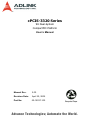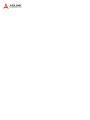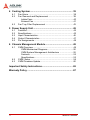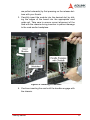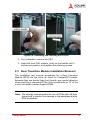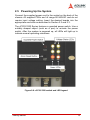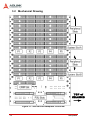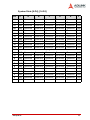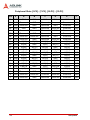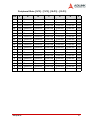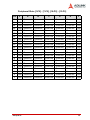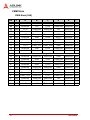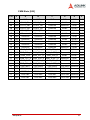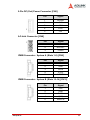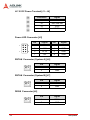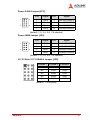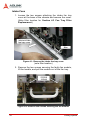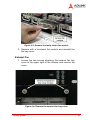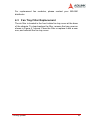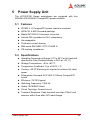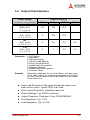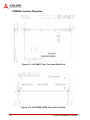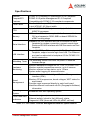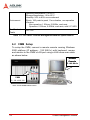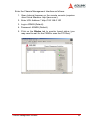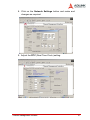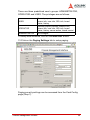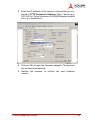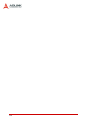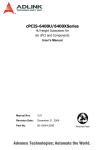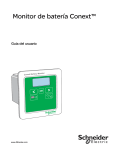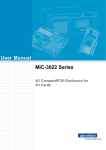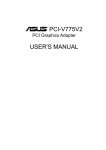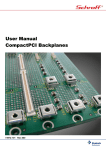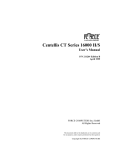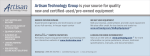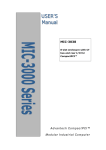Download ADLINK Technology cPCI-6860A Series User`s manual
Transcript
cPCIS-3320 Series 9U Dual-System CompactPCI Platform User’s Manual Manual Rev. 2.00 Revision Date: April 20, 2005 Part No: 50-15037-100 Advance Technologies; Automate the World. Copyright 2005 ADLINK TECHNOLOGY INC. All Rights Reserved. The information in this document is subject to change without prior notice in order to improve reliability, design, and function and does not represent a commitment on the part of the manufacturer. In no event will the manufacturer be liable for direct, indirect, special, incidental, or consequential damages arising out of the use or inability to use the product or documentation, even if advised of the possibility of such damages. This document contains proprietary information protected by copyright. All rights are reserved. No part of this manual may be reproduced by any mechanical, electronic, or other means in any form without prior written permission of the manufacturer. Trademarks Product names mentioned herein are used for identification purposes only and may be trademarks and/or registered trademarks of their respective companies. Getting Service from ADLINK Customer Satisfaction is top priority for ADLINK Technology Inc. Please contact us should you require any service or assistance. ADLINK TECHNOLOGY INC. Web Site: http://www.adlinktech.com Sales & Service: [email protected] TEL: +886-2-82265877 FAX: +886-2-82265717 Address: 9F, No. 166, Jian Yi Road, Chungho City, Taipei, 235 Taiwan Please email or FAX this completed service form for prompt and satisfactory service. Company Information Company/Organization Contact Person E-mail Address Address Country TEL FAX: Web Site Product Information Product Model Environment OS: M/B: Chipset: CPU: BIOS: Please give a detailed description of the problem(s): Table of Contents List of Figures ........................................................................ iii 1 Introduction ........................................................................ 1 1.1 1.2 1.3 1.4 1.5 1.6 Features............................................................................... 1 Specifications....................................................................... 2 Mechanical Layout............................................................... 3 cPCIS-3320 Series Mechanical Layout .......................... 3 cPCIS-3320 Series External Dimensions (mm) .............. 4 cPCIS-3320 Configurations ................................................. 5 System Architecture............................................................. 5 cPCIS-3320/AC: Standard Alarm Board ......................... 6 cPCIS-3320/M/AC: Optional CMM ................................. 7 Power Distribution................................................................ 8 2 Getting Started ................................................................... 9 2.1 2.2 2.3 2.4 2.5 2.6 Shipping Contents ............................................................... 9 CompactPCI Computing Blade & PSU Installation.............. 9 CompactPCI Card Installation/Removal Procedure ...... 10 CompactPCI PSU Installation/Removal Procedure ...... 12 Rear Transition Module Installation/Removal .................... 13 Drive Bay Access............................................................... 14 Powering Up the System ................................................... 15 System Alarm Board.......................................................... 16 3 Backplane ......................................................................... 17 3.1 3.2 3.3 3.4 Specifications..................................................................... 17 Mechanical Drawing .......................................................... 18 Connector Pin Assignments .............................................. 20 System Slots ................................................................. 20 Peripheral Slots ............................................................ 25 CMM Slots .................................................................... 30 Other Connectors ......................................................... 32 Jumper Settings................................................................. 36 Table of Contents i 4 Cooling System................................................................. 39 4.1 4.2 4.3 Fan Alarm .......................................................................... 39 Fan Removal and Replacement ........................................ 39 Intake Fans ................................................................... 40 Exhaust Fan .................................................................. 41 Fan Tray Filter Replacement ............................................. 43 5 Power Supply Unit ............................................................ 45 5.1 5.2 5.3 5.4 5.5 Features............................................................................. Specifications..................................................................... Input Characteristics .......................................................... Output Characteristics ....................................................... Pin Assignments ................................................................ 45 45 46 47 48 6 Chassis Management Module.......................................... 49 6.1 6.2 6.3 CMM Overview .................................................................. 49 CMM Mechanical Diagrams .......................................... 50 CMM System Management Architecture ...................... 52 Features ........................................................................ 52 Specifications ................................................................ 53 CMM Setup ....................................................................... 54 CMM Firmware Update...................................................... 60 Important Safety Instructions............................................... 65 Warranty Policy ..................................................................... 67 ii Table of Contents List of Figures Figure 1-1: Figure 1-2: Figure 1-3: Figure 1-4: Figure 1-5: Figure 1-6: Figure 1-7: Figure 1-8: Figure 2-1: Figure 2-2: Figure 2-3: Figure 2-4: Figure 2-5: Figure 2-6: Figure 3-1: Figure 3-2: Figure 4-1: Figure 4-2: Figure 4-3: Figure 4-4: Figure 4-5: Figure 4-6: Figure 6-1: Figure 6-2: Figure 6-3: List of Figures Mechanical Layout of the cPCIS-3320 ...................... 3 cPCIS-3320 Series Front View.................................. 4 cPCIS-3320 Series Side View ................................... 4 cPCIS-3320/AC Architecture (Front View) ................ 6 cPCIS-3320/AC Architecture (Rear View) ................. 6 cPCIS-3320/M/AC Architecture (Front View) ............ 7 cPCIS-3320/M/AC Architecture (Rear View) ............. 7 cPCIS-3320 Series power distribution....................... 8 cPCIS-3320 Series slot layout................................. 10 Installing 6U modules. ............................................. 11 Latching the cPCI module handles securely. .......... 12 Unlatching and removing a cPCI PSU..................... 13 5.25” drive bay access............................................. 14 cPCIS-3320 switch and LED legend. ...................... 15 cBP-6413DR Backplane Front View........................ 18 cBP-6413DR Backplane Rear View ........................ 19 Remove the intake fan tray cover............................ 40 Remove the screws securing the fan module.......... 40 Remove the faulty intake fan module ...................... 41 Remove the exhaust fan tray cover......................... 41 Remove the screws securing the fan module.......... 42 Remove the faulty exhaust fan module ................... 42 cPCI-8603 Top, Front and Side View ...................... 50 cPCI-R8603 RTM Top and Front View.................... 50 N2525A CMM module Top and Isometric View....... 51 iii iv 1 Introduction The cPCIS-3320 Series 9U Dual-System Platform is ideal for developing telecom applications focusing on media and signaling gateways, as well as telecom value-added services like Location Based Service (LBS), Ring Back Tone (RBT), and Multimedia Message Systems (MMS). This flexible and reliable development platform with optimized I/O and storage provides the best solution for equipment manufacturers and system integrators and shortens time-to-market for fast growing business revenues. The cPCIS-3320 supports dual systems and two 5.25” drive bays. System A (left side) supports 1+7 slots (1 host slot + 7 peripheral slots), and System B (right side) supports 1+4 slots (1 host slot and 4 peripheral slots). Both segments support 64-bit/66MHz PCI and H.110 CT buses. 1.1 Features X Standard 6U CompactPCI X PICMG 2.9 compliant & H.110 CT Bus X Dual System support X System A: 1 + 7 (1 host slot + 7 peripheral slots) X System B: 1 + 4 (1 host slot + 4 peripheral slots) X N+1 (750W + 250W) hot swappable redundant cPCI power X Optional PICMG 2.9 Chassis Management Module (CMM) with Intelligent Platform Management Interface (IPMI) for remote monitoring and control of the system via Ethernet X 64-bit/66MHz cPCI bus X 6-fan (5 lower intake + 1 upper exhaust) hot swappable redundant cooling architecture with removable air filter X 2 conventional upper exhaust fans X Designed for NEBS Level 3 compliance Introduction 1 1.2 Specifications CompactPCI Standards PICMG 2.0; 2.1; 2.5; 2.9; 2.11 Form Factor 6U cPCI with 80 mm depth rear I/O Enclosure EIA RS-310C 19" 9U high rack-mount enclosure Coated metal plate outer covering Guarded power switch and reset button Basic Alarm Module (model dependent) Monitors inner chassis temperature & fan status (model dependent) Abnormal status will generate alarm and LED warning Audible alarm reset LED indicators display voltage status on 5V, 3.3V, 12V, -12V Remote Chassis Monitoring Module (model dependent) Basic Alarm functions plus: Monitors boards via the Intelligent Platform Management Interface (IPMI) Monitors backplane voltages and power supply status Remote login and management via LAN or modem Remote reset control for host boards Web-based GUI for both remote and stand-alone applications Cooling System Front access hot swappable fan trays for intake and exhaust: 12V DC brushless, dual ball bearing 5 fans for intake and 1 fan for exhaust Rated power for each fan: 2.64W Air flow for intake: 241 CFM Air flow for exhaust: 48.2 CFM Two upper blower fans (22.4 CFM, 4.56W each) Drive Bays Two 5.25” drive bays Power Supply Supports up to 4 in-rack 3U cPCI 8HP power modules Supports current sharing on 5V, 3.3V and 12V PICMG 2.11 47-pin power interface Available power module: cPS-H325/AC (250W N+1 redundant each) Dimension 483.2 x 399 x 299.1 (mm, WxHxD, w/o handles) Operating temperature 0 to 50°C Storage temperature -20 to 80°C Humidity 5% to 95%, non-condensing Safety, Certification, EBS CE, FCC class A, Designed for NEBS Level 3 Recommended System Boards 2 cPCI-6810, cPCI-6820, cPCI-6830V, cPCI-6831, cPCI-6840, cPCI-6841, cPCI-6842, cPCI-6860A Introduction 1.3 Mechanical Layout Refer to the figures below for the mechanical layout and external dimensions of the cPCIS-3320. cPCIS-3320 Series Mechanical Layout Figure 1-1: Mechanical Layout of the cPCIS-3320 Introduction 3 cPCIS-3320 Series External Dimensions (mm) Figure 1-2: cPCIS-3320 Series Front View Figure 1-3: cPCIS-3320 Series Side View 4 Introduction 1.4 cPCIS-3320 Configurations The cPCIS-3320 Base Model comes in the configurations shown in the table below. The “M” designation indicates the optional Chassis Management Module (CMM). Model Number Management System cPCIS-3320/AC Standard Alarm Board cPCIS-3320/M/AC CMM 1.5 System Architecture The cPCIS-3320 Series uses the system architecture shown in the figures below. System A supports 1+7 slots and System B supports 1+4 slots. All configurations come standard with four 250W CompactPCI power supplies installed. The “M” designation model comes with the CMM and its Rear Transition Module (RTM) installed. Introduction 5 cPCIS-3320/AC: Standard Alarm Board Figure 1-4: cPCIS-3320/AC Architecture (Front View) Figure 1-5: cPCIS-3320/AC Architecture (Rear View) 6 Introduction cPCIS-3320/M/AC: Optional CMM Figure 1-6: cPCIS-3320/M/AC Architecture (Front View) Figure 1-7: cPCIS-3320/M/AC Architecture (Rear View) Introduction 7 1.6 Power Distribution The cPCIS-3320 Series a redundant power supply distribution as shown in figure below. The CMM portion of the diagram applies to the cPCIS-3320/M/AC model and indicates the fan status monitored by the CMM. Figure 1-8: cPCIS-3320 Series power distribution 8 2 Getting Started This chapter describes the unpacking procedure of the sub-system and installation procedures for CompactPCI boards, power supply units (PSUs) and drive bays. 2.1 Shipping Contents Check the shipping carton for any damage. If the shipping carton and contents are damaged, please notify the dealer for a replacement. Retain the shipping carton and packing material for inspection by the dealer. Obtain authorization before returning any product to ADLINK. Check that the following items are included in the package. If there are any missing items, please contact your dealer: X One cPCIS-3320 Series platform X This User’s Manual X Accessory Kit (includes N. American or European power cord, air filter and spare screws) 2.2 CompactPCI Computing Blade & PSU Installation The CompactPCI connectors are rigid and require careful handling when inserted and removed. Improper handling of cards can easily damage the backplane. The host board slot is red, peripheral slots are gray, and PSU slots are green. The Chassis Management Module (CMM) slot is also gray, but the pin connector of the CMM is different than that of the peripheral board. Be certain to insert each module into the correct type of slot. The slot left of the PSU slots shown in the figure below is for CMM use only. Host board slots have obvious indicators (e.g. red card guide rail, triangle mark enclosing the slot number on the backplane) A host board can only be installed in a host board slot. Do not insert a host board into any other slot, or insert any peripheral card into a host board slot. Getting Started 9 Figure 2-1: cPCIS-3320 Series slot layout. The handles on CompactPCI cards and PSUs ensure simple and safe installation and removal. Please follow the procedures below to install a CompactPCI module into a chassis: CompactPCI Card Installation/Removal Procedure 1. Place the sub-system on a level surface or rackmount it. Remove the blanking plates where required by undoing the retaining screws at each end. Retain the blanking plates for possible future use. The system should not be put into use without blanking plates for all empty slots, otherwise the EMC and cooling performance will be compromised 2. Hold the host board or peripheral card module vertically. Make sure that the handles are unlatched (i.e. that they 10 Getting Started are pulled outwards) by first pressing on the release buttons with your thumb. 3. Carefully insert the module into the desired slot by sliding the edges of the board into the appropriate card guide rail. Take care to ensure correct alignment of the card with the chassis during insertion to prevent damage to the card and/or backplane. Figure 2-2: Installing 6U modules. 4. Continue inserting the card until the handles engage with the chassis. Getting Started 11 Figure 2-3: Latching the cPCI module handles securely. 5. Push inwards on the handles for final insertion. Ensure that the buttons on the handles fully latch into position as unless this is done the card is not correctly inserted. Fasten the retaining screws at each end of the card (2 for single slot cards, 4 for double slot cards). 6. To remove the module, undo the retaining screws, press the release buttons (if necessary), and reverse steps 1 through 5 above. CompactPCI PSU Installation/Removal Procedure The cPCIS-3320 Series come with cPS-H325 PSUs pre-installed. The removal and installation procedures for PSUs are the same as for CompactPCI cards, except there is only one handle. To replace a PSU module, refer to the figures and instructions below. 1. To remove the PSU module, undo the retaining screws and unlatch the handle by pressing on the release button. 12 Getting Started Figure 2-4: Unlatching and removing a cPCI PSU. 2. Pull outwards to remove the PSU. 3. Insert the new PSU module, push on the handle until it latches into position, and replace the retaining screws. 2.3 Rear Transition Module Installation/Removal The installation and removal procedures for a Rear Transition Module (RTM) are the same as those for CompactPCI boards. Because they are shorter than front boards, pay careful attention when inserting or removing RTMs. Only models with an “R” at the end of the model number support RTMs. Note: We strongly recommended the use of RTMs with AB type connectors to prevent the damage to the backplane during RTM installation. Getting Started 13 2.4 Drive Bay Access To install the required hardware in the two 5.25” drive bays, follow the procedure below: 1. Remove the 16 screws fastening the chassis lid and lift it off of the cPCIS-3320. 2. Remove the three screws fastening the drive bay bracket to the internal chassis structure as shown in the figure below. Remove the bracket from the chassis, undo the four screws attaching the blanking cover to the drive bay bracket, and remove the blanking cover. Figure 2-5: 5.25” drive bay access. 3. Install the necessary hardware into the drive bay bracket, replace the bracket into the chassis, and fasten the screws attaching it to the internal chassis structure. 4. Make the necessary cable connections and replace the chassis lid. 14 Getting Started 2.5 Powering Up the System Connect the supplied power cord to the socket on the back of the chassis. All supplied PSUs are full range 90-240VAC and do not require input voltage setting. Insert the desired boards into the appropriate card slots as described in Section 2.2 and 2.3. The cPCIS-3320 Series features a guarded power switch. Use a suitably shaped object (such as a pen) to actuate the power switch. After the system is powered up, all LEDs will light up to indicate normal operating conditions. Figure 2-6: cPCIS-3320 switch and LED legend. Getting Started 15 2.6 System Alarm Board The cPCIS-3320/AC features an embedded alarm board that monitors temperature and fan status. Should a fan become disabled or the temperature exceed 50°C, the Alarm LED will light up and an audible warning will be heard. To disable the audible warning, press the Alarm RST button. The Alarm LED will continue to flash until the fault is corrected. The cPCIS-3320/M/AC features the optional Chassis Management Module (CMM) that provides a remote management interface for both chassis and board management. See Chapter 6 for details. 16 Getting Started 3 Backplane In this chapter, we will describe the backplane for the cPCIS-3320 Series, the cBP-6413DR, a dual-system 64-bit 6U CompactPCI H.110 bus backplane. 3.1 Specifications CompactPCI Standards PICMG 2.0 R3.0, 2.1 R2.0, 2.5 R1.0, 2.9 R1.0, 2.11 R1.0 Dimensions 415.56 x 262.05 (mm, W x H) Segments Two CompactPCI Bus Up to 64-bit/66MHz System Slots Two (R-hand side) System Slot Rear I/O P3, P4, and P5 rear I/O with AB-type shroud Peripheral Slots System A: 7, System B: 4 Peripheral Slot Rear I/O P3 and P5 rear I/O with AB-type shroud H.110 Bus Complies with PICMG 2.5, for all peripheral slots Power Sockets PICMG 2.11 47-pin socket x3 (for 8HP power module) V (I/O) 3.3V or 5V selectable, default 5V Power Connectors ATX connector x 2, DC Screw terminals x 1 CMM Slots 1 Other Connectors INH#, Reset, PWR_FAL#, Voltage LEDs Recommended System Boards cPCI-6810, cPCI-6820, cPCI-6830V, cPCI-6831, cPCI-6840, cPCI-6841, cPCI-6842, cPCI-6860A Backplane 17 3.2 Mechanical Drawing TOP of CHASSIS Figure 3-1: cBP-6413DR Backplane Front View 18 Backplane TOP of CHASSIS Figure 3-2: cBP-6413DR Backplane Rear View Backplane 19 3.3 Connector Pin Assignments System Slots System Slots [8-P1], [14-P1] Pin Z A B C D 25 24 GND +5V REQ64# ENUM# +3.3V GND AD[1] +5V V(I/O) AD[0] 23 GND +3.3V AD[4] AD[3] +5V AD[2] GND 22 GND AD[7] GND +3.3V AD[6] AD[5] GND 21 GND +3.3V AD[9] AD[8] M66EN C/BE[0]# GND 20 GND AD[12] GND V(I/O) AD[11] AD[10] GND 19 GND +3.3V AD[15] AD[14] GND AD[13] GND 18 GND SERR# GND +3.3V PAR 17 GND +3.3V IPMB_SCL IPMB_SDA GND PERR# GND 16 GND DEVSEL# GND V(I/O) STOP# LOCK# GND 15 GND +3.3V FRAME# IRDY# BDSEL TRDY# GND 12-14 F +5V GND ACK64# GND C/BE[1]# GND Keying Area 11 GND 10 GND AD[21] 9 GND C/BE[3]# 8 GND AD[26] 7 GND 6 GND 5 GND 4 GND 3 GND INTA# 2 GND TCK +5V TMS 1 GND +5V -12V TRST# 20 E AD[18] AD[17] AD[16] GND C/BE[2]# GND GND +3.3V AD[20] AD[19] GND IDSEL AD[23] GND AD[22] GND GND V(I/O) AD[25] AD[24] GND AD[30] AD[29] AD[28] GND AD[27] GND REQ# GND +3.3V CLK AD[31] GND Reserved Reserved PCIRST# GND GNT# GND IPMB_PWR HEALTHY# V(I/O) INTP INTS GND INTB# INTC# +5V INTD# GND TDO TDI GND +12V +5V GND Backplane System Slots [8-P2], [14-P2] Pin Z 22 GND GA4 GA3 GA2 GA1 GA0 GND 21 GND CLK6 GND Reserved Reserved Reserved GND 20 GND CLK5 GND Reserved GND Reserved GND 19 GND GND GND SMDATA SMCLK ALERT# GND 18 GND Reserved Reserved Reserved GND Reserved GND 17 GND Reserved GND PRST# REQ6# GNT6# GND 16 GND Reserved Reserved DEG# GND Reserved GND 15 GND Reserved GND FAL# REQ5# GNT5# GND 14 GND AD[35] AD[34] AD[33] GND AD[32] GND 13 GND AD[38] GND V(I/O) AD[37] AD[36] GND 12 GND AD[42] AD[41] AD[40] GND AD[39] GND 11 GND AD[45] GND V(I/O) AD[44] AD[43] GND 10 GND AD[49] AD[48] AD[47] GND AD[46] GND 9 GND AD[52] GND V(I/O) AD[51] AD[50] GND 8 GND AD[56] AD[55] AD[54] GND AD[53] GND 7 GND AD[59] GND V(I/O) AD[58] AD[57] GND 6 GND AD[63] AD[62] AD[61] GND AD[60] GND 5 GND C/BE[5]# GND V(I/O) C/BE[4]# PAR64 GND 4 GND V(I/O) Reserved C/BE[7]# GND C/BE[6]# GND 3 GND CLK4 GND GNT3# REQ4# GNT4# GND 2 GND CLK2 CLK3 SYSEN# GNT2# REQ3# GND 1 GND CLK1 GND REQ1# GNT1# REQ2# GND Backplane A B C D E F 21 System Slots [8-P3], [14-P3] Pin Z A B C D E F 19 GND Reserved Reserved Reserved Reserved Reserved GND 18 GND Reserved Reserved Reserved Reserved Reserved GND 17 GND Reserved Reserved Reserved Reserved Reserved GND 16 GND Reserved Reserved Reserved Reserved Reserved GND 15 GND Reserved Reserved Reserved Reserved Reserved GND 14 GND Reserved Reserved Reserved Reserved Reserved GND 13 GND Reserved Reserved Reserved Reserved Reserved GND 12 GND Reserved Reserved Reserved Reserved Reserved GND 11 GND Reserved Reserved Reserved Reserved Reserved GND 10 GND Reserved Reserved Reserved Reserved Reserved GND 9 GND Reserved Reserved Reserved Reserved Reserved GND 8 GND Reserved Reserved Reserved Reserved Reserved GND 7 GND Reserved Reserved Reserved Reserved Reserved GND 6 GND Reserved Reserved Reserved Reserved Reserved GND 5 GND Reserved Reserved Reserved Reserved Reserved GND 4 GND Reserved Reserved Reserved Reserved Reserved GND 3 GND Reserved Reserved Reserved Reserved Reserved GND 2 GND Reserved Reserved Reserved Reserved Reserved GND 1 GND Reserved Reserved Reserved Reserved Reserved GND 22 Backplane System Slots [8-P4], [14-P4] Pin Z A B C D E F 25 GND Reserved Reserved Reserved Reserved Reserved GND 24 GND Reserved Reserved Reserved Reserved Reserved GND 23 GND Reserved Reserved Reserved Reserved Reserved GND 22 GND Reserved Reserved Reserved Reserved Reserved GND 21 GND Reserved Reserved Reserved Reserved Reserved GND 20 GND Reserved Reserved Reserved Reserved Reserved GND 19 GND Reserved Reserved Reserved Reserved Reserved GND 18 GND Reserved Reserved Reserved Reserved Reserved GND 17 GND Reserved Reserved Reserved Reserved Reserved GND 16 GND Reserved Reserved Reserved Reserved Reserved GND 15 GND Reserved Reserved Reserved Reserved Reserved GND 11 GND Reserved Reserved Reserved Reserved Reserved GND 10 GND Reserved Reserved Reserved Reserved Reserved GND 9 GND Reserved Reserved Reserved Reserved Reserved GND 8 GND Reserved Reserved Reserved Reserved Reserved GND 7 GND Reserved Reserved Reserved Reserved Reserved GND 6 GND Reserved Reserved Reserved Reserved Reserved GND 5 GND Reserved Reserved Reserved Reserved Reserved GND 4 GND Reserved Reserved Reserved Reserved Reserved GND 3 GND Reserved Reserved Reserved Reserved Reserved GND 2 GND Reserved Reserved Reserved Reserved Reserved GND 1 GND Reserved Reserved Reserved Reserved Reserved GND 12-14 Keying Area Backplane 23 System Slots [8-P5], [14-P5] Pin Z A B C D E F 22 GND Reserved Reserved Reserved Reserved Reserved GND 21 GND Reserved Reserved Reserved Reserved Reserved GND 20 GND Reserved Reserved Reserved Reserved Reserved GND 19 GND Reserved Reserved Reserved Reserved Reserved GND 18 GND Reserved Reserved Reserved Reserved Reserved GND 17 GND Reserved Reserved Reserved Reserved Reserved GND 16 GND Reserved Reserved Reserved Reserved Reserved GND 15 GND Reserved Reserved Reserved Reserved Reserved GND 14 GND Reserved Reserved Reserved Reserved Reserved GND 13 GND Reserved Reserved Reserved Reserved Reserved GND 12 GND Reserved Reserved Reserved Reserved Reserved GND 11 GND Reserved Reserved Reserved Reserved Reserved GND 10 GND Reserved Reserved Reserved Reserved Reserved GND 9 GND Reserved Reserved Reserved Reserved Reserved GND 8 GND Reserved Reserved Reserved Reserved Reserved GND 7 GND Reserved Reserved Reserved Reserved Reserved GND 6 GND Reserved Reserved Reserved Reserved Reserved GND 5 GND Reserved Reserved Reserved Reserved Reserved GND 4 GND Reserved Reserved Reserved Reserved Reserved GND 3 GND Reserved Reserved Reserved Reserved Reserved GND 2 GND Reserved Reserved Reserved Reserved Reserved GND 1 GND Reserved Reserved Reserved Reserved Reserved GND 24 Backplane Peripheral Slots Peripheral Slots [1-P1] - [7-P1], [10-P1] - [13-P1] Pin Z A B C D 25 24 GND +5V REQ64# ENUM# +3.3V GND AD[1] +5V V(I/O) AD[0] 23 GND +3.3V AD[4] AD[3] +5V AD[2] GND 22 GND AD[7] GND +3.3V AD[6] AD[5] GND 21 GND +3.3V AD[9] AD[8] M66EN C/BE[0]# GND 20 GND AD[12] GND V(I/O) AD[11] AD[10] GND 19 GND +3.3V AD[15] AD[14] GND AD[13] GND 18 GND SERR# GND +3.3V PAR 17 GND +3.3V IPMB_SCL IPMB_SDA GND PERR# GND 16 GND DEVSEL# GND V(I/O) STOP# LOCK# GND 15 GND +3.3V FRAME# IRDY# BDSEL TRDY# GND 12-14 E F +5V GND ACK64# GND C/BE[1]# GND Keying Area 11 GND AD[18] AD[17] AD[16] GND 10 GND AD[21] GND +3.3V AD[20] AD[19] GND 9 GND C/BE[3]# GND AD[23] GND AD[22] GND 8 GND AD[26] GND V(I/O) AD[25] AD[24] GND 7 GND AD[30] AD[29] AD[28] GND AD[27] GND 6 GND REQ# GND +3.3V CLK AD[31] GND 5 GND Reserved Reserved PCIRST# GND GNT# GND 4 GND IPMB_PWR HEALTHY# V(I/O) INTP INTS GND 3 GND INTA# INTB# INTC# +5V INTD# GND 2 GND TCK +5V TMS TDO TDI GND 1 GND +5V -12V TRST# +12V +5V GND Backplane C/BE[2]# GND 25 Peripheral Slots [1-P2] - [7-P2], [10-P2] - [13-P2] Pin Z 22 GND GA4 GA3 GA2 21 GND Reserved GND Reserved 20 GND Reserved GND Reserved 19 GND GND GND 18 GND Reserved Reserved 17 GND Reserved GND 16 GND Reserved Reserved Reserved GND Reserved GND 15 GND Reserved GND Reserved Reserved Reserved GND 14 GND AD[35] AD[34] AD[33] GND AD[32] GND 13 GND AD[38] GND V(I/O) AD[37] AD[36] GND 12 GND AD[42] AD[41] AD[40] GND AD[39] GND 11 GND AD[45] GND V(I/O) AD[44] AD[43] GND 10 GND AD[49] AD[48] AD[47] GND AD[46] GND 9 GND AD[52] GND V(I/O) AD[51] AD[50] GND 8 GND AD[56] AD[55] AD[54] GND AD[53] GND 7 GND AD[59] GND V(I/O) AD[58] AD[57] GND 6 GND AD[63] AD[62] AD[61] GND AD[60] GND 5 GND C/BE[5]# GND V(I/O) C/BE[4]# PAR64 GND 4 GND V(I/O) Reserved C/BE[7]# GND C/BE[6]# GND 3 GND Reserved GND Reserved Reserved Reserved GND 2 GND Reserved Reserved SYSEN# Reserved Reserved GND 1 GND Reserved GND Reserved Reserved Reserved GND 26 A B C D E F GA1 GA0 GND Reserved Reserved GND GND Reserved GND Reserved Reserved Reserved GND Reserved GND Reserved GND Reserved Reserved Reserved GND Backplane Peripheral Slots [1-P3] - [7-P3], [10-P3] - [13-P3] Pin Z A B C D E F 19 GND Reserved Reserved Reserved Reserved Reserved GND 18 GND Reserved Reserved Reserved Reserved Reserved GND 17 GND Reserved Reserved Reserved Reserved Reserved GND 16 GND Reserved Reserved Reserved Reserved Reserved GND 15 GND Reserved Reserved Reserved Reserved Reserved GND 14 GND Reserved Reserved Reserved Reserved Reserved GND 13 GND Reserved Reserved Reserved Reserved Reserved GND 12 GND Reserved Reserved Reserved Reserved Reserved GND 11 GND Reserved Reserved Reserved Reserved Reserved GND 10 GND Reserved Reserved Reserved Reserved Reserved GND 9 GND Reserved Reserved Reserved Reserved Reserved GND 8 GND Reserved Reserved Reserved Reserved Reserved GND 7 GND Reserved Reserved Reserved Reserved Reserved GND 6 GND Reserved Reserved Reserved Reserved Reserved GND 5 GND Reserved Reserved Reserved Reserved Reserved GND 4 GND Reserved Reserved Reserved Reserved Reserved GND 3 GND Reserved Reserved Reserved Reserved Reserved GND 2 GND Reserved Reserved Reserved Reserved Reserved GND 1 GND Reserved Reserved Reserved Reserved Reserved GND Backplane 27 Peripheral Slots [1-P4] - [7-P4], [10-P4] - [13-P4] Pin Z A B C D E F 25 GND SGA4 SGA3 SGA2 SGA1 SGA0 GND 24 GND GA4 GA3 GA2 GA1 GA0 GND 23 GND +12V Reserved CT_EN# -12V CT_MC GND 22 GND PFS0# 21 GND -SELVbat PFS1# 20 GND No Pin No Pin No Pin No Pin 19 GND No Pin No Pin No Pin No Pin No Pin GND 18 GND VRG No Pin No Pin No Pin VRG Rtn GND 17 GND No Pin No Pin No Pin No Pin No Pin GND 16 GND No Pin No Pin No Pin No Pin No Pin GND 15 GND -Vbat No Pin No Pin No Pin -Vbat Rtn GND CT_RESET Reserved Reserved 12-14 Reserved Reserved Reserved GND -SELVbat Rtn GND No Pin GND Keying Area 11 GND CT_D29 CT_D30 CT_D31 V(I/O) CT_FRAME_A GND 10 GND CT_D27 +3.3V CT_D28 +5V CT_FRAME_B GND 9 GND CT_D24 CT_D25 CT_D26 GND RF_COMP GND 8 GND CT_D21 CT_D22 CT_D23 +5V CT_C8_A GND 7 GND CT_D19 +5V CT_D20 GND CT_C8_B GND 6 GND CT_D16 CT_D17 CT_D18 GND CT_NETREF_1 GND 5 GND CT_D13 CT_D14 CT_D16 +3.3V CT_NETREF_2 GND 4 GND CT_D11 +5V CT_D12 +3.3V SCLK GND 3 GND CT_D8 CT_D9 CT_D10 GND SCLK-D GND 2 GND CT_D4 CT_D5 CT_D6 CT_D7 GND GND 1 GND CT_D0 +3.3V CT_D1 CT_D2 CT_D3 GND 28 Backplane Peripheral Slots [1-P5] - [7-P5], [10-P5] - [13-P5] Pin Z A B C D E F 22 GND Reserved Reserved Reserved Reserved Reserved GND 21 GND Reserved Reserved Reserved Reserved Reserved GND 20 GND Reserved Reserved Reserved Reserved Reserved GND 19 GND Reserved Reserved Reserved Reserved Reserved GND 18 GND Reserved Reserved Reserved Reserved Reserved GND 17 GND Reserved Reserved Reserved Reserved Reserved GND 16 GND Reserved Reserved Reserved Reserved Reserved GND 15 GND Reserved Reserved Reserved Reserved Reserved GND 14 GND Reserved Reserved Reserved Reserved Reserved GND 13 GND Reserved Reserved Reserved Reserved Reserved GND 12 GND Reserved Reserved Reserved Reserved Reserved GND 11 GND Reserved Reserved Reserved Reserved Reserved GND 10 GND Reserved Reserved Reserved Reserved Reserved GND 9 GND Reserved Reserved Reserved Reserved Reserved GND 8 GND Reserved Reserved Reserved Reserved Reserved GND 7 GND Reserved Reserved Reserved Reserved Reserved GND 6 GND Reserved Reserved Reserved Reserved Reserved GND 5 GND Reserved Reserved Reserved Reserved Reserved GND 4 GND Reserved Reserved Reserved Reserved Reserved GND 3 GND Reserved Reserved Reserved Reserved Reserved GND 2 GND Reserved Reserved Reserved Reserved Reserved GND 1 GND Reserved Reserved Reserved Reserved Reserved GND Backplane 29 CMM Slots CMM Slots [S69] Pin Z A B C 25 24 23 22 21 20 GND +5V Reserved Reserved +3.3V GND Reserved +5V V(I/O) Reserved Reserved GND GND +3.3V Reserved Reserved +5V Reserved GND GND Reserved GND +3.3V Reserved GND +3.3V Reserved Reserved GND ENUM4# GND GND Reserved GND V(I/O) AD[11] ENUM3# GND 19 GND +3.3V Reserved Reserved GND ENUM2# GND 18 GND Reserved GND +3.3V Reserved ENUM1# GND 17 GND +3.3V IPMB_SCL IPMB_SDA GND Reserved GND 16 GND Reserved GND V(I/O) Reserved Reserved GND 15 GND +3.3V Reserved Reserved GND Reserved GND 12-14 D E F +5V GND ENUM5# GND Keying Area 11 GND Reserved Reserved Reserved GND Reserved GND 10 GND Reserved GND +3.3V Reserved Reserved GND 9 GND Reserved Reserved Reserved GND Reserved GND 8 GND Reserved GND V(I/O) Reserved Reserved GND 7 GND Reserved Reserved Reserved GND Reserved GND 6 GND Reserved GND +3.3V Reserved Reserved GND 5 GND Reserved Reserved Reserved GND Reserved GND 4 GND IPMB_PWR Reserved V(I/O) Reserved Reserved GND 3 GND Reserved Reserved Reserved +5V Reserved GND 2 GND Reserved +5V Reserved Reserved Reserved GND 1 GND +5V -12V Reserved +12V 30 +5V GND Backplane CMM Slots [S55] Pin Z A 22 GND GND GND GND GND GND GND 21 GND LPA13_DA+ LPA13_DA- Reserved INH#1 DEG#1 GND 20 GND LPA13_DB+ LPA13_DB- Reserved Reserved FAL#1 GND 19 GND LPB13_DA+ LPB13_DA- Reserved INH#2 DEG#2 GND 18 GND LPB13_DB+ LPB13_DB- Reserved Reserved FAL#2 GND 17 GND Reserved Reserved Reserved INH#3 DEG#3 GND 16 GND Reserved Reserved Reserved Reserved FAL#3 GND 15 GND Reserved Reserved Reserved INH#4 DEG#4 GND 14 GND Reserved Reserved Reserved Reserved FAL#4 GND 13 GND Reserved Reserved Reserved INH#5 DEG#5 GND 12 GND Reserved Reserved Reserved Reserved FAL#5 GND 11 GND IPMB_PWR SMB_SCL_A SMB_SDA_A GND 10 GND IPMB_SCL_A IPMB_SDA_A SMB_ALERT_A 9 GND 8 GND IPMB_SCL_B IPMB_SDA_B SMB_ALERT_B 7 GND 6 GND IPMB_SCL_C IPMB_SDA_C SMB_ALERT_C 5 GND PRSTA#17 PRSTA#18 PRSTA#19 PRSTA#20 Reserved GND 4 GND PRSTA#13 PRSTA#14 PRSTA#15 PRSTA#16 Reserved GND 3 GND PRSTA#9 PRSTA#10 PRSTA#11 PRSTA#12 Reserved GND 2 GND PRSTA#5 PRSTA#6 PRSTA#7 PRSTA#8 Reserved GND 1 GND PRSTA#1 PRSTA#2 PRSTA#3 PRSTA#4 Reserved GND IPMB_PWR IPMB_PWR Backplane B SMB_SCL_B SMB_SCL_C C SMB_SDA_B SMB_SDA_C D E F INH#6 DEG#6 Reserved FAL#6 GND INH#7 DEG#7 GND Reserved FAL#7 GND INH#8 DEG#8 GND Reserved FAL#8 GND 31 Other Connectors CompactPCI 47-Pin PSU Connectors [CN1-CN4] Pin Signal Pin Signal 47 ACL/-DC IN 31 GA2 46 ACN/+DC IN 30 V1 SENSE 45 CGND 29 V1ADJ 44 V3 SHARE 28 GA1 43 IPMB_PWR 27 EN# 42 +FAL# 26 RESERVED 41 V2 SHARE 25 GA0 40 IPMB_SDA 24 RTN 39 INH# 23 RESERVED 38 DEG# 22 RTN 37 IPMB_SCL 21 V4 36 V3 SENSE 20 V3 35 V1 SHARE 19 RTN 34 S RTN 13-18 V2 33 V2 SENSE 5-12 RTN 32 V2ADJ 1-4 V1 ATX Power Out [CN5, CN7] Pin Signal Pin Signal 1 +3.3V 11 +3.3V 2 +3.3V 12 -12V 3 GND 13 GND 4 +5V 14 PS_ON# 5 GND 15 GND 6 +5V 16 GND 7 GND 17 GND 8 PWRGOOD 18 -5V 9 STB5V 19 +5V 10 +12V 20 +5V Note: +5VSB & -5V not supported 32 Backplane 5-Pin DC (Out) Power Connector [CN6] Pin Signal 1 Ground 2 +3.3V 3 -12V 4 +12V 5 +5V Pin Signal 1 ACN/DC+ 2 ACL/DC- 3 CGND 1 AC-Inlet Connector [CN8] 1 IPMB Connector - System A (Slots 1-8) [CN9] Pin Signal 1 CLK 2 GND 3 DATA 4 V(I/O) 5 ALERT# IPMB Connector - System B (Slots 10-14) [CN10] Backplane Pin Signal 1 CLK 2 GND 3 DATA 4 V(I/O) 5 ALERT# 33 H.110 DC Power Terminal [J1 - J4] Connector Signal J1 -SELVbat J2 -SELVbat Rtn J3 VRG J4 VRGRtn Power LED Connector [J5] 1 2 7 8 Pin Signal Pin Signal 1 +12V 2 GND 3 -12V 4 GND 5 +3.3V 6 GND 7 +5V 8 GND RSTA# Connector (System A) [J6] Pin Signal 1 PRSTA# 2 GND RSTA# Connector (System B) [J7] Pin Signal 1 PRSTB# 2 GND Pin Signal 1 DEG# 2 GND DEG# Connector [J8] 34 Backplane INH# Connector [J9] Pin Signal 1 INH# 2 GND Pin Signal 1 FAL# 2 GND FAL# Connector [J10] DC Power Terminal [J11, J14, J15] Backplane Connector Signal J11 GND J14 +12V J15 -12V 35 3.4 Jumper Settings V(I/O) Select [J12, J13, J16] Connector Signal J12 +5V J13 V(I/O) J16 +3.3V (default: J12-J13 shorted) H.110 Slots 1-7 SGA0-4 Jumper [JP1] Column 1 Column 2 Column 3 NC SGA0 GND NC SGA1 GND NC SGA2 GND NC SGA3 GND NC SGA4 GND (default: 1-2 shorted) Power DEG# Jumper [JP2] 1 2 7 8 Pin Signal Pin Signal 1 DEG# 2 DEG1#(POWER1) 3 DEG# 4 DEG2#(POWER2) 5 DEG# 6 DEG3#(POWER3) 7 DEG# 8 DEG4#(POWER4) (default: 1-2, 3-4, 5-6, 7-8 shorted) 36 Backplane Power FAL# Jumper [JP3] 1 7 2 8 Pin Signal Pin Signal 1 FAL# 2 FAL1#(POWER1) 3 FAL# 4 FAL2#(POWER2) 5 FAL# 6 FAL3#(POWER3) 7 FAL# 8 FAL4#(POWER4) (default: 1-2, 3-4, 5-6, 7-8 shorted) Power INH# Jumper [JP4] 1 2 7 8 Pin Signal Pin Signal 1 INH# 2 INH1#(POWER1) 3 INH# 4 INH2#(POWER2) 5 INH# 6 INH3#(POWER3) 7 INH# 8 INH4#(POWER4) (default: 1-2, 3-4, 5-6, 7-8 shorted) H.110 Slots 10-13 SGA0-4 Jumper [JP5] Column 1 Column 2 Column 3 NC SGA0 GND NC SGA1 GND NC SGA2 GND NC SGA3 GND NC SGA4 GND (default: 1-2 shorted) Backplane 37 38 4 Cooling System The cPCIS-3320 Series subsystems are equipped with six frontaccess hot swappable fans (five intake on the bottom, one exhaust on the top) to provide an effectively cooled environment. Two conventional upper exhaust fans provide additional ventilation. The chassis is equipped with an air filter that is removable for cleaning and/or replacement. The cPCIS-3320/AC features an embedded alarm board that monitors fan status and initiates a visible and audible alarm upon fan failure. The cPCIS-3320/M/AC features the optional Chassis Management Module (CMM) that provides a remote management interface for both chassis and board management and gives more detailed information on the system status. See Chapter 6 for details. The following procedures are for all cPCIS-3320 Series subsystems. 4.1 Fan Alarm The embedded alarm board monitors temperature & fan status. Should a fan become disabled, the Alarm LED will light up and an audible warning will be heard. To disable the audible warning, press the Alarm RST button. The Alarm LED will continue to flash until the faulty fan is replaced. 4.2 Fan Removal and Replacement To remove and replace a faulty fan module, follow the procedures below. Cooling System 39 Intake Fans 1. Loosen the two screws attaching the intake fan tray cover at the base of the chassis and remove the cover. (Note filter location for Section 4.3 Fan Tray Filter Replacement.) Figure 4-1: Remove the intake fan tray cover (note filter location) 2. Remove the two screws securing the faulty fan module, lift the handle, and pull the module out of the fan tray. Figure 4-2: Remove the screws securing the fan module 40 Cooling System Figure 4-3: Remove the faulty intake fan module 3. Replace with a functional fan module and reinstall the fan tray cover. Exhaust Fan 1. Loosen the two screws attaching the exhaust fan tray cover at the upper right of the chassis and remove the cover. Figure 4-4: Remove the exhaust fan tray cover Cooling System 41 2. Remove the two screws securing the fan module, lift the handle, and pull the faulty fan module out of the fan tray. Figure 4-5: Remove the screws securing the fan module Figure 4-6: Remove the faulty exhaust fan module 3. Replace with a functional fan module and reinstall the fan tray cover. 42 Cooling System For replacement fan modules, please contact your ADLINK distributor. 4.3 Fan Tray Filter Replacement The air filter is located in the front intake fan tray cover at the base of the chassis. To clean/replace the filter, remove the tray cover as shown in Figure 4.1 above. Clean the filter or replace it with a new one, and reinstall the fan tray cover. Cooling System 43 44 5 Power Supply Unit The cPCIS-3320 Series subsystems are equipped with four ADLINK cPS-H325/AC CompactPCI power modules. 5.1 Features X PICMG 2.11 CompactPCI power interface compliant X 250W 3U X 8HP Eurocard package X Meets IEC1000-3-2 harmonic correction X Internal OR-ing diodes for N+1 redundancy X Hot-swappable X Third-wire current sharing X EMI meets EN 55022 / FCC CLASS A X CE marking compliance 5.2 Specifications X Operating Temperature Range: 0°C to 50°C at full load with specified air flow (Derates linearly to 50% at +70 °C) X Storage Temperature: -40 to +85 °C X Temperature Coefficient: Typ. ±0.02% / °C X Cooling: >20 CFM moving air required to achieve full rated power X Dimensions: Eurocard 3U X 8HP X 160mm CompactPCI format X Efficiency: 78-79% typical X Switching Frequency: 120K Hz X Safety: IEC60950 Class I X Circuit Topology: Forward circuit X Transient Response: Peak transient less than 100mV and recovers within 2ms after 25% load-change Power Supply Unit 45 5.3 Input Characteristics 46 X Input Voltage: Typ. 90 - 264 VAC X Power Factor Correction: Meets Harmonic Correction IEC1000-3-2. Power Factor typ. 0.95-0.97 X Input Connector: Positronic 47-pin PCIH47M400A1 X Input Frequency: 47-63Hz X Inrush Current: Less than 30A @ 230VAC X Input Current: 2.8A @115VAC / 1.4A @230VAC X Dielectric Withstand: Meets IEC950 regulations X EMI: Meets EN55022 / FCC Class A X Hold-up Time: 5ms after power fail signal X Remote ON/OFF: Available at [INH#] & [EN#] pins X Power Fail Signal: Available at [FAL#] pin X Status LED: <Green> means valid input voltage; <Amber> means a critical fault. X Thermal Protection (OTP): Installed NTC and thermostat for thermal sensor at [DEG#] pin X Power OK: Installed at all outputs X Leakage Current: Typ. 0.5mA Power Supply Unit 5.4 Output Characteristics Output Voltage (see below for properties) Output Current (A) MIN. MAX. TYP. PEAK. 5V MAIN +VO1 (1, 2, 3, 4, 6) 2.0 33.0 25.0 – 3.3V AUX. +VO2 (1, 2, 3, 4, 6, 7) 0 33.0 18.0 – 12V AUX. +VO3 (1, 2, 3, 4, 6, 7) 0 5.5 5.5 6.0 -12V AUX. –VO4 (1, 5, 6, 8, 9) 0 1 0.5 1.5 Properties Remarks 1: OVP built-in 2: Adjustable 3: Remote sensing 4: 3rd-wire Load Sharing 5: Droop Current Sharing 6: Installed with Or-ing diode 7: Magnetic Amplifier 8: Installed with Post-regulator 9: Common Choke Peak load sustainable for less than 60sec. with duty cycle <10%. Max. load is the continuous operating load of each rail. Max. load of each rail cannot be drawn from all outputs at the same time. X Over Load Protection: Fully protected against output overload or short circuit. Typical 120% max. load. X Over Current Protection: Installed at each rail X Output Wattage: Typ. 250W continuous. X Output Connector: Positronic 47-pin PCIH47M400A1. X Line Regulation: Typ. 0.1%. X Load Regulation: Typ. ±1–2%. Power Supply Unit 47 X Noise & Ripple: Typ. 1% peak to peak or 50mV, whichever is greater. X OVP: Built-in at all outputs. X Adjustability: Available at VO1, 2 & 3. X Output Trim: Electrical trim available at VO1/VO2 [ADJ #]. X Remote Sensing: Available at VO1, VO2 & VO3. X Hot-Swap: Available. X N+1 Redundancy: Installed with internal OR-ing diodes at all outputs for N+1 redundancy operation. X Current Sharing: Third-wire current sharing at VO1,2 &3. X Power OK Signal: Available for all output. X Over Current Protection: Installed at each rail. X Overload Protection: Fully protected against output overload or short circuit. Typical 120% max. load. 5.5 Pin Assignments 48 Pin Signal Pin Signal 31 GA2 47 ACL/-DC IN 30 V1 SENSE 46 ACN/+DC IN 29 V1ADJ 45 CGND 28 GA1 44 NC 27 EN# 43 NC 26 NC 42 +FAL# 25 GA0 41 V2 SHARE 24 RTN 40 IPMB_SDA 23 NC 39 INH# 22 RTN 38 DEG# 21 V4 37 NC 20 V3 36 NC 19 RTN 35 V1 SHARE 13-18 V2 34 S RTN 5-12 RTN 33 V2 SENSE 1-4 V1 32 V2ADJ Power Supply Unit 6 Chassis Management Module The ADLINK cPCI-8603-pRMC is a Chassis Management Module (CMM) that provides a remote management interface for both chassis and board management. The CMM is an optional module for the cPCIS-3320 Series Its features include monitoring and event logging of board status, temperature, fans and power supply. Remote control board reset is also provided. The user can remotely access and configure the CMM via Ethernet with a webbased user interface. 6.1 CMM Overview The CMM is comprised of the following three major components: X cPCI-8603 (Carrier Board) X cPCI-8603R (RTM) X N2525A (CMM module) Chassis Management Module 49 CMM Mechanical Diagrams Figure 6-1: cPCI-8603 Top, Front and Side View Figure 6-2: cPCI-R8603 RTM Top and Front View 50 Chassis Management Module Figure 6-3: N2525A CMM module Top and Isometric View Chassis Management Module 51 CMM System Management Architecture Features 52 X PICMG 2.0 CompactPCI Specification R3.0 Compliant X PICMG 2.9 System Management R1.0 Compliant X Compatible with PICMG 2.16-compliant components X 6U cPCI form factor, 1-slot (4TE/HP) width X Monitors boards via the Intelligent Platform Management Interface (IPMI) X Monitors backplane voltages and power supply status X Monitors system temperature sensors X Monitors system fan tray status X System event logging for abnormal status X Remote login and management via LAN or Modem X Remote reset control for host boards X Web-based GUI for remote and stand-alone application Chassis Management Module Specifications General CompactPCI Features PICMG 2.0 CompactPCI Specification R3.0 Compliant PICMG 2.9 System Management R1.0 Compliant Compatible with PICMG 2.16-compliant components Form Factor Standard 6U CompactPCI 1-slot (4TE/HP, 20.32mm) width CPU Agilent eRMC 2.0 SOC (system on chip) with built-in ARM710 processor Memory 4MB on-board Flash memory, holds the firmware, database, GUI and expansion ROM, 8MB on-board SDRAM for pRMC running stage Serial Interface Standard RS-232 interface with DB-9 connector on front faceplate for modem connection, support remote login. Reserved RS-485 interface with DB-9 connector on front faceplate LAN Interface Single 10/100Mbps Ethernet port with RJ-45 on front faceplate, support remote login from LAN. The Ethernet port can be redirected to backplane I/O for PICMG 2.16 switch connection Watchdog Timer The watchdog feature can reset the pRMC in case the firmware hangs Hardware Monitoring Monitors backplane voltages for 5V, 3.3V, +12V and –12V Monitors system temperature sensors, up to 4 sensors Monitors system fan tray status, up to 12 fans System event logging for abnormal status Board Management Monitors boards via the Intelligent Platform Management Interface (IPMI) Monitors CPU temperature, board voltages, WDT status for each board Provides reset command directly to each host board Identifies different host boards via GA (Geographic Address) information Operating System Embedded real time operating system Front Panel LED Indicators Power status (green) Ethernet activity (closet to the LAN port), status Diagnostic LEDs (three red LEDs for pRMC self-test) Table 6-1: cPCI-8603 Chassis Management Module Specifications Chassis Management Module 53 Environment Operating temperature: 0 to 40°C Storage temperature: -20 to 65°C Humidity: 20% to 80% non-condensed Shock: 10G peak-to-peak, 11ms duration, non-operation Vibration: Non-operation: 1.5Grms, 5-500Hz, each axis Operation: 0.5Grms, 5-500Hz, each axis, with 2.5” HDD Certificates/ Tests CE, FCC Table 6-1: cPCI-8603 Chassis Management Module Specifications 6.2 CMM Setup To setup the CMM, connect a remote console running Windows 2000 platform (IP address - 192.168.0.x) with keyboard, mouse and monitor to the CMM’s LAN port using a LAN cross-over cable as shown below. Remote Console IP: 192.168.0.x CMM IP: 192.168.0.100 Note: cPCIS-3300BLS/M/AC shown. 54 Chassis Management Module Enter the Chassis Management Interface as follows: 1. Open Internet browser on the remote console (requires Java Virtual Machine: http://java.com/). 2. Enter URL Address ? http://192.168.0.100 3. Login: ADMIN (Default) 4. Password: ADMIN (Default) 5. Click on the Blades tab to monitor board status (you may need to wait for the CMM to scan the PCI Bus). Chassis Management Module 55 6. Click on the Sensors tab. Settings will depend on user requirements. The following settings are for a sample system which includes four Temperature Sensors (Temp1CN1, TempCN2, TempCN3, TempCN4), twelve FAN Sensors (FAN0JP1 ~ FN11JP12) and four Voltage Sensors: +3.3V,+5V,+12V,-12V. 7. Click on the Card Config tab. 56 Chassis Management Module 8. Click on the Network Settings button and make and changes as required. 9. Adjust the RTC (Real Time Clock) setting. Chassis Management Module 57 10.If it is necessary to update the firmware of the CMM, click on the Update Firmware button and follow the instructions in Section 5.6 below. 11.Click on the Server Config tab and make any changes as required. 12.Click on the User Config tab. 58 Chassis Management Module There are three predefined user’s groups: ADMINISTRATOR, OPERATOR and USER. The privileges are as follows: USER General property access, session info, sensor info, user info, SEL info, board status, history OPERATOR General property access, session info, sensor info, user info, SEL info, board status, history, server action, board control ADMINISTRATOR All Privileges. To setup new accounts, click on the New User button. 13.Click on the Paging Settings tab to setup paging. Paging severity settings can be accessed from the Card Config page (Step 7). Chassis Management Module 59 6.3 CMM Firmware Update This section describes how to perform a firmware update for the CMM. You will need the following: X TFTPD32 (Windows TFTP server – freeware, available at http://tftpd32.jounin.net/) X New firmware binary file (complete.bin & complete.001) Connect the remote console to the CMM’s LAN port with a crossover cable as described in Section 5.5 above. Create new folder for firmware files: Create a new folder (e.g. E:\RMC-SDK\Build\fwupdate) and then, copy the new firmware (complete.bin & complete.001) into it. This directory will be entered into the TFTP server’s parameter settings below. Install TFTP Server Before the CMM firmware upgrade can be performed, it is necessary to setup up a TFTP server on the remote console. 1. Power up the remote console. 2. Extract the downloaded TFTP files to a folder. 3. Run TFTPD32.exe. 60 Chassis Management Module TFTP Parameter Settings 1. Open a Command Console and run ipconfig to check that the Remote Console’s IP address is the one listed under Server Interfaces (e.g. 192.168.0.x). 2. Click the Settings button and browse to the directory you created above to store the firmware update files (e.g. ”E:\RMC-SDK\Build\Fwupdate”). Chassis Management Module 61 3. Under Global Settings, select TFTP server. 4. Make sure the other parameters are as shown in the screen capture above. 5. Click OK to save these settings. CMM Firmware Update After completing TFTP server installation & parameter settings, begin the CMM firmware update process as follows: 1. Make sure the firmware update files (complete.bin & complete.001) have been copied to Base Directory as specified in TFTP Parameter Settings, Step 2 above. 2. Follow Steps 1 to 7 of Section 5.5 above (CMM Setup) and navigate through the Chassis Management Interface to the Card Config page. 3. Click on Update Firmware. 62 Chassis Management Module 4. Enter the IP address of the remote console that you confirmed in TFTP Parameter Settings, Step 1 above (e.g. 192.168.0.x). Enter the name of the BIN firmware update file (e.g. complete.bin). 5. Click on OK to begin the firmware upgrade. The process will proceed automatically. 6. Refresh the browser to confirm the new firmware version. Chassis Management Module 63 64 Important Safety Instructions Please read and follow all instructions marked on the product and in the documentation before operating the system. Retain all safety and operating instructions for future use. X Please read these safety instructions carefully. X Please keep this User’s Manual for future reference. X The equipment should be operated in an ambient temperature between 0 to 50°C. X The equipment should be operated only from the type of power source indicated on the rating label. Make sure the voltage of the power source is correct when connecting the equipment to the power outlet. X If the user’s equipment has a voltage selector switch, make sure that the switch is set to the proper position for the area. The voltage selector switch is set at the factory to the correct voltage. X For pluggable equipment, ensure they are installed near a socket-outlet that is easily accessible. X Secure the power cord to prevent unnecessary accidents. Do not place anything over the power cord. X If the equipment will not be in use for long periods of time, disconnect the equipment from mains to avoid being damaged by transient overvoltage. X All cautions and warnings on the equipment should be noted. X Please keep this equipment away from humidity. X Do not use this equipment near water or a heat source. X Place this equipment on a reliable surface when installing. A drop or fall could cause injury. X Never pour any liquid into the opening, this could cause fire or electrical shock. Important Safety Instructions 65 X Openings in the case are provided for ventilation. Do not block or cover these openings. Make sure there is adequate space around the system for ventilation when setting up the work area. Never insert objects of any kind into the ventilation openings. X To avoid electrical shock, always unplug all power and modem cables from the wall outlets before removing covers. X Lithium Battery provided (real time clock battery) “CAUTION - Risk of explosion if battery is replaced by an incorrect type. Dispose used batteries as instructed in the instructions” X X 66 The equipment should be checked by service personnel if one of the following situation arises: Z The power cord or plug is damaged. Z Liquid has penetrated the equipment. Z The equipment has been exposed to moisture. Z The equipment is not functioning or does not function according to the user’s manual. Z The equipment has been dropped and damaged. Z If the equipment has obvious sign of breakage. Never open the equipment. For safety reasons, the equipment should only be opened by qualified service personnel. Important Safety Instructions Warranty Policy Thank you for choosing ADLINK. To understand your rights and enjoy all the after-sales services we offer, please read the following carefully. 1. Before using ADLINK’s products please read the user manual and follow the instructions exactly. When sending in damaged products for repair, please attach an RMA application form which can be downloaded from: http:// rma.adlinktech.com/policy/. 2. All ADLINK products come with a two-year guarantee: X The warranty period starts from the product’s shipment date from ADLINK’s factory. X Peripherals and third-party products not manufactured by ADLINK will be covered by the original manufacturers' warranty. X For products containing storage devices (hard drives, flash cards, etc.), please back up your data before sending them for repair. ADLINK is not responsible for loss of data. X Please ensure the use of properly licensed software with our systems. ADLINK does not condone the use of pirated software and will not service systems using such software. ADLINK will not be held legally responsible for products shipped with unlicensed software installed by the user. X For general repairs, please do not include peripheral accessories. If peripherals need to be included, be certain to specify which items you sent on the RMA Request & Confirmation Form. ADLINK is not responsible for items not listed on the RMA Request & Confirmation Form. Warranty Policy 67 3. Our repair service is not covered by ADLINK's two-year guarantee in the following situations: X Damage caused by not following instructions in the user's manual. X Damage caused by carelessness on the user's part during product transportation. X Damage caused by fire, earthquakes, floods, lightening, pollution, other acts of God, and/or incorrect usage of voltage transformers. X Damage caused by unsuitable storage environments (i.e. high temperatures, high humidity, or volatile chemicals). X Damage caused by leakage of battery fluid during or after change of batteries by customer/user. X Damage from improper repair by unauthorized technicians. X Products with altered and/or damaged serial numbers are not entitled to our service. X Other categories not protected under our warranty. 4. Customers are responsible for shipping costs to transport damaged products to our company or sales office. 5. To ensure the speed and quality of product repair, please download an RMA application form from our company website: http://rma.adlinktech.com/policy. Damaged products with attached RMA forms receive priority. If you have any further questions, please email our FAE staff: [email protected]. 68 Warranty Policy