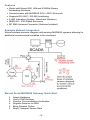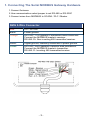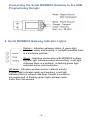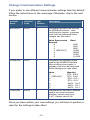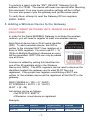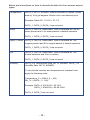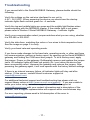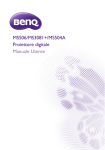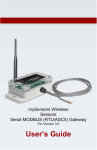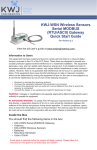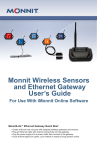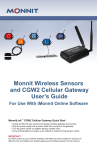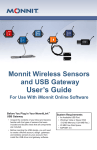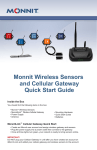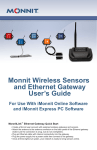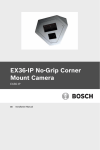Download Monnit Serial MODBUS User`s guide
Transcript
Monnit Wireless Sensors
Serial MODBUS
(RTU/ASCII) Gateway
Quick Start Guide
For Version 3.0
View the full user’s guide at www.monnit.com/smg-guide.
Information to Users
This equipment has been tested and found to comply with the limits for a Class B digital devices,
pursuant to Part 15 of the FCC Rules. These limits are designed to provide reasonable protection
against harmful interference in a residential installation. This equipment generates, uses, and can
radiate radio frequency energy and, if not installed and used in accordance with the instruction
manual, may cause harmful interference to radio communications. However, there is no guarantee
that interference will not occur in a particular installation. If this equipment does cause harmful
interference to radio or television reception, which can be determined by turning the equipment off
and on, the user is encouraged to try to correct the interference by one of more of the following
measures:
• Reorient or relocate the receiving antenna
• Increase the separation between the equipment and receiver
• Connect the equipment into an outlet on a circuit different from that to which the receiver is
connected.
• Consult the dealer or an experienced radio/TV technician for help.
WARNING: Changes or modifications not expressly approved by Monnit could void the user’s
authority to operate the equipment.
RF EXPOSURE WARNING: To satisfy FCC RF exposure requirements for mobile transmitting
devices, a separation distance of 20 cm or more should be maintained between the antenna of this
device and persons during device operation. To ensure compliance, operations at closer than this
distance are not recommended. The antenna used for this transmitter must not be co-located in
conjunction with any other antenna or transmitter.
Inside the Box
You should find the following items in the box:
• Monnit Serial MODBUS Gateway
• Antenna
• Monnit Wireless Sensors
• Batteries
• Mounting Hardware
• Users Guide
Some setup is required before the system will begin working. Please follow the instructions in this
guide to correctly setup your system.
-1-
Features
Works with Monnit 900, 868 and 433MHz Sensor
Networking Solutions
Communicates with MODBUS RTU / ASCII Protocols
Supports RS-232C / RS-485 Interfacing
3 LED Indicators (System, Wired and Wireless)
NEMA 4X / IP65 Rated Enclosure
RP SMA Antenna Connector (Antenna Included)
Example Network Integration
Monnit wireless sensors integrate with existing MODBUS systems allowing for
additional environmental variables to be monitored.
Monnit Serial MODBUS Gateway Quick Start
1.
2.
3.
4.
5.
6.
Attach Hardware
Verify COM Settings
Perform Communication Verification
Register Sensors to SMG
Bring Sensors Online
Read / Interpret Sensor Data
-2-
1. Connecting The Serial MODBUS Gateway Hardware
1. Connect Antenna
2. Use communication select jumper to set RS-485 or RS-232C
3. Connect wires from MODBUS to SCADA / PLC / Master
SMG 5-Wire Connector
Red:
4.5 – 36 VDC
Black:
Power ground
Orange:
RS-232C: TXD gateway’s transmitter data connection.
Connect the MODBUS master’s receiver.
RS-485: D+ Non-inverting 485 transmitter/receiver.
White:
Signal ground, internally connected to power ground.
Green:
RS-232C: RXD gateway’s receiver data connection.
Connect the MODBUS master’s transmitter.
RS-485: D- Inverting 485 transmitter/receiver.
-3-
Connecting the Serial MODBUS Gateway to the USB
Programming Dongle:
2. Serial MODBUS Gateway Indicator Lights
System - Indicates gateway status. A green light
indicates ready and working, a red light indicates there
is a hardware problem.
Wired - Indicates connectivity with MODBUS system.
A green light indicates ready and working, a red light
indicates there is a problem. A flashing green light
indicates active communication.
Wireless - Indicates wireless sensor network activity.
A green light indicates ready and working, a red light
indicates that no network has been formed (no sensors
are registered). A flashing green light indicates radio
traffic from the sensors.
-4-
3. Verify Communication Settings
The Serial MODBUS supports 2 transmission modes: RTU and
ASCII. The default communication is MODBUS-RTU, 8 data bits, No
Parity, 1 Stop bit (8-N-1), 19200 baud. The MODBUS slave ID or
MODBUS address is 95 or 0x5F.
The following commands (Function Codes, denoted FC) are
supported:
FC = 1:
FC = 5:
FC = 15:
FC = 3:
FC = 6:
FC = 16:
Read Coils
Write Single Coil
Write Multiple Coils
Read Holding Registers
Write Single Register
Write Multiple Registers
All other commands, exceptions, or other interface features are not
supported.
Note: Raw addressing starts at 0. For FC-specific addressing, the address
starts at 1 for coils and 40001 for holding registers. Denoted in the literature
as 0 / 1 or 1 / 40001.
4. Perform Communication Verifications
Poll the WACTIVE gateway coil @ 0 / 1 address. This should return
False if no sensors have been registered yet.
Poll the Gateway ID registers @ 1-2 / 40002-40003 addresses and
verify the number returned matches the Gateway ID on the bottom
of your serial MODBUS gateway (four or five digit number near the
bar code).
If the device times-out or gives some other error, please see the
Monnit Serial MODBUS Gateway User’s Manual for example
MODBUS communications.
-5-
Change Communication Settings
If you prefer to use different communication settings than the default,
follow the instructions on the next page. Otherwise, skip to the next
section.
Register
Name
Function
Code
Raw
Address
Description
BAUDRATE
40006
5
Designates the baud rate used by
the MODBUS interface. After
modifying this register, a gateway
reset must be performed before
changes can take effect.
Value Represented
Selected
0
1
2
3 (DEFAULT)
4
5
6
COMMODE
40007
6
40008
2400
4800
9600
19200
38400
57600
115200
Designates the operating mode
used by the MODBUS interface.
After modifying this register, a
gateway reset must be performed
before changes can take effect.
Value
0
1 (DEFAULT)
2
3
4
5
6
COMADDR
Baud
7
Meaning
RTU : 8-N-2
RTU : 8-N-1
RTU : 8-E-1
RTU : 8-0-1
ASCII : 7-N-2
ASCII : 7-E-1
ASCII : 7-O-1
Designates the MODBUS Address
used in the communications
interface. Values range from
1-247. Default value is 95.
Once you have written your new settings, you will have to perform a
reset for the settings to take effect.
-6-
To perform a reset, write the “RST_DEVICE” Gateway Coil @
address 3 to TRUE. The device will reset one second after receiving
this command. Your new communication settings will be in effect.
You can also power cycle the gateway and get the same result.
To verify them, attempt to read the Gateway ID from registers
40002 - 40003.
5. Adding a Wireless Device to the Gateway
DO NOT INSERT BATTERIES UNTIL SENSOR HAS BEEN
REGISTERED.
In order for the Serial MODBUS Gateway to activate the wireless
network, you will need to register at least one wireless device.
Each Monnit device has a 32-bit serial identifier
(SID). To add a wireless device, this SID is
written to the intended SLOT (two registers at a
time) in WDL registers. You must use FC = 16
(Write to Multiple Registers) otherwise an error
will be generated. SLOT IDs can only be added
one at a time.
A sensor is added by writing this identifier into
one of the 50 available slots in the Wireless
Device List (WDL). The WDL registers can be read to discover the
identifiers loaded into gateway and to what SLOT they are
registered. If the proper two registers constituting a SLOT are
written to, the wireless device will be registered at that SLOT in the
gateway.
RAW FORMULA = 100 + (2 * SLOT)
FC FORMULA = 40101 + (2 * SLOT)
SLOT = {0 - 49}
List entries can be as follows:
• 0xFFFFFFFF: EMPTY
• Otherwise, a real device is registered
Example:
Register Name
Address
Register Name
Address
WDC [0]
FC 2001 / 2000
WDC [49]
FC 2197 / 2196
-7-
When registering your first device, the gateway will need time to
form its first network, which takes 30 seconds. During this time, the
middle LED will go red signifying there is no wired communication
available, then the third LED will start flashing while the wireless
network forms. After the first device registration is complete, any
subsequent registrations can be one right after the other, as the
network only needs to form once.
You can verify that the network is active by polling the WACTIVE coil
@ 0 / 1 address. If it now returns true, the registration of the first
wireless device is successful, and the wireless network is now
active.
Add more wireless devices using the same method, but you will not
need to wait 30 seconds after each. To see the current wireless
device count, read register @ 3 / 40004 address.
Register Name Function
Code
Raw
Address
Description
WD_CNT
3
Wireless Device Count – Value
that can be read to discover the
number of registered sensors are
configured to operate on the
gateway. A value 0 – 50 is
permitted.
(READ-ONLY)
40004
Example Value: 0 (no sensors
registered, factory reset condition)
Example Value: 10 (10 Registered
device)
6. Bring Sensors Online
To bring your sensors online, insert the
battery into the sensors. Once the battery is
inserted, the wireless device does a scan to
look for the network. As long as the gateway
is ACTIVE, the sensor will link up to the
network.
-8-
7. Read / Interpret Sensor Data
The actual data delivered by the sensor can be quickly read by
scanning the Fast Read Registers (FRR). The purpose of these
registers is to allow for efficient access to the remote wireless
device’s most current data.
Any write to the first address in the FRR will zero out the latest
measurement and time. Sensors may be set to report data in ten
second intervals out of the box, but typically should be at
10 minute intervals by default.
The following table represents the gateway’s FRR:
RAW FORMULA = 1000 + (7 * SLOT)
FC FORMULA = 41001 + (7 * SLOT)
SLOT = {0 – 49}
Example:
Record Name
Address
Record Name
Address
FRR [0]
FC 41001,
Raw 1000
FRR [49]
FC 41344,
Raw 1343
These records consist of seven (7) registers per wireless device.
The format of these records are:
Name
Offset
Description
AGE
0
time in seconds when the wireless device
generated this data.
DATA_0,
DATA_1,
DATA_2,
DATA_3
1, 2, 3, 4
Data is generated by wireless device.
The format for this data can be found in the
Monnit Serial MOD-BUS Sensor Application
Definition document
Battery
5
register value / 100 = x.xx Volts
RSSI
6
a negative number from -20 to -110 dBm
Note: Data field size is Int16. Data_L is Data_0 and Data_H is Data_1
when the sensor data is an Int32. Data in the FRR zeroes out automatically
after a period of inactivity from the sensor.
-9-
Below are instructions on how to decode the data for five common sensor
types:
Temperature
DATA_0: INT16, SIGNED. Data is recorded in Celsius. Divide
data by 10 to get degrees Celsius out to one decimal point.
Example: Data=271. 271/10 = 27.1°C
DATA_1, DATA_2, DATA_3 are not used.
Water
DATA_0: UINT16, UNSIGNED. Data is recorded as 0 for no
water present and 1 for water present in default operation.
DATA_1, DATA_2, DATA_3 are not used.
Open / Closed
DATA_0: UINT16, UNSIGNED. Data is recorded as 1 for
magnet present and 0 for magnet absent in default operation.
DATA_1, DATA_2, DATA_3 are not used.
PIR
DATA_0: UINT16, UNSIGNED. Data is recorded as 1 for
motion detection and 0 for no motion.
DATA_1, DATA_2, DATA_3 are not used.
Humidity
DATA_0 is Temperature Data, INT16, SIGNED. DATA_1 is
Humidity Data. INT16, SIGNED.
To convert the humidity and temperature to standard units,
apply the following math:
Temperature_C = (DATA_0 ÷ 100)
RH_% = (DATA_1 ÷ 100)
Example: DATA_0: 2374/100 = 23.74°C
DATA_1: 5289/100 = 52.89 %RH
DATA_2, DATA_3 are not used.
- 10 -
Troubleshooting
If you cannot talk to the Serial MODBUS Gateway, please double check the
following:
Verify the voltage on the red wire interfaced to our unit is
4.5V – 36.0 VDC. When powering the device you should see the startup
indicator lights flash red and green for ~4 seconds.
Verify the top and middle lights are green and the middle light flashes when
communicating with the MODBUS master. If the middle light is not green,
please refer to Section 2 Serial MODBUS Gateway – Indicator Lights.
Verify your communication select jumper matches what you are using, whether
it is RS-485 or RS-232C.
Verify the data lines, matching the colors of our wires to their respective lines.
See the image on page 3 to verify.
Verify your baud rate and operating mode.
If you have made changes to the baud rate, operating mode, or other and have
lost communication, perform a factory reset, by opening up the Serial MODBUS
gateway and finding the COM reset and jumper. To do a factory reset, apply
the jumper. Power on the gateway. Deliberately remove and replace the jumper
twice. All indicator lights will flash red quickly (5x / sec) when the device has
been successfully reset. Unpower the gateway and remove the jumper. After
powering the gateway again, it will now operate with the factory default settings.
If there is an internal memory failure, all indicator lights will stay red after
startup. If this occurs, contact Monnit customer support at
[email protected].
For additional technical support and troubleshooting tips please visit our
support library online at http://www.monnit.com/support/. If you are unable to
solve your issue using our online support, email Monnit support at
[email protected] with your contact information and a description of the
problem, and a support representative will respond within one business day.
For error reporting, please email a full description of the error to
[email protected].
- 11 -
For additional information or more detailed instructions on how to
use your Monnit Serial MODBUS Gateway or Monnit Wireless
Sensors, please view our support information and documentation
on the web at http://www.monnit.com/support/.
View the full user’s guide at http://www.monnit.com/smg-guide.
Monnit Corporation
7304 South Cottonwood
Suite #204
Midvale, Utah
84047
www.monnit.com
All trademarks are property of Monnit. ©2009-2014 Monnit Corp. All Rights Reserved.
- 12 -
MQS06-3B (3/14)