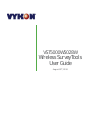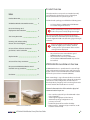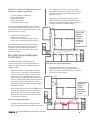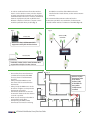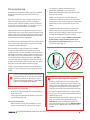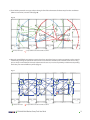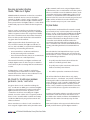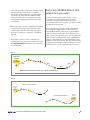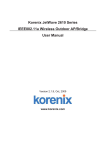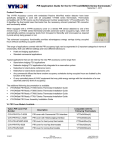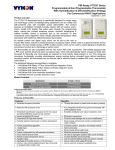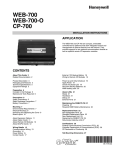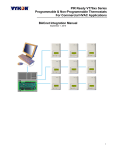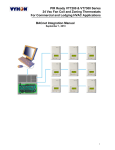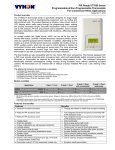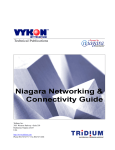Download Vykon VST5000W5028W User guide
Transcript
VST5000W5028W Wireless Survey Tools User Guide August 30th, 2010 Product Overview Index Product Overview 2 The Vykon wireless survey tools are intended to verify and validate the deployment and use of the Vykon wireless thermostats on a potential job site. Included in this package you will find the following items: VYKONStat Wireless Network Overview 2 Basic Initial Design And Deployment Consideration 3 Site Survey Overview 5 Knowing and understanding the 6A / 5H rule of ZigBee 8 6A stands for 6 addresses maximum per device / node / controller 8 Orphan Nodes 8 5H stands for 5 hops maximum 9 • 2 x Survey devices: SUR-A-5000 & SUR-B-5000 • 2 x 120 Vac charger for the tools Before performing a survey, please insure that both survey tools are fully charged overnight. The survey tool will display a numerical percentage value on the LCD screen which represents the wireless network ZigBee RSSI dBi value (Receiving Signal Strength Indicator). Please note that it is normal for the value to fluctuate slightly (up to 10-20%). The final reading value is representative of the median averaged values displayed. • Any value from 10 to 100% indicates good VYKONStat Wireless connectivity. • Any value below 10% “may” indicate that an extra Router VRP5000W1000W may need to be installed. VYKONStat Wireless Network Overview Best practice VYKONStat Wireless initial network start-up procedure 10 Disclaimer 11 VYKONStat Wirelessis a specification for a suite of high level communication protocols using small, low-power digital radios based on the IEEE 802.15.4-2003 standard for wireless personal area networks (WPANs). Mesh networking is a type of network where each node in acts as an independent router. It allows for continuous connections and reconfiguration around broken or blocked paths by “hopping” and “re-meshing” from node to node until the final destination is reached. General characteristics of the wireless physical communication layer are: SUR-A-5000 & SUR-B-5000 VST5000W5028W Wireless Survey Tools User Guide • Uses a wireless physical layer of 2.4GHz with a data rates of 250 kbps • Yields high throughput and low latency • Automatic topology configuration: star, peer-to-peer, mesh • Handshake protocol for transfer reliability • Range: 50 feet / 15M typical (up to 100 feet / 30 M based on environment) 2 IEEE 802.15.4 along with ZigBee Networks and Application Support Layer provide: • • • • • Low cost installation deployment Ease of implementation Reliable data transfer Short range operation Very low power consumption the use of 802.15.4 channels 15, 25 and 26 ONLY. 802.11 Wi-Fi transmissions overlap and may interfere with other channel selections allowed by 802.15.4 (Channels 11 to 24 ). • With Clear line of sight deployment, (no physical obstacles between 2 communicating thermostats) the maximum distance between each thermostat is a maximum of 100 feet or 30 Meters (fig. 1). For a successful VYKONStat Wirelessdeployment, it is important to understand that the wireless network is influenced by the same environmental factors that affect other wireless systems: • Interference from radio emitters • Various electronic devices • Interference caused by solid objects that may slow or stop communication between devices Fig. 1 t t Even with potential sources of signal interference, the presence of these factors should not result in noticeable network performance degradation. Environmental issues will occur with any wireless network installation. t t t Basic Initial Design And Deployment Considerations The VYKON 2/6/7 JACE, VYKONStat Wireless Communication option card, and installed wireless software modules make up the VYKONStat Wireless Gateway. (VWG). • Vykon recommends using a per floor horizontal architecture vs. a vertical one. Transmitting from one floor to the other may be possible in certain applications (such as going through stair ways), but the design and optimization of the thermostat antenna is designed for optimal horizontal distance penetration and not a vertical one. As such, be prepared to use AT LEAST ONE coordinator (VWG / Jace-Driver) per floor. t t G t • The maximum non-clear line of sight distance between thermostats for gypsum wall partitions which may include metal stud framing is a maximum of 50 feet or 15 meters (fig. 2). Fig. 2 t t t Maximum 50 feet (15 M) between 2 thermostat nodes t t Clear line of sight deployment VST5000W5028W Wireless Survey Tools User Guide t t Non-clear line of sight deployment • Please note that radio transmissions CANNOT travel through steel. If floors are constructed with steel joists or other steel materials it is highly unlikely that the wireless thermostat transmissions will be successful between floors. • To avoid network interference with 802.11 Wi-Fi devices in the 2.4GHz spectrum, Vykon recommends Line of sight distance between 2 nodes is a maximum of 100 feet (30 M) t t t t t t G t 3 • In order to avoid interference from other wireless devices such as (wireless routers, wireless adapters or laptop using wireless networks, etc.) insure that a minimum distance of 3 feet or 1 meter is maintained between any Vykon node and any Wi-Fi devices. Maintain a distance of 10 feet or 3 meters or more would be preferable when possible (fig. 3). the VWG in a metal box. If the VWG needs to be installed inside a metal cabinet, use the remote antenna accessory. The recommended maximum number of wireless thermostats per JACE is 30; a minimum of 3 thermostats should be within 50 feet or 15 Meters of the VWG (fig. 4 -5). Fig. 4 Fig. 3 50 feet (15 M) maximum 3 feet (1 M) 1 2 Minimum 3 feet (1 M) between Wi-Fi equipment and Vykon wireless devices 10 feet (3 M) Preferably 10 feet (3 M) or more between Wi-Fi equipment and Vykon wireless devices 3 • Ensure that at least one thermostat is within 50 feet (15 M) of the VWG for every cluster of 10 thermostats installed. • Always install the VWG closest to the center of all associated wireless thermostats. • Always locate the VWG near or in the direct line of sight to as many wireless thermostats as possible. • Avoid metal, brick walls or concrete obstructions between wireless devices as much as possible. • Make sure the antenna on the VWG is perpendicular to the floor. • Avoid placing the VWG and the thermostats near metal or enclosing Fig. 5 t t VST5000W5028W Wireless Survey Tools User Guide At least 1 Vykon thermostat node to be within 50 feet (15M) of the VWG for every other 10 thermostat installed. t t t t t t t G t 4 Site Survey Overview If available, it is best to have a floor plan layout showing the location of all the proposed thermostats to be installed. If possible, perform the survey during occupied hours where other electronic devices such as (computers, wireless laptop, cell phones, PDA’s, wireless telephones, microwave ovens, light ballasts, etc.) would be in use as to generate as much interference as possible. Some of these devices can generate interference up to 20 feet or 6.8 meters away during normal operation. Even with possible sources of signal interference, the presence of these wireless devices will most probably not result in any network performance degradation. It is important to understand that the survey values given by the survey tool are provided as a worst case scenario of a point to point application. Once the whole is deployed with a Jace and VWG coordinator and all wireless thermostats are present and functioning as routers, the ability of the network to efficiently route wireless signals cannot be compared to this simple survey analysis method. Thus, it is important to remember that the displayed percent signal ONLY represents the signal strength from point A to point B. As other devices join the network mesh, the route taken from device A to device B will most likely change. is designed for optimal horizontal distance penetration. Holding the survey tool or the thermostat horizontally will dramatically lower the range of connectivity. • Hold the survey tool at the location where you would like to install the thermostat. The closer the survey tool is to the actual installation location of the thermostat, the more accurate the survey results will be. • Do NOT stand directly in between 2 survey tools while measuring. Your body will interfere with transmission signals. Always stand out of line of sight to avoid interfering with the signal readings. • To insure accurate readings, ALWAYS hold the tools by the bottom using the battery holder (fig. 6). Do not hold it by the thermostat case, as you may cover the antenna (fig. 7). Fig. 6 Fig. 7 A dense cluster of wireless thermostats will allow your network to recover from temporary disturbances more swiftly. To ensure a proper survey, Vykon recommends using ONLY channels 15 or 25 to avoid network interference with 802.11 Wi-Fi devices in the 2.4GHz spectrum range. Begin by setting BOTH devices to the SAME channel & PAN ID. Before starting a site survey: • Press the on button on both devices while holding them side by side. • 100% signal strength indicates that the survey tools are functioning properly. Survey Considerations: • Always hold the survey device vertically to insure proper measurements. The thermostats antenna VST5000W5028W Wireless Survey Tools User Guide Important Notes About The Survey Tools: • The survey tools feature an auto-shutdown after 10 minutes. After 10 minutes, 10 quick audio beeps will be heard; if the ON button is not re-pressed, the unit after the count of 10 beeps, the unit will self shutdown to prevent unnecessary battery drainage. • The minimal expected battery life is at least 50 full charge cycles. The maximum expected battery life is 200 full charge cycles. • Contact Vykon for replacement batteries. The survey tools use a custom rechargeable battery type. DO NOT USE regular rechargeable batteries for replacement; the charging circuit is NOT DESIGNED for that. Doing so MAY result in critical failure and / or injury. 5 Performing a site survey: Let’s take this typical floor layout with the proposed thermostat & coordinator (VWG or Jace-Driver) (fig. 8). Fig. 8 t t t t t t t t t c Wireless Thermostat t t t t t t t t t t t t t t t t c t t t Proposed Wireless Coordinator VWG /Jace-Driver 1) Find the potential coverage radius of the coordinator (VWG or Jace-Driver) at it’s proposed location. It’s possible that another location may improve your network performance or that you may require an additional coordinator (VWG or Jace-Driver) or additional REP5000W wireless repeaters. 2) Set one of the survey tools at the proposed coordinator (VWG or Jace-Driver) and note down the link quality of the signal strength for each proposed thermostat location until you are out of range. 3) It is recommended that you test ALL thermostats to properly insure coverage. 4) All thermostats within range of the coordinator (VWG or Jace-Driver) can be expected to join the network directly through the coordinator (VWG or Jace-Driver) without any hops or routes (fig. 9). Fig. 9 t t t t t t Wireless Thermostat 24% t t t c t t t t t t t t t t 28% t t 65% c t t 23% t t t 36% 58% t t Proposed Wireless Coordinator VWG /Jace-Driver VST5000W5028W Wireless Survey Tools User Guide 6 5) Then find the potential coverage radiuses through a few of the thermostats furthest away from the coordinator (VWG or Jace-Driver) covered radius (fig. 10). Fig. 10 t t t t t 41% 84% t t t t 57% t 43% t t t 24% t t t 23% t t 65% t 39% 33% t t t 36% c Wireless Thermostat 63% t 28% t t c t 36% 58% t t Proposed Wireless Coordinator VWG /Jace-Driver 6) Once the most difficult connectivity scenarios have been tested and you are certain connectivity can be properly established, planning the “potential” routes wireless transmissions will take on the network mesh can be a long process. Keep in mind that the denser the thermostat clusters are, in terms of proximity and thermostat quantity, the better your network efficiency will be (fig. 11). Fig. 11 t t t t t t Wireless Thermostat t t t t c t t t t t t t t t t t t t t t t c t t t Proposed Wireless Coordinator VWG /Jace-Driver VST5000W5028W Wireless Survey Tools User Guide 7 Knowing and understanding the 6A / 5H rule of ZigBee VYKONStat Wireless Networks are based on, a standard which is suitable for wireless sensor and controller networks. In ZigBee, a device / node / controller is said to join a network if it can obtain a ZigBee network address from a parent device. This ZigBee address is a value which is NOT initially exposed or available for the integrator to see. Devices / nodes / controllers can calculate and assign addresses for their surrounding devices by a distributed address assignment scheme. This assignment is flexible, but it does somewhat restricts the number of attached devices and the possible depth of the said network for any given device on the network. ZigBee supports three kinds of networks type: star, tree, and mesh networks. The ZigBee coordinator ( In our case, this is the VWG ) is responsible for initializing, maintaining, and controlling the network. • A star network has a coordinator with devices directly connecting to the coordinator. • A tree and mesh networks, devices can communicate with each other in a multi-hop fashion. The network is formed by one ZigBee coordinator and multiple ZigBee routers. A device can join a network as an end device by the associating with the coordinator or a router. A ZigBee device / node / controller is said to have successfully joined a network if it can obtain a ZigBee network address from the main Jace coordinator or any other router devices / nodes / controller. 6A stands for 6 addresses maximum per device / node / controller Any given device / node / controller including the Jace –coordinator can ONLY give a maximum 6 ZigBee addresses out to other devices so they join the active ZigBee network. This means for any device / node / controller to be able to successfully join a ZigBee network, it needs an address to be assigned by another device / node / controller which is within connectivity and that has NOT already assigned its maximum of 6 addresses allowed. Please note that once a device / node / controller has been assigned a ZigBee address & has joined the active VST5000W5028W Wireless Survey Tools User Guide ZigBee network, it will save its assigned ZigBee address to flash memory & re-use it afterwards even after a power failure or a network re-start. The ONLY time device / node / controller would require a NEW ZigBee address is if the network is re-started with either a new PAN ID or a new Channel value. This causes the currently assigned & saved ZigBee address in flash to be erased & will force the / node / controller to try to re-join a new network. Orphan Nodes It is important to understand that if a network is started up incorrectly it “may” result in orphaned or unassigned devices / nodes / controllers that will NOT join the ZigBee network. Let’s first understand how an orphan node is created. A typical example is when jobs are started on a technician desk before sending the devices / nodes / controllers to the field for installation. Often the integration technician will begin by powering up the Jace – coordinator and connect it to the Workbench tool creating and adding the Wireless Tstat Network driver layer. Once the Wireless Tstat Network driver layer is up and running, the technician will then open and start up the wireless devices / nodes / controllers one by one and add them to their Niagara database. • They will power the first unit, then add it to the database and finally power it down. • They will power up the second unit, add it to the database and then power it down. • This will be repeated to a maximum of 6 devices. This will work fine for the first 6 devices only, simply because the Jace – coordinator can provide a maximum of 6 assignable addresses. When the technician powers up the 7th device / node / controller, it will NOT be able to join the ZigBee network unless one of the previous device / node / controller is powered back on. Once this is done, it will be able to assign the next 6 addresses as usual. In order to add another 6 devices, one of the previously added device needs to be left on. If 42 devices are to be added to the network, 8 of them should ALWAYS be powered and be within connectivity range of all the others. How would orphan nodes appear in the field and how would you allow them to join the ZigBee network ? 8 5H stands for 5 hops maximum Please note that this ONLY applies to the initial network start-up. Once all the devices are online to the Niagara database, everything will operate seamlessly even on power up / down & network re-starts. ANY given device / node / controller should be “optimized” to be NO FURTHER than 5 Hops to and from the Jace / Coordinator. This is due to the nature of the Vykon ZigBee stack in the wireless controllers. How Orphan nodes are created in the field. Ex.: 2 small buildings are within a few feet of each other. Both have 6+ devices / nodes / controller each (fig.12). Fig. 12 Building A Jace Jac Building B t t t t t t t Within Range t t t t t t t 1. Begin by positioning the Jace-coordinator centrally in the floor space you are working in. A possible cause for Building B orphan nodes is as follow: Building A is first stated and sets the Jace – coordinator configuration parameters for the PAN ID and Channel. 2. Find the coverage radius of the coordinator (VWG or Jace-Driver) at its proposed location. It’s possible that another location may improve your network performance or that you may require an additional coordinator ( VWG or Jace-Driver ) or additional REP5000W wireless repeaters. Premises: • Building A is first stated. • Yellow device / node / controller has given out its 6 addresses out to other devices in building A. • Building B devices / nodes / controllers can only be connected through blue device / nodes / controller due to maximum distance coverage. 3. Set survey tool A at the proposed coordinator (VWG or Jace-Driver) Result: 4. With survey tool B, walk about the floor where a cluster of controllers are to be found. Locate the boundary where the signal strength is about 20%. This represents the maximum radius of the first hop where connectivity is possible based on the building environment and partition construction. Please note that this distance can be anywhere from NIL to hundreds of feet (fig. 13). • Because Blue controller cannot have an address assigned by Yellow controller to join the network. The all Orange devices / nodes / controllers cannot join the ZigBee network either. Getting orphan devices back on the network: • Disconnect and bring one of the building B device / node / controllers and power it up in building A until it joins the ZigBee network ( confirmed either at the Jace – coordinator or using the status LED on the wireless communication card of the device / node / controller). • When the device / node / controller has joined the network in building A and is added to the Niagara database, bring it back into building B so it can propagate ZigBee addresses to the other devices in building B. To properly layout the architecture and determine the number of Jace’s required on the job site, begin by establishing the maximum possible coverage of a single Jace with a wireless communication card respecting the 5 hop maximum rule. This can also done with the survey tools and is covered in detail in the manual for the survey procedures and tool usage: MAN VWG-SURVEY-Exx. Fig. 13 Proposed location Cluster of: devices / nodes / controllers B 20% Jace Coordinator VST5000W5028W Wireless Survey Tools User Guide A Cluster of: devices / nodes / controllers 9 Best practice VYKONStat Wireless initial network start-up procedure 5. Leave survey tool B at this location and move survey tool A towards the other clusters of controllers. Locate the boundary where the signal strength is about 20%. This represents the maximum radius of the second hop where connectivity is possible based on the building environment and partition construction. In order to avoid creating orphan devices / nodes / controllers and moving about devices / nodes / controllers during the initial network start-up, it is recommended that the same power up sequence initially used for the survey be used. 6. Repeat the process until you establish the maximum range covered by 5 hops where the last position recorded represents the “safest” furthest position that can be covered by a single Jace – coordinator (fig. 14). Please note that once a device / node / controller has been assigned a ZigBee address and has joined the active ZigBee network, it will save it’s assigned ZigBee address to flash memory and re-use it afterwards even after a power failure or a network re-start. The ONLY time device / node / controller would require a NEW ZigBee address is if the network is re-started with either a new PAN ID or a new Channel value. This causes the currently assigned and saved ZigBee address in flash to be erased and will force the / node / controller to try to re-join a 7. If more than 5 devices / nodes / controllers are present in the same area where readings were taken, IT IS RECOMMENDED that another Jace coordinator be used (fig. 15). Fig. 14 Proposed location B Jace Coordinator A 20% 20% 20% A B 20% 20% B A Maximum linear distance covered by a single Jace-Coordinator Fig. 15 Channel 25 Pan ID=10 Proposed location B Jace Coordinator A 20% 20% A 20% B 20% B 20% A Channel 25 Pan ID=20 Jace Coordinator A 20% B VST5000W5028W Wireless Survey Tools User Guide 20% Proposed location B 20% 20% A 20% A B 10 new network. I.E. this is ONLY applicable during the initial network start-up. Points to Remember: • Always write your transmission results on a plan when possible. • Use REP5000W repeaters if remote devices are too far to bridge or the signal is too weak. • You can move the coordinator (VWG or Jace-Driver) to a new location if it helps create better clusters of thermostats. • You “should” always plan for a floor by floor horizontal architecture vs. a vertical one. • Additional coordinator (VWG or Jace-Driver) can be used when clusters become too far apart in an installation. • You can always call Vykon technical support for recommendations if you have a floor plan layout available for review. 1. First power up the orange devices / nodes / controllers in sequence as showed and wait until they are joined to the network or matched to their offline created counterparts ( see the device management section in this manual on how to create offline devices / nodes / controllers & match them to discovered devices ). 2. All the remaining yellow devices / nodes / controllers can now all be powered up to also join the network. 3. This start-up sequencing allows for ALL devices to be discovered without creating orphan nodes (fig. 16). Fig. 16 Proposed location Jace Coordinator Power #1 t t t t t t Power #2 t t t t t t t t Power #3 t t t t t t t t t Power #4 t t t t t t t t t t t t t Power #6 t Power #5 Disclaimer NO WARRANTY. Vykon (herein after referred to as “Vykon”) makes no warranty as to the accuracy of or use of this technical documentation. Any use of the technical documentation or the information contained therein is solely at the risk of the user. Documentation may include technical or other inaccuracies or typographical errors. Vykon reserves the right to make changes to this document without prior notice, and the reader should in all cases consult Vykon to determine whether any such changes have been made. The information in this publication does not represent a commitment on the part of Vykon. Vykon shall not be liable for incidental or consequential damages resulting from the furnishing, performance, or use of this material. Electronic controls are static sensitive devices. Discharge yourself properly before manipulation and installing the Vykon wireless gateway. Vykon may not be held liable for continued reliable or robust operation of any and all wireless based devices. Although Vykon has taken many precautions in assuring the robustness of the VT7000 series VST5000W5028W Wireless Survey Tools User Guide wireless thermostat product line and associated network access point. Please note; future application of additional wireless devices utilizing the same or similar channels and / or frequencies may degrade performance of overall system and / or reliability. Non-approved modifications or changes made to the Wireless Communication Card VWG or wireless thermostats may void the FCC compliance of the VWG and wireless thermostats. THIS DEVICE COMPLIES WITH PART 15 OF THE FCC RULES. OPERATION IS SUBJECT TO THE FOLLOWING TWO CONDITIONS: (1) THIS DEVICE MAY NOT CAUSE HARMFUL INTERFERENCE, AND (2) THIS DEVICE MUST ACCEPT ANY INTERFERENCE RECEIVED, INCLUDING INTERFERENCE THAT MAY CAUSE UNDESIRED OPERATION. NOTE: THE MANUFACTURER IS NOT RESPONSIBLE FOR ANY RADIO OR TV INTERFERENCE CAUSED BY UNAUTHORIZED MODIFICATIONS TO THIS EQUIPMENT. SUCH MODIFICATIONS COULD VOID THE USER’S AUTHORITY TO OPERATE THE EQUIPMENT. 11 3951 Westerre Parkway, Suite 350 I Richmond, VA 23233 I USA Phone: ( 804) 747-4771 I Fax: (804) 747-5204 [email protected] I www.vykon.com 028-0318 -R0 VYKON