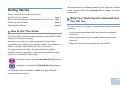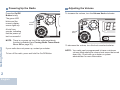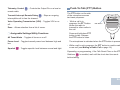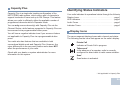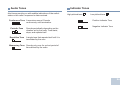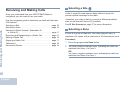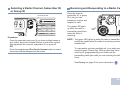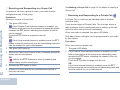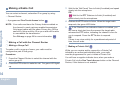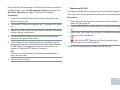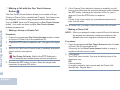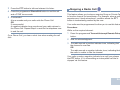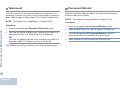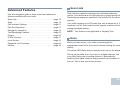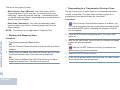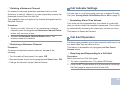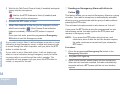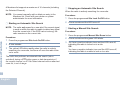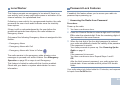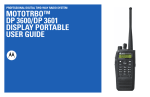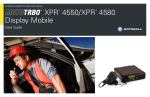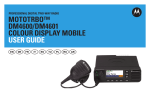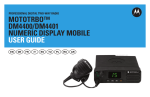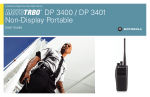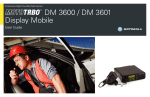Download Motorola DM 3400 DM 3401 User guide
Transcript
PROFESSIONAL DIGITAL TWO-WAY RADIO SYSTEM MOTOTRBO™ DM 3400/DM 3401 NUMERIC DISPLAY MOBILE USER GUIDE Contents Important Safety Information . . . . . . . . . . . . . . . . . iii Product Safety and RF Exposure Compliance . . .iii Software Version . . . . . . . . . . . . . . . . . . . . . . . . . . . iii Computer Software Copyrights . . . . . . . . . . . . . . . iv Getting Started . . . . . . . . . . . . . . . . . . . . . . . . . . . . . . 1 How to Use This Guide . . . . . . . . . . . . . . . . . . . . . . . 1 What Your Dealer/System Administrator Can Tell You . . . . . . . . . . . . . . . . . . . . . . . . . . . . . . 1 Powering Up the Radio . . . . . . . . . . . . . . . . . . . . . . . 2 Adjusting the Volume . . . . . . . . . . . . . . . . . . . . . . . . 2 Identifying Radio Controls . . . . . . . . . . . . . . . . . . . . 3 Radio Controls . . . . . . . . . . . . . . . . . . . . . . . . . . . . . 3 Programmable Buttons . . . . . . . . . . . . . . . . . . . . . . . 4 Assignable Radio Functions . . . . . . . . . . . . . . . . . 4 Assignable Settings/Utility Functions . . . . . . . . . . . 5 Push-To-Talk (PTT) Button . . . . . . . . . . . . . . . . . . . . 5 Switching Between Conventional Analog and Digital Mode . . . . . . . . . . . . . . . . . . . . . . . . . . . . . . . 6 Capacity Plus . . . . . . . . . . . . . . . . . . . . . . . . . . . . . . 7 Receiving and Making Calls . . . . . . . . . . . . . . . . . . 10 Selecting a Site . . . . . . . . . . . . . . . . . . . . . . . . . . . 10 Selecting a Zone . . . . . . . . . . . . . . . . . . . . . . . . . . . 10 Selecting a Radio Channel, Subscriber ID, or Group ID . . . . . . . . . . . . . . . . . . . . . . . . . . . . . . 11 Receiving and Responding to a Radio Call . . . . . . 11 Receiving and Responding to a Group Call . . . . . 12 Receiving and Responding to a Private Call . . . 12 Receiving an All Call . . . . . . . . . . . . . . . . . . . . . . 13 Receiving and Responding to a Phone Call . . . . 13 Phone Call as Group/Private/All Call . . . . . . . . 13 Making a Radio Call . . . . . . . . . . . . . . . . . . . . . . . . 14 Making a Call with the Channel Rocker . . . . . . . . 14 Making a Group Call . . . . . . . . . . . . . . . . . . . . . 14 Making a Private Call . . . . . . . . . . . . . . . . . . . . 14 Making an All Call . . . . . . . . . . . . . . . . . . . . . . . 15 Making a Call with the One Touch Access Button . . . . . . . . . . . . . . . . . . . . . . . . . . . . . . . . . 16 Making a Group or Private Call . . . . . . . . . . . . 16 Making a Phone Call . . . . . . . . . . . . . . . . . . . . 16 Contents This User Guide contains all the information you need to use the MOTOTRBO Series Mobiles. Identifying Status Indicators . . . . . . . . . . . . . . . . . . . 7 Display Icons . . . . . . . . . . . . . . . . . . . . . . . . . . . . . . . 7 LED Indicators . . . . . . . . . . . . . . . . . . . . . . . . . . . . . 8 Audio Tones . . . . . . . . . . . . . . . . . . . . . . . . . . . . . . . 9 Indicator Tones . . . . . . . . . . . . . . . . . . . . . . . . . . . . . 9 i English Contents Stopping a Radio Call . . . . . . . . . . . . . . . . . . . . . . 17 Talkaround . . . . . . . . . . . . . . . . . . . . . . . . . . . . . . . 18 Permanent Monitor . . . . . . . . . . . . . . . . . . . . . . . . . 18 Advanced Features . . . . . . . . . . . . . . . . . . . . . . . . . Scan Lists . . . . . . . . . . . . . . . . . . . . . . . . . . . . . . . . Scan . . . . . . . . . . . . . . . . . . . . . . . . . . . . . . . . . . . . Starting and Stopping Scan . . . . . . . . . . . . . . . . Responding to a Transmission During a Scan . . Deleting a Nuisance Channel . . . . . . . . . . . . . . . Restoring a Nuisance Channel . . . . . . . . . . . . . . Call Indicator Settings . . . . . . . . . . . . . . . . . . . . . . Escalating Alarm Tone Volume . . . . . . . . . . . . . . Call Alert Operation . . . . . . . . . . . . . . . . . . . . . . . . Receiving and Responding to a Call Alert . . . . . Making a Call Alert with the One Touch Access Button . . . . . . . . . . . . . . . . . . . . . . . . . . Emergency Operation . . . . . . . . . . . . . . . . . . . . . . Sending an Emergency Alarm . . . . . . . . . . . . . . Sending an Emergency Alarm with Call . . . . . . . Sending an Emergency Alarm with Voice to Follow . . . . . . . . . . . . . . . . . . . . . . . . . . . . . . . . . Reinitiating an Emergency Mode . . . . . . . . . . . . Exiting an Emergency Mode . . . . . . . . . . . . . . . . ii English 19 19 19 20 20 21 21 21 21 21 21 22 22 23 23 24 25 25 Text Messaging Features . . . . . . . . . . . . . . . . . . . 26 Sending a Quick Text Message . . . . . . . . . . . . . 26 Privacy . . . . . . . . . . . . . . . . . . . . . . . . . . . . . . . . . 26 IP Site Connect . . . . . . . . . . . . . . . . . . . . . . . . . . . 27 Starting an Automatic Site Search . . . . . . . . . . . 28 Stopping an Automatic Site Search . . . . . . . . . . 28 Starting a Manual Site Search . . . . . . . . . . . . . . 28 Lone Worker . . . . . . . . . . . . . . . . . . . . . . . . . . . . . . 29 Password Lock Features . . . . . . . . . . . . . . . . . . . . 29 Accessing the Radio from Password . . . . . . . . . 29 Unlocking the Radio from Locked State . . . . . . . 30 Utilities . . . . . . . . . . . . . . . . . . . . . . . . . . . . . . . . . . 30 Setting the Squelch Level . . . . . . . . . . . . . . . . . 30 Setting the Power Level . . . . . . . . . . . . . . . . . . . 31 Turning the Option Board Feature(s) On or Off . 31 Turning the Voice Operating Transmission (VOX) Feature On or Off . . . . . . . . . . . . . . . . . . . . . . . . 31 Turning the Public Address System On or Off . . 32 Turning the External Public Address System On or Off . . . . . . . . . . . . . . . . . . . . . . . . . . . . . . . . . . 32 Turning Horns/Lights On or Off . . . . . . . . . . . . . . 32 Turning Radio Tones/Alerts On or Off . . . . . . . . 32 Software Version Product Safety and RF Exposure Compliance All the features described in the following sections are supported by the radio's software version R01.08.00 or later. ! Caution Before using this product, read the operating instructions for safe usage contained in the Product Safety and RF Exposure booklet enclosed with your radio. ATTENTION! This radio is restricted to occupational use only to satisfy FCC/ICNIRP RF energy exposure requirements. Before using this product, read the RF energy awareness information and operating instructions in the Product Safety and RF Exposure booklet enclosed with your radio (Motorola Publication part number 6866537D37) to ensure compliance with RF energy exposure limits. Please check with your dealer or system administrator for more details of all the features supported. Important Safety Information Important Safety Information For a list of Motorola-approved antennas and other accessories, visit the following website: http://www.motorolasolutions.com/governmentandenterprise iii English Computer Software Copyrights Computer Software Copyrights The Motorola products described in this manual may include copyrighted Motorola computer programs stored in semiconductor memories or other media. Laws in the United States and other countries preserve for Motorola certain exclusive rights for copyrighted computer programs including, but not limited to, the exclusive right to copy or reproduce in any form the copyrighted computer program. Accordingly, any copyrighted Motorola computer programs contained in the Motorola products described in this manual may not be copied, reproduced, modified, reverse-engineered, or distributed in any manner without the express written permission of Motorola. Furthermore, the purchase of Motorola products shall not be deemed to grant either directly or by implication, estoppel, or otherwise, any license under the copyrights, patents or patent applications of Motorola, except for the normal non-exclusive license to use that arises by operation of law in the sale of a product. iv English The AMBE+2TM voice coding Technology embodied in this product is protected by intellectual property rights including patent rights, copyrights and trade secrets of Digital Voice Systems, Inc. This voice coding Technology is licensed solely for use within this Communications Equipment. The user of this Technology is explicitly prohibited from attempting to decompile, reverse engineer, or disassemble the Object Code, or in any other way convert the Object Code into a human-readable form. U.S. Pat. Nos. #5,870,405, #5,826,222, #5,754,974, #5,701,390, #5,715,365, #5,649,050, #5,630,011, #5,581,656, #5,517,511, #5,491,772, #5,247,579, #5,226,084 and #5,195,166. Getting Started How to Use This Guide What Your Dealer/System Administrator Can Tell You You can consult your dealer or system administrator about the following: • Is your radio programmed with any preset conventional Getting Started Take a moment to review the following: How to Use This Guide . . . . . . . . . . . . . . . . . . . . . . . . . page 1 What Your Dealer/System Administrator Can Tell You . page 1 Powering Up the Radio . . . . . . . . . . . . . . . . . . . . . . . . . page 2 Adjusting the Volume. . . . . . . . . . . . . . . . . . . . . . . . . . . page 2 Selected features are also available on the single-site trunking mode, Capacity Plus. See Capacity Plus on page 7 for more information. channels? This User Guide covers the basic operation of the MOTOTRBO Mobiles with Numeric Display. • Which buttons have been programmed to access other However, your dealer or system administrator may have customized your radio for your specific needs. Check with your dealer or system administrator for more information. • What optional accessories may suit your needs? features? Throughout this publication, the icons below are used to indicate features supported in either the conventional Analog mode or conventional Digital mode: Indicates a conventional Analog Mode-Only feature. Indicates a conventional Digital Mode-Only feature. For features that are available in both Analog and Digital modes, no icon is shown. 1 English Powering Up the Radio Press the On/Off Button briefly. The green LED blinks and the numeric display screen lights up. To increase the volume, turn the Volume Knob clockwise. On/Off Button A brief tone sounds, indicating that the power up test is successful. Getting Started NOTE: There is no power up tone if the radio tones/alerts function is disabled (see Turning Radio Tones/Alerts On or Off on page 32). If your radio does not power up, contact your dealer. To turn off the radio, press and hold the On/Off Button. 2 English Adjusting the Volume Volume Knob To decrease the volume, turn this knob counterclockwise. NOTE: Your radio can be programmed to have a minimum volume offset where the volume level cannot be turned down fully. Check with your dealer or system administrator for more information. 3 4 page 3 page 4 page 5 page 6 page 7 Radio Controls 9 1 8 7 6 On/Off Button 2 Volume Knob 8 Accessory Connector 3 Display 9 LED Indicators 4 Channel Rocker 5 Identifying Radio Controls Take a moment to review the following: Radio Controls. . . . . . . . . . . . . . . . . . . . . . . . . . . . . . . . Programmable Buttons . . . . . . . . . . . . . . . . . . . . . . . . . Push-To-Talk (PTT) Button . . . . . . . . . . . . . . . . . . . . . . Switching Between Conventional Analog and Digital Mode . . . . . . . . . . . . . . . . . . . . . . . . . . . . . . . . Capacity Plus. . . . . . . . . . . . . . . . . . . . . . . . . . . . . . . . . 2 1 Identifying Radio Controls * These buttons are programmable. 5 Speaker 6 Front Button P2* 7 Front Button P1* 3 English Programmable Buttons Your dealer can program the programmable buttons as shortcuts to radio functions or up to a maximum of six (6) preset channels/groups depending on the duration of a button press: • Short press – Pressing and releasing rapidly (0.05 seconds). • Long press – Pressing and holding for the programmed Identifying Radio Controls duration (between 1.00 second and 3.75 seconds). • Hold down – Keeping the button pressed. NOTE: The programmed duration of a button press is applicable for all assignable radio/utility functions or settings. See Emergency Operation on page 22 for more information on the programmed duration of the Emergency button. Assignable Radio Functions Nuisance Channel Delete* – Temporarily removes an unwanted channel, except for the Selected Channel, from the scan list. The Selected Channel refers to the user’s selected zone/channel combination from which scan is initiated. One Touch Access – Directly initiates a predefined Private, Phone or Group Call, a Call Alert or a Quick Text message, or returns the user to a preset channel. Option Board Feature – Toggles option board feature(s) on or off for option board-enabled channels. PA On/Off – Toggles the radio’s internal public address (PA) system on or off. Permanent Monitor *– Monitors a selected channel for all radio traffic until function is disabled. Phone Exit Privacy – Ends a Phone Call. – Toggles privacy on or off. Emergency – Depending on the programming, initiates or cancels an Emergency Alarm or Call. Repeater/Talkaround* – Toggles between using a repeater and communicating directly with another radio. Ext PA On/Off – Toggles the audio routing between the connected public address (PA) loudspeaker amplifier and the radio’s internal public address (PA) system. Scan* – Toggles scan on or off. Manual Site Roam* 4 English Site Lock On/Off* off. – Toggles the automatic site roam on or – Starts the manual site search. * Not applicable in Capacity Plus Telemetry Control remote radio. – Controls the Output Pin on a local or – Stops an ongoing Voice Operating Transmission (VOX) – Toggles VOX on or off. Zone – Allows selection from a list of zones. Assignable Settings/Utility Functions All Tones/Alerts – Toggles all tones on or off. Power Level – Toggles transmit power level between high and low. Squelch – Toggles squelch level between normal and tight. The PTT button on the side of the microphone serves two basic purposes: • While a call is in progress, the PTT button allows the radio to transmit to other radios in the call. PTT Button Press and hold down PTT button to talk. Release the PTT button to listen. The microphone is activated when the PTT button is pressed. • While a call is not in progress, the PTT button is used to make a new call (see Making a Radio Call on page 14). Identifying Radio Controls Transmit Interrupt Remote Dekey interruptible call to free the channel. Push-To-Talk (PTT) Button Depending on programming, if the Talk Permit Tone or the PTT Sidetone is enabled, wait until the short alert tone ends before talking. 5 English During a call, if the Channel Free Indication feature is enabled on your radio (programmed by your dealer), you will hear a short alert tone the moment the target radio (the radio that is receiving your call) releases the PTT button, indicating the channel is free for you to respond. Identifying Radio Controls You will also hear the Channel Free Indication tone if your call is interrupted, for example when the radio receives an Emergency Call. 6 English You can turn off the Channel Free Indication tone or the PTT Sidetone by disabling all radio tones and alerts (see Turning Radio Tones/Alerts On or Off on page 32). Switching Between Conventional Analog and Digital Mode Each channel in your radio can be configured as a conventional analog or conventional digital channel. Use the Channel Rocker to switch between an analog or a digital channel. Channel Rocker When switching from digital to analog mode, certain features are unavailable. Your radio also has features available in both analog and digital mode. However, the minor differences in the way each feature works does NOT affect the performance of your radio. NOTE: Your radio also switches between digital and analog modes during a dual mode scan (see Scan on page 19). Capacity Plus You can only access channel(s) with Capacity Plus via the Channel Rocker, while features supported in Capacity Plus can be accessed via a programmable button press. You will hear a negative indicator tone if you access a feature not applicable to Capacity Plus via a programmable button press. Your radio also has features that are available in both conventional digital mode and Capacity Plus. However, the minor differences in the way each feature works does NOT affect the performance of your radio. Check with your dealer or system administrator for more information on this system. Identifying Status Indicators Your radio indicates its operational status through the following: Display Icons . . . . . . . . . . . . . . . . . . . . . . . . . . . . . . . . . page 7 LED Indicators . . . . . . . . . . . . . . . . . . . . . . . . . . . . . . . . page 8 Audio Tones . . . . . . . . . . . . . . . . . . . . . . . . . . . . . . . . . . page 9 Indicator Tones. . . . . . . . . . . . . . . . . . . . . . . . . . . . . . . . page 9 Display Icons The seven-segment display shows radio channel and status. The following are the icons that appear on the radio’s display. Private Call Indicates a Private Call in progress. Talkaround* In the absence of a repeater, radio is currently configured for direct radio to radio communication. Identifying Status Indicators Capacity Plus is a single-site trunking configuration of the MOTOTRBO radio system, which uses a pool of channels to support hundreds of users and up to 254 Groups. This feature allows your radio to efficiently utilize the available number of programmed channels while in Repeater Mode. Scan* Scan feature is activated. * Not applicable in Capacity Plus English 7 Solid green – Radio is transmitting. LED Indicators Blinking green – Radio is powering up, receiving a nonprivacy-enabled call or data, or detecting activity over the air. LED indicators show the operational status of your radio. Red Identifying Status Indicators Blinking red – Radio is receiving an emergency transmission or has failed the self-test upon powering up. Solid yellow – Radio is monitoring a channel. call or data. Yellow Green Blinking yellow – Radio is scanning for activity or receiving a Call Alert. Double blinking yellow – Radio is no longer connected to the repeater while in Capacity Plus, all Capacity Plus channels are currently busy or in locked status. Rapidly blinking yellow – Radio is actively searching for a new site. 8 English Rapidly blinking green – Radio is receiving a privacy-enabled NOTE: While in conventional mode, when the green LED blinks, it indicates the radio detects activity over the air. Due to the nature of the digital protocol, this activity may or may not affect the radio's programmed channel. For Capacity Plus, there is no LED indication when the radio is detecting activity over the air. Upon a PTT button press, if the radio is programmed for polite operation, the radio automatically determines whether a transmission is permitted via a Talk Permit or a Talk Denial tone. Audio Tones Continuous Tone A monotone sound. Sounds continuously until termination. Periodic Tone Repetitive Tone Sounds periodically depending on the duration set by the radio. Tone starts, stops, and repeats itself. A single tone that repeats itself until it is terminated by the user. Momentary Tone Sounds only once for a short period of time defined by the radio. High pitched tone Low pitched tone Positive Indicator Tone Negative Indicator Tone Identifying Status Indicators Alert tones provide you with audible indications of the radio’s status or the radio’s response to data received. Indicator Tones 9 English Receiving and Making Calls Receiving and Making Calls Once you understand how your MOTOTRBO Mobile is configured, you are ready to use your radio. Use this navigation guide to familiarize yourself with the basic Call features: Selecting a Site . . . . . . . . . . . . . . . . . . . . . . . . . . . . . . page 10 Selecting a Zone . . . . . . . . . . . . . . . . . . . . . . . . . . . . . page 10 Selecting a Radio Channel, Subscriber ID, or Group ID . . . . . . . . . . . . . . . . . . . . . . . . . . . . . . . page 11 Receiving and Responding to a Radio Call. . . . . . . . . page 11 Making a Radio Call . . . . . . . . . . . . . . . . . . . . . . . . . . page 14 Stopping a Radio Call . . . . . . . . . . . . . . . . . . . . . . . . . page 17 Talkaround . . . . . . . . . . . . . . . . . . . . . . . . . . . . . . . . . page 18 Permanent Monitor . . . . . . . . . . . . . . . . . . . . . . . . . . . page 18 10 English Selecting a Site A site is a specific area where a base station is placed to provide optimal coverage for the radio. If enabled, your radio is able to connect to different available sites via an Internet Protocol (IP) network. See IP Site Connect on page 27 for more information. Selecting a Zone A zone is a group of channels. Your radio supports up to a maximum of 2 zones, with a maximum of 32 channels per zone. Procedure: 1 Press the programmed Zone button. 2 You hear a positive indicator tone, indicating the radio has switched from Zone 1 to Zone 2. OR You hear a negative indicator tone, indicating the radio has switched from Zone 2 to Zone 1. Selecting a Radio Channel, Subscriber ID, or Group ID Once the channel, subscriber ID, or group ID is set, you can proceed to receive and respond to calls. The green LED lights up while the radio is transmitting and blinks when the radio is receiving. Procedure: Once the required zone is set (if you have multiple zones in your radio), press the Channel Rocker to select the number that represents the channel, subscriber ID, or group ID. OR Press the programmed One Touch Access button to select the preset channel assigned to the button. Green LED NOTE: The green LED lights up while the radio is transmitting and blinks rapidly when the radio is receiving a privacyenabled call. To unscramble a privacy-enabled call, your radio must have the same Privacy Key, OR the same Key Value and Key ID (programmed by your dealer) as the transmitting radio (the radio you are receiving the call from). Receiving and Making Calls Channel Rocker Receiving and Responding to a Radio Call See Privacy on page 26 for more information. 11 English Receiving and Responding to a Group Call To receive a call from a group of users, your radio must be configured as part of that group. Procedure: When you receive a Group Call: Receiving and Making Calls 1 The green LED blinks. If the Channel Free Indication feature is enabled, you will hear a short alert tone the moment the transmitting radio releases the PTT button, indicating the channel is free for you to respond. Press the PTT button to respond to the call. OR If the Voice Interrupt feature is enabled, press the PTT button to stop the current call from the transmitting radio and free the channel for you to talk/respond. Receiving and Responding to a Private Call A Private Call is a call from an individual radio to another individual radio. There are two types of Private Calls. The first type, where a radio presence check is performed prior to setting up the call, while the other sets up the call immediately. When your radio is checked, the green LED blinks. Only one of these call types can be programmed to your radio by your dealer. Procedure: When you receive a private call: 2 The green LED lights up. 1 The green LED blinks. 3 Wait for the Talk Permit Tone to finish (if enabled) and speak 2 If the Channel Free Indication feature is enabled, you will clearly into the microphone. OR Wait for the PTT Sidetone to finish (if enabled) and speak clearly into the microphone. 4 Release the PTT button to listen. 5 If there is no voice activity for a predetermined period of 12 See Making a Group Call on page 14 for details on making a Group Call. time, the call ends. English hear a short alert tone the moment the transmitting radio releases the PTT button, indicating the channel is free for you to respond. Press the PTT button to respond to the call. OR If the Voice Interrupt feature is enabled, press the PTT button to stop the current call from the transmitting radio and free the channel for you to talk/respond. You cannot respond to an All Call. 4 Wait for the Talk Permit Tone to finish (if enabled) and speak NOTE: The radio stops receiving the All Call if you switch to a different channel while receiving the call. During an All Call, you will not be able to use any programmed button functions until the call ends. clearly into the microphone. 5 Release the PTT button to listen. 6 If there is no voice activity for a predetermined period of time, the call ends. 7 You hear a short tone. See Making a Private Call on page 14 for more details on making a private call. Receiving an All Call An All Call is a call from an individual radio to every radio on the channel. It is used to make important announcements requiring the user’s full attention. Procedure: When you receive an All Call: Receiving and Responding to a Phone Call NOTE: If Phone Call capability is enabled, you are able to respond to a Phone Call. Check with your dealer or system administrator for more information. Phone Call as Group/Private/All Call Procedure: When you receive a Phone Call as a Group/Private/All Call: Press the PTT button to talk and release it to listen. NOTE: When you receive a Phone Call as an All Call, you can respond to the call or end the call, only if an All Call type is assigned to the channel. Receiving and Making Calls 3 The green LED lights up. 1 A tone sounds and the green LED blinks. 2 If there is no voice activity for a predetermined period of time, the All Call ends. If the Channel Free Indication feature is enabled, you will hear a short alert tone the moment the transmitting radio releases the PTT button, indicating the channel is now available for use. 13 English Making a Radio Call 3 Wait for the Talk Permit Tone to finish (if enabled) and speak clearly into the microphone. OR You can select a channel, subscriber ID or group by using: Wait for the PTT Sidetone to finish (if enabled) and speak clearly into the microphone. • Channel Rocker Receiving and Making Calls • A programmed One Touch Access button NOTE: Your radio must have the Privacy feature enabled on the channel to send a privacy-enabled transmission. Only target radios with the same Privacy Key OR the same Key Value and Key ID as your radio will be able to unscramble the transmission. 4 Release the PTT button to listen. When the target radio responds, the green LED blinks. 5 Making a Call with the Channel Rocker If the Channel Free Indication feature is enabled, you will hear a short alert tone the moment the target radio releases the PTT button, indicating the channel is free for you to respond. Press the PTT button to respond. OR If there is no voice activity for a predetermined period of time, the call ends. Making a Group Call Making a Private Call See Privacy on page 26 for more information. To make a call to a group of users, your radio must be configured as part of that group. Procedure: 1 Press the Channel Rocker to select the channel with the active group ID. 2 Press the PTT button to make the call. The green LED lights up. 14 English While you can receive and/or respond to a Private Call initiated by an authorized individual radio, your radio must be programmed for you to initiate a Private Call. You will hear a negative indicator tone, when you make a Private Call via the One Touch Access button or the Channel Rocker, if this feature is not enabled. Procedure: 1 Press the Channel Rocker to select the channel with the active subscriber ID. 2 Press the PTT button to make the call. The green LED lights up. 3 Wait for the Talk Permit Tone to finish (if enabled) and speak clearly into the microphone. 4 Release the PTT button to listen. When the target radio responds, the green LED blinks. 5 If the Channel Free Indication feature is enabled, you will hear a short alert tone the moment the target radio releases the PTT button, indicating the channel is free for you to respond. Press the PTT button to respond. OR If there is no voice activity for a predetermined period of time, the call ends. Making an All Call This feature allows you to transmit to all users on the channel. Your radio must be programmed to allow you to use this feature. Procedure: 1 Press the Channel Rocker to select the channel with the active All Call group ID. 2 Press the PTT button to make the call. The green LED lights up. 3 Wait for the Talk Permit Tone to finish (if enabled) and speak clearly into the microphone. OR Wait for the PTT Sidetone to finish (if enabled) and speak clearly into the microphone. Users on the channel cannot respond to an All Call. Receiving and Making Calls Use the Quick Text Message or Call Alert features to contact an individual radio. See Text Messaging Features on page 26 or Call Alert Operation on page 21 for more information. 6 You hear a short tone. 15 English Making a Call with the One Touch Access Button The One Touch Access feature allows you to make a Group, Private or Phone Call to a predefined ID easily. This feature can be assigned to a short or long programmable button press. Receiving and Making Calls You can ONLY have one ID assigned to a One Touch Access button. Your radio can have multiple One Touch Access buttons programmed. Making a Group or Private Call Procedure: 1 Press the programmed One Touch Access button to make a Group or Private Call to the predefined ID. 2 Press the PTT button to make the call. The green LED lights up. 3 Wait for the Talk Permit Tone to finish (if enabled) and speak clearly into the microphone. OR For Group Call only: Wait for the PTT Sidetone to finish (if enabled) and speak clearly into the microphone. 4 Release the PTT button to listen. When the target radio responds, the green LED blinks. 16 English 5 If the Channel Free Indication feature is enabled, you will hear a short alert tone the moment the target radio releases the PTT button, indicating the channel is free for you to respond. Press the PTT button to respond. OR If there is no voice activity for a predetermined period of time, the call ends. For a Private Call, you hear a short tone when the call ends. Making a Phone Call NOTE: When you attempt to make or end a Phone Call without the access and deaccess codes preconfigured, the attempt fails and a negative indicator tone sounds. Procedure: 1 Press the programmed One Touch Access button to make a Phone Call to the predefined ID. If the entry for the One Touch Access button is empty, a negative indicator tone sounds. 2 If successful: The DTMF tone sounds. You hear the dialing tone of the telephone user. OR If unsuccessful: A negative indicator tone sounds and the Phone Call attempt fails. Repeat Step 1. 3 Press the PTT button to talk and release it to listen. Stopping a Radio Call and a DTMF tone sounds. 5 If successful: A tone sounds and your radio exits the Phone Call. OR If unsuccessful: A negative indicator tone sounds and your radio returns to the Phone Call. Repeat Step 4 or wait for the telephone user to end the call. For a Phone Call, you hear a short tone when making the call fails. This feature allows you to stop an ongoing Group or Private Call to free the channel for transmission. For example, when a radio experiences a “stuck microphone” condition where the PTT button is inadvertently pressed by the user. Your radio must be programmed to allow you to use this feature. Procedure: While on the required channel: 1 Press the programmed Transmit Interrupt Remote Dekey button. 2 Wait for acknowledgment. 3 The radio sounds a positive indicator tone, indicating that the channel is now free. OR The radio sounds a negative indicator tone, indicating that the radio is unable to free the channel. Receiving and Making Calls 4 Press the programmed Phone Exit button to end the call Your radio sounds a negative indicator tone until you release the PTT button, if it is transmitting an interruptible call that is stopped via this feature. 17 English Talkaround You can continue to communicate when your repeater is not operating, or when your radio is out of the repeater’s range but within talking range of other radios. This is called “talkaround”. Receiving and Making Calls NOTE: This feature is not applicable in Capacity Plus. Permanent Monitor Use the Permanent Monitor feature to continuously monitor a selected channel for activity. NOTE: This feature is not applicable in Capacity Plus. Procedure: Procedure: 1 Press the programmed Permanent Monitor button. 1 Press the programmed Repeater/Talkaround button. 2 Radio sounds alert tone, and the yellow LED lights up. 2 You hear a positive indicator tone, indicating the radio is in 3 Press the programmed Permanent Monitor button to Talkaround mode. The Talkaround icon is displayed. OR You hear a negative indicator tone, indicating the radio is in Repeater mode. The Talkaround icon is turned off. The Talkaround setting is retained even after powering down. 18 English remove the radio from permanent monitor mode. 4 Radio sounds an alert tone and the LED turns off. Advanced Features Scan lists are created and assigned to individual channels/ groups. Your radio scans for voice activity by cycling through the channel/group sequence specified in the scan list for the current channel. Your radio supports up to 250 scan lists, with a maximum of 16 members in a list. Each scan list shall support a mixture of both analog and digital entries. NOTE: This feature is not applicable in Capacity Plus. Scan Advanced Features Use this navigation guide to learn more about advanced features available with your radio: Scan Lists . . . . . . . . . . . . . . . . . . . . . . . . . . . . . . . . . . page 19 Scan . . . . . . . . . . . . . . . . . . . . . . . . . . . . . . . . . . . . . . page 19 Call Indicator Settings . . . . . . . . . . . . . . . . . . . . . . . . . page 21 Call Alert Operation . . . . . . . . . . . . . . . . . . . . . . . . . . . page 21 Emergency Operation . . . . . . . . . . . . . . . . . . . . . . . . . page 22 Text Messaging Features . . . . . . . . . . . . . . . . . . . . . . page 26 Privacy. . . . . . . . . . . . . . . . . . . . . . . . . . . . . . . . . . . . . page 26 IP Site Connect . . . . . . . . . . . . . . . . . . . . . . . . . . . . . . page 27 Lone Worker . . . . . . . . . . . . . . . . . . . . . . . . . . . . . . . . page 29 Password Lock Features . . . . . . . . . . . . . . . . . . . . . . . page 29 Utilities . . . . . . . . . . . . . . . . . . . . . . . . . . . . . . . . . . . . . page 30 Scan Lists When you start a scan, your radio cycles through the programmed scan list for the current channel looking for voice activity. The yellow LED blinks and you see the scan icon on the display. During a dual mode scan, if you are on a digital channel, and your radio locks onto an analog channel, it automatically switches from digital mode to analog mode for the duration of the call. This is also true for the reverse. 19 English There are two types of scans: • Main Channel Scan (Manual): Your radio scans all the channels/groups in your scan list. On entering scan, your radio may – depending on the settings – automatically start on the last scanned “active” channel/group or on the channel where scan was initiated. • Auto Scan (Automatic): Your radio automatically starts scanning when you select a channel/group that has Auto Scan enabled. NOTE: This feature is not applicable in Capacity Plus. Starting and Stopping Scan Advanced Features Procedure: 1 Press the programmed Scan button. OR Use the Channel Rocker to select a channel with Auto Scan enabled. 2 When Scan is enabled, the yellow LED blinks and you hear a positive indicator tone. The scan icon is displayed. OR When Scan is disabled, the LED turns off and you hear a negative indicator tone. The scan icon turns off. 20 English Responding to a Transmission During a Scan During scanning, your radio stops on a channel/group where activity is detected. The radio stays on that channel for a programmed time period known as “hang time”. Procedure: 1 If the Channel Free Indication feature is enabled, you will hear a short alert tone the moment the transmitting radio releases the PTT button, indicating the channel is free for you to respond. 2 Press the PTT button during hang time. The green LED lights up. 3 Wait for the Talk Permit Tone to finish (if enabled) and speak clearly into the microphone. OR Wait for the PTT Sidetone to finish (if enabled) and speak clearly into the microphone. 4 Release the PTT button to listen. 5 If you do not respond within the hang time, the radio returns to scanning other channels/groups. Deleting a Nuisance Channel This capability does not apply to the channel designated as the Selected Channel. Procedure: 1 When your radio “locks on to” an unwanted or nuisance channel, press the programmed Nuisance Channel Delete button until you hear a tone. 2 Release the Nuisance Channel Delete button. The nuisance channel is deleted. Restoring a Nuisance Channel Procedure: To restore the deleted nuisance channel, do one of the following: • Turn the radio off and power it on again, OR • Stop and restart a scan via the programmed Scan button, OR • Change the channel via the Channel Rocker. You can turn on or off the ringing tones for a received Private Call (see Turning Radio Tones/Alerts On or Off on page 32). Escalating Alarm Tone Volume Your radio can be programmed by your dealer to continually alert you when a radio call remains unanswered. This is done by automatically increasing the alarm tone volume over time. This feature is known as Escalert. Call Alert Operation Advanced Features If a channel continually generates unwanted calls or noise (termed a “nuisance” channel), you can temporarily remove the unwanted channel from the scan list. Call Indicator Settings Call Alert paging enables you to alert a specific radio user to call you back when they are able to do so. This feature is accessible via a programmed One Touch Access button. Receiving and Responding to a Call Alert Procedure: When you receive a Call Alert page: 1 You hear a repetitive tone. The yellow LED blinks. 2 Press the PTT button within four (4) seconds of receiving a Call Alert page to respond to the Private Call. 21 English Making a Call Alert with the One Touch Access Button Procedure: 1 Press the programmed One Touch Access button to make a Call Alert to the predefined ID. 2 The green LED lights up when your radio is sending the Call Alert. 3 If the Call Alert acknowledgement is received, two chirps Advanced Features sound. OR If the Call Alert acknowledgement is not received, a lowpitch tone sounds. 22 English Emergency Operation An Emergency Alarm is used to indicate a critical situation. You are able to initiate an Emergency at any time, in any state, even when there is activity on the current channel. Your dealer can set the duration of a button press for the programmed Emergency button, except for long press, which is similar with all other buttons: • Short press – Between 0.05 seconds and 0.75 seconds • Long press – Between 1.00 second and 3.75 seconds The Emergency button is assigned with the Emergency On/ Off feature. Check with your dealer for the assigned operation of the Emergency button. If short press the Emergency button is assigned to turn on the Emergency mode, then long press the Emergency button is assigned to exit the Emergency mode. If long press the Emergency button is assigned to turn on the Emergency mode, then short press the Emergency button is assigned to exit the Emergency mode. Your radio supports three Emergency Alarms: • Emergency Alarm • Emergency Alarm with Call • Emergency Alarm with Voice to Follow In addition, each alarm has the following types: • Regular – Radio transmits an alarm signal and shows audio • Silent – Radio transmits an alarm signal without any audio or visual indicators. Radio receives calls without any sound through the radio’s speaker, until you press the PTT button to initiate the call. • Silent with Voice – Radio transmits an alarm signal without any audio or visual indicators, but allow incoming calls to sound through the radio’s speaker. Only one of the Emergency Alarms above can be assigned to the programmed Emergency button or the Emergency footswitch. Sending an Emergency Alarm This feature allows you to send an Emergency Alarm, a nonvoice signal, which triggers an alert indication on a group of radios. Procedure: 1 Press the programmed Emergency On button or the Emergency footswitch. 2 The green LED lights up. the Emergency tone sounds. The green LED blinks. OR If your radio does not receive an Emergency Alarm acknowledgement, and after all retries have been exhausted, a low-pitch tone sounds. 4 Radio exits the Emergency Alarm mode. If your radio is set to Silent, it will not display any audio or visual indicators during Emergency mode. Sending an Emergency Alarm with Call This feature allows you to send an Emergency Alarm to a group of radios. Upon acknowledgement by a radio within the group, the group of radios can communicate over a programmed Emergency channel. Advanced Features and/or visual indicators. 3 When an Emergency Alarm acknowledgment is received, Procedure: 1 Press the programmed Emergency On button or press the Emergency footswitch. 2 The green LED lights up. 3 When an Emergency Alarm acknowledgment is received, the Emergency tone sounds. The green LED blinks. 4 Press the PTT button to make the call. The green LED lights up. 23 English 5 Wait for the Talk Permit Tone to finish (if enabled) and speak clearly into the microphone. OR Follow 6 Release the PTT button to listen. This feature allows you to send an Emergency Alarm to a group of radios. Your radio’s microphone is automatically activated, allowing you to communicate with the group of radios without pressing the PTT button. 7 When the channel is free for you to respond, a short This activated microphone state is also known as “hot mic”. Wait for the PTT Sidetone to finish (if enabled) and speak clearly into the microphone. alert tone sounds ( if the Channel Free Indication feature is enabled). Press the PTT button to respond. OR Once your call ends, press the programmed Emergency Off button to exit the Emergency mode. Advanced Features Sending an Emergency Alarm with Voice to If your radio is set to Silent, it will not display any audio or visual indicators during Emergency mode, or allow any received calls to sound through the radio’s speaker, until you press the PTT button to initiate the call. If your radio is set to Silent with Voice, it will not display any audio or visual indicators during Emergency mode, but allow incoming calls to sound through the radio’s speaker. The indicators will only appear once you press the PTT button to initiate, or respond to, the call. 24 English If you press the PTT button during the programmed hot mic transmission period, the radio ignores the PTT press and remains in Emergency mode. NOTE: If you press the PTT button during hot mic, and continue to press it after the hot mic duration expires, the radio continues to transmit until you release the PTT button. Procedure: 1 Press the programmed Emergency On button or the Emergency footswitch. 2 The green LED lights up. 3 Once a tone sounds, speak clearly into the microphone. When hot mic has been enabled, the radio automatically transmits without a PTT press until the hot mic duration expires. 4 While transmitting, the green LED lights up. stops transmitting. To transmit again, press the PTT button. If your radio is set to Silent, it will not display any audio or visual indicators during Emergency mode, or allow any received calls to sound through the radio’s speaker, until the programmed hot mic transmission period is over, and you press the PTT button. If your radio is set to Silent with Voice, it will not display any audio or visual indicators during Emergency mode when you are making the call with hot mic, but allow sound through the radio’s speaker when the target radio responds after the programmed hot mic transmission period is over. The indicators will only appear when you press the PTT button. NOTE: If the Emergency Alarm request fails, the radio does not retry to send the request, and enters the hot mic state directly. NOTE: This feature is only applicable to the radio sending the Emergency Alarm. There are two instances where this can happen: • You change the channel while the radio is in Emergency mode. This exits the Emergency mode. If Emergency Alarm is enabled on this new channel, the radio reinitiates Emergency. • You press the programmed Emergency On button during an Emergency initiation/transmission state. This causes the radio to exit this state, and to reinitiate Emergency. Exiting an Emergency Mode Advanced Features 5 Once the hot mic duration expires, the radio automatically Reinitiating an Emergency Mode NOTE: This feature is only applicable to the radio sending the Emergency Alarm. Your radio exits Emergency mode when one of the following occurs: • Emergency Alarm acknowledgement is received (for Emergency Alarm only), OR • All retries to send the alarm have been exhausted, OR • The Emergency Off button is pressed. NOTE: If your radio is powered off, it exits the Emergency mode. The radio will not reinitiate the Emergency mode automatically when it is turned on again. 25 English Text Messaging Features Sending a Quick Text Message You can send Quick Text messages, programmed by your dealer, via the programmable button. If enabled, this feature helps to prevent eavesdropping by unauthorized users on a channel by the use of a softwarebased scrambling solution. The signaling and user identification portions of a transmission are not scrambled. 2 The green LED lights up. Your radio must have privacy enabled on the channel to send a privacy-enabled transmission, although this is not a necessary requirement for receiving a transmission. While on a privacyenabled channel, the radio is still able to receive clear (unscrambled) transmissions. 3 Two chirps indicate that the message is sent successfully. Your radio supports two types of privacy: Procedure: 1 Press the programmed One Touch Access button to send a predefined Quick Text message to a predefined ID. Advanced Features Privacy OR A low-pitch tone indicates that the message cannot be sent. 26 English • Basic Privacy • Enhanced Privacy. Only ONE of the privacy types above can be assigned to the radio. To unscramble a privacy-enabled call or data transmission, your radio must be programmed to have the same Privacy Key (for Basic Privacy), OR the same Key Value and Key ID (for Enhanced Privacy) as the transmitting radio. The LED lights up solid green while the radio is transmitting and blinks green rapidly when the radio is receiving an ongoing privacy-enabled transmission. NOTE: Some radio models may not offer this Privacy feature. Check with your dealer or system administrator for more information. Procedure: Press the programmed Privacy button to toggle privacy on or off. IP Site Connect This feature allows your radio to extend communication beyond the reach of a single site, by connecting to different available sites via an Internet Protocol (IP) network. NOTE: This feature is not applicable in Capacity Plus. When the radio moves out of range from one site and into the range of another, it connects to the new site's base station to send or receive calls/data transmissions. Depending on your settings, this is done automatically or manually. If the radio is set to do this automatically, it scans through all available sites when the signal from the current site is weak or when the radio is unable to detect any signal from the current site. It then locks on to the base station with the strongest Received Signal Strength Indicator (RSSI) value. Advanced Features If your radio receives a scrambled call that is of a different Privacy Key, OR a different Key Value and Key ID, you will either hear a garbled transmission (Basic Privacy) or nothing at all (Enhanced Privacy). In a manual site search, the radio searches for the next site in the roam list that is currently in range (but which may not have the strongest signal) and locks on to it. NOTE: Each channel can only have either Scan or Roam enabled, not both at the same time. Channels with this feature enabled can be added to a particular roam list. The radio searches the channel(s) in the Members list during the automatic roam operation to locate the best site. 27 English A Members list supports a maximum of 16 channels (including the Selected Channel). NOTE: You cannot manually add or delete an entry to the Members list. Check with your dealer or system administrator for more information. Starting an Automatic Site Search NOTE: The radio only scans for a new site if the current signal is weak or when the radio is unable to detect any signal from the current site. If the RSSI value is strong, the radio remains on the current site. Advanced Features Procedure: 1 Press the programmed Site Lock On/Off button. 2 A tone sounds. 3 The yellow LED blinks rapidly when the radio is actively searching for a new site, and turns off once the radio locks on to a site. The radio also performs an automatic site search (site is unlocked) during a PTT button press or data transmission if the current channel, an IP Site Select channel with an attached roam list, is out of range. 28 English Stopping an Automatic Site Search When the radio is actively searching for a new site: Procedure: 1 Press the programmed Site Lock On/Off button. 2 A tone sounds and the LED turns off. Starting a Manual Site Search Procedure: 1 Press the programmed Manual Site Roam button. 2 A tone sounds and the green LED blinks. 3 You hear a positive indicator tone and the LED turns off, indicating the radio is locked on to a site. OR You hear a negative indicator tone and the LED turns off, indicating the radio is unable to lock on to a site. Lone Worker Following no user activity for a programmed duration, the radio pre-warns the user via an audio indicator once the inactivity timer expires. If there is still no acknowledgment by the user before the predefined reminder timer expires, the radio initiates an Emergency Alarm. Only one of the following Emergency Alarms is assigned to this feature: • Emergency Alarm • Emergency Alarm with Call • Emergency Alarm with Voice to Follow The radio remains in the emergency state allowing voice messages to proceed until action is taken. See Emergency Operation on page 22 on ways to exit Emergency. This feature is limited to radios with this function enabled. Check with your dealer or system administrator for more information. If enabled, this feature allows you to access your radio via password upon powering up. Accessing the Radio from Password Procedure: Power up the radio. 1 You hear a continuous tone. 2 Press the Channel Rocker to select a digit and Front Button P2 to enter the selected digit. Enter the remaining digits of the password in the same manner. Advanced Features This feature prompts an emergency to be raised if there is no user activity, such as any radio button press or activation of the channel selector, for a predefined time. Password Lock Features 3 When the last digit of the four-digit password is entered, your radio automatically checks the validity of the password. If the password is correct: Your radio proceeds to power up. See Powering Up the Radio on page 2. OR If the password is incorrect: You hear a continuous tone. Repeat Steps 1 and 2. OR After the third incorrect password, your radio enters into locked state. A tone sounds and the yellow LED double blinks. Your radio enters into locked state for 15 minutes, and responds to inputs from On/Off button. 29 English NOTE: The radio is unable to receive any call, including emergency calls, in locked state. The use of Emergency footswitch cancels out password input to access the radio. Advanced Features Unlocking the Radio from Locked State Utilities Setting the Squelch Level You can adjust your radio's squelch level to filter out unwanted calls with low signal strength or channels that have a higher than normal background noise. Procedure: Wait for 15 minutes. Repeat Steps 1 to 3 in Accessing the Radio from Password on page 29. OR Power up the radio, if you have powered down the radio during locked state: 1 Press the programmed Squelch button. 1 A tone sounds and the yellow LED double blinks. 2 You hear a positive indicator tone, indicating the radio is 2 Wait for 15 minutes. Repeat Steps 1 to 3 in Accessing the Radio from Password on page 29. Your radio restarts the 15 minutes timer for locked state when you power up. 30 English Settings: Normal is the default. Tight filters out (unwanted) calls and/or background noise. However, calls from remote locations may also be filtered out. Procedure: operating in tight squelch. OR You hear a negative indicator tone, indicating the radio is operating in normal squelch. Setting the Power Level Settings: High enables communication with radios located at a considerable distance from you. Low enables communication with radios in closer proximity. Procedure: 1 Press the programmed Power Level button. 2 You hear a positive indicator tone, indicating the radio is transmitting at low power. OR You hear a negative indicator tone, indicating the radio is transmitting at high power. Turning the Option Board Feature(s) On or Off A channel can support up to 6 option board features. Refer to your dealer or system administrator for more information. Procedure: Press the programmed Option Board Feature button to toggle the feature on or off. This feature allows you to initiate a hands-free voice activated call on a programmed channel. The radio automatically transmits, for a programmed period, whenever the microphone on the VOX-capable accessory detects voice. NOTE: You may need to turn off the radio and power it up again after detaching the VOX-capable microphone to allow the radio to switch to another valid accessory. Pressing the PTT button during radio operation will disable VOX. To re-enable VOX, do one of the following: • Turn the radio off and power it on again, OR Advanced Features You can customize your radio’s power setting to high or low for each channel. Turning the Voice Operating Transmission (VOX) Feature On or Off • Change the channel via the Channel Rocker, OR • Follow the procedure below. NOTE: Turning this feature on or off is limited to radios with this function enabled. Check with your dealer or system administrator for more information. Procedure: Press the programmed VOX button to toggle the feature on or off. If the Talk Permit Tone feature is enabled, use a trigger word to initiate the call. Wait for the Talk Permit Tone to finish before speaking clearly into the microphone. 31 English Turning the Public Address System On or Off You can enable and disable the radio’s internal public address (PA) system. Procedure: Press the programmed PA On/Off button to toggle the feature on or off. Turning the External Public Address System On or Off Advanced Features You can enable or disable the audio routing between the connected public address (PA) loudspeaker amplifier and the radio’s internal public address (PA) system. Procedure: Press the programmed Ext PA On/Off button to toggle the feature on or off. Turning Horns/Lights On or Off Your radio is able to notify you of an incoming call via the horns and lights feature. When activated, an incoming call sounds your vehicle's horn and turns on its lights. This feature needs to be installed through your radio’s rear accessory connector by your dealer. 32 English Procedure: 1 Press the programmed Horns/Lights button. 2 You hear a positive indicator tone, indicating the horns and lights feature is on. OR You hear a negative indicator tone, indicating the horns and lights feature is off. Turning Radio Tones/Alerts On or Off You can enable and disable all radio tones and alerts (except for the incoming Emergency alert tone) if needed. Procedure: 1 Press the programmed All Tones/Alerts button. 2 You hear a positive indicator tone, indicating all tones and alerts are on. OR You hear a negative indicator tone, indicating all tones and alerts are off.