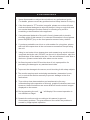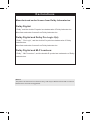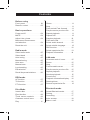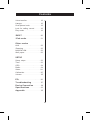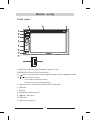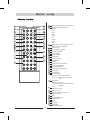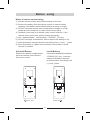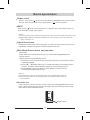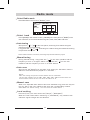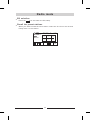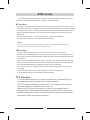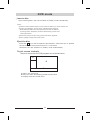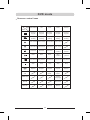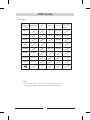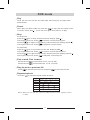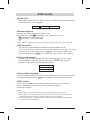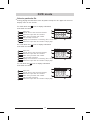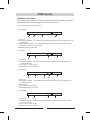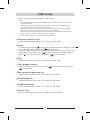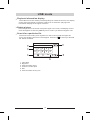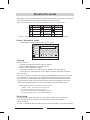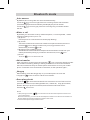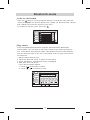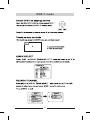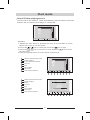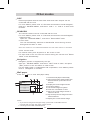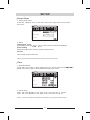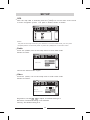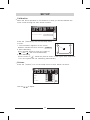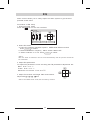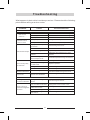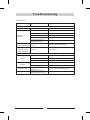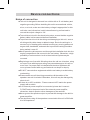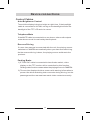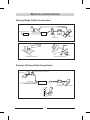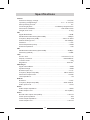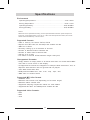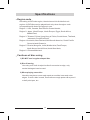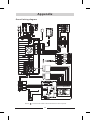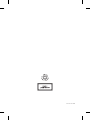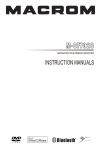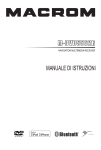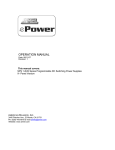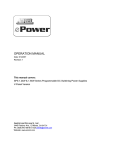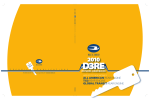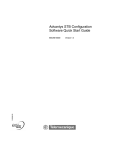Download Macrom M-DVD5561R Owner`s manual
Transcript
English M-DVD5561R DVD RECEIVER 6.2” DISPLAY OWNER’S MANUAL Precautions 1. Never disassemble or adjust the unit without any professional guide. For details, please consult any professional car shop / dealer for inquiry. 2. If the front panel or TFT monitor is squalid, please use a clean silicone cloth and neutral detergent to wipe off the spot. Using a rough cloth and non-neutral detergent such as alcohol for cleaning may result in scratching or decoloration to the applicant. 3 . If any abnormal behavior of the unit is found, please refer to trouble shooting guide of this manual. If no relevant information is found,please press the [RESET] key on the front panel to resume factory default. 4 . If you have parked the car in hot or cold weather for a long time, please wait until the temperature in the car becomes normal before operating the unit. 5 . Using in-car heater in low temperature environment may result in beads coagulate inside the unit, DO NOT use the unit in this situation, eject the disc and wipe off the bead on the disc. If the unit still doesn't work after a few hours, please contact with after-sales service center. 6. No fierce impact to the LCD monitor when it is in open position for preventing the damage to any mechanisms inside. 7 . To prevent the damage to the screen, avoid touching it with sharp objects. 8 . The monitor employs auto motorizing mechanism, please don't push, pull, or swivel the monitor manually to prevent damage to the core mechanism. 9 . To provide a clear demonstration and an alternative for easy understanding to the operation of this unit, graphic illustrations are used. However, these illustrations are some different from the actual images displayed on the screen. 10 . During operating the unit, “ not available or illegal. ” will display if the current operation is 11 . Operate the unit correctly according to this manual to prevent unnecessary problem. The guarantee won't be valid if the problem is caused by inappropriate operation. Declarations Manufactured under license from Dolby Laboratories. Dolby Digital: “Dolby” and the double-D symbol are trademarks of Dolby Laboratories. Manufactured under license from Dolby Laboratories. Dolby Digital and Dolby Pro Logic II(x): “Dolby”, “Pro Logic”, and the double-D symbol are trademarks of Dolby Laboratories. Manufactured under license from Dolby Laboratories. Dolby Digital and MLP Lossless: “Dolby”, “MLP Lossless”, and the double-D symbol are trademarks of Dolby Laboratories. Notice: The picture of manual is for reference only, and may be different from that in real unit. Reference to real unit is suggested. Contents Before using Front panel . .. .. .. . . . . . . . . . 01 Pause..................... 11 Remote control............. 02 Stop...................... 11 Fast rewind / Fast forward..... 11 Basic operations Play the next or previous file... 11 Power on/off.. .. .. . . . . . . . . . .04 Repeat playback ............ 11 MUTE. . . . . . . . . . . . . . . . . . . . .04 Repeat A-B ................ 12 Adjust the volume...........04 Random playback .......... 12 Main menu/Source menu DVD menu/title............. 12 and selection. . . . . . . . . . . . . . . 04 Select audio channel........ 12 Reset the unit...............04 Select subtitle language...... 12 Radio mode Select a particular file........ 13 Select radio mode........... 05 Playback information.........14 PBC function.............. 12 Select band................ 05 Auto tuning. . . . . . . . . . . . . . . . .05 USB mode Manual tuning.............. 05 Onscreen control icons.......15 Auto save. . . . . . . . . . . . . . . . . 05 Pause.....................15 Manual save............... 05 Stop...................... 15 Local seeking...............05 Fast forward/reverse......... 15 EQ selection................06 Play the next or previous file ... 15 Recall the preset stations. . . . . 06 Repeat playback............ 15 RDS mode Zoom in/out................ 15 Random playback........... 15 AF function . .. .. .. . . . . . . . . . 07 Playback information display.. 16 TA function .. .. .. .. . . . . . . . . .07 Rotate picture.............. 16 PTY function . . . . . . . . . . . . . . . 07 Search for p articular file...... 16 Disc Mode Bluetooth mode Insert a disc................ 08 Select Bluetooth mode........17 Eject the disc. . . . . . . . . . . . . . . 08 Pairing.. .................. 17 Touch screen controls....... 08 Searching................. 17 Onscreen control icons....... 09 Auto answer............... 18 Play...................... 11 Make a call ................ 18 Contents Voice transfer.. .. .. . . . . . . . . 18 Hang u p................... 18 Scan phone book.. . . . . . . . . . 18 Look for calling record .......19 Play music................. 19 DVB-T................... 20 iPod mode............... 21 Other modes AUX...................... 22 Rearview . . . . . . . . . . . . . . . . . . 22 NAVIGATION . .. .. . . . . . . . . . . 22 Wall paper................. 22 SETUP Setup steps. . . . . . . . . . . . . . . . 23 Time. . . .. .. .. .. .. . . . . . . . . . 23 GPS.. . .. .. .. .. .. . . . . . . . . . 24 Radio.....................24 Video. . . .. .. .. .. .. . . . . . . . . 24 Calibration . . . . . . . . . . . . . . . . . 25 Volume. . . . . . . . . . . . . . . . . . . . 25 EQ . .. . . .. .. .. .. . . . . . . . . . . 26 Troubleshooting . . . . . . . . . . 27 Device Connection . . . . . . . . 29 Specifications .. . . . . . . . . . . 32 Appendix .................35 Before using Front panel M-DVD5561R 8 1.[NAV] key: Enter the GPS navigation system or exit 2.[MENU] key: Return to the home menu 3.[ 4.[ ] key: Turn on/off the screen brightness and enter the nighttime mode / ] knob: ajust volume Turn mute on/off(short press) Turn the unit on or off(long press) 5. Open the cover and insert/remove the GPS map card 6. USB slot 7. AV jack 8. [Reset] key: Reset the unit 9. [ ] key: Eject disc 10. Disc slot 11. Built-in microphone 01 Before using 3 AMS SRC MODE POWER TITLE MENU ANGLE SUBTITLE BAND GOTO REPT A-B REPT SETUP SEL OSD RDM 8 3 18 ZOOM PROG VOL OK 8 MUTE AUDIO 10+ 18 02 Radio preset scan/Radio auto preset Select the following sources: RADIO DISC GPS iPod USB B-T DVB-T AUX1 AUX2 Switch to the current playbck source and the main menu(DVD) Power on/off Select the title of DVD Main menu(DVD) Select angle Select subtitle Radio band Search and play Repeat A-B Repeat Enter to the system setup Enter the EQ setting On screen display Track random play(DVD) Fast rewind Fast forward Previous(DVD) Short press: Seek down(RADIO) Long press: Seek down with 100KHz step Next (DVD) Short press: Seek up Long press: Seek up with 100KHz step (RADIO) Zoom Dial / Receive call C all off / cancel Up/down/left/right selection Enter(OK key) Stop Numerical key area Adjust volume Mute Play/Stop DVD audio VCD audio L/R/S Before using Notes of remote control using 1) Aim the remote control at the remote sensor on the unit. 2) Remove the battery from the remote control or insert a battery insulator if the battery has not been used for a month or longer. 3) DO NOT store the remote control under direct sunlight or in high temperature environment, or it may not function properly. 4) The battery can work for 6 months under normal condition. If the remote control can't work, please change the battery. 5) Use“button shaped” lithium battery“CR2025”(3V) only. 6) DO NOT recharge, disassemble, heat or expose the battery in fire. 7) Insert the battery in proper direction according to the (+) and (-) poles. 8) Store the battery in a place where children cannot reach to avoid the risk of accident. Uninstall Battery Install Battery Slide out the battery compartment tray at the bottom on the back of the remote control. Use button-shaped lithium battery “CR2025 (3V)” only. Insert the battery to the battery tray with proper direction according to the (+) and (-) poles. PULL OUT PUSH IN 03 Basic operations Power on/off Turn on : short-press [ ] knob in the front panel or [POWER] in the remote control; Turn off: after being turned off by long-pressing [ ] in the front panel . MUTE ] knob in the front panel or [ MUTE ] key in the remote control, to Short-press [ shut the audio output from system. Notice: (1)If it was muted already, repeat the former action or tune volume to cancel the former muting . (2)[MUTE ON] or [MUTE OFF] will be displayed in the up right corner in the TFT, when the audio is muted or not . Adjust the volume Rotate the volume knob in the front panel, or short-press the in the remote control repeatedly, to adjust the system volume between 0 and 39. Main Menu/Source menu and selection Main menu Enter main menu after system turning-on, or after pressing [MODE] in the remote control; Display and choose the playing source 1.Press the source you want to play in the user interface, while the main menu is being displayed. 2.Press [ ]、[ ]below main menu, or slide horizontally in the empty area in the user interface, switch between pages to choose playing source. 3.Press [MENU] in the front panel or press [SRC] on remote control, to switch among different sources. Notices: (1)Playing Source refers to unit's working mode, such as DVD, Radio or BT, etc. (2)To some external device, its working mode is inaccessible if the device is not connected well. Reset the unit If the unit can not work correctly, reset the unit by pressing [RESET] in the front panel, with something which has slim and sharp tip. All the settings in the setup menu will be reset to default values. Reset button 04 Radio mode Select Radio mode Enter Main Menu and choose [ RADIO ] mode. 00:12AM P1 Radio 87.50 BAND P1 P2 P3 87.50 90.00 98.00 P4 P5 P6 106.00 108.00 87.50 LOC SCAN Select band Press [BAND]in the remote control, [FM/AM] in the front panel or [BAND] in the user interface, to choose a band among FM1, FM2, FM3, AM1 and Am2. Auto tuning ]/[ ] in the front panel, searching for a station along the Short press [ reduse/increasing frequencies. ]/[ ], searching for a station along the reduse/increasing Long press the [ frequencies one by one. Notice: When a station is received, searching stops and the station is played. Manual tuning During manual tuning,long-press the [ ]on the user interface and the frequency to tune in a higher station,long-press the [ ]on the user interface and the frequency to tune in a lower station. Auto save Short-press the [SCAN] icon and auto scan among P1-P6 station , when a station is received and the played for 5 seconds . Notice: After auto saving,the previous saved stations will be overwritten. The unit has 5 bands,such as FM1、FM2、FM3、AM1、AM2,and each band can store 6 stations;hence the unit can store 30 stations in all. Manual save When one expected radio station has been detected,long-press the anyone icon P1-P6 on the user inferface and store the corresponding location. Notice:When the manual saving , will cover with the lasted station . Local seeking Press the[LOC]icon and choose the[LOCAL]/[DISTANCE]. When the local radio station searching is [DISTANCE],only stations with sufficient signal strength will be detected. 05 Radio mode EQ selection Press the icon and enter the EQ setup . Recall the preset stations When you want to listen the store station,select the P1-P6 on the list and fleetly listen to the station. 00:12AM P1 Radio 87.50 BAND P1 P2 P3 87.50 90.00 98.00 P4 P5 P6 106.00 108.00 87.50 LOC 06 SCAN RDS mode The unit provides basic functions of RDS, including AF (Alternative Frequency), TA (Traffic Announcement) and PTY (Program Type) Selection. AF function Alternative Frequencies Lists are used for the same program service and used in conjunction with the PI code (Program Identification code)to assist automatic tuning. Using this information, a radio can automatically search out another station that is playing the same material. This is useful when the station you are listening to is fading out. To activate AF function, touch the [AF] button on the user interface. To cancel this function, do the operation above again. Note: During auto switching radio frequency, some interference could be heard. Turning off AF function can settle this problem. TA function The TA (Traffic Announcement flag) function lets t he unit receive traffic announcements automatically no matter what media source is playing back. The TA function can be activated by a TP (Traffic Program) station broadcasting traffic information. When TA is activated and a traffic announcement is received, the current playing source will be overridden by the traffic announcement if the current radio band is FM,indicating that the unit is waiting for traffic announcements. The unit returns to the original source after the traffic announcement has been received. To activate TA function, touch the [TA] button on the user interface. To cancel this function, do the operation above again. PTY function PTY is the abbreviation for Program Type which is a code defining the type of program being broadcast (e.g. News or Rock). Ten PTY options will display on the screen. To view more PTY options, touch the scroll bar and arrows on the screen. When one PTY option is touched (e.g. News), auto search for next available PTY by increasing tuning frequency until the PTY of the next station matches the current. If no matched PTY has been found, the unit will return to the original radio frequency. 07 DVD mode Insert a disc Upon inserting a disc, the unit will switch to [DISC] mode automatically. Notes: ① Please confirm whether there is a disc in the unit before you insert another one. ② Some recorded discs, such as CD-R, CD-RW, DVD-R, DVD+R, DVD-RW, DVD+RW cannot be played back because of different recording status. Otherwise, the discs without being closed could not be played back. ③ About the cautions of disc using, please refer to the appendix. ④ Don't pledge to support all kinds of disc. Eject the disc Press the key on the front panel to eject the disc. When the disc is ejected, the unit switches to the previous source,if connected. Otherwise,the unit switches to [Radio] mode automatically. Touch screen controls The touch key areas for DVD playback are outlined below: A B C A: Return the last menu B : Play the vedio and display playback information C: Display onscreen control menu 08 DVD D V D播mode 放源 Onscreen control icons Disc type MP3/WMA Icon CD VCD DVD Picture Numeric keypad Numeric keypad Numeric keypad Numeric keypad Numeric keypad Display Setting Display Setting Display Setting Display Setting Display Setting Fast forward Fast forward Fast forward Fast forward Fast rewind Fast rewind Fast rewind Fast rewind Previous Previous Previous last content last picture Next Next Next Next content Next picture Play / Pause Play / Pause Play / Pause Play / Pause Play / Pause Stop Stop Stop Stop Stop Repeat Repeat Repeat Repeat Repeat Segment repeat Segment repeat RPT A-B SUBTITLE Subtitle Language TITLE DVD TITLE SETUP SETUP 09 SETUP DVD mode Continued Disc type MP3/WMA Icon CD VCD DVD MENU PBC MENU PLAY ZOOM ZOOM ZOOM ANGLE ANGLE OSD display playback information Channel switching AUDIO MUSIC Music file PHOTO Picture file VIDEO Vedio file Picture(picture in disc can't be read) ZOOM Channel switching Picture file Random Notice: “return the last menu”icon is always on the fixed position, but may turn different flash and icon at different source. 10 DVD mode Play Insert the disc into the disc slot with label side facing up and play starts automatically. Pause When play the audio/vedio file,press the to stop and the top left corner of screen shows[stop ], press the icon again and continue to play. Stop For audio files, press the icon to stop, and the screen will display [PRE ] on the upper left corner. Press to resume from the pausing point. Press the icon again to stop entirely, and the screen will display [STOP ] on the upper left corner. Press to playback from the top file. For video files, press the icon to stop, and the screen will display a [PRE ] on the upper left corner. Press to resume from the pausing point. Press the icon again to stop entirely, and the screen will display a [STOP ] on the upper left corner. Press to playback from the top file. Fast rewind / Fast forward Short press the Short press the to fast rewind (x2, x4, x8, x16, x20); to fast forward (x2, x4, x8, x16, x20). Play the next or previous file Press to select the precious file, and press to select the next file. Repeat playback Press the to switch the repeat modes as below: REPEAT MODE DISC Style DVD CHAPTER VCD( PBC OFF) REP 1 TITLE REP ALL REP ALL OFF OFF CD REP 1 REP ALL MP3/ WMA REP 1 REP DIR REP ALL OFF MPEG REP 1 REP DIR REP ALL OFF PICTURE REP 1 REP DIR REP ALL OFF OFF Notice:When play the VCD disc,open the [PBC] function and the [repeat] function is abate. 11 DVD mode Repeat A-B When a DVD, VCD or CD disc is played back, you can play back the contents between the time points from A to B repeatedly: REPEAT A- REPEAT B- A- B CANCEL Random playback You can play audio tracks/files in random order. During play CD ,touch repeatedly to turn random play on or off. is highlighted: start random play turns gray: cancel random play Notice:when the [random] turn off,the unit resume natural play from the current sequence. DVD menu/title This function is only available for the DVD discs having “MENU / TITLE”. In full screen playing of DVD disc ,touch anywhere except for the upper left corner to display menu on the screen,touch the MENU icon and enter the DVD control menu interface,touch the TITLE icon and enter the TITLE control menu interface. Select audio channel For DVD containing multi-language audio files, press the AUDIO icon on the remote control repeatedly or open the onscreen control icons menu and then touch the [AUDIO] icon repeatedly to change dialogue language. 1 ENGLISH 5.1CH 2 ENGLISH 2CH 3 FRENCH 5.1CH Select subtitle language Press the [SUBTITLE] key on the remote control repeatedly or open the onscreen control icons menu and then touch the SUBTITLE icon repeatedly to choose a subtitle language. PBC function This function is available for the VCD discs with PBC function (Ver 2.0 or higher). Press the [MENU] key on the remote control to activate this function. Press again to cancel. Notes: ① When PBC is on, playback goes back to the track list and starts from the first track. ② When PBC is on, fast motion playback, slow motion playback or skip search is available but repeat playback and searching for a particular chapter or track is prohibited. ③ If you do the operation of random playback, scan playback or searching playback when PBC is on, PBC will be off automatically. 12 DVD mode Select a particular file During playing the DVD disc,touch anywhere except for the upper left corner to display menu on the screen. For DVD,touch the icon to display information and shown as below: please input title: 1 1 2 3 4 5 6 7 input area 2 1 2 choose area of the track and number delete the input track and number 6 7 affirm the input track and number 3 exit the setup interface display the informaion of searching:title、track、time delete the input track and number step by step 7 _/ 1 3 8 4 9 5 0 OK 6 5 4 For VCD,touch the icon to display information and shown as below: please input track: 1 2 3 4 5 6 7 1 input area 2 1 2 choose area of the track and number delete the input track and number 6 7 affirm the input track and number 3 exit the setup interface display the informaion of searching:title、track、time delete the input track and number step by step 7 _/ 1 3 8 4 9 5 0 OK 6 5 4 For CD,touch the icon to display information and shown as below: please input track: 1 1 2 3 4 5 6 input area 2 choose area of the track and number delete the input track and number 3 affirm the input track and number exit the setup interface delete the input track and number step by step 13 6 _/ 1 1 6 2 7 3 8 4 9 5 0 OK 5 4 DVD mode Playback information Touch the top center area of TFT LCD when playing back DVD and VCD discs and the playback information will be displayed on the top area of the TFT. Notice: Only when open the [OSD] mode. 1、For DVD: DVD TT 1/11 CH 2/13 1 2 3 00: 01: 34 4 (1) Disc type. (2) DVD Title information. “1 /11 ” indicates that this DVD has11 titles and the title playing back now is the first title. (3) DVD Chapter information. “2/13” indicates that current title has 13 chapters and the chapter playing back now is the second chapter. ( 4) Elapsed time of the current title. 2、For CD: CD TRK 3 /19 A 1 2 3 00:01:34 4 (1 )Disc type (2) CD Title information. “3/19” indicates that this DVD has19 titles and the title playing back now is the third title. ( 3) The setup of repeat playing ( 4) Elapsed time of the current title. 3、For VCD: VCD TRK 3/19 2 1 PBC A 3 4 00:01:34 5 (1) Disc type. (2) VCD Title information. “3/19” indicates that this DVD has19 titles and the title playing back now is the third title. ( 3)PBC display. ( 4) The setup of repeat playing ( 5) Elapsed time of the current title. 4、For USB: CARD TRK 3/19 1 2 A 3 00:01:34 4 (1) Device type (2) USB title information. “3/19” indicates that this DVD has19 titles and the title playing back now is the third title. (3) The setup of repeat playing (4)Elapsed time of the current title. 14 USB mode Open the source menu and then select [ USB ] mode . Notice: 1. If there are audio files supported in the USB stick, the system will enterthe audio files menu automatically. If there are no audio files, but there are video files supported in the USB stick, the system will enter the video files menu automatically. If there are no audio or video files, but there are picture files supported in the USB stick, the system will enter the picture files menu automatically. If there no above audio/video/picture files supported in the USB stick, the screen will display: There are no audio/video/picture files supported. 2. Not all kinds of USB devices are compatible with the unit. Onscreen control icons Audio/video/picture files mode are the same as disc mode. Pause For audio files, press the icon to pause, and the screen will display a [pause icon on the upper left corner. Press again to resume. For video files full screen playing back, press anywhere of the screen, the screen will display a control menu, press to pause, and the screen will display a [pause ] icon on the upper left corner. Press again to resume. Stop Audio/video/picture files mode is the same as DISC mode. Fast forward/ reverse Except in the full screen mode, long press to fast reverse. to fast forward, and long press Play the next or previous file Audio/video/picture files mode is the same as disc mode. Repeat playback Audio/video/picture files mode is the same as disc mode. Random playback Audio/video/picture files mode is the same as disc mode. Zoom in /out During picture playing back, press [ ZOOM ] to zoom the picture. 15 ] USB mode Playback information display In the video full screen mode, press the [KEY] icon under the screen, the display control menu will appear. Press the [ OSD ] icon to select the playing back information display on the upper of screen. Rotate picture Press anywhere on the screen except the upper left corner, the display control menu will appear. Press the [ ANGLE] icon to select you desired angle to view. Search for a particular file In the full screen mode, press anywhere on the screen except the upper left corner, the display control menu will appear. Press the to select you desired file. Shown as below: please input track: 2 6 _/ 1 1 1 6 2 7 3 8 4 9 3 5 0 5 OK 4 1. Input area 2. Digi area 3. Cancel number input 4. Confirm number input 5. Exit 6. Cancel number one by one 16 Bluetooth mode Bluetooth is a wireless transmission way for short distance. The built-in bluetooth can connect with the mobile phones having bluetooth function. After connecting, you can control your mobile phone through the unit. Icon Function Icon Function Icon Function Previous Auto Connect Phone book Change Re - dial Next Auto Answer Ans./Dial Play/Pause Call Record Hangup Delete Notice: Comprehensive compatibility to all Bluetooth units is not guaranteed. Select bluetooth mode Enter Main Menu and choose the [ B - T ] mode. Bluetooth Auto Connect Change Auto Answer Call Record Dial : 0 1 2 3 4 * 5 6 7 8 9 # Phone book Pairing Manual connect 1 . Search for Bluetooth device with the device . 2 . Select " M-DVD5561R " in the pairing list . 3 . Enter default password " 0000 " . If pairing succeeds , the user interface display " BT Connected " , If pairing isn ' t suncceed , the user interface display " BT Disconnected " . Auto connect The unit will memory the name of the last connected Bluetooth device. After the unit is power on, it will search the mobile phone paired successfully last time automatically. If the mobile phone paired successfully last time is in the valid communicating range, the connection will be done automatically. If out of the valid communicating range, the unit will not connect any Bluetooth device. Pairing Bluetooth mode have below some functions: (1)Make a call (2)Answer an incoming call (3)Look for the phone note by the unit (4)Look for the telephone book of mobile telephone (5)Play the audio A2DP of the mobile telephone Searching Enter Main Menu and choose [B-T] , the system begin to auto searching . If the Bluetooth device have connected and the interface displays " BT Connected"; If have no bluetooth device and the user interface display " BT Disconnected " . 17 Bluetooth mode Auto answer By default,all incoming calls are received automatically. Touch the icon turns bright , if there is incoming call , the call will switch to the mobile telephone automatically and display the phone number . Touch the icon turns gray , if there is incoming call , you need to answer the call . Auto Answer Auto Answer Make a call By default,you can make a call by mobile telephone、screen keyboard、mobile telephone taiking note or phone note. (1) By phone Use the phone to a call and the screen display"Dialing"; (2) By screen Touch the number area on the user interface to input the number , and short press the icon to delete number on by one , long press the icon to delete totally , touch the to call . (3) By phone book or talking record The Bluetooth module will download phone book and call records from your mobile phone after pairing . If you want to call someone , touch icon . (4)Re-dial Touch the icon to re-dial the last call. Voice transfer After connecting, pressing the voice transfer icon on the user interface under the conditions of calling, dialing or talking to break voice connection between the built-in bluetooth and your mobile phone and transfer voice to your mobile phone. To transfer voice to the built-in bluetooth, do the operation again.。 Hangup While talking, press the hangup key on your mobile phone or touch the hangup icon on the screen to end the conversation. Scan phone book Phone Touch the book on the bluetooth interface to enter the menu list.There are four options on the menu list,including Delete One、Delete All、Copy phone Book、 Details. When you press one of them,the bluetooth module will enter it. Press the icon to exit. Notice: Phone 1.After pairing,touch the " " icon and the unit will store the telephone number from book your mobile phone. After disconnection, you can scan all the telephone numbers from the last connected one. Please delete the needless telephone numbers after used. 2.Not all mobile phone support the function. 18 Bluetooth mode Look for call record Call Touch the Record icon on the bluetooth interface to enter the menu,then the menu list displays five options:Delete One、Delete All、Received Call、Missed Call、Dialed Call,touch the anyone to the menu. If you want to exit the menu,touch the [ ]. Call REC Delete One Delete All Received Call Missed Call Dialed Call Play music If the connected Bluetooth device supports Advanced Audio Distribution Profile ( A2DP ) , you can listen to the music stored on the device through the unit . If the device also supports Audio Video Remote Control Profile ( AVRCP ), you can use the control on the unit or its remote control to play music stored on the device . 1 . Pair the phone with the unit . 2 . Touch the upper left corner to return to home menu . 3 . Touch [ Bluetooch ], the Bluetooth menu is displayed . 4 . Start play music via device . If your device support AVRCP . ( 1 ) Touch [ ] to start play or pause . ( 2 ) Touch [ ][ ] to previous or next . Bluetooth Auto Connect Change Auto Answer Call Record Dial : 0 1 2 3 4 * 5 6 7 8 9 # Phone book 19 DVB-T mode Factory Default 20 iPod mode Select iPod as playing source Current source will switch to [ iPod ] automatically , after the stable connection between the unit and the iPod player is constructed . iPOD Composers Repeat Shuffle MODE Operation : 1 . Operate the main menu before the screen is not 、 2 . Press the icon 、 3 . Press the icon the last menu. 4.Press the top left corner OK by pressing the icons on the left side of screen , full screen . to select file , touch the icon to play . icon to return to p revious or next.Select the of screen shows control menu. iPOD switch to the audio and video pause and play ensure to the selective file previous next fast forward fast rewind return the last operation Composers Repeat Shuffle MODE switch to the audio and video pause and play Pause previous next fast forward fast rewind return the last operation MODE 21 Other modes AUX External peripheral devices with RCA audio and video outputs can be connected with the unit. For more details,please refer to( Electrical Connections Overall Diagram). Open the 'SOURCE MENU',and select 'AUX-1' or 'AUX-2'to enter AUX IN mode. REARVIEW The reaview camera can be connected with the unit. For more details,please refer to (Electrical Connections Overall Diagram). 1.Manual mode Open the "SOURCE MENU", and select "BACK VIEW"mode. 2.Auto mode The unit automatically switches to BACK VIEW source during reverse driving and the audio is mute. Note:This function is not related with whether the view video camera is connected. 3.Exit current mode For manual mode,press anywhere on the screen to exit. For auto mode,if the car exits the reverse driving,the unit will exit "BACK VIEW" mode automatically. Navigation Navigation system is supported by the unit. Open the "SOURCE MENU",and select "GPS" mode to enter,and press [SRC] button to exit and switch to other mode. For the GPS system is independent and complicated, more details,please refer to (Navigation on manual). Wall paper Press the icon to enter wall paper setup. 1.Clear the wall paper set already 2.After selecting the video image form external device,press this icon to confirm 3.Display the route images stored 4.Previous station 5. The stored images of system 6.Scan the information of SD 7.Skip to the next image stored in external device 8.Skip to the previous image stored in external device 9. Display the current select image Default paper OK Clear 0.bmp Preview 1.bmp 2.bmp 3.bmp 4.bmp Scan SD Notice: 1.If you want to change the wall paper freely,please take out the MAP card and insert the SD card with wall paper images stored. 2.The image format:BMP,800X480 pixels. 22 SETUP Setup Steps 1.Enter setup menu Press the [SETUP] icon on the main menu,the setup main menu shown as below: SETUP General Time GPS Illumination setup Radio Video Red Reset setting Calibration Volume Blue OK Version 2.Setup Illumination setup Repeatedly press the Reset setting Red or Blue on the screen to select the lamplight. Press the [OK] on the screen to start to reset the unit. Version The current version of the unit. Notice: All the setup can be finished by the touch key on the screen. Time 1.Time adjustment Press the icon of time or date appears on the screen,and use the adjust . The setting will be stored automatically by the unit . SETUP General Time GPS Radio Video Calibration Volume Date Time Time mode 2 . Clock mode 12Hr : the clock displays in the type of 12 hours such as 11 : 18 AM . 24Hr : the clock displays in the type of 24 hours such as 20 : 18 . Notice: Time and date will be updated automatically by the signal of GPS receives. 23 、 to SETUP GPS After the map card is inserted , press the [ GPS ] icon on the main source menu to enter navigation system . The path is default , shown as below : SETUP General Time GPS Radio Video Calibration Volume OK Notice: The path of the map stored for your reference.To access GPS mode,you can press the[NAV] button on the front panel or press the [GPS]icon on the main menu. Radio Press the [ Radio ] icon on the setup menu to enter radio mode . Shown as below : SETUP General Time GPS Radio Video Calibration Europe、China America 1 America 2 Japan Radio setup Volume Russia Choose the desired radio region . Video Press the [ Video ] icon on the setup menu to enter video mode . Shown as belown : SETUP General Time GPS Radio Video Calibration Volume Brightness setup Back view Parking brake control Normal Mirror ON OFF Brightness : Use the 、 to adjust , the default setting is 5 . Back view : The default setting is normalmode . Parking : The default setting is on . 24 SETUP Calibration When the touch operation is not sensitive or valid,you should calibrate the touch screen through TS CAL Screen function. SETUP General Time Radio GPS Video Do you want to Calibrate? Calibration Volume OK Press the [Calibration] icon on the setup menu to enter. 1.The information appears on the screen: Whether calirate the touch screen? OK 2.Start calibrating Use a pointed object to touch the center of [ ],the [ ] will move automatically. 3.Exit calibrating Aim at center of [ 1 ],follow the path as shown of the figure,after steps from 1 to 5,the system will exit calibrating automatically. Volume Press the [Volume] icon on the setup menu to enter.Shown as below: SETUP General Time GPS Radio Video DVD RADIO AUX B-T VOL Reset Use the OK 、 to adjust. 25 Calibration Volume EQ Audio control allows you to easily adjust the audio system to get the best possible sound effect. Procedures of EQ setup 1.Enter EQ setup mode Press the icon on the user interface. Audio TRE BASS SUB FREQ:OFF SUB OUT EQ:USER LOUD:OFF 2.Select EQ mode a.There are following equalizer options: USER/POP/ROCK/CLASS. Press to select. b.Select a crossover frequency: 80Hz/120Hz/160Hz/OFF. C.Select loudness on or off.Press to select. EQ:USER LOUD:OFF Notice: After one mode is selected,it will be stored automatically and the previous stored will be overwritten. 3.Adjust EQ parameters To adjust EQ parameters,touch and drag the EQ parameters adjustment bar. Bass: From +7 to -7 Treble: From +7 to -7 Subwoofer out volume: From 0 to 21 4.Adjust Front/Rear/Left/Right fader and balance. Adjust with 、 、 、 icon. Notice:The USER mode of EQ has the memory function. 26 Troubleshooting What appears to be trouble is not always serious. Please check the following points before calling a service center. Problem Cause Corrective action General Unit can not power on Remote control does not work No/low audio output Poor sound quality or distortion Tel-Mute malfunction Unit fuse blown. Install new fuse with correct rating. Car battery fuse blown. Install new fuse with correct rating. Illegal operation Reset the unit. Battery depleted. Change the battery. Battery installed incorrectly. Install the battery correctly. Improper audio output connection. Check wiring and correct. Volume set too low. Increase volume level. Speakers damaged. Replace speakers. Heavily biased volume balance. Adjust the channel balance to center position. Speaker wiring is in contact with metal part of car. Insulate all speaker wiring connections. Piratic disc is in use. Use original disc. Speaker power rating does not match unit. Replace speakers. Wrong connections. Check wiring and correct. Speaker is shorted. Check wiring and correct. MUTE wire is grounded. Check the 'MUTE' wiring and correct. Unit resets itself when Incorrect connection engine is off between ACC and BATT. Check wiring and correct. TFT monitor Warning information Parking break wiring is not is shown at all times correct. Check wiring and correct. The color system of DVD disc Adjust the color system of the DVD disc does not match the monitor. playing back or the monitor in use. Flashing image or Piratic disc is in use. interference appears Video cable damaged. on screen Improper video signal connections. Use original disc. Replace cables. Check wiring and correct. 27 Troubleshooting (Continued) Problem Cause Corrective action Disc playback Cannot insert disc Disc does not play back A disc inside the unit already. Eject current disc and insert new one. Disc is warped or scratched. Use disc in good condition. Disc is dirty or wet. Clean disc with soft cloth. Incompatible disc is used. Use compatible disc. Disc is inserted upside down. Insert disc with label side up. Disc region code is not compatible with unit. Use disc with proper region code. PBC cannot be used PBC is not available on during VCD playback the disc. Use disc with PBC available. Repeat or search function is invalid PBC is on. during VCD playback Turn PBC off. Error messages No disc Bad disc Unknown disc Region Error Disc is dirty. Clean disc with soft cloth. Disc is upside down. Insert disc with label side up. No disc inside. Insert disc. Disc is dirty. Clean disc with soft cloth. Disc is upside down. Insert disc with label side up. Disc format is not compatible Use disc with compatible format. with this unit. DVD region code is not compatible with this unit. 28 Use disc with compatible region code. Device connections Notes of connection This unit is designed to be used in a vehicle with a 12-volt battery and negative grounding. Before installing this unit to a recreational vehicle, a bus, or a truck, make sure the battery voltage is appropriate for this unit to be used, otherwise, install a transformer by professional to convert the output voltage to 12V. To avoid short circuit in the electrical system, ensure that the negative battery cable is disconnected before installation. To prevent short circuit in the wiring and damaging to this unit, secure all wirings with cable clamp or adhesive tape. Route the wirings in a secured, out of heating place without touching any moving parts such as gear shift, handbrake, and seat rails to prevent the wiring insulation being melted / wore off. Never pass the yellow power cord through the installation hole into the engine compartment and connect to the car battery. Otherwise, a high possibility of serious short circuit to the electrical system may be occurred. Replacing a new fuse with 10A rating when the old one is broken, using no fuse or fuse with improper rating may cause damage to this unit or even fires. If a proper fuse is installed and electrical problems still occur, please contact with any professional car shops for inquiry. DO NOT connect other equipments with the car battery to avoid battery overheating . Please make sure all the wiring connections & the cables of the speakers are well-insulated. Otherwise, this unit may be damaged by short circuit. If there is no ACC available,Please connect ACC lead to the power supply with a switch. If an external power amplifier is connected, please don't connect P.CONT lead to the power lead of the external power amplifier, otherwise, electric spark or other damage may be resulted. Never ground the speaker output to prevent the damage to the built-in power amplifier. The minimum rating of the speakers connected to this unit is 50W with 4 to 8Ω impedance. 29 Device connections Control Cables Auto Brightness Control To avoid the display being too bright at night time, if the headlight cable is connected to ILLUMI, turning on the headlight will dim the backlight of the TFT LCD and vice versa. Telephone Mute If the MUTE cable is connected to a car phone, other audio outputs mute when one call is received by the car phone. Reverse Driving If a rear view camera is connected with the unit, the playing source switches to CAMERA automatically when you start reverse driving. As the reverse driving is done, the playing source switches to the previous. Parking Brake 1) If "PRK SW" cable is connected to hand brake switch, video display on the TFT monitor will be controlled by this function. Parking cable function ceases when the playing source is CAMERA. 2) The monitor displays the blue screen with warning information to prevent the driver watching video contents during driving, but the passengers at the rear seat can watch video contents normally. 30 Device connections Parking Brake Cable Connections Parking Brake Lead Green Wire 2A Battery Brake Light Parking Brake Switch Car Frame Parking Brake Switch Reverse Driving Cable Connections Reverse Driving Signal Light Car Frame Pink Cable Reverse Driving Cable Car Battery P R N D 2 L Gearbox 31 Car Frame Specifications Geneal Reference Supply Voltage............................................................. 12V(DC) Operating Voltage Range..................................................10.5~15.8V(DC) Max Operating Current..........................................................................15A Grounding System................................................Car Battery Negative Pole Dimensions(WXHXD)......................................................178X100X173mm Weight(main unit)............................................................................2.5kg FM Signal Noise Ratio............................................................................≥55dB Residual Noise Sensitivity(S/N=30dB)..............................................18dBμV Frequency Response(±3dB)..................................................40Hz~12.5KHz Station Seeking Level................................................................20~28dBμV Distortion.........................................................................................≤1.5% Stereo Separation(1KHz)..................................................................≥25dB Antenna Impedance..............................................................................75Ω AM Residual Noise Sensitivity (S/N=20dB).............................................30dBμV Selectivity (±9KHz) ..........................................................................≥50dB LCD Screen size.......................................................................6.2inches(16:9) Display resolution..................................................................800X480dots Contrast radio......................................................................................500 2 Brightness....................................................................................350cd/m DVD Player Signal / Noise Ratio.............................................................................90dB Dynamic Range.................................................................................. 90dB Distortion(line out)............................................................................≤0.1% Frequency Response(±3dB).................................................... 20Hz~20KHz Maximum Output Power....................................................................4×45W Load Impedance.....................................................................................4Ω AUX IN Distortion.........................................................................................≤0.5% Frequency Response(±3dB)....................................................20Hz~20KHz Audio Input Level...............................................................................1Vrms Audio Audio Output Impedance.....................................................................10ΚΩ Audio Output Level....................................................................4Vrms(Max) Video Normal Video Input Level(CVBS).....................................................1.0±0.2V Video Input Impedance..........................................................................75Ω Video Output Impedance........................................................................75Ω Video Output Level.........................................................................1.0±0.2V 32 Specifications Environment Operating Temperature............................................................-10℃~+60℃ Storing Temperature................................................................-20℃~+70℃ Operating Humidity.................................................................45%~80%RH Storing Humidity.....................................................................30%~90%RH Notice: When the unit is operated extremely, such as operated with maximum power output for a long time, or the temperature is over 70°C, it will enter heat protection mode, the volume will be lower automatically. This is normal. Supported formats: ·USB or memory file format : FAT16 , FAT32 ·Mp3 bit rate(date rate):32-320 Kbps and variable bit rate ·WMA v9 or earlier ·Directory nesting up to a maximum of 8 levels ·Number of albums/folders:maximum 99 ·Number of tracks/titles:maximum 999 ·ID3 tag v2.0 or later ·File name in Unicode UTF8(maximum length:128 bytes) Unsupported formates: ·Empty albums:an empty album is an album that does not contain MP3/WMA files,and is not be shown in the display. ·Unsupported file formats are skipped.For example,Word documents(.doc) or Mp3 files with extension.dlf are ignored and not played. ·AAC,WMV,PCM audio files ·DRM protected WMA files(.wav,.m4a,.m4p,.mp4,.aac) ·WMA files in Lossless format Supported MP3 disc format: ·ISO9660,Joliet ·Maximum title number:512(depending on file name length) ·Maximum album number:255 ·Supported sampling frequencies:32kHz,44.1kHz,48kHz ·Supported Bit-rates:32-320Kbps and variable bit rate Supported video formats: ·DVD ·MP4 ·Xvid 33 Specifications Region code According to DVD sale region, the whole world is divided into six regions. A DVD disc can be played back only when its region code is compatible with that of the player in use. Region 1: USA, Canada, East Pacific Ocean Islands; Region 2: Japan, West Europe, North Europe, Egypt, South Africa, Middle East; Region 3: Taiwan of China, Hong Kong of China, South Korea, Thailand, Indonesia, South East Asia; Region 4: Australia, New Zealand, Mid & south America, South Pacific Ocean Islands/Oceania; Region 5: Russia, Mongolia, India, Middle Asia, East Europe, North Korea, North Africa, North West Asia; Region 6: Chinese Mainland. Cautions of disc using 1) DO NOT use irregular shaped disc 2) Disc Cleaning Use a dry, soft cloth to wipe the disc from center to edge, only neutral detergent can be used. 3) When playing a new disc New disc may have some rough spots around the inner and outer edges. If such a disc is used, remove these rough spots with a pencil or ball-point pen, etc. 34 CAMERA YELLOW Notice: 35 P R N D 2 L Gearbox CAR CAMERA-VIDEO YELLOW GREEN connect the AV cable to the AV IN socket on the front panel. BATTERY(+) GND ACC MUTE ILLUME ANT.CONT Rear L- Rear L+ Front L- Front L+ Front R- Front R+ Rear R- Rear R+ BLUE AUX AV SYSTEM AUX AV SYSTEM Amplifier Optional accessory DVB-T BOX GPS antenna iPod cable Radio antenna Appendix Overall wiring diagram P/N:127075002658