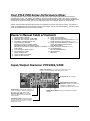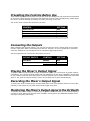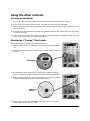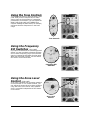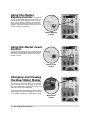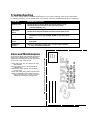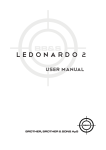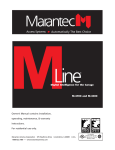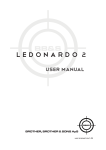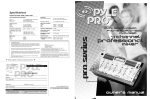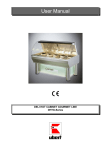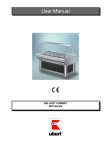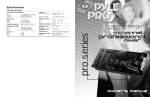Download PYLE Audio PYD-1005 Owner`s manual
Transcript
PYD-1002/PYD-1005 Your PYLE PRO Series Performance Mixer is a sophisticated control center, perfect for mixing sound from multiple playback sources such as microphones, tuners, CD players, turntables or the audio outputs from a VCR. This mixer is ruggedly constructed for home or professional use. Wide range volume controls permit you to adjust sound levels accurately to achieve just the right mix for playing through your speaker system or for recording. Please read this manual thoroughly before you attempt to set up and use the mixer. It contains a range of suggestions and instructions to insure safe usage. Set up and used properly, you can expect years of trouble-free service from this product. Owner’s Manual Table of Contents i 1 2 3 4 5 6 8 8 Using the Crossfader Input/Output Features 9 Using the Tone Controls Features and Controls: PYD-1002 Features and Controls: PYD-1005 Using the Kill Frequency Switches (PYD-1005) Presetting Controls Before Use Using the Zone Level Control (PYD-1005) 10 Using the Master Balance Control(PYD-1005) Connecting the Outputs Using the Master Level Control Playing the Mixer’s Output Signal Dual Meter Modes Recording the Mixer’s Output Signal Monitoring the Mixer’s Output Signal in DJ Booth 11 Using the Punch Controls (PYD-1005) 12 Troubleshooting (PYD-1005) Care and Maintenance Connecting the Mixer Inputs 13 Specifications Connecting the Lamp Warranty Using Headphones Using the Mixer Controls Using the Microphone Input/Output Features: PYD1002/1005 Stereo Line Inputs let you connect most high-level audio sources, such as CD players, tape deck, tuner or VCR. Ground Screw for turntables MIC2 Microphone rear panel connector permits you to connect a balanced or unbalanced low impedance microphone with 1/4” plug. Output Jacks to connect the mixer to a receiver or amplifier – choose to use cables with either 1/4” jacks or RCA plugs. Record Output Jacks to connect the mixer to a tape deck for recording the mixed program Zone Output Jacks to connect the mixer to a second receiver or amplifier powering speakers in the DJ booth or in a remote location(PYD-1005) i – Pyle Pro Mixer Owner’s Manual PHONO Stereo Inputs for using a turntable with a magnetic cartridge Features and Controls: PYD1002 Mixer MIC 1(DJ Mic) Input Jack accepts balanced or unbalanced inputs with either XLR or 1/4” plug Dual Display Meter displays your choice of Master Input Left and Right Levels, or Phones Output Levels for CUE and PGM Meter Mode Switch and LED Indicators permit you to display either Cue and Summed Program levels OR Left and Right Channel Levels BNC lamp socket allows you to add a 12V/3W lamp to illuminate the control panel MIC Talkover Switch lowers the level of input sources, permitting you to talk over them using a microphone Power Switch and LED indicator MIC 1 Level Control adjusts the microphone volume level within the mix Cue Level Control sets the listening level for the headphones MIC 2 Level Control controls the volume of the secondary microphone Master Level Control adjusts the mixer’s overall output volume level Tone Controls permit adjustment of the treble and bass of a selected input Sound Effect Volume Control Lets you control the volume level of the sound effect within the mix Digital Sound Effects Selectors Lets you create special sound performance mixes from the six preprogrammed special effects Input Source Selector lets you easily select your choice of audio inputs for mixing Cue Selectors let you “preview” an input source, using the headphones, so you can adjust the volume prior to mixing it in Channel Level Controls allow fingertip control of all sound mixing and fading Crossfader Control lets you quickly and smoothly switch and mix between two playing input sources Headphone Jack accepts 1/4” plug Pyle Pro Mixer Owner’s Manual – 1 Features and Controls: PYD1005 Mixer MIC 1(DJ Mic) Input Jack accepts balanced or unbalanced inputs with either XLR or 1/4” plug Dual Display Meter displays your choice of Master Input Left and Right Levels, or Phones Output Levels for CUE and PGM MIC Talkover Switch lowers the level of input sources, permitting you to talk over them using a microphone Meter Mode Switch and LED Indicators permit you to display either Cue and Summed Program levels OR Left and Right Channel Levels BNC lamp socket allows you to add a 12V/3W lamp to illuminate the control panel Power Switch and LED indicator MIC 1 Level Control adjusts the microphone volume level within the mix Cue Level Control sets the listening level for the headphones MIC 2 Level Control controls the volume of the secondary microphone Zone Level Control permits adjustment of the volume of the Zone Output, if you have installed speakers in the DJ booth or a remote location Kill Tone Frequency Buttons let you eliminate the selected frequency range instantly (great for special effects); the LED is illuminated when the kill switch is activated. Tone Controls permit adjustment of the treble, midrange and bass of a selected input Sound Effect Volume Control Lets you control the volume level of the sound effect within the mix Balance Control adjusts the balance between Left and Right speakers Master Level Control adjusts the mixer’s overall output volume level Digital Sound Effects Selectors Lets you create special sound performance mixes from the six preprogrammed special effects Input Source Selector lets you easily select your choice of audio inputs for mixing Cue Selectors let you “preview” an input source, using the headphones, so you can adjust the volume prior to mixing it in Channel Level Controls allow fingertip control of all sound mixing and fading “Punch” buttons let you quickly and easily switch the input sources on and off for unusual and exciting effects Crossfader Control lets you quickly and smoothly switch and mix between two playing input sources Headphone Jack accepts 1/4” plug Crossfader Assign Switches (A and B) let you select the input sources for crossfade mixing 2 - Pyle Pro Mixer Owner’s Manual Presetting the Controls Before Use Since sudden high output levels from your Pyle Pro mixer can damage not only audio devices connected to the mixer output but your hearing as well (especially if you are using headphones), please adjust the mixer’s controls BEFORE connecting AC power or turning on the unit. Set up the mixer controls like this before you start: CONTROL SETTING Power On/Off Balance Tone Controls, Treble, Mid and Bass MIC 1/2, CH 1/2/3, Master and Cue Levels Crossfader OFF MID 0 0 CENTER Connecting the Outputs After presetting the controls (above), you can then connect the mixer’s output jacks to the output devices’ input jacks. Before connecting these devices, however, be sure to preset their controls to avoid any damage to your equipment due to unexpected high output levels. Set the output devices’ controls like this before you start: OUTPUT DEVICE CONTROL SETTING Tape Deck Amplifier/Receiver POWER POWER TONE OFF OFF FLAT Playing the Mixer’s Output Signal To play the mixer’s output signal through your speaker system (for events such as parties, dances, conferences, etc.) connect an audio patch cord (not supplied) from the mixer’s MASTER L and R jacks to your receiver’s left and right input jacks. This mixer permits you to choose cables with either RCA jacks or 1/4” jacks for this connection, but do not use both sets of jacks simultaneously. Recording the Mixer’s Output Signal To record the mixer’s output signal, connect audio patch cords (not supplied) from the mixer’s REC (Record) L and R jacks to your tape deck’s left and right input jacks. Monitoring the Mixer’s Output signal in the DJ Booth To monitor the mixer’s output on a second set of speakers in the DJ booth (or in a remote location), connect an audio patch cord from the mixer’s ZONE L and R jacks to the additional amplifier’s left and right input jacks.(PYD-1005) Pyle Pro Mixer Owner’s Manual - 3 Connecting the Mixer Inputs This mixer permits connection of up to eight (8) audio input sources, including up to two microphones. Such a system might include, for example: Two Microphones Two Turntables Four CD players Please observe the following: Two Two Two Two Microphones Turntables CD players Cassette Decks Two Two Two One One Microphones Turntables CD players Rhythm Synth Cassette Deck Do not connect any audio source with a HIGH LEVEL OUTPUT to the LOW LEVEL PHONO 1 or PHONO 2 mixer audio input jacks (an audio source output with a volume control is HIGH LEVEL). Connect audio inputs as follows: 1. DJ Microphone. Connect the DJ’s MIC 1 (not supplied) to the mic input jack in the upper left corner of the mixer control panel. The special combo jack permits you to connect with either a 1/4” plug or XLR plug. Use 1/4” or XLR-type jack DJ MIC 2. High Level Output Audio Sources. Connect up to 4 such sources (tuner, cassette deck, CD Player, camcorder or VCR) to the input jacks for Line 1 , Line 2, Line 3 and Line 4. Use RCA type patch cables High Level Output Audio Source LEFT output RIGHT output CD player, cassette deck, camcorder, VCR, etc. 4 – Pyle Pro Mixer Owner’s Manual Connecting the Mixer Inputs (cont.) 3. Turntables. Connect up to 2 turntables to the Phono 1 and Phono 2 input jacks. When using a turntable, you should also securely connect its ground wire (usually green or black) to the Ground screw on the input panel of the mixer. Use RCA type patch cables Magnetic cartridge turntable LEFT output RIGHT output GROUND wire from turntable Connecting the Lamp 12V/3W lamp If you wish to intall a console lamp (not supplied), simply insert the plug end of an appropriate 12V/3W gooseneck style or similar lamp into the lampsocket provided in the upper right corner of the mixer control panel. Power is supplied to this lamp when the mixer power switch is turned on. Using Headphones Plug a pair of stereo headphones (not supplied) with a 1/4” plug into the Phones output. Using headphones not only affords you the opportunity to listen privately, but also enables you to monitor the incoming audio sources so you can locate an exact passage or section before mixing it in. It also gives you the opportunity to set up the relative volume level of the upcoming passage before it joins the mix. Listen Safely! Please observe the following: Do not listen at extremely high volume levels. Extended, high-volume listening can lead to permanent hearing loss. Follow these guidelines to protect your hearing, especially when using headphones. Stereo Headphones Always start by setting the volume level to the lowest possible level before listening. Put headphones on, and then gradually increase the volume as necessary. Once you set the volume level do not increase it. Over a period of time, your ears adapt to a volume level and there is a temptation to increase it. Even though such an increase may not cause discomfort, it might still damage your hearing. Pyle Pro Mixer Owner’s Manual – 5 Using the Mixer Controls Turning on the Mixer 1. Turn on the output amplifier and temporarily set its volume to the minimum setting. 2. On the mixer, turn ON the power switch. The adjacent power LED will illuminate. 3. Turn on the audio input sources you wish to mix, and set them to play (or talk continuously into the microphone). 4. To monitor the audio input sources so that you can decide when to mix in each input, see “Monitoring ‘Cueing’ the Inputs.” 5. To mix the audio input sources so that you can play them through your amplifier system or record them on your tape deck, see “Mixing the Inputs.” Monitoring (”Cueing”) the Inputs Follow these steps to monitor the audio input sources. 1. Perform Steps 1 and 2 of “Turning on the Mixer” and put headphones on. 2. Set the CUE switch of the input source (CH1, CH2 or CH3) to the ON position. CUE switch 3. Set the desired audio input source’s volume to its minimum setting, turn it on, and set it to play (or speak continuosly into the microphone). 4. Slowly turn the CUE LEVEL control clockwise until you hear the signal through the headphones at the desired volume level. CUE Level Control 5. Repeat Steps 2-4 to select and adjust the volume level of the other audio input sources, one at a time. 6 – Pyle Pro Mixer Owner’s Manual Mixing the Inputs Follow these steps to mix the audio input sources. 1. Perform Steps 1 and 2 of “Turning on the Mixer.” 2. Set the selected audio input source’s volume to its minimum setting, turn it on, and set it to play (or speak continuously into the microphone). 3. Set the following input source selectors as desired: Mixer Channel 1 2 3 Input Source Selector Switches Audio Input Source Turntable connected to PHONO1 High level output audio source connected to the LINE 1 jacks Turntable connected to PHONO2 High level output audio source connected to the LINE 2 jacks High level output audio source connected to the LINE 3 jacks High level output audio source connected to the LINE 4 jacks 4. Set the Channel 1, Channel 2 and Channel 3 volume control sliders to approximately 8-10. 5. Rotate the Master Volume Control clockwise until you observe an average reading of “0” (zero) on both Output Level LED meters, and leave it at that setting. (Please note that the Output Level LED meter indicates the total output signal being mixed from all sources for each of the Left and Right channels.) 6. When adding an audio input source to the mix, adjust the corresponding Channel 1, 2 and 3 volume control sliders so you maintain the average reading of “0” on both Output Level LED meters. 7. Adjust the receiver/amplifier volume control to the desired volume. 8. To turn off the mixer, push the Power switch to the OFF position; the Power LED will be extinguished. Input Source Volume Control Sliders Pyle Pro Mixer Owner’s Manual – 7 Using the Microphone Incorporating Voice into the Mix To blend voice from the microphone with the audio program material, adjust the turn the MIC 1 Talkover Switch to ON and use the MIC1 level slider to increase or decrease the microphone level. This will not affect the main volume inputs. When the microphone is not in use, set the MIC level slider to “0.” Talkover Mode Talkover mode allows a voice to be heard clearly through the microphone by attenuating all the other audio input sources. This mode is engaged by setting the Talkover Switch to the TALKOVER position. When not using the microphone, set this switch to the OFF position. Talkover Switch Using the Crossfader with the Assign Switches (PYD-1005) For crossfading effects, you can assign any of the three channels to either A or B sides of the crossfade mix using the Crossfade assign knobs. When the crossfade slider is in the center position, the two assigned channels play equally. Sliding the control towards the A position will increase the level of A and fade out B proportionally to the distance from center. Likewise, sliding the control towards the B position will increase the level of B and fade out A. 8 – Pyle Pro Mixer Owner’s Manual Crossover Assign Switches Using the Tone Controls To enhance the sound or tailor the highs, mids (PYD-1005) and low frequencies for audio source input to the acoustics of a particular performance environment, you can adjust the BASS, MID (PYD-1005) and TREBLE tone controls. Rotating the bass control, for example, will boost the bass frequencies in the bass range. Tone Controls Using the Frequency Kill Switches (PYD-1005) For unique circumstances or interesting special effects, you can completely eliminate the bass, mid or treble frequency range from selected input by pressing the Kill button for that range. When the Kill mode is active, the LED above the button will be illuminated. Frequency Kill Switches Using the Zone Level Control (PYD-1005) If you have a separate set of monitor speakers in the DJ booth or in a remote location, you can adjust the output level to these speakers using the Zone Level control. Zone speaker level is controlled independent of the Master Level control. Zone Level Control Pyle Pro Mixer Owner’s Manual – 9 Using the Master Balance Control (PYD-1005) In the typical performance environment, you will want the sound to appear to be coming from a point midway between the speakers. If the sound appears to be louder from one speaker, adjust the Balance Control until the sound is properly balanced. Master Balance Control Using the Master Level Control The overall volume of the mix of all inputs is adjusted using the Master Level control.Turning this control clockwise increases the overall system volume. Master Level Control Changing and Viewing the Dual Meter Modes Your mixer’s Dual Meter Mode feature allows you to view the levels of each of the left and right channels in the current mix, or to view the cued (upcoming) program level compared with the current mix (summed). To change the current display, press the Meter Mode button.The LEDs immediately to the left of the button indicate the current meter mode. Meter Mode Switch 10 – Pyle Pro Mixer Owner’s Manual Using the “Punch” Controls (PYD-1005 ) This featured control lets you smoothly and quickly turn a playing source on and off, or switch between the two different input sources assigned to Crossfade Channel A and B. The effect you get depends upon the position of the Crossfader. With the Crossfader at 100% Channel A (all the way to the left), pressing the Channel A Punch Button will mute the Channel A material. Punch Control Similarly, with the Crossfader at 100% Channel B (all the way to the right), pressing the Channel B Punch Button will mute the Channel B material. With the Crossfader in the middle position, press the Channel A punch button and the Channel A material will be subtracted from the mix, leaving only Channel B material. Likewise, press the Channel B punch button and the Channel B material will be subtracted from the mix. Using the Sound Effects (PYD-1005) There are pre-programmed sound effects for your selection. Press and hold any button to generate a sound which is added to the mix. The sound will play continuously until you release the button. Pyle Pro Mixer Owner’s Manual – 11 Troubleshooting Your mixer should require very little maintenance. If you have problems, refer to the chart below for possible solutions. If you cannot solve the problem, contact a qualified technician for assistance. PROBLEM POSSIBLE SOLUTION Nothing works • Check the AC connection. Make sure the AC outlet is “live.” • Check the power connection to the rest of the system (receiver/amplifier, etc.) No signal from an audio input source • Check the control setting • Check the connection between the mixer and the input source Hum from PHONO • Check that the turntable’s ground wire (usually black or green) is fastened securely to the GROUND SCREW on the mixer input panel Hum from other source • Make sure there are no low level inputs connected to the LINE input jacks Feedback is present • Move the microphone further away from the output speakers, or use a directional microphone 12 – Pyle Pro Mixer Owner’s Manual PYLE PRO Audio, Inc. 1600 63rd Street Brooklyn, NY 11204 • Keep the mixer dry. If it gets wet, wipe immediately. • Use the mixer only in well-ventilated installations. • Handle the mixer gently and carefully do not drop! • Keep the mixer away from dust and dirt. • Wipe occasionally with a damp cloth to keep it looking new. Do not use harsh chemicals, solvents or detergents! Please complete warranty card, detach and return Your Pyle Pro Mixer is an example of superior design and craftsmanship. The following suggestions will help you care for your mixer so you can enjoy years of use: Place Stamp Here Care and Maintenance Specifications PYD1002/1005 Input Sensitivity/Impedance Distortion Mic Phono 1-2 Line 1-4 Mic Phono Line 1.5 mV/600 Ohms 3.0 mV/50K Ohms 150.0 mV/27K Ohms 0.50% 0.08% 0.05% Tone Control Output Level Treble Master Zone(PYD-1005) Record 1.5 V/10-kOhms 1.5 V/10-kOhms 150mV/10-kOhms Frequency Response 20Hz – 20kHz +/- 3 dB Mid(PYD-1005) Bass +10/-30dB(PYD-1005) +10/-10dB(PYD-1002) +10/-30dB +10/-30dB(PYD-1005) +10/-10dB(PYD-1005) Talkover Attenuation -16dB S/N Ratio (at 1 kHz) Mic Phono Line 10kHz; 10kHz; 1 kHz; 100Hz; 100Hz; 55 dB/1.5mV input 65 dB/3.0mV input 70 dB/150.0 mV input Power Source 120 VAC, 60Hz/230 VAC, 50 Hz Dimensions, inches (mm) 10.25 x 3.6 x 14.0 (260 x 92 x 355) Weight, lbs (kg) 8.8 (4) Limited Warranty Mail Order warranty registration card (if available) PYLE PRO MIXERS Serial # Sound Contractor/Installer Other Please complete warranty card, detach and return Thank you for purchasing this PYLE product. To activate your within 10 days. warranty, please mail this card Name Address City, State ZIP Model No. Date of Purchase Purchased at: Music Products Store Catalog Merchandiser 13 – Pyle Pro Mixer Owner’s Manual All PYLE PRO products are carefully constructed and tested before shipment. Units purchased in the USA are warranted to be free of defects in material and workmanship for two (2) years from the date of purchase. This warranty is limited to the original retail purchaser of the mixer. Should the unit fail due to factory defects in material or workmanship, your unit will be repaired or replaced at the sole discretion of PYLE. To obtain warranty service, you must first call our Consumer Return Hotline at (718) 236-6948 to obtain a Return Authorization Number. This R.A. # must appear on the outside of your package and on all paperwork relating to your return. When returning the unit to us for warranty service, it must be carefully packed and shipped, prepaid, to: R.A.#: _____________ PYLE PRO Service Center 1600 63rd Street Brooklyn, NY 11204 You must also include the following items with your return: • A copy of your sales receipt or other proof of purchase • A brief letter, indicating the problem you are experiencing with the product • Include in your letter your return address, daytime phone number and R.A. number • Also include a check or money order for $15.00 for return shipping, handling and insurance, or provide your Visa/MC number with expiration date. Our obligation under this warranty is limited to the repair or replacement of the defective unit when it is returned to us prepaid. This warranty will be considered void if the unit was tampered with, improperly serviced or subject to misuse, neglect or accidental damage.