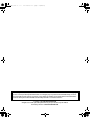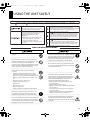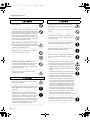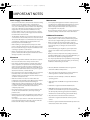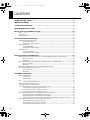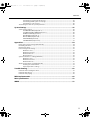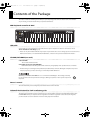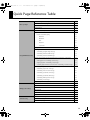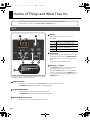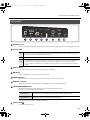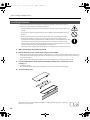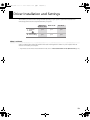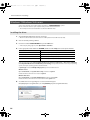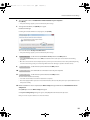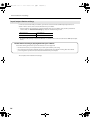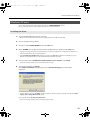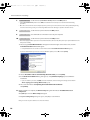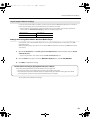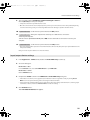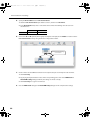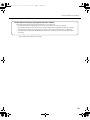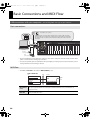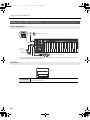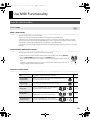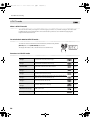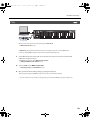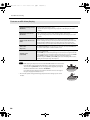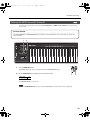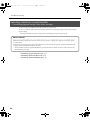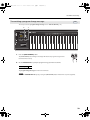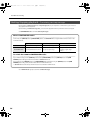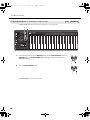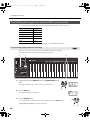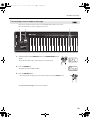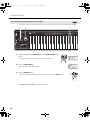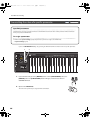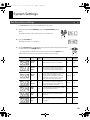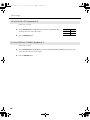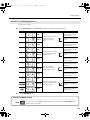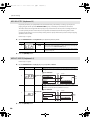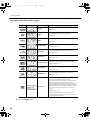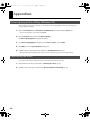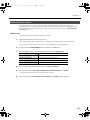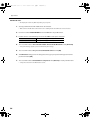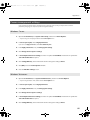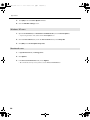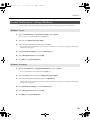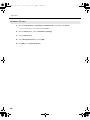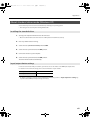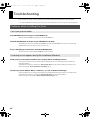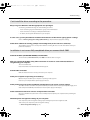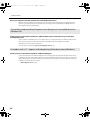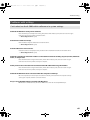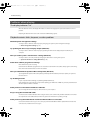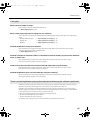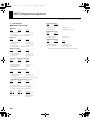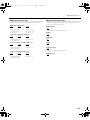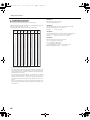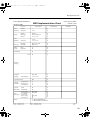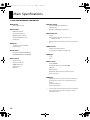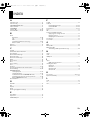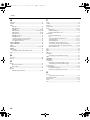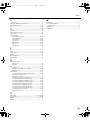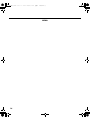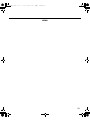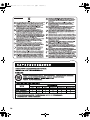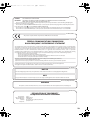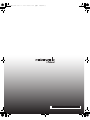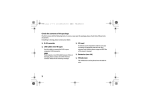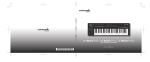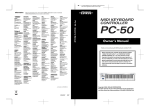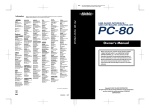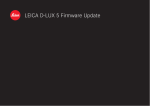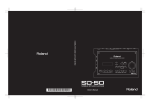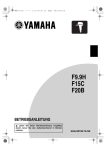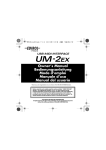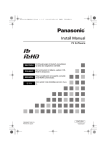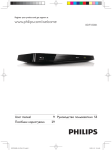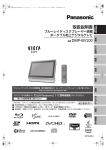Download Roland A-500S Owner`s manual
Transcript
A-500S_e.book 1 ページ 2010年2月19日 金曜日 午後8時3分 A-500S_e.book 2 ページ 2010年2月19日 金曜日 午後8時3分 Before using this unit, carefully read the sections entitled: “USING THE UNIT SAFELY” and “IMPORTANT NOTES” (p. 3; p. 5). These sections provide important information concerning the proper operation of the unit. Additionally, in order to feel assured that you have gained a good grasp of every feature provided by your new unit, Owner’s manual should be read in its entirety. The manual should be saved and kept on hand as a convenient reference. Copyright © 2009 ROLAND CORPORATION All rights reserved. No part of this publication may be reproduced in any form without the written permission of ROLAND CORPORATION. A-500S_e.book 3 ページ 2010年2月19日 金曜日 午後8時3分 USING THE UNIT SAFELY About WARNING and CAUTION Notices About the Symbols The symbol alerts the user to important instructions or warnings.The specific meaning of the symbol is determined by the design contained within the triangle. In the case of the symbol at left, it is used for general cautions, warnings, or alerts to danger. Used for instructions intended to alert the user to the risk of death or severe injury should the unit be used improperly. Used for instructions intended to alert the user to the risk of injury or material damage should the unit be used improperly. The symbol alerts the user to items that must never be carried out (are forbidden). The specific thing that must not be done is indicated by the design contained within the circle. In the case of the symbol at left, it means that the unit must never be disassembled. * Material damage refers to damage or other adverse effects caused with respect to the home and all its furnishings, as well to domestic animals or pets. The symbol alerts the user to things that must be carried out. The specific thing that must be done is indicated by the design contained within the circle. In the case of the symbol at left, it means that the power-cord plug must be unplugged from the outlet. ALWAYS OBSERVE THE FOLLOWING 002c • 008b Do not open (or modify in any way) the unit or its AC adaptor. • .................................................................................................................... 003 • Do not attempt to repair the unit, or replace parts within it (except when this manual provides specific instructions directing you to do so). Refer all servicing to your retailer, the nearest Roland Service Center, or an authorized Roland distributor, as listed on the separate sheet titled “Information.” Use only the specified AC adaptor (PSA series), and make sure the line voltage at the installation matches the input voltage specified on the AC adaptor’s body. Other AC adaptors may use a different polarity, or be designed for a different voltage, so their use could result in damage, malfunction, or electric shock. ..................................................................................................................... 011 • Do not allow any objects (e.g., flammable material, coins, pins); or liquids of any kind (water, soft drinks, etc.) to penetrate the unit. .................................................................................................................... 004 • Never install the unit in any of the following locations. • Subject to temperature extremes (e.g., direct sunlight in an enclosed vehicle, near a heating duct, on top of heat-generating equipment); or are • Damp (e.g., baths, washrooms, on wet floors); or are • Exposed to steam or smoke; or are • Subject to salt exposure; or are • Humid; or are • Exposed to rain; or are • Dusty or sandy; or are • Subject to high levels of vibration and shakiness. ..................................................................................................................... 012c • .................................................................................................................... 007 • Make sure you always have the unit placed so it is level and sure to remain stable. Never place it on stands that could wobble, or on inclined surfaces. .................................................................................................................... 009 • Do not excessively twist or bend the power cord, nor place heavy objects on it. Doing so can damage the cord, producing severed elements and short circuits. Damaged cords are fire and shock hazards! Immediately turn the power off, remove the AC adaptor from the outlet, and request servicing by your retailer, the nearest Roland Service Center, or an authorized Roland distributor, as listed on the separate sheet titled “Information” when: • The AC adaptor or the power-supply cord has been damaged; or • If smoke or unusual odor occurs • Objects have fallen into, or liquid has been spilled onto the unit; or • The unit has been exposed to rain (or otherwise has become wet); or • The unit does not appear to operate normally or exhibits a marked change in performance. ..................................................................................................................... 013 • In households with small children, an adult should provide supervision until the child is capable of following all the rules essential for the safe operation of the unit. ..................................................................................................................... .................................................................................................................... 3 A-500S_e.book 4 ページ 2010年2月19日 金曜日 午後8時3分 USING THE UNIT SAFELY 014 • 104 Protect the unit from strong impact. (Do not drop it!) .................................................................................................................... 015 • .................................................................................................................... ..................................................................................................................... Before using the unit in a foreign country, consult with your retailer, the nearest Roland Service Center, or an authorized Roland distributor, as listed on the separate sheet titled “Information.” .................................................................................................................... • Batteries must never be recharged, heated, taken apart, or thrown into fire or water. Never climb on top of, nor place heavy objects on the unit. ..................................................................................................................... 107c • Never handle the AC adaptor or its plugs with wet hands when plugging into, or unplugging from, an outlet or this unit. ..................................................................................................................... 108b • Before moving the unit, disconnect the AC adaptor and all cords coming from external devices. ..................................................................................................................... 109b • 019 • Try to prevent cords and cables from becoming entangled. Also, all cords and cables should be placed so they are out of the reach of children. 106 Do not force the unit’s power-supply cord to share an outlet with an unreasonable number of other devices. Be especially careful when using extension cords—the total power used by all devices you have connected to the extension cord’s outlet must never exceed the power rating (watts/amperes) for the extension cord. Excessive loads can cause the insulation on the cord to heat up and eventually melt through. 016 • • Before cleaning the unit, turn off the power and unplug the AC adaptor from the outlet. ..................................................................................................................... 110b • .................................................................................................................... 023 • DO NOT play a CD-ROM or DVD-ROM disc on a conventional audio CD player. The resulting sound may be of a level that could cause permanent hearing loss. Damage to speakers or other system components may result. ..................................................................................................................... 111: Selection • • Never expose battery to excessive heat such as sunshine, fire or the like. If used improperly, batteries may explode or leak and cause damage or injury. In the interest of safety, please read and observe the following precautions (p. 12). 1 • Carefully follow the installation instructions for batteries, and make sure you observe the correct polarity. .................................................................................................................... 027 Whenever you suspect the possibility of lightning in your area, disconnect the AC adaptor from the outlet. 2 • Avoid using new batteries together with used ones. In addition, avoid mixing different types of batteries. 3 • Remove the batteries whenever the unit is to remain unused for an extended period of time. 5 • If a battery has leaked, use a soft piece of cloth or paper towel to wipe all remnants of the discharge from the battery compartment. Then install new batteries. To avoid inflammation of the skin, make sure that none of the battery discharge gets onto your hands or skin. Exercise the utmost caution so that none of the discharge gets near your eyes. Immediately rinse the affected area with running water if any of the discharge has entered the eyes. 101b • The unit and the AC adaptor should be located so their location or position does not interfere with their proper ventilation. .................................................................................................................... 102c • Always grasp only the plug on the AC adaptor cord when plugging into, or unplugging from, an outlet or this unit. .................................................................................................................... 103b • At regular intervals, you should unplug the AC adaptor and clean it by using a dry cloth to wipe all dust and other accumulations away from its prongs. Also, disconnect the power plug from the power outlet whenever the unit is to remain unused for an extended period of time. Any accumulation of dust between the power plug and the power outlet can result in poor insulation and lead to fire. .................................................................................................................... 4 6 • Never keep batteries together with metallic objects such as ballpoint pens, necklaces, hairpins, etc. ..................................................................................................................... 112 • Used batteries must be disposed of in compliance with whatever regulations for their safe disposal that may be observed in the region in which you live. ..................................................................................................................... A-500S_e.book 5 ページ 2010年2月19日 金曜日 午後8時3分 IMPORTANT NOTES Power Supply: Use of Batteries Maintenance 301 401a • Do not connect this unit to same electrical outlet that is being used by an electrical appliance that is controlled by an inverter (such as a refrigerator, washing machine, microwave oven, or air conditioner), or that contains a motor. Depending on the way in which the electrical appliance is used, power supply noise may cause this unit to malfunction or may produce audible noise. If it is not practical to use a separate electrical outlet, connect a power supply noise filter between this unit and the electrical outlet. 302 • The AC adaptor will begin to generate heat after long hours of consecutive use. This is normal, and is not a cause for concern. • For everyday cleaning wipe the unit with a soft, dry cloth or one that has been slightly dampened with water. To remove stubborn dirt, use a cloth impregnated with a mild, nonabrasive detergent. Afterwards, be sure to wipe the unit thoroughly with a soft, dry cloth. 402 • Never use benzine, thinners, alcohol or solvents of any kind, to avoid the possibility of discoloration and/or deformation. Additional Precautions 553 • Use a reasonable amount of care when using the unit’s buttons, sliders, or other controls; and when using its jacks and connectors. Rough handling can lead to malfunctions. 303a • The use of an AC adaptor is recommended as the unit’s power consumption is relatively high. Should you prefer to use batteries, please use the alkaline type. 556 • When connecting / disconnecting all cables, grasp the connector itself—never pull on the cable. This way you will avoid causing shorts, or damage to the cable’s internal elements. 304a • When installing or replacing batteries, always turn off the power on this unit and disconnect any other devices you may have connected. This way, you can prevent malfunction and/ or damage to speakers or other devices. 558b • To avoid disturbing your neighbors, try to keep the unit’s volume at reasonable levels (especially when it is late at night). 307 • Before connecting this unit to other devices, turn off the power to all units. This will help prevent malfunctions and/or damage to speakers or other devices. Placement 352a • This device may interfere with radio and television reception. Do not use this device in the vicinity of such receivers. 559a • When you need to transport the unit, package it in the box (including padding) that it came in, if possible. Otherwise, you will need to use equivalent packaging materials. 561 • Use only the specified expression pedal (EV-5; sold separately). By connecting any other expression pedals, you risk causing malfunction and/or damage to the unit. 352b • Noise may be produced if wireless communications devices, such as cell phones, are operated in the vicinity of this unit. Such noise could occur when receiving or initiating a call, or while conversing. Should you experience such problems, you should relocate such wireless devices so they are at a greater distance from this unit, or switch them off. 354a • Do not expose the unit to direct sunlight, place it near devices that radiate heat, leave it inside an enclosed vehicle, or otherwise subject it to temperature extremes. Excessive heat can deform or discolor the unit. 204 * 206e * When moved from one location to another where the temperature and/or humidity is very different, water droplets (condensation) may form inside the unit. Damage or malfunction may result if you attempt to use the unit in this condition. Therefore, before using the unit, you must allow it to stand for several hours, until the condensation has completely evaporated. 358 • * * Apple, Macintosh and Mac OS are registered trademarks of Apple Inc. * Cakewalk is a registered trademark of Cakewalk, Inc. * MMP (Moore Microprocessor Portfolio) refers to a patent portfolio concerned with microprocessor architecture, which was developed by Technology Properties Limited (TPL). Roland has licensed this technology from the TPL Group. Do not allow objects to remain on top of the keyboard. This can be the cause of malfunction, such as keys ceasing to produce sound. Depending on the material and temperature of the surface on which you place the unit, its rubber feet may discolor or mar the surface. You can place a piece of felt or cloth under the rubber feet to prevent this from happening. If you do so, please make sure that the unit will not slip or move accidentally. Windows® is known officially as: “Microsoft® Windows® operating system.” 207+209 360 • The screen shots in this document are used in compliance with the guidelines of the Microsoft Corporation. 206j 355b • Microsoft, Windows and Windows Vista are registered trademarks of Microsoft Corporation. 220 * All product names mentioned in this document are trademarks or registered trademarks of their respective owners. * Roland is a registered trademark of Roland Corporation in the United States and/or other countries. 5 A-500S_e.book 6 ページ 2010年2月19日 金曜日 午後8時3分 CONTENTS USING THE UNIT SAFELY .............................................................................................. 3 IMPORTANT NOTES ...................................................................................................... 5 Contents of the Package .............................................................................................. 8 Quick Page Reference Table ........................................................................................ 9 Names of Things and What They Do ......................................................................... 10 Panel..................................................................................................................................................................................... 10 Side panel........................................................................................................................................................................... 11 Inserting batteries ........................................................................................................................................................... 12 Driver Installation and Settings ................................................................................ 13 Windows 7/Windows Vista users............................................................................................................................... 14 Installing the driver.......................................................................................................................................... 14 Input/output device settings....................................................................................................................... 16 Windows XP users ........................................................................................................................................................... 17 Installing the driver.......................................................................................................................................... 17 Input/output device settings....................................................................................................................... 19 Macintosh users ............................................................................................................................................................... 20 Installing the driver.......................................................................................................................................... 20 Input/output device settings....................................................................................................................... 21 Basic Connections and MIDI Flow ............................................................................. 24 USB connections with your computer—Transmitting MIDI messages to your software ..................... 24 Basic connections............................................................................................................................................. 24 MIDI flow ............................................................................................................................................................. 24 USB connections with your computer—Using the A-500S as a MIDI interface........................................ 25 Basic connections............................................................................................................................................. 25 MIDI flow ............................................................................................................................................................. 25 When using a MIDI connection—Transmitting MIDI messages to an external MIDI sound module, etc. .................................................................................................................. 26 Basic connections............................................................................................................................................. 26 MIDI flow ............................................................................................................................................................. 26 Use MIDI Functionality ............................................................................................... 27 How to switch modes .................................................................................................................................................... 27 PLAY mode ......................................................................................................................................................... 27 UTILITY mode..................................................................................................................................................... 28 Play ....................................................................................................................................................................................... 29 Features useful when playing...................................................................................................................... 30 Setting the MIDI transmit channel ............................................................................................................................ 31 Selecting sounds on a sound module —Transmitting program change / bank select massages................................................................................ 32 Transmitting a program change message .............................................................................................. 33 Transmitting a bank select LSB message................................................................................................. 34 Transmitting a bank select MSB message ............................................................................................... 35 Starting/stopping playback—Transmitting start/stop messages ................................................................. 36 Starting playback—Transmitting a start message............................................................................... 37 Stopping playback—Transmitting a stop message ............................................................................ 38 Continuing playback from the current location—Transmitting a continue message............ 39 Transmitting messages to an external MIDI sound module............................................................................ 40 Transmitting a poly mode on message.................................................................................................... 40 Transmitting a mono mode on message ................................................................................................ 41 Transmitting a portamento on message ................................................................................................. 42 6 A-500S_e.book 7 ページ 2010年2月19日 金曜日 午後8時3分 CONTENTS Transmitting a portamento off message................................................................................................. 43 Transmitting a GM2 system on message................................................................................................. 44 Transmitting a reset message...................................................................................................................... 45 Transmitting the value of a specific parameter.................................................................................................... 46 System Settings .......................................................................................................... 47 Set the system settings.................................................................................................................................................. 47 F8 CLOCK ON / OFF (Keyboard: 0).............................................................................................................. 48 F8 CLOCK DEFAULT TEMPO (Keyboard: 1).............................................................................................. 48 VELOCITY CURVE (Keyboard: 2)................................................................................................................... 49 KEY VELOCITY (Keyboard: 3)......................................................................................................................... 50 MIDI I/F MODE (Keyboard: 4)........................................................................................................................ 50 VALUE KNOB (Keyboard: 5)........................................................................................................................... 51 FACTORY RESET (Keyboard: 6)..................................................................................................................... 53 Appendices ................................................................................................................. 54 Driver signing option settings (Windows XP) ....................................................................................................... 54 Reinstalling the driver.................................................................................................................................................... 54 Removing the driver....................................................................................................................................................... 55 Power management settings...................................................................................................................................... 57 Windows 7 users............................................................................................................................................... 57 Windows Vista users........................................................................................................................................ 57 Windows XP users............................................................................................................................................ 58 Macintosh users ................................................................................................................................................ 58 System “Performance” settings (Windows) ........................................................................................................... 59 Windows 7 users............................................................................................................................................... 59 Windows Vista users........................................................................................................................................ 59 Windows XP users............................................................................................................................................ 60 About standard driver mode (Windows XP).......................................................................................................... 61 Installing the standard driver....................................................................................................................... 61 Input/output device settings....................................................................................................................... 61 Troubleshooting ......................................................................................................... 62 Problems when installing the driver ........................................................................................................................ 62 Problems with settings.................................................................................................................................................. 65 Problems when playing ................................................................................................................................................ 66 MIDI Implementation ................................................................................................. 68 Main Specifications .................................................................................................... 72 INDEX........................................................................................................................... 73 7 A-500S_e.book 8 ページ 2010年2月19日 金曜日 午後8時3分 Contents of the Package The A-500S includes the following items. When you open the package, first make sure that all items are included. If any are missing, contact the dealer where you purchased the A-500S. MIDI keyboard controller A-500S fig USB cable Use this cable to connect the A-500S to the USB connector of your computer. For details on connections, refer to “Driver Installation and Settings” (p. 13). * Please use only the included USB cable. If you require a replacement due to loss or damage, please contact the nearest Roland Service Center, or an authorized Roland distributor, as listed on the separate sheet titled “Information.” CD-ROM, DVD-ROM (one each) A-500S CD-ROM This contains the A-500S drivers. Cakewalk Production Plus Pack DVD-ROM Cakewalk Production Plus Pack, packed with a lavish array of high-quality music production tools, is included. * Avoid touching or scratching the shiny underside (encoded surface) of the disc. Damaged or dirty discs may not be read properly. Keep your discs clean using a commercially available CD cleaner. DO NOT play a CD-ROM or DVD-ROM disc on a conventional audio CD player. The resulting sound may be of a level that could cause permanent hearing loss. Damage to speakers or other system components may result. Owner’s manual This is the document you’re reading. Keep it at hand for reference when needed. Cakewalk Production Plus Pack installation guide This explains the installation and user registration process for the software included on the Cakewalk Production Plus Pack DVD-ROM. Unless you complete the user registration and obtain a registration code as directed in this guide, you won’t be able to use the software for more than thirty days after installation. 8 A-500S_e.book 9 ページ 2010年2月19日 金曜日 午後8時3分 Quick Page Reference Table Names of Things and What They Do p. 10 Driver Installation and Settings p. 13 Basic Connections and MIDI Flow p. 24 System Settings p. 47 Use MIDI Functionality p. 27 Play p. 29 Before you begin Features useful when playing Using the MIDI functionality p. 30 Pitch Bend p. 30 Modulation p. 30 Hold p. 30 Expression p. 30 Octave Shift p. 30 Setting the MIDI transmit channel p. 31 Selecting sounds on a sound module p. 32 Transmitting a program change message p. 33 Transmitting a bank select LSB message p. 34 Transmitting a bank select MSB message p. 35 Starting/stopping playback of the performance data of a sequencer or other device p. 36 Starting playback—Transmitting a start message p. 37 Stopping playback—Transmitting a stop message p. 38 Continuing playback from the current location—Transmitting a continue message p. 39 Transmitting messages to an external MIDI sound module p. 40 Transmitting a poly mode on message p. 40 Transmitting a mono mode on message p. 41 Transmitting a portamento on message p. 42 Transmitting a portamento off message p. 43 Transmitting a GM2 system on message p. 44 Transmitting a reset message p. 45 Transmitting the value of a specific parameter p. 46 F8 CLOCK p. 48 VELOCITY CURVE p. 49 KEY VELOCITY p. 50 MIDI I/F MODE p. 50 VALUE KNOB p. 51 FACTORY RESET p. 53 Problems when installing the driver p. 62 Problems with settings p. 65 Problems when playing p. 66 Making system settings Troubleshooting 9 A-500S_e.book 10 ページ 2010年2月19日 金曜日 午後8時3分 Names of Things and What They Do You must install the driver before you connect the A-500S to your computer for the first time. Install the driver as described in “Driver Installation and Settings” (p. 13). Panel fig.panel1.eps_77 1 Display 2 1 Indicates the current status and various other information. Number Operating a controller will cause its current value to appear in the display for a time. USB Lights if the A-500S is connected to your computer via USB. DATA OUT This will blink when MIDI messages are transmitted via USB or MIDI OUT. UTILITY This will blink in UTILITY mode (p. 28). 2 VALUE knob Use this knob to specify the MIDI transmit channel or the program change number. In CONTROLLER mode (p. 36), this knob controls the parameter you specify (p. 46). 3 4 Turning the encoder specifies the value. 5 3 OCTAVE [-] [+] button Press OCTAVE [-] [+] button to shift the pitch of the keyboard up or down in steps of an octave. 6 * If you do not operate or play the A-500S for a certain length of time, the display and buttons will automatically dim. When not in PLAY mode (p. 27), use these buttons to return to confirm setting item (the [ENTER] button) or to cancel the setting and return to PLAY mode (the [CANCEL] button). 4 [MIDI CH] button Specifies the transmission channel “Current channel” (p. 31) for the keyboard and bender. In CONTROLLER mode (p. 36) this transmits a Start message (FAh). 5 [PGM CHANGE] button Transmits program change messages on the current channel. In CONTROLLER mode (p. 36) this transmits a Stop message (FCh). 6 Pitch Bend/Modulation lever This lever can be used to modify the pitch or apply vibrato. 10 A-500S_e.book 11 ページ 2010年2月19日 金曜日 午後8時3分 Names of Things and What They Do Side panel fig.rear_50 7 8 9 10 11 12 13 14 7 AC adaptor jack Connect the AC adaptor (PSA series; sold separately) to this jack. Insert the plug firmly so it won’t get unplugged accidentally. 8 Power switch DC Power-on status when using the AC adaptor or batteries * If the AC adaptor is connected and batteries are inserted, the power supplied by the AC adaptor is used. If you disconnect the AC adaptor, the power supplied by the batteries is used. OFF Power is off USB Power on using a USB cable (when not using the AC adaptor) * USB (=BUS power) can be used when the A-500S is connected to your computer via a USB cable. In this case, the power will be supplied from your computer via the USB cable. To use the A-500S with bus power, set the power switch to USB. * For some computers, the A-500S may not operate if bus power is used. In this case, use the AC adaptor (sold separately) or batteries. 9 USB connector Use this when connecting the A-500S to your computer via a USB cable. 10 HOLD jack Connect a pedal switch to this jack and use it as a hold pedal. 11 EXPRESSION jack Connect an expression pedal to this jack and use it to control tone or volume in real time. 12 MIDI OUT connector This can be connected to the MIDI connector of other MIDI devices to transmit MIDI messages. 13 [ADVANCED DRIVER] switch This switches the operating mode between Advanced mode and Standard driver mode. Normally, you should use Advanced mode (ON). ON (Advanced mode) This mode utilizes the A-500S’s special, advanced MIDI driver. This advanced driver uses *FPT technology for rapid, high-performance MIDI transmissions. OFF (Standard driver mode) This mode uses the standard MIDI driver included with the OS. Use this if you do not have the special driver installed. This setting can be used only when running Windows XP. * FPT=Fast Processing Technology of MIDI Transmission 14 Security slot ( ) http://www.kensington.com/ 11 A-500S_e.book 12 ページ 2010年2月19日 金曜日 午後8時3分 Names of Things and What They Do Inserting batteries * If used improperly, batteries may explode or leak and cause damage or injury. In the interest of safety, please read and observe the following precautions. 1 • Carefully follow the installation instructions for batteries, and make sure you observe the correct polarity. 2 • Avoid using new batteries together with used ones. In addition, avoid mixing different types of batteries. 3 • Remove the batteries whenever the unit is to remain unused for an extended period of time. 5 • If a battery has leaked, use a soft piece of cloth or paper towel to wipe all remnants of the discharge from the battery compartment. Then install new batteries. To avoid inflammation of the skin, make sure that none of the battery discharge gets onto your hands or skin. Exercise the utmost caution so that none of the discharge gets near your eyes. Immediately rinse the affected area with running water if any of the discharge has entered the eyes. 5 • Never keep batteries together with metallic objects such as ballpoint pens, necklaces, hairpins, etc. 1. Make sure that the power switch is turned off. 2. Remove the battery cover located on the rear panel of the A-500S. * When turning the unit upside-down, get a bunch of newspapers or magazines, and place them under the four corners or at both ends to prevent damage to the buttons and controls. Also, you should try to orient the unit so no buttons or controls get damaged. * When turning the unit upside-down, handle with care to avoid dropping it, or allowing it to fall or tip over. 3. Insert four AA batteries into the battery compartment, making sure to observe the correct polarity (+/-). * Use alkaline batteries. * Do not mix new batteries with partially used batteries, and do not mix batteries of differing types. 4. Close the battery cover. When the batteries run low, the display will indicate “Lo.” When this message appears, replace the batteries as soon as possible. 12 A-500S_e.book 13 ページ 2010年2月19日 金曜日 午後8時3分 Driver Installation and Settings The installation procedure and the settings will differ depending on your system. To perform the installation and make settings, follow the three steps listed below for your system. H_install_e.eps_95 Windows 7/ Windows XP Windows Vista Mac OS X the 1. Install driver p. 14 p. 17 p. 20 2. Input/output device settings p. 16 p. 19 p. 21 What is a driver? A driver is software that transfers data between the A-500S and the application software on your computer when the A-500S is connected to your computer. * If you want to use the A-500S in Standard driver mode, refer to “About standard driver mode (Windows XP)” (p. 61). 13 A-500S_e.book 14 ページ 2010年2月19日 金曜日 午後8時3分 Driver Installation and Settings Windows 7/Windows Vista users Steps to be performed on the A-500S itself are marked by a Operation of the A-500S symbol. Do not connect the A-500S to your computer until you are directed to do so. * The example screen shots included here are taken from Windows Vista. Installing the driver 1. Start up Windows without the A-500S connected. * Disconnect all USB cables other than those for a USB keyboard and/or USB mouse (if used). 2. Close all currently running software. 3. Insert the included A-500S CD-ROM into your CD-ROM drive. * If the auto-play dialog appears, click “Open folder to view files.” 4. In the appropriate folder within the CD-ROM, double-click the Setup icon to start up the installer. OS Installer Windows 7 Open the folders [Driver] and then [Win7] Windows Vista Open the folders [Driver] and then [Vista] Windows 7 64-bit edition Open the folders [x64Driver] and then [Win7] Windows Vista 64-bit edition Open the folders [x64Driver] and then [Vista] If you get a message saying “The operating system you are using is not supported” or “The version of this file is not compatible with the version of Windows you’re running,” or if you don’t know the version of your operating system, check your operating system as described below. If System type indicates 64-bit Operating System, you have the 64-bit version. Windows 7 users Open Control Panel, click System and Security, and then click System. If the Control Panel shows the icon view, click System. Windows Vista users Open Control Panel, click System and Maintenance, and then click System. If the Control Panel shows the classic view, double-click the System icon. 5. A confirmation screen regarding user account control will appear. Click [Yes] if you’re using Windows 7, or click [Continue] if you’re using Windows Vista. fig.vista-5e.eps 14 A-500S_e.book 15 ページ 2010年2月19日 金曜日 午後8時3分 Driver Installation and Settings 6. The screen will indicate “A-500S Driver will be installed on your computer.” Click [Next]. * If any other message appears, proceed as directed by the message. 7. To begin the installation, click [Next] once again. Installation will begin. If a dialog box related to Windows Security appears, click [Install]. fig.vista-7e.eps The screen will indicate “Ready to install the driver.” * If any other message appears, proceed as directed by the message. 8. Operation of the A-500S Set the A-500S’s [ADVANCED DRIVER] switch to the ON position. * If the [ADVANCED DRIVER] switch is set to OFF, the installation will not take place as described in the following procedure. * Once the connections have been completed, turn on power to your various devices in the order specified. By turning on devices in the wrong order, you risk causing malfunction and/or damage to speakers and other devices. 9. Operation of the A-500S Set the A-500S’s power switch to the OFF position. 10. Operation of the A-500S Use a USB cable to connect the A-500S to your computer. 11. Operation of the A-500S Set the A-500S’s power switch to the USB position. The driver will be installed automatically. * It can take several minutes for the driver installation to complete. * This unit is equipped with a protection circuit. A brief interval (a few seconds) after power up is required before the unit will operate normally. 12. When installation has been completed, the Driver Setup dialog box will indicate “Installation has been completed.” Click [Close] to close the Driver Setup dialog box. If the System Settings Change dialog box appears, click [Yes]. Windows will automatically restart. Next, you need to set your software so it can use the A-500S. 15 A-500S_e.book 16 ページ 2010年2月19日 金曜日 午後8時3分 Driver Installation and Settings Input/output device settings In order to use the A-500S with your software, you’ll need to select the A-500S as MIDI input/output device. For details on how to do this, refer to the documentation for your software. * If you’re unable to select the A-500S as the input/output device in your software, it may be that a problem has occurred. Refer to “Problems with settings” (p. 65) in the Troubleshooting section. MIDI OUT device MIDI output device A-500S MIDI OUT MIDI input device A-500S * The Windows Media Player included with Windows 7 or Windows Vista cannot use the A-500S’s MIDI input/output device. Caution when recording or playing back with your software Check the following points before you use the A-500S to record or play back. • Connect the A-500S to your computer before you start up the software you’re using. • Do not disconnect the A-500S’s USB cable from your computer while your software is running. Close the software you’re using before you disconnect the A-500S’s USB cable from your computer. This completes driver installation and settings. 16 A-500S_e.book 17 ページ 2010年2月19日 金曜日 午後8時3分 Driver Installation and Settings Windows XP users Steps to be performed on the A-500S itself are marked by a Operation of the A-500S symbol. Do not connect the A-500S to your computer until you are directed to do so. Installing the driver 1. Start up Windows without the A-500S connected. * Disconnect all USB cables other than those for a USB keyboard and/or USB mouse (if used). 2. Close all currently running software. 3. Insert the included A-500S CD-ROM into your CD-ROM drive. 4. On the CD-ROM, open the [Driver] folder and then the [XP] folder, and double-click the Setup icon. * If you get a message saying “The operating system you are using is not supported” or saying that the application is invalid, check the version of your operating system. * If the “Install Program As Other User” dialog box appears, click [Cancel] to terminate the installation, log on to Windows using an administrator account, and perform the installation once again. 5. The screen will indicate “A-500S Driver will be installed on your computer.” Click [Next]. * If any other message appears, proceed as directed by the message. 6. To begin the installation, click [Next]. If the Software Installation dialog box appears, click [Continue Anyway] to proceed with the installation. fig.XP-6e.eps * If you are unable to proceed, click [OK] to halt the installation, and then change the settings as described in “Driver signing option settings (Windows XP)” (p. 54). The screen will indicate “Ready to install the driver.” * If any other message appears, proceed as directed by the message. 17 A-500S_e.book 18 ページ 2010年2月19日 金曜日 午後8時3分 Driver Installation and Settings 7. Operation of the A-500S Set the A-500S’s [ADVANCED DRIVER] switch to the ON position. * If the [ADVANCED DRIVER] switch is set to OFF, the installation won’t take place as described in the following procedure. * Once the connections have been completed, turn on power to your various devices in the order specified. By turning on devices in the wrong order, you risk causing malfunction and/or damage to speakers and other devices. 8. Operation of the A-500S Set the A-500S’s power switch to the OFF position. 9. Operation of the A-500S Use a USB cable to connect the A-500S to your computer. 10. Operation of the A-500S Set the A-500S’s power switch to the USB position. * This unit is equipped with a protection circuit. A brief interval (a few seconds) after power up is required before the unit will operate normally. 1. The message “Found New Hardware” will appear in the lower right corner of the screen, and the Found New Hardware Wizard will appear. * It may take between ten seconds to several minutes until the Found New Hardware Wizard appears. If you are asked whether you want to connect to Windows Update, choose No and click [Next]. fig.XP-8e.eps 2. Choose Install the software automatically (Recommended), and click [Next]. 3. If the Hardware Installation dialog box appears, click [Continue Anyway] to proceed with the installation. * If you are unable to proceed, click [OK] to halt the installation, and then change the settings as described in “Driver signing option settings (Windows XP)” (p. 54). 4. The screen will indicate “Completing the Found New Hardware Wizard.” Click [Finish]. 11. When installation is complete, the Driver Setup dialog box will indicate “Installation has been completed.” Click [Close] to close the Driver Setup dialog box. If the System Settings Change dialog box appears, click [Yes] to restart Windows. Next, you need to set your software so it can use the A-500S. 18 A-500S_e.book 19 ページ 2010年2月19日 金曜日 午後8時3分 Driver Installation and Settings Input/output device settings In order to use the A-500S with your software, you must select the A-500S as MIDI input/output device. For details on how to make this setting, refer to the documentation for the software you’re using. * If you’re unable to select the A-500S as the input/output device in your software, it may be that a problem has occurred. Refer to “Problems with settings” (p. 65) in the Troubleshooting section. MIDI OUT device MIDI output device A-500S MIDI OUT MIDI input device A-500S Settings when using the A-500S in Windows Media Player Some software, such as Windows Media Player, may use the system default playback/recording device as its MIDI input/output device. Make the following settings if you want to use an external MIDI sound module connected to the MIDI OUT connector of the A-500S. 1. Open the Control Panel, click Sounds, Speech, and Audio Devices, and then double-click the Sounds and Audio Devices. * If you’re using the Classic view, double-click the Sounds and Audio Devices icon. 2. Click the Audio tab to open it, and in the MIDI Music Playback area, select A-500S MIDI OUT. 3. Click [OK] to complete the setting. Caution when recording or playing back with your software Check the following points before you use the A-500S to record or play back. • Connect the A-500S to your computer before you start up the software you’re using. • Do not disconnect the A-500S’s USB cable from your computer while your software is running. Close the software you’re using before you disconnect the A-500S’s USB cable from your computer. This completes driver installation and settings. 19 A-500S_e.book 20 ページ 2010年2月19日 金曜日 午後8時3分 Driver Installation and Settings Macintosh users Steps to be performed on the A-500S itself are marked by a Operation of the A-500S symbol. Do not connect the A-500S to your computer until you are directed to do so. Installing the driver * If the Authenticate dialog box or the dialog that indicates “Installer requires that you type your password” appears during the installation, enter your password and click [OK]. * What you actually see on the screen may differ depending on your system. 1. Start up your computer with the A-500S disconnected. * Disconnect all USB cables other than those for a USB keyboard and/or USB mouse (if used). 2. Close all currently running software. 3. Insert the included A-500S CD-ROM into your CD-ROM drive. 4. Double-click one of the following icons on the CD-ROM to start up the installer. OS Installer Mac OS X 10.6 or later [A500S_USBDriver.pkg] (/Driver/10.6) Mac OS X 10.5 or earlier [A500SUSBDriver.pkg] (/Driver/10.4_10.5) A message concerned with checking whether installation is possible may appear. If so, click [Continue]. If a message indicating that installation is not possible appears, check the operating system you’re using, and perform step 4. 5. The screen will indicate “Welcome to the A-500S Driver Installer.” Click [Continue]. 6. If the display indicates “Select a Destination,” click your start-up disk to select it, and then click [Continue]. 7. The screen will indicate “Easy Install” or “Standard Install.” Click [Install] or [Upgrade]. 8. The screen will indicate “Installing this software requires you to restart your computer when the installation is done.” Click [Continue Installation]. 20 A-500S_e.book 21 ページ 2010年2月19日 金曜日 午後8時3分 Driver Installation and Settings 9. The screen will indicate “Click Restart to finish installing the software.” Click the [Restart] to restart your computer. * It may take some time for your Macintosh to restart. * Once the connections have been completed, turn on power to your various devices in the order specified. By turning on devices in the wrong order, you risk causing malfunction and/or damage to speakers and other devices. 10. 11. 12. Operation of the A-500S Set the A-500S’s power switch to the OFF position. Operation of the A-500S When your computer has started up, use a USB cable to connect the A-500S to your computer. Turn the A-500S’s [ADVANCED DRIVER] switch ON, and use a USB cable to connect the A-500S to your computer. Operation of the A-500S Set the A-500S’s power switch to the USB position. * This unit is equipped with a protection circuit. A brief interval (a few seconds) after power up is required before the unit will operate normally. Next, you need to set your software so it can use the A-500S. Input/output device settings 1. In the Applications – Utilities folder, double-click Audio MIDI Setup to start it up. 2. Access the dialog box. Mac OS X 10.6 or later From the Window menu, choose Show MIDI Window to open MIDI Studio. Mac OS X 10.5 or earlier Click the MIDI Devices tab. 3. Verify that the A-500S is shown in the MIDI Studio or Audio MIDI Setup dialog box. * If the A-500S is not shown, or if it is grayed-out, the A-500S has not been recognized correctly. Try clicking Rescan MIDI. You can also try disconnecting and reconnecting the A-500S’s USB cable. * If you’ve previously installed a different version of the driver, the former settings could still exist. If so, click the grayedout A-500S to select it, and then click Remove Device to delete the settings. 4. Click Add Device twice. Two new external devices will appear. 21 A-500S_e.book 22 ページ 2010年2月19日 金曜日 午後8時3分 Driver Installation and Settings 5. Specify the Device Name for the new external device. 1. Click the new external device you added to select it, and then click Show Info. 2. In the Device Name field, enter a name for the device. Enter the following name for each new external device. Device Name First Second A-500S MIDI OUT A-500S 6. Connect the ▼ and ▲ symbols (which signify the outputs and inputs) of the A-500S icon to those of the new external device icon by using the mouse to drag between them. fig.osx3-j Use the mouse to drag a connection 7. Check to make sure that MIDI transmission and reception takes place normally. Proceed as follows. 1. Click Test Setup. 2. Try playing the keyboard of the A-500S. If the corresponding port’s arrow in the MIDI Studio or Audio MIDI Settings dialog box blinks, the settings are made correctly. 3. Click Test Setup once again to end the test. 8. Close the MIDI Studio dialog box or Audio MIDI Setup dialog box. This completes the settings. 22 A-500S_e.book 23 ページ 2010年2月19日 金曜日 午後8時3分 Driver Installation and Settings Caution when recording or playing back with your software Check the following points before you use the A-500S to record or play back. • Connect the A-500S to your Macintosh and turn on the power before you start up your software. • Do not switch off the power to the A-500S or disconnect the USB cable from your Macintosh while the software is running. Close the software you’re using before you disconnect the A-500S’s USB cable from your Macintosh. • The A-500S will not work with the Mac OS X Classic environment. Use the A-500S when the classic environment is not running. This completes driver installation and settings. 23 A-500S_e.book 24 ページ 2010年2月19日 金曜日 午後8時3分 Basic Connections and MIDI Flow USB connections with your computer—Transmitting MIDI messages to your software Basic connections fig.connect-basic AC adaptor (sold separately) It is not necessary to connect the AC adaptor if you are using a USB connection. However, with some computers, the A-500S may not operate when powered from the USB bus. In this case, set the power switch to the DC position and connect the AC adaptor. Computer DP Series (sold separately) Roland EV-5 (sold separately) * To prevent malfunction and/or damage to speakers or other devices, always turn down the volume, and turn off the power on all devices before making any connections. * Use only the specified expression pedal (EV-5; sold separately). By connecting any other expression pedals, you risk causing malfunction and/or damage to the unit. MIDI flow * Turn MIDI I/F MODE OFF as described in “MIDI I/F MODE” (p. 50). fig.flow-USB-off-e MIDI I/F MODE OFF USB PC A-500S MIDI OUT DEVICE MIDI OUT A-500S MIDI OUT MIDI IN DEVICE A-500S 24 A-500S KEYBOARD MIDI IN DEVICE A-500S This port receives messages from the keyboard, Pitch Bend/Modulation lever, and VALUE knob. The port assignment determines how the keyboard, Pitch Bend/Modulation lever, and VALUE knob are mapped to A-500S. A-500S KEYBOARD The messages of the keyboard, Pitch Bend/Modulation lever, VALUE knob, hold pedal and expression pedal will be transmitted from here. A-500S_e.book 25 ページ 2010年2月19日 金曜日 午後8時3分 Basic Connections and MIDI Flow USB connections with your computer—Using the A-500S as a MIDI interface * If you want to use Media Player to play a sound module connected to the A-500S’s MIDI OUT connector, make driver settings. ➝ “Driver Installation and Settings” (p. 13) Basic connections fig.connect-basic AC adaptor (sold separately) It is not necessary to connect the AC adaptor if you are using a USB connection. However, with some computers, the A-500S may not operate when powered from the USB bus. In this case, set the power switch to the DC position and connect the AC adaptor. Computer DP series (sold separately) Roland EV-5 (sold separately) MIDI IN MIDI sound module (sold separately) * To prevent malfunction and/or damage to speakers or other devices, always turn down the volume, and turn off the power on all devices before making any connections. * Use only the specified expression pedal (EV-5; sold separately). By connecting any other expression pedals, you risk causing malfunction and/or damage to the unit. MIDI flow * Turn MIDI I/F MODE ON as described in “MIDI I/F MODE” (p. 50). fig.flow-USB-on-e MIDI I/F MODE ON USB PC A-500S MIDI OUT DEVICE MIDI OUT A-500S MIDI OUT MIDI IN DEVICE A-500S A-500S KEYBOARD MIDI OUT DEVICE A-500S MIDI OUT If you specify A-500S MIDI OUT as the output port for your sequencer software, messages will be transmitted from the MIDI OUT connector of the A-500S itself. Turn MIDI I/F MODE ON as described in “MIDI I/F MODE” (p. 50). MIDI IN DEVICE A-500S This port receives messages from the keyboard, Pitch Bend/Modulation lever, and VALUE knob. The port assignment determines how the keyboard, Pitch Bend/Modulation lever, and VALUE knob are mapped to A-500S. A-500S KEYBOARD The messages of the keyboard, Pitch Bend/Modulation lever, VALUE knob, hold pedal and expression pedal will be transmitted from here. 25 A-500S_e.book 26 ページ 2010年2月19日 金曜日 午後8時3分 Basic Connections and MIDI Flow When using a MIDI connection—Transmitting MIDI messages to an external MIDI sound module, etc. Basic connections fig.connect-midi AC adaptor (sold separately) DP series (sold separately) Roland EV-5 (sold separately) MIDI IN MIDI sound module (sold separately) * Use only the specified expression pedal (EV-5; sold separately). By connecting any other expression pedals, you risk causing malfunction and/or damage to the unit. MIDI flow fig.flow-midi-e A-500S MIDI OUT A-500S KEYBOARD A-500S KEYBOARD 26 The messages of the keyboard, Pitch Bend/Modulation lever, VALUE knob, hold pedal and expression pedal will be transmitted from here. A-500S_e.book 27 ページ 2010年2月19日 金曜日 午後8時3分 Use MIDI Functionality How to switch modes PLAY mode PLAY What is PLAY mode? This is the mode in which you play the A-500S. In PLAY mode, playing the keyboard will transmit note messages to play the MIDI device. In PLAY mode, you can play the keyboard to produce sound on a connected sound module, and also use various other functions, such as operating the Pitch Bend/Modulation lever to change the pitch of the currently sounding note (Pitch Bend), adding vibrato (Modulation), or switching the octave (Octave Shift). In this mode you can also specify the MIDI transmit channel, and transmit program changes, parameters, or start/stop messages. To switch the A-500S to PLAY mode... When you turn on the power, the A-500S will start up in PLAY mode. fig.util To switch the A-500S to PLAY mode from UTILITY mode (p. 28), simultaneously hold the [MIDI CH] button and [PGM CHANGE] button down or press the [CANCEL] button. • You are returned to PLAY mode once a setting or a process has been completed within the UTILITY mode. • You will also return to PLAY mode if you cancel an operation within UTILITY mode. In this case, the setting you had been making will be discarded. Functions in PLAY mode Play Transmit MIDI messages by playing the keyboard or operating the Pitch Bend/Modulation lever, VALUE knob, hold pedal and expression pedal. p. 29 Specify the MIDI transmit channel Set the transmit channel for the keyboard, Pitch Bend/Modulation lever, VALUE knob, hold pedal and expression pedal. p. 31 Transmit a program change message Transmit program change messages by operating the VALUE knob. ➝ For details on transmitting Bank Select, refer to p. 34 and p. 35. p. 33 Start playback If you’re in CONTROLLER mode (p. 36), pressing [MIDI CH] button will transmit a Start (FAh) message. p. 37 Stop playback If you’re in CONTROLLER mode (p. 36), pressing [PGM CHANGE] button will transmit a Stop (FCh) message. p. 38 Transmit the value of a specific parameter If you’re in CONTROLLER mode (p. 36), operating the VALUE knob will transmit the value of a specific parameter. p. 46 27 A-500S_e.book 28 ページ 2010年2月19日 金曜日 午後8時3分 Use MIDI Functionality UTILITY mode What is UTILITY mode? This is the mode in which you assign the control messages you want to use, and make settings for the A-500S itself. In UTILITY mode, you use the keyboard to choose the function you want to set. In UTILITY mode, playing the keyboard will not transmit notes. To switch the A-500S to UTILITY mode... fig.utl To switch the A-500S to UTILITY mode from PLAY mode, simultaneously hold the [MIDI CH] button and [PGM CHANGE] button down. The display will indicate “UTL,” and the A-500S enters UTILITY mode. Functions in UTILITY mode 28 Transmit a bank select LSB message This switches the bank. Transmit bank select LSB (CC#32) message. p. 34 Transmit a bank select MSB message This switches the bank. Transmit bank select MSB (CC#00) message. p. 35 Continue playback from the current location This transmits a continue message (FBh); playback that had been paused will continue from the current location. p. 39 Transmit a poly mode on message Sets the voice mode to poly mode. p. 40 Transmit a mono mode on message Sets the voice mode to mono mode. p. 41 Transmit a portamento on message Turns on the portamento function that creates a smooth pitch change from one note to the next (Portamento On). p. 42 Transmit a portamento off message Turns the portamento function off. p. 43 Transmit a GM2 system on message Transmit a GM2 system on message. p. 44 Transmit a reset message Stop “stuck” notes or other problems with the sound on a connected MIDI sound module. p. 45 Make system settings You can make system settings for the A-500S itself. p. 47 A-500S_e.book 29 ページ 2010年2月19日 金曜日 午後8時3分 Use MIDI Functionality Play PLAY fig.play1 Computer MIDI sound module (sold separately) When you turn on the power, the A-500S will start up in PLAY mode. ➝ “What is PLAY mode?” (p. 27) In PLAY mode, playing the keyboard will transmit note messages to play the connected MIDI device. In order to transmit MIDI messages from the A-500S, perform the following steps. 1. Set the MIDI channel the A-500S will use to transmit to the same channel on the sound module (software) is using to receive on. Use MIDI Channel mode to set the MIDI transmit channel. ➝ “Setting the MIDI transmit channel” (p. 31) 2. Select a sound on your MIDI sound module. ➝ “Selecting Sounds on a Sound Module” (p. 32) 3. Once you have finished making settings, try playing the keyboard. When you play the keyboard, MIDI messages are sent to the sound module (software). * Since the A-500S does not contain a sound generator, you cannot play MIDI data using the A-500S alone. 29 A-500S_e.book 30 ページ 2010年2月19日 金曜日 午後8時3分 Use MIDI Functionality Features useful when playing Applying pitch changes to notes (Pitch Bend) Move the Pitch Bend/Modulation lever (left or right) to transmit pitch bend messages, and apply subtle pitch changes to notes. * The amount of pitch change (“bend range”) depends on the settings of your sound module. Modifying the sound of notes (Modulation) Push the Pitch Bend/Modulation lever away from you to transmit modulation messages (CC#01), changing the sound in real time (usually by adding a vibrato effect). * The type of change this produces in the sound depends on the settings of your sound module. Adding a sustain effect to notes (Hold) If a pedal switch or foot switch (one from the DP series or BOSS FS-5U; sold separately) is connected to the rear panel HOLD jack, you can press the foot switch to make notes continue sounding even after you remove your hand from the keyboard (the Hold function). This will transmit the MIDI message hold 1 (CC#64). The hold on message (data 127) is transmitted when you press the pedal, and hold off (data 0) when you release the pedal. Controlling the volume or timbre of the sound (Expression) If an expression pedal (EV-5; sold separately) is connected to the rear panel EXPRESSION jack, you can use the pedal to control the volume or tone. Changing octaves (Octave Shift) You can press OCTAVE [-] or OCTAVE [+] to raise or lower the pitch range of the keyboard (the octave shift function). Press OCTAVE [-] once to lower the pitch range one octave. Press it once again to lower the range an additional octave. Permissible settings for this range from -4 to 5 octaves. OCTAVE [-] or OCTAVE [+] will light according to the current octave shift setting. If you simultaneously press OCTAVE [-] and OCTAVE [+], the octave shift setting will be reset to 0, restoring the normal pitch range of the keyboard. While playing the keyboard, move the Pitch Bend/Modulation lever to the left to lower the pitch of the currently selected patch, or to the right to raise its pitch. This is known as pitch bend. You can also apply vibrato by gently pressing the Modulation Controller. This is known as modulation. If you push the lever away from you and the same time move it to the right or left, you can apply both effects at once. Pitch Bend * The amount of pitch change (“bend range”) depends on the settings of your sound module. Modulation 30 A-500S_e.book 31 ページ 2010年2月19日 金曜日 午後8時3分 Use MIDI Functionality Setting the MIDI transmit channel PLAY To control your sound module, set the A-500S’s current channel to the MIDI receive channel that’s selected on your sound module. Current channel The current channel is the transmit channel for the keyboard, Pitch Bend/Modulation lever, VALUE knob, hold pedal and expression pedal. fig.MIDIch-1 1 2 fig.MIDIch 1. Press the [MIDI CH] button. The [MIDI CH] button will light. The display will show the current channel setting. 2. Use the VALUE knob to specify the desired channel number. Value range 1–16 The current channel has now been set. In CONTROLLER mode (p. 36), pressing the [MIDI CH] button will transmit a Start message (FAh). 31 A-500S_e.book 32 ページ 2010年2月19日 金曜日 午後8時3分 Use MIDI Functionality Selecting sounds on a sound module —Transmitting program change / bank select massages To select a sound on your MIDI sound module, transmit a program change. To select a sound from a different bank, first transmit a bank select message that switches the bank. Then transmit a program change. * You must transmit the bank select message before transmitting the program change message. What is a bank? MIDI sound modules organize their numerous sounds in various groups according to the category of sound. These groups are called “banks.” Program change messages can only select sounds within the same bank, but by using these in conjunction with bank select messages, you can select different variations of sound. * The way in which sounds are organized will differ for each sound module. For details, refer to the owner’s manual of the sound module you are using. • “Transmitting a program change message” (p. 33) • “Transmitting a bank select LSB message” (p. 34) • “Transmitting a bank select MSB message” (p. 35) 32 A-500S_e.book 33 ページ 2010年2月19日 金曜日 午後8時3分 Use MIDI Functionality Transmitting a program change message PLAY This lets you transmit a program change message on the “Current channel” (p. 31). fig.PC-1 2 1 fig.fig.Program 1. Press the [PGM CHANGE] button. The [PGM CHANGE] button will light. The display will indicate the program change that was transmitted most recently. 2. Use the VALUE knob to specify the program change you want to transmit. Value range 0–127 The program change message has now been transmitted. In CONTROLLER mode (p. 36), pressing the [PGM CHANGE] button will transmit a stop message (FCh). 33 A-500S_e.book 34 ページ 2010年2月19日 金曜日 午後8時3分 Use MIDI Functionality Transmitting a bank select LSB message Here’s how to transmit a bank select LSB (#CC32) message on the “Current channel” (p. 31). The bank select MSB and program change message you most recently transmitted (specified) as described in “Transmitting a bank select MSB message” (p. 35) and “Transmitting a program change message” (p. 33) will also be transmitted. fig.BANK-1 4 1 3 2 fig.utl 1. Simultaneously hold the [MIDI CH] button and [PGM CHANGE] button down. The display will indicate “UTL,” and the A-500S enters UTILITY mode. 2. Press [BANK LSB] key. fig.BANK-3 3. Use the VALUE knob or the [0]–[9] keys of the keyboard to specify the bank select LSB that you want to transmit. * The -- area displays the currently set value. If it has not been set, the default setting will be displayed. Even if you change the type or mode of the MIDI message that is assigned, the default setting will be displayed. This will be lit if the value is the same as the currently set value, or will blink if the value is different. fig.fig.enter 4. Press the [ENTER] button. * The setting will be cancelled if you press another button instead of the [ENTER] button. The bank select LSB message has now been transmitted. 34 A-500S_e.book 35 ページ 2010年2月19日 金曜日 午後8時3分 Use MIDI Functionality Transmitting a bank select MSB message Here’s how to transmit a bank select MSB (#CC00) message on the “Current channel” (p. 31). The bank select LSB and program change message you most recently transmitted (specified) as described in “Transmitting a bank select LSB message” (p. 34) and “Transmitting a program change message” (p. 33) will also be transmitted. fig.BANK-1 4 1 3 2 fig.fig.utl 1. Simultaneously hold the [MIDI CH] button and [PGM CHANGE] button down. The display will indicate “UTL,” and the A-500S enters UTILITY mode. 2. Press [BANK MSB] key. fig.BANK-2 3. Use the VALUE knob or the [0]–[9] keys of the keyboard to specify the bank select MSB that you want to transmit. * The -- area displays the currently set value. If it has not been set, the default setting will be displayed. Even if you change the type or mode of the MIDI message that is assigned, the default setting will be displayed. This will be lit if the value is the same as the currently set value, or will blink if the value is different. fig.fig.enter 4. Press the [ENTER] button. * The setting will be cancelled if you press another button instead of the [ENTER] button. The bank select MSB message has now been transmitted. 35 A-500S_e.book 36 ページ 2010年2月19日 金曜日 午後8時3分 Use MIDI Functionality Starting/stopping playback—Transmitting start/stop messages By transmitting a start message (FAh) or stop message (FCh) to your sequencer or similar device, you can start or stop playback on the sequencer. By transmitting a continue message (FBh), you can resume playback from the point where it was last stopped. Use CONTROLLER mode to transmit start/stop messages. What is CONTROLLER mode? In this mode, the [MIDI CH] button, [PGM CHANGE] button, and VALUE knob are assigned different functions than in the normal PLAY mode. [MIDI CH] button [PGM CHANGE] button VALUE knob CONTROLLER mode Transmit a Start message Transmit a Stop message Transmit the specified parameter Normal PLAY mode Specify the MIDI transmit channel Specify a program change Specify a MIDI transmit channel or transmit a program change number To switch the A-500S to CONTROLLER mode... If you simultaneously press the [MIDI CH] button and the [PGM CHANGE] button, the [MIDI CH] button and [PGM CHANGE] button will light, and the A-500S will be in CONTROLLER mode. If you again press the [MIDI CH] button and [PGM CHANGE] button simultaneously, the [MIDI CH] button and [PGM CHANGE] button will go dark, and the A-500S will be in Normal PLAY mode. * CONTROLLER mode works only in PLAY mode. It is not available in UTILITY mode. Use “UTILITY mode” (p. 28) to transmit a continue message. 36 A-500S_e.book 37 ページ 2010年2月19日 金曜日 午後8時3分 Use MIDI Functionality Starting playback—Transmitting a start message PLAY CONTROLLER A start message (FAh) will be transmitted, and playback or recording will begin. fig.start1 2 1 fig.utl 1. If you simultaneously press the [MIDI CH] button and the [PGM CHANGE] button, the [MIDI CH] button and [PGM CHANGE] button will light, and the A-500S will be in CONTROLLER mode. fig.fig.MIDIch 2. Press the [MIDI CH] button. The start message has now been transmitted. 37 A-500S_e.book 38 ページ 2010年2月19日 金曜日 午後8時3分 Use MIDI Functionality Stopping playback—Transmitting a stop message PLAY A stop message (FCh) will be transmitted, and playback or recording will stop. fig.start1 1 2 fig.ut 1. If you simultaneously press the [MIDI CH] button and the [PGM CHANGE] button, the [MIDI CH] button and [PGM CHANGE] button will light, and the A-500S will be in CONTROLLER mode. fig.fig.Program 2. Press the [PGM CHANGE] button. The stop message has now been transmitted. 38 CONTROLLER A-500S_e.book 39 ページ 2010年2月19日 金曜日 午後8時3分 Use MIDI Functionality Continuing playback from the current location—Transmitting a continue message This transmits a continue message (FBh); playback that had been paused will continue from the current location. fig.cont-1 3 1 2 fig.util*figutl 1. Simultaneously hold the [MIDI CH] button and [PGM CHANGE] button down. The display will indicate “UTL,” and the A-500S enters UTILITY mode. fig.fig.cont 2. Press the [CONT] key. The display will indicate “CNT” and blink. fig.MIDIch 3. Press the [ENTER] button. * The setting will be cancelled if you press another button instead of the [ENTER] button. The continue message has now been transmitted. 39 A-500S_e.book 40 ページ 2010年2月19日 金曜日 午後8時3分 Use MIDI Functionality Transmitting messages to an external MIDI sound module You can transmit messages from the A-500S to an external MIDI sound module in order to control it. Messages Description POLY MODE ON p. 40 MONO MODE ON p. 41 PORTAMENTO ON p. 42 PORTAMENTO OFF p. 43 GM2 SYSTEM ON p. 44 RESET p. 45 Use “UTILITY mode” (p. 28) to transmit these messages to an external MIDI sound module. Transmitting a poly mode on message Here’s how to set the voice mode of your connected MIDI sound module to Poly mode. Poly mode allows you to play multiple notes (chords) simultaneously. fig.panic-1 3 1 fig.utl 1. Simultaneously hold the [MIDI CH] button and [PGM CHANGE] button down. The display will indicate “UTL,” and the A-500S enters UTILITY mode. fig.poly 2. Press the [POLY] key. The display will indicate “PLY” and blink. fig.fig.enter 3. Press the [ENTER] button. * The setting will be cancelled if you press another button instead of the [ENTER] button. The poly mode on message has now been transmitted. 40 2 A-500S_e.book 41 ページ 2010年2月19日 金曜日 午後8時3分 Use MIDI Functionality Transmitting a mono mode on message Here’s how to set the voice mode of your connected MIDI sound module to mono mode. Mono mode allows you to play only single notes at a time. fig.panic-1 3 1 2 fig.fig.utl 1. Simultaneously hold the [MIDI CH] button and [PGM CHANGE] button down. The display will indicate “UTL,” and the A-500S enters UTILITY mode. fig.mno 2. Press the [MONO] key. The display will indicate “MNO” and blink. fig.fig.enter 3. Press the [ENTER] button. * The setting will be cancelled if you press another button instead of the [ENTER] button. The mono mode on message has now been transmitted. 41 A-500S_e.book 42 ページ 2010年2月19日 金曜日 午後8時3分 Use MIDI Functionality Transmitting a portamento on message Turns on the portamento function that creates a smooth pitch change from one note to the next (Portamento On). fig.portaon-1 3 1 fig.utl 1. Simultaneously hold the [MIDI CH] button and [PGM CHANGE] button down. The display will indicate “UTL,” and the A-500S enters UTILITY mode. fig.pon 2. Press the [PORTA ON] key. The display will indicate “PON” and blink. fig.fig.enter 3. Press the [ENTER] button. * The setting will be cancelled if you press another button instead of the [ENTER] button. The portamento on message has now been transmitted. 42 2 A-500S_e.book 43 ページ 2010年2月19日 金曜日 午後8時3分 Use MIDI Functionality Transmitting a portamento off message Turns the portamento function off. fig.panic-1 3 1 2 fig.utl 1. Simultaneously hold the [MIDI CH] button and [PGM CHANGE] button down. The display will indicate “UTL,” and the A-500S enters UTILITY mode. fig.pon 2. Press the [PORTA OFF] key. The display will indicate “POF” and blink. fig.fig.enter 3. Press the [ENTER] button. * The setting will be cancelled if you press another button instead of the [ENTER] button. The portamento off message has now been transmitted. 43 A-500S_e.book 44 ページ 2010年2月19日 金曜日 午後8時3分 Use MIDI Functionality Transmitting a GM2 system on message This lets you transmit a GM2 system on message. fig.panic-1 3 1 fig.utl 1. Simultaneously hold the [MIDI CH] button and [PGM CHANGE] button down. The display will indicate “UTL,” and the A-500S enters UTILITY mode. fig.gm2 2. Press the [GM2 SYS ON] key. The display will indicate “GM2” and blink. fig.fig.enter 3. Press the [ENTER] button. * The setting will be cancelled if you press another button instead of the [ENTER] button. The GM2 system on message has now been transmitted. 44 2 A-500S_e.book 45 ページ 2010年2月19日 金曜日 午後8時3分 Use MIDI Functionality ç Transmitting a reset message If notes on a connected MIDI sound module become “stuck,” or if there is something wrong with the sound, you can execute the Panic function to solve the problem. When you execute the panic function, All sounds off, All notes off, and Reset all controllers messages will be transmitted on all channels. fig.panic-1 3 1 2 fig.utl 1. Simultaneously hold the [MIDI CH] button and [PGM CHANGE] button down. The display will indicate “UTL,” and the A-500S enters UTILITY mode. fig.pnc 2. Press the [PANIC] key. The display will indicate “PNC” and blink. fig.fig.enter 3. Press the [ENTER] button. * The setting will be cancelled if you press another button instead of the [ENTER] button. The reset message has now been transmitted. 45 A-500S_e.book 46 ページ 2010年2月19日 金曜日 午後8時3分 Use MIDI Functionality Transmitting the value of a specific parameter PLAY CONTROLLER Specified parameters The A-500S lets you assign a specific parameter to the VALUE knob so that the value of that parameter will be transmitted when you operate the VALUE knob. To assign a parameter In UTILITY mode System settings, specify the parameter you want to assign to the VALUE knob. ➝ “System Settings” (p. 47) If you’re in CONTROLLER mode (p. 36), operating the VALUE knob will transmit the value of a specific parameter. fig.start1 1 2 fig.fig.utl 1. If you simultaneously press the [MIDI CH] button and the [PGM CHANGE] button, the [MIDI CH] button and [PGM CHANGE] button will light, and the A-500S will be in CONTROLLER mode. 2. Operate the VALUE knob. The value of the parameter you assigned will be transmitted. 46 A-500S_e.book 47 ページ 2010年2月19日 金曜日 午後8時3分 System Settings Set the system settings Use UTILITY mode to make various SYSTEM settings for the A-500S. fig.util* 1. Simultaneously hold the [MIDI CH] button and [PGM CHANGE] button down. The display will indicate “UTL,” and the A-500S enters UTILITY mode. fig.sy0 2. Press the [SYSTEM] key. The display will indicate “SY0” and blink. fig.enter 3. Use the VALUE knob or the [0]–[9] keys to specify the System setting that you want to set, and then press the [ENTER] button. * The setting will be cancelled if you press another button instead of the [ENTER] button. Confirm what’s indicated and use the appropriate method to make the setting. Display Mode F8 CLOCK ON/OFF Key board Content of the setting Default Setting method 0 Specify whether F8 Clock is to be transmitted. OFF p. 48 1 If “F8 CLOCK ON/OFF” is ON, specify the default value of the F8 Clock. After the power is turned on, this tempo will continue to be output until you move a controller to which TEMPO is assigned. 120 p. 48 VELOCITY CURVE 2 When you play the keyboard of the A-500S, note messages will be transmitted with a velocity value that corresponds to your playing strength. By setting the VELOCITY CURVE, you can modify the keyboard’s sensitivity and the curve that is followed when the velocity value changes. 1-MEDIUM p. 49 KEY VELOCITY 3 Specify whether the transmitted velocity value will vary according to the keyboard sensitivity and curve you selected in “VELOCITY CURVE”, or will always be transmitted at a fixed value. TOUCH p. 50 MIDI I/F MODE 4 Specify whether the A-500S will function as a MIDI interface using its MIDI connectors. ON p. 50 VALUE KNOB 5 Select the parameter that is transmitted by the VALUE knob. VOLUME p. 51 FACTORY RESET 6 Restore all settings of the A-500S to their factoryset condition. - p. 53 F8 CLOCK DEFAULT TEMPO 47 A-500S_e.book 48 ページ 2010年2月19日 金曜日 午後8時3分 System Settings F8 CLOCK ON / OFF (Keyboard: 0) Perform steps 1–3 (p. 47). fig.hyo 4. Use the VALUE knob or the [0] or [1] keys to switch F8 CLOCK ON / OFF. The display will indicate either “ON” or “OFF.” Keyboard Setting 0 OFF 1 ON 5. Press the [ENTER] button. F8 CLOCK DEFAULT TEMPO (Keyboard: 1) Perform steps 1–3 (p. 47). 4. Use the VALUE knob or the [0]–[9] keys to specify F8 CLOCK DEFAULT TEMPO. (Value range 20–250) The specified value will indicate in the display. 5. Press the [ENTER] button. 48 A-500S_e.book 49 ページ 2010年2月19日 金曜日 午後8時3分 System Settings Perform steps 1–3 (p. 47). VELOCITY CURVE (Keyboard: 2) Perform steps 1–3 (p. 47). 4. Use the VALUE knob or the keyboard to specify the keyboard sensitivity and curve. Keyboard Display 0 Setting Curve Keyboard’s sensitivity High velocity values will be produced even if you play the keyboard softly. 1-LIGHT 1 1-MEDIUM The standard setting. The volume will change in a natural way according to your playing strength. The keyboard sensitivity will be normal. 1 2 1-HEAVY High velocity values will be produced only if you play the keyboard strongly. 3 2-LIGHT High velocity values will be produced even if you play the keyboard softly. 4 2-MEDIUM Compared to curve 1, the volume will change more significantly for softly played notes. The keyboard sensitivity will be normal. 2 5 2-HEAVY High velocity values will be produced only if you play the keyboard strongly. 6 3-LIGHT High velocity values will be produced even if you play the keyboard softly. 7 3-MEDIUM Variations in your playing strength will produce naturalsounding changes in volume. The keyboard sensitivity will be normal. 3 8 3-HEAVY High velocity values will be produced only if you play the keyboard strongly. 9 4-LIGHT High velocity values will be produced even if you play the keyboard softly. 4-MEDIUM Compared to curve 1, the volume will change more significantly for the strongly played notes. The keyboard sensitivity will be normal. 4 4-HEAVY High velocity values will be produced only if you play the keyboard strongly. 5. Press the [ENTER] button. VELOCITY CURVE setting You can also access the VELOCITY CURVE setting screen by holding down the [VELO CRV] button while you turn on the power. 49 A-500S_e.book 50 ページ 2010年2月19日 金曜日 午後8時3分 System Settings KEY VELOCITY (Keyboard: 3) Key Velocity mode lets you specify whether the transmitted velocity value will vary according to your keyboard playing strength and the specified “VELOCITY CURVE” (p. 49), or will always be transmitted at a fixed value. The A-500S detects the strength with which you play a key, and transmits the velocity value accordingly. However, if you set Key Velocity mode to a fixed value, the velocity will be transmitted at this fixed value regardless of how strongly you play the keys. You can use the Key Velocity mode to specify a fixed value if you don’t want your playing dynamics to have an effect. Perform steps 1–3 (p. 47). 4. Use the VALUE knob or the keyboard to specify the Key Velocity mode. Keyboard Display 0 1–127 Mode Description TOUCH Velocity values will be transmitted according to the keyboard sensitivity and curve you selected in “VELOCITY CURVE” (p. 49). Fixed value Velocity will be transmitted at the specified value regardless of how strongly you play the keyboard. 5. Press the [ENTER] button. MIDI I/F MODE (Keyboard: 4) Perform steps 1–3 (p. 47). 4. Use the VALUE knob or the [0]–[1] keys to specify MIDI I/F MODE. Keyboard Display Mode Description MIDI messages received by the A-500S are not output from the A-500S. MIDI messages from the A-500S will be sent to your computer or external MIDI device. MIDI I/F MODE OFF PC 0 MIDI I/F MODE OFF USB A-500S MIDI OUT DEVICE MIDI OUT A-500S MIDI OUT MIDI IN DEVICE A-500S KEYBOARD A-500S The MIDI connectors on the A-500S will function as a MIDI interface. MIDI messages from a computer connected via USB to the A-500S will be sent to the MIDI device connected to the A-500S’s MIDI OUT connector. MIDI I/F MODE ON PC 1 MIDI I/F MODE ON USB A-500S MIDI OUT DEVICE MIDI OUT A-500S MIDI OUT MIDI IN DEVICE A-500S 5. Press the [ENTER] button. 50 A-500S KEYBOARD A-500S_e.book 51 ページ 2010年2月19日 金曜日 午後8時3分 System Settings VALUE KNOB (Keyboard: 5) You can assign a specific parameter to the VALUE knob. Specified parameters The A-500S lets you assign a specific parameter to the VALUE knob so that the value of that parameter will be transmitted when you operate the VALUE knob. To transmit the value of a specific parameter If you’re in CONTROLLER mode (p. 36), operating the VALUE knob will transmit the value of a specific parameter. ➝ “Transmitting the value of a specific parameter” (p. 46) * The VALUE knob setting is valid only in the CONTROLLER mode of PLAY mode (p. 27). Perform steps 1–3 (p. 47). 4. Use the VALUE knob or the keyboard to specify VALUE KNOB. 51 A-500S_e.book 52 ページ 2010年2月19日 金曜日 午後8時3分 System Settings List of parameters that can be assigned Keyboard Display Parameter Description Assigns the VOLUME parameter to the VALUE knob. VOLUME VOLUME: 0–127 Assigns the PANPOT parameter to the VALUE knob. PANPOT PANPOT: 0–127 Assigns the tempo of the F8 Clock messages to the VALUE knob. TEMPO TEMPO: 20–250 Assigns the COARSE TUNING parameter to the VALUE knob. COARSE TUNING COARSE TUNING: 0–127 Assigns the FINE TUNING parameter to the VALUE knob. FINE TUNING FINE TUNING: 0–127 Assigns the AFTERTOUCH parameter to the VALUE knob. AFTERTOUCH AFTERTOUCH: 0–127 Assigns the CONTROL CHANGE parameter to the VALUE knob. CONTROL CHANGE CONTROL CHANGE: 0–127 Assigns the CHORUS LEVEL parameter to the VALUE knob. CHORUS LEVEL CHORUS LEVEL: 0–127 Assigns the REVERB LEVEL parameter to the VALUE knob. REVERB LEVEL REVERB LEVEL: 0–127 Assigns the KEY VELOCITY parameter to the VALUE knob. KEY VELOCITY In KEY VELOCITY MODE, the velocity value is fixed. The A-500S transmits velocity values that correspond to the force with which you play the keyboard, but if KEY VELOCITY is assigned to the VALUE knob, the fixed velocity value you specify using the VALUE knob will be transmitted regardless of how you actually play the keyboard. Use KEY VELOCITY MODE if you don’t want the velocity values to be affected by how you play the keyboard. KEY VELOCITY: tch, 1–127 * If you use the VALUE knob to set the value to “tch”, the transmitted velocity will correspond to the force with which you actually play the keyboard. 5. Press the [ENTER] button. 52 A-500S_e.book 53 ページ 2010年2月19日 金曜日 午後8時3分 System Settings If you’ve selected “Control Change” as the parameter 6. Use the VALUE knob or the keyboard to specify the control change number. 7. Press the [ENTER] button. FACTORY RESET (Keyboard: 6) Perform steps 1–3 (p. 47). fig.rst 4. The display will indicate “RST.” fig.yes 5. Press the [ENTER] button. The display will blink “YES” and blink. Press the [ENTER] button. 53 A-500S_e.book 54 ページ 2010年2月19日 金曜日 午後8時3分 Appendices Driver signing option settings (Windows XP) Driver installation may not be possible due to your settings for “Driver Signing Options.” Refer to the following, and make the appropriate settings. 1. Open the Control Panel, click Performance and Maintenance, and then click the System icon. * If you’re using the Classic view, double-click System. 2. Click the Hardware tab, and then click [Driver Signing]. The Driver Signing Options dialog box will appear. 3. In the Driver Signing Options dialog box, choose Warn or Ignore, and click [OK]. 4. Click [OK] to close the System Properties dialog box. 5. Install the driver as described in the procedure for “Installing the driver” (p. 14). * Once you’ve finished installing the driver, change the driver signing options back to their original settings. Reinstalling the driver If a problem occurred while installing the driver, use the following procedure to reinstall it. 1. Uninstall the A-500S driver as described in “Removing the driver” (p. 55). 2. Install the driver once again as described in “Driver Installation and Settings” (p. 13). 54 A-500S_e.book 55 ページ 2010年2月19日 金曜日 午後8時3分 Appendices Removing the driver Your computer may fail to correctly recognize the A-500S if the driver could not be installed according to the specified procedure. If so, you’ll need to delete the driver that was detected by mistake. Use the following procedure to remove the driver, and then install the driver once again according to the procedure given in “Driver Installation and Settings” (p. 13). Windows users * The displayed content may differ depending on your system. 1. Start up Windows with the A-500S disconnected. * Make sure that all USB cables other than those for a USB keyboard and USB mouse (if used) are disconnected. * Log on using a user name whose account type is computer administrator (such as Administrator). 2. Insert the included A-500S CD-ROM into your computer’s CD-ROM drive. 3. On the CD-ROM, navigate to the following folder and double-click Uninstal.exe. Windows 7 Open the folders [Driver] and then [Win7] Windows Vista Open the folders [Driver] and then [Vista] Windows 7 64-bit edition Open the folders [x64Driver] and then [Win7] Windows Vista 64-bit edition Open the folders [x64Driver] and then [Vista] Windows XP Open the folders [Driver] and then [XP] 4. A user account control dialog box will appear; click [Yes] or [Continue]. 5. The screen will indicate “The installed A-500S Driver will be uninstalled.” Click [OK]. * If any other message appears, proceed as directed by the message. 6. The screen will indicate “Uninstallation was completed.” Click [OK] to restart Windows. 55 A-500S_e.book 56 ページ 2010年2月19日 金曜日 午後8時3分 Appendices Macintosh users * The displayed content may differ depending on your system. 1. Start up your Macintosh with all USB cables disconnected. * Make sure that all USB cables other than those for a USB keyboard and USB mouse are disconnected. 2. Insert the included A-500S CD-ROM into the CD-ROM drive of your Macintosh. 3. Double-click one of the following icons on the CD-ROM to start up the uninstaller. Mac OS X 10.6 or later [A500S_Uninstaller.pkg] (/Driver/10.6) Mac OS X 10.5 or earlier [A500S_Uninstaller.pkg] (/Driver/10.4_10.5) 4. The screen will indicate “This uninstalls A-500S driver from this Macintosh”. Click [Uninstall]. * If any other message appears, proceed as directed by the message. 5. The screen will indicate “Are you sure to uninstall the driver?” Click [OK]. 6. An Authenticate dialog box or the dialog that asks to type your password will appear. Enter the password and click [OK]. 7. The screen will indicate “Uninstallation is completed.” Click [Restart] to restart your Macintosh. * It may take some time for the Macintosh to restart. 56 A-500S_e.book 57 ページ 2010年2月19日 金曜日 午後8時3分 Appendices Power management settings If you experience problems such as interrupted notes or dropouts in the sound, you may be able to solve the problem by changing your computer’s power management settings. Windows 7 users 1. Open the Control Panel, click System and Security, and then click Power Options. * If you’re using an icon display, double-click the Power Options icon. 2. In Select a power plan, choose High performance. If you don’t see High performance, click Show additional plans. 3. In the High performance area, click Change plan settings. 4. Click Change advanced power settings. 5. In Power Options Advanced Settings, click the “+” symbol for Hard Disk, and click the “+” symbol for Turn off hard disk after to open it. 6. Click Setting (Minutes), and click the down arrow to change the setting to Never. 7. Click [OK] to close the Power Options window. 8. Close the Edit Plan Settings screen. Windows Vista users 1. Open the Control Panel, click System and Maintenance, and then click Power Options. * If you’re using the Classic view, double-click the Power Options icon. 2. In Select a power plan, choose High performance. 3. In the High performance area, click Change plan settings. 4. Click Change advanced power settings. 5. In Power Options Advanced Settings, click the “+” symbol for Hard Disk, and click the “+” symbol for Turn off hard disk after to open it. 6. Click Setting (Minutes), and click the down arrow to change the setting to Never. 57 A-500S_e.book 58 ページ 2010年2月19日 金曜日 午後8時3分 Appendices 7. Click [OK] to close the Power Options window. 8. Close the Edit Plan Settings screen. Windows XP users 1. Open the Control Panel, click Performance and Maintenance, and click Power Options. * If you’re using the Classic view, double-click the Power Options icon. 2. Click the Power Schemes tab, and in the Power Schemes field, select Always On. 3. Click [OK] to close Power Options Properties. Macintosh users 1. In System Preferences, click Energy Saver. 2. Click Options. 3. In the Processor Performance field, choose Highest. * On some Macintosh it may not be possible to set the “Processor Performance.” 58 A-500S_e.book 59 ページ 2010年2月19日 金曜日 午後8時3分 Appendices System “Performance” settings (Windows) You may be able to solve the problem by changing the “Performance” setting of the system as described below. Windows 7 users 1. Open the Control Panel, click System and Security and click System. If you’re using an icon display, double-click the System icon. 2. At the left, click Advanced system settings. 3. A User Account Control dialog box will appear; click [Yes]. * If you’re asked to enter an administrator password, log on to Windows as a user whose account type is administrator, and make the setting again. 4. Click Performance [Settings], and click the [Advanced] tab. 5. Choose Background services and click [OK]. 6. Click [OK] to close System Properties. Windows Vista users 1. Open the Control Panel, click System and Maintenance, and click System. * If you’re using the Classic view, double-click the System icon. 2. In the list of tasks shown at the left, click Advanced System Settings. 3. A User Account Control dialog box will appear; click [Continue]. * If you’re asked to enter an administrator password, log on to Windows as a user whose account type is administrator, and make the setting again. 4. Click Performance [Settings], and click the Advanced tab. 5. Choose Background services and click [OK]. 6. Click [OK] to close System Properties. 59 A-500S_e.book 60 ページ 2010年2月19日 金曜日 午後8時3分 Appendices Windows XP users 1. Open the Control Panel, click Performance and Maintenance, and double-click System. * If you’re using the Classic view, double-click the System icon. 2. Click the Advanced tab, and click Performance [Settings]. 3. Click the Advanced tab. 4. Choose Background services, and click [OK]. 5. Click [OK] to close System Properties. 60 A-500S_e.book 61 ページ 2010年2月19日 金曜日 午後8時3分 Appendices About standard driver mode (Windows XP) Use this mode if you want to use the standard driver provided by your operating system. * This setting can be used only when running Windows XP. Installing the standard driver 1. Start up your computer with the A-500S disconnected. * Disconnect all USB cables other than those for a USB keyboard and USB mouse (if used). 2. Close any software that is running. 3. Set the A-500S’s [ADVANCED DRIVER] switch to OFF. 4. Set the A-500S’s power switch to the OFF position. 5. Connect the A-500S to your computer. 6. Set the A-500S’s power switch to the USB position. The driver will be installed automatically. Input/output device settings In order to use the A-500S with your software, you’ll need to choose the A-500S as the MIDI input/output device. For details on how to make this setting, refer to the documentation of your software. MIDI output device USB audio device MIDI input device USB audio device * For details on settings for using the A-500S with Windows Media Player, refer to “Input/output device settings” (p. 16), and make the MIDI input/output settings as directed. 61 A-500S_e.book 62 ページ 2010年2月19日 金曜日 午後8時3分 Troubleshooting If you experience problems, read this chapter first. It contains information that will help you solve the problem. * For help with Windows or Macintosh operation, refer to the documentation for your computer or operating system. Problems when installing the driver Can’t start up the installer Is the CD-ROM inserted correctly in your CD-ROM drive? Make sure that the CD-ROM is correctly inserted in the CD-ROM drive. Could the CD-ROM itself or the lens of your CD-ROM drive be dirty? The installer may not operate correctly if the CD-ROM or the lens of your CD-ROM drive is dirty. Use a commercially available CD cleaner or lens cleaner to clean the disc or lens. Are you attempting to install from a networked CD-ROM drive? The driver cannot be installed from a CD-ROM drive on the network. A warning or error appears during the installation (Windows) Could you have connected the A-500S to your computer before installing the driver? If you connect the A-500S to your computer before installing the driver, an error message may appear when you begin the installation. Uninstall the A-500S driver as described in “Removing the driver” (p. 55), and then install the A-500S driver once again as described in “Driver Installation and Settings” (p. 13). Are there any devices labeled “Other,” “Unknown,” or “?/!/X” in the Device Manager? If driver installation was not completed successfully, the partially installed driver may remain in an incomplete state. Uninstall the A-500S driver as described in “Removing the driver” (p. 55), and then install the A-500S once again as described in “Driver Installation and Settings” (p. 13). 62 A-500S_e.book 63 ページ 2010年2月19日 金曜日 午後8時3分 Troubleshooting Can’t install the driver according to the procedure Did you log on to Windows with the appropriate user privileges? You must log onto Windows using one of the following user names. • A user name belonging to the Administrators group, such as Administrator • A user name whose account type is Computer Administrator * For details, ask the system administrator for your computer. In some cases, you may be unable to install the driver because of the “Driver signing option” settings. Refer to “Driver signing option settings (Windows XP)” (p. 54) and make the appropriate settings. Could other software be running, perhaps in the background (such as anti-virus software)? The installation may not occur correctly if other software is running. Be sure to close all other software before you perform the installation. Installation is not successfully completed when you connect the A-500S Could the A-500S’s [ADVANCED DRIVER] switch be OFF? Turn the A-500S’s [ADVANCED DRIVER] switch ON, and install the driver once again. After you connect the A-500S, it may take several tens of seconds or several minutes before it is recognized by your computer. This is not a malfunction. Please wait until the Found New Hardware Wizard appears. Is the A-500S connected? Make sure that the A-500S is correctly connected to your computer. Could your computer be operating on its battery? Operation may be unstable if your computer is operating on battery power. Please use your computer with its power supply connected. Could you be using a bus-powered USB hub (a hub that does not require a power supply)? The A-500S cannot be used with a bus-powered USB hub (a hub that does not need a separate power supply). Use it with a self-powered USB hub (a hub that has an internal power supply or AC adaptor). Could a USB device other than a mouse or keyboard be connected? Disconnect all USB devices (other than a mouse and keyboard, if used) from your computer before performing the installation. Check the power management settings of your computer. Your computer’s power management settings may be limiting the power that is supplied to USB. Take a look at your computer’s power management settings. ➝ “Power management settings” (p. 57) 63 A-500S_e.book 64 ページ 2010年2月19日 金曜日 午後8時3分 Troubleshooting Does your computer meet the requirements of the USB specification? Operation may be unstable if your computer does not meet the electrical requirements of the USB specification. In this case, you may be able to solve the problem by connecting a self-powered USB hub (a USB hub that has an internal power supply or an AC adaptor). “Found New Hardware Wizard” appears even though you’ve installed the driver (Windows XP) Could you have connected the A-500S to a different USB connector than the one you used when installing the driver? If your computer or USB hub has two or more USB connectors, connecting the A-500S to a different USB connector may cause your computer to ask for the driver file even though the driver has already been installed. This behavior does not indicate a malfunction. Install the driver as described in step 10 of Installing the driver (p. 18). A number such as “2-” appears at the beginning of the device name (Windows) Could you have connected the A-500S to a different USB port? If you connect the A-500S to a different USB port, some operating systems may automatically add a number to the beginning of the device name, but this should not be a problem when using the A-500S. If you want to return to the device name that does not have this number, you can either connect the A-500S to the same USB port as when you installed it, or install the driver once again. ➝ “Reinstalling the driver” (p. 54) 64 A-500S_e.book 65 ページ 2010年2月19日 金曜日 午後8時3分 Troubleshooting Problems with settings Can’t select/use the A-500S within software or in system settings Could the A-500S be in use by other software? Close all software you currently have running. Next, switch off the A-500S’s power, then turn it back on again. If this does not solve the problem, reinstall the driver. ➝ “Reinstalling the driver” (p. 54) Is the driver installed correctly? Driver installation may have failed. Please reinstall the driver. ➝ “Reinstalling the driver” (p. 54) Is the A-500S device name shown? If the device name is not displayed, it may be that the driver installation failed. Please reinstall the driver. ➝ “Reinstalling the driver” (p. 54) Could the computer to which the A-500S is connected have entered standby (suspend) mode, hibernate mode, or sleep mode? Close all software that’s using the A-500S. Next, switch off the A-500S’s power, then turn it back on again. If this does not solve the problem, restart your computer. Could you have disconnected and reconnected the USB cable while using the A-500S? Close all software that’s using the A-500S. Next, switch off the A-500S’s power, then turn it back on again. If this does not solve the problem, restart your computer. Could the A-500S have been connected when the computer started up? On some computers, the A-500S may be unusable if it is already connected when the computer starts up. Start up your computer, and then connect the A-500S. Are you using the Media Player included with Windows? On Windows 7 or Windows Vista, the A-500S’s MIDI device cannot be selected by Media Player. 65 A-500S_e.book 66 ページ 2010年2月19日 金曜日 午後8時3分 Troubleshooting Problems when playing The display indicates “Lo” When the batteries run low, the display will indicate “Lo.” If this message appears, replace the batteries as soon as possible. Replacing the batteries will not erase the contents of SYSTEM settings (p. 47). Playback contains clicks, dropouts, or other problems Check the power management settings You may be able to eliminate clicks and pops by changing your system’s power management settings. ➝ “Power management settings” (p. 57) Try updating the driver of your display adaptor (Windows) You may be able to eliminate clicks and pops by updating the driver for the display adaptor installed in your computer. Have you set the system’s “Performance” setting? (Windows) You may be able to solve the problem by changing the “Performance” setting of the system. ➝ “System “Performance” settings (Windows)” (p. 59) Could other software programs be running? Close software that you’re not using. If the window of a Windows program has been closed but it is still shown in the taskbar, that program is still running. Close all unneeded software that’s shown in the taskbar. Have you tried Windows Update or Microsoft Update? (Windows) Try using Windows Update or Microsoft Update (provided by the Microsoft Corporation) to update your system to the latest version. Try disabling the LAN In your computer’s Device Manager, try disabling LAN (wired/wireless). If this eliminates the clicks and pops, it may be that updating your LAN driver or BIOS may solve the problem. Check whether updated software is available. Could you have connected the A-500S to a USB hub? Try connecting the A-500S directly to a USB connector on your computer. Are you using the included USB cable? You must use the included USB cable when using the A-500S. Some commercially available USB cables do not meet the requirements of the USB standard, and this may prevent the A-500S from operating correctly. Could you have updated the Mac OS X software while A-500S was connected? It has been found that clicks or pops can occur if you performed a Mac OS X software update while the A-500S was connected. If so, install the driver once again. 66 A-500S_e.book 67 ページ 2010年2月19日 金曜日 午後8時3分 Troubleshooting Can’t play Was the driver installed correctly? Driver installation may have failed. Reinstall the driver. ➝ “Reinstalling the driver” (p. 54) Did you make input/output device settings for your software? Refer to the owner’s manual of your software and to the following pages, and select the A-500S as the input/output device. • Windows 7/Windows Vista: ➝ “Input/output device settings” (p. 16) • Windows XP: ➝ “Input/output device settings” (p. 19) • Mac OSX: ➝ “Input/output device settings” (p. 21) Could the A-500S be in use by other software? Close all software you currently have running. Next, switch off the A-500S’s power, then turn it back on again. If this does not solve the problem, reinstall the driver. ➝ “Reinstalling the driver” (p. 54) Could the computer to which the A-500S is connected have entered standby (suspend) mode, hibernate mode, or sleep mode? Close all software that’s using the A-500S. Next, switch off the A-500S’s power, then turn it back on again. If this does not solve the problem, restart your computer. Could you have disconnected and reconnected the USB cable while using the A-500S? Close all software that’s using the A-500S. Next, switch off the A-500S’s power, then turn it back on again. If this does not solve the problem, restart your computer. Could the A-500S have been connected when the computer started up? On some computers, the A-500S may be unusable if it is already connected when the computer starts up. Start up your computer, and then connect the A-500S. There is a time lag between playing the keyboard and hearing the software synthesizer A software synthesizer produces its sounds via the sound card of your computer. There will be a time lag (“latency”) before the sound of the software synthesizer can be heard as actual sound from the sound card. Regardless of the combination of software synthesizer and sound card, there will always be some latency, but by using the appropriate combination of software and sound card together with the correct settings, it is often possible to shorten latency to the point that it causes no problems in practice. In general, the following settings will be effective in shortening the latency. • Decrease the audio buffer size of your software • Decrease the buffer size of your sound card For details on these settings, refer to the owner’s manual for your software and sound card. 67 A-500S_e.book 68 ページ 2010年2月19日 金曜日 午後8時3分 MIDI Implementation Model: A-500S ■Channel voice messages ● Note off 2nd byte kkH 3rd byte 00H n = MIDI channel number: 0H – FH (Ch.1 – 16) kk = note number: 00H – 7FH (0 – 127) * Transmitted when you release a key in Play mode. ● Note on Status 9nH 2nd byte kkH 3rd byte vvH n = MIDI channel number: 0H – FH (Ch.1 – 16) kk = note number: 00H – 7FH (0 – 127) vv = note on velocity: 01H – 7FH (1 – 127) * Transmitted when you push a key in Play mode. 2nd byte ccH n = MIDI channel number: cc = controller number: vv = control value: 3rd byte vvH 0H – FH (Ch.1 – 16) 00H – 77H (0 – 119) 00H – 7FH (0 – 127) ❍ Bank Select (Controller number 0, 32) Status BnH BnH 2nd byte 00H 20H n = MIDI channel number: mm = Bank number MSB: ll = Bank number LSB: 3rd byte mmH llH 0H – FH (Ch.1 – 16) 00H – 7FH 00H – 7FH ❍ Modulation (Controller number 1) Status BnH 2nd byte 01H 3rd byte vvH n = MIDI channel number: 0H – FH (Ch.1 – 16) vv = Modulation depth: 00H – 7FH (0 – 127) * Transmitted when you press the Modulation Controller in Play mode. ❍ RPN MSB/LSB (Controller number 100, 101) Status BnH BnH 2nd byte 65H 64H 3rd byte mmH llH n = MIDI channel number: 0H – FH (Ch.1 – 16) mm =upper byte of parameter number specified by RPN ll = lower byte of parameter number specified by RPN RPN MSB LSB 00H 01H Data entry MSB LSB mmH 00H mmH 68 02H Status CnH Explanation Master Fune Tuning mm: 00H-7FH Master Coarse Tuning mm: 00H-7FH 2nd byte ppH n = MIDI channel number: pp = Program number: 0H – FH (Ch.1 – 16) 00H – 7FH (prog. 1 – prog. 128) ● Channel pressure Status DnH 2nd byte vvH n = MIDI channel number: vv = Channel pressure: 0H – FH (Ch.1 – 16) 00H – 7FH (0 – 127) ● Pitch bend change Status EnH 2nd byte llH n = MIDI channel number: mm, ll = Pitch Bend value: * ● Control change Status BnH 2009.08.1 ● Program change 1. Transmit data Status 9nH Version 1.00 3rd byte mmH 0H – FH (Ch.1 – 16) 00 00H – 40 00H – 7FH 7FH (-8192 – 0 – +8191) Transmitted by rightward/leftward operation of the PITCH Bender in Play mode. A-500S_e.book 69 ページ 2010年2月19日 金曜日 午後8時3分 MIDI Implementation ■Channel mode messages ■System realtime message In addition to the channel mode messages that can be transmitted in Panic, the A-500S lets you assign any channel voice message to the VALUE knob and transmit it. In addition to the Active Sensing messages that are transmitted constantly, the A-500S allows you to assign the following system realtime messages (other than Active Sensing) to any controller and transmit them. ● Channel mode messages Status BnH 2nd byte ccH n = MIDI channel number: cc = controller number: vv = control value: 3rd byte vvH 0H – FH (Ch.1 – 16) 78H – 7FH (120 – 127) 00H – 7FH (0 – 127) ● Timing Clock Status F8H * Transmitted if the System setting F8 CLOCK is ON. ● Start ❍ All sounds off (Controller number 120) Status FAH Status BnH ● Continue 2nd byte 78H n = MIDI channel number: * Transmitted in Panic. 3rd byte 00H 0H – FH (Ch.1 – 16) ❍ Reset all controllers (Controller number 121) Status BnH 2nd byte 79H n = MIDI channel number: * Transmitted in Panic. 3rd byte 00H 0H – FH (Ch.1 – 16) ❍ All notes off (Controller number 123) Status BnH 2nd byte 7BH n = MIDI channel number: * Transmitted in Panic. 3rd byte 00H 0H – FH (Ch.1 – 16) Status FBH ● Stop Status FCH ● Active sensing Status FEH * Transmitted at intervals of approximately 250 ms. ● System reset Status FFH 69 A-500S_e.book 70 ページ 2010年2月19日 金曜日 午後8時3分 MIDI Implementation 2. Supplementary material <Example1> ● Decimal and Hexadecimal table What is the decimal expression of 5AH? From the preceding table, 5AH = 90. (An “H” is appended to the end of numbers in hexadecimal notation.) In MIDI documentation, data values and addresses/sizes of Exclusive messages, etc. are expressed as hexadecimal values for each 7 bits. The following table shows how these correspond to decimal numbers. fig.11-22e * Dec. Hex. Dec. Hex. Dec. Hex. Dec. Hex. 0 1 2 3 4 5 6 7 8 9 10 11 12 13 14 15 16 17 18 19 20 21 22 23 24 25 26 27 28 29 30 31 00H 01H 02H 03H 04H 05H 06H 07H 08H 09H 0AH 0BH 0CH 0DH 0EH 0FH 10H 11H 12H 13H 14H 15H 16H 17H 18H 19H 1AH 1BH 1CH 1DH 1EH 1FH 32 33 34 35 36 37 38 39 40 41 42 43 44 45 46 47 48 49 50 51 52 53 54 55 56 57 58 59 60 61 62 63 20H 21H 22H 23H 24H 25H 26H 27H 28H 29H 2AH 2BH 2CH 2DH 2EH 2FH 30H 31H 32H 33H 34H 35H 36H 37H 38H 39H 3AH 3BH 3CH 3DH 3EH 3FH 64 65 66 67 68 69 70 71 72 73 74 75 76 77 78 79 80 81 82 83 84 85 86 87 88 89 90 91 92 93 94 95 40H 41H 42H 43H 44H 45H 46H 47H 48H 49H 4AH 4BH 4CH 4DH 4EH 4FH 50H 51H 52H 53H 54H 55H 56H 57H 58H 59H 5AH 5BH 5CH 5DH 5EH 5FH 96 97 98 99 100 101 102 103 104 105 106 107 108 109 110 111 112 113 114 115 116 117 118 119 120 121 122 123 124 125 126 127 60H 61H 62H 63H 64H 65H 66H 67H 68H 69H 6AH 6BH 6CH 6DH 6EH 6FH 70H 71H 72H 73H 74H 75H 76H 77H 78H 79H 7AH 7BH 7CH 7DH 7EH 7FH The decimal expression of the MIDI channel, program change, etc., is one greater than the decimal value shown in the table above. * The hexadecimal expression for each 7 bits allows a maximum of 128 steps (0–127) to be expressed by one byte of data. Multiple bytes are used if the data requires greater resolution than this. For example, a value expressed by two 7-bit bytes “aa” and “bbH” would be aa x 128 + bb. * In the case of signed (+/-) data, 00H = -64, 40H = +/-0, and 7FH = +63; i.e., a value 64 less than the decimal value shown in the above table is used. In the case of a twobyte value, 00 00H = -8192, 40 00 = +/-0, and 7F 7F = +8191. For example, a value of “aa” and “bbH” would have a decimal expression of aa bbH - 40 00H = aa x 128 + bb 64 x 128. * In the case of data indicated as “use nibble data,” hexadecimal expression in 4-bit units is used. A nibble-expressed value of the two bytes 0a and 0bH would have a value of a x 16 + b. 70 <Example2> What is the decimal expression of the 7-bit hexadecimal value 12 34H? From the preceding table, 12H = 18, and 34H = 52. Thus, this is 18 x 128 + 52 = 2356 <Example3> What is the decimal expression of the nibble-expressed value 0A 03 09 0D? From the preceding table, 0AH = 10, 03H = 3, 09H = 9, and 0DH = 13. Thus, this is ((10 x 16 + 3) x 16 + 9) x 16 + 13 = 41885 <Example4> What is the nibble-expressed value of decimal 1258? 1258 ÷ 16 = 78 (quotient) ... 10 (remainder) 78 ÷ 16 = 4 (quotient) ... 14 (remainder) 4 ÷ 16 = 0 (quotient) ... 4 (remainder) From the preceding table, 0 = 00H, 4 = 04H, 14 = 0EH, 10 = 0HA. Thus, the nibble-expressed value is 00 04 0E 0AH A-500S_e.book 71 ページ 2010年2月19日 金曜日 午後8時3分 MIDI Implementation fig.midi-chart.e.eps MIDI KEYBOARD CONTROLLER Date : Aug. 01, 2009 MIDI Implementation Chart Model: A-500S Transmitted Function... Recognized Basic Channel Default Changed 1 1–16 X X Default Messages Altered Mode 3 Mode X X X Note Number : True Voice ************** X X Velocity Note On Note Off O (9n v=1–127) O (9n v=0) X X After Touch Key’s Channel’s X O X X O X O X O (0–127) ************** X X O *1 X OMNI ON, MONO, POLY ************** 0–127 Pitch Bend 0-119 Version : 1.00 Remarks Control Change Program Change : True Number System Exclusive System Common : Song Position : Song Select : Tune Request X X X X X X System Real Time : Clock : Commands O O X X Aux Messages : All Sound Off : Reset All Controllers : Local On/Off : All Notes Off : Active Sensing : System Reset O *2 (120) O *2 (121) X O *2 (123) O O X X X X X X Notes Mode 1 : OMNI ON, POLY Mode 3 : OMNI OFF, POLY * 1 GM2 SYSTEM ON only. * 2 When PANIC is transmitted. Mode 2 : OMNI ON, MONO Mode 4 : OMNI OFF, MONO O : Yes X : No 71 A-500S_e.book 72 ページ 2010年2月19日 金曜日 午後8時3分 Main Specifications A-500S: MIDI KEYBOARD CONTROLLER ●Keyboard ●Power Supply 49 keys (with velocity) DC 9 V (sold separately, AC Adaptor), USB Bus Power, ●Controllers Dry battery LR6 (AA) type (alkaline) x 4 MIDI Channel Button Program Change Button ●Current Draw OCTAVE Shift [+] [-] Buttons 150 mA Pitch Bend/Modulation Lever Expected battery life under continuous use: Alkaline: 10 hours VALUE knob * ●Display 7 segments, 3 characters (LED) Power indicator This figure will vary depending on the actual conditions of use. ●Dimensions 833 (W) x 183.8 (D) x 84 (H) mm ●Side Panel Power Switch (USB BUS/OFF/DC IN) ADVANCED DRIVER Switch (ON/OFF) 32-13/16 (W) x 7-1/4 (D) x 3-5/16 (H) inches ●Weight 2.7 kg ●Connectors Hold Pedal Jack Expression Pedal Jack 6 lbs ●Accessories MIDI OUT Connector A-500S CD-ROM USB Connector Cakewalk Production Plus Pack DVD-ROM DC IN Jack USB Cable Owner’s Manual Cakewalk Production Plus Pack installation guide License agreement ●Options AC Adaptor: (Please contact the retailer from whom you purchased the product, or the nearest Roland Service Center.) Pedal Switch: DP series Expression Pedal: EV-5 * 72 In the interest of product improvement, the specifications and/or appearance of this unit are subject to change without prior notice. A-500S_e.book 73 ページ 2010年2月19日 金曜日 午後8時3分 INDEX A F AC adaptor jack ............................................................................................. 11 Active Sensing ............................................................................................... 69 ADVANCED DRIVER switch ....................................................................... 11 Advanced Mode ........................................................................................... 11 AFTERTOUCH ................................................................................................. 52 All Notes Off ............................................................................................ 45, 69 All Sounds Off ......................................................................................... 45, 69 F TUNE ............................................................................................................. 52 F8 Clock F8 Clock Default Tempo ............................................................ 47–48 F8 Clock On/Off ............................................................................ 47–48 Factory Reset .......................................................................................... 47, 53 FAh .................................................................................................................... 37 FBh .................................................................................................................... 39 Features Useful When Playing Applying pitch changes to notes .................................................. 30 Changing octaves ............................................................................... 30 Modifying the sound of notes ........................................................ 30 Fine Tuning .................................................................................................... 52 Foot Switch .................................................................................................... 30 B Bank Bank Select ...................................................................................... 35, 68 LSB ............................................................................................................. 34 MSB ........................................................................................................... 35 Transmitting a Bank Select message .................................... 34–35 What is a bank? ..................................................................................... 32 Batteries ........................................................................................................... 12 BUS Power ...................................................................................................... 11 C C TUNE ............................................................................................................. 52 Cakewalk Production Plus Pack ................................................................ 8 Cancel Button ................................................................................................ 10 Channel Mode Messages .......................................................................... 69 Channel Pressure .......................................................................................... 68 Channel Voice Messages ........................................................................... 68 CHO ................................................................................................................... 52 Chorus Level .................................................................................................. 52 CNT .................................................................................................................... 39 Coarse Tuning ............................................................................................... 52 Cont ................................................................................................................... 39 Continue ................................................................................................... 39, 69 Continue playback from the current location ................................... 39 Control Change ...................................................................................... 52, 68 CONTROLLER Mode Starting Playback .......................................................................... 27, 37 Stopping Playback ....................................................................... 27, 38 To switch the A-500S to CONTROLLER mode... ........................ 36 Transmitting the value of a specific parameter ................. 27, 46 What is CONTROLLER mode? .......................................................... 36 Current Channel ........................................................................................... 31 D Data Out .......................................................................................................... 10 DC ...................................................................................................................... 11 Display .............................................................................................................. 10 Driver ................................................................................................................ 13 Driver Signing Options Settings ............................................................. 54 G GM2 .................................................................................................................. 44 GM2 Sys On .................................................................................................... 44 GM2 System On Transmitting a GM2 System On message .................................. 44 H Heavy ............................................................................................................... 49 Hold .................................................................................................................. 30 HOLD jack ....................................................................................................... 11 I Input MIDI input/output device ......................................................... 19, 21 Installing the driver Macintosh .............................................................................................. 20 Windows 7 ............................................................................................. 14 Windows Vista ...................................................................................... 14 Windows XP .......................................................................................... 17 K Key Velocity ..................................................................................... 47, 50, 52 Keyboard Sensitivity ................................................................................... 49 L Light ................................................................................................................. 49 Lo ....................................................................................................................... 12 LSB .................................................................................................................... 34 E Enter Button ................................................................................................... 10 Expression ....................................................................................................... 30 EXPRESSION jack .......................................................................................... 11 73 A-500S_e.book 74 ページ 2010年2月19日 金曜日 午後8時3分 INDEX M P Macintosh ....................................................................................................... 20 Medium ........................................................................................................... 49 MIDI MIDI CH ................................................................................................... 31 MIDI CH button .................................................................................... 10 MIDI flow ......................................................................................... 24–26 MIDI I/F Mode ................................................................. 24–25, 47, 50 MIDI In Device ............................................................................... 24–25 MIDI Interface ................................................................................. 25, 47 MIDI Out connector ............................................................................ 11 MIDI Out Device ................................................................................... 25 Selecting sounds on a sound module .......................................... 32 Setting the MIDI transmit channel ................................................ 31 Use MIDI Functionality ...................................................................... 27 MIDI I/F MODE OFF ...................................................................................... 50 MIDI I/F MODE ON ....................................................................................... 50 MNO .................................................................................................................. 41 Modulation ....................................................................................... 27, 30, 68 MONO ............................................................................................................... 41 Mono Mode Transmitting a Mono Mode On message ................................... 41 MSB ................................................................................................................... 35 PAN ................................................................................................................... 52 PANIC ............................................................................................................... 45 Panpot ............................................................................................................. 52 Pedal Switch .................................................................................................. 30 Pitch ........................................................................................................... 10, 30 Pitch Bend ....................................................................................... 27, 30 Pitch Bend Change ............................................................................. 68 Pitch Bend/Modulation lever .......................................................... 10 PLAY Mode Functions in PLAY mode .................................................................. 27 Play .................................................................................................... 27, 29 Setting the MIDI Transmit Channel ....................................... 27, 31 Starting Playback ......................................................................... 27, 37 Stopping Playback ....................................................................... 27, 38 To switch the A-500S to PLAY mode ............................................ 27 Transmitting a Program Change Message ......................... 27, 33 Transmitting the value of a specific parameter ................ 27, 46 What is PLAY mode? .......................................................................... 27 PLY .................................................................................................................... 40 PNC ................................................................................................................... 45 POF .................................................................................................................... 43 POLY ................................................................................................................. 40 Poly Mode Transmitting a Poly Mode On message ...................................... 40 PON ................................................................................................................... 42 PORTA OFF ..................................................................................................... 43 PORTA ON ...................................................................................................... 42 Portamento Transmitting a Portamento Off message ................................... 43 Transmitting a Portamento On message ................................... 42 Power switch ................................................................................................. 11 Program Change ................................................................................... 32, 68 Program Change button .................................................................. 10 Transmit a Program Change message ........................................ 33 N Note off ............................................................................................................ 68 Note on ............................................................................................................ 68 O Octave .............................................................................................................. 10 Octave [-] [+] button ........................................................................... 10 Octave Shift ........................................................................................... 30 OFF .................................................................................................................... 11 Output MIDI input/output device .......................................................... 19, 21 R Reset Transmitting a Reset message ....................................................... 45 Reset All Controllers ............................................................................ 45, 69 Reverb Level .................................................................................................. 52 RPN ................................................................................................................... 68 RST .................................................................................................................... 53 74 A-500S_e.book 75 ページ 2010年2月19日 金曜日 午後8時3分 INDEX S W Security Slot ................................................................................................... 11 Setting the MIDI Transmit Channel ....................................................... 31 Standard Driver Mode ......................................................................... 11, 61 Start ............................................................................................................ 37, 69 Stop ............................................................................................................ 38, 69 SY0 ..................................................................................................................... 47 SYSTEM ............................................................................................................ 47 System Realtime Message ........................................................................ 69 System Reset .................................................................................................. 69 System Settings F8 Clock Default Tempo ............................................................ 47–48 F8 Clock On/Off ............................................................................ 47–48 Factory Reset .................................................................................. 47, 53 Key Velocity .................................................................................... 47, 50 MIDI I/F Mode ................................................................................ 47, 50 Value Knob ...................................................................................... 47, 51 Velocity Curve ................................................................................ 47, 49 Windows 7 ...................................................................................................... Windows Media Player Windows XP .......................................................................................... Windows Vista .............................................................................................. Windows XP ................................................................................................... 14 19 14 17 T TCH ............................................................................................................. 50, 52 Tempo ....................................................................................................... 47, 52 Timing Clock .................................................................................................. 69 TOUCH .............................................................................................................. 50 Transmit Channel ......................................................................................... 31 Transmit Data ................................................................................................ 68 U Uninstall the driver Macintosh ............................................................................................... 56 Windows ................................................................................................. 55 USB ............................................................................................................ 10–11 USB Cable ................................................................................................. 8 USB connections with your computer ................................. 24–25 USB connector ...................................................................................... 11 UTILITY Mode .......................................................................................... 40, 42 Continue playback from the current location .................... 28, 39 Functions in UTILITY mode .............................................................. 28 Make system settings ......................................................................... 28 To switch the A-500S to UTILITY mode ....................................... 28 Transmitting a Bank Select LSB message ............................. 28, 34 Transmitting a Bank Select MSB message ........................... 28, 35 Transmitting a GM2 System On message ............................ 28, 44 Transmitting a Mono Mode On message ............................ 28, 41 Transmitting a Poly Mode On message ....................................... 28 Transmitting a Portamento Off message ............................. 28, 43 Transmitting a Portamento On message .................................... 28 Transmitting a Reset message ................................................. 28, 45 What is UTILITY mode? ...................................................................... 28 V VALUE Knob ............................................................................. 10, 46–47, 51 Velocity Curve ........................................................................................ 47, 49 Vibrato ................................................................................................ 10, 27, 30 Volume ............................................................................................................. 52 75 A-500S_e.book 76 ページ 2010年2月19日 金曜日 午後8時3分 MEMO 76 A-500S_e.book 77 ページ 2010年2月19日 金曜日 午後8時3分 MEMO 77 A-500S_e.book 78 ページ 2010年2月19日 金曜日 午後8時3分 For EU Countries For China 78 A-500S_e.book 79 ページ 2010年2月19日 金曜日 午後8時3分 For the U.K. THIS APPARATUS MUST BE EARTHED THE WIRES IN THIS MAINS LEAD ARE COLOURED IN ACCORDANCE WITH THE FOLLOWING CODE. GREEN-AND-YELLOW: EARTH, BLUE: NEUTRAL, BROWN: LIVE As the colours of the wires in the mains lead of this apparatus may not correspond with the coloured markings identifying the terminals in your plug, proceed as follows: The wire which is coloured GREEN-AND-YELLOW must be connected to the terminal in the plug which is marked by the letter E or by the safety earth symbol or coloured GREEN or GREEN-AND-YELLOW. The wire which is coloured BLUE must be connected to the terminal which is marked with the letter N or coloured BLACK. The wire which is coloured BROWN must be connected to the terminal which is marked with the letter L or coloured RED. WARNING: IMPORTANT: For EU Countries This product complies with the requirements of EMC Directive 2004/108/EC. For the USA FEDERAL COMMUNICATIONS COMMISSION RADIO FREQUENCY INTERFERENCE STATEMENT This equipment has been tested and found to comply with the limits for a Class B digital device, pursuant to Part 15 of the FCC Rules. These limits are designed to provide reasonable protection against harmful interference in a residential installation. This equipment generates, uses, and can radiate radio frequency energy and, if not installed and used in accordance with the instructions, may cause harmful interference to radio communications. However, there is no guarantee that interference will not occur in a particular installation. If this equipment does cause harmful interference to radio or television reception, which can be determined by turning the equipment off and on, the user is encouraged to try to correct the interference by one or more of the following measures: – Reorient or relocate the receiving antenna. – Increase the separation between the equipment and receiver. – Connect the equipment into an outlet on a circuit different from that to which the receiver is connected. – Consult the dealer or an experienced radio/TV technician for help. This device complies with Part 15 of the FCC Rules. Operation is subject to the following two conditions: (1) this device may not cause harmful interference, and (2) this device must accept any interference received, including interference that may cause undesired operation. Unauthorized changes or modification to this system can void the users authority to operate this equipment. This equipment requires shielded interface cables in order to meet FCC class B Limit. For Canada NOTICE This Class B digital apparatus meets all requirements of the Canadian Interference-Causing Equipment Regulations. AVIS Cet appareil numérique de la classe B respecte toutes les exigences du Règlement sur le matériel brouilleur du Canada. For C.A. US (Proposition 65) WARNING This product contains chemicals known to cause cancer, birth defects and other reproductive harm, including lead. For the USA DECLARATION OF CONFORMITY Compliance Information Statement Model Name : Type of Equipment : Responsible Party : Address : Telephone : A-500S MIDI Keyboard Cakewalk, Inc. 268 Summer Street, Boston, MA 02210 (617) 423-9004 79 A-500S_e.book 80 ページ 2010年2月19日 金曜日 午後8時3分 * 5 1 0 0 0 0 7 6 1 0 - 0 4 *