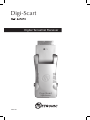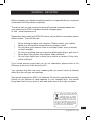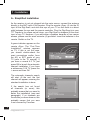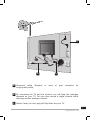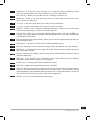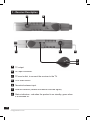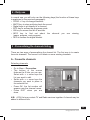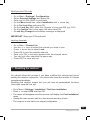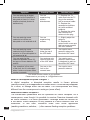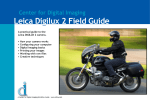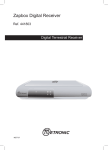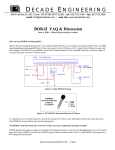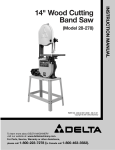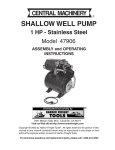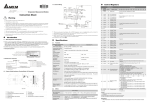Download Digi-Scart
Transcript
Digi-Scart Ref. 441815 Digital Terrestrial Receiver MET720 WARNING - IMPORTANT Before installing your digital terrestrial receiver it is important that you read and understand the instructions completely. To ensure that you are covered to receive Freeview coverage please text your postcode to 83331 (standard network charges apply) or visit : www.freeview.co.uk Remember that contact with 230V AC mains can be lethal or can cause severe electric shock. To avoid this risk : • • • • • • Never attempt to repair your receiver. Please contact your retailer. Make sure all electrical connections are properly made. Do not place your receiver close to sources of heat, such as heater or direct sunlight. Do not put anything near your receiver which might drip or spill onto it. Never place the product near objects filled with water. Do not use a liquid form to clean your receiver or remote. A dry cloth will be sufficient. If you come across a word that you do not understand, please refer to the Glossary at the end of this manual (p.21). Your receiver only has one tuner, meaning that you cannot record a channel other than the one you are watching. The remote requires two AAA 1.5V batteries. Ensure they are placed correctly. Please do not dispose of used batteries in your domestic bins. You should bring them back to your point of sale and place them in the right container. This symbol indicates that the product must not be treated as household waste. The harmfull substances possibly contained in the equipment may have negative consequences on the environment and / or the human health. At the end of its life, bring any electronic equipment back to your retailer or at the collection point that your city or town puts at your disposal. 3 [email protected] Programming the receiver is achieved through the various menus. In order to make this manual easier to understand, we will describe accessing a menu as shown below : Go to MENU / Settings / Installation. This means : • • • • • Press Press Press Press Press 4 [email protected]. the MENU key to access the main menu. the arrow to select Settings. OK to confirm. the arrow to select Installation. OK to confirm. INDEX 1 2 3 4 5 6 7 8 9 10 Installation Remote description Receiver description Daily use Personalising the channels listing Parental lock Resetting the receiver Miscellaneous settings Channel Search Using the receiver with a VCR A - Programming B - Connecting 11 What to do if you experience a reception problem 12 Glossary Warranty Assistance and advice 06 10 12 13 13 14 15 16 16 17 17 18 19 21 22 23 CONTENT 2 4 6 1 3 5 1 Digi-Scart 4 Remote «Eye» for infrared 2 Power adaptor 5 AV jack - RCA adapter 3 Remote control 6 Scart extender 5 [email protected] 1 - Installation A - Simplified installation As the receiver is not yet plugged into the main source, connect the antenna directly to the ANT input of the receiver. Plug the remote «Eye» (4) into the IR input of the Digi-Scart, and stick this eye on your TV so that there is a direct sight between the eye and the remote controller. Plug the Digi-Scart into your TV. Thanks to its unique swivel hinge, your Digi-Scart is designed fit the scart input of any TV. However, if you encounter a problem because of too narrow access, please use the scart extender (6) provided. Insert the batteries in the remote. Switch on the TV. A green indicator appears on the remote «Eye». The “First Time Installation” window appears on TV. If this is not the case, you should double-check the scart connections and/or force the A/V or EXT mode of your TV (refer to the TV manual). If you have a normal 4:3 TV, just press OK to launch the automatic channel installation. If you have a widescreen 16:9 TV, press the arrow and then OK. The automatic channels search will start. At the end, the first channel will appear, meaning the standard installation is done. If the search has not found all channels (or none), this probably means that you need to better the installation (see next paragraph). If no channels are found after you have done so, this probably means that you area is not covered by Freeview. 6 [email protected]. TV C ANT A A Screened cable. Replace a high quality cable. B in case of poor reception by B By connecting the TV and the receiver, you will keep the analogue channels on your TV. You can then record a digital channel whilst watching another analogue channel. C Option if ever you can’t plug the Digi-Scart into your TV. 7 [email protected] B - Wedging / adjusting the aerial If no channels have been found through your current antenna, it means that it probably is pointing towards an non-digital only transmitter. If your area is covered by digital, it means that the programs are coming from another transmitter. You will hence have to adjust the antenna. There are two possible options, as follows : Option 1 You know at least one network number (between 21 and 69) used in your area. • MENU / Settings / Installation / Manual Search. • Enter the 2 digit of the UHF channel number. • Wait for a few seconds and monitor the Level graph. • Swivel the antenna to maximise reception. When you get near the emitter, the Signal Level should increase, and then the Quality should be good our very good. If the Level does not increase, this means that you have chosen an incorrect network number, or that the emission is too far from your antenna. • Once you have reached the maximum Level / Quality, screw the antenna tightly. • Press EXIT. • Go to MENU / Settings / Installation / Automatic Search. 8 [email protected]. Option 2 You are able to receive national channels in analogue and you have no idea about what you can receive in digital quality. If you are certain that you can receive additional channels, but you do not know which network is used for these channels, we advise that you do the following : Find an UHF antenna with high gain (at least 15 dB) and connect it to the ANT input of the receiver. Adjust the antenna so it is in the same position as the previous one and start an automatic channels search (Go to MENU / Settings / Installation / Automatic Search). If you find channels that you were unable to receive with your previous antenna, simply replace it with the new one. Otherwise, swivel the antenna 1/8 of a turn and start another automatic search. As long as you do not find any channels, continue the same process. You should end up receiving at least a few channels. • • • • Select one of the new channels received. Go to MENU / Settings / Installation / Manual Search At the bottom of the screen, you can view the reception level and quality. Turn the antenna to optimise the quality and level (quality must be at least good). • Screw the antenna tightly. • Press EXIT to go back to the previous menu. • Make an automatic search (Go to MENU / Settings / Installation / Automatic Search). 9 [email protected] 2 - Remote Description 2 MUTE 11 1 PROG+ 6 14 PROG- 5 4 4 5 12 3 10 17 15 13 9 16 8 RECALL TV/VCR S-T 060815 10 [email protected]. 7 1 Digital keys. In normal use, they will allow you to enter the channel number you wish to view. In programming mode, they will allow you to enter digital values. 2 ON / OFF key : allows you to put the receiver on standby or switch it on. 3 MENU key : allows you to enter the main menu or to come back to the previous menu when you are in a sub-menu. 4 keys : In the menu, they allow you to modify various parameters. 5 keys : in menus, these allow you to go from one line to another. 6 PROG + / PROG – keys : allow you to change channels in normal use. In the Favourite mode, this key allows you to view your favourite channels. 7 The S-T key : allows you to access the subtitles selection menu. The value is OFF = no subtitles. When you activate the subtitles, they will appear after a short while, although this can sometimes take longer. 8 EPG key (Electronic Programs Guide) : allows you to view the program playing at that time and the following ones. 9 Colour keys : to be used in menus (red for watching digital teletext). 10 EXIT key : allows you to leave all menus and go back to the channel you were watching. 11 MUTE key : by pressing this once, stops the sound, and by pressing it again the sound will come back to normal. 12 OK key : allows you to validate a choice in the menus. While watching a channel, OK displays the channel list. 13 INFO key : If you press this key, information on the current channel you are watching will appear (channel name, program, next program). 14 Volume keys. In viewing mode, allow to adjust the volume. 15 TEXT key : displays the digital teletext service, if available. 16 FAV key : allows you to access your favourite list. Press several times to select the correct FAV list if you have defined more than one. In the FAV mode, a circle with the FAV list number appears in the information banner, between the TV logo and the clock. To exit the FAV mode, press the FAV key until the FAV number disappears. 17 RECALL key : to exit to the previously viewed menu. 21 11 [email protected] 3 - Receiver Description A B C EC D G F A TV output. B DC input connector. C TC scart outlet, to connect the receiver to the TV. D VCR scart socket. E Terrestrial antenna input. F Infra-red receiver (detects the remote infra-red signal). G Status indicators : red when the product is on standby, green when it is switched on. 12 [email protected]. 4 - Daily use In normal use, you will only use the following keys (the function of these keys is explained in the previous paragraph) : • PROG +/- key to change channels. • MUTE key to stop and bring back the sound. • Digital keys to go directly to a channel. • EPG key to access the programs guide. • OK key to access the list of services. • INFO key to find out about the channel you are viewing (name, program, next program). • RED to access the digital teletext. 5 - Personalising the channels listing There are two ways of personalising the channel list. The first way is to create favourite channels. The second is to delete or move existing channels. A - Favourite channels Selecting channels • • • • • Go to Menu / Favourites. The bottom of the screen features the 5 lists you can use. Select with arrow keys the list you want to edit. Select with arrow keys the channels you want to place in the selected list. Press OK, the list number will appear near the channel name. Press EXIT when you are done. N.B. A FAV list may contain TV and Radio services together. A channel may be added in different lists. 13 [email protected] Viewing your favorite channels Simply press the FAV key until the desired list is shown. From now on, the PROG + and PROG - keys will allow to go from one channel to another amongst the selected FAV list. To come back to the full channel list, press FAV until the banner doesn’t display the number of any FAV list. B - Modifying the channel list Deleting channels • • • • • • Go to Menu / Channel list. Use the keys to select the channel you wish to delete. Press arrow key to select Delete. Press OK twice to delete the selected channel. Select and delete other channels the same way. Press EXIT to quit. Renaming a channel • • • • • Go to Menu / Channel list. Use the keys to select the channel you wish to rename. Press arrow key to select Edit Name. Press OK twice to enter the Edition mode. Use arrow to change the letter between brackets and to edit the next letter. • Press OK to confirm the new name. • Press EXIT to quit. 6 - Parental Lock Your receiver is delivered with a secret code (PIN) which is 0000. This code allows to lock channels that you do not wish others to access, or to protect the settings of the receiver. We advise you to change this code. 14 [email protected]. Modifying the PIN code • • • • • • • • Go to Menu / Settings / Configuration. Select Parental Settings and press OK. Enter the old PIN (0000 on purchase). On the Menu Lock item, select Installation with arrow key. Go to Set Lock Key and press OK On the Lock Key field, enter the 4 figures of your new PIN (eg 3112) On the Confirm field, enter again the same new PIN. A Lock Key Changed confirmation message is displayed. IMPORTANT ! Keep your PIN code safe. Locking channels • • • • • • • Go to Menu / Channel list. Use the keys to select the channel you wish to lock. Press arrow key to select Lock. Press OK to lock the selected channel. Enter your PIN, a lock sign appears after the channel name. You can lock other channels the same way. Press EXIT to save and exit. 7 - Resetting the receiver You should follow this process if you have modified the settings and hence making the receiver inoperative. You should also reset the receiver if it shows unexplained problems. Resetting the receiver means that you will lose all personalised functions (favourites, parental lock etc). • Go to Menu / Settings / Installation / First time installation. • Press to select YES and then OK. • The menu will disappear and the receiver will display the First Installation menu. • Unplug the main source, wait for a few seconds and plug it back. • The receiver is now back in its original configuration. 15 [email protected] 8 - Miscellaneous settings You can access several options in Menu / Settings / Configuration. • On TV type, select 4:3 or 16:9 depending on your screen format. IMPORTANT ! If you have a 4:3 screen, do not adjust the TV type to 16:9 ! • On TV output, choose between RGB and CVBS. The CVBS mode (composite) gives an image of lower quality than the RGB, but is compatible with all TVs. On the Favourite Mode, you can select a FAV list or come back to the ALL list. This menu can be useful, for example, if you use a Universal Remote Controller which doesn’t feature the FAV key. 9 - Channel Search You should follow this process when you have lost a channel or if new channels are emitted by operators. • Go to Menu / Settings / Installation / Automatic search. • Confirm the deletion of previously stored channels by pressing OK. The receiver will search for new channels and add them. 16 [email protected]. 10 - Using the receiver with a VCR A - Programming • Go to Menu / Timer. • The Timers Programme window lists the programs to be recorded. • To program a new recording, press OK on an empty line. • On the line Name, select with arrow keys the channel you want to record. • On lines Start and End, enter with digit keys the start time and stop time of the programme. • On line Date, enter the date. • Press OK to save the settings, the Mode will turn to Active. • Press MENU to save and exit. You must then program your VCR in the same way so that it starts recording at the same time. You should remember to record the channel that corresponds to the scart lug (AUX, EXT etc). Please refer to our VCR manual if necessary. If you switch on the receiver whilst a program is supposed to be recorded, you will be requested to confirm any changes by pressing EXIT. 17 [email protected] B - Connecting. Simply connect your VCR to the VCR scart of your receiver. To record a channel, start by playing the channel on your TV. You should then start recording on the AV channel of the VCR (0, AV, EXT etc). If necessary, refer to your VCR manual to make sure you are doing everything correctly. For your information, this channel can normally be found on many VCRs by selecting channel 1 and by then pressing the PROG - key once or twice. To play a tape, the receiver should be on standby. Simply insert the tape and start playing. The image will appear on the screen. If this is not the case, press the TV/VCR key on your VCR remote. ANT VCR REMINDER ! 18 [email protected]. You cannot record a channel other than the one you are watching. 11 - What to do if you experience a reception problem To help you figure out the problem you have come across, it could be useful for you to obtain more information on the position of digital emitters, as well as the UHF networks that are used. IMPORTANT ! If you experience a problem with the digital terrestrial reception, it is necessary to define as clearly as possible the symptom of the problem that is occurring If you refer to the board below, you will see various solutions for problems you may come across. Symptom Possible Cause Solution (to try) You are receiving analogue channels without a problem, but no digital channel seems to be getting through. Your antenna is pointing towards an analogue emitter, when digital channels are emitted by another transmitter. Adjust the orientation of your antenna (see paragraph 1B). You are receiving analogue channels without a problem, but no digital channel seems to be getting through. You live in a flat. The system of collective antenna is not adapted to terrestrial digital. Contact the flat owner or the residence union. You are receiving analogue channels without a problem, but no digital channel seems to be getting through. Your area is not covered by digital terrestrial yet. There is no immediate solution. You must wait until your area is covered. There are some channels you are not receiving at all. The channels that you are receiving do not have a high reception level. The image you get in analogue is not great either. You are located far from the emitter. 1 - Try an indoor amplifier. 2 - Try a mast amplifier. 3 - Find a more performant antenna. 19 [email protected] Symptom Possible Cause Solution (to try) You are receiving all digital channels but the reception is disrupted at times (i.e. when another electrical product is switched on). You are experiencing electric disturbances. 1 - Replace the TV cable that links the TV plug to the antenna with a screened cable. 2 - Replace the accessories (splitters etc) with screened products. 3 - Replace the cable that connects the antenna to the plug. You are receiving some networks but others are disrupted or not received at all. You are experiencing echoes. 1 - Slightly adjust the antenna. 2 - Replace the antenna with a new one that has more powerful anti-echo screens. You are receiving some networks but the networks superior to 60 are disrupted or not received at all. Your antenna hides the top of the UFB band. You need a more powerful antenna for the whole UHF band. You are receiving the networks between 21and 35, but none of those between 36 and 69. Your antenna only receives one part of the UHF band. You need a more powerful antenna that is designed to work on the whole UHF band. Your reception is fine most You are on the You need a more of the time, but it is disrupted limit on the powerful antenna. when it rains or at some other covered area. random moments. You cannot find the solution to your problem. Please send us your query at : [email protected]. What is a disrupted reception in digital ? In digital reception, a disrupted reception results in frozen pictures (partially or totally), or the appearance of mosaic effect. The sound may disappear for a while, or strange effect can be heard. The consequences are totally different from the consequence in analogue (snow effect). 20 What about indoor reception ? The transmission parameters are not optimised for indoor reception. As a consequence, even though it is possible to receiver Freeview channels with an indoor antenna, it is never guaranteed. Coverage areas are defined for a roof-aerial. Indoor reception is only possible at a short distance from the transmitter. In this case, electronic noise from home appliances (washing machines, switches, ...) often causes fleeting reception problems. [email protected]. 12 - Glossary Receiver Equipment that allows you to receive digital TV, like Freeview channels. Set-top-box Receiver connected to your TV that allows to receive additional channels. Analogue Nature of the signals used for terrestrial television since the middle of the 20th Century. Since digital has come along, analogue will disappear (starting 2008). Network Number given to a frequency band. In UHF, networks are numbered from 21 to 69. Emitter Pylon that re-transmits digital or analogue channels, and towards which your antenna must be pointed. Be careful: it is possible for an emitter to not emit all available. EPG Electronic Programs Guide. FTA Free to Air = free channels. Digital Nature of the signals used in modern transmissions. Digital allows you to view more channels than analogue. Digital channels have existed for a few years on satellite and cable. They will replace the terrestrial analogue channels. One channel (i.e. BBC1) can be emitted both in analogue and digital. Polarization Orientation of the emitter wave. Most UHF emissions are horizontal. The elements of your aerial must therefore be horizontal. Terrestrial Refers to transmissions in the air, as opposed to cable or satellite. 21 [email protected] WARRANTY CERTIFICATE The Digi-Scart has a one year warranty. If there is a problem while you are covered with this warranty, the costs for sending the product are covered by the customer, and the costs for returning it are covered by us. For the warranty to be valid, you must complete and return this warranty coupon below ASAP together with a copy of your invoice or receipt. IT IS CRUCIAL TO AUTHORISED RETURN NUMBER BEFORE SENDING ANYTHING OUT Product Ref. N° : Digi-Scart (441815) Date of Purchase : Series N° : Return to Metronic Ltd, Regus, Cardinal Point, Park Road, Rickmansworth WD3 1RE, UK. Made in Asia. 22 [email protected]. ASSISTANCE AND ADVICE Although we do manufacture our products to the highest standards and ensure our manuals are clear and detailed enough, you might come across some difficulties. If this is the case please do not hesitate to email us at [email protected] and we will be happy to deal with your query within 72 hours. [email protected] Metronic Ltd, Regus, Cardinal Point, Park Road, Rickmansworth WD3 1RE UK www.metronic.com 23 [email protected] Metronic Ltd, Regus, Cardinal Point, Park Road, Rickmansworth WD3 1RE, UK. www.metronic.com Product made in Asia.