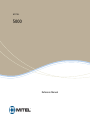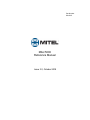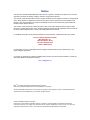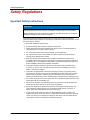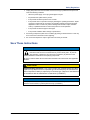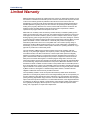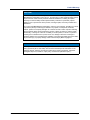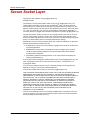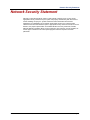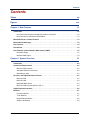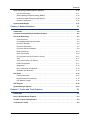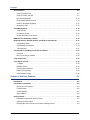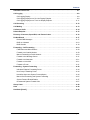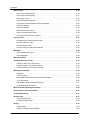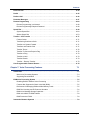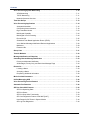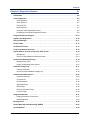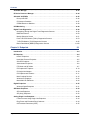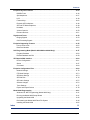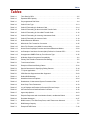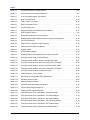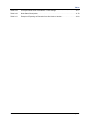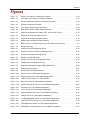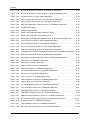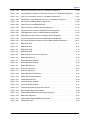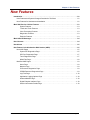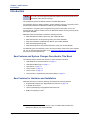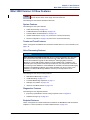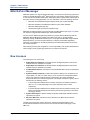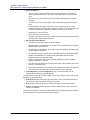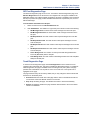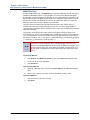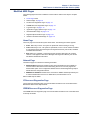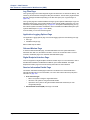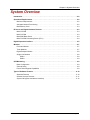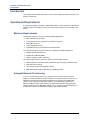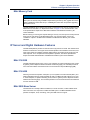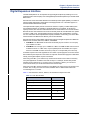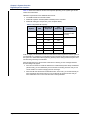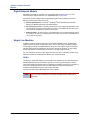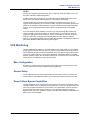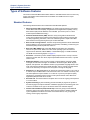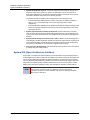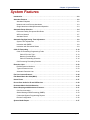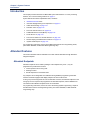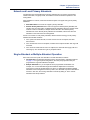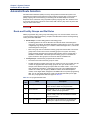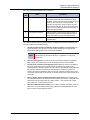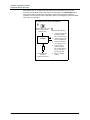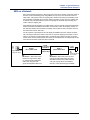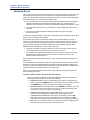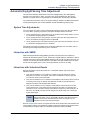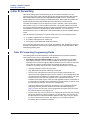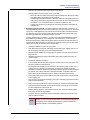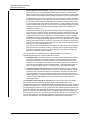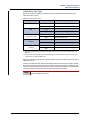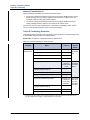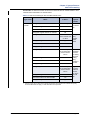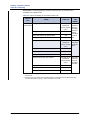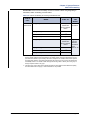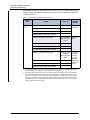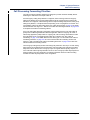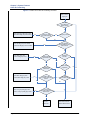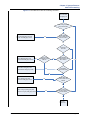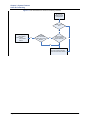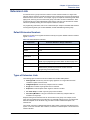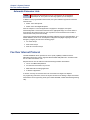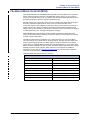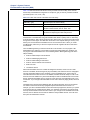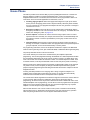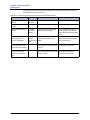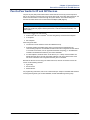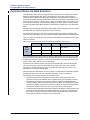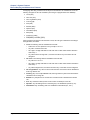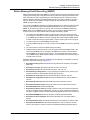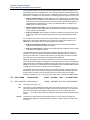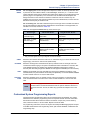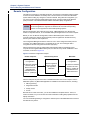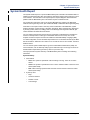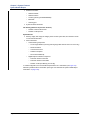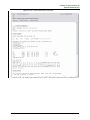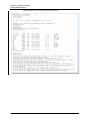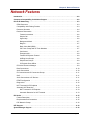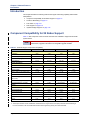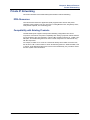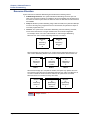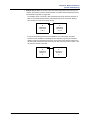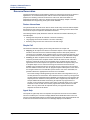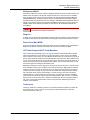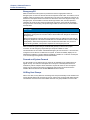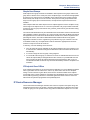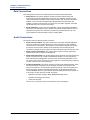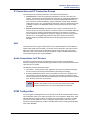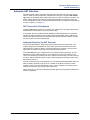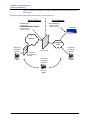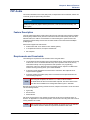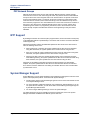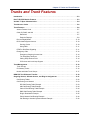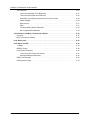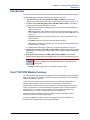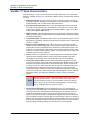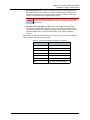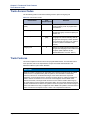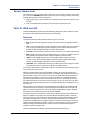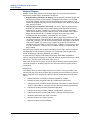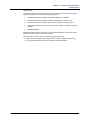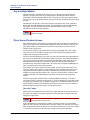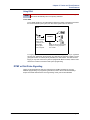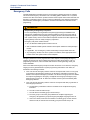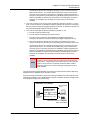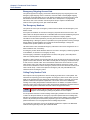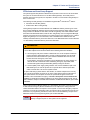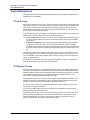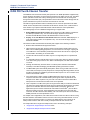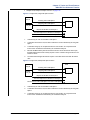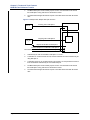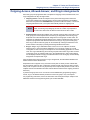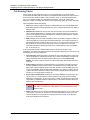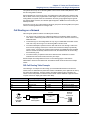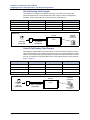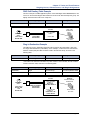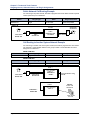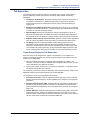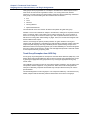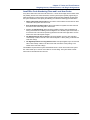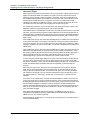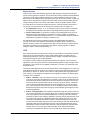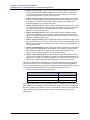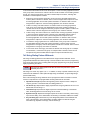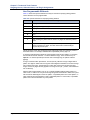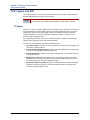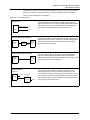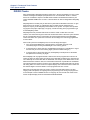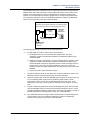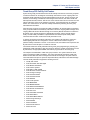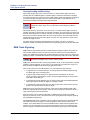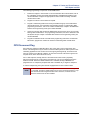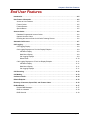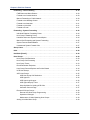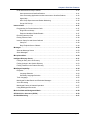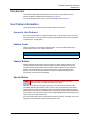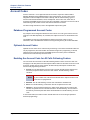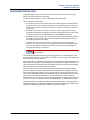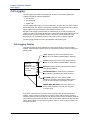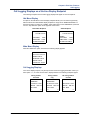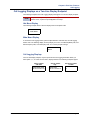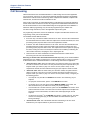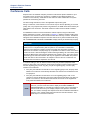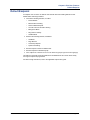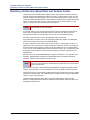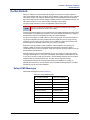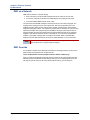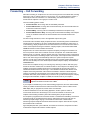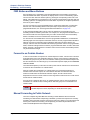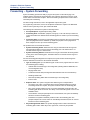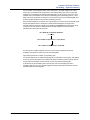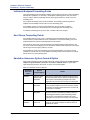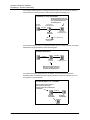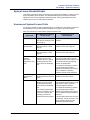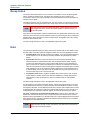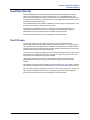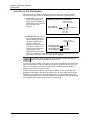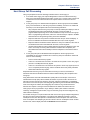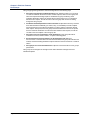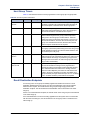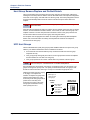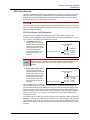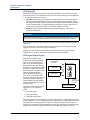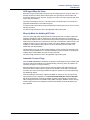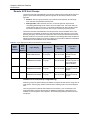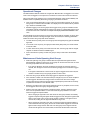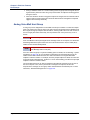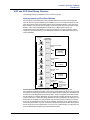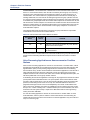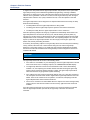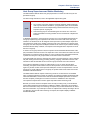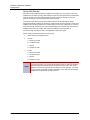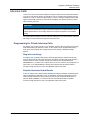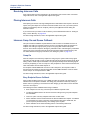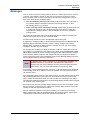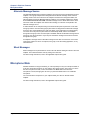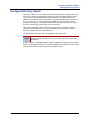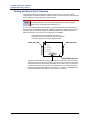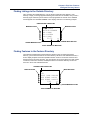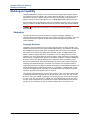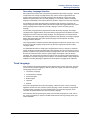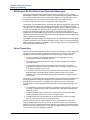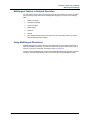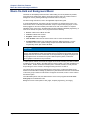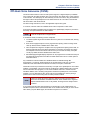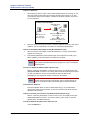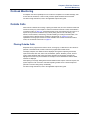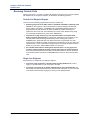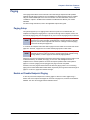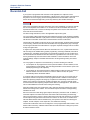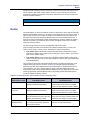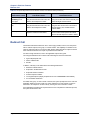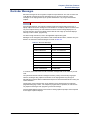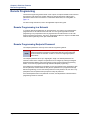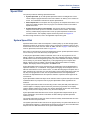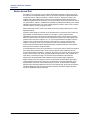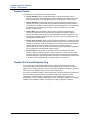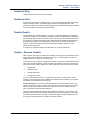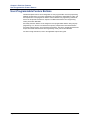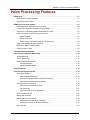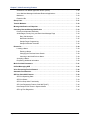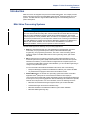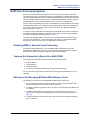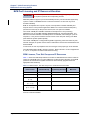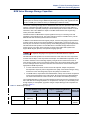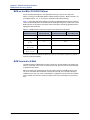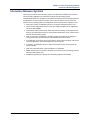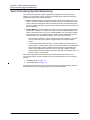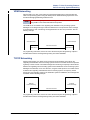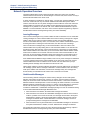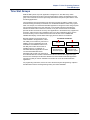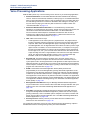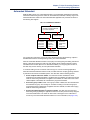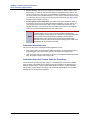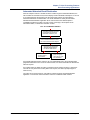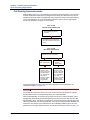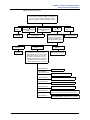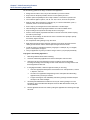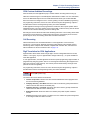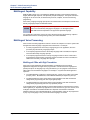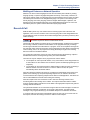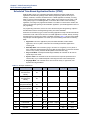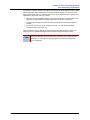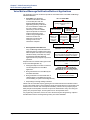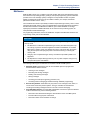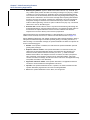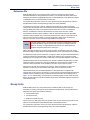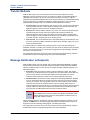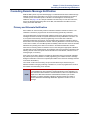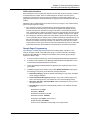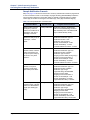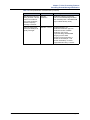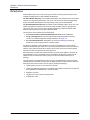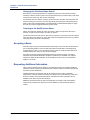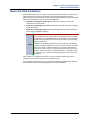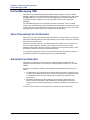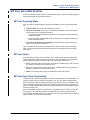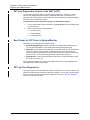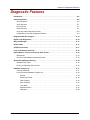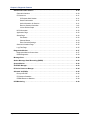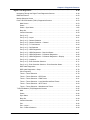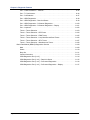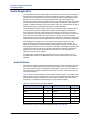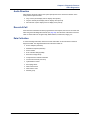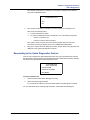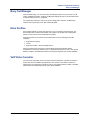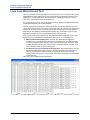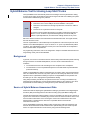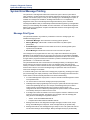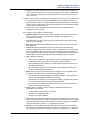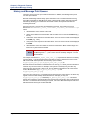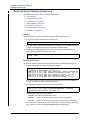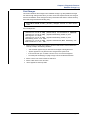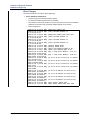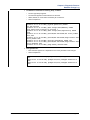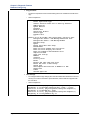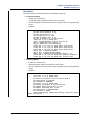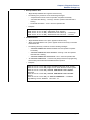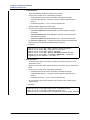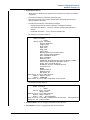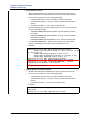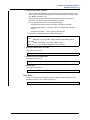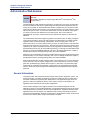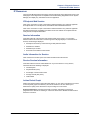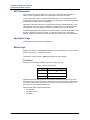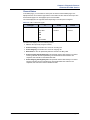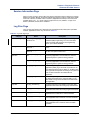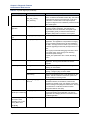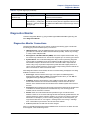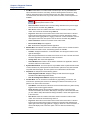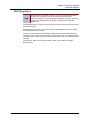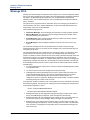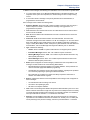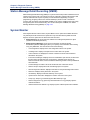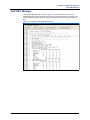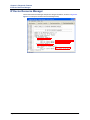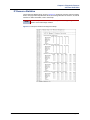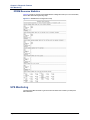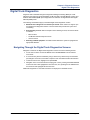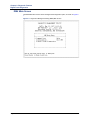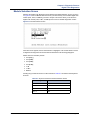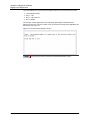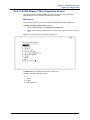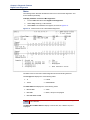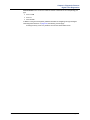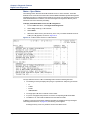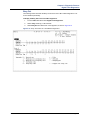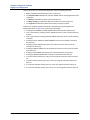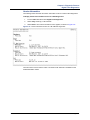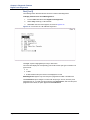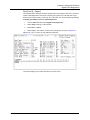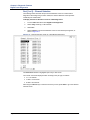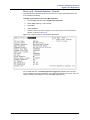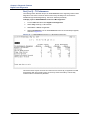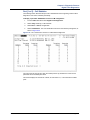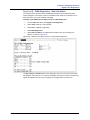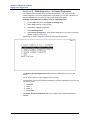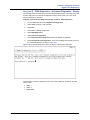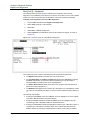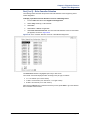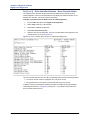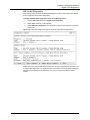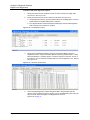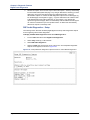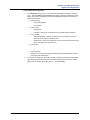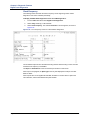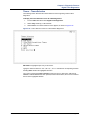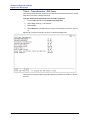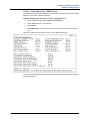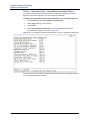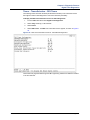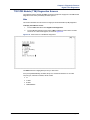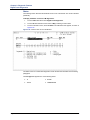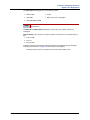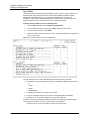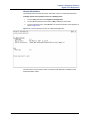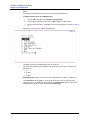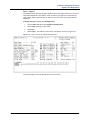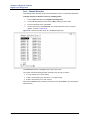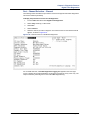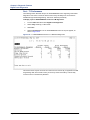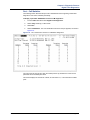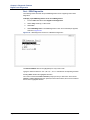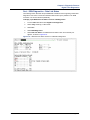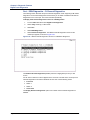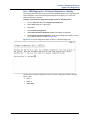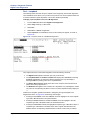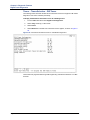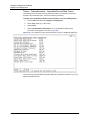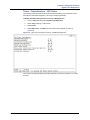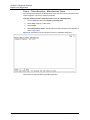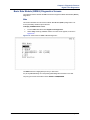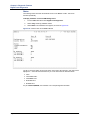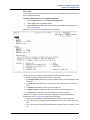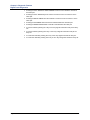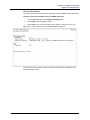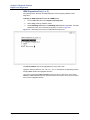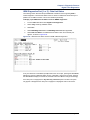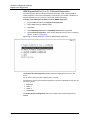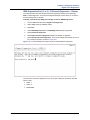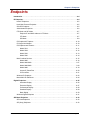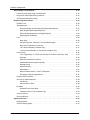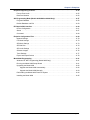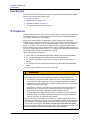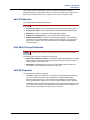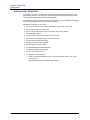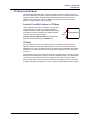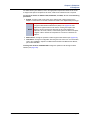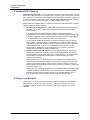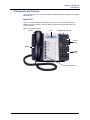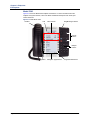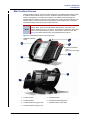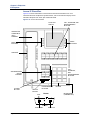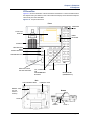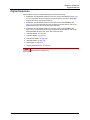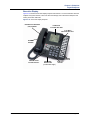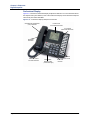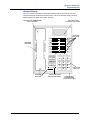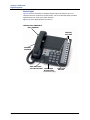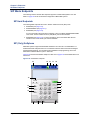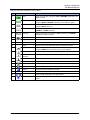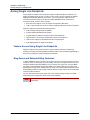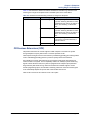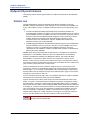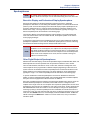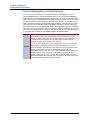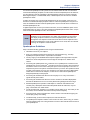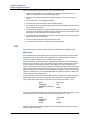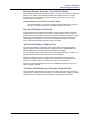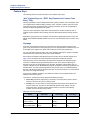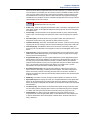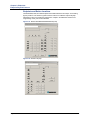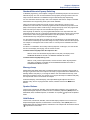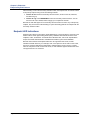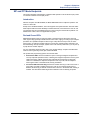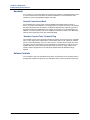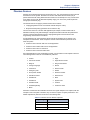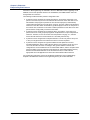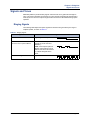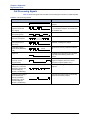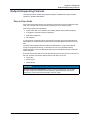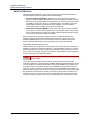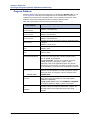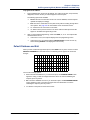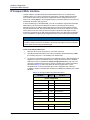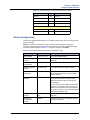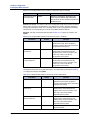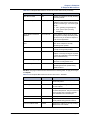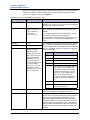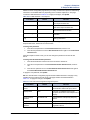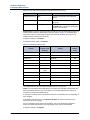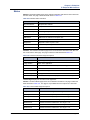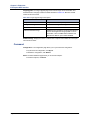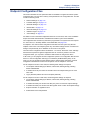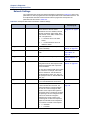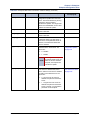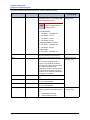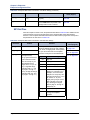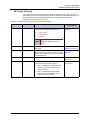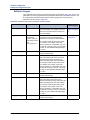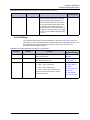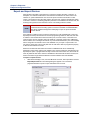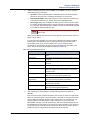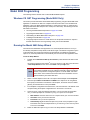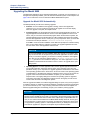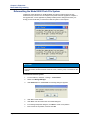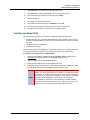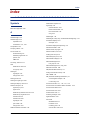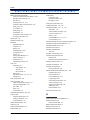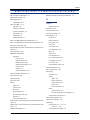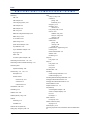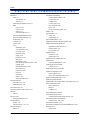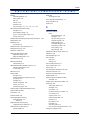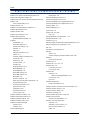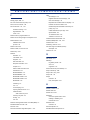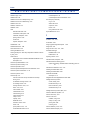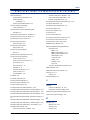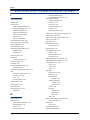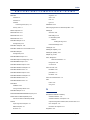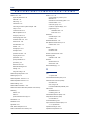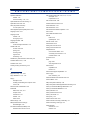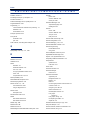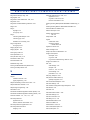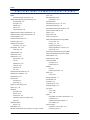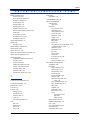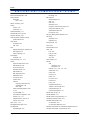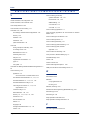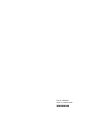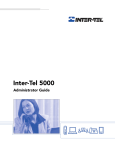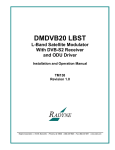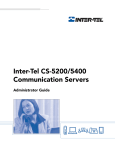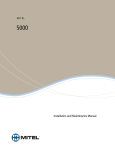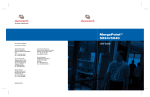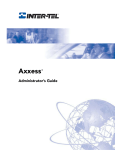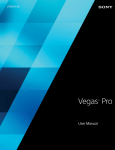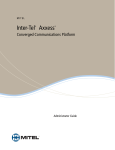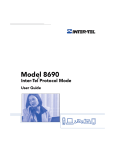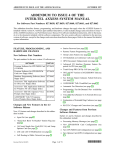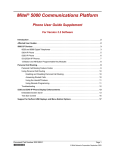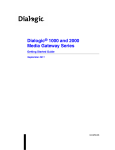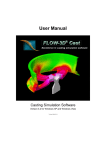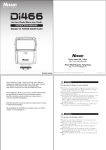Download Mitel 8500 Instruction manual
Transcript
MITEL 5000 Reference Manual Part Number 580.8007 Mitel 5000 Reference Manual Issue 3.0, October 2008 Notice This manual is released by Mitel Networks Corporation as a guide for certified service personnel. It provides information necessary to properly configure, maintain, and operate the product. The contents of this document reflect current company standards and are subject to revision or change without notice. Some features or applications mentioned may require a future release and are not available in this release. Future product features are subject to availability and cost. Some features may require additional hardware and/or specific software. The contents of this manual may include technical or other inaccuracies. Mitel reserves the right to make revisions or changes without prior notice. Software packages released after the publication of this manual will be documented in addenda to the manual or succeeding issues of the manual. For additional information and/or technical assistance in North America, certified technicians may contact: Technical Support Department (USA) Mitel Networks, Inc. 7300 West Boston Street Chandler, AZ 85226-3224 1-888-777-EASY (3279) For information on how to contact Mitel Technical Support outside of North America, please refer to your Channel Support Agreement. If you have any questions or comments regarding this manual or other technical documentation, contact the Technical Publications Department (USA) at: [email protected] Mitel® is a registered trademark of Mitel Networks Corporation. Inter-Tel® is a registered trademark of Inter-Tel (Delaware), Incorporated. All other trademarks mentioned in this document are the property of their respective owners, including Mitel Networks Corporation and Inter-Tel (Delaware), Incorporated. All rights reserved. © 2005–2008 Mitel Networks Corporation Personal use of this material is permitted. However, permission to reprint/republish this material for advertising or promotional purposes or for creating new collective works for resale or redistribution to servers or lists, or to reuse any copyrighted component of this work in other works must be obtained from Mitel Networks Corporation. FCC Regulations FCC Regulations Important NOTICE The telephone instruments specifically designed for this system have hearing aid-compatible handsets that are in compliance with section 68.316 of the FCC Rules. For a Class A digital device or peripheral (Model 8690 Endpoint): This equipment has been tested and found to comply with the limits for a Class A digital device, pursuant to Part 15 of the FCC Rules. These limits are designed to provide reasonable protection against harmful interference when the equipment is operated in a commercial environment. This equipment generates, uses, and can radiate radio frequency energy and, if not installed and used in accordance with the instruction manual, may cause harmful interference to radio communications. Operation of this equipment in a residential area is likely to cause harmful interference in which case the user will be required to correct the interference at his own expense. For a Class B digital device or peripheral (Model 8662/8622 Endpoint): This equipment has been tested and found to comply with the limits for a Class B digital device, pursuant to Part 15 of the FCC Rules. These limits are designed to provide reasonable protection against harmful interference in a residential installation. This equipment generates, uses and can radiate radio frequency energy and, if not installed and used in accordance with the instructions, may cause harmful interference to radio communications. However, there is no guarantee that interference will not occur in a particular installation. If this equipment does cause harmful interference to radio or television reception, 33 which can be determined by turning the equipment off and on, the user is encouraged to try to correct the interference by one or more of the following measures: • Reorient or relocate the receiving antenna. • Increase the separation between the equipment and receiver. • Connect the equipment into an outlet on a circuit different from that to which the receiver is connected. • If necessary, the user should consult the dealer or an experienced radio/television technician for additional suggestions. The user may find the following booklet prepared by the FCC helpful: “How to Identify and Resolve Radio-TV Interference Problems.” This booklet is available from the U.S. Government Printing Office, Washington, D.C. 20402, Stock No. 004-000-00398-5. If radio frequency interference (RFI) problems persist, contact Mitel Customer Support. The is now product safety certified by for use in both the United States and Canada. Mitel ® 5000 Reference Manual – Issue 3.0, October 2008 Page i Safety Regulations Safety Regulations Important Safety Instructions NOTICE NRTL is a designation granted by the U.S. Occupational Health and Safety Administration (OSHA) to laboratories which have been accredited to certify products to U.S. Standards. Before installation, check the local electrical codes for important information concerning the installation of telephone and electronic equipment. The following safety information is reprinted from UL 1459. When using your telephone equipment, basic safety precautions should always be followed to reduce the risk of fire, electric shock, and injury to persons. • Read and understand all instructions. • Follow all warnings and instructions marked on the product. • Unplug this product from the wall outlet before cleaning. Do not use liquid cleaners or aerosol cleaners. Use a damp cloth for cleaning. • Do not use this product near water (for example, in a wet basement). • Do not place this product on an unstable cart, stand, or table. The product may fall, causing serious damage to the product. • Slots and openings in the equipment are provided for ventilation, to protect it from overheating; these openings must not be blocked or covered. This product should never be placed near or over a radiator or heat register. This product should not be placed in a built-in installation unless proper ventilation is provided. • This product should be operated only from the type of power source indicated in the manual. If you are not sure of the type of power source to your building, consult your dealer or local power company. • This product is equipped with a three-wire grounding type plug, a plug having a third (grounding) pin. This plug will only fit into a grounding type power outlet. This is a safety feature. If you are unable to insert the plug into the outlet, contact your electrician to replace your obsolete outlet. Do not defeat the safety purpose of the grounding type plug. • Do not allow anything to rest on the power cord. Do not locate this product where the cord will be abused by persons walking on it. • Do not use an extension cord with this product’s AC power cord. The AC outlet for this product should not be used for any other electrical equipment. • Never push objects of any kind into this product through equipment slots as they may touch dangerous voltage points or short out parts that could result in a risk of fire or electric shock. Never spill liquid of any kind on the product. • To reduce the risk of electric shock, do not disassemble this product, but take it to a qualified serviceman when some service or repair work is required. Opening or removing covers may expose you to dangerous voltages or other risks. Incorrect reassembly can cause electric shock when the product is subsequently used. Page ii Mitel ® 5000 Reference Manual – Issue 3.0, October 2008 Safety Regulations • Unplug this product from the wall outlet and refer servicing to qualified service personnel under the following conditions: o When the power supply cord or plug is damaged or frayed. o If liquid has been spilled into the product. o If the product has been exposed to rain or water. o If the product does not operate normally by following the operating instructions. Adjust only those controls that are covered by the operating instructions because improper adjustment of other controls may result in damage and will often require extensive work by a qualified technician to restore the product to normal operation. o If the product has been dropped or damaged. o If the product exhibits a distinct change in performance. • Avoid using a telephone (other than a cordless type) during an electrical storm. There may be a remote risk of electric shock from lightning. • Do not use the telephone to report a gas leak in the vicinity of the leak. Save These Instructions NOTICE An exclamation point within a triangle, which may appear on some equipment, is intended to alert the user to a hazard that may result in bodily harm. To promote safe operation, maintenance, and servicing of equipment, pay attention to the hazards identified in the literature accompanying the product. Be sure to read and follow all of the instructions included in this manual and other applicable literature. CAUTION Possible Battery Explosion. If you need to replace the motherboard lithium battery, replace it only with the same or equivalent type recommended by the manufacturer. Risk of explosion if battery is replaced by an incorrect type. Dispose of used batteries in accordance with the manufacturer’s instructions. (UL60950-1) NOTICE The equipment contains no operator access areas and is certified only for installation in a restricted access location, by trained personnel only. (UL 60950-1) . Mitel ® 5000 Reference Manual – Issue 3.0, October 2008 Page iii Limited Warranty Limited Warranty Mitel warrants that its products will, if delivered to the end-user in undamaged condition, be free from defects in material and workmanship under normal use and service for the period set forth on the current warranty periods as published in the US Price List from time to time and substantially in conformance with the documentation (functional and operating specifications) that Mitel publishes regarding same (end-user reference and operating manuals and guides relating to the program). Mitel does not, however, warrant that the functions contained in the software program will satisfy Dealer's particular purpose and/or requirements or that the operation of the program will be uninterrupted or error free. Mitel shall incur no liability under this warranty and this warranty is voidable by Mitel (a) if the product is used other than under normal use, with certified repair and maintenance service and under proper environmental conditions, (b) if the product is subject to abuse, misuse, neglect, flooding, lightning, power surges, third-party error or omission, acts of God, damage or accident, (c) if the product is modified or altered (unless expressly authorized in writing by Mitel), (d) if the product is installed or used in combination or in assembly with products not supplied or authorized by Mitel and/or which are not compatible with or are of inferior quality, design or performance to Mitel or Mitel supplied products so as to cause a diminution or degradation in functionality, (e) if there is a failure to follow specific restrictions in operating instructions or (f) if payment for product has not been timely made. The sole obligation of Mitel and the exclusive remedy and recourse of Dealer under this warranty, or any other legal obligation, with respect to product, including hardware, firmware, and software media, is for Mitel, at its election, to either repair and/or replace the allegedly defective or missing product(s) or component(s) and return (prepaid) same (if necessary), or grant a reimbursement credit with respect to the product or component in the amount of the sales price to the Dealer. With regard to a software program design defect, however, to the extent it prevents the program from providing functionality and/or operating as intended by Mitel, is service affecting, and prevents beneficial use of the product, Mitel does undertake to use its best efforts to devise a suitable corrective solution to the problem within a reasonable period of time; should said action, however, not substantially resolve the problem, then Mitel reserves the right to substitute a new release (“stream”) of software as soon as it is generally made available by Mitel. The above, with regard to a software design defect, likewise, constitutes the sole obligation of Mitel and exclusive remedy of Dealer hereunder. The responsibility of Mitel to honor the express limited warranty stated above also shall be predicated on receiving timely written notice of the alleged defect(s) with as much specificity as is known within thirty (30) calendar days of the malfunction or by the expiration of the warranty period (plus thirty [30] calendar days), whichever occurs first. Mitel shall further have the right to inspect and test the product to determine, in its reasonable discretion, if the alleged malfunction is actually due to defects in material or workmanship. Unless waived by Mitel, Dealer agrees to return (prepaid) the allegedly defective product or component to Mitel for inspection and/or testing, and, if appropriate, for repair and/or replacement. Page iv Mitel ® 5000 Reference Manual – Issue 3.0, October 2008 Limited Warranty NOTICE The above express limited warranty is in lieu of all other warranties, express or implied from Mitel Networks Corporation or Inter-Tel, Inc., and there are no other warranties which extend beyond the face of this warranty. All other warranties whatsoever, including the implied warranty of merchant ability and the implied warranty of fitness for a particular purpose relating to use or performance of the product, including its parts, are hereby excluded and disclaimed. In no event shall Mitel Networks Corporation, under any circumstances, be liable for no shall a purchaser (directly or indirectly) be entitled to any special, consequential, incidental, indirect, punitive or exemplary damages as a result of the sale or lease of product including but not limited to failure to timely deliver the product or failure of product to achieve certain functionality, or arising out of the use or inability to use the product, in whole or in part and including but not limited to loss of profit, loss of use, damage to business or damage to business relations even if notified of the possibility of such damages. Mitel shall not be liable for personal injury or property damage unless caused solely by Mitel’s negligence. . NOTICE For complete information on returning equipment, refer to the current Mitel Repair and Return Policy (document part no. 835.1065). This document includes specific information on the following subjects: warranty, procedures to follow when returning equipment, equipment damaged in shipment, insurance, repair policy, and advance replacement policy. . Mitel ® 5000 Reference Manual – Issue 3.0, October 2008 Page v Secure Socket Layer Secure Socket Layer Copyright (C) 1995-1998 Eric Young ([email protected]) All rights reserved. This package is an SSL implementation written by Eric Young ([email protected]). The implementation was written so as to conform with Netscape®’s SSL. This library is free for commercial and non-commercial use as long as the following conditions are adhered to. The following conditions apply to all code found in this distribution, be it the RC4, RSA, lhash, DES, etc., code; not just the SSL code. The SSL documentation included with this distribution is covered by the same copyright terms except that the holder is Tim Hudson ([email protected]). Copyright remains Eric Young’s, and as such any Copyright notices in the code are not to be removed. If this package is used in a product, Eric Young should be given attribution as the author of the parts of the library used. This can be in the form of a textual message at program startup or in documentation (online or textual) provided with the package. Redistribution and use in source and binary forms, with or without modification, are permitted provided that the following conditions are met: • Redistributions of source code must retain the copyright notice, this list of conditions and the following disclaimer. • Redistributions in binary form must reproduce the above copyright notice, this list of conditions and the following disclaimer in the documentation and/or other materials provided with the distribution. • All advertising materials mentioning features or use of this software must display the following acknowledgement: “This product includes cryptographic software written by Eric Young ([email protected])” The word ‘cryptographic’ can be left out if the routines from the library being used are not cryptographic related. If you include any Windows specific code (or a derivative thereof) from the apps directory (application code) you must include an acknowledgement: “This product includes software written by Tim Hudson ([email protected])” THIS SOFTWARE IS PROVIDED BY ERIC YOUNG “AS IS” AND ANY EXPRESS OR IMPLIED WARRANTIES, INCLUDING, BUT NOT LIMITED TO, THE IMPLIED WARRANTIES OF MERCHANTABILITY AND FITNESS FOR A PARTICULAR PURPOSE ARE DISCLAIMED. IN NO EVENT SHALL THE AUTHOR OR CONTRIBUTORS BE LIABLE FOR ANY DIRECT, INDIRECT, INCIDENTAL, SPECIAL, EXEMPLARY, OR CONSEQUENTIAL DAMAGES (INCLUDING, BUT NOT LIMITED TO, PROCUREMENT OF SUBSTITUTE GOODS OR SERVICES; LOSS OF USE, DATA, OR PROFITS; OR BUSINESS INTERRUPTION) HOWEVER CAUSED AND ON ANY THEORY OF LIABILITY, WHETHER IN CONTRACT, STRICT LIABILITY, OR TORT (INCLUDING NEGLIGENCE OR OTHERWISE) ARISING IN ANY WAY OUT OF THE USE OF THIS SOFTWARE, EVEN IF ADVISED OF THE POSSIBILITY OF SUCH DAMAGE. The licence and distribution terms for any publicly available version or derivative of this code cannot be changed. i.e. this code cannot simply be copied and put under another distribution licence [including the GNU Public Licence.] Page vi Mitel ® 5000 Reference Manual – Issue 3.0, October 2008 Network Security Statement Network Security Statement Although no telecommunications system or data network is entirely secure, as long as the appropriate security measures are put in place and properly maintained by both the customer and the installing company, the system architecture and its associated server-based applications are substantially secure against unauthorized access to the customer's data network via the telecommunications system. Appropriate security measures include, but are not limited to, the proper implementation of user/administrative accounts, passwords, firewalls, Network Address Translation (NAT), access control lists, virus protection, security updates, etc. and the proper maintenance of access points/programs and their respective accounts/ passwords. Mitel ® 5000 Reference Manual – Issue 3.0, October 2008 Page vii Contents Contents Tables xxi Figures xxv Chapter 1: New Features 1-1 Introduction . . . . . . . . . . . . . . . . . . . . . . . . . . . . . . . . . . . . . . . . . . . . . . . . . . . . . . . . . . . . . . . . . . .1-2 New Features and System Changes Described in This Book . . . . . . . . . . . . . . . . . . . . . . . . .1-2 New Features for Hardware and Installation . . . . . . . . . . . . . . . . . . . . . . . . . . . . . . . . . . . . . . .1-2 Mitel 5000 Version 3.0 New Features . . . . . . . . . . . . . . . . . . . . . . . . . . . . . . . . . . . . . . . . . . . . . .1-3 Mitel NuPoint Messenger . . . . . . . . . . . . . . . . . . . . . . . . . . . . . . . . . . . . . . . . . . . . . . . . . . . . . . . .1-4 New Licenses . . . . . . . . . . . . . . . . . . . . . . . . . . . . . . . . . . . . . . . . . . . . . . . . . . . . . . . . . . . . . . . . .1-4 New Alarms . . . . . . . . . . . . . . . . . . . . . . . . . . . . . . . . . . . . . . . . . . . . . . . . . . . . . . . . . . . . . . . . . . .1-5 New Features in Administrative Web Session (AWS) . . . . . . . . . . . . . . . . . . . . . . . . . . . . . . . . .1-5 New AWS Pages . . . . . . . . . . . . . . . . . . . . . . . . . . . . . . . . . . . . . . . . . . . . . . . . . . . . . . . . . . . .1-5 Modified AWS Pages . . . . . . . . . . . . . . . . . . . . . . . . . . . . . . . . . . . . . . . . . . . . . . . . . . . . . . . .1-9 Chapter 2: System Overview 2-1 Introduction . . . . . . . . . . . . . . . . . . . . . . . . . . . . . . . . . . . . . . . . . . . . . . . . . . . . . . . . . . . . . . . . . . .2-2 Operational Requirements . . . . . . . . . . . . . . . . . . . . . . . . . . . . . . . . . . . . . . . . . . . . . . . . . . . . . . .2-2 Minimum Requirements . . . . . . . . . . . . . . . . . . . . . . . . . . . . . . . . . . . . . . . . . . . . . . . . . . . . . .2-2 Adequate Network Provisioning . . . . . . . . . . . . . . . . . . . . . . . . . . . . . . . . . . . . . . . . . . . . . . . .2-2 Mitel Memory Card . . . . . . . . . . . . . . . . . . . . . . . . . . . . . . . . . . . . . . . . . . . . . . . . . . . . . . . . . .2-3 IP Server and Digital Hardware Features . . . . . . . . . . . . . . . . . . . . . . . . . . . . . . . . . . . . . . . . . . .2-3 Mitel CS-5200 . . . . . . . . . . . . . . . . . . . . . . . . . . . . . . . . . . . . . . . . . . . . . . . . . . . . . . . . . . . . . .2-3 Mitel CS-5400 . . . . . . . . . . . . . . . . . . . . . . . . . . . . . . . . . . . . . . . . . . . . . . . . . . . . . . . . . . . . . .2-3 Mitel 5000 Base Server . . . . . . . . . . . . . . . . . . . . . . . . . . . . . . . . . . . . . . . . . . . . . . . . . . . . . . .2-3 Mitel CS-5600 Processing Server (PS-1) . . . . . . . . . . . . . . . . . . . . . . . . . . . . . . . . . . . . . . . . .2-4 Digital Expansion Interface . . . . . . . . . . . . . . . . . . . . . . . . . . . . . . . . . . . . . . . . . . . . . . . . . . . . . .2-5 Modules . . . . . . . . . . . . . . . . . . . . . . . . . . . . . . . . . . . . . . . . . . . . . . . . . . . . . . . . . . . . . . . . . . . . . .2-7 Processor Module . . . . . . . . . . . . . . . . . . . . . . . . . . . . . . . . . . . . . . . . . . . . . . . . . . . . . . . . . . .2-7 Trunk Modules . . . . . . . . . . . . . . . . . . . . . . . . . . . . . . . . . . . . . . . . . . . . . . . . . . . . . . . . . . . . .2-7 Digital Endpoint Module . . . . . . . . . . . . . . . . . . . . . . . . . . . . . . . . . . . . . . . . . . . . . . . . . . . . . .2-8 Single Line Modules . . . . . . . . . . . . . . . . . . . . . . . . . . . . . . . . . . . . . . . . . . . . . . . . . . . . . . . . .2-8 Mitel ® 5000 Reference Manual – Issue 3.0, October 2008 Page ix Contents UPS Monitoring . . . . . . . . . . . . . . . . . . . . . . . . . . . . . . . . . . . . . . . . . . . . . . . . . . . . . . . . . . . . . . . .2-9 Base Configuration . . . . . . . . . . . . . . . . . . . . . . . . . . . . . . . . . . . . . . . . . . . . . . . . . . . . . . . . . .2-9 General Setup . . . . . . . . . . . . . . . . . . . . . . . . . . . . . . . . . . . . . . . . . . . . . . . . . . . . . . . . . . . . . .2-9 Power Failure Bypass Capabilities . . . . . . . . . . . . . . . . . . . . . . . . . . . . . . . . . . . . . . . . . . . . . .2-9 Types of Software Features . . . . . . . . . . . . . . . . . . . . . . . . . . . . . . . . . . . . . . . . . . . . . . . . . . . . .2-10 Standard Features . . . . . . . . . . . . . . . . . . . . . . . . . . . . . . . . . . . . . . . . . . . . . . . . . . . . . . . . .2-10 Software License Features . . . . . . . . . . . . . . . . . . . . . . . . . . . . . . . . . . . . . . . . . . . . . . . . . . .2-11 System OAI (Open Architecture Interface) . . . . . . . . . . . . . . . . . . . . . . . . . . . . . . . . . . . . . . .2-12 Chapter 3: System Features 3-1 Introduction . . . . . . . . . . . . . . . . . . . . . . . . . . . . . . . . . . . . . . . . . . . . . . . . . . . . . . . . . . . . . . . . . . .3-2 Attendant Features . . . . . . . . . . . . . . . . . . . . . . . . . . . . . . . . . . . . . . . . . . . . . . . . . . . . . . . . . . . . .3-2 Attendant Endpoints . . . . . . . . . . . . . . . . . . . . . . . . . . . . . . . . . . . . . . . . . . . . . . . . . . . . . . . . .3-2 Network and Local Primary Attendants . . . . . . . . . . . . . . . . . . . . . . . . . . . . . . . . . . . . . . . . . . .3-3 Single-Attendant or Multiple-Attendant Operation . . . . . . . . . . . . . . . . . . . . . . . . . . . . . . . . . .3-3 Automatic Route Selection . . . . . . . . . . . . . . . . . . . . . . . . . . . . . . . . . . . . . . . . . . . . . . . . . . . . . .3-4 Route and Facility Groups and Dial Rules . . . . . . . . . . . . . . . . . . . . . . . . . . . . . . . . . . . . . . . .3-4 ARS on a Network . . . . . . . . . . . . . . . . . . . . . . . . . . . . . . . . . . . . . . . . . . . . . . . . . . . . . . . . . .3-7 Attendant Recall . . . . . . . . . . . . . . . . . . . . . . . . . . . . . . . . . . . . . . . . . . . . . . . . . . . . . . . . . . . .3-8 Automatic Daylight Saving Time Adjustment . . . . . . . . . . . . . . . . . . . . . . . . . . . . . . . . . . . . . . .3-9 System Time Adjustments . . . . . . . . . . . . . . . . . . . . . . . . . . . . . . . . . . . . . . . . . . . . . . . . . . . .3-9 Interaction with SMDR . . . . . . . . . . . . . . . . . . . . . . . . . . . . . . . . . . . . . . . . . . . . . . . . . . . . . . .3-9 Interaction with Scheduled Resets . . . . . . . . . . . . . . . . . . . . . . . . . . . . . . . . . . . . . . . . . . . . . .3-9 Caller ID Forwarding . . . . . . . . . . . . . . . . . . . . . . . . . . . . . . . . . . . . . . . . . . . . . . . . . . . . . . . . . . .3-10 Caller ID Forwarding Programming Fields . . . . . . . . . . . . . . . . . . . . . . . . . . . . . . . . . . . . . . .3-10 Call Processing Forwarding Priorities . . . . . . . . . . . . . . . . . . . . . . . . . . . . . . . . . . . . . . . . . . .3-19 Extension Lists . . . . . . . . . . . . . . . . . . . . . . . . . . . . . . . . . . . . . . . . . . . . . . . . . . . . . . . . . . . . . . .3-23 Default Extension Numbers . . . . . . . . . . . . . . . . . . . . . . . . . . . . . . . . . . . . . . . . . . . . . . . . . .3-23 Types of Extension Lists . . . . . . . . . . . . . . . . . . . . . . . . . . . . . . . . . . . . . . . . . . . . . . . . . . . . .3-23 Automatic Extension Lists . . . . . . . . . . . . . . . . . . . . . . . . . . . . . . . . . . . . . . . . . . . . . . . . . . . .3-24 Fax Over Internet Protocol . . . . . . . . . . . . . . . . . . . . . . . . . . . . . . . . . . . . . . . . . . . . . . . . . . . . . .3-24 File-Based Music-On-Hold (MOH) . . . . . . . . . . . . . . . . . . . . . . . . . . . . . . . . . . . . . . . . . . . . . . . .3-25 House Phone . . . . . . . . . . . . . . . . . . . . . . . . . . . . . . . . . . . . . . . . . . . . . . . . . . . . . . . . . . . . . . . . .3-27 Peer-to-Peer Audio for IP and SIP Devices . . . . . . . . . . . . . . . . . . . . . . . . . . . . . . . . . . . . . . . .3-29 Persistent Music-On-Hold Selection . . . . . . . . . . . . . . . . . . . . . . . . . . . . . . . . . . . . . . . . . . . . . .3-30 Page x Mitel ® 5000 Reference Manual – Issue 3.0, October 2008 Contents Record Keeping and Maintenance Features . . . . . . . . . . . . . . . . . . . . . . . . . . . . . . . . . . . . . . .3-31 Call Cost Accounting . . . . . . . . . . . . . . . . . . . . . . . . . . . . . . . . . . . . . . . . . . . . . . . . . . . . . . . .3-31 Station Message Detail Recording (SMDR) . . . . . . . . . . . . . . . . . . . . . . . . . . . . . . . . . . . . . .3-33 Customized System Programming Reports . . . . . . . . . . . . . . . . . . . . . . . . . . . . . . . . . . . . . .3-35 Remote Configuration . . . . . . . . . . . . . . . . . . . . . . . . . . . . . . . . . . . . . . . . . . . . . . . . . . . . . . .3-36 System Health Report . . . . . . . . . . . . . . . . . . . . . . . . . . . . . . . . . . . . . . . . . . . . . . . . . . . . . . . . . .3-37 Chapter 4: Network Features 4-1 Introduction . . . . . . . . . . . . . . . . . . . . . . . . . . . . . . . . . . . . . . . . . . . . . . . . . . . . . . . . . . . . . . . . . . .4-2 Component Compatibility for 99 Nodes Support . . . . . . . . . . . . . . . . . . . . . . . . . . . . . . . . . . . . .4-2 Private IP Networking . . . . . . . . . . . . . . . . . . . . . . . . . . . . . . . . . . . . . . . . . . . . . . . . . . . . . . . . . . .4-3 IPRA Resources . . . . . . . . . . . . . . . . . . . . . . . . . . . . . . . . . . . . . . . . . . . . . . . . . . . . . . . . . . . .4-3 Compatibility with Existing Products . . . . . . . . . . . . . . . . . . . . . . . . . . . . . . . . . . . . . . . . . . . . .4-3 Resource Allocation . . . . . . . . . . . . . . . . . . . . . . . . . . . . . . . . . . . . . . . . . . . . . . . . . . . . . . . . .4-4 Resource Reservation . . . . . . . . . . . . . . . . . . . . . . . . . . . . . . . . . . . . . . . . . . . . . . . . . . . . . . . .4-6 IP Device Resource Manager . . . . . . . . . . . . . . . . . . . . . . . . . . . . . . . . . . . . . . . . . . . . . . . . . .4-9 Data Connections . . . . . . . . . . . . . . . . . . . . . . . . . . . . . . . . . . . . . . . . . . . . . . . . . . . . . . . . . .4-10 Audio Connections . . . . . . . . . . . . . . . . . . . . . . . . . . . . . . . . . . . . . . . . . . . . . . . . . . . . . . . . .4-10 IP Connections and IP Connection Groups . . . . . . . . . . . . . . . . . . . . . . . . . . . . . . . . . . . . . .4-11 QoS . . . . . . . . . . . . . . . . . . . . . . . . . . . . . . . . . . . . . . . . . . . . . . . . . . . . . . . . . . . . . . . . . . . . .4-11 Audio Connections to IP Devices . . . . . . . . . . . . . . . . . . . . . . . . . . . . . . . . . . . . . . . . . . . . . .4-11 DTMF Configuration . . . . . . . . . . . . . . . . . . . . . . . . . . . . . . . . . . . . . . . . . . . . . . . . . . . . . . . .4-11 Diagnostics . . . . . . . . . . . . . . . . . . . . . . . . . . . . . . . . . . . . . . . . . . . . . . . . . . . . . . . . . . . . . . .4-12 NAT Traversal for IP Endpoints . . . . . . . . . . . . . . . . . . . . . . . . . . . . . . . . . . . . . . . . . . . . . . .4-12 Automatic NAT Detection . . . . . . . . . . . . . . . . . . . . . . . . . . . . . . . . . . . . . . . . . . . . . . . . . . . .4-13 P2P Audio . . . . . . . . . . . . . . . . . . . . . . . . . . . . . . . . . . . . . . . . . . . . . . . . . . . . . . . . . . . . . . . . . . .4-15 Feature Description . . . . . . . . . . . . . . . . . . . . . . . . . . . . . . . . . . . . . . . . . . . . . . . . . . . . . . . . .4-15 Requirements and Constraints . . . . . . . . . . . . . . . . . . . . . . . . . . . . . . . . . . . . . . . . . . . . . . . .4-15 P2P Network Groups . . . . . . . . . . . . . . . . . . . . . . . . . . . . . . . . . . . . . . . . . . . . . . . . . . . . . . .4-16 NTP Support . . . . . . . . . . . . . . . . . . . . . . . . . . . . . . . . . . . . . . . . . . . . . . . . . . . . . . . . . . . . . . . . .4-16 System Manager Support . . . . . . . . . . . . . . . . . . . . . . . . . . . . . . . . . . . . . . . . . . . . . . . . . . . . . . .4-16 Chapter 5: Trunks and Trunk Features 5-1 Introduction . . . . . . . . . . . . . . . . . . . . . . . . . . . . . . . . . . . . . . . . . . . . . . . . . . . . . . . . . . . . . . . . . . .5-3 Dual T1/E1/PRI Module Features . . . . . . . . . . . . . . . . . . . . . . . . . . . . . . . . . . . . . . . . . . . . . . . . . .5-3 Variable T1 Span Characteristics . . . . . . . . . . . . . . . . . . . . . . . . . . . . . . . . . . . . . . . . . . . . . . . . .5-4 Trunk Access Codes . . . . . . . . . . . . . . . . . . . . . . . . . . . . . . . . . . . . . . . . . . . . . . . . . . . . . . . . . . .5-6 Mitel ® 5000 Reference Manual – Issue 3.0, October 2008 Page xi Contents Trunk Features . . . . . . . . . . . . . . . . . . . . . . . . . . . . . . . . . . . . . . . . . . . . . . . . . . . . . . . . . . . . . . . .5-6 Answer Feature Code . . . . . . . . . . . . . . . . . . . . . . . . . . . . . . . . . . . . . . . . . . . . . . . . . . . . . . . .5-7 Caller ID, DNIS, and ANI . . . . . . . . . . . . . . . . . . . . . . . . . . . . . . . . . . . . . . . . . . . . . . . . . . . . .5-7 Day and Night Modes . . . . . . . . . . . . . . . . . . . . . . . . . . . . . . . . . . . . . . . . . . . . . . . . . . . . . . .5-10 Direct Inward System Access . . . . . . . . . . . . . . . . . . . . . . . . . . . . . . . . . . . . . . . . . . . . . . . . .5-10 DTMF or Dial-Pulse Signaling . . . . . . . . . . . . . . . . . . . . . . . . . . . . . . . . . . . . . . . . . . . . . . . . .5-11 Emergency Calls . . . . . . . . . . . . . . . . . . . . . . . . . . . . . . . . . . . . . . . . . . . . . . . . . . . . . . . . . . .5-12 Trunk Management . . . . . . . . . . . . . . . . . . . . . . . . . . . . . . . . . . . . . . . . . . . . . . . . . . . . . . . . . . . .5-16 Trunk Groups . . . . . . . . . . . . . . . . . . . . . . . . . . . . . . . . . . . . . . . . . . . . . . . . . . . . . . . . . . . . .5-16 IP Gateway Trunks . . . . . . . . . . . . . . . . . . . . . . . . . . . . . . . . . . . . . . . . . . . . . . . . . . . . . . . . .5-16 Nodes and Node Trunk Groups . . . . . . . . . . . . . . . . . . . . . . . . . . . . . . . . . . . . . . . . . . . . . . .5-17 ISDN PRI Two B-Channel Transfer . . . . . . . . . . . . . . . . . . . . . . . . . . . . . . . . . . . . . . . . . . . . . . .5-18 Outgoing-Access, Allowed-Answer, and Ring-In Assignments . . . . . . . . . . . . . . . . . . . . . . . .5-21 Call Routing Tables . . . . . . . . . . . . . . . . . . . . . . . . . . . . . . . . . . . . . . . . . . . . . . . . . . . . . . . . .5-22 Call Routing on a Network . . . . . . . . . . . . . . . . . . . . . . . . . . . . . . . . . . . . . . . . . . . . . . . . . . .5-23 Toll Restriction . . . . . . . . . . . . . . . . . . . . . . . . . . . . . . . . . . . . . . . . . . . . . . . . . . . . . . . . . . . .5-27 Trunk Camp On and Busy Trunk Queue Callback . . . . . . . . . . . . . . . . . . . . . . . . . . . . . . . . . . .5-35 Camp On . . . . . . . . . . . . . . . . . . . . . . . . . . . . . . . . . . . . . . . . . . . . . . . . . . . . . . . . . . . . . . . . .5-35 Busy Trunk Queue Callback . . . . . . . . . . . . . . . . . . . . . . . . . . . . . . . . . . . . . . . . . . . . . . . . . .5-35 Loop Start Trunks . . . . . . . . . . . . . . . . . . . . . . . . . . . . . . . . . . . . . . . . . . . . . . . . . . . . . . . . . . . . .5-35 T1/E1 Spans and PRI . . . . . . . . . . . . . . . . . . . . . . . . . . . . . . . . . . . . . . . . . . . . . . . . . . . . . . . . . .5-36 T1 Spans . . . . . . . . . . . . . . . . . . . . . . . . . . . . . . . . . . . . . . . . . . . . . . . . . . . . . . . . . . . . . . . . .5-36 DID/DDI Trunks . . . . . . . . . . . . . . . . . . . . . . . . . . . . . . . . . . . . . . . . . . . . . . . . . . . . . . . . . . . .5-38 Primary Rate B-Channel . . . . . . . . . . . . . . . . . . . . . . . . . . . . . . . . . . . . . . . . . . . . . . . . . . . . .5-40 E&M Trunk Signaling . . . . . . . . . . . . . . . . . . . . . . . . . . . . . . . . . . . . . . . . . . . . . . . . . . . . . . .5-42 OPX Disconnect Flag . . . . . . . . . . . . . . . . . . . . . . . . . . . . . . . . . . . . . . . . . . . . . . . . . . . . . . .5-43 Chapter 6: End User Features 6-1 Introduction . . . . . . . . . . . . . . . . . . . . . . . . . . . . . . . . . . . . . . . . . . . . . . . . . . . . . . . . . . . . . . . . . . .6-5 User Feature Information . . . . . . . . . . . . . . . . . . . . . . . . . . . . . . . . . . . . . . . . . . . . . . . . . . . . . . . .6-5 Access to User Features . . . . . . . . . . . . . . . . . . . . . . . . . . . . . . . . . . . . . . . . . . . . . . . . . . . . . .6-5 Feature Codes . . . . . . . . . . . . . . . . . . . . . . . . . . . . . . . . . . . . . . . . . . . . . . . . . . . . . . . . . . . . .6-5 Feature Buttons . . . . . . . . . . . . . . . . . . . . . . . . . . . . . . . . . . . . . . . . . . . . . . . . . . . . . . . . . . . .6-5 Special Button . . . . . . . . . . . . . . . . . . . . . . . . . . . . . . . . . . . . . . . . . . . . . . . . . . . . . . . . . . . . . .6-5 Account Codes . . . . . . . . . . . . . . . . . . . . . . . . . . . . . . . . . . . . . . . . . . . . . . . . . . . . . . . . . . . . . . . .6-6 Database-Programmed Account Codes . . . . . . . . . . . . . . . . . . . . . . . . . . . . . . . . . . . . . . . . . .6-6 Optional Account Codes . . . . . . . . . . . . . . . . . . . . . . . . . . . . . . . . . . . . . . . . . . . . . . . . . . . . . .6-6 Enabling the Account Code for All Calls Following Feature . . . . . . . . . . . . . . . . . . . . . . . . . . .6-6 Page xii Mitel ® 5000 Reference Manual – Issue 3.0, October 2008 Contents Automatic Call Access . . . . . . . . . . . . . . . . . . . . . . . . . . . . . . . . . . . . . . . . . . . . . . . . . . . . . . . . . .6-7 Call Logging . . . . . . . . . . . . . . . . . . . . . . . . . . . . . . . . . . . . . . . . . . . . . . . . . . . . . . . . . . . . . . . . . .6-8 Call Logging Display . . . . . . . . . . . . . . . . . . . . . . . . . . . . . . . . . . . . . . . . . . . . . . . . . . . . . . . . .6-8 Call Logging Displays on a Six-Line Display Endpoint . . . . . . . . . . . . . . . . . . . . . . . . . . . . . . .6-9 Call Logging Displays on a Two-Line Display Endpoint . . . . . . . . . . . . . . . . . . . . . . . . . . . . .6-11 Call Screening . . . . . . . . . . . . . . . . . . . . . . . . . . . . . . . . . . . . . . . . . . . . . . . . . . . . . . . . . . . . . . . .6-12 Call Waiting . . . . . . . . . . . . . . . . . . . . . . . . . . . . . . . . . . . . . . . . . . . . . . . . . . . . . . . . . . . . . . . . . .6-13 Conference Calls . . . . . . . . . . . . . . . . . . . . . . . . . . . . . . . . . . . . . . . . . . . . . . . . . . . . . . . . . . . . .6-14 Default Endpoint . . . . . . . . . . . . . . . . . . . . . . . . . . . . . . . . . . . . . . . . . . . . . . . . . . . . . . . . . . . . . .6-15 Directory of Intercom, Speed Dial, and Feature Codes . . . . . . . . . . . . . . . . . . . . . . . . . . . . . . .6-16 Do-Not-Disturb . . . . . . . . . . . . . . . . . . . . . . . . . . . . . . . . . . . . . . . . . . . . . . . . . . . . . . . . . . . . . . .6-17 Default DND Messages . . . . . . . . . . . . . . . . . . . . . . . . . . . . . . . . . . . . . . . . . . . . . . . . . . . . . .6-17 DND on a Network . . . . . . . . . . . . . . . . . . . . . . . . . . . . . . . . . . . . . . . . . . . . . . . . . . . . . . . . .6-18 DND Override . . . . . . . . . . . . . . . . . . . . . . . . . . . . . . . . . . . . . . . . . . . . . . . . . . . . . . . . . . . . .6-18 Forwarding – Call Forwarding . . . . . . . . . . . . . . . . . . . . . . . . . . . . . . . . . . . . . . . . . . . . . . . . . . .6-19 FWD Button and Menu Buttons . . . . . . . . . . . . . . . . . . . . . . . . . . . . . . . . . . . . . . . . . . . . . . .6-20 Forward to an Outside Number . . . . . . . . . . . . . . . . . . . . . . . . . . . . . . . . . . . . . . . . . . . . . . . .6-20 Manual Forwarding to Public Network . . . . . . . . . . . . . . . . . . . . . . . . . . . . . . . . . . . . . . . . . .6-20 Forward to the Message Center . . . . . . . . . . . . . . . . . . . . . . . . . . . . . . . . . . . . . . . . . . . . . . .6-21 Forward to an Attendant . . . . . . . . . . . . . . . . . . . . . . . . . . . . . . . . . . . . . . . . . . . . . . . . . . . . .6-21 Forward to Voice Mail . . . . . . . . . . . . . . . . . . . . . . . . . . . . . . . . . . . . . . . . . . . . . . . . . . . . . . .6-21 Forward to E-mail . . . . . . . . . . . . . . . . . . . . . . . . . . . . . . . . . . . . . . . . . . . . . . . . . . . . . . . . . .6-21 Forwarding – System Forwarding . . . . . . . . . . . . . . . . . . . . . . . . . . . . . . . . . . . . . . . . . . . . . . . .6-22 Individual Endpoint Forwarding Points . . . . . . . . . . . . . . . . . . . . . . . . . . . . . . . . . . . . . . . . . .6-24 Hunt Group Forwarding Points . . . . . . . . . . . . . . . . . . . . . . . . . . . . . . . . . . . . . . . . . . . . . . . .6-24 Handsfree Announce System Forward Option . . . . . . . . . . . . . . . . . . . . . . . . . . . . . . . . . . . .6-24 Manual Call Forwarding and System Forwarding . . . . . . . . . . . . . . . . . . . . . . . . . . . . . . . . . .6-25 System Forward Enable/Disable . . . . . . . . . . . . . . . . . . . . . . . . . . . . . . . . . . . . . . . . . . . . . . .6-27 Unanswered System Forward Calls . . . . . . . . . . . . . . . . . . . . . . . . . . . . . . . . . . . . . . . . . . . .6-27 Group Listen . . . . . . . . . . . . . . . . . . . . . . . . . . . . . . . . . . . . . . . . . . . . . . . . . . . . . . . . . . . . . . . . .6-28 Hold . . . . . . . . . . . . . . . . . . . . . . . . . . . . . . . . . . . . . . . . . . . . . . . . . . . . . . . . . . . . . . . . . . . . . . . .6-28 Hookflash [Recall] . . . . . . . . . . . . . . . . . . . . . . . . . . . . . . . . . . . . . . . . . . . . . . . . . . . . . . . . . . . .6-29 Mitel ® 5000 Reference Manual – Issue 3.0, October 2008 Page xiii Contents Hunt Groups . . . . . . . . . . . . . . . . . . . . . . . . . . . . . . . . . . . . . . . . . . . . . . . . . . . . . . . . . . . . . . . . .6-29 Hunt Group Call Distribution . . . . . . . . . . . . . . . . . . . . . . . . . . . . . . . . . . . . . . . . . . . . . . . . . .6-30 Hunt Group Call Processing . . . . . . . . . . . . . . . . . . . . . . . . . . . . . . . . . . . . . . . . . . . . . . . . . .6-31 Hunt Group Timers . . . . . . . . . . . . . . . . . . . . . . . . . . . . . . . . . . . . . . . . . . . . . . . . . . . . . . . . .6-33 Recall Destination Endpoints . . . . . . . . . . . . . . . . . . . . . . . . . . . . . . . . . . . . . . . . . . . . . . . . .6-33 Hunt Group Remove/Replace and Do-Not-Disturb . . . . . . . . . . . . . . . . . . . . . . . . . . . . . . . . .6-34 UCD Hunt Groups . . . . . . . . . . . . . . . . . . . . . . . . . . . . . . . . . . . . . . . . . . . . . . . . . . . . . . . . . .6-34 ACD Hunt Groups . . . . . . . . . . . . . . . . . . . . . . . . . . . . . . . . . . . . . . . . . . . . . . . . . . . . . . . . . .6-35 Remote ACD Hunt Groups . . . . . . . . . . . . . . . . . . . . . . . . . . . . . . . . . . . . . . . . . . . . . . . . . . .6-38 Analog Voice Mail Hunt Group . . . . . . . . . . . . . . . . . . . . . . . . . . . . . . . . . . . . . . . . . . . . . . . .6-40 UCD and ACD Hunt Group Features . . . . . . . . . . . . . . . . . . . . . . . . . . . . . . . . . . . . . . . . . . .6-41 Intercom Calls . . . . . . . . . . . . . . . . . . . . . . . . . . . . . . . . . . . . . . . . . . . . . . . . . . . . . . . . . . . . . . . .6-47 Programming for Private Intercom Calls . . . . . . . . . . . . . . . . . . . . . . . . . . . . . . . . . . . . . . . . .6-47 Receiving Intercom Calls . . . . . . . . . . . . . . . . . . . . . . . . . . . . . . . . . . . . . . . . . . . . . . . . . . . .6-48 Placing Intercom Calls . . . . . . . . . . . . . . . . . . . . . . . . . . . . . . . . . . . . . . . . . . . . . . . . . . . . . .6-48 Intercom Camp On and Queue Callback . . . . . . . . . . . . . . . . . . . . . . . . . . . . . . . . . . . . . . . .6-48 Messages . . . . . . . . . . . . . . . . . . . . . . . . . . . . . . . . . . . . . . . . . . . . . . . . . . . . . . . . . . . . . . . . . . . .6-49 Alternate Message Source . . . . . . . . . . . . . . . . . . . . . . . . . . . . . . . . . . . . . . . . . . . . . . . . . . .6-50 Silent Messages . . . . . . . . . . . . . . . . . . . . . . . . . . . . . . . . . . . . . . . . . . . . . . . . . . . . . . . . . . .6-50 Microphone Mute . . . . . . . . . . . . . . . . . . . . . . . . . . . . . . . . . . . . . . . . . . . . . . . . . . . . . . . . . . . . .6-50 Intelligent Directory Search . . . . . . . . . . . . . . . . . . . . . . . . . . . . . . . . . . . . . . . . . . . . . . . . . . . . .6-51 Finding an Entry in the IC Directory . . . . . . . . . . . . . . . . . . . . . . . . . . . . . . . . . . . . . . . . . . . .6-52 Finding Listings in the Outside Directory . . . . . . . . . . . . . . . . . . . . . . . . . . . . . . . . . . . . . . . .6-53 Finding Features in the Feature Directory . . . . . . . . . . . . . . . . . . . . . . . . . . . . . . . . . . . . . . .6-53 Multilingual Capability . . . . . . . . . . . . . . . . . . . . . . . . . . . . . . . . . . . . . . . . . . . . . . . . . . . . . . . . .6-54 Endpoints . . . . . . . . . . . . . . . . . . . . . . . . . . . . . . . . . . . . . . . . . . . . . . . . . . . . . . . . . . . . . . . .6-54 Trunk Language . . . . . . . . . . . . . . . . . . . . . . . . . . . . . . . . . . . . . . . . . . . . . . . . . . . . . . . . . . .6-55 Multilingual Do-Not-Disturb and Reminder Messages . . . . . . . . . . . . . . . . . . . . . . . . . . . . . .6-56 Voice Processing . . . . . . . . . . . . . . . . . . . . . . . . . . . . . . . . . . . . . . . . . . . . . . . . . . . . . . . . . .6-56 Multilingual Feature in Network Operation . . . . . . . . . . . . . . . . . . . . . . . . . . . . . . . . . . . . . . .6-57 Using Multilingual Directories . . . . . . . . . . . . . . . . . . . . . . . . . . . . . . . . . . . . . . . . . . . . . . . . .6-57 Music-On-Hold and Background Music . . . . . . . . . . . . . . . . . . . . . . . . . . . . . . . . . . . . . . . . . . .6-58 Off-Hook Voice Announce (OHVA) . . . . . . . . . . . . . . . . . . . . . . . . . . . . . . . . . . . . . . . . . . . . . . .6-59 On-Hook Monitoring . . . . . . . . . . . . . . . . . . . . . . . . . . . . . . . . . . . . . . . . . . . . . . . . . . . . . . . . . . .6-61 Outside Calls . . . . . . . . . . . . . . . . . . . . . . . . . . . . . . . . . . . . . . . . . . . . . . . . . . . . . . . . . . . . . . . . .6-61 Placing Outside Calls . . . . . . . . . . . . . . . . . . . . . . . . . . . . . . . . . . . . . . . . . . . . . . . . . . . . . . .6-61 Receiving Outside Calls . . . . . . . . . . . . . . . . . . . . . . . . . . . . . . . . . . . . . . . . . . . . . . . . . . . . .6-62 Paging . . . . . . . . . . . . . . . . . . . . . . . . . . . . . . . . . . . . . . . . . . . . . . . . . . . . . . . . . . . . . . . . . . . . . .6-63 Paging Setup . . . . . . . . . . . . . . . . . . . . . . . . . . . . . . . . . . . . . . . . . . . . . . . . . . . . . . . . . . . . .6-63 Enable or Disable Endpoint Paging . . . . . . . . . . . . . . . . . . . . . . . . . . . . . . . . . . . . . . . . . . . .6-63 Page xiv Mitel ® 5000 Reference Manual – Issue 3.0, October 2008 Contents Record-A-Call . . . . . . . . . . . . . . . . . . . . . . . . . . . . . . . . . . . . . . . . . . . . . . . . . . . . . . . . . . . . . . . .6-64 Redial . . . . . . . . . . . . . . . . . . . . . . . . . . . . . . . . . . . . . . . . . . . . . . . . . . . . . . . . . . . . . . . . . . . . . . .6-65 Redirect Call . . . . . . . . . . . . . . . . . . . . . . . . . . . . . . . . . . . . . . . . . . . . . . . . . . . . . . . . . . . . . . . . .6-66 Reminder Messages . . . . . . . . . . . . . . . . . . . . . . . . . . . . . . . . . . . . . . . . . . . . . . . . . . . . . . . . . . .6-67 Remote Programming . . . . . . . . . . . . . . . . . . . . . . . . . . . . . . . . . . . . . . . . . . . . . . . . . . . . . . . . .6-68 Remote Programming in a Network . . . . . . . . . . . . . . . . . . . . . . . . . . . . . . . . . . . . . . . . . . . .6-68 Remote Programming Endpoint Password . . . . . . . . . . . . . . . . . . . . . . . . . . . . . . . . . . . . . . .6-68 Speed Dial . . . . . . . . . . . . . . . . . . . . . . . . . . . . . . . . . . . . . . . . . . . . . . . . . . . . . . . . . . . . . . . . . . .6-69 System Speed Dial . . . . . . . . . . . . . . . . . . . . . . . . . . . . . . . . . . . . . . . . . . . . . . . . . . . . . . . . .6-69 Station Speed Dial . . . . . . . . . . . . . . . . . . . . . . . . . . . . . . . . . . . . . . . . . . . . . . . . . . . . . . . . .6-70 Transfer – Call Transfer . . . . . . . . . . . . . . . . . . . . . . . . . . . . . . . . . . . . . . . . . . . . . . . . . . . . . . . .6-71 Feature Codes . . . . . . . . . . . . . . . . . . . . . . . . . . . . . . . . . . . . . . . . . . . . . . . . . . . . . . . . . . . .6-71 Transferring Conference Calls . . . . . . . . . . . . . . . . . . . . . . . . . . . . . . . . . . . . . . . . . . . . . . . .6-71 Transfer to a System Forward . . . . . . . . . . . . . . . . . . . . . . . . . . . . . . . . . . . . . . . . . . . . . . . . .6-71 Transfers and Outside Calls . . . . . . . . . . . . . . . . . . . . . . . . . . . . . . . . . . . . . . . . . . . . . . . . . .6-71 Transfer Timers . . . . . . . . . . . . . . . . . . . . . . . . . . . . . . . . . . . . . . . . . . . . . . . . . . . . . . . . . . . .6-72 Transfer-To-Connect Endpoint Flag . . . . . . . . . . . . . . . . . . . . . . . . . . . . . . . . . . . . . . . . . . . .6-72 Transfer to Ring . . . . . . . . . . . . . . . . . . . . . . . . . . . . . . . . . . . . . . . . . . . . . . . . . . . . . . . . . . .6-73 Transfer to Hold . . . . . . . . . . . . . . . . . . . . . . . . . . . . . . . . . . . . . . . . . . . . . . . . . . . . . . . . . . .6-73 Transfer Recalls . . . . . . . . . . . . . . . . . . . . . . . . . . . . . . . . . . . . . . . . . . . . . . . . . . . . . . . . . . .6-73 Transfer – Reverse Transfer . . . . . . . . . . . . . . . . . . . . . . . . . . . . . . . . . . . . . . . . . . . . . . . . . .6-73 User-Programmable Feature Buttons . . . . . . . . . . . . . . . . . . . . . . . . . . . . . . . . . . . . . . . . . . . . .6-74 Chapter 7: Voice Processing Features 7-1 Introduction . . . . . . . . . . . . . . . . . . . . . . . . . . . . . . . . . . . . . . . . . . . . . . . . . . . . . . . . . . . . . . . . . . .7-3 Mitel Voice Processing Systems . . . . . . . . . . . . . . . . . . . . . . . . . . . . . . . . . . . . . . . . . . . . . . . .7-3 Supporting Documentation . . . . . . . . . . . . . . . . . . . . . . . . . . . . . . . . . . . . . . . . . . . . . . . . . . . .7-4 BVM Voice Processing System . . . . . . . . . . . . . . . . . . . . . . . . . . . . . . . . . . . . . . . . . . . . . . . . . . .7-5 Disabling BVM for External Voice Processing . . . . . . . . . . . . . . . . . . . . . . . . . . . . . . . . . . . . .7-5 Features Not Supported in Basic Voice Mail (BVM) . . . . . . . . . . . . . . . . . . . . . . . . . . . . . . . . .7-5 References for Managing BVM and Mitel Memory Cards . . . . . . . . . . . . . . . . . . . . . . . . . . . . .7-5 BVM Port Licensing and IP Resource Allocation . . . . . . . . . . . . . . . . . . . . . . . . . . . . . . . . . . .7-6 BVM Voice Message Storage Capacities . . . . . . . . . . . . . . . . . . . . . . . . . . . . . . . . . . . . . . . . .7-7 BVM on the Mitel CS-5600 Platform . . . . . . . . . . . . . . . . . . . . . . . . . . . . . . . . . . . . . . . . . . . . .7-8 BVM Forward to E-Mail . . . . . . . . . . . . . . . . . . . . . . . . . . . . . . . . . . . . . . . . . . . . . . . . . . . . . . .7-8 Interaction Between Systems . . . . . . . . . . . . . . . . . . . . . . . . . . . . . . . . . . . . . . . . . . . . . . . . . . . .7-9 Mitel ® 5000 Reference Manual – Issue 3.0, October 2008 Page xv Contents Voice Processing System Networking . . . . . . . . . . . . . . . . . . . . . . . . . . . . . . . . . . . . . . . . . . . .7-10 VPIM Networking . . . . . . . . . . . . . . . . . . . . . . . . . . . . . . . . . . . . . . . . . . . . . . . . . . . . . . . . . .7-11 TCP/IP Networking . . . . . . . . . . . . . . . . . . . . . . . . . . . . . . . . . . . . . . . . . . . . . . . . . . . . . . . . .7-11 Network Operation Overview . . . . . . . . . . . . . . . . . . . . . . . . . . . . . . . . . . . . . . . . . . . . . . . . .7-12 Time Slot Groups . . . . . . . . . . . . . . . . . . . . . . . . . . . . . . . . . . . . . . . . . . . . . . . . . . . . . . . . . . . . .7-13 Voice Processing Applications . . . . . . . . . . . . . . . . . . . . . . . . . . . . . . . . . . . . . . . . . . . . . . . . .7-14 Automated Attendant . . . . . . . . . . . . . . . . . . . . . . . . . . . . . . . . . . . . . . . . . . . . . . . . . . . . . . .7-15 Call Routing Announcements . . . . . . . . . . . . . . . . . . . . . . . . . . . . . . . . . . . . . . . . . . . . . . . . .7-18 Digit Translation Nodes . . . . . . . . . . . . . . . . . . . . . . . . . . . . . . . . . . . . . . . . . . . . . . . . . . . . . .7-23 Multilingual Capability . . . . . . . . . . . . . . . . . . . . . . . . . . . . . . . . . . . . . . . . . . . . . . . . . . . . . . .7-24 Multilingual Voice Processing . . . . . . . . . . . . . . . . . . . . . . . . . . . . . . . . . . . . . . . . . . . . . . . . .7-24 Record-A-Call . . . . . . . . . . . . . . . . . . . . . . . . . . . . . . . . . . . . . . . . . . . . . . . . . . . . . . . . . . . . .7-25 Scheduled Time-Based Application Router (STAR) . . . . . . . . . . . . . . . . . . . . . . . . . . . . . . . .7-26 Voice Mail and Message Notification/Retrieval Applications . . . . . . . . . . . . . . . . . . . . . . . . .7-28 Mailboxes . . . . . . . . . . . . . . . . . . . . . . . . . . . . . . . . . . . . . . . . . . . . . . . . . . . . . . . . . . . . . . . .7-29 Extension IDs . . . . . . . . . . . . . . . . . . . . . . . . . . . . . . . . . . . . . . . . . . . . . . . . . . . . . . . . . . . . .7-31 Group Lists . . . . . . . . . . . . . . . . . . . . . . . . . . . . . . . . . . . . . . . . . . . . . . . . . . . . . . . . . . . . . . . . . .7-31 Transfer Methods . . . . . . . . . . . . . . . . . . . . . . . . . . . . . . . . . . . . . . . . . . . . . . . . . . . . . . . . . . . . .7-32 Message Notification to Endpoints . . . . . . . . . . . . . . . . . . . . . . . . . . . . . . . . . . . . . . . . . . . . . .7-32 Cascading Remote Message Notification . . . . . . . . . . . . . . . . . . . . . . . . . . . . . . . . . . . . . . . . .7-33 Primary and Alternate Notification . . . . . . . . . . . . . . . . . . . . . . . . . . . . . . . . . . . . . . . . . . . . .7-33 All Messages, Priority Only, and Each New Message Flags . . . . . . . . . . . . . . . . . . . . . . . . .7-34 Directories . . . . . . . . . . . . . . . . . . . . . . . . . . . . . . . . . . . . . . . . . . . . . . . . . . . . . . . . . . . . . . . . . . .7-38 Locating a Name . . . . . . . . . . . . . . . . . . . . . . . . . . . . . . . . . . . . . . . . . . . . . . . . . . . . . . . . . . .7-39 Accepting a Name . . . . . . . . . . . . . . . . . . . . . . . . . . . . . . . . . . . . . . . . . . . . . . . . . . . . . . . . . .7-40 Requesting Additional Information . . . . . . . . . . . . . . . . . . . . . . . . . . . . . . . . . . . . . . . . . . . . .7-40 Music-On-Hold Parameters . . . . . . . . . . . . . . . . . . . . . . . . . . . . . . . . . . . . . . . . . . . . . . . . . . . . .7-41 Unified Messaging OSE . . . . . . . . . . . . . . . . . . . . . . . . . . . . . . . . . . . . . . . . . . . . . . . . . . . . . . . .7-42 Voice Processing Fax-On-Demand . . . . . . . . . . . . . . . . . . . . . . . . . . . . . . . . . . . . . . . . . . . . . .7-42 Automatic Fax Detection . . . . . . . . . . . . . . . . . . . . . . . . . . . . . . . . . . . . . . . . . . . . . . . . . . . . . . .7-42 SIP Peer Voice Mail Features . . . . . . . . . . . . . . . . . . . . . . . . . . . . . . . . . . . . . . . . . . . . . . . . . . . .7-43 SIP Peer Operating State . . . . . . . . . . . . . . . . . . . . . . . . . . . . . . . . . . . . . . . . . . . . . . . . . . . .7-43 SIP Peer Status . . . . . . . . . . . . . . . . . . . . . . . . . . . . . . . . . . . . . . . . . . . . . . . . . . . . . . . . . . .7-43 SIP Peer Keep Alive Functionality . . . . . . . . . . . . . . . . . . . . . . . . . . . . . . . . . . . . . . . . . . . . .7-43 SIP View Diagnostics Feature Code 9987 [9187] . . . . . . . . . . . . . . . . . . . . . . . . . . . . . . . . . .7-44 New Dumps for SIP Peers in System Monitor . . . . . . . . . . . . . . . . . . . . . . . . . . . . . . . . . . . .7-44 SIP Log Files Diagnostics . . . . . . . . . . . . . . . . . . . . . . . . . . . . . . . . . . . . . . . . . . . . . . . . . . . .7-44 Page xvi Mitel ® 5000 Reference Manual – Issue 3.0, October 2008 Contents Chapter 8: Diagnostics Features 8-1 Introduction . . . . . . . . . . . . . . . . . . . . . . . . . . . . . . . . . . . . . . . . . . . . . . . . . . . . . . . . . . . . . . . . . . .8-5 Audio Diagnostics . . . . . . . . . . . . . . . . . . . . . . . . . . . . . . . . . . . . . . . . . . . . . . . . . . . . . . . . . . . . .8-6 Audio Problems . . . . . . . . . . . . . . . . . . . . . . . . . . . . . . . . . . . . . . . . . . . . . . . . . . . . . . . . . . . . .8-6 Audio Direction . . . . . . . . . . . . . . . . . . . . . . . . . . . . . . . . . . . . . . . . . . . . . . . . . . . . . . . . . . . . .8-7 Record-A-Call . . . . . . . . . . . . . . . . . . . . . . . . . . . . . . . . . . . . . . . . . . . . . . . . . . . . . . . . . . . . . .8-7 Data Collection . . . . . . . . . . . . . . . . . . . . . . . . . . . . . . . . . . . . . . . . . . . . . . . . . . . . . . . . . . . . .8-7 Using the Audio Diagnostics Feature . . . . . . . . . . . . . . . . . . . . . . . . . . . . . . . . . . . . . . . . . . . .8-8 Responding to the Audio Diagnostics Feature . . . . . . . . . . . . . . . . . . . . . . . . . . . . . . . . . . . . .8-9 Diagnostics Monitor Support . . . . . . . . . . . . . . . . . . . . . . . . . . . . . . . . . . . . . . . . . . . . . . . . . . . .8-10 Digital Trunk Diagnostics . . . . . . . . . . . . . . . . . . . . . . . . . . . . . . . . . . . . . . . . . . . . . . . . . . . . . . .8-10 Busy Out Manager . . . . . . . . . . . . . . . . . . . . . . . . . . . . . . . . . . . . . . . . . . . . . . . . . . . . . . . . . . . .8-11 Echo Profiles . . . . . . . . . . . . . . . . . . . . . . . . . . . . . . . . . . . . . . . . . . . . . . . . . . . . . . . . . . . . . . . . .8-11 VoIP Echo Canceller . . . . . . . . . . . . . . . . . . . . . . . . . . . . . . . . . . . . . . . . . . . . . . . . . . . . . . . . . . .8-11 Loop Loss Measurement Test . . . . . . . . . . . . . . . . . . . . . . . . . . . . . . . . . . . . . . . . . . . . . . . . . . .8-12 Hybrid Balance Test for Analog Loop Start Trunks . . . . . . . . . . . . . . . . . . . . . . . . . . . . . . . . .8-13 Background . . . . . . . . . . . . . . . . . . . . . . . . . . . . . . . . . . . . . . . . . . . . . . . . . . . . . . . . . . . . . . .8-13 Source of Hybrid Balance Assessment Data . . . . . . . . . . . . . . . . . . . . . . . . . . . . . . . . . . . . .8-13 System Error/Message Printing . . . . . . . . . . . . . . . . . . . . . . . . . . . . . . . . . . . . . . . . . . . . . . . . . .8-14 Message Print Types . . . . . . . . . . . . . . . . . . . . . . . . . . . . . . . . . . . . . . . . . . . . . . . . . . . . . . .8-14 History and Message Print Queues . . . . . . . . . . . . . . . . . . . . . . . . . . . . . . . . . . . . . . . . . . . .8-16 Database Change Log . . . . . . . . . . . . . . . . . . . . . . . . . . . . . . . . . . . . . . . . . . . . . . . . . . . . . . . . .8-17 General Guidelines . . . . . . . . . . . . . . . . . . . . . . . . . . . . . . . . . . . . . . . . . . . . . . . . . . . . . . . . .8-17 How to Read the Database Change Log . . . . . . . . . . . . . . . . . . . . . . . . . . . . . . . . . . . . . . . .8-18 Administrative Web Session . . . . . . . . . . . . . . . . . . . . . . . . . . . . . . . . . . . . . . . . . . . . . . . . . . . .8-30 General Information . . . . . . . . . . . . . . . . . . . . . . . . . . . . . . . . . . . . . . . . . . . . . . . . . . . . . . . .8-30 IP Resources . . . . . . . . . . . . . . . . . . . . . . . . . . . . . . . . . . . . . . . . . . . . . . . . . . . . . . . . . . . . . .8-31 UPS Information . . . . . . . . . . . . . . . . . . . . . . . . . . . . . . . . . . . . . . . . . . . . . . . . . . . . . . . . . . .8-32 Application Page . . . . . . . . . . . . . . . . . . . . . . . . . . . . . . . . . . . . . . . . . . . . . . . . . . . . . . . . . . .8-32 Status Page . . . . . . . . . . . . . . . . . . . . . . . . . . . . . . . . . . . . . . . . . . . . . . . . . . . . . . . . . . . . . . .8-32 Session Information Page . . . . . . . . . . . . . . . . . . . . . . . . . . . . . . . . . . . . . . . . . . . . . . . . . . . .8-35 Log Files Page . . . . . . . . . . . . . . . . . . . . . . . . . . . . . . . . . . . . . . . . . . . . . . . . . . . . . . . . . . . .8-35 Diagnostics Monitor . . . . . . . . . . . . . . . . . . . . . . . . . . . . . . . . . . . . . . . . . . . . . . . . . . . . . . . . . . .8-37 Diagnostics Monitor Connections . . . . . . . . . . . . . . . . . . . . . . . . . . . . . . . . . . . . . . . . . . . . . .8-37 ISDN Diagnostics . . . . . . . . . . . . . . . . . . . . . . . . . . . . . . . . . . . . . . . . . . . . . . . . . . . . . . . . . .8-39 Message Print . . . . . . . . . . . . . . . . . . . . . . . . . . . . . . . . . . . . . . . . . . . . . . . . . . . . . . . . . . . . . . . .8-40 Station Message Detail Recording (SMDR) . . . . . . . . . . . . . . . . . . . . . . . . . . . . . . . . . . . . . . . .8-42 System Monitor . . . . . . . . . . . . . . . . . . . . . . . . . . . . . . . . . . . . . . . . . . . . . . . . . . . . . . . . . . . . . . .8-42 Mitel ® 5000 Reference Manual – Issue 3.0, October 2008 Page xvii Contents VoIP DSP Manager . . . . . . . . . . . . . . . . . . . . . . . . . . . . . . . . . . . . . . . . . . . . . . . . . . . . . . . . . . . .8-43 IP Device Resource Manager . . . . . . . . . . . . . . . . . . . . . . . . . . . . . . . . . . . . . . . . . . . . . . . . . . . .8-44 Allocated VoIP DSPs . . . . . . . . . . . . . . . . . . . . . . . . . . . . . . . . . . . . . . . . . . . . . . . . . . . . . . . . . .8-45 Dump VoIP DSP . . . . . . . . . . . . . . . . . . . . . . . . . . . . . . . . . . . . . . . . . . . . . . . . . . . . . . . . . . .8-46 IP Resource Statistics . . . . . . . . . . . . . . . . . . . . . . . . . . . . . . . . . . . . . . . . . . . . . . . . . . . . . . .8-47 IPDRM Resource Statistics . . . . . . . . . . . . . . . . . . . . . . . . . . . . . . . . . . . . . . . . . . . . . . . . . . .8-48 UPS Monitoring . . . . . . . . . . . . . . . . . . . . . . . . . . . . . . . . . . . . . . . . . . . . . . . . . . . . . . . . . . . . . . .8-48 Digital Trunk Diagnostics . . . . . . . . . . . . . . . . . . . . . . . . . . . . . . . . . . . . . . . . . . . . . . . . . . . . . .8-49 Navigating Through the Digital Trunk Diagnostics Screens . . . . . . . . . . . . . . . . . . . . . . . . . .8-49 DMU Main Screen . . . . . . . . . . . . . . . . . . . . . . . . . . . . . . . . . . . . . . . . . . . . . . . . . . . . . . . . . .8-50 Module Selection Screen . . . . . . . . . . . . . . . . . . . . . . . . . . . . . . . . . . . . . . . . . . . . . . . . . . . .8-51 Dual T1/E1/PRI Module (T1M-2) Diagnostics Screens . . . . . . . . . . . . . . . . . . . . . . . . . . . . . .8-53 T1/E1/PRI Module (T1M) Diagnostics Screens . . . . . . . . . . . . . . . . . . . . . . . . . . . . . . . . . . .8-85 Basic Rate Module (BRM-S) Diagnostics Screens . . . . . . . . . . . . . . . . . . . . . . . . . . . . . . . .8-109 Chapter 9: Endpoints 9-1 Introduction . . . . . . . . . . . . . . . . . . . . . . . . . . . . . . . . . . . . . . . . . . . . . . . . . . . . . . . . . . . . . . . . . . .9-4 IP Endpoints . . . . . . . . . . . . . . . . . . . . . . . . . . . . . . . . . . . . . . . . . . . . . . . . . . . . . . . . . . . . . . . . . .9-4 Hard IP Endpoints . . . . . . . . . . . . . . . . . . . . . . . . . . . . . . . . . . . . . . . . . . . . . . . . . . . . . . . . . . .9-5 Hard Multi-Protocol Endpoints . . . . . . . . . . . . . . . . . . . . . . . . . . . . . . . . . . . . . . . . . . . . . . . . .9-5 Soft SIP Endpoints . . . . . . . . . . . . . . . . . . . . . . . . . . . . . . . . . . . . . . . . . . . . . . . . . . . . . . . . . .9-5 Administrator Endpoints . . . . . . . . . . . . . . . . . . . . . . . . . . . . . . . . . . . . . . . . . . . . . . . . . . . . . .9-6 ITP Mode and SIP Mode . . . . . . . . . . . . . . . . . . . . . . . . . . . . . . . . . . . . . . . . . . . . . . . . . . . . . .9-7 IP Endpoint NAT Options . . . . . . . . . . . . . . . . . . . . . . . . . . . . . . . . . . . . . . . . . . . . . . . . . . . .9-10 IP Single-Line Adaptor . . . . . . . . . . . . . . . . . . . . . . . . . . . . . . . . . . . . . . . . . . . . . . . . . . . . . .9-10 IP Endpoints and Features . . . . . . . . . . . . . . . . . . . . . . . . . . . . . . . . . . . . . . . . . . . . . . . . . . .9-11 Mitel Cordless Devices . . . . . . . . . . . . . . . . . . . . . . . . . . . . . . . . . . . . . . . . . . . . . . . . . . . . . .9-15 Wireless IP Endpoints . . . . . . . . . . . . . . . . . . . . . . . . . . . . . . . . . . . . . . . . . . . . . . . . . . . . . . .9-22 Model 8602 IP SoftPhone . . . . . . . . . . . . . . . . . . . . . . . . . . . . . . . . . . . . . . . . . . . . . . . . . . . .9-24 Digital Endpoints . . . . . . . . . . . . . . . . . . . . . . . . . . . . . . . . . . . . . . . . . . . . . . . . . . . . . . . . . . . . .9-25 Wireless Digital Endpoints . . . . . . . . . . . . . . . . . . . . . . . . . . . . . . . . . . . . . . . . . . . . . . . . . . .9-31 SIP Mode Endpoints . . . . . . . . . . . . . . . . . . . . . . . . . . . . . . . . . . . . . . . . . . . . . . . . . . . . . . . . . . .9-32 SIP Hard Endpoints . . . . . . . . . . . . . . . . . . . . . . . . . . . . . . . . . . . . . . . . . . . . . . . . . . . . . . . .9-32 SIP (Only) Softphone . . . . . . . . . . . . . . . . . . . . . . . . . . . . . . . . . . . . . . . . . . . . . . . . . . . . . . .9-32 Analog Single Line Endpoints . . . . . . . . . . . . . . . . . . . . . . . . . . . . . . . . . . . . . . . . . . . . . . . . . . .9-34 Feature Access Using Single Line Endpoints . . . . . . . . . . . . . . . . . . . . . . . . . . . . . . . . . . . . .9-34 Ring Zones and Extended Ring Cadences . . . . . . . . . . . . . . . . . . . . . . . . . . . . . . . . . . . . . . .9-34 Off Premises Extensions (OPX) . . . . . . . . . . . . . . . . . . . . . . . . . . . . . . . . . . . . . . . . . . . . . . .9-35 Page xviii Mitel ® 5000 Reference Manual – Issue 3.0, October 2008 Contents Endpoint Physical Features . . . . . . . . . . . . . . . . . . . . . . . . . . . . . . . . . . . . . . . . . . . . . . . . . . . . .9-36 DSS/BLF Unit . . . . . . . . . . . . . . . . . . . . . . . . . . . . . . . . . . . . . . . . . . . . . . . . . . . . . . . . . . . . .9-36 Speakerphones . . . . . . . . . . . . . . . . . . . . . . . . . . . . . . . . . . . . . . . . . . . . . . . . . . . . . . . . . . . .9-37 LCD . . . . . . . . . . . . . . . . . . . . . . . . . . . . . . . . . . . . . . . . . . . . . . . . . . . . . . . . . . . . . . . . . . . . .9-40 Feature Keys . . . . . . . . . . . . . . . . . . . . . . . . . . . . . . . . . . . . . . . . . . . . . . . . . . . . . . . . . . . . . .9-42 Endpoint LED Indications . . . . . . . . . . . . . . . . . . . . . . . . . . . . . . . . . . . . . . . . . . . . . . . . . . . .9-48 SIP and ITP Mode Endpoints . . . . . . . . . . . . . . . . . . . . . . . . . . . . . . . . . . . . . . . . . . . . . . . . .9-49 Headsets . . . . . . . . . . . . . . . . . . . . . . . . . . . . . . . . . . . . . . . . . . . . . . . . . . . . . . . . . . . . . . . . .9-50 Volume Controls . . . . . . . . . . . . . . . . . . . . . . . . . . . . . . . . . . . . . . . . . . . . . . . . . . . . . . . . . . .9-50 Phantom Devices . . . . . . . . . . . . . . . . . . . . . . . . . . . . . . . . . . . . . . . . . . . . . . . . . . . . . . . . . .9-51 Signals and Tones . . . . . . . . . . . . . . . . . . . . . . . . . . . . . . . . . . . . . . . . . . . . . . . . . . . . . . . . . . . .9-53 Ringing Signals . . . . . . . . . . . . . . . . . . . . . . . . . . . . . . . . . . . . . . . . . . . . . . . . . . . . . . . . . . . .9-53 Call Processing Signals . . . . . . . . . . . . . . . . . . . . . . . . . . . . . . . . . . . . . . . . . . . . . . . . . . . . .9-54 Endpoint-Supporting Features . . . . . . . . . . . . . . . . . . . . . . . . . . . . . . . . . . . . . . . . . . . . . . . . . .9-55 Peer-to-Peer Audio . . . . . . . . . . . . . . . . . . . . . . . . . . . . . . . . . . . . . . . . . . . . . . . . . . . . . . . . .9-55 Data Port Modules . . . . . . . . . . . . . . . . . . . . . . . . . . . . . . . . . . . . . . . . . . . . . . . . . . . . . . . . .9-56 Self-Programming Mode (Models 8620/8622 and 8662 Only) . . . . . . . . . . . . . . . . . . . . . . . . . .9-57 Program Database . . . . . . . . . . . . . . . . . . . . . . . . . . . . . . . . . . . . . . . . . . . . . . . . . . . . . . . . .9-58 Default Database and Exit . . . . . . . . . . . . . . . . . . . . . . . . . . . . . . . . . . . . . . . . . . . . . . . . . . .9-59 IP Endpoint Web Interface . . . . . . . . . . . . . . . . . . . . . . . . . . . . . . . . . . . . . . . . . . . . . . . . . . . . . .9-60 Device Configuration . . . . . . . . . . . . . . . . . . . . . . . . . . . . . . . . . . . . . . . . . . . . . . . . . . . . . . . .9-61 Status . . . . . . . . . . . . . . . . . . . . . . . . . . . . . . . . . . . . . . . . . . . . . . . . . . . . . . . . . . . . . . . . . . .9-67 Command . . . . . . . . . . . . . . . . . . . . . . . . . . . . . . . . . . . . . . . . . . . . . . . . . . . . . . . . . . . . . . . .9-68 Endpoint Configuration Files . . . . . . . . . . . . . . . . . . . . . . . . . . . . . . . . . . . . . . . . . . . . . . . . . . . .9-69 Network Settings . . . . . . . . . . . . . . . . . . . . . . . . . . . . . . . . . . . . . . . . . . . . . . . . . . . . . . . . . . .9-70 ITP Mode Settings . . . . . . . . . . . . . . . . . . . . . . . . . . . . . . . . . . . . . . . . . . . . . . . . . . . . . . . . . .9-73 SIP Mode Settings . . . . . . . . . . . . . . . . . . . . . . . . . . . . . . . . . . . . . . . . . . . . . . . . . . . . . . . . .9-73 SIP Dial Plan . . . . . . . . . . . . . . . . . . . . . . . . . . . . . . . . . . . . . . . . . . . . . . . . . . . . . . . . . . . . . .9-74 SIP Audio Settings . . . . . . . . . . . . . . . . . . . . . . . . . . . . . . . . . . . . . . . . . . . . . . . . . . . . . . . . .9-75 Software Images . . . . . . . . . . . . . . . . . . . . . . . . . . . . . . . . . . . . . . . . . . . . . . . . . . . . . . . . . . .9-76 Trace Settings . . . . . . . . . . . . . . . . . . . . . . . . . . . . . . . . . . . . . . . . . . . . . . . . . . . . . . . . . . . . .9-77 Export and Import Devices . . . . . . . . . . . . . . . . . . . . . . . . . . . . . . . . . . . . . . . . . . . . . . . . . . .9-78 Model 8690 Programming . . . . . . . . . . . . . . . . . . . . . . . . . . . . . . . . . . . . . . . . . . . . . . . . . . . . . .9-81 Windows CE .NET Programming (Model 8690 Only) . . . . . . . . . . . . . . . . . . . . . . . . . . . . . . .9-81 Running the Model 8690 Setup Wizard . . . . . . . . . . . . . . . . . . . . . . . . . . . . . . . . . . . . . . . . .9-81 Upgrading the Model 8690 . . . . . . . . . . . . . . . . . . . . . . . . . . . . . . . . . . . . . . . . . . . . . . . . . . .9-82 Reformatting the Model 8690 Flash File System . . . . . . . . . . . . . . . . . . . . . . . . . . . . . . . . . .9-84 Installing the Model 8690 . . . . . . . . . . . . . . . . . . . . . . . . . . . . . . . . . . . . . . . . . . . . . . . . . . . .9-85 Index Mitel ® 5000 Reference Manual – Issue 3.0, October 2008 I-1 Page xix Tables Tables Table 2-1 Time Slots for DEIs . . . . . . . . . . . . . . . . . . . . . . . . . . . . . . . . . . . . . . . . . . . . . . . . . . . . .2-5 Table 2-2 Expanded DEI Capacity. . . . . . . . . . . . . . . . . . . . . . . . . . . . . . . . . . . . . . . . . . . . . . . . . .2-6 Table 3-1 Pre-programmed Dial Rules Table 3-2 Caller ID Line Type . . . . . . . . . . . . . . . . . . . . . . . . . . . . . . . . . . . . . . . . . . . . . . . . . . . .3-13 Table 3-3 Caller ID Forwarding for Outbound Calls. . . . . . . . . . . . . . . . . . . . . . . . . . . . . . . . . . . .3-14 Table 3-4 Caller ID Forwarding for Non-Voice Mail Transfer Calls . . . . . . . . . . . . . . . . . . . . . . . .3-15 Table 3-5 Caller ID Forwarding for Voice Mail Transfer Calls . . . . . . . . . . . . . . . . . . . . . . . . . . . .3-16 Table 3-6 Caller ID Forwarding for Incoming Unanswered Calls. . . . . . . . . . . . . . . . . . . . . . . . . .3-17 Table 3-7 Caller ID Forwarding for Intercom Calls. . . . . . . . . . . . . . . . . . . . . . . . . . . . . . . . . . . . .3-18 Table 3-8 Default Extension Numbers . . . . . . . . . . . . . . . . . . . . . . . . . . . . . . . . . . . . . . . . . . . . . .3-23 Table 3-9 MOH Audio File Formats for Conversion. . . . . . . . . . . . . . . . . . . . . . . . . . . . . . . . . . . .3-25 Table 3-10 Other File Formats in the MOH Converter Utility . . . . . . . . . . . . . . . . . . . . . . . . . . . . . .3-26 Table 3-11 House Phone Day/Night Functions and Normal/Restricted Modes . . . . . . . . . . . . . . . .3-28 Table 3-12 An Example of the Music-On-Hold (MoH) Profiles for Chained CRTs. . . . . . . . . . . . . .3-30 Table 3-13 Unsuppressed SMDR Fields by Trunk Service Type . . . . . . . . . . . . . . . . . . . . . . . . . .3-35 Table 4-1 99 Nodes Support Component Compatibility. . . . . . . . . . . . . . . . . . . . . . . . . . . . . . . . . .4-2 Table 5-1 Primary Rate Interface Parameters and Settings . . . . . . . . . . . . . . . . . . . . . . . . . . . . . .5-5 Table 5-2 Trunk Access Codes . . . . . . . . . . . . . . . . . . . . . . . . . . . . . . . . . . . . . . . . . . . . . . . . . . . .5-6 Table 5-3 Example of Restricted Dialing Pattern . . . . . . . . . . . . . . . . . . . . . . . . . . . . . . . . . . . . . .5-32 Table 5-4 Special Characters for Specifying Dialing Patterns . . . . . . . . . . . . . . . . . . . . . . . . . . . .5-34 Table 5-5 T-1 Span Applications . . . . . . . . . . . . . . . . . . . . . . . . . . . . . . . . . . . . . . . . . . . . . . . . . .5-37 Table 5-6 ISDN Services Supported and Not Supported. . . . . . . . . . . . . . . . . . . . . . . . . . . . . . . .5-40 Table 6-1 Default DND Message . . . . . . . . . . . . . . . . . . . . . . . . . . . . . . . . . . . . . . . . . . . . . . . . . .6-17 Table 6-2 Handsfree Announce Options . . . . . . . . . . . . . . . . . . . . . . . . . . . . . . . . . . . . . . . . . . . .6-24 Table 6-3 Destinations of Unanswered System-Forwarded Calls . . . . . . . . . . . . . . . . . . . . . . . . .6-27 Table 6-4 Hunt Group Timer Parameters . . . . . . . . . . . . . . . . . . . . . . . . . . . . . . . . . . . . . . . . . . .6-33 Table 6-5 Log In Displays and Results for Remote ACD Hunt Groups . . . . . . . . . . . . . . . . . . . . .6-38 Table 6-6 Announcement and Overflow Station Call Paths. . . . . . . . . . . . . . . . . . . . . . . . . . . . . .6-42 Table 6-7 Agent Help Options . . . . . . . . . . . . . . . . . . . . . . . . . . . . . . . . . . . . . . . . . . . . . . . . . . . .6-43 Table 6-8 Endpoint Responses with Last Number Saved, Last Number Dialed . . . . . . . . . . . . . .6-65 Table 6-9 Reminder Messages . . . . . . . . . . . . . . . . . . . . . . . . . . . . . . . . . . . . . . . . . . . . . . . . . . .6-67 Table 7-1 BVM Licenses, Time Slot Group Ports, and IP Resources Allocated . . . . . . . . . . . . . . .7-6 Table 7-2 BVM Storage Capacity . . . . . . . . . . . . . . . . . . . . . . . . . . . . . . . . . . . . . . . . . . . . . . . . . .7-7 Table 7-3 Example STAR Entries . . . . . . . . . . . . . . . . . . . . . . . . . . . . . . . . . . . . . . . . . . . . . . . . .7-26 Mitel ® 5000 Reference Manual – Issue 3.0, October 2008 . . . . . . . . . . . . . . . . . . . . . . . . . . . . . . . . . . . . . . . . . . . . .3-4 Page xxi Tables Table 7-4 Example Notification Cascade Entries. . . . . . . . . . . . . . . . . . . . . . . . . . . . . . . . . . . . . .7-36 Table 8-1 Audio Problems and Assigned Numbers . . . . . . . . . . . . . . . . . . . . . . . . . . . . . . . . . . . . .8-6 Table 8-2 Loop Loss Measurement Test Results . . . . . . . . . . . . . . . . . . . . . . . . . . . . . . . . . . . . .8-12 Table 8-3 Dual T1/E1/PRI Ports . . . . . . . . . . . . . . . . . . . . . . . . . . . . . . . . . . . . . . . . . . . . . . . . . .8-32 Table 8-4 T1M or T1M-2 Port Types . . . . . . . . . . . . . . . . . . . . . . . . . . . . . . . . . . . . . . . . . . . . . . .8-33 Table 8-5 Echo Cancellation Fields . . . . . . . . . . . . . . . . . . . . . . . . . . . . . . . . . . . . . . . . . . . . . . . .8-34 Table 8-6 Log Files Page Logs . . . . . . . . . . . . . . . . . . . . . . . . . . . . . . . . . . . . . . . . . . . . . . . . . . .8-35 Table 8-7 Keyboard shortcuts for Module Selection Screen . . . . . . . . . . . . . . . . . . . . . . . . . . . . .8-51 Table 9-1 SIP/ITP Mode Features . . . . . . . . . . . . . . . . . . . . . . . . . . . . . . . . . . . . . . . . . . . . . . . . . .9-8 Table 9-2 Model 8601 SoftPhone Icons and Menus . . . . . . . . . . . . . . . . . . . . . . . . . . . . . . . . . . .9-33 Table 9-3 Standard and Extended Ring Cadences for Single Line Endpoints . . . . . . . . . . . . . . .9-35 Table 9-4 CALL Key Examples . . . . . . . . . . . . . . . . . . . . . . . . . . . . . . . . . . . . . . . . . . . . . . . . . . .9-42 Table 9-5 Default Inter-Tel Endpoint Feature Buttons . . . . . . . . . . . . . . . . . . . . . . . . . . . . . . . . . .9-46 Table 9-6 Phantom Devices Default Capacities . . . . . . . . . . . . . . . . . . . . . . . . . . . . . . . . . . . . . .9-51 Table 9-7 Ringing Signals . . . . . . . . . . . . . . . . . . . . . . . . . . . . . . . . . . . . . . . . . . . . . . . . . . . . . . .9-53 Table 9-8 Call Processing Signals . . . . . . . . . . . . . . . . . . . . . . . . . . . . . . . . . . . . . . . . . . . . . . . . .9-54 Table 9-9 Display Endpoint Self-Programming Prompts and Actions . . . . . . . . . . . . . . . . . . . . . .9-58 Table 9-10 IP Endpoint Web Client Field Descriptions . . . . . . . . . . . . . . . . . . . . . . . . . . . . . . . . . .9-60 Table 9-11 IP Endpoint Web Interface: Network Configuration Page . . . . . . . . . . . . . . . . . . . . . . .9-61 Table 9-12 IP Endpoint Web Interface: Audio and Call Control - ITP Mode . . . . . . . . . . . . . . . . . .9-62 Table 9-13 IP Endpoint Web Interface: Current Call Control Status Fields . . . . . . . . . . . . . . . . . . .9-62 Table 9-14 IP Endpoint Web Interface: Audio and Call Control - SIP Mode . . . . . . . . . . . . . . . . . .9-63 Table 9-15 IP Endpoint Web Interface Configuration Page . . . . . . . . . . . . . . . . . . . . . . . . . . . . . . .9-64 Table 9-16 IP Web Interface—Trace Options . . . . . . . . . . . . . . . . . . . . . . . . . . . . . . . . . . . . . . . . .9-65 Table 9-17 SIP Call Client Configuration Page Descriptions . . . . . . . . . . . . . . . . . . . . . . . . . . . . . .9-65 Table 9-18 SIP Mode Feature Codes . . . . . . . . . . . . . . . . . . . . . . . . . . . . . . . . . . . . . . . . . . . . . . .9-66 Table 9-19 Network Status Indications . . . . . . . . . . . . . . . . . . . . . . . . . . . . . . . . . . . . . . . . . . . . . .9-67 Table 9-20 Firmware Information Page Descriptions. . . . . . . . . . . . . . . . . . . . . . . . . . . . . . . . . . . .9-67 Table 9-21 Volume Status Page Descriptions . . . . . . . . . . . . . . . . . . . . . . . . . . . . . . . . . . . . . . . . .9-67 Table 9-22 Image Upgrade Page Descriptions . . . . . . . . . . . . . . . . . . . . . . . . . . . . . . . . . . . . . . . .9-68 Table 9-23 IP Endpoint Web Client Field Names—Network Settings . . . . . . . . . . . . . . . . . . . . . . .9-70 Table 9-24 IP Endpoint Web Client Field Names—ITP Mode Settings . . . . . . . . . . . . . . . . . . . . . .9-73 Table 9-25 IP Endpoint Web Client Field Names—SIP Mode Settings . . . . . . . . . . . . . . . . . . . . . .9-73 Table 9-26 IP Endpoint Web Client Field Names—SIP Dial Plan Settings . . . . . . . . . . . . . . . . . . .9-74 Table 9-27 IP Endpoint Web Client Field Names—SIP Audio Settings. . . . . . . . . . . . . . . . . . . . . .9-75 Table 9-28 IP Endpoint Web Client Field Names—Software Images . . . . . . . . . . . . . . . . . . . . . . .9-76 Page xxii Mitel ® 5000 Reference Manual – Issue 3.0, October 2008 Tables Table 9-29 IP Endpoint Web Client Field Names—Trace Settings . . . . . . . . . . . . . . . . . . . . . . . . .9-77 Table 9-30 Node Status Descriptions . . . . . . . . . . . . . . . . . . . . . . . . . . . . . . . . . . . . . . . . . . . . . . .9-79 Table 9-31 Example of Exporting an Extension from One Node to Another . . . . . . . . . . . . . . . . . .9-80 Mitel ® 5000 Reference Manual – Issue 3.0, October 2008 Page xxiii Figures Figures Figure 3-1 Station Level Caller ID Forwarding Flowchart . . . . . . . . . . . . . . . . . . . . . . . . . . . . . . . .3-20 Figure 3-2 Voice Mail Level Caller ID Forwarding Flowchart . . . . . . . . . . . . . . . . . . . . . . . . . . . . .3-21 Figure 3-3 SIP Voice Mail Level Caller ID Forwarding Flowchart . . . . . . . . . . . . . . . . . . . . . . . . . .3-22 Figure 3-4 Remote Configuration Example. . . . . . . . . . . . . . . . . . . . . . . . . . . . . . . . . . . . . . . . . . .3-36 Figure 3-5 PS-1 System Health Report Information . . . . . . . . . . . . . . . . . . . . . . . . . . . . . . . . . . . .3-39 Figure 3-6 Base Server System Health Report Information . . . . . . . . . . . . . . . . . . . . . . . . . . . . . .3-40 Figure 4-1 Endpoint Configurations for Native, NAT, and Auto NAT Types . . . . . . . . . . . . . . . . . .4-14 Figure 5-1 Single Node, Single PRI Span Scenario . . . . . . . . . . . . . . . . . . . . . . . . . . . . . . . . . . . .5-19 Figure 5-2 Single Node, Multiple PRI Span Scenario . . . . . . . . . . . . . . . . . . . . . . . . . . . . . . . . . . .5-19 Figure 5-3 Multiple Node, Multiple PRI Span Scenario. . . . . . . . . . . . . . . . . . . . . . . . . . . . . . . . . .5-20 Figure 7-1 BVM Licenses, Time Slot Group Ports, and IP Resources Allocated . . . . . . . . . . . . . . .7-8 Figure 7-2 Sample CRA Tree . . . . . . . . . . . . . . . . . . . . . . . . . . . . . . . . . . . . . . . . . . . . . . . . . . . . .7-19 Figure 8-1 Example of VoIP DSP Manager Dump . . . . . . . . . . . . . . . . . . . . . . . . . . . . . . . . . . . . .8-43 Figure 8-2 Example of IP Device Resource Manager Dump . . . . . . . . . . . . . . . . . . . . . . . . . . . . .8-44 Figure 8-3 Example of Allocated VoIP DSP Dump . . . . . . . . . . . . . . . . . . . . . . . . . . . . . . . . . . . . .8-45 Figure 8-4 Example of VoIP DSP Dump . . . . . . . . . . . . . . . . . . . . . . . . . . . . . . . . . . . . . . . . . . . . .8-46 Figure 8-5 Example of IP Resources Diagnostics Dump . . . . . . . . . . . . . . . . . . . . . . . . . . . . . . . .8-47 Figure 8-6 IPDRM Resource Diagnostics Dump. . . . . . . . . . . . . . . . . . . . . . . . . . . . . . . . . . . . . . .8-48 Figure 8-7 Diagnostics Management Utility (DMU) Main Screen . . . . . . . . . . . . . . . . . . . . . . . . . .8-50 Figure 8-8 Module Selection Screen. . . . . . . . . . . . . . . . . . . . . . . . . . . . . . . . . . . . . . . . . . . . . . . .8-51 Figure 8-9 Module Selection Rejection Screen. . . . . . . . . . . . . . . . . . . . . . . . . . . . . . . . . . . . . . . .8-52 Figure 8-10 Main Screen for T1M-2 Module Diagnostics . . . . . . . . . . . . . . . . . . . . . . . . . . . . . . . . .8-53 Figure 8-11 Status Screen for the T1M-2 Module Diagnostics . . . . . . . . . . . . . . . . . . . . . . . . . . . . .8-54 Figure 8-12 SYNC STATUS Screen for T1M-2 Modules . . . . . . . . . . . . . . . . . . . . . . . . . . . . . . . . .8-56 Figure 8-13 Busy Out Screen for T1M-2 Module Diagnostics. . . . . . . . . . . . . . . . . . . . . . . . . . . . . .8-57 Figure 8-14 Version Information Screen for T1M-2 Module Diagnostics . . . . . . . . . . . . . . . . . . . . .8-59 Figure 8-15 Port Screen for T1M-2 Module Diagnostics. . . . . . . . . . . . . . . . . . . . . . . . . . . . . . . . . .8-60 Figure 8-16 Layer 1 Screen for T1M-2 Module Diagnostics . . . . . . . . . . . . . . . . . . . . . . . . . . . . . . .8-61 Figure 8-17 Channel Selection Screen for T1M-2 Module Diagnostics . . . . . . . . . . . . . . . . . . . . . .8-62 Figure 8-18 Channel Screen for T1M-2 Module Diagnostics . . . . . . . . . . . . . . . . . . . . . . . . . . . . . .8-63 Figure 8-19 T1 PERFORMANCE Screen for T1M-2 Module Diagnostics . . . . . . . . . . . . . . . . . . . .8-64 Figure 8-20 CALL STATISTICS Screen for T1M-2 Module Diagnostics. . . . . . . . . . . . . . . . . . . . . .8-65 Figure 8-21 ISDN Diagnostics Screen for T1M-2 Module Diagnostics . . . . . . . . . . . . . . . . . . . . . . .8-66 Figure 8-22 ISDN Data Link Status Screen for T1M-2 Module Diagnostics . . . . . . . . . . . . . . . . . . .8-67 Mitel ® 5000 Reference Manual – Issue 3.0, October 2008 Page xxv Figures Figure 8-23 D-Channel Diagnostics Screen for T1M-2 Module Diagnostics. . . . . . . . . . . . . . . . . . .8-68 Figure 8-24 D-Channel Diagnostics Display Screen for T1M-2 Module Diagnostics . . . . . . . . . . . .8-69 Figure 8-25 Loopback Screen for T1M-2 Module Diagnostics . . . . . . . . . . . . . . . . . . . . . . . . . . . . .8-70 Figure 8-26 Echo Canceller Selection Screen for T1M-2 Module Diagnostics . . . . . . . . . . . . . . . . .8-71 Figure 8-27 Echo Canceller Status Screen for T1M-2 Module Diagnostics . . . . . . . . . . . . . . . . . . .8-72 Figure 8-28 DSP Audio Diagnostics Capture Screen for T1M-2 Module Diagnostics . . . . . . . . . . .8-73 Figure 8-29 Call Diagnostics Dump . . . . . . . . . . . . . . . . . . . . . . . . . . . . . . . . . . . . . . . . . . . . . . . . .8-74 Figure 8-30 Hardware System Dump . . . . . . . . . . . . . . . . . . . . . . . . . . . . . . . . . . . . . . . . . . . . . . . .8-74 Figure 8-31 Digital Trunk Diagnostics Module Selection Screen . . . . . . . . . . . . . . . . . . . . . . . . . . .8-75 Figure 8-32 Digital Trunk Diagnostics T1M-2 Module Screen . . . . . . . . . . . . . . . . . . . . . . . . . . . . .8-75 Figure 8-33 Setup DSP Audio Diagnostics Capture Screen for T1M-2 Module Diagnostics . . . . . .8-76 Figure 8-34 Clock Frequency Screen for T1M-2 Module Diagnostics . . . . . . . . . . . . . . . . . . . . . . .8-78 Figure 8-35 Timers Selection Screen for T1M-2 Module Diagnostics. . . . . . . . . . . . . . . . . . . . . . . .8-79 Figure 8-36 DID Timer Information Screen for T1M-2 Module Diagnostics . . . . . . . . . . . . . . . . . . .8-80 Figure 8-37 E&M Timer Information Screen for T1M-2 Module Diagnostics . . . . . . . . . . . . . . . . . .8-81 Figure 8-38 Loop-Start/Ground-Start Timer Information Screen for T1M-2 Module Diagnostics . . .8-82 Figure 8-39 OPX Timer Information Screen for T1M-2 Module Diagnostics. . . . . . . . . . . . . . . . . . .8-83 Figure 8-40 Miscellaneous Timer Information Screen for T1M-2 Module Diagnostics . . . . . . . . . . .8-84 Figure 8-41 Main Screen for T1M Module Diagnostics. . . . . . . . . . . . . . . . . . . . . . . . . . . . . . . . . . .8-85 Figure 8-42 Status Screen for the T1M Module . . . . . . . . . . . . . . . . . . . . . . . . . . . . . . . . . . . . . . . .8-86 Figure 8-43 SYNC STATUS Screen for T1M Modules . . . . . . . . . . . . . . . . . . . . . . . . . . . . . . . . . . .8-88 Figure 8-44 BUSY-OUT Screen for T1M Module Diagnostics . . . . . . . . . . . . . . . . . . . . . . . . . . . . .8-89 Figure 8-45 Version Information Screen for T1M Module Diagnostics . . . . . . . . . . . . . . . . . . . . . . .8-91 Figure 8-46 Port Screen for T1M Module Diagnostics . . . . . . . . . . . . . . . . . . . . . . . . . . . . . . . . . . .8-92 Figure 8-47 Layer 1 Screen for T1M Module Diagnostics. . . . . . . . . . . . . . . . . . . . . . . . . . . . . . . . .8-93 Figure 8-48 Channel Selection Screen for T1M Module Diagnostics . . . . . . . . . . . . . . . . . . . . . . . .8-94 Figure 8-49 Channel Screen for T1M Module Diagnostics . . . . . . . . . . . . . . . . . . . . . . . . . . . . . . . .8-95 Figure 8-50 T1 PERFORMANCE Screen for T1M Module Diagnostics . . . . . . . . . . . . . . . . . . . . . .8-96 Figure 8-51 CALL STATISTICS Screen for T1M Module Diagnostics . . . . . . . . . . . . . . . . . . . . . . .8-97 Figure 8-52 ISDN Diagnostics Screen for T1M Module Diagnostics . . . . . . . . . . . . . . . . . . . . . . . .8-98 Figure 8-53 ISDN Data Link Status Screen for T1M Module Diagnostics. . . . . . . . . . . . . . . . . . . . .8-99 Figure 8-54 ISDN D-Channel Diagnostics Screen for T1M Module Diagnostics . . . . . . . . . . . . . .8-100 Figure 8-55 D-Channel Diagnostics Display Screen for T1M Module Diagnostics . . . . . . . . . . . . .8-101 Figure 8-56 Loopback Screen for T1M Module Diagnostics . . . . . . . . . . . . . . . . . . . . . . . . . . . . . .8-102 Figure 8-57 Timers Selection Screen for T1M Module Diagnostics . . . . . . . . . . . . . . . . . . . . . . . .8-103 Figure 8-58 DID Timers Information Screen for T1M Module Diagnostics . . . . . . . . . . . . . . . . . . .8-104 Page xxvi Mitel ® 5000 Reference Manual – Issue 3.0, October 2008 Figures Figure 8-59 E&M Timer Information Screen for T1M Module Diagnostics . . . . . . . . . . . . . . . . . . .8-105 Figure 8-60 Loop-Start/Ground-Start Timer Information Screen for T1M Module Diagnostics. . . .8-106 Figure 8-61 OPX Timer Information Screen for T1M Module Diagnostics . . . . . . . . . . . . . . . . . . .8-107 Figure 8-62 Miscellaneous Timer Information Screen for T1M Module Diagnostics. . . . . . . . . . . .8-108 Figure 8-63 Main Screen for BRM-S Module Diagnostics . . . . . . . . . . . . . . . . . . . . . . . . . . . . . . .8-109 Figure 8-64 Status Screen for the BRM-S Module . . . . . . . . . . . . . . . . . . . . . . . . . . . . . . . . . . . . .8-110 Figure 8-65 Busy Out Screen for BRM-S Module Diagnostics . . . . . . . . . . . . . . . . . . . . . . . . . . . .8-111 Figure 8-66 Version Information Screen for BRM-S Module Diagnostics . . . . . . . . . . . . . . . . . . . .8-113 Figure 8-67 ISDN Diagnostics Screen for BRM-S Module Diagnostics . . . . . . . . . . . . . . . . . . . . .8-114 Figure 8-68 ISDN Data Link Status Screen for BRM-S Module Diagnostics . . . . . . . . . . . . . . . . .8-115 Figure 8-69 D-Channel Diagnostics Screen for BRM-S Module Diagnostics . . . . . . . . . . . . . . . . .8-116 Figure 8-70 D-Channel Diagnostics Display Screen for BRM-S Module Diagnostics. . . . . . . . . . .8-117 Figure 9-1 Mitel Model 5212 . . . . . . . . . . . . . . . . . . . . . . . . . . . . . . . . . . . . . . . . . . . . . . . . . . . . . .9-11 Figure 9-2 Mitel Model 5224 . . . . . . . . . . . . . . . . . . . . . . . . . . . . . . . . . . . . . . . . . . . . . . . . . . . . . .9-12 Figure 9-3 Mitel Model 5330 . . . . . . . . . . . . . . . . . . . . . . . . . . . . . . . . . . . . . . . . . . . . . . . . . . . . . .9-13 Figure 9-4 Mitel Model 5340 . . . . . . . . . . . . . . . . . . . . . . . . . . . . . . . . . . . . . . . . . . . . . . . . . . . . . .9-14 Figure 9-5 Mitel Wireless Devices and Components . . . . . . . . . . . . . . . . . . . . . . . . . . . . . . . . . . .9-15 Figure 9-6 Model 8600 Endpoint. . . . . . . . . . . . . . . . . . . . . . . . . . . . . . . . . . . . . . . . . . . . . . . . . . .9-16 Figure 9-7 Model 8620/8622 Endpoint . . . . . . . . . . . . . . . . . . . . . . . . . . . . . . . . . . . . . . . . . . . . . .9-17 Figure 9-8 Model 8660/8662 Endpoint . . . . . . . . . . . . . . . . . . . . . . . . . . . . . . . . . . . . . . . . . . . . . .9-18 Figure 9-9 Model 8690 Endpoint. . . . . . . . . . . . . . . . . . . . . . . . . . . . . . . . . . . . . . . . . . . . . . . . . . .9-19 Figure 9-10 Axxess IP PhonePlus . . . . . . . . . . . . . . . . . . . . . . . . . . . . . . . . . . . . . . . . . . . . . . . . . .9-20 Figure 9-11 Eclipse IP PhonePlus . . . . . . . . . . . . . . . . . . . . . . . . . . . . . . . . . . . . . . . . . . . . . . . . . .9-21 Figure 9-12 Model 8664 Wireless Endpoint . . . . . . . . . . . . . . . . . . . . . . . . . . . . . . . . . . . . . . . . . . .9-22 Figure 9-13 Model 8665 Wireless Endpoint . . . . . . . . . . . . . . . . . . . . . . . . . . . . . . . . . . . . . . . . . . .9-23 Figure 9-14 Model 8602 SoftPhone . . . . . . . . . . . . . . . . . . . . . . . . . . . . . . . . . . . . . . . . . . . . . . . . .9-24 Figure 9-15 Associate Display Endpoint . . . . . . . . . . . . . . . . . . . . . . . . . . . . . . . . . . . . . . . . . . . . . .9-26 Figure 9-16 Executive Display Endpoint . . . . . . . . . . . . . . . . . . . . . . . . . . . . . . . . . . . . . . . . . . . . . .9-27 Figure 9-17 Professional Display Endpoint and Features. . . . . . . . . . . . . . . . . . . . . . . . . . . . . . . . .9-28 Figure 9-18 Basic Digital Endpoint and Features . . . . . . . . . . . . . . . . . . . . . . . . . . . . . . . . . . . . . . .9-30 Figure 9-19 Models 8524/8525/8526 Wireless Digital Endpoints . . . . . . . . . . . . . . . . . . . . . . . . . . .9-31 Figure 9-20 Model 8601 Softphone. . . . . . . . . . . . . . . . . . . . . . . . . . . . . . . . . . . . . . . . . . . . . . . . . .9-32 Figure 9-21 Models 8620/8660/8662/8560/8520 Keymap . . . . . . . . . . . . . . . . . . . . . . . . . . . . . . . .9-44 Figure 9-22 Standard Keymap . . . . . . . . . . . . . . . . . . . . . . . . . . . . . . . . . . . . . . . . . . . . . . . . . . . . .9-44 Mitel ® 5000 Reference Manual – Issue 3.0, October 2008 Page xxvii Chapter 1: New Features New Features Chapter 1: New Features Introduction . . . . . . . . . . . . . . . . . . . . . . . . . . . . . . . . . . . . . . . . . . . . . . . . . . . . . . . . . . . . . . . . . . .1-2 New Features and System Changes Described in This Book . . . . . . . . . . . . . . . . . . . . . . . . .1-2 New Features for Hardware and Installation . . . . . . . . . . . . . . . . . . . . . . . . . . . . . . . . . . . . . . .1-2 Mitel 5000 Version 3.0 New Features . . . . . . . . . . . . . . . . . . . . . . . . . . . . . . . . . . . . . . . . . . . . . . .1-3 System Features . . . . . . . . . . . . . . . . . . . . . . . . . . . . . . . . . . . . . . . . . . . . . . . . . . . . . . . .1-3 Trunks and Trunk Features . . . . . . . . . . . . . . . . . . . . . . . . . . . . . . . . . . . . . . . . . . . . . . . .1-3 Voice Processing Features . . . . . . . . . . . . . . . . . . . . . . . . . . . . . . . . . . . . . . . . . . . . . . . .1-3 Diagnostics Features . . . . . . . . . . . . . . . . . . . . . . . . . . . . . . . . . . . . . . . . . . . . . . . . . . . . .1-3 Endpoint Features . . . . . . . . . . . . . . . . . . . . . . . . . . . . . . . . . . . . . . . . . . . . . . . . . . . . . . .1-3 Mitel NuPoint Messenger . . . . . . . . . . . . . . . . . . . . . . . . . . . . . . . . . . . . . . . . . . . . . . . . . . . . . . . .1-4 New Licenses . . . . . . . . . . . . . . . . . . . . . . . . . . . . . . . . . . . . . . . . . . . . . . . . . . . . . . . . . . . . . . . . . .1-4 New Alarms . . . . . . . . . . . . . . . . . . . . . . . . . . . . . . . . . . . . . . . . . . . . . . . . . . . . . . . . . . . . . . . . . . .1-5 New Features in Administrative Web Session (AWS) . . . . . . . . . . . . . . . . . . . . . . . . . . . . . . . . .1-5 New AWS Pages . . . . . . . . . . . . . . . . . . . . . . . . . . . . . . . . . . . . . . . . . . . . . . . . . . . . . . . . . . .1-5 System SIP Diagnostics Page . . . . . . . . . . . . . . . . . . . . . . . . . . . . . . . . . . . . . . . . . . . . . .1-5 SIP Peer Diagnostics Page . . . . . . . . . . . . . . . . . . . . . . . . . . . . . . . . . . . . . . . . . . . . . . . .1-7 Trunk Diagnostics Page . . . . . . . . . . . . . . . . . . . . . . . . . . . . . . . . . . . . . . . . . . . . . . . . . . .1-7 MOH Files Page . . . . . . . . . . . . . . . . . . . . . . . . . . . . . . . . . . . . . . . . . . . . . . . . . . . . . . . . .1-8 Modified AWS Pages . . . . . . . . . . . . . . . . . . . . . . . . . . . . . . . . . . . . . . . . . . . . . . . . . . . . . . . .1-9 Home Page . . . . . . . . . . . . . . . . . . . . . . . . . . . . . . . . . . . . . . . . . . . . . . . . . . . . . . . . . . . .1-9 Network Page. . . . . . . . . . . . . . . . . . . . . . . . . . . . . . . . . . . . . . . . . . . . . . . . . . . . . . . . . . .1-9 IP Resource Diagnostics Page . . . . . . . . . . . . . . . . . . . . . . . . . . . . . . . . . . . . . . . . . . . . .1-9 IPDRM Resource Diagnostics Page . . . . . . . . . . . . . . . . . . . . . . . . . . . . . . . . . . . . . . . . .1-9 Log Files Page . . . . . . . . . . . . . . . . . . . . . . . . . . . . . . . . . . . . . . . . . . . . . . . . . . . . . . . . .1-10 Application Logging Options Page . . . . . . . . . . . . . . . . . . . . . . . . . . . . . . . . . . . . . . . . . .1-10 Onboard Modem Page . . . . . . . . . . . . . . . . . . . . . . . . . . . . . . . . . . . . . . . . . . . . . . . . . . .1-10 Digital Endpoint Interface Page . . . . . . . . . . . . . . . . . . . . . . . . . . . . . . . . . . . . . . . . . . . .1-10 Session Information Details Page . . . . . . . . . . . . . . . . . . . . . . . . . . . . . . . . . . . . . . . . . .1-10 Mitel ® 5000 Reference Manual – Issue 3.0, October 2008 Page 1-1 Chapter 1: New Features Introduction Introduction NOTE The Inter-Tel 5000 system has been rebranded as the Mitel 5000 system. Over time, most or all of the supporting materials related to this product line will also be rebranded to reflect this name change. This chapter lists general new features related to the Mitel 5000 platform. For information about new features related to system hardware, licensing, or upgrades, refer to the Mitel 5000 Installation and Maintenance Manual, part number 580.8000. For information to complete system configuration and perform system adds, moves, and changes after the system is installed, refer to the Mitel 5000 Features and Programming Guide, part number 580.8006. Mitel 5000 system documentation includes the following resources: • Mitel 5000 Reference Manual (this book), part number 580.8007 • Mitel 5000 Features and Programming Guide, part number 580.8006 • Mitel 5000 Installation and Maintenance Manual, part number 580.8000 • Mitel 5000 DB Programming Help • Mitel 5000 Endpoint and Voice Mail Administrator Guide, part number 580.8001 For additional system documentation, refer to the “Documentation” folder of the system software CD. You can also find all documentation on the edGe Online Manuals and Guides Web site (www.inter-tel.com/techpublications). New Features and System Changes Described in This Book The following sections describe new features or system changes in this book: • “Mitel 5000 Version 3.0 New Features” on page 1-3 • “Mitel NuPoint Messenger” on page 1-4 • “New Alarms” on page 1-5 • “New Licenses” on page 1-4 • “New Licenses” on page 1-4 • “New Features in Administrative Web Session (AWS)” on page 1-5 New Features for Hardware and Installation Mitel 5000 version 3.0 includes the following new hardware and licensing features. • Expanded DEI Capacity (see “Digital Expansion Interface” on page 2-5) • IP Enabler Unit License1 • Liquid Crystal Display (LCD) Application Enhancements1 • BVM Ports Capacity Increase1 1. Page 1-2 For more information about these features, refer to the Mitel 5000 Installation and Maintenance Manual, part number 580.8000. Mitel ® 5000 Reference Manual – Issue 3.0, October 2008 Chapter 1: New Features Mitel 5000 Version 3.0 New Features Mitel 5000 Version 3.0 New Features NOTE Throughout the book, version 3.0 new features or options are indicated by change bars, like the one shown in the margin to the left of this text. The following are new features described in this book: System Features The following are new system features: • “Caller ID Forwarding” on page 3-10 • “File-Based Music-On-Hold (MOH)” on page 3-25 • “Persistent Music-On-Hold Selection” on page 3-30 • “System Health Report” on page 3-37 (reserved for controlled introduction) • “Remote Configuration” on page 3-36 (reserved for controlled introduction) Trunks and Trunk Features Version 3.0 supports the ISDN PRI Two B-Channel Transfer feature. For more information, see page 5-18. Voice Processing Features NOTICE Voice Processing Unit (VPU) end of sale. VPU is no longer supported in v3.0. The VPU was discontinued in May 2007 and has reached its end of sale. Mitel recommends that current VPU installations upgrade to either Enterprise® Messaging (EM) or NuPoint Messenger. The two EM hardware platforms currently available, Base I and Base II, are separate system components and must be purchased from your local provider. Instructions for converting a VPU database to an EM database are included in the Enterprise Messaging Installation and Maintenance Manual, part number 780.8006. You cannot convert a VPU database to an NuPoint Messenger database. Contact your local provider for more information. The following are new voice processing features: • “Mitel NuPoint Messenger” on page 1-4 • “VPIM Networking” on page 7-11 • “Increased BVM storage capacities” on page 7-7 • “BVM play-only mailbox” on page 7-30 • “SIP Peer Voice Mail Features” on page 7-43 Diagnostics Features The following are new diagnostic features: • (Improved) “Hybrid Balance Test for Analog Loop Start Trunks” on page 8-13 • “Database Change Log” on page 8-17 Endpoint Features Version 3.0 supports the cordless handset and headset for the Mitel Models 5330 and 5340 IP endpoints. For more information, see “Mitel Cordless Devices” on page 9-15. Mitel ® 5000 Reference Manual – Issue 3.0, October 2008 Page 1-3 Chapter 1: New Features Mitel NuPoint Messenger Mitel NuPoint Messenger Mitel 5000 systems now support NuPoint Messenger, an external voice processing system that resides on the Mitel Application Suite® (MAS) server and uses Session Initiation Protocol (SIP) to communicate with the Mitel 5000 system. Mitel 5000 systems support NuPoint Messenger as the system voice processing application. For more information, refer to the following resources: o Mitel 5000 and NuPoint Messenger Integration Guide, part number 580.8008 o Mitel 5000 Installation and Maintenance Manual, part number 580.8000 o Mitel 5000 DB Programming Help o NuPoint Messenger Technical Documentation Help Mitel 5000 v3.0 DB Programming now includes SIP Voice Mail features (see page 7-43), which are required to integrate NuPoint Messenger with the Mitel 5000. You must use two different programming interfaces to program NuPoint Messenger with the Mitel 5000. NuPoint Messenger resides on the MAS server and you program NuPoint Messenger through the MAS administrator portal. You program the Mitel 5000 using Database (DB) Programming. You must use both interfaces to configure and maintain applications, extensions, and mailboxes on the NuPoint Messenger and Mitel 5000 systems because they are not fully integrated. After initial programming and configuration, it is the responsibility of the system administrator to make changes in both programming interfaces to synchronize the systems. New Licenses The following are v3.0 new licenses: • Digital Expansion Interface # 3: Indicates whether the Digital Expansion Interface # 3 software license is uploaded to the system. • Digital Expansion Interface # 4: Indicates whether the Digital Expansion Interface # 4 software license is uploaded to the system. • File-Based MOH Sources: Indicates how many File-Based MOH sources are uploaded to the system. • System IP Endpoint Capacity: Indicates the maximum capacity for IP endpoints on the system (5200 - 75, 5400 -175, 5600 -250). If you do not have the IP Endpoints Enabled license, the System IP Endpoint Capacity corresponds to the number of Enable IP Endpoint Units license in the license generator. The System IP Endpoint Capacity value is determined in the following manner: o If the IP Endpoints Enabled license is enabled, the System IP Endpoint Capacity is either 75, 175, or 250 (depending on the system type 5200, 5400, or 5600 respectively). o If the IP Endpoints Enabled license is disabled, the System IP Endpoint Capacity is the lesser of the Enable IP Endpoint Units license (in the license generator) or the total of all category licenses. • System Health Report: Indicates whether the System Health Report software license is uploaded to the system. • SIP Voice Mail Ports: Indicates how many SIP Peer Voice Mail Ports licenses are uploaded to the system. The Dial-Up Phone Number, Dial-Up Username, and Dial-Up Password fields in Voice Processor\Devices\Nodes\<node> have been removed because these fields apply to VPU AMIS only. Page 1-4 Mitel ® 5000 Reference Manual – Issue 3.0, October 2008 Chapter 1: New Features New Alarms New Alarms There are new alarms for v3.0. For more information, refer to the Message Print Diagnostics Manual, part number 550.8018. New Features in Administrative Web Session (AWS) The Administrative Web Session (AWS) pages include a variety of changes for v3.0. Some changes include new pages and information to support SIP peers and file-based Music-OnHold. The AWS pages provide statistical information for SIP peers and provide information about active SIP peer calls. For complete details, see the following sections: • “New AWS Pages” below • “Modified AWS Pages” on page 1-9 New AWS Pages The following pages have been added to support new functionality such as diagnostic information for SIP peers and file-based management for Music-On-Hold: • “System SIP Diagnostics Page” below • “SIP Peer Diagnostics Page” on page 1-7 • “Trunk Diagnostics Page” on page 1-7 • “MOH Files Page” on page 1-8 System SIP Diagnostics Page The System SIP Diagnostics page is new to v3.0. To locate the SIP System Diagnostics page, click System SIP Diagnostics from the IP Resource Info navigation tab in Advanced view. This page is available for Mitel CS-5200/5400/5600 systems. For a Mitel CS-5600 configuration, this page is available on the Processing Server (PS-1) AWS. This page provides statistical information for system-wide SIP calls and SIP peers, functionality to reset the system-wide SIP statistic counts, and a snapshot of existing SIP peer calls. When directed by Technical Support, you can also dump this information from System Monitor. For more information, see “New Dumps for SIP Peers in System Monitor” on page 7-44. Statistic information displayed on the Web page includes counts for the following: • SIP Dialog Statistics o Total Created SIP Dialogs: The total number of SIP dialogs created. o Incoming SIP Dialogs: The total number of SIP dialogs as a result of SIP messages received from all SIP peers. o Outgoing SIP Dialogs: The total number of SIP dialogs originating from the Mitel 5000 towards all SIP peers. o Current Active SIP dialogs: The number of currently active SIP dialogs. • SIP Message Statistics o Total Received SIP Messages: The total number of SIP messages received from all SIP peers. o Total Sent SIP Messages: The total number of SIP messages sent to all SIP peers. Mitel ® 5000 Reference Manual – Issue 3.0, October 2008 Page 1-5 Chapter 1: New Features New Features in Administrative Web Session (AWS) • SIP Error Statistics o Total Error Count: The total number of errors including parse errors, transmission errors, invalid destination errors, SIP route errors, invalid state errors and SIP timer errors. o Parse Error Count: The number of errors encountered while parsing incoming SIP messages. o Transmission Error Count: The number of errors while transmitting SIP messages to peers. o Invalid Destination Error Count: The number of errors while trying to send a SIP message towards an invalid SIP peer IP address or hostname. This could happen due to the misconfiguration of a SIP peer IP address, hostname, or port number. o SIP Route Error Count: Not used. o Invalid State Error Count: Not used. o SIP Timer A H Timeout Counter: The number of SIP timeout events while sending SIP messages and/or expecting SIP responses. • SIP Call/Transaction Statistics o Calls Received: The total number of SIP calls received. o Remote Initiated Calls Established: The number of SIP calls initiated and successfully established by remote SIP peers. o Remote Initiated Calls Rejected: The number of SIP calls initiated by remote SIP peer, but rejected by the Mitel 5000. o Calls Initiated Locally: The number of SIP calls initiated by the local host (Mitel 5000). o Initiated Calls Established: The number of SIP calls initiated and successfully established by the local host (Mitel 5000). o Initiated Calls Rejected: The number of SIP calls initiated by the local host (Mitel 5000), but rejected by a SIP peer. o Calls Terminated By Either End: The total number of SIP calls terminated (by the local host or by remote SIP peers). o Transactions Received: The total number of SIP transactions received from SIP peers. o Transactions Sent: The total number of SIP transactions sent to SIP peers. • Clear Diagnostics: Click Clear Diagnostics to zero out all of the fields. The “all diagnostics data will be lost” message appears. The page refreshes every 30 seconds by default, but you may change the refresh interval with the buttons on the bottom panel: • Set Interval: Sets the refresh rate of this page with the value in the Refresh Interval box. The minimum value of the Refresh Interval is 10 seconds. • Stop: Stops refreshing the page. The Refresh Interval box is cleared automatically. • Refresh: Immediately refreshes the page. Restores all information to the current values stored in the database. “Diagnostics last cleared on” specifies the date and time when the last statistics were cleared or if the diagnostics have not been cleared since the last reboot. Page 1-6 Mitel ® 5000 Reference Manual – Issue 3.0, October 2008 Chapter 1: New Features New Features in Administrative Web Session (AWS) SIP Peer Diagnostics Page The SIP Peer Diagnostics page is new to v3.0. To locate the SIP Peer Diagnostics page, click SIP Peer Diagnostics from the IP Resource Info navigation tab. This page is available for all Mitel 5000 systems. For a Mitel CS-5600 configuration, this page is available on the Processing Server (PS-1) AWS. This page provides statistical information for a specific SIP peer, such as NuPoint Messenger. To view statistic information for a SIP peer: 1. Select an extension from the SIP Peer Extension list. 2. Click Get Statistics. The statistics for a given SIP peer includes counts for the following: • SIP Messages Sent: The total number of SIP messages sent to the SIP peer. • SIP Messages Received: The total number of SIP messages received from the SIP peer. • SIP Requests Sent: The total number of SIP request messages sent to the SIP peer. • SIP Requests Received: The total number of SIP request messages received from the SIP peer. • SIP Responses Sent: The total number of SIP response messages sent to the SIP peer. • SIP Responses Received: The total number of SIP response messages received from the SIP peer. • Active Dialog Count: The number of currently active SIP dialogs between the local host (Mitel 5000) and the SIP peer. • Total Dialog Count: The total number of SIP dialogs between the local host (Mitel 5000) and the SIP peer. Trunk Diagnostics Page To locate the Trunk Diagnostics page, click Trunk Diagnostics from the IP Resource Info navigation tab in Advanced view. This page is available for Mitel 5000 systems. For a Mitel CS5600 configuration, this page is available on the Processing Server (PS-1) AWS. This page provides trunk call statistics over the past 24 hours. The current hour of the system time is highlighted on the page. The page refreshes every 30 seconds by default, but you may change the refresh interval with the buttons on the bottom panel: • Set Interval: Sets the refresh rate of this page with the value in the Refresh Interval box. The minimum value of the Refresh Interval is 10 seconds. • Stop: Stops refreshing the page. The Refresh Interval box is cleared automatically. • Refresh: Immediately refreshes the page. Restores all information to the current values stored in the database. Mitel ® 5000 Reference Manual – Issue 3.0, October 2008 Page 1-7 Chapter 1: New Features New Features in Administrative Web Session (AWS) MOH Files Page To locate the MOH Files page, click MOH Files from the System Management tab. This page is available for Mitel 5000 systems. For the CS-5600, you can access the Base Server AWS to find information about this feature. From this page you can upload, download, and delete music files for Music-On-Hold. The MOH files are stored on the compact flash-type memory card, but they are not included in the Database Save or Voice Processor Save. When you create your MOH files, make sure you create a backup of your local files. The page includes information about the total music file space usage and the amount of available space left on the compact flash-type memory card. You cannot upload additional music files after the available memory drops below 20%. In that case, the Web server aborts the upload with notification. The page also shows the file name, date, and size of the files that currently reside on the compact flash-type memory card of the Mitel 5000. The Web page supports the non-proprietary G.711 (.n64u) file format. You can only upload one music file concurrently. File names support the following characters: A-Z, a-z, 0-9, space ( ), exclamation mark (!), pound [hash] (#), hyphen (-), underscore (_), parenthesis (), and the plus sign (+). NOTE The power of all signal energy other than live voice cannot exceed -9dBm when averaged over a 3 second interval. With our default loss plan, worst case, this means that the File-Based MOH file cannot exceed -12 dBm0 when averaged over a 3 second interval. If any gain on the system (for example, the transmit gain on a loop start trunk) is increased, this maximum level must be decreased by the same amount. To upload an MOH file: 1. Click Browse in the MOH file to upload text box. The Choose File dialog box opens. 2. Locate your file, and then click Open. 3. Click Upload File. To download an MOH file: 1. Right-click a MOH file name, and then select Save Target As. The Save As dialog box opens. 2. Select or type a path for the location, and then click Save. The file is saved. To delete an MOH file: Page 1-8 1. Click the check box next to the file name. 2. Click Delete. Mitel ® 5000 Reference Manual – Issue 3.0, October 2008 Chapter 1: New Features New Features in Administrative Web Session (AWS) Modified AWS Pages The following pages have been modified for various reasons. Refer to the Help for complete details: • “Home Page” below • “Network Page” on page 1-9 • “IP Resource Diagnostics Page” on page 1-9 • “IPDRM Resource Diagnostics Page” on page 1-9 • “Log Files Page” on page 1-10 • “Application Logging Options Page” on page 1-10 • “Onboard Modem Page” on page 1-10 • “Digital Endpoint Interface Page” on page 1-10 • “Session Information Details Page” on page 1-10 Home Page The Home page now includes the system alarm status. The following information appears: • Green: Status says “Good.” The system is operational. Call Processing is running. • Yellow: Status says “Fair.” The system is operational, but one or more modules are offline. A code appears. Refer to the Message Print Diagnostics Manual, part number, 550.8018 for details about the alarm. • Red: Status says “Unstable.” Call Processing has reported a fault and it has not been cleared. A code appears. Refer to the Message Print Diagnostics Manual, part number 550.8018 for details about the alarm. Network Page The Network page now includes the following information: • DHCP Enabled: Determines whether Dynamic Host Configuration Protocol (DHCP) is used for both the Base Server and the Processing Server. You can also program the DHCP Enable option in the Configuration Wizard. Refer to the DB Programming Help for details about the Configuration Wizard. • WINS Server IP Address: Defines the IP connection’s WINS IP address provided by the IP network administrator. If there is no WINS Server, this field shows 0.0.0.0. Refer to AWS Help for details. IP Resource Diagnostics Page The IP Resource Diagnostics page now includes static information for IP Voice Mail and FileBased MOH. Refer to the Help for details. IPDRM Resource Diagnostics Page The IPDRM Resource Diagnostics page now includes static information for IP Voice Mail. Refer to the Help for details. Mitel ® 5000 Reference Manual – Issue 3.0, October 2008 Page 1-9 Chapter 1: New Features New Features in Administrative Web Session (AWS) Log Files Page The Log Files page now includes diagnostic log files for SIP Peers: CP SIP and CP History. The CP SIP log file includes SIP message and SIP peer information. The CP History log file includes SIP peer message information depending on the SIP View option (see “Log Files Page” on page 8-35). The Log Files page also includes Database Change Logs and System Health Report Logs. The Database Change log is a log providing details on user changes to DB Programming. For more information, see “Database Change Log” on page 16-6. The System Health Report log is a log that contains system information and statistics used to troubleshoot the Mitel 5000 system (see “System Health Report” on page 3-40 for details). From the AWS, you can view and save log files. Application Logging Options Page The Application Logging Options page now includes logging options for the following new logs: • SIP Logs • Database Change Logs Refer to AWS Help for details. Onboard Modem Page To locate the Onboard Modem page, click Onboard Modem from the System Status tab in Advanced view. With v3.0, the 5000 is now able to connect to an external modem. To avoid confusion, the Modem page is now called the Onboard Modem page. Digital Endpoint Interface Page V3.0 now supports four digital endpoint interfaces and their bays. For more information, refer to the Mitel 5000 Installation and Maintenance Manual, part number 580.8000. The Digital Endpoint Information page now includes the bay information for those interfaces. Session Information Details Page The Session Information Details page includes two new fields for the new dual-filter Echo Canceller (ECAN) card. For more information, see “Voice Over Internet Protocol (VoIP) Echo Canceller” on page 10-8. • Echo Canceller Type: o Basic: The system is using the single-filter ECAN. o Advanced: The system is using the dual-filter ECAN. o Specialized: The system is using the dual-filter ECAN with advanced (non-user configurable) settings. • Minimum ERL Assumed (dB): The range is 0–18 dB. Page 1-10 Mitel ® 5000 Reference Manual – Issue 3.0, October 2008 Chapter 2: System Overview System Overview Chapter 2: System Overview Introduction . . . . . . . . . . . . . . . . . . . . . . . . . . . . . . . . . . . . . . . . . . . . . . . . . . . . . . . . . . . . . . . . . . .2-2 Operational Requirements . . . . . . . . . . . . . . . . . . . . . . . . . . . . . . . . . . . . . . . . . . . . . . . . . . . . . . .2-2 Minimum Requirements . . . . . . . . . . . . . . . . . . . . . . . . . . . . . . . . . . . . . . . . . . . . . . . . . . . . . .2-2 Adequate Network Provisioning . . . . . . . . . . . . . . . . . . . . . . . . . . . . . . . . . . . . . . . . . . . . . . . .2-2 Mitel Memory Card . . . . . . . . . . . . . . . . . . . . . . . . . . . . . . . . . . . . . . . . . . . . . . . . . . . . . . . . . .2-3 IP Server and Digital Hardware Features . . . . . . . . . . . . . . . . . . . . . . . . . . . . . . . . . . . . . . . . . . .2-3 Mitel CS-5200 . . . . . . . . . . . . . . . . . . . . . . . . . . . . . . . . . . . . . . . . . . . . . . . . . . . . . . . . . . . . . .2-3 Mitel CS-5400 . . . . . . . . . . . . . . . . . . . . . . . . . . . . . . . . . . . . . . . . . . . . . . . . . . . . . . . . . . . . . .2-3 Mitel 5000 Base Server . . . . . . . . . . . . . . . . . . . . . . . . . . . . . . . . . . . . . . . . . . . . . . . . . . . . . . .2-3 Mitel CS-5600 Processing Server (PS-1) . . . . . . . . . . . . . . . . . . . . . . . . . . . . . . . . . . . . . . . . .2-4 Digital Expansion Interface. . . . . . . . . . . . . . . . . . . . . . . . . . . . . . . . . . . . . . . . . . . . . . . . . . . . . . .2-5 Modules . . . . . . . . . . . . . . . . . . . . . . . . . . . . . . . . . . . . . . . . . . . . . . . . . . . . . . . . . . . . . . . . . . . . . .2-7 Processor Module . . . . . . . . . . . . . . . . . . . . . . . . . . . . . . . . . . . . . . . . . . . . . . . . . . . . . . . . . . .2-7 Trunk Modules . . . . . . . . . . . . . . . . . . . . . . . . . . . . . . . . . . . . . . . . . . . . . . . . . . . . . . . . . . . . .2-7 Digital Endpoint Module . . . . . . . . . . . . . . . . . . . . . . . . . . . . . . . . . . . . . . . . . . . . . . . . . . . . . .2-8 Single Line Modules . . . . . . . . . . . . . . . . . . . . . . . . . . . . . . . . . . . . . . . . . . . . . . . . . . . . . . . . .2-8 SLM-4. . . . . . . . . . . . . . . . . . . . . . . . . . . . . . . . . . . . . . . . . . . . . . . . . . . . . . . . . . . . . . . . .2-8 SLM-8. . . . . . . . . . . . . . . . . . . . . . . . . . . . . . . . . . . . . . . . . . . . . . . . . . . . . . . . . . . . . . . . .2-9 UPS Monitoring . . . . . . . . . . . . . . . . . . . . . . . . . . . . . . . . . . . . . . . . . . . . . . . . . . . . . . . . . . . . . . . .2-9 Base Configuration . . . . . . . . . . . . . . . . . . . . . . . . . . . . . . . . . . . . . . . . . . . . . . . . . . . . . . . . . .2-9 General Setup . . . . . . . . . . . . . . . . . . . . . . . . . . . . . . . . . . . . . . . . . . . . . . . . . . . . . . . . . . . . . .2-9 Power Failure Bypass Capabilities . . . . . . . . . . . . . . . . . . . . . . . . . . . . . . . . . . . . . . . . . . . . . .2-9 Types of Software Features . . . . . . . . . . . . . . . . . . . . . . . . . . . . . . . . . . . . . . . . . . . . . . . . . . . . .2-10 Standard Features . . . . . . . . . . . . . . . . . . . . . . . . . . . . . . . . . . . . . . . . . . . . . . . . . . . . . . . . .2-10 Software License Features . . . . . . . . . . . . . . . . . . . . . . . . . . . . . . . . . . . . . . . . . . . . . . . . . . .2-11 System OAI (Open Architecture Interface) . . . . . . . . . . . . . . . . . . . . . . . . . . . . . . . . . . . . . . .2-12 Mitel ® 5000 Reference Manual – Issue 3.0, October 2008 Page 2-1 Chapter 2: System Overview Introduction Introduction This chapter provides a Mitel 5000 system overview, which includes operational, hardware, and software requirements. Operational Requirements To operate to its designed capability, the Mitel 5000 platform requires compliance with particular hardware, software, networking, licensing, and data storage requirements, as described in this section. Minimum Requirements The following hardware is required to operate the Mitel 5000 platform: • Mitel 5000 Base Server chassis • Processing Server (PS-1) chassis for a CS-5600 configuration • Mitel USB security key • Version-appropriate license • Applicable licensing for endpoints and licensable features The following hardware is required to add non-IP capability to the Mitel 5000 platform: • Digital Expansion Interface (DEI) • Digital Endpoint Module (DEM) • Single Line Module (SLM-4 and SLM-8) The following applications are required to acquire and load software licenses: • Mitel Management Information Systems (MIS) Web page for building a software license • Mitel 5000 Call Processing • Internet Protocol Resources Application (IPRA) • Mitel 5000 Database (DB) Programming for uploading licenses Adequate Network Provisioning In order for the features described in this chapter to function correctly and with minimal problems, the Mitel 5000 platform must be installed in an adequate network environment. For applicable information about appropriate firewall protection measures for the Mitel 5000 platform, refer to “Appendix B: Network IP Topology,” in the Mitel 5000 Installation and Maintenance Manual, part number 580.8000. For applicable information about appropriate network environment for the Mitel 5000 platform, refer to “Appendix A: Private Networking,” in the Mitel 5000 Installation and Maintenance Manual, part number 580.8000. Page 2-2 Mitel ® 5000 Reference Manual – Issue 3.0, October 2008 Chapter 2: System Overview IP Server and Digital Hardware Features Mitel Memory Card NOTICE The Mitel 5000 v3.0 release requires a minimum 512MB compact flash-type memory card. If this system is currently using a 256MB compact flash-type memory card, upgrade the card to either 512MB (part number 841.0274) or 1024MB (part number 841.0273) before upgrading the system to v3.0. The Mitel 5000 Base Server requires the specific compact flash-type memory card listed on the Mitel Parts List. See Table 7-4, “Replacement Parts,” on page 7-4. For more information, refer to the Specifications chapter in the Mitel 5000 Installation and Maintenance Manual, part number 580.8000. Before inserting or removing the compact flash-type memory card, the system must be powered down from the LCD Panel on the Mitel 5000 system. For more information, refer to the “Installation” chapter in the Mitel 5000 Installation and Maintenance Manual, part number 580.8000. IP Server and Digital Hardware Features The Mitel 5000 platform provides an Internet Protocol (IP) solution for small- and medium-sized business environments. Converged communications platforms are available in three sizes, and each system offers the capability of adding digital multi-line and analog single line phones and other endpoints. For a comprehensive list of platform capacities, refer to the Specifications chapter in the Mitel 5000 Installation and Maintenance Manual, part number 580.8000. Mitel CS-5200 The Mitel CS-5200 supports a mix of up to 75 IP endpoints, IP private networking trunks, and/or IP gateway trunks. Required interface hardware and licensing apply. The CS-5200 provides 8 voice channels for Basic Voice Mail and 32 voice channels for Enterprise Messaging (EM). Mitel CS-5400 Attaching a Processor Expansion Card (PEC-1) to the system’s Processor Module (PM-1) and adding applicable licensing creates the Mitel CS-5400. The Mitel CS-5400 supports a mix of up to 175 IP endpoints, IP private networking trunks, and/or IP gateway trunks. Required interface hardware and licensing apply. The CS-5400 provides 8 voice channels for Basic Voice Mail and 32 voice channels for EM. Mitel 5000 Base Server The Base Server is actually a Mitel CS-5400 that, to avoid confusion, is called a Base Server when it functions as a component of a Mitel CS-5600 system. The Mitel 5000 Base Server provides IP endpoint, trunk, networking, and system-DSP resource support. Mitel ® 5000 Reference Manual – Issue 3.0, October 2008 Page 2-3 Chapter 2: System Overview IP Server and Digital Hardware Features Mitel CS-5600 Processing Server (PS-1) The Processing Server (PS-1) is a Linux server that hosts the Call Processing (CP) application and Basic Voice Mail (BVM) on the Mitel CS-5600 platform. The PS-1 increases processing capability to support additional system capacity and application loading. When connected, the PS-1 functions as the primary server and controls the Base Server. In the Mitel CS-5600 configuration, the PS-1 hosts the system Call Processing (CP) application and supports a 16port version of Basic Voice Mail (BVM). The PS-1 connects through a LAN connection to the Mitel CS-5600 Base Server, which hardware-wise is a Mitel CS-5400 platform. The PS-1 does not supply additional IP resources. IP resources are provided by Digital Signal Processors (DSP) in the Base Server. Rather, the PS-1 connects to a single Base Server unit for IP endpoint, trunk, networking, and system-DSP resource support. After the Base Server is placed in Gateway mode, the PS-1 handles all call processing. For more information, refer to the “Installation” chapter in the Mitel 5000 Installation and Maintenance Manual, part number 580.8000. The Mitel CS-5600 helps minimize performance issues on systems that have high call traffic, such as call centers, and provides sufficient processing power for expansion of a customer’s communication system. For installation instructions and illustrations, refer to the “Installation” chapter in the Mitel 5000 Installation and Maintenance Manual, part number 580.8000. Page 2-4 Mitel ® 5000 Reference Manual – Issue 3.0, October 2008 Chapter 2: System Overview Digital Expansion Interface Digital Expansion Interface The Mitel 5000 platform can be expanded to support digital endpoints by installing one or two Digital Expansion Interface (DEI) units and Digital Endpoint Modules (DEM-16) to the Mitel 5000 Base Server. Each DEI unit and its associated hardware and software provides digital capability. The status of whether a Mitel 5000 platform is Equipped or Not Equipped with one or two DEIs appears on the Administrative Web Session (AWS). The Expanded DEI Capacity feature increases the maximum capacity of a Mitel 5000 system from 96 digital endpoints on 6 DEMs to 192 digital endpoints on 12 DEMs. To achieve this capacity increase, time slots are reallocated from the 1st and 2nd DEIs to the 3rd and 4th DEIs. Because this time slot reallocation has some functionality trade-offs, the Mitel 5000 can operate in 2-DEI or 4-DEI mode. The appropriate licensing is required when adding DEIs to a system. For more information about Expanded DEI Capacity installation and licensing, refer to the Mitel 5000 Installation and Maintenance Manual, part number 580.8000. Each DEI has 48 time slots available (96 time slots total) for 48 digital endpoints and additional features such as OHVA, dual-SLAs, SLM-8s, and MDPMs. • 2-DEI Mode: The Mitel 5000 has the same functionality as prior versions. You can equip up to 6 DEMs on 2 DEIs. • 4-DEI Mode: You can equip up to 12 DEMs on 4 DEIs. The DEM has DSP resources such as DTMF receivers. In 4-DEI mode, only the speakerphones are available, and only the devices on the DEM use these resources (so they do not unexpectedly use a time slot). An SLM-8 requires 8 time slots regardless of the number of ports equipped. The number of time slots a DEM requires depends on the number of endpoints and features equipped on that DEM. Usually, each digital endpoint requires one timeslot. When using an SLM-8, you in effect free up 8 extra time slots that can be used for secondary voice path applications on DEMs in the other two bays. For example, 48 time slots per DEI provides 16 time slots per bay. If one of the bays is occupied by a SLM-8, you now have 8 “extra” time slots that you can allocate between the other two bays. When using an SLM-8, timeslot contention on the DEMs in the other two bays is not likely to be an issue. Also, if using more than one SLM-8, distribute them in different DEIs rather than concentrating them in one DEI. Table 2-1 summarizes the devices, features, and modules that require time slots. Table 2-1. Time Slots for DEIs Device/Feature Time Slots Used Digital Endpoints 1 Digital Endpoint/MDPM 2 Dual Single Lines 2 Dual DID 2 Single Line/DID 2 Digital Endpoint with OHVA Receive On 2 Single Line Module - 8 8 Mitel ® 5000 Reference Manual – Issue 3.0, October 2008 Page 2-5 Chapter 2: System Overview Digital Expansion Interface Table 2-2 shows the maximum number of IP endpoints depending on the system type and the number of licensed DEIs. Hardware requirements for the additional DEIs include: • The additional third or fourth DEI chassis. • Additional expansion modules (DEMs or SLM-8s) for the new DEIs. • Additional cabling (for example AIC, power, endpoint cables). Table 2-2. Expanded DEI Capacity System CS-5200 CS-5400 CS-5600 DEIs Maximum IP Endpoints Total Endpoints 2 75 171 3 25 169 Current capacity (maximum 3 DEIs on 5200) 2 175 271 Current capacity 3 125 269 4 75 267 2 250 346 3 250 394 4 250 442 Comments Current capacity A DEI is “slightly over allocated” if it has more than 48 time slots programmed and the system is in 4-DEI Mode. It is “extremely over allocated” if it has more than 53 time slots programmed and the system is in 4-DEI Mode. DB Programming should (in most cases) prevent the system from ever becoming extremely over allocated. When programming, there are two basic cases where a warning or error message related to time shot usage may appear: • If the time slot values for a DEI are between the overallocated (53 time slots) and allowed (48 time slots), you are notified that you have entered a '”blocking scenario” and you can choose whether to continue changing the time slot usage. • When the DEI has reached the overallocated value. In this case, you are warned that you have reached the time slot limit and you can not allocate any other time slots until you have unallocated one or more of the time slots currently allocated. Page 2-6 Mitel ® 5000 Reference Manual – Issue 3.0, October 2008 Chapter 2: System Overview Modules Modules The Mitel 5000 platform can be equipped with a variety of modular circuits, or modules, to provide central processing, trunking, and endpoint functionality. Processor Module The Processor Module (PM-1) is the processor built-in to the Mitel 5000 Base Server. The PM-1 provides 32 IP resources for system operation. In a stand-alone mode, the PM-1 provides central processing for the Mitel CS-5200 system. The Processor Expansion Card (PEC-1) attaches to the PM-1 to increase system processing power and increase IP resources to 120. The PM-1 with the PEC-1 installed provides central processing for the Mitel CS-5400 and CS-5600 systems. Trunk Modules The Mitel 5000 platform supports the following types of trunk modules: • T1/E1/PRI module, Single-Port (T1M): Supports the following types of trunks on T1 or E1 spans: o Direct Inward Dial (DID) o Ear and Mouth (E&M), or two-way o Ground Start o Loop Start o Off Premises Extension (OPX) o With additional licensing, T1M or T1M-2 modules support ISDN Primary Rate Interface (PRI) capability on T1/PRI and E1/PRI trunks. For more information, refer to the Mitel 5000 Installation and Maintenance Manual, part number 580.8000. • Dual T1/E1/PRI module (T1M-2): Supports two T1 or E1 spans on each module, as described above for the single-port module. • Two-Port Loop Start Module (LSM-2): Supports one or two loop start trunks for the system’s incoming and outgoing calls. The LSM-2 supports the Caller ID feature and faxing. • Four-Port Loop Start Module (LSM-4): Supports 1–4 loop start trunks. The LSM-4 also supports Caller ID and faxing. • Basic Rate module (BRM-S): Supports Basic Rate Interface (BRI) trunks. The BRM-S module is supported only in the European market. The Basic Rate Module (BRM-S) supports only the trunk side of BRI capability. The BRM-S does not support BRI stationside endpoints. For additional information, see “Trunks and Trunk Features” on page 5-1. Mitel ® 5000 Reference Manual – Issue 3.0, October 2008 Page 2-7 Chapter 2: System Overview Modules Digital Endpoint Module Each DEM-16 provides 16 circuits for connecting digital devices to the system. For more information about supported devices, see “Digital Endpoints” on page 9-25. Each DEM-16 is also equipped with a single Digital Signal Processor (DSP) to provide the following module and/or system resources: • Shared speakerphones: For Axxess® and Eclipse® Basic, Standard and Associate Display, and Models 8500, 8520, and 8560 endpoints. • Tone generating circuit: For providing system tones (busy, reorder, Do-Not-Disturb, etc.) to the endpoints connected to the module, if necessary. It is available in case there are no voice channels available in the system to issue tones. • Switching matrix: To allow access to any available time slot on the PCM highway (bus) of the module. This matrix is provided because the module may need up to 32 simultaneous voice channel connections. Single Line Modules In addition to the two single line ports built-in on the Mitel 5000 Base Server, the Mitel 5000 platform supports two types of single line module—the four-port Single Line Module (SLM-4) and the eight-port Single Line Module (SLM-8). Single line ports support single line endpoints, including analog single line telephones, fax machines, answering machines, or other analog devices that operate on an alternating current (AC), or tip/ring, telephone circuit. For more information about the built-in single line ports, refer to the “Installation” chapter in the Mitel 5000 Installation and Maintenance Manual, part number 580.8000. SLM-4 The SLM-4 is a Mitel 5000 expansion module that can be installed into one of the three bays in the Mitel 5000 Base Server. Each SLM-4 supports up to four single line endpoints. All ports have Caller Identification transmit (CID Tx) capability. The platform supports only one SLM-4 at a time. For module specifications, refer to the Specifications chapter in the Mitel 5000 Installation and Maintenance Manual, part number 580.8000. The SLM-4 module requires Mitel 5000 v2.0 or later software. NOTE Page 2-8 An SLM-4 will not work on a Mitel v1.x system. Plugging an SLM-4 into a v1.x system generates a Message Print message indicating that the module will not come online. Mitel ® 5000 Reference Manual – Issue 3.0, October 2008 Chapter 2: System Overview UPS Monitoring SLM-8 The eight-port Single Line Module (SLM-8), part no. 580.2101, allows the addition of up to 48 single line endpoints to a Mitel 5000 platform. A SLM-8 module may be inserted into any of the three bays of a Digital Expansion Interface (DEI) chassis. Each SLM-8 module supports up to eight single line endpoints. The Mitel 5000 Auto Equip feature supports installation of SLM-8 modules. If you are not logged-in to DB Programming and you insert an SLM-8, the system automatically programs the location of the module in the appropriate bay of the DEI. Individual ports that define endpoints, however, are not programmed automatically. Endpoints are programmed from the SLM-8 module. If not auto-equipped, SLM-8 capability can be set up or changed through DB Programming locally or remotely. You must first program an SLM-8 module in a vacant DEI bay. Next, you program the appropriate ports as Single Line circuits, which assigns an extension number to each port. And, finally, you program the individual SLM-8 ports with single line endpoint features. For programming details, refer to the Mitel 5000 Installation and Maintenance Manual, part number 580.8000 or Mitel 5000 DB Programming Help. UPS Monitoring The Mitel 5000 platform depends on an Uninterruptible Power Supply (UPS) to ensure reliable system operation because data corruption can occur if a system loses power during operation. The UPS Monitoring feature senses the operational events of a UPS unit supporting the system. In the event of power reduction or loss, sensor data allows a Mitel 5000 platform to gradually transition to battery support. And, the feature will power off, or shut down, the system if the UPS monitor senses a low battery event prior to power failure. Base Configuration By default, the system will be set to shutdown if a low battery event is received from the UPS unit. This option can be changed in Database (DB) Programming. General Setup The UPS Monitoring feature starts automatically when the system is booted. The default is to enable shutdown of the Mitel 5000 platform upon receiving a low battery event from the UPS. Power Failure Bypass Capabilities The Mitel 5000 Base Server contains relay contacts that can be used for power failure bypass. This feature allows one or two single line analog endpoints to connect to Loop Start trunks in the event of a processor board failure or a power failure. For implementation, customer-provided single line endpoints and trunks are required. For more information about the Power Fail Bypass feature, refer to the “Installation” chapter in the Mitel 5000 Installation and Maintenance Manual, part number 580.8000 Mitel ® 5000 Reference Manual – Issue 3.0, October 2008 Page 2-9 Chapter 2: System Overview Types of Software Features Types of Software Features This section summarizes Mitel 5000 software features—standard features that come with every system and software license features that are available at an additional cost or require additional licensing. Standard Features The following standard features are included with each Mitel 5000 platform: • Advanced Central Office (CO) Interfaces: The advanced trunk features in this feature include Basic Rate Interface (BRI), Integrated Services Digital Network (ISDN), Primary Rate Interface (PRI) Private Network, and T1/E1/PRI. (The second port of a T1M-2 module requires additional licensing.) • Automatic Route Selection (ARS): ARS is a money-saving feature that allows the system to be programmed to select the least expensive route for placing outgoing calls. For ARS programming information, refer to the “Numbering Plans” chapter in the Mitel 5000 Features and Programming Guide, part number 580.8006. • Basic Call Processing Features: The basic call processing features include standardized business features, such as Call Forwarding, Call Transfer, Call Waiting, Conferencing, DoNot-Disturb (DND), Redial, Speed Dial, and so on. • Basic Voice Mail (BVM): Basic Voice Mail (BVM) provides basic voice messaging services for system users. BVM runs on the Linux® operating system and does not support Fax-On-Demand, buffered SMDR, or Unified Messaging. For additional details, see “BVM Voice Processing System” on page 7-5. • Directories: The Directory feature enables display endpoint users to “look up” intercom extension numbers and user names, System Speed Dial numbers and names, or system feature codes. • Multilingual Support: Voice Processor prompts, endpoint displays, directories, DND messages, and reminder messages are available in American English, British English, Spanish, and Japanese. The database contains a programmable Language field for each trunk and endpoint to determine the default language. Also, a Change Language feature code can be entered by an endpoint user at any time to change the language. • Networking: The Mitel 5000 platform can operate as a stand-alone system or as a node in a network of up to 63 Mitel 5000 or Inter-Tel Axxess nodes. For network connectivity, InterTel Axxess platforms require software v7.0 or later for T1 point-to-point protocol (PPP) networking. IP networking requires v8.231 or later system software and IP Resources Application (IPRA) firmware v9.0.0 or later. • Record-A-Call: This feature allows an endpoint user to record an ongoing call and place it in a voice mailbox. • System Forwarding: System forwarding provides the ability to program the system so that calls ringing at an endpoint will follow a database-programmed “forwarding path” that routes the call based on the type of call and the status of the intended endpoint. • Uniform Call Distribution (UCD) Hunt Groups: UCD hunt groups provide additional features to improve hunt group efficiency. When the UCD feature is enabled, additional system capabilities include announcement and overflow stations, hunt group priority ranking, and hunt group supervisors. Page 2-10 Mitel ® 5000 Reference Manual – Issue 3.0, October 2008 Chapter 2: System Overview Types of Software Features Software License Features The following features require a software license. For license part numbers, refer to the Mitel 5000 Installation and Maintenance Manual, part number 580.8000. • Category A, B, C, and D Endpoints: These licenses determine the number of multiprotocol and multimedia, multi-protocol touch screen endpoints that can operate on the system. • Additional T1/E1/PRI Ports: This license determines how many additional Dual T1/E1/ PRI ports can be used on the system. • Agent Help: With Agent Help, an endpoint user can request help from a supervisor while on a call. The supervisor can then choose to monitor or join the call, or to reject the request. • Analog Voice Mail Hunt Groups: A hunt group can be designated as an analog voice mail hunt group to enable it to contain the multiple ports of an analog voice mail unit. • Automatic Call Distribution (ACD) Hunt Groups: Automatic Call Distribution can be programmed to distribute hunt group calls to equalize call time or call count among the available members. ACD can also provide call information records that can be processed by an external device connected to a system serial port. • Basic Voice Mail Ports: This feature determines how many Basic Voice Mail ports can be used on the system. • Desktop Interface: Desktop Interface is an Open Architecture Interface (OAI) feature that allows devices such as PC phones, operator consoles, ACD supervisors, and integrated contact management tools to be developed for the Mitel 5000 platform. • Extended Node Capacity: This license allows the system to support 99 nodes. • File-Base MOH Sources: This license determines how many File-Based MOH sources can be used on the system. • IP Gateway Trunks: This feature determines the number of IP gateway trunks that can be connected to the system. • IP Endpoints Enabled: This feature determines whether the IP Endpoints can be used on the system. • IP Networking: This feature determines how many IP networking trunks can be used on the system. • Primary Rate Interface (PRI): PRI is an Integrated Services Digital Network (ISDN) version of a T1 circuit. A PRI circuit provides 23 bearer (B) channels and 1 data (D) channel (30B and 2D in Europe) and can transmit data at up to 1.544 Mbps (2.048 Mbps in Europe). To use PRI on the Mitel 5000 platform, a T1M or T1M-2 module is required in addition to the license. The license for this feature controls the number of PRI modules operate in the system. • Remote Automatic Call Distribution (ACD) Hunt Groups: This feature enables members of ACD hunt groups to reside on different nodes. When using Agent IDs, each ID number must be treated as existing throughout the network, so the same Agent ID numbers must be established on all nodes on which hunt group members reside or log in. In order to use this feature, a software license is required for both this feature and the Automatic Call Distribution Hunt Groups for all nodes on which members reside or log in. • Remote Automatic Call Distribution Hunt Groups: This feature determines whether the Remote Automatic Call Distribution Hunt Groups can be used on the system. • SIP Voice Mail Ports: This feature deternies how many SIP Peer Voice Mail Ports can be used on the system. • System Health Report: This feature enables the System Health Report feature. Mitel ® 5000 Reference Manual – Issue 3.0, October 2008 Page 2-11 Chapter 2: System Overview Types of Software Features • System IP Endpoint Capacity: This feature determines the maximum capacity for IP endpoints on the system (5200 - 75, 5400 -175, 5600 -250). If you do not have the IP Endpoints Enabled license, the System IP Endpoint Capacity corresponds to the number of Enable IP Endpoint Units license in the license generator. The System IP Endpoint Capacity value is determined in the following manner: o If the IP Endpoints Enabled license is enabled, the System IP Endpoint Capacity is either 75, 175, or 250 (depending on the system type 5200, 5400, or 5600 respectively). o If the IP Endpoints Enabled license is disabled, the System IP Endpoint Capacity is the lesser of the Enable IP Endpoint Units license (in the license generator) or the total of all category licenses. • System Open Architecture Interface (OAI) Events: System OAI Events is a systemlevel communications protocol that allows call management tools to be developed for the system, such as the Call Center Suite. Contact Mitel for more information regarding these products. • System OAI Third Party Call Control (Level 2 OAI): In addition to the call management tools allowed in System OAI Events, System OAI Third Party Call Control is a system-level communications TSAPI protocol that allows command-oriented tools to be developed for the system. Contact Mitel for more information regarding these products. • Voice Processor IP Networking: This feature allows voice processors to be connected in a network using the TCP/IP protocol. System OAI (Open Architecture Interface) System OAI is a system-level communications protocol that allows command-oriented tools to be developed for the system. System OAI is available in two levels: Events and Third Party Call Control. System OAI Events provides call status information to an external device. Its primary use is for Automatic Call Distribution products such as the Call Center Suite. System OAI Third Party Call Control allows system command-oriented tools to be used on the system. Contact Mitel for more information regarding products and development materials for these features. NOTE Page 2-12 Level 2 System OAI applications can be used on networked systems, and some must be used in conjunction with a CT Gateway to process the network information correctly. For more information, refer to the CT Gateway Installation Manual, part no. 835.2161. Mitel ® 5000 Reference Manual – Issue 3.0, October 2008 Chapter 3: System Features System Features Chapter 3: System Features Introduction . . . . . . . . . . . . . . . . . . . . . . . . . . . . . . . . . . . . . . . . . . . . . . . . . . . . . . . . . . . . . . . . . . .3-2 Attendant Features . . . . . . . . . . . . . . . . . . . . . . . . . . . . . . . . . . . . . . . . . . . . . . . . . . . . . . . . . . . . .3-2 Attendant Endpoints . . . . . . . . . . . . . . . . . . . . . . . . . . . . . . . . . . . . . . . . . . . . . . . . . . . . . . . . .3-2 Network and Local Primary Attendants . . . . . . . . . . . . . . . . . . . . . . . . . . . . . . . . . . . . . . . . . . .3-3 Single-Attendant or Multiple-Attendant Operation . . . . . . . . . . . . . . . . . . . . . . . . . . . . . . . . . .3-3 Automatic Route Selection . . . . . . . . . . . . . . . . . . . . . . . . . . . . . . . . . . . . . . . . . . . . . . . . . . . . . . .3-4 Route and Facility Groups and Dial Rules . . . . . . . . . . . . . . . . . . . . . . . . . . . . . . . . . . . . . . . .3-4 ARS on a Network . . . . . . . . . . . . . . . . . . . . . . . . . . . . . . . . . . . . . . . . . . . . . . . . . . . . . . . . . .3-7 Attendant Recall . . . . . . . . . . . . . . . . . . . . . . . . . . . . . . . . . . . . . . . . . . . . . . . . . . . . . . . . . . . .3-8 Automatic Daylight Saving Time Adjustment . . . . . . . . . . . . . . . . . . . . . . . . . . . . . . . . . . . . . . . .3-9 System Time Adjustments . . . . . . . . . . . . . . . . . . . . . . . . . . . . . . . . . . . . . . . . . . . . . . . . . . . .3-9 Interaction with SMDR . . . . . . . . . . . . . . . . . . . . . . . . . . . . . . . . . . . . . . . . . . . . . . . . . . . . . . .3-9 Interaction with Scheduled Resets . . . . . . . . . . . . . . . . . . . . . . . . . . . . . . . . . . . . . . . . . . . . . .3-9 Caller ID Forwarding . . . . . . . . . . . . . . . . . . . . . . . . . . . . . . . . . . . . . . . . . . . . . . . . . . . . . . . . . . .3-10 Caller ID Forwarding Programming Fields . . . . . . . . . . . . . . . . . . . . . . . . . . . . . . . . . . . . . . .3-10 Caller ID for Line Type . . . . . . . . . . . . . . . . . . . . . . . . . . . . . . . . . . . . . . . . . . . . . . . . . . .3-13 Network Considerations . . . . . . . . . . . . . . . . . . . . . . . . . . . . . . . . . . . . . . . . . . . . . . . . . .3-14 Caller ID Forwarding Scenarios . . . . . . . . . . . . . . . . . . . . . . . . . . . . . . . . . . . . . . . . . . . .3-14 Call Processing Forwarding Priorities . . . . . . . . . . . . . . . . . . . . . . . . . . . . . . . . . . . . . . . . . . .3-19 Extension Lists . . . . . . . . . . . . . . . . . . . . . . . . . . . . . . . . . . . . . . . . . . . . . . . . . . . . . . . . . . . . . . .3-23 Default Extension Numbers . . . . . . . . . . . . . . . . . . . . . . . . . . . . . . . . . . . . . . . . . . . . . . . . . .3-23 Types of Extension Lists . . . . . . . . . . . . . . . . . . . . . . . . . . . . . . . . . . . . . . . . . . . . . . . . . . . . .3-23 Automatic Extension Lists . . . . . . . . . . . . . . . . . . . . . . . . . . . . . . . . . . . . . . . . . . . . . . . . . . . .3-24 Fax Over Internet Protocol . . . . . . . . . . . . . . . . . . . . . . . . . . . . . . . . . . . . . . . . . . . . . . . . . . . . . .3-24 File-Based Music-On-Hold (MOH) . . . . . . . . . . . . . . . . . . . . . . . . . . . . . . . . . . . . . . . . . . . . . . . .3-25 House Phone . . . . . . . . . . . . . . . . . . . . . . . . . . . . . . . . . . . . . . . . . . . . . . . . . . . . . . . . . . . . . . . . .3-27 Peer-to-Peer Audio for IP and SIP Devices . . . . . . . . . . . . . . . . . . . . . . . . . . . . . . . . . . . . . . . . .3-29 Persistent Music-On-Hold Selection . . . . . . . . . . . . . . . . . . . . . . . . . . . . . . . . . . . . . . . . . . . . . .3-30 Record Keeping and Maintenance Features . . . . . . . . . . . . . . . . . . . . . . . . . . . . . . . . . . . . . . . .3-31 Call Cost Accounting . . . . . . . . . . . . . . . . . . . . . . . . . . . . . . . . . . . . . . . . . . . . . . . . . . . . . . . .3-31 Station Message Detail Recording (SMDR) . . . . . . . . . . . . . . . . . . . . . . . . . . . . . . . . . . . . . .3-33 Customized System Programming Reports . . . . . . . . . . . . . . . . . . . . . . . . . . . . . . . . . . . . . .3-35 Remote Configuration . . . . . . . . . . . . . . . . . . . . . . . . . . . . . . . . . . . . . . . . . . . . . . . . . . . . . . .3-36 System Health Report . . . . . . . . . . . . . . . . . . . . . . . . . . . . . . . . . . . . . . . . . . . . . . . . . . . . . . . . . .3-37 Mitel ® 5000 Reference Manual – Issue 3.0, October 2008 Page 3-1 Chapter 3: System Features Introduction Introduction This chapter provides information for Mitel 5000 system-wide features. For voice processing features, see “Voice Processing Features” on page 7-1. System features are listed in alphabetical order, as follows: • ”Attendant Features“ below • “Automatic Daylight Saving Time Adjustment” on page 3-9 • “Caller ID Forwarding” on page 3-10 • “Extension Lists” on page 3-23 • “Fax Over Internet Protocol” on page 3-24 • “File-Based Music-On-Hold (MOH)” on page 3-25 • “House Phone” on page 3-27 • “Peer-to-Peer Audio for IP and SIP Devices” on page 3-29 • “Record Keeping and Maintenance Features” on page 3-31 • “System Health Report” on page 3-37 For programming instructions, refer to the the Mitel 5000 Features and Programming Guide, part number 580.8006, or Mitel 5000 DB Programming Help. Attendant Features This section describes features available to local and network Attendants through Attendantassigned endpoints. Attendant Endpoints Attendant endpoints can be called by dialing 0 at the endpoints they serve. , they are programmed to provide these services: • Central operators for incoming calls • Message centers • Recall endpoints for unanswered calls Any endpoint can be designated as an Attendant during database programming. Attendant locations should be equipped with display endpoints to show recall sources. A hunt group can be assigned to serve as an attendant. However, the individual endpoints in the hunt group are not required to be programmed as attendant endpoints, and the database will not reflect that the individual endpoints serve as an attendant. For programming instructions, refer to the “Voice Processing System Programming” chapter in the Mitel 5000 Features and Programming Guide, part number 580.8006, or Mitel 5000 DB Programming Help. Page 3-2 Mitel ® 5000 Reference Manual – Issue 3.0, October 2008 Chapter 3: System Features Attendant Features Network and Local Primary Attendants One attendant can be designated as the primary attendant who can receive unsupervised outside call recalls, hunt group recalls, and calls that cannot be matched to patterns in call routing tables. When installed in a network, a telecommunications system can support two types of primary attendants: • Node Attendants: Each node can support a primary attendant. • Network Primary Attendant: Each node can support a network primary attendant, but typically all of the nodes share one Network Primary Attendant. When the network needs to direct a call to an attendant, it attempts to direct the call to the network primary attendant first. If the network primary attendant is unavailable, it directs the call to the attendant on the node where the call originated. If there is no network or local primary attendant, calls that would normally go to the primary attendant are handled as follows: • If the system has seized the call, but it has not been sent to an endpoint, the call is disconnected. • If the call has been sent to an endpoint, it remains at the endpoint location and rings until answered. • If the call is not seized and not sent to an endpoint, the caller will hear ringing until he or she hangs up. The call will not ring at any endpoint location. Single-Attendant or Multiple-Attendant Operation Each node can be set up with one attendant or several attendants, as follows: • One Attendant: One attendant provides all of the services listed in “Attendant Features” on page 3-2. In a typical system configuration, all trunks (except private trunks) are programmed to ring at this attendant’s endpoint. • Multiple Attendants: Any or all endpoints can be programmed as attendants. For example, one or more attendants might serve different departments in a business environment. Trunks are programmed to ring at any or all attendant endpoints. Multiple attendants can be arranged in a hierarchy. That is, one attendant may be the attendant for another. In this case, the “serving” attendant is reached by dialing “0” at the “served” attendant.Hunt Group Features. Mitel ® 5000 Reference Manual – Issue 3.0, October 2008 Page 3-3 Chapter 3: System Features Automatic Route Selection Automatic Route Selection Automatice Route Selection (ARS) is a money-saving feature that allows the system to be programmed to select the least expensive route for placing outgoing calls. It can be used for placing outgoing calls and transferring or forwarding calls to outside telephone numbers. Endpoints can be restricted to using only ARS for placing outgoing calls. Also, because users do not have direct access to trunks on other nodes, ARS is the only way users can place calls using the other nodes’ trunks. NOTE This feature requires a software license. Route and Facility Groups and Dial Rules ARS is programmed using route groups and facility groups. For more information, refer to the “Voice Processor System Programming” chapter in the Mitel 5000 Features and Programming Guide, part number 580.8006. • Route Groups: Contains dialing patterns and facility groups. o The dialing patterns are used to determine the calls that will be routed through the route group. For example, the default dial pattern for Route Group 1 is N+ (any number of digits beginning with digit 2–9). If a number is dialed that begins with 1, it will not be routed through this route group. o Each route group has an ordered list of facility groups that contains lists of local trunk groups and/or nodes. There can be 100 facility groups in the system. The facility groups should be programmed so that the least-expensive route is checked and, if available, is selected first. If the least-expensive facility group is not available the system checks the other groups in the list until it finds an available trunk. • Facility Groups: Contains trunk group/node lists and dial rules. o The trunks can include local trunk groups or nodes. o The dial rules tell the system what to dial. The system can have up to 32 dial rules, 26 of which are programmable. Each facility group can use up to 32 dial rules. For example, if the selected route group requires that the number contain “1” but no area code, the dial rules include the 1 and drop the area code. The modified telephone number can contain up to 32 digits. (If SMDR is enabled, the modified telephone number, not the digits dialed, will appear in the SMDR call record.) When programming ARS, you can use preset dial rules or create new dial rules that add up to 16 digits each. The pre-programmed dial rules appear in Table 3-1. Table 3-1. Pre-programmed Dial Rules Dial Rule Page 3-4 Name Description 1 Echo Equal Access Includes the equal access digits (10XXX or 101XXXX) in the number, if dialed. Non-programmable. 2 Echo Toll Field The toll field (1, 0, 01, or 011) is included in the number, if dialed. Non-programmable. 3 Echo 3 Digits After Toll Field The three digits after the toll field—typically the area code or country code—are included in the number. Non-programmable. 4 Echo Local Address Allows ARS to dial the telephone number that was dialed by the endpoint user. Non-programmable Mitel ® 5000 Reference Manual – Issue 3.0, October 2008 Chapter 3: System Features Automatic Route Selection Table 3-1. Pre-programmed Dial Rules (Continued) Dial Rule Name Description 5 Echo Account Code Causes the system to dial the account code that is associated with the call, when the account code is available. The account code can be entered using any of the account code types, including All Calls Following, so long as the system receives the code before the end of dialing. To use an optional account code, the code must be entered before the number is dialed. Non-programmable. 6 Echo Extension Number Tells the system to include the extension number of the endpoint or Voice Processing application that is being used to place the call. Non-programmable. 7 Add # Adds a pound sign (#) to the number dialed. Programmable. When ARS is selected, the user dials the number—including the Area Code, if needed—and the system performs the following actions: 1. Checks the dialed number and matches the dialing pattern to a route group: The system checks the route groups in numerical order and selects the first group that applies to the dialing pattern of the number that was dialed. NOTE If the Emergency Call feature is programmed to use ARS, the emergency calls will always go through Route Group 1, regardless of route group programming. 2. Selects a facility group: If all of the trunks are busy, and the endpoint is enabled for ARS camp on, the call will camp on to the facility group until a trunk is available. 3. Checks for toll restrictions and outgoing access: Before the number is modified by the facility group’s dial rules, the system checks the endpoint toll restrictions and outgoing access to determine whether the call is allowed. (All calls placed using ARS are toll restricted, regardless of whether the selected trunk is subject to toll restriction. However, Emergency Call feature calls are never toll restricted.) If allowed, the system continues to the next step. If not allowed, the system sends reorder tones and the call is not placed. 4. Adds or deletes digits according to the facility group chosen: Each facility group has a programmed set of dial rules that tells the system what to dial. For example, if the selected route group requires that the number contain “1” but no area code, the dial rules include the 1 and drop the area code. 5. Dials the modified telephone number: If the number is allowed, the system seizes an idle trunk in one of the selected trunk groups, waits for the Dialing Wait After Connect timer to expire, and then dials the number. Mitel ® 5000 Reference Manual – Issue 3.0, October 2008 Page 3-5 Chapter 3: System Features Automatic Route Selection When ARS is used, the endpoint user hears dial tone when the feature code is entered (manually or automatically using a CALL button, the ARS button, or the OUTGOING button). The user then dials the number and hears silence until the trunk is seized and dialing is completed. (The user will not hear the digits being dialed.) The call appears under an available CALL button or trunk button. AUTOMATIC ROUTE SELECTION EXAMPLE 1 Endpoint user enters 1234 account code and dials 1-602-961-9000 2 ARS does the following: • Checks the number and finds dialing pattern 602+ in Route Group 2. SYSTEM • Selects a facility group with an available trunk. • Checks toll restriction and outgoing access. • Uses dial rules to CO OUTGOING CALL DIALED = 1-602-961-9000-1234 Page 3-6 modify the number: Echo 3 Digits After Toll Echo Local Address Add Account Code • Dials the modified number. Mitel ® 5000 Reference Manual – Issue 3.0, October 2008 Chapter 3: System Features Automatic Route Selection ARS on a Network Each node has ARS programming. All trunk groups and nodes in a facility group must reside on the same node as the facility group. Using ARS is the only way a user can access trunks on other nodes. If the system routes an outgoing call to another node using an intermediary node, the intermediary node ARS cannot use the nodes in its facility group to move the outgoing call to another node. This eliminates the system from getting into an infinite loop searching for a node to route the outgoing call. When determining toll restriction for an ARS outgoing call, the network checks the endpoint toll restriction based on the database information on the node on which the endpoint resides, not the node that contains the trunk which the system uses to place the call. The system does not check the trunk COS for ARS calls. For the purposes of the telephone call cost display and SMDR output, the network computes call cost using the factors and rates on the node on which the outgoing trunk resides. In other words, if an endpoint on Node A dials what is considered a long-distance number on Node A, and the call is routed to Node B where the number is considered local, the endpoint will see the local call cost rate which equals the value on Node B. SAMPLE ARS CALL ON A NETWORK 1 NODE 1 (IN 714 AREA CODE) Endpoint user dials 1-602-961-9000 NODE ROUTE GROUP TO NODE 2 Digits sent 1-602-961-9000 2 ON NODE 1: ARS routes call to Node 2 echoing all of the digits (no other dial rule modification). Call is sent using the route group with dial pattern 602+ and Mitel ® 5000 Reference Manual – Issue 3.0, October 2008 NODE 2 (IN 602 AREA CODE) 3 LOCAL TRUNK CO 4 Local call placed to 961-9000 ON NODE 2: ARS routes call to its Local route group (dial pattern 602+) and uses dial rules to remove the toll field and area code (use only the Echo Local Address dial rule). Call is placed using an available Page 3-7 Chapter 3: System Features Automatic Route Selection Attendant Recall When a call is placed on hold or is transferred from one endpoint to another, the Hold timer and the Transfer timer limit the amount of time the call may remain unattended. After that timer expires, the call recalls the endpoint that transferred it or placed it on hold, and the Recall timer starts, which leads to one of the following possible events: • If the call remains unanswered at the endpoint until the Recall timer expires, it recalls the endpoint’s attendant and the Abandoned Call timer starts. If the system provides no attendant, the call continues to recall at the endpoint that transferred it or placed it on hold. • If the attendant endpoint is busy, the call camps on, and the display shows the source of the recall. • If the call is not answered before the Abandoned Call timer expires, the system disconnects the call. If an attendant endpoint transfers a call that is not answered before the Attendant Transfer timer expires, it will recall the attendant endpoint. If an endpoint user transfers or forwards an outside call to an outside telephone number, it becomes an “unsupervised” CO-to-CO call because no inside parties are involved. The CO-toCO call is limited by the Unsupervised CO timer. When the timer expires, the call recalls the primary attendant endpoint and causes the CNF button to flash. (Display endpoints show UNSUPERVISED CNF RECALL.) This serves two purposes: • It allows the attendant to monitor the length of CO-to-CO calls. When a CO-to-CO call recalls, the attendant can disconnect the call or allow it to continue. • If the callers hang up before the attendant receives the recall, the system may not have disconnected the trunks because a disconnect was not received from the CO. The attendant must disconnect the call. When a recall rings at the attendant’s endpoint, a CALL or individual trunk button flashes at a medium rate. If the attendant has calls forwarded, recalls from endpoints follow internal call forward requests. Recalls do not forward to outside telephone numbers but recall the attendant’s endpoint until they are answered or the Abandoned Call timer expires. Placing the attendant’s endpoint in DoNot-Disturb mode does not block recalls or direct ring-in calls. If there is not a primary attendant, recalls remain at the endpoints and ring until answered or disconnected by the system. To answer a hold or transfer recall at an attendant endpoint: When you see a hold or transfer recall display (XXXX RCL FROM YYYY) and hear a recall ringing, lift the handset. Or, do one of the following: Page 3-8 • Outside call recall: Press the medium-flashing CALL button or individual trunk button. Or, press the ANSWER button. (If more than one trunk is recalling, pressing the ANSWER button selects the outside call indicated on the display.) • Intercom call recall: Press the IC button or the ANSWER menu button. (If you are busy when the intercom call recalls, it will camp on. The IC button flashes at the medium rate, but you do not hear recall ring signals.) • Conference call recall: Press the flashing CNF button to connect with the conference call. The CNF button flashes slowly, and the display shows CONFERENCE IN PROGRESS. If the parties are still talking, press the CNF button again and hang up to return the parties to their conversation. The CNF button flutters. You can enter the conference at any time by pressing the fluttering CNF button. If the Hold timer expires, the conference recalls your endpoint again. If the parties have hung up, hang up to disconnect the call. Mitel ® 5000 Reference Manual – Issue 3.0, October 2008 Chapter 3: System Features Automatic Daylight Saving Time Adjustment Automatic Daylight Saving Time Adjustment The system automatically adjusts the time whenever Daylight Saving Time (DST) [British Summer Time in Europe] is in effect. The system time is also modified when DST ends. If disabled, the system does not recognize DST. In the default state, the DST flag is disabled. For programming instructions, refer to the “System Settings” chapter in the Mitel 5000 Features and Programming Guide, part number 580.8006, or Mitel 5000 DB Programming Help. System Time Adjustments You can program the system so that it automatically adjusts the system time whenever DST is or is not in effect. If properly programmed, the system will adjust the time as follows: • On the appropriate day in spring (USA only), the system time will “spring ahead” one hour at 1:59:59 AM, changing the time to 3:00:00 AM. • On the appropriate day in spring (Europe only), the system time will “spring ahead” one hour at 12:59:59 AM, changing the time to 2:00:00 AM. • On the appropriate day in fall (USA and Europe), the system time will “fall back” one hour at 1:59:59 AM, changing the time to 1:00:00 AM. When the time changes, the system issues a message to Message Print. For details, refer to the Message Print Diagnostics Manual, part no. 550.8018. Interaction with SMDR Station Message Detail Recording (SMDR) generates call costs based on the difference between the start and stop times of a call. System time changes affect this calculation. If DST is enabled and the time changes while SMDR is tracking a call, the call cost will be inaccurate. For example, if a call starts at 1:30 AM and ends at 2:30 AM on the night that DST goes into effect, the call cost will register as two hours (1:30–3:30) instead of one hour (1:30–2:30). Interaction with Scheduled Resets Because this feature changes the system time, a scheduled delayed major reset may be affected as follows: • If the reset is scheduled to occur within four minutes of the time change, the reset is delayed by five minutes. For example, if the reset is scheduled for 1:58, the reset will occur at 2:03, which is five minutes later. • If the reset is scheduled to occur between 2:00:00 AM and 3:00:00 AM [1:00:00 to 2:00:00 in Europe] in the spring, the system does not reset. Instead, the system performs a delayed major at the next scheduled date and time. • If the reset is scheduled to occur between 1:00:00 AM and 2:00:00 AM in the fall, the system resets twice—once before the time change and once after. For example, if the reset time is set for 1:30 AM on the day of the fall time change, the system resets at 1:30 AM. Then, at 2:00 AM (1:59:59), the time changes to 1:00 AM. When it is 1:30 AM, the system resets again. NOTE Mitel recommends that you not schedule automatic functions, such as backups and resets, to occur at 2:00 AM (1:00 AM or 2:00 AM in Europe). If automatic functions are scheduled at these times, the system may not perform the function when the time changes. Because a major system reset is not required for these actions to take effect, Administrators are not prompted to perform an immediate or scheduled reset if the changes are programmed from an administrator’s endpoint. Rather, the database changes take effect immediately. Mitel ® 5000 Reference Manual – Issue 3.0, October 2008 Page 3-9 Chapter 3: System Features Caller ID Forwarding Caller ID Forwarding Caller ID forwarding allows Call Processing (CP) to send Caller ID information from any incoming services to the public or private network using Primary Rate Interface (PRI) or Basic Rate Interface (BRI) Integrated Services Digital Network (ISDN) circuits. In the European market Caller ID is known as Calling Line Identification [CLID]. When Caller ID is enabled, the system includes information that identifies the caller to the public or private network. The Caller ID information can be an endpoint user name or extension, caller number (calling party number or name), or incoming Caller ID information. The system software can process any incoming caller ID information and then resend this information through an ISDN circuit with some limitations. Caller ID received through an ISDN, analog line, or T1 circuit can be processed and sent out to an ISDN circuit. Caller ID information can also be forwarded between nodes. Caller ID information presented by the system results from any one of the following events: • A call that is originated from an endpoint on the system. • A call that is redirected from an external call. • The system programmable fields in DB Programming. For programming instructions, refer to the “Trunks and Gateways” and “Endpoints and Devices” chapters in the Mitel 5000 Features and Programming Guide, part number 580.8006, or Mitel 5000 DB Programming Help. Caller ID Forwarding Programming Fields The following fields are in DB Programming under System\Devices and Feature Codes\CO Trunk groups\<trunk group> to support Caller ID Forwarding. • Send Station Caller ID to Attached PBX: The user name and extension in the ISDN setup request message is sent on an outgoing ISDN call. All intercom calls that route externally from the system through an ISDN circuit will send the user name and extension for the caller ID name and number instead of the Calling Party Number or Name information. The default value is set to No. Consider the following when using this flag: Page 3-10 o This flag is enabled on a per trunk group basis. o Only ISDN trunks (non-private networking) use this field. o The user name and extension that are sent on the outgoing call are always the extension that has originally placed the call. For example, a voice mail application calls an extension that is forwarded to an outside number. The system sends the user name and extension from the voice mail application and not the extension that was forwarded to the outside number. If the voice mail application answers and transfers an incoming call to an extension that is forwarded to an outside number, the system sends the user name and extension from the voice mail application. o Hunt group calls that are processed by an extension or open architecture interface (OAI) are governed by the same conditions as listed in the tables beginning on page 3-14. If the user name has not been programmed, the system does not include the name information on the outgoing call. o The user name may not be processed on an outgoing call across nodes if the outgoing PRI is using “display IE” instead of “facility IE” for caller ID name. The user name on the Mitel system is not passed immediately between nodes, which is why the “display IE” does not contain the user name. The “display IE” on an outgoing call is sent immediately where a “facility IE” is delayed. Mitel ® 5000 Reference Manual – Issue 3.0, October 2008 Chapter 3: System Features Caller ID Forwarding o All System and Manual Forward types apply to this feature. o This flag applies to both local and remote node calls. – When set to No, the system refers to the endpoint Calling Party Number or Calling Party Name field in System\Devices and Feature Codes\Endpoints\Local\<extension>. When the endpoint’s Calling Party Number or Calling Party Name field is programmed with a number or name, the programmed information is sent. If the field is blank, no caller ID information is sent. – This flag has no effect on incoming trunk calls being forwarded or redirected out another trunk. • Propagate Original Caller ID: The system passes the caller ID name or number on an outgoing ISDN call if the call has not been answered by the system (extension, voice mail, hunt group, or OAI application) or for transfer announcement calls. This field is intended for customers who want to route incoming calls from the Mitel 5000 system back to the PSTN through ISDN lines. By default this flag is set to No. This flag applies to three scenarios: 1) incoming trunk calls forwarded/deflected back to the PSTN through ISDN lines; 2) incoming trunk calls answered by a voice mail Call Routing Announcement (CRA) and transferred back to the PSTN through ISDN lines; 3) incoming trunk calls answered by an operator and transferred back to the PSTN through ISDN lines. Consider the following when using this flag: o This flag is enabled on a per trunk group basis. o Only ISDN trunks (non-private networking) use this field for the outgoing call. Do not mix trunk types in the trunk groups when using this feature. o This flag must be enabled on the outgoing trunk group for the caller ID information to be processed. o All Manual Forward types apply to this feature when used to redirect the call to an outside number. o OAI Deflect applies to this feature. o If the incoming caller ID information only has a number and no name, the system only sends the number that was received. o Incoming caller ID information that is blocked on the incoming call is not sent on the outgoing call. If the incoming call is blocked, the system only passes the generic information received for the blocked call. Example of these generic blocked messages are: Private, Out of Area, Restricted, Unassigned Number, or Blocked Caller. The system does not send information when no caller ID information was received. o The outgoing trunk group must be ISDN for the Caller ID information to be processed on the outgoing call. o The incoming call cannot be answered by the system. This flag is ignored If the call is answered and transferred. o Calls to a hunt group that have not been answered are considered unanswered calls. o Calls that have been played an announcement through a hunt group announcement are still considered an unanswered call. o Enabling this flag applies to local node and remote node calls that route through the trunk group that has this flag enabled. o The public telco may remove the caller ID name that is sent by the system and only pass the caller ID number. NOTE The system or network administrator must confirm with the CO as to whether or not the Forward Original Call-ID for Unanswered Calls feature is supported, as the Public Switched Telephone Network (PSTN) may reject this call that is “masquerading caller ID.” Mitel ® 5000 Reference Manual – Issue 3.0, October 2008 Page 3-11 Chapter 3: System Features Caller ID Forwarding • Wait for ISDN Caller ID Information: This timer is used to control the amount of time the system waits for the incoming ISDN Facility message that contains the caller ID name before routing the call to the ring-in destination. This timer only applies to incoming ISDN calls that use Facility messages instead of Display messages for providing caller ID name. The default value of this timer is 0 seconds, which is no wait delay. This timer should only be adjusted if the system is receiving Facility messages from the telco where the name is not appearing on the forwarded or redirected calls. Contact your ISDN provider to verify if you are receiving Facility messages for caller ID name. Or, use the diagnostic port on the T1/E1 board and enable “DON ALL” and review the incoming ISDN messages for Facility or Display messages (remember to disable the DON information after reviewing the information by typing DOFF). Some ISDN central offices use a Facility IE message to transfer a calling party name to the system. This is necessary to allow the PSTN to look-up the calling party’s name. The Facility message containing the caller ID name maybe delayed for several seconds after receiving the original incoming setup request. This timer provides the delay mechanism that allows the incoming call information to be processed so that the caller ID name can be forwarded on the outgoing call. When this timer is set to a value greater than 0, the system waits for the Facility message or the timer to expire before processing the call. When the timer is set to 0, the system processes ISDN calls as it did in versions earlier than v3.0 not waiting for the Facility message with name. If you want to route incoming calls back to the PSTN, the outgoing call should not be sent until the system has received the “facility IE” message. After the system has the calling party name, the system can then forward the calling party name back to the PSTN. An ideal value for this timer is about 5 seconds. The following fields are in DB Programming under System\Devices and Feature Codes\Endpoints\<endpoint> to support Caller ID Forwarding. • Calling Party Name: This field is similar to the existing “Calling Party Number” field. It is used only for ISDN calls to the public network (non-private networking). If this field is programmed, the system may use this information for the outgoing ISDN setup request message. You can program up to 20 alphanumeric characters in the box. This field is not used when the “Send Station Caller ID to Attached PBX,” “Propagate Original Caller ID,” and/or “Propagate Original Caller ID on Transfer (for voice mail)” flags are enabled. • Propagate Original Caller ID on Transfer (for endpoints): Enable this flag in the Flags folder. When enabled, if the endpoint is on a call with an outside trunk that had caller ID information, when the endpoint performs a transfer back to the PSTN, the endpoint will forward the caller ID. Note that to forward the caller ID to the PSTN, the eventual trunk must be ISDN and the “Propagate Original Caller ID” flag in its CO trunk group must be set to Yes. The default of this flag is set to No (which means do not forward caller ID on transfer PSTN calls). The Propagate Original Caller ID on Transfer flag (for voice mail and SIP voice mail) has been added in Voice Processor\Devices\Applications\<Voice Mail application> and System\Devices and Feature Codes\SIP Peers\SIP Voice Mails\<application>. When this flag is enabled, if the endpoint is on a call with an outside trunk that had caller ID information, when a Voice Mail application transfers a call to an endpoint and the endpoint performs a transfer back to the PSTN, the Voice Mail application will forward the caller ID. To forward the caller ID to the PSTN, the eventual trunk must be ISDN and the “Propagate Original Caller ID” flag in its CO trunk group must be set to Yes. The default of this flag is set to Yes (which means forward caller ID on transfer PSTN calls). The Voice Mail application must be able to perform transfers (for example, Auto Attendant, Auto Attendant Recalls and Call Routing Announcements). Page 3-12 Mitel ® 5000 Reference Manual – Issue 3.0, October 2008 Chapter 3: System Features Caller ID Forwarding Caller ID for Line Type Based on the caller ID settings, the following calls are supported with the processing of the Caller ID number or name. Table 3-2. Caller ID Line Type Incoming Call Type Outgoing Call type PRI PRI Caller ID name and number BRI Caller ID number only1 PRI Caller ID number only1 BRI Caller ID number only1 PRI Caller ID number only2 BRI Caller ID number only1 T1 Loop Start with Caller ID PRI Caller ID name and number BRI Caller ID number only1 Analog Loop Start with Caller ID PRI Caller ID name and number BRI Caller ID number only1 BRI T1 Automatic Number Identification (ANI) The System Sends: 1. BRI only supports caller ID number and not name. Caller ID name cannot be received or sent on a BRI card. 2. ANI is the same as Caller ID number or Calling Number. If the ANI number is received, this can be processed on an outgoing ISDN circuit. When the caller ID name is sent to the public telephone network, the name may be removed or replaced by the CO. Incoming calls that have their caller ID information blocked are not sent by the system. Instead, the system passes the generic block name (Private, Restricted, Out-Of-Area, or Blocked). The system can only send caller ID information it receives. If the incoming call does not provide both name and number, the information sent will only include what was received. NOTE When the caller ID name is sent to the public telephone network, the name may be removed or replaced by the CO. Mitel ® 5000 Reference Manual – Issue 3.0, October 2008 Page 3-13 Chapter 3: System Features Caller ID Forwarding Network Considerations Keep the following considerations in mind for networked systems: • An intercom call that routes between nodes then out through an ISDN line that is using a Display message does not send the endpoint’s user name for the caller ID name, but sends the endpoint’s calling party number instead. • An intercom call that routes between nodes then out through an ISDN that is using a Facility message sends the endpoint’s user name for the caller ID name. The reason for the user name condition above is for network compatibility for older systems. The user name information between nodes is not sent immediately. Caller ID Forwarding Scenarios The following scenarios describe how incoming and outgoing calls are connected through a PRI to another PBX using the Caller ID Forwarding feature. Scenario #1: An extension or application places an outbound call. Table 3-3. Caller ID Forwarding for Outbound Calls Call Type Outbound External Call When: Is Set to: Calling Party Number and/or Name No entry Propagate Original Caller ID --1 Send STN Caller ID to Attached PBX No Propagate Original Caller ID on Transfer --1 Calling Party Number and/or Name an outside telephone number and/or name Propagate Original Caller ID --1 Send STN Caller ID to Attached PBX No Propagate Original Caller ID on Transfer --1 Calling Party Number and/or Name No entry or an outside telephone number/name1 Propagate Original Caller ID --1 Send STN Caller ID to Attached PBX Yes Propagate Original Caller ID on Transfer --1 The System Sends: No Caller ID information Calling Party Number and/or Name User name and extension from the calling extension 1. This flag or entry has no affect on the situation because the other flags that are enabled have priority, the call condition does not apply, or caller information is not provided. Page 3-14 Mitel ® 5000 Reference Manual – Issue 3.0, October 2008 Chapter 3: System Features Caller ID Forwarding Scenario #2: An extension transfers an inbound or outbound call to an outside number or to an extension that is forwarded to an outside number. Table 3-4. Caller ID Forwarding for Non-Voice Mail Transfer Calls Type of Call External Call Transfer When: Calling Party Number and/or Name Is Set to: No entry Propagate Original Caller ID No Send STN Caller ID to Attached PBX No Propagate Original Caller ID on Transfer No Calling Party Number and/or Name an outside telephone number and/ or name Propagate Original Caller ID --1 Send STN Caller ID to Attached PBX No Propagate Original Caller ID on Transfer No Calling Party Number and/or Name No entry or an outside telephone number/ name1 Propagate Original Caller ID --1 Send STN Caller ID to Attached PBX Yes Propagate Original Caller ID on Transfer --1 Calling Party Number and/or Name No entry or an outside telephone number/ name1 Propagate Original Caller ID Yes Send STN Caller ID to Attached PBX No Propagate Original Caller ID on Transfer --1 The System Sends: No Caller ID information Calling Party Number and/or Name User name and Extension from the calling extension. Calling Party Number is not sent Original incoming Caller ID information to the external call 1. This flag or entry has no affect on the situation because the other flags that are enabled have priority, the call condition does not apply, or caller information is not provided. Mitel ® 5000 Reference Manual – Issue 3.0, October 2008 Page 3-15 Chapter 3: System Features Caller ID Forwarding Scenario #3: A Voice Mail application transfers an inbound call to an extension that is forwarded to an outside number. Table 3-5. Caller ID Forwarding for Voice Mail Transfer Calls TYPE OF CALL Inbound External Call WHEN: IS SET TO: Calling Party Number and/or Name No entry or an outside telephone number/ name1 Propagate Original Caller ID -- 2 Send STN Caller ID to Attached PBX Yes Propagate Original Caller ID on Transfer --2 Calling Party Number and/or Name No entry or an outside telephone number/ name1 Propagate Original Caller ID Yes Send STN Caller ID to Attached PBX No Propagate Original Caller ID on Transfer No Calling Party Number and/or Name No entry or an outside telephone number/ name1 Propagate Original Caller ID Yes Send STN Caller ID to Attached PBX No Propagate Original Caller ID on Transfer Yes THE SYSTEM SENDS: User name and Extension from the calling extension. Calling Party Number is not sent. Calling Party Number and/or Name User name and extension from the calling extension 1. This field does not apply to this type of device. Voice Mail applications do not have Calling Party Number field. 2. This flag or entry has no affect on the situation because the other flags that are enabled have priority, the call condition does not apply, or caller information is not provide. Page 3-16 Mitel ® 5000 Reference Manual – Issue 3.0, October 2008 Chapter 3: System Features Caller ID Forwarding Scenario #4: Inbound call is immediately routed to an outside number using Single Ring-in Destination, Station Forwarding, and OAI Deflect. Table 3-6. Caller ID Forwarding for Incoming Unanswered Calls TYPE OF CALL Inbound External Call WHEN: Calling Party Number and/or Name IS SET TO: No entry or an outside telephone number/ name1 Propagate Original Caller ID No Send STN Caller ID to Attached PBX --2 Propagate Original Caller ID on Transfer --2 Calling Party Number and/or Name No entry or an outside telephone number/ name2 Propagate Original Caller ID Yes Send STN Caller ID to Attached PBX --2 Propagate Original Caller ID on Transfer --2 THE SYSTEM SENDS: No Caller ID information Original incoming Caller ID information to the external call 1. The Calling Party Field will only be sent if the endpoint places an outbound call or if an endpoint intercoms another extension that is forwarded to an outside number. Incoming calls routed to an endpoint that are forwarded or processed by OAI from an endpoint to an outside number will not provide the Calling Party Number. The Calling Party Number will not be sent if an incoming unanswered call immediately routes to an outside number through Call Routing Table or directly to a trunk group or through endpoint forward of any type. 2. This flag or entry has no affect on the situation because the other flags that are enabled have priority, the call condition does not apply, or caller information is not provided. Mitel ® 5000 Reference Manual – Issue 3.0, October 2008 Page 3-17 Chapter 3: System Features Caller ID Forwarding Scenario #5: An extension calls another extension that is routed to an outside number through endpoint forward, OAI, or Send to Destination. Same Node or remote Node intercom calls are processed the same. Table 3-7. Caller ID Forwarding for Intercom Calls TYPE OF CALL Intercom Call WHEN: IS SET TO: Calling Party Number and/or Name No entry Propagate Original Caller ID --1 Send STN Caller ID to Attached PBX No Propagate Original Caller ID on Transfer --1 Calling Party Number and/or Name No Caller ID information An outside tele- See footphone number/ note 2 name Propagate Original Caller ID --1 Send STN Caller ID to Attached PBX No Propagate Original Caller ID on Transfer --1 Calling Party Number and/or Name THE SYSTEM SENDS: No entry or an outside telephone number/ name1 Propagate Original Caller ID --1 Send STN Caller ID to Attached PBX Yes Propagate Original Caller ID on Transfer --1 User name and extension from the calling extension. Calling Party Number is not sent. 1. This flag or entry has no affect on the situation because the other flags that are enabled have priority, the call condition does not apply, or caller information is not provided. 2. The Calling Party Field will only be sent if the endpoint places an outbound call or if an endpoint intercoms another extension that is forwarded to an outside number. Incoming calls routed to an endpoint that are forwarded or processed by OAI from an endpoint to an outside number will not provide the Calling Party Number. The Calling Party number will not be sent if an incoming unanswered call immediately routes to an outside number through Call Routing Table or directly to a trunk group or through endpoint forward of any type. Page 3-18 Mitel ® 5000 Reference Manual – Issue 3.0, October 2008 Chapter 3: System Features Caller ID Forwarding Call Processing Forwarding Priorities The Call Processing forwarding priorities are designed to provide maximum flexibility without burdening the calls that do not require Caller ID. If the Emergency Calling Party Number is configured, Call Processing uses the Emergency Calling Party Number as the outgoing ISDN Caller ID [CLID]. If the Emergency Calling Party Number is not configured, Call Processing uses the endpoint Calling Party Number, trunk group Calling Party Number, or endpoint extension depending on the “Propagate ID on Transfer” and “Send Station Caller ID to Attend PBX” flags. See “Caller ID Forwarding” on page 10 for details about these fields. See Figure 3-1 ‘‘Station Level Caller ID Forwarding Flowchart’’ on page 3-20 for endpoint level Caller ID Forwarding call flow. If the voice mail Caller ID [CLID] is configured, Call Processing uses the voice mail Caller ID [CLID] when the Message Notification Retrieval application makes an outgoing call. When a Call Routing Application (CRA) makes an outgoing call, Call Processing will forward the Caller ID [CLID] based on the “Propagate Original Caller ID on Transfer” flag. See “Caller ID Forwarding” on page 10 for details about this field. See Figure 3-2 ‘‘Voice Mail Level Caller ID Forwarding Flowchart’’ on page 3-21 for voice mail level Caller ID Forwarding call flow and Figure 3-3 ‘‘SIP Voice Mail Level Caller ID Forwarding Flowchart’’ on page 3-22 for SIP voice mail level Caller ID Forwarding call flow. The trunk group Calling Party Number and Calling Party Name are used only if no other Calling Party Number can be determined. Call Processing uses the Calling Party Number and Calling Party Name that is defined in the trunk group only if the original Caller ID [CLID], endpoint, or voice mail level Caller ID [CLID] information is not set. The trunk group Caller ID [CLID] has the least precedence than other Caller IDs. The following flowcharts show how Call Processing forwards the Caller ID [CLID] based on the configuration. Mitel ® 5000 Reference Manual – Issue 3.0, October 2008 Page 3-19 Chapter 3: System Features Caller ID Forwarding Figure 3-1. Station Level Caller ID Forwarding Flowchart Station makes an outgoing call Force trunk group calling party name & number? No Number: Emergency calling party number Name: Station calling party name if defined Is emergency calling party number defined? Yes Yes Emergency number? No Name: OAI calling party name if defined Number: OAI calling party number if defined No Is OAI application changing calling party name and/or number? Yes No Name: Holding party name Number: Holding party number Yes Transferring a trunk call ? Trunk’s propagation original Caller ID Yes Yes No Station’s forward original CID? Send Station CID to attach PBX? No Yes No Name: Station calling party name Number: Station calling party number Are station calling party number and/or name defined? Yes No Send station CID to attach PBX? No Yes No Name: Trunk group calling party name Number: Trunk group calling party number Yes Are trunk group calling party number and/or name defined? Yes No Name: N/A Number: N/A Page 3-20 Name: Station Username Number: Station Extension Mitel ® 5000 Reference Manual – Issue 3.0, October 2008 Chapter 3: System Features Caller ID Forwarding Figure 3-2. Voice Mail Level Caller ID Forwarding Flowchart Voice mail makes an outgoing call Force trunk group calling party name/number? No Name: OAI calling party username Number: OAI calling party number Is OAI application changing calling party name or number? Yes No Transferring a trunk call? Yes Name: ISDN calling party name Number: ISDN calling party number Yes Trunk group’s propagation original caller ID? Yes VM application‘s propagate original caller ID on transfer? No Yes No Name: Station calling party name Number: Station calling party number Send station CID to attach PBX? Yes No Name: VM calling party name Number: VM calling party number No Are VM calling party number and/or name defined? Yes No Name: Trunk group calling party name Number: Trunk group calling party number Yes Are trunk group calling party number and/ or name defined? No Name: N/A Number: N/A Mitel ® 5000 Reference Manual – Issue 3.0, October 2008 Page 3-21 Chapter 3: System Features Caller ID Forwarding Figure 3-3. SIP Voice Mail Level Caller ID Forwarding Flowchart SIP voice mail application makes an outgoing call Transferring a trunk call ? Yes Name: Holding party name if defined Number: Holding party number if defined Yes Are holding party name and/or holding party number defined? Yes No Is SIP voice mail’s “Trunk’s Propagation Original Call ID” set? No No Name: Source device’s username Number: Source device’s extension Page 3-22 Mitel ® 5000 Reference Manual – Issue 3.0, October 2008 Chapter 3: System Features Extension Lists Extension Lists An extension list is a group of intercom numbers or trunk numbers located on a single node. Off-node devices cannot be included in extension lists. These lists are used when programming features that use common devices. For example, a group of endpoints could belong to the same paging zone, have ring-in for the same trunk groups, and share common toll restrictions. With an extension list, the system administrator would have to enter only one extension list number instead of repeatedly entering all of the endpoint numbers for each list. For programming instructions, refer to the “Lists and Groups” chapter in the Mitel 5000 Features and Programming Guide, part number 580.8006, or Mitel 5000 DB Programming Help. Default Extension Numbers Extension numbers are recognized as feature codes by the system. Default extension numbers appear in Table 3-8. Table 3-8. Default Extension Numbers Application Extension Number or Range of Numbers Attendant 0 Endpoints 1000–1999 Modem 1500 Hunt Groups 2000–2074 or 2000–2299 Voice Processing Applications 2500–2999 Page Zones 9600–9609 or 9600–9649 Used only for programming a feature button to select a page zone. External Page Ports 91000–91003 Individual Trunks 94000–95999 Determined by module bay and device number. Used for programming and troubleshooting. Types of Extension Lists The following types of extension lists are available with the Mitel 5000 platform: • ACD Agent ID: Includes only ACD hunt group Agent IDs. If no Agent IDs have been created, this option cannot be used. • IP/Digital Endpoint: Includes only endpoint intercom numbers. • Single Line: Includes only single line intercom numbers. • Endpoints: Include endpoint and/or single line intercom numbers. • CO Trunk Group: Includes only trunk group access numbers. • Hunt Group Members: This type of extension list contains only endpoints that are members of hunt groups. Endpoint and Agent ID extension lists can be included in hunt groups. For example, a hunt group can be programmed to send calls first to an individual endpoint, then to an extension list where all endpoints on the list will be rung, and then to another individual endpoint or an extension list. The number of entries in individual lists limits the total number of extension lists allowed on the system. In all of the extension lists combined, a maximum of 2500 endpoint or trunk extensions entries is allowed. Mitel ® 5000 Reference Manual – Issue 3.0, October 2008 Page 3-23 Chapter 3: System Features Fax Over Internet Protocol Automatic Extension Lists NOTE When using an extension list for ring-in or hunt groups, do not exceed 30 endpoints per list. The system can send ring signal to up to 30 endpoints In addition to the programmable extension lists, the system software supports two automatic extension lists: • PP051: Auto: All Endpoints • PP052: Auto: All IP/Digital Endpoints When an endpoint or voice mail application is equipped or unequipped, the system automatically adds or removes that extension in the appropriate list(s). You cannot delete or renumber the auto extension lists. You can only add or remove extensions from the lists in online monitor mode (not recommended). The two auto extension lists default with all existing endpoints and voice mail applications. In a default database, PP051: Auto: All Endpoints is assigned to Day/Night Outgoing Access and Emergency Outgoing Access for the following groups: • CO Trunk Groups • Node Trunk Groups • Node IP Connection Groups Fax Over Internet Protocol The Mitel 5000 Base Server provides fax over IP (FoIP) capability in Mitel’s Private IP Networking environment. FoIP is supported between Mitel 5000 platforms in accordance with the ITU-T Recommendation T.38. Requirements for the FoIP feature include the following hardware and software: • Two or more Mitel 5000 platforms • Fax machines connected to any CO line • Mitel 5000 Call Processing application • IP Resource Application To function correctly, fax machines cannot be connected to IP Single-Line Adapters. For programming instructions, refer to the “System and Device IP Settings” chapter in the Mitel 5000 Features and Programming Guide, part number 580.8006, or Mitel 5000 DB Programming Help. Page 3-24 Mitel ® 5000 Reference Manual – Issue 3.0, October 2008 Chapter 3: System Features File-Based Music-On-Hold (MOH) File-Based Music-On-Hold (MOH) TThe File-Based Music-On-Hold (MOH) feature expands the existing MOH source beyond the built-in audio port located on the back of the Mitel 5000 chassis. That is, you do not have to connect to an external music source. This feature uses the compact flash-type memory card to store MOH audio files. This feature requires a software license. Although a device may connect to a music source for a length of time longer than the length in time of the audio file associated with the music source, the file-based music source continuously loops the audio playback so that there is always audio output from the source. A default audio file (it5k_default_moh.n64u) is provided on the Mitel 5000 compact flash-type memory card. You can use this as a sample file to associate a music source after you configure it in DB Programming. v3.0. The sample file plays this message: “Mitel 5000 Network Communications Solutions enable organizations to blend their voice system into their data network, creating a cost-effective, efficient communications environment for small to medium businesses.” This feature supports the non-proprietary G.711 (.n64u) file format. You can use the MOH Converter Utility to convert audio files into the proper format. The MOH Converter Utility uses the Sound eXchange (SoX) audio processing utility to convert the audio files to the desired format. When you install the MOH Converter Utility with DB Programming, a new folder called MOH Converter is installed in the same location. This folder contains various SoX text (.txt) and Portable Document Format (.pdf) files. Refer to the SoX .txt and .pdf files for additional information. You may also go to http://sox.sourceforge.net for more information. Supported audio file formats are listed in Table 3-9. Table 3-9. MOH Audio File Formats for Conversion Audio File Format and Extension Apple (*.aif, *.aifc, *.aiff, *.aiffc) Psion Record (*.prc) Amiga 8SVX (*.8svx) Psion (*.wve) AU Format Sound (*.au, *.snd) Sample Vision (*.smp) Audio Visual Research (*.avr) Sound Blaster (*.voc) Compact Disc Digital Audio (*.cdda, *.cdr) SoundTool (*.sndt) CVSD Modulation (*.cvs, *.cvsd) SPHERE (*.nist, *.sph) IRCAM SDIF (*.ircam, *.sf) VMS (*.dvms, *.vms) MAUD File (*.maud) Wave Sound (*.wav) Maxis XA (*.xa) Yamaha TX-16W Sampler (*.txw) Mitel ® 5000 Reference Manual – Issue 3.0, October 2008 Page 3-25 Chapter 3: System Features File-Based Music-On-Hold (MOH) Table 3-10 lists other file formats that are used by the MOH Converter Utility. Some of these formats may need additional configuration to use (that is .gsm) or that only a subset of that file type works (that is .m3u, .hcom, .dat). Table 3-10. Other File Formats in the MOH Converter Utility Other File Formats and Extensions GSM File (*.gsm) This file requires an external library. M3U File (*.m3u) This file is a playlist format, not an audio file format. Macintosh HCOM (*.hcom) These files may not convert properly. Convert the files to another common format, such as .aiff or .wav. Text Data File (*.dat) This file is a SoX-specific text-file representation of an audio file meant for importing into other analysis tools. Use the MOH Converter Utility locally to convert the files to the proper format, and then upload the MOH files to the Mitel 5000 using Administrative Web Session (AWS). Refer to AWS Help for more information. After a file is converted to the .n64u format, you cannot run that file format through the converter again. The MOH files are stored on the compact flash-type memory card, but they are not included in the Database Save or Voice Processor Save. When you create your MOH files, make sure you save local copies of both the original music file as well as the converted file. Then use DB Programming to select the audio file to use for MOH. You can program a filebased MOH source wherever you are able to program the existing MOH port. Generally, you can program a file-based MOH source in the following fields in DB Programming (refer to the Help for details): • Audio for Calls Camped onto this Device • Audio for Calls Ringing this Device • Audio for Calls Holding for this Device • Audio on Hold for Transfer Announcement • Music-On-Hold • Local Music Source After a file-based MOH source is created and assigned a filename, and as soon as a VoIP resource is available, the audio begins to play immediately and continues until it is unequipped. The VoIP associated with the source is always in use by that MOH source. If the system is oversubscribed and a VoIP resource is not available, the MOH audio file camps on until a VoIP resource becomes available. Any device that attempts to listen to the MOH audio source hears silence. Each file-based MOH source consumes a VoIP resource and a software license, up to 5 audio files. If you unequip a file-based MOH source while a device is playing the file, silence is heard. The MOH source licensing works differently than IP endpoint licensing, where an IP endpoint can obtain a license from a formerly equipped endpoint and a MOH source cannot. For example, you have 3 filed-based MOH sources licensed and programmed, but then you upload a new license with only 2 MOH licenses. When you upload the new license, the system resets and only the first 2 MOH sources will come online. If you unequip one of the MOH sources with a license, the one without a license will not obtain the newly available license. You must reset the system to reallocate the licenses. Page 3-26 Mitel ® 5000 Reference Manual – Issue 3.0, October 2008 Chapter 3: System Features House Phone House Phone This feature provides users with the ability to place a predesignated intercom or outside call simply by lifting the handset (or pressing the Speaker button, if using an endpoint) on a designated House Phone. In a network, the House Phone can be programmed to dial an offnode device. There are several applications for this feature, such as: • Courtesy paging endpoint: Visitors hear pages instructing them to pick up the House Phone (such as the paging phones used in airport terminals). When they lift the handset, they are connected to a pre-programmed endpoint user who can give them a message or connect them to a call. • Emergency endpoint: The House Phone can be programmed to automatically dial the Emergency Call feature code. This could save time in an emergency. For details about the feature, see “Emergency Calls” on page 5-12. • Service endpoint: Customers can use the House Phone(s) to place orders or receive special services from the lobby. For example, the House Phone would automatically dial the extension number of a service representative (or hunt group number of the service department). • Intercom network: House Phones could be placed in strategic locations throughout a building—for example, in hazardous areas—and programmed to call a specific endpoint or group of endpoints, such as environmental safety or security offices. For programming instructions, refer to the “Endpoints and Devices” chapter in the Mitel 5000 Features and Programming Guide, part number 580.8006, or Mitel 5000 DB Programming Help. The primary attendant should not be a House Phone. The number dialed by the House Phone is determined by the endpoint’s Speed Dial programming. The number programmed through the database or in Station Speed Dial location 0 is automatically dialed during day mode, and the number in location 1 is dialed during night mode. This number can be either an extension number or an outside telephone number. If it is an outside number, it must be preceded with a trunk access code (and a pause if necessary). After the House Phone status has been programmed, the Speed Dial number can be changed only while on-hook (if it is an endpoint) or through individual endpoint information (special purpose endpoint) programming because lifting the handset will cause the endpoint to dial the designated number. Incoming calls take precedence over outgoing calls. If using a single line endpoint or an endpoint that is programmed for automatic trunk access, any ringing call is automatically answered when the handset is lifted or the Speaker button is pressed. The “House Phone Mode” flag determines whether a single line House Phone returns dial tone or does not return dial tone after the called party disconnects. At the System level of programming, all House Phones may be set in either Normal mode or Restricted mode. At the individual Endpoint level of programming, a House Phone must be programmed to dial specific digits as soon as the handset is taken off-hook. The programmed digits may ring a specific endpoint or a Hunt Group that rings multiple endpoints. Normal mode allows the user to enter a feature code or place a call after the automatically called number hangs up. Restricted mode prevents the user from performing any operation other than placing a House Phone call. The System default state is Normal. Mitel ® 5000 Reference Manual – Issue 3.0, October 2008 Page 3-27 Chapter 3: System Features House Phone The interaction of the House Phone Mode flag with the programmed Speed Dial number and system feature is shown in Table 3-11. Table 3-11. House Phone Day/Night Functions and Normal/Restricted Modes Situation Day/Night # Normal Mode Restricted Mode House Phone user lifts the handset Complete extension Dials the extension number Dials the extension number House Phone user lifts the handset Blank User receives intercom dial tone User receives reorder tone House Phone user lifts the handset Incomplete extension number System dials the partial number and waits for further digits System dials partial number, then times out after Long Interdigit timer expires, and sends reorder tones House Phone is connected to ARS and the user performs a hookflash Dials an outside number using ARS System inserts a hookflash in the number and registers end-ofdialing System restarts ARS by clearing the number and returns outside dial tone to the user House Phone is connected to an outside call and the user performs a hookflash N/A The call is placed on consultation hold and the user hears intercom dial tone The trunk dials a hookflash and toll restriction is restarted Party the House Phone is connected to hangs up before the House Phone user N/A User receives intercom dial tone and can use another feature code or dial a number System re-dials the House Phone digits after the SL Wait for Disconnect timer expires Page 3-28 Mitel ® 5000 Reference Manual – Issue 3.0, October 2008 Chapter 3: System Features Peer-to-Peer Audio for IP and SIP Devices Peer-to-Peer Audio for IP and SIP Devices The peer-to-peer (P2P) audio feature allows certain Internet Protocol (IP) and multi-protocol (SIP or ITP) devices to transmit and receive audio directly with each other. With this feature, the audio is not transmitted or received through the system chassis. This reduces delay and removes the audio stream from the Time Division Multiplex (TDM) highway. NOTICE Passing real-time streaming data, such as audio, through encrypted virtual private networks (VPN) may significantly impact network performance, router and firewall functionality, and audio quality. Devices that support P2P audio include: • AudioCodes® MP-114 or Quintum® AFT 400 SIP gateway and associated endpoints • IP endpoints • SIP endpoints When using P2P audio: • The devices must be members of the same Network Group. • A Network Address Translation (NAT) device or firewall cannot exist between the communicating endpoints. For detailed information about the configuration of NAT devices in a network environment, refer to “Appendix B: Network IP Topology,” in the Mitel 5000 Installation and Maintenance Manual, part number 580.8000. • For SIP endpoints, the latest version of SIP Server (v1.1 or later) must be installed. For details about SIP Server and the associated endpoints, refer to the latest version of the SIP Server Installation and Configuration Manual, part no. 835.2605. Because the devices are not using unit chassis resources, devices connected in a P2P call cannot use the following features: • Agent Help • Record-A-Call • Station Monitor For programming instructions, refer to the “Lists and Groups” chapter in the Mitel 5000 Features and Programming Guide, part number 580.8006, or Mitel 5000 DB Programming Help. Mitel ® 5000 Reference Manual – Issue 3.0, October 2008 Page 3-29 Chapter 3: System Features Persistent Music-On-Hold Selection Persistent Music-On-Hold Selection The Mitel 5000 Call Processing manages the audio connections for incoming Public Switched Telephone Network (PSTN) calls. When a device places a call on hold, the trunk settings determine how it provides hold audio for the outside party. This determination is based on the settings at the Central Office (CO) trunk group to which the trunk resides. The settings include “Music-On-Hold,” “Audio on Transfer to Ring,” “Audio on Transfer to Hold,” and “Audio on Hold for Transfer Announcement.” Each of these fields allows for various options, including Silence, Tick Tone, Ringback, Board, Music-On-Hold, Use Next Device’s Audio Source, and File-Based MOH. CO trunk calls routed through Call Routing Tables (CRTs) use the matching CRT entry’s “MusicOn-Hold Profile” to overwrite the settings at the CO Trunk Group. For programming instructions, refer to the “Trunks and Gateways” chapter in the Mitel 5000 Features and Programming Guide, part number 580.8006, or Mitel 5000 DB Programming Help. Table 3-12 shows an example of how the Music-On-Hold Profiles are handled when three CRT entries are chained. Table 3-12. An Example of the Music-On-Hold (MoH) Profiles for Chained CRTs MoH Profile IDs CRT #1 CRT #2 CRT #3 RESULT None None None Use the CO Trunk Group's MoH settings 1 None None Use MoH Profile ID 1 1 2 3 Use MoH Profile ID 3 If the matching CRT entry does not have a “Music-On-Hold Profile” set or the call is not routed through a CRT, the trunk determines the audio setting based on the CO Trunk Group settings as in previous versions. Therefore, the “Music-On-Hold Profile” in the matching CRT entry has priority over the audio settings in the CO Trunk Group. If CRT entries are “chained” (a CRT entry may point to another CRT), the last matching CRT entry in the chain with a Music-On-Hold Profile set to anything other than “None” will take precedence. If the last matching CRT entry has a Music-On-Hold Profile set to “None,” the associated CO Trunk Group settings apply. When the Music-On-Hold selection is set for a specific call, that Music-On-Hold setting persists through the duration of the call even if that call is forwarded, moved, or transferred. The following case scenarios describe how this feature works: • Several businesses share a single phone system. Due to the layout and size of the companies involved, each business does not require its own CO Trunk Group. However, each business in the group owns a specific subset of the Direct Inward Dialing (DID) numbers available. These businesses require their own Music-On-Hold played for callers. Using the new feature, each business would have a Music-On-Hold source assigned and would specify that source within the CRT entry for the matching called number. • A business sells several different products. Customers call different numbers based on the product of interest. Management would like customers to hear Music-On-Hold based on the product in question. This feature would allow the specific CRT entry to dictate which source provides the Music-On-Hold for the incoming calls. Page 3-30 Mitel ® 5000 Reference Manual – Issue 3.0, October 2008 Chapter 3: System Features Record Keeping and Maintenance Features Record Keeping and Maintenance Features The following sections provide information on record keeping and maintenance features. For programming instructions, refer to the “System Management” chapter in the Mitel 5000 Features and Programming Guide, part number 580.8006, or Mitel 5000 DB Programming Help. Call Cost Accounting NOTE The system Call Cost Accounting feature provides a cost estimate that is applied to the various classes of calls. Due to the wide variation in charges among network carriers, the system's call cost calculation cannot be used as a prediction of actual charges. This feature can only be used as a management tool to estimate call costs. The Call Cost Accounting feature estimates the cost of outgoing and incoming calls, displays it on the endpoints, and prints it in the SMDR records. The cost is based on the type of call, telephone number dialed, the elapsed time of the call, the day of the week, and the time of day. A table in the database supplies the rates for all types of calls, including multiplicative factors for evening and weekend rate changes on outgoing calls. The equation for calculating call cost is: Daytime Rate X Multiplicative Factor X Connect Time The multiplicative factor adjusts the daytime per-minute call cost for evening and weekend rates of outgoing calls. For example, the evening call cost multiplier is 0.65 if calls are 35 percent less expensive after 5:00PM. The daytime rate (D), evening (E) multiplicative factor, and night/ weekend (N/W) multiplicative factors are used on the following schedule: Sun Mon Tue Wed Thu Fri Sat 8 AM TO 5 PM N/W D D D D D N/W 5 PM TO 11PM E E E E E E N/W 11PM TO 8 AM N/W N/W N/W N/W N/W N/W N/W If call cost is set to zero, call cost will not display during the call and the SMDR record will show $00.00. In a network setting, the call cost shown on the display and SMDR output use the factors and rates for the node on which the trunk resides. In other words, if an endpoint on Node 1 dials what is considered a long-distance number on Node 1, but the call is routed to Node 2 where the number is considered local, the endpoint will use the local call cost rate from Node 2. The call rate used for calls between nodes will be based on the Network call rate. Mitel ® 5000 Reference Manual – Issue 3.0, October 2008 Page 3-31 Chapter 3: System Features Record Keeping and Maintenance Features All outgoing calls using a trunk that is not subject to toll restriction are classified as one of the following call types for call cost calculation (call cost type is programmed in the database). • Local (LOC) • Toll Local (TLC) • Toll Long Distance (TLD) • Incoming (IN) • Free (000) • Network (NET) • Operator (OP) • International (INT) • Disa (DSA) • Conference (CNF) • DID/DNIS (non-DISA) (DID) When a trunk that is subject to toll restriction is used, call cost type is determined according to the digits dialed, as follows: • Local: The following calls are classified as local calls: o Calls to N11 or 1N11 (where N is 2–9), except 411 or 1411 o Any call to a toll-free area code o All 7-digit or 10-digit calls within a local area code to office codes that are allowed in User Group 1 o Any call that does not begin with 1, and does not fall into any of the other call cost categories • Toll Local: The following calls are classified as toll local calls: o Any calls to 411 or 1411 o All 7-digit or 10-digit calls within a local area code to office codes that are restricted in User Group 1 o Any call that begins with 1, that does not fall into any of the other call cost categories • Toll Long Distance: Any call to an area code other than a local area code is classified as a toll long distance call. • Incoming: Any call, except DID/DNIS calls, that rings into the system and is answered is classified as an incoming call. • Network: Any call placed to or received from a network node is classified as a network call. • Free: Any call within a PBX (a trunk access code is not dialed) is a free call. • Operator: Any call starting with 0 or containing only 0 is classified as operator (0, 0+). • International: Any call starting with 01 is classified as international (01+, 011+). Page 3-32 Mitel ® 5000 Reference Manual – Issue 3.0, October 2008 Chapter 3: System Features Record Keeping and Maintenance Features Station Message Detail Recording (SMDR) Station Message Detail Recording (SMDR) is a system feature that provides a detailed record of outgoing and incoming calls. The system records only valid calls. Outgoing calls become valid when, depending on system programming, the Valid Call timer expires or polarity reversal is detected. Outgoing calls become valid immediately if placed on hold or transferred. Incoming calls are always valid immediately. Endpoint call data can be retrieved into a IP-compatible SMDR report-generating device. You can also send SMDR information to the System Manager server. Defining sockets for either output is programmed through the Administrative Web Session, but only one output port for SMDR can be active at any time. In a network, each node has its own SMDR programming, SMDR output port, and SMDR output port backup. You can enable or disable network call records on each node. When network calls are enabled, the following applies: • The system generates SMDR records for outgoing calls on the node where each trunk used resides. For example, if a caller on Node 1 places a call using a trunk group on Node 2, the SMDR report for Node 1 shows the outgoing call to Node 2 and the SMDR reports on Node 2 shows the incoming call from Node 1 and the outgoing call on the trunk group. • The call record type for network SMDR records is NET. • If a node’s SMDR output port is a node, the network sends SMDR records to the specified node. • You cannot select a node as the SMDR output port backup. • If SMDR output programming forms a loop, the system will send the SMDR output to the node’s backup SMDR port. For example, if the SMDR port on Node 1 routes to Node 2 and the SMDR port on Node 2 routes to Node 1, the configuration will cause an infinite loop of SMDR routing. SMDR reports for Node 1 would be printed to the backup serial port on Node 2 and vice versa. Selectable SMDR options include any combination of the following. For a definition of call cost types see “Call Cost Accounting” on page 3-31. • Record All Incoming Calls: Records all incoming calls that are answered, except DID/ DNIS calls. • Record All Local Calls: Records all calls that use the “local” call cost. • Record All Free Calls: Records all calls that use the “free” call cost. • Record All Ring-in Diagnostics: A ring-in message is recorded for every incoming call (whether answered or unanswered) to indicate how long it rang. • Record All Toll Local Calls: Records all calls that use the “toll local” call cost. • Record All Toll Long Distance Calls: Records all calls that use the “toll long distance” call cost. • Record All Operator Calls: Records all calls that use the “operator” call cost. • Record All International Calls: Records all calls that use the “international” call cost. • Record All DISA Calls: Records all DISA calls. • Record All Conference Calls: Records all conference calls. If all conference parties exit except one endpoint and one outside party, the call is no longer considered a conference and when completed it will be recorded using the appropriate call cost for that outside call. • Record All DID/DNIS Calls: Records all calls received through DID and DNIS. • Record All Trunk To Trunk Calls: Records all calls made from one outside caller to another. • Record All Network Calls: Records all calls placed to and received from network nodes. • Record All Off-Node Devices: Records all calls placed to and received from off-node devices. (This flag has no effect on the Record All Network Calls flag described above.) Mitel ® 5000 Reference Manual – Issue 3.0, October 2008 Page 3-33 Chapter 3: System Features Record Keeping and Maintenance Features The system administrator can determine whether absorbed digits, equal access digits, and/or toll field digits appear in the SMDR printout. As an example, assume the following number was dialed: 89 (other system’s trunk access code) + 10288 (equal access code) + 1 (toll field) + 602 (area code) + 961-9000 (seven-digit number). The following programming options can be used: • Suppress Absorbed Digits: Absorbed digits (on local or PBX lines) do not appear in the report if this option is selected. In the sample above, the absorbed digits (the other system trunk access code) would be suppressed so that only 10288-1-602-961-9000 appears. If absorbed digits are repeatable on a local line, the absorbed digits do not appear in the SMDR report, even when repeated. • Suppress Equal Access Digits: Equal access digits will not appear in the report if this option is selected. In the sample above, the equal access code field would be suppressed to print only 89-1-602-961- 9000. • Suppress Toll Digits: When this option is selected, toll digits do not appear in the report. In the sample above, the toll field is suppressed so that only 89-10288-602-961-9000 prints. Any combination of the above can be used. If all three fields are suppressed, only 602-9619000 will print. The system administrator can also suppress or allow call information in the SMDR report “Dialed Digits” field. The following options are available: • Suppress Outside Party Number: Caller information that is received through ANI or Caller ID will not appear if this option is selected. • Suppress Trunk Number: Information received through DID or DNIS will not be included in the report if this option is selected. The system administrator can determine which equipped endpoint(s) and/or trunks will be included in the report, and whether off-node devices will be included in reports. However, for incoming calls, DISA calls, conference calls, and/or ring-in diagnostics, all calls are recorded even when they involve endpoints not in the programmed endpoint list. SMDR can be programmed to record the elapsed time of calls in seconds (S=XXXXXX) or hours and minutes (HH:MM). If programmed to record elapsed time in seconds, the ELAPSED TIME field will show “S=XXXXXX” (XXXXXX represents the number of seconds) for calls up to 999999 seconds long. For calls lasting longer than 999999 seconds, ELAPSED TIME will show “HH:MM” (hours and minutes rounded up to the nearest minute). The SMDR output record is printed as shown in the following example. A page heading (with the day, date, month, year and column headings) is generated just after midnight to show the change in date. A header is also printed after output from another system source (alarm, informative message, and so on), using the same output device, interrupted the SMDR output. TYP EXT# TRUNK XX DIALED DIGITS START ELAPSED XXXX XXXXXXX <28 characters> HH:MM HH:MM:SS $XX.XX XXXXXXXXXXXX* ACCOUNT CODE TYP The call type (see page 3-32). EXT The extension number (XXXXX) of the last endpoint to handle the call is shown. For a CO-toCO call, this field shows the extension number of the second trunk involved. For a conference call, it shows the endpoint that initiated or answered the call. For an unanswered ring-in, it shows *****. An outgoing call that has been initiated by another trunk shows the initiating trunk’s number. TRUNK Page 3-34 COST The extension number of the trunk used during the call. For an IP network call (using the networking IPR Application), this field shows the extension number of the IP connection used for the call. Mitel ® 5000 Reference Manual – Issue 3.0, October 2008 Chapter 3: System Features Record Keeping and Maintenance Features DIALED DIGITS For an outgoing call: The first 28 digits of the telephone number are shown (if ARS was used to place the call, the modified number, not the dialed digits, are shown). A “>” at the end of the number indicates that more than 28 digits were dialed. Some digits may be suppressed (see the previous page for an explanation). For a conference call, this field shows the endpoint that brought the trunk into the conference unless the conference ends as a call with only one endpoint and one trunk or if all conference parties are put on Individual Hold, in which case the field shows the last party to handle the call. For an incoming call: This field is determined by the service type of the trunk that was used for the call and whether the digits are being suppressed. If the information is not suppressed, it is included in the record, as shown in Table 3-13. Table 3-13. Unsuppressed SMDR Fields by Trunk Service Type Service Type Call Record Shows . . . Ring-In Record* Shows . . . DID, DNIS, or *DNIS1 (not DISA ring-in) Trunk DID or DNIS Information Ring... Trunk DID or DNIS Information DID, DNIS, or *DNIS* with DISA ring-in Blank if answered; DISA digits if unanswered DISA calls do not generate a ringin record Caller ID, ANI, or *ANI* Outside Party ANI or Caller ID Ring...Outside Party ANI or Caller ID *ANI*DNIS* Outside Party ANI or Caller ID and Trunk DID or DNIS Information Ring...Outside Party ANI or Caller ID and Trunk DID or DNIS Information None Blank Blank 1. Ring-in records appear only if ring-in diagnostic records are enabled. START Shows the time that the call became valid. For an unanswered ring-in, it shows the time the call began ringing. It is shown in 24-hour time (00:00–23:59). ELAPSED Shows the call length from the START time (above) until disconnect or the length of time an unanswered call was ringing. If the option is enabled that shows call duration in seconds, calls up to 999999 seconds long appears as S=XXXXXX (XXXXXX represents the number of seconds) and calls lasting longer than 999999 seconds appear as HH:MM (hours and minutes). COST Displays an estimated cost of the call ($XX.XX), based on the database information. If cost exceeds $99.99, it is printed without the decimal point ($XXXXX). If it exceeds $99999, $$$$$$ is shown instead. If there is no cost, the field is blank. ACCOUNT CODE Shows the standard, forced, or optional account code (up to 16 digits). An optional account code overrides standard or forced account codes. The field is blank if no account code was used. NOTE If an asterisk (*) appears at the end of the record, as shown in the sample, it indicates that the call was terminated because the system detected a disconnect signal from the trunk. That is, the caller hung up before the endpoint user on the call. Customized System Programming Reports Customized system programming reports can be created through the database. The system administrator can select the programming area to be reported and then select the information that will be included. When extension numbers are listed in a report, they can be sorted by name, extension number, or circuit number. Reports can also be titled. For programming instructions, refer to the “System and Enterprise Messaging Reports” chapter in the Mitel 5000 Features and Programming Guide, part number 580.8006, or Mitel 5000 DB Programming Help. Mitel ® 5000 Reference Manual – Issue 3.0, October 2008 Page 3-35 Chapter 3: System Features Record Keeping and Maintenance Features Remote Configuration This feature is reserved for controlled introduction. The Remote Configuration feature provides a secure tunnel for database connectivity from a remote location to a customer’s Mitel 5000 system without making any changes to customer’s firewall. Using Remote Configuration, you can connect to and configure a Mitel 5000 system across a secure Virtual Private Network (VPN) connection. This includes Network Address Translation (NAT) configurations. Remote Configuration is intended for support center personnel only. NOTES Remote Configuration is supported on Windows XP and 32-bit Vista operating systems. It is not supported on 64-bit Vista operating systems. Remote Configuration uses a Remote Proxy Server, a Mitel Standard Linux gateway that resides on the public Internet, to connect Mitel 5000 system applications to a remote computer. Before you can use Remote Configuration, both the Mitel 5000 system and the remote computer (used by the support center technician) must be registered in the Remote Proxy Server by the Customer Care Department. The Configuration Management Server Listens on one or more configured network ports for connection from a Mitel 5000 system. The default port is 1194. The exchanged data is encrypted and secured using Secured Socket Layer (SSL). After the Remote Proxy Server authenticates and associates both the registered remote computer and the registered Mitel 5000 system, the Remote Proxy Server establishes a VPN connection, as shown in Figure 3-4. Figure 3-4. Remote Configuration Example Remote Computer Remote Proxy Server Required for registration: Required for registration: RP Server IP Address Remote User ID Remote User PIN 5000 Password 5000 Network Port 5000 Lic. (HASP) ID Mitel 5000 Matches registered remote computer with registered Mitel 5000 RP Server IP Address Remote user PIN 5000 Lic. (HASP) ID 5000 Network Port 5000 Timeout Set. VPN connection After the VPN point-to-point connection is established between the remote computer and the Mitel 5000 system, any Mitel 5000 application is available to the remote technician, including: • DB Programming • Diagnostics Monitor • Avdap monitor • PuTTY Because this is a UDP connection, you can also establish an endpoint session. That is, no audio is received, but you can access all control information including lamp updates and LCD display information. You can use DB Programming to configure the outbound port on the Mitel 5000 that connects to the Remote Proxy Server. Page 3-36 Mitel ® 5000 Reference Manual – Issue 3.0, October 2008 Chapter 3: System Features System Health Report System Health Report The System Health Report is a report with Mitel 5000 system information and statistics that is emailed to the desired location daily. This feature is intended for support center personnel, not for end-customers. The information in this report helps the recipient diagnose and troubleshoot problems with the Mitel 5000 system. This feature requires a software license. For programming instructions, refer to the “System Management” chapter in the Mitel 5000 Features and Programming Guide, part number 580.8006, or Mitel 5000 DB Programming Help. Information in the report includes a summary of the overall status of the Mitel 5000, system release information, system topology, call traffic, and alarms. Alarm messages are categorized by severity (Critical, Alert, Info, Debug). Refer to the Message Print Diagnostics Manual, part number 550.8018 for details about the alarms. You can configure the time the report is sent and a recipient e-mail address (for example, the customer’s local provider or some type of centralized customer care center). The e-mail recipient receives the report in text format in addition to Extensible Markup Language (XML). In a 5600 configuration, the text formatted report lists the PS-1 information followed by the Base Server information. Attached in the e-mail is a one .xml file for the PS-1 and another .xml file for the Base Server. You can view the System Health Report Logs in the Administrative Web Session (AWS). For more information, refer to AWS Help. Daily logs are rotated and up to seven logs are stored on the Mitel 5000 compact flash-type memory card for up to seven days. The report provides a system summary of the Mitel 5000 system consisting of the following information: System Summary • Alarm Status: o Green: The system is operational. Call Processing is running. There are no active alarms. o Yellow: The system is operational but one or more modules is offline. These are minor alarms (A000-A039). o Red: Call Processing reported a fault and it has not been cleared. These are critical alarms (A100-A244). • System up time: o Days o Hours and minutes o Number of users o Load Average Mitel ® 5000 Reference Manual – Issue 3.0, October 2008 Page 3-37 Chapter 3: System Features System Health Report • Release information: o Software release o Software version o License (system type 5200/5400/5600) o Build date o Listening port • System modules with status Call Activity (detail for the previous 24 hours): o Number of active PSTN trunks o Number of calls per hour System Events: • Memory usage, disk usage, file integrity check of main system files, and checksum check on low-level firmware files • Alarm information o o Call Processing Component – Trunk usage statistics (incoming and outgoing PSTN calls for each hour of the day) – Reset information – Voice channel errors – Software exceptions – Device timeouts/dumps Digital Endpoint Interface Component – Firmware release in each DEI – Firmware release in each DEM – Number of calls per DEM (by hour of day) In a 5600 configuration, the text formatted report lists the PS-1 information (see Figure 3-5) followed by the Base Server information (see Figure 3-6 ‘‘Base Server System Health Report Information’’ on page 3-40). Page 3-38 Mitel ® 5000 Reference Manual – Issue 3.0, October 2008 Chapter 3: System Features System Health Report Figure 3-5. PS-1 System Health Report Information Mitel ® 5000 Reference Manual – Issue 3.0, October 2008 Page 3-39 Chapter 3: System Features System Health Report Figure 3-6. Base Server System Health Report Information Page 3-40 Mitel ® 5000 Reference Manual – Issue 3.0, October 2008 Chapter 4: Network Features Network Features Chapter 4: Network Features Introduction . . . . . . . . . . . . . . . . . . . . . . . . . . . . . . . . . . . . . . . . . . . . . . . . . . . . . . . . . . . . . . . . . . .4-2 Component Compatibility for 99 Nodes Support . . . . . . . . . . . . . . . . . . . . . . . . . . . . . . . . . . . . .4-2 Private IP Networking . . . . . . . . . . . . . . . . . . . . . . . . . . . . . . . . . . . . . . . . . . . . . . . . . . . . . . . . . . .4-3 IPRA Resources . . . . . . . . . . . . . . . . . . . . . . . . . . . . . . . . . . . . . . . . . . . . . . . . . . . . . . . . . . . .4-3 Compatibility with Existing Products . . . . . . . . . . . . . . . . . . . . . . . . . . . . . . . . . . . . . . . . . . . . .4-3 Resource Allocation . . . . . . . . . . . . . . . . . . . . . . . . . . . . . . . . . . . . . . . . . . . . . . . . . . . . . . . . .4-4 Resource Reservation . . . . . . . . . . . . . . . . . . . . . . . . . . . . . . . . . . . . . . . . . . . . . . . . . . . . . . .4-6 Feature Interactions . . . . . . . . . . . . . . . . . . . . . . . . . . . . . . . . . . . . . . . . . . . . . . . . . . . . . .4-6 Simple Call . . . . . . . . . . . . . . . . . . . . . . . . . . . . . . . . . . . . . . . . . . . . . . . . . . . . . . . . . . . . .4-6 Agent Help . . . . . . . . . . . . . . . . . . . . . . . . . . . . . . . . . . . . . . . . . . . . . . . . . . . . . . . . . . . . .4-6 Background Music . . . . . . . . . . . . . . . . . . . . . . . . . . . . . . . . . . . . . . . . . . . . . . . . . . . . . . .4-7 Barge-in . . . . . . . . . . . . . . . . . . . . . . . . . . . . . . . . . . . . . . . . . . . . . . . . . . . . . . . . . . . . . . .4-7 Basic Voice Mail (BVM) . . . . . . . . . . . . . . . . . . . . . . . . . . . . . . . . . . . . . . . . . . . . . . . . . . .4-7 CO Trunk Groups with IP Trunk Members . . . . . . . . . . . . . . . . . . . . . . . . . . . . . . . . . . . . .4-7 Conference. . . . . . . . . . . . . . . . . . . . . . . . . . . . . . . . . . . . . . . . . . . . . . . . . . . . . . . . . . . . .4-7 Emergency/911 . . . . . . . . . . . . . . . . . . . . . . . . . . . . . . . . . . . . . . . . . . . . . . . . . . . . . . . . .4-8 Forward and System Forward . . . . . . . . . . . . . . . . . . . . . . . . . . . . . . . . . . . . . . . . . . . . . .4-8 All-Ring Hunt Groups . . . . . . . . . . . . . . . . . . . . . . . . . . . . . . . . . . . . . . . . . . . . . . . . . . . . .4-8 Simple Hunt Groups . . . . . . . . . . . . . . . . . . . . . . . . . . . . . . . . . . . . . . . . . . . . . . . . . . . . . .4-9 IP Endpoint Goes Offline . . . . . . . . . . . . . . . . . . . . . . . . . . . . . . . . . . . . . . . . . . . . . . . . . .4-9 IP Device Resource Manager . . . . . . . . . . . . . . . . . . . . . . . . . . . . . . . . . . . . . . . . . . . . . . . . . .4-9 Data Connections . . . . . . . . . . . . . . . . . . . . . . . . . . . . . . . . . . . . . . . . . . . . . . . . . . . . . . . . . .4-10 Audio Connections . . . . . . . . . . . . . . . . . . . . . . . . . . . . . . . . . . . . . . . . . . . . . . . . . . . . . . . . .4-10 IP Connections and IP Connection Groups . . . . . . . . . . . . . . . . . . . . . . . . . . . . . . . . . . . . . .4-11 QoS . . . . . . . . . . . . . . . . . . . . . . . . . . . . . . . . . . . . . . . . . . . . . . . . . . . . . . . . . . . . . . . . . . . . .4-11 Audio Connections to IP Devices . . . . . . . . . . . . . . . . . . . . . . . . . . . . . . . . . . . . . . . . . . . . . .4-11 DTMF Configuration . . . . . . . . . . . . . . . . . . . . . . . . . . . . . . . . . . . . . . . . . . . . . . . . . . . . . . . .4-11 Diagnostics . . . . . . . . . . . . . . . . . . . . . . . . . . . . . . . . . . . . . . . . . . . . . . . . . . . . . . . . . . . . . . .4-12 NAT Traversal for IP Endpoints . . . . . . . . . . . . . . . . . . . . . . . . . . . . . . . . . . . . . . . . . . . . . . .4-12 Automatic NAT Detection . . . . . . . . . . . . . . . . . . . . . . . . . . . . . . . . . . . . . . . . . . . . . . . . . . . .4-13 NAT Traversal for IP Endpoints . . . . . . . . . . . . . . . . . . . . . . . . . . . . . . . . . . . . . . . . . . . .4-13 Automatic Detection for NAT Traversal . . . . . . . . . . . . . . . . . . . . . . . . . . . . . . . . . . . . . .4-13 P2P Audio. . . . . . . . . . . . . . . . . . . . . . . . . . . . . . . . . . . . . . . . . . . . . . . . . . . . . . . . . . . . . . . . . . . .4-15 Feature Description . . . . . . . . . . . . . . . . . . . . . . . . . . . . . . . . . . . . . . . . . . . . . . . . . . . . . . . . .4-15 Requirements and Constraints . . . . . . . . . . . . . . . . . . . . . . . . . . . . . . . . . . . . . . . . . . . . . . . .4-15 P2P Network Groups . . . . . . . . . . . . . . . . . . . . . . . . . . . . . . . . . . . . . . . . . . . . . . . . . . . . . . .4-16 NTP Support. . . . . . . . . . . . . . . . . . . . . . . . . . . . . . . . . . . . . . . . . . . . . . . . . . . . . . . . . . . . . . . . . .4-16 System Manager Support . . . . . . . . . . . . . . . . . . . . . . . . . . . . . . . . . . . . . . . . . . . . . . . . . . . . . . .4-16 Mitel ® 5000 Reference Manual – Issue 3.0, October 2008 Page 4-1 Chapter 4: Network Features Introduction Introduction This chapter describes the following features that support networking capability with the Mitel 5000 platform: • “Component Compatibility for 99 Nodes Support” on page 4-2 • “Private IP Networking” on page 4-3 • “P2P Audio” on page 4-15 • “NTP Support” on page 4-16 • “System Manager Support” on page 4-16 Component Compatibility for 99 Nodes Support Table 4-1 lists component version numbers that have been validated to support the 99 Nodes system feature. NOTE Because Mitel recommends that you use these versions if you are using the 99 Nodes feature, upgrade to the latest non-chargeable upgrade available. Table 4-1. 99 Nodes Support Component Compatibility Mitel 5000 Version V2.2 V2.3 V2.4 V3.0 4.30x 4.30x 4.30x 4.30x Applications CT Gateway Database Programming Enterprise Messaging (EM) System Manager 2.2.1.14 2.3.6.46 2.4.x.x 3.0.x.x V1.0 and 1.1 V1.0 and 1.1 V1.2 V1.2 and 2.0 2.0.5.8 2.0.6.102 2.0.6.104 2.0.6.104 Auxiliary Applications Attendant Console 3.004 3.004 3.1x 3.1x 4.11.0030 4.11.0030 4.11.0030 4.2.1.x 2.006 2.006 2.006 2.006 1.1.1.40 1.1.1.40 1.1.1.40 1.1.1.40 4.0.x.x 4.0.x.x 4.0.x.x 4.0.x.x N/A 1.0 2.0 2.0 2.222 2.222 Not Supported Not Supported 2.365b 2.365b Not Supported Not Supported 8.2.2 8.2.2 8.2.2 8.3.02 Model 8664/8665/8668 1.0.0.4 1.0.0.4 1.0.0.4 1.0.0.4 Model 8600/8620/8662 2.2.00 2.2.02 2.2.02 2.2.04 Model 8690 1.1.8 1.1.8 1.1.8 1.1.8 IP PhonePlus 8.1.0 8.1.0 8.1.0 8.1.0 IP SLA 8.1.0 8.1.0 8.1.0 8.2.0 Contact Center Suite Network Qualifier Session Initiation Protocol (SIP) Server Unified Communicator® Unified Messaging Open Standards Edition (OSE) 1. Unified Messaging v2.2 (VPU)1 2. Unified Messaging v2.3 (EM)1 Devices Model 8660 1. UM versions 2.2 and 2.3 and VPU have reached end of sale and support. 2. This endpoint firmware version disables RTP Port Redirection to support Peer-to-Peer (P2P) audio with NuPoint Messenger. For more information, refer to the Mitel 5000 Features and Programming Guide, part number 580.8006. Page 4-2 Mitel ® 5000 Reference Manual – Issue 3.0, October 2008 Chapter 4: Network Features Private IP Networking Private IP Networking This section describes how the Mitel 5000 system handles Private IP Networking. IPRA Resources The Internet Protocol Resource Application (IPRA) supports both IP devices and private networking. IPRA supports up to 32 IP resources, including MGCP trunks, SIP gateway trunks, multi-protocol endpoints, or IP networking ports. Compatibility with Existing Products The Mitel 5000 system supports several private networking configurations with various components. Consider the component compatibility when setting up a private network. Between any two endpoints, there can be IPRAs or T1M or T1M-2 modules connecting T1, T1/PRI or E1/ PRI spans, and IP Networking Resources. Each of these components can communicate only with like components. For example, an IPRA on one node can communicate directly with an IPRA on another node, but not with a T1M or T1M-2 module or with an IP Networking Resource. While the IPRAs, T1M or T1M-2s, and IP Networking Resources cannot communicate directly, they can still be used in the same system multi-node network. Mitel ® 5000 Reference Manual – Issue 3.0, October 2008 Page 4-3 Chapter 4: Network Features Private IP Networking Resource Allocation System resources for Private IP Networking are allocated in the following manner: • IP Networking Resources: The system allocates IP Networking resources upon call setup. If the resources necessary to complete a call are not available, the call camps-on to the resources and the system does not deliver the call to its destination until the resources are available. • Camp On: Similar to private networking using T1/PRI or E1/PRI, the system first attempts to route a call using every programmed route. If all routes fail, the system then camps on to the first programmed route. • Transfers: The system does not release IP Networking resources following a transfer, even if those resources are no longer needed for the current audio configuration. For example, device A on node 1 calls device B on node 2 using IP Networking Resource W on node 1 and IP Networking Resource X on node 2. Device A IP Networking Resource W Device B IP Networking Resource X Node 1 Node 2 Device B transfers the call to device C on node 3 using IP Networking Resource Y on node 2 and IP Networking Resource Z on node 3 for the transfer announcement call. Device A IP Networking Resource W Node 1 Device B IP Networking Resources X and Y Node 2 Device C IP Networking Resource Z Node 3 When device B hangs up to complete the transfer, the system may optimize the route such that the system uses only IP Networking Resource W on node 1 and Resource Z on node 3 to make the audio connection. However, the system does not release Resources X and Y on node 2 for use by other calls. Device A IP Networking Resource W Node 1 NOTE Page 4-4 Device B IP Networking Resources X and Y Node 2 Device C IP Networking Resource Z Node 3 Additional IP Networking Resources may be allocated if a call is transferred to multiple locations. Mitel ® 5000 Reference Manual – Issue 3.0, October 2008 Chapter 4: Network Features Private IP Networking • Multiple Ring-In Calls: The system reserves IP Networking Resources for each leg of a complex call. However, once the call is answered, the system releases all Resources that are allocated for legs that no longer exist. For example, device A on Node 1 calls an All-Ring Hunt Group with three members on Node 2. The system reserves three IP networking resources on each node, allowing each member to receive an incoming call ring. Device A IP Networking Resources A, B, C Node 1 Hunt Group IP Networking Resources X, Y, Z Node 2 If only two IP networking resources are available on one of the nodes, the system reserves the two available IP networking resource pairs and rings only two members, applying Camp On to the third resource pair. Once a Hunt Group member answers the call, the system releases the extra resources such that only one resource on Node 1 and one resource on Node 2 are used. Device A IP Networking Resource A Hunt Group IP Networking Resource Z NODE 1 Node 2 Mitel ® 5000 Reference Manual – Issue 3.0, October 2008 Page 4-5 Chapter 4: Network Features Private IP Networking Resource Reservation The Resource Reservation Tool provides the interface for reserving IP resources for devices or applications in an oversubscribed system. After IP resources are reserved for particular purposes, the remaining resources are shared on a first-come, first-served basis. For programming instructions, refer to the “System Device and IP Settings” chapter in the Mitel 5000 Features and Programming Guide, part number 580.8006. Feature Interactions The system allocates IP resources for each IP device at call setup, and some features deplete the shared pool of IP resources more quickly than others. The following sections discuss what end users can expect to experience with feature interactions. The following features quickly exhaust IP resources and must be avoided to effectively use oversubscription: • All-Ring Hunt Groups with IP members or across IP networking • Large paging zones with IP members or across IP networking • Reserving a large number of IP resources for T.38 FoIP usage Simple Call This interaction describes outgoing and incoming call behavior of a simple call. • Outgoing: An IP endpoint user wants to call another endpoint. The IP endpoint needs to allocate IP resources even if the call will eventually be Peer-to-Peer (P2P). When IP resources are not available, the IP endpoint camps on for the required IP resources. Once the required IP resources are available, the call proceeds to ring the destination endpoint. • Incoming: An idle IP endpoint receives a setup request from a call. Before the setup request is processed, the IP endpoint needs to allocate IP resources even if the call is P2P. If the required IP resources are not available, the IP endpoint sends a Camp On signal back to the source endpoint so it appears the destination IP endpoint is busy. The IP endpoint camps on for IP resources and rings once those IP resources become available. If the call was from the CO, the call may ring for a long time if no IP resources become available. However, the user can program a system forward path to voice mail so the call gets routed to the voice mail after a period of time. If the voice mail is BVM, it is possible to block if the appropriate IP resources are not available. The vocoder setting in DB Programming under the various call configurations is only a vocoder preference for each device. Some devices that come online may not support the vocoder preference programmed in the database. If the preference is not supported, the endpoint picks the next best vocoder preference that is supported by that endpoint. For example, Mitel Audio and Web Conferencing IP endpoints only support the G.711 vocoder, so the vocoder type that the system will try to allocate will be a G.711 vocoder instead of a G.729 vocoder, which was the programmed vocoder preference for that device. The only other known IP endpoints that may not support G.729 are SIP endpoints connected to SIP Server. Agent Help The request for Agent Help does not complete if the required IP resources are not available. The user is notified by the normal error display AGENT HELP REJECTED and an error tone. The user cannot distinguish between a normal Agent Help failure and an Agent Help failure due to lack of IP resources because the same error message displays for both failures. Page 4-6 Mitel ® 5000 Reference Manual – Issue 3.0, October 2008 Chapter 4: Network Features Private IP Networking Background Music When an IP endpoint user wants to listen to Background Music and presses feature code 313 in default mode, the system must allocate required IP resources. If resources are not available, the IP endpoint camps on for IP resources and the user sees the transient display WAITING FOR RESOURCES on the display endpoint screen. If the Background Music flag is toggled from DB Programming rather than from an IP endpoint, WAITING FOR RESOURCES does not display on any display endpoint screen. Background Music begins when IP resources become available. When an IP endpoint goes offline, IP resources in use for Background Music are relinquished. NOTE Mitel recommends avoiding the extensive use of Background Music in oversubscribed IP endpoint configurations. Barge-in To Barge-In on a call, the user must already be silent monitoring a station. The user already has IP resources allocated for the Silent Monitor, so the Barge In request should always succeed. Basic Voice Mail (BVM) Any call to the BVM is blocked if sufficient IP resources are not available. If it is undesirable for BVM to block, Mitel recommends that sufficient IP resources be reserved for BVM. CO Trunk Groups with IP Trunk Members CO Trunk Groups are basically a type of hunt group and behave almost identically to Simple Hunt Groups. Whenever a call comes into a CO Trunk Group, it tries to hunt for an available trunk to route the call out to the CO. Since MGCP and SIP trunks are CO trunks, they may be in the CO Trunk Group list and also need the appropriate IP resources to be able to make the call. If a CO Trunk Group call reaches an IP trunk and it cannot allocate the required IP resources, it camps on for those resources and changes status to Busy. The CO Trunk Group does not call this IP trunk again until it changes status back to Idle. Regardless of whether or not the original CO Trunk Group call has hung up or continues to hunt for an available member, any IP endpoints that could not allocate the appropriate IP resources continue to camp on for those IP resources. Once IP resources become free, the IP endpoint members who were camping on for IP resources are notified and change their status back to Idle and release the IP resource automatically. If a call is no longer at the CO Trunk Group, nothing happens. If a call is still at the CO Trunk Group, it continues to hunt for an available trunk and can now call the IP endpoint who just changed status to Idle. However, it is possible that when the CO Trunk Group tries to call the IP endpoint back who just changed its status to Idle, it may not succeed because that IP resource may have been allocated by another IP endpoint in the meantime. Conference Creating a conference or adding a member to a conference behaves similarly to a simple call. See “Simple Call” on page 4-6. Each new IP endpoint member added to the conference requires sufficient IP resources. Mitel ® 5000 Reference Manual – Issue 3.0, October 2008 Page 4-7 Chapter 4: Network Features Private IP Networking Emergency/911 Mitel recommends that the system be provisioned to have an appropriate number of Emergency/911 IP resources reserved for both IP endpoints and IP trunks. For instance, if an IP endpoint makes an Emergency/911 call that must go out an IP trunk, sufficient IP resources for the both the IP endpoint and IP trunk need to be reserved to ensure the call goes through. If an Emergency/911 call uses ARS to route the call through another node, then the required IP networking IP resources also need to be sufficiently reserved on each node the call passes through to ensure non-blocking. This provisioning includes IP resources for IP trunks if that is the destination. NOTICE The system is designed so that an Emergency/911 call has priority over all other IP resource reservations. As long as an IP resource is idle, it will be seized even though not reserved for Emergency/911. Reserving adequate IP resources does not guarantee that an IP endpoint user will reach an Emergency Responder. The Resource Reservation Tool enables the caller to reach the Mitel 5000 platform. Other factors beyond the control of Resource Reservation Tool, such as a trunk not being available, could prevent completion of an Emergency/911 call. Mitel recommends regular testing of the MGCP/SIP gateway for dial tone and proper connection to local emergency responders upon receipt of a dialed 911 code. The default value for the number of dedicated Emergency/911 IP resources is 1 and cannot be configured to be 0. When 911 is dialed on the system, an alarm immediately displays on all administrator endpoints. The alarm displays regardless of whether or not the 911 call camped on or went through and regardless of resources allocated. Forward and System Forward If a call is made to an IP endpoint and no resources are available, the IP endpoint does not appear as busy. The call to the IP endpoint will not act upon a manual/system forward no answer/busy if the IP endpoint cannot allocate the required IP resources. The IP endpoint camps on for IP resources and rings or redirects the call once the IP resources become available. Manual forwards such as FWD IMMEDIATE work as before. All-Ring Hunt Groups With v2.0 or later, the only difference in All-Ring Hunt Groups functionality is that members who cannot allocate sufficient IP resources do not ring, and the hunt group logs their status as Busy until sufficient IP resources become available for those hunt group members to service calls. Page 4-8 Mitel ® 5000 Reference Manual – Issue 3.0, October 2008 Chapter 4: Network Features Private IP Networking Simple Hunt Groups All IP endpoint hunt group members are available to their respective hunt groups until the hunt group tries to call them once. At this point, the IP endpoint rings if it can allocate the appropriate IP resources. If IP resources are not available, the IP endpoint hunt group member changes status to Busy and camps on for an IP resource. At this point, the hunt group member looks busy to the hunt group (and to all other devices, as well) until the required IP resources are available. Other endpoints that have status lamps for this IP endpoint appear as if the IP endpoint is busy, even though the IP endpoint is not on a call. Once a particular hunt group member sends back a Camp On, the hunt group waits until the hunt_member_advance timer goes off before calling the next member. The scenario described above may be undesirable if the next member could have answered the call immediately. However, because the v2.x hunt group logic works this way Mitel recommends that applications such as Call Center Suite handle the new QU event, which is explained in the preceding OAI section, to be able to differentiate between blocked calls and busy agents. Regardless of whether or not the original hunt group call has hung up or continues to hunt for an available member, any IP endpoints that could not allocate the appropriate IP resources continue to camp on for those IP resources. In summary, one of the following events will occur: • Once IP resources become available, the IP endpoint members who were camping on for IP resources are notified and change their status back to Idle and release the IP resource automatically. • If a call is no longer at the hunt group, nothing happens. • If a call is still at the hunt group, it continues to hunt for an available member and can now call the IP endpoint that just changed status to Idle. However, it is possible that when the hunt group tries to call the IP endpoint back that just changed status to Idle, it may not succeed because that IP resource may have been allocated by another IP endpoint in the meantime. IP Endpoint Goes Offline An IP endpoint relinquishes any IP resources that are dedicated or in-use for Background Music when it goes offline. If an IP resource is in use for any other reason such as an IP endpoint having a call on hold when it goes offline, the IP resource is held until either the IP endpoint comes back online or the IP endpoint is unequipped from the database. Even if the IP resource is freed, DB Programming continues to count these against the total IP resource count to be able to tell if the system as programmed could potentially block. IP Device Resource Manager The IP Device Resource Manager maintains all IP resource requests in the system along with all allocated IP resources in the system. It provides useful diagnostics to determine what types of calls are going on in the system and how long calls have been both camped-on or on a call. Mitel ® 5000 Reference Manual – Issue 3.0, October 2008 Page 4-9 Chapter 4: Network Features Private IP Networking Data Connections The following data connections are maintained by the Private IP Networking feature: • Data Channels: The system maintains one data connection between each node programmed for Private IP Networking. The system uses this data connection for call control and datagram messaging. When a data connection fails, the system attempts to establish a new connection using alternative IPR application resources if they are available. If all data connections fail, the system may drop calls in progress, and further call attempts using the connection are blocked. • Route Optimization: Call control route optimization using IP works almost identically to call control route optimization using T1/E1/PRI. The system identifies instances where a call passes through the same node twice (a route loop) and eliminates the loop. The system releases all resources within the loop, including DSPs. Audio Connections The system monitors the following audio connections: • Audio Connection Status: The system monitors the connectivity of all IPR application resources configured for private networking to avoid connecting to an IPR application resource that is not connected to the network. To avoid network congestion, the system may take up to 30 seconds to identify an IPR application resource that has lost its connection. During this time, the system may fail to make audio connections for new calls. • Audio Connection Parameters: The system uses the audio connection parameters specified by the node on which the call originates. • Audio Route Optimization: The system attempts to find the audio route that requires the fewest conversions from IP to Pulse Code Modulation (PCM). It can only optimize the audio route between IPR application resources. Also, Audio Route Optimization occurs only when a party, such as a hunt group, multi-ring device, or transferring party merges out of a call. It does not occur during call setup. • Insufficient Bandwidth: The system monitors the in time audio packet thresholds, which are determined by the Average In Time Percentage Threshold and Average In Time Frame Timer fields. For more information about these settings, refer to the “System and Device IP Settings” chapter in the Mitel 5000 Features and Programming Guide, part number 580.8006. When the system detects that these thresholds have been violated on a call using a vocoder other than G.729B, the system: o Displays the transient message, INSUF BANDWIDTH FOR VOICE. o Generates a message print warning. o Leaves the call active. If this occurs, you have the choice of continuing the call or terminating it. Page 4-10 Mitel ® 5000 Reference Manual – Issue 3.0, October 2008 Chapter 4: Network Features Private IP Networking IP Connections and IP Connection Groups The following are IP Connection and Node IP Connection Group descriptions. • IP Connections: Contain the programming information for each IP connection in the network. The extensions associated with each connection are automatically added to this folder when local or remote IP connections are created. Programmable information for each connection includes IP addresses, gateway addresses, subnet masks, backplane configurations, and so on. For programming instructions, refer to the “System Device and IP Settings” chapter in the Mitel 5000 Features and Programming Guide, part number 580.8006. • Node IP Connection Groups: Correspond to an IP network connection between the remote node and the local node. Node IP Connection Groups are automatically added for each remote node created. Programmable information for each Node IP Connection Group includes IP call configurations, emergency outgoing access lists, outgoing access lists, and so on. For programming instructions, refer to the “System Device and IP Settings” chapter in the Mitel 5000 Features and Programming Guide, part number 580.8006. QoS The system sets the ToS (Type of Service) bits in the IP packet headers to aid the network in implementing Quality of Service (QoS). The system uses the Audio RTP Type of Service and Data Type of Service flags to set the appropriate ToS bits in the header. For programming instructions, refer to the “System Device and IP Settings” chapter in the Mitel 5000 Features and Programming Guide, part number 580.8006. Audio Connections to IP Devices The system recognizes that both IP endpoints and voice resources on IPR application resources configured for private networking require different audio connection parameters than other devices in the system. The affected connection parameters include: • Gain Values – For the purpose of gain adjustment, the system recognizes IP endpoints and IP connections as IP devices and adjusts the gain settings accordingly. • Enhanced Speakerphone Mode – When an endpoint connects to an IP endpoint or to a voice resource on the IPR application, the system does not allow the endpoint to enter enhanced speakerphone mode. Enhanced speakerphone mode does not function properly when the audio travels over an IP network. NOTE Sometimes the system may not detect that a call is connected over an IP network. If this situation occurs, the system may allow users to enable enhanced speakerphone mode, which will degrade the call quality. DTMF Configuration You can program the IPR application to use a specific set of values that affect DTMF detection. This configuration allows you to make the system more or less sensitive to DTMF tones, which ultimately affects the amount of talkoff. In general, the more sensitive the system is to DTMF tones, the more likely talkoff is to occur. For programming instructions, refer to the “Voice Processor System Programming” chapter in the Mitel 5000 Features and Programming Guide, part number 580.8006. Mitel ® 5000 Reference Manual – Issue 3.0, October 2008 Page 4-11 Chapter 4: Network Features Private IP Networking Diagnostics The IP Networking application includes several tools for performing diagnostics when troubleshooting. These tools are separate from call processing and can display only information local to the IPR application. There are also programming displays to control how the call behaves. For programming instructions, refer to the “Troubleshooting” chapter in the Mitel 5000 Features and Programming Guide, part number 580.8006. The four groups of diagnostics tools are as follows: • Web/HTML: Contains displays that have a graphical interface for ease of use. • Message Print: Allows you to see any information, warning, or debug messages when a predetermined condition, such as a bus error, occurs. • Exception Log: Is a collection of Exception Log entries that signify major violations, errors, or events. Major resets, minor resets, code-checker exceptions, bus errors, and unhandled exceptions are examples of Exception Log entries. • IPR Application Logs: Executed from the olm_bin directory, application diagnostic commands provide IPRA diagnostic information in log format. NAT Traversal for IP Endpoints Network Address Translation (NAT) is a method for translating internal IP addresses or network addresses into public Internet addresses. The Mitel 5000 platform supports connecting with IP endpoints over the Internet while allowing networking to utilize a customer's wide area network (WAN) behind a Network Address Translation (NAT)/firewall. This system enhancement was not available in the initial v1.0 release. This enhancement permits a system residing behind a NAT/firewall to utilize a static IP address to allow IP endpoints from the Internet to traverse, or bypass, the NAT. This capability is useful because NAT does not translate IP addresses in the payloads of IP packets, and VoIP traffic on the Internet is subject to Quality of Service (QoS) problems. The Mitel 5000 system can be programmed to use the appropriate address for each IP endpoint—Native (internal to the WAN) or NAT (external to the WAN). In other words, instead of depending on NAT, the Mitel 5000 can be programmed to use the appropriate IP address when communicating with external IP endpoints. For procedural instructions to implement near-NAT traversal for IP endpoints, For programming instructions, refer to the “System Device and IP Settings” chapter in the Mitel 5000 Features and Programming Guide, part number 580.8006. For more information about networking options in general, refer to “Appendix B: Network IP Topology,” in the Mitel 5000 Installation and Maintenance Manual, part number 580.8000. Page 4-12 Mitel ® 5000 Reference Manual – Issue 3.0, October 2008 Chapter 4: Network Features Private IP Networking Automatic NAT Detection Automatic Network Address Translation (NAT) Detection allows Mitel IP endpoints to operate inside or outside a private network NAT or firewall without having to change the NAT Address Type field in the IP Settings folder in DB Programming every time the endpoint is relocated. The feature enables Mitel hard IP endpoints and the Mitel Model 8602 IP softphone to place and receive calls either from inside or outside a Mitel private network. An example NAT configuration is shown in Figure 4-1 on page 4-14. NAT Traversal for IP Endpoints The Mitel 5000 platform supports the connection of IP endpoints from the public network when the Mitel 5000 is located inside a local area network (LAN). To accomplish this near-end NAT traversal capability, the Mitel 5000 platform is programmed with both its Native IP address and the corresponding statically NATed public IP address. The platform being programmed with both addresses allows system-defined IP endpoints calling in from the Internet to traverse the NAT/firewall. Automatic Detection for NAT Traversal The Automatic NAT Detection feature takes near-end NAT traversal one step further. An IP endpoint designated with the Auto NAT Type in DB Programming automatically selects the appropriate NAT or Native IP address. This feature allows the IP endpoint to be moved from inside a NAT to outside and back again without programming intervention. If the default Auto NAT Type is designated for an IP endpoint in DB Programming, the Auto NAT Detection feature determines the correct IP address to use when the endpoint comes online. Once the NAT type is determined, the IP endpoint uses the setting for all calls. However, the NAT IP address associated with the system must be programmed manually in order for the NAT detection test to run. This feature does not work with IP Gateways, IP trunks, Mitel wireless Models 8664, 8665, and 8668, any Mitel IP endpoints in SIP mode, or non-Mitel SIP endpoints. Firmware on these endpoints cannot run the Auto NAT Detection test. For these endpoints, the installer needs to manually select the NAT Type setting in DB Programming. Neither automatic nor manually selected NAT traversal applies to the Model 8601 SoftPhone for Pocket PC application. Mitel ® 5000 Reference Manual – Issue 3.0, October 2008 Page 4-13 Chapter 4: Network Features Private IP Networking Figure 4-1 shows the configurations of endpoints programmed for the three NAT Types in DB Programming. Figure 4-1. Endpoint Configurations for Native, NAT, and Auto NAT Types Public Network NAT Address(es) Associated with the Mitel 5000 Native the Inter-Tel 5000 NativeIP IPAddress Address CS-5200 requires 1 CS-5400 requires 2 Local Network Native Address(es) CS-5200 requires 1 CS-5400 requires 2 Mitel 5000 Inter-Tel Internet Inter-Tel IP Endpoint or Softphone application NAT Type: NAT Corporate LAN NAT/Firewall Far-end NAT – No configuration required Inter-Tel IP Endpoint or Softphone application Inter-Tel IP Endpoint or Softphone application NAT Type: Native NAT Type: AUTO Page 4-14 Mitel ® 5000 Reference Manual – Issue 3.0, October 2008 Chapter 4: Network Features P2P Audio P2P Audio This section describes Peer-to-Peer (P2P) audio, its requirements and constraints, and the role of network groups in implementing the feature. NOTICE Passing real-time streaming data, such as audio, through encrypted virtual private networks (VPN) may significantly impact network performance, router and firewall functionality, and audio quality. Feature Description The P2P audio feature allows certain Internet Protocol (IP) and multi-protocol Session Initiation Protocol [SIP] or Mitel Protocol) devices to transmit and receive audio directly with each other. With this feature, the audio is not transmitted or received through the system chassis. This arrangement reduces delay and removes the audio stream from the Time Division Multiplex (TDM) highway. Devices that support P2P audio include: • AudioCodes™ MP-114 or Quintum® AFT 400 SIP gateway • IP endpoints and IP SLAs, except the IP SoftPhone • SIP endpoints Requirements and Constraints The following are requirements and constraints when using P2P audio: • The endpoints must be members of the same Network Group, and the Network Group flag must be set to True. The default Network Group cannot operate in P2P mode, but any other Network Group can be programmed for P2P operation. For programming instructions, refer to the “Extension Lists and System Groups” chapter in the Mitel 5000 Features and Programming Guide, part number 580.8006. • IP devices must be upgraded to the latest version of firmware. SIP endpoints do not require firmware upgrades. • A Network Address Translation (NAT) device or firewall cannot be placed between the communicating endpoints. When using SIP endpoints, SIP Server v1.1, or later, must be installed. NOTE For details about SIP Server and associated endpoints, refer to the latest version of the SIP Server Installation and Configuration Manual, part no. 835.2605. Because the devices are not using chassis resources, endpoints connected in a P2P call cannot use the following features: • Agent Help • Record-A-Call • Station Monitor P2P audio requires that the user upgrade IP endpoints and IP SLAs to the latest version of firmware. As applicable in a network configuration, each Axxess node using P2P audio must be running software v8.1 or later. NOTE Mitel recommends running the Network Qualifier for at least 24 hours to determine if the network meets the minimum requirements identified for P2P audio. Mitel ® 5000 Reference Manual – Issue 3.0, October 2008 Page 4-15 Chapter 4: Network Features NTP Support P2P Network Groups Network Groups define the IP devices, SIP endpoints, MGCP endpoints, and SIP gateway trunks that can connect to each other using P2P audio. Only devices within the same Network Group can talk to each other using P2P audio. Even devices that are on separate nodes must be in the same Network Group. For example, for devices on Node 2 to communicate in P2P mode with devices on Node 3, both nodes must belong to the same Network Group, with the same extension programmed. The associated devices on each node must then be members of that group. If two devices are in separate Network Groups, P2P is not used, and the call is routed through the chassis. For programming instructions, refer to the “Extension Lists and System Groups” chapter in the Mitel 5000 Features and Programming Guide, part number 580.8006. NTP Support By enabling the Network Time Protocol (NTP) support feature, the internal real-time clock (RTC) on the Mitel 5000 platform is updated daily in accordance with an atomic clock that is identified in DB Programming. With NTP functionality enabled, the Mitel 5000 updates the RTC and/or Linux date and time when the following events occur: • When powered up or rebooted, the system updates both the RTC and Linux date/time using NTP. Otherwise, the system updates the Linux date and time using the RTC. • Daily at 12:15 AM, the system updates both the RTC and Linux date and time using NTP. Otherwise, the system updates the Linux date and time using the RTC. • Whenever the NTP, Time Zone, Enable Daylight Savings Time configuration changes within DB Programming, the system updates both the RTC and Linux date and time using NTP. Otherwise, the system updates the Linux date and time using the RTC. Whenever the Time/Date configuration changes from DB Programming or administrator endpoint, the system updates both the RTC and Linux date and time with the new date and time. However, if NTP is enabled the new setting is overridden when the next successful NTP synchronization occurs. System Manager Support System Manager is a server-based application that centralizes the management functions of the system and its peripheral products. To interface with System Manager: • Call Processing requires a System Manager agent account for each node that will connect to the System Manager server. • You must upload the Certification Authority (CA) certificate for System Manager. If you do not upload the CA certificate, you will not be able to access DB Programming through the System Manager Web interface. • You must configure DB Programming to connect to System Manager. For details about agent accounts and DB Programming requirements, refer to the System Manager Installation and Maintenance Manual, part no. 835.2743. Page 4-16 Mitel ® 5000 Reference Manual – Issue 3.0, October 2008 Chapter 5: Trunks and Trunk Features Trunks and Trunk Features Chapter 5: Trunks and Trunk Features Introduction . . . . . . . . . . . . . . . . . . . . . . . . . . . . . . . . . . . . . . . . . . . . . . . . . . . . . . . . . . . . . . . . . . .5-3 Dual T1/E1/PRI Module Features . . . . . . . . . . . . . . . . . . . . . . . . . . . . . . . . . . . . . . . . . . . . . . . . . .5-3 Variable T1 Span Characteristics. . . . . . . . . . . . . . . . . . . . . . . . . . . . . . . . . . . . . . . . . . . . . . . . . .5-4 Trunk Access Codes . . . . . . . . . . . . . . . . . . . . . . . . . . . . . . . . . . . . . . . . . . . . . . . . . . . . . . . . . . . .5-6 Trunk Features. . . . . . . . . . . . . . . . . . . . . . . . . . . . . . . . . . . . . . . . . . . . . . . . . . . . . . . . . . . . . . . . .5-6 Answer Feature Code . . . . . . . . . . . . . . . . . . . . . . . . . . . . . . . . . . . . . . . . . . . . . . . . . . . . . . . .5-7 Caller ID, DNIS, and ANI . . . . . . . . . . . . . . . . . . . . . . . . . . . . . . . . . . . . . . . . . . . . . . . . . . . . .5-7 Definitions . . . . . . . . . . . . . . . . . . . . . . . . . . . . . . . . . . . . . . . . . . . . . . . . . . . . . . . . . . . . .5-7 Endpoint Displays . . . . . . . . . . . . . . . . . . . . . . . . . . . . . . . . . . . . . . . . . . . . . . . . . . . . . . .5-8 Day and Night Modes . . . . . . . . . . . . . . . . . . . . . . . . . . . . . . . . . . . . . . . . . . . . . . . . . . . . . . .5-10 Direct Inward System Access . . . . . . . . . . . . . . . . . . . . . . . . . . . . . . . . . . . . . . . . . . . . . . . . .5-10 Security Codes . . . . . . . . . . . . . . . . . . . . . . . . . . . . . . . . . . . . . . . . . . . . . . . . . . . . . . . . .5-10 Using DISA. . . . . . . . . . . . . . . . . . . . . . . . . . . . . . . . . . . . . . . . . . . . . . . . . . . . . . . . . . . .5-11 DTMF or Dial-Pulse Signaling . . . . . . . . . . . . . . . . . . . . . . . . . . . . . . . . . . . . . . . . . . . . . . . . .5-11 Emergency Calls . . . . . . . . . . . . . . . . . . . . . . . . . . . . . . . . . . . . . . . . . . . . . . . . . . . . . . . . . . .5-12 Emergency Outgoing Access Lists . . . . . . . . . . . . . . . . . . . . . . . . . . . . . . . . . . . . . . . . .5-14 Ten Emergency Numbers . . . . . . . . . . . . . . . . . . . . . . . . . . . . . . . . . . . . . . . . . . . . . . . .5-14 Calling Party Number Field . . . . . . . . . . . . . . . . . . . . . . . . . . . . . . . . . . . . . . . . . . . . . . .5-14 IP Devices and Local Loop Support . . . . . . . . . . . . . . . . . . . . . . . . . . . . . . . . . . . . . . . . .5-15 Trunk Management . . . . . . . . . . . . . . . . . . . . . . . . . . . . . . . . . . . . . . . . . . . . . . . . . . . . . . . . . . . .5-16 Trunk Groups . . . . . . . . . . . . . . . . . . . . . . . . . . . . . . . . . . . . . . . . . . . . . . . . . . . . . . . . . . . . .5-16 IP Gateway Trunks . . . . . . . . . . . . . . . . . . . . . . . . . . . . . . . . . . . . . . . . . . . . . . . . . . . . . . . . .5-16 Nodes and Node Trunk Groups . . . . . . . . . . . . . . . . . . . . . . . . . . . . . . . . . . . . . . . . . . . . . . .5-17 ISDN PRI Two B-Channel Transfer. . . . . . . . . . . . . . . . . . . . . . . . . . . . . . . . . . . . . . . . . . . . . . . .5-18 Outgoing-Access, Allowed-Answer, and Ring-In Assignments . . . . . . . . . . . . . . . . . . . . . . . .5-21 Call Routing Tables . . . . . . . . . . . . . . . . . . . . . . . . . . . . . . . . . . . . . . . . . . . . . . . . . . . . . . . . .5-22 Call Routing on a Network . . . . . . . . . . . . . . . . . . . . . . . . . . . . . . . . . . . . . . . . . . . . . . . . . . .5-23 DID Call Routing Table Example . . . . . . . . . . . . . . . . . . . . . . . . . . . . . . . . . . . . . . . . . . .5-23 ANI Call Routing Table Example . . . . . . . . . . . . . . . . . . . . . . . . . . . . . . . . . . . . . . . . . . .5-24 Caller ID Call Routing Table Example . . . . . . . . . . . . . . . . . . . . . . . . . . . . . . . . . . . . . . .5-24 DNIS Call Routing Table Example . . . . . . . . . . . . . . . . . . . . . . . . . . . . . . . . . . . . . . . . . .5-25 Ring-in Destination Example . . . . . . . . . . . . . . . . . . . . . . . . . . . . . . . . . . . . . . . . . . . . . .5-25 Public Network Call Routing Example . . . . . . . . . . . . . . . . . . . . . . . . . . . . . . . . . . . . . . .5-26 Call Routing to Another System Network Example . . . . . . . . . . . . . . . . . . . . . . . . . . . . .5-26 Mitel ® 5000 Reference Manual – Issue 3.0, October 2008 Page 5-1 Chapter 5: Trunks and Trunk Features Toll Restriction . . . . . . . . . . . . . . . . . . . . . . . . . . . . . . . . . . . . . . . . . . . . . . . . . . . . . . . . . . . .5-27 Trunk Groups Subject to Toll Restriction . . . . . . . . . . . . . . . . . . . . . . . . . . . . . . . . . . . . .5-27 Trunk Group Exemption from ARS Only . . . . . . . . . . . . . . . . . . . . . . . . . . . . . . . . . . . . .5-28 Area/Office Code Numbering Plans and Local Area Codes . . . . . . . . . . . . . . . . . . . . . .5-29 Absorbed Digits . . . . . . . . . . . . . . . . . . . . . . . . . . . . . . . . . . . . . . . . . . . . . . . . . . . . . . . .5-30 Equal Access . . . . . . . . . . . . . . . . . . . . . . . . . . . . . . . . . . . . . . . . . . . . . . . . . . . . . . . . . .5-31 COS . . . . . . . . . . . . . . . . . . . . . . . . . . . . . . . . . . . . . . . . . . . . . . . . . . . . . . . . . . . . . . . . .5-31 Toll String Dialing Pattern Wildcards . . . . . . . . . . . . . . . . . . . . . . . . . . . . . . . . . . . . . . . .5-33 Non-Programmable Wildcards . . . . . . . . . . . . . . . . . . . . . . . . . . . . . . . . . . . . . . . . . . . . .5-34 Trunk Camp On and Busy Trunk Queue Callback . . . . . . . . . . . . . . . . . . . . . . . . . . . . . . . . . . .5-35 Camp On . . . . . . . . . . . . . . . . . . . . . . . . . . . . . . . . . . . . . . . . . . . . . . . . . . . . . . . . . . . . . . . . .5-35 Busy Trunk Queue Callback . . . . . . . . . . . . . . . . . . . . . . . . . . . . . . . . . . . . . . . . . . . . . . . . . .5-35 Loop Start Trunks . . . . . . . . . . . . . . . . . . . . . . . . . . . . . . . . . . . . . . . . . . . . . . . . . . . . . . . . . . . . .5-35 T1/E1 Spans and PRI . . . . . . . . . . . . . . . . . . . . . . . . . . . . . . . . . . . . . . . . . . . . . . . . . . . . . . . . . . .5-36 T1 Spans . . . . . . . . . . . . . . . . . . . . . . . . . . . . . . . . . . . . . . . . . . . . . . . . . . . . . . . . . . . . . . . . .5-36 DID/DDI Trunks . . . . . . . . . . . . . . . . . . . . . . . . . . . . . . . . . . . . . . . . . . . . . . . . . . . . . . . . . . . .5-38 Primary Rate B-Channel . . . . . . . . . . . . . . . . . . . . . . . . . . . . . . . . . . . . . . . . . . . . . . . . . . . . .5-40 Trunk Group PRI Call By Call Feature . . . . . . . . . . . . . . . . . . . . . . . . . . . . . . . . . . . . . . .5-41 Overlap Sending and Receiving. . . . . . . . . . . . . . . . . . . . . . . . . . . . . . . . . . . . . . . . . . . .5-42 E&M Trunk Signaling . . . . . . . . . . . . . . . . . . . . . . . . . . . . . . . . . . . . . . . . . . . . . . . . . . . . . . .5-42 OPX Disconnect Flag . . . . . . . . . . . . . . . . . . . . . . . . . . . . . . . . . . . . . . . . . . . . . . . . . . . . . . .5-43 Page 5-2 Mitel ® 5000 Reference Manual – Issue 3.0, October 2008 Chapter 5: Trunks and Trunk Features Introduction Introduction This section provides information about trunking features available with the Mitel 5000 platform. The Mitel 5000 platform supports the following types of trunks and spans: • Loop start trunks on the Loop Start Module (LSM-2 or LSM-4): Loop start trunks support incoming and outgoing calls and the Caller ID feature. For details, see page 5-35. • T1 spans on the T1/E1/PRI (T1M) or Dual T1/E1/PRI (T1M-2) modules: The platform supports the following types of trunks on T1 spans: o DID: Supports DID, ANI, and DNIS call routing. For information about DID, ANI, and DNIS, see page 5-38. o E&M: Supports DID, ANI, and DNIS call routing as well as basic networking, such as ring-in to DISA and connection of two systems. For information about E&M trunks, see page 5-42. o Ground Start: Supports incoming and outgoing calls. T1 ground start trunks do not support Caller ID. o Loop Start: Supports incoming and outgoing calls and Caller ID. o OPX: Supports incoming and outgoing calls. OPX circuits are treated as stations and emulate single line endpoints. For additional information about T1 trunks see “T1/E1 Spans and PRI” on page 5-36. • Primary Rate T1 trunks on the T1M or T1M-2 module: The Mitel 5000 platform supports ISDN Primary Rate trunks on up to three T1M or T1M-2 modules installed in a Mitel 5000 Base Server. • Basic Rate Interface trunks on the Basic Rate module (BRM-S): The Mitel 5000 platform supports Basic Rate Interface (BRI) trunks on any of the three Base Server bays. NOTE The Basic Rate Module (BRM-S) supports only the trunk side of BRI capability. The BRM-S does not support BRI phones or other BRI stationside endpoints. The BRM-S module is supported only in the Mitel European market. Dual T1/E1/PRI Module Features The T1M-2 provides the same functional capability as the T1M. Equipped with two independent digital trunk interfaces, the T1M-2 also provides a dedicated local processor, echo cancellation options, and DTMF tone detection. The local processor offloads real-time PRI functions from the Processor Module (PM-1). It addresses interrupt latency issues and services the ISDN stack in a timely manner. Integrated span-side and system-side echo cancellers on the T1M-2 support improved audio quality. The span-side echo canceller addresses field problems when a span-side system is generating echo. The system-side echo canceller works to eliminate echo that may be transported over a T1, T1/PRI, or E1/PRI span from an on-board device. Nonblocking DTMF tone detection supports a scalable architecture that allows system resources to increase as trunk density increases. For module installation procedures, refer to the “Installation” chapter in the Mitel 5000 Installation and Maintenance Manual, part number 580.8000. Mitel ® 5000 Reference Manual – Issue 3.0, October 2008 Page 5-3 Chapter 5: Trunks and Trunk Features Variable T1 Span Characteristics Variable T1 Span Characteristics When purchasing a T1 span, several variables are involved, depending on the T1 application required. For details, see page 5-36. The following variables must be considered when ordering a T1 span: • Module framing type: The type of framing scheme used by the T1 spans connected to the module can be D4 Superframe—normally used for voice transmissions—or Extended Superframe (ESF). ESF is usually used for data transmissions. • Zero code suppression scheme: The T1 span zero-suppression scheme, which limits the number of consecutive zeroes in transmissions, for the trunks on the T1M or T1M-2 module can be AMI (Bit 7), Bipolar Eight Zero Substitution (B8ZS), or None. The T1M or T1M-2 module supports B8ZS or None. • ISDN switch type: (Used for PRI-equipped ports only.) The system supports the following switch types: AT&T 4ESS and 5ESS Custom, AT&T National ISDN 2, Private Networking, and IP Private Networking. • Line build-out (LBO): The LBO attenuation of the T1 span connected to the port must be designated in programming. This value is determined by the distance to the nearest public network T1 repeater. • Reference clock programming: If the T1M or T1M-2 port is connected to the public network, the port should be designated as a slave clock. The public network always acts as the master clock and one digital trunk port provides the system reference clock. If the module is not connected to the public network, but is instead connected to another T1/EI module or a module in another telephone system, it can be a master clock or a slave clock in relation to the circuit on the other end. • Timers: (Timers are programmed only for PRI-equipped ports.) The ISDN timer default values have been carefully selected to ensure proper system operation under most circumstances. Occasionally, one or more of the timers may need to be adjusted. • CO Provides Progress Tones: (Used for PRI-equipped ports only) When the system provides local ringback, some central offices (particularly in the UK) take too long to send the system the connect message when a call is received. When the CO connects a call too slowly, the user can answer before the caller is on the line, causing the caller to miss the greeting (such as “Welcome to Mitel. How may I help you?”). If the CO Provides Progress Tones flag is enabled, the system does not provide local ringback. Instead, the system connects the call to the line and the caller hears CO ringback. That way, when the called party answers, the calling party is already on the line. The flag is disabled by default. NOTE This flag should be enabled for PRI spans that are used for placing outgoing calls from another node (e.g., Node 2 uses ARS to place outgoing calls using the PRI span on Node 1). If it is not enabled, some of the calls from Node 2 may not go out to the public network properly. It is recommended that you enable this flag for all nodes in a system. • Connect On Call Proceeding: (Used for PRI-equipped ports only) This flag affects outgoing Primary Rate ISDN calls. If it is enabled, the system will connect the B-channel as soon as the Call Proceeding message is received from the CO interface. Some CO interfaces, especially SS7 interfaces, do not send progress indicators when they are playing tones or announcements on the B-channel. They play the tone or announcement prior to sending the progress message, after the call proceeding. In this case, if the flag is disabled, the user experiences audio clipping. If the flag is enabled, the channel is opened when the call proceeding message is received and the system does not have to wait for a progress indicator (indicating alerting, busy, reorder tones or announcements). Page 5-4 Mitel ® 5000 Reference Manual – Issue 3.0, October 2008 Chapter 5: Trunks and Trunk Features Variable T1 Span Characteristics • Operator System Access: (Used for PRI-equipped ports set for National ISDN2 only) When National ISDN 2 is used, there is an option to enable Operator System Access (OSA). OSA is required by some central offices. If this flag is enabled, the user will be allowed to request access to an operator services system. NOTE If using ARS with National ISDN 2, and OSA is enabled, you must remove Dial Rule #2 Echo Toll Field from the Operator and International Operator Route groups. • Send International Toll Digits: If Enabled, which is the default state of this flag, the system sends international toll digits such as “011” in the dial string in addition to the number type. If Disabled, the toll digits are stripped from the dial string for international calls using ISDN trunks. If the CO ignores the number type, make sure this flag is Enabled. When ordering Primary Rate Interface services, see Table 5-1 for the parameter settings and other information your carrier will need to know: Table 5-1. Primary Rate Interface Parameters and Settings Parameter Setting Protocol Custom ISDN or National ISDN 2 Signaling Clear Channel 64Kbs Framing ESF Coding B8ZS Jack Type RJ-48C Data Normal (not inverted) Glare CPE Yields on Incoming Calls Mitel ® 5000 Reference Manual – Issue 3.0, October 2008 Page 5-5 Chapter 5: Trunks and Trunk Features Trunk Access Codes Trunk Access Codes Use the following feature codes when selecting a trunk to place an outgoing call. Table 5-2. Trunk Access Codes Feature Name Code USA [European] Definition Automatic Route Selection (ARS) 92000 Allows the system to select the desired route for placing a call, as programmed in the database. Trunk Group Access 1–208 92001–92208 Selects an available trunk from a programmed group of trunks for placing an outside call. 911 [999] Entering this feature code selects an outgoing trunk and automatically dials the programmed emergency number (defaults to Trunk Group 1 and 911 in U.S. systems or 999 in systems in the Mitel Europe market). Emergency Calls Outgoing Call 8 Selects an outgoing trunk according to the programmed outgoing access mode for that endpoint. (Mitel endpoints use the OUTGOING button or a CALL button.) Trunk Features This section explains the trunk functions and programmable features. For information about trunk capacities, refer to the “Specifications” chapter in the Mitel 5000 Installation and Maintenance Manual, part number 580.8000. NOTICE While this system is designed to be reasonably secure against CO trunk misuse by outside callers, there is no implied warranty that the system is not vulnerable to unauthorized intrusions, toll fraud, or unintended toll charges. If the central office does not provide supervision, it will not disconnect the call when one party hangs up, making it possible for a caller to remain connected to a CO trunk circuit. If this happens, and the outside caller remains connected, toll charges could continue to accrue until the outside caller hangs up. Or, if this happens, and the outside caller begins dialing, the call could be placed through the system and would then be billed to the system’s owner. The system cannot check this type of call for toll restriction and may not register the call in SMDR. This problem could arise when a call is connected to an endpoint or when a call is in an unsupervised conference. Page 5-6 Mitel ® 5000 Reference Manual – Issue 3.0, October 2008 Chapter 5: Trunks and Trunk Features Trunk Features Answer Feature Code For calls that are ringing or holding at the endpoint, the user may enter the Answer feature code (351) or press the ANSWER button. When more than one call is ringing or holding, the following priorities determine which call is answered first: • Ringing calls (ring ins, recalls, callbacks, or transfers) are answered in the order they were received. • Calls on individual hold are answered in the order they were placed on hold. Caller ID, DNIS, and ANI The Mitel 5000 platform supports Automatic Numbering Identification (ANI), Caller ID for multiline endpoints, and Dialed Number Identification Service (DNIS). Definitions The following features provide information about the source of the call. • ANI: Identifies the caller’s telephone number. The system receives a specified number of digits. • *ANI*: A form of ANI that does not have a specified number of digits. The system receives a star (*) before the ANI digits to signal the beginning of the caller’s telephone number. Another star after the digits signals the end of the ANI information. • Caller ID: Provides the caller’s telephone number and/or name on multiline endpoints only. • DNIS: Identifies the number that was dialed to reach your location. The system receives a base number and a specified number of digits that identify the dialed number. • *DNIS*: A form of DNIS that does not have a specified number of digits. The system receives a star (*) before the DNIS digits to signal the beginning of the dialed number. Another star after the digits signals the end of the DNIS information. • *ANI*DNIS*: A two-stage address service that provides both the caller’s telephone number and the dialed number. It combines the *ANI* and the *DNIS* features. The network retains trunk and outside party information and passes that information along when a call is routed from node to node. With the preceding features and call routing tables activated, the system can identify each incoming call and send it to selected destinations. For example, calls identified with Caller ID or ANI from specific regions of the country can be sent to the appropriate sales representative or calls from specific locations can be sent to selected individuals. Or, using DNIS information, responses to advertisements using one 800 number can be sent to one hunt group and calls from other 800 numbers can be sent to other hunt groups. Or, they can all be sent to the same destination with different identifying names for the endpoint displays (such as Magazine Ad, TV Ad, and so on.). Call information services (Caller ID, ANI, and DNIS) must be enabled for the individual trunks. Loop start trunks can use Caller ID. T1 spans programmed for E&M or DID can use ANI and DNIS. For programming instructions, refer to the “Trunks and Gateways” chapter in the Mitel 5000 Features and Programming Guide, part number 580.8006. The system supports the transmission of Caller ID to single line endpoints that terminate on IP Single-Line Adapters. This feature uses Automatic Number Identification (ANI), or Caller ID. Once programmed, on-hook single line endpoints display the calling party’s telephone number and name (if available) when receiving an incoming central office (CO) call. The Caller ID information is also displayed if the single line endpoint receives a transferred call from another endpoint that has calling party information. Caller ID is not transmitted to single line endpoints attached to Single-Line Adapters (SLAs). However, Caller ID is transmitted to single line endpoints connected to SLM-4 ports. Caller ID is transmitted to IP display endpoints and displayed after the first ring. Mitel ® 5000 Reference Manual – Issue 3.0, October 2008 Page 5-7 Chapter 5: Trunks and Trunk Features Trunk Features Endpoint Displays Whether call information appears on the endpoint display, and what information appears, is determined by endpoint flags in the database. The flags are: • Expanded CO Call Information On Displays: This endpoint flag determines whether call information (trunk name or call information) is displayed at the endpoint. If it is enabled, the Outside Call Party Information Has Priority flag determines what is displayed. If it is disabled, the programmed trunk group user name will appear on the display. In the default state, this flag is enabled. • Outside Party Call Information Has Priority: (not used on single line endpoints) If the Expanded CO Call Information flag is enabled, this flag determines what information is displayed at the endpoint. If enabled, any call that is received on a trunk that provides outside call information (for example, Caller ID or ANI), will be identified on the endpoint display with the call information. If disabled, the display will show the DID or DNIS information for the call (if available). In the default state, is it enabled. • Display Outside Name: If the Display Outside Name endpoint flag is enabled, the user can switch between the outside party name and number when connected to a CO call with outside party information. The user enters the Display Outside Party Name On/Off feature code (379). In addition, the enhanced ring-in displays will provide the user with more information such as both Caller ID name and number if available, or tell the user if a Caller ID number is blocked or out-of-area. This is a endpoint-only flag. In the default state, this flag is enabled. The system will provide the user with advanced displays for direct ring-in calls, if the endpoint has “Expanded CO Call Information On Displays” and “Outside Party Call Information Has Priority” endpoint flags enabled (by default they are enabled). A typical direct ring in display would look like the following: “TRNK GRP 1 RINGING IN.” However, with the enhanced displays, the system will attempt to display the name of the outside caller on line 1 and the number of the outside caller on line 2. When a CO call rings into the system, the system uses the following criteria to determine the name that will appear on the display endpoints. The criteria are listed from highest priority to lowest priority. Display Line 1 The following criteria are used to display the name on the top line of the ring-in display. This assumes that all of the necessary endpoint flags are properly set and usernames are correctly filled in or left blank (at the programmer’s discretion) for Call Routing Tables and Trunk Group Names. Page 5-8 1. Outside Party Name provided by the Desktop Application, if available. 2. Outside Party Name provided by Caller ID, if enabled at the endpoint level. 3. Outside Party Name provided by System Speed Dial. If the collected number matches a number in a Speed Dial bin, the system uses the name of the matching Speed Dial bin. 4. Outside Party Number provided by the Desktop Application. 5. Outside Party Number provided by Caller ID, if enabled at the endpoint level. 6. Outside Party Number provided by ANI service, if enabled at the endpoint level. 7. Call Routing Table Name, if the name is not blank. 8. Trunk Group Name, if the name is not blank. 9. Default Trunk Group Name (TG XXXXX). Mitel ® 5000 Reference Manual – Issue 3.0, October 2008 Chapter 5: Trunks and Trunk Features Trunk Features Display Line 2 The following criteria are used to display the number on the bottom line of the ring-in display. This assumes that all of the necessary flags are properly set. 1. Outside Party Number provided by the Desktop Application, if available. 2. Outside Party Number provided by Caller ID, if enabled at the endpoint level. 3. Outside Party Number provided by ANI service, if enabled at the endpoint level. 4. Number Absence Reason, such as Caller ID “OUT-OF-AREA” or “PRIVATE” (blocked) message. 5. RINGING IN display. ANI and Caller ID information is also sent to the Voice Mail application to provide the caller’s telephone number as part of the message envelope. Caller Information features require the following special programming: • Caller information display endpoint flags must be enabled in database programming. • The call information services must be enabled for the individual trunks. Mitel ® 5000 Reference Manual – Issue 3.0, October 2008 Page 5-9 Chapter 5: Trunks and Trunk Features Trunk Features Day and Night Modes Separate lists exist in the database for class-of-service, outgoing-access, allowed-answer, emergency outgoing access, and ring-in assignments for day and night modes. When an administrator enters the Night Ring feature code, the system uses the night mode lists. When the system is in day mode, the day lists are used. Active calls are not affected when the mode is changed. Administrators can place any or all remote nodes into night mode or day mode. The default feature code for Enable Network Night is 9861. The default feature code for Enable Network Day is 9862. For more information, refer to the Mitel 5000 Endpoint and Voice Mail Administrator Guide, part number 580.8001. NOTE The Night Ring On/Off feature code (9860) affects only the node on which the administrator resides. Direct Inward System Access Direct Inward System Access (DISA) is a programmable feature that allows an outside party to dial into the system from an external DTMF telephone and then dial extension numbers, hunt group pilot numbers, and off-node device extensions. DISA callers do not have access to outgoing trunks or page zones. Any of the trunk groups can be programmed to receive incoming DISA calls in day or night mode. When not in use for DISA, the trunk group can be used for placing outgoing calls by endpoints with outgoing access permission. Due to the natural characteristics of the trunk, the volume level of DTMF tones transmitted over the trunk may be substantially reduced before reaching the system. This natural degradation in tone volume may adversely affect the reliability of the DISA feature. Other factors which can affect DISA performance are trunk noise and the quality and strength of the DTMF tones generated by the off premises endpoint itself. If the system cannot recognize a DTMF digit, the call is automatically sent to the primary attendant. When a DISA user calls an endpoint extension number, the call rings as a direct ring-in call, even if the called endpoint is busy or in Do-Not-Disturb mode. The DISA caller hears music or ringing (determined by a system-wide option in database programming) until the Transfer Available or Transfer Busy timer expires. Then, if the call is not answered, it recalls the called endpoint’s attendant. If the called endpoint is forwarded, the call follows the programmed forward. When a hunt group pilot number receives a call through DISA, the call rings or circulates according to how the hunt group is programmed; i.e., linear or distributed. If a caller dials a valid hunt group pilot number that has no members assigned to it, the call automatically rings at the primary attendant endpoint until the Abandoned Call timer expires. If the call is not answered before the Abandoned Call timer expires, the call is disconnected. Security Codes DISA trunks can be assigned security codes of up to eight digits that are required for access to the system. The installer can program separate codes for each DISA trunk group to be used during day or night modes. NOTE To prevent unauthorized access to the outgoing trunks, all trunk groups using DISA should have a security code. System administrators can determine the number of times that a caller may unsuccessfully attempt to enter a security code and/or dial an extension number. If the user does not succeed within the determined number of attempts, the call is disconnected if the security code is invalid or, if the extension number is invalid, the call is transferred to the primary attendant. Page 5-10 Mitel ® 5000 Reference Manual – Issue 3.0, October 2008 Chapter 5: Trunks and Trunk Features Trunk Features Using DISA NOTE If DTMF decoders are unavailable when a DISA call is received, the incoming DISA call is automatically sent to the primary attendant. To use DISA: From a DTMF telephone, the caller dials the telephone number of the DISA trunk. When the call is answered by the system, the caller hears system intercom dial tone DISA 1 SYSTEM Caller dials DISA number, hears IC dial tone, and enters DISA security password, if required. 2 Caller can dial Voice Processing, endpoint, or hunt group extension number. If a single progress tone is heard, the caller must enter the appropriate day or night DISA security code, followed by the pound sign (#). caller dials an extension number or a hunt group pilot number. To call the primary attendant, the caller dials 0. The caller will hear ringing, or may hear music if the system is equipped with Music-On-Hold, until the call is answered or routed in accordance with system programming. DTMF or Dial-Pulse Signaling Trunks can be designated for dual-tone multi-frequency (DTMF) signaling only through database programming. For programming instructions, refer to the “Trunks and Gateways” chapter in the Mitel 5000 Features and Programming Guide, part number 580.8006. Mitel ® 5000 Reference Manual – Issue 3.0, October 2008 Page 5-11 Chapter 5: Trunks and Trunk Features Trunk Features Emergency Calls The Mitel 5000 allows immediate access to local emergency facilities whenever an endpoint user enters the Emergency Call feature code. The dialing pattern defaults to 911 on systems located in the USA and to 999 on systems located in the European market. When activated, the Emergency Call feature selects a trunk or routes the call based on the endpoint programming. When activated, the Emergency Call feature overrides all toll restrictions and trunk access programming. WARNING Responsibility for Regulatory Compliance. It is the responsibility of the organization and person(s) performing the installation and maintenance of Mitel Advanced Communications Platforms to know and comply with all regulations required for ensuring Emergency Outgoing Access at the location of both the main system and any remote communication endpoints. Remote IP and SIP endpoints may require gateway access to nearby emergency responders. Emergency Call phone numbers include: • 911, the default for Mitel systems located in the U.S. • 999, the default for Mitel systems located in the European market and used primarily in the U.K. • If applicable, 112, an emergency number used widely in Europe outside of the UK. • Any emergency number, such as for a police or fire station, that is appropriate for the location of the main system and/or remote endpoints. Emergency Extensions can be programmed for each endpoint, and Day/Night Emergency Outgoing Access lists are used to validate the extension making the emergency call. For programming instructions, refer to the Mitel 5000 Features and Programming Guide, part number 580.8006. When a user dials the Emergency Call phone number at intercom or CO dial tone, emergency outgoing access is granted based on system programming and what the user dialed, as described in the following scenarios: • If the user dials the emergency feature code from an endpoint with a trunk or trunk group programmed as the Emergency Extension, the Emergency Call feature routes the call based on the endpoint’s Emergency Extension. The trunk or trunk group does not validate the endpoint originating the emergency call against the trunk group’s Emergency Day/ Night Outgoing Access List. An idle trunk is seized, and the system automatically dials Emergency Number 1. • If the user dials the emergency feature code from an endpoint with ARS programmed as the Emergency Extension: a. The Emergency Call feature routes the call based on the endpoint’s Emergency Extension. b. The call is routed to Route Group 1. c. The call tries the first facility group in Route Group 1. d. The trunk group or node trunk group validates the endpoint originating the emergency call against the group’s Emergency Day/Night Outgoing Access List. e. If the call is denied, it tries the next member in the facility group. If each member denies the call, the call tries the next facility group in the Route Group 1 list. Page 5-12 Mitel ® 5000 Reference Manual – Issue 3.0, October 2008 Chapter 5: Trunks and Trunk Features Trunk Features If everything is denied due to Emergency Outgoing Access, the call is routed once again to Route Group 1. The call then tries the first facility group in Route Group 1. The trunk group or node trunk group does not validate the endpoint originating the emergency call against the group’s Emergency Day/Night Outgoing Access List. If no trunks are available, the call tries the next member in the facility group. If all of the members are unavailable, the call camps-on to Route Group 1 until a trunk is available. • If the user accesses a trunk or trunk group and dials any Emergency Number (1–10), the trunk or trunk group does not validate the endpoint originating the emergency call against the trunk group’s Emergency Day/Night Outgoing Access List. An idle trunk is seized, and the system automatically dials the emergency number. • If the user accesses ARS and dials any Emergency Number (1–10): a. The call is routed to Route Group 1. b. The call tries the first facility group in Route Group 1. c. The trunk group or node trunk group validates the endpoint originating the emergency call against the group’s Emergency Day/Night Outgoing Access List. d. If the call is denied, the call tries the next member in the facility group. If each member denies the call, the call tries the next facility group in the Route Group 1 list. If everything is denied due to Emergency Outgoing Access, the call is routed once again to Route Group 1. The call then tries the first facility group in Route Group 1. The trunk group or node trunk group does not validate the endpoint originating the emergency call against the group’s Emergency Day/Night Outgoing Access List. If no trunks are available, the call tries the next member in the facility group. If all of the members are unavailable, the call camps-on to Route Group 1 until a trunk is available. NOTE Mitel recommends that only local trunks be installed and used for emergency trunk access and that only local trunks be programmed in Route Group 1. Programming a node in Route Group 1 may cause the system to access a trunk on a separate node when ARS is used for emergency access. If this occurs, Emergency Outgoing Access is no longer validated. The system allows the Dialing Wait After Connect timer to expire and then dials the digit string programmed in the database as the emergency number. At the time the call is processed, a minor alarm will be generated by the system and sent to all administrator endpoints. Also, if the Message Print option is enabled, the alarm message is sent to the designated output port (remote node). EMERGENCY CALL FEATURE CALL PLACED TO 911 SYSTEM DATABASE: EMERGENCY EXT. = TRUNK GROUP 1 (92001) OR DIRECT TRUNK ACCESS ALARM #11 DISPLAYED Phone user EMERGENCY No. = 911 dials 911 MESSAGE PRINTOUT TO REMOTE NODE, IF ENABLED Mitel ® 5000 Reference Manual – Issue 3.0, October 2008 Page 5-13 Chapter 5: Trunks and Trunk Features Trunk Features Emergency Outgoing Access Lists The system supports two outgoing access lists called Emergency Day Outgoing Access and Emergency Night Outgoing Access. These lists, which are similar to the Day/Night Outgoing Access lists, are programmable for CO Trunk Groups and Node IP Connection Groups. These lists default to the new Auto Extension List PP051: Auto: All Endpoints. For programming instructions, refer to the “Extension Lists and System Groups” chapter in the Mitel 5000 Features and Programming Guide, part number 580.8006. Ten Emergency Numbers The system can store up to 10 emergency numbers that are dialed when the Emergency Call feature is used. If the system is installed in an area where emergency responder services such as 911 in the USA or 999 in the European market are not available, Mitel recommends substituting the phone number for the local police or fire department or the telephone company operator. This feature can be made inoperative by removing all trunk access and/or by removing the dialed digit string. If Emergency Call is not operational, the system presents a warning message that the feature has been disabled. The programmer must acknowledge or change this condition before system operation can continue. Like other feature codes, the default Emergency Call feature code can be changed from 911 or 999 to a different code, if necessary. An emergency number will be blocked if there are no trunks or emergency numbers programed in the database, or all trunks in a trunk group are busy. If the Emergency Call feature is programmed to use ARS, route group 1 (local calls) will be used even if its dial patterns are reprogrammed. Emergency calls, by default, use the first local trunk group and will not be sent using node trunk groups on other nodes. However, when ARS is used to place an emergency call, Route Group 1 is used, even if it contains nodes. This means that the network can access a trunk on a node other than the user’s node if the user accesses ARS and dials the emergency number. Local trunks must be installed and used for emergency number trunk access and nodes should not be used in Route Group 1. When a user places an emergency call, every administrator in the network receives an emergency alarm. Calling Party Number Field Each endpoint can be programmed to send an identifying number when a call is placed. This information is required by government regulation for emergency calls in some areas. Up to 48 digits can be programmed in the Calling Party Number field. However, check with your service provider to determine their specific requirements. This number is sent in the ISDN setup message in the Calling Party Number Information Element. In addition, the system sends the extension number of the endpoint in the Calling Party Number Subaddress Information Element. The CO should ignore this information element if it does not support the feature. NOTE No default number exists for this field. It is up to the system administrator to supply the correct Emergency Calling Party Number for each endpoint. If an off-premises extension is used for dialing an Emergency Number such as 911 in the USA or 999 in the European market, the emergency responder operators will see the Calling Party Number or the address the system chassis location rather than the address of the off-premises location. Off-premises personnel should be prepared to give the correct address and other pertinent information if it is not programmed as the Calling Party Number. For programming instructions, refer to the “Endpoints and Devices” chapter in the Mitel 5000 Features and Programming Guide, part number 580.8006 Page 5-14 Mitel ® 5000 Reference Manual – Issue 3.0, October 2008 Chapter 5: Trunks and Trunk Features Trunk Features IP Devices and Local Loop Support The system supports SIP (Session Initiated Protocol) trunks to reach the CO. SIP trunks allow the system to communicate with the CO via SIP-enabled gateways. As the SIP protocol becomes more and more popular, it is important to be able to communicate to SIP gateways in the IP-centric world. The following new SIP gateways are available through the Mitel® CommSource® division: • Quintum® AFT 400 SIP gateway • AudioCodes™ MP-114 SIP gateway These gateways replace the AudioCodes MP-104 SIP/MGCP Gateway that has gone end-oflife in October 2006. Both gateways support analog Foreign eXchange Office (FXO) ports. The setup procedure is different for each device; the MP-114 gateway uses a Web interface called the AudioCodes Web administrator, while the AFT 400 gateway uses a Configuration Manager program and a Command Line Interface (CLI). Existing systems must upgrade to v2.4 or later to support the gateways. For more information, refer to the Mitel/Axxess 5000 Quintum SIP Gateway Installation Manual, part number 835.3123, or the Mitel 5000/Axxess AudioCodes MP114 SIP Gateway Installation Manual, part number 835.3202. WARNING Possible Delay in Local Emergency Response to Remote Sites. IP and SIP endpoint users should be alerted to the following hazardous situations: • If an Emergency Call phone number is dialed from an IP or SIP endpoint located at a remote site that is not equipped with a correctly configured gateway, the call will be placed from the location where the system chassis is installed rather than from the location where the emergency call is made. In this situation, emergency responders may be dispatched to the wrong location. To minimize the risk of remote site users misdirecting emergency responders, Mitel recommends regular testing of MGCP/SIP gateway trunk(s) for dial tone. • If uninterruptible power supply (UPS) protection has not been installed as part of the Mitel 5000 system, IP and SIP phones will not operate when electrical power fails either at remote sites or at the main system location. To place calls during a power failure in this situation, IP and SIP endpoint users can only use a single line endpoint connected to one of the power failure bypass circuits built-in to the system chassis. If an endpoint connected to a power failure bypass circuit is not available, users should make emergency calls from a local phone not connected to the system. For details about installing endpoints to the Power Failure Bypass circuits, refer to the “Installation” chapter in the Mitel 5000 Installation and Maintenance Manual, part number 580.8000. When configured with an MGCP Gateway or a SIP Gateway, the system can be programmed so that when an Emergency Number is dialed from an IP endpoint, the calling name and number associated with the IP endpoint—not the system—is sent to the emergency response operators. To ensure this functionality works, the system must be programmed for remote loop termination. For programming instructions, refer to the “Trunks and Gateways” chapter in the Mitel 5000 Features and Programming Guide, part number 580.8006 NOTE The MGCP gateway is intended to connect to the PSTN. Connecting the MGCP gateway to single line ports on other systems is not supported. Mitel ® 5000 Reference Manual – Issue 3.0, October 2008 Page 5-15 Chapter 5: Trunks and Trunk Features Trunk Management Trunk Management This section describes the way the Mitel 5000 platform has been designed to facilitate efficient management of trunk facilities. Trunk Groups Each trunk is assigned to a trunk group. Trunk group feature codes and trunk group buttons are used to select a trunk in one of the programmed trunk groups. Each trunk must be assigned to a trunk group. For example, all local trunks could be in one group, while another group could contain WATS trunks that are used for long distance calling. Unused trunks can be placed in a single trunk group that is labeled “unused.” All trunks in a trunk group must reside on the same node as the trunk group. The trunk group is programmed to process outgoing calls in linear or distributed order: • Linear trunk group: Requests for an outgoing trunk are always processed beginning with the highest numbered trunk circuit on the list and move through the list until an available trunk is found. • Distributed trunk group: The first request will be processed beginning with the highest numbered trunk circuit on the list. The next request will begin with the second highest numbered trunk, and each subsequent request will begin one trunk lower on the list. When the end of the list is reached, requests begin again with the highest numbered trunk on the list. The Camp On feature can be enabled or disabled for each trunk group. If the Camp-on feature is disabled, callers will hear continuous busy signals when all trunks in the trunk group are in use or unavailable. If Camp On is enabled, callers are able to camp on to the trunk group and wait for an available trunk. For programming instructions, refer to the “Endpoints and Devices” chapter in the Mitel 5000 Features and Programming Guide, part number 580.8006. IP Gateway Trunks IP gateway trunks terminate on a SIP gateway in order to interconnect the Mitel 5000 platform to the public switch telephone network (PSTN). SIP gateway trunks can be programmed on the Mitel 5000 platform without having an adequate number of IP gateway trunk licenses. However, in this situation the system allows only the licensed number of IP gateway trunks to come online, based on Call Processing’s IP gateway trunk order. All SIP gateway trunks come online first, based on their hardware addresses, whether or not a physical connection to the SIP gateway exists. This means the IPR Application uses the first available IP networking resource to bring the SIP gateway trunks online. From the end-user point of view, hardware addresses are not used. Internally, however, Call Processing uses hardware addresses. In remote mode, DB Programming posts a warning if the user attempts to program more IP gateway trunks than the number licensed. The system allows only the number of licensed IP gateway trunks to come online. When more that the licensed number attempt to come online, the Message Print log identifies the trunk extensions that failed to come online. At the same time, Alarm #127 appears on the unit chassis’ LCD panel and on the Administrator endpoint display. Page 5-16 Mitel ® 5000 Reference Manual – Issue 3.0, October 2008 Chapter 5: Trunks and Trunk Features Trunk Management Nodes and Node Trunk Groups Node trunk groups: Are made up of PRI circuits that are programmed for private network use. When a PRI-equipped module is programmed for networking (Private Networking switch type), the system automatically creates a node trunk group. (All B-Channels residing on the same T1M or T1M-2 module are in the same node trunk group.) Node programming: Contains a list of node trunk groups used to access another node. For each node in the network, you must define the routes to every other node. For example, in a network with four nodes, you would define three routes for each node (one to each of the other three nodes). For more information about private networking refer to “Appendix A: Private Networking,” in the Mitel 5000 Installation and Maintenance Manual, part number 580.8000. The nodes are programmed to select their node trunk groups in linear or distributed order: • Linear: The node first attempts to route through the first node trunk group listed in the node. If the node is unable to route through that node trunk group, it attempts to route through the second node trunk group listed in the route. The node continues to attempt to route through subsequent node trunk groups in the list until it successfully routes or exhausts all node trunk groups in the list. • Distributed: The node shifts the first node trunk group it attempts to use. For example, if the node routed the previous call or communication through the first node trunk group listed, the node routes the second call or communication through the second node trunk group listed. To prevent circular or excessive routes, the system limits the number of “hops.” A call or communication can take up to 10 hops to other nodes. However, 2 or 3 hops maximum is recommended. Mitel ® 5000 Reference Manual – Issue 3.0, October 2008 Page 5-17 Chapter 5: Trunks and Trunk Features ISDN PRI Two B-Channel Transfer ISDN PRI Two B-Channel Transfer The ISDN PRI Two B-Channel Transfer (TBCT) feature is an ISDN optimization supplementary service offered by the PSTN. You must purchase support for the TBCT from the CO. The TBCT feature optimizes trunk-to-trunk calls by releasing them from the PBX and connecting them through the Central Office (CO). This optimization removes the trunk-to-trunk call legs from the system and allows the system to reuse the 2 B-channels for new calls. This feature supports the basic TBCT functionality from the Telcordia specification GR-2865CORE, Generic Requirements for ISDN PRI Two B-Channel Transfer, Issue 3, March 2000. A future release may implement other 2B-Transfer methods based on other specifications. The following flags are new to Database Programming to support TBCT: • Enable ISDN Two B-Channel Transfer: When selected, the TBCT feature is initiated for the ISDN port (default is No). You can locate this flag in System\Communication Server\T1\E1\PRI Module or Dual T1\E1\PRI Module\<T1/PRI or E1/PRI>. • Display “T” for Two B-Channel Transferred Calls: When selected, SMDR displays a “T” in the output when a TBCT occurs (default is No). You can locate this flag in System\ Maintenance\SMDR. This release of TBCT includes basic functionality with support for the following conditions: • Both the PBX and PSTN must support the feature. • TBCT requires two PRI calls, which the PSTN connects before releasing them from the PBX. From an ISDN signaling perspective, one call must be an incoming or outgoing call to the PBX in the connected state (answered) and the other call must be an outgoing call from the PBX in the alerting or connected state. • The two PRI calls involved in the TBCT may be on a single PRI port or in separate PRI ports. • In a multi-PRI scenario, both PRI ports need to connect to the same CO and they must be in the same trunk group at the CO. The TBCT is still attempted, but it fails if this condition is not met. • Although the PSTN may send the values of counters (Active Transfers and Available Transfers) in the TBCT messaging, the Mitel 5000 system ignores these counters. • The Mitel 5000 system automatically attempts the TBCT as long as both calls are in the correct state, the PRI port (or both ports) has its corresponding TBCT flag enabled, and all the TBCT information is available to generate the TBCT request. You do not need to use a feature code to initiate a TBCT. • If the PSTN rejects a TBCT request, the Mitel 5000 system does not retry the TCBT request for the same calls. The Mitel 5000 system logs the TBCT request failure and attempts a new TBCT request for only new calls. The calls involved in the failed TBCT attempt remain connected as if the TBCT was never requested. • Upon completion of a TBCT, the system no longer has the ability to monitor the transferred call. Even if the PSTN notifies the system when the transferred call terminates, the system ignores such notification. Because of this implementation, third-party System OAI applications (such as Contact Center Suite and Unified Communicator®) are not able to detect that a TBCT occurred. These applications view the TBCT event as if both calls involved in the TBCT disconnected. Similarly, call cost records (such as those recorded in SMDR) terminate once the optimization occurs. For multiple node configurations, both nodes with the PRIs involved in a TBCT must be running the latest software. Intermediate nodes do not have to be running the latest software. If one of the two nodes involved in the TBCT is not running the latest software, the systems do not attempt a TBCT and the calls work normally as unsupervised CO trunk-to-trunk calls. For sample call flows for single and multiple nodes, refer to the following examples: • “Single Node, Single PRI Span Scenario” below • “Single Node, Multiple PRI Span Scenario” below Page 5-18 Mitel ® 5000 Reference Manual – Issue 3.0, October 2008 Chapter 5: Trunks and Trunk Features ISDN PRI Two B-Channel Transfer • “Multiple Node, Multiple PRI Span Scenario” on page 5-20 Figure 5-1. Single Node, Single PRI Span Scenario Outside Party #1 Outside Party #2 5000 Incoming call on PRI Span-1 Subscriber Outgoing call on PRI Span-1 Request for 2B-XFR on PRI Span-1 Success Response for 2B-XFR on PRI Span-1 Disconnects for two calls on PRI Span-1 1. Outside Party #1 calls into the PBX on PRI Span-1. 2. A subscriber answers the call, and then transfers the call to Outside Party #2 using PRI Span-1. 3. A subscriber hangs up to complete the transfer. This results in an unsupervised CO trunk-to-trunk call between Outside Party #1 and Outside Party #2. 4. Because the Mitel 5000 system knows that the trunk-to-trunk call uses the same span, the Mitel 5000 system sends a facility request “invoke” command along with the two call reference values. 5. The PSTN acknowledges 2B-Transfer request. The PSTN disconnects both B-channel calls. Figure 5-2. Single Node, Multiple PRI Span Scenario Outside Party #1 Outside Party #2 5000 Incoming call on PRI Span-1 Subscriber Outgoing call on PRI Span-2 Request for 2B-XFR on PRI Span-2 Success Response for 2B-XFR on PRI Span-1 Disconnects for call on PRI Span-1 and call on PRI Span-2 1. Outside Party #1 calls into the PBX on PRI Span-1. 2. A subscriber answers the call, and then transfers the call to Outside Party #2 using PRI Span-2. 3. A subscriber hangs up to complete the transfer. This results in an unsupervised CO trunk-to-trunk call between Outside Party #1 and Outside Party #2. Mitel ® 5000 Reference Manual – Issue 3.0, October 2008 Page 5-19 Chapter 5: Trunks and Trunk Features ISDN PRI Two B-Channel Transfer 4. The Mitel 5000 system sends a facility request “invoke” command with the D-channel IDs of PRI Span-1 along with the two call reference values. 5. The PSTN acknowledges 2B-Transfer request. The PSTN disconnects both B-channel calls. Figure 5-3. Multiple Node, Multiple PRI Span Scenario Outside Party #1 Incoming call on PRI Span-1 5000 Node 1 5000 Node 2 Subscriber Outside Party #2 Outgoing call on PRI Span-2 Request for 2B-XFR on PRI Span-2 Success Response for 2B-XFR on PRI Span-2 Disconnects for call on PRI Span-1 and call on PRI Span-2 Page 5-20 1. Outside Party #1 calls into the PBX on PRI Span-1 on node 1. 2. A subscriber on node 2 answers the call, and then transfers the call to Outside Party #2 using PRI Span-2. 3. A subscriber hangs up to complete transfer. This results in an unsupervised CO trunk-totrunk call between Outside Party #1 and Outside Party #2. 4. The Mitel 5000 system sends a facility request “invoke” command with the D-channel IDs of PRI Span-1 along with the two call reference values. 5. The PSTN acknowledges 2B-Transfer request. The PSTN disconnects both B-channel calls. Mitel ® 5000 Reference Manual – Issue 3.0, October 2008 Chapter 5: Trunks and Trunk Features Outgoing-Access, Allowed-Answer, and Ring-In Assignments Outgoing-Access, Allowed-Answer, and Ring-In Assignments Each trunk group has programmed lists of endpoints for outgoing-access, allowed-answer, and ring-in assignments for day and night modes. • Outgoing-access: Permits the endpoint user to place calls using trunks in that trunk group. Each endpoint has a default outgoing access code programmed in the database. When the user presses the OUTGOING button, presses an idle CALL button, or enters the Outgoing Call feature code, 8, the system automatically selects an outgoing trunk. NOTE Because the network does not allow users to directly access trunks on other nodes, each trunk group’s Outgoing Access can contain only endpoints on the local node. Users must use ARS to access trunks on other nodes. • Allowed-answer: Permits the endpoint user to answer incoming calls on the trunks in that trunk group (even if the endpoint does not have ring-in assignment for that trunk group). Endpoints cannot have allowed-answer assignment for trunk groups on other nodes. On endpoints, the individual trunk button flashes (if one exists) to indicate the ringing call. If an endpoint is programmed with allowed Answer Access only (no ring-in) for a trunk group, direct ring-in calls on that trunk group can be answered by entering the Automatic Trunk Answer feature code (350) or pressing the flashing individual trunk button. • Ring-in: Assigns ring-in destinations which can be one or more endpoints, modems, extension lists, or Voice Processing applications; to a hunt group; to DISA; or to a call routing table. A trunk can ring in to an endpoint or Voice Processing application on another node. The ring in destination(s) for the trunk group will receive direct ring-in calls on trunks in that trunk group. On endpoints with ring in, the individual trunk or CALL button flashes and the display indicates a ringing call. Allowed answer for the trunk group is automatically assigned to an endpoint with ring in. When endpoints have outgoing-access or ring-in assignments, the associated individual trunk buttons show the status of their trunks. Endpoints that do not appear on any of the lists cannot place or directly receive outside calls; they are limited to intercom calls, conferences, transferred calls, and retrieving calls on system hold. (A call on system hold can only be picked up at the endpoint that placed it on hold or at an endpoint that has an individual trunk button and has allowed-answer and/or outgoing access for that trunk.) A private trunk group with one or more trunks can be established by programming outgoingaccess, ring-in, and allowed-answer permission for the trunk group to only one endpoint. For programming instructions, refer to the “Extension Lists and System Groups” chapter in the Mitel 5000 Features and Programming Guide, part number 580.8006 Mitel ® 5000 Reference Manual – Issue 3.0, October 2008 Page 5-21 Chapter 5: Trunks and Trunk Features Outgoing-Access, Allowed-Answer, and Ring-In Assignments Call Routing Tables A trunk group can be programmed to ring in to a call routing table to use the information received from DID DNIS, ANI, and Caller ID. This added information allows the endpoint user to receive information about the callers—such as location, name, or which advertisement they saw—on the endpoint display. For programming instructions, refer to the “Trunks and Gateways” chapter in the Mitel 5000 Features and Programming Guide, part number 580.8006 Call routing tables include the following: • DID: Sends a string of digits to indicate the desired destination and includes E&M trunks. Each DID digit string can be programmed to ring in to a different destination and display a different name. • ANI/Caller ID: Identifies the source of the call. Each incoming call can be identified and sent to selected destinations. For example, calls from specific regions of the country can be sent to the appropriate sales representative or calls from specific telephone numbers can be sent to selected individuals. • DNIS: Identifies the number that was dialed to reach your location. Using this number, the call routing table can send the call to the desired destination. For example, responses to advertisements using one 800 number can be sent to one hunt group and calls from other 800 numbers can be sent to other hunt groups. Or, they can all be sent to the same destination with different identifying names for the endpoint displays (such as Magazine Ad, TV Ad, and so on). A call routing table consists of fields for dialing patterns strings, ring-in types, ring-in destinations, and names. The fields are used for identifying and analyzing the source of the call and directing it to the proper destination. • Call routing key: Determines which information the call routing table will use to direct the call: Trunk Number or Outside Party Number. If you select Trunk Number, the system will look for the dialed number provided by DID or DNIS. If you choose Outside Party Number, the system checks for the ANI or Caller ID information that identifies the source of the call. • Pattern strings: Determines call routing based on a comparison of the pattern strings in the table against the digits received from the trunk interface for the incoming call. If the digits match one of the pattern strings in the table, the call is routed according to the ringin type and destination fields associated with that pattern. If a match is not found, the call is sent to the primary attendant. However, there are two wildcard patterns that allow any number (+) or an empty pattern to match (E). • Ring-in type and destination: Identifies the call routing destination and ring-in type. The call can ring in to a single extension number (endpoint, hunt group, Voice Processing application, individual trunk, trunk group, modem, or ARS), an extension list, another call routing table, a destination based on collected digits, or as a DISA call (which allows the caller to select a destination). NOTE When programming a call routing table that rings in to another call routing table, make sure the two call routing tables do not send calls to each other, creating a “loop.” • Name: Determines how the call will be identified at display endpoints. It can contain up to 12 characters. The name can be a word or number that identifies the call source. If the name is left blank, the system will use the priority list shown on page 5-8 to determine what will be displayed on the endpoint. Page 5-22 Mitel ® 5000 Reference Manual – Issue 3.0, October 2008 Chapter 5: Trunks and Trunk Features Outgoing-Access, Allowed-Answer, and Ring-In Assignments The system can have up to 15 call routing tables. There can be a total of 900 patterns in all of the call routing tables combined. Each individual trunk, not the trunk group, is programmed to collect digits using Caller ID, DID, ANI, or DNIS. If the trunk is programmed to collect digits, but the trunk group does not use call routing tables, the system routes the call based on the trunk group programming and ignores the collected digits. However, the collected digits will appear in SMDR and can be used by the Desktop Interface. If the trunk is not set up to collect digits and the trunk group uses call routing tables, the system uses the call routing destination for “no-digit” calls. Call Routing on a Network Call routing will operate as follows on a Mitel system network: • You cannot route a call from one Call Routing Table to a Call Routing Table on another node. When a Call Routing Table sends a call to another node, it cannot be routed to any additional nodes. • Trunks that ring in to call routing tables can only ring in to tables that are located on their local node. They cannot ring in to a call routing table on another node. • The network attempts to optimize routes so that calls do not route through a node more than one time (looping). However, the network does not have the ability to dynamically reroute. That is, if a node trunk group that was previously unavailable becomes available after the network has already chosen another route, the network does not reroute using that node trunk group. • The network will try to optimize routes when calls have been transferred or reverse transferred across several nodes, which may form loops. Several sample call routing tables are shown on the following pages. These lists are abbreviated to show how the tables work. Actual tables would contain more than the sample entries. DID Call Routing Table Example The following is an example of a DID routing. (An actual DID table would have more than 4 entries; this is an abbreviated list.) Each DID number is identified by the 3 digits that are sent by the central office (000-003). The base number of the DID numbers is 9619. Therefore, the names of each of the patterns combine the base number and the additional 3 digits to form the complete number for display (961-9000 to 961-9003). Pattern Ring-in Type Name Ring-In Destination 000 Single 961-9000 Extension Number 1001 001 DISA 961-9001 Not Applicable 002 Extension List 961-9002 Extension List P004 003 Single 961-9003 Hunt Group Number 2550 EXAMPLE #1 SYSTEM INCOMING CALL: Caller dials 961-9000 CO DID TRUNKS: Digits 000 sent to system Mitel ® 5000 Reference Manual – Issue 3.0, October 2008 CALL ROUTING TABLE: DISPLAY: 961-9000 RINGING IN 000 = Ext. 1001 Ext. 1001 Page 5-23 Chapter 5: Trunks and Trunk Features Outgoing-Access, Allowed-Answer, and Ring-In Assignments ANI Call Routing Table Example The following is an example of an ANI table for various area codes. If the incoming ANI information begins with one of the indicated area codes, it will be routed to the designated destination and the display will show the state where the call was placed. Pattern Ring-in Type Name Ring-In Destination 602+ Single Arizona Extension Number 2001 505+ DISA New Mexico Not Applicable 801+ Extension List Utah Extension List P005 904+ Single Florida Hunt Group Number 2560 EXAMPLE #2 SYSTEM CO Caller dials 602-961-9000 602+ = ARIZONA TO SYSTEM: 602-961-9000 CALL ROUTING TABLE: DISPLAY: ARIZONA RINGING IN Ext. 2001 Caller ID Call Routing Table Example The following is example table is set up for Caller ID. It is like the ANI table except that it uses office codes instead of just area codes, and it includes 1 entry for a complete telephone number. However, if the endpoint caller information flags are enabled, the Caller ID information received from the CO overrides the call routing table’s name on the endpoint display. See the priority list shown on page 5-8. Pattern Ring-in Type Name Ring-In Destination 602961+ Single Chandler Hunt Group Number 2570 602893+ DISA Phoenix Not Applicable 602255+ Extension List Phoenix Extension List P006 6022549400 Single Phoenix Branch Extension Number 2030 SYSTEM DISPLAY: CHANDLER RINGING IN EXAMPLE #3 INCOMING CALL: Call from 602-961-9000 Page 5-24 CO CALLER ID DIGITS SENT TO SYSTEM: 602-961-9000 CALL ROUTING TABLE: HUNT GROUP Ext. 2570 Mitel ® 5000 Reference Manual – Issue 3.0, October 2008 Chapter 5: Trunks and Trunk Features Outgoing-Access, Allowed-Answer, and Ring-In Assignments DNIS Call Routing Table Example This is an example of a DNIS application pattern. If the DNIS digits match 8006695858, the call came in on the Technical Support 800 number and is sent to the Technical Help hunt group. The display will show that the call is from “Help Line.” Pattern Ring-in Type 8006695858 Single Name Help Line Hunt Group Number 2001 EXAMPLE #4 SYSTEM INCOMING CALL: Caller dialed 800-669-5858 CO DNIS DIGITS SENT TO SYSTEM: 800-669-5858 Ring-In Destination DISPLAY: HELP LINE RINGING IN CALL ROUTING TABLE: HELP LINE HUNT GROUP Ext. 2001 Ring-in Destination Example This table has a ring-in destination that sends calls to another call routing table. It also uses two-stage caller identification (*ANI*DNIS*). In this example, a caller from area code 520 who dials the number (602) 961-9000 would be routed to the AZ Hunt Group, as shown in the following table. Pattern Ring-in Type 520+ Call Routing Table Name Table 2 Ring-In Destination Call Routing Table 02 If the caller in the 520 area code dialed any other number in area code 602, the call would be routed to extension 1002, as shown in the following table. Pattern Ring-in Type Name Ring-In Destination 6029619000 Single AZ Hunt Group Hunt Group Number 2580 602+ Single Arizona Extension Number 1002 SAMPLE #5 SYSTEM INCOMING CALL: Caller dialed 602-961-9000 from 520-555-0000 CO ANI/DNIS DIGITS SENT TO SYSTEM: 520-555-0000 602-961-9000 Mitel ® 5000 Reference Manual – Issue 3.0, October 2008 CALL ROUTING TABLE 01: 520+=CALL ROUTING TABLE 02 CALL ROUTING TABLE 02: 6029619000 = AZ HUNT GROUP DISPLAY: AZ HUNT GROUP RINGING IN HUNT GROUP Ext. 2580 Page 5-25 Chapter 5: Trunks and Trunk Features Outgoing-Access, Allowed-Answer, and Ring-In Assignments Public Network Call Routing Example For call routing to the public network, this table is programmed to send callers who dial a special number (940-1431) to an outside line. Pattern Ring-in Type 6029401431 Single Name CR To Public SAMPLE #6 Ring-In Destination Trunk Group 92001 SYSTEM CO Caller dialed 602-940-1431 CALL ROUTING TABLE: System trunk rings in CALL: 602-940-1431 6029401431 =CR TO PUBLIC Caller hears CO dial tone CO Trunk Group 92001 selected Call Routing to Another System Network Example For call routing to another node in the system network, this table is programmed to send callers who call Node 1 using 602-961-9000 to a hunt group on Node 2. It also identifies the call as being from the “Sales Line.” NODE 1/TABLE 01 Pattern 6029619000 Ring-in Type Single Name NODE 2 Ring-In Destination Node 02 NODE 2/TABLE 01 Pattern 6029619000 Ring-in Type Single Name SALES LINE Ring-In Destination Hunt Group Number 2501 SAMPLE #7 NODE 1 CO Caller dialed 602-961-9000 Call rings in to system trunk 602-961-9000 CALL ROUTING TABLE 01: 6029619000 = NODE 2 NODE 2 CALL ROUTING TABLE 01: Call sent to Node 2 using Node 02 DISPLAY: SALES LINE RINGING IN 6029619000 = SALES LINE HUNT GROUP Ext. 2501 Page 5-26 Mitel ® 5000 Reference Manual – Issue 3.0, October 2008 Chapter 5: Trunks and Trunk Features Outgoing-Access, Allowed-Answer, and Ring-In Assignments Toll Restriction The following features provide toll restriction on the Mitel system through Class of Service (COS) programming. Classes of Service are described in further detail in the following paragraphs. • Trunk Group Toll Restriction: Designates a trunk group as “subject to toll restriction” or “not subject to toll restriction” in database programming. If subject to toll restriction, endpoint class of service is checked when the trunk group is selected for placing an outgoing call. • Exemption From ARS-Only Restriction: Designates each trunk group as “exempt from automatic route selection (ARS) only.” If exempt, endpoint users with the ARS-Only class of service can select the trunk group directly. • Absorbed Digits: Allows trunk groups that are subject to toll restriction to ignore, or absorb the first digit(s) dialed. This allows the system to handle the dialed digits just as they would be by the local telephone company or PBX to which the system is connected. • Endpoint and Trunk Group Classes Of Service: Restricts or allows certain digit patterns when an outside call is dialed. (Trunk group COS is not checked when ARS is used.) • Toll Strings: Allow the system administrator to define dialing patterns which are abbreviated to single character wildcards. These programmable wildcards are used frequently in the toll restriction class of service programming and in other system areas such as ARS route group programming, trunk group absorbed digits programming, and others. Changing these dialing patterns will affect all of the areas where they are used. Trunk Groups Subject to Toll Restriction Each trunk group can be designated as “subject to toll restriction” or “not subject to toll restriction” in database programming. All trunk groups are subject to toll restriction when the system is in the default state. • When an endpoint user selects a trunk group that is designated as “subject to toll restriction,” the system checks the database for that endpoint’s class of service, and call cost is determined by the digits that are dialed. • When a trunk group is chosen that is “not subject to toll restriction,” the endpoint COS is not checked, except ARS-Only restriction. For programming instructions, refer to the “Extension Lists and System Groups” chapter in the Mitel 5000 Features and Programming Guide, part number 580.8006 The exceptions to trunk group toll restriction are as follows: • Emergency Call Feature: Uses the designated trunk access code to seize a trunk and dials the programmed emergency number regardless of any endpoint or trunk group toll restrictions. • Automatic Route Selection (ARS): Designates all calls using ARS (except Emergency Call feature calls) as always subject to toll restriction, regardless of the selected trunk group’s toll restriction programming. Only the endpoint COS is checked; the trunk group COS is not. • Network ARS Calls: Determines toll restriction for an ARS outgoing call by checking the endpoint toll restriction based on the database information on the node on which the endpoint resides, not the node that contains the trunk which the system uses to place the call. The system does not check the trunk COS for ARS calls. Mitel ® 5000 Reference Manual – Issue 3.0, October 2008 Page 5-27 Chapter 5: Trunks and Trunk Features Outgoing-Access, Allowed-Answer, and Ring-In Assignments Trunk groups can be programmed as “not subject to toll restriction” to allow endpoint users to have access to reduced-cost long distance carriers, or to use ring-down lines, dictation machines, voice mail systems, and other auxiliary equipment. When programming unrestricted trunk groups, one of the following five call-cost factors can be selected: • Fee • Local • Toll local • Toll long distance • Operator/International. The selected call cost is then used for all calls that are placed using that trunk group. Whether or not a trunk is marked as “subject to toll restriction,” dialing is not required to hold the trunk. For example, when a user seizes a line to make an outgoing call—via any method—if there is an incoming call on the line for which ring-in had not yet been detected, the user can talk with the incoming caller without dialing any digits. That is, the call will not be dropped when the Dial Initiation timer expires. However, even though the system provides protection for “glare” between incoming and outgoing calls, the protection is overridden if the caller is dialing a restricted number. Unless the “Drop Incomplete Outgoing Calls” flag is disabled (see the “System Settings” chapter in the Mitel 5000 Features and Programming Guide, part number 580.8006), the call will be dropped if the trunk is “subject to toll restriction” and the user dials digits that represent a restricted number for the endpoint and trunk group being used. Trunk Group Exemption from ARS Only A trunk group may be designated as “exempt from Automatic Route Selection (ARS) Only.” This feature allows users with the ARS Only class of service to directly select specified trunk groups by pressing the appropriate trunk group buttons or by entering the appropriate trunk group access codes. This capability is necessary if trunks are connected to auxiliary equipment, such as analog voice mail systems, dictation equipment, or ring-down lines. When such trunks are designated as exempt from ARS Only, endpoints with the ARS Only COS (and allowed access) can use the special facilities. The default assignment for all trunk groups is “not exempt from ARS Only.” This means that, by default, endpoints with the ARS Only COS are denied direct access to the trunk groups. Page 5-28 Mitel ® 5000 Reference Manual – Issue 3.0, October 2008 Chapter 5: Trunks and Trunk Features Outgoing-Access, Allowed-Answer, and Ring-In Assignments Area/Office Code Numbering Plans and Local Area Codes If any office codes in the local area code have a 0 or 1 as the second digit, the local office codes are probably used as area codes elsewhere, and the system requires special programming to allow toll restriction to work properly. During System-Wide Information database programming, the system administrator can specify the following non-standard numbering plan information: • Office Codes Used as Area Codes: Area codes in other locations are the same as office codes within the system site’s area code. • Area Codes Used as Office Codes: Office codes within the system site’s area code are the same as area codes assigned to other areas. • Local 7- or 10-Digit Dialing: When this flag is enabled, outgoing calls are identified as having reached the end of dialing if the first digits are not a toll field, equal access field, or a local area code. This function speeds up placement of local seven-digit calls in an area where some local calls require 10 digits. • Toll Digit Allowed On Toll Local Calls: This option applies only if the area and office codes overlap. Callers in the site’s area code usually dial a 1 when placing a call within the local area code(s). • Toll Digit Required On Toll Long Distance Calls: This option applies only if the area and office codes overlap. Callers in the site’s area code must dial a 1 when placing a call outside of the local area code(s). The database requires that the system administrator enter a “home” area code for the system site. It also allows up to 16 home area codes for non-toll calling. The system refers to these area codes for toll restriction and call cost. Mitel ® 5000 Reference Manual – Issue 3.0, October 2008 Page 5-29 Chapter 5: Trunks and Trunk Features Outgoing-Access, Allowed-Answer, and Ring-In Assignments Absorbed Digits Trunk groups that are subject to toll restriction can be programmed to “absorb” (ignore) the first digits so that the digits dialed are handled by the system just as they would be by the local telephone company or PBX to which the system is connected. There are two applications for this capability: PBX installations and installations in areas where part of the local office code is absorbed by the central office (CO). Trunk groups that connect to outside trunks in PBX installations are referred to as “PBX trunk groups.” Trunk groups that use trunks for which the CO absorbs part of the local office code are referred to as “local trunk groups.” For programming instructions, refer to the “Extension Lists and System Groups” chapter in the Mitel 5000 Features and Programming Guide, part number 580.8006. When a Mitel system is installed behind a PBX, users must dial special PBX codes to select the CO trunks. The system trunk group that is used for PBX trunk access must be programmed to absorb PBX digits. The PBX access codes are then programmed as the absorbed digit patterns for that PBX trunk group. Up to 50 absorbed digit patterns are allowed, with a maximum of 48 digits in each. When a PBX trunk group is used and an absorbed digit string is not dialed, the system behaves as though the trunk group is “not subject to toll restriction” and does not perform toll restriction and call cost functions. The call is considered to be an internal PBX call; it is allowed no matter what digits are dialed. The call cost rate is “PBX,” and the call is designated as free (000) in the SMDR report. When a PBX trunk group is used and an absorbed digit string is dialed, the system absorbs the PBX access code and behaves as though the trunk group is “subject to toll restriction,” using the remaining digits for toll restriction and call cost processing. When the Redial, Speed Dial, or Call Forward features are used, the system automatically inserts a short pause after the absorbed digit string to provide for the delay that occurs while a trunk is seized. In some rural areas, specific digits (dialed as all or part of the local exchange) are absorbed by the central office, thus reducing the number of digits required to dial local calls. These digits may also be “repeatable.” That is, they are absorbed if dialed more than once. To determine if a central office absorbs digits and whether the digits are repeatable, contact the telephone company. When using this type of trunk, the system must be programmed to recognize the absorbed digits. That is, the absorbed digits must be programmed as an absorbed digit string for any trunk groups that include those trunks. For each local trunk group, only one string is allowed, with a maximum of 48 digits. The only characters allowed in the string are digits (0-9), pound sign (#), parentheses ( ), brackets ([ ]), greater than (>) and less than (<) symbols, and the wildcards. If the system is not programmed to recognize the absorbed digits for a PBX or local trunk, the system may be left open for users to bypass toll restriction. A user could bypass toll restriction by dialing the digits that are absorbed by the CO before dialing a toll number. If the system does not know that the first digits are absorbed, it will not recognize a toll digit that follows them. However, if the digits absorbed by the CO are programmed as an absorbed digit pattern for the trunk group, the system will recognize them, absorb them, and then recognize any digits that follow as possible toll digits. When dialed, absorbed digits (PBX or local) appear in the SMDR record if they are not suppressed during SMDR programming. Repeatable (local) absorbed digits will appear in SMDR only once, even if dialed repeatedly. Absorbed-digits are programmed on a trunk group-by-trunk group basis. In the default state, no trunk group absorbs digits. Page 5-30 Mitel ® 5000 Reference Manual – Issue 3.0, October 2008 Chapter 5: Trunks and Trunk Features Outgoing-Access, Allowed-Answer, and Ring-In Assignments Equal Access Under the terms of the final divestiture agreement, Bell Operating Companies provide equal access to all long distance companies. The equal access provision requires each Bell Operating Company to modify existing switching equipment to make it possible for customers to have direct access to all available carriers serving their area code. Prior to equal access, routing long distance calls to long distance companies other than AT&T required a lengthy dialing process usually involving a local access number, authorization number, and public network number. As central offices are converted to provide equal access, customers served by those offices may choose one of two options for the routing of long distance calls. The options are: • Pre-subscription: Normal “1+” or “0+” dialing procedures may be used and a switching arrangement automatically routes calls to the predesignated long distance company. • Non-Pre-subscription: A long distance company is not predesignated and a five or six digit equal access code identifying a long distance company (10XXX or 101XXXX) is required to be dialed preceding the desired “1+” or “0+” long distance telephone number to designate the long distance company to handle the call. Pre-subscription does not limit long distance calling to the predesignated long distance company. An access code (10XXX or 101XXXX) may be dialed to direct a call to the long distance company of choice. Pre-subscription also does not affect the way an operator may be contacted. Any existing non-pre-subscription long distance company operator is called by dialing the carrier’s access code followed by “0.” COS Each endpoint and each trunk group that is “subject to toll restriction” is assigned toll restriction classes of service (COS) that restrict or allow certain dialing patterns on outside calls. For programming instructions, refer to the “Numbering Plans” chapter in the Mitel 5000 Features and Programming Guide, part number 580.8006. The classes of service (COS) are programmed individually for endpoints, Voice Processing applications, and trunk groups. There are separate COS designations for day and night modes. An endpoint or trunk group can be completely unrestricted or can have any combination of the classes of service. The first nine COS designations (01–09) have default values. COS designations (10–16) do not have default values and are blank. All of the classes of service are programmable. Each may be specified as an “allowed” or “denied” class of service, dialing patterns can be programmed for each, and each can be assigned to endpoints and trunk groups as needed. The default values of COS 01-09 are as follows: • COS 01 – ARS Only: (This is an endpoint COS only. It is not used for trunk groups. Also, it cannot be used unless the ARS feature is available.) Calls can only be placed using the Automatic Route Selection (ARS) feature when this restriction is assigned. The user will hear reorder tones when attempting to place a call using any other method. A restricted user can still select individual trunks if the trunks are designated as “exempt from ARS Only,” were transferred, were placed on hold, or are recalling or ringing. Trunk restriction determines which trunks in the ARS route group can be selected by the endpoint or Voice Processing application. • COS 02 – Deny Area/Office: This restriction is divided into eight user groups to allow the use of varying area/office code restriction tables. This is useful for reducing restrictions for some of the endpoints, Voice Processing applications, or trunk groups while increasing restrictions for others. Each endpoint, application, and trunk group is assigned a day mode and a night mode user group in database programming. Within each user group, area codes can be designated as restricted, allowed, or extended. Restricting an area code prevents users from placing calls to that area code. Allowing an area code allows all office codes within that area code. Designating an area code as extended allows the system administrator to determine which office codes (up to 800) are allowed or restricted within that area code. For each user group, 800 area codes can be marked as allowed or restricted in the database list, and up to six area codes can be marked as extended. Mitel ® 5000 Reference Manual – Issue 3.0, October 2008 Page 5-31 Chapter 5: Trunks and Trunk Features Outgoing-Access, Allowed-Answer, and Ring-In Assignments • COS 03 – Deny Operator: Calls to numbers that match the dial patterns for this class of service (defaults to [Q]RN+, [Q]R0, and [Q]RE) are restricted, unless the number also matches a dial pattern in an “allowed” class of service that is assigned to the endpoint, Voice Processing application, or trunk group being used. • COS 04 – Deny Toll Access: Calls to numbers that match the dial patterns for this class of service (defaults to [Q]TN+ and [Q]TE) are restricted, unless the number also matches a dial pattern in an “allowed” class of service that is assigned to the endpoint, Voice Processing application, or trunk group being used. • COS 05 – Deny International: Calls to numbers that match the dial patterns for this class of service (defaults to [Q]I+) are restricted, unless the number also matches a dial pattern in an “allowed” class of service that is assigned to the endpoint, Voice Processing application, or trunk group being used. • COS 06 – Deny Equal Access: Calls to numbers that match the dial patterns for this class of service (defaults to Q+) are restricted, unless the number also matches a dial pattern in an “allowed” class of service that is assigned to the endpoint, Voice Processing application, or trunk group being used. • COS 07 – Deny Local Calls: Calls to numbers that match the dial patterns for this class of service (defaults to N+) are restricted, unless the number also matches a dial pattern in an “allowed” class of service that is assigned to the endpoint, Voice Processing application, or trunk group being used. • COS 08 – Denied Numbers: Calls to numbers that match the dial patterns for this class of service (defaults to 1900NXXXXXX+ and 976XXXX+) are restricted, unless the number also matches a dial pattern in an “allowed” class of service that is assigned to the endpoint, Voice Processing application, or trunk group being used. • COS 09 – Allowed Numbers: Calls to numbers that match with the dial patterns for this class of service, defaults to 1(800, 888, 877, 866, 855, 844, 833, and 822)NXXXXXX+, are allowed, even if number also matches a dial pattern in a restricted class of service that is assigned to the endpoint, Voice Processing application, or trunk group being used. Calls are only restricted if the dialed patterns match the denied pattern exactly and that is the only class of service you have. Allowed patterns, however, always override denied patterns, even if the numbers are similar. For example, the following table demonstrates what is allowed or denied when the restricted pattern is 976+ and the allowed pattern is 976-1111. Table 5-3. Example of Restricted Dialing Pattern Number Dialed Allowed or Denied? 97 (partial match) Allowed 9761234 (exact match with “denied” pattern) Denied 9761111 (exact match with “allowed” pattern) Allowed System Speed Dial numbers can be programmed to bypass COS restrictions on a system-wide basis. If the option is not enabled, all System Speed Dial numbers are subject to toll restriction. Because a condition may exist where a critical or life threatening situation needs to be reported, using the Emergency Call feature code will override all toll restrictions and trunk access programming. Page 5-32 Mitel ® 5000 Reference Manual – Issue 3.0, October 2008 Chapter 5: Trunks and Trunk Features Outgoing-Access, Allowed-Answer, and Ring-In Assignments In the event that the classes of service for the endpoint or Voice Processing application and the trunk group conflict, the decision to restrict or allow a number is based on the following ordered checks. The ordered checks apply to all calls to outside telephone numbers, including calls forwarded to outside telephone numbers. • Endpoint or Voice Processing application COS is checked. If the digits dialed exactly match a pattern included in a “denied” class of service assigned to the endpoint or Voice Processing application and not with a pattern included in an “allowed” class of service assigned to the endpoint or Voice Processing application, the number is restricted. • If ARS is not being used and forward to an outside number is not being programmed, trunk group COS is checked. If the digits dialed exactly match a pattern included in a “denied” class of service assigned to the trunk group and not with a pattern included in an “allowed” class of service assigned to the trunk group, the number is restricted. • If ARS is being used and a forward to an outside number is being programmed, endpoint or Voice Processing application COS is checked. If the digits dialed partially match a pattern included in a “denied” class of service assigned to the endpoint or Voice Processing application and not with a pattern included in an “allowed” class of service assigned to the endpoint or Voice Processing application, the number is restricted. • If a forward is being programmed to an outside number, trunk group COS is checked. If the digits dialed partially match with a pattern included in a “denied” class of service assigned to the trunk group and not with a pattern included in an “allowed” class of service assigned to the trunk group, the number is restricted. • If none of the above cases apply, the number is allowed. If the trunk group is “not subject to toll restriction,” neither the trunk group nor endpoint COS is checked, unless the call was placed using ARS. All ARS calls are subject to endpoint toll restriction only. Toll String Dialing Pattern Wildcards Toll strings are dialing patterns that are abbreviated to single-character wildcards. These programmable wildcards are used frequently in the toll restriction class of service programming and in other parts of the system, including ARS route group programming, trunk group absorbed digits programming, and others. NOTE Changing these dialing patterns will affect all of the other parts of the system where they are used. Toll strings can contain any digit 0–9, #, or *. In addition, a variety of special characters may be entered into the database to reflect particular digit strings, hookflashes, or special digit strings (as described below). Each of the following toll string wildcards can be reprogrammed and/or renamed to meet the customer’s requirements. The programmable toll string wildcards are as follows: • Operator Access (R): Represents the digit string that is required to reach a telephone company operator. In the default state, this dialing pattern is 0. • Toll Access (T): Represents the digit(s) required when using long distance service. In the default state, this toll string is 1. • International (I): Represents the digits required for international dialing. In the default state, the dialing patterns for this toll string are 011 and 01. • Equal Access (Q): Represents the digits required for access to secondary carriers using equal access dialing. In the default state, this toll string is 101XXXX, 10NXX, and 100XX. • Any Toll String (S): Indicates that any of the designated patterns can be dialed at that point in the digit string. In the default state, the dialing patterns for this toll string are International (I), Operator Access (R), and Toll Access (T). Mitel ® 5000 Reference Manual – Issue 3.0, October 2008 Page 5-33 Chapter 5: Trunks and Trunk Features Outgoing-Access, Allowed-Answer, and Ring-In Assignments Non-Programmable Wildcards Table 5-4 shows the special characters that may be used when specifying dialing patterns. These characters are not programmable. Table 5-4. Special Characters for Specifying Dialing Patterns Character Meaning X Any digit 0–9 A Any keypad entry (0–9, #, *) N Any digit 2–9 Z Any digit 0 or 1 B # or * H A hookflash [Recall] E End of dialing; the pattern will not match if any digits are dialed beyond this point + Any additional dialing will be accepted, from this point in the string, with no further checking for a match. This also means that no further dialing is required beyond this point. Unless otherwise noted, each wildcard character represents exactly one character position in the dialed number. For example, 258999X will accept 258999 plus any digit 0–9. A character inside brackets indicates an optional pattern within another pattern. For example, the International Access character “I” could be defined as 01[1]. The 01 is followed by an optional 1. To add an optional equal access code to the beginning, the pattern would be [Q]01[1]. A range of numbers within parentheses, such as (00–99), indicates a range of digits within a pattern. The digits on either side of the hyphen and all digits that fall within the numerical range are included in the match. The digit strings on either side of the hyphen must be the same length, and the only digits that may appear in the range are 0–9 (#, *, pauses, and hookflashes are not allowed). Patterns within angle brackets, such as <9>, indicate repeatable patterns within patterns. In other words, no matter how many times the digit string within the brackets is dialed, the system will consider the dialed digits to match the pattern. A repeatable pattern is an entire pattern; no other characters are allowed before or after a repeatable pattern. In other words, a repeatable pattern cannot be included within any other pattern. Page 5-34 Mitel ® 5000 Reference Manual – Issue 3.0, October 2008 Chapter 5: Trunks and Trunk Features Trunk Camp On and Busy Trunk Queue Callback Trunk Camp On and Busy Trunk Queue Callback Camp On and Queue Callback requests allow the caller to wait for an available resource. An endpoint user waiting for a specific resource (a trunk or an endpoint) will be served before an endpoint user waiting for a group (trunk group or hunt group) that contains that specific resource. This includes camped on Emergency Call feature calls. For programming instructions, refer to the Mitel 5000 Features and Programming Guide, part number 580.8006. Camp On When an endpoint user attempts to select a busy outgoing trunk or trunk group, the system sends a busy signal. The endpoint user can wait off-hook to camp on until the trunk is available. A user can camp on to busy resources on other nodes and hears the other node’s Music-OnHold while camped on. When the system has several routing options for a call, it tries to use each route, in order, until it finds a free route. If it is unable to find a free route, the system tries once again to use the first route. If the first route is still busy, the system camps on to the first route. For feature usage instructions, refer to the applicable endpoint user guide. Busy Trunk Queue Callback If you attempt to select a busy outgoing trunk group and hear a busy signal or if you camp on, you can request to be queued for a callback. When the trunk group is available, the system signals your endpoint that a trunk in the trunk group is available. Each endpoint can place only one queue request at a time. If a second request is made, the first request is canceled and replaced by the second request. A user cannot queue onto busy resources on another node. Queue callbacks must be answered before the Queue Callback timer expires. If a callback is not answered, the queue is canceled. If the endpoint is busy when a trunk in the queued trunk group becomes available, the queue request is placed at the end of the queue list. For feature usage instructions, refer to the applicable endpoint user guide. Loop Start Trunks The basis of Plain Old Telephone Service (POTS), loop start trunks signal the Central Office (CO) when a user takes a telephone handset off-hook. Each Loop Start Module (LSM-2) provides two circuits for connecting loop start trunks to a Mitel 5000 system. For detailed information about installing an LSM-2, refer to the “Installation” chapter in the Mitel 5000 Installation and Maintenance Manual, part number 580.8000. The four-port Loop Start Module (LSM-4) provides four circuits for connecting loop start trunks to the Mitel 5000 system. For detailed information about installing an LSM-4, refer to the “Installation” chapter in theMitel 5000 Installation and Maintenance Manual, part number 580.8000. Mitel ® 5000 Reference Manual – Issue 3.0, October 2008 Page 5-35 Chapter 5: Trunks and Trunk Features T1/E1 Spans and PRI T1/E1 Spans and PRI This section describes T1 and E1 multi-channel spans and the trunks that can be installed on the Mitel 5000 platform using T1M or T1M-2 modules. NOTE This feature requires a single-port or dual-port T1/E1/PRI module (T1M or T1M-2). The second port on the T1M-2 and the PRI feature require software licenses. T1 Spans The term “T1” refers to a specific digital method of transmitting voice and data; it is the basic 24channel time-division multiplex (TDM), pulse code modulation (PCM) technology used in the United States. Since each T1 span actually consists of 24 individual circuits (or channels) multiplexed together, it is often less expensive to purchase a single T1 span than it is to purchase multiple individual trunks. For programming instructions, refer to the “Trunks and Gateways” chapter in the Mitel 5000 Features and Programming Guide, part number 580.8006. T1 spans can be programmed to provide the following services: • Loop Start Interface: Loop-start T1 trunks can provide the same services as regular loopstart trunks, including Caller-ID. • Direct Inward Dialing (DID) Interface: Direct inward dialing (DID) allows an outside party to dial into the system without attendant intervention. • Ground Start Interface: Supports incoming and outgoing calls. T1 ground start trunks do not support Caller ID. • E&M Interface: E&M trunks, also called tie lines, are special trunks that tie two distant telephone systems together. They allow the users of either telephone system access to the users and resources of the other telephone system. • Off-Premises Extensions (OPX): Off-premises extensions are remote single line DTMF endpoints connected to the T1M or T1M-2 module through telephone company OPX circuits or customer-provided circuits. Page 5-36 Mitel ® 5000 Reference Manual – Issue 3.0, October 2008 Chapter 5: Trunks and Trunk Features T1/E1 Spans and PRI Fractional T1 (FT1), which uses fewer than the standard 24 circuits, can be used on the Mitel system. If FT1 is used, the unused circuits of the T1M or T1M-2 port must be unequipped. Table 5-5 shows examples of T1 installations. Table 5-5. T-1 Span Applications In this application, the T1M or T1M-2 modules are connected directly to the central office. The Line Build Out (LBO) is programmed to support the distance to the CO or the nearest repeater. Both modules draw reference clock from the public network and are slave clocks. One module is designated as the system reference clock. System-to-CO T1 #1 6000’ max. T1 #2 6000’ max. CO CO System-to-System with repeater(s) Master Slave T1 System System repeater 6000’ 6000’ T1 T1 max. max. System-to-System without repeaters Master System T1 6000’ max. Slave System T1 System #1 T1 #2 CO 1 System #2 T1 #1 T1 #2 In this application, two Mitel systems are connected directly to each other. The T1M or T1M-2 modules have the LBO programmed to support the distance between the Mitel systems. One module is designated as the master clock and the other is the slave clock, which receives reference from the master clock. In a T1 network that involves multiple CO and T1 module connections, the LBO is determined by each connection. In the example shown here, the two T1 modules connected to the CO receive reference clock from the public network and are slave clocks. Sample T1 Network T1 #1 In this application, two Mitel systems are connected through a T1 repeater. Both T1M or T1M-2 modules have the LBO programmed to support the distance to the T1 repeater. One module is designated as the master clock and the other is the slave clock, which receives reference from the master clock. CO 2 The two that are connecting the Mitel systems do not draw reference from the public network. T1 #2 on System #1 is the master clock and T1 #1 on System #2 is a slave clock. Mitel ® 5000 Reference Manual – Issue 3.0, October 2008 Page 5-37 Chapter 5: Trunks and Trunk Features T1/E1 Spans and PRI DID/DDI Trunks Direct Inward Dialing (DID) [Direct DIaling Inward, DDI, in Europe] is available on T1M or T1M-2 modules and Single-Line Adapter (SLA) interfaces. For more information about T1 modules, refer to the “Installation” chapter in the Mitel 5000 Installation and Maintenance Manual, part number 580.8000. E&M trunks on T1M or T1M-2 modules can also be designated as DID [DDI] trunks. DID [DDI] allows an outside party to dial into the system without attendant intervention. To gain direct access to the system, an outside party dials a number that was assigned by the telephone company to the DID [DDI] trunks installed on the system. The system then provides ring signal to the proper endpoint(s), hunt group, or DISA according to the programmed ring-in for that DID [DDI] number. DID [DDI] trunks are purchased with blocks of numbers. When a caller dials one of the numbers, the central office rings the trunk that contains that number. When the system answers the call, it handshakes with the central office and receives digits that tell it which DID [DDI] number was dialed. The system then routes the call according to the call routing programmed for that number. When a call is placed to a DID [DDI] trunk, one of three things will happen: • If the receiving DID [DDI] trunk is programmed for “Immediate” start type, it will immediately begin receiving the dialed digits to the receiving system. • If programmed for “Wink” start type, the DID [DDI] trunk performs a “handshake” to signal that it is ready to receive the incoming digits. (This is the default start type.) • If programmed for “Delay Dial” start type, the DID [DDI] trunk will perform a handshake and pause before receiving any digits. Each DID [DDI] trunk is programmed with a base number and is programmed to collect a set number of digits. The base number is made up of the digits that are dialed by the caller that are not re-dialed by the central office after the handshake. For example, if the dialed number is 9619000 and the base number is 9619, the central office would send only 000 after the handshake. The system would then send the call to the ring-in destination associated with 000 in the trunk’s call routing table. The number sent to the endpoint display could combine the base number and the collected digits to show 961-9000 or can be programmed to show a name. DID trunks are programmed into trunk groups. However, because DID trunks do not allow outgoing calls to be placed, the outgoing access programming for the trunk group is ignored. If a user attempts to seize a DID/DDI trunk for an outgoing call, the user will hear reorder tones and the endpoint display will show OUTGOING ACCESS DENIED. Page 5-38 Mitel ® 5000 Reference Manual – Issue 3.0, October 2008 Chapter 5: Trunks and Trunk Features T1/E1 Spans and PRI The DID/E&M Receive Busy Instead Of Camp-On endpoint flag determines whether E&M and DID/DDI callers will receive busy signal or receive ringback and camp on when calling a busy endpoint. In the default state, busy tones are disabled and the callers hear ringback while camped on to the called endpoint. This flag is programmed on an endpoint-by-endpoint basis. For programming instructions, refer to the “Endpoints and Devices” chapter in the Mitel 5000 Features and Programming Guide, part number 580.8006. DID TRUNKS Customer has purchased a DID trunk using the base digits 555, but may have many numbers assigned to the trunk. CALL ROUTING TABLE CO DISPLAY: 555-0444 RINGING IN 0444 = Ext. 1222 DID TRUNKS: DID digits 0444 sent to system Ext. 1222 INCOMING CALL: Caller dialed 555-0444 The following programming is required to use the DID [DDI] feature: 6. If installing DID on a T1M or T1M-2 module, do the following: a. Install digital trunks. For more information about digital trunks, refer to the “Installation” chapter in the Mitel 5000 Installation and Maintenance Manual, part number 580.8000. b. Install and configure a T1M module. For more information about T1 modules, refer to “Installation” chapter in the Mitel 5000 Installation and Maintenance Manual, part number 580.8000. Configure the appropriate circuits as “DID” and assign extension numbers to the trunks. If you are using an E&M trunk, refer to the “Trunks and Gateways” chapter in the Mitel 5000 Features and Programming Guide, part number 580.8006. c. Program the T1M or T1M-2 module as required. 7. Program the individual trunks as described in the “Trunks and Gateways” chapter in the Mitel 5000 Features and Programming Guide, part number 580.8006. 8. Create a trunk group that contains the DID [DDI] trunks. Program the trunk group to ring in to a Call Routing Table. (Write down the Call Routing Table number. It will be programmed in step 5.) If there are only DID [DDI] trunks in the trunk group, or the trunks will be used only for incoming calls, you can flag the trunk groups as “Incoming Only.” 9. Program a Call Routing Table to be used by the DID [DDI] trunk group. Set up the table using the DID [DDI] numbers to match the programming performed in step 3. For more information regarding Call Routing Tables, refer to the “Trunks and Gateways” chapter in the Mitel 5000 Features and Programming Guide, part number 580.8006. 10. If the default state has been changed, enable call information for endpoint displays. For more information, refer to the “Endpoints and Devices” chapter in the Mitel 5000 Features and Programming Guide, part number 580.8006. Mitel ® 5000 Reference Manual – Issue 3.0, October 2008 Page 5-39 Chapter 5: Trunks and Trunk Features T1/E1 Spans and PRI Primary Rate B-Channel The Mitel 5000 platform supports Primary Rate B-channels. Each port on a T1M or T1M-2 module consists of 23 B-channels. Each B-channel is programmed as an individual trunk in the database. The system is designed to support only AT&T 4ESS Custom, AT&T 5ESS Custom, National ISDN 2, and DMS-100 switch types or Private Networking. No other switch types are currently supported by the Mitel system. NOTE Primary Rate trunks that are not subject to toll restriction will not return dial tone. This is because these unrestricted trunks are treated as if they are connected to another Mitel system. Therefore, no dial tone is provided, no digits are collected, and the setup is immediate. B-channel trunks can be combined with other types of trunks in any trunk group. If a user attempts to place an outgoing call using an individual B-channel trunk, the system sends a Setup Request to the network that requests that B-channel. If the network specifies a different B-channel (possibly because of a glare condition), the system releases the call and the user hears busy tone. The call camps on to the selected B-channel trunk. If the same situation occurs when the user selects a B-channel through a trunk group or ARS, the system will simply move to the next available trunk instead of camping on. The CO Hookflash [Recall] feature cannot be used on B-channel trunks. Available ISDN services that are supported and not supported by the system appear in Table 56. If the B-channel trunks provide a service that is not supported, the system will continue to function properly. However, the system will not make use of the service. Table 5-6. ISDN Services Supported and Not Supported Supported by the Mitel System Not Supported • Automatic Number Identification (ANI) • On-Demand B-Channel Selection • Dialed Number Identification Service (DNIS) • Calling Party Number • Call-By-Call Service Selection • D-Channel Backup • Flexible Billing • Network Ring Again • Non-Facility Associated Signaling (NFAS) • Primary Rate Inter face Nodal/ Centrex Express • PRI and Private Line Integration • Switched Digital Services • User-to-User Information • Wide Area ACD Primary Rate Call Type: All Primary rate ISDN calls have a specific number type (International, National, Network, or Local/Subscriber) and numbering plan field (ISDN, Telephony, or Private) indicated in the call setup message to the public network peer. In certain cases, front end equipment interfacing with the ISDN user (CPE) peer requires a specific number type and/or numbering plan. The number type and numbering plan are programmable per call type for each equipped primary rate circuit. The operation of this feature is transparent to the user. Once the number type and numbering plan are programmed, the Primary rate call setup message will include this information for each call. To set the Primary Rate Call Type for a T1M or T1M-2 module, select System and Chassis, then double-click on the module (or right-click and select Explore Module). Then select Call Type. Page 5-40 Mitel ® 5000 Reference Manual – Issue 3.0, October 2008 Chapter 5: Trunks and Trunk Features T1/E1 Spans and PRI Trunk Group PRI Call By Call Feature System trunk groups provide limited access to PRI Call By Call services. Each trunk group that contains B-channels can be assigned a PRI Call By Call feature to use for outgoing calls. The supported Call By Call features include switched digital circuit services, foreign exchange, TIE services, local exchange, OUTWATS, interexchange carrier services, and custom AT&T and Nortel private networks, features, and services. If the customer wants to use more than one PRI Call By Call feature, there can be multiple trunk groups, each programmed to use a different feature. The customer then can select the Call By Call feature by selecting the trunk group associated with the feature. When the trunk group has a programmed Call By Call feature, all channels within the specified trunk group will indicate the PRI Call By Call feature code in the outgoing ISDN message. Each outgoing ISDN call sends a SETUP message on the Primary Rate D-channel that contains the B-channel (voice channel) assignment, called digits information, and the network-specific facility. The PRI Call By Call feature is specified within the network-specific facility, ISDN information element which contains the Call By Call feature code. To properly program the PRI Call By Call feature, the installer must analyze the customer’s ISDN outgoing call traffic and configure the amount of B-channels needed to support a particular Call By Call feature or service. In the service order, the installer must request the Call By Call service for the PRI span or a subset of channels. The installer selects the Call By Call feature during trunk group programming by selecting the desired PRI Call By Call feature. After the trunk group has been created and assigned to a Call By Call feature, the appropriate ISDN B-channels are programmed into the trunk group. The endpoint user dials ARS or a PRI trunk group extension. The system selects the trunk group’s programmed Call By Call feature. The system automatically inserts the Call By Call feature into the ISDN call control message and transmits the message to the public network. The Public Network accepts or rejects the requested Call By Call feature in the ISDN message. The PRI Call By Call feature supports the following services: • Call By Call Inactive • AT&T ACCUNET Switched Digital • AT&T Banded OUTWATS • AT&T Carrier Operator • AT&T DIAL-IT 900 / MultiQ • AT&T Electronic Tandem Network • AT&T Foreign Exchange • AT&T International 800 • AT&T International LDS • AT&T INWATS • AT&T Local Operator • AT&T MEGACOM • AT&T MEGACOM 800 • AT&T National ISDN INWATS • AT&T Private Virtual Network • AT&T TIE Trunk • AT&T Unbanded OUTWATS • AT&T WATS Band • AT&T WATS Maximal Band • Nortel Foreign Exchange • Nortel INWATS • Nortel OUTWATS • Nortel Private Network • Nortel TIE trunk Mitel ® 5000 Reference Manual – Issue 3.0, October 2008 Page 5-41 Chapter 5: Trunks and Trunk Features T1/E1 Spans and PRI Overlap Sending and Receiving With overlap sending, the system can send some or no called number digits in the setup message and send additional digits (or overflow digits) in subsequent information messages. You can also program the system to use the overlap sending protocol immediately. If this option is selected, the setup message contains no called number digits, and all digits are sent in subsequent information messages as the digits are dialed. NOTE Currently, the overlap sending/receiving protocols are supported with PRI Net 5 and BRI Net 3 switch types, which are prevalent in the European and Mexico markets. With overlap receiving, the system can receive some or no called number digits in the setup message, followed by overflow digits in information messages. The system will not route the call based on these digits until it receives an indication from the network provider that all digits have been sent. If the network provider does not send such an indication, the system waits until the Overlap Receiving Timeout Timer has expired. Once this timer has expired, the call is routed based on the digits received. For details about programming overlap sending and receiving, refer to the “Trunks and Gateways” chapter in the Mitel 5000 Features and Programming Guide, part number 580.8006. E&M Trunk Signaling E&M trunks are special trunks that tie two distant telephone systems together. They allow the users of either telephone system access to the users and resources of the other telephone system. For details about programming overlap sending and receiving, refer to the “Trunks and Gateways” chapter in the Mitel 5000 Features and Programming Guide, part number 580.8006. NOTE This feature is available only on T1M or T1M-2 modules. E&M trunks, like standard trunks, may be programmed to ring in to call routing tables, individual endpoints, multiple endpoints, or hunt groups, or as a DISA call. If programmed to ring-in at a single endpoint, the E&M call will follow any programmed forward. When a call is placed over an E&M interface, one of the following events happens: • If programmed for Immediate start type, the calling system immediately begins sending the dialed digits to the receiving system. • If programmed for Wink start type, the systems perform a handshake to allow the receiving system to signal that it is ready to receive the digits dialed by the other system. Wink start is the default type. • If programmed for Delay Dial start type, the calling system waits until its E&M Dial Delay timer expires before sending any digits to the receiving system. • If programmed for Dial Tone start type, the calling system waits until it receives dial tone from the other system before sending any digits. E&M trunks can be programmed to support DI. Other options include DNIS and ANI. E&M trunks are programmed into trunk groups. The trunk group programming determines day and night mode outgoing access for the trunks. When the system is in the default configuration, all E&M trunks are configured for DTMF signaling. If necessary, some or all of the trunks can be reprogrammed for dial-pulse signaling through database programming. The DID/E&M Receive Busy Instead Of Camp-On endpoint flag determines whether E&M and DID callers will receive busy signal or receive ringback and camp on when calling a busy endpoint. In the default state, busy tones are disabled and the callers will hear ringback while camped on to the called endpoint. For programming instructions, refer to the “Endpoints and Devices” chapter in the Mitel 5000 Features and Programming Guide, part number 580.8006. Page 5-42 Mitel ® 5000 Reference Manual – Issue 3.0, October 2008 Chapter 5: Trunks and Trunk Features T1/E1 Spans and PRI The following programming is required to use the E&M feature: 1. Install and configure a T1M module. For more information about T1M modules, refer to the “Installation” chapter in the Mitel 5000 Installation and Maintenance Manual, part number 580.8000. Configure the appropriate circuits as “E&M” and assign extension numbers to the trunks. 2. Program the T1M or T1M-2 module as required. 3. Program a Call Routing Table to be used by the E&M trunk group. If the Table will be used for DID service, set up the table using the DID numbers. For Call Routing Table programming instructions, refer to the “Trunks and Gateways” chapter in the Mitel 5000 Features and Programming Guide, part number 580.8006. 4. Create a trunk group that contains the E&M trunk(s) and program it to ring in to the Call Routing Table created above. For programming instructions, refer to the “Extension Lists and System Groups” chapter in the Mitel 5000 Features and Programming Guide, part number 580.8006. 5. Program the individual trunks. For E&M Trunk programming instructions. If marked for DID service, program the numbers to match the Call Routing Table created above. OPX Disconnect Flag Some sites may experience difficulties when using a loop start T1 line configured for OPX service. This arrangement may be used to connect two Mitel systems in order to perform seminetworking applications such as intercom access, lighting message lamps, and shared voice mail. The reason for the difficulty is that the T1 OPX does not send a disconnect signal to the loop start trunk, which causes trunks to lock-up. For T1 OPX endpoints, the flag “Send T1 OPX Disconnect Flash” sends a proprietary disconnect signal from the T1 OPX to the loop start trunk. The “A” bit is toggled high for the duration of the SL Disconnect Flash Duration timer. At default, this flag is disabled. It is programmed on an endpoint-by-endpoint basis and is available only to single line endpoints. To use this endpoint flag, the system must be equipped with a T1M or T1M-2 module. NOTE The Send T1 OPX Disconnect Flash flag does not affect T1 channels configured for Loop Start. Therefore, a Mitel system can be on the receiving end with T1 Loop Start channels and will recognize the disconnect. However, it cannot send the disconnect unless it has T1 OPX enabled. Mitel ® 5000 Reference Manual – Issue 3.0, October 2008 Page 5-43 Chapter 6: End User Features End User Features Chapter 6: End User Features Introduction . . . . . . . . . . . . . . . . . . . . . . . . . . . . . . . . . . . . . . . . . . . . . . . . . . . . . . . . . . . . . . . . . . .6-5 User Feature Information . . . . . . . . . . . . . . . . . . . . . . . . . . . . . . . . . . . . . . . . . . . . . . . . . . . . . . . .6-5 Access to User Features . . . . . . . . . . . . . . . . . . . . . . . . . . . . . . . . . . . . . . . . . . . . . . . . . . . . . .6-5 Feature Codes . . . . . . . . . . . . . . . . . . . . . . . . . . . . . . . . . . . . . . . . . . . . . . . . . . . . . . . . . . . . .6-5 Feature Buttons . . . . . . . . . . . . . . . . . . . . . . . . . . . . . . . . . . . . . . . . . . . . . . . . . . . . . . . . . . . .6-5 Special Button . . . . . . . . . . . . . . . . . . . . . . . . . . . . . . . . . . . . . . . . . . . . . . . . . . . . . . . . . . . . . .6-5 Account Codes . . . . . . . . . . . . . . . . . . . . . . . . . . . . . . . . . . . . . . . . . . . . . . . . . . . . . . . . . . . . . . . .6-6 Database-Programmed Account Codes . . . . . . . . . . . . . . . . . . . . . . . . . . . . . . . . . . . . . . . . . .6-6 Optional Account Codes . . . . . . . . . . . . . . . . . . . . . . . . . . . . . . . . . . . . . . . . . . . . . . . . . . . . . .6-6 Enabling the Account Code for All Calls Following Feature . . . . . . . . . . . . . . . . . . . . . . . . . . .6-6 Automatic Call Access . . . . . . . . . . . . . . . . . . . . . . . . . . . . . . . . . . . . . . . . . . . . . . . . . . . . . . . . . .6-7 Call Logging . . . . . . . . . . . . . . . . . . . . . . . . . . . . . . . . . . . . . . . . . . . . . . . . . . . . . . . . . . . . . . . . . . .6-8 Call Logging Display . . . . . . . . . . . . . . . . . . . . . . . . . . . . . . . . . . . . . . . . . . . . . . . . . . . . . . . . .6-8 Call Logging Displays on a Six-Line Display Endpoint . . . . . . . . . . . . . . . . . . . . . . . . . . . . . . .6-9 Idle Menu Display. . . . . . . . . . . . . . . . . . . . . . . . . . . . . . . . . . . . . . . . . . . . . . . . . . . . . . . .6-9 Main Menu Display. . . . . . . . . . . . . . . . . . . . . . . . . . . . . . . . . . . . . . . . . . . . . . . . . . . . . . .6-9 Call Logging Displays. . . . . . . . . . . . . . . . . . . . . . . . . . . . . . . . . . . . . . . . . . . . . . . . . . . . .6-9 Missed Calls . . . . . . . . . . . . . . . . . . . . . . . . . . . . . . . . . . . . . . . . . . . . . . . . . . . . . . . . . . .6-10 Call Logging Displays on a Two-Line Display Endpoint . . . . . . . . . . . . . . . . . . . . . . . . . . . . .6-11 Idle Menu Display. . . . . . . . . . . . . . . . . . . . . . . . . . . . . . . . . . . . . . . . . . . . . . . . . . . . . . .6-11 Main Menu Display. . . . . . . . . . . . . . . . . . . . . . . . . . . . . . . . . . . . . . . . . . . . . . . . . . . . . .6-11 Call Logging Displays. . . . . . . . . . . . . . . . . . . . . . . . . . . . . . . . . . . . . . . . . . . . . . . . . . . .6-11 Call Screening . . . . . . . . . . . . . . . . . . . . . . . . . . . . . . . . . . . . . . . . . . . . . . . . . . . . . . . . . . . . . . . .6-12 Call Waiting . . . . . . . . . . . . . . . . . . . . . . . . . . . . . . . . . . . . . . . . . . . . . . . . . . . . . . . . . . . . . . . . . .6-13 Conference Calls . . . . . . . . . . . . . . . . . . . . . . . . . . . . . . . . . . . . . . . . . . . . . . . . . . . . . . . . . . . . . .6-14 Default Endpoint . . . . . . . . . . . . . . . . . . . . . . . . . . . . . . . . . . . . . . . . . . . . . . . . . . . . . . . . . . . . . .6-15 Directory of Intercom, Speed Dial, and Feature Codes . . . . . . . . . . . . . . . . . . . . . . . . . . . . . . .6-16 Do-Not-Disturb . . . . . . . . . . . . . . . . . . . . . . . . . . . . . . . . . . . . . . . . . . . . . . . . . . . . . . . . . . . . . . . .6-17 Default DND Messages . . . . . . . . . . . . . . . . . . . . . . . . . . . . . . . . . . . . . . . . . . . . . . . . . . . . .6-17 DND on a Network . . . . . . . . . . . . . . . . . . . . . . . . . . . . . . . . . . . . . . . . . . . . . . . . . . . . . . . . .6-18 DND Override . . . . . . . . . . . . . . . . . . . . . . . . . . . . . . . . . . . . . . . . . . . . . . . . . . . . . . . . . . . . .6-18 Mitel ® 5000 Reference Manual – Issue 3.0, October 2008 Page 6-1 Chapter 6: End User Features Forwarding – Call Forwarding . . . . . . . . . . . . . . . . . . . . . . . . . . . . . . . . . . . . . . . . . . . . . . . . . . .6-19 FWD Button and Menu Buttons . . . . . . . . . . . . . . . . . . . . . . . . . . . . . . . . . . . . . . . . . . . . . . .6-20 Forward to an Outside Number . . . . . . . . . . . . . . . . . . . . . . . . . . . . . . . . . . . . . . . . . . . . . . . .6-20 Manual Forwarding to Public Network . . . . . . . . . . . . . . . . . . . . . . . . . . . . . . . . . . . . . . . . . .6-20 Forward to the Message Center . . . . . . . . . . . . . . . . . . . . . . . . . . . . . . . . . . . . . . . . . . . . . . .6-21 Forward to an Attendant . . . . . . . . . . . . . . . . . . . . . . . . . . . . . . . . . . . . . . . . . . . . . . . . . . . . .6-21 Forward to Voice Mail . . . . . . . . . . . . . . . . . . . . . . . . . . . . . . . . . . . . . . . . . . . . . . . . . . . . . . .6-21 Forward to E-mail . . . . . . . . . . . . . . . . . . . . . . . . . . . . . . . . . . . . . . . . . . . . . . . . . . . . . . . . . .6-21 Forwarding – System Forwarding . . . . . . . . . . . . . . . . . . . . . . . . . . . . . . . . . . . . . . . . . . . . . . . .6-22 Individual Endpoint Forwarding Points . . . . . . . . . . . . . . . . . . . . . . . . . . . . . . . . . . . . . . . . . .6-24 Hunt Group Forwarding Points . . . . . . . . . . . . . . . . . . . . . . . . . . . . . . . . . . . . . . . . . . . . . . . .6-24 Handsfree Announce System Forward Option . . . . . . . . . . . . . . . . . . . . . . . . . . . . . . . . . . . .6-24 Manual Call Forwarding and System Forwarding . . . . . . . . . . . . . . . . . . . . . . . . . . . . . . . . . .6-25 System Forward Enable/Disable . . . . . . . . . . . . . . . . . . . . . . . . . . . . . . . . . . . . . . . . . . . . . . .6-27 Unanswered System Forward Calls . . . . . . . . . . . . . . . . . . . . . . . . . . . . . . . . . . . . . . . . . . . .6-27 Group Listen . . . . . . . . . . . . . . . . . . . . . . . . . . . . . . . . . . . . . . . . . . . . . . . . . . . . . . . . . . . . . . . . .6-28 Hold. . . . . . . . . . . . . . . . . . . . . . . . . . . . . . . . . . . . . . . . . . . . . . . . . . . . . . . . . . . . . . . . . . . . . . . . .6-28 Hookflash [Recall] . . . . . . . . . . . . . . . . . . . . . . . . . . . . . . . . . . . . . . . . . . . . . . . . . . . . . . . . . . . . .6-29 Hunt Groups. . . . . . . . . . . . . . . . . . . . . . . . . . . . . . . . . . . . . . . . . . . . . . . . . . . . . . . . . . . . . . . . . .6-29 Hunt Group Call Distribution . . . . . . . . . . . . . . . . . . . . . . . . . . . . . . . . . . . . . . . . . . . . . . . . . .6-30 Hunt Group Call Processing . . . . . . . . . . . . . . . . . . . . . . . . . . . . . . . . . . . . . . . . . . . . . . . . . .6-31 Hunt Group Timers . . . . . . . . . . . . . . . . . . . . . . . . . . . . . . . . . . . . . . . . . . . . . . . . . . . . . . . . .6-33 Recall Destination Endpoints . . . . . . . . . . . . . . . . . . . . . . . . . . . . . . . . . . . . . . . . . . . . . . . . .6-33 Hunt Group Remove/Replace and Do-Not-Disturb . . . . . . . . . . . . . . . . . . . . . . . . . . . . . . . . .6-34 UCD Hunt Groups . . . . . . . . . . . . . . . . . . . . . . . . . . . . . . . . . . . . . . . . . . . . . . . . . . . . . . . . . .6-34 ACD Hunt Groups . . . . . . . . . . . . . . . . . . . . . . . . . . . . . . . . . . . . . . . . . . . . . . . . . . . . . . . . . .6-35 ACD Hunt Group Call Distribution . . . . . . . . . . . . . . . . . . . . . . . . . . . . . . . . . . . . . . . . . .6-35 ACD Agent ID. . . . . . . . . . . . . . . . . . . . . . . . . . . . . . . . . . . . . . . . . . . . . . . . . . . . . . . . . .6-36 ACD Agent Login/Logout . . . . . . . . . . . . . . . . . . . . . . . . . . . . . . . . . . . . . . . . . . . . . . . . .6-36 ACD Agent Wrap-Up Timer . . . . . . . . . . . . . . . . . . . . . . . . . . . . . . . . . . . . . . . . . . . . . . .6-37 Wrap-Up Mode for Holding ACD Calls . . . . . . . . . . . . . . . . . . . . . . . . . . . . . . . . . . . . . . .6-37 Automatic Connect Flags . . . . . . . . . . . . . . . . . . . . . . . . . . . . . . . . . . . . . . . . . . . . . . . . .6-37 Remote ACD Hunt Groups . . . . . . . . . . . . . . . . . . . . . . . . . . . . . . . . . . . . . . . . . . . . . . . . . . .6-38 Romote ACD Hunt Group Programming . . . . . . . . . . . . . . . . . . . . . . . . . . . . . . . . . . . . .6-38 Operational Changes . . . . . . . . . . . . . . . . . . . . . . . . . . . . . . . . . . . . . . . . . . . . . . . . . . . .6-39 Maintenance of Node-Spanning Hunt Groups . . . . . . . . . . . . . . . . . . . . . . . . . . . . . . . . .6-39 Analog Voice Mail Hunt Group . . . . . . . . . . . . . . . . . . . . . . . . . . . . . . . . . . . . . . . . . . . . . . . .6-40 Page 6-2 Mitel ® 5000 Reference Manual – Issue 3.0, October 2008 Chapter 6: End User Features UCD and ACD Hunt Group Features . . . . . . . . . . . . . . . . . . . . . . . . . . . . . . . . . . . . . . . . . . .6-41 Announcement and Overflow Stations . . . . . . . . . . . . . . . . . . . . . . . . . . . . . . . . . . . . . . .6-41 Voice Processing Applications as Announcement or Overflow Stations . . . . . . . . . . . . .6-42 Agent Help . . . . . . . . . . . . . . . . . . . . . . . . . . . . . . . . . . . . . . . . . . . . . . . . . . . . . . . . . . . .6-43 Hunt Group Supervisors and Station Monitoring . . . . . . . . . . . . . . . . . . . . . . . . . . . . . . .6-45 Group Call Pick-Up . . . . . . . . . . . . . . . . . . . . . . . . . . . . . . . . . . . . . . . . . . . . . . . . . . . . .6-46 Intercom Calls . . . . . . . . . . . . . . . . . . . . . . . . . . . . . . . . . . . . . . . . . . . . . . . . . . . . . . . . . . . . . . . .6-47 Programming for Private Intercom Calls . . . . . . . . . . . . . . . . . . . . . . . . . . . . . . . . . . . . . . . . .6-47 Ring Intercom Always . . . . . . . . . . . . . . . . . . . . . . . . . . . . . . . . . . . . . . . . . . . . . . . . . . .6-47 Endpoint Handsfree Enable/Disable . . . . . . . . . . . . . . . . . . . . . . . . . . . . . . . . . . . . . . . .6-47 Receiving Intercom Calls . . . . . . . . . . . . . . . . . . . . . . . . . . . . . . . . . . . . . . . . . . . . . . . . . . . .6-48 Placing Intercom Calls . . . . . . . . . . . . . . . . . . . . . . . . . . . . . . . . . . . . . . . . . . . . . . . . . . . . . .6-48 Intercom Camp On and Queue Callback . . . . . . . . . . . . . . . . . . . . . . . . . . . . . . . . . . . . . . . .6-48 Camp On . . . . . . . . . . . . . . . . . . . . . . . . . . . . . . . . . . . . . . . . . . . . . . . . . . . . . . . . . . . . .6-48 Busy Endpoint Queue Callback . . . . . . . . . . . . . . . . . . . . . . . . . . . . . . . . . . . . . . . . . . . .6-48 Messages . . . . . . . . . . . . . . . . . . . . . . . . . . . . . . . . . . . . . . . . . . . . . . . . . . . . . . . . . . . . . . . . . . . .6-49 Alternate Message Source . . . . . . . . . . . . . . . . . . . . . . . . . . . . . . . . . . . . . . . . . . . . . . . . . . .6-50 Silent Messages . . . . . . . . . . . . . . . . . . . . . . . . . . . . . . . . . . . . . . . . . . . . . . . . . . . . . . . . . . .6-50 Microphone Mute . . . . . . . . . . . . . . . . . . . . . . . . . . . . . . . . . . . . . . . . . . . . . . . . . . . . . . . . . . . . . .6-50 Intelligent Directory Search . . . . . . . . . . . . . . . . . . . . . . . . . . . . . . . . . . . . . . . . . . . . . . . . . . . . .6-51 Finding an Entry in the IC Directory . . . . . . . . . . . . . . . . . . . . . . . . . . . . . . . . . . . . . . . . . . . .6-52 Finding Listings in the Outside Directory . . . . . . . . . . . . . . . . . . . . . . . . . . . . . . . . . . . . . . . .6-53 Finding Features in the Feature Directory . . . . . . . . . . . . . . . . . . . . . . . . . . . . . . . . . . . . . . .6-53 Multilingual Capability. . . . . . . . . . . . . . . . . . . . . . . . . . . . . . . . . . . . . . . . . . . . . . . . . . . . . . . . . .6-54 Endpoints . . . . . . . . . . . . . . . . . . . . . . . . . . . . . . . . . . . . . . . . . . . . . . . . . . . . . . . . . . . . . . . .6-54 Language Selection . . . . . . . . . . . . . . . . . . . . . . . . . . . . . . . . . . . . . . . . . . . . . . . . . . . . .6-54 Secondary Language Selection . . . . . . . . . . . . . . . . . . . . . . . . . . . . . . . . . . . . . . . . . . . .6-55 Trunk Language . . . . . . . . . . . . . . . . . . . . . . . . . . . . . . . . . . . . . . . . . . . . . . . . . . . . . . . . . . .6-55 Multilingual Do-Not-Disturb and Reminder Messages . . . . . . . . . . . . . . . . . . . . . . . . . . . . . .6-56 Voice Processing . . . . . . . . . . . . . . . . . . . . . . . . . . . . . . . . . . . . . . . . . . . . . . . . . . . . . . . . . .6-56 Multilingual Feature in Network Operation . . . . . . . . . . . . . . . . . . . . . . . . . . . . . . . . . . . . . . .6-57 Using Multilingual Directories . . . . . . . . . . . . . . . . . . . . . . . . . . . . . . . . . . . . . . . . . . . . . . . . .6-57 Music-On-Hold and Background Music. . . . . . . . . . . . . . . . . . . . . . . . . . . . . . . . . . . . . . . . . . . .6-58 Off-Hook Voice Announce (OHVA) . . . . . . . . . . . . . . . . . . . . . . . . . . . . . . . . . . . . . . . . . . . . . . .6-59 On-Hook Monitoring . . . . . . . . . . . . . . . . . . . . . . . . . . . . . . . . . . . . . . . . . . . . . . . . . . . . . . . . . . .6-61 Mitel ® 5000 Reference Manual – Issue 3.0, October 2008 Page 6-3 Chapter 6: End User Features Outside Calls . . . . . . . . . . . . . . . . . . . . . . . . . . . . . . . . . . . . . . . . . . . . . . . . . . . . . . . . . . . . . . . . .6-61 Placing Outside Calls . . . . . . . . . . . . . . . . . . . . . . . . . . . . . . . . . . . . . . . . . . . . . . . . . . . . . . .6-61 Receiving Outside Calls . . . . . . . . . . . . . . . . . . . . . . . . . . . . . . . . . . . . . . . . . . . . . . . . . . . . .6-62 Outside Call Endpoint Signals . . . . . . . . . . . . . . . . . . . . . . . . . . . . . . . . . . . . . . . . . . . . .6-62 Single Line Endpoint . . . . . . . . . . . . . . . . . . . . . . . . . . . . . . . . . . . . . . . . . . . . . . . . . . . .6-62 Paging. . . . . . . . . . . . . . . . . . . . . . . . . . . . . . . . . . . . . . . . . . . . . . . . . . . . . . . . . . . . . . . . . . . . . . .6-63 Paging Setup . . . . . . . . . . . . . . . . . . . . . . . . . . . . . . . . . . . . . . . . . . . . . . . . . . . . . . . . . . . . .6-63 Enable or Disable Endpoint Paging . . . . . . . . . . . . . . . . . . . . . . . . . . . . . . . . . . . . . . . . . . . .6-63 Record-A-Call. . . . . . . . . . . . . . . . . . . . . . . . . . . . . . . . . . . . . . . . . . . . . . . . . . . . . . . . . . . . . . . . .6-64 Redial . . . . . . . . . . . . . . . . . . . . . . . . . . . . . . . . . . . . . . . . . . . . . . . . . . . . . . . . . . . . . . . . . . . . . . .6-65 Redirect Call. . . . . . . . . . . . . . . . . . . . . . . . . . . . . . . . . . . . . . . . . . . . . . . . . . . . . . . . . . . . . . . . . .6-66 Reminder Messages . . . . . . . . . . . . . . . . . . . . . . . . . . . . . . . . . . . . . . . . . . . . . . . . . . . . . . . . . . .6-67 Remote Programming . . . . . . . . . . . . . . . . . . . . . . . . . . . . . . . . . . . . . . . . . . . . . . . . . . . . . . . . . .6-68 Remote Programming in a Network . . . . . . . . . . . . . . . . . . . . . . . . . . . . . . . . . . . . . . . . . . . .6-68 Remote Programming Endpoint Password . . . . . . . . . . . . . . . . . . . . . . . . . . . . . . . . . . . . . . .6-68 Speed Dial . . . . . . . . . . . . . . . . . . . . . . . . . . . . . . . . . . . . . . . . . . . . . . . . . . . . . . . . . . . . . . . . . . .6-69 System Speed Dial . . . . . . . . . . . . . . . . . . . . . . . . . . . . . . . . . . . . . . . . . . . . . . . . . . . . . . . . .6-69 Station Speed Dial . . . . . . . . . . . . . . . . . . . . . . . . . . . . . . . . . . . . . . . . . . . . . . . . . . . . . . . . .6-70 Transfer – Call Transfer . . . . . . . . . . . . . . . . . . . . . . . . . . . . . . . . . . . . . . . . . . . . . . . . . . . . . . . .6-71 Feature Codes . . . . . . . . . . . . . . . . . . . . . . . . . . . . . . . . . . . . . . . . . . . . . . . . . . . . . . . . . . . .6-71 Transferring Conference Calls . . . . . . . . . . . . . . . . . . . . . . . . . . . . . . . . . . . . . . . . . . . . . . . .6-71 Transfer to a System Forward . . . . . . . . . . . . . . . . . . . . . . . . . . . . . . . . . . . . . . . . . . . . . . . .6-71 Transfers and Outside Calls . . . . . . . . . . . . . . . . . . . . . . . . . . . . . . . . . . . . . . . . . . . . . . . . . .6-71 Transfer Timers . . . . . . . . . . . . . . . . . . . . . . . . . . . . . . . . . . . . . . . . . . . . . . . . . . . . . . . . . . . .6-72 Transfer-To-Connect Endpoint Flag . . . . . . . . . . . . . . . . . . . . . . . . . . . . . . . . . . . . . . . . . . . .6-72 Transfer to Ring . . . . . . . . . . . . . . . . . . . . . . . . . . . . . . . . . . . . . . . . . . . . . . . . . . . . . . . . . . .6-73 Transfer to Hold . . . . . . . . . . . . . . . . . . . . . . . . . . . . . . . . . . . . . . . . . . . . . . . . . . . . . . . . . . .6-73 Transfer Recalls . . . . . . . . . . . . . . . . . . . . . . . . . . . . . . . . . . . . . . . . . . . . . . . . . . . . . . . . . . .6-73 Transfer – Reverse Transfer . . . . . . . . . . . . . . . . . . . . . . . . . . . . . . . . . . . . . . . . . . . . . . . . . .6-73 User-Programmable Feature Buttons . . . . . . . . . . . . . . . . . . . . . . . . . . . . . . . . . . . . . . . . . . . . .6-74 Mitel ® 5000 Reference Manual – Issue 3.0, October 2008 Page 6-4 Chapter 6: End User Features Introduction Introduction This chapter describes Mitel 5000 features that are used by or mainly affect end users. Features are listed in alphabetical order beginning on page 6-6. For voice processing features, refer to “Voice Processing Features” on page 7-1. User Feature Information The following section provides information about endpoint user features. Access to User Features Each of the endpoint features is assigned a feature code. To select trunks, process calls, and use system features, users enter codes using the endpoint dialpad, feature buttons, hookflash, or Special button, as appropriate. Feature Codes Feature codes shown in this chapter are default values. You can use DB Programming to change feature codes to any 1-digit to 5-digit value. NOTICE Changing a feature code may affect the accessibility of other features. Feature Buttons Desktop endpoints provide feature buttons that allow one-button dialing of feature codes. Through DB programming and the use of keymaps, the system administrator sets up the arrangement of the feature buttons and their default values. If desired, some of the feature buttons can be designated as user-programmable buttons. For more information about keymaps, refer to the “Endpoints and Devices” chapter in the Mitel 5000 Features and Programming Guide, part number 580.8006. Special Button NOTE Mitel IP endpoints use different buttons as the Special button. For more information, refer to the applicable endpoint user guide. Depending on the feature and system programming, users can either enter feature codes immediately after lifting the handset or while on-hook, or they must signal the system before entering the feature code. Users signal the system by pressing the Special button. Single line DTMF endpoint users perform a hookflash (recall, in Europe) by quickly pressing and releasing the hookswitch. If the user does not enter a code or begin dialing before the Dial Initiation timer expires, the system sends reorder tones. If the system-wide option “SPCL Key Required for Feature Code Entry” is enabled, users must always press the Special button before entering a feature code. Mitel ® 5000 Reference Manual – Issue 3.0, October 2008 Page 6-5 Chapter 6: End User Features Account Codes Account Codes Account codes are 3- to 12-digit codes that can be used in conjunction with the Station Message Detail Recording (SMDR) feature to aid record keeping. Account codes can be assigned to measure telephone use and/or to identify calls for customer billing. Types of account codes include Standard, Forced, and Optional. The account code, when used, is recorded in the SMDR report as soon as the call is completed. If more than one account code is entered during a call, the last account code that was entered is recorded. For feature usage instructions, refer to the applicable endpoint user guide. Database-Programmed Account Codes Any endpoint can be assigned a standard account code or one of six types of forced account codes (four are ARS-dependent). Or, if desired, the endpoint can have no associated account code. The database can hold up to 256 standard and 256 forced account codes. For more information, refer to the Mitel 5000 Features and Programming Guide, part number 580.8006. Optional Account Codes Optional account codes can be entered at any time during a call. These user-defined codes are not pre-programmed, but must be within the maximum length set in programming. If entered, optional account codes are printed in the SMDR report for that call in place of standard or forced account codes that may have been used. Enabling the Account Code for All Calls Following Feature You can use the Account Code For All Calls Following feature to enter an account code once and apply it to all calls placed from that endpoint until the feature is canceled. The account code is stored in system memory and is used for all calls made by that endpoint. It affects other account code programming as follows: • Forced: The “all calls following” account code is used for all calls and the endpoint user will not be prompted to enter an account code until the “all calls following” code is canceled. NOTE If account codes are validated, and the Account Code For All Calls Following is an invalid code, calls will not be allowed at the endpoint until the code is removed or reprogrammed. • Standard: The “all calls following” account code overrides the standard code. • None: The “all calls following” code will be used as an optional account code. • Optional: In the event that this feature is in effect and an optional account code is also entered, the optional account code will override the “all calls following” account code for that call only. All subsequent calls will be associated with the “all calls following” account code. To cancel this feature, the feature code is entered without an account code (just press # to terminate programming). Page 6-6 Mitel ® 5000 Reference Manual – Issue 3.0, October 2008 Chapter 6: End User Features Automatic Call Access Automatic Call Access This feature allows a user to determine the way incoming calls are answered by entering a feature code to select the type of call access. For feature usage instructions, refer to the applicable endpoint user guide. The four variations are as follows: • No Automatic Call Access: The user hears intercom dial tone when the handset is lifted and must press a CALL or individual trunk button (or the ANSWER button) to answer an outside call, or press the IC button (or CALL button, if there is no IC button) to answer an intercom call. • Automatic Intercom Call Access Only: The user can answer ringing intercom calls by simply lifting the handset, but outside calls must be answered by pressing a CALL button, an individual trunk button, the ANSWER button, or the ANSWER menu option. • Automatic Outside Call Access Only: The user can answer ringing outside calls by lifting the handset, but ringing intercom calls must be answered by pressing the IC button (or CALL button, if there is no IC button). • Automatic Access For All Calls: The user can answer any ringing call by lifting the handset. If no call is ringing, the user hears intercom dial tone when the handset is lifted. This is the way single line endpoints work. When the system is in the default state, all endpoints have this type of call access. NOTE In any of the preceding variations, users may still receive handsfree intercom calls (if enabled). The selected option determines how all types of ringing intercom or outside calls (direct calls, transferred calls, recalls, etc.) are answered. If more than one call is ringing at the endpoint, the first call received is the first answered. When programmed for automatic outside call access, an endpoint user with allowed answer, but without ring in, for a ringing trunk must always press an individual trunk button for that trunk, or enter the Automatic Trunk Answer feature code (350) to answer the incoming call. Transferred calls and recalls can be answered by lifting the handset. Camped-on calls cannot be answered by simply lifting the handset or pressing the Speaker button. For example, an endpoint is programmed to automatically answer ringing outside calls, but requires pressing the IC button to answer ringing intercom calls. If a private intercom call rings in and is immediately followed by an outside call ringing in, the display shows the intercom call message, and the outside call camps on. The intercom call also camps on when the handset is lifted. The user can then choose between the camped on calls by pressing either the IC button or the CALL or individual trunk button, ANSWER button, or ANSWER menu option. The automatic call access options described in the following paragraphs can be programmed multiple-line endpoints only. Single line endpoints are designed to automatically answer ringing intercom and outside calls by lifting the handset and cannot be changed. Mitel ® 5000 Reference Manual – Issue 3.0, October 2008 Page 6-7 Chapter 6: End User Features Call Logging Call Logging The Call Logging feature lists the following types of calls for users of Mitel digital and IP endpoints and Mitel IP softphone applications: • Missed Calls • Received Calls • Dialed Calls The Call Logging feature helps you see who called when you were away and makes it easy to redial those people. Non-display and single line endpoints do not support this feature. Six-line display endpoints are recommended for field visibility and ease of use. Benefits of Call Logging include the ability to redial intercom (IC) as well as incoming and outgoing CO calls, to store Caller ID data from incoming calls, and to identify missed calls. The system provides you with an interface similar to cell phones. Call lists are stored in Call Processing and are accessible through the user interface screen on display endpoints. For feature usage instructions, refer to the applicable endpoint user guide. Call Logging Display The following graphic shows an example of the Call Logging display on a six-line display endpoint. Two-line display endpoints show only the top two lines. Each call entry contains the following fields: Name: Displays the name of the missed/received/ dialed call. If not available, UNAVAILABLE is displayed. JOHN DOE 4809619000 FR AUG 20 11:53A DELETE DEL ALL CALL NOW << >> Number: Displays the number of the missed/received/ dialed call. If not available, UNAVAILABLE is displayed. Date/Time: Displays the date and time that the call was missed/received/dialed. DELETE/DELETE ALL: Allows the user to delete the entry indicated on the display or to delete all entries. CALL NOW: Allows the user to call the number indicated on the display. Note that this feature works on IC calls as well as incoming and outgoing CO calls. ARROW MENU BUTTONS (<< and >>): Appear on a six-line display endpoint if more than one entry exists on a Call Log list. A maximum of 20 entries can be stored in each of the three Call Logs associated with an endpoint. Call Log entries are displayed from newest to oldest. After a Call Log reaches its maximum number of entries, the next call entry appears at the top of the list and the oldest call entry is deleted. Using arrow menu buttons on the six-line display endpoints or Volume Up and Volume Down buttons, you can scroll through all the entries in a Call Log list. For details, see the following sections. Page 6-8 Mitel ® 5000 Reference Manual – Issue 3.0, October 2008 Chapter 6: End User Features Call Logging Call Logging Displays on a Six-Line Display Endpoint The following examples show the Call Logging displays that appear on six-line endpoints. Idle Menu Display An option on the Idle Menu of six-line display endpoints allows you to access the logs directly. Note that the six-line administrator display endpoints no longer show “ADMIN FEATURES” on the first line. Rather, it shows only “ADMIN,” which makes room for the “MISSED XX” (where XX can be 1–99) calls menu option on the right side of the screen. Admin Endpoint Non-Admin Endpoint 29999 JOHN DOE 1:53 FRI AUG 20 29999 JOHN DOE 1:53 FRI AUG 20 DND OUTGOING DIRECTORY LOGS OTHER FEATURES ADMIN DND OUTGOING DIRECTORY LOGS OTHER FEATURES Main Menu Display When the LOGS menu option is selected, the following display appears. LOG TYPE: MISS = 1 RCV=2 DL=3 CLR=4 MISSED CALLS RECEIVED CALLS DIALED CALLS CLEAR CALL LOGS Call Logging Displays On a six-line display endpoint, only the top two lines show Call Logging information. When you select option 1, 2, or 3 from the main menu, displays similar to the following examples appear. Calling number and name Calling number only JOHN DOE 4809619000 4809619000 FR AUG 20 11:53A DELETE DEL ALL CALL NOW >> << FR AUG 20 11:53A DELETE DEL ALL CALL NOW >> << Mitel ® 5000 Reference Manual – Issue 3.0, October 2008 No calling number or name UNKNOWN CALLER FR AUG 20 11:53A DELETE DEL ALL CALL NOW >> << Page 6-9 Chapter 6: End User Features Call Logging Missed Calls The Missed Calls feature is supported only on six-line display endpoints. If an endpoint has registered missed calls that the user has not yet viewed, the MISSED <1–99> calls menu option appears on the display, as shown in the following example. Non-Admin Endpoint Admin Endpoint 29999 JOHN DOE 1:53 FRI AUG 20 29999 JOHN DOE 1:53 FRI AUG 20 MISSED 10 DND OUTGOING DIRECTORY LOGS OTHER FEATURES ADMIN MISSED 10 OUTGOING DND DIRECTORY LOGS OTHER FEATURES When the user selects the MISSED XX calls menu option from an idle display, the user is taken directly to the MISSED Calls Menu, bypassing the LOGS menu. NOTE If using a six-line display endpoint in conjunction with the Unified Communicator (UC) application in a network environment, missed calls may be registered accurately only in the UC Call Log. Missed calls that have been routed across nodes may show as Received rather than Missed. In this situation, the user should rely on the UC Call Log for an accurate view of missed calls. Once the Missed Calls menu option is selected, the Idle Display menu no longer shows MISSED <1–99> on the display, regardless of whether the user actually looks at every one of the missed calls. To access the Missed Calls log at any time, the user can either press the LOGS menu button next to the endpoint display screen or press the Special button and enter the Call Logging feature code, 333. The screen displays the LOGS menu, and from there the user can navigate to the Missed Calls menu. Page 6-10 Mitel ® 5000 Reference Manual – Issue 3.0, October 2008 Chapter 6: End User Features Call Logging Call Logging Displays on a Two-Line Display Endpoint The following examples show Call Logging displays that appear on a two-line display endpoint. NOTE At any menu level, you can press the asterisk (*) button to cancel or return to the previous menu, or press the pound (#) button to accept. Idle Menu Display The following example shows a two-line display when the endpoint is idle. 21533 JOHN SMITH Main Menu Display To access the Call Logging feature, press the Special button and enter 333, the Call Logging feature code. The following display screen prompts you to enter 1 for Missed (MISS) calls, 2 for Received (RCV) calls, 3 for Dialed (DL) calls, or 4 to clear (CLR) all call logs. LOG TYPE: MISS=1 Call Logging Displays On a two-line display endpoint, only the top line shows Call Logging information.When you select option 1, 2, or 3 from the main menu, displays similar to the following examples appear. Calling number and name Calling number only 4809619000 JOHN WE OCT 23 09:17A 4809619000 WE OCT 23 09:17A Mitel ® 5000 Reference Manual – Issue 3.0, October 2008 No calling number or name UNKNOWN CALLER Page 6-11 Chapter 6: End User Features Call Screening Call Screening Calls transferred from the Automated Attendant or a Call Routing Announcement application can be screened, announced, or unannounced. Separate programming flags in the database determine the methods used for transferring calls to endpoints with mailboxes, endpoints with extension IDs, and extensions without mailboxes or IDs. When a call is received by an automated attendant or Call Routing Announcement application and the caller enters an extension number, the programmed Transfer Method determines how the call will be transferred. The Transfer Method flags can be programmed in the database. If allowed in mailbox programming, they can also be programmed by the mailbox user. For feature usage instructions, refer to the applicable endpoint user guide. For programming instructions, refer to the “Mailboxes” chapter in the Mitel 5000 Features and Programming Guide, part number 580.8006. The available Transfer Methods include: • Announce Only: The caller is asked to state his or her name. Then the call is transferred to the associated extension number. When the endpoint user answers the transfer, the voice processing system plays the caller’s name and completes the transfer. • Screened: The caller is asked to state his or her name. Then the call is transferred to the associated extension number. When the endpoint user answers the transfer, the voice processing system plays the caller’s name. The endpoint user has the options of replaying the name, sending the call to voice mail (if the extension has a mailbox), transferring the call to another extension, accepting the call, or rejecting the call. • Unannounced: The call is transferred to the associated extension number without announcing the call. This is the default method. Receiving an Announced or Screened Transferred Call: Depending on the Transfer Method programmed for your mailbox or extension ID, one of the following will occur when you receive a call transfer from the automated attendant or a Call Routing Announcement application: • “Announce Only” Calls: When the caller enters your extension number, the system asks the caller to record his or her name. The voice processor then places a private call to your endpoint. When you answer, it plays “You have a call from (caller's name).” It then completes the transfer, and the transferred call rings at your endpoint. Answer as usual. • “Screened” Calls: When the caller enters your extension number, the system asks the caller to record his or her name. The voice processor then places a private call to your endpoint. When you answer, it plays “You have a call from (caller's name),” and gives you the following options: o To accept the call, press # or the ACCEPT menu button. The call will ring at your endpoint. o To replay the announcement, press 1 or the REPLAY menu button. o To send the call to voice mail, press 2 or the SEND TO V-MAIL menu button. The caller is transferred to your mailbox and hears your personal greeting. o To forward the call to another extension, press 3 or the FORWARD menu button. Then enter the extension number. The call is sent to the other endpoint. If that endpoint has screened or announced transfers, the caller’s name will be played again for that endpoint. o To refuse the call, press * or the REFUSE menu button, or simply hang up. The caller receives a recording that says you are not available and offers them the option of leaving a message. • “Unannounced” Calls: This is the default method for transferring a call. The call is transferred to your endpoint without any kind of announcement. Page 6-12 Mitel ® 5000 Reference Manual – Issue 3.0, October 2008 Chapter 6: End User Features Call Waiting Call Waiting While an endpoint is in use, incoming intercom and outside calls camp on until the busy endpoint is available. The busy party hears a single camp-on tone every 15 seconds (unless the Camp On Tone timer is changed or Camp On tones are disabled at the endpoint). An endpoint programming flag (Camp-On Indications) allows Camp On tones to be enabled or disabled for incoming intercom and outside calls. This flag is programmed on an endpoint-byendpoint basis. For programming instructions, refer to the “Endpoints and Devices” chapter in the Mitel 5000 Features and Programming Guide, part number 580.8006. The DID/E&M Receive Busy Instead Of Camp-On endpoint flag determines whether E&M and DID callers will receive busy signal or receive ringback and camp on when calling a busy endpoint. In the default state, busy tones are disabled, and the callers will hear ringback while camped on to the called endpoint. For programming instructions, refer to the “Endpoints and Devices” chapter in the Mitel 5000 Features and Programming Guide, part number 580.8006. For feature usage instructions, refer to the applicable endpoint user guide. Mitel ® 5000 Reference Manual – Issue 3.0, October 2008 Page 6-13 Chapter 6: End User Features Conference Calls Conference Calls Endpoint users can establish multi-party conference calls without operator assistance. Up to four parties can be connected in a conference. In addition to the initiating endpoint, the conference can include any combination of three intercom and/or outside calls. The system provides five conferencing resources. For feature usage instructions, refer to the applicable endpoint user guide. During a conference, some reduction in voice volume may be noticed, depending on CO trunk quality. And, if any endpoint user presses a keypad button, the DTMF tones will be heard by all other parties in the conference. This allows conference callers access to DTMF-controlled devices. An established conference can be transferred to another endpoint, using the call transfer feature described in “Transfer – Call Transfer” on page 6-71. While the transfer is taking place, the parties in the conference remain connected to each other and may converse. The transfer will appear at the destination endpoint in the same manner as any other transferred call along with a CONFERENCE TFR FROM <USERNAME> display and may be answered by the party. NOTICE While this system is designed to be reasonably secure against CO trunk misuse by outside callers, there is no implied warranty that the system is not vulnerable to unauthorized intrusions. If the telephone company CO does not provide line supervision and does not disconnect the call when one party hangs up, it is possible for a caller to remain connected to a CO trunk circuit. If this should happen and the caller begins dialing, the call could be placed through the Mitel system and would then be billed to the system's owner. The system cannot check this type of call for toll restriction and may not register the call in SMDR. This problem could arise when a call is connected to an endpoint or when a call is in a conference on a trunk that does not have line supervision from the CO. In a network setting, a user can build a conference with party members (endpoints and/or trunks) on other nodes. The conference circuits used to build the conference will be allocated from the originating party’s node. Any party, not just the originating party, can add a party member to the conference. • If the party who adds the new member is on the originating party’s node, the party will be added to the conference circuit already allocated. This conference is still restricted to the four party limit. • If the party who adds the new member is not on the originating party’s node, a new conference circuit is allocated from the second node. Because this allows more than four parties in a conference, users should be warned that voice levels can be degraded as more parties are added to the conference. NOTE Page 6-14 If the number of parties in your conference exceeds the capacities of the system resources, you hear reorder tone and the display shows MAX NUMBER OF PARTIES EXCEEDED. To complete the conference setup, return to the parties on conference wait hold one-by-one. Display endpoint users press the associated CALL or IC button, and single line endpoint users enter the Individual Hold feature code twice. Then, release parties until there are fewer than the maximum. Then repeat step 5 to connect the conference. Mitel ® 5000 Reference Manual – Issue 3.0, October 2008 Chapter 6: End User Features Default Endpoint Default Endpoint An endpoint user can enter one feature code that will return the following features to their default states. Returning to default: • Cancels the following features, if in effect: o Do-Not-Disturb o Manual Call Forwarding o Queue Callback Request o Account Code For All Calls Following o Background Music o Ring Intercom Always o Headset Mode • Restores the following features, if disabled: o Handsfree o Page Receive o Hunt Group Replace o System Forwarding • Returns endpoint volumes to default levels • Returns endpoint to standard keymap • If the endpoint is a member of one or more ACD hunt groups, logs into the hunt group(s) This feature is especially useful for installers and troubleshooters who need to know exactly how a given endpoint is programmed. For feature usage instructions, refer to the applicable endpoint user guide. Mitel ® 5000 Reference Manual – Issue 3.0, October 2008 Page 6-15 Chapter 6: End User Features Directory of Intercom, Speed Dial, and Feature Codes Directory of Intercom, Speed Dial, and Feature Codes The Directory feature enables display endpoint users to look up intercom extension numbers and user names, System Speed Dial numbers and names, or system feature codes. Once the desired information has been displayed, the user may automatically dial the number, store the number in a Station Speed Dial location, select a different number/name, terminate the directory routine, or switch to the other directory. A directory search can be performed when a call is waiting on Conference Hold or Transfer Hold at the endpoint. NOTE The Directory feature is only available on Mitel endpoints, and the standard Directories feature license is required. In a network setting, a user can see intercom directory names and extension numbers for all devices that are programmed as Off-Node Devices on the local node. Devices that are represented by wildcard off-node extensions do not show up in the intercom directory. For feature usage instructions, refer to the applicable endpoint user guide. For programming instructions, refer to the “Endpoints and Devices” chapter in the Mitel 5000 Features and Programming Guide, part number 580.8006. To use the directory, the user enters a letter, a string of letters, a valid extension number, or a valid feature code. If searching for a name, the full name need not be entered. The system will find the closest match and show the number and its associated name on the endpoint display. Or, the user can scroll alphabetically through the stored list of names. (It is not possible to scroll through the extension numbers or feature codes numerically; extensions and features scroll alphabetically.) Directory names can include English/Spanish or Japanese characters, or a combination. In the directories, English/Spanish characters are alphabetized before the Japanese characters. Therefore, Japanese names will be at the end of the list. NOTE When using Japanese as the Primary or Secondary language, you can only search for IC and CO directory names based on the last name. You cannot search based on the first name. Keypad buttons are used to enter the desired English/Spanish or Japanese (Katakana) letters, numbers, and punctuation. For more information, refer to the applicable endpoint user guide. The intercom directory is automatically updated whenever user names and/or extension number information is reprogrammed. The outside directory is updated whenever a System Speed Dial number or name is reprogrammed. Only Administrator endpoints will be able to view Administrator feature codes using the directory. If the Diagnostics Mode feature is enabled, the Administrator will also be able to see the diagnostic feature codes. Page 6-16 Mitel ® 5000 Reference Manual – Issue 3.0, October 2008 Chapter 6: End User Features Do-Not-Disturb Do-Not-Disturb Placing an endpoint in Do-Not-Disturb halts all pages, incoming intercom calls, camped-on calls, and transferred calls to that endpoint. Queue callbacks, recalls, and direct ring-in calls are not blocked. Another user calling the endpoint while it is in Do-Not-Disturb hears a repeating signal of four fast tones and a pause. Display endpoints show the Do-Not-Disturb message. The caller cannot camp on, but can queue or leave a message at the endpoint. For feature usage instructions, refer to the applicable endpoint user guide. NOTE Direct ring-in calls that are forwarded to an endpoint in DND will ring the DND endpoint in accordance with the rules of DND. If desired, individual endpoints can be prevented from using DND by disabling the feature option in the database. For programming instructions, refer to the “Endpoints and Devices” chapter in the Mitel 5000 Features and Programming Guide, part number 580.8006. If a hunt group endpoint is in DND, calls to the user’s hunt group do not cause the endpoint to ring, but the individual trunk button will flash if all other endpoints in the hunt group are busy, forwarded, have hunt group remove enabled, or are in DND. Hunt group announcement and overflow stations can use DND to block hunt group calls by using DND. Endpoints may be given DND override permission. These endpoints, when reaching an endpoint in DND, can enter the Do-Not-Disturb Override feature code (373) to place a nonhandsfree intercom call to the endpoint. Single line endpoints cannot be enabled to use the Do-Not-Disturb Override feature. When an endpoint is placed in Do-Not-Disturb, the user may select one of 20 system-stored messages that will appear on the top line of the display (unless DND is enabled while the user is on a call or off-hook, in which case message 1 is automatically selected). When an endpoint in DND is called by a display endpoint user, the caller sees the selected message. Do-Not-Disturb messages can be programmed directly in the database or by using an Administrator endpoint. For more information, refer to the Mitel 5000 Endpoint and Voice Mail Administrator Guide, part number 580.8001. Default DND Messages Default DND messages are shown in Table 6-1. Table 6-1. Default DND Message 01 DO-NOT-DISTURB 11 OUT OF TOWN 'TIL 02 LEAVE A MESSAGE 12 OUT OF OFFICE 03 IN MEETING UNTIL 13 OUT UNTIL 04 IN MEETING 14 WITH A CLIENT 05 ON VACATION 'TIL 15 WITH A GUEST 06 ON VACATION 16 UNAVAILABLE 07 CALL ME AT 17 IN CONFERENCE 08 AT THE DOCTOR 18 AWAY FROM DESK 09 ON A TRIP 19 GONE HOME 10 ON BREAK 20 OUT TO LUNCH Mitel ® 5000 Reference Manual – Issue 3.0, October 2008 Page 6-17 Chapter 6: End User Features Do-Not-Disturb DND on a Network DND works as follows in a network setting: • Each node has its own list of DND messages that can be used only on that node. • An intercom caller will see another user’s DND display when calling across nodes. • The network allows DND override across nodes. The system has default DND messages in both the primary and secondary languages. The language of the messages seen by the endpoint user, both when programming his or her endpoint and when calling another endpoint that is in DND, is determined by the endpoint’s programmed language. That is, if an endpoint is programmed for Japanese, the user sees only Japanese messages when programing a Do-Not-Disturb message. If that endpoint calls an American English-programmed endpoint that has selected DND message 02, the Japanese endpoint’s user sees the Japanese version of message 02. You must use an administrator endpoint to reprogram messages that use Japanese characters. Refer to the Mitel 5000 Endpoint and Voice Mail Administrator Guide, part number 580.8001, for more information. NOTE Only the Model 8660 IP endpoint can be used for viewing Japanese prompts. Other endpoints do not support Japanese displays. DND Override If an endpoint is enabled for Do-Not-Disturb override, the following procedure can be used to break through Do-Not-Disturb and complete the call. To use Do-Not-Disturb override (endpoints with this feature enabled only): When you hear Do-Not-Disturb tones while placing an intercom call, press the Special button, followed by the Do-Not-Disturb Override feature code (373). If the called endpoint is idle, the call rings as a private intercom call. If the called endpoint is busy, your call camps on. Page 6-18 Mitel ® 5000 Reference Manual – Issue 3.0, October 2008 Chapter 6: End User Features Forwarding – Call Forwarding Forwarding – Call Forwarding With Call Forwarding, an endpoint user can route incoming intercom and outside calls, including direct ring-in calls, to another endpoint, to a hunt group, or to an outside telephone number, if allowed by toll and trunk restrictions. In a network setting, the network allows the user to forward calls to endpoints or hunt groups on another node. The four forwarding options include: • Forward All Calls: All incoming calls are immediately forwarded. • Forward If No Answer: Incoming calls are forwarded if they are not answered before the Forward No Answer timer expires. • Forward If Busy: Incoming calls are immediately forwarded if the endpoint is busy. • Forward If No Answer or Busy: Incoming calls are forwarded immediately if the endpoint is busy, or forwarded if calls are not answered before the Forward No Answer timer expires. For feature usage instructions, refer to the applicable endpoint user guide. If forward all calls is enabled, display endpoints show the call forwarding status and destination until the request is canceled. If one of the conditional forwards is enabled (no answer, busy, or no answer/busy), display endpoints show the forward status for five seconds and then return to normal. If the endpoint receiving the forward is a display endpoint, it shows EXT XXXX FWD FROM EXT XXXX for each forwarded call received. Endpoint users can chain Forwards from endpoint to endpoint providing the Forwards do not form a loop and the chain does not include more than 10 endpoints. The conditional forward features (if busy, if no answer, if busy/no answer) may form a loop that the system cannot detect until a call is placed to the forwarding endpoint. For example, if two endpoint users forward their calls to each other using the Forward If Busy feature, the system accepts the requests. However, if a call rings in while both endpoints are busy, the Forwards create an illegal loop. In this case, the call camps on to the called endpoint and that endpoint’s display shows INVALID FORWARD PATH. If more than one endpoint has ring in for a trunk group, direct ring-in calls on that trunk group forward to extension numbers, but not outside numbers or voice mail ports. The display of the endpoint receiving the forwarded call shows it as a forwarded call, and the CALL button or individual trunk button flashes to show ring in. The individual trunk button also flashes on the endpoint that is being forwarded. Calls cannot be forwarded to restricted outside telephone numbers or endpoints in Do-Not-Disturb. If the endpoint that is programmed to receive your forwarded calls is later placed in DND and you receive a call, you will momentarily see a display showing that the destination endpoint is in DND; the call will remain at your endpoint. NOTE Direct ring-in calls that are forwarded to an endpoint in DND ring the DND endpoint in accordance with the rules of DND. If your endpoint is in DND and you have call forwarding programmed, the call is still forwarded, unless you enabled Forward No Answer. With Forward No Answer, intercom callers see the DND display that you programmed, and the call is not forwarded. If calls are forwarded to a Voice Processing application, and the system is unable to communicate with the Voice Processing PC, the call is not forwarded. It remains at your endpoint.Call forwarding overrides system call forwarding at the principal endpoint. If an endpoint is programmed for Forward No Answer or Forward No Answer/Busy and receives a transferred call, the Forward No Answer timer is started when the intercom call from the transferring endpoint begins ringing. The Forward No Answer timer is restarted if the transferring endpoint completes the transfer before the timer expires. When the timer expires, the transferred call is forwarded. Agent Help Request calls, queue callbacks, and recalls do not forward, except that a recall at an attendant’s endpoint will forward to another endpoint. Mitel ® 5000 Reference Manual – Issue 3.0, October 2008 Page 6-19 Chapter 6: End User Features Forwarding – Call Forwarding FWD Button and Menu Buttons Some endpoints use a combination of the default FWD button and forwarding menu buttons. When the default FWD button is pressed, the display shows a menu of call forwarding options. The user must then select the desired option by pressing the corresponding button next to the display. If the FWD button is programmed to use any other Forward feature code (355–358), the forwarding options is not displayed when the FWD button is pressed; the endpoint operates the same as any other endpoint. Any user can make any user-programmable button, including the FWD button, a FWD button that uses one of the forwarding feature codes (355–358). For procedures to program userprogrammable buttons, see “User-Programmable Feature Buttons” on page 6-74. A user-programmed FWD button is lit only when the endpoint is programmed for the call forwarding condition enabled by that button. For example, if a user-programmed FWD button is set to forward calls when the endpoint is busy, the button will be lit when the Forward If Busy feature is enabled, but not if the Forward If No Answer feature is enabled. If a user has both a fixed FWD button and a user-programmable FWD button, the fixed button will always light when the endpoint is forwarded. However, the user-programmable FWD button will be lit only when the forwarding option activated by that button has been selected. For example, if the user has the Forward All Calls feature programmed under a user-programmable button, that button will light if either the fixed or programmable FWD button is used to select that feature. However, if the fixed button or a feature code is used to set the Forward If Busy feature, only the fixed button will light. Forward to an Outside Number In order to Call Forward an endpoint to an outside telephone number, a trunk access code must be programmed in front of the destination telephone number. If the endpoint is called while the selected trunk group is busy, the call is not forwarded. Calls ring at the forwarded endpoint until the call is answered or the caller hangs up. The forwarded endpoint’s display shows FORWARD TO BUSY TRUNK. The forwarded endpoint’s (not the intercom caller’s) trunk and toll restrictions are checked when an intercom call is forwarded to an outside number. When an outside call is forwarded to an outside number, the Unsupervised CO timer is activated. When the timer expires, the call recalls the attendant. If the attendant does not answer the recall before the Abandoned Call timer expires, the call is disconnected. Endpoints with Forced Local Toll Call and Forced Long-Distance Toll Call account codes cannot forward calls to outside numbers. If a trunk group is assigned direct ring in to multiple endpoints, and one of those endpoints is forwarded to an outside number, incoming calls on that trunk group are not forwarded to the outside number. NOTE Some reduction in voice volume may occur when an outside call is forwarded to an outside telephone number, depending on central office trunk quality. Manual Forwarding to Public Network There is an endpoint flag called Manual Forwarding to Public Network. When the Manual Forwarding to Public Network endpoint flag is disabled, it prevents the endpoint from manually forwarding calls to the public network. This prevents users from calling in to a local endpoint and reaching toll numbers via forwarding. This endpoint flag is located in System\Devices and Feature Codes\Endpoints\Local\<endpoint>\Flags. Page 6-20 Mitel ® 5000 Reference Manual – Issue 3.0, October 2008 Chapter 6: End User Features Forwarding – Call Forwarding Forward to the Message Center Endpoint users can forward calls to their message centers. Users can forward calls to their designated message center by pressing the FWD button and then the MSG button or MESSAGE CENTER menu button. Single-line users must use the call forwarding procedure and dial the extension number of the message center. Forward to an Attendant Endpoint users can forward calls to their attendant by pressing the FWD button and then 0, or by entering a Call Forwarding feature code and dialing 0. Forward to Voice Mail If an endpoint is forwarded to voice mail or if the message center is voice mail, the user’s mailbox number is automatically dialed when the voice mail unit answers the forwarded call. If a chain of forwarded endpoints ends in voice mail, the mailbox number of the first endpoint in the chain will be selected when the voice mail unit answers the call. If a trunk group is assigned direct ring in to multiple endpoints, and one of those endpoints is forwarded to a voice mail unit, incoming calls on that trunk group are not forwarded to the voice mail unit. Forward to E-mail The Forward to E-mail feature enables Basic Voice Mail (BVM) to forward voice mail messages as .wav file attachments to e-mail messages. Features provide the following benefits: • Allows each mailbox to be configured with a different E-Mail address. • Operates with an industry standard SMTP mail server. • Each mailbox can be designated to store, forward, or store-and-forward messages. NOTE If both Remote Messaging and Forward to E-Mail features are enabled, the Forward and Copy option must be selected. If the Forward Only option is selected, the user will not receive Remote Messaging notifications. Once E-mail Gateway information has been configured in DB Programming, voice mail updates the configuration for E-mail SMTP delivery software to use this information. Voice Mail then enables the E-mail Gateway as active and the user's voice mails may then be forwarded. If this information is not configured, voice mail messages will not be forwarded. When the E-mail Gateway is marked as active, then once the user configures an e-mail address and marks their mailbox as “not disabled” for the e-mail gateway feature, their voice mails will be forwarded to that configured address. The E-mail task starts up and cycles through the global list of mailboxes looking at messages. Any that are marked with e-mail enabled and configured with an e-mail forwarding address, will have all their messages put on the e-mail queue to be sent out to their configured e-mail address. If there were messages left prior to configuring the mailbox with an e-mail address and enabling the e-mail forwarding feature, these messages are not sent. Only those left after enabling the e-mail forwarding feature will be sent, as those messages will be marked accordingly. Mitel ® 5000 Reference Manual – Issue 3.0, October 2008 Page 6-21 Chapter 6: End User Features Forwarding – System Forwarding Forwarding – System Forwarding System Forwarding provides the ability to program the system so that calls ringing at an endpoint follow a programmed “forwarding path” that routes the call based on the type of call and the status of the intended endpoint. The Call Forwarding endpoint feature can be used to override System Forwarding. For feature usage instructions, refer to the applicable endpoint user guide. For programming instructions, refer to the “Endpoints and Devices” chapter in the Mitel 5000 Features and Programming Guide, part number 580.8006. The following terms describe the System Forwarding feature: • Principal Endpoint: Original endpoint being called. • Forwarding Point: A destination (endpoint, hunt group, or off-node device) to which the system-forwarded call is directed. Each forwarding path can contain up to four forwarding points. • Forwarding Path: The sequence of forwarding points to which the call is sent. Forwarding paths are programmed in the database. Up to 200 unique paths can be programmed. Each endpoint can have up to three forwarding paths. Two system timers are used with this feature: • System Forwarding Initiate: Determines how long an unanswered call will ring at the principal endpoint before moving to the first forwarding point. The default value is 15 seconds and the range is 2–255 seconds. • System Forwarding Advance: Determines how long an unanswered call will ring before moving to the next forwarding point. The default value is 15 seconds and the range is 2– 255 seconds. For each forwarding path assigned to the endpoint, the system checks the following three criteria to determine if and when a call should be forwarded: • Type of incoming call: Up to six different types of calls can be programmed to be sent to the forwarding path, including: o Outside calls received through a call routing table (including DID and E&M calls, but not including DISA calls) o Ringing outside calls o Transferred outside calls (including automated attendant and voice mail transfers) o Recalling outside calls o DISA calls (including DISA calls received through a call routing table) o Intercom calls • Endpoint status: The system recognizes four different types of endpoint status. o No Answer: If the call is not answered at the principal endpoint before the System Forwarding Initiate timer expires, the system sends the call to the forwarding path. o Busy: If the principal endpoint is busy, the system immediately sends the call to the forwarding path. Both “No Answer” and “Busy” can be selected together to form a “Not Available” status. o Do-Not-Disturb: If the principal endpoint is in Do-Not-Disturb, the system immediately sends the call to the forwarding path. o Immediate: The system immediately sends the call to the forwarding path. The principal endpoint user cannot answer an immediately forwarded call, but can reverse transfer it from the forwarding point. • Day-mode/night-mode status: The system day/night mode is used to determine if a forwarding path is taken. Either day mode, night mode, or both may be specified. Page 6-22 Mitel ® 5000 Reference Manual – Issue 3.0, October 2008 Chapter 6: End User Features Forwarding – System Forwarding For an example, see the diagram below. In the example, the “principal” endpoint user wants direct ring-in or transferred calls to ring at his or her endpoint during day mode. The principal endpoint has a forwarding path with two forwarding points: a hunt group and voice mail. If the principal does not answer the call, it follows the forwarding path to forwarding point #1, a hunt group. If the hunt group does not answer the call, it would continue on the forwarding path and go to the principal endpoint’s voice mailbox (forwarding point #2). If the principal endpoint is an endpoint, the “ring principal once” option can be set that will signal the principal endpoint when a call begins to follow the forwarding path. The signal to the principal endpoint consists of a display (CALL SENT TO FORWARD PATH) and a single burst of ring tone. The call cannot be answered at the principal endpoint, but can be reverse transferred from the system forward point. CALL RINGS IN TO PRINCIPAL ENDPOINT No Answer CALL IS SENT TO FWD POINT #1 - HUNT GROUP CALL IS SENT TO FWD POINT #2 - VOICE MAIL If a call rings in to multiple endpoints, and one or more of those endpoints has system forwarding, the call will not follow any of the forwarding paths. Agent Help requests will not follow any forwarding path. If a principal endpoint or an endpoint forwarding point is a member of a hunt group, calls placed to the hunt group’s pilot number are unaffected by system forwarding. The hunt group calls will be received at the endpoint as usual and will not enter the system forwarding path. A call follows only the forwarding path of the principal, even if a forwarding point has a forwarding path of its own. The call that originated at the principal endpoint will follow only the principal endpoint’s forwarding path. Mitel ® 5000 Reference Manual – Issue 3.0, October 2008 Page 6-23 Chapter 6: End User Features Forwarding – System Forwarding Individual Endpoint Forwarding Points The ringing duration at each endpoint forwarding point is determined by the System Forwarding Advance timer (defaults to 15 seconds). If the endpoint forwarding point is busy, the call will camp-on until the System Forwarding Advance timer expires and then it moves to the next forwarding point. If the endpoint forwarding point is in Do-Not-Disturb, the forwarding path will bypass that endpoint and immediately send the call to the next forwarding point. If a forwarding point is a Voice Processing application, and the system is unable to communicate with the Voice Processing PC, the call will bypass the forwarding point. An endpoint forwarding point can place calls or transfer calls to the principal. Hunt Group Forwarding Points If a forwarding point is a hunt group, a call following the forwarding path will be sent to the announcement or overflow station as usual; it will advance to the next forwarding point if not answered before the System Forwarding Advance timer expires. The call will ring at the hunt group until the System Forwarding Advance timer expires. It will then move to the next forwarding point. The No Answer Advance timer determines how long the call will ring at each hunt group endpoint, as usual. If all endpoints in a hunt group forwarding point have Do-Not-Disturb or hunt group remove enabled, the call will camp on until the System Forwarding Advance timer expires. The call will then be sent to the next forwarding point. Handsfree Announce System Forward Option When a call is transferred to the principal endpoint by another endpoint user and the principal endpoint's system forward is set for the “no answer” endpoint status, a system-wide option determines what the caller hears, as shown in the following table. Table 6-2. Handsfree Announce Options Handsfree Announce Option Page 6-24 System Forward Option Result Disabled Intercom and/or outside calls forwarded The intercom call from the transferring endpoint enters the forwarding path after the System Forwarding Initiate timer expires. The transferring endpoint user hears ringing and can announce the call only if it is answered. Enabled Outside calls forwarded The transferring endpoint user will place a handsfree call to the principal endpoint and can announce the transfer; the System Forwarding Initiate timer does not start until the transfer is completed. Enabled Intercom calls forwarded The handsfree announce option is overridden and the intercom call from the transferring endpoint enters the forwarding path after the System Forwarding Initiate timer expires. The transferring endpoint user hears ringing and can announce the call only if it is answered. Enabled or Disabled Calls forwarded to voice mail The transfer is completed when the transferring endpoint hangs up. The principal endpoint's mailbox number is automatically dialed. Mitel ® 5000 Reference Manual – Issue 3.0, October 2008 Chapter 6: End User Features Forwarding – System Forwarding Manual Call Forwarding and System Forwarding If the principal endpoint has manual call forward enabled (using the FWD button or one of the Call Forwarding feature codes), the Call Forward feature overrides System Forwarding. PRINCIPAL ENDPOINT USING BOTH SYSTEM AND MANUAL CALL FORWARD Principal Endpoint SYSTEM FORWARD MANUAL FORWARD 1st System Forwarding Poin t Manual Forward Destination 2nd System Forwarding Poin t Unanswered calls at the Principal Endpoint will be sent here. If a forwarding point has the Call Forward feature enabled, a system-forwarded call will ring at the forward destination until it is answered or the System Forward Advance timer expires; then the call moves on to the next forwarding point. FORWARDING POINT USING MANUAL CALL FORWARD System forwarded calls from Principal Endpoint will be sent here if not answered at 1st Forwarding Point Principal 1st System Endpoint Forwarding Point SYSTEM FORWARD MANUAL FORWAR 2nd System Forwarding Poin t Manual Forward Destination Mitel ® 5000 Reference Manual – Issue 3.0, October 2008 Page 6-25 Chapter 6: End User Features Forwarding – System Forwarding If an endpoint forwarding point is manually forwarded to voice mail, the call will not follow the manual forward to Voice Processing; it will ring at the endpoint forwarding point. FORWARDING POINT FORWARDED TO VOICE PROCESSING System forwarded calls from Principal Endpoint will be sent here if not answered at 1st Forwarding Point Principal 1st System Endpoint Forwarding Point SYSTEM FORWARD 2nd System Forwarding Poin t MANUAL FORWAR Voice Processing Manual Forward Destination If the principal endpoint receives a manually forwarded call (not a system forward), that call will not follow the principal endpoint’s system forwarding path. PRINCIPAL ENDPOINT IS MANUAL FORWARD DESTINATION SYSTEM FORWARD MANUAL FORWARD Principal Endpoint System Forwarding Poin t Manually forwarded calls will stop here and will not be sent to System Forwarding Point If an infinite forward loop results from the combination of manual forwards and system forwarding paths, the endpoint that was originally intended to receive the call will ring, even if the endpoint is in Do-Not-Disturb. INFINITE LOOP CAUSED BY SYSTEM AND MANUAL CALL FORWARD Calls received by this endpoint will not follow the manual forward if other two endpoints are unavailable. MANUAL FORWARD SYSTEM FORWARD Page 6-26 MANUAL FORWARD Mitel ® 5000 Reference Manual – Issue 3.0, October 2008 Chapter 6: End User Features Forwarding – System Forwarding System Forward Enable/Disable The endpoint user has the option of entering feature codes that will disable or enable the use of System Forwarding at that endpoint. The enable/disable flag does not affect the endpoint’s appearance on any other endpoint’s call forwarding path. The flag merely determines if the endpoint will have its own calls System-Forwarded. Unanswered System Forward Calls If a call that is following a system forwarding path is not answered or all forwarding points are in Do-Not-Disturb or busy, its final destination depends on the type of call as shown below. Table 6-3. Destinations of Unanswered System-Forwarded Calls Type of Call All FWD Points Are Busy or Do Not Answer All FWD Points Are in Do-Not-Disturb Intercom Rings at the last forwarding point until it is answered or the caller hangs up. Call never leaves the principal endpoint. Call routing ring-in (except DISA) Rings at last forwarding point until it is answered or caller hangs up. Rings at the principal endpoint until it is answered or the caller hangs up. Direct ring-in Rings at last forwarding point until it is answered or caller hangs up. Rings at the principal endpoint until it is answered or the caller hangs up. Transfer from an endpoint, automated attendant or voice mail Recalls the transferring endpoint's transfer recall destination when the System Forwarding Advance timer expires at the last forwarding point. If immediate forwarding is enabled, rings the principal endpoint until the applicable Transfer timer expires. Then it recalls the transferring endpoint's transfer recall destination. DISA (including Call Routing to DISA) Rings at last forwarding point until the Abandoned Call timer expires. Rings at the principal endpoint until the Abandoned Call timer expires. Recall Recalls the principal endpoint's attendant when the System Forwarding Advance timer expires at the last forwarding point. If immediate forwarding is enabled, rings principal endpoint until the Recall timer expires. Then it recalls the principal endpoint's attendant. If the principal endpoint does not have an attendant, the call continues to ring at the last forwarding point until the Abandoned Call timer expires. Mitel ® 5000 Reference Manual – Issue 3.0, October 2008 If a conditional forwarding is enabled, rings principal endpoint until the System Forward Initiate timer expires. Then it recalls the transferring endpoint's transfer recall destination. If a conditional forwarding is enabled, rings principal endpoint until the System Forward Initiate timer expires. Then it recalls the principal endpoint's attendant. If the principal endpoint does not have an attendant, the call continues to ring at the principal endpoint until the Abandoned Call timer expires. Page 6-27 Chapter 6: End User Features Group Listen Group Listen The Group Listen feature allows a user to transmit a conversation over the endpoint speaker while in handset or headset mode. This allows other people in the room to listen to the conversation. However, the endpoint microphone remains disabled so that only the headset or handset user can speak. This feature cannot be used on a handsfree call. The user must be on a call using the handset or a headset before entering the feature code. Group Listen cannot be used on single line sets. NOTE When using Group Listen on a Model 8500, 8520, or 8560 endpoint, the volume control adjusts the volume level of the headset speaker or handset speaker, not the external speaker. When the Group Listen feature is active in handset mode, the Speaker lamp remains unlit. This allows the user to place the call into handsfree mode at any time during the call by pressing the Speaker button. When the feature is active in headset mode, the Speaker lamp is lit. Pressing the button disconnects the call. For feature usage instructions, refer to the applicable endpoint user guide. Hold The system provides three ways for placing intercom and outside calls on hold. While on hold, the caller hears music if the system is equipped for MOH. The three hold applications include: • Individual Hold: Places the call on hold at one endpoint. It can then be picked up directly at that endpoint or it can be picked up at another endpoint using the Reverse Transfer feature. • System Hold: Places the call on hold so that it can then be picked up directly at any endpoint that has an individual trunk button and has allowed-answer and/or outgoing access for the associated trunk, or at the endpoint that placed it on hold. Attempting to place a conference on system hold will place the conference on individual hold. Intercom calls cannot be placed on system hold. Single line endpoints cannot place calls on System Hold; attempting to do so at a single line endpoint will place the call on Individual Hold. In a network setting, when a user puts a trunk on System Hold, only that user and users on the same node as the trunk can access the call. • Consultation Hold: Allows a single line endpoint user to pause during a call, use other system features, and then return to the caller by hookflashing. If a single line endpoint user attempts to hang up after placing a call on consultation hold, the call recalls the endpoint. For feature usage instructions, refer to the applicable endpoint user guide. If a call remains on hold until the Hold timer expires, it recalls the endpoint where it is on hold, and the Recall timer is started. If it is still unanswered when the Recall timer expires, it recalls the endpoint’s attendant, and the Abandoned Call timer is started. If the endpoint does not have an attendant, the call continues to recall at the endpoint that placed it on hold. If the call is not answered before the Abandoned Call timer expires, the call is disconnected by the system. For users’ convenience, the system has two Hold timers: Hold and Hold - Alternate. In the default state, the Alternate timer is set for a longer time period than the Hold timer. However, both timers are programmable. The “Alternate Hold Timer” endpoint flag determines which timer each endpoint will use. If the flag is disabled, the endpoint uses the Hold timer. If it is enabled, the endpoint uses the Alternate timer. NOTE Page 6-28 Endpoint users can avoid the Hold timer by muting the microphone during a call instead of placing the call on hold. If this is done, the caller will not hear music-onhold and will not recall the endpoint. Mitel ® 5000 Reference Manual – Issue 3.0, October 2008 Chapter 6: End User Features Hookflash [Recall] Hookflash [Recall] A timed hookflash [recall, in Europe] may be required for endpoint and single line endpoint users to use certain telephone company or PBX features. The CO Hookflash feature code sends a timed hookflash/recall over the trunk when entered. A hookflash/recall restarts the call cost display and toll restriction, plus it starts a new line in the SMDR printout. However, the call remains under the same CALL button. The Hookflash feature can be enabled or disabled on a trunk group-by-trunk group basis. It can be used on any outside call, including conference calls. The duration of the hookflash/recall can be changed by reprogramming the LS/GS CO Hookflash timer (default value is 0.6 sec). If the system is not installed behind a PBX, the Hookflash timer must be programmed to be compatible with system trunks. For feature usage instructions, refer to the applicable endpoint user guide.= Hunt Groups The Hunt Group feature permits calls to be placed to a group of endpoints and to be automatically transferred to an available endpoint within the group. Up to 75 hunt groups (300 with a CP Server) can be programmed in the database. Hunt group lists can contain individual endpoints and/or extension lists. Non-ACD hunt group endpoints must reside on the same node; off-node devices must be ACD hunt group members. The order in which hunt group endpoints receive incoming calls is determined by a list stored in the database. An endpoint or extension list can appear in a single hunt group more than once, and it can appear in multiple hunt group lists, if desired. Hunt groups have their own extension numbers (defaults to 2000–2074 or 2000–2299). Individual endpoints within the hunt group can be called using their assigned extension numbers. Two additional hunt group types are available: UCD Hunt Groups (page 6-34), which is included with the system license and ACD Hunt Groups (page 6-34), which is a software license feature. For Hunt Group programming instructions, refer to the “Hunt Groups” section in the “Groups and Lists” chapter in the Mitel 5000 Features and Programming Guide, part number 580.8006. For feature usage instructions, refer to the applicable endpoint user guide. Mitel ® 5000 Reference Manual – Issue 3.0, October 2008 Page 6-29 Chapter 6: End User Features Hunt Groups Hunt Group Call Distribution When an intercom or outside call is transferred or rings in to the pilot number, it circulates through the hunt group in linear or distributed order until answered, as described below. • Linear order: Incoming calls always start circulating by ringing at the first endpoint (or extension list) on the hunt group list that is stored in the database. • Distributed order: To even out LINEAR HUNT GROUP CALL PROCESSING Hunt group pilot number 2000 called Calls will always begin search here HUNT GROUP MEMBERS: EXT. 1000 EXT. 1001 EXT. 1002 EXT. 1003 DISTRIBUTED HUNT GROUP CALL PROCESSING the call load, distributed order shifts the starting point of each Hunt group pilot number 2000 called call. When an endpoint user receives a call, the next endpoint or extension list in the 1st call begins here EXT. 1000 hunt group receives the next 2nd call begins here EXT. 1001 3rd call begins here incoming call. If the receiving EXT. 1002 4th call begins here EXT. 1003 endpoint is busy (or all endpoints in the extension list are busy), or if there is no answer before the No Answer Advance timer expires, the call goes to the next endpoint or extension list on the hunt group list. NOTE For information about the distribution types available in ACD hunt groups, see “ACD Hunt Group Call Distribution” on page 6-35. If an extension list is included in a hunt group, a call will ring all endpoints on the extension list when it reaches that point in the hunt group list. Therefore, to create an “all ring” type of hunt group, you can program the hunt group as either linear or distributed and then assign an extension list as the only hunt group member. A system-wide flag titled “Single Idle Time for All Hunt Groups” invokes an Automatic Call Distribution (ACD) algorithm that sends an incoming call to the agent station with the longest idle time in all the HG queues to which that station belongs. For agent stations belonging to multiple HGs, this feature allows calls to be distributed to other stations having the longest idle time, regardless of the station idle time status in an individual HG. Page 6-30 Mitel ® 5000 Reference Manual – Issue 3.0, October 2008 Chapter 6: End User Features Hunt Groups Hunt Group Call Processing Hunt group endpoints receive the following indications when a call is ringing in: • If an outside call is ringing, the endpoint designated to receive the call first shows ring flash on the associated individual trunk button (if it has one) or a CALL button until the call is answered or the No Answer Advance timer expires and the call moves to the next endpoint. • If hunt group camp on is allowed and all endpoints on the hunt group list are unavailable (busy, in Do-Not-Disturb, or with hunt group remove enabled), an intercom or outside call will camp on, and the endpoints will receive the following indications: o Busy endpoints: Receive hunt group camp-on tones (if enabled) and display. If there is an individual trunk button associated with the trunk, it shows ring flash. A programmable endpoint flag can be used to disable the camp-on tones for hunt group calls. For programming instructions, refer to the “Lists and Groups” chapter in the Mitel 5000 Features and Programming Guide, part number 580.8006. o Endpoints with Hunt Group Remove enabled: Receive camp-on tones and display. If there is an individual trunk button associated with the trunk, it shows ring flash. o Endpoints with Do-Not-Disturb enabled: Receive no camp-on indications, but if there is an individual trunk button associated with the trunk, it shows ring flash. o The first endpoint that becomes available: Receives ringing and a flashing trunk or Call button. The Camp On and ring flash indications end at the other endpoints. (The associated trunk button will be steadily lit at those endpoints to show that the trunk is busy.) • If hunt group Camp On is not allowed and all endpoints on the hunt group list are unavailable, the hunt group members will not have any Camp On indications. Callers will hear one of the following: o Intercom callers will hear busy signals. o Callers on a trunk that does not have to be seized for the system to return busy signal (such as a T1 E&M) will hear busy signals. o Callers on a trunk that has to be seized for the system to return busy signal (such as a non-T1 Loop Start) will hear ringing, and the call will be sent to the primary attendant. o ISDN callers will hear busy signals. Endpoints within the hunt group can receive direct trunk ring-in, intercom, forwarded, or transferred calls to their individual extension numbers without affecting other endpoints in the hunt group. A flag titled “Return Automatic Call Distribution (ACD) Calls to Hunt Groups” can be set for individual Hunt Groups (HG). When enabled, this feature re-queues a call to the front of the Camp On queue for the HG from which the call came. It allows a calling party to immediately return to the front of the HG queue if the assigned agent station goes into Do-Not-Disturb (DND) mode. If the flag is not enabled, the calling party will continue to ring until the No Answer Advance timer expires or the agent removes DND from the station and answers the call. Trunk groups can be programmed to ring in directly to either a pilot number or extension number(s). If assigned to a pilot number, ring in for the trunk group cannot be assigned to any other extension number(s). If an outside call rings in to a pilot number that does not have hunt group endpoint assignments, the call is sent to the primary attendant. If an endpoint user attempts to transfer a call to an invalid pilot number, the call is placed on individual hold, and the endpoint user hears reorder tones. An endpoint user attempting to place an intercom call to an invalid pilot number will hear reorder tones, and the display will show NO MEMBERS IN HUNT GROUP. Mitel ® 5000 Reference Manual – Issue 3.0, October 2008 Page 6-31 Chapter 6: End User Features Hunt Groups Hunt group programming affects the Call Forwarding feature in the following ways: • Hunt group calls follow unconditional forward: If an endpoint location in a hunt group is in the unconditional call forward mode to another endpoint, calls to the hunt group will follow the endpoint forwarding request. A forwarded hunt group call will ring at the forwarding destination until the No Answer Advance timer expires. If it is not answered before the timer expires, the call will return to the hunt group and continue circulating through the hunt group list. • Conditional forward dependent on timer interaction: Endpoints that are busy and have their calls forwarded conditionally (no answer, busy, or unavailable) to another endpoint will receive the hunt group call (if the endpoint is not busy) until the Forward No Answer timer expires. At this point, if the hunt group’s No Answer Advance timer has not expired, then the call will be forwarded. Once the No Answer Advance timer expires, the call will circulate to the next endpoint in the hunt group list. • Hunt group calls will not forward to some destinations: Hunt group calls will not forward to voice mail, outside numbers, or system forwarding paths. • Announcement and overflow stations can forward hunt group calls: If an announcement or overflow station has call forward enabled, hunt group calls will follow the forward, and the forwarding destination endpoint will act as the announcement or overflow station. • Hunt groups can receive forwarded calls: Endpoints can forward calls to a hunt group’s pilot number. Hunt groups can be assigned as message centers and/or alternate message sources for individual endpoints. Page 6-32 Mitel ® 5000 Reference Manual – Issue 3.0, October 2008 Chapter 6: End User Features Hunt Groups Hunt Group Timers Table 6-4 summarizes timers that can be programmed on a hunt group-by-hunt group basis. Table 6-4. Hunt Group Timer Parameters Timer Default Range Purpose No Answer Advance 18 sec 1–255 sec Determines the amount of time a call will ring at a hunt group endpoint or extension list (unanswered) before advancing to the next endpoint or extension list on the hunt group list. Announcement 18 sec 1–255 sec (UCD Hunt Groups Only) Determines the amount of time a call will remain unanswered before it is sent to the hunt group's announcement station. UCD features are required. Overflow 72 sec 1–255 sec (UCD Hunt Groups Only) Determines the amount of time a call will circulate through the hunt group (unanswered) before being sent to the hunt group's overflow station. This timer starts when the Announcement timer expires or, if there is no announcement station, when the call is received by the hunt group. It is restarted each time the call leaves the overflow station endpoint. UCD features are required. Recall 180 sec 1–65,535 sec Determines the amount of time a call will circulate through the hunt group (unanswered) before being sent to the hunt group's recall destination endpoint. This timer is started when the call is received by the hunt group. Wrap-Up Duration 15 sec 1–65,535 sec (ACD Hunt Groups Only) Starts each time an agent ends an ACD hunt group call. Until that timer expires, the agent will not receive another call through any ACD hunt group. (However, the agent can receive other non-ACD hunt group calls, direct ring-in calls, and transfers.) Average Connect Time Per Call 60 sec 1–10,000 sec (UCD Hunt Groups Only) A voice processor application announcement station message can be programmed to include the caller's queue position and/or estimated wait time. The estimated wait time is based on the Average Connect Time Per Call multiplied by the number of calls ahead of the caller in the queue, divided by the number of available hunt group members (average connect time per call x no. of waiting calls ÷ available members). UCD features are required. Recall Destination Endpoints An incoming call to a hunt group immediately registers the Recall timer if there is a recall destination identified for that hunt group. If a call is not answered by a hunt group endpoint before this timer expires, the call will exit the hunt group and begin ringing at the recall destination endpoint. The call will remain at this destination until it is answered or the caller hangs up. If there is no recall destination endpoint, the call will remain in the hunt group until it is answered or the caller hangs up. If the recall destination is a Voice Processing application and the system cannot communicate with the Voice Processing PC, the call will remain in the hunt group until it is answered or the caller hangs up. Mitel ® 5000 Reference Manual – Issue 3.0, October 2008 Page 6-33 Chapter 6: End User Features Hunt Groups Hunt Group Remove/Replace and Do-Not-Disturb Hunt group members can temporarily stop hunt group calls from ringing at their endpoints by entering the Hunt Group Remove feature code as described below. If an endpoint is assigned to more than one hunt group, this halts calls from all hunt groups. Hunt Group assignments cannot be removed individually. DND can also be used to halt Hunt Group and other calls to the endpoint. NOTE This feature has no effect on ACD hunt groups. See page 6-36 for ACD login/ logout information. When the Hunt Group Remove feature is enabled, the user will still receive the camp-on display and tone, and the individual trunk button flashes, if one exists, for calls to the hunt group. The endpoint continues to receive calls placed to its extension number. Hunt group overflow and announcement stations cannot block hunt group calls using this feature. If an endpoint user has programmed a button for entering the Hunt Group Remove/Replace feature code, and if that button has a lamp, the lamp will be lit whenever the endpoint is removed from the hunt group. UCD Hunt Groups Uniform Call Distribution (UCD) hunt groups provide additional features to improve hunt group efficiency. The features added when UCD is enabled are as follows: • Announcement and overflow stations pick up unanswered calls when the hunt group endpoints are busy. • Hunt group priority ranking will place calls to one hunt group before another at endpoints that are members of more than one hunt group. • Hunt group supervisors can monitor outside calls of any member of the hunt group. NOTE UCD Hunt Groups is a standard feature on the Mitel 5000 platform. Some endpoints may be members of more than one UCD hunt group. For this reason, hunt groups are assigned a “priority level.” The priority level determines which hunt group’s calls should be received first when calls ring in or camp on to several hunt groups at once. UCD priority levels range from 0 (low) to 75 (high). If an endpoint is a member of multiple hunt groups that have the same priority level, calls received by those hunt groups will be queued in the order they were received by the system. Non-UCD hunt groups are treated as if they have a priority level of 0. Page 6-34 PRIORITY LEVELS Calls ring in or camp on to all hunt groups PRIORITY LEVEL ORDER CALLS ARE RECEIVED 1 HUNT GROUP Ext. 2000 2 8 HUNT GROUP Ext. 2001 1 0 HUNT GROUP Ext. 2002 3 Mitel ® 5000 Reference Manual – Issue 3.0, October 2008 Chapter 6: End User Features Hunt Groups ACD Hunt Groups Automatic Call Distribution (ACD) can be programmed to distribute hunt group calls to equalize call time or call count among the available members. Using the System OAI Events feature, ACD hunt groups can be programmed to send call information records to an external device connected to the system, such as Contact Center Suite. NOTE This feature requires the ACD Hunt Group software license. ACD hunt groups can use the standard hunt group features described in “ACD Hunt Groups” on page 6-35, and/or the UCD features described on “UCD Hunt Groups” on page 6-34, if the UCD Hunt Group feature is enabled. ACD Hunt Group Call Distribution When an intercom or outside call is transferred or rings in to the ACD hunt group, it can circulate in linear or distributed order, as described on “Hunt Group Call Distribution” on page 630 or using one of the following ACD distribution methods: • Longest Idle: Sends an incoming call to the endpoint that has not been involved in a call to this hunt group for the longest period of time. (It does not count calls that were received through other hunt groups, direct ring-ins, or transfers. NOTE LONGEST IDLE DISTRIBUTION ACD HUNT GROUP Ext. 2000 Next call will be sent here Ext. 1000 Ext. 1001 Ext. 1002 Ext. 1003 TIME IDLE (3 min.) (10 min.) (6 min.) (1 min.) The Restart ACD Idle Time Upon Login flag affects how the longest idle value is calculated. For more information, refer to the “Extension Lists and System Groups” chapter in the Mitel 5000 Features and Programming Guide, part number 580.8006 • Balanced Call Count: Sends each incoming call to the endpoint that has received the fewest calls through this hunt group, balancing the call load. (It does not count calls that were received through other hunt groups, direct ring-ins, or transfers.) BALANCED CALL COUNT DISTRIBUTION ACD HUNT GROUP Ext. 2000 Next call will be sent here NUMBER OF CALLS Ext. 1000 (10 calls) Ext. 1001 (16 calls) Ext. 1002 (6 calls) Ext. 1003 (3 calls) When an agent logs in to a balanced call count ACD hunt group or comes out of DND mode, the system checks the average call count for that ACD hunt group and assigns that average count to the endpoint logging in. This prevents the agent who is logging in from receiving all of the incoming calls until the call count of the lowest agent catches up with his call count. For example, if there are 5 agents logged in whose call counts are 5, 5, 5, 10, and 10, the average call count of 7 will be assigned to the next agent who logs in. If an extension list is included in an ACD hunt group set for Longest Idle or Balanced Call Count distribution, it will treat each endpoint in the extension list as a separate agent; it will not ring all of the endpoints on the list at once. If the hunt group is set for linear or distributed order, a call will ring at all endpoints on an extension list at once when the call reaches that point in the hunt group list. Mitel ® 5000 Reference Manual – Issue 3.0, October 2008 Page 6-35 Chapter 6: End User Features Hunt Groups ACD Agent ID ACD hunt group members are referred to as “agents.” Agents log in to the ACD hunt group to receive calls and log out to halt ACD hunt group calls. An ACD hunt group can be programmed to circulate calls to agents in two ways: • Agent IDs: Assigns each agent an Agent ID number which he or she enters during the login procedure (described below). The hunt group calls are routed to logged in agents, according to their Agent ID number instead of their endpoint extension. Because the Agent ID is not associated with any endpoint extension, the agent can use any endpoint in the system to log in and does not have to use the same endpoint every time. • Members: Sends calls to the endpoints where agents are logged in, using a list of endpoints instead of IDs. NOTICE For optimum system performance, no more than 1000 Agent IDs should exist in any one hunt group, and no more than 2000 Agent ID entries should exist in all hunt groups combined. ACD Agent IDs can be included in Extension Lists which allow several ACD Agents to receive a call at once. When a call camps on to an ACD hunt group that uses Agent IDs, only the agents currently logged in to the hunt group receive camp-on indications. ACD hunt group supervisors receive visual camp-on displays if they are programmed as members of the hunt group and have the ACD Agent Logout feature enabled. ACD Agent Login/Logout ACD hunt group members are referred to as “agents.” Agents can log in to and out of the ACD hunt group at any time. While logged in, the agent will receive calls through the ACD hunt group. When the agent is logged out, calls to that ACD hunt group will bypass the endpoint. (The Hunt Group Remove/Replace feature, described on page 6-34, does not have any effect on ACD hunt group calls when entered by an ACD agent. However, placing the agent’s endpoint in Do-Not-Disturb mode will halt all ACD and non-ACD hunt group calls.) Three feature codes can be used for logging in to or out of ACD hunt groups: AGENT ID IN UCD/ACD HUNT GROUP HUNT GROUP Ext. 2000 HUNT GROUP ANNOUNCEMENT ENDPOINT Ext. 1222 OVERFLOW ENDPOINT ID 2370 Agent ID can be logged in or out RECALL ENDPOINT • ACD Agent Login • ACD Agent Logout • ACD Agent Login/Logout The first two perform only one operation. The third (Login/Logout) is a toggle feature code that logs the endpoint in or out of all associated ACD hunt groups at once. If the toggle feature code is programmed in a user-programmable button with a lamp, the lamp is lit when the agent is logged in to an ACD hunt group and available to receive calls. The lamp is unlit when the agent is logged out. For feature usage instructions, refer to the applicable endpoint user guide. Page 6-36 Mitel ® 5000 Reference Manual – Issue 3.0, October 2008 Chapter 6: End User Features Hunt Groups ACD Agent Wrap-Up Timer Each time an agent ends an ACD hunt group call, the endpoint goes into “wrap-up” mode, and the Wrap-Up timer is started. Until that timer expires, the agent will not receive another call through any ACD hunt group. (However, the agent can receive non-ACD hunt group calls, direct ring-in calls, and transfers.) The range of the Wrap-Up timer is 1 to 65,535 seconds. The default value is 15 seconds. It is programmed individually for each ACD hunt group. If an agent wants to terminate the wrap-up mode before the timer expires, he or she can use the following procedure. For feature usage instructions, refer to the applicable endpoint user guide. Wrap-Up Mode for Holding ACD Calls There is a system flag called “Wrap-Up Mode For Holding ACD Calls.” If enabled, it places an ACD agent’s endpoint in wrap-up mode when an ACD call is placed on hold. (However, the ACD Wrap-Up Duration timer is not activated.) This prevents the agent from receiving additional ACD hunt group calls after he or she places an ACD call on hold while the endpoint is idle. (The endpoint can still receive non-ACD calls, as usual.) If the flag is disabled, the agent will be available to receive additional ACD calls as soon as an ACD call is placed on hold. In the default state, this flag is disabled. This flag applies to any type of hold including individual, system, transfer, and conference-wait hold. If the call is terminated or if it is reverse transferred by another endpoint, the ACD agent’s endpoint will be made available to receive incoming ACD calls. For feature usage instructions, refer to the applicable endpoint user guide. Automatic Connect Flags When the Auto Connect flag is enabled for an agent ID, and the agent is using a headset, ACD hunt group calls will automatically be connected following a short ring burst. (This feature will not work if the agent is not using a headset.) When the ACD agent logs in, however, the first call rings until the ACD agent answers it. For subsequent calls, the agent hears the ring burst in the headset, and the call is automatically connected. The Auto Connect flag overrides the endpoint’s Transfer-To-Connect endpoint flag. It is disabled by default. When the ACD agent removes the endpoint from DND, the call may or may not ring until the agent answers it. This is dependent on the Allow Immediate ACD Auto Connect after DND flag (under System\Flags). If this flag is enabled, the agent is automatically connected to all calls, including the first one received after exiting DND. If this flag is disabled, the first call rings until the agent answers it, but subsequent calls are automatically connected. By default, this flag is disabled. Mitel ® 5000 Reference Manual – Issue 3.0, October 2008 Page 6-37 Chapter 6: End User Features Hunt Groups Remote ACD Hunt Groups The Remote Automatic Call Distribution Hunt Groups software license feature allows ACD hunt groups to span nodes. Node-spanning ACD hunt groups can have either members or ACD Agent IDs. • Members: ACD hunt group members may include off-node endpoints, off-node single lines, and Hunt Group Member extension lists. • ACD Agent IDs: Unlike members, there are no off-node Agent IDs. Agent IDs are considered global throughout all nodes in which the Agent exists. This means that if you create Agent ID 100 on one node, you must also create Agent ID 100 on all other nodes that have an endpoint that a user may want to login to the hunt group using that ID. The Remote Automatic Call Distribution Hunt Groups feature must be available on the node where the hunt group resides as well as any node that wants to have users log in to the nodespanning hunt group. This feature also requires the ACD Hunt Groups software license feature. Because of this fact, several cases must be considered. The following table shows the different displays and results for logging-in to and out of ACD hunt groups with the different combinations of the feature and the ACD Hunt Group enabled/disabled. Table 6-5. Log In Displays and Results for Remote ACD Hunt Groups Station Node Enabled Hunt Group Node Enabled Yes Yes Yes Log In “ALL” Display Log In “ALL” Result AGENT LOGGED INTO Agent logged-in HUNT GROUP XXXX to hunt group. AGENT LOGGED INTO ALL ACDS Agent logged-in to all local and remote groups. No CANNOT ACCESS RESERVED FEATURE Agent not loggedin to group. AGENT LOGGED INTO ALL ACDS Agent logged-in to all local hunt groups, but not remote where feature disabled. No Yes CANNOT ACCESS RESERVED FEATURE Agent not loggedin to group. AGENT LOGGED INTO ALL ACDS Agent logged-in to all local but no remote groups. No No CANNOT ACCESS RESERVED FEATURE Agent not loggedin to group. AGENT LOGGED INTO ALL ACDS Agent logged-in to all local but no remote groups. Log In Display Log In Result Romote ACD Hunt Group Programming ACD hunt groups have options allowing the addition of endpoint off-node devices, single line offnode devices, and hunt group member extension lists containing local or off-node endpoints or both. The hunt group feature “Remote ACD Software License Feature,” part no. 840.0233, must reside the Software License Features folder in database programming. If this feature is not enabled, the off-node options will not appear in the list when programming members for ACD hunt groups. Page 6-38 Mitel ® 5000 Reference Manual – Issue 3.0, October 2008 Chapter 6: End User Features Hunt Groups Operational Changes The Station Monitor feature is limited to a single node. Members who are logged in to a remote node or who are logged in to the supervisor’s node from a remote node cannot be monitored. Hunt groups with remote members rely on network links between nodes. Node availability and software version compatibility affect hunt group log-in procedures as follows: • Hunt group members attempting to log in to all hunt groups will be logged in to only those hunt groups on nodes that are reachable. The display on the user device will only indicate log in results for reachable nodes. • Members logging out of all hunt groups will be logged out of groups on reachable nodes immediately and will automatically be logged out of groups on unreachable nodes as soon as the link to the node is restored. The endpoint will display MESSAGE PENDING in this case. The ACD Wrap-Up functions perform as in previous versions with the exception of priority. Due to timing issues involved in sending messages across the network, the following prioritization method is used for hunt groups with remote members: • The first criterion is priority level. The hunt group with the highest priority gets the available agent first. • In the event of a tie in priority, hunt groups located locally take priority over those located on remote nodes. • In cases where ties in priority occur within the local node, the hunt group with the longest camped on call will receive the available agent. • Given off-node ties in priority, the first hunt group to camp on will receive the available agent. Maintenance of Node-Spanning Hunt Groups • With node-spanning hunt groups combined with the requirement that agents must be defined globally, deleting an agent from a hunt group can be done from the node on which the hunt group resides or from a remote node. o If an agent is deleted on the node containing hunt group(s) of which the agent is a member, then the agent is removed from all hunt group(s) on that node and is logged out. o If the agent is deleted from a remote node, the agent is logged off from that node, but remains a member of any hunt group(s) located on other nodes. • When the hunt group is deleted, all remotely logged-in endpoints are logged out. • If the extension number of an ACD Hunt Group is changed, any local or remote endpoints that are logged in will reflect the change. If links are down at the time of the change, remote nodes will not receive the change and an import/export process will be necessary to update the information on the affected nodes. • Removing an Agent ID from a hunt group agent list logs out any endpoint, local or remote, that is logged in to that hunt group using that Agent ID. • With the new node-spanning features of ACD hunt groups, changing Agent IDs can be done from two possible locations: on the node where the group resides or on a node where the logged-in endpoint resides. o When changing an Agent ID on the node where the hunt group resides, the remotely logged-in endpoint using that Agent ID will be logged out even though the Agent ID still exists on the remote node. The hunt group will then contain the new Agent ID in its removed list, making the new Agent ID available for log-in use. o When changing an Agent ID on the node on which the logged-in endpoint resides (a node remote from the hunt group), the remote member will be logged out and the old Agent ID will no longer exist on that node. The hunt group on the original node will contain the old Agent ID in its removed list, because this ID still exists on that node. Mitel ® 5000 Reference Manual – Issue 3.0, October 2008 Page 6-39 Chapter 6: End User Features Hunt Groups • During a database restore on a node containing ACD hunt groups that use Agents IDs, all Agents IDs are placed into each hunt group’s removed list. All endpoints will be logged out during the restore. • When the extension number of a logged-in endpoint is changed, the new extension will be logged in with the same Agent ID and will not be disconnected. This applies to endpoints logged in both remotely and locally. Analog Voice Mail Hunt Group A hunt group can be designated as a Voice Mail Hunt Group to enable it to contain the multiple ports of an analog voice mail unit. Each voice mail unit port is programmed in the distribution list like a regular hunt group endpoint. With this feature, incoming calls to the voice mail unit can be sent to a single pilot number where they can be processed even if one port is busy or out of service. NOTE This feature requires the Voice Processor Analog Hunt Groups software license. If the Voice Mail Hunt Group is assigned as the message center for an endpoint, it is called after the Message Wait timer expires. When the voice mail unit answers the call, the called party’s mailbox number is automatically dialed. NOTE Analog voice mail units should use the Silent Message feature code (367) instead of the Message feature code (365). If the voice mail hunt group is a system forwarding point. For details, see “Forwarding – System Forwarding” on page 6-22. Or, if an endpoint is forwarded to the Voice Mail Hunt Group, the mailbox number that is dialed when the voice mail unit answers is the original destination endpoint’s extension number. For example, when the principal endpoint is called, the call is sent to the first system forwarding point, and then to a voice mail forwarding point where the principal endpoint’s extension number is dialed. The Voice Mail Hunt Group can also be assigned as the alternate message source for each of the voice mail ports. Then, when a port leaves a message at an endpoint, and the user responds to the message, the hunt group will be called instead of the individual port. For more information, “Alternate Message Source” on page 6-50. Page 6-40 Mitel ® 5000 Reference Manual – Issue 3.0, October 2008 Chapter 6: End User Features Hunt Groups UCD and ACD Hunt Group Features The following features are available to UCD or ACD hunt groups. Announcement and Overflow Stations Announcement and overflow stations are individual endpoints that receive unanswered calls when all of the hunt group endpoints are unavailable. They are not usually included in the hunt group list. Announcement and overflow stations can be separate endpoints, or they can be the same endpoint. Also, each of the hunt groups can have the same announcement and overflow stations, or they can be assigned different endpoints. In a Mitel system network, the announcement and overflow stations can be off-node devices. For more information, refer to “Appendix A: Private Networking,” in the Mitel 5000 Installation and Maintenance Manual, part number 580.8000. Call rings in to Ext. 2000 No Answer Advance Timer 18 sec. Ext. 1000 Announcement Timer 18 sec. 18 sec. Ext. 1001 18 sec. Announcement Endpoint (once only) Ext. 1002 Overflow Timer 72 sec. 18 sec. Overflow Endpoint Ext. 1006 18 sec. Ext. 1007 18 sec. Overflow Timer 72 sec. Overflow Endpoint Ext. 1011 18 sec. Ext. 1012 Recall Timer 180 sec. 18 sec. Ext. 1020 Recall Dest. Can be an Extension, Voice Processing, or a Hunt Group Announcement Stations: When a call rings in or is transferred to a hunt group, the Announcement and Recall timers start. The incoming call circulates through the hunt group until it is answered or the Announcement timer expires. When this timer expires, the unanswered call is picked up by the designated announcement station, which is a playback device that answers the call and plays a message. Meanwhile, the call continues circulating through the hunt group (unless it was sent to a Voice Processing application and then transferred to an endpoint). If it is answered by an available hunt group endpoint while the announcement endpoint is connected to the call, the call will leave the announcement endpoint. Each direct ring-in call will transfer to the announcement station only once. If it remains unanswered when the Overflow timer expires, the call will be sent to the overflow station. Or, if there is no overflow station, the call will be sent to the recall destination endpoint when the Recall timer expires. Mitel ® 5000 Reference Manual – Issue 3.0, October 2008 Page 6-41 Chapter 6: End User Features Hunt Groups Overflow Stations: The Overflow timer is started when the Announcement timer expires or, if there is no announcement station, when the call is received by the hunt group. If an incoming hunt group call is unanswered when the Overflow timer expires, the call is picked up by an overflow station. The overflow station is a playback device that answers the call and plays a message. Meanwhile, the call continues circulating through the hunt group (unless it was sent to a Voice Processing application and then transferred to an endpoint). If the call is answered by an available hunt group endpoint while the overflow station endpoint is connected to the call, the call will leave the overflow endpoint. The Overflow timer restarts each time the unanswered call leaves the overflow station. An unanswered call will return to the overflow station each time the Overflow timer expires until the call is answered at a hunt group endpoint or it is sent to the recall destination endpoint. The following table shows the path that an incoming hunt group call follows for all possible combinations of announcement and overflow stations: Table 6-6. Announcement and Overflow Station Call Paths Announcement Station Overflow Station No No Call remains in hunt group. Yes No Call goes to announcement station only once, after the Announcement timer expires. No Yes Call goes to the overflow station after each expiration of the Overflow timer. Call Path If an announcement or overflow station has call forward enabled, hunt group calls will follow the forward, and the forwarding destination endpoint will act as the announcement or overflow station. Voice Processing Applications as Announcement or Overflow Stations When a Voice Processing application is used as an announcement or overflow station, calls to the application automatically stop circulating through the hunt group if the caller selects a valid digit translation option (such as pressing a digit to select an extension from a Call Routing Announcement menu), and the call is transferred. This allows the application to send the call to other endpoints without the call being “pulled back” into the hunt group when a hunt group endpoint answers the call. However, if the caller does not dial a valid digit translation option, the call will be pulled back if a hunt group member answers. A Call Routing Announcement application’s message can be programmed to include the caller’s queue position and/or estimated wait time. The queue position announcement tells the caller how many calls are ahead of his or her call. This includes calls being served and waiting calls (however, all calls being served count as one call). The estimated wait time is based on a programmed Average Connect Time Per Call multiplied by the number of calls ahead of the caller in the queue, divided by the number of available hunt group members (average connect time per call × number of waiting calls ÷ available members). For more information, refer to the “Extension Lists and System Groups” chapter in the Mitel 5000 Features and Programming Guide, part number 580.8006. If a Voice Processing application is used as an announcement or overflow station or as the recall destination, and the system is unable to communicate with the Voice Processing PC, outside calls will not be sent to the announcement or overflow application. They will continue to camp on to the hunt group. Page 6-42 Mitel ® 5000 Reference Manual – Issue 3.0, October 2008 Chapter 6: End User Features Hunt Groups Agent Help The Agent Help feature allows an endpoint user to request help from a designated “Agent Help Extension” during a 2-party or 3-party call. When the request-for-help call rings, the Agent Help Extension can choose to join the call or reject the request. The Agent Help Extension can be a supervisor or other endpoint, an extension list, or a hunt group. For feature usage instructions, refer to the applicable endpoint user guide. NOTE This feature requires the Agent Help software license. In database programming, there are two fields for each endpoint that affect how this feature operates: • Agent Help Extension: Determines the endpoint that is called when the Agent Help feature code is entered at the endpoint. This can be set to any valid extension number for an endpoint, extension list, or hunt group, or it can be set to “None.” • User-Keyed Extension: Allows the user to select the endpoint that will receive the Agent Help request, even if a default Agent Help Extension is programmed as described above. Table 6-7. Agent Help Options Agent Help Extension UserKeyed Result Ext. number Disabled The Agent Help Extension is called when the feature code is entered. Ext. number Enabled The user is prompted to enter the desired number after the feature code is entered. If a number is not entered before the dialing timer expires, the programmed Agent Help Extension number is dialed automatically. None Enabled The user is prompted to enter the desired number after the feature code is entered. None Disabled The user hears reorder tone if the feature code is entered. When an endpoint user enters the Agent Help feature code, a private call is placed to the endpoint’s Agent Help Extension. While the call is ringing at the supervisor’s extension, neither the requesting user nor any other parties on the call can hear the private call ringing. If the supervisor answers the call, the system creates a conference to include the supervisor in the requesting user’s original call. If the Agent Help Extension is an endpoint, the microphone is muted, and the supervisor cannot be heard unless he or she presses the MUTE button. If the Agent Help Extension is a singleline endpoint, the supervisor can be heard as soon as the conference is established. In either case, the supervisor can hear all other parties on the call. In a network setting, the Agent Help Extension does not need to reside on the same node as the user requesting Agent Help. The type of endpoint determines how the Agent Help Extension is alerted: • Display Endpoint: If the Agent Help Extension is a display endpoint, the display shows that the incoming private call is an Agent Help request and identifies the username of the requesting endpoint. The Agent Help Extension can choose to reject the call by not answering it or by entering the Agent Help Reject feature code (376). The call appears under the IC (or a CALL button if there is no IC button). • Non-display Endpoints and Single Line Endpoints: The Agent Help Request private call rings just as any private intercom call would; there is no way to distinguish it. If the Agent Help Extension is an extension list or hunt group, the private call circulates as usual until it is answered. If an Agent Help request is not answered before the Forward No Answer timer expires, the request is considered rejected. Mitel ® 5000 Reference Manual – Issue 3.0, October 2008 Page 6-43 Chapter 6: End User Features Hunt Groups To signal to the other parties that the Agent Help Extension has joined the call, a system-wide Agent Help Tone flag can be enabled during database programming. If the flag is disabled, there will be no alerting tone. A timer, called the Agent Help Tone Interval timer, determines how often this tone is generated. If the timer is set to 0, the tone is generated only when the Agent Help Extension enters the call, a party is added to the call, or the call is placed on hold and retrieved. If the Agent Help feature code is assigned to an endpoint feature button with a lamp, the lamp status shows the following: • The lamp flashes when the Agent Help Extension is being called. • The lamp goes off if the Agent Help request is rejected or the feature is terminated. • The lamp is lit solidly when the Agent Help Extension is in the conference. When the requesting endpoint user hangs up, all parties are automatically disconnected. The Agent Help Extension can leave the call at any time, without affecting the other parties, by hanging up. If the other party (or parties) hangs up first, the requesting endpoint and the Agent Help Extension remain connected in an intercom call. The requesting endpoint can cancel the request (or remove the Agent Help Extension from the call) by re-entering the Agent Help feature code, thereby terminating the feature. If necessary, the requesting endpoint in an Agent Help call can use the Hold (see the following notice), Transfer, Record-A-Call, or other features during the call, while the Agent Help Extension is connected. However, if any inside party has enhanced speakerphones enabled, the enhanced mode will be disabled when the Agent Help conference begins and must be reenabled if still desired. NOTICE Placing a Record-A-Call call on Hold terminates the RAC feature. The Agent Help feature will not function in the following cases: • If the feature is not available, any user attempting to enter the Agent Help feature code will hear reorder tones and, if at a display endpoint, see a RESERVED FEATURE display. • The Agent Help Extension cannot be in Do-Not-Disturb mode or have call forwarding enabled. If so, the requesting user will hear reorder tones after entering the Agent Help feature code or entering the desired extension number. The Agent Help request will not follow the forward or any programmed system forwarding. • If the endpoint user who enters the Agent Help feature code is on a four-party conference call, the system will send reorder tones to signal that the Agent Help Extension cannot be added. There can be a maximum of four parties in a conference; attempting to add the Agent Help Extension would exceed the maximum. • If there are no conference circuits available when the endpoint user enters the Agent Help feature code, the user will hear reorder tones and must try again later when circuits are available. If the call is being monitored by a hunt group supervisor, the monitoring feature is terminated when the Agent Help Extension joins the call; an Agent Help conference call cannot be monitored. Page 6-44 Mitel ® 5000 Reference Manual – Issue 3.0, October 2008 Chapter 6: End User Features Hunt Groups Hunt Group Supervisors and Station Monitoring The Station Monitor feature allows hunt group supervisors to monitor the calls of anyone in a specified hunt group. For feature usage instructions, refer to the applicable endpoint user guide. Consider the following concepts when using the hunt group feature: • As a courtesy, hunt group members should be notified in advance that their NOTE calls may be monitored. In addition, a programmable option can be enabled that sends a tone to the endpoint being monitored whenever the hunt group supervisor joins an ongoing call. • Call monitoring may be considered illegal in some areas. The end user is solely responsible for knowing whether the use of this feature complies with local law. In database programming, each hunt group can have one or more endpoints assigned as the hunt group supervisor(s). The supervisor must reside on the same node as the hunt group members. An extension list can be assigned as the supervisor to provide multiple supervisors. The supervisor is usually not a member of the hunt group. If the supervisor is a member of the hunt group, the Hunt Group Remove/Replace feature can be used at any time without affecting the Station Monitor ability. If desired, one endpoint can be assigned as the supervisor for more than one hunt group. To monitor a hunt group member’s call, the supervisor enters the Station Monitor feature code (321) and dials an extension number. The supervisor is then connected to the call and can hear both parties, but cannot be heard by either one. If the monitored call is terminated, transferred, or placed on hold by the hunt group member, the monitor function is terminated. In the associated hunt group, the supervisor may monitor any active intercom or CO-to-intercom call (both hunting and non-hunting), including incoming, outgoing, and DISA-to-intercom calls. Conference calls and calls that do not involve hunt group members cannot be monitored. If the supervisor attempts to monitor an endpoint that is not on an active call that allows monitoring, the system sends reorder tones, and the supervisor must enter the feature code again to try another number. If the supervisor attempts to monitor an endpoint that is not in the hunt group or an idle endpoint in the hunt group, the system sends reorder tones and cancels the Station Call Monitor feature. The Station Monitor feature requires conferencing resources. If resources are not available when a supervisor attempts to monitor an endpoint, the supervisor’s display will show NO CNF CIRCUITS AVAILABLE, and the monitor will not be allowed. Multiple supervisors can monitor the same endpoint, providing that a conference resource is available for each supervisor. The supervisor endpoint cannot use the Agent Help feature while monitoring a call. Because you cannot monitor an endpoint that is currently recording a call, you must start the monitor before the Record-A-Call session is initiated. In addition, supervisors cannot initiate a Record-A-Call session if they are monitoring an endpoint; only the monitored device can start a Record-A-Call session. If you attempt to monitor an endpoint that is actively recording a call or if you attempt to record a call while monitoring an endpoint, the endpoint displays CANNOT ACCESS FEATURE. Mitel ® 5000 Reference Manual – Issue 3.0, October 2008 Page 6-45 Chapter 6: End User Features Hunt Groups Group Call Pick-Up When the Group Call Pick-Up feature is enabled, a call ringing in to a hunt group or one of its endpoints can be picked up at any other endpoint. Users can enter the Reverse Transfer feature code (4) and dial a hunt group’s pilot number to pick up a call that is ringing in to the hunt group’s pilot number or to any endpoint within that hunt group. The system routes calls for pick-up in accordance with the following priority list. Always beginning with the first endpoint on the list, the system follows the hunt group list to check each endpoint in the hunt group and then the overflow station for one type of call at a time. If there is more than one call of the same type at the selected endpoint, the call that was received by the endpoint first is picked up. Holding calls and queue callbacks cannot be picked up. For feature usage instructions, refer to the applicable endpoint user guide. Priority of calls routed by the system to a hunt group: 1. Calls to the hunt group pilot number 2. CO calls a. Direct ring-in calls b. Transferred calls c. Recalls d. Camped on calls 3. IC calls a. Direct ring-in calls b. Transferred calls c. Recalls d. Camped on calls NOTE Page 6-46 Group Call Pick-up can only retrieve calls from endpoints that are logged in to the hunt group at the time. You cannot use this feature to pick up calls from members who have logged out using the Hunt Group Remove feature code. Also, Group Call Pick-up cannot be used on ACD Hunt Groups that use Agent IDs. It can only be used on hunt groups that use lists of extensions. If the ACD Hunt Group flag is enabled, the Group Call Pick-up flag is dimmed. Mitel ® 5000 Reference Manual – Issue 3.0, October 2008 Chapter 6: End User Features Intercom Calls Intercom Calls The intercom can be used to place endpoint-to-endpoint calls that can be answered handsfree. Or, it can be used to place private, non-handsfree, calls. An endpoint user that reaches a busy endpoint can camp on, request a callback queue, or leave a message. Additional features that apply to both outside and intercom calls include Call Waiting, Call Transfer, Reverse Transfer, Call Forwarding, and Hold. NOTICE When the procedures tell you to hookflash [recall], quickly press and release the hookswitch. If you press the hookswitch to hang up, hold it down until the SL Hookflash Maximum timer expires (default value is 1.2 seconds); otherwise, the system recognizes it as a hookflash [recall]. The network allows handsfree intercom calls when calling from one node to another, unless the call camps on to the node before being sent to the other node. Programming for Private Intercom Calls An endpoint user can place private, or non-handsfree, intercom calls by pressing the pound (#) button before dialing the extension number. Or, the endpoint can be programmed to always send and/or receive private calls using the Ring Intercom Always or Handsfree Disable features. Ring Intercom Always An endpoint user can always place private calls by programming the endpoint with the Ring Intercom Always feature code. While this feature is enabled, the called party hears repeating double tones and in order to answer must lift the handset or press the Speaker button, ANSWER button, or IC button. If the endpoint does not have an IC button, the call appears on a CALL button. In the default database, all single line endpoints have this feature enabled. For feature usage instructions, refer to the applicable endpoint user guide. Endpoint Handsfree Enable/Disable A user can always receive private calls by disabling the endpoint Handsfree Answering feature using the Handsfree On/Off feature code, as described in the following paragraph. The user hears repeating double tones when receiving an intercom call and must lift the handset (or press the SPKR, ANSWER, or IC button) to answer while Handsfree Mode is disabled. For feature usage instructions, refer to the applicable endpoint user guide. Mitel ® 5000 Reference Manual – Issue 3.0, October 2008 Page 6-47 Chapter 6: End User Features Intercom Calls Receiving Intercom Calls If the endpoint does not have an IC button, the call appears under a CALL button. For feature usage instructions, refer to the applicable endpoint user guide. Placing Intercom Calls When placing an intercom call, begin dialing before the Dial Initiation timer expires. If the timer expires, the system drops the connection and sends reorder tones. And, if you want to place a private (non-handsfree) call to an endpoint, press the pound (#) button before dialing the extension number. If you need to look up a number in the IC Directory, see the detailed instructions in “Finding an Entry in the IC Directory” on page 6-52. For feature usage instructions, refer to the applicable endpoint user guide. Intercom Camp On and Queue Callback Camp On and Queue Callback requests allow the caller to wait for an available resource. An endpoint user waiting for a specific resource (a trunk or an endpoint) will be served before an endpoint user waiting for a group (trunk group or hunt group) that contains that specific resource. This includes camped on Emergency Call feature calls—if the Emergency Call feature uses a trunk group, requests for specific trunks are processed ahead of the Emergency Call. For details about the Emergency Call feature, see “Emergency Calls” on page 5-12. Camp On When an endpoint user calls a busy endpoint or hunt group, the system sends a busy signal. The caller can wait off-hook to camp on (after the Camp On timer expires) and hear music while waiting until the called endpoint is available. The system periodically sends call waiting signals to the busy endpoint(s). A user can camp on to busy endpoints on other nodes and will hear the other node’s Music-On-Hold while camped on. If an endpoint activates DND while an intercom call is camped on, the camped-on caller is removed from the camped on state and that caller receives DND indications. Intercom callers cannot camp on to an endpoint that is in DND. For feature usage instructions, refer to the applicable endpoint user guide. Busy Endpoint Queue Callback When a called endpoint rings busy or is in DND, the caller can request to be queued up for a callback when the endpoint is available. The calling party activates the feature by entering a feature code or by pressing a menu button and then hanging up This feature can be activated even if the call camps on. The following are Queue Callback feature usage conditions: • Each endpoint can have only one active queue callback request at a time. • The Queue Callback feature can also be used when calling a hunt group if all endpoints are unavailable. • Users can queue onto busy endpoints and trunks on other nodes. • Queue callbacks must be answered before the Queue Callback timer expires. If a callback is not answered, the queue is canceled. If the endpoint is busy when called back, the queue request is placed behind any other waiting queue requests. • Queue callbacks do not follow forwarding and are not blocked by DND mode. For feature usage instructions, refer to the applicable endpoint user guide. Page 6-48 Mitel ® 5000 Reference Manual – Issue 3.0, October 2008 Chapter 6: End User Features Messages Messages Intercom callers may leave a message waiting indication if a called endpoint is busy, if there is no answer, if the endpoint is in DND, or when they are connected to or placed on hold by another endpoint. Users can leave a message for and respond to messages from, users on other nodes. There are two messaging options: • Have the called party return your call: Display endpoints show the source and time of the message. When the called party responds to the message indication, a call is automatically placed to your endpoint. • Leave a message with the called party’s message center: Display endpoints show that a message was left with the user’s assigned message center. When the called party responds to the message indication, a call automatically connects to the appropriate message center. For programming instructions, refer to the “Endpoint and Devices” chapter in the Mitel 5000 Features and Programming Guide, part number 580.8006. For feature usage instructions, refer to the applicable endpoint user guide. To signal that a message is waiting, a called endpoint’s Message button and Message lamp (if applicable) flash and the display shows the number of waiting messages. Each time the Message button is pressed, the display shows the message source for each of the waiting messages in the order they were received. For messages from endpoints, the display shows MSG: <endpoint> and the date and time of the message. For messages from voice mailboxes, the display shows XX MESSAGES FROM MBOX XXXX to indicate the number of waiting messages in each mailbox that left a message. (This is especially helpful at endpoints with multiple mailboxes.) For single line endpoints, a system programming option can be enabled that sends six short Message Waiting tones when the user lifts the handset or presses the hookswitch. NOTE The Message Lamp, which is available only on the Model 8600, 8620/8622, and 8660/8662 endpoints, is programmable. If the MSG button flashes but the Message Lamp does not, the Message Lamp may have been reprogrammed for another feature. Ask your System Administrator for programming details. Any endpoint, Voice Processing application, hunt group, or off-node device can be designated as the message center for an endpoint. However, an endpoint cannot be programmed as its own message center. If the designated message center is a voice mail hunt group, the voice mail hunt group is called after the Message Wait timer expires. When the voice mail unit answers the call, the called party’s “mailbox” is automatically dialed. The caller can then leave a message in the mailbox. The called party’s Message button flashes, and the message display indicates that the message was left by the voice mail hunt group. Each endpoint user can leave message waiting indications at more than one endpoint. If more than one message is received from one endpoint, the message display will show only the first message, and all other requests will be ignored. When an endpoint is forwarded or has system forwarding, and a caller leaves a message waiting indication after calling the forwarded endpoint, the message indication appears at the original endpoint instead of the endpoint that received the forwarded call. Mitel ® 5000 Reference Manual – Issue 3.0, October 2008 Page 6-49 Chapter 6: End User Features Microphone Mute Alternate Message Source The Alternate Message Source feature enables a voice mail unit to leave messages through an endpoint or hunt group endpoint that is designated as its alternate message source. When a message is left on the voice mail unit for an endpoint user that has an assigned mailbox, the called endpoint receives the Message Waiting indication. If it is a display endpoint, the display shows MESSAGE RECEIVED FROM <alternate message source> rather than from the voice mail circuit. When the endpoint user retrieves the message, an intercom call is placed to the alternate message source. To make efficient use of multi-port analog voice mail units the ports are placed in a voice mail hunt group and the voice mail hunt group’s pilot number is assigned as the alternate message source for each of the individual voice mail ports. When a user responds to a message left by one of the voice mail ports, the pilot number is automatically dialed, and the call circulates through the hunt group until a voice mail port is available. Without the alternate message source hunt group, the call would return only to the port that left the message and would not circulate through the hunt group. An endpoint’s message center or alternate message source does not need to be on the same node as the endpoint. It can be an endpoint, hunt group, Voice Processing application, or any off-node device. Silent Messages Silent messages can be placed while on-hook or off-hook without making an intercom call to the endpoint. This method should be used by analog voice mail units. For feature usage instructions, refer to the applicable endpoint user guide. Microphone Mute Whether handsfree or using the handset, you can temporarily turn off your microphone while on a call. The call is still connected; you can hear the other party, but they cannot hear you. Since the call is not placed on Hold, no timer is activated. The MUTE button is lit when the microphone is muted; the light goes out when you press the MUTE button to re-enable the microphone. You cannot mute the microphone on your endpoint while your call is on Hold at another endpoint. For feature usage instructions, refer to the applicable endpoint user guide. Page 6-50 Mitel ® 5000 Reference Manual – Issue 3.0, October 2008 Chapter 6: End User Features Intelligent Directory Search Intelligent Directory Search With system software v1.2, The Intelligent Directory Search (IDS) feature simplifies searching for entries in a directory by significantly reducing the number of keystrokes required to find a match. However, because the dialpad has fewer buttons than the number of letters in the alphabet, each button represents several letters. For example, dialpad button 5 represents “5, J, K, L, j, k, or lower case L.” To enter JONES, press 56637. As you press buttons, several possible matches appear on the display endpoint screen. This data entry process is similar to the “text on nine keys (T9)” feature found on some cell phones. With minimum keystrokes, users can retrieve the names and phone numbers of persons entered into the Mitel 5000 Intercom (IC) and Outside Directories and identify the status of features on endpoints from the Features Directory. For feature usage instructions, refer to the applicable endpoint user guide. NOTE The IDS feature does not apply to the Voice Mail Directory. Continue to use existing user guide instructions for entering and retrieving names from the Voice Mail Directory. A display endpoint or a Mitel Model 8602 IP softphone application is required for using the IDS feature. The Model 8602 IP softphone is a software application that enables Voice over Internet Protocol (VoIP) telephone calls from laptop and desktop computers. Mitel ® 5000 Reference Manual – Issue 3.0, October 2008 Page 6-51 Chapter 6: End User Features Intelligent Directory Search Finding an Entry in the IC Directory The following sections show examples of display endpoint screens. You will see similar examples when using the IDS feature to retrieve an entry from the IC Directory. Also discussed are the actions you need to take when using the feature. NOTE Two-line display endpoints show only the first two lines of the six lines shown in the following examples. To access the Directory feature on a two-line display endpoint, press the Special button followed by 307. If you have not entered digits in the IC Directory, you see the first lines of the entire directory. Empty matches are displayed first. Instead of displaying a blank line, IDS shows the extension in brackets for any match that is empty. The following example shows that the first three IC Directory extensions of the system are not assigned in the database. The underscore character indicates the number of characters entered. In this example, only the underscore character is displayed because no digits have been MENU BUTTONS _ 11498 <11498> <11499> <11714> 1/16 MENU BUTTONS >> ARROW MENU BUTTON The bottom line displays two numbers separated by a forward slash. The first number indicates which entry in the list of matches is the current entry, and the second number is the total number of matches (exact and partial) for the current input. For example, “1/ 16” indicates that the first entry refers to the first match out of 16. If the screen cannot display this information, IDS displays no information. For example, “10000/15200” will not fit on the display between the arrow menu buttons (<< and >>). Page 6-52 Mitel ® 5000 Reference Manual – Issue 3.0, October 2008 Chapter 6: End User Features Intelligent Directory Search Finding Listings in the Outside Directory Upon accessing the Outside Directory, you see the first entries the entire directory. If the directory is empty, a message appears indicating that entries are not available, and you hear a fast busy signal. If desired, phone numbers can be programmed as “Private” in the database and will appear as a “PRIVATE NUMBER” in the display, as shown in the following example. UNDERSCORE CHARACTER MENU BUTTONS MENU BUTTONS EEE_ STORE PRIVATE NUMBER EEE STORE EFG SYSTEM EGH STORE << 21/35 >> ARROW MENU BUTTON ARROW MENU BUTTON TOTAL NUMBER OF MATCHES Finding Features in the Feature Directory The following examples depict Feature Directory displays. Upon accessing the Feature Directory, you see the first entries of the entire directory. Like the IC and Outside Directories, a six-line display endpoint shows three possible matches at a time. The entries on the first and third lines refer to the same extension. The menu buttons, arrow menu buttons, the total number of matches, underscore character, and dialpad buttons in the Feature Directory function the same as in the IC and Outside Directories. UNDERSCORE CHARACTER MENU BUTTONS _ACCT CODE FOLLO 391 ACCT CODE FOLLOW ACD AGENT LOGIN ACD AGENT LOGOUT 1/81 >> MENU BUTTONS ARROW MENU BUTTONS TOTAL NUMBER OF MATCHES Mitel ® 5000 Reference Manual – Issue 3.0, October 2008 Page 6-53 Chapter 6: End User Features Multilingual Capability Multilingual Capability The Mitel 5000 platform provides a choice among American English, British English, Spanish, and Japanese prompts and displays. The system selects the language to use for each call, as determined by the trunk, endpoint, and Voice Processing programming, as described in the following sections. Among the IP endpoints, only the Model 8660 displays Japanese prompts. For information about programming the primary and secondary languages, refer to the “System Settings” chapters in the Mitel 5000 Features and Programming Guide, part number 580.8006. NOTE Mitel 5000-series IP endpoints do not support the Japanese language. Endpoints The following subsections provide information on endpoint multilingual capabilities. For information about programming the primary and secondary languages for endpoints, refer to the “Endpoint and Devices” chapter in the Mitel 5000 Features and Programming Guide, part number 580.8006. Language Selection The platform can be programmed to use a primary language and a secondary language. The available languages are American English, British English, Spanish, and Japanese. An endpoint flag in database programming determines the language that will be used by each endpoint. For example, if the endpoint is programmed for American English, all endpoint displays will appear in American English. Also, when the endpoint is used for calling a Voice Processing application, the voice prompts will be in American English, unless overridden by a Call Routing Announcement. If programmed for Japanese, the displays will appear in Japanese (Katakana) characters and the voice prompts will be spoken in Japanese, unless overridden by a Call Routing Announcement. By default, all endpoints are set for the system’s Primary Language. All displays and default messages in the system are provided in both languages. Endpointprogrammed messages, including those programmed through the Administrator’s endpoint, can include English/Spanish or Japanese characters, or a combination. In displayed lists, such as directories, the English/Spanish characters are alphabetized before the Japanese characters. Therefore, Japanese names appear at the end of the list. When programming a feature that requires a time and date, a user of an endpoint with English or Spanish as the primary language will enter the date in the order “month, day, year” and the time in the order “time, AM/PM.” If Japanese is the primary language, the user enters the date as “year, month, day” and the time as “AM/PM, time.” The displays show the time and date in the same order as programmed. For example, the English or Spanish display shows the time and date as “12:25 TUE NOV 28” and the Japanese display shows “TUE 11/28 12:25.” Page 6-54 Mitel ® 5000 Reference Manual – Issue 3.0, October 2008 Chapter 6: End User Features Multilingual Capability Secondary Language Selection Each endpoint in the system has a programming field labelled “Secondary Language.” This field corresponds to the Change Language feature (301), which is used to toggle between the system primary language and secondary language. With this feature, the user can toggle between the system primary and secondary language, or can specify a different secondary language. This flexibility at the endpoint allows the system to support more than two languages. If an endpoint’s secondary language field is programmed with Use Primary Language, the Change Language feature will do nothing because the endpoint will toggle between the system primary language and the endpoint’s secondary language, which is the system primary language. If a Secondary Language field is programmed with Use Secondary Language, the Change Language feature toggles between the system primary language and the endpoint’s secondary language, which is the system secondary language. This arrangement is the system default. If an endpoint’s secondary language field is programmed with Japanese, the Change Language feature will toggle between the system primary language and the endpoint’s secondary language, which is Japanese. The Language field for endpoints indicates what language the endpoint is currently set to. It can be set to any specific language along with the Use Primary Language and Use Secondary Language options. An undesirable side-effect of changing the Language field is that if you change it to Japanese and the endpoint’s secondary language field is set to Spanish, then the user will have no way to get back to Japanese if they enter the Change Language feature code. This is because the first time the user enters the feature code, the system toggles the endpoint to the Use Primary Language. The next time the user enters the feature code, the system toggles the language to the endpoint’s secondary language, which is Spanish. To avoid this situation, simply change the endpoint’s secondary language to Japanese and the endpoint’s Language field to Japanese. Trunk Language A flag in database programming determines the language that is used by each trunk. This field can be set to any specific language so that the system can support more than two languages. The language choices include: • Use Primary Language • Use Secondary Language • American English • British English • Japanese • Spanish If the trunk is programmed for the primary language, callers who reach a Voice Processing application will hear the voice prompts in primary language, unless overridden. If programmed for the Secondary Language, the voice prompts will be in the secondary language, unless overridden. By default all trunks are set for the primary language. For information about programming the primary and secondary languages for trunks, refer to the “Trunks and Gateways” chapter in the Mitel 5000 Features and Programming Guide, part number 580.8006. Mitel ® 5000 Reference Manual – Issue 3.0, October 2008 Page 6-55 Chapter 6: End User Features Multilingual Capability Multilingual Do-Not-Disturb and Reminder Messages The system provides default Do-Not-Disturb and reminder messages in American English, British English, Japanese, and Spanish. However, the messages that use Japanese characters can be reprogrammed only through an Administrator endpoint. For more information, refer to the Mitel 5000 Endpoint and Voice Mail Administrator Guide, part number 580.8001. For feature usage instructions, refer to the applicable endpoint user guide. The language of the messages seen by users, both when programming their own endpoints and when calling another endpoint that is in DND, is determined by the endpoint’s programmed language. That is, if a system’s primary language is Japanese, and the endpoint is programmed for the primary language, the user will see only Japanese messages when programing a message. If a Japanese-programmed endpoint calls an American English-programmed endpoint that has selected DND message 02, the user at the Japanese-programmed endpoint will see the Japanese version of message 02. Among the IP endpoints only Model 8660 can be used for viewing Japanese messages. When DND or reminder messages are reprogrammed, the system administrator should attempt to keep the meanings for the messages in both lists the same. That is, if the Primary Language DND message 02 is changed to “PAGE ME,” a similar message should be programmed for the secondary language DND message 02. Voice Processing When a Voice Processing application receives a call from an endpoint or trunk, the system tells the application which language is programmed for that device. For example, if the Primary Language is set to American English and the Secondary Language is Japanese, then: • If a trunk programmed for American English rings-in to an application, the Voice Processing will play American English prompts. • If an endpoint programmed for Japanese calls voice mail, the endpoint user will hear Japanese prompts. • If an endpoint programmed for American English receives a call on a trunk that is programmed for Japanese and then transfers the call to voice mail, the caller using the trunk will hear Japanese voice prompts. • If a Japanese-programmed endpoint is forwarded to voice mail, a caller on an American English endpoint or trunk will hear the American English prompts when the call is forwarded. The user-recorded mailbox greeting will be heard in the language in which it was recorded. When using a Call Routing Announcement application with digit translation, the individual Voice Processing applications assigned to the digits can be programmed to override the device language and provide prompts in one language only. Using this method, a Call Routing Announcement tree can be programmed that offers callers a choice between languages. For example: • The Call Routing Announcement application could have a greeting that says, “Thank you for calling. For English prompts, press 1. NIHONGO WA, 2 WO OSHITE KUDASAI (for Japanese, press 2).” • The digit translation for digit 1 would lead to an application that overrides the calling device’s programming and uses only American English prompts. • The digit translation for digit 2 would lead to an application that overrides the calling device’s programming and uses only Japanese prompts. In the preceding example, the digit translations could be nodes that lead to various other language-specific applications. Or, the first level can give more choices, such as American English voice mail or automated attendant and Japanese voice mail and automated attendant. Either way, the individual applications or nodes can be programmed to play only one language, or they can use the device’s language, as needed. Page 6-56 Mitel ® 5000 Reference Manual – Issue 3.0, October 2008 Chapter 6: End User Features Multilingual Capability Multilingual Feature in Network Operation For calls across network nodes, if the language does not match between two nodes, the called voice processing system searches for the designated language in its system in the following order: 1. Primary Language 2. Secondary Language 3. American English 4. British English 5. Japanese 6. Spanish 7. If the designated language does not exist in the voice processing system, the system uses the default primary language Using Multilingual Directories If Multilingual Support is enabled, directory users will be able to enter English or Spanish and Japanese (Katakana) characters, as needed. Procedures for using the directories are given in “Directory of Intercom, Speed Dial, and Feature Codes” on page 6-16. In directories, the English/Spanish characters are alphabetized before the Japanese characters. Therefore, Japanese names appear at the end of the list, after the English/Spanish names. Mitel ® 5000 Reference Manual – Issue 3.0, October 2008 Page 6-57 Chapter 6: End User Features Music-On-Hold and Background Music Music-On-Hold and Background Music The Music-On-Hold (MOH) feature intends to make waiting on hold as pleasant as possible, and it assures the holding party that the call is still connected. Users can choose to listen to background music by entering the Background Music feature code (313). For feature usage instructions, refer to the applicable endpoint user guide. To equip the MOH feature, the system must be connected to an external music source. The music source can be a customer-provided radio, a tape or compact disc (CD) player, or other device plugged into the 1/8-inch MOH port located on the rear of the chassis. To complete installation of the music source, the MOH feature must be enabled in database programming. If music is not desired, the system can be programmed for the following: • Silence: Callers hear no Music-On-Hold. • Tick Tone: Callers hear tick tone. • Ringback: Callers hear ringback. • Inter-Tel 5000: Callers hear an external music source. This is the default value. • File-based MOH: Callers hear the MOH file selected in DB Programming. For more information, refer to the “System Settings” chapter in the Mitel 5000 Features and Programming Guide, part number 580.8006. NOTICE There are often broadcast restrictions associated with copyrighted music. Check with the music’s original distributor and/or the broadcast source for restrictions and usage concerning background music and music-on-hold. Mitel is not responsible for any illegal or improper use of copyrighted music connected to the system. With European systems, contact PPL (Phonographic Performance Ltd.) for licenses. In a Mitel system network, each node can support its own music source(s). If a caller on Node 1 is holding for a user on Node 2, the caller hears the music on Node 2. If a caller is holding for a user on Node 1, and the call moves to Node 2 (due to a transfer, forward, or recall), the user stops hearing the music on Node 1 and begins hearing the music on Node 2. The system can be programmed to determine the music source a caller hears based on the device for which the caller is waiting. By default, the system determines the music source based on the trunk group on which the call resides. Throughout the manual, the term “music” refers to the selected option. On a Mitel 5000 system node, the caller hears the music source programmed for the node trunk group on the destination node. Background music is interrupted for calls, pages, endpoint programming, and ringing. Page 6-58 Mitel ® 5000 Reference Manual – Issue 3.0, October 2008 Chapter 6: End User Features Off-Hook Voice Announce (OHVA) Off-Hook Voice Announce (OHVA) The OHVA feature allows an intercom caller (either single line or digital endpoint) to establish voice contact with the called endpoint user, even though the user already has a call in progress on the handset. The called party can then talk freely on both connections, using the handset for the original call and the speakerphone for the OHVA intercom call. The caller on the handset call will be able to hear the OHVA call. For feature usage instructions, refer to the applicable endpoint user guide. In a network, intercom callers can establish OHVA calls to endpoints on other nodes. A PC Data Port Module (PCDPM) must be installed on a digital display endpoint to provide the secondary voice path needed for the OHVA feature. NOTE IP and SIP endpoints do not support OHVA. To enable the OHVA, the following must be completed: • The OHVA system flag must be enabled. When the system is in the default state, this flag is enabled. • Each OHVA-equipped endpoint can be programmed for placing and/or receiving OHVA calls. By default, OHVA is disabled at the station level. • Other endpoints and single line endpoints can be programmed for placing OHVA calls, as desired. Endpoints without PC Data Port Modules or secondary voice paths, and single line endpoints cannot receive OHVA calls since they do not have secondary voice path circuitry. By default, OHVA is disabled at the station level. • Mini-DSS-equipped digital display endpoints can be programmed to override the Camp On and OHVA Screening timers and make Immediate OHVA calls. This is a useful option for Attendant stations. Any combination of OHVA-enabled and -disabled stations is available through DB Programming. For example, all Attendants may be programmed to make, but not receive, OHVA calls, while other stations are allowed to receive, but not place, OHVA calls. OHVA calls cannot be processed if the secondary voice path or the speakerphone of the called endpoint is not available. This occurs when the endpoint has a different OHVA call in progress, has an active data call in progress, is on an active handsfree intercom or outside call, has handsfree disabled, has a call being changed from handset to speakerphone, has a headset enabled, or is in Do-Not-Disturb. Also, OHVA calls are not possible if the caller is placing a private intercom call or has the Ring Intercom Always feature enabled. NOTE To place an OHVA call using a single line endpoint, the Ring Intercom Always feature must be disabled. To disable this feature, lift the handset of the single line endpoint and dial feature code 377. By default, the Ring Intercom Always feature is enabled. If you press the MUTE button while speaking to an OVHA caller on the speakerphone, the handset microphone will be muted and the caller on the handset will not hear you or the OHVA caller. When you press MUTE again, the handset microphone is re-enabled. Mitel ® 5000 Reference Manual – Issue 3.0, October 2008 Page 6-59 Chapter 6: End User Features Off-Hook Voice Announce (OHVA) To place an OHVA call: 1. When placing an intercom call to a busy OHVA-enabled endpoint, do not hang up. You hear busy signals until the Camp On and OHVA Screening timers expire. If you hear music after the Camp On timer expires, conditions for an OHVA call were not met and you are camped-on. OFF-HOOK VOICE ANNOUNCE ENDPOINT WITH PCDPM Ext. 1103 1 Caller places a call to ext. 1002 and hears busy signal 2. Ext. 1002 ACTIVE CALL ON HANDSET 2 Display shows INTERCOM CALL FROM 1103 3 After 5 seconds, call is established on speaker, if not blocked. When the OHVA Screening timer expires—and if the endpoint’s secondary voice path is available—you are automatically connected to the called party’s speakerphone. To place an immediate OHVA (endpoints with Mini-DSS buttons only): 1. When an intercom call is placed, using a Mini-DSS button, to a busy OHVA-enabled endpoint, do not hang up. 2. Press the Mini-DSS button for that endpoint again. If the endpoint’s secondary voice path is available, you are immediately connected and may speak. NOTE This method can only be used if the database has been programmed to allow endpoints with Mini-DSS buttons to bypass the Camp On and OHVA Screening timers. To receive an OHVA call (OHVA-enabled endpoints only): While on a call using the handset, you hear a camp-on tone. The display shows CALL ANNOUNCE FROM <username>. Do nothing. When the OHVA Screening timer expires, you hear a double tone. You are connected with the intercom caller via the speakerphone. Your original call remains connected on the handset. NOTE If you press MUTE while speaking to the caller on the speakerphone, the handset microphone will be muted and the caller on the handset will not hear you or the OHVA caller. Press MUTE again to enable the handset. To terminate the OHVA call: Press the lit Speaker button or have the OHVA caller hang up. If you terminate the original call by hanging up the handset, you remain connected to the OHVA call in the handsfree intercom mode. To block an off-hook voice announce call (OHVA-enabled endpoints only): While on a call using the handset, you hear a camp-on tone. The display shows CALL ANNOUNCE FROM <username>. To cause the intercom call to camp on, press the Speaker button. The IC button flashes. To send Do-Not-Disturb signals to the camped-on call: Press the DND button. Page 6-60 Mitel ® 5000 Reference Manual – Issue 3.0, October 2008 Chapter 6: End User Features On-Hook Monitoring On-Hook Monitoring An endpoint user with a speakerphone can monitor the call (listen to a recorded message, wait for the call to be answered, or wait on hold), and then speak handsfree when answered. For feature usage instructions, refer to the applicable endpoint user guide. Outside Calls When a trunk is selected for receiving or placing an outside call, the voice channel is seized and cannot be used by any other endpoint—unless the Conference feature is used, as described in “Conference Calls” on page 6-14. If the desired trunk is busy, the endpoint user can camp on or request to be queued for a callback. They include placing calls on hold, call waiting, call transfer, reverse transfer, conferencing, and call forwarding. For background information, see “Outgoing-Access, Allowed-Answer, and Ring-In Assignments” on page 5-21. For an explanation of trunk groups and the use of the automatic trunk answer and selection feature codes, see “Automatic Call Access” on page 6-7. Placing Outside Calls Endpoints can be programmed to select a trunk, a trunk group, or ARS when a CALL button is pressed. In the default state, all CALL buttons are programmed for ARS access. On display endpoints, the dialed number is displayed with hyphens separating the toll field, equal access field, area code, office code, hookflashes, pauses, asterisks, pounds, Centrex codes, and/or absorbed digits. When the system absorbs local trunk digits, the digits are displayed even when they are not dialed. For example, if 423 is absorbed and 6767 is dialed, 423-6767 is displayed. When placing a call, begin dialing before the Dial Initiation timer expires. If the timer expires, the system drops the trunk connection and sends repeating reorder tones. This timed response prevents a trunk from being tied up accidentally. For feature usage instructions, refer to the applicable endpoint user guide. Mitel ® 5000 Reference Manual – Issue 3.0, October 2008 Page 6-61 Chapter 6: End User Features Outside Calls Receiving Outside Calls What you hear when you receive an outside call depends on whether you are using an endpoint with multiple lines or a single-line endpoint, as described in the following sections. Outside Call Endpoint Signals You hear one of the following signals when receiving an outside call. • Repeating long tones and a CALL button or individual trunk button is flashing at the fast rate: A call is ringing in. Lift the handset and/or press the flashing individual trunk button, flashing CALL button, or ANSWER button. Model 8660 endpoints that have a programmed voice mail extension can press the SEND TO V-MAIL menu button to transfer the call to voice mail. The individual trunk or CALL button flashes slowly during the call. Display endpoints show <trunk name> RINGING IN. • Intercom call or page announcing a call and a CALL button or individual trunk button is flashing at the fast rate: A call has been transferred to your endpoint. Lift the handset and/or press the flashing individual trunk button, flashing CALL button, or ANSWER button. (Endpoints with menu buttons that have a programmed voice mail extension have a SEND TO V-MAIL menu button that transfers the call to voice mail.) The individual trunk or CALL button flashes slowly during the call. Display endpoints show TG XXXX <or group name> TFER FROM EX XXXX <or username>. • An individual trunk button is flashing at the fast rate, there is no ring signal, and you have allowed answer for the trunk. You may hear ringing on another endpoint: Press the fast-flashing individual trunk button as described above or enter the Automatic Trunk Answer feature code (350). The ANSWER button cannot be used to answer these calls. Single Line Endpoint When receiving an outside call on a single line endpoint: • If you hear a page announcing a transfer and/or repeating double tones: A call is ringing in. Lift the handset; you are connected to the caller. • If you hear a call ringing in on another endpoint and you have allowed answer: Lift the handset and enter the Automatic Trunk Answer feature code (350). You are connected to the lowest-numbered trunk ringing in for which you have allowed answer. Page 6-62 Mitel ® 5000 Reference Manual – Issue 3.0, October 2008 Chapter 6: End User Features Paging Paging The Paging feature allows announcements to be made through endpoint internal speakers. Optional external paging equipment such as amplifiers and paging speakers may be installed using the external PAGE port on the rear of the chassis. For more information, refer to the “Installation” chapter in the Mitel 5000 Installation and Maintenance Manual, part number 580.8000. For feature usage instructions, refer to the applicable endpoint user guide. Paging Setup The system supports up to 10 paging zones. When the system is in the default state, all endpoints are assigned to Paging Zone 1 to provide an All-Page zone. Endpoints, trunks, and the external paging port(s) can be assigned to any, all, or none of the paging zones, as desired. NOTE Placing a large number of endpoints in a paging zone may affect system performance. If system operation is affected when a page is placed to a particular page zone, remove some endpoints from that zone or change to external paging for the area served by that page zone. In a network, all endpoints and trunks within a page zone must reside on the same node as the page zone. However, a page zone can contain external page ports on other nodes. NOTE Because the external paging ports have intercom numbers (91000–91003), endpoints can place an intercom call to the external paging ports, instead of using the Page feature, to make a page over the external paging speakers. Pages are not heard on endpoints that have been removed from paging (using the feature code as described below), are in DND, are ringing, or are in use. Also, background music on endpoints and on external speakers connected to endpoint speaker leads is interrupted for pages. If a trunk in a paging zone is unplugged, the page cannot be completed. If desired, users can program feature buttons to select the paging zones 0–9 or 0–49 using paging access codes 9600–9609 or 9600–9649, respectively.The Page timer limits the length of pages. If it is set to 0, pages are unlimited in length. Enable or Disable Endpoint Paging A user can prevent the endpoint from receiving pages or allow it to receive pages using a feature code. If the endpoint is assigned to more than one page zone, all zones are enabled or disabled. The user cannot toggle between individual zones. Mitel ® 5000 Reference Manual – Issue 3.0, October 2008 Page 6-63 Chapter 6: End User Features Record-A-Call Record-A-Call If your system is programmed with a Record-A-Call application, the endpoints can be programmed to use the Record-A-Call feature. It allows users to enter a feature code whenever they want to record an ongoing call in their designated Record-A-Call mailbox. Users can retrieve the recorded messages later, just as they would any other mailbox messages. NOTE The Record-A-Call standard feature is required. When a user requests the Record-A-Call feature, the system establishes a conference call with the current call parties and a mailbox. If no conference circuits are available when the user requests Record-A-Call, or if there are already four parties on the call, the user hears reorder tones and cannot use the feature. For feature usage instructions, refer to the applicable endpoint user guide. You can program a DB Programming flag that enables Pre-Record-A-Call messaging capability. This allows the Mitel 5000 user to play a Voice Processor message informing the parties on the call that their conversation is about to be recorded with the Record-A-Call feature. The Record-A-Call mailbox records the call as a voice mail message. All parties will be included in the recording. If desired, the Record-A-Call mailbox can be programmed to play a message announcing that the Record-A-Call feature is in progress. Separate messages can be recorded for day and night modes. To signal to the other parties that the Record-A-Call feature is in use, a system-wide Record-ACall Tone flag can be enabled during system programming. If the flag is disabled, there will be no alerting tone. If enabled, the beep will occur periodically throughout the call. The Record-ACall Tone Interval timer determines how often this tone is generated. If the timer is set to 0, the tone is generated only when the feature is first activated. For more information, refer to the “System Settings” chapter in the Mitel 5000 Features and Programming Guide, part number 580.8006. You can program an endpoint to use this feature by one of the following two methods: • The endpoint can be programmed to use its personal mailbox or another mailbox, as the assigned Record-A-Call mailbox. Only this assigned mailbox can be selected. (This is the default programming for all endpoints.) • The endpoint can be programmed with a default mailbox but with the option of selecting a different mailbox. If the user chooses to not enter a mailbox number, the system automatically selects the default mailbox. In a network setting, the Record-A-Call destination does not have to be on the same node as the endpoint, but the voice processor must be programmed with a mailbox for that endpoint. When the requesting endpoint user hangs up, all parties are automatically disconnected. If all parties on the call hang up except the requesting endpoint user, an intercom call will remain connected between the requesting endpoint and the Record-A-Call application. This allows the user to make additional comments before ending the recording. When the endpoint user turns off Record-A-Call or ends the call being recorded, the system delivers the message to the mailbox. The associated endpoint will receive message waiting indications as usual. Record-A-Call can be used during Agent Help and three-party conference calls. In addition, a monitored endpoint can initiate a Record-A-Call session without terminating call monitoring. Hunt group supervisors, however, cannot initiate a Record-A-Call while monitoring an endpoint, and an endpoint using Record-A-Call cannot be monitored. In other words, to use Record-ACall and Station Monitor features simultaneously, the supervisor must first be monitoring the endpoint, and the endpoint, not the supervisor, must initiate the recording. The Record-A-Call feature code can be assigned to a user-programmable feature button. If the feature button has a lamp, it flashes while the Record-A-Call conference is being set up and is lit while the feature is active. Page 6-64 Mitel ® 5000 Reference Manual – Issue 3.0, October 2008 Chapter 6: End User Features Redial As with any other conference call, any inside party involved in a Record-A-Call conference can use the Transfer, Agent Help, or other features. However, if any inside party has enhanced speakerphone enabled, the enhanced mode will be disabled when the conference begins and must be re-enabled if desired. NOTICE Pressing Hold during a record-a-call will terminate the record-a-call. Redial The Redial feature can store one telephone number in redial memory at the endpoint (manually dialed or Speed Dialed numbers up to 32 digits). If the endpoint user reaches a busy number, is disconnected, or if there is no answer, the number can be redialed easily. The endpoint user simply lifts the handset and presses the REDIAL button or enters the Redial feature code. A trunk access code is automatically entered and the telephone number is redialed. (If redialing while still connected to an outside call, the connection is dropped and the trunk is reseized before the number is dialed.) For feature usage instructions, refer to the applicable endpoint user guide. Only one telephone number can be stored in the endpoint’s Redial memory at a time. This number can be stored in one of two ways, depending on endpoint programming: • Last number saved: The desired number is manually stored in Redial memory by the endpoint user. Dialing other numbers does not change the stored number. It only changes when a new number is stored. • Last number dialed: The last number manually dialed or Speed Dialed is automatically stored. It changes every time the user dials a telephone number. (This is the default value of the Redial feature.) The Last Number Saved and Last Number Dialed features work differently depending on the endpoint status when it is used, as shown in Table 6-8. Individual endpoint programming determines the mode of the Redial feature (Last Number Dialed or Last Number Saved). For more information, refer to the “System Settings” chapter in the Mitel 5000 Features and Programming Guide, part number 580.8006. The Redial feature code (380) performs the redial function (programmed under the REDIAL button). Non-display System Speed Dial numbers cannot be redialed at a display endpoint. Table 6-8. Endpoint Responses with Last Number Saved, Last Number Dialed Endpoint status when Redial feature is used Endpoint has Last Number Saved Endpoint has Last Number Dialed Idle endpoint Saves the last trunk access code and telephone number that was dialed. A trunk is selected using the same trunk access code as used to place last outside call, and the last telephone number is dialed. Intercom dial tone (on or off hook) Saves the last trunk access code and telephone number that was dialed. A trunk is selected using the same trunk access code as used to place last outside call, and the last telephone number is dialed. On an intercom call Releases the current call, seizes a trunk using the saved trunk access code, and dials the saved telephone number. Releases the current call, seizes a trunk using the access code used on the last outside call, and dials the last telephone number dialed. After selecting a trunk but before dialing Redials the saved telephone number on the currently selected trunk rather than the saved trunk access. Redials the last telephone number dialed, using the currently selected trunk. Mitel ® 5000 Reference Manual – Issue 3.0, October 2008 Page 6-65 Chapter 6: End User Features Redirect Call Table 6-8. Endpoint Responses with Last Number Saved, Last Number Dialed (Continued) Endpoint status when Redial feature is used Endpoint has Last Number Saved Endpoint has Last Number Dialed After selecting a trunk and dialing one or more digits Releases the current call, seizes a trunk using the saved trunk access code, and dials the saved telephone number. Releases the current call, reseizes the trunk (using the access code used on that call), and redials the digits that were dialed. On an incoming outside call Releases the current call, seizes a trunk using the saved trunk access code, and dials the saved telephone number. Releases the current trunk, seizes a trunk using the same trunk access code used on the last outgoing call, and dials the last number dialed. Idle endpoint Saves the last trunk access code and telephone number that was dialed. A trunk is selected using the same trunk access code as used to place last outside call, and the last telephone number is dialed. Redirect Call The Redirect Call feature allows the user to route ringing outside, intercom, and camped on calls to another endpoint, hunt group, or outside number. This capability is in addition to the option of redirecting calls to voice mail or DND. Routing redirected calls is subject to toll and trunk restrictions and does not require any software license features. For feature usage instructions, refer to the applicable endpoint user guide. The call types listed below do not follow Call Forwarding and cannot be redirected: • Agent Help Request calls • Queue Callback calls • Recalls In addition, calls may not be redirected to the following destinations: • Restricted outside numbers • Endpoints in Do-Not-Disturb mode • Endpoints that are forwarded • Another endpoint’s mailbox • The original endpoint (display endpoints show CALL FORWARDED TO SOURCE) • An unreachable destination If an ARS, trunk group, or trunk number is entered, the system prompts the user to enter the destination telephone number. Calls may not be redirected to a node number, but may be redirected to an endpoint on another node by entering the correct extension number. If the applicable Forwarding timer expires before the user completes the redirection process, the system terminates the call. Page 6-66 Mitel ® 5000 Reference Manual – Issue 3.0, October 2008 Chapter 6: End User Features Reminder Messages Reminder Messages Reminder messages are set to signal an endpoint at a specified time. The user can select one of 20 different messages and set the reminder time up to 24 hours in advance. These messages can be reprogrammed by the system administrator or by using an administrator endpoint. NOTE Reminder messages are available on Mitel proprietary endpoints only. At the programmed time, the reminder message signals the endpoint with 8 short tones. A display endpoint shows the message until it is canceled. A non-display endpoint receives tones only. If the endpoint is busy, the user still hears the tones and the message displays for 10 seconds during the call, then the display returns after the user hangs up. Reminder displays interrupt, but do not affect, programming. For feature usage instructions, refer to the applicable endpoint user guide. Messages can be changed by the installer or with an administrator station, if desired. They are limited to 16 characters. Default messages are shown in Table 6-9. Table 6-9. Reminder Messages 01 MEETING 11 CALL ENGINEERING 02 STAFF MEETING 12 CALL MARKETING 03 SALES MEETING 13 CALL ACCOUNTING 04 CANCEL MEETING 14 CANCEL DND 05 APPOINTMENT 15 CANCEL CALL FWD 06 PLACE CALL 16 TAKE MEDICATION 07 CALL CLIENT 17 MAKE RESERVATION 08 CALL CUSTOMER 18 REVIEW SCHEDULE 09 CALL HOME 19 LUNCH 10 CALL CORPORATE 20 REMINDER In a network, each node has its own list of reminder messages that can be used only on that node. The system has default reminder messages in both the primary and secondary languages. However, messages using Japanese characters can be reprogrammed only through an Administrator’s endpoint. Refer to Mitel 5000 Endpoint and Voice Mail Administrator Guide, part number 580.8001. The language of the messages seen by the endpoint user is determined by the endpoint’s programmed language. That is, if an endpoint is programmed for Japanese, the user will see only Japanese messages when programing a reminder message. Only the Model 8660 IP endpoint can be used for viewing Japanese prompts. Other endpoints do not support Japanese displays. Mitel ® 5000 Reference Manual – Issue 3.0, October 2008 Page 6-67 Chapter 6: End User Features Remote Programming Remote Programming The Remote Programming feature allows a user to place an endpoint in DND mode or forward the endpoint’s calls, either from another endpoint or through DISA. Each endpoint has a password to limit access to this feature. For information about DISA, see “Using DISA” on page 5-11. For feature usage instructions, refer to the applicable endpoint user guide. Remote Programming in a Network In a network, Remote Programming can be performed on one node for any endpoint that is programmed as an off-node device on that node. You must go through DISA for remote programming of any endpoints that are not programmed as off-node devices. For off-node device programming instructions, refer to the “Endpoints and Devices” chapter in the Mitel 5000 Features and Programming Guide, part number 580.8006. Remote Programming Endpoint Password The endpoint password is used only for the Remote Programming feature. NOTE To prevent unauthorized use of the Call Forward feature, all endpoints using Remote Programming should have a password. Difficult-to-guess passwords should not match the extension number or consist of a single digit repeated several times. The endpoint password can be up to eight digits in length. The default password is the extension number of the endpoint. The password can be changed by entering the Program Endpoint Password feature code at the endpoint or when using the Remote Programming feature. It can also be programmed through Individual Endpoint programming. If the password is changed from an endpoint, the user is prompted for the old password, then the new password, and then asked to verify the new password. If it is programmed through Remote Programming, the user has already entered a correct password. So, the user is only prompted for the new password and prompted to verify the password. If the verified password and new password not match, the old password is retained and the programming session is canceled. Page 6-68 Mitel ® 5000 Reference Manual – Issue 3.0, October 2008 Chapter 6: End User Features Speed Dial Speed Dial The system provides the following Speed Dial features: • System Speed Dial: Up to 1000 System Speed Dial numbers of 48-digits each can be stored. Endpoints programmed with access to this feature can dial any of the numbers on the list. The Administrator maintains the System Speed Dial list. • Station Speed Dial: Each endpoint user can program up to 10 Speed Dial numbers of 16digits each. Display endpoint users can program a 16-character name for each Station Speed Dial number. • System Directory (Intercom and Outside): The intercom directory enables display endpoint users to look up intercom extension numbers and user names. The outside directory enables display endpoint users to look up System Speed Dial numbers and associated names. This capability requires the Directory feature. See page 6-16. For feature usage instructions, refer to the applicable endpoint user guide. System Speed Dial Speed Dial allows users to dial stored telephone numbers quickly. Up to 1000 48-digit System Speed Dial numbers can be stored in system memory. If desired, an identifying name can also be stored with each number. See also “Caller ID, DNIS, and ANI” on page 5-7 and “Directory of Intercom, Speed Dial, and Feature Codes” on page 6-16. Each node in a network has its own System Speed Dial numbers. System Speed Dial numbers can be used only on the node where they are programmed. To keep System Speed Dial numbers confidential, some or all can be programmed as nondisplay numbers. For programming instructions, refer to the “Endpoints and Devices” chapter in the Mitel 5000 Features and Programming Guide, part number 580.8006. Non-display numbers can be used by any user but are displayed only on the programming user’s endpoint. Nondisplay numbers cannot be redialed or saved as Station Speed Dial numbers at a display endpoint. Non-display numbers will appear in the SMDR record. System Speed Dial names can be programmed by an Administrator using English/Spanish or Japanese characters, or a combination. The programmed language for the endpoint does not affect the characters that can be viewed. That is, no matter what language the endpoint uses or which characters are in the name, the user will be able to see the Speed Dial names exactly the way they were programmed. In lists, such as Speed Dial directories, the English/Spanish characters are alphabetized before the Japanese characters. Japanese names appear at the end of the list. System Speed Dial numbers are subject to toll restriction unless a system-wide option has been enabled that allows any endpoint to dial any System Speed Dial number regardless of toll restriction. The System Speed Dial numbers are stored using location codes (000–999). When dialed, the numbers appear on a display endpoint unless they have been programmed as non-display numbers. Display endpoint users can also view System Speed Dial numbers and names without dialing; however, with non-display numbers, only the name is displayed. System Speed Dial codes 000–999 can be stored in programmable endpoint buttons by the system administrator. These button codes allow one-button dialing of System Speed Dial numbers by users. The System Speed Dial numbers and names are stored in battery-backed RAM and will not be erased in the event of a power failure. The System Speed Dial numbers and names are programmed by the system administrator or at any Administrator endpoint. For Administrator programming instructions, refer to the Mitel 5000 Endpoint and Voice Mail Administrator Guide, part number 580.8001. Mitel ® 5000 Reference Manual – Issue 3.0, October 2008 Page 6-69 Chapter 6: End User Features Speed Dial Station Speed Dial An endpoint user can program up to 10 Station Speed Dial numbers of 16-digits each. Single line endpoints use Speed Dial location codes (0–9). Display endpoints use Speed Dial buttons, if programmed in the endpoint’s keymap, or location codes 0–9. Together, the lamps in the endpoint Station Speed Dial buttons create a busy lamp field that indicates the status of the endpoints programmed under the buttons. For more information about busy lamp fields, refer to the “Specifications” chapter in the Mitel 5000 Installation and Maintenance Manual, part number 580.8000. Speed Dial buttons can contain outside telephone numbers, feature codes, endpoint extension numbers, or hunt group pilot numbers. Station Speed Dial codes 0–9 also can be stored under user-programmable buttons to create Speed Dial buttons. If desired, outside telephone numbers can be preceded with a trunk access code to allow onebutton dialing of outside telephone numbers. For example, a button programmed with “89619000” would select a trunk using the Outgoing Calls feature code (8) and then dial 9619000. An endpoint extension number can be preceded with a pound (#) to always Speed Dial private intercom calls to the endpoint. Or, a “4” may be entered before an endpoint extension number or hunt group pilot number to quickly reverse transfer, or pick up, calls from that endpoint or hunt group. If either of these options is used, normal handsfree intercom calls cannot be placed using that Station Speed Dial location or Speed Dial button, and the Speed Dial button will not show the endpoint’s status. An outside telephone number can be preceded by a trunk access code for easier trunk selection and number dialing. Endpoint users can also program pauses and/or hookflashes into the stored outside telephone numbers. For example, the number can contain an SCC local number, a pause, and an access code. When programming Speed Dial numbers, each hookflash and each pause is considered one digit. The durations of the hookflash and the pause are determined by the programmable CO Hookflash and Pause Dialing Digit Length timers. Display endpoint users can program a name to be associated with each Station Speed Dial number. Speed Dial names can contain up to 16 characters. To program Speed Dial names, keypad buttons are used to enter the desired letters, numbers, and punctuation in English/ Spanish and/or Japanese (Katakana) as shown in the following chart. Among the IP endpoints, only Model 8660 endpoints can display Japanese characters For feature usage instructions, refer to the applicable endpoint user guide. Page 6-70 Mitel ® 5000 Reference Manual – Issue 3.0, October 2008 Chapter 6: End User Features Transfer – Call Transfer Transfer – Call Transfer The following sections provide information on the Transfer feature. For feature usage instructions, refer to the applicable endpoint user guide. Feature Codes There are two feature codes for transferring intercom and outside calls to other endpoints, Voice Processing applications, hunt groups, off-node devices, or outside telephone numbers. The call transfer options are as follows: • Transfer to ring: You can transfer intercom or outside calls to another endpoint, a Voice Processing application, a hunt group, or an outside telephone number. • Transfer to hold: Either intercom or outside calls can be transferred to another endpoint and placed on hold using this feature. Transferring Conference Calls NOTE For information on screened and announced transfers from automated attendants, see “Call Screening” on page 6-12. An established conference can be transferred to an endpoint. While the transfer is taking place, the parties in the conference remain connected to each other and may converse. The transfer appears at the destination endpoint in the same manner as any other transferred call along with a CONFERENCE TFR FROM <username> display and may be answered by the endpoint user. Transfer to a System Forward When an endpoint user transfers a call to the principal endpoint of a system forwarding path, the Handsfree Announce System Forward system-wide flag determines what the caller hears. If enabled, the caller will place a handsfree call to the principal endpoint and can announce the transfer. The call does not enter the forwarding path. If the option is disabled, the transferring endpoint user hears ringing and can announce the call only if it is answered by the principal endpoint or one of the forwarding points. For more information about system flags, refer to the “System Settings” chapter in the Mitel 5000 Features and Programming Guide, part number 580.8006. Transfers and Outside Calls If an endpoint user answers another call while a party is waiting on Transfer Hold, the waiting party is moved to Individual Hold at that endpoint. If the Hold timer expires while a call is on Transfer Hold, the call recalls the endpoint. The endpoint user must return to the call on Hold and begin the transfer process again. Depending on the quality of the trunks being used, some reduction in voice volume may occur when an outside call is transferred to an outside telephone number. Mitel ® 5000 Reference Manual – Issue 3.0, October 2008 Page 6-71 Chapter 6: End User Features Transfer – Call Transfer Transfer Timers The following five timers affect the Call Transfer feature: • Transfer Attendant: When an attendant transfers a call, this timer limits the time a transferred call rings unanswered before it recalls the attendant. The default value of this timer is 30 seconds. It can be reprogrammed to any value between 10–255 seconds. • Transfer Available: This timer limits the amount of time a call that is transferred by an endpoint user will ring, unanswered, before it recalls the transferring endpoint. However, this feature does not apply to calls transferred by attendant endpoints or Voice Processing. The default value of this timer is 20 seconds. It can be reprogrammed to any value between 10–255 seconds. • Transfer Busy: This timer limits the amount of time a call that is transferred by an endpoint user will wait at a busy endpoint before recalling the transferring endpoint. However, this feature does not apply to calls transferred by attendant endpoints or Voice Processing. The default value of this timer is 24 seconds. It can be reprogrammed to any value between 10–255 seconds. • Transfer Voice Processor: When a Voice Processing port transfers a call, this timer limits the time a transferred call rings unanswered before it recalls the port. The default value of this timer is 20 seconds. It can be reprogrammed to any value between 10–255 seconds. Outside calls will not recall to voice processor ports if the system is unable to communicate with the voice processor. The calls will ring at the destination endpoints until they are answered or the Abandoned Call timer expires. • Unsupervised CO: The duration of an outside call that is transferred to an outside telephone number is limited by this timer. When it expires, the unsupervised call recalls the primary attendant. If the attendant does not answer the recall before the Abandoned Call timer expires, the call is disconnected by the system. The default value of this timer is 5 minutes. It can be reprogrammed to any value between 1–255 minutes. Transfer-To-Connect Endpoint Flag If the Transfer To Connect Allowed endpoint flag is enabled, an announced transfer call connects immediately with the destination once the transferring party hangs up. This feature applies an announced transfer from voice mail. If the flag is disabled, the recipient must press a CALL button or the ANSWER button to answer the transferred call. If the user has a headset enabled, or if the endpoint user picks up the handset for the initial call and the transferring party disconnects, the transferred party hears a single tone and is immediately connected without any further action from the endpoint user. Calls do not automatically connect in handsfree speakerphone mode. This flag only applies to IP and digital endpoints and is disabled by default. This flag does not apply to single line endpoints. Page 6-72 Mitel ® 5000 Reference Manual – Issue 3.0, October 2008 Chapter 6: End User Features Transfer – Call Transfer Transfer to Ring Transfer to Ring transfers calls to other endpoints. Transfer to Hold A call transferred to hold at an endpoint does not ring or send a display message while holding. After the Hold timer expires, the endpoint rings or sends call waiting signals. Also, calls transferred to hold do not recall the transferring party; they recall the receiving party’s attendant if unanswered after the Hold and Recall timers expire. Transfer Recalls If a call transferred to another endpoint—not to hold—is not answered before the appropriate Transfer timer expires, the call recalls the transferring endpoint’s recall destination, defaulting to the transferring endpoint and the Recall timer starts. The call rings until the Recall timer expires. If unanswered, it recalls the transferring party’s attendant and the Abandoned Call timer starts. If the transferring endpoint has no attendant, the call continues to recall at the transferring endpoint. If the call is not answered before the Abandoned Call timer expires, the call is disconnected by the system. In a network, an endpoint’s transfer recall destination can be an off-node device. Transfer – Reverse Transfer Calls on hold or calls ringing or recalling at an endpoint or a hunt group can be picked up by any other endpoint with the Reverse Transfer feature. A user can reverse transfer a call from an endpoint location or a hunt group on another node. If more than one call is ringing or holding at the endpoint or hunt group, a priority list determines which call is reverse transferred. Calls are selected in the following order, and if more than one call of the same type is at the endpoint, the calls are picked up in the order they were received: 1. Ringing calls 2. Camped-on calls 3. Holding outside calls 4. Holding intercom calls If a call is reverse transferred from a hunt group announcement or overflow station, and an endpoint in the hunt group becomes available, the call will be disconnected from your endpoint immediately when answered by the hunt group. Group Call Pick-Up: A call can be reverse-transferred from an endpoint within a hunt group, using the hunt group’s extension number, even if the call was not a hunt group call. To reverse transfer the call, use the endpoint’s extension number or the extension number of its hunt group. This feature is called “Group Call Pick-Up.” There is a programmable endpoint flag called “Transient Call Indication On Call Answer” that determines if the endpoint user will see a call display when reverse transferring a call (or using a secondary extension button). If the flag is enabled, the display will indicate whether the call was ringing, recalling, transferred, or holding at the other endpoint. Mitel ® 5000 Reference Manual – Issue 3.0, October 2008 Page 6-73 Chapter 6: End User Features User-Programmable Feature Buttons User-Programmable Feature Buttons Individual endpoint buttons can be designated as “user-programmable” in the keymaps during database programming. The system administrator can program the default feature codes, and the endpoint user can reprogram the feature codes as desired. For programming instructions, refer to the “Endpoints and Devices” chapter in the Mitel 5000 Features and Programming Guide, part number 580.8006. Secondary extension buttons can be assigned to user-programmable buttons during keymap programming. If so, the user can determine the primary endpoint that is associated with the secondary extension button. For programming instructions, refer to the “Endpoints and Devices” chapter in the Mitel 5000 Features and Programming Guide, part number 580.8006. For feature usage instructions, refer to the applicable endpoint user guide. Page 6-74 Mitel ® 5000 Reference Manual – Issue 3.0, October 2008 Chapter 7: Voice Processing Features Voice Processing Features Chapter 7: Voice Processing Features Introduction . . . . . . . . . . . . . . . . . . . . . . . . . . . . . . . . . . . . . . . . . . . . . . . . . . . . . . . . . . . . . . . . . . .7-3 Mitel Voice Processing Systems . . . . . . . . . . . . . . . . . . . . . . . . . . . . . . . . . . . . . . . . . . . . . . . .7-3 Supporting Documentation . . . . . . . . . . . . . . . . . . . . . . . . . . . . . . . . . . . . . . . . . . . . . . . . . . . .7-4 BVM Voice Processing System . . . . . . . . . . . . . . . . . . . . . . . . . . . . . . . . . . . . . . . . . . . . . . . . . . .7-5 Disabling BVM for External Voice Processing . . . . . . . . . . . . . . . . . . . . . . . . . . . . . . . . . . . . .7-5 Features Not Supported in Basic Voice Mail (BVM) . . . . . . . . . . . . . . . . . . . . . . . . . . . . . . . . .7-5 References for Managing BVM and Mitel Memory Cards . . . . . . . . . . . . . . . . . . . . . . . . . . . . .7-5 BVM Port Licensing and IP Resource Allocation . . . . . . . . . . . . . . . . . . . . . . . . . . . . . . . . . . .7-6 Eight-Port BVM . . . . . . . . . . . . . . . . . . . . . . . . . . . . . . . . . . . . . . . . . . . . . . . . . . . . . . . . .7-6 Sixteen-Port BVM. . . . . . . . . . . . . . . . . . . . . . . . . . . . . . . . . . . . . . . . . . . . . . . . . . . . . . . .7-6 BVM Licenses, Time Slot Groups and IP Resources. . . . . . . . . . . . . . . . . . . . . . . . . . . . .7-6 BVM Voice Message Storage Capacities . . . . . . . . . . . . . . . . . . . . . . . . . . . . . . . . . . . . . . . . .7-7 BVM on the Mitel CS-5600 Platform . . . . . . . . . . . . . . . . . . . . . . . . . . . . . . . . . . . . . . . . . . . . .7-8 BVM Forward to E-Mail . . . . . . . . . . . . . . . . . . . . . . . . . . . . . . . . . . . . . . . . . . . . . . . . . . . . . . .7-8 Interaction Between Systems. . . . . . . . . . . . . . . . . . . . . . . . . . . . . . . . . . . . . . . . . . . . . . . . . . . . .7-9 Voice Processing System Networking . . . . . . . . . . . . . . . . . . . . . . . . . . . . . . . . . . . . . . . . . . . .7-10 VPIM Networking . . . . . . . . . . . . . . . . . . . . . . . . . . . . . . . . . . . . . . . . . . . . . . . . . . . . . . . . . .7-11 TCP/IP Networking . . . . . . . . . . . . . . . . . . . . . . . . . . . . . . . . . . . . . . . . . . . . . . . . . . . . . . . . .7-11 Network Operation Overview . . . . . . . . . . . . . . . . . . . . . . . . . . . . . . . . . . . . . . . . . . . . . . . . .7-12 Leaving Messages . . . . . . . . . . . . . . . . . . . . . . . . . . . . . . . . . . . . . . . . . . . . . . . . . . . . . .7-12 Undeliverable Messages . . . . . . . . . . . . . . . . . . . . . . . . . . . . . . . . . . . . . . . . . . . . . . . . .7-12 Time Slot Groups . . . . . . . . . . . . . . . . . . . . . . . . . . . . . . . . . . . . . . . . . . . . . . . . . . . . . . . . . . . . .7-13 Voice Processing Applications . . . . . . . . . . . . . . . . . . . . . . . . . . . . . . . . . . . . . . . . . . . . . . . . . .7-14 Automated Attendant . . . . . . . . . . . . . . . . . . . . . . . . . . . . . . . . . . . . . . . . . . . . . . . . . . . . . . .7-15 Automated Attendant Uses . . . . . . . . . . . . . . . . . . . . . . . . . . . . . . . . . . . . . . . . . . . . . . .7-16 Automated Attendant Custom Audiotex Recordings . . . . . . . . . . . . . . . . . . . . . . . . . . . .7-16 Automated Attendant Recall Destination . . . . . . . . . . . . . . . . . . . . . . . . . . . . . . . . . . . . .7-17 Call Routing Announcements . . . . . . . . . . . . . . . . . . . . . . . . . . . . . . . . . . . . . . . . . . . . . . . . .7-18 CRA Custom Audiotex Recordings . . . . . . . . . . . . . . . . . . . . . . . . . . . . . . . . . . . . . . . . .7-21 Call Screening . . . . . . . . . . . . . . . . . . . . . . . . . . . . . . . . . . . . . . . . . . . . . . . . . . . . . . . . .7-21 Digit Translation for CRA Applications . . . . . . . . . . . . . . . . . . . . . . . . . . . . . . . . . . . . . . .7-21 Digit Translation Nodes . . . . . . . . . . . . . . . . . . . . . . . . . . . . . . . . . . . . . . . . . . . . . . . . . . . . . .7-23 Multilingual Capability . . . . . . . . . . . . . . . . . . . . . . . . . . . . . . . . . . . . . . . . . . . . . . . . . . . . . . .7-24 Multilingual Voice Processing . . . . . . . . . . . . . . . . . . . . . . . . . . . . . . . . . . . . . . . . . . . . . . . . .7-24 Multilingual CRAs with Digit Translation. . . . . . . . . . . . . . . . . . . . . . . . . . . . . . . . . . . . . .7-24 Multilingual Features on Network Operation . . . . . . . . . . . . . . . . . . . . . . . . . . . . . . . . . .7-25 Record-A-Call . . . . . . . . . . . . . . . . . . . . . . . . . . . . . . . . . . . . . . . . . . . . . . . . . . . . . . . . . . . . .7-25 Mitel ® 5000 Reference Manual – Issue 3.0, October 2008 Page 7-1 Chapter 7: Voice Processing Features Scheduled Time-Based Application Router (STAR) . . . . . . . . . . . . . . . . . . . . . . . . . . . . . . . .7-26 Voice Mail And Message Notification/Retrieval Applications . . . . . . . . . . . . . . . . . . . . . . . . .7-28 Mailboxes . . . . . . . . . . . . . . . . . . . . . . . . . . . . . . . . . . . . . . . . . . . . . . . . . . . . . . . . . . . . . . . .7-29 Extension IDs . . . . . . . . . . . . . . . . . . . . . . . . . . . . . . . . . . . . . . . . . . . . . . . . . . . . . . . . . . . . .7-31 Group Lists. . . . . . . . . . . . . . . . . . . . . . . . . . . . . . . . . . . . . . . . . . . . . . . . . . . . . . . . . . . . . . . . . . .7-31 Transfer Methods. . . . . . . . . . . . . . . . . . . . . . . . . . . . . . . . . . . . . . . . . . . . . . . . . . . . . . . . . . . . . .7-32 Message Notification to Endpoints . . . . . . . . . . . . . . . . . . . . . . . . . . . . . . . . . . . . . . . . . . . . . . .7-32 Cascading Remote Message Notification . . . . . . . . . . . . . . . . . . . . . . . . . . . . . . . . . . . . . . . . .7-33 Primary and Alternate Notification . . . . . . . . . . . . . . . . . . . . . . . . . . . . . . . . . . . . . . . . . . . . .7-33 All Messages, Priority Only, and Each New Message Flags . . . . . . . . . . . . . . . . . . . . . . . . .7-34 Retry Call Attempts . . . . . . . . . . . . . . . . . . . . . . . . . . . . . . . . . . . . . . . . . . . . . . . . . . . . .7-34 Notification Numbers . . . . . . . . . . . . . . . . . . . . . . . . . . . . . . . . . . . . . . . . . . . . . . . . . . . .7-35 Sample Pager Programming . . . . . . . . . . . . . . . . . . . . . . . . . . . . . . . . . . . . . . . . . . . . . .7-35 Sample Notification Cascade . . . . . . . . . . . . . . . . . . . . . . . . . . . . . . . . . . . . . . . . . . . . . .7-36 Directories . . . . . . . . . . . . . . . . . . . . . . . . . . . . . . . . . . . . . . . . . . . . . . . . . . . . . . . . . . . . . . . . . . .7-38 Locating a Name . . . . . . . . . . . . . . . . . . . . . . . . . . . . . . . . . . . . . . . . . . . . . . . . . . . . . . . . . . .7-39 Entering a Name . . . . . . . . . . . . . . . . . . . . . . . . . . . . . . . . . . . . . . . . . . . . . . . . . . . . . . .7-39 Changing the First/Last Name Search . . . . . . . . . . . . . . . . . . . . . . . . . . . . . . . . . . . . . . .7-40 Listening to the Next/Previous Name . . . . . . . . . . . . . . . . . . . . . . . . . . . . . . . . . . . . . . . .7-40 Accepting a Name . . . . . . . . . . . . . . . . . . . . . . . . . . . . . . . . . . . . . . . . . . . . . . . . . . . . . . . . . .7-40 Requesting Additional Information . . . . . . . . . . . . . . . . . . . . . . . . . . . . . . . . . . . . . . . . . . . . .7-40 Music-On-Hold Parameters. . . . . . . . . . . . . . . . . . . . . . . . . . . . . . . . . . . . . . . . . . . . . . . . . . . . . .7-41 Unified Messaging OSE . . . . . . . . . . . . . . . . . . . . . . . . . . . . . . . . . . . . . . . . . . . . . . . . . . . . . . . .7-42 Voice Processing Fax-On-Demand . . . . . . . . . . . . . . . . . . . . . . . . . . . . . . . . . . . . . . . . . . . . . . .7-42 Automatic Fax Detection. . . . . . . . . . . . . . . . . . . . . . . . . . . . . . . . . . . . . . . . . . . . . . . . . . . . . . . .7-42 SIP Peer Voice Mail Features . . . . . . . . . . . . . . . . . . . . . . . . . . . . . . . . . . . . . . . . . . . . . . . . . . . .7-43 SIP Peer Operating State . . . . . . . . . . . . . . . . . . . . . . . . . . . . . . . . . . . . . . . . . . . . . . . . . . . .7-43 SIP Peer Status . . . . . . . . . . . . . . . . . . . . . . . . . . . . . . . . . . . . . . . . . . . . . . . . . . . . . . . . . . .7-43 SIP Peer Keep Alive Functionality . . . . . . . . . . . . . . . . . . . . . . . . . . . . . . . . . . . . . . . . . . . . .7-43 SIP View Diagnostics Feature Code 9987 [9187] . . . . . . . . . . . . . . . . . . . . . . . . . . . . . . . . . .7-44 New Dumps for SIP Peers in System Monitor . . . . . . . . . . . . . . . . . . . . . . . . . . . . . . . . . . . .7-44 SIP Log Files Diagnostics . . . . . . . . . . . . . . . . . . . . . . . . . . . . . . . . . . . . . . . . . . . . . . . . . . . .7-44 Page 7-2 Mitel ® 5000 Reference Manual – Issue 3.0, October 2008 Chapter 7: Voice Processing Features Introduction Introduction Mitel voice mail is an integrated component of the Mitel 5000 system. This chapter provides feature instructions for Basic Voice Mail (BVM) and Enterprise® Messaging (EM) voice mail systems. The Mitel 5000 also supports NuPoint Messenger. See the following section for product descriptions. Mitel Voice Processing Systems NOTICE Voice Processing Unit (VPU) end of sale. VPU is no longer supported for Mitel 5000 v3.0. The VPU was discontinued in May 2007 and has reached its end of sale. Mitel recommends that current VPU installations upgrade to either EM or NuPoint Messenger. The two EM hardware platforms currently available, Base I and Base II, are separate system components and must be purchased from your local provider. Instructions for converting a VPU database to an EM database are included in the Enterprise Messaging Installation and Maintenance Manual, part number 780.8006. You cannot convert a VPU database to an NuPoint Messenger database. Contact your local provider for more information. The Mitel 5000 supports the following voice processing applications: • BVM: The preinstalled internal voice mail application that includes basic voice mail functionality. You program BVM options entirely in Mitel 5000 Database (DB) Programming. For programming instructions, refer to the “Voice Processing System Features” chapter in the Mitel 5000 Features and Programming Guide, part number 580.8006. • EM: An external voice processing system that includes advanced features, such as Automatic Speech Recognition (ASR) and E-Mail Reader. Because EM uses separate hardware and software, you must install and configure EM as a separate system unit connected to the Mitel 5000. However, after installation, you can use DB Programming to configure many EM feature options. For more information about EM and installation instructions, refer to the following: o Enterprise Messaging Installation and Maintenance Manual, part number 780.8006 o Any addendums that apply the latest manual and software version • NuPoint Messenger: An external voice processing system that resides on the Mitel Application Suite® (MAS) server and uses Session Initiation Protocol (SIP) to communicate with the Mitel 5000 system. Mitel 5000 systems support NuPoint Messenger as the system voice processing application. NuPoint Messenger is installed as a separate, external voice mail processor. For more information, refer to the following resources: o Mitel 5000 and NuPoint Messenger Integration Guide, part number 580.8008 o NuPoint Messenger Technical Documentation Help o Mitel 5000 Installation and Maintenance Manual, part number 580.8000 o Mitel 5000 DB Programming Help Mitel ® 5000 Reference Manual – Issue 3.0, October 2008 Page 7-3 Chapter 7: Voice Processing Features Introduction Supporting Documentation Because various voice mail products work with the Mitel 5000 system, this section does not include voice mail subscriber (user) feature instructions. Refer to the appropriate voice mail user guide for your system for feature descriptions and instructions. Refer to the following books for more information about voice processing features: • Enterprise Messaging, Basic Voice Mail, and Embedded Voice Mail Card User Guide, part number 835.3205: Provides voice mail system feature descriptions and end-user instructions. • Enterprise Messaging Installation and Maintenance Manual, part number 780.8006: Provides installation and configuration information for the Enterprise Messaging voice mail system. • Mitel 5000 Endpoint and Voice Mail Administrator Guide, part number 580.8001: Provides feature descriptions and instructions for administrator endpoint voice mail administrator mailbox features. • Mitel 5000 Installation and Maintenance Manual, part number 580.8000: Provides Mitel 5000 installation, specification, and maintenance information. For voice processing specifications and capacities, refer to the “Specifications” chapter in the Mitel 5000 Installation and Maintenance Manual, part number 580.8000. Page 7-4 Mitel ® 5000 Reference Manual – Issue 3.0, October 2008 Chapter 7: Voice Processing Features BVM Voice Processing System BVM Voice Processing System Built-in on the Mitel 5000 platform, BVM runs on the Linux® operating system and provides voice messaging services. On Mitel CS-5200 and CS-5400 platforms, language prompts, BVM messages, system applications, and the customer database are stored on a compact flash-type memory card that resides in the base server. On a Mitel CS-5600 platform, the PS-1 supports the BVM application, which relieves the Mitel memory card of voice messaging tasks. The size of the compact flash-type memory card installed in the system determines the capacity of BVM message storage, which ranges from approximately 1800 minutes with a 256 MB card to more than 12,000 minutes with a 1 GB card. For more details, see “BVM Voice Message Storage Capacities” on page 7-7. In a network scenario, Mitel 5000 nodes equipped only with BVM cannot forward messages to, or receive messages forwarded from, mailboxes on other nodes. For BVM storage capacities, see “BVM Voice Message Storage Capacities” on page 7-7. Only applicable to SMTP–MIME e-mail servers, the Forward to E-Mail feature allows users to send voice mail messages as .wav file attachments. The feature is configured through DB Programming, and the voice mail server is responsible for security issues. Disabling BVM for External Voice Processing If using EM or NuPoint Messenger, you must disable BVM. For details about using DB Programming to disable BVM, refer to the “Voice Processor System Programming” chapter in the Mitel 5000 Features and Programming Guide, part number 580.8006. Features Not Supported in Basic Voice Mail (BVM) The following voice mail features require the EM voice processing system: • Buffered SMDR • Fax-On-Demand • Unified Messaging • Transmission Control Protocol/Internet Protocol (TCP/IP) Networking For more information about EM, see the Enterprise® Messaging Installation Manual, part no. 780.8006. References for Managing BVM and Mitel Memory Cards The following are references for managing BVM and Mitel memory card issues: • For the applicable procedure required to upgrade a memory card, refer to Mitel® 5000 Memory Card Replacement Instructions, part no. 835.3033. • For BVM troubleshooting guidance, refer to the Voice Processing Diagnostics Manual, part no. 550.8019. • The Mitel CS-5x00 platforms also support voice mail on optional external voice mail systems such as EM and NuPoint Messaging (see “Mitel Voice Processing Systems” on page 7-3). • For BVM troubleshooting information, refer to the Voice Processing Diagnostics Manual, part no. 550.8019. Mitel ® 5000 Reference Manual – Issue 3.0, October 2008 Page 7-5 Chapter 7: Voice Processing Features BVM Voice Processing System BVM Port Licensing and IP Resource Allocation IMPORTANT Because BVM ports are licensable, customers upgrading their port capacity are required to purchase the corresponding licenses. Mitel 5000 platforms support up to 16 licensed BVM ports.The ports are allocated dynamically up to the number of valid BVM licenses. Ports are licensed four at a time and may not be licensed individually. BVM can be expanded from 4 ports to 16 ports, which provides increased availability and response time for voice processor applications. BVM runs on the Processor Module (PM-1) processor the same way as with previous versions, but more ports are available. The number of BVM ports available contributes to fast response to voice processing applications such as Voice Mail, Message Notification/Retrieval, Automated Attendant, and Record-A-Call. When sufficient Voice Mail ports are not available, users waiting for a port are camped-on, or they are sent to Music-On-Hold or down some other path. Having more BVM ports makes the system operate optimally. The number of BVM ports is configured through DB Programming. When the number of ports has been changed, the system must be reset to reallocate the IP resources shared between the IPRA and BVM. In local mode, the user is prompted for the voice mail type so the proper logic can be followed. On a Mitel 5600 platform, BVM is hosted on the PS-1. BVM on the PS-1 can be configured with 0, 4, 8, 12, or 16 ports in accordance with feature licensing. BVM Licenses, Time Slot Groups and IP Resources Table 7-1 shows the relationship between the number of valid BVM licenses and the maximum number of active BVM ports in a system. DBP does not allow dynamic allocation of more BVM ports than are licensed for the system and that have been manually programmed into the appropriate Time Slot Group. Table 7-1. BVM Licenses, Time Slot Group Ports, and IP Resources Allocated Valid BVM Mail Port Licenses Ports Defined in Time Slot Group IP Resources Dynamically Allocated 0 0 0 4 4 0–4 8 (4 + 4) 8 0–8 12 (4 + 4 + 4) 12 0–12 16 (4 + 4 + 4 + 4) 16 0–16 Active BVM Voice Mail Ports If all of the IP resources available for BVM are in use, the next caller is camped-on to wait for a resource to become available. Page 7-6 Mitel ® 5000 Reference Manual – Issue 3.0, October 2008 Chapter 7: Voice Processing Features BVM Voice Processing System BVM Voice Message Storage Capacities NOTICE Mitel 5000 v3.0 systems or later require a minimum 512MB compact flash-type memory card. If this system is currently using a 256MB compact flash-type memory card, upgrade the card to either 512MB (part number 841.0274) or 1024MB (part number 841.0273). The amount of message storage, which is allocated for each user as a quota of the total storage capacity, is programmed in DB Programming. A warning flag can be set for each mailbox to alert the user when a specified percentage of the allocated quota has been reached. For more information, refer to the “Mailboxes” chapter in the Mitel 5000 Features and Programming Guide, part number 580.8006. The BVM Forward to E-Mail feature requires significant memory for converting voice mail messages to the image file format. The system requires a minimum 512 MB memory card for Mitel CS-5200 and CS-5400 systems that use the feature. In addition to the standard American English prompts, each set of language prompts loaded on a system reduces the amount of storage available by approximately 1.25 hours (75 min.). For the most part, the reduction of memory capacity due to adding language prompts impacts Mitel CS-5200 and CS-5400 systems. The CS-5600 relies on hard disk storage rather than the system memory card, which frees up memory for other system tasks. Mitel systems also support British English, Spanish, and Japanese language prompts. NOTE The Japanese language is not supported on Mitel 5000-series IP endpoints. CS-5200 and CS-5400 systems can use the G.726-32 or G.729 codecs for voice compression. G.726-32 uses 32 kbps; G.729 compression uses 8 kbps. The default BVM compression is set to G.729 to maximize voice mail storage capacity. Using G.726-32 consumes four times as much storage resulting in 25% of the storage capacity, but it also produces better audio quality for voice messages in some scenarios. There are some scenarios in which G.726-32 may be appropriate for BVM compression: • In some environments where G.729 is used for IP endpoints, multiple compression/ decompression steps may result in degraded voice quality of the stored messages. Using G.726-32 for voice mail storage may improve the quality of recorded voice. • The VPIM feature, as specified in the VPIM standard, natively uses G.726-32 compression for the interchange between voice mail systems. By using G.726-32, the Mitel 5000 does not need to transcode from G.729 to G.726-32. The result is more efficient processing. The CS-5600 BVM does not offer a vocoder selection because it stores voice messages on the PS-1 hard disk. Since storage is plentiful, no compression is used (G.711). If the resulting voice storage capacity is unacceptable, upgrade to a larger compact flash-type card. Capacities are shown in Table 7-2. Table 7-2. BVM Storage Capacity Mitel Memory Card w/American English Prompts using G.729 (default) 512 MB Mitel CS-5200/5400 Mitel CS-5600 1024 MB Mitel Memory Card w/American English Prompts using G.726-32 (optional) 512 MB 1024 MB 5,420 min (90.33 hr) N/A Mitel ® 5000 Reference Manual – Issue 3.0, October 2008 BVM on PS1 Hard Disk N/A N/A N/A N/A 30,000 min (500 hr) Page 7-7 Chapter 7: Voice Processing Features BVM Voice Processing System BVM on the Mitel CS-5600 Platform On the CS-5600, BVM supports—with appropriate licensing—up to 16 voice mail ports. With v2.x running on an Mitel 5600 platform, BVM is hosted on the PS-1. BVM on the PS-1 can be configured with 0, 4, 8, 12, or 16 ports in accordance with feature licensing. Table 7-1 shows the relationship between the number of valid BVM licenses and the maximum number of active BVM ports in a CS-5600 system. DB Programming does not allow use of more BVM ports than are licensed for the system and that have been manually programmed into the appropriate Time Slot Group. Figure 7-1. BVM Licenses, Time Slot Group Ports, and IP Resources Allocated Valid BVM Mail Port Licenses Ports Defined in Time Slot Group IP Resources Dynamically Allocated 0 0 0 4 4 0–4 8 (4 + 4) 8 0–8 12 (4 + 4 + 4) 12 0–12 16 (4 + 4 + 4 + 4) 16 0–16 Active BVM Voice Mail Ports If all of the IP resources available for BVM are in use, the next caller is camped-on to wait for a resource to become available. BVM Forward to E-Mail The BVM Forward to E-Mail feature provides a single retry rule that applies to all domains and all errors. It specifies a retry every 15 minutes for one hour. After one hour the e-mail message is deleted from the system. Retries are made if the software fails to send the e-mail message to the SMTP server, which may occur if the SMTP Server Address is configured incorrectly. The voice mail message is unaffected by the retry logic. If the e-mail address is configured incorrectly at the voice mailbox, but the software can send the e-mail to the SMTP server, then the message is not queued for retry. Page 7-8 Mitel ® 5000 Reference Manual – Issue 3.0, October 2008 Chapter 7: Voice Processing Features Interaction Between Systems Interaction Between Systems When using an external voice processing system, the software and hardware that control the Voice Processing applications is located in the external voice processing system. The Mitel 5000 system must be able to communicate with external voice processing systems for the applications on those systems to function. If the system is unable to communicate with external Voice Processing systems, the applications cannot be used and the following occurs: • Direct ring-in calls to an application are sent to the primary attendant (if there is one). • Intercom calls to applications receive reorder tone. Display endpoints show <Application name> IS UNPLUGGED. • Administrator endpoint users see an Alarm 203 (Voice Processing: Communications Link Down) if the system detects a loss of communications between the phone system and the external voice processing system. • Calls do not recall to an application. Instead a recalling call remains at the endpoint or hunt group and ring until it is answered or the Abandoned Call timer expires. • If an application is used as a hunt group overflow or announcement endpoint, calls are not sent to the application, but remain camped on to the hunt group. • A transfer to an application camps on until the Recall timer expires. Then it follows the usual recall path. • Calls cannot be forwarded or system forwarded to an application. • SMDR information is not recorded in the buffer on the external voice processing computer hard drive (EM systems only). • Database programming for external voice processing features is not allowed. Mitel ® 5000 Reference Manual – Issue 3.0, October 2008 Page 7-9 Chapter 7: Voice Processing Features Voice Processing System Networking Voice Processing System Networking The voice processing system network is programmed separately from the phone system network. Up to 100 nodes can exist on the voice processing system network. The following programming fields provide networking support: • Node: The Network Node table contains information about each Voice Mail node in the network. This table contains information that allows the system to identify nodes, contact nodes, and deliver messages to nodes. Each node has its own internal message queue (similar to mailbox message queues) and stores messages destined for other nodes until they are delivered. • Network Mailbox: A network mailbox is a mailbox on the local voice processing system that accesses a mailbox on a remote node or the node itself. A Network Mailbox is very similar to an Extension ID. If you log on to a Network Mailbox, the only options available are the directory name, the password, and the transfer method. There are two types of network mailboxes, a “direct network mailbox” and a “node network mailbox.” o A direct network mailbox is a network mailbox that accesses a mailbox on a remote node. To do this, the network mailbox is programmed to use a specific mailbox number. o A node network mailbox does not refer to a specific mailbox on a remote node, but instead, refers to a remote node in general. To do this, the mailbox is not programmed with a specific mailbox number. This tells Voice Processing to send the call to the remote node programmed. The directory name for this type of mailbox should be something that indicates the location of the node rather than an individual’s name. For example, “Denver” or “Main Office.” Each node is programmed with a Network Type field that identifies how the local node communicates with the remote node. Remote voice processing nodes can use the following protocols: • “VPIM Networking” on page 7-11. • “TCP/IP Networking” on page 7-11 For programming instructions, refer to the “Voice Processor System Programming” chapter in the Mitel 5000 Features and Programming Guide, part number 580.8006. Page 7-10 Mitel ® 5000 Reference Manual – Issue 3.0, October 2008 Chapter 7: Voice Processing Features Voice Processing System Networking VPIM Networking Requires EM v2.0 or later. Voice Profile for Internet Mail (VPIM) protocol communicates with other voice processing systems using the VPIM protocol. VPIM networking requires the Voice Processor Messaging Networking software license. NOTE NuPoint Messenger systems must be configured to use the G.721 codec when using VPIM to communicate with BVM or EM systems. The VPIM service is enabled on the originating and destination voice processing systems. Messages are exchanged through e-mails sent between the voice processors. Each message is an attachment to each e-mail being exchanged between the two voice processors. See the following example. Voice Processor VPIM Service Voice Processor Internet Connection VPIM Service For programming instructions, refer to the “Voice Processor System Programming” chapter in the Mitel 5000 Features and Programming Guide, part number 580.8006. TCP/IP Networking Applies to EM systems only. When Voice Processing sends messages using TCP/IP, the originating and destination Voice Processing systems must have a TCP/IP service that provides a gateway to the IP network. Voice Mail messages are sent during a temporary TCP/IP session between the originating Voice Processing system and the destination Voice Processing system. Messages are forwarded, one or more at a time, using the TCP/IP protocol. The TCP/IP service is added to the originating and destination Voice Processing systems. A temporary TCP/IP session from the originating system to the destination system is established, and messages are forwarded. See the following example. External Voice Processing TCP/IP Service External Voice Processing Internet Connection TCP/IP Service For programming instructions, refer to the “Voice Processor System Programming” chapter in the Mitel 5000 Features and Programming Guide, part number 580.8006. Mitel ® 5000 Reference Manual – Issue 3.0, October 2008 Page 7-11 Chapter 7: Voice Processing Features Voice Processing System Networking Network Operation Overview The Network Node table is used to define information about each node in the Voice Mail network. Before the local node can send messages to a remote node, there must be an entry in the Network Node table for the remote node. To leave messages for mailboxes on remote nodes, you must have “network mailboxes” on the local node. If the local node only has network mailboxes associated with specific mailbox numbers, the local node can only leave messages for those mailboxes. If the local node has a network mailbox for a remote node (no mailbox number specified), the local node can leave messages for any mailbox on the remote node, if the “Validate Off-Node Mailboxes” option is disabled. For more information, refer to the “Voice Processor System Programming” chapter in the Mitel 5000 Features and Programming Guide, part number 580.8006). Leaving Messages Users can leave messages for any network mailbox as either a subscriber or a non-subscriber. Leaving messages for a direct network mailbox is the same as leaving messages for a regular mailbox. After the user enters the network mailbox number, the Voice Mail application announces the mailbox directory name, if it is recorded, or the mailbox number followed by the recording instructions. Following the CRA instructions, the caller can leave a message. Users can also leave messages using a node network mailbox. Users who call the node network mailbox hear a prompt asking them to enter the desired mailbox on the remote Voice Processing system. After that step, it is the same as leaving a message for a regular mailbox. Node network mailboxes are useful when you do not know the direct network mailbox number and/or when the mailbox on the remote node does not have a direct network mailbox on the local node. (If Voice Processing attempts to deliver the message from a local mailbox user to the remote node and the mailbox number is invalid, the message is returned to the sender.) If the Validate Network Mailboxes flag is enabled, users can only leave messages for mailboxes on remote nodes that have a direct network mailbox on the local node. If there are no direct network mailboxes that refer to mailboxes on the remote node, the caller hears a prompt indicating that the message cannot be delivered to the remote node. Unlike regular mailboxes, network mailboxes (both direct and node mailboxes) do not have their own message queues. When a message is delivered to a network mailbox, Voice Processing looks up the mailbox node information, and stores the message locally. The messages are stored until they are transmitted to the remote node or returned to the sender. Undeliverable Messages Voice Processing delivers messages to another node by calling the remote node System Number. If the remote number is busy or there is no answer, Voice Processing continues to attempt to contact the remote node until the remote node answers, or until it has reached the Maximum Network Call Attempts limit. If Voice Processing has made consecutive, unsuccessful Maximum Network Call Attempts (due to busy or no answer), it stops attempting to contact the remote node and return any messages pending for the node. The messages are then considered “undeliverable.” Undeliverable messages pending for a node are handled according to the Undeliverable Network Messages Destination field: • When the field is set to Delete, all undeliverable messages are deleted. • When the field is set to Sender, all undeliverable messages are returned to the sender’s mailbox, if possible. If the sender is unknown, the messages are returned to the System Administrator’s mailbox. If the System Administrator’s mailbox does not exist, then the messages are deleted. When a subscriber listens to a returned message, he hears a prompt indicating that the message was undeliverable. • When the field is set to System Administrator, all undeliverable messages are returned to the System Administrator’s mailbox, if it exists. Otherwise the messages are deleted. For programming instructions, refer to the “Voice Processor System Programming” chapter in the Mitel 5000 Features and Programming Guide, part number 580.8006. Page 7-12 Mitel ® 5000 Reference Manual – Issue 3.0, October 2008 Chapter 7: Voice Processing Features Time Slot Groups Time Slot Groups BVM and EM systems only. Each application is assigned to a “Time Slot Group” which determines the maximum number of voice channels that are used by the applications in that group. Voice channels are used for processing calls between the phone system and the Voice Processing applications. The programmed voice channel limit for the time slot group may exceed the number of voice channels actually provided by the hardware, due to hardware limitations and/or heavy system traffic. For example, if an Automated Attendant application is assigned to a time slot group that has a programmed limit of five voice channels, it can normally support five simultaneous transfers of outside calls to extensions. However, if only four voice channels are available (because all other channels are in use by other applications or the hardware only supports four channels), a fifth call cannot be completed to that (or any other) application. When all voice channels are busy, intercom callers hear reorder tones and see a CALL CANNOT BE COMPLETED display; outside callers hear ringing, but their calls are not answered. Because multiple voice channels can be AUTOMATED ATTENDANT made available to the applications, callers are unlikely to encounter busy resources. In Recalls Attendant addition, the use of applications as recall destinations and attendants make it even less likely that a caller will not reach an First Automated Second Automated available resource. For example, an Attendant Recall Attendant Recall Automated Attendant application can have Destination applicaDestination applicaone Automated Attendant Recall Destination with several voice channels as its recall destination and another Automated Attendant Recall Destination application (with several voice channels) as its attendant. Recalls from that Automated Attendant application would be very likely to reach an available voice channel at one of the Recall Destination applications. For programming instructions, refer to the “Voice Processor System Programming” chapter in the Mitel 5000 Features and Programming Guide, part number 580.8006. Mitel ® 5000 Reference Manual – Issue 3.0, October 2008 Page 7-13 Chapter 7: Voice Processing Features Voice Processing Applications Voice Processing Applications BVM and EM systems only. Voice Processing can be used for any of the following applications: • Automated Attendant: The Automated Attendant Provides automated call answering services. Calls can be transferred, forwarded, or directly ring-in to an automated attendant. When an automated attendant answers a call, the application plays a recording that gives the caller dialing instructions to reach their destination. After hearing the recording, or at any time while it is playing, the caller may dial an extension or mailbox number. See “Automated Attendant” on page 7-15. • Automated Attendant Recall Destination: If a call transferred by an automated attendant is not answered before the system’s Transfer Voice Processor timer expires, the call recalls the Automated Attendant Recall Destination. The Recall Destination announces that the called endpoint is unavailable and allows the caller to leave a message, if the endpoint has an associated mailbox, or dial another extension. See “Automated Attendant Recall Destination” on page 7-17. • CRA: CRAs can be used two ways: o A CRA application can be used in place of a playback device. The playback device function is especially useful for programming hunt group announcement and overflow endpoints. When called, the CRA application plays a recording and then hangs up. o The CRA application can use Digit Translation which allows the caller to press a single digit for access to a mailbox, a Fax-On-Demand function, or a endpoint or hunt group that has an associated mailbox or extension ID. Digit translation can be programmed for each digit 0–9, #, and *, plus a Timeout that is used when the caller does not enter a digit. Each digit can lead to a “digit translation node” that has its own digit translation values. This layered CRA digit translation creates a “tree” of programmable digit translation nodes. See “Call Routing Announcements” on page 7-18. • Record-A-Call: This feature allows an endpoint user to record an ongoing call in a mailbox message. When an endpoint user enters the Record-A-Call feature code, the system places a call to the assigned Record-A-Call application for that endpoint. When the application answers, the system sets up a conference call with the Record-A-Call mailbox for that endpoint. At default, the mailbox plays a greeting to indicate that the recording is in progress. See “Record-A-Call” on page 7-25. • STAR: The Scheduled Time-based Application Router (STAR) enhances the programmability of the Voice Mail application greetings. With STAR, applications can be programmed to play alternative greetings for holidays and weekends. A STAR application is a table of up to 20 entries that serves as a “routing table,” which tells Voice Processing which application is used, based on day and time information in the table. The applications are programmed to play the greetings, not the STAR application. The STAR routes the call to the application identified in DB Programming. See “Scheduled Time-Based Application Router (STAR)” on page 7-26. • Message Notification/Retrieval: Only one Message Notification/Retrieval application may be created and it must be created to allow Voice Mail message notification and quick mailbox access. See “Voice Mail and Message Notification/Retrieval Applications” on page 7-28. • Voice Mail: This application handles all calls that are directed to Voice Mail (other than through the Message Notification/Retrieval application). Callers hear the main company greeting, followed by a menu of available options. Endpoints can forward or transfer calls directly to their mailbox using this application. See “Voice Mail and Message Notification/ Retrieval Applications” on page 7-28. • Directory Services: Directory services provide callers with a list of mailboxes and extension IDs. See “Directories” on page 7-38. For programming instructions, refer to the “Voice Processor System Programming” chapter in the Mitel 5000 Features and Programming Guide, part number 580.8006. Page 7-14 Mitel ® 5000 Reference Manual – Issue 3.0, October 2008 Chapter 7: Voice Processing Features Voice Processing Applications Automated Attendant BVM and EM systems only. Automated Attendant is a programmable application that provides automated call answering services. Calls can be transferred, forwarded, or directly ring-in to an automated attendant. Calls to the automated attendant application are processed as shown in the following flow diagram. CALL TO AUTOMATED ATTENDANT Automated Attendant answers and plays a greeting followed by a menu of options. Caller selects option Call is sent to endpoint, hunt group, voice mail, or operator Caller does not select an option Caller uses the directory and can select the name of Call is sent to the Automated Attendant’s designated Call is sent to endpoint, hunt group, voice mail, or opera- For programming instructions, refer to the “Voice Processor System Programming” chapter in the Mitel 5000 Features and Programming Guide, part number 580.8006. When an automated attendant answers a call, it plays a recording that gives dialing instructions. During or after the recording, the caller may then directly dial an endpoint extension number, Voice Mail access number (if there is no associated mailbox), or hunt group pilot number. Or, the caller may use the directory to look up the desired extension. In a network setting, a trunk on another node can ring in to a Voice Processing application. When the automated attendant answers a call, the caller hears the company greeting, followed by instructions and the list of available options. The caller then has the following options: • Dial an endpoint extension number: If an extension number is dialed, the call is transferred to the selected endpoint. If ringback tones are enabled, the caller hears ringing while the call is being transferred. If ringback is not enabled, the caller hears music. If the called endpoint is forwarded, the call follows the programmed forward. • Dial a hunt group number: When a hunt group number is dialed, the call is transferred to the selected hunt group. The call rings or circulates according to how the hunt group is programmed (linear or distributed). If ringback tones are enabled, the caller hears ringing while the call is being transferred. • Dial the Voice Mail application’s extension number: The caller can reach the Voice Mail main greeting by dialing the application extension number (access number) assigned to the Voice Mail feature. The caller can then leave a message as a non-subscriber or access any of the Voice Mail subscriber features. For more information, see page 7-28.) Mitel ® 5000 Reference Manual – Issue 3.0, October 2008 Page 7-15 Chapter 7: Voice Processing Features Voice Processing Applications • Use the directory: If the caller does not know the extension or mailbox number of the desired party, he or she can spell the name using the keypad buttons and “look up” the number in the directory. (This option can be disabled in the database. Or, if there are no names recorded for the individual mailboxes or for the system’s extension IDs, this option is not provided.) Directory names can be sorted by first or last name. (See page 7-38 for information about using the directory.) • Dial the operator access destination: If the caller needs further assistance, dialing 0 accesses the voice processor programmed operator destination. Or, if the caller is on a rotary telephone and cannot enter a digit, the call is automatically transferred to the operator destination. (The operator access destination is programmed in the database. There can be separate destinations for day and night modes.) NOTE Due to the natural characteristics of the trunk, the volume level of DTMF tones transmitted over the trunk may be substantially reduced before reaching the phone system and the voice processor. This natural degradation in tone volume may adversely affect the reliability of the Automated Attendant feature. Other factors which can affect automated attendant performance are trunk noise and the quality and strength of the DTMF tones generated by the off-premises phone itself. Automated Attendant Uses Two common uses for the automated attendant application include: • Direct ring-in calls to a busy attendant could be forwarded to an automated attendant by programming the Call Forward If Busy feature or the system forwarding feature. • Calls could ring in directly to the extension number of an automated attendant application when the system is in day mode or night mode. Automated Attendant Custom Audiotex Recordings Custom audiotex recordings are made using the Voice Mail System Administrator’s mailbox. Each recording is associated with a recording number and assigned to the application(s) in database programming or using the System Administrator’s mailbox. For more information about creating custom audiotex recordings, refer to the Mitel 5000 Endpoint and Voice Mail Administrator Guide, part number 580.8001. Page 7-16 Mitel ® 5000 Reference Manual – Issue 3.0, October 2008 Chapter 7: Voice Processing Features Voice Processing Applications Automated Attendant Recall Destination When an endpoint receives a call that has been routed through the automated attendant, the call is handled as a transferred call, and the display shows TFR FROM <description>. If the call is not answered before the Transfer Voice Processor timer expires, the call recalls the automated attendant’s recall destination. The recall destination is usually the Automated Attendant Recall Destination application which announces that the called endpoint is unavailable and allows the caller to choose to leave a message, if the endpoint has an associated mailbox, or dial another extension number. CALL TO AUTOMATED ATTENDANT Automated Attendant answers and transfers the call to the destination selected by the The party receiving the transfer does not answer before the Transfer Voice Processor timers expires. Call goes to the Automated Attendant Recall Destination where caller selects Call is sent to the endpoint associated mailbox Call is sent to endpoint, hunt group, voice mail, or operator destination. If the Recall Destination fails to answer a call, it is automatically sent to the recall destination programmed attendant. If the call is not answered there, it is disconnected after the Abandoned Call timer expires. If an invalid number is dialed, the caller is prompted to enter another number. If a caller does not make an entry before the Inactivity Alarm timer expires, the caller is prompted again to make an entry. The caller cannot access trunks or enter feature codes through the Automated Attendant application. Trunk access codes and feature codes are considered invalid numbers. Mitel ® 5000 Reference Manual – Issue 3.0, October 2008 Page 7-17 Chapter 7: Voice Processing Features Voice Processing Applications Call Routing Announcements BVM and EM systems only. The Call Routing Announcement (CRA) application can be used as a simple playback device that plays a message and then hangs up to disconnect the call. This capability is especially useful for programming hunt group announcement and overflow stations. Or, the CRA application can use digit translation to allow the caller to press a single digit for access to an endpoint, hunt group, or voice mailbox. CALL TO CRA WITHOUT DIGIT TRANSLATION CRA answers and plays a recording. CRA hangs up. (If this is an announcement or overflow endpoint, the call returns to the hunt group.) CALL TO CRA WITH DIGIT TRANSLATION CRA answers and plays a greeting followed by a menu of options. Caller selects option Call is sent to endpoint, hunt group, voice mail, operator destination, digit translation node, or directory as determined by digit programming. Caller does not select an option (Time- Call is sent to endpoint, hunt group, voice mail, operator destination, digit translation node, or directory as determined by Timeout programming. The system supports a Primary and a Secondary Language.For more information, see “Multilingual Capability” on page 7-24. NOTE Mitel 5000-series IP endpoints do support the Japanese language. For programming instructions, refer to the “Voice Processor System Programming” chapter in the Mitel 5000 Features and Programming Guide, part number 580.8006. When a CRA application is used as a hunt group announcement or overflow endpoint, calls to the application automatically stop circulating through the hunt group if the caller selects a valid digit translation option. This allows the application to send the call to other endpoints without the call being “pulled back” into the hunt group when a hunt group endpoint becomes available and answers the call. However, if the caller does not dial a valid digit translation option, the call is pulled back if a hunt group member answers. An example of a CRA tree is shown on page 7-19. Page 7-18 Mitel ® 5000 Reference Manual – Issue 3.0, October 2008 Chapter 7: Voice Processing Features Voice Processing Applications Figure 7-2. Sample CRA Tree EXT 2500: “Thank you for calling X Company, if you know the party’s extension number, you may dial it now. For a company directory, press #. For Sales information press 3. For technical support, press 4.” CALLER DIALS # Company Directory CALLER DIALS 0 Transfer to Operator CALLER DIALS NUMBER BEGINNING WITH 1 CALLER DIALS NUMBER BEGINNING WITH 2 Call is sent to extension number dialed CALLER DIALS 3 Transfer to Sales Node: “To speak to the operator, press 0. To select Sales information by fax, press 1. To speak to a Sales representative, press 2.” CALLER DIALS 1 Transfer to Node (Sales Info Fax): “If you know the fax document number, please dial it now. If you wish to speak to the operator, dial 0. For a product list, dial 2. For a price list, dial 3. For training information, dial 4. Then press # to check your selections and enter your fax number or press * to cancel.” CALLER DIALS 0 CALLER DIALS 1997, 1998, or 1999 CALLER DIALS 2 CALLER DIALS 4 Transfer to Hunt Group 2001 (Tech Support) CALLER DIALS 2 Transfer to Extension 2000 (Sales Hunt Group) Transfer to Operator Fax with that number is selected Selects Fax Document 1999 - Product List CALLER DIALS 3 Selects Fax Document 1998 - Price List CALLER DIALS 4 Selects Fax Document 1997 - Training CALLER DIALS # End Fax Selections: System requests dialing information and sends fax, then returns to Main Menu CALLER DIALS * Mitel ® 5000 Reference Manual – Issue 3.0, October 2008 Cancel Fax Selections: System returns to greeting Page 7-19 Chapter 7: Voice Processing Features Voice Processing Applications Use the following guidelines to design an effective CRA application: • Design with the caller in mind, not just the information you want to include. • Keep menus as simple as possible, with four or fewer options per menu. • Number options sequentially and do not skip numbers. List “transfer to operator” last. • Use consistent digits for options, such as 1 for Yes, 2 for No, and 0 for the operator. • State the option before the digit. For example, say, “For account information, press 1,” instead of, “Press 1 for account information.” • Draw a map of your arrangement to avoid “dead ends” or endless loops. • Take advantage of Caller ID [CLID] and DNIS to route calls to suitable menus. • Keep recordings short (under 60 seconds) and do not use jargon. • Give the most frequently requested information in the first 10 seconds, without requiring the caller to press a digit. • Make sure the recordings are clear and the voice is consistent from prompt to prompt. Avoid heavy regional accents. • Do not repeat the main greeting on any other level. • Make seasonal changes when necessary, but keep menu options the same because callers get used to them. Tell the caller if option changes have been made. • Include an option for overriding the Primary Language. For example, say, “For English, press 1. Para Español, empuje 2.” • Test your application any time you make a change. Listen to your prompts periodically. To program a Call Routing Application: Page 7-20 1. Read the guidelines above before continuing. 2. Create the Call Routing Application and enter its description and user name. 3. Change the day and night greetings to custom recordings. Remove the default recordings and assign new recording numbers. Write down the recording numbers and their assignments for later use. 4. If using Digit Translation, create the digits and nodes you are using. • Give them appropriate descriptions and usernames. For example: Sales 1, Service 2, Repair 3, and so on. • Go back to the Applications Programming screen and expand the Call Routing application that you have just created. • Program each digit or node individually and set the greetings as desired. Repeat this step for all nodes and digits. 5. Use the System Administrator’s mailbox to record your custom greetings. For more information, refer to the Mitel 5000 Endpoint and Voice Mail Administrator Guide, part number 580.8001. 6. Test the application and all of its nodes by calling the application and checking each digit and node. Mitel ® 5000 Reference Manual – Issue 3.0, October 2008 Chapter 7: Voice Processing Features Voice Processing Applications CRA Custom Audiotex Recordings When accessed, the CRA application plays a custom audiotex recording and then hang up. CRAs are recorded using the Voice Mail System Administrator’s mailbox. For more information, refer to the Mitel 5000 Endpoint and Voice Mail Administrator Guide, part number 580.8001. Each announcement is assigned to use a “custom greeting” number in database programming. For programming instructions, refer to the “Voice Processor System Programming” chapter in the Mitel 5000 Features and Programming Guide, part number 580.8006. A CRA application message can be programmed to include the caller’s queue position and/or estimated wait time. The queue position announcement tells a caller how many calls are ahead of their call. This includes calls being served and waiting calls. Recordings for fax documents should include all dialing instructions. The recording should state if documents can be selected by number and/or list all options. If fax delivery times are set to specific days or times, the recording should also include this information. Call Screening Calls transferred from the Automated Attendant or a CRA application can be screened, announced, or unannounced. Separate programming flags determine the methods used for transferring calls to endpoints with mailboxes, endpoints with extension IDs, and extensions without mailboxes or IDs. See “Extension IDs” on page 7-31. Digit Translation for CRA Applications Digit translation allows callers to dial a single digit to access a designated extension number, mailbox, or hunt group. Up to 12 digit translation storage locations (#, *, 0–9) are available for each CRA application. To use digit translation, the CRA application must have special programming. Digit translation is programmed by assigning specific “Actions” for each digit and determining what happens if the caller does not enter a digit (Timeout). The Timeout period is determined by the length of the pause at the end of the greeting. For programming instructions, refer to the “Voice Processor System Programming” chapter in the Mitel 5000 Features and Programming Guide, part number 580.8006. NOTE The Fax actions, described in the following list, require the Fax-On-Demand feature (EM systems only). The Actions that can be selected are as follows: • Transfer To Operator: Transfers the call to the Dial-0 Destination that is programmed in the Voice Processing database. • Company Directory - First Name: Sends the caller to the directory prompt that asks the caller to enter the first name of the desired party. • Company Directory - Last Name: Sends the caller to the directory prompt that asks the caller to enter the last name of the desired party. • Subscriber Access: Sends the caller to the mailbox prompt that requests a mailbox number. • Invalid: (Not used for the Timeout.) The digit is not used. Callers who press this digit hear a recording that tells them that it is invalid. Mitel ® 5000 Reference Manual – Issue 3.0, October 2008 Page 7-21 Chapter 7: Voice Processing Features Voice Processing Applications • Select Fax Document: (Not used for Timeout and not available if there are no fax documents in the system.) Selects a specific document for faxing. Callers should be prompted to select this digit with a recording that tells them the name of the document. For example, “For a price list, press 2.” This Action must be accompanied by an End Fax Selection Action and should also be accompanied by a Cancel Fax Selection Action. • Select Fax By Document Number: (Not available for Timeout or digits * and #.) Is similar to the Transfer to Collected Extension Action described below. It allows the caller to enter the exact four-digit number(s) of the desired document(s). Assign this Action to the digit(s) that correspond to the first digits of the document numbers. For example, if you have documents numbered 0001–1000, digits 0 and 1 should have a Select Fax By Document Number Action. Callers can then dial four-digit document numbers that begin with 0 or 1. This Action must be accompanied by an End Fax Selection Action and should also be accompanied by a Cancel Fax Selection Action. NOTE When document numbers begin with 0, the caller can select documents by entering the number without 0 and pressing #. For example, the caller can enter 99# for document number 0099 • End Fax Selections: (Usually assigned to the digit #.) Used for signaling the system that the caller has entered all desired fax document selections (either through a Select Fax Document By Number Action or a Select Fax Document Action). When the caller presses this digit, the system checks to see if any documents have been requested. If not, it issues a warning to the caller and returns to the greeting. If documents were selected, the system requests fax dialing information from the caller. • Cancel Fax Selections: (Usually assigned to the digit *.) Used for canceling fax document selections that a caller has entered. If the caller has not made any entries, the system notifies the caller that no selections were made and returns to the greeting. • Transfer To (Digit Translation) Node: (Not available for Timeout and not available if there are no programmed digit translation nodes.) Sends the call to a digit translation node that allows access to further digit translation options as described on page 7-23. • Transfer To Extension: Sends the call to the designated extension (endpoint, hunt group, trunk, trunk group, modem, or application). • Transfer To Mailbox: (This does not appear if there are no programmed mailboxes.) Sends the call to the designated mailbox. • Transfer To Collected Extension: (Cannot be used for Timeout, #, *, or 0.) Allows callers to dial extension numbers of endpoints and hunt groups that have a mailbox or extension ID. Assign this Action to digits that correspond to the first digits of extension numbers. For example, if digit 1 is “Transfer To Collected Extension,” callers can dial extension numbers that begin with 1. However, if digit 1 is “Transfer To Extension 2000,” a caller attempting to dial an endpoint extension number that begins with 1 is instead be transferred to 2000. • Hang Up: (Used for Timeout only.) Disconnects from the call if the user does not enter a digit. After the application is programmed, the Voice Mail System Administrator’s mailbox is used to make a custom audiotex recording that explains the options to callers. For more information, refer to the Mitel 5000 Endpoint and Voice Mail Administrator Guide, part number 580.8001. The custom audiotex recording is then assigned to the CRA application. A caller who listens to the CRA recording can dial the single-digit location number to reach the designated destination. For example, if the hunt group extension for a customer support group is programmed for digit 3, the recording should say something like, “For customer support, press 3.” The system provides a choice between Primary and Secondary Language (see “Multilingual Capability” on page 7-24). The system selects the language to use for each call, as determined by the trunk, endpoint, and Voice Processing programming. When using a CRA application with digit translation, the individual Voice Processing applications assigned to the digits can be programmed to override the device language and provide prompts in one language only. Using this method, you can program a CRA tree that offers callers a choice between languages. Page 7-22 Mitel ® 5000 Reference Manual – Issue 3.0, October 2008 Chapter 7: Voice Processing Features Voice Processing Applications Digit Translation Nodes BVM and EM systems only. A “digit translation node” is a digit translation destination that allows further digit translation options. Unlike extension and mailbox destinations, a digit translation node does not move the call to a specific location. Instead, it offers additional dialing options. A digit translation node can use any of the Actions, including transfers to other digit translation nodes. The use of digit translation nodes allows the system administrator to create a CRA with several layers to form a digit translation “tree.” The tree can be made up of digits with destinations and/ or digit translation nodes with additional translations. There can be up to 200 digit translation nodes in the system and up to 20 per CRA application. An example of a CRA application with a multi-layered tree is shown on the next page. Once a digit translation node is created, it can be assigned to more than one CRA application. This allows entire digit translation node hierarchies to be shared or moved without reprogramming. A digit translation node can only be deleted if it is not associated with a CRA application. Digit translation nodes can be programmed to use either the Primary or Secondary Language. For programming instructions, refer to the “Voice Processor System Programming” chapter in the Mitel 5000 Features and Programming Guide, part number 580.8006. Mitel ® 5000 Reference Manual – Issue 3.0, October 2008 Page 7-23 Chapter 7: Voice Processing Features Voice Processing Applications Multilingual Capability BVM and EM systems only. The multilingual capability provides a choice between American English, British English, Spanish, and Japanese prompts and displays. The system selects the language to use for each call, as determined by the trunk, endpoint, and Voice Processing programming. If Secondary Language language prompts are not installed and a user attempts to access them, Primary Language prompts are delivered instead. NOTES Multilingual capability requires the Multilingual standard feature. This prevents users from unintentionally changing the language in an all-English system. Mitel 5000-series IP endpoints do not support the Japanese language. For programming instructions, refer to the “Voice Processor System Programming” chapter in the Mitel 5000 Features and Programming Guide, part number 580.8006. Multilingual Voice Processing When a Voice Processing application receives a call from an endpoint or trunk, the system tells the application which language is programmed for that device. For example: • If a trunk programmed for the Primary Language rings in to an application, the voice processor plays the Primary Language prompts. • If an endpoint programmed for the Secondary Language calls Voice Mail, the endpoint user hears Secondary Language prompts. • If an endpoint programmed for the Primary Language receives a call on a trunk that is programmed for the Secondary Language, and then forwards the call to Voice Mail, the caller hears Secondary Language voice prompts. Multilingual CRAs with Digit Translation When using a CRA application with digit translation, the individual Voice Processing applications assigned to the digits can be programmed to override the device language and provide prompts in one language only. Using this method, you can program a CRA tree that offers callers a choice between languages. For example, in a system that uses English and Japanese: • The CRA application could have a greeting that says, “Thank you for calling. For English prompts, press 1. NIHONGO WA, 2 WO OSHITE KUDASAI (for Japanese, press 2).” • The digit translation for digit 1 would lead to a digit translation node that overrides the calling device programming and uses only English prompts. • The digit translation for digit 2 would lead to a digit translation node that overrides the calling device programming and uses only Japanese prompts. In the example above, the digit translations could be digit translation nodes that lead to various other English-only or Japanese-only applications. Or, the first level can give more choices, such as English Voice Mail or automated attendant and Japanese Voice Mail and automated attendant. Either way, the individual applications or digit translation nodes can be programmed to play only one language or they can use the device language, as needed. Page 7-24 Mitel ® 5000 Reference Manual – Issue 3.0, October 2008 Chapter 7: Voice Processing Features Voice Processing Applications Multilingual Features on Network Operation Nodes do not need to match languages because the Voice Mail system installs any existing language prompt, not just the languages designated as Primary or Secondary. Therefore, for calls across network nodes, if the language does not match between the two nodes, the called Voice Mail system searches for the designated language in its system in the following order: Primary language, Secondary language, American English, British English, Japanese, and Spanish and uses the designated language. If the designated language does not exist in the Voice Mail system, the system uses the default Primary language instead. Record-A-Call BVM and EM systems only. If the external Voice Processing system has a Record-A-Call application, users can enter a feature code to record ongoing calls in their designated RecordA-Call mailboxes. Users can retrieve the recorded messages later, just as they would any other mailbox message. NOTE This feature requires the Record-A-Call software license. The Record-A-Call mailbox records the call as a Voice Mail message. All parties are included in the recording. If desired, the Record-A-Call mailbox can be programmed to play a message announcing that the Record-A-Call feature is in progress. There can be separate messages for day and night modes. A Record-A-Call tone can be programmed to alert callers at the beginning of the recording. Also, it can be programmed to beep periodically throughout the recording. Record-A-Call tone is enabled at default. For programming instructions, refer to the “Voice Processor System Programming” chapter in the Mitel 5000 Features and Programming Guide, part number 580.8006. There are two ways an endpoint can be programmed to use this feature: • The endpoint can use its personal mailbox, or any other mailbox, as the assigned RecordA-Call mailbox. No other mailbox can be selected. (This is the default programming for all endpoints.) • The endpoint can be programmed with a default mailbox but with the option of selecting a different mailbox. If the user chooses to not enter a mailbox number, the system automatically selects the default mailbox. When the requesting endpoint user hangs up, all parties are automatically disconnected. If all parties on the call hang up, except the requesting endpoint user, an intercom call remains connected between the requesting endpoint and the Record-A-Call application. This allows the user to make additional comments before ending the recording. When the endpoint user turns off Record-A-Call or ends the call being recorded, Voice Processing delivers the message to the mailbox. The endpoint associated with the mailbox receives message waiting indications as usual. Refer to the appropriate endpoint user guide for message retrieval instructions. The system administrator can set a maximum length for Record-A-Call messages. The RecordA-Call Maximum Message Length timer can be set at 0–600 minutes. A 0 setting allows messages of any length, limited only by the available disk space. The default is 30 minutes. In a network setting, the Record-A-Call destination does not have to be on the same node as the endpoint, but Voice Processing must have a mailbox for that endpoint. Mitel ® 5000 Reference Manual – Issue 3.0, October 2008 Page 7-25 Chapter 7: Voice Processing Features Voice Processing Applications Scheduled Time-Based Application Router (STAR) BVM and EM systems only. Scheduled Time-Based Application Routing (STAR) allows applications with alternate greetings and/or different programming that can be set up for holidays, weekends, and other scheduled events. A STAR application is basically a “routing table” for Voice Processing applications. When a direct ring-in call (from a trunk group or call routing table) rings in to a STAR application, it sends the call to another Voice Processing application, according to its programmed schedule. The caller is not aware of this transfer, but hears the programmed greeting for the destination application. (The STAR application does not play a greeting.) For programming instructions, refer to the “Voice Processor System Programming” chapter in the Mitel 5000 Features and Programming Guide, part number 580.8006. STAR can be used with any type of Voice Processing application except Auto Attendant Recall and Record-A-Call. Calls can be sent from one STAR application to another, thereby “chaining” the applications to increase the number of available schedules. Table 7-3 shows several STAR entry samples. A STAR application can contain up to 20 scheduling entries with the following fields: • Application: This is the application (CRA, automated attendant, another STAR application, and so on) that is used when the scheduling information applies to the incoming call. • Start/Stop Date: If the schedule is going to be active on a single day or for a period of days, enable the Specific Date flag and enter Start and Stop Dates. (To have the schedule active on only one day, the Start and Stop Dates can be the same day.) • Days of the Week: If the Specific Dates flag is disabled, the schedule can be used on specific days of the week. • Specific Times: The schedule can be set to be active for a specific period of time on selected days, if you enable the Specific Times flag and enter a Start and Stop time. • Day/Night Mode: The schedule can be set to be active in day or night mode, if the Specific Time flag is disabled. Table 7-3. Example STAR Entries Entry Description Date 1 Labor Day/ Summer Bank Holiday Sep. 1/Aug. 28 2 Labor Day/ Summer Bank Holiday Sep. 1/Aug. 28 3 Memorial Day/ Spring Bank Holiday May 30/May 29 8:00am - 5:00pm 2605 4 Memorial Day/ Spring Bank Holiday May 30/May 29 5:00pm - 8:00am 2606 5 Christmas Day Dec. 25 Both 2607 6 Christmas Holiday Dec. 24 - Jan. 2 Both 2608 7 Weekends Sat, Sun Both 2612 8 Lunch Break M-F 9 Night Shift M-F Night 2614 10 Day Shift M-F Day 2615 Page 7-26 Day Time Interval Day/Night 10:00am - 2:00pm Application 2600 Both 11:00am - 1:00pm 2601 2613 Mitel ® 5000 Reference Manual – Issue 3.0, October 2008 Chapter 7: Voice Processing Features Voice Processing Applications There are two entries for Labor Day and Memorial Day [Summer Bank Holiday and Spring Bank Holiday in Europe], and Christmas Day and Christmas Holiday overlap. The first entry in the table is checked first, and so on, until a match is found. So it is important that you program the applications in the correct order. For example: • The Labor Day [Summer Bank Holiday] entry, with a specific time, comes before the Day/ Night entry so that a different message is played from 10:00 AM– 2:00 PM only. • The early time intervals come before the later intervals on Memorial Day [Spring Bank Holiday]. • Dec 25 comes before the range of dates Dec 24–Jan 4, so that the special holiday message is played on that day only. When a match is found, the application corresponding to the matched entry is invoked. If no match is found, the application programmed in the Default Application field is invoked. NOTE When programming the days and times, be careful not to overlap. For example, if you place a date entry for Dec 25 after a day of the week entry for Monday, and Christmas is on a Monday, the “Monday” application is selected instead of the “Dec 25” application. Mitel ® 5000 Reference Manual – Issue 3.0, October 2008 Page 7-27 Chapter 7: Voice Processing Features Voice Processing Applications Voice Mail and Message Notification/Retrieval Applications Two application types are combined to provide the Voice Mail feature: Voice Mail and Message Notification/Retrieval. • Voice Mail: This application handles all calls that are directed to Voice Mail (other than the Message Notification/Retrieval application) placed by subscribers and non-subscribers. Callers hear the main company greeting, followed by a menu of available options. Endpoints can forward or transfer calls directly to their mailbox using this application’s extension number. This application can also be the message center for the subscribers’ endpoints. CALL TO VOICE MAIL Voice Mail answers and plays a greeting followed by a menu of options. Caller selects option Call is sent to mailbox. Or a subscriber enters their mailbox. Caller does not select an option Caller uses the directory and can select the name of desired party. Call is sent to the Voice Mail designated dial-0 operator. Call is sent to selected mailbox. • Message Notification/Retrieval: Only one Message Notification/Retrieval application may be created for the system. When endpoint users respond to message indications left by Voice Mail, they reach the Message notification/Retrieval application and are prompted only for their password. Endpoint users and outside callers gain access to the Voice Mail application by: • Dialing the telephone number or extension number assigned to the Voice Mail application. • Being transferred to the Voice Mail by the automated attendant. • Being forwarded to the Voice Mail when a MESSAGE IS LEFT IN A MAILBOX Voice mail leaves a message waiting indication at the endpoint designated as the message notification endpoint for the mailbox. Endpoint user responds to message indication (presses MSG button or enters feature code). INTERCOM CALL IS PLACED TO MESSAGE NOTIFICATION/RETRIEVAL APPLICATION (Alternate Message Source) Endpoint user is prompted for the password to his mailbox. called endpoint is unavailable (through the Call Forwarding or System Forwarding features). • Responding to message waiting indications. Callers hear the Voice Mail company greeting and recorded instructions that tell them what to do next. Users simply listen to the prompts and press the keypad button that corresponds to the desired choice. If the user does not respond immediately, a second set of prompts is played. Most prompts are interruptible, and users can press the desired button at any time during the prompt. The prompt then stops, and the system acts on the requested choice. For programming instructions, refer to the “Voice Processor System Programming” chapter in the Mitel 5000 Features and Programming Guide, part number 580.8006. Page 7-28 Mitel ® 5000 Reference Manual – Issue 3.0, October 2008 Chapter 7: Voice Processing Features Voice Processing Applications Mailboxes BVM and EM systems only. A mailbox is a storage location that stores all messages that have been directed to it (including prompts, greetings, and special programming.) Each “Subscriber” (member of the voice message system) is assigned a unique mailbox number. At system default, the passwords are the same as the mailbox numbers. (For example, the default password for mailbox 1001 is “1001.”) Voice mailboxes are stored on specifically formatted compact flash-type memory card. For more information about flash memory, refer to the Specifications and Product Description chapters in the Mitel 5000 Installation and Maintenance Manual, part number 580.8000. For storage capacity beyond what is available with BVM, use an external voice processing system, for example BVM or NuPoint Messenger. For programming instructions, refer to the “Mailboxes” chapter in the Mitel 5000 Features and Programming Guide, part number 580.8006. NOTICE Possible Memory Card Corruption. Remember the following when using flash-type memory cards: • Do not remove or install the compact flash-type memory card while the system is up and running or power is otherwise supplied to the Mitel CS-5200/5400, or CS-5600 Base Server, chassis, as this may damage the memory card. Shut down the system using the LCD panel and unplug the power cord before removing or inserting the memory card. • Using any other compact flash-type memory card than that provided by Mitel is not supported. • Do not place the compact flash-type memory into any other computer. Doing so may corrupt the file system and software. The following mailbox types of mailboxes are available for BVM and EM systems: • Standard mailbox: Subscribers have all of the available options as programmed. Standard mailbox features include: o Listening to new messages o Recording and sending messages o Deleting and restoring messages o Saving messages o Accessing personal options (greeting, password, etc.) o Accessing remote messaging (if authorized through database programming) • Receive-Only mailbox: Subscribers may only listen to new messages, save, delete, or recover them and access personal options. This type of mailbox is restricted from recording and sending messages and has no access to remote messaging. • Voice Mail Administrator: The Voice Mail Administrator has all of the options a standard mailbox subscriber has, plus the following features: o Record and send broadcast messages to all subscribers of the Voice Mail system o Provide mailbox and group list maintenance o Record and select custom Audiotex recordings Mitel ® 5000 Reference Manual – Issue 3.0, October 2008 Page 7-29 Chapter 7: Voice Processing Features Voice Processing Applications • BVM Play-Only Mailbox: Applies to BVM unassociated mailboxes only. The BVM “playonly” mailbox option prevents the caller from leaving a message. The “play-only” mailbox is similar to an “announcement-only” application where it plays the designated greeting once and then the call automatically disconnects after the greeting finishes playing. This feature allows a subscriber to record a custom message without requiring administrative access to voice mail. For example, a teacher (the “subscriber”) can record a homework assignment message for students who missed class that day to retrieve. Each BVM mailbox in DB Programming, now has an option to indicate if it is “play-only.” The default value is set to “No” for all mailbox types. • Extension IDs: Extension IDs are used in conjunction with transferring calls through the Automated Attendant or using the Extension Directory. The extension ID allows callers to be transferred to endpoint extensions which do not have mailboxes and allows the endpoint user to record a directory name and set up a password. Calls transferred from the Automated Attendant or a CRA application to an endpoint with a mailbox can be screened, announced, or unannounced. See “Extension IDs” on page 7-31. During database programming, each mailbox is assigned a dial-0 operator destination. When a caller presses 0 while listening to the mailbox personal greeting or recording instructions, or while recording a non-subscriber message, the operator destination is called. The operator can be one of the following types: • Mailbox: If the operator is a mailbox, the caller hears the operator destination personal greeting after pressing 0. • Endpoint extension number: If the operator destination is an extension number, the caller hears the Automated Attendant transfer prompt while the call is placed to the extension number (“Please hold while I transfer your call to...”), unless it has been disabled at the mailbox. If the endpoint user does not answer, the caller is prompted to leave a message, if the operator’s extension has an associated mailbox. If the caller chooses not to leave a message, the call returns to the main menu of the application being used (CRA, Voice Mail, or Auto Attendant). • Application extension number: If the operator destination is an application extension number, the call is transferred to that application main menu. • Operator: If the operator destination is set to “Operator,” the caller is transferred to the operator destination programmed in the Voice Processing database. • None: If the operator destination is set to “None,” the 0 is ignored. Page 7-30 Mitel ® 5000 Reference Manual – Issue 3.0, October 2008 Chapter 7: Voice Processing Features Group Lists Extension IDs BVM and EM systems only. Extension IDs are used when transferring calls through the Automated Attendant or using the Extension Directory. The extension ID allows callers to be transferred to endpoints and applications that do not have mailboxes. It also allows the endpoint or application to have a recorded name in the directory. For programming instructions, refer to the “Voice Processor System Programming” chapter in the Mitel 5000 Features and Programming Guide, part number 580.8006. If an Extension ID has been created in database programming for an endpoint extension number, either the principal owner of the extension or the Voice Mail System Administrator must set up (initialize) the ID with a new password and record a name for use in the Extension Directory. At default, the extension ID password is the same as the extension number. If the Extension ID has not been “initialized,” calls can still be transferred to the associated extension number. However, they cannot be accessed from the directory. If the Extension ID user name has not been recorded, it cannot be heard when callers access the Extension Directory. The name must be recorded to fully initialize the Extension ID. NOTE To provide system security, all extension IDs should have a password. To make the passwords difficult to guess, they should not match the endpoint extension number or consist of one digit repeated several times. The default password should be changed the first time the user logs in. After a password has been set up and the name recorded, the extension owner may access Extension ID Options which allows the associated directory name and password to be modified. If an Extension ID has not been created for an endpoint, callers using the automated attendant cannot be transferred to that destination. Instead, these callers receive a system recording notifying them of an invalid entry and are routed back to the automated attendant’s main menu. Individual extension IDs can be programmed as “Private” in database programming. A Private number is included in the directory and can be dialed if the caller knows the number, but the extension number information is not available to the caller; only the name is played. Extension IDs can also be programmed as “Unlisted.” That means that the number is not included in the directory but can be dialed if the caller knows the extension number. Calls transferred from the Automated Attendant or a CRA application to endpoints with extension IDs can be screened, announced, or unannounced. Programming flags determine the methods used for transferring calls to endpoints with extensions IDs. See “Extension IDs” on page 7-31. In a network setting, the external voice processing system cannot create extension IDs for off-node endpoints included in wildcard ranges. Each associated endpoint must have an off-node device entry. Group Lists BVM and EM systems only. Group lists are lists of mailboxes that can be used by any subscriber for sending messages to several mailboxes simultaneously. The information that is programmed for group lists include the following: • Group list description • Group list number • Mailboxes included in the list There can be up to 1000 group lists in the system and up to 1500 entries per group list. Group Lists are not included in the Automated Attendant or Voice Mail directories. For programming instructions, refer to the “Voice Processor System Programming” chapter in the Mitel 5000 Features and Programming Guide, part number 580.8006. Mitel ® 5000 Reference Manual – Issue 3.0, October 2008 Page 7-31 Chapter 7: Voice Processing Features Transfer Methods Transfer Methods BVM and EM systems only. Calls transferred from the Automated Attendant or a CRA application can be screened, announced, or unannounced. When an automated attendant or CRA application receives a call, and the caller enters an extension number, the endpoint programmed Transfer Method determines how the call is transferred. The Transfer Method flags can be programmed in the database. If allowed in mailbox programming, they can also be programmed by the mailbox user. The available Transfer Methods are as follows: • Announce Only: The caller is asked to state his or her name. The call is then transferred to the associated extension number. When the endpoint user answers the transfer, the application plays the caller’s name and completes the transfer. • Screened: The caller is asked to state his or her name. The call is then transferred to the associated extension number. When the endpoint user answers the transfer, the application plays the caller’s name. The endpoint user has the options of replaying the name, sending the call to Voice Mail (if the extension has a mailbox), transferring the call to another extension, accepting the call, or rejecting the call. • Unannounced: The call is transferred to the associated extension number after the voice processor checks the endpoint to determine its status (busy, available, ringing, and so on). This is the default method. In a network setting, an external voice processing system can provide call screening for a destination extension on another node. However, the node where the external voice processing system is connected must have an off-node device programmed for the destination extension and access to the remote node. For programming instructions, refer to the “Voice Processor System Programming” chapter in the Mitel 5000 Features and Programming Guide, part number 580.8006. Message Notification to Endpoints BVM and EM systems only. Each mailbox has a programmed Message Notification endpoint. This is usually the extension number that matches the mailbox number (associated mailbox). However, a different number can be used for the mailbox message notification endpoint (nonassociated mailbox). • Associated: When the extension number, message notification number, and mailbox number for an endpoint all match, that endpoint user can forward calls to Voice Mail and have the call go directly to the associated mailbox personal greeting (even if other mailboxes use that extension number as their message notification extension). • Non-Associated: The extension number assigned as the Message Notification Endpoint for a non-associated endpoint is an extension number that does not match the mailbox number. (For example, a hunt group pilot number can have a mailbox, but the message notification must be sent to a specific endpoint so that a message lamp can be lit or message notification signal can be sent.) If an endpoint user’s extension number does not match a mailbox number, and the endpoint user forwards calls to Voice Mail, the caller hears the main Voice Mail greeting and must enter a mailbox number. NOTE If there are non-associated mailboxes in the Voice Processing system, the system database must have the Validate Voice Mailbox flag disabled. When enabled, this flag prevents users from dialing mailbox numbers that do not match valid extension numbers. When a mailbox receives a message, the message notification endpoint is signaled. If it is an endpoint, the MSG button is lit, and the display shows that a message has been received. A single-line set receives message waiting signals, if enabled system-wide. For programming instructions, refer to the “Voice Processor System Programming” chapter in the Mitel 5000 Features and Programming Guide, part number 580.8006. Page 7-32 Mitel ® 5000 Reference Manual – Issue 3.0, October 2008 Chapter 7: Voice Processing Features Cascading Remote Message Notification Cascading Remote Message Notification BVM and EM systems only. Remote Messaging is a subscriber feature that is enabled through database programming. Subscribers may program a series of specific telephone numbers (a “cascade”) for the Voice Mail system to call when new messages are received by their mailboxes. See page 7-36 for a sample notification cascade setup. For end-user instructions, refer to the Enterprise Messaging, Basic Voice Mail, and Embedded Voice Mail Card User Guide, part number 835.3205. Primary and Alternate Notification Each mailbox can have a Primary and/or an Alternate notification cascade of numbers. The notification numbers are programmed to be accessed during specific days and times. The Voice Mail system monitors subscriber mailboxes continuously. During monitoring, if new messages have been received, the system determines if Primary Notification is turned on. If it is, the system checks the day and time programming. If the current time is within the programmed notification day and time, the Voice Mail system makes the notification call(s) to the numbers in the Primary Notification cascade. If Primary Notification is turned off or if the day or time does not match, the Voice Mail system immediately makes the same check for Alternate Notification and possibly place calls to the numbers in the Alternate Notification cascade. When Voice Processing makes a notification call, it moves through the appropriate notification cascade level by level as determined by the notification and retry programming described in the following sections. When the system reaches the last level in the cascade, it returns to level 1 and begin again, if necessary. If the system is not able to place the call within the parameters of the programmed notification day and time (due to busy facilities or invalid programming), the mailbox receives a message stating that notification could not be completed (the mailbox owner hears the message next time he accesses the mailbox.). The number of calls Voice Processing can process simultaneously is determined by the Maximum Number of Outgoing Calls flag. It defaults to 2, but can be programmed to use all of the enabled Voice Processing voice channels. NOTE The number of calls Voice Processing can process simultaneously is also limited by the available time slots (maximum channel allocations) for the application. For more information about maximum channel allocations, refer to the “Specifications” chapter in the Mitel 5000 Installation and Maintenance Manual, part number 580.8000. An outgoing message notification call that exceeds the number of channels allocated to the Message Notification application results in an error message. Mitel ® 5000 Reference Manual – Issue 3.0, October 2008 Page 7-33 Chapter 7: Voice Processing Features Cascading Remote Message Notification All Messages, Priority Only, and Each New Message Flags When the mailbox is being programmed for remote notification, message notification can be set to place the notification call when any message is received or only when priority messages are received. (This defaults to “All Messages.”) Another mailbox flag, called “Call For Each New Message,” determines when the voice processor attempts to make the notification call when more than one message is waiting to be heard: • If the Call For Each New Message flag is enabled, the voice processor attempts immediate notification each time a new message (or priority message, depending on the option selected) is received, regardless of the status of the applicable retry timer. If a retry is in progress, it places the call to the number on the cascade table that would have received the retry call, as described below. (For example, if the voice processor was on level 3 of a cascade, attempting retries, it does not start over again at level 1. It places the call to level 3.) • If the Call For Each New Message flag is disabled, new messages do not generate a remote notification attempt until the subscriber has logged on and listened to the waiting message(s). (However, retry calls are attempted if the applicable retry timer expires, as described “Retry Call Attempts” on page 7-34.) Retry Call Attempts The mailbox can be programmed to retry notification calls when it encounters a busy trunk or trunk group. Each cascade level can be programmed with a Number of Call Attempts value of 11000 calls. If the mailbox user accesses the mailbox between the time the message is received and when remote notification is successful, the system stops attempting remote notification. It is assumed that the mailbox user listened to the message when the mailbox was accessed. However, the MSG button at the endpoint remains lit if there are any messages that have not been heard. Each level also has a Number Called Busy timer, and a Pager Notification Retry timer or Personal Number No Answer timer. These timers determine how long the voice processor waits before making the next notification attempt when messages are waiting to be heard (unless it is overridden by the Each New Message flag). These timers can be set to a value of 0–255 minutes. If set to 0, it retries the cascade level immediately, for as many attempts as allowed by the Number of Call Attempts field. If the message(s) have not been picked up by then, the system moves to the next cascade level. The default setting for the Pager Notification Retry timer is 20 minutes. The Number Called Busy and Personal Number No Answer timers default to 5 minutes. NOTICE The 0-minute timer value should be used cautiously. If the system is forced to make several calls in quick succession, it impairs Voice Processing ability to place other outgoing calls. It should be used primarily with cascades in which all of the members wish to receive notification at approximately the same time. In this case, all levels except the last could be set to 0-minute retries with 1 allowed call attempt. However, the last level in the cascade should be programmed with a longer Pager Notification Retry timer so that the system does not continuously cycle through the cascade levels. (Continuous cycling is also prevented somewhat by a per-mailbox 15-call limit. Due to FCC regulations, Voice Processing can allow a mailbox to make only 15 calls in rapid succession without a 10-minute pause.) Page 7-34 Mitel ® 5000 Reference Manual – Issue 3.0, October 2008 Chapter 7: Voice Processing Features Cascading Remote Message Notification Notification Numbers Each cascade level has a programmed notification number that can be an extension number or an outside telephone number. When an outside telephone number is used, the system accesses an outgoing trunk using the code programmed for that level that contains a preprogrammed trunk access code and followed by an outgoing access termination feature code, if needed. Notification calls to outside telephone numbers can be sent to a pager or to a number where a person answers (personal number). • If the call goes to a pager, the system dials the programmed Pager Dial String, then disconnect the call. The dial string should include any digits that the paging company requires when the call is answered, the pager LCD number, and the pager termination code, if needed. Also, if desired, the pager string can be programmed to show the number of the mailbox that placed the call and/or the number of waiting messages in the mailbox. • If the call goes to a personal number, the system plays a prompt announcing that the call is from Voice Mail, play the directory name or mailbox number that originated the call, and play user instructions. The listener can then enter the mailbox number password to gain access to the mailbox and hear the message. The listener has three chances to enter a correct password. If the system receives an incorrect password three times, the Voice Mail system disconnects the call immediately, and the attempt is considered unsuccessful. Sample Pager Programming The following is a sample programming sequence for enabling pager notification. In the example, the pager number is 555-2500, trunk group 1 is used for notification, the display should show 961-9000 when a message is left in mailbox 1001, and the paging company requires a # after the digits. 1. In Voice Processor Programming, create a Message Notification/Retrieval application. 2. If desired, set toll restriction for the Message Notification/Retrieval application in Voice Processor\Devices\Applications\Class of Services. 3. Ensure the Message Notification/Retrieval application has outgoing access for trunk group 92001. 4. In Mailbox Programming for mailbox 1001, enable Remote Notification and program the following for the primary and/or alternate message notification: a. Notification Category: Determine whether all messages or only priority messages cause message notification. b. Call For Each New Message flag: Determine if you want to call the pager every time a new message arrives, even while there is an unheard message waiting. c. Start Time, Stop Time, and Day of Week: Set the parameters for when you want the pages to be sent. d. Cascade Table: Program the cascade table(s) needed. In the example, the table would have: •Notification Type: Pager •Notification: Enabled •Notification Destination Type: CO •Notification Number: 555-2500 •Outgoing Access: 92001 (Trunk Group 1) •Pager Dial String: 961-9000# •Timers: Can be adjusted to suit the pager user’s requirements. Mitel ® 5000 Reference Manual – Issue 3.0, October 2008 Page 7-35 Chapter 7: Voice Processing Features Cascading Remote Message Notification Sample Notification Cascade Step 4d on page 7-35 shows how each level in a Primary and Alternate cascade is programmed to meet a customer’s needs. In the example, the pager dial string (9619000*MN#) includes the Voice Processing telephone number (961-9000), an asterisk to separate digits, the mailbox number (M), the number of messages in the mailbox (N), and a pager termination digit (#). Table 7-4. Example Notification Cascade Entries Page 7-36 Customer Wants: Cascade Level: Program These Parameters: During weekly business hours (8–5), customer wants to be notified for all messages, each time a message is received... Primary Notification Notification Category: All Messages Call For Each New Message: Enabled Start Time/Stop Time: 8:00 AM/5:00 PM Days of Week: Monday-Friday First, call customer’s desk (extension 1234) for up to 3 attempts, 1 minute apart... Primary – Level 1 Enable Notification: Yes Notification Destination Type: IC Notification Number: 1234 Notification Type: Personal Number of Call Attempts: 3 calls Number Called Busy: 1 minute Personal Number No Answer: 1 minute If customer does not answer at desk, customer wants Voice Mail to call car phone (555–1000) up to 5 times, every three minutes... Primary – Level 2 Enable Notification: Yes Notification Destination Type: CO Notification Number: 5551000 Notification Type: Personal Outgoing Access: 92001 (trunk group 1) Outgoing Access Termination: # Number of Call Attempts: 5 calls Number Called Busy: 3 minutes Personal Number No Answer: 3 minutes If customer does not answer at car phone, customer wants pager (555–2000) to be called... Primary – Level 3 Enable Notification: Yes Notification Destination Type: CO Notification Number: 5552000 Notification Type: Pager Pager Dial String: 9619000*MN# Outgoing Access: 92001 Outgoing Access Termination: # Number of Call Attempts: 1 call Number Called Busy: 0 minutes Pager Notification Retry: 0 minutes Immediately after calling customer pager, customer wants it to call assistant's pager (555–3000) right away. Primary – Level 4 Enable Notification: Yes Notification Destination Type: CO Notification Number: 5553000 Notification Type: Pager Pager Dial String: 9619000*MN# Outgoing Access: 92001 Outgoing Access Termination: # Number of Call Attempts: 1 call Number Called Busy: 255 minutes Pager Notification Retry: 255 minutes Mitel ® 5000 Reference Manual – Issue 3.0, October 2008 Chapter 7: Voice Processing Features Cascading Remote Message Notification Table 7-4. Example Notification Cascade Entries (Continued) Customer Wants: Cascade Level: Program These Parameters: After business hours and during the week, customer wants to be notified for only priority messages, each time a priority message is received... Alternate Notification Notification Category: Priority Only Call For Each New Message: Enabled Start Time/Stop Time: 5:00 PM/8:00 AM Days of Week: Monday-Friday Customer wants pager called (555–2000) for all priority messages. Alternate – Level 1 Enable Notification: Yes Notification Destination Type: CO Notification Number: 5552000 Notification Type: Pager Pager Dial String: 9619000*MN# Outgoing Access: 92001 Outgoing Access Termination: # Number of Call Attempts: 1 call Number Called Busy: 0 minutes Pager Notification Retry: 0 minutes Mitel ® 5000 Reference Manual – Issue 3.0, October 2008 Page 7-37 Chapter 7: Voice Processing Features Directories Directories BVM and EM systems only. There are two types of Voice Processing directories that can be enabled (or disabled) in the system: Mailbox and Extension. The Voice Mailbox Directory: A list of mailbox subscribers, their recorded names, and mailbox numbers. For programming instructions, refer to the “Voice Processor System Programming” chapter in the Mitel 5000 Features and Programming Guide, part number 580.8006. The Automated Attendant Directory: Provided to all Auto Attendant callers, this is a list of all mailbox subscribers and extension ID owners and their recorded names.For programming instructions, refer to the “Voice Processor System Programming” chapter in the Mitel 5000 Features and Programming Guide, part number 580.8006. The directories can be selected in the following ways: • From the Voice Mail or Automated Attendant main menu: Press the # button. • Using a CRA application: Press the Digit Translation digit designated for directory access. For a detailed explanation of Digit Translation, see page 7-18. • As a Voice Mail Subscriber: Subscribers can access the directory by pressing # whenever they are prompted to enter a mailbox number. If a directory is disabled or empty because no names are recorded for any of the system’s mailboxes and extension IDs, callers do not hear the prompt that allows access to the directory. However, if the caller does press # or a Directory menu button, the user is instructed that the selection is invalid and returned to the initial instructions. Recorded names are added to the directories when the owner of the mailbox or extension ID has initialized the name. If the mailbox or ID is not initialized, the directory includes only the mailbox number or extension ID number. (Group Lists are not included in either type of directory.) The caller uses the keypad buttons to enter the name. The application then plays the closest matching directory name that corresponds to the digits entered by a caller. Once the name has been played, the system returns a menu of options, including the following: • Listening to the previous or next name in the directory • Listening to additional information (not available if the mailbox or extension ID number has been classified in the database as a “Private” number) • Spelling a new name • Toggling from a last to first name search mode • Accepting the name Page 7-38 Mitel ® 5000 Reference Manual – Issue 3.0, October 2008 Chapter 7: Voice Processing Features Directories Locating a Name This section details the following methods to locate a name: • “Entering a Name” below • “Changing the First/Last Name Search” on page 7-40 • “Listening to the Next/Previous Name” on page 7-40 For end-user instructions, refer to the Enterprise Messaging, Basic Voice Mail, and Embedded Voice Mail Card User Guide, part number 835.3205. Entering a Name There are two methods used for entering a name: Quick Spell and Exact Spell. Outside callers and endpoint users with non-display endpoints and single-line sets use Quick Spell. Display endpoints use the Exact Spell method. • Quick Spell: Callers press a single digit (or button) from their digital telephone dial pad for each letter or character entered. For example, keypad button 2 shows ABC, button 3 shows DEF, etc. To enter JONES, you would press 5 6 6 3 7. Some characters are not shown on the buttons: for “Q” press 7, for “Z” press 9, for punctuation marks press the 1 button. • Exact Spell: Callers press the keypad buttons to enter the name. The number of times a button is pressed determines which character is entered, as shown on the following table. When adjoining characters are located under the same button, press FWD once to advance to the next character. For example, 5666 FWD 66337777 would enter JONES Number of Times Button is Pressed Button 1 2 3 4 5 1 - & ( ) 1 2 A B C ’ 2 3 D E F ! 3 4 G H I * 4 5 J K L # 5 6 M N O Ñ 6 7 P Q R S 7 8 T U V ? 8 9 W X Y Z 9 0 @ : . , 0 After the digits have been entered, the caller presses # to begin the search. The Automated Attendant application plays the name that most closely matches the digit(s) that were entered. If # is pressed without entering any digits, the caller hears the first name in the directory. If a user presses 0 at any time while spelling a name, the system plays a prompt instructing the caller how to enter a name. (Display endpoint users receive Exact Spell instructions; all other users hear Quick Spell instructions.) Mitel ® 5000 Reference Manual – Issue 3.0, October 2008 Page 7-39 Chapter 7: Voice Processing Features Directories Changing the First/Last Name Search Each directory can be programmed to be organized by last name or by first name. Callers accessing a directory receive system voice prompts that ask them to enter the first or last name of the person for whom they wish to leave a message. If an endpoint with menu buttons is used to access a directory, the caller may switch back and forth from looking up a last name, to a first name simply by pressing the corresponding menu button. Callers using Standard Display, Associate Display, or Model 8520 endpoints or singleline sets can press 5 to toggle between last and first name. Listening to the Next/Previous Name After a name has been played, the caller can press 1 to listen to the previous name in the directory. To listen to the next name, the caller can press 3. The directory lists are circular. That is, when the end of the list is reached, the next name played is the first name in the directory. Or, if the caller scrolls to the beginning of the list, the “previous” name played is the last name in the directory. Accepting a Name When the caller is using the Voice Mail feature and accepts a name, the caller is transferred to the corresponding mailbox. Then the caller hears either the subscriber’s recorded greeting, recorded directory name, or, if no recording has been made, the “mailbox number XXX is not available” prompt. The caller can then record a message. If the caller is using the Automated Attendant feature and accepts the name, the caller is transferred to the selected destination (endpoint or mailbox) if it is available. If an endpoint extension is dialed and the destination is not available, the caller is sent to the associated mailbox, if one exists. Requesting Additional Information After a name is selected from the directory, the caller has the option of requesting additional information. When requested, the mailbox number, extension number, and name are played (if they have not been disallowed). Individual mailboxes and extension IDs can be programmed as “Private” in database programming. A Private number is included in the directory and can be dialed by a caller who knows the number, but the associated mailbox and extension number information are not available to the caller; only the name is played. Mailboxes and extension IDs can also be programmed as “Unlisted.” That means that the number is not included in the directory but can be dialed if the caller knows the extension number. Page 7-40 Mitel ® 5000 Reference Manual – Issue 3.0, October 2008 Chapter 7: Voice Processing Features Music-On-Hold Parameters Music-On-Hold Parameters BVM and EM systems only. The system can be programmed to determine the music source a caller hears based on the device for which the caller is waiting. By default, the system determines the music source based on the trunk group on which the call resides. The following fields are programmable for each voice processor application: • Audio for Calls Camped onto this Device: Defines the audio that a caller who is camped-on to the device hears. • Audio for Calls Holding for this Device: Defines the audio that a caller who is holding for the device hears. • Audio for Calls Ringing this Device: Defines the audio that a caller who is ringing the device hears. The default is Ringback. If the trunk group audio field, including Music-On-Hold, is set to Use Next Device Audio Source, the system uses the programming for the next device as programmed for the Day/Night trunk group destination. If the field is set to any other option, the system uses the trunk group audio source, overriding endpoint programming. NOTE The Audio for Calls Ringing this Device field only works when the call goes through a trunk group and also when used in conjunction with the “use other device source” field. IC calls do not apply to the use of this field when this field is set to a music source. For a hunt group whose primary purpose is to support IC callers (for example, an internal help desk), you should set all of the "Audio for Calls..." fields to something other than a music source, such as Ringback. When a caller on a node waits for a device on a node, the caller hears the music source programmed for the node trunk group on the destination node. For programming instructions, refer to the “Voice Processor System Programming” chapter in the Mitel 5000 Features and Programming Guide, part number 580.8006. Mitel ® 5000 Reference Manual – Issue 3.0, October 2008 Page 7-41 Chapter 7: Voice Processing Features Unified Messaging OSE Unified Messaging OSE EM systems only. Unified Messaging Open Standards Edition (OSE) is a client-free Unified Messaging distribution for the Mitel Enterprise Messaging voice messaging server. With Unified Messaging OSE, the e-mail client can be any Internet Message Access Protocol (IMAP) v4 compliant client that is configured to connect to the IMAP server located on Enterprise Messaging. For Unified Messaging OSE v2.0 programming and feature information, refer to the latest version of the Unified Messaging Open Standards Edition Administrator’s Guide (document part no. 835.3162). For end-user information and instructions for using features, refer to the Unified Messaging Open Standards Edition User Guide (part number 835.3164). Voice Processing Fax-On-Demand EM systems only. The Fax-On-Demand feature provides fax services to callers. It is a specially programmed CRA application that uses digit translation to allow callers to select the documents they wish to have faxed to them. With Fax-On-Demand, callers can use a DTMF telephone to request one or more documents from the company fax library. This library of fax documents is also used in the Unified Messaging faxing feature. When the request is completed, the voice processor places a call to the caller’s fax machine to deliver the requested documents. For programming instructions, refer to the “Voice Processor System Programming” chapter in the Mitel 5000 Features and Programming Guide, part number 580.8006. Automatic Fax Detection EM systems only. With Automatic Fax Detection, CRA applications and mailboxes can be programmed to automatically route incoming fax calls to a specified extension or to an e-mail address. If the feature is enabled, the mailbox or CRA application automatically listens for fax tone as follows: • A mailbox listens for fax tones during the mailbox greeting and while a message is being recorded. If the mailbox detects fax tones, the call is transferred to the specified extension or e-mail address. If the tones are detected after a recording has started, the call is disconnected. • Call Routing Applications are able to detect fax tones during the greeting and up to timeout. The fax tone detection is also disabled if the caller performs an action that removes them from the CRA (transferring to an extension, transferring to a mailbox, and so on). If the fax card is busy when an incoming fax call is received, the call is disconnected. Page 7-42 Mitel ® 5000 Reference Manual – Issue 3.0, October 2008 Chapter 7: Voice Processing Features SIP Peer Voice Mail Features SIP Peer Voice Mail Features SIP Peer Voice Mail provides access to a SIP messaging system. SIP Peer Voice Mail supports the features described in the following sections. SIP Peer Operating State A SIP peer has an operating state that provides its availability. The SIP peer operating states are: • In Service (INS): The SIP peer is available and in service. • Out–of–Service (OOS): The SIP peer is temporarily unavailable. The SIP peer reaches this state due to one of the following reasons: o The outgoing call attempts failed consecutively for a configured number (Call Failure Threshold) of times. o The ping requests (SIP OPTIONS) timed out or failed for a configured number (Ping Failure Threshold) of times. • Out–of–Service–Maintenance (OOS–Maint): The administrator manually put the SIP peer out of service to do maintenance. Alarm 145 (SIP Peer Out-of-Service) generates when a SIP peer state changes from INS to OOS. This alarm clears automatically when the SIP peer state changes from OOS or OOS– Maint to INS. SIP Peer Status A SIP peer reports its status to any monitoring device. Each status includes the light-emitting diodes (LED) flash rate associated with a Direct Station Select (DSS)/Busy Lamp Field (BLF) button programmed for the corresponding SIP peer. The SIP peer statuses are: • Idle: The operating state is INS and there is at least one available trunk or port for placing an outgoing or incoming call. The flash rate is off. • Busy: The operating state is INS and there are no available trunks or ports for placing an outgoing or incoming call. The flash rate is solid. • Offline: The operating state is OOS or OOS-Maint. The flash rate is solid. SIP Peer Keep Alive Functionality The SIP peer has keep alive functionality to refresh the NAT bindings for any firewall/NAT in the path and to determine if the SIP peer is reachable or not. You can enable or disable the SIP peer keep alive functionality in DB Programming for each SIP peer. When you enable the keep alive functionality, the Mitel 5000 system sends a SIP OPTIONS request to ping the SIP peer. When you disable the keep alive functionality, the Mitel 5000 does not send any SIP OPTIONS requests to the SIP peer. If the SIP OPTIONS requests fail consecutively for a configured number of times, then the SIP peer changes to the OOS state and alarm 145 (SIP Peer Out-of-Service) generates. When subsequent SIP OPTIONS requests are successful, then the SIP peer state changes to INS and Alarm 145 (SIP Peer Out-of-Service) generates. Mitel ® 5000 Reference Manual – Issue 3.0, October 2008 Page 7-43 Chapter 7: Voice Processing Features SIP Peer Voice Mail Features SIP View Diagnostics Feature Code 9987 [9187] Use the existing diagnostics feature code 9987 [9187] “Diagnostics – SIP View” to view the incoming and outgoing SIP peer messages. This feature exists today for SIP trunks. This diagnostic code changes the SIP values system-wide which determines the output that appears in Message Print and diagnostic log files. To change the SIP values system-wide through the administrator endpoint: 1. From an Administrator endpoint, dial feature code 9987 [9187] to access the Diagnostics – SIP View feature. 2. Select an output from the following options: • No Output (OFF) • Headers (HEAD) • Full Output (FULL) New Dumps for SIP Peers in System Monitor New dumps are included with v3.0 in System Monitor: • Dump SIP Dialog Manager: Contains information and statistics about SIP dialogs. You can also get these statistics from the AWS System SIP Diagnostics Web page. • Dump SID: Contains dynamic information about a particular active SIP call. The extension number for each SIP call is a random non-dialable extension that you obtain by first performing a Dump Call Manager during the active call. After you obtain the extension for the current call, you can perform Dump Extension to get the SID information. • Dump SIP Peer: Contains information about the SIP Peer, such as the IP address, UDP port number, host name, etc. The Endpoint Administrator can use the existing diagnostics feature code 9933 (Diagnostics – Dump Extension) to perform these dumps. SIP Log Files Diagnostics The Log Files page now includes diagnostic log files for SIP Peers: CP SIP and CP History. The CP SIP log file includes SIP message and SIP peer information. The CP History log file includes SIP peer message information depending on the SIP View option (see “SIP View Diagnostics Feature Code 9987 [9187]” above. Page 7-44 Mitel ® 5000 Reference Manual – Issue 3.0, October 2008 Chapter 8: Diagnostic Features Diagnostic Features Chapter 8: Diagnostics Features Introduction . . . . . . . . . . . . . . . . . . . . . . . . . . . . . . . . . . . . . . . . . . . . . . . . . . . . . . . . . . . . . . . . . . .8-5 Audio Diagnostics . . . . . . . . . . . . . . . . . . . . . . . . . . . . . . . . . . . . . . . . . . . . . . . . . . . . . . . . . . . . . .8-6 Audio Problems . . . . . . . . . . . . . . . . . . . . . . . . . . . . . . . . . . . . . . . . . . . . . . . . . . . . . . . . . . . . .8-6 Audio Direction . . . . . . . . . . . . . . . . . . . . . . . . . . . . . . . . . . . . . . . . . . . . . . . . . . . . . . . . . . . . .8-7 Record-A-Call . . . . . . . . . . . . . . . . . . . . . . . . . . . . . . . . . . . . . . . . . . . . . . . . . . . . . . . . . . . . . .8-7 Data Collection . . . . . . . . . . . . . . . . . . . . . . . . . . . . . . . . . . . . . . . . . . . . . . . . . . . . . . . . . . . . .8-7 Using the Audio Diagnostics Feature . . . . . . . . . . . . . . . . . . . . . . . . . . . . . . . . . . . . . . . . . . . .8-8 Responding to the Audio Diagnostics Feature . . . . . . . . . . . . . . . . . . . . . . . . . . . . . . . . . . . . .8-9 Diagnostics Monitor Support . . . . . . . . . . . . . . . . . . . . . . . . . . . . . . . . . . . . . . . . . . . . . . . . . . . .8-10 Digital Trunk Diagnostics . . . . . . . . . . . . . . . . . . . . . . . . . . . . . . . . . . . . . . . . . . . . . . . . . . . . . . .8-10 Busy Out Manager . . . . . . . . . . . . . . . . . . . . . . . . . . . . . . . . . . . . . . . . . . . . . . . . . . . . . . . . . . . . .8-11 Echo Profiles . . . . . . . . . . . . . . . . . . . . . . . . . . . . . . . . . . . . . . . . . . . . . . . . . . . . . . . . . . . . . . . . .8-11 VoIP Echo Canceller . . . . . . . . . . . . . . . . . . . . . . . . . . . . . . . . . . . . . . . . . . . . . . . . . . . . . . . . . . .8-11 Loop Loss Measurement Test . . . . . . . . . . . . . . . . . . . . . . . . . . . . . . . . . . . . . . . . . . . . . . . . . . .8-12 Hybrid Balance Test for Analog Loop Start Trunks . . . . . . . . . . . . . . . . . . . . . . . . . . . . . . . . . .8-13 Background . . . . . . . . . . . . . . . . . . . . . . . . . . . . . . . . . . . . . . . . . . . . . . . . . . . . . . . . . . . . . . .8-13 Source of Hybrid Balance Assessment Data . . . . . . . . . . . . . . . . . . . . . . . . . . . . . . . . . . . . .8-13 System Error/Message Printing . . . . . . . . . . . . . . . . . . . . . . . . . . . . . . . . . . . . . . . . . . . . . . . . . .8-14 Message Print Types . . . . . . . . . . . . . . . . . . . . . . . . . . . . . . . . . . . . . . . . . . . . . . . . . . . . . . .8-14 History and Message Print Queues . . . . . . . . . . . . . . . . . . . . . . . . . . . . . . . . . . . . . . . . . . . .8-16 Database Change Log . . . . . . . . . . . . . . . . . . . . . . . . . . . . . . . . . . . . . . . . . . . . . . . . . . . . . . . . . .8-17 General Guidelines . . . . . . . . . . . . . . . . . . . . . . . . . . . . . . . . . . . . . . . . . . . . . . . . . . . . . . . . .8-17 How to Read the Database Change Log . . . . . . . . . . . . . . . . . . . . . . . . . . . . . . . . . . . . . . . .8-18 General . . . . . . . . . . . . . . . . . . . . . . . . . . . . . . . . . . . . . . . . . . . . . . . . . . . . . . . . . . . . . .8-18 Header and Footer . . . . . . . . . . . . . . . . . . . . . . . . . . . . . . . . . . . . . . . . . . . . . . . . . . . . . .8-18 Field Changes . . . . . . . . . . . . . . . . . . . . . . . . . . . . . . . . . . . . . . . . . . . . . . . . . . . . . . . . .8-19 Other Changes . . . . . . . . . . . . . . . . . . . . . . . . . . . . . . . . . . . . . . . . . . . . . . . . . . . . . . . . .8-20 Tools Menu . . . . . . . . . . . . . . . . . . . . . . . . . . . . . . . . . . . . . . . . . . . . . . . . . . . . . . . . . . .8-23 Operations Menu . . . . . . . . . . . . . . . . . . . . . . . . . . . . . . . . . . . . . . . . . . . . . . . . . . . . . . .8-24 View Menu . . . . . . . . . . . . . . . . . . . . . . . . . . . . . . . . . . . . . . . . . . . . . . . . . . . . . . . . . . . .8-29 Mitel ® 5000 Reference Manual – Issue 3.0, October 2008 Page 8-1 Chapter 8: Diagnostic Features Administrative Web Session . . . . . . . . . . . . . . . . . . . . . . . . . . . . . . . . . . . . . . . . . . . . . . . . . . . .8-30 General Information . . . . . . . . . . . . . . . . . . . . . . . . . . . . . . . . . . . . . . . . . . . . . . . . . . . . . . . .8-30 IP Resources . . . . . . . . . . . . . . . . . . . . . . . . . . . . . . . . . . . . . . . . . . . . . . . . . . . . . . . . . . . . .8-31 IP Endpoint Web Session . . . . . . . . . . . . . . . . . . . . . . . . . . . . . . . . . . . . . . . . . . . . . . . .8-31 Session Information . . . . . . . . . . . . . . . . . . . . . . . . . . . . . . . . . . . . . . . . . . . . . . . . . . . . .8-31 Audio Information for Session . . . . . . . . . . . . . . . . . . . . . . . . . . . . . . . . . . . . . . . . . . . . .8-31 Receive Session Information . . . . . . . . . . . . . . . . . . . . . . . . . . . . . . . . . . . . . . . . . . . . . .8-31 In-time Packet Graph . . . . . . . . . . . . . . . . . . . . . . . . . . . . . . . . . . . . . . . . . . . . . . . . . . . .8-31 UPS Information . . . . . . . . . . . . . . . . . . . . . . . . . . . . . . . . . . . . . . . . . . . . . . . . . . . . . . . . . . .8-32 Application Page . . . . . . . . . . . . . . . . . . . . . . . . . . . . . . . . . . . . . . . . . . . . . . . . . . . . . . . . . . .8-32 Status Page . . . . . . . . . . . . . . . . . . . . . . . . . . . . . . . . . . . . . . . . . . . . . . . . . . . . . . . . . . . . . .8-32 Port Status . . . . . . . . . . . . . . . . . . . . . . . . . . . . . . . . . . . . . . . . . . . . . . . . . . . . . . . . . . . .8-32 Channel Status. . . . . . . . . . . . . . . . . . . . . . . . . . . . . . . . . . . . . . . . . . . . . . . . . . . . . . . . .8-33 Echo Canceller Settings . . . . . . . . . . . . . . . . . . . . . . . . . . . . . . . . . . . . . . . . . . . . . . . . . .8-34 Session Information Page . . . . . . . . . . . . . . . . . . . . . . . . . . . . . . . . . . . . . . . . . . . . . . . . . . . .8-35 Log Files Page . . . . . . . . . . . . . . . . . . . . . . . . . . . . . . . . . . . . . . . . . . . . . . . . . . . . . . . . . . . .8-35 Diagnostics Monitor . . . . . . . . . . . . . . . . . . . . . . . . . . . . . . . . . . . . . . . . . . . . . . . . . . . . . . . . . . .8-37 Diagnostics Monitor Connections . . . . . . . . . . . . . . . . . . . . . . . . . . . . . . . . . . . . . . . . . . . . . .8-37 ISDN Diagnostics . . . . . . . . . . . . . . . . . . . . . . . . . . . . . . . . . . . . . . . . . . . . . . . . . . . . . . . . . .8-39 Message Print . . . . . . . . . . . . . . . . . . . . . . . . . . . . . . . . . . . . . . . . . . . . . . . . . . . . . . . . . . . . . . . .8-40 Station Message Detail Recording (SMDR) . . . . . . . . . . . . . . . . . . . . . . . . . . . . . . . . . . . . . . . . .8-42 System Monitor . . . . . . . . . . . . . . . . . . . . . . . . . . . . . . . . . . . . . . . . . . . . . . . . . . . . . . . . . . . . . . .8-42 VoIP DSP Manager. . . . . . . . . . . . . . . . . . . . . . . . . . . . . . . . . . . . . . . . . . . . . . . . . . . . . . . . . . . . .8-43 IP Device Resource Manager . . . . . . . . . . . . . . . . . . . . . . . . . . . . . . . . . . . . . . . . . . . . . . . . . . . .8-44 Allocated VoIP DSPs . . . . . . . . . . . . . . . . . . . . . . . . . . . . . . . . . . . . . . . . . . . . . . . . . . . . . . . . . . .8-45 Dump VoIP DSP . . . . . . . . . . . . . . . . . . . . . . . . . . . . . . . . . . . . . . . . . . . . . . . . . . . . . . . . . . .8-46 IP Resource Statistics . . . . . . . . . . . . . . . . . . . . . . . . . . . . . . . . . . . . . . . . . . . . . . . . . . . . . . .8-47 IPDRM Resource Statistics . . . . . . . . . . . . . . . . . . . . . . . . . . . . . . . . . . . . . . . . . . . . . . . . . . .8-48 UPS Monitoring . . . . . . . . . . . . . . . . . . . . . . . . . . . . . . . . . . . . . . . . . . . . . . . . . . . . . . . . . . . . . . .8-48 Page 8-2 Mitel ® 5000 Reference Manual – Issue 3.0, October 2008 Chapter 8: Diagnostic Features Digital Trunk Diagnostics . . . . . . . . . . . . . . . . . . . . . . . . . . . . . . . . . . . . . . . . . . . . . . . . . . . . . . .8-49 Navigating Through the Digital Trunk Diagnostics Screens . . . . . . . . . . . . . . . . . . . . . . . . . .8-49 DMU Main Screen . . . . . . . . . . . . . . . . . . . . . . . . . . . . . . . . . . . . . . . . . . . . . . . . . . . . . . . . . .8-50 Module Selection Screen . . . . . . . . . . . . . . . . . . . . . . . . . . . . . . . . . . . . . . . . . . . . . . . . . . . .8-51 Dual T1/E1/PRI Module (T1M-2) Diagnostics Screens . . . . . . . . . . . . . . . . . . . . . . . . . . . . . .8-53 Main Screen . . . . . . . . . . . . . . . . . . . . . . . . . . . . . . . . . . . . . . . . . . . . . . . . . . . . . . . . . . .8-53 Status . . . . . . . . . . . . . . . . . . . . . . . . . . . . . . . . . . . . . . . . . . . . . . . . . . . . . . . . . . . . . . . .8-54 Status – Sync Status . . . . . . . . . . . . . . . . . . . . . . . . . . . . . . . . . . . . . . . . . . . . . . . . . . . .8-56 Busy Out . . . . . . . . . . . . . . . . . . . . . . . . . . . . . . . . . . . . . . . . . . . . . . . . . . . . . . . . . . . . .8-57 Version Information . . . . . . . . . . . . . . . . . . . . . . . . . . . . . . . . . . . . . . . . . . . . . . . . . . . . .8-59 Port [1 or 2] . . . . . . . . . . . . . . . . . . . . . . . . . . . . . . . . . . . . . . . . . . . . . . . . . . . . . . . . . . .8-60 Port [1 or 2] – Layer 1 . . . . . . . . . . . . . . . . . . . . . . . . . . . . . . . . . . . . . . . . . . . . . . . . . . .8-61 Port [1 or 2] – Channel Selection . . . . . . . . . . . . . . . . . . . . . . . . . . . . . . . . . . . . . . . . . . .8-62 Port [1 or 2] – Channel Selection – Channel . . . . . . . . . . . . . . . . . . . . . . . . . . . . . . . . . .8-63 Port [1 or 2] – T1 Performance. . . . . . . . . . . . . . . . . . . . . . . . . . . . . . . . . . . . . . . . . . . . .8-64 Port [1 or 2] – Call Statistics . . . . . . . . . . . . . . . . . . . . . . . . . . . . . . . . . . . . . . . . . . . . . . .8-65 Port [1 or 2] – ISDN Diagnostics . . . . . . . . . . . . . . . . . . . . . . . . . . . . . . . . . . . . . . . . . . .8-66 Port [1 or 2] – ISDN Diagnostics – Data Link Status . . . . . . . . . . . . . . . . . . . . . . . . . . . .8-67 Port [1 or 2] – ISDN Diagnostics – D-Channel Diagnostics . . . . . . . . . . . . . . . . . . . . . . .8-68 Port [1 or 2] – ISDN Diagnostics – D-Channel Diagnostics – Display . . . . . . . . . . . . . . .8-69 Port [1 or 2] – Loopback . . . . . . . . . . . . . . . . . . . . . . . . . . . . . . . . . . . . . . . . . . . . . . . . . .8-70 Port [1 or 2] – Echo Canceller Selection . . . . . . . . . . . . . . . . . . . . . . . . . . . . . . . . . . . . .8-71 Port [1 or 2] – Echo Canceller Selection – Echo Canceller Status. . . . . . . . . . . . . . . . . .8-72 DSP Audio Diagnostics . . . . . . . . . . . . . . . . . . . . . . . . . . . . . . . . . . . . . . . . . . . . . . . . . .8-73 DSP Audio Diagnostics – Setup. . . . . . . . . . . . . . . . . . . . . . . . . . . . . . . . . . . . . . . . . . . .8-76 Clock Frequency . . . . . . . . . . . . . . . . . . . . . . . . . . . . . . . . . . . . . . . . . . . . . . . . . . . . . . .8-78 Timers – Timers Selection . . . . . . . . . . . . . . . . . . . . . . . . . . . . . . . . . . . . . . . . . . . . . . . .8-79 Timers – Timers Selection – DID Timers . . . . . . . . . . . . . . . . . . . . . . . . . . . . . . . . . . . . .8-80 Timers – Timers Selection – E&M Timers . . . . . . . . . . . . . . . . . . . . . . . . . . . . . . . . . . . .8-81 Timers – Timers Selection – Loop-Start/Ground-Start Timers . . . . . . . . . . . . . . . . . . . . .8-82 Timers – Timers Selection – OPX Timers . . . . . . . . . . . . . . . . . . . . . . . . . . . . . . . . . . . .8-83 Timers – Timers Selection – Miscellaneous Timers. . . . . . . . . . . . . . . . . . . . . . . . . . . . .8-84 T1/E1/PRI Module (T1M) Diagnostics Screens . . . . . . . . . . . . . . . . . . . . . . . . . . . . . . . . . . .8-85 Main . . . . . . . . . . . . . . . . . . . . . . . . . . . . . . . . . . . . . . . . . . . . . . . . . . . . . . . . . . . . . . . . .8-85 Status . . . . . . . . . . . . . . . . . . . . . . . . . . . . . . . . . . . . . . . . . . . . . . . . . . . . . . . . . . . . . . . .8-86 Sync Status . . . . . . . . . . . . . . . . . . . . . . . . . . . . . . . . . . . . . . . . . . . . . . . . . . . . . . . . . . .8-88 Busy Out . . . . . . . . . . . . . . . . . . . . . . . . . . . . . . . . . . . . . . . . . . . . . . . . . . . . . . . . . . . . .8-89 Version Information . . . . . . . . . . . . . . . . . . . . . . . . . . . . . . . . . . . . . . . . . . . . . . . . . . . . .8-91 Port. . . . . . . . . . . . . . . . . . . . . . . . . . . . . . . . . . . . . . . . . . . . . . . . . . . . . . . . . . . . . . . . . .8-92 Port – Layer 1. . . . . . . . . . . . . . . . . . . . . . . . . . . . . . . . . . . . . . . . . . . . . . . . . . . . . . . . . .8-93 Port – Channel Selection . . . . . . . . . . . . . . . . . . . . . . . . . . . . . . . . . . . . . . . . . . . . . . . . .8-94 Mitel ® 5000 Reference Manual – Issue 3.0, October 2008 Page 8-3 Chapter 8: Diagnostic Features Port – Channel Selection – Channel . . . . . . . . . . . . . . . . . . . . . . . . . . . . . . . . . . . . . . . .8-95 Port – T1 Performance . . . . . . . . . . . . . . . . . . . . . . . . . . . . . . . . . . . . . . . . . . . . . . . . . . .8-96 Port – Call Statistics . . . . . . . . . . . . . . . . . . . . . . . . . . . . . . . . . . . . . . . . . . . . . . . . . . . . .8-97 Port – ISDN Diagnostics . . . . . . . . . . . . . . . . . . . . . . . . . . . . . . . . . . . . . . . . . . . . . . . . .8-98 Port – ISDN Diagnostics – Data Link Status . . . . . . . . . . . . . . . . . . . . . . . . . . . . . . . . . .8-99 Port – ISDN Diagnostics – D-Channel Diagnostics . . . . . . . . . . . . . . . . . . . . . . . . . . . .8-100 Port – ISDN Diagnostics – D-Channel Diagnostics – Display . . . . . . . . . . . . . . . . . . . .8-101 Port – Loopback . . . . . . . . . . . . . . . . . . . . . . . . . . . . . . . . . . . . . . . . . . . . . . . . . . . . . . .8-102 Timers – Timers Selection . . . . . . . . . . . . . . . . . . . . . . . . . . . . . . . . . . . . . . . . . . . . . . .8-103 Timers – Timers Selection – DID Timers . . . . . . . . . . . . . . . . . . . . . . . . . . . . . . . . . . . .8-104 Timers – Timers Selection – E&M Timers . . . . . . . . . . . . . . . . . . . . . . . . . . . . . . . . . . .8-105 Timers – Timers Selection – Loop-Start/Ground-Start Timers . . . . . . . . . . . . . . . . . . . .8-106 Timers – Timers Selection – OPX Timers . . . . . . . . . . . . . . . . . . . . . . . . . . . . . . . . . . .8-107 Timers – Timers Selection – Miscellaneous Timers. . . . . . . . . . . . . . . . . . . . . . . . . . . .8-108 Basic Rate Module (BRM-S) Diagnostics Screens . . . . . . . . . . . . . . . . . . . . . . . . . . . . . . . .8-109 Main . . . . . . . . . . . . . . . . . . . . . . . . . . . . . . . . . . . . . . . . . . . . . . . . . . . . . . . . . . . . . . . .8-109 Status . . . . . . . . . . . . . . . . . . . . . . . . . . . . . . . . . . . . . . . . . . . . . . . . . . . . . . . . . . . . . . .8-110 Busy Out . . . . . . . . . . . . . . . . . . . . . . . . . . . . . . . . . . . . . . . . . . . . . . . . . . . . . . . . . . . .8-111 Version Information . . . . . . . . . . . . . . . . . . . . . . . . . . . . . . . . . . . . . . . . . . . . . . . . . . . .8-113 ISDN Diagnostics Port [1 or 2] . . . . . . . . . . . . . . . . . . . . . . . . . . . . . . . . . . . . . . . . . . . .8-114 ISDN Diagnostics Port [1 or 2] – Data Link Status . . . . . . . . . . . . . . . . . . . . . . . . . . . . .8-115 ISDN Diagnostics Port [1 or 2] – D-Channel Diagnostics. . . . . . . . . . . . . . . . . . . . . . . .8-116 ISDN Diagnostics Port [1 or 2] – D-Channel Diagnostics – Display. . . . . . . . . . . . . . . .8-117 Page 8-4 Mitel ® 5000 Reference Manual – Issue 3.0, October 2008 Chapter 8: Diagnostic Features Introduction Introduction System diagnostics are provided to assist trained personnel in monitoring and maintaining the functional health of the system. This chapter provides fundamental instruction for interpreting the output data from the utilities. Depending on the problem and the what data has been collected during troubleshooting, technical support personnel may require additional information to perform their analysis. In many instances, diagnostic utility information and instruction is provided by the product specialist and may not be covered in this chapter. Some diagnostics should be performed only when directed by authorized technical support personnel. For more information about diagnostics features and for programming instructions, refer to the “Diagnostics” chapter in the Mitel 5000 Features and Programming Guide, part number 580.8006. For reliability and robustness, system diagnostics provide the following: Periodic Diagnostics: Monitors and reconciles system resources and checks for and fixes static database corruptions. This option in DB Studio is available in online Monitor (OLM) mode only. Periodic Diagnostics is responsible for two areas of the system: system resources and the static database. Periodic Diagnostics checks/reconciles/repairs the following items: • DTMF receivers • Caller ID receivers and transmitters • Speakerphone resources • Connection IDs • Voice channels • VoIP resources • System hardware • Static database • Off-node device information • Unassociated mailbox information • Temporary extensions NOTE Do not use OLM mode unless you are instructed to do so by support personnel. Enhanced Exception Handling: Critical areas of the system have enhanced exception handling to prevent the system from performing a major reset. Any input message to the hardware system that causes an exception to occur is deleted. Similarly, any message that is processed by Call Processing which causes a software exception, is also deleted. Although these measures may cause devices to time-out while waiting for responses, they reduce the occurrence of major resets. NOTE The system may still perform a major reset if multiple minor resets occur and the system cannot overcome them. System Software Performance Statistics: The Software Performance Statistics log contains software availability information. This information includes detailed performance and reset statistics. The Software Performance Statistics Log is maintained across versions on both the Mitel CS-5200/5400 Communication Server Unit and CPS, and the information in the statistics log remains intact when the software is upgraded. By default, the system is configured to log software performance statistics. The information included in the log is used by Mitel Technical Support. The Internal Statistics Logging flag under System\Flags in OLM mode enables/disables this function. Mitel ® 5000 Reference Manual – Issue 3.0, October 2008 Page 8-5 Chapter 8: Diagnostic Features Audio Diagnostics Audio Diagnostics The Audio Diagnostics feature (default feature code 320) allows a user to generate diagnostics information about audio problems. Once the Audio Diagnostics feature is initiated, the user is prompted to answer questions about the audio problems by pressing endpoint dialpad buttons. Based on the user’s selections, the system generates Alarm 128, which displays on the Administrator’s endpoint and on the chassis LCD panel. The collected data is then sent to Mitel Technical Support via Automatic Diagnostics Delivery (ADD), if enabled. By default, ADD is not enabled. For detailed information about system alarms, refer to the “Troubleshooting” chapter in the Mitel 5000 Features and Programming Guide, part number 580.8006. The Audio Diagnostics feature can be accessed when the endpoint is idle or when the user is on an active call. The amount of diagnostics information that the endpoint provides to the system depends on the state of the endpoint when the feature is accessed. For example, an active call produces more diagnostic information than a endpoint in an idle state. If users do not want to access the Audio Diagnostics feature while on a call, they can access the feature immediately after they hang up. The Audio Diagnostics feature is not available with System OAI Display Control because the external applications have control of the menu buttons and dialpad. Audio diagnostics is enabled (set to Yes) by default in DB Programming from the Audio Diagnostics flag (System\Devices and Feature Codes\Endpoints\Local\<Ext>\Flags). The feature can be disabled for individual endpoints in DB Programming. If the user accesses the Audio Diagnostics feature but does not respond to the prompts on the display, the feature times out after 30 seconds. If the user or the other party terminates the call before completing the diagnostics, the feature is terminated. When the feature times out or is terminated, the diagnostics information is not captured. For programming and troubleshooting information, refer to the “System Diagnostics” and “Troubleshooting” chapters in the Mitel 5000 Features and Programming Guide, part number 580.8006. Audio Problems When the Audio Diagnostics feature (default feature code 320) is used, the system prompts the user to select a possible audio problem. Six-line display endpoint users can either press the menu button that corresponds to the displayed audio problem or enter the numeric codes. The 2-line display and non-display endpoint users must enter the numeric codes because they do not have menu buttons. Table 8-1 shows 12 audio problems and their assigned numbers. Although 12 predefined audio problems exist, as shown in the table below, only four can be enabled in DB Studio. By default, Audio Diagnostics problem numbers 01–04—Echo, Static, One-Way Audio, and No Audio, respectively—are enabled by default for display on six-line display endpoints. Table 8-1. Audio Problems and Assigned Numbers Audio Problem Number Audio Problem Number Echo 01 Too Loud 07 Static 02 Distorted 08 One-Way Audio 03 Delayed Audio 09 No Audio 04 Clipping 10 Choppy Audio 05 Cross-Talk 11 Too Soft 06 Other 12 For instructions on how to use the Audio Diagnostics feature, see page 8-8. Page 8-6 Mitel ® 5000 Reference Manual – Issue 3.0, October 2008 Chapter 8: Diagnostic Features Audio Diagnostics Audio Direction After selecting the audio problem, the system prompts the user to choose the direction of the audio problem. Options include: • Only I hear it (2-line display and non-display users press 1) • Only the outside (2-line display and non-display users press 2) • We both hear it (2-line display and non-display users press 3) Record-A-Call If the Record-A-Call feature has been programmed for the endpoint, the user can record the call while using the Audio Diagnostics feature (see page 8-8). The Record-A-Call feature cannot be used on certain calls such as Agent Help, Station Monitor, Conferences, Paging, etc. Data Collection To collect the diagnostics data, retrieve the Freeze information or send the data to Technical Support via ADD. The diagnostics data that is collected consists of: • Source endpoint (extension) • Destination endpoint (extension) • Phone number • Echo canceller settings (IPRA) • Resource manager dump • Crosspoint/voice channel information • Current volume levels (near end) • Hybrid balance values • Decoupling values • IPRA channel used • IPRA session used • Network group Mitel ® 5000 Reference Manual – Issue 3.0, October 2008 Page 8-7 Chapter 8: Diagnostic Features Audio Diagnostics Using the Audio Diagnostics Feature Only endpoints with the Audio Diagnostics endpoint flag enabled (System\Devices and Feature Codes\Endpoints\Local\<Ext>\Flags) can use the Audio Diagnostics feature. To use the Audio Diagnostics feature: NOTE 1. Only 6-line display endpoints have the menu buttons mentioned in the following instructions. The 2-line display and non-display endpoints must use the numeric entries to use the Audio Diagnostics feature. If your voice messaging system is Basic Voice Mail (BVM), the Audio Diagnostics display overrides all other displays when invoked until you press a digit on the endpoint keypad. If the endpoint is idle, while on hook enter the Audio Diagnostics feature code (320). If you are on an active call, press the Special button, and then enter the Audio Diagnostics feature code (320). The display shows ENTER TWO DIGIT AUDIO PROBLEM. ENTER TWO-DIGIT AUDIO PROBLEM ECHO STATIC DELAYED AUDIO OTHER 2. Do one of the following to select an audio problem: • Press the desired menu button. • Enter the two-digit numeric code (01–12) that corresponds to the audio problem. See Table 8-1, “Audio Problems and Assigned Numbers,” on page 8-6. Consult your system administrator for the list of Audio Diagnostics codes that are used on your system. The display shows PLEASE SELECT THE AUDIO DIRECTION. PLEASE SELECT AUDIO DIRECTION ONLY I HEAR IT ONLY OTHER PARTY WE BOTH HEAR IT 3. Page 8-8 Do one of the following to select the direction of the audio problem. • Press the desired menu button. • Press the dialpad button that corresponds to one of the following responses: o Press 1 for ONLY I HEAR IT. o Press 2 for ONLY OTHER PARTY. o Press 3 for WE BOTH HEAR IT. Mitel ® 5000 Reference Manual – Issue 3.0, October 2008 Chapter 8: Diagnostic Features Audio Diagnostics If the Record-A-Call feature is enabled for your endpoint, the display shows WOULD YOU LIKE TO RECORD CALL? WOULD YOU LIKE TO RECORD CALL? YES NO 4. If the Record-A-Call feature is available, you have the option of recording the call. Take one of the following actions: • Press the desired menu button. • Or, press the dialpad button that corresponds to one of the following responses: o Press 1 to record the call. o Press 2 to continue without recording. If the system cannot accurately record the call (for example, different cross-point connections are used) the display shows CALL CANNOT BE COMPLETED. 5. Hang up to complete the Audio Diagnostics feature. System Alarm 128 is generated and displayed on the System Administrator’s endpoint. Responding to the Audio Diagnostics Feature Once the user completes the Audio Diagnostics feature, the system generates Alarm 128 and the administrator endpoint displays SYS ALARM #128 <EXT> AUDIO FRZ. This alarm indicates the extension that generated the Audio Diagnostics feature. SYS ALARM #128 <EXT> AUDIO FRZ CLEAR ALARM CLEAR ALL ALARMS IDLE MENU To respond to Alarm 128: 1. Collect the freeze that contains Message Print entry. 2. Review the freeze diagnostics data. If you need further assistance, submit the data to Mitel Technical Support for analysis. For more information about collecting diagnostics data, contact Mitel Technical Support. Mitel ® 5000 Reference Manual – Issue 3.0, October 2008 Page 8-9 Chapter 8: Diagnostic Features Diagnostics Monitor Support Diagnostics Monitor Support The Diagnostics Monitor Utility includes the following features: • Dump Extension: SIP gateway trunks is included in the Dump Extension option (System Monitor\Dump Extension). • Dump Resource Managers: The following dump resource managers commands (System Monitor\Dump Resource Managers) allow the technician to quickly view information without having to log in by DB Studio: o Call Configuration: Displays the IP call configuration values in the system. o Call Diagnostics: Displays a snapshot of the active calls in the system. o Caller ID Resources: Displays the number of Caller ID receivers and transmitters allocated on the system. o IP Port Device Manager: Displays the list of unavailable IP devices, IP devices that are off-line (programmed, but not plugged-in), available IP devices, IP devices that are online, and the number of networking sockets currently established. o License Manager: Provides a list of SIP gateway trunks that have a SIP gateway trunk license. o Network Groups: Displays all the IP networked groups in the system. o Periodic Diagnostics Monitor: Displays information for the periodic diagnostics feature. o Phantoms: Displays all the phantoms in the system. o SIP Gateway: Displays all the SIP gateways in the system. o System Device Information: Displays the number of devices in the system. • Dump Logs: The following dump log commands (System Monitor\Dump Logs) support: o Network Diagnostics Log: Displays specific network information. o Software Performance Statistic Log: Displays system software performance statistics. Digital Trunk Diagnostics For enhanced diagnostic capability for digital trunks, the Digital Trunk Diagnostics option has been added to the Diagnostics Management Utility (DMU). Through the DMU interface, Digital Trunk Diagnostics provides data about activity occurring on a system’s T1, T1/PRI, E1/PRI, and BRI trunks. For troubleshooting information, refer to the “Troubleshooting” chapter in the Mitel 5000 Features and Programming Guide, part number 580.8006. Page 8-10 Mitel ® 5000 Reference Manual – Issue 3.0, October 2008 Chapter 8: Diagnostic Features Busy Out Manager Busy Out Manager When troubleshooting, you can use the Busy Out Manager feature to busy-out ports on T1M, T1M-2, and BRM-S modules. The Busy Out Manager displays all ports on the selected module as well as what type of port is configured. For programming instructions, refer to the “System Diagnostics” chapter in the Mitel 5000 Features and Programming Guide, part number 580.8006. Echo Profiles Echo Profiles eliminate or reduce echo that may occur on a system’s physical devices. The Echo Profiles folder contains all the default echo profiles in the system and, as appropriate, devices can be moved to more acceptable echo profiles. All physical devices on the system are associated with one of the following echo profile categories: • Endpoints/Connections • Trunks • Span Echo Profiles – Dual T1/E1/PRI Devices Devices programmed for the system are automatically assigned a particular default configuration in accordance with their type. For programming instructions, refer to the “System Settings” chapter in the Mitel 5000 Features and Programming Guide, part number 580.8006. VoIP Echo Canceller You can use the (improved) Voice over Internet Protocol (VoIP) Echo Canceller (to select the system-wide echo cancellation settings based on the amount of echo that the customer is experiencing. For programming instructions, refer to the “System Settings” chapter in the Mitel 5000 Features and Programming Guide, part number 580.8006. Mitel ® 5000 Reference Manual – Issue 3.0, October 2008 Page 8-11 Chapter 8: Diagnostic Features Loop Loss Measurement Test Loop Loss Measurement Test The Loop Loss Measurement Test measures and reports loop loss on loop start trunks by using Digital Signal Processor (DSP) firmware and Call Processing (CP) diagnostic software on the 5000 system. The test measures the level of a fixed tone, typically provided by the Central Office (CO), and reports the drop from the fixed tone. For programming instructions, refer to the “System Settings” chapter in the Mitel 5000 Features and Programming Guide, part number 580.8006. The DSP measures the received level and reports the drop from the specified level. This test helps to determine the cause of low volume on loop start trunk calls. This test may eliminate the need for you to visit the customer’s site and connect test equipment to the trunk to obtain the data. Now you can obtain this data through DB Programming. You should run the Loop Loss Measurement test after you run the Hybrid Balance Test (see page 8-13). The Loop Loss Measurement Test uses the DSP Tone Measurement Diagnostic and the Call Processing Loop Loss Measurement Diagnostic to test loop loss on a loop-start trunk: • DSP Tone Measurement Diagnostics: The DSP Tone Measurement Diagnostics provides a way to quantify the signal level present on a given trunk. The DSP diagnostic monitors the signal on the receiving line of the trunk and calculates the level of the signal. The DSP diagnostic performs this measurement for a specified duration, and then sends the measurement results to Call Processing (CP). • Call Processing Loop Loss Measurement Diagnostics: The Call Processing Loop Loss Measurement Diagnostic makes a request to the DSP Tone Measurement Diagnostics after you request a test on a specific trunk. CP reports the results of the test using Message Print. See Figure 8-2 for an example of the Loop Loss Measurement Test results in Message Print. Table 8-2. Loop Loss Measurement Test Results Page 8-12 Mitel ® 5000 Reference Manual – Issue 3.0, October 2008 Chapter 8: Diagnostic Features Hybrid Balance Test for Analog Loop Start Trunks Hybrid Balance Test for Analog Loop Start Trunks The Hybrid Balance Test automatically measures and assigns the best hybrid balance setting for each type of analog trunk. Mitel recommends running the HB Test when installing the system and whenever troubleshooting echo problems. To obtain and maintain optimal Hybrid Balance Settings, do the following: • Perform the test on each LSM port at initial installation of the system. • Perform the test whenever an analog loop start trunk connection is added or NOTE changed. • Run the test on a system that is idle or nearly idle. Run the test until the greatest Echo Return Loss (ERL) measurement is within ±2 dB twice in a row, as shown in Expanded Message Print. If the trunk-LSM port interface is optimally balanced, successive ERL readings should not vary much. ERL is the difference between the transmitted and reflected audio levels. The higher the ERL, the lower the level of echo. The term “hybrid balance” is the relationship of the impedances of the local loop and the trunk interface on the Mitel 5000 platform—a port on either a 2- or 4-port Loop Start Module (LSM-2 or LSM-4). The Hybrid Balance Setting for a trunk port on an LSM module can be adjusted to achieve a better match of impedances. For programming instructions, refer to the “Diagnostics” chapter in the Mitel 5000 Features and Programming Guide, part number 580.8006. Background In general, echo occurs in IP audio because of inherent delays associated with packet switching through a network. On the Mitel 5000 platform, echo in IP audio is associated with two conditions: • The increased use both of IP networking and of IP endpoints in the marketplace. • The introduction of a more sophisticated hybrid circuit on Mitel 5000 Loop Start Modules (LSM-2 and LSM-4). Initially, the Hybrid Balance Setting is programmed in accordance with a region-specific default value. This default value, however, may not be optimum for all analog loop start trunks, and an adjustment to the Hybrid Balance Setting is required. The Hybrid Balance Test provides realtime data you can use to reprogram the Hybrid Balance Setting. Using data provided by the HB Test, the system minizes echo on analog trunk interfaces by programming the HB Setting to a recommended optimal setting for each interface. As a result, any IP-based connection utilizing an analog trunk may have noticeably reduced echo. Source of Hybrid Balance Assessment Data Assessment data for adjusting the Hybrid Balance Setting is generated from the Digital Signal Processor (DSP) Echo Diagnostic and the Call Processing (CP) Hybrid Balance Diagnostic. The DSP Echo Diagnostic feature provides a means for quantifying the level of echo present on a given trunk. One function on the DSP plays a set of tones out on the transmit line of the trunk, and a second function listens on the receiving line of the trunk to determine the level of the reflected audio. The DSP performs this test for a specified duration and sends the measurement result to CP. The CP Hybrid Balance Diagnostic feature makes requests of the DSP Echo Diagnostic and searches the measurement results to determine the optimal setting for each of the loop start trunks. CP reports all results and a test summary using free-form Message Print. Mitel ® 5000 Reference Manual – Issue 3.0, October 2008 Page 8-13 Chapter 8: Diagnostic Features System Error/Message Printing System Error/Message Printing The system has a self-diagnostic feature that monitors the system. When a system fault or other noteworthy condition is detected, the software determines the impact of the condition and classifies it as an alarm (major or minor) or other message type. If the Message Print option is enabled, the messages are available on the Diagnostics Monitor. For a complete list of Diagnostics codes, refer to the Message Print Diagnostics Manual, part no. 550.8018. The Diagnostics Monitor utility is automatically installed with DB Programming. This application allows you to view Message Print, SMDR, and other information. For details about Diagnostics Monitor, refer to the “Diagnostics” chapter in the Mitel 5000 Features and Programming Guide, part number 580.8006. Message Print Types The system administrator may enable any combination of the error message types. The available message types are: • Information Messages: Give information concerning system operation. • Warning Messages: Indicate that a condition exists which may affect system performance. • Alarm Messages: Indicate that a minor alarm has occurred, but that general system operation was not affected. • Severe Messages: Indicate that a severe error has occurred in the system. The messages can be programmed to be sent to any output device attached to the system. Messages can be printed through only one system port at a time. The print width is adjustable (64, 80, or 132 characters) to accommodate different output devices. When a line of information is longer than the programmed width, the information is printed on subsequent lines and preceded with “+” to indicate the continuation. The system database also has a reserved area for recording the history of messages to allow service personnel to request a report at any time. The message history area has enough memory to maintain a record of at least 50 of the most recently generated messages. When the reserved area is full, the more recent messages begin to replace the older ones so that the most recent messages are available. In a network setting, each node has its own message print programming, message print output port, and message print output port backup. There should be a message print terminal at each node to monitor node and network performance and aid in troubleshooting. • If a node’s Message Print output port is a node, the network sends Message Print records to the specified node. • You cannot select a node as the message print output port backup. • If Message Print output programming forms a loop, the system will send the output to the node’s backup Message Print port. For example, if the Message Print port on Node 1 routes to Node 2 and the Message Print port on Node 2 routes to Node 1, the configuration will cause an infinite loop. Message Print reports for Node 1 would be printed to the backup serial port on Node 2 and vice versa. • A two-digit node number is inserted in front of the sequence number to indicate the node where the message originated. The following is an example of the new message print string format for a message the originated on Node 3: o -03:001- 15:30 03-20 M6009 WRN EG CP o Corrupted Queue Was Cleared: HISTORY QUEUE • Message Print will not route diagnostic messages that apply to another node, except during manual Message Print requests. Those messages will only be printed locally. • Message Print will not route messages during a startup or reset. The system will wait one minute before starting to send messages. Startup messages will only be printed locally. Page 8-14 Mitel ® 5000 Reference Manual – Issue 3.0, October 2008 Chapter 8: Diagnostic Features System Error/Message Printing • Messages may not be printed in time sequence order on remote nodes. The order of an incoming message print depends on how the message print was routed to the destination node. Therefore, a message print could possibly arrive at the destination message print node out of order. In addition to the messages, the following error indications occur in the event of a system alarm: • If a major system alarm occurs, MAJOR ALARM appears on all display endpoints. The warning might also appear on a single endpoint if the endpoint is defective. If all endpoints on the system are inoperative, the alarm message appears on the Administrator’s display endpoint and the chassis LCD panel. • A minor alarm sends a message to the primary attendant and to administrators, if programmed to receive alarms. Each message record includes the following fields: • Sequence Number: Shows the order in which the faults occurred. If there is a skip in a series of sequence numbers, it indicates that a message was logged that is not programmed to be printed. • Time: Shows the time that the fault occurred. This field shows the hours and minutes in 24-hour format as HH:MM. • Date: Shows the date that the indicated fault occurred. The date shows the month and date as MM-DD. • Fault Code: Holds the associated number of the indicated fault. This field is four characters in length and the first character is an “M” for messages or “A” for minor alarms. Each of the different system faults that the system is capable of detecting is assigned a unique number (M100–M999 or A001–A299) in the system database. For fault codes and their definitions, refer to the Message Print Diagnostics Manual, part no. 550.8018. • Type: Indicates the following: o Alarms: Shows “ALARM” for system faults that have not stopped system operation. o Information Messages: Shows “INF.” The condition requires no attention. o Warning Messages: Shows “WRN.” The condition requires attention because it may affect system performance. o Severe Messages: Shows “SVR.” The condition requires attention because it has affected or will affect system performance. • Realm: (Does not appear for Alarm messages.) Indicates the realm responsible for the message. The field will contain one of the following abbreviations: o DB indicates that the message applies to the system database. These problems can often be fixed with appropriate database programming. o HW indicates the messages concerns the system hardware. Typically these problems are corrected by adjusting or replacing the affected hardware. o EG is indicative of a software error which will, most likely, require the intervention or attention of a Mitel software engineer. • Source: (Does not appear for Alarm messages.) Indicates the software source responsible for the message. o CP indicates that Call Processing is the source. o OS refers to the Operating System. o SS refers to the System Software. • Text: Holds a text message that identifies the particular fault indicated by the record. This field is at least 40 characters in length and may extend onto subsequent lines if necessary to present adequate information about the fault. The information printed on an additional line is preceded with the character “+” to indicate the continuation. • Auxiliary: Includes additional information that may be printed as part of a message on separate lines. This additional information is referred to as “auxiliary text.” To identify this text as pertaining to the previous message, each line is preceded with the “<” character. Mitel ® 5000 Reference Manual – Issue 3.0, October 2008 Page 8-15 Chapter 8: Diagnostic Features System Error/Message Printing History and Message Print Queues The history queue can store up to 4 MB of information. In addition, the Message Print queue can store up to 300 KB. Because downloading 4 MB of history queue information over a modem would take too long, the 4 MB is separated into 500 KB blocks. Each of these blocks contains start and stop time/ date stamps, allowing you to determine which block contains the required information for reviewing site issues. Each block is given a unique name for identification purposes. The format for the block filenames is N<NodeNumber>_<Date>_<StartTime>_<StopTime>_<BlockNumber>.cph where: • <NodeNumber> is the number of the node. • <Date> is the date the block information was recorded. This is in the format MMMDD (e.g., Nov18). • <StartTime> is the start time for the 500 K block. This is in 24-hour format and is displayed as HHMM (e.g., 1310). • <StopTime> is the stop time for the 500 K block. This is in 24-hour format and is displayed as HHMM. • <BlockNumber> is the file number for the block of information. Block numbers begin at “1” whenever a system freeze is initiated. NOTE Because the Message Print queue stores only 300 KB of information, only one Message Print .log file is saved. This file is always assigned “1” as the <BlockNumber>. For example, the filename N1_Apr14_0845_0850_1.cph represents the first file in the history queue for Node 1. This file includes freeze information for April 14 between the hours of 8:45 AM and 8:50 AM. Subsequent files for this history queue would be N1_Apr14_0850_0900_2.cph, N1_Apr14_0900_0910_3.cph, etc. Because the blocks are based on a limited amount of memory (i.e., 500 K), the time intervals for each file may not be the same. For example, if the system is extremely busy, two files may reflect the same time interval. If this occurs, the only difference between the file names would be the <BlockNumber> (e.g., N1_Apr14_0950_0950_1.cph and N1_Apr14_0950_0950_2.cph). Also, if the time changes (e.g., for daylight savings time) during a system freeze, one block may appear to have the start and stop times reversed. For example, you may see N1_Apr14_0100_0010_2.cph followed by N1_Apr214_0010_0020_3.cph. This shows that the time changed at 1:00 AM and that the second block of information was recording during this time. For information about freezing the system, refer to the Mitel 5000 Endpoint and Voice Mail Administrator Guide, part number 580.8001. Page 8-16 Mitel ® 5000 Reference Manual – Issue 3.0, October 2008 Chapter 8: Diagnostic Features Database Change Log Database Change Log The Database Change log provides details on user changes to DB Programming. The log details recent user changes to facilitate troubleshooting. The Database Change log is written and maintained by the Mitel 5000. It is stored on the Mitel 5000 and is accessible through the Administrative Web Session (AWS) interface. For more information about AWS functionality, refer to AWS Help. The naming convention for the log filename is cp_database_log_<date and time>.txt, where date and time indicates when the file was created. The maximum file size allowed is 200 KB. Like other system logs, after the first log file reaches the maximum size, the system creates a new log file. After the second log file reaches the maximum size, the system deletes the oldest backup log file, and then logs to a new log file. The Mitel 5000 maintains two backup log files. General Guidelines The following list provides some general information about the Database Change log: • All entries include the path to the folder or menu option from which the change was made, the name of the field that was changed, and the new value (if applicable). • Numbers are translated to text whenever possible. • The Database Change log file does not include DB Programming changes that occur behind the scenes. Some examples are: o You put an endpoint in Class of Service 2. Behind the scenes, DB Programming assigns the endpoint to User Group 1. o You delete a SIP Voice Mail. Behind the scenes, DB Programming deletes all mailboxes, group lists, and applications under that SIP Voice Mail. o You unequip endpoint 1003, which was the attendant for endpoint 1004. Behind the scenes, DB Programming sets the attendant for 1004 to NONE. o You delete a trunk group. Behind the scenes, DB Programming puts all trunks that were in that group into the unused trunk group. Then DB Programming goes through and replaces all links to that trunk group with the appropriate replacement (usually NONE). • Changes are included for Remote sessions only. Local session changes are not included, other than the indication of when you perform a Database Restore. See page 8-25 for an example. • Changes made to DB Programming outside of the DB Programming application are not included in this log. Examples of changes that are not included: o Administrator endpoint programming o Automatic exports from other nodes o Equip off-node device event o Automatic DB Backup Save/Restore attempts o System OAI o User endpoint programming o Date/Time updates Mitel ® 5000 Reference Manual – Issue 3.0, October 2008 Page 8-17 Chapter 8: Diagnostic Features Database Change Log How to Read the Database Change Log The Database Change Log entries are categorized as follows: • “General” below • “Header and Footer” below • “Field Changes” on page 8-19 • “Other Changes” on page 8-20 • “Tools Menu” on page 8-23 • “Operations Menu” on page 8-24 • “View Menu” on page 8-29 General This section details some general information about the Database Change Log: • Every log entry begins with the date and military time: [2008-01-30 11:20:11 DBP] <text> • The “DBP” service name that is included after the timestamp does not appear if the log file is stored on the DB Programming computer (instead of the Mitel 5000). • All changes are logged regardless if they are in On-Line Monitor (OLM) mode or not. OLM-only field changes are designated as “OLM.” [YYYY-MM-DD-HH:MM:SS DBP] [Folder] Changed <Field> to <New Value> - OLM Header and Footer This section contains information about the header and footer of the Database Change Log. • The following text appears for each session that is initiated: [2008-01-30 Programming [2008-01-30 [2008-01-30 [2008-01-30 [2008-01-30 [2008-01-30 11:19:48 DBP] CP SESSION ESTABLISHED - Database Client Address: 192.168.1.37 11:20:11 DBP] User Information: jsmith on smith2-0xp 11:20:11 DBP] Database Programming Version: 3.0.1.5 11:20:12 DBP] Call Processing Version: 3.0.1.13 11:20:12 DBP] Voice Processor Type: Basic 11:20:12 DBP] Voice Processor Version: 3.0.1.13 The version numbers for each component clearly show when you perform an upgrade. You can also search by a specific component version. • The following text appears for each session that is terminated: [2008-01-30 11:15:27 DBP] SESSION TERMINATING WITH <status> [2008-01-30 11:15:27 DBP] CP SESSION TERMINATED - Database Programming Client Address: 192.168.1.37 • The termination status includes the following: o SUCCESS: The session terminated with success. o WARNING – <text>: The session completed, but warning text appears. o FAILURE – <text>: An error caused the session to terminate. Error text appears. If the session terminates in such a way that DB Programming does not post a termination entry to the log, only the CP SESSION TERMINATION message appears. Page 8-18 Mitel ® 5000 Reference Manual – Issue 3.0, October 2008 Chapter 8: Diagnostic Features Database Change Log Field Changes This section details the field changes in the Database Change Log. Many database changes are made through editing a field. When you edit a control and complete the edit, the change is saved to the database. These changes are always associated with a field in a folder hierarchy. Each field change includes the following entry: [YYYY-MM-DD-HH:MM:SS DBP] [Folder] Changed <Field> to <New Value> - OLM Some examples are: [2008-01-28 12:58:22 DBP] [Passwords\2] Set Description to John [2008-01-28 12:58:35 DBP] [Passwords\2] Set Password to ######## [2008-01-28 12:58:59 DBP] [System Forwarding Paths\2] Set Description to test2 [2008-01-28 12:59:18 DBP] [System Forwarding Paths\2] Set Forwarding Point 3 to 1001 [2008-01-30 13:22:23 DBP] [System Information\Meta Database] Set Echo Profiles to 26 - OLM • Where [Folder] is the path to the folder in which the field resides. This is limited to two levels up, except in the following situations: o “Inter-Tel 5000” appears only for items that are changed at the highest level. o “System” appears for only items that are changed at the System level. o If the second level up is a number or shows “local,” one more level appears. o The folder path will always go up high enough to show the affected extension. • Where <Field> is the column header or field name. • Where <New Value> is the new value. • “OLM” appears for OLM-only fields. Mitel ® 5000 Reference Manual – Issue 3.0, October 2008 Page 8-19 Chapter 8: Diagnostic Features Database Change Log Other Changes This section details other changes in DB Programming: • Device Additions and Deletions: o The device type and extension(s) always appear. o The hardware address appears when it is available. o Items added in a batch are grouped on one line only when they do not have hardware addresses. A batch item with a hardware address appears on its own line. o Some examples are: [2008-01-30 13:24:18 DBP] [2008-01-30 13:24:18 DBP] 00:10:36:00:10:01 [2008-01-30 13:24:43 DBP] [2008-01-30 13:24:43 DBP] 00:10:36:02:FF:FF [2008-01-30 13:24:43 DBP] 00:10:36:03:FF:FF [2008-01-30 13:24:44 DBP] 00:10:36:04:FF:FF [2008-01-30 13:25:05 DBP] [2008-01-30 13:25:17 DBP] [2008-01-30 13:25:17 DBP] [2008-01-30 13:25:17 DBP] [2008-01-30 13:25:48 DBP] Added 94002 (Loop Start) [2008-01-30 13:25:49 DBP] Added 94003 (Loop Start) [2008-01-30 13:26:30 DBP] 1005 (Single Line) [2008-01-30 13:26:38 DBP] 94004 (Ground Start) [2008-01-30 13:26:44 DBP] 94005 (DID) [2008-01-30 13:26:49 DBP] 94006 (E&M) [2008-01-30 13:27:24 DBP] Added 94007 (B-Channel) [2008-01-30 13:27:25 DBP] Added 94008 (B-Channel) [2008-01-30 13:27:27 DBP] Added 94009 (B-Channel) [2008-01-30 13:27:28 DBP] Added 94010 (B-Channel) [2008-01-30 13:27:42 DBP] [2008-01-30 13:27:53 DBP] Page 8-20 [Endpoints] Added 1001 [1001] Set MAC Address to [Endpoints] Added 1002,1003,1004 [1002] Set MAC Address to [1003] Set MAC Address to [1004] Set MAC Address to [Trunks] Added 94000 [Trunks] Added 94001 [94001] Set Endpoint Name to E1 [94001] Set Gateway Name to G1 [Bay 1: Loop Start Module - 2\01.01] [Bay 1: Loop Start Module - 2\02.01] [01:02.01 T1\T1 Circuits\01.01] Added [01:02.01 T1\T1 Circuits\01.02] Added [01:02.01 T1\T1 Circuits\01.03] Added [01:02.01 T1\T1 Circuits\01.04] Added [01:03.01 E1/PRI\E1 Circuits\01.01] [01:03.01 E1/PRI\E1 Circuits\01.02] [01:03.01 E1/PRI\E1 Circuits\01.03] [01:03.01 E1/PRI\E1 Circuits\01.04] [Hunt Groups] Added 2000 [Page Zones] Added 9600,9601,9602 Mitel ® 5000 Reference Manual – Issue 3.0, October 2008 Chapter 8: Diagnostic Features Database Change Log • List Additions and Deletions and Drag, Drop, and Move: o The item type always appears. o The extension appears for lists that have an extension. o Added, deleted, or moved items are listed by ID or extension. o Some examples are: [2008-01-30 13:27:53 DBP] [2008-01-30 13:30:27 DBP] 001,002,003,004 [2008-01-30 13:31:30 DBP] 1005,10220,10221 starting [2008-01-30 13:32:01 DBP] 1000 [2008-01-30 13:32:32 DBP] 1001,1002 [2008-01-30 13:32:44 DBP] Calls] Added 1002 [2008-01-30 13:32:59 DBP] [2008-01-30 13:33:07 DBP] Calls] Removed 1002 [2008-01-30 13:33:37 DBP] [Page Zones] Added 9600,9601,9602 [System Speed Dial] Added [Hunt Groups\2000\Members] Added in position 1 [Hunt Groups\2000\Supervisors] Added [Forced\Non-Validated\All Calls] Added [Forced\Non-Validated\Long-Distance Toll [Account Codes\None] Added 1001 [Forced\Non-Validated\Long-Distance Toll [Page Zones] Deleted 9602 • Change Extension: o Each extension appears on a separate line even if they are batch mode changes. o Some examples are: [2008-01-30 13:34:39 DBP] [Endpoints\1002] Changed extension to 2001 [2008-01-30 13:34:39 DBP] [Endpoints\1003] Changed extension to 2002 [2008-01-30 13:34:39 DBP] [Endpoints\1004] Changed extension to 2003 Mitel ® 5000 Reference Manual – Issue 3.0, October 2008 Page 8-21 Chapter 8: Diagnostic Features Database Change Log • Copy and Paste: o The devices copied from and to are listed along with a list of attributes included in the copy. o Some examples are: [2008-01-30 15:45:26 DBP] [Loop Start\94257] Copied to 94258: Answer Supervision Type Connect Trunk-to-Trunk Call On Polarity Reversal DTMF Signaling Hybrid Balance Language Receive Gain Send Digits En Bloc Service Type Transmit Gain --[2008-01-30 15:46:09 DBP] [Hunt Group\2000] Copied to 2002: ACD Agent No Answer - DND Message Additional Text ACD Agent No Answer - DND Message Number ACD Hunt Group Agents Analog Voice Mail Hunt Group Announcement Audio for Calls Camped onto this Device Audio for Calls Ringing this Device Audio for Camped-On Announcement Calls Camp-Ons Allowed Group Call Pick-up Members Overflow Priority Level Recall Restart ACD Idle Time Upon Login Return ACD Calls to Hunt Group Search Type Send Camp-On Notifications to Members in DND Supervisors Timers Use ACD Agent IDs • Other Dialogs: o For changes made through dialogs (other than the wizards discussed later in the next section), the context is included in square brackets, and the field name appears with the new value. o Some examples are: [2008-01-31 Changed Key [2008-01-31 Changed Key [2008-01-31 Changed Key Page 8-22 14:09:53] [Key Assignments\IP/Digital Endpoint\1] 17 to Secondary Extension Key: 10220 - 5 rings 14:09:53] [Key Assignments\IP/Digital Endpoint\1] 19 to DSS/BLF Key: 10221 14:10:01] [Key Assignments\IP/Digital Endpoint\1] 32 to Programmable Key 15 Mitel ® 5000 Reference Manual – Issue 3.0, October 2008 Chapter 8: Diagnostic Features Database Change Log Tools Menu This section details the Tools Menu options of the Database Change Log: • Configuration Wizard: o Consists of a multi-line entry. o “Configuration Wizard” appears as the first entry and a header. o A line of text appears for each board and device configured and for each programming change. o Examples: [2008-02-06 06:28:45 DBP] Configuration Wizard: Set SSH Server Enabled to No Set Web Server Enabled to Yes Set SSH Server Port to 22 Set Listening Port to 4000 Set Web Listening Port to 80 Set PPP IP Address to 192.168.201.209 [Inter-Tel 3.0.2.5] Added 1001 [1001] Set MAC Address to 00:10:36:00:10:01 [Bay 1] Added Loop Start Module - 4 [Bay 2] Added Dual T1/E1/PRI Module [Inter-Tel 3.0.2.5\01.01] Added 94000 (Loop Start) [Inter-Tel 3.0.2.5\02.01] Added 94001 (Loop Start) [Inter-Tel 3.0.2.5\03.01] Added 94002 (Loop Start) [Inter-Tel 3.0.2.5\04.01] Added 94003 (Loop Start) [Bay 2 Port 1] Added T1 Module [Bay 2 Port 2] Added E1/PRI Module [DEI 1 Bay 1] Added Digital Endpoint Module - 16 [Inter-Tel 3.0.2.5\01.01] Added 1002 (Digital Endpoint) [Inter-Tel 3.0.2.5\01.02] Added 1003 (Single Line) • Networking Wizard: o Consists of a multi-line entry. o “Networking Wizard” appears as the first entry and a header. o A line of text appears for each board and device configured and for each programming change. o Examples: [2008-02-06 06:31:20 DBP] Networking Wizard: [Inter-Tel 3.0.2.5] Added 97002 [Inter-Tel 3.0.2.5] Added P8000 Set Node IP Connection Group to Conn to Node 2 Set Description to Chandler Set Username to CHANDLER [Inter-Tel 3.0.2.5] Added P6001 Set Remote IP Address to 192.168.200.208 Set Remote Audio Receive Port to 6004 Set Remote Listening Port to 5570 Set Description to ChandlerNode Set Username to CNODE [Remote Node\97002] Added Node Trunk/IP Connection Groups (P8000) in position 1 Mitel ® 5000 Reference Manual – Issue 3.0, October 2008 Page 8-23 Chapter 8: Diagnostic Features Database Change Log o Example of results from the T1/PRI Networking Wizard: [2008-02-06 06:33:58 DBP] Networking Wizard: Set Node to 168 [Inter-Tel 3.0.2.5] Added 97501 Set Description to Conn to Node 2 Set Username to Set Reference Clock List to 2 [Inter-Tel 3.0.2.5\02.01] Added 94004 (B-Channel) [Inter-Tel 3.0.2.5\02.02] Added 94005 (B-Channel) [Inter-Tel 3.0.2.5\02.03] Added 94006 (B-Channel) [Inter-Tel 3.0.2.5\02.04] Added 94007 (B-Channel) [Inter-Tel 3.0.2.5\02.05] Added 94008 (B-Channel) [Remote Node\97002] Added Node Trunk/IP Connection Groups (P8000,97501) starting in position 1 • Resource Reservation Tool: o Consists of a multi-line entry. o “Resource Reservation Tool” appears as the first entry and a header. o A line of text appears for each programming change. o The old value appears along with the new value. o Examples: [2008-02-06 06:36:19 DBP] Resource Reservation Tool: Set [1000] Reserved to Yes Changed G.711 Endpoints from 0 to 2 - OLM Changed G.711 Trunks from 0 to 3 - OLM Changed G.729 Endpoints from 0 to 6 - OLM Changed G.729 Networking from 0 to 9 - OLM Changed Emergency/911 Resources Reserved from 1 to 2 Changed Basic Voice Mail Port Resources Reserved from 0 to 2 Changed Maximum Simultaneous Fax Over IP (T.38) from 0 to 2 Operations Menu This section details the Operations Menu options of the Database Change Log: • Database Save: o “Begin Database Save To <path>” appears as the first entry. o “Begin Voice Data Save To <path>” appears as the second entry if voice data was saved also. o The following entry consists of one of the following messages: o – “Completed with Success” when the operation completes successfully. – “Terminated with Warning – <warning>” when the operation terminates with a warning. – Terminated with Failure – <error>” when the operation fails. Examples: [2008-02-05 [2008-02-05 [2008-02-05 [2008-02-05 [2008-02-05 Page 8-24 20:03:32 20:03:32 20:10:37 20:10:37 20:10:37 DBP] DBP] DBP] DBP] DBP] Begin Database Save To <path>... Begin Voice Data Save To <path>... Completed with Success Terminated with Warning - <warning> Terminated with Failure - <error> Mitel ® 5000 Reference Manual – Issue 3.0, October 2008 Chapter 8: Diagnostic Features Database Change Log • Backup Database Save: o “Begin Backup Database Save” appears as the first entry. o The following entry consists of one of the following messages: o – “Completed with Success” when the operation completes successfully. – “Terminated with Warning – <warning>” when the operation terminates with a warning. – Terminated with Failure – <error>” when the operation fails. Examples: [2008-02-05 [2008-02-05 [2008-02-05 [2008-02-05 20:10:33 20:10:37 20:10:37 20:10:37 DBP] DBP] DBP] DBP] Begin Backup Database Save... Completed with Success Terminated with Warning - <warning> Terminated with Failure - <error> • Database Restore: o “Begin Database Restore From <path>” appears as the first entry. o “Begin Voice Data Restore From <path>” appears as the second entry if voice data was restored also. o The following third entry consists of one of the following messages: – “SESSION TERMINATING WITH SUCCESS” when the operation completes successfully. – “SESSION TERMINATING WITH WARNING: <warning>” when the operation terminates with a warning. – “SESSION TERMINATING WITH ERROR: <error>” when the operation fails. o “CP SESSION TERMINATED...” is the last entry always because the programming session always terminates after a Database Restore operation. o Examples: [2008-02-05 [2008-02-05 [2008-02-05 [2008-02-05 <warning> [2008-02-05 <error> [2008-02-05 Programming 20:03:32 20:03:32 20:03:48 20:03:48 DBP] DBP] DBP] DBP] Begin Database Restore From <path>... Begin Voice Data Restore From <path>... SESSION TERMINATING WITH SUCCESS SESSION TERMINATING WITH WARNING: 20:03:48 DBP] SESSION TERMINATING WITH FAILURE: 20:03:50 DBP] CP SESSION TERMINATED - Database Client Address: 192.168.1.37 Mitel ® 5000 Reference Manual – Issue 3.0, October 2008 Page 8-25 Chapter 8: Diagnostic Features Database Change Log • Default Database: o “Begin Default Backup Database” appears as the first entry. o The next entry consists of one of the following messages: – “Completed with Success” when the operation completes successfully. – “Terminated with Warning – <warning>” when the operation terminates with a warning. – Terminated with Failure – <error>” when the operation fails. o “Default Database” appears as the third entry. o The fourth entry consists of one of the following messages: o – “SESSION TERMINATING WITH SUCCESS” when the operation completes successfully. – “SESSION TERMINATING WITH WARNING: <warning>” when the operation terminates with a warning. – “SESSION TERMINATING WITH ERROR: <error>” when the operation fails. “CP SESSION TERMINATED...” is the last entry always because the programming session always terminates after a Database Restore operation. o Examples: [2008-02-05 [2008-02-05 [2008-02-05 [2008-02-05 [2008-02-05 Programming 06:05:45 DBP] Begin Default Backup Database... 06:05:45 DBP] Completed with Success 06:01:40 DBP] Default Database 06:01:44 DBP] SESSION TERMINATING WITH SUCCESS 06:01:44 DBP] CP SESSION TERMINATED - Database Client Address: 192.168.1.37 • Error Information: o “Error Information History Queue Frozen” appears as the first entry when a history queue freeze occurs. o “Begin Error Information Save” appears as the next entry when the error information is saved. o The next entry consists of one of the following messages: o – “Completed with Success” when the operation completes successfully. – “Terminated with Warning – <warning>” when the operation terminates with a warning. – Terminated with Failure – <error>” when the operation fails. “Error Information History Queue Unfrozen” is the last entry when a history queue unfreeze occurs. o Examples: [2008-02-06 [2008-02-06 [2008-02-06 [2008-02-06 Page 8-26 06:01:35 06:01:46 06:01:49 06:01:52 DBP] DBP] DBP] DBP] Error Information History Queue Frozen Begin Error Information Save... Completed with Success Error Information History Queue Unfrozen Mitel ® 5000 Reference Manual – Issue 3.0, October 2008 Chapter 8: Diagnostic Features Database Change Log • Export/Import Devices: o “Begin Export” or “Begin Import” appears as the first entry when a device is exported or imported. o The nodes are listed next, followed by the device types. o After the list of device types, “Results” appears with a timestamp, followed by the specific results for each node. o The last entry includes one of the following messages: o – “Completed with Success” when the operation completes successfully. – “Terminated with Warning – <warning>” when the operation terminates with a warning. – Terminated with Failure – <error>” when the operation fails. An example of a successful export is: [2008-02-06 14:33:50 DBP] Begin Export... Nodes included: 1 Robec Device Types included: Digital Endpoint Single Line Hunt Group Page Port Page Zone Voice Mail Message Notification/Retrieval Call Routing Announcement Auto Attendant Recall Auto Attendant Record-A-Call Scheduled Time-Based Application Router (STAR) Unassociated Mailbox Off-Node Device Group List Off-Node Device B-Channel Station Off-Node Device IP Connection Modem Phantom Device Network Group ACD Agent ID [2008-02-06 14:33:51 DBP] Results: Node 3: Export Source Node 1: COMPLETED [2008-02-06 14:33:51 DBP] Completed with Success o An example of a failed export is: [2008-02-06 15:00:55 DBP] Begin Export... Nodes included: 1 Robec Device Types included: Single Line [2008-02-06 15:01:11 DBP] Results: Node 3: Export Source Node 1: Err -- Not Reachable [2008-02-06 15:01:14 DBP] Terminated with Failure - The operation failed for one or more nodes. • IP Device Status: There is no logging information for this operation. • Print Reports: There is no logging information for this operation. Mitel ® 5000 Reference Manual – Issue 3.0, October 2008 Page 8-27 Chapter 8: Diagnostic Features Database Change Log • Upload Software License: o “Begin Upload Software License” appears as the first entry along with the list of differences between the current license and the new license that will be uploaded. o The second entry includes one of the following messages: o o – “Completed with Success” when the operation completes successfully. – “Terminated with Warning – <warning>” when the operation terminates with a warning. – Terminated with Failure – <error>” when the operation fails. The third entry appears if the license update requires a reset. This entry consists of one of the following messages: – “SESSION TERMINATING WITH SUCCESS” when the operation completes successfully. – “SESSION TERMINATING WITH WARNING: <warning>” when the operation terminates with a warning. – “SESSION TERMINATING WITH ERROR: <error>” when the operation fails. “CP SESSION TERMINATED...” appears as the last entry if the license update requires a reset because the session always terminates after a reset. o Examples: [2008-02-06 06:11:00 DBP] Begin Upload Software License... Changed Creation Date from Feb 01, 2008 (13:51:28) to Feb 04, 2008 (12:47:13) Changed System Health Report from No to Yes Changed Digital Expansion Interface # 3 from No to Yes Changed File Based MOH Sources from 3 to 4 [2008-02-06 06:11:03 DBP] Completed with Success [2008-02-06 06:11:03 DBP] SESSION TERMINATING WITH SUCCESS [2008-02-06 06:11:04 DBP] CP SESSION TERMINATED - Database Programming Client Address: 172.30.203.19 If a reset was required. • System Manager CA Certificate Upload: o “Upload System Manager CA Certificate from <path>” appears as the first entry. o The second entry includes one of the following messages: o – “Completed with Success” when the operation completes successfully. – “Terminated with Warning – <warning>” when the operation terminates with a warning. – Terminated with Failure – <error>” when the operation fails. Examples: [2008-02-06 06:11:00 DBP] Upload System Manager CA Certificate from <path> [2008-02-06 06:11:03 DBP] Completed with Success Page 8-28 Mitel ® 5000 Reference Manual – Issue 3.0, October 2008 Chapter 8: Diagnostic Features Database Change Log • Voice Processor Save or Restore: o “Voice Processor [Save/Restore] (<type>) [to|from] <path>” appears as the first entry (where <type> is the radio button selected, for example Audiotex Recordings, Group Lists, Mailbox Information, etc.). o The second entry appears with the details about the saved or restored type of information. The example below includes Mailbox Information. o The second entry includes one of the following messages: o – “Completed with Success” when the operation completes successfully. – “Terminated with Warning – <warning>” when the operation terminates with a warning. – Terminated with Failure – <error>” when the operation fails. An example of a Database Save for mailbox information is: [2008-07-11 17:15:24 DBP] Begin Voice Processor Save Mailbox Info To U:/... Mailbox Info Included: Name/Greeting,Saved Msgs,New Msgs,Data Items Included: 1000-1001,10220-10221 [2008-07-11 17:15:43 DBP] Completed with Success • Enable and Disable Basic Voice Mail: An example of the entry is: [2008-02-06 06:11:00 DBP] [Enable|Disable] Basic Voice Mail • Reset Call Processing Application: An example of the entry is: [2008-02-06 06:11:00 DBP] Reset Call Processing App • Reset System: An example of the entry is: [2008-02-06 06:11:00 DBP] Reset System View Menu This section details the On-Line Monitor option, available from the View Menu, in the Database Change Log. An example of the entry is: [2008-02-06 06:11:00 DBP] Mitel ® 5000 Reference Manual – Issue 3.0, October 2008 [Enable|Disable] View On-Line Monitor Page 8-29 Chapter 8: Diagnostic Features Administrative Web Session Administrative Web Session NOTES For other information about the Web session that is not mentioned here, refer to AWS Help. Administrative Web Session Pages support Microsoft® Internet Explorer® (IE) through version 7. The Mitel 5000 has a Web interface that provides a comprehensive view of the communication server and enables the technician to gather diagnostic information about applications that are running on the system. An Administrative Web Session is initiated from any computer that has Internet access allowing the technician or technical support team to view and analyze a system without having to be on-site. To access the Web interface, enter the IP address of the system you want to access into the address bar of the Web browser. After communication is established with the system, further access into the Web interface requires a username and password. The Administrative Web Session applies a graphical user interface (GUI) to display a snapshot of the system information, which is the main purpose of the Web pages. The system software upgrade function is performed through a Web session and it is the only place a user can perform the function. For security reasons when you log on to a Web session a valid username and password is required to open a session. . Because unauthorized access may directly affect operation of the system, the password needs to be changed from the default setting. Changing the default password can only be done in DB Programming—not through an Administrative Web Session. To change the Web/SSH password, refer to the “IP Settings and Devices” chapter in the Mitel 5000 Features and Programming Guide, part number 580.8006. Web access can be disabled by changing the Enable Web Server flag in DB Programming from the default setting. For the location of this flag, refer to the “IP Settings and Devices” chapter in the Mitel 5000 Features and Programming Guide, part number 580.8006. When accessed remotely, the Web interface makes it convenient if there is a need to find basic system information such as network configurations, version information or to use as a starting point when troubleshooting a problem with the system. In this section, only those Web pages and/or fields for troubleshooting is detailed. Logging options are configured through the Web interface, but should only be changed when directed to by authorized Mitel Technical Support personnel. General Information The pages located under General Information provide basic network, application, system, and version information. This basic configuration information is pulled from various system files or from fields in database programming then displayed here. The Applications page shows at a glance the state of the applications running on the system. During normal operation, the application status should show Running YES, Stopped NO. The information displayed on this page is identical to the information displayed under the Applications section for the individual application. Associated parent/child processes are shown under the application (see above). When the parent application is stopped its associated child applications also show as stopped. If an application stops running unexpectedly, an alarm is generated and the application attempts to restart again. If the application restarts, document the occurrence and clear the alarm using an administrator’s endpoint. Page 8-30 Mitel ® 5000 Reference Manual – Issue 3.0, October 2008 Chapter 8: Diagnostic Features Administrative Web Session IP Resources The Processor Module IP Resource pages comprise a large part of the diagnostics shown in the Web pages. These diagnostics are separate from Call Processing diagnostics found in System Manager, and display only information local to the application. IP Endpoint Web Session Click on IPT Connection to open a new window. Default username “IPT,” password “iptpassw.” IP Endpoints that are not multi-protocol, IPP Platform Web Administrative Session. Click on IPT Connection to open a new window. Default username “IPT,” password “iptpassw.” Sometimes requires the port (8080) to be added at end of IP address. IP Endpoints that are multi-protocol, IP Endpoint Web Client. Session Information Information about all of the sessions and channels. While in this screen, you can switch between sessions and channels or scroll through the multi-page display. For each session or channel, the following is displayed: • Description sent down by Call Processing for that particular session • Destination IP address • Destination port number • Send and receive status for that session Audio Information for Session Click on Session ID number opens view audio information about the session. Receive Session Information Information about the receive-audio statistics for any current session. For any session, information about the following is displayed: • Call description • Playback buffer (msec) • Percentage of in-time audio frames • Average network jitter (msec) • VAD enabled In-time Packet Graph While in the Receive Session Information Web display, you can click on a Session ID to access an in-time packet graph of the last thirty seconds of a session’s call. This allows you to determine the quality of the call based on the percentage of in-time frames. IP Device Information: This page shows basic connection information for IP devices programmed in IP Resources. Clicking on a device ID shows more detailed information about the device connection. Mitel ® 5000 Reference Manual – Issue 3.0, October 2008 Page 8-31 Chapter 8: Diagnostic Features Administrative Web Session UPS Information The UPS Information section displays the current state of the UPS (online, on-battery, low battery) as well as additional vendor- and model-specific UPS status information. The UPS Information section is available for Mitel 5000 systems. In CS-5200 and CS-5400 configurations, the section appears on the Base Server AWS page. In a CS-5600 configuration, this information appears on the PS-1 AWS page. UPS vendor and model information is not guaranteed but may be available depending on the UPS model the customer is using. If the Web page could not obtain any information from the UPS application, the error message “Information not available: File not found” appears. The default UPS Monitoring configuration is to enable shutdown of the Mitel 5000 platform upon receiving a low battery event from the UPS. To change this setting, refer to the “System Settings” chapter in the Mitel 5000 Features and Programming Guide, part number 580.8006. Application Page The Applications page lists all system applications. Status Page Displays the port type. The Port Type indicates if the port is programmed for T1 (24 channels), E1/PRI (30 channels), or T1/PRI (23 channels). The Modules – Dual T1/E1/PRI – Status page displays the two-port listing. Port Status Each port has the following number of channels for a given port type. Table 8-3. Dual T1/E1/PRI Ports Port Type Number of Channels T1 24 T1/PRI 23 E1/PRI 30 Additional status information provided in the Port Status field includes whether the port has been busied-out or whether there are any alarms present. These fields show values based on the real-time state of the module at the time the user clicks the main T1M-2 Web page. The status values are not refreshed automatically. The Port Status field has three possible values: • Synchronized • Not Synchronized • Red-Alarm Page 8-32 Mitel ® 5000 Reference Manual – Issue 3.0, October 2008 Chapter 8: Diagnostic Features Administrative Web Session Channel Status In the Status page, you can select one of the ports to view the Channel Status page. This displays both the current channel type and the current status of each channel on that port. The channel status page of an “Unequipped” port is not accessible. The value displayed in the Type field varies depending on how the port is configured. Table 8-4. T1M or T1M-2 Port Types Port Type Possible values T1 T1/PRI E1/PRI Unequipped Unequipped Unequipped Loop Start B-Channel B-Channel OPX E&M DID Ground Start The Status field displays one of the following values: • Idle: No call is presently using this channel. • Active-Incoming: The channel is in use for an incoming call. • Active-Outgoing: The channel is in use for an outgoing call. • Busied-Out: A user has placed this particular channel in the Busy state. • Active-Incoming Pending Busy-Out: This particular channel was already on an active incoming call when the user requested it go to the Busied-Out state. After the call completes, this channel is in the Busied-Out state. • Active-Outgoing Pending Busy-Out: This particular channel was already on an active outgoing call when the user requested it go to the Busied-Out state. After the call completes, this channel is in the the Busied-Out state. Mitel ® 5000 Reference Manual – Issue 3.0, October 2008 Page 8-33 Chapter 8: Diagnostic Features Administrative Web Session Echo Canceller Settings While viewing the Channel Status page for a particular port, you can view the echo canceller settings for an individual channel by clicking the channel number. The T1M-2 supports a system-side echo canceller and a span-side echo canceller. The page for a particular channel displays two lists of settings along with the currently programmed values for that setting. • The span-side echo canceller cancels echo coming from the trunk into the PBX system. • The system-side echo canceller cancels echo coming from the backplane and heading out to the trunk. Table 8-5 represents the viewable information for each channel. This information is common to both types of echo cancellation. Table 8-5. Echo Cancellation Fields Field Possible Values Field Possible Values Adaptive Filter Operation Active, Freeze, Reset, ALC Noise Bleed Out Time Bypass, VQE Only, Speech Range: 0 – 63750 msec (250 msec increments) Tone Disabler Mode On, Off RIN High Level Compensation On, Off NLP On, Off RIN High Level Compensation Threshold Range: –40 dB – 0 dB Tail Displacement On, Off Comfort Noise Normal, Fast-Latch, Extended, Off Tail Displacement Value Range: 0 – 896 ms Acoustic Echo On, Off Tail Length Range: 32 – 128 msec (4 msec increments), Auto Non-Linearity Behavior A Range: 0 – 13 SIN DC Offset Removal On, Off Non-Linearity Behavior B Range: 0 – 8 RIN DC Offset Removal On, Off Double Talk Behavior Normal, Less Aggressive RIN Level Control On, Off Default ERL 0, –3, –6, –9, –12 dB RIN Level Control Gain Range: –24 dB – +24 dB Acoustic Echo ERL 0, –3, –6 dB SOUT Level Control On, Off Acoustic Echo Tail Length 128, 256, 512, 1024 msec SOUT Level Control Gain Range: –24 dB – +24 dB SOUT Automatic Listener Enhancement Gain Range: 0 – 30 dB RIN Automatic Level Control On, Off SOUT Natural Listener Enhancement On, Off RIN Automatic Level Control Target Range: –40 dB – 0 dB SOUT Natural Listener Enhancement Gain Range: 0 – 30 dB Reset RIN ALC On Tones On, Off Tone Disabler VQE Activation Delay Range: 300 –16172 msec (512 msec increments) SOUT Automatic Level Control On, Off Enable Music Protection On, Off SOUT Automatic Level Control Target Range: –40 dB – 0 dB Idle Code Detection On, Off Reset SOUT ALC On Tones On, Off Page 8-34 Mitel ® 5000 Reference Manual – Issue 3.0, October 2008 Chapter 8: Diagnostic Features Administrative Web Session Session Information Page When you click one of the session IDs in the Session Information page for either the Processor Module or Expansion Module, the Session Details page appears. There is a field named “ESSL” at the end of the list. The ESSL refers to the Echo Suppression Sensitivity Level and has the possible values of 0, 1, 2, 3. These values correspond to Off, Low, Medium, or High. If the feature is disabled, the field shows “Disabled.” Log Files Page The Log Files page displays any diagnostic logs associated with the 5000 system (hardware modules, applications, and so on), as shown in Table 8-6. Table 8-6. Log Files Page Logs Category Name Description Database Change Logs database_change_log_<date and time>.txt Provides details on all user changes made through Database (DB) Programming. For more information, refer to the Mitel 5000 Features and Programming Guide, part number 580.8006. SIP Logs cp_sip_log_<date and time>.txt Provides SIP message and SIP peer information for SIP peers. cp_history_log_<date and time>.txt Provides SIP peer message information depending on the SIP view option for SIP Peers. Call Processing Application cp_exception_log_<log_date>. Contains engineering level details from the call txt processing application. This information is useful to engineering when a system is having problems. cp_system_log_<log_date>.txt Contains engineering level details from the call processing application. This information is useful to engineering when a system is having problems. IP Resource Application ipra_app_7.log Contains engineering level details from the IP Resource Application (IPRA) log for the IPRA responsible for the main digital signal processors (DSPs) on the Mitel 5000. The log shows IP endpoints connecting to the system as well as other information associated with this application. ipra_app_9.log Contains engineering level details from the IPRA log for the IPRA responsible for the expansion DSPs on the Mitel 5000. The log shows information associated with this application. Loop Start ls_app_<board#>.log Contains engineering level details from the loop start applications that control the analog loop start hardware. Single Line sl_app_<board#>.log Contains engineering level details from the single line applications that control the analog single line hardware. T1/E1/PRI Module T1_app_<board#>.log Contains engineering level details from the T1 board application that controls the T1 framer hardware. Dual T1/E1/PRI Module dt1_app_<board#>.log Contains engineering level details from the dual T1 board application that controls the T1 framer hardware. BRS Module brs_app_<board#>.log Contains engineering level details from the basic rate board application that controls the basic rate ISDN hardware. Mitel ® 5000 Reference Manual – Issue 3.0, October 2008 Page 8-35 Chapter 8: Diagnostic Features Administrative Web Session Table 8-6. Log Files Page Logs (Continued) Category System Health Report Name alm_daily.log alm_daily_xml.log alm_status.log Description Contains Mitel 5000 system information and statistics that is e-mailed to the desired location daily. This feature is intended for support center personnel, not for endcustomers. The information in this report helps the recipient to diagnose and troubleshoot problems with the Mitel 5000 system. System Resource Application rch_app_8.log Contains engineering level details from the resource command handler application. This application is responsible for the on-board DSP, front panel Liquid Crystal Display (LCD), as well as all Time Division Mulitplex (TDM) audio connections on the system. Onboard TFTP Server Logs rmd_out_mnttftpd.log Contains output from the onboard TFTP server. DEI Logs romd_out_dei.log Contains engineering level details from the DEI application. This application is responsible for bringing up and controlling all data to/from all cards installed in the DEI’s. This log is useful to review if you are having problems upgrading the low-level (FPGA) firmware on a DEI. This log file provides DEI debugging information. When you update a DEI, check the log for the following successful update message: "update_dei: Update Done size = 65536, Reloading Prom" NTP Synchronization ntp.log Contains output from the Network Time Protocol (NTP) application. This log shows the status of all NTP requests. System Log Files dmesg Shows the message buffer of the kernel. Google “dmesg” for more details. syslog Shows any system level messages that are sent to the “syslog.” Google “syslog” for more details. mail.mainlog Shows e-mail details from the e-mail application on the system. This file is useful to review if the system has issues sending or receiving e-mail. Audio Diagnostics Logs cp_audio_diag_log_<date and This log provides information about source and time>.txt destination devices, IP information, volume levels, handsfree or handset mode, echo settings, and hybridbalance settings to help diagnose audio issues. This log is created when a subscriber invokes the Audio Diagnostics feature code (320). Voice Mail Command vch_app_8.log Handler (PS-1 AWS only) Contains engineering level details for the Voice Command Handler (VCH) application. The VCH is responsible for managing all voice connections for the PS-BVM application. Voice Mail Application (BS or PS-1 AWS; depending on if you are running Basic Voice Contains the Avdap log for the BVM application. avdap_log.txt Mail [BVM]) Page 8-36 Mitel ® 5000 Reference Manual – Issue 3.0, October 2008 Chapter 8: Diagnostic Features Diagnostics Monitor Table 8-6. Log Files Page Logs (Continued) Category Name Description Shared Resource Allocation Logs cp_sra_log Provides information about VoIP allocations, stale IP resources, and reservations. Log Archive <node>_<system type>_<start date and time>_<ending date and time>_<filename identifier and type>.tgz In a Mitel 5600 configuration, the Log Archive file includes all of the System and Application files from both the RAM and the Mitel 5000 compact flash-type memory card. Diagnostics Monitor Locate the Diagnostics Monitor by going to Start\Programs\Mitel 5000 DB Programming and select Diagnostics Monitor. Diagnostics Monitor Connections The Diagnostics Monitor utility can be used for monitoring the following types of socket Call Processing (CP) Processor Module (PM-1) connections: • ISDN Diagnostics: From the ISDN Diagnostics menu, the Dump DLCBs command allows generation of a relevant list of Data Link Control Blocks (DLCBs). This list may be empty or it may contain multiple DLCBs. • Message Print and Station Monitor (SMDR): One of the simplest socket threads. They are transmit only sockets from CP. The CP PM-1 supports up to 10 of each type of socket. • System Monitor: This socket-based diagnostic utility is used for performing diagnostic functions that are available through various interfaces in DB Programming or from an administrative endpoint. Because of the amount of information that is output with this feature, using it may require direct supervision by Mitel Technical Support personnel. It can be used by an Mitel engineer to access various call processing structures without the aide of a technician on site to enter feature codes. When Diagnostics Monitor is first started, the New Connection Dialog is displayed. This dialog facilitates connection to the CP PM-1. • Socket Type: Select the desired socket type. Your options are ISDN Diagnostics, Message Print, Station Monitor (SMDR), and System Monitor. When you click OK, the highlighted socket type attempts to connect to CP. • IP Address: Enter the full IP address or fully qualified computer name. Diagnostics Monitor takes whatever name is entered and attempt to resolve that name to an IP address. The IP address entered here should be the IP address system that connects to the LAN. • Password: Enter the password for the socket type selected. Passwords are programmed in DB Studio in Sockets (System/Communication Server/). If the socket type is not enabled, then the connection is refused. • Window: Enter the socket window title that specifies the type of socket and the IP Address to which CP is connected. Although this field automatically updates based on the selected socket type and the entered IP address, you can enter any string to replace the default title. For example, if you are monitoring message print for several systems, you might choose titles such as “Los Angeles — Message Print” and “Chicago— Message Print.” These titles may be clearer to the user than the IP address. • IP Port: Specifies IP Port 4000 and cannot be changed. When you click OK, the Diagnostics Monitor establishes the connection to CP. When the main screen appears, it has the following menus: Mitel ® 5000 Reference Manual – Issue 3.0, October 2008 Page 8-37 Chapter 8: Diagnostic Features Diagnostics Monitor • File Menu: When there is no active socket connection open, the only selectable menu options are New Connection, Print Setup, and Exit. Selecting New Connection or using CTRL-N, presents the New Connection Dialog to the user. When an active socket connection exists, the Save to File, Log to File, Close Connection, and Print options are available. NOTE The Print options are currently not supported. In order to print log files you must first perform a Save to File. o New Connection: Starts the New Connection dialog described on the previous page. This can also be accessed using CTRL+N. o Save to File: Saves the contents of the active socket connection to a file for later review. This can also be accessed using CTRL+S. o Log to File: Saves the current contents of the active socket connection to a file and logs any future inputs from the socket connection into the file. Selecting this option again turns off the logging feature. If logging is active for a socket connection, a check mark appears next to the menu option. This can also be accessed using CTRL+L. o Close Connection: Closes the connection of the active socket. o Print and Print Setup: Not supported. o Exit: Terminates the Diagnostics Monitor application. • Window Menu: The Window menu has no selectable options when no sockets are active. When at least one socket is active, the following options are available. o Cascade: Arranges all windows in a cascade fashion from the upper left to the lower right and back again. o Tile: Arranges all windows to be visible on the screen at one time. The size of the each window is dependent on the number of active connections. o Arrange Icons: Not used in this application. o Active Window List: Contains a list of all active windows in the application. Select a window to make it the active window. • System Monitor Menu: This menu option is only available when a System Monitor socket is active. Because only trained personnel should use the options and only when directed to by Mitel Technical Support, the menu options are not discussed in this document. • Help Menu: the Help menu has the following options: o About Diagnostics Monitor: Displays a dialog box with version and copyright information about Mitel Diagnostics Monitor. o How To Use Diagnostics Monitor: Displays the online help file. • Context Menu: You can access the Context Menu by right-clicking on a window. The Context menu provides quick access to the following four basic functions that you can perform on an active socket connection: Page 8-38 o Clear Buffer: Clears the entire contents of an active socket window. Any data currently logged to a file remains logged in that file. o Pause Scrolling: Pauses the scrolling of the buffer to allow you to look over the contents of the buffer. (On occasion, data may be coming out of the socket faster than you can read the data.) When Pause Scrolling is enabled, a check mark appears next to the menu item. o Save to File: Saves the contents of the active socket connection to a file for later review. This can also be accessed using CTRL+S. o Log to File: Saves the current contents of the active socket connection to a file and logs any future inputs from the socket connection into the file as well. Selecting this option again turns off the logging feature. If logging is active for a socket connection, a check mark displays next to the menu option. This can also be accessed using CTRL+L. Mitel ® 5000 Reference Manual – Issue 3.0, October 2008 Chapter 8: Diagnostic Features Diagnostics Monitor ISDN Diagnostics NOTE ISDN Diagnostics configuration changes made from the Diagnostics Monitor are temporary. After a module is reset, its corresponding ISDN Diagnostics configuration defaults to the system database configuration. Therefore, permanent changes to the ISDN Diagnostics configuration should be done through DB Programming. The ISDN Diagnostics is a utility that is selected from the optional socket connections provided in Diagnostics Monitor. ISDN Diagnostics commands are accessed through the ISDN Diagnostics connection rather than the System Monitor connection. A command to dump Data Link Control Blocks (DLCB) data is included in ISDN Diagnostics capability. When executed, the Dump DLCB command prompts for entry of a Digital Subscriber Loop (DSL) number, where a zero value indicates All DSLs. Each DSL may contain a linked list of DLCBs. The Dump DSL Table command output includes a Switch Type in addition to the DSL/ Board:Port data. Mitel ® 5000 Reference Manual – Issue 3.0, October 2008 Page 8-39 Chapter 8: Diagnostic Features Message Print Message Print Message Print should always be enabled because it remains one of the main diagnostic utilities that you use when troubleshooting the system. New and modified system messages and alarms are output in the Mitel Message Print application. For complete details of affected fields, identified causes, and recommended actions, refer to the Message Print Diagnostics Manual, part no. 550.8018. The system can be programmed with a combination of the error message types enabled. For more information, refer to the “System Maintenance” chapter in the Mitel 5000 Features and Programming Guide, part number 580.8006. The possible message types are: • Information Messages: These messages give information concerning system operation. • Warning Messages: The warnings in these messages indicate that a condition exists which may affect system performance. • Alarm Messages: Alarm messages indicate that a minor alarm has occurred, but that general system operation was not affected. • Severe Messages: These messages indicate that a severe error has occurred in the system For this system, Message Print can only be obtained from a socket connection through Diagnostics Monitor. When it is necessary to print messages, they can be printed through only one system port at a time. The system database also has a reserved area for recording the history of messages to allow service personnel to request a report at any time. The message history area has enough memory to maintain a record of at least 50 of the most recently generated messages. When the reserved area is full, the more recent messages begin to replace the older ones so that the most recent messages are available. In a network setting, each node has its own message print programming, message print output port, and message print output port backup. There should be a message print terminal at each node to monitor node and network performance and aid in troubleshooting. • If a node’s Message Print output port is a node, the network sends Message Print records to the specified node. • You cannot select a node as the message print output port backup. • If Message Print output programming forms a loop, the system sends the output to the node’s backup Message Print port. For example, if the Message Print port on Node 1 routes to Node 2 and the Message Print port on Node 2 routes to Node 1, the configuration causes an infinite loop. Message Print reports for Node 1 would be printed to the backup serial port on Node 2 and vice versa. A two digit node number is inserted in front of the sequence number to indicate the node where the message originated. The following is an example of the new message print string format for a message the originated on node 3: -03:001- 15:30 03-20 M6009 WRN EG CP Corrupted Queue Was Cleared: HISTORY QUEUE • Message Print does not route diagnostic messages that apply to another node, except during manual Message Print requests. Those messages are printed locally. • Message Print does not route messages during a startup or reset. The system waits one minute before starting to send messages. Startup messages are printed locally. • Messages may not be printed in time sequence order on remote nodes. The order of an incoming message print depends on how the message print was routed to the destination node. Therefore, a message print could possibly arrive at the destination message print node out of order. Page 8-40 Mitel ® 5000 Reference Manual – Issue 3.0, October 2008 Chapter 8: Diagnostic Features Message Print In addition to the messages, the following error indications occur in the event of a system alarm: • If a major system alarm occurs, MAJOR ALARM appears on all display endpoints. If all endpoints on the system are inoperative, the alarm message is sent to call processing over IP. • A minor alarm sends a message to the primary attendant and to administrators, if programmed to receive alarms. Each message record includes the following fields: • Sequence Number: Shows the order in which the faults occurred. If there is a skip in a series of sequence numbers, it indicates that a message was logged that is not programmed to be printed. • Time: Shows the time that the fault occurred. This field shows the hours and minutes in 24-hour format as HH:MM. • Date: Shows the date that the indicated fault occurred. The date shows the month and date as MM-DD. • Fault Code: Holds the associated number of the indicated fault. This field is four characters in length and the first character is an “M” for messages or “A” for minor alarms. Each of the different system faults that the system is capable of detecting is assigned a unique number (M100–M999 or A001–A299) in the system database. For fault codes and their definitions, refer to the Message Print Diagnostics Manual, part no. 550.8018. • Type: Indicates the following: o Alarms: Shows “ALARM” for system faults that have not stopped system operation. o Information Messages: Shows “INF.” The condition requires no attention. o Warning Messages: Shows “WRN.” The condition requires attention because it may affect system performance. o Severe Messages: Shows “SVR.” The condition requires attention because it has affected or affects system performance. • Realm: (Does not appear for Alarm messages.) Indicates the realm responsible for the message. The field contains one of the following abbreviations: o DB indicates that the message applies to the system database. These problems can often be fixed with appropriate database programming. o HW indicates the messages concerns the system hardware. Typically these problems are corrected by adjusting or replacing the affected hardware. o EG is indicative of a software error which most likely requires the intervention or attention of an Mitel software engineer. • Source: Indicates the software source responsible for the message. Does not appear for Alarm messages. o CP indicates that Call Processing is the source. o OS refers to the Operating System. o SS refers to the System Software. • Text: Holds a text message that identifies the particular fault indicated by the record. This field is at least 40 characters in length and may extend onto subsequent lines if necessary to present adequate information about the fault. The information printed on an additional line is preceded with the character “+” to indicate the continuation. • Auxiliary: Includes additional information that may be printed as part of a message on separate lines. This additional information is referred to as “auxiliary text.” To identify this text as pertaining to the previous message, each line is preceded with the “<“character. Mitel ® 5000 Reference Manual – Issue 3.0, October 2008 Page 8-41 Chapter 8: Diagnostic Features Station Message Detail Recording (SMDR) Station Message Detail Recording (SMDR) Station Message Detail Recording (SMDR) is a system feature that provides a detailed record of outgoing and incoming calls. The system records only valid calls. Outgoing calls become valid when the Valid Call timer expires or polarity reversal is detected (depending on system programming). Outgoing calls become valid immediately if placed on hold or transferred. Incoming calls are always valid immediately. SMDR can be used to establish times and routing through the system when troubleshooting. For a feature description of SMDR, see “Station Message Detail Recording (SMDR)” on page 3-33. System Monitor When System Monitor socket is active, System Monitor menu options are available. Because only trained personnel should use the options and only when directed to by Mitel Technical Support, the menu options are not discussed in this document. • Dump Extension: SIP trunks has been added to the existing Dump Extension option (System Monitor\Dump Extension). • Dump Resource Managers: Dump resource managers commands (System Monitor\Dump Resource Managers) allow you to quickly view information without having to log in by DB Studio. The commands consist of the following: o Call Configuration: Displays the IP call configuration values in the system. o Call Diagnostics: Displays a snapshot of the active calls in the system. o Caller ID Resources: Displays the number of caller ID receivers and transmitters allocated on the system. o IP Port Device Manager: Displays the list of unavailable IP port devices, IP Resources that are off-line (programmed, but not plugged in), available IP Port devices, IP Resources that are online, and the number of networking sockets currently established with each IPRC. o License Manager: Provides a list of SIP trunks that have a SIP trunk license. o Network Groups: Displays all the IP networked groups in the system. o Periodic Diagnostics Monitor: Displays information for the periodic diagnostics feature. o Phantoms: Displays all the phantoms in the system. Page 8-42 o SIP Gateway: Displays all the SIP Gateways in the system. o System Device Information: Displays the number of devices in the system. o Dump Logs: Dump log commands (System Monitor\Dump Logs) o Network Diagnostics Log (previously named Network Print Log): Displays specific network information. o Software Performance Statistic Log: Displays system software performance statistics. Mitel ® 5000 Reference Manual – Issue 3.0, October 2008 Chapter 8: Diagnostic Features VoIP DSP Manager VoIP DSP Manager The VoIP DSP Manager dump, shown in Figure 8-1, shows the number of IP resources allocated according to type, along with the number of reserved IP resources according to type. The information indicates IP resource usage by devices on the system at any given point in time. Figure 8-1. Example of VoIP DSP Manager Dump Mitel ® 5000 Reference Manual – Issue 3.0, October 2008 Page 8-43 Chapter 8: Diagnostic Features IP Device Resource Manager IP Device Resource Manager The IP Device Resource Manager dump shows call type information, as shown in Figure 8-2. Figure 8-2. Example of IP Device Resource Manager Dump Page 8-44 Mitel ® 5000 Reference Manual – Issue 3.0, October 2008 Chapter 8: Diagnostic Features Allocated VoIP DSPs Allocated VoIP DSPs The Allocated VoIP DSPs dump, shown in Figure 8-3, details information about all allocated VoIP resources. This dump is used to find information such as the device that allocated the resource, the resource's encoding settings, and the allocation purpose. In previous versions of Diagnostics Monitor Utility, this dump information was included with the VoIP DSP Manager dump. Allocated VoIP DSP information was pulled out of the VoIP DSP Manager dump to make it more manageable. Figure 8-3. Example of Allocated VoIP DSP Dump Mitel ® 5000 Reference Manual – Issue 3.0, October 2008 Page 8-45 Chapter 8: Diagnostic Features Allocated VoIP DSPs Dump VoIP DSP The VoIP DSP dump, shown in Figure 8-4, shows a list of IP resources owned by a specified IP device. The user is prompted to enter the extension of the IP device. Figure 8-4. Example of VoIP DSP Dump IP Device Extension Page 8-46 Mitel ® 5000 Reference Manual – Issue 3.0, October 2008 Chapter 8: Diagnostic Features Allocated VoIP DSPs IP Resource Statistics The IP Resource Statistics dump, shown in Figure 8-5, contains the current IP resource sharing status, max (high watermark) allocation values, and average allocation for the last 5, 20, and 60 minutes. For further information, refer to online Help. NOTE The statistics provided are calculated on an exponential running average function similar to Linux load average numbers. Figure 8-5. Example of IP Resources Diagnostics Dump Mitel ® 5000 Reference Manual – Issue 3.0, October 2008 Page 8-47 Chapter 8: Diagnostic Features UPS Monitoring IPDRM Resource Statistics Figure 8-6 shows an example of the IPDRM Resource Diagnostics Dump. For more information, refer to Mitel 5000 DB Programming Help. Figure 8-6. IPDRM Resource Diagnostics Dump UPS Monitoring The Diagnostics Monitor Reset Log shows that the shutdown was caused by a UPS power failure detection. Page 8-48 Mitel ® 5000 Reference Manual – Issue 3.0, October 2008 Chapter 8: Diagnostic Features Digital Trunk Diagnostics Digital Trunk Diagnostics Diagnostic data is available through the Diagnostics Management Utility (DMU) for trunks attached to the single-port T1/E1/PRI Module (T1M), the Dual T1/E1/PRI Module (T1M-2), and the Basic Rate Module (BRM-S) that supports the S/T interface of Integrated Services Digital Network (ISDN) trunks. The following characteristics apply to the DMU Digital Trunk Diagnostics screens: • Maximum of five diagnostic connections per module: Each module can support up to five simultaneous diagnostic sessions. The five-session limit prevents the system from overloading. • Self-refreshing screens: With the exception of the following screens, all screens refresh in real-time: o Menu screens o The Module Selection Rejection screen o Version screens • Detecting installed equipment: The DMU verifies whether the system is equipped with appropriate hardware. Navigating Through the Digital Trunk Diagnostics Screens Navigation controls for the Digital Trunk Diagnostics screens work in the following manner: • For the menu screens use the UP ARROW or the DOWN ARROW to move between menu items. • A menu item may also be activated by using a shortcut key. Shortcut keys are the letters preceding the menu items, and either a capital or lower case letter activates the selection. • To activate a menu item, highlight it and press Enter. • Navigation of the menu items follows a looping path. That is, pressing the DOWN ARROW from the last menu item highlights the first menu item; and, pressing the UP ARROW from the first menu item highlights the last menu item. Additional navigational or command instructions are displayed on individual screens. Mitel ® 5000 Reference Manual – Issue 3.0, October 2008 Page 8-49 Chapter 8: Diagnostic Features Digital Trunk Diagnostics DMU Main Screen The DMU Main Menu screen shows the Digital Trunk Diagnostics option, as shown in Figure 87. Figure 8-7. Diagnostics Management Utility (DMU) Main Screen Page 8-50 Mitel ® 5000 Reference Manual – Issue 3.0, October 2008 Chapter 8: Diagnostic Features Digital Trunk Diagnostics Module Selection Screen Selecting the Digital Trunk Diagnostics option displays the Module Selection screen, as shown in Figure 8-8. From the Module Selection screen you select the bay of the installed digital trunk module (T1M, T1M-2, or BRM-S) you want to analyze. This screen allows you to select the Digital Trunk module (T1M, T1M-2, or BRM-S) and connect to its DMU diagnostics screens. Figure 8-8. Module Selection Screen When this screen appears, the first valid selection is highlighted. The module selection screen for Digital Trunk Diagnostics shows the elements described in the following paragraphs. Module names for each Bay include: • N/A [empty] • N/A [LSM2] • N/A [LSM4] • N/A [SLM4] • T1M • T1M-2 • BRM-S Pressing keys provides shortcuts to module selections. Table 8-7 summarizes valid keyboard shortcuts. Table 8-7. Keyboard shortcuts for Module Selection Screen Key. Screen Element A or a Bay 1 B or b Bay 2 C or c Bay 3 X or x Exit Mitel ® 5000 Reference Manual – Issue 3.0, October 2008 Page 8-51 Chapter 8: Diagnostic Features Digital Trunk Diagnostics The screen displays the source used as the System Reference Clock. Valid sources include: • Internal (Motherboard) • Bay x - T1M • Bay x - T1M-2 Port <n> • Bay x - BRM-S Connecting to module diagnostics may be rejected by presenting the Module Selection Rejection screen if the maximum number of five connections has already been established with that module. See Figure 8-9. Figure 8-9. Module Selection Rejection Screen NOTE Page 8-52 Pressing any key returns control back to the Module Selection screen. Mitel ® 5000 Reference Manual – Issue 3.0, October 2008 Chapter 8: Diagnostic Features Digital Trunk Diagnostics Dual T1/E1/PRI Module (T1M-2) Diagnostics Screens The following sections describe the DMU screens that support Dual T1/E1/PRI Module diagnostics. This screen periodically refreshes options D and E. Main Screen This section describes the main screen for Dual T1/E1/PRI Module (T1M-2) diagnostics. To display the T1M-2 diagnostics main screen: 1. From the DMU Main Menu select Digital Trunk Diagnostics. 2. Select a Bay containing a T1M-2 module. The main screen appears, as shown in Figure 8-10. Figure 8-10. Main Screen for T1M-2 Module Diagnostics The Status selection is highlighted upon entry to this screen. Port types appearing in brackets include: • T1 • T1/PRI • E1/PRI • UNEQUIPPED Mitel ® 5000 Reference Manual – Issue 3.0, October 2008 Page 8-53 Chapter 8: Diagnostic Features Digital Trunk Diagnostics Status The following section describes the Status screen for the T1M-2 module diagnostics. This screen refreshes periodically. To display the Status screen for T1M-2 diagnostics: 1. From the DMU Main Menu select Digital Trunk Diagnostics. 2. Select a Bay containing a T1M-2 module. 3. Select Status. The STATUS screen appears, as shown in Figure 8-11. Figure 8-11. Status Screen for the T1M-2 Module Diagnostics The Status screen for the T1M-2 module diagnostics shows the following elements: The Port Type field displays one of the following states: • T1 • E1/PRI • T1/PRI • UNEQUIPPED The SYNC Status field displays one of the following values: • RED-ALARM • SYNC • INIT-TRBL • Blank, if the port is unequipped • INIT-TRBL/RED-ALARM NOTE The RED-ALARM, INIT-TRBL, INIT-TRBL/RED-ALARM values blinks to gain the user's attention. The REF LED and BUSY LED fields display a value of OFF, ON, or blank if the port is unequipped. Page 8-54 Mitel ® 5000 Reference Manual – Issue 3.0, October 2008 Chapter 8: Diagnostic Features Digital Trunk Diagnostics Channel Number rows count to the maximum number of channels for the corresponding port type: • 23 for T1/PRI • 24 for T1 • 30 for E1/PRI In addition to the general navigation guidelines described in “Navigating Through the Digital Trunk Diagnostics Screens” on page 8-49, the following controls apply: Pressing the S key or the s key transfers control to the SYNC Status screen. Mitel ® 5000 Reference Manual – Issue 3.0, October 2008 Page 8-55 Chapter 8: Diagnostic Features Digital Trunk Diagnostics Status – Sync Status The following section describes the SYNC STATUS screen for T1M-2 modules. The SYNC STATUS screen shows the same information that the M8000 and M8001 System Message Print messages show but in a real-time format instead of a log format. For descriptions of the various Initial-Trouble/Red-Alarm conditions, refer to the Message Print Diagnostics Manual, part no. 550.8018. This screen refreshes periodically. To display the SYNC STATUS screen for T1M-2 diagnostics: 1. From the DMU Main Menu, select Digital Trunk Diagnostics. 2. Select a Bay containing a T1M-2 module. 3. Select Status. 4. While in the Status screen, press the S key or the s key. The SYNC STATUS screen for T1M-2 (or T1M) appears, as shown in Figure 8-12. Figure 8-12. SYNC STATUS Screen for T1M-2 Modules The Sync Status screen for T1M-2 module diagnostics shows the following elements: • The heading for each port displays the port type in parenthesis. Valid port types include: o T1 o T1/PRI o E1/PRI o UNEQUIPPED • The single-port T1M does not indicate a Port number. • If a port is unequipped, that port does not show a corresponding SYNC status table. • The tables for T1 and T1/PRI are different from the table for E1/PRI. In addition to the general navigation guidelines described in “Navigating Through the Digital Trunk Diagnostics Screens” on page 8-49, the following control applies: Pressing the S key or the s key transfers control to the Status screen. Page 8-56 Mitel ® 5000 Reference Manual – Issue 3.0, October 2008 Chapter 8: Diagnostic Features Digital Trunk Diagnostics Busy Out The following section describes the Busy Out screen for the T1M-2 module diagnostics. This screen refreshes periodically. To display the Busy Out screen for T1M-2 diagnostics: 1. From the DMU Main Menu select Digital Trunk Diagnostics. 2. Select a Bay containing a T1M-2 module. 3. Select Busy Out. The BUSY-OUT screen appears, as shown in Figure 8-13. Figure 8-13. Busy Out Screen for T1M-2 Module Diagnostics Mitel ® 5000 Reference Manual – Issue 3.0, October 2008 Page 8-57 Chapter 8: Diagnostic Features Digital Trunk Diagnostics The Busy Out screen for T1M-2 module diagnostics shows the following elements: • Port 1 is highlighted and flashing upon entry to this screen. • The Channel Number identifies the channels available with the trunk programmed for the module port. • The Status line identifies the status of the channel above it. • The Busy-out Tag line identifies the Busy Out condition of the channel above it. • The Legends area defines the Status line and Busy-out Tag line symbols. Instead of the navigation guidelines described in “Navigating Through the Digital Trunk Diagnostics Screens” on page 8-49, the following controls apply: • Pressing the UP ARROW or DOWN ARROW switches the selection between ports. • From a port selection, pressing the LEFT ARROW moves the cursor to the last channel in that port. • From a port selection, pressing the RIGHT ARROW moves the cursor to the first channel in that port. • Pressing the LEFT ARROW or RIGHT ARROW moves the cursor between channels in the same port. • Pressing the LEFT ARROW key from the first channel moves the cursor to the last channel in the same port. • Pressing the RIGHT ARROW from the last channel moves the cursor to the first channel in the same port. • Pressing the UP ARROW while a channel is selected selects the channel’s port. • Pressing the DOWN ARROW while a channel is selected select the other port. • If a port is selected, pressing the T key or the t key tags all channels in that port for busyout. • If a port is selected, pressing the U key or the u key untags all channels in that port for busy-out. • If a channel is selected, pressing the T key or the t key tags that channel for busy-out • If a channel is selected, pressing 'the U key or the u key untags that channel for busy-out Page 8-58 Mitel ® 5000 Reference Manual – Issue 3.0, October 2008 Chapter 8: Diagnostic Features Digital Trunk Diagnostics Version Information The following section describes the Version Information screen for T1M-2 module diagnostics. To display the Version Information screen for T1M-2 diagnostics: 1. From the DMU Main Menu select Digital Trunk Diagnostics. 2. Select a Bay containing a T1M-2 module. 3. Select Version. The Version Information screen appears, as shown in Figure 8-14. Figure 8-14. Version Information Screen for T1M-2 Module Diagnostics The format of the version numbers varies in accordance with data that is available for each software/hardware module. Mitel ® 5000 Reference Manual – Issue 3.0, October 2008 Page 8-59 Chapter 8: Diagnostic Features Digital Trunk Diagnostics Port [1 or 2] The following section describes the Port screen for T1M-2 module diagnostics. To display the Port screen for T1M-2 diagnostics: 1. From the DMU Main Menu select Digital Trunk Diagnostics. 2. Select a Bay containing a T1M-2 module. 3. Select Port. The Port screen appears, as shown in Figure 8-15. Figure 8-15. Port Screen for T1M-2 Module Diagnostics The Layer 1 option is highlighted upon entry to this screen. The screen title displays the corresponding port number and the port type in brackets. Port types include: • T1 • T1/PRI • E1/PRI. Note that the port number is not displayed for a T1M. ISDN Diagnostics appears only when the port is programmed T1/PRI or E1/PRI trunk. The Performance option changes to conform with the port type. That is, when the port is programmed as T1 or T1/PRI, the option appears as T1 Performance, and when the port is programmed as E1/PRI, the option appears as E1 Performance. Page 8-60 Mitel ® 5000 Reference Manual – Issue 3.0, October 2008 Chapter 8: Diagnostic Features Digital Trunk Diagnostics Port [1 or 2] – Layer 1 The following section describes the Open Systems Interconnect (OSI) model Layer 1 screen for T1M-2 module diagnostics. This screen is useful to get a glance at a T1/E1/PRI port Layer-1 status and the channel activity on that port, all in one screen. This screen refreshes periodically. To display the LAYER-1 screen for T1M-2 diagnostics: 1. From the DMU Main Menu select Digital Trunk Diagnostics. 2. Select a Bay containing a T1M-2 module. 3. Select Port 1 or Port 2. 4. Select Layer 1. The LAYER-1 screen for the port appears, as shown in Figure 8-16. Figure 8-16. Layer 1 Screen for T1M-2 Module Diagnostics This screen displays a port number field at the top of the screen. Mitel ® 5000 Reference Manual – Issue 3.0, October 2008 Page 8-61 Chapter 8: Diagnostic Features Digital Trunk Diagnostics Port [1 or 2] – Channel Selection The following section describes the port Channel Selection screen for T1M-2 module diagnostics. When diagnosing a T1M-2 module, the Channel Selection screen presents underlined port-number fields. To display the Channel Selection screen for T1M-2 diagnostics: 1. From the DMU Main Menu select Digital Trunk Diagnostics. 2. Select a Bay containing a T1M-2 module. 3. Select Port. 4. Select Channels. The Channel Selection screen for the selected port appears, as shown in Figure 8-17. Figure 8-17. Channel Selection Screen for T1M-2 Module Diagnostics The Channel #1 selection is highlighted upon entry to this screen. The number of channels displayed varies according to the port type, as follows: • T1 = 24 channels • T1/PR I = 23 channels • E1/PRI = 30 channels After using the ARROW keys to select the channel you want, press Enter to go to the selected Channel screen. Page 8-62 Mitel ® 5000 Reference Manual – Issue 3.0, October 2008 Chapter 8: Diagnostic Features Digital Trunk Diagnostics Port [1 or 2] – Channel Selection – Channel The following section describes the port Channel screen on T1M-2 module diagnostics. This screen refreshes periodically. To display a port Channel screen for T1M-2 diagnostics: 1. From the DMU Main Menu select Digital Trunk Diagnostics. 2. Select a Bay containing a T1M-2 module. 3. Select Port. 4. Select Channels. 5. Select the channel you want to diagnose. The Channel screen for the selected port appears, as shown in Figure 8-18. Figure 8-18. Channel Screen for T1M-2 Module Diagnostics For non-ISDN channels, a CO Task Diagnostics Logging field appears in the lower right corner. This field can be switched between Yes and No by pressing the C key or the c key. The output controlled by this field goes into the T1/DT1/BRI Diagnostics log. Mitel ® 5000 Reference Manual – Issue 3.0, October 2008 Page 8-63 Chapter 8: Diagnostic Features Digital Trunk Diagnostics Port [1 or 2] – T1 Performance The following section describes the port T1 PERFORMANCE screen supporting T1M-2 module diagnostics. This screen is useful to view the same Hourly and Daily error counts that are available through the DB Programming. This screen refreshes periodically. To display a port T1 PERFORMANCE screen for T1M-2 diagnostics: 1. From the DMU Main Menu select Digital Trunk Diagnostics. 2. Select a Bay containing a T1M-2 module. 3. Select Port 1 or Port 2, as applicable. 4. Select T1 Performance. The T1 PERFORMANCE screen for the selected port appears, as shown in Figure 8-19. Figure 8-19. T1 PERFORMANCE Screen for T1M-2 Module Diagnostics This screen shows only the counts for the current hour and current day, as opposed to the DB Programming data, which shows a history of 24 hourly counts and a history of seven daily counts for each T1 Performance parameter. Page 8-64 Mitel ® 5000 Reference Manual – Issue 3.0, October 2008 Chapter 8: Diagnostic Features Digital Trunk Diagnostics Port [1 or 2] – Call Statistics The following section describes the port CALL STATISTICS screen supporting T1M-2 module diagnostics. This screen refreshes periodically. To display a port CALL STATISTICS screen for T1M-2 diagnostics: 1. From the DMU Main Menu select Digital Trunk Diagnostics. 2. Select a Bay containing a T1M-2 module. 3. Select Port 1 or Port 2, as applicable. 4. Select Call Statistics. The CALL STATISTICS screen for the selected port appears, as shown in Figure 8-20. Figure 8-20. CALL STATISTICS Screen for T1M-2 Module Diagnostics The call counts are reset to zero when the module powers up; therefore the counts are not preserved across module/system reset. This screen displays 23 channels for T1/PRI, 24 channels for T1, or 30 channels for E1/PRI ports. Mitel ® 5000 Reference Manual – Issue 3.0, October 2008 Page 8-65 Chapter 8: Diagnostic Features Digital Trunk Diagnostics Port [1 or 2] – ISDN Diagnostics The following section describes the port ISDN Diagnostics screen supporting T1M-2 module diagnostics. To display a port Call Statistics screen for T1M-2 diagnostics: 1. From the DMU Main Menu select Digital Trunk Diagnostics. 2. Select a Bay containing a T1M-2 module. 3. Select Port 1 or Port 2, as applicable. 4. Select ISDN Diagnostics. The ISDN Diagnostics screen for the selected port appears, as shown in Figure 8-21. Figure 8-21. ISDN Diagnostics Screen for T1M-2 Module Diagnostics The Data Link Status selection is highlighted upon entry to this screen. Typing the selection shortcuts—A or a, B or b, <, X or x— activates the corresponding selection. Pressing Enter activates the highlighted selection. The cursor is located at the Enter selection prompt upon entry to this screen. Once the UP ARROW or DOWN ARROW has been pressed, from that time forward, the cursor is located at the end of the highlighted selection. Page 8-66 Mitel ® 5000 Reference Manual – Issue 3.0, October 2008 Chapter 8: Diagnostic Features Digital Trunk Diagnostics Port [1 or 2] – ISDN Diagnostics – Data Link Status The following section describes the port ISDN Data Link Status screen supporting T1M-2 module diagnostics. This screen is useful to troubleshoot OSI model Layer 2 problems on an ISDN connection. The screen refreshes periodically. To display a port ISDN Data Link Status screen for T1M-2 diagnostics: 1. From the DMU Main Menu select Digital Trunk Diagnostics. 2. Select a Bay containing a T1M-2 module. 3. Select Port 1 or Port 2, as applicable. 4. Select ISDN Diagnostics. 5. Select Data Link Status. The ISDN Data Link Status screen for the module port appears, as shown in Figure 8-22. Figure 8-22. ISDN Data Link Status Screen for T1M-2 Module Diagnostics The Any other key - Next Port option in the upper right corner of the screen only if two ports are equipped. If the other port on a T1M-2 is unequipped, the option is omitted. The option may appear or disappear if the other port is equipped or unequipped while on this screen. Mitel ® 5000 Reference Manual – Issue 3.0, October 2008 Page 8-67 Chapter 8: Diagnostic Features Digital Trunk Diagnostics Port [1 or 2] – ISDN Diagnostics – D-Channel Diagnostics The following section describes the port D-Channel Diagnostics screen supporting T1M-2 module diagnostics. The D-Channel Diagnostics screen allows you to enable or disable the DChannel Diagnostics for the current port. This screen refreshes periodically. To display a port ISDN Data Link Status screen for T1M-2 diagnostics: 1. From the DMU Main Menu select Digital Trunk Diagnostics. 2. Select a Bay containing a T1M-2 module. 3. Select Port 1 or Port 2, as applicable. 4. Select ISDN Diagnostics. 5. Select D-Channel Diagnostics. The D-Channel Diagnostics screen for the module port appears, as shown in Figure 8-23. Figure 8-23. D-Channel Diagnostics Screen for T1M-2 Module Diagnostics The Enable D-Channel Diagnostics (Level-1) selection is highlighted upon entry to this screen. For the T1M no reference to Port # appears in the menu title. The state of the current port's D-Channel Diagnostics is enclosed in brackets and can have one the following values: • DISABLED • LEVEL-1 • LEVEL-2 • UNDEFINED The Display D-Channel Diagnostics option has no effect if the D-Channel Diagnostics is disabled. Page 8-68 Mitel ® 5000 Reference Manual – Issue 3.0, October 2008 Chapter 8: Diagnostic Features Digital Trunk Diagnostics Port [1 or 2] – ISDN Diagnostics – D-Channel Diagnostics – Display The following section describes the port D-Channel Diagnostics Display screen supporting T1M2 module diagnostics. The D-Channel Diagnostics Display screen allows you to view the DChannel Diagnostics in real-time. To display a port D-Channel Diagnostics Display screen for T1M-2 diagnostics: 1. From the DMU Main Menu select Digital Trunk Diagnostics. 2. Select a Bay containing a T1M-2 module. 3. Select Port. 4. Select Port 1 or Port 2, as applicable. 5. Select ISDN Diagnostics. 6. Select D-Channel Diagnostics. 7. Select Enable D-Channel Diagnostics Level-1 or Level-2, as applicable. 8. Select Display D-Channel Diagnostics, The D-Channel Diagnostics Display screen for the module port appears, as shown in Figure 8-24. Figure 8-24. D-Channel Diagnostics Display Screen for T1M-2 Module Diagnostics The state of the D-Channel diagnostics for the current port is displayed in brackets. Possible values include: • LEVEL-1 • LEVEL-2 • UNDEFINED Mitel ® 5000 Reference Manual – Issue 3.0, October 2008 Page 8-69 Chapter 8: Diagnostic Features Digital Trunk Diagnostics Port [1 or 2] – Loopback The following section describes the port Loopback screen supporting T1M-2 module diagnostics. The LOOPBACK screen allows you to put the current port into one of four loopback modes and to transmit and detect specific bit patterns. This screen refreshes periodically. To display a port Loopback screen for T1M-2 diagnostics: 1. From the DMU Main Menu select Digital Trunk Diagnostics. 2. Select a Bay containing a T1M-2 module. 3. Select Port. 4. Select Port 1 or Port 2, as applicable. 5. Select Loopback. The LOOPBACK screen for the module port appears, as shown in Figure 8-25. Figure 8-25. Loopback Screen for T1M-2 Module Diagnostics The Loopback screen for T1M-2 module diagnostics shows the following elements: • The Digital Local loopback is selected upon entry to this screen. • The Loopback Status and Pattern Transmit fields display either DISABLED or flashing ENABLED. Additionally, the Transceiver Remote loopback type may also display a flashing ENABLED (remotely) value for its Loopback Status. • The Pattern Received fields display either YES or NO, except for the Framed 0101 bit pattern which always appears as ---. • The Bit Errors field applies to the Framed 2^XX-1 bit patterns only and displays a number only when the corresponding bit pattern is active. The other bit patterns always display as ---. The following controls apply: • Pressing the UP ARROW or the LEFT ARROW moves the highlight to the next Loopback Type field or Bit Pattern field in the upward direction. • Pressing the DOWN ARROW or the RIGHT ARROW moves the highlight to the next Loopback Type field or Bit Pattern field in the downward direction. • Pressing the SPACEBAR activates the highlighted Loopback Type or Bit Pattern. When a Loopback Type or Bit Pattern is enabled, all the other Loopback and Bit Patterns are disabled and the corresponding Loopback Status or Pattern Transmit entry is enabled. Page 8-70 Mitel ® 5000 Reference Manual – Issue 3.0, October 2008 Chapter 8: Diagnostic Features Digital Trunk Diagnostics Port [1 or 2] – Echo Canceller Selection The following section describes the port Echo Canceller Selection screen supporting T1M-2 module diagnostics. To display a port Echo Canceller Selection screen for T1M-2 diagnostics: 1. From the DMU Main Menu select Digital Trunk Diagnostics. 2. Select a Bay containing a T1M-2 module. 3. Select Port. 4. Select Port 1 or Port 2, as applicable. 5. Select Echo Canceller Channels. The Echo Canceller Selection screen for the module port appears, as shown in Figure 8-26. Figure 8-26. Echo Canceller Selection Screen for T1M-2 Module Diagnostics The Channel #1 selection is highlighted upon entry to this screen. The number of channels displayed varies according to the port type, as follows: • T1 = 24 channels (12 on each column) • T1/PR I = 23 channels (12 on left column, 11 on right column) • E1/PRI = 30 channels (15 on each column) After using the ARROW keys to select the channel you want, press Enter to go to the selected Echo Canceller Channel screen. Mitel ® 5000 Reference Manual – Issue 3.0, October 2008 Page 8-71 Chapter 8: Diagnostic Features Digital Trunk Diagnostics Port [1 or 2] – Echo Canceller Selection – Echo Canceller Status The following section describes the port Echo Canceller Status screen supporting T1M-2 module diagnostics. The Echo Canceller Status screen displays the status information for the selected echo canceller. This screen refreshes periodically. To display a port Echo Canceller Status screen for T1M-2 diagnostics: 1. From the DMU Main Menu select Digital Trunk Diagnostics. 2. Select a Bay containing a T1M-2 module. 3. Select Port 1 or Port 2, as applicable. 4. Select Echo Canceller Channels. 5. Select the channel to be diagnosed. The Echo Canceller Status screen appears for the channel selected, as shown in Figure 8-27. Figure 8-27. Echo Canceller Status Screen for T1M-2 Module Diagnostics The Echo Canceller Status screen for T1M-2 module diagnostics shows the following elements: • The current channel number is highlighted upon entry to this screen. • All physical devices on the system are associated with a given echo profile. In addition to the general navigation guidelines described in “Navigating Through the Digital Trunk Diagnostics Screens” on page 8-49, pressing the “.” key transfers control back to the Echo Canceller Selection Screen. Page 8-72 Mitel ® 5000 Reference Manual – Issue 3.0, October 2008 Chapter 8: Diagnostic Features Digital Trunk Diagnostics DSP Audio Diagnostics The following section describes the DSP (Digital Signal Processor) Audio Diagnostics Capture screen supporting T1M-2 module diagnostics. To display the DSP Audio Diagnostics screen for T1M-2 diagnostics: 1. From the DMU Main Menu select Digital Trunk Diagnostics. 2. Select a Bay containing a T1M-2 module. 3. Select DSP Audio Diagnostics. The Diagnostics Capture screen appears, as shown in Figure 8-28. Figure 8-28. DSP Audio Diagnostics Capture Screen for T1M-2 Module Diagnostics A DSP on the Dual T1/E1/PRI Module provides echo canceller functionality and provides a way to capture DSP diagnostics on a specified channel. The capture can then be used to diagnose, troubleshoot, and debug echo problems that may occur on trunks connected to a T1M-2 module. Mitel ® 5000 Reference Manual – Issue 3.0, October 2008 Page 8-73 Chapter 8: Diagnostic Features Digital Trunk Diagnostics To obtain a DSP audio diagnostics capture: 1. Identify the extension of the endpoint on which an active call has poor quality audio, such as echo. See Figure 8-29. 2. Identify the extension of the trunk on which the call exists. See Figure 8-29. a. Using Diagnostics Monitor, generate a Manual Dump of Call Diagnostics. Connect a System Monitor to the Mitel 5000 system in question. b. From System Monitor select Dump Resource Managers and then Call Diagnostics. Search the log for the extension in question. Figure 8-29. Call Diagnostics Dump 3. Identify the Trunk Hardware Address. Using the same System Monitor session in Diagnostics Monitor, dump the Hardware System by selecting System Monitor – Dump Resource Managers – Hardware System. Locate the extension of the trunk. In front of the extension you can locate the hardware address in the format [Board . Port . Device]. See Figure 8-30. Figure 8-30. Hardware System Dump 4. Page 8-74 Access the DSP Diagnostics Capture through the DMU. Using the DMU, start the capture. Using an SSH client (such as PuTTY), log into the Mitel 5000 system using the 'it5k' username. Select the Digital Trunk Diagnostics as shown in Figure 8-31 on page 75. Mitel ® 5000 Reference Manual – Issue 3.0, October 2008 Chapter 8: Diagnostic Features Digital Trunk Diagnostics 5. Select the bay identified in step 2 on page 8-73. In the example shown in Figure 8-31, this is bay 3. Only the T1M-2 (Dual T1/E1/PRI Module) can perform a DSP Diagnostics Capture. BRM-S, LSM-2, LSM-4, and T1M do not have this functionality. Figure 8-31. Digital Trunk Diagnostics Module Selection Screen 6. Select the DSP Audio Diagnostics option from the T1M-2 main menu, as shown in Figure 8-32. Figure 8-32. Digital Trunk Diagnostics T1M-2 Module Screen 7. Set up the capture. Press 'S' on the Diagnostics Capture screen (see Figure 8-28 on page 73) to setup the capture. 8. Start the capture. Upon returning to the Diagnostics Capture screen, make sure the current channel status is active in the Current Setup section. You cannot start a capture on an inactive channel (i.e., there is no call currently in progress on the channel). Then press 'C' to start the capture. The Current Status section should change to show “Capturing” and the progress counter should start. You may abort a capture while the current status is “Capturing” by pressing 'A'. However, once the current status changes to “Saving Capture”, you can no longer abort the capture. Once the capture has been saved, the Last Capture Summary is updated. Please note the filename of the capture. Mitel ® 5000 Reference Manual – Issue 3.0, October 2008 Page 8-75 Chapter 8: Diagnostic Features Digital Trunk Diagnostics 9. Retrieve the capture. There are two ways to retrieve the capture -- either by downloading it from the Mitel 5000 system Web page, or by doing an ADD freeze. Assuming you have ADD setup, do a freeze from DB Programming, Diagnostics Monitor, or from an administrator endpoint. To retrieve the DSP diagnostics capture from the Web page, log into the Web page and navigate to Logging – Log Files. Retrieve the file under the Dual T1/E1/PRI Module section with the filename you got in step 6. If you retrieved the capture through the web page, attach it to the Remedy ticket and Mitel technical support can use this to troubleshoot your echo problem further. An ADD freeze automatically attaches the capture to a Remedy ticket. DSP Audio Diagnostics – Setup The following section describes the DSP (Digital Signal Processor) Audio Diagnostics Capture screen supporting T1M-2 module diagnostics. To display the DSP Audio Diagnostics screen for T1M-2 diagnostics: 1. From the DMU Main Menu select Digital Trunk Diagnostics. 2. Select a Bay containing a T1M-2 module. 3. Select DSP Audio Diagnostics. 4. Select S - Setup from the lower left corner of the screen. The Setup DSP Diagnostics Capture screen appears, as shown in Figure 8-33. Figure 8-33. Setup DSP Audio Diagnostics Capture Screen for T1M-2 Module Diagnostics Page 8-76 Mitel ® 5000 Reference Manual – Issue 3.0, October 2008 Chapter 8: Diagnostic Features Digital Trunk Diagnostics To set up DSP Audio Diagnostics: 1. In the Selection prompt, type 1 or 2 for each of the following five questions, and then type “.” and press Enter. Pressing Enter without typing a selection confirms the current setting. The program updates and returns to the Diagnostics Capture screen after you answer each question. • • • • • Capture Length o 16 seconds (default) o 120 seconds Capture Type o Lite (default) o Extended – Select only if instructed to do so by Mitel Technical Support. Echo Canceller o Span Side (default) – Select if you believe the echo is coming in from the trunk; that is, the local user hears the echo. o System Side – Select if you believe the echo is coming from the local system; that is, the distant user hears the echo. Port number o 1 o 2 Channel number 23/24/30 – The number of channels is determined by the parameters of the trunk connected to the selected port 2. If you enter an invalid input, the screen prompts you again to answer the same question and indicates that the last input was invalid. The program continues to ask for a valid setting until you enter a valid setting, type a “.”, and press Enter. Mitel ® 5000 Reference Manual – Issue 3.0, October 2008 Page 8-77 Chapter 8: Diagnostic Features Digital Trunk Diagnostics Clock Frequency The following section describes the Clock Frequency screen supporting T1M-2 module diagnostics. This screen refreshes periodically. To display the DSP Audio Diagnostics screen for T1M-2 diagnostics: 1. From the DMU Main Menu select Digital Trunk Diagnostics. 2. Select a Bay containing a T1M-2 module. 3. Select Clock Frequency. The CLOCK FREQUENCY screen appears, as shown in Figure 8-34. Figure 8-34. Clock Frequency Screen for T1M-2 Module Diagnostics The simulated frequencies are calculated assuming that the software timing is 100% accurate and that the TX frequency is 2.048 MHz. The Slips and Frame Errors counts are cleared upon entrance to this screen. When a port is unequipped, the Span Type is the only field displayed for that port. All other fields are blank. When a port's RX Loss of Signal field reads Yes, the Yes is in reverse video to capture the user's attention, and the Simulated RX Freq field is blank. Page 8-78 Mitel ® 5000 Reference Manual – Issue 3.0, October 2008 Chapter 8: Diagnostic Features Digital Trunk Diagnostics Timers – Timers Selection The following section describes the Timers Selection screen supporting T1M-2 module diagnostics. To display the Timers Selection screen for T1M-2 diagnostics: 1. From the DMU Main Menu select Digital Trunk Diagnostics. 2. Select a Bay containing a T1M-2 module. 3. Select Timers. The Timers Selection screen appears, as shown in Figure 8-35. Figure 8-35. Timers Selection Screen for T1M-2 Module Diagnostics DID Timers is highlighted upon entry to this screen. Typing the selection shortcuts—A or a, B or b, <, X or x—activates the corresponding selection. Pressing Enter activates the highlighted selection. The cursor is located at the Enter selection prompt upon entry to this screen. After the UP ARROW or DOWN ARROW has been pressed, from that time forward, the cursor is located at the end of the highlighted selection. Mitel ® 5000 Reference Manual – Issue 3.0, October 2008 Page 8-79 Chapter 8: Diagnostic Features Digital Trunk Diagnostics Timers – Timers Selection – DID Timers The following section describes the DID Timer Information screen that supports T1M-2 module diagnostics. This screen refreshes periodically. To display the DID Timer Information screen for T1M-2 diagnostics: 1. From the DMU Main Menu select Digital Trunk Diagnostics. 2. Select a Bay containing a T1M-2 module. 3. Select Timers. 4. Select DID Timers. The DID Timers Information screen appears, as shown in Figure 836. Figure 8-36. DID Timer Information Screen for T1M-2 Module Diagnostics These timers are programmable through DB programming and affect the behavior of T1-DID channels. Page 8-80 Mitel ® 5000 Reference Manual – Issue 3.0, October 2008 Chapter 8: Diagnostic Features Digital Trunk Diagnostics Timers – Timers Selection – E&M Timers The following section describes the E&M Timer Information screen that supports T1M-2 module diagnostics. This screen refreshes periodically. To display the E&M Timer Information screen for T1M-2 diagnostics: 1. From the DMU Main Menu select Digital Trunk Diagnostics. 2. Select a Bay containing a T1M-2 module. 3. Select Timers. 4. Select E&M Timers. The E&M Timers Information screen appears, as shown in Figure 8-37. Figure 8-37. E&M Timer Information Screen for T1M-2 Module Diagnostics These timers are programmable through the DB Programming interface and affect the behavior of T1-E&M channels. Mitel ® 5000 Reference Manual – Issue 3.0, October 2008 Page 8-81 Chapter 8: Diagnostic Features Digital Trunk Diagnostics Timers – Timers Selection – Loop-Start/Ground-Start Timers The following section describes the Loop-Start/Ground-Start Timer Information screen that supports T1M-2 module diagnostics. This screen refreshes periodically. To display the Loop-Start/Ground-Start Timer Information screen for T1M-2 diagnostics: 1. From the DMU Main Menu select Digital Trunk Diagnostics. 2. Select a Bay containing a T1M-2 module. 3. Select Timers. 4. Select Loop-Start/Ground-Start Timers. The Loop-Start/Ground-Start Timers Information screen appears, as shown in Figure 8-38. Figure 8-38. Loop-Start/Ground-Start Timer Information Screen for T1M-2 Module Diagnostics These timers are programmable through the DB Programming interface and affect the behavior of T1 Loop-Start/Ground-Start channels. Page 8-82 Mitel ® 5000 Reference Manual – Issue 3.0, October 2008 Chapter 8: Diagnostic Features Digital Trunk Diagnostics Timers – Timers Selection – OPX Timers The following section describes the OPX (Off-Premises Extension) Timer Information screen that supports T1M-2 module diagnostics. This screen refreshes periodically. To display the OPX Timer Information screen for T1M-2 diagnostics: 1. From the DMU Main Menu select Digital Trunk Diagnostics. 2. Select a Bay containing a T1M-2 module. 3. Select Timers. 4. Select OPX Timers. The OPX Timer Information screen appears, as shown in Figure 839. Figure 8-39. OPX Timer Information Screen for T1M-2 Module Diagnostics These timers are programmable through the DB Programming interface and affect the behavior of T1 OPX channels. Mitel ® 5000 Reference Manual – Issue 3.0, October 2008 Page 8-83 Chapter 8: Diagnostic Features Digital Trunk Diagnostics Timers – Timers Selection – Miscellaneous Timers The following section describes the Miscellaneous Timer Information screen that supports T1M2 module diagnostics. This screen refreshes periodically. To display the Miscellaneous Timer Information screen for T1M-2 diagnostics: 1. From the DMU Main Menu select Digital Trunk Diagnostics. 2. Select a Bay containing a T1M-2module. 3. Select Timers. 4. Select Miscellaneous Timers. The Miscellaneous Timer Information screen appears, as shown in Figure 8-40. Figure 8-40. Miscellaneous Timer Information Screen for T1M-2 Module Diagnostics These timers are programmable through the DB Programming interface. Page 8-84 Mitel ® 5000 Reference Manual – Issue 3.0, October 2008 Chapter 8: Diagnostic Features Digital Trunk Diagnostics T1/E1/PRI Module (T1M) Diagnostics Screens The following sections describe the DMU screens that support the single-port T1E1/PRI Module diagnostics. This screen periodically refreshes option D. Main This section describes the main screen for single-port T1/E1/PRI Module (T1M) diagnostics. To display the T1M main screen: 1. From the DMU Main Menu select Digital Trunk Diagnostics. 2. From the Module Selection Screen select a Bay containing a T1M module. The main screen for the T1M module appears, as shown in Figure 8-41. Figure 8-41. Main Screen for T1M Module Diagnostics The Status selection is highlighted upon entry to this screen. If the port is [UNEQUIPPED], the Status, Busy Out, and Timers selections are not valid. The port type, enclosed in brackets, values include: • T1 • T1/PRI • E1/PRI • UNEQUIPPED Mitel ® 5000 Reference Manual – Issue 3.0, October 2008 Page 8-85 Chapter 8: Diagnostic Features Digital Trunk Diagnostics Status The following section describes the STATUS screen for the T1M module. This screen refreshes periodically. To display the Status screen for T1M diagnostics: 1. From the DMU Main Menu select Digital Trunk Diagnostics. 2. From the Module Selection Screen select a Bay containing a T1M module. 3. From the T1M main screen, select A. Status. The STATUS screen appears, as shown in Figure 8-42. Figure 8-42. Status Screen for the T1M Module The Status screen for T1M module diagnostics shows the elements described in the following paragraphs. The Port Type field appears one of the following states: Page 8-86 • T1 • E1/PRI • T1/PRI • UNEQUIPPED Mitel ® 5000 Reference Manual – Issue 3.0, October 2008 Chapter 8: Diagnostic Features Digital Trunk Diagnostics The SYNC Status field displays one of the following values: • RED-ALARM • SYNC • INIT-TRBL • Blank, if the port is unequipped • INIT-TRBL/RED-ALARM NOTE The RED-ALARM, INIT-TRBL, INIT-TRBL/RED-ALARM values blinks to gain the user's attention. The REF LED and BUSY LED fields display a value of OFF, ON, or blank, if the port is unequipped. Channel Number rows count to the maximum number of channels for the corresponding port type: • 23 for T1/PRI • 24 for T1 • 30 for E1/PRI In addition to the general navigation guidelines described in “Navigating Through the Digital Trunk Diagnostics Screens” on page 8-49, the following control applies: Pressing the S key or the s key transfers control to the SYNC Status screen. Mitel ® 5000 Reference Manual – Issue 3.0, October 2008 Page 8-87 Chapter 8: Diagnostic Features Digital Trunk Diagnostics Sync Status The following section describes the SYNC STATUS screen for T1M (or T1M-2) modules. The SYNC STATUS screen shows the same information that the M8000 and M8001 System Message Print messages show but in a real-time format instead of a log format. For descriptions of the various Initial-Trouble/Red-Alarm conditions, refer to the Message Print Diagnostics Manual, part no. 550.8018. This screen refreshes periodically. To display the Sync Status screen for T1M diagnostics: 1. From the DMU Main Menu select Digital Trunk Diagnostics. 2. From the Module Selection Screen select a Bay containing a T1M module. 3. From the T1M main screen, select Status. 4. While in the Status screen, press the S or s key. The SYNC STATUS screen appears, as shown in Figure 8-43. Figure 8-43. SYNC STATUS Screen for T1M Modules The Sync Status screen for T1M module diagnostics shows the following elements: • The heading for each port displays the port type in parenthesis. Valid port types include: o T1 o T1/PRI o E1/PRI o UNEQUIPPED • The single-port T1M does not indicate a Port number. • If a port is unequipped, that port won't show a corresponding SYNC status table. • The tables for T1 and T1/PRI are different from the table for E1/PRI. In addition to the general navigation guidelines described in “Navigating Through the Digital Trunk Diagnostics Screens” on page 8-49, the following control applies: Pressing the S key or the s key transfers control to the Status screen. Page 8-88 Mitel ® 5000 Reference Manual – Issue 3.0, October 2008 Chapter 8: Diagnostic Features Digital Trunk Diagnostics Busy Out The following section describes the BUSY-OUT screen for the T1M module diagnostics. This screen refreshes periodically. To display the BUSY-OUT screen for T1M diagnostics: 1. From the DMU Main Menu select Digital Trunk Diagnostics. 2. From the Module Selection Screen select a Bay containing a T1M module. 3. From the T1M main screen, select Busy Out. The BUSY-OUT screen for T1M appears, as shown in Figure 8-44. Figure 8-44. BUSY-OUT Screen for T1M Module Diagnostics The Busy Out screen for T1M module diagnostics shows the following elements: • Port 1 is highlighted and flashing upon entry to this screen. • The Channel Number identifies the channels available with the trunk programmed for the module port. • The Instructions summarize how to use the screen commands to busy-out channels or ports. • The Status line identifies the status of the channel above it. • The Busy-out Tag line identifies the busy-out condition of the channel above it. • The Legends area defines the Status line and Busy-out Tag line symbols. Instead of the navigation guidelines described in “Navigating Through the Digital Trunk Diagnostics Screens” on page 8-49, the following controls apply: • From the port selection, pressing the LEFT ARROW moves the cursor to the last channel in the port. • From the port selection, pressing the RIGHT ARROW moves the cursor to the first channel in the port. • Pressing the LEFT ARROW or RIGHT ARROW moves the cursor between channels in the port. • Pressing the LEFT ARROW key from the first channel moves the cursor to the last channel in the port. Mitel ® 5000 Reference Manual – Issue 3.0, October 2008 Page 8-89 Chapter 8: Diagnostic Features Digital Trunk Diagnostics • Pressing the RIGHT ARROW from the last channel moves the cursor to the first channel in the port. • Pressing the UP ARROW or DOWN ARROW while a channel is selected selects the port. • If a port is selected, pressing the T key or the t key tags all channels in the port for busyout. • If a port is selected, pressing the U key or the u key untags all channels in the port for busy-out. • If a channel is selected, pressing the T key or the t key tags the channel for busy-out. • If a channel is selected, pressing 'the U key or the u key untags the channel for busy-out. Page 8-90 Mitel ® 5000 Reference Manual – Issue 3.0, October 2008 Chapter 8: Diagnostic Features Digital Trunk Diagnostics Version Information The following section describes the Version Information screen for T1M module diagnostics. To display the Version Information screen for T1M diagnostics: 1. From the DMU Main Menu select Digital Trunk Diagnostics. 2. From the Module Selection Screen select a Bay containing a T1M module. 3. From the T1M main screen, select Version. The Version Information screen appears, as shown in Figure 8-45. Figure 8-45. Version Information Screen for T1M Module Diagnostics The format of the version numbers varies in accordance with data that is available for each software/hardware module. Mitel ® 5000 Reference Manual – Issue 3.0, October 2008 Page 8-91 Chapter 8: Diagnostic Features Digital Trunk Diagnostics Port The following section describes the Port screen for T1M module diagnostics. To display the Port screen for T1M diagnostics: 1. From the DMU Main Menu select Digital Trunk Diagnostics. 2. From the Module Selection Screen select a Bay containing a T1M module. 3. From the T1M main screen, select Port. The Port screen appears, as shown in Figure 846. Figure 8-46. Port Screen for T1M Module Diagnostics The Layer 1 selection is highlighted upon entry to this screen. The screen title appears the corresponding port number and the port type in brackets. Port types include: • T1 • T1/PRI • E1/PRI ISDN Diagnostics appears only when the port is programmed as a T1/PRI or E1/PRI trunk. The Performance option changes to conform with the port type. That is, when the port is programmed as T1 or T1/PRI, the option appears as T1 Performance, and when the port is programmed as E1/PRI, the option appears as E1 Performance. Page 8-92 Mitel ® 5000 Reference Manual – Issue 3.0, October 2008 Chapter 8: Diagnostic Features Digital Trunk Diagnostics Port – Layer 1 The following section describes the Open Systems Interconnect (OSI) model Layer 1 screen for T1M module diagnostics. The LAYER-1 screen is useful to get a glance at a T1/E1/PRI port Layer-1 status and the channel activity on that port, all in one screen. This screen refreshes periodically. To display the Layer 1 screen for T1M diagnostics: 1. From the DMU Main Menu select Digital Trunk Diagnostics. 2. Select a Bay containing a T1M module. 3. Select Port. 4. Select Layer 1. The LAYER-1 screen for the port appears, as shown in Figure 8-47. Figure 8-47. Layer 1 Screen for T1M Module Diagnostics This screen displays a port-number field at the top of the screen. Mitel ® 5000 Reference Manual – Issue 3.0, October 2008 Page 8-93 Chapter 8: Diagnostic Features Digital Trunk Diagnostics Port – Channel Selection The following section describes the port Channel Selection screen on T1M module diagnostics. To display the Channel Selection screen for T1M diagnostics: 1. From the DMU Main Menu select Digital Trunk Diagnostics. 2. From the Module Selection Screen select a Bay containing a T1M module. 3. From the T1M main screen, select Port. 4. From the Port screen, select Channels. The Channel Selection screen for the port appears, as shown in Figure 8-48. Figure 8-48. Channel Selection Screen for T1M Module Diagnostics The Channel #1 selection is highlighted upon entry to this screen. The number of channels displayed varies according to the port type, as follows: • T1 = 24 channels (12 on each column) • T1/PR I = 23 channels (12 on left column, 11 on right column) • E1/PRI = 30 channels (15 on each column) After using the ARROW keys to select the channel you want, press Enter to go to the selected Channel screen. Page 8-94 Mitel ® 5000 Reference Manual – Issue 3.0, October 2008 Chapter 8: Diagnostic Features Digital Trunk Diagnostics Port – Channel Selection – Channel The following section describes the port Channel screen that supports T1M module diagnostics. This screen refreshes periodically. To display the port Channel screen for T1M diagnostics: 1. From the DMU Main Menu select Digital Trunk Diagnostics. 2. Select a Bay containing a T1M module. 3. Select Port. 4. Select Channels. 5. Select the channel you want to diagnose. The Channel screen for the selected channel appears, as shown in Figure 8-49. Figure 8-49. Channel Screen for T1M Module Diagnostics For non-ISDN channels, a CO Task Diagnostics Logging field appears in the lower right corner. This field can be switched between Yes and No by pressing the C key or the c key. The output controlled by this field goes into the T1/DT1/BRI Diagnostics log. Mitel ® 5000 Reference Manual – Issue 3.0, October 2008 Page 8-95 Chapter 8: Diagnostic Features Digital Trunk Diagnostics Port – T1 Performance The following section describes the port T1 PERFORMANCE screen supporting T1M module diagnostics. This screen is useful to view the same Hourly and Daily error counts that are available through the DB Programming. This screen refreshes periodically. To display a port T1 PERFORMANCE screen for T1M diagnostics: 1. From the DMU Main Menu select Digital Trunk Diagnostics. 2. Select a Bay containing a T1M module. 3. Select Port. 4. Select T1 Performance. The T1 PERFORMANCE screen for the port appears, as shown in Figure 8-50. Figure 8-50. T1 PERFORMANCE Screen for T1M Module Diagnostics This screen shows only the counts for the current hour and current day, as opposed to the DB Programming data, which shows a history of 24 hourly counts and a history of seven daily counts for each T1 Performance parameter. Page 8-96 Mitel ® 5000 Reference Manual – Issue 3.0, October 2008 Chapter 8: Diagnostic Features Digital Trunk Diagnostics Port – Call Statistics The following section describes the port CALL STATISTICS screen supporting T1M module diagnostics. This screen refreshes periodically. To display a port CALL STATISTICS screen for T1M diagnostics: 1. From the DMU Main Menu select Digital Trunk Diagnostics. 2. Select a Bay containing a T1M module. 3. Select Port. 4. Select Call Statistics. The CALL STATISTICS screen for the port appears, as shown in Figure 8-51. Figure 8-51. CALL STATISTICS Screen for T1M Module Diagnostics The call counts are reset to zero when the module powers up; therefore the counts are not preserved across module/system reset. This screen displays 23 channels for T1/PRI, 24 channels for T1, or 30 channels for E1/PRI ports. Mitel ® 5000 Reference Manual – Issue 3.0, October 2008 Page 8-97 Chapter 8: Diagnostic Features Digital Trunk Diagnostics Port – ISDN Diagnostics The following section describes the port ISDN Diagnostics screen supporting T1M module diagnostics. To display a port ISDN Diagnostics screen for T1M diagnostics: 1. From the DMU Main Menu select Digital Trunk Diagnostics. 2. Select a Bay containing a T1M module. 3. Select Port. 4. Select ISDN Diagnostics. The ISDN Diagnostics screen for the selected port appears, as shown in Figure 8-52. Figure 8-52. ISDN Diagnostics Screen for T1M Module Diagnostics The Data Link Status selection is highlighted upon entry to this screen. Typing the selection shortcuts—A or a, B or b, <, X or x—activates the corresponding selection. Pressing Enter activates the highlighted selection. The cursor is located at the Enter selection prompt upon entry to this screen. Once the UP ARROW or DOWN ARROW has been pressed, from that time forward, the cursor is located at the end of the highlighted selection. Page 8-98 Mitel ® 5000 Reference Manual – Issue 3.0, October 2008 Chapter 8: Diagnostic Features Digital Trunk Diagnostics Port – ISDN Diagnostics – Data Link Status The following section describes the port ISDN Data Link Status screen supporting T1M module diagnostics. This screen is useful to troubleshoot OSI model Layer 2 problems on an ISDN connection. The screen refreshes periodically. To display a port ISDN Data Link Status screen for T1M diagnostics: 1. From the DMU Main Menu select Digital Trunk Diagnostics. 2. Select a Bay containing a T1M module. 3. Select Port. 4. Select ISDN Diagnostics. 5. Select Data Link Status. The ISDN Data Link Status screen for the module port appears, as shown in Figure 8-53. Figure 8-53. ISDN Data Link Status Screen for T1M Module Diagnostics Mitel ® 5000 Reference Manual – Issue 3.0, October 2008 Page 8-99 Chapter 8: Diagnostic Features Digital Trunk Diagnostics Port – ISDN Diagnostics – D-Channel Diagnostics The following section describes the port D-Channel Diagnostics screen supporting T1M module diagnostics. The D-Channel Diagnostics screen allows you to enable or disable the D-Channel Diagnostics for the current port. This screen refreshes periodically. To display the D-Channel Diagnostics screen for T1M diagnostics: 1. From the DMU Main Menu select Digital Trunk Diagnostics. 2. Select a Bay containing a T1M module. 3. Select Port. 4. Select ISDN Diagnostics. 5. Select D-Channel Diagnostics. The ISDN D-Channel Diagnostics screen for the module port appears, as shown in Figure 8-54. Figure 8-54. ISDN D-Channel Diagnostics Screen for T1M Module Diagnostics The Enable D-Channel Diagnostics (Level-1) selection is highlighted upon entry to this screen. For the T1M no reference to Port # appears in the menu title. The state of the current port's DChannel Diagnostics is enclosed in brackets and can have one the following values: • DISABLED • LEVEL-1 • LEVEL-2 • UNDEFINED The Display D-Channel Diagnostics option has no effect if the D-Channel Diagnostics is disabled. Page 8-100 Mitel ® 5000 Reference Manual – Issue 3.0, October 2008 Chapter 8: Diagnostic Features Digital Trunk Diagnostics Port – ISDN Diagnostics – D-Channel Diagnostics – Display The following section describes the port D-Channel Diagnostics Display screen supporting T1M module diagnostics. The D-Channel Diagnostics Display screen allows you to view the DChannel Diagnostics in real-time. To display a port D-Channel Diagnostics Display screen for T1M diagnostics: 1. From the DMU Main Menu select Digital Trunk Diagnostics. 2. Select a Bay containing a T1M module. 3. Select Port. 4. Select D-Channel Diagnostics. 5. Select Enable D-Channel Diagnostics Level-1 or Level-2, as applicable. 6. Select Display D-Channel Diagnostics. The D-Channel Diagnostics Display screen for the module port appears, as shown in Figure 8-55. Figure 8-55. D-Channel Diagnostics Display Screen for T1M Module Diagnostics The state of the D-Channel diagnostics for the current port is displayed in brackets. Possible values include: • LEVEL-1 • LEVEL-2 • UNDEFINED Mitel ® 5000 Reference Manual – Issue 3.0, October 2008 Page 8-101 Chapter 8: Diagnostic Features Digital Trunk Diagnostics Port – Loopback The following section describes the port Loopback screen supporting T1M module diagnostics. The LOOPBACK screen allows you to put the current port into one of four loopback modes and to transmit and detect specific bit patterns. This screen refreshes periodically. To display a port Loopback screen for T1M diagnostics: 1. From the DMU Main Menu select Digital Trunk Diagnostics. 2. Select a Bay containing a T1M module. 3. Select Port. 4. Select Port 1 or Port 2, as applicable. 5. Select Loopback. The LOOPBACK screen for the module port appears, as shown in Figure 8-56. Figure 8-56. Loopback Screen for T1M Module Diagnostics The Loopback screen for T1M module diagnostics shows the following elements: • The Digital Local loopback is selected upon entry to this screen. • The Loopback Status and Pattern Transmit fields display either DISABLED or flashing ENABLED. Additionally, the Transceiver Remote loopback type may also display a flashing ENABLED (remotely) value for its Loopback Status. • The Pattern Received fields display either YES or NO, except for the Framed 0101 bit pattern which always appears as ---. • The Bit Errors field applies to the Framed 2^XX-1 bit patterns only and displays a number only when the corresponding bit pattern is active. The other bit patterns always display as ---. Instead of the navigation guidelines described in “Navigating Through the Digital Trunk Diagnostics Screens” on page 8-49, the following controls apply: • Pressing the UP ARROW or the LEFT ARROW moves the highlight to the next Loopback Type field or Bit Pattern field in the upward direction. • Pressing the DOWN ARROW or the RIGHT ARROW moves the highlight to the next Loopback Type field or Bit Pattern field in the downward direction. • Pressing the SPACEBAR activates the highlighted Loopback Type or Bit Pattern. When a Loopback Type or Bit Pattern is enabled, all the other Loopback and Bit Patterns are disabled and the corresponding Loopback Status or Pattern Transmit entry is enabled. Page 8-102 Mitel ® 5000 Reference Manual – Issue 3.0, October 2008 Chapter 8: Diagnostic Features Digital Trunk Diagnostics Timers – Timers Selection The following section describes the Timers Selection screen that supports T1M module diagnostics. This screen refreshes periodically. To display the Timers Selection screen for T1M diagnostics: 1. From the DMU Main Menu select Digital Trunk Diagnostics. 2. Select a Bay containing a T1M module. 3. Select Timers. The Timers Selection screen appears, as shown in Figure 8-57. Figure 8-57. Timers Selection Screen for T1M Module Diagnostics DID Timers is highlighted upon entry to this screen. Typing the selection shortcuts—A or a, B or b, <, X or x—activates the corresponding selection. Pressing Enter activates the highlighted selection. The cursor is located at the Enter selection prompt upon entry to this screen. Once the UP ARROW or DOWN ARROW has been pressed, from that time forward, the cursor is located at the end of the highlighted selection. Mitel ® 5000 Reference Manual – Issue 3.0, October 2008 Page 8-103 Chapter 8: Diagnostic Features Digital Trunk Diagnostics Timers – Timers Selection – DID Timers The following section describes the DID Timers Information screen that supports T1M module diagnostics. This screen refreshes periodically. To display the DID Timers Information screen for T1M diagnostics: 1. From the DMU Main Menu select Digital Trunk Diagnostics. 2. Select a Bay containing a T1M module. 3. Select Timers. 4. Select DID Timers. The DID Timer Information screen appears, as shown in Figure 858. Figure 8-58. DID Timers Information Screen for T1M Module Diagnostics These timers are programmable through DB Programming and affect the behavior of T1-DID channels. Page 8-104 Mitel ® 5000 Reference Manual – Issue 3.0, October 2008 Chapter 8: Diagnostic Features Digital Trunk Diagnostics Timers – Timers Selection – E&M Timers The following section describes the E&M Timer Information screen that supports T1M module diagnostics. This screen refreshes periodically. To display the E&M Timer Information screen for T1M diagnostics: 1. From the DMU Main Menu select Digital Trunk Diagnostics. 2. Select a Bay containing a T1M module. 3. Select Timers. 4. Select E&M Timers. The E&M Timer Information screen appears, as shown in Figure 859. Figure 8-59. E&M Timer Information Screen for T1M Module Diagnostics These timers are programmable through DB Programming and affect the behavior of T1-E&M channels. Mitel ® 5000 Reference Manual – Issue 3.0, October 2008 Page 8-105 Chapter 8: Diagnostic Features Digital Trunk Diagnostics Timers – Timers Selection – Loop-Start/Ground-Start Timers The following section describes the Loop-Start/Ground-Start Timer Information screen that supports T1M module diagnostics. This screen refreshes periodically. To display the Loop-Start/Ground-Start Timer Information screen for T1M diagnostics: 1. From the DMU Main Menu select Digital Trunk Diagnostics. 2. Select a Bay containing a T1M module. 3. Select Timers. 4. Select Loop-Start/Ground-Start Timers. The Loop-Start/Ground-Start Timers Information screen appears, as shown in Figure 8-60. Figure 8-60. Loop-Start/Ground-Start Timer Information Screen for T1M Module Diagnostics These timers are programmable through DB Programming and affect the behavior of T1 LoopStart/Ground-Start channels. Page 8-106 Mitel ® 5000 Reference Manual – Issue 3.0, October 2008 Chapter 8: Diagnostic Features Digital Trunk Diagnostics Timers – Timers Selection – OPX Timers The following section describes the OPX (Off-Premises Extension) Timer Information screen that supports T1M module diagnostics. This screen refreshes periodically. To display the OPX Timer Information screen for T1M diagnostics: 1. From the DMU Main Menu select Digital Trunk Diagnostics. 2. Select a Bay containing a T1M module. 3. Select Timers. 4. Select OPX Timers. The OPX Timer Information screen appears, as shown in Figure 8-61. Figure 8-61. OPX Timer Information Screen for T1M Module Diagnostics These timers are programmable through DB Programming and affect the behavior of T1-OPX channels. Mitel ® 5000 Reference Manual – Issue 3.0, October 2008 Page 8-107 Chapter 8: Diagnostic Features Digital Trunk Diagnostics Timers – Timers Selection – Miscellaneous Timers The following section describes the Miscellaneous Timer Information screen that supports T1M module diagnostics. This screen refreshes periodically. To display the Miscellaneous Timer Information screen for T1M diagnostics: 1. From the DMU Main Menu select Digital Trunk Diagnostics. 2. Select a Bay containing a T1M module. 3. Select Timers. 4. Select Miscellaneous Timers. The Miscellaneous Timer Information screen appears, as shown in Figure 8-62. Figure 8-62. Miscellaneous Timer Information Screen for T1M Module Diagnostics These timers are programmable through DB Programming. Page 8-108 Mitel ® 5000 Reference Manual – Issue 3.0, October 2008 Chapter 8: Diagnostic Features Digital Trunk Diagnostics Basic Rate Module (BRM-S) Diagnostics Screens The following sections describe the DMU screens that support the Basic Rate Module (BRM-S) diagnostics. Main This section describes the main screen for Basic Rate Module (BRM-S) diagnostics. This screen periodically refreshes options D and E. To display the BRM-S main screen: 1. From the DMU Main Menu select Digital Trunk Diagnostics. 2. Select a Bay containing a BRM-S module. The main screen appears, as shown in Figure 8-63. Figure 8-63. Main Screen for BRM-S Module Diagnostics The Status selection is highlighted upon entry to this screen. If a port is [UNEQUIPPED], the corresponding ISDN Diagnostics selection is not valid. The port type enclosed in brackets is either TRUNK or UNEQUIPPED. Mitel ® 5000 Reference Manual – Issue 3.0, October 2008 Page 8-109 Chapter 8: Diagnostic Features Digital Trunk Diagnostics Status The following section describes the STATUS screen for the BRM-S module. This screen refreshes periodically. To display the Status screen for BRM-S diagnostics: 1. From the DMU Main Menu select Digital Trunk Diagnostics. 2. Select a Bay containing a BRM-S module. 3. Select Status. The STATUS screen appears, as shown in Figure 8-64. Figure 8-64. Status Screen for the BRM-S Module The “B<n> Channel” field is an improved version of the former “Bn Channel In Use” field, which displayed a “*” when the B-channel was busy on a call. Valid values for this field include: • IDLE • OUTGOING-CALL • INCOMING-CALL • BUSYING-OUT • BUSIED-OUT If a port is NOT EQUIPPED, the remainder of its corresponding fields are blank. Page 8-110 Mitel ® 5000 Reference Manual – Issue 3.0, October 2008 Chapter 8: Diagnostic Features Digital Trunk Diagnostics Busy Out The following section describes the BUSY-OUT screen for the BRM-S module diagnostics. This screen refreshes periodically. To display the BUSY-OUT screen for BRM-S diagnostics: 1. From the DMU Main Menu select Digital Trunk Diagnostics. 2. Select a Bay containing a BRM-S module. 3. Select Busy Out. The BUSY-OUT screen for the selected BRM-S module appears, as shown in Figure 8-65. Figure 8-65. Busy Out Screen for BRM-S Module Diagnostics The Busy Out screen for BRM-S module diagnostics shows the following elements: • Port 1 is highlighted and flashing upon entry to this screen. • The Channel Number identifies the channels available with the trunk programmed for the module port. • The Instructions summarize how to use the screen commands to busy-out channels or ports. • The Status line identifies the status of the channel above it. • The Busy-out Tag line identifies the Busy Out condition of the channel above it. • The Legends area defines the Status line and Busy-out Tag line symbols. Instead of the navigation guidelines described in “Navigating Through the Digital Trunk Diagnostics Screens” on page 8-49, the following controls apply: • Pressing the UP ARROW or DOWN ARROW switches the selection between ports. • From a port selection, pressing the LEFT ARROW moves the cursor to Channel 2 in that port. • From a port selection, pressing the RIGHT ARROW moves the cursor to Channel 1 in that port. Mitel ® 5000 Reference Manual – Issue 3.0, October 2008 Page 8-111 Chapter 8: Diagnostic Features Digital Trunk Diagnostics • Pressing the LEFT ARROW or RIGHT ARROW moves the cursor between channels in the same port. • Pressing the LEFT ARROW key from Channel 1moves the cursor to Channel 2 in the same port. • Pressing the RIGHT ARROW from the Channel 2 moves the cursor to Channel 1 in the same port. • Pressing the UP ARROW while a channel is selected selects the channel’s port. • Pressing the DOWN ARROW while a channel is selected select the other port. • If a port is selected, pressing the T key or the t key tags all channels in that port for busyout. • If a port is selected, pressing the U key or the u key untags all channels in that port for busy-out. • If a channel is selected, pressing the T key or the t key tags that channel for busy-out. • If a channel is selected, pressing 'the U key or the u key untags that channel for busy-out. Page 8-112 Mitel ® 5000 Reference Manual – Issue 3.0, October 2008 Chapter 8: Diagnostic Features Digital Trunk Diagnostics Version Information The following section describes the Version Information screen for BRM-S module diagnostics. To display the Version Information screen for BRM-S diagnostics: 1. From the DMU Main Menu select Digital Trunk Diagnostics. 2. Select a Bay containing a BRM-S module. 3. Select Version. The Version Information screen appears, as shown in Figure 8-66. Figure 8-66. Version Information Screen for BRM-S Module Diagnostics The format of the version numbers varies in accordance with data that is available for each software/hardware module. Mitel ® 5000 Reference Manual – Issue 3.0, October 2008 Page 8-113 Chapter 8: Diagnostic Features Digital Trunk Diagnostics ISDN Diagnostics Port [1 or 2] The following section describes the ISDN Diagnostics screen supporting BRM-S module diagnostics. To display an ISDN Diagnostics screen for a BRM-S port: 1. From the DMU Main Menu select Digital Trunk Diagnostics. 2. Select a Bay containing a BRM-S module. 3. Select ISDN Diagnostics Port 1 or ISDN Diagnostics Port 2, as applicable. The ISDN Diagnostics screen for the selected port appears, as shown in Figure 8-67. Figure 8-67. ISDN Diagnostics Screen for BRM-S Module Diagnostics The Data Link Status selection is highlighted upon entry to this screen. Typing the selection shortcuts—A or a, B or b, <, X or x—activates the corresponding selection. Pressing Enter activates the highlighted selection. The cursor is located at the Enter selection prompt upon entry to this screen. Once the UP ARROW or DOWN ARROW has been pressed, from that time forward, the cursor is located at the end of the highlighted selection. Page 8-114 Mitel ® 5000 Reference Manual – Issue 3.0, October 2008 Chapter 8: Diagnostic Features Digital Trunk Diagnostics ISDN Diagnostics Port [1 or 2] – Data Link Status The following section describes the port ISDN Data Link Status screen supporting BRM-S module diagnostics. The Data Link Status screen is useful to troubleshoot OSI model Layer 2 problems on an ISDN connection. This screen refreshes periodically. To display a port ISDN Data Link Status screen for BRM-S diagnostics: 1. From the DMU Main Menu select Digital Trunk Diagnostics. 2. Select a Bay containing a BRM-S module. 3. Select Port. 4. Select ISDN Diagnostics Port 1 or ISDN Diagnostics Port 2, as applicable. 5. Select Data Link Status. The ISDN Data Link Status screen for the module port appears, as shown in Figure 8-68. Figure 8-68. ISDN Data Link Status Screen for BRM-S Module Diagnostics If only one Data Link Control Block (DLCB) exists for the current port, pressing the SPACEBAR, displays the next port's Data Link Status screen, if equipped. If more than one exists, pressing the SPACEBAR to display the next DLCB, the Data Link Control Block # changes accordingly. If the other port is unequipped, the Any other key - Next Port option is omitted. The option may appear or disappear if the other port is equipped or unequipped while on this screen. Mitel ® 5000 Reference Manual – Issue 3.0, October 2008 Page 8-115 Chapter 8: Diagnostic Features Digital Trunk Diagnostics ISDN Diagnostics Port [1 or 2] – D-Channel Diagnostics The following section describes the port D-Channel Diagnostics screen supporting BRM-S module diagnostics. The D-Channel Diagnostics screen allows you to enable or disable the DChannel Diagnostics for the current port. This screen refreshes periodically. To display a port ISDN Data Link Status screen for BRM-S diagnostics: 1. From the DMU Main Menu select Digital Trunk Diagnostics. 2. Select a Bay containing a BRM-S module. 3. Select Port. 4. Select ISDN Diagnostics Port 1 or ISDN Diagnostics Port 2, as applicable. 5. Select D-Channel Diagnostics. The D-Channel Diagnostics screen for the module port appears, as shown in Figure 8-69. Figure 8-69. D-Channel Diagnostics Screen for BRM-S Module Diagnostics The Enable D-Channel Diagnostics (Level-1) selection is highlighted upon entry to this screen. For the T1M no reference to Port # appears in the menu title. The state of the current port's D-Channel Diagnostics is enclosed in brackets and can have one the following values: • DISABLED • LEVEL-1 • LEVEL-2 • UNDEFINED The Display D-Channel Diagnostics option has no effect if the D-Channel Diagnostics is disabled. Page 8-116 Mitel ® 5000 Reference Manual – Issue 3.0, October 2008 Chapter 8: Diagnostic Features Digital Trunk Diagnostics ISDN Diagnostics Port [1 or 2] – D-Channel Diagnostics – Display The following section describes the port D-Channel Diagnostics Display screen supporting BRM-S module diagnostics. The D-Channel Diagnostics Display screen allows you to view the D-Channel Diagnostics in real-time. To display a port D-Channel Diagnostics Display screen for BRM-S diagnostics: 1. From the DMU Main Menu select Digital Trunk Diagnostics. 2. Select a Bay containing a BRM-S module. 3. Select Port. 4. Select ISDN Diagnostics Port 1 or ISDN Diagnostics Port 2, as applicable. 5. Select D-Channel Diagnostics. 6. Select Enable D-Channel Diagnostics Level-1 or Level-2, as applicable. 7. Select Display D-Channel Diagnostics, The D-Channel Diagnostics Display screen for the module port appears, as shown in Figure 8-70. Figure 8-70. D-Channel Diagnostics Display Screen for BRM-S Module Diagnostics The state of the D-Channel diagnostics for the current port is displayed in brackets. Possible values include: • LEVEL-1 • LEVEL-2 • UNDEFINED Mitel ® 5000 Reference Manual – Issue 3.0, October 2008 Page 8-117 Chapter 9: Endpoints Endpoints Chapter 9: Endpoints Introduction . . . . . . . . . . . . . . . . . . . . . . . . . . . . . . . . . . . . . . . . . . . . . . . . . . . . . . . . . . . . . . . . . . .9-4 IP Endpoints. . . . . . . . . . . . . . . . . . . . . . . . . . . . . . . . . . . . . . . . . . . . . . . . . . . . . . . . . . . . . . . . . . .9-4 Hard IP Endpoints . . . . . . . . . . . . . . . . . . . . . . . . . . . . . . . . . . . . . . . . . . . . . . . . . . . . . . . . . . .9-5 Hard Multi-Protocol Endpoints . . . . . . . . . . . . . . . . . . . . . . . . . . . . . . . . . . . . . . . . . . . . . . . . .9-5 Soft SIP Endpoints . . . . . . . . . . . . . . . . . . . . . . . . . . . . . . . . . . . . . . . . . . . . . . . . . . . . . . . . . .9-5 Administrator Endpoints . . . . . . . . . . . . . . . . . . . . . . . . . . . . . . . . . . . . . . . . . . . . . . . . . . . . . .9-6 ITP Mode and SIP Mode . . . . . . . . . . . . . . . . . . . . . . . . . . . . . . . . . . . . . . . . . . . . . . . . . . . . . .9-7 Endpoint IP and MAC Address in ITP Mode . . . . . . . . . . . . . . . . . . . . . . . . . . . . . . . . . . .9-7 ITP Mode . . . . . . . . . . . . . . . . . . . . . . . . . . . . . . . . . . . . . . . . . . . . . . . . . . . . . . . . . . . . . .9-7 SIP Mode . . . . . . . . . . . . . . . . . . . . . . . . . . . . . . . . . . . . . . . . . . . . . . . . . . . . . . . . . . . . . .9-8 IP Endpoint NAT Options . . . . . . . . . . . . . . . . . . . . . . . . . . . . . . . . . . . . . . . . . . . . . . . . . . . .9-10 IP Single-Line Adaptor . . . . . . . . . . . . . . . . . . . . . . . . . . . . . . . . . . . . . . . . . . . . . . . . . . . . . .9-10 IP Endpoints and Features . . . . . . . . . . . . . . . . . . . . . . . . . . . . . . . . . . . . . . . . . . . . . . . . . . .9-11 Model 5212 . . . . . . . . . . . . . . . . . . . . . . . . . . . . . . . . . . . . . . . . . . . . . . . . . . . . . . . . . . .9-11 Model 5224 . . . . . . . . . . . . . . . . . . . . . . . . . . . . . . . . . . . . . . . . . . . . . . . . . . . . . . . . . . .9-12 Model 5330 . . . . . . . . . . . . . . . . . . . . . . . . . . . . . . . . . . . . . . . . . . . . . . . . . . . . . . . . . . .9-13 Model 5340 . . . . . . . . . . . . . . . . . . . . . . . . . . . . . . . . . . . . . . . . . . . . . . . . . . . . . . . . . . .9-14 Mitel Cordless Devices . . . . . . . . . . . . . . . . . . . . . . . . . . . . . . . . . . . . . . . . . . . . . . . . . . . . . .9-15 Model 8600 . . . . . . . . . . . . . . . . . . . . . . . . . . . . . . . . . . . . . . . . . . . . . . . . . . . . . . . . . . .9-16 Model 8620/8622 . . . . . . . . . . . . . . . . . . . . . . . . . . . . . . . . . . . . . . . . . . . . . . . . . . . . . . .9-17 Model 8660/8662 . . . . . . . . . . . . . . . . . . . . . . . . . . . . . . . . . . . . . . . . . . . . . . . . . . . . . . .9-18 Model 8690 . . . . . . . . . . . . . . . . . . . . . . . . . . . . . . . . . . . . . . . . . . . . . . . . . . . . . . . . . . .9-19 Axxess IP PhonePlus . . . . . . . . . . . . . . . . . . . . . . . . . . . . . . . . . . . . . . . . . . . . . . . . . . . .9-20 IP PhonePlus . . . . . . . . . . . . . . . . . . . . . . . . . . . . . . . . . . . . . . . . . . . . . . . . . . . . . . . . . .9-21 Wireless IP Endpoints . . . . . . . . . . . . . . . . . . . . . . . . . . . . . . . . . . . . . . . . . . . . . . . . . . . . . . .9-22 Model 8602 IP SoftPhone . . . . . . . . . . . . . . . . . . . . . . . . . . . . . . . . . . . . . . . . . . . . . . . . . . . .9-24 Digital Endpoints . . . . . . . . . . . . . . . . . . . . . . . . . . . . . . . . . . . . . . . . . . . . . . . . . . . . . . . . . . . . . .9-25 Associate Display . . . . . . . . . . . . . . . . . . . . . . . . . . . . . . . . . . . . . . . . . . . . . . . . . . . . . . .9-26 Executive Display . . . . . . . . . . . . . . . . . . . . . . . . . . . . . . . . . . . . . . . . . . . . . . . . . . . . . . .9-27 Professional Display. . . . . . . . . . . . . . . . . . . . . . . . . . . . . . . . . . . . . . . . . . . . . . . . . . . . .9-28 Standard Display . . . . . . . . . . . . . . . . . . . . . . . . . . . . . . . . . . . . . . . . . . . . . . . . . . . . . . .9-29 Basic Digital . . . . . . . . . . . . . . . . . . . . . . . . . . . . . . . . . . . . . . . . . . . . . . . . . . . . . . . . . . .9-30 Wireless Digital Endpoints . . . . . . . . . . . . . . . . . . . . . . . . . . . . . . . . . . . . . . . . . . . . . . . . . . .9-31 SIP Mode Endpoints . . . . . . . . . . . . . . . . . . . . . . . . . . . . . . . . . . . . . . . . . . . . . . . . . . . . . . . . . . .9-32 SIP Hard Endpoints . . . . . . . . . . . . . . . . . . . . . . . . . . . . . . . . . . . . . . . . . . . . . . . . . . . . . . . .9-32 SIP (Only) Softphone . . . . . . . . . . . . . . . . . . . . . . . . . . . . . . . . . . . . . . . . . . . . . . . . . . . . . . .9-32 Mitel ® 5000 Reference Manual – Issue 3.0, October 2008 Page 9-1 Chapter 9: Endpoints Analog Single Line Endpoints . . . . . . . . . . . . . . . . . . . . . . . . . . . . . . . . . . . . . . . . . . . . . . . . . . .9-34 Feature Access Using Single Line Endpoints . . . . . . . . . . . . . . . . . . . . . . . . . . . . . . . . . . . . .9-34 Ring Zones and Extended Ring Cadences . . . . . . . . . . . . . . . . . . . . . . . . . . . . . . . . . . . . . . .9-34 Off Premises Extensions (OPX) . . . . . . . . . . . . . . . . . . . . . . . . . . . . . . . . . . . . . . . . . . . . . . .9-35 Endpoint Physical Features . . . . . . . . . . . . . . . . . . . . . . . . . . . . . . . . . . . . . . . . . . . . . . . . . . . . .9-36 DSS/BLF Unit . . . . . . . . . . . . . . . . . . . . . . . . . . . . . . . . . . . . . . . . . . . . . . . . . . . . . . . . . . . . .9-36 Speakerphones . . . . . . . . . . . . . . . . . . . . . . . . . . . . . . . . . . . . . . . . . . . . . . . . . . . . . . . . . . . .9-37 Executive Display and Professional Display Speakerphone . . . . . . . . . . . . . . . . . . . . . .9-37 Other Digital Endpoint Speakerphones . . . . . . . . . . . . . . . . . . . . . . . . . . . . . . . . . . . . . .9-37 Enhanced Speakerphones for Digital Endpoints . . . . . . . . . . . . . . . . . . . . . . . . . . . . . . .9-38 Speakerphone Guidelines . . . . . . . . . . . . . . . . . . . . . . . . . . . . . . . . . . . . . . . . . . . . . . . .9-39 LCD . . . . . . . . . . . . . . . . . . . . . . . . . . . . . . . . . . . . . . . . . . . . . . . . . . . . . . . . . . . . . . . . . . . . .9-40 Menu Keys . . . . . . . . . . . . . . . . . . . . . . . . . . . . . . . . . . . . . . . . . . . . . . . . . . . . . . . . . . . .9-40 Extension Number, Username, Time and Date Display. . . . . . . . . . . . . . . . . . . . . . . . . .9-41 Node and IP Address on Power-Up . . . . . . . . . . . . . . . . . . . . . . . . . . . . . . . . . . . . . . . . .9-41 “All Transient Displays” Endpoint Flag . . . . . . . . . . . . . . . . . . . . . . . . . . . . . . . . . . . . . . .9-41 “Transient Call Indication on Call Answer” Endpoint Flag . . . . . . . . . . . . . . . . . . . . . . . .9-41 Feature Keys . . . . . . . . . . . . . . . . . . . . . . . . . . . . . . . . . . . . . . . . . . . . . . . . . . . . . . . . . . . . . .9-42 “Hot” Keypad Keys vs. “SPCL Key Required for Feature Code Entry” Flag . . . . . . . . . .9-42 Keymaps . . . . . . . . . . . . . . . . . . . . . . . . . . . . . . . . . . . . . . . . . . . . . . . . . . . . . . . . . . . . .9-42 Endpoints and Button Locations . . . . . . . . . . . . . . . . . . . . . . . . . . . . . . . . . . . . . . . . . . .9-44 Standard/Alternate Keymap Switching. . . . . . . . . . . . . . . . . . . . . . . . . . . . . . . . . . . . . . .9-45 Message Lamp. . . . . . . . . . . . . . . . . . . . . . . . . . . . . . . . . . . . . . . . . . . . . . . . . . . . . . . . .9-45 Speaker Buttons. . . . . . . . . . . . . . . . . . . . . . . . . . . . . . . . . . . . . . . . . . . . . . . . . . . . . . . .9-45 Hold Buttons. . . . . . . . . . . . . . . . . . . . . . . . . . . . . . . . . . . . . . . . . . . . . . . . . . . . . . . . . . .9-45 Default Feature Buttons – Inter-Tel Endpoints . . . . . . . . . . . . . . . . . . . . . . . . . . . . . . . . .9-46 Secondary Extension Appearances . . . . . . . . . . . . . . . . . . . . . . . . . . . . . . . . . . . . . . . . .9-47 Endpoint LED Indications . . . . . . . . . . . . . . . . . . . . . . . . . . . . . . . . . . . . . . . . . . . . . . . . . . . .9-48 SIP and ITP Mode Endpoints . . . . . . . . . . . . . . . . . . . . . . . . . . . . . . . . . . . . . . . . . . . . . . . . .9-49 Introduction . . . . . . . . . . . . . . . . . . . . . . . . . . . . . . . . . . . . . . . . . . . . . . . . . . . . . . . . . . .9-49 Red and Green LEDs . . . . . . . . . . . . . . . . . . . . . . . . . . . . . . . . . . . . . . . . . . . . . . . . . . . .9-49 Headsets . . . . . . . . . . . . . . . . . . . . . . . . . . . . . . . . . . . . . . . . . . . . . . . . . . . . . . . . . . . . . . . . .9-50 Headset Power Saver Mode . . . . . . . . . . . . . . . . . . . . . . . . . . . . . . . . . . . . . . . . . . . . . .9-50 “Headset Connect Tone” Endpoint Flag. . . . . . . . . . . . . . . . . . . . . . . . . . . . . . . . . . . . . .9-50 Volume Controls . . . . . . . . . . . . . . . . . . . . . . . . . . . . . . . . . . . . . . . . . . . . . . . . . . . . . . . . . . .9-50 Phantom Devices . . . . . . . . . . . . . . . . . . . . . . . . . . . . . . . . . . . . . . . . . . . . . . . . . . . . . . . . . .9-51 Signals and Tones . . . . . . . . . . . . . . . . . . . . . . . . . . . . . . . . . . . . . . . . . . . . . . . . . . . . . . . . . . . . .9-53 Ringing Signals . . . . . . . . . . . . . . . . . . . . . . . . . . . . . . . . . . . . . . . . . . . . . . . . . . . . . . . . . . . .9-53 Call Processing Signals . . . . . . . . . . . . . . . . . . . . . . . . . . . . . . . . . . . . . . . . . . . . . . . . . . . . .9-54 Page 9-2 Mitel ® 5000 Reference Manual – Issue 3.0, October 2008 Chapter 9: Endpoints Endpoint-Supporting Features . . . . . . . . . . . . . . . . . . . . . . . . . . . . . . . . . . . . . . . . . . . . . . . . . . .9-55 Peer-to-Peer Audio . . . . . . . . . . . . . . . . . . . . . . . . . . . . . . . . . . . . . . . . . . . . . . . . . . . . . . . . .9-55 Data Port Modules . . . . . . . . . . . . . . . . . . . . . . . . . . . . . . . . . . . . . . . . . . . . . . . . . . . . . . . . .9-56 Self-Programming Mode (Models 8620/8622 and 8662 Only) . . . . . . . . . . . . . . . . . . . . . . . . . .9-57 Program Database . . . . . . . . . . . . . . . . . . . . . . . . . . . . . . . . . . . . . . . . . . . . . . . . . . . . . . . . .9-58 Default Database and Exit . . . . . . . . . . . . . . . . . . . . . . . . . . . . . . . . . . . . . . . . . . . . . . . . . . .9-59 IP Endpoint Web Interface . . . . . . . . . . . . . . . . . . . . . . . . . . . . . . . . . . . . . . . . . . . . . . . . . . . . . .9-60 Device Configuration . . . . . . . . . . . . . . . . . . . . . . . . . . . . . . . . . . . . . . . . . . . . . . . . . . . . . . . .9-61 Status . . . . . . . . . . . . . . . . . . . . . . . . . . . . . . . . . . . . . . . . . . . . . . . . . . . . . . . . . . . . . . . . . . .9-67 Command . . . . . . . . . . . . . . . . . . . . . . . . . . . . . . . . . . . . . . . . . . . . . . . . . . . . . . . . . . . . . . . .9-68 Endpoint Configuration Files . . . . . . . . . . . . . . . . . . . . . . . . . . . . . . . . . . . . . . . . . . . . . . . . . . . .9-69 Network Settings . . . . . . . . . . . . . . . . . . . . . . . . . . . . . . . . . . . . . . . . . . . . . . . . . . . . . . . . . . .9-70 ITP Mode Settings . . . . . . . . . . . . . . . . . . . . . . . . . . . . . . . . . . . . . . . . . . . . . . . . . . . . . . . . .9-73 SIP Mode Settings . . . . . . . . . . . . . . . . . . . . . . . . . . . . . . . . . . . . . . . . . . . . . . . . . . . . . . . . .9-73 SIP Dial Plan . . . . . . . . . . . . . . . . . . . . . . . . . . . . . . . . . . . . . . . . . . . . . . . . . . . . . . . . . . . . . .9-74 SIP Audio Settings . . . . . . . . . . . . . . . . . . . . . . . . . . . . . . . . . . . . . . . . . . . . . . . . . . . . . . . . .9-75 Software Images . . . . . . . . . . . . . . . . . . . . . . . . . . . . . . . . . . . . . . . . . . . . . . . . . . . . . . . . . . .9-76 Trace Settings . . . . . . . . . . . . . . . . . . . . . . . . . . . . . . . . . . . . . . . . . . . . . . . . . . . . . . . . . . . . .9-77 Export and Import Devices . . . . . . . . . . . . . . . . . . . . . . . . . . . . . . . . . . . . . . . . . . . . . . . . . . .9-78 Model 8690 Programming . . . . . . . . . . . . . . . . . . . . . . . . . . . . . . . . . . . . . . . . . . . . . . . . . . . . . . .9-81 Windows CE .NET Programming (Model 8690 Only) . . . . . . . . . . . . . . . . . . . . . . . . . . . . . . .9-81 Running the Model 8690 Setup Wizard . . . . . . . . . . . . . . . . . . . . . . . . . . . . . . . . . . . . . . . . .9-81 Upgrading the Model 8690 . . . . . . . . . . . . . . . . . . . . . . . . . . . . . . . . . . . . . . . . . . . . . . . . . . .9-82 Upgrade the Model 8690 Automatically . . . . . . . . . . . . . . . . . . . . . . . . . . . . . . . . . . . . . .9-82 Upgrade the Model 8690 Manually . . . . . . . . . . . . . . . . . . . . . . . . . . . . . . . . . . . . . . . . .9-83 Reformatting the Model 8690 Flash File System . . . . . . . . . . . . . . . . . . . . . . . . . . . . . . . . . .9-84 Installing the Model 8690 . . . . . . . . . . . . . . . . . . . . . . . . . . . . . . . . . . . . . . . . . . . . . . . . . . . .9-85 Mitel ® 5000 Reference Manual – Issue 3.0, October 2008 Page 9-3 Chapter 9: Endpoints Introduction Introduction This chapter describes the endpoints and features supported on Mitel 5000 systems. Mitel IP systems support the following endpoint types: • “IP Endpoints” below • “Digital Endpoints” on page 9-25 • “SIP Mode Endpoints” on page 9-32 • “Analog Single Line Endpoints” on page 9-34 IP Endpoints The Mitel 5000 supports various Internet Protocol (IP) endpoints. These endpoints provide the functionality that allows you to make calls through the IP network on the Mitel 5000 platform. The endpoints that support IP are as follows. Except for the features listed in the bullets below, hard IP endpoints and multi-protocol endpoints that are configured to operate in the Inter-Tel Protocol (ITP) mode operate the same as traditional digital endpoints such as the Executive Display endpoint, which are installed directly on the system. Hard multi-protocol endpoints that are configured to operate in the Session Initiation Protocol (SIP) mode also operate similar to traditional endpoints except that they have a reduced feature set (see page 9-7). The following list summarizes the features that are not supported on hard IP and multi-protocol endpoints. Hard IP and multi-protocol endpoints: • Cannot use a PC Data Port Module (PCDPM) or Modem Data Port Module (MDPM). • Do not support Desktop Open Architecture Interface (OAI) applications. • Do not have a secondary voice path and cannot support Off-Hook Voice Announce (OHVA). • Do not support Enhanced Speakerphone Mode (except the Models 8600, 8664/8665/ 8668). • Do not support Attendant Console, when in SIP mode. WARNING Possible Delay in Local Emergency Response to Remote Sites. IP and SIP endpoint users should be alerted to the following hazardous situations: • If an Emergency Call phone number is dialed from an IP or SIP endpoint located at a remote site that is not equipped with a correctly configured gateway, the call will be placed from the location where system chassis is installed rather than from the location where the emergency call is made. In this situation, emergency responders may be dispatched to the wrong location. To minimize the risk of remote site users misdirecting emergency responders, Mitel recommends regular testing of MGCP/SIP gateway trunk(s) for dial tone. • If uninterruptible power supply (UPS) protection has not been installed as part of the Mitel 5000 system, IP and SIP endpoints will not operate when electrical power fails either at remote sites or at the main system location. To place calls during a power failure in this situation, IP and SIP endpoint users can only use a single line endpoint connected to one of the power failure bypass circuits built into the system chassis. If an endpoint connected to a power failure bypass circuit is not available, users should make emergency calls from a local phone not connected to the system. For more information about the Power Bypass feature, refer to the Installation chapter in the Mitel 5000 Installation and Maintenance Manual, part number 580.8000. Page 9-4 Mitel ® 5000 Reference Manual – Issue 3.0, October 2008 Chapter 9: Endpoints IP Endpoints The IP device interface to the telephone system is an Ethernet IEEE 802.3 100 Mbps unshielded twisted pair (UTP) interface (RJ-45). The hard IP and multi-protocol endpoints use flash memory and their software can be updated over the Local Area Network (LAN). Hard IP Endpoints The following hard IP endpoints are supported: NOTE Refer to the appropriate user guide for more information about endpoints. • Axxess IP PhonePlus: Looks and operates like an Executive Display digital endpoint. • Eclipse IP PhonePlus: Looks and operates like a Professional Display digital endpoint. • Model 8660: Looks and operates like a Model 8560 digital endpoint. • IP Single-Line Adapter (IP SLA): Looks and operates like a standard SLA. • Models 8664/8665/8668: Are wireless, handheld portable endpoints. These endpoints operate the same as a Model 8660 IP endpoint and are supported by Inter-Tel Protocol (IPT) mode. For details, refer to the NetLink SVP Server and Model 8664/8665/8668 Installation Manual. Hard Multi-Protocol Endpoints NOTE For more information about multi-protocol modes, refer to the “Installation” chapter in the Mitel 5000 Installation and Maintenance Manual, part number 580.8000. The following hard multi-protocol endpoints are supported: • Models 8600, 8620/8622, and 8662: Look and operate like Models 8500, 8520, and 8560 digital endpoints, respectively. These endpoints support either Inter-Tel Protocol (ITP) or Session Initiation Protocol (SIP) mode. • Model 8690: Tthe Model 8690 has a touch screen that displays feature, dialpad, and menu buttons. This endpoint also supports ITP or SIP mode. Soft SIP Endpoints The following soft IP endpoint is supported: Model 8601 SoftPhone for Pocket PC: This endpoint is a software-based SIP softphone that runs on selected Pocket PC 2002 (or later) Personal Digital Assistant (PDA) platforms. Requires a SIP server. For information about installation and programming, refer to the Model 8601 SoftPhone for Pocket PC Installation Manual, part no. 835.2737. Model 8602 SoftPhone: Model 8602 application software is distributed separately from the system software. Performance and interoperability is equivalent to hard IP endpoints. For details, refer to the Model 8602 User Guide, part no. 835.3019. Mitel ® 5000 Reference Manual – Issue 3.0, October 2008 Page 9-5 Chapter 9: Endpoints IP Endpoints Administrator Endpoints Any endpoint, attendant or non-attendant, can be assigned for administrator use through DB Programming. However, only display phones should be designated for administrators so they can see system alarms and to make programming easier. For adminstrator endpoint feature descriptions and instructions, refer to the Mitel 5000 Endpoint and Voice Mail Administrator Guide, part number 580.8001. Administrator endpoints can be used to: • Place the local node or other nodes in the network in night mode or day mode. • Set the date and time of the local node. • Set the network date and time and re-synchronize clocks in the network. • Make database changes. • Program System Speed Dial numbers on the local node. • Receive and clear displayed system and network alarms. • Create Custom Audiotex Recordings • Change endpoint Extension Numbers • Swap endpoint extension numbers • Change default Do Not Disturb Messages • Change default Reminder Messages • Program selected trunk options • Use diagnostic mode features to: Page 9-6 o Freeze and unfreeze database history on local nodes or other nodes in the system. o Print error logs. o Seize specific devices for troubleshooting purposes. Mitel ® 5000 Reference Manual – Issue 3.0, October 2008 Chapter 9: Endpoints IP Endpoints ITP Mode and SIP Mode The Models 8600, 8620/8622, 8662, and 8690 multi-protocol endpoints support ITP mode or SIP mode. Details about each of the modes is described below. For complete information about supported features, buttons, and light-emitting diode (LED) indications for multi-protocol endpoints in ITP or SIP mode, refer to the Multi-Protocol Endpoints: Supported Features, Buttons, and LED Indications, part no. 835.2840. Endpoint IP and MAC Address in ITP Mode Unlike endpoints in SIP mode, an endpoint in ITP mode does not support the Show IP feature code (300) to display the endpoint IP address. V2.0.06 or later endpoint firmware allows an endpoint in ITP mode to display the IP address and MAC address on the LCD, as shown at right. To display the IP and MAC addresses, press the Special button twice followed promptly by the MUTE button. MAC Address ID: XXXXXXXXXXXX IP Address ITP Mode ITP mode endpoints connect to the system through a TCP/IP stream to the IP Resource Application (IPRA) running an Mitel-proprietary protocol. This is the same protocol that the Model 8660 uses, which is a modified version of the protocol that the Model 8500 series digital endpoints use. The main difference is that the multi-protocol endpoints connect to the system through IP. The advantage of ITP mode over SIP mode is that ITP mode allows you to use all of the system features and functionality that the system provides for a traditional endpoint. The disadvantage of ITP mode over SIP mode is that when the endpoint is in ITP mode, it cannot connect to another vender switch. All of the multi-protocol endpoints are configured to use ITP by default. To support multi-protocol endpoints in ITP mode, a Call Processing software license is required. Mitel ® 5000 Reference Manual – Issue 3.0, October 2008 Page 9-7 Chapter 9: Endpoints IP Endpoints SIP Mode When the multi-protocol endpoints are in SIP mode, the endpoints use SIP to connect to the Mitel SIP Server (v1.1 or later). The advantage of running in SIP mode is the use of the Shared Extension feature. A shared extension allows up to five SIP endpoints to use the same extension number on the system. Incoming calls to a shared extension are sent to SIP endpoints simultaneously. Once one of the endpoints answers the call, the SIP Server cancels the call to all other endpoints. This provides you with mobility so that you do not miss any calls when away from your main desk. For details about the Shared Extension feature, refer to the Unified Communicator/SIP Server Installation and Configuration Manual, part no. 835.2871. Another advantage of SIP mode is that the endpoint can run on another vendor switch that supports SIP. The disadvantage of SIP mode is a reduced feature set. The following features are supported on multi-protocol endpoints in SIP mode: • Answer (Ringing Call) • Attendant • Call Forward All Calls • Conference • Do-Not-Disturb On/Off • Emergency Call • Group Listen • Headset On/Off • Hold (Individual) • LCD Contrast Adjustment • Message • Microphone Mute • Outgoing Calls • Redial • Redirect Call • Reverse Transfer (Call Pick-Up) • Ring Tone Selection • Show IP—see Table 9-1, “SIP/ITP Mode Features,” on page 9-8 • Show Version—see Table 9-1, “SIP/ITP Mode Features,” on page 9-8 • Transfer to Ring The features listed in Table 5-1 function differently depending on the mode. Table 9-1. SIP/ITP Mode Features Feature Name SIP Mode ITP Mode Show IP 300 (or Display Time/Date) Displays the IP address Displays the system of the endpoint. date and time, username, and extension. Show Version (or Diagnostics Show Version) Displays the firmware version on the endpoint. NOTE Page 9-8 Default Feature Code 9928 Displays the version and date of the call processing software. The multi-protocol endpoints in SIP mode use the feature codes that are programmed in the system node. Mitel ® 5000 Reference Manual – Issue 3.0, October 2008 Chapter 9: Endpoints IP Endpoints For details about system features, refer to the appropriate endpoint User Guide for SIP mode. To support multi-protocol endpoints in SIP mode, a SIP Server software license is required. To change the modes on Models 8600, 8620/8622, and 8662, do one of the following procedures: • Dialpad: To switch to SIP mode, power up the endpoint with 1 and 2 pressed on the dialpad. To switch back to ITP mode, hold down 5 and 6 on the dialpad while powering up. NOTE The preferred method for changing between SIP mode and ITP mode is through the Administrative Web Session (AWS)—see page 9-60. If the endpoint has registered with the SIP Server, resetting the endpoint and pressing 5 and 6 to change from SIP mode to ITP mode changes the endpoint to ITP mode; however, Call Processing does not allow the endpoint to register until the SIP Server relinquishes its connection on behalf of the endpoint. • Web Interface: Change the operation mode through the Web interface (see page 9-60). • TFTP Server: Change the configuration files using the TFTP server. For more information, refer to the “Installation” chapter in the Mitel 5000 Installation and Maintenance Manual, part number 580.8000. To change the modes on the Model 8690: Change the operation mode through the Web interface (see page 9-60). Mitel ® 5000 Reference Manual – Issue 3.0, October 2008 Page 9-9 Chapter 9: Endpoints IP Endpoints IP Endpoint NAT Options Automatic NAT Detection: The Automatic Network Address Translation (NAT) Detection feature allows Mitel IP endpoints to operate inside or outside a private network NAT or firewall without having to change the IP Settings\NAT Address Type field every time the endpoint is relocated. The feature enables Mitel hard IP endpoints and the Mitel Model 8602 IP SoftPhone to place and receive calls either from inside or outside an Mitel private network. Network Address Translation (NAT) is a method for translating internal IP addresses or network addresses into public Internet addresses. • NAT Traversal for IP Endpoints: The Mitel 5000 platform supports the connection of IP endpoints from the public network when the Mitel 5000 is located inside a local area network (LAN). To accomplish this near-end NAT traversal capability, the Mitel 5000 platform is programmed with both its Native IP address and the corresponding statically NATed public IP address. The platform being programmed with both addresses allows system-defined IP endpoints calling in from the Internet to traverse the NAT/firewall. You can program the Mitel 5000 platform so that each IP endpoint could use either the Native address or the NAT address. The Native NAT Type would be selected when the endpoint was located inside the NAT, and NAT would be selected when the endpoint was located outside the NAT. In other words, the Mitel 5000 could be programmed with corresponding IP addresses for communicating with each IP endpoint, whether the endpoint was located inside or outside the NAT/firewall. • Automatic Detection for NAT Traversal: The Automatic NAT Detection feature takes near-end NAT traversal one step further. An IP endpoint designated with the Auto NAT Type automatically selects the appropriate NAT or Native IP address. This feature allows the IP endpoint to be moved from inside a NAT to outside and back again without programming intervention. If the default Auto NAT Type is designated for an IP endpoint, the Auto NAT Detection feature determines the correct IP address to use when the endpoint comes online. Once the NAT type is determined, the IP endpoint uses the setting for all calls. However, the NAT IP address associated with the system must be programmed manually in order for the NAT detection test to run. This feature does not work with IP Gateways, IP trunks, Mitel wireless Models 8664, 8665, and 8668, any Mitel IP endpoints in SIP mode and third-party SIP endpoints, and Mitel endpoints. Firmware on these endpoints cannot run the Auto NAT Detection test. For these endpoints, the installer needs to manually select the NAT Type setting. IP Single-Line Adaptor The IP Single-Line Adaptor (SLA) provides interface between a single Local Area Network (LAN) port and one single line analog endpoints. For installation instructions, refer to the “Installation” chapter in the Mitel 5000 Installation and Maintenance Manual, part number 580.8000. Page 9-10 Mitel ® 5000 Reference Manual – Issue 3.0, October 2008 Chapter 9: Endpoints IP Endpoints IP Endpoints and Features Figure 9-6 through Figure 9-14 show IP endpoints and endpoint features supported on the Mitel 5000 platforms. Model 5212 Figure 9-1 shows the Model 5212 endpoint and features. For more information about the endpoint and system features, refer to the Model 5212/5224 IP Endpoint User Guide, part number 550.8122. Figure 9-1. Mitel Model 5212 Handset LCD Ring/Message Indicator Feature buttons Speaker Dialpad buttons Programmable buttons Mitel ® 5000 Reference Manual – Issue 3.0, October 2008 Page 9-11 Chapter 9: Endpoints IP Endpoints Model 5224 Figure 9-2 shows the Model 5224 endpoint and features. For more information about the endpoint and system features, refer to the Model 5212/5224 IP Endpoint User Guide, part number 550.8122. Figure 9-2. Mitel Model 5224 Handset Display buttons LCD Ring/Message Indicator Feature buttons Speaker Dialpad buttons Programmable buttons Page 9-12 Mitel ® 5000 Reference Manual – Issue 3.0, October 2008 Chapter 9: Endpoints IP Endpoints Model 5330 Figure 9-3 shows the Model 5330 endpoint and features. For more information about the endpoint and system features, refer to the Model 5330/5340 IP Endpoint User Guide, part number 550.8123. Figure 9-3. Mitel Model 5330 Handset Programmable buttons LCD Ring/Message Indicator Feature buttons Dialpad buttons Speaker Mitel ® 5000 Reference Manual – Issue 3.0, October 2008 Navigation page buttons Page 9-13 Chapter 9: Endpoints IP Endpoints Model 5340 Figure 9-4 shows the Model 5340 endpoint and features. For more information about the endpoint and system features, refer to the Model 5330/5340 IP Endpoint User Guide, part number 550.8123. Figure 9-4. Mitel Model 5340 Handset LCD Menu buttons Ring/Message Indicator Feature buttons Dialpad buttons Speaker Page 9-14 Navigation page buttons Programmable buttons Mitel ® 5000 Reference Manual – Issue 3.0, October 2008 Chapter 9: Endpoints IP Endpoints Mitel Cordless Devices The Mitel 5000 supports the cordless handset and headset for the Mitel Models 5330 and 5340 IP endpoints. Both cordless devices connect to the Mitel IP endpoints through the cordless module, which attaches to the back of the endpoint. The cordless headset recharges in a headset cradle that attaches to the side of the endpoint. The cordless handset recharges in the handset cradle. For more information about the endpoint system features, refer to the Model 5330/5340 IP Endpoint User Guide, part number 550.8123. NOTE Installation instructions are included with each device. However, when installing a cordless device, press and hold the Module Pairing button on the back of the cordless module for about 5–15 seconds. Then follow the “Hookswitch” instructions shown on the endpoint display to pair the cordless device with the module. See Figure 9-5 for Module Pairing button and Hookswitch button locations. Figure 9-5. Mitel Wireless Devices and Components Handset Hookswitch button 1 5 2 Headset Hookswitch button (gray section with logo) 3 4 6 7 1 – Cordless module 5 – Cordless handset 2 – Cordless headset 6 – Cordless Module Pairing button 3 – Cordless headset charging cradle 7 – Cordless headset cradle cable 4 – Cordless handset charging cover Mitel ® 5000 Reference Manual – Issue 3.0, October 2008 Page 9-15 Chapter 9: Endpoints IP Endpoints Model 8600 Figure 9-6 shows the Model 8600 endpoint and features. For more information about the endpoint and system features, refer to the Model 8600 Endpoint User Guide, part number 550.8115. Figure 9-6. Model 8600 Endpoint MESSAGE LAMP HEARING AID COMPATIBLE (HAC) HANDSET SPECIAL BUTTON HOLD BUTTON (RED) NG AND VOICE VOLUME CONTROLS SPEAKER SPEAKERPHONE ON/OFF CONTROL KEYPAD CALL AND INTERCOM BUTTONS Page 9-16 MICROPHONE (UNDERNEATH) Mitel ® 5000 Reference Manual – Issue 3.0, October 2008 Chapter 9: Endpoints IP Endpoints Model 8620/8622 Figure 9-7 shows the Model 8620/8622 endpoint and features. For more information about the endpoint and system features, refer to the Model 8620/8622 Endpoint User Guide, part number 550.8119. Figure 9-7. Model 8620/8622 Endpoint MESSAGE LAMP 2-LINE LCD DISPLAY HEARING AID COMPATIBLE (HAC) HANDSET SPECIAL BUTTON HOLD BUTTON (RED) RING AND VOICE VOLUME CONTROLS SPEAKER SPEAKERPHONE ON/OFF CONTROL DEDICATED HEADSET JACK (UNDERNEATH) PROGRAMMABLE BUTTONS KEYPAD CALL AND INTERCOM BUTTONS NOTE MICROPHONE (UNDERNEATH) The Model 8622 has two Ethernet ports on the bottom of the endpoint. The Model 8620 has one port. Mitel ® 5000 Reference Manual – Issue 3.0, October 2008 Page 9-17 Chapter 9: Endpoints IP Endpoints Model 8660/8662 Figure 9-8 shows the Model 8660/8662 endpoint and features. For more information about the endpoint and system features, refer to the Model 8560/8660 Endpoint User Guide, part number 550.8112 or the Model 8662 Endpoint User Guide, part number 550.8117. Figure 9-8. Model 8660/8662 Endpoint MESSAGE LAMP 6-LINE LCD DISPLAY MENU BUTTONS HEARING AID COMPATIBLE (HAC) HANDSET MENU BUTTONS HOLD BUTTON (RED) RING AND VOICE VOLUME CONTROLS SPECIAL BUTTON SPEAKER SPEAKERPHONE ON/OFF CONTROL DEDICATED HEADSET JACK (UNDERNEATH) PROGRAMMABLE BUTTONS 12-KEY PUSHBUTTON CALL AND INTERCOM BUTTONS NOTE Page 9-18 KEYPAD MICROPHONE (UNDERNEATH) The Model 8660 has two Ethernet ports on the bottom of the endpoint. The Model 8662 has one port. Mitel ® 5000 Reference Manual – Issue 3.0, October 2008 Chapter 9: Endpoints IP Endpoints Model 8690 Figure 9-9 shows the Model 8690endpoint and features. For more information about the endpoint and system features, refer to the Model 8690 Endpoint User Guide, part number 550.8116. Figure 9-9. Model 8690 Endpoint SPEAKER MESSAGE LAMP SPEAKER HEARING AID COMPATIBLE (HAC) HANDSET DEDICATED HEADSET JACK UNDERNEATH STYLUS TOUCH SCREEN MICROPHONE Mitel ® 5000 Reference Manual – Issue 3.0, October 2008 Page 9-19 Chapter 9: Endpoints IP Endpoints Axxess IP PhonePlus Figure 9-10 shows an illustration of the Axxess IP PhonePlus and features. For more information about the endpoint and system features, refer to the Executive Display and IP PhonePlus Endpoint User Guide, part number 560.8108. Figure 9-10. Axxess IP PhonePlus CALL, INTERCOM, AND PROGRAMMABLE BUTTONS 6-LINE LCD DISPLAY HEARING AID COMPATIBLE (HAC) HANDSET MENU BUTTONS MENU BUTTONS SPEAKER CALL, INTERCOM, AND PROGRAMMABLE BUTTONS SPEAKERPHONE ON/OFF CONTROL ∞ VOLUME BUTTON SPECIAL BUTTON PROGRAMMABLE BUTTONS Bottom LEDs KEYPAD MICROPHONE (UNDERNEATH) POWER LAN/POWER Page 9-20 OUT TO PC Mitel ® 5000 Reference Manual – Issue 3.0, October 2008 Chapter 9: Endpoints IP Endpoints IP PhonePlus Figure 9-11 shows an illustration of the IP PhonePlus and features. For more information about the endpoint and system features, refer to the Professional Display and IP PhonePlus Endpoint User Guide, part number 560.8002. Figure 9-11. Eclipse IP PhonePlus Front MESSAGE LAMP 6-LINE LCD DISPLAY MENU BUTTONS SPEAKER HOLD BUTTON (RED) SPECIAL BUTTON SPEAKER BUTTON RING AND VOICE VOLUME CONTROL CALL, INTERCOM, AND PROGRAMMABLE BUTTONS KEYPAD MICROPHONE (UNDERNEATH) Back LCD CONTRAST KNOB HANDSET JACK DC BARREL JACK (DC and Center is Positive) Bottom LEDs PORT 3 LAN/ PORT 1 PORT 2 POWER Mitel ® 5000 Reference Manual – Issue 3.0, October 2008 Page 9-21 Chapter 9: Endpoints IP Endpoints Wireless IP Endpoints Figures 9-12 and 9-13 shows the Models 8664 and 8665 wireless endpoints. For more information about the endpoint and system features, refer to the Model 8664/8665/8668 User Guide, part number 935.4522. Figure 9-12. Model 8664 Wireless Endpoint EARPIECE VOLUME BUTTONS UP SELECT DOWN POWER ON/START CALL DISPLAY MENU BUTTONS POWER OFF/END CALL MENU 12-KEY PUSHBUTTON KEYPAD FUNCTION LINE MICROPHONE CHARGING CONTACTS Page 9-22 HEADSET JACK Mitel ® 5000 Reference Manual – Issue 3.0, October 2008 Chapter 9: Endpoints IP Endpoints Figure 9-13. Model 8665 Wireless Endpoint EARPIECE VOLUME BUTTONS UP SELECT DOWN DISPLAY MENU BUTTONS POWER ON/START CALL POWER OFF/END CALL MENU 12-KEY PUSHBUTTON KEYPAD FUNCTION LINE MICROPHONE CHARGING CONTACTS Mitel ® 5000 Reference Manual – Issue 3.0, October 2008 HEADSET JACK Page 9-23 Chapter 9: Endpoints IP Endpoints Model 8602 IP SoftPhone Figure 9-14 shows the Model 8602 SoftPhone. For more information, refer to the Model 8602 User Guide, part number 835.3109. Figure 9-14. Model 8602 SoftPhone Main Display Calls on Hold Slider Programmable Buttons Slider Dialpad Slider Page 9-24 Mitel ® 5000 Reference Manual – Issue 3.0, October 2008 Chapter 9: Endpoints Digital Endpoints Digital Endpoints Digital endpoints supported on Mitel 5000 systems include the following: • Model 8500. The Model 8500 hardware is the same as the model 8600 (see page 9-16). For more information about the endpoint and system features, refer to the Model 8500 Endpoint User Guide, part number 550.8114. • Model 8520. The Model 8520 hardware is the same as the model 8620/8622 (see page 9-17). For more information about the endpoint and system features, refer to the Model 8520 Endpoint User Guide, part number 550.8112. • Model 8560. The Model 8560 hardware is the same as the model 8660/8662 (see page 9-18). For more information about the endpoint and system features, refer to the Model 8560/8660 Endpoint User Guide, part number 550.8113. • “Associate Display” on page 9-26 • “Executive Display” on page 9-27 • “Professional Display” on page 9-28 • “Standard Display” on page 9-29 • “Basic Digital” on page 9-30 • “Wireless Digital Endpoints” on page 9-31 NOTE The Professional Display, Associate Display, and Basic Digital endpoint are supported by U.S. software only. Mitel ® 5000 Reference Manual – Issue 3.0, October 2008 Page 9-25 Chapter 9: Endpoints Digital Endpoints Associate Display Figure 9-15 shows the Associate Display endpoint and features. For more information about the endpoint and system features, refer to the Associate Display and Basic Endpoint User Guide, part number 560.8003. Figure 9-15. Associate Display Endpoint HEARING AID-COMPATIBLE (HAC) HANDSET LCD WITH TWO 16-CHARACTER LINES FEATURE BUTTONS INTERNAL SPEAKER HANDSFREE MICROPHONE (underneath edge) RING AND VOICE VOLUME CONTROL Page 9-26 12-BUTTON DIALPAD Mitel ® 5000 Reference Manual – Issue 3.0, October 2008 Chapter 9: Endpoints Digital Endpoints Executive Display Figure 9-16 shows the Executive Display endpoint and features. For more information about the endpoint and system features, refer to the Executive Display and IP PhonePlus Endpoint User Guide, part number 550.8108. Figure 9-16. Executive Display Endpoint HEARING AID-COMPATIBLE (HAC) HANDSET LCD WITH SIX 16-CHARACTER LINES 8 LCD MENU SELECTION BUTTONS INTERNAL SPEAKER RING AND VOICE VOLUME CONTROL HANDSFREE MICROPHONE (underneath edge) Mitel ® 5000 Reference Manual – Issue 3.0, October 2008 FEATURE BUTTONS 12-BUTTON DIALPAD Page 9-27 Chapter 9: Endpoints Digital Endpoints Professional Display Figure 9-17 shows the Professional Display endpoint and features. For more information about the endpoint and system features, refer to the Professional Display and IP PhonePlus Endpoint User Guide, part number 560.8002. Figure 9-17. Professional Display Endpoint and Features HEARING AID-COMPATIBLE (HAC) HANDSET LCD WITH SIX 16-CHARACTER LINES 8 LCD MENU SELECTION BUTTONS INTERNAL SPEAKER RING AND VOICE VOLUME CONTROL Page 9-28 HANDSFREE MICROPHONE (underneath edge) FEATURE BUTTONS 12-BUTTON DIALPAD Mitel ® 5000 Reference Manual – Issue 3.0, October 2008 Chapter 9: Endpoints Digital Endpoints Standard Display Figure 9-17 shows an illustration of the Standard Display endpoint and features. For more information about the endpoint and system features, refer to the Standard Display and Basic Digital Endpoint User Guide, part number 550.8109. LCD WITH TWO 16-CHARACTER LINES HEARING AID-COMPATIBLE (HAC) HANDSET FEATURE BUTTONS CALL 1 CALL 2 INTERNAL SPEAKER CALL 3 CALL 4 IC DID CNF ANSWER HOLD SYS SPDL REDIAL ABC DEF GHI JKL MNO PRS TUV WXY OPER # 1 SPKR MUTE MSG FWD 4 7 ∞ SPECIAL BUTTON OUTGOING TRANSFER * RING AND VOICE VOLUME CONTROL 2 5 8 0 3 6 9 12-BUTTON DIALPAD HANDSFREE MICROPHONE (underneath edge) Mitel ® 5000 Reference Manual – Issue 3.0, October 2008 Page 9-29 Chapter 9: Endpoints Digital Endpoints Basic Digital Figure 9-18 shows an illustration of the Basic Display endpoint and features. For more information about the endpoint and system features, refer to the Standard Display and Basic Digital Endpoint User Guide, part number 550.8109. Figure 9-18. Basic Digital Endpoint and Features HEARING AID-COMPATIBLE (HAC) HANDSET FEATURE BUTTONS INTERNAL SPEAKER RING AND VOICE VOLUME CONTROL HANDSFREE MICROPHONE 12-BUTTON DIALPAD (underneath edge) Page 9-30 Mitel ® 5000 Reference Manual – Issue 3.0, October 2008 Chapter 9: Endpoints Digital Endpoints Wireless Digital Endpoints Figure 9-19 shows the Models 8524/8525/8526 Wireless Digital Endpoints. For more information about the endpoint and system features, refer to the Model 8524/8525/8526 User Guide, part number 935.4529. Figure 9-19. Models 8524/8525/8526 Wireless Digital Endpoints Model 8526 Model 8524/8525 EARPIECE LCD PANEL ENTER EXTENSION NUMBER: _________ __ ENTER EXTENSION NUMBER: _________ __ MSG MSG POWER START PREVIOUS END NEXT FUNCTION HOLD HEADSET JACK LINE VOLUME MICROPHONE Mitel ® 5000 Reference Manual – Issue 3.0, October 2008 POWER START PREVIOUS NEXT FUNCTION HOLD HEADSET JACK END LINE VOLUME MICROPHONE Page 9-31 Chapter 9: Endpoints SIP Mode Endpoints SIP Mode Endpoints The following sections describe SIP endpoints supported on Mitel 5000 systems. See “SIP Mode” on page 9-8 for SIP mode features supported on Mitel 5000 systems. SIP Hard Endpoints The following Mitel endpoints also work in Session Initiation Protocol (SIP) mode: • Model 8600 (see page 9-16). • Model 8620/8622 (see page 9-17). • Model 8662 (see page 9-18). For more information about the above endpoints, refer to the Model 8600/8620/8622/8662 User Guide: Session Initiation Protocol (SIP) Mode, part number 550.8024. • Model 8690 (see page 9-19). For more information, refer to the Model 8690 Session Initiation Protocol User Guide, part number 550.8025. SIP (Only) Softphone Mitel 5000 systems support the Model 8601 SoftPhone for Pocket PC. The Model 8601 is a software-based SIP softphone that runs on selected Pocket PC 2002 or later Personal Digital Assistant (PDA) platforms. For information about installation and programming, refer to the Model 8601 Installation Manual, part no. 835.2736. Figure 9-20 shows the Model 8601 softphone. Table 9-2 on page 9-33 shows Model 8601 icons and menus. Figure 9-20. Model 8601 Softphone 15 16 14 17 18 13 1 2 12 3 11 4 10 5 9 Page 9-32 8 7 6 Mitel ® 5000 Reference Manual – Issue 3.0, October 2008 Chapter 9: Endpoints SIP Mode Endpoints Table 9-2. Model 8601 SoftPhone Icons and Menus No# Icon Menu Description 1 TALK Places a call. This icon changes to HOLD or RESUME, depending on the Softphone status. 2 CALL LOG Opens the Call Log that shows the call history of up to 30 calls. This icon changes to MUTE or RESUME, depending on the Softphone status. 3 MSG Plays the message that was left on the user’s voice mail. This icon changes to END during a call. 4 Blank Icon Changes, depending on the Softphone status. The possible icons are RESUME and TRANS (Transfer). 5 SPD DIAL Displays Speed Dial List. Changes to CNF (Conference) or RESUME, depending on Softphone status. 6 Keyboard Opens the soft keyboard. 7 -- Help Shows the version status and online help. 8 -- Options Contains the Connection, Media, Preferences, and Diagnostics options. 9 -- Phone Contains the Call Log, Speed Dial, DND, and Message(s) options. 10 Backspace Backspaces the cursor and deletes characters in the display. This icon changes to SWAP when two calls are active on the softphone. 11 Hot Dial Enabled Places an intercom (IC) call without requiring the user to tap TALK. Hot Dial Disabled Requires the user to press TALK to place an IC call. 12 Contacts Displays the Contact List stored on the PDA. 13 Volume Changes the volume settings on the Model 8601. 14 Start Opens the application drop-down menu. 15 Connection Status Shows the connection status of the Model 8601. 16 Volume Changes the volume settings on the PDA. 17 -- Time Displays the current time. 18 or -- Shows X or OK, depending on the display status. Model 8601 Icon Opens the menu that contains the Phone, Call Log, and Message(s) options. 19 Mitel ® 5000 Reference Manual – Issue 3.0, October 2008 Page 9-33 Chapter 9: Endpoints Analog Single Line Endpoints Analog Single Line Endpoints Analog single line endpoints are connected to Single Line Modules (SLM-4 or SLM-8), to IP Single-Line Adapter (SLA) circuits, or to SLA circuits, which in turn are connected to available Digital Endpoint Module (DEM-16) circuits. Also, one or two single line endpoints can be connected to the built-in ports on the back of the Mitel 5000 Base Server. OPXs can be connected to SLAs or T1M or T1M-2 modules. • Each IP SLA can support one or two single line endpoints or DID trunks. • T1M or T1M-2 module circuits can be used for installing off-premises single line endpoints. Single line endpoints incorporate the following features: • Audio message waiting indication capability • Programmable hookflash/recall recognition • Programmable ring cadence and gain levels for OPX applications • Optional SLA for connecting an off-premises extension to the DEM-16 • Caller ID and Calling Line Identification [CLID in Europe] support • Pulse dialing support for single line endpoints Feature Access Using Single Line Endpoints Single line endpoint users gain access to the system software features by hookflashing [recalling, in Europe] and entering DTMF-transmitted feature codes. Hookflashing [Recalling] is the action of pressing and quickly releasing the hookswitch. Ring Zones and Extended Ring Cadences In some installations, where more than one single line device is connected in series to an SLM or DEM-16 circuit, zoned ringing may be necessary. The system can support devices with up to 3 Ringer Equivalence Numbers (REN) per circuit. However, the system can only ring 8 RENs per module. If the installation exceeds eight RENs on any SLM or DEM-16, the system-wide SLM Ring Zones flag must be enabled. Also, all circuits on the SLM or DEM-16 should have the Extended Ring Cadences endpoint flag enabled to allow the longer cadence to be used instead of the short internal cadence. For more information about system flags, refer to the “System Settings” chapter in the Mitel 5000 Features and Programming Guide, part number 580.8006. NOTE Page 9-34 IP SLAs, SLAs, and T1M and T1M-2 module circuits cannot support message waiting lamps. Mitel ® 5000 Reference Manual – Issue 3.0, October 2008 Chapter 9: Endpoints Analog Single Line Endpoints Table 9-3 summarizes the differences between standard and extended ring cadences for the various types of single line endpoints used on the Mitel system in the United States. Table 9-3. Standard and Extended Ring Cadences for Single Line Endpoints Single Line Device SLA or T1 OPX Cadence Type Description Standard IC Ring This is a repeating 2-second cadence that rings twice. Each ring lasts 200 ms and is separated from the next ring by 400 ms of silence. The remaining 1.2 seconds is silent. Extended IC Ring This is a repeating 6-second cadence that rings twice. Each ring lasts 800 ms and is separated from the next ring by 400 ms of silence. The remaining 4 seconds are silent Standard CO Ring This is a repeating 6-second cadence that rings once for 2 seconds followed by 4 seconds of silence. Extended CO Ring Same as Standard CO Ring cadence. Off Premises Extensions (OPX) Off premises extensions are remote single line DTMF endpoints connected to the system through telephone company OPX circuits or customer-provided circuits. OPX endpoint users gain access to the features by hookflashing [recalling] and entering feature codes. Hookflashing [Recalling] means to press and quickly release the hookswitch. Some telephone company OPX networks do not recognize certain single line endpoint ring cadences used in the system. This incompatibility results in an inability to provide certain ring signals to OPX. Because of this, the system is equipped with an endpoint option (Extended Ring Cadences) that allows the ring cadences be altered for individual single line circuits. Another programming option, the OPX Gain Levels flag, allows the receive and transmit gains to be automatically adjusted to improve OPX communication with the CO. OPX circuits connect to IP SLA devices across T1/E1 spans. Mitel ® 5000 Reference Manual – Issue 3.0, October 2008 Page 9-35 Chapter 9: Endpoints Endpoint Physical Features Endpoint Physical Features The following sections describe physical features of endpoints that operate on the Mitel 5000 platform. DSS/BLF Unit The Mitel 5000 platform supports two 60-button Direct Station Select/Busy Lamp Field (DSS/BLF) Units and one 50-button model. Although you can use either type of DSS/BLF Unit on any of the endpoints, the type of endpoint determines which is the more appropriate unit to use. • PC Data Port Module (PCDPM)-equipped Executive, Professional, Standard, and Associate Display endpoints can support up to four 60-button DSS/BLF units. Up to twenty 60-key DSS/BLF Units can be installed on a system. The 6-rows-by-10-columns model, is designed for Executive and Standard Display endpoints, and the 12-rows-by-5-columns model is designed for Professional and Associate Display endpoints. For more information, refer to the “Specifications” chapter in the Mitel 5000 Installation and Maintenance Manual, part number 580.8000. • PCDPM-equipped Model 8520 and Model 8560 endpoints support up to four Model 8450 50-button DSS/BLF units. Up to 20 of the 5-rows-by-10-columns DSS/BLF units can be installed on a system. For specifications and installation instructions, refer to the “Specifications” and “Installation” chapters in the Mitel 5000 Installation and Maintenance Manual, part number 580.8000. DSS/BLF Units always require dedicated AC transformers. For a diagram of AC transformer requirements or unit installation instructions, refer to the “Specifications” and “Installation” chapters in the Mitel 5000 Installation and Maintenance Manual, part number 580.8000 Each DSS/BLF unit provides one-button access to 50 or 60 extension numbers, trunks, features, or other resources, and four units provide access to 200 or 240 extensions, features, and resources. Numbers programmed for the buttons can be endpoint extension numbers, hunt group numbers, trunk access codes, or feature codes. The layout of the buttons and the numbers are assigned using one of 20 keymaps in DB Programming. The intercom number/button assignments of each keymap are programmed in four lists, pages 1–4. For example, single DSS/BLF Units are assigned page 1 of the desired keymap, tandem units are assigned two pages of the desired keymap—page 1 for the first unit and page 2 for the second unit, and so on. For more information about keymaps, refer to the “Endpoints and Devices” chapter in the Mitel 5000 Features and Programming Guide, part number 580.8006. Together, the lamps in the buttons create a Busy Lamp Field that indicate the status of each station, hunt group, or other feature/resource assigned to the buttons. If assigned to a station, the LED indicator in the button is solidly lit when the associated station is busy or unplugged, flashes slowly when the station is in Do-Not-Disturb (DND), flashes rapidly when the station has a call ringing in, or flutters continuously if the station is causing a STATION OFF-HOOK system alarm. If assigned to a hunt group, the LED indicator is solidly lit when all stations in the hunt group are unavailable—whether busy, in DND, or removed from the hunt group. The LED indicator flashes rapidly when a call is camped-on to a hunt group. If assigned to a feature or resource, the LED indicator is lit to show busy status and unlit to show idle status. NOTE Page 9-36 Group Call Pick-Up does not affect DSS lamp status any differently than standard hunt group calls or individual calls. Mitel ® 5000 Reference Manual – Issue 3.0, October 2008 Chapter 9: Endpoints Endpoint Physical Features Speakerphones NOTE The network allows handsfree intercom calls when calling from one node to another, unless the call camps on to the node before being sent to the other node. Executive Display and Professional Display Speakerphone Each Executive Display and Professional Display endpoint has a built-in, integrated speakerphone that allows on-hook dialing and handsfree operation on outside calls and inside (intercom) calls. The Executive Display and Professional Display endpoint speakerphone can be used in standard mode or in enhanced mode that allows for full-duplex operation over a limited volume range. The range depends on trunk characteristics; typically, the range is 1–3. Enhanced speakerphones are described on the following page. The Executive Display and Professional Display endpoint speaker can provide background music if an external music source is installed. As well, the endpoint speaker can be used to receive paging messages. A programming option based on the speakerphone type can be used to disable the endpoint’s speakerphone capabilities. Or, the user can disable the speakerphone for intercom calls using the Handsfree On/Off and/or Ring Intercom Always On/Off feature codes. NOTE On certain handsfree-to-handsfree intercom calls, voice volume levels may cause feedback to occur. If this happens, one endpoint user should pick up the handset. Two display endpoints cannot be in enhanced mode while on a call together. One endpoint must be off-hook to allow the other endpoint to enter enhanced speakerphone mode. If both endpoints are on-hook, there is no benefit to having one endpoint in enhanced mode. Other Digital Endpoint Speakerphones Standard and Associate Display, Axxess and Eclipse Basic Digital, and Models 8500, 8520, and 8560 endpoints have a built-in speakers and microphones that allow the user to answer intercom calls handsfree, dial while on-hook, monitor calls, and listen to background music. These endpoints can be programmed in individual endpoint programming to allow the use of system resources for standard and enhanced speakerphones. Enhanced mode allows for fullduplex operation over a limited volume range. The range depends on trunk characteristics; typically, the range is 1–3. Enhanced speakerphones are described on the following page. To provide standard and enhanced speakerphone resources for Standard and Associate Display, for Axxess and Eclipse Basic Digital, and for Models 8500, 8520, and 8560 endpoints, the system must be equipped with a DEI and at least one DEM-16. Each time a speaker/microphone endpoint user presses the Speaker button while on-hook, the standard switched speakerphone is activated, and the DSP resource is assigned to that endpoint for the length of the call. If an endpoint user requests the speakerphone function when speakerphone resources are not available, the user hears reorder tones, and the display shows NO SPKRPHN AVAIL STAY OFF HOOK. If the user attempts to change to the speakerphone and hangs up during a call when speakerphones are unavailable, the call will be forced into a monitor-only mode. The user hears the other party but is not allowed to transmit to them. In this mode, the user’s MUTE button is lit, and the display shows NO SPKRPHN AVAIL COME OFF HOOK. Pressing the lit MUTE button results in a burst of reorder tone, and you must lift the handset to speak. Mitel ® 5000 Reference Manual – Issue 3.0, October 2008 Page 9-37 Chapter 9: Endpoints Endpoint Physical Features Enhanced Speakerphones for Digital Endpoints To use an enhanced speakerphone on a digital endpoint, the user establishes a call and presses the Special button and then the Speaker button. Or, the user presses the Special button and enters the Enhanced Speakerphone feature code, 310. About one second of white noise is heard at this point. Both parties should avoid speaking during this white noise because it is used to calibrate the echo-canceling circuitry. After the white noise, a confirmation tone is heard. On Executive Display and Professional Display endpoints, users hear the tone, but the other party does not. On Standard and Associate Display endpoints, on Axxess and Eclipse Basic Digital endpoints, and on Models 8500, 8520, or 8560 endpoints, both the user and the other party hear the tone. The user is then connected in an enhanced handsfree call. If, due to trunk conditions, the speakerphone cannot be calibrated correctly, the enhanced speakerphone is not enabled and the display shows CANNOT ENABLE ENHANCED MODE. In general, IP endpoints and non-IP endpoints that connect to IP calls—those that are routed through the IPRA—cannot enable enhanced speakerphone mode. However, sometimes the system may not detect that a call is connected over an IP network. If this occurs, the system may allow users to enable enhanced speakerphone mode, which will affect the call quality. NOTES It is normal for an outside party to hear a minimal amount of his or her own echo when speaking to a digital endpoint in enhanced speakerphone mode. This is usually acceptable to most callers on local calls and on many long-distance calls. However, the amount of echo may be objectionable on some calls. An unacceptable amount of echo can occur on calls established using IP Networking or IPRA and some T1 and long-distance calls involving significant delays—for example, cross-country T1 calls, overseas calls, or calls via satellite. For these types of long-distance calls, including ones connected through IP Networking, the enhanced speakerphone mode should not be used. Page 9-38 Mitel ® 5000 Reference Manual – Issue 3.0, October 2008 Chapter 9: Endpoints Endpoint Physical Features If an enhanced speakerphone call is placed on hold and then taken off hold on an Executive and Professional Display endpoint, the call remains an enhanced speakerphone call. However, if a call is placed on hold at a Standard or Associate Display endpoint, an Axxess or Eclipse Basic Digital endpoint, or a Model 8500, 8520, or 8560 endpoint, the call returns to standard speakerphone mode. A station can support only one enhanced speakerphone call. For example, if the user of an Executive or Professional Display endpoint makes an enhanced speakerphone call, puts it on hold, and establishes another enhanced speakerphone call, the first call will be converted to a standard speakerphone call. A digital endpoint user can set up a conference and then, once it is established, press ∞ and the Speaker button (or press ∞ and enter the Enhanced Speakerphone feature code – 310) to have an enhanced speakerphone call in the conference. NOTE On certain handsfree-to-handsfree intercom calls, voice volume levels may cause feedback to occur. If this happens, one station user should pick up the handset. Two display endpoints cannot be in enhanced speakerphone mode while on a call together. One endpoint must be off-hook to allow the other endpoint to enter enhanced speakerphone mode. If both endpoints are on-hook, there is no benefit to having one endpoint in enhanced mode. Speakerphone Guidelines Keep in mind the following guidelines when using the standard mode: • Talk within four feet of your endpoint. • Keep your endpoint at least four feet away from noise generators (e.g., PC fans). Speakerphones perform better in a quiet office environment. • Use any angle your model 8500-series endpoint supports as the angle makes very little difference to levels and performance even though the microphone is “hidden” when vertical. • Avoid using the speakerphone as a “conference room” speakerphone. Conference room speakerphones, such as a Polycom®, typically have as many as three to five microphones that stretch 10 feet or more end-to-end to pick up the voices of all people in the room. An endpoint has just one microphone and works best when you and or other parties are within four feet of the endpoint. If you are in a conference room where there are multiple parties farther than four feet from the endpoint, it is best to use a stand-alone speakerphone designed specifically for that purpose. • Avoid using the standard mode when the far-end party is in a “noisy” environment — typical with cell phone callers. • Avoid using the standard mode when the call is a conference call with multiple parties because the likelihood of one or more of the parties having background noise is high. • Standard speakerphone operation is half-duplex or “switched” and switches to the “loudest” party. Half-duplex means that if both parties talk at the same time, only one party—the loudest one—will be heard. • The far-end talk “level” is based on your speaker volume setting (1–8). The louder you set the volume, the more difficult it becomes to interrupt the far-end party. • As a general rule, the far-end talk level is “louder” than the near-end talk level giving the far-end party priority when talking. • The farther away you are from the endpoint, the lower the talk level. • The speakerphone adjusts to ambient “noise” level in the room, which is why you need to keep the endpoint away from noise generators such as PC fans and talk within four feet of your speakerphone. Mitel ® 5000 Reference Manual – Issue 3.0, October 2008 Page 9-39 Chapter 9: Endpoints Endpoint Physical Features Keep in mind the following guidelines when using the enhanced mode: • Follow the same guidelines as those listed for the “standard” speakerphone, and, in addition to the guidelines for an enhanced speakerphone. • Inform the far-end party about the burst of white noise before you enter the enhanced mode. • Use volume levels 1–3 for full-duplex operation. • Avoid using the enhanced mode on calls with significant delay. • Avoid using the enhanced mode on volume levels 4–8 since the speakerphone transitions back to half-duplex operation. • The enhanced speakerphone provides full-duplex operation at lower volume settings (1–3) but transitions to half-duplex operation at higher volume settings (4–8). Full-duplex means both parties can talk at the same time and hear each other. • The enhanced mode does not perform acoustic echo cancellation, so the far-end party will always hear their own acoustic echo. • The far-end party will hear all near-end background noises. • The far-end party must be on a handset for full-duplex operation. LCD The following sections provide information about the endpoint liquid crystal display (LCD). Menu Keys Some endpoints have feature-related menus that change with the function being performed by the endpoint (intercom call, outgoing call, programming, etc.). Menu selection keys that are used for menu features appear next to or below the CALL buttons. All Executive Display, Professional Display, and Model 8560 endpoints have a six-line display. Each line has 16 characters. The top two LCD lines display standard call information and show the same displays as other display endpoints. The remaining four LCD lines display menu options. These lines have menu selection buttons on both sides (eight buttons) that are used for executing menu features. When two prompts appear on an LCD line, such as PREVIOUS and NEXT, the button next to the word is the one that selects named feature. When only one prompt appears on a display line, such as DO-NOT-DISTURB, then pressing the button on either side of the prompt selects the named feature. A system-wide flag called “Alternate Keyset Menu Displays” determines the display that Model 8660 endpoint users see during an outgoing call. In the default state, the display shows the menu (shown) with Transfer-To-Hold on the first menu and Flash on the “More...” menu. HOLD TRANSFER TRANSFER-TO-HOLD MUTE SYS HOLD CNF MORE... If the Alternate Keyset Menu Displays flag is enabled, Model 8660 endpoint users see the menu with Flash (shown) on the first menu and Transfer-To-Hold in the “More...” menu. HOLD TRANSFER FLASH MUTE SYS HOLD CNF MORE... Enabling the Alternate Keyset Menu flag allows Centrex features to be accessed more easily, using the FLASH menu option. Page 9-40 Mitel ® 5000 Reference Manual – Issue 3.0, October 2008 Chapter 9: Endpoints Endpoint Physical Features Extension Number, Username, Time and Date Display When a display endpoint is idle, the extension number, username, time, and date are displayed. While on a call, in DND, or unconditionally forwarded, other displays are shown. In these circumstances, use the following procedure to re-display the date, time, user name, and extension number for 5 seconds. To display the date, time, username, and extension number: Press the Special button (∞) and enter the Display Time/Date feature code (300). The date, time, username, and extension number are displayed for 5 seconds. Node and IP Address on Power-Up To aid in installation and troubleshooting procedures, display endpoints show their endpoint identification for 5 seconds when power is turned on, when the system is reset, or when the endpoint line cord is first plugged in or when it is removed and replaced. The extension number and assigned user name appear on the top line of the display and the node number and IP address appear on the bottom line. After the 5-second identification display, the endpoint returns to the appropriate display, depending on its current status. “All Transient Displays” Endpoint Flag The “All Transient Displays” endpoint flag, when enabled, allows all transient call handling displays to appear on the endpoint display. If it is disabled, the CALL TRANSFERRED TO XXXX and MESSAGE LEFT FOR XXXX transient displays do not appear. For more information about endpoint flags, refer to the “Endpoints and Devices” chapter in the Mitel 5000 Features and Programming Guide, part number 580.8006. Each transient display is shown for 5 seconds before another display can take its place. Disabling the flag allows high-traffic endpoints such as attendants to change displays more quickly after a message is left by the endpoint user or after a call is transferred. This option cannot be programmed by the user. It is a database-programmable flag. It is not used for single line endpoints. “Transient Call Indication on Call Answer” Endpoint Flag This programmable flag determines if the endpoint user sees a call display when answering a call by pressing a secondary extension button or by reverse transferring. If enabled, the display indicates if the call was ringing, recalling, transferred, or holding at the other endpoint. Mitel ® 5000 Reference Manual – Issue 3.0, October 2008 Page 9-41 Chapter 9: Endpoints Endpoint Physical Features Feature Keys The following sections provide information on the endpoint feature keys. “Hot” Keypad Keys vs. “SPCL Key Required for Feature Code Entry” Flag Unless programmed to use the Special button when entering a feature code, all endpoints have “hot” keypad buttons that allow dialing of feature codes, extension numbers, and trunk access codes without pressing the Special button or lifting the handset. As soon as a keypad digit is pressed, the digit is recognized by the system. There is a system-wide option called “SPCL Key Required For Feature Code Entry” that, if enabled, requires endpoint users to always press the Special button before entering a feature code. Regardless of programming, if an endpoint user presses the Special button while on-hook, the display shows ENTER FEATURE CODE. The user can enter the desired code or press a menu button. Keymaps A keymap group determines the layout of the buttons for all the endpoints assigned to that group. If any of the buttons in the keymap group are user-programmable or undefined, they can be changed by the endpoint user. Each node contains its own keymap programming. For more information about keymaps, refer to the “Endpoints and Devices” chapter in the Mitel 5000 Features and Programming Guide, part number 580.8006. Each endpoint is assigned a standard keymap and can also have an alternate keymap. See page 9-45 for information about switching between standard and alternate keymaps. When the system is in the default state, all endpoints are assigned to the default Keymap 1. There are no individual pre-programmed keymaps for each of the specific endpoint types. Keymap #1 also acts as the template for new keymaps, regardless of the endpoint type. For example, if keymap #1 is an Model 8660 keymap with the default Hold button programmed as a Forward button, any newly created keymaps that have a Hold button, even Standard Display keymaps, will reflect this change. Because keymap #1 is used as a template, it is recommended that you do not change this keymap. As part of the installation procedure, the installer must make sure the endpoint buttons are labeled to match their functions. The buttons in each keymap can be assigned the following functions: • Cancel Key: No further programming is necessary. This button will be used to cancel a feature or cancel an entry when in numeric mode. • Call Key: Up to 10 CALL buttons can be assigned in each keymap. These buttons are used for call access. They are not associated with specific trunks. Instead, they are assigned to calls in the order that the calls are placed or received. In the following example, the user has three CALL buttons. Table 9-4. CALL Key Examples Action Page 9-42 CALL Key 1 CALL Key 2 User places call #1 Shows status of call #1 Call #2 rings in while call #1 is active Shows status of call #1 Shows ring flash for call #2 Calls #1 and #2 on hold, call #3 placed Shows hold flash for call #1 Shows hold flash for call #2 CALL Key 3 Shows status of call #3 Mitel ® 5000 Reference Manual – Issue 3.0, October 2008 Chapter 9: Endpoints Endpoint Physical Features If there are more calls in progress than there are CALL buttons (e.g., if another call rings in to the endpoint in the example), the new call will not have an available call button and will camp on to the endpoint until a CALL button becomes available; it will then appear under the available button. Pressing an idle CALL button will enter the programmed Outgoing Call feature for that endpoint. If there is no IC button programmed in the keymap, intercom calls will appear under CALL buttons. NOTE All keymaps should have at least one CALL button if there is not an individual trunk button for every trunk. • Feature Key: These are programmed with feature codes. The feature code appears in the same button location on all endpoints assigned to the keymap and cannot be changed by the endpoint user. • Forward Key: The forward button can be programmed with any of the Call Forwarding feature codes. The forwarding code used by the button can be changed by the endpoint user. • Hunt Group Key: This button dials a hunt group pilot number when pressed and, if assigned to a button with a lamp, will show the status of that hunt group. • Individual Trunk Key: This button is associated with one trunk. It can be used for placing outgoing calls, and for picking up calls on hold and answering incoming calls on that trunk. • Intercom (IC) Key: The IC button allows access to intercom channels for placing and answering calls. If an IC button is not assigned, an intercom call will appear under a CALL button. • Page Zone Key: A page zone button is programmed with one of the page access codes (9600–9609 or 9600–9649 depending on the software version) for quick access to page zones (0–9 and 0–49 respectively). • Programmable Key: Up to 35 user-programmable buttons can be designated and given default values in the keymap database. They can then be reprogrammed to enter any of the trunk group access codes, extension numbers, or feature codes by the individual endpoint users as desired. Or, they can be programmed as System or Station Speed Dial bins, or as secondary extension buttons (see below). The endpoint user or system administrator can return the buttons to default values at any time. • Secondary Extension Key: This type of button allows an endpoint user to have onebutton access to calls ringing or holding at another endpoint. It should be assigned to a button with a lamp so that the secondary extension button can show the call status. If desired, an endpoint can have several secondary extension buttons, each associated with a different endpoint. • SPKR Key: This button is used for turning the endpoint speaker or headset on and off. • Speed Dial Keys: Each keymap can have up to 10 Speed Dial buttons. Each Speed Dial button can be programmed by the endpoint user to dial one digit string. If assigned to a button with a lamp, the lamp will show the status of an extension number if it is associated with that button. • Trunk Group Key: These buttons are associated with specific trunk group access codes and are used for placing outgoing calls on trunks in the selected trunk group. If assigned to a button with a lamp, the lamp will be lit if all trunks in the trunk group are in use. • Undefined Key: Any button can be left undefined if it will not be needed. It can be programmed, like a user-programmable button, as described above. If the endpoint user or system administrator returns the endpoint to default values, the button will return to being “undefined.” Mitel ® 5000 Reference Manual – Issue 3.0, October 2008 Page 9-43 Chapter 9: Endpoints Endpoint Physical Features Endpoints and Button Locations The Model 8500, 8520, and 8560 endpoints have additional buttons and lamps. The following figures provide a cross-reference guide for button locations. For Mitel IP endpoint keymap assignments, refer to the “Endpoints and Devices” chapter in the Mitel 5000 Features and Programming Guide, part number 580.8006. Figure 9-21. Models 8620/8660/8662/8560/8520 Keymap 1 2 3 4 23 24 25 26 27 5 6 7 8 9 10 11 12 13 14 15 16 17 18 19 20 21 22 Figure 9-22. Standard Keymap 10 13 16 19 xxx xxx 21 22 23 24 25 xxx 5 18 xxx 20 17 12 1 8 6 7 2 3 4 Page 9-44 Mitel ® 5000 Reference Manual – Issue 3.0, October 2008 Chapter 9: Endpoints Endpoint Physical Features Standard/Alternate Keymap Switching In database programming, each endpoint is assigned a standard keymap and can also have an alternate keymap. The user can switch between the keymaps by entering a feature code. The maps can also be switched in the database using the Alternate Keymap endpoint flag. For more information about keymaps, refer to the “Endpoints and Devices” chapter in the Mitel 5000 Features and Programming Guide, part number 580.8006. Having two keymaps provides the user with access to more features or trunks. In most situations, the user would have one button programmed with the Switch Keymap feature code (399) in each keymap so that it would be easy to change the keymap. If the user-programmed button has a lamp, the lamp is lit when the alternate keymap is active. When keymaps are switched, any user-programmable buttons in the maps retain their userprogrammed values; they are not returned to default during the switch. However, if the keymaps do not have the same user-programmable buttons in the same positions, the location of individual buttons may change when the keymaps change. If a user switches keymaps during an outside call, the call will appear on the appropriate trunk or CALL button for that keymap. The button assignment may not be the same for both keymaps. For example, it could appear under a CALL button on one map and an individual trunk button on the other. If a button is not available in the currently active keymap when a call rings in, the user will still see the correct display, hear ringing, and can answer as usual. To switch between keymaps when the endpoint is idle: While on-hook, enter the Switch Keymap feature code (399). The display shows STANDARD KEYMAP IS ACTIVE or ALTERNATE KEYMAP IS ACTIVE. To switch between keymaps during a call: While on a call, press the Special button, and then enter the Switch Keymap feature code (399). The display momentarily shows STANDARD KEYMAP IS ACTIVE or ALTERNATE KEYMAP IS ACTIVE. Message Lamp Models 8500, 8520, 8560, 8600, 8620, and 8660 endpoints have a Message Lamp located on the upper, right-hand corner of the endpoint. This lamp is programmable and is defaulted to the Message feature code (365). If you change the feature code associated with this lamp, it will flash when the feature is active. For example, if you program the lamp for Individual Hold (336), the lamp will flash when a call is held at the endpoint. Professional Display, Associate Display, and Eclipse Basic Digital endpoints also have a Message Lamp, but it is not programmable. Instead, it flashes whenever the MSG button flashes. Speaker Buttons On Executive, Professional, Standard, and Associate Display endpoints, and on Axxess and Eclipse Basic Digital endpoints, handsfree mode is controlled by a Speaker (SPKR) button. On Model 8500, 8520, and 8560 endpoints, an illustration of a speaker ( ) represents the Speaker button. Hold Buttons On Executive, Professional, Standard, and Associate Display endpoints and on Axxess and Eclipse Basic Digital endpoints, the Hold feature is controlled by a Hold (HOLD) button. On Models 8500, 8520, and 8560 endpoints, an illustration of an endpoint with the handset off-hook ( ) represents the Hold button. Mitel ® 5000 Reference Manual – Issue 3.0, October 2008 Page 9-45 Chapter 9: Endpoints Endpoint Physical Features Default Feature Buttons – 8000-Series Endpoints When the system is in the default state, all endpoints are in the same keymap group and have the following feature buttons. The Special button is represented by buttons with ∞ or SPCL on the endpoint. Table 9-5. Default Inter-Tel Endpoint Feature Buttons Button Page 9-46 Function CALL BUTTONS 1–4 Selects an outgoing trunk, if idle, or answers a call on the button. IC Selects a voice channel or picks up a holding or camped-on intercom call. DND Programmable Button 1: Do-Not-Disturb On/Off (372) PROGRAMMABLE BUTTONS 2–6, 14– 16, 18, and 21–35 Undefined values. Can be programmed with any feature code, trunk access code, or extension number, or can be programmed as an endpoint or system Speed Dial bin. CNF Programmable Button 7: Conference (5) HOLD Programmable Button 8: Individual Hold (336) TRANSFER Programmable Button 9: Transfer to Ring (345) SYS SPD Programmable Button 10: System Speed Dial (381) REDIAL Programmable Button 11: Redial (380) PAGE Programmable Button 12: Page (7) QUEUE Programmable Button 13: Queue Callback Request (6) MUSIC Programmable Button 17: Background Music (313) PAGE ZONE 1 Programmable Button 19: Selects Page Zone 1 for making a page. STN SPEED DIAL Programmable Button 20: Station Speed Dial (382) FWD Call Forward All Calls (355) Also used for canceling Call Forward. SPECIAL Signals the system to expect a feature code. ANSWER Answer (351) OUTGOING Selects a trunk for placing an outgoing call using the endpoint's Outgoing Call feature (8). SPEAKER Speakerphone On/Off MSG Message (365)—Also retrieves messages when the flashing MSG button is pressed. MUTE Microphone Mute On/Off (314)—This is a fixed-function button on digital endpoints. DATA Data (340) STATION SPEED DIAL BUTTONS 0–9 Used for storing and dialing one Station Speed Dial number each. Mitel ® 5000 Reference Manual – Issue 3.0, October 2008 Chapter 9: Endpoints Endpoint Physical Features Secondary Extension Appearances The Secondary Extension Appearances feature allows calls ringing or on individual hold at one “primary” endpoint to appear on a “secondary extension key” at another endpoint. For example, a secretary or assistant can have a secondary extension button for a supervisor’s endpoint, or one endpoint can have several secondary extension buttons, each associated with a different primary endpoint. The primary endpoint and the secondary endpoint must reside on the same node. A secondary extension button functions as follows: • When a call is ringing or holding on any CALL button at the primary endpoint, pressing the secondary extension button will answer the call. The secondary extension can answer recalls, transfers, callbacks, and hunt group calls. • If the secondary extension button is unlit, pressing the button places an intercom call to the primary endpoint. If the button is flashing, an intercom call can still be placed without answering the incoming call by pressing the pound (#) button before the secondary extension button or by manually dialing the primary endpoint’s extension number. There are two programmable options that determine the type of call indications the endpoint user receives for calls on a secondary extension button: • Ring When n Calls At Extension: Allows the endpoint to receive a burst of ringing when a specified number (“n”) of calls queue-up at the associated primary endpoint. The ring signal repeats periodically as long as “n” number of calls are present at a primary endpoint. The Secondary Extension Key Alerting Tone timer determines the interval at which the ring signal repeats. If “n” is set to 0, the secondary endpoint never receives the burst of ringing. During keymap programming, the option is programmed individually for each secondary extension button. • Transient Call Indication On Call Answer: Determines if the endpoint user sees a call display when answering a call by pressing the secondary extension button or reversetransferring the call. If enabled, the display indicates if the call was ringing, recalling, transferred, or holding at the primary endpoint. The secondary extension button can be located on the endpoint. There are two ways to make a secondary extension button: • Create a secondary extension button in the keymap and determine which endpoint it will represent. This will be the same for all endpoints assigned to that keymap. • Set the default value of a user-programmable button to “secondary extension key” in the keymap. This allows each endpoint user assigned to that keymap to determine the associated endpoint for his or her secondary extension button. User-programmable buttons cannot be made into secondary extension buttons by the endpoint user; they can only be created in the database. Also, the endpoint user cannot change the button into any other type of button (such as a Speed Dial or feature button), even though it is assigned to a user-programmable button. Any endpoint button can be designated as a secondary extension button, but buttons with lamps are recommended so that the secondary extension button can show call status. For flash rate definitions, refer to “Specifications” chapter in the Mitel 5000 Installation and Maintenance Manual, part number 580.8000. The secondary extension button shows only calls that appear under the CALL buttons at the primary endpoint. Any calls on individual trunk buttons at the primary endpoint are considered private calls and will not appear on the secondary extension button. Normally, the secondary extension button will not show intercom calls. However, if the primary endpoint does not have an IC button, intercom calls will appear under a CALL button and, therefore, will appear on the secondary extension button. If the primary endpoint is a single line endpoint, all calls will appear on the secondary extension button. Mitel ® 5000 Reference Manual – Issue 3.0, October 2008 Page 9-47 Chapter 9: Endpoints Endpoint Physical Features After answering a call on the secondary extension button, the endpoint user can transfer it back to the primary endpoint using one of the following methods: • Transfer to hold: Press the secondary extension button, announce the call, if desired, and then hang up. • Transfer to ring: Press TRANSFER and then the secondary extension button. You can announce the call, if desired, before hanging up to complete the transfer. Because the calls that appear on the secondary extension button are active only at the primary endpoint, they will not follow call forwarding or system forwarding paths at the endpoint with the secondary extension button. Endpoint LED Indications Endpoint CALL buttons, trunk buttons, Speed Dial buttons, hunt group buttons, and some of the feature buttons contain light-emitting diodes (LED). LED flash rates indicate the status of the endpoints, trunks, and features. For details about LED flash rates, refer to the “Specifications” chapter in the Mitel 5000 Installation and Maintenance Manual, part number 580.8000. Because some features and endpoint buttons are not supported in SIP mode, the LED indicators and flash rates vary. For example, when a user places a call on hold in ITP IP mode, the Call or IC button LED uses the flutter flash to indicate that the call is on hold. In contrast, when the user places a call on hold in SIP mode, no LED indication appears because SIP does not support the CALL or IC buttons. Page 9-48 Mitel ® 5000 Reference Manual – Issue 3.0, October 2008 Chapter 9: Endpoints Endpoint Physical Features SIP and ITP Mode Endpoints This section describes characteristics of endpoints that operate in Inter-Tel Protocol (ITP) mode or in Session Initiation Protocol (SIP) mode. Introduction With the exception of the Model 8660, the Model 8000 Multi-Protocol endpoints operate in ITP mode or in SIP mode. Except for the identified limitations, ITP mode supports most system features. SIP mode offers basic endpoint features and the flexibility of shared extensions, which means the user can use one extension with up to five different devices on the converged communications platform. For default feature codes, refer to the applicable user guide. Red and Green LEDs Mitel digital endpoints have red and green LEDs in the button lamps. When both colors are used, a green lamp generally indicates that the call is active, ringing, or holding at your endpoint (see below for a possible exception for direct ring-in calls). When the lamp is red, the call is active, ringing, or holding at another endpoint. Trunk access, allowed-answer permission, and the feature being used (for example, System Hold or Call Transfer) determine if you can pick up a (red) call from another endpoint. For more information about keymaps, refer to the “System Settings” chapter in the Mitel 5000 Features and Programming Guide, part number 580.8006. Two system-wide programming options control these LEDs. • Allow Green LEDs: Gives the installer the option of having all red/green endpoints and red-only endpoints operate the same, or allowing the red/green endpoints to use the green LEDs. If this flag is enabled, the dual-color endpoints will use both the red and green LEDs. If it is disabled, the endpoints will operate in red-only mode, like the endpoints without green LEDs. In the default state, the flag is disabled. • Use Green LEDs For Direct Ring: Determines whether direct ring-in calls cause a red or green lamp. If the flag is enabled, direct ring-in calls to your endpoint will be green. If disabled, all direct ring-in calls will cause the LED to be red. In the default state, this flag is enabled. The Allow Green LEDs flag must be enabled in order for this flag to operate. Mitel ® 5000 Reference Manual – Issue 3.0, October 2008 Page 9-49 Chapter 9: Endpoints Endpoint Physical Features Headsets For convenience, an electret headset can be used at any endpoint. The Speaker button is used to connect and disconnect calls when the headset is attached. For more information about headset use, refer to the applicable endpoint user guide. Headset Power Saver Mode Some headsets have a power-saver mode that disables the headphone after a period of silence. To prevent these headsets from missing portions of incoming calls, there is an endpoint flag called “Send Alert Burst To Headset.” Enabling this flag allows the endpoint to generate a tone that activates the headset before connecting to an incoming call. In the default state, it is disabled. For more information, refer to the “Endpoints and Devices” chapter in the Mitel 5000 Features and Programming Guide, part number 580.8006. “Headset Connect Tone” Endpoint Flag The “Headset Connect Tone” flag sends a single tone instead of normal ring tones to a headset when a call is ringing at the endpoint with a non-handsfree intercom call, outside call, callback queue, or reminder message. The tone is sent only once, when the call is received, and does not repeat even if the call continues to ring unanswered. It is intended as a “wake up” tone for headsets that have a power-saving function that allows the device to “sleep” if idle for a set period. The flag is programmed on an endpoint-by-endpoint basis. By default the flag is disabled. Volume Controls On all endpoints, volume is controlled through volume control buttons on the endpoint. Refer to the applicable endpoint user guide for more information about volume controls and feature use. Page 9-50 Mitel ® 5000 Reference Manual – Issue 3.0, October 2008 Chapter 9: Endpoints Endpoint Physical Features Phantom Devices Phantom device functionality has been enhanced in v2.2. The new phantoms are fully functional virtual devices on the system. Phantoms can function with Unified Communicator (UC) to perform advanced call routing tasks without the need for a real desk phone. They can also have a true status, such as idle, Do-Not-Disturb (DND), ringing, etc. so that they could be placed in hunt groups and actually ring. The statuses that do not apply to phantom devices are as follows: • Unplugged (phantoms have no hardware and will always be online) • Busy/Permanently Busy (phantoms cannot answer a call) The user must have UC or another OAI application (for example, Contact Center Suite or Attendant Console) to fully take advantage of the phantom feature. Because the phantoms do not have corresponding hardware devices, all programming that cannot be done in DB Programming must be done from OAI/UC. An OAI application can have phantoms perform almost all operations as an endpoint. The exceptions are listed below. These exceptions must be enforced because phantoms do not have voice paths. • Phantoms cannot answer calls from an OAI application. • Phantoms cannot make calls from an OAI application. • Phantoms cannot be in a conference. • Phantoms cannot reverse-transfer calls. Some OAI applications, such as Attendant Console, can send feature code requests to devices. The following feature codes are not available for phantoms: • Answer • Page • Auto Trunk Answer • Page Receive On/Off • Barge-In • Ring Tone Selection • Change Language • Queue • Conference • Record-A-Call • Emergency Call • Redial • Group Listen On/Off • Reverse Transfer • Handsfree On/Off • Seize Device • Headset Off • Steal • Headset On • System Hold • Headset On/Off • Transfer • Hookflash [Recall] • Transfer To Hold • Music Phantoms consume the same software resources as a regular endpoint or IP endpoint, with the exception of the voice paths. Therefore, they can have an impact on system performance. The default capacities for phantoms are shown in the following table. Table 9-6. Phantom Devices Default Capacities System Type Maximum Phantoms CS-5200 75 CS-5400 175 CS-5600 250 Mitel ® 5000 Reference Manual – Issue 3.0, October 2008 Page 9-51 Chapter 9: Endpoints Endpoint Physical Features Phantoms in DB Programming are defaulted to the not-in-DND status. When upgrading an old database, if there were phantom devices in the old database, their DND statuses will not be changed after the conversion. The following scenarios describe phantom configuration uses: • A phantom can be configured as a stand-alone device. An employee could have a cell phone to use when they are not in the office but still need to be on the office switch. The administrator could program a phantom for them and the employee (or administrator) could forward the phantom to the cell phone, using UC. That way, callers could still call an extension on the office switch and be able to get the employee on his or her cell phone. In the extreme case, all devices on the switch could be phantoms for users with cell or other phones that are not physically connected to the switch. • A phantom can be configured as a monitoring device. For instance, a user may put a phantom device in a hunt group and program an endpoint button to map to that phantom extension. Therefore, a user can monitor when the phantom is ringing, etc., and even answer the call either via a reverse transfer or a secondary extension key. • A phantom can be configured as a call-park extension. The user may want to set up one or two (or more) phantoms to be extensions at which a call can be parked. • A phantom can be configured as a general mailbox because phantoms can have associated mailboxes. When a caller calls the phantom, if the phantom is set up to go to voice mail, the caller can leave a message in this “general” mailbox. However, this configuration is not much different from an unassociated mailbox, with the exception that a phantom mailbox can be accessed off-node (whereas an unassociated mailbox cannot). Note that unassociated mailboxes can be accessed off-node, if a caller calls the appropriate voice mail application and enters the unassociated mailbox extension. For programming instructions, refer to the “Endpoints and Devices” and “Troubleshooting” chapters in the Mitel 5000 Features and Programming Guide, part number 580.8006. Page 9-52 Mitel ® 5000 Reference Manual – Issue 3.0, October 2008 Chapter 9: Endpoints Signals and Tones Signals and Tones Mitel 5000 platforms provide auditory signals and tones that convey particular messages to users. This section describes the meanings of system sounds and graphically depicts what is heard by the user when the endpoint rings and what is heard over the handset during system operation. Ringing Signals The following table depicts the system signals and tones that are generated by the ringer or endpoint speaker, as shown in Table 9-7. Table 9-7. Ringing Signals Type of Call Signal Outside call or recall Single long tone every 6 sec. Intercom call, off-hook voice announce call, or queue callback Two short tones and a pause (repeats for private calls and callbacks). NOTE: If the endpoint option for different IC/CO alerting tones is disabled, this will be the same as the outside call signal shown above. Reminder message Eight short tones Mitel ® 5000 Reference Manual – Issue 3.0, October 2008 Page 9-53 Chapter 9: Endpoints Signals and Tones Call Processing Signals Table 9-8 shows the signals and tones that are heard through the handset or endpoint speaker. Table 9-8. Call Processing Signals SIGNAL ACTION Intercom dial tone Handset lifted or Speaker or IC button pressed. Double tones (called endpoint receives the same signal) Intercom call—repeats for private call or call to non-handsfree endpoint; one double tone for handsfree call. Intercom busy signal — slow repeating tones Called endpoint or selected trunk is busy. A repeating signal of four fast tones and a pause Called endpoint is in Do-Not-Disturb mode. Recorder tones — fast tones (may be four or continuous) Entry was not accepted, number is toll restricted, or dialing timer expired. System busy signal — reorder tones followed by music MUSIC All resources are busy, endpoint is camped on. Single tone Confirmation that procedure was completed, or prompt that something needs to be entered. Camp-on tone — single tone every 15 sec (programmable) Another endpoint has camped on to this single line endpoint. (This tone is heard through the endpoint speaker only.) Single line message waiting tone — six tones followed by intercom dial tone after lifting the handset or hookflashing A message is waiting at this single line endpoint. Single line call forwarding/ Do-Not-Disturb tone — dial tone periodically interrupted by a single tone after lifting the handset or hookflashing This single line endpoint has call forwarding and/or Do-Not-Disturb enabled. Page 9-54 Mitel ® 5000 Reference Manual – Issue 3.0, October 2008 Chapter 9: Endpoints Endpoint-Supporting Features Endpoint-Supporting Features The following sections describe the network and platform capabilities that support endpoint operation on the Mitel 5000 platform. Peer-to-Peer Audio Peer-to-Peer (P2P) audio allows IP and SIP devices to transmit and receive audio directly with each other. The P2P feature reduces delay and packet loss for IP and SIP devices. Devices that support P2P audio include: • AudioCodes™ MP-114 or Quintum® AFT 400 SIP gateway and associated endpoints • IP endpoints, except the Axxess® IP SoftPhone • Multi-protocol endpoints • SIP endpoints To use P2P audio, endpoints must be programmed as members of the same Network Group. Calls between IP and SIP devices that are members of separate Network Groups cannot use P2P. The Network Group Diagnostics feature allows an administrator to verify that the Network Groups are programmed correctly. For instructions on how to use the Network Group Diagnostics feature, refer to the Mitel 5000 Endpoint and Voice Mail Administrator Guide, part number 580.8001. IP devices that use P2P audio do not use Base Server resources when they are connected in a P2P call. Therefore, the following features will not work during a P2P call: • Agent Help • Record-A-Call • Station Monitor NOTICE Possible Performance Degradation. Passing real-time streaming data, such as audio, through encrypted virtual private networks (VPN) may significantly impact the network performance, router and firewall functionality, and audio quality. Mitel ® 5000 Reference Manual – Issue 3.0, October 2008 Page 9-55 Chapter 9: Endpoints Endpoint-Supporting Features Data Port Modules The following Data Port Modules can be connected to Executive, Professional, Standard, or Associate Display endpoints or to Models 8520 or 8560 endpoints: • PC Data Port Module (PCDPM): A digital device that is connected to the Executive Display, Professional Display, Standard Display, Associate Display, Model 8520, or Model 8560 Phones and supports data transmission between the endpoint and the phone system for DSS/BLF, off-hook voice announce, or Desktop Interface. A PCDPM is required if a Modem Data Port Module or DSS/BLF Unit will be installed, or if the user wishes to receive OHVA calls. A PCDPM is not required for the Mini-DSS. • Modem Data Port Module (MDPM): An analog device that can be used with a PCDPM and connects to a modem for data applications or to a single line endpoint. The port itself has an individual extension number and complete endpoint programming setup including its own trunk access and toll restriction information. Special programming is required to enable the Executive, Professional, Standard, and Associate Display endpoints and Models 8520 or 8560 endpoints to support some of the PCDPM and MDPM functions. For more information, refer to the “Endpoints and Devices” chapter in the Mitel 5000 Features and Programming Guide, part number 580.8006. Digital Display Endpoint Desktop Interface Desktop Interface is an endpoint-level communications protocol that allows a PC, attached to a PCDPM on an Executive, Professional, Standard, or Associate Display endpoint or on a Model 8520 or 8560 endpoint, to emulate an endpoint for call handling. This protocol allows devices such as PC phones, operator consoles, ACD supervisors, and integrated contact management tools to be developed for the Mitel 5000 platform. NOTE The Desktop Interface feature is required if attaching Desktop Interface devices to a digital endpoint. There can be as many Desktop Interface devices on the system as there are Executive, Professional, Standard, or Associate Display and Model 8520 and Model 8560 endpoint circuits. The only limitation is on Desktop Interface devices that require DSS/BLF status updates, such as operator consoles. The system supports up to 20 DSS/BLF status requests from external devices at one time. Therefore, if the device requires continuous DSS/BLF status updates, only 20 can be installed on the system at one time. Devices that require one-time or infrequent DSS/ BLF updates are not limited by this capacity, except that only 20 requests for updates can be processed at one time. There is a limit of four virtual DSS devices per system because of the number of requests they require and the amount of information that is shared with the system. Page 9-56 Mitel ® 5000 Reference Manual – Issue 3.0, October 2008 Chapter 9: Endpoints Self-Programming Mode (Models 8620/8622 and 8662 Only) Self-Programming Mode (Models 8620/8622 and 8662 Only) Use the self-programming mode to configure the Models 8620/8622 and 8662 endpoints. This self-programming mode is similar to the Model 8660 IP endpoint. It allows you to set all the basic settings required for ITP mode. The following endpoints do not support self-programming mode: • Model 8600: This endpoint does not have a display. Hold 7 and 8 during power up to default its configuration. • Model 8690: Even though the Model 8690 has a virtual six-line display, it does not support self-programming mode because there are no physical buttons to hold during power up. Instead, you can configure the network settings through the Setup Wizard. For details, see page 9-81. To use the self-programming mode on Models 8620/8622 and 8662: 1. While pressing 7 and 8 together on your endpoint, unplug and replace the endpoint power cord. The endpoint enters the self-programming mode and the following screen appears on the endpoint display. Six-Line Display for the Model 8662: Menu Selection Buttons P R O G R A M M I N G M O D E S E P R O G R A M D A T A B A D E F A U L T D A T A B A E X I T SMenu E Selection Buttons Two-Line Display for the Model 8620/8622: 2. P R O G R A M D B = 1 D E F A U L T D B = 2 Choose from the following options: • Program Database: Allows you to program the static network settings through a series of screens that follow (see page 9-58). • Default Database: Allows you to use predefined defaults for the settings (see page 9-59). • Exit: Allows you to exit the self-programming mode without making any changes (see page 9-59). With a Model 8662, select one of the options using the menu selection button next to the LCD. With a Model 8620/8622, press 1 to program the database or 2 to default the database. Or, you can use the lower six programmable buttons in both of the right-most. These buttons have the same functionality that the corresponding six-line display menu button would for each of the self-programming screens. Mitel ® 5000 Reference Manual – Issue 3.0, October 2008 Page 9-57 Chapter 9: Endpoints Self-Programming Mode (Models 8620/8622 and 8662 Only) Program Database Follow the displays and complete the programming. For details about REVERT, EXIT, <<, and >>, see page 9-59. Unlike the previous endpoints, such as the Model 8600, multi-protocol endpoints do not support some configuration fields, such as hostnames and BOOTP. These endpoints, however, have additional fields like the software image information. Table 9-9. Display Endpoint Self-Programming Prompts and Actions When the endpoint screen displays . . . STATIC IP xxx.xxx.xxx.xxx Enter the static IP address. Defaults to 192.168.200.201. STATIC SUBNET xxx.xxx.xxx.xxx Enter the default static subnet mask. Defaults to 255.255.255.0. DEFAULT GATEWAY xxx.xxx.xxx.xxx Enter the default static gateway address. Defaults to 192.168.200.201. REMOTE IPRA IP xxx.xx.xx.xxx (ITP Mode Only) Enter the remote IP resource application (IPRA) IP address. Defaults to 172.16.15.152. REMOTE UDP PORT xxxx (ITP Mode Only) Enter the remote UDP port. Defaults to 5567. REMOTE TCP PORT xxxx (For ITP Mode Only) Enter the remote TCP port. Defaults to 5566. TFTP SERVER URL XXXXXXXXXXXXXXXX Enter the URL of the TFTP Server (up to 79 digits). If the URL is too long to fit on the second line, it scrolls from right to left to allow the full URL to be displayed. To program the URL: The URL can contain any characters including the period (.) and hyphen (-) (press * and # respectively). Refer to the applicable endpoint user guide for instructions to enter characters. The slash (/) is used for the URL and the backslash (\) is used for the SIP authentication password. PASSWORD ********* (For SIP Only) Enter the authentication password—up to nine characters—for SIP registration. To enter the password, use the table shown above. To change the case of a character, select CHANGE CASE. CHANGE CASE DHCP? xxxxxxxx PHONE VLAN ID 0 DISABLE Page 9-58 Perform this action . . . This option allows you to program the option to use DHCP. The second line from the top indicates the current status (either ENABLED or DISABLED). To program this option: Select either ENABLED or DISABLED. The endpoint updates the display to reflect the new state. Enter the VLAN ID of the endpoint port (0–4094). For more information, refer to the “Endpoints and Devices” chapter in the Mitel 5000 Features and Programming Guide, part number 580.8006. Mitel ® 5000 Reference Manual – Issue 3.0, October 2008 Chapter 9: Endpoints Self-Programming Mode (Models 8620/8622 and 8662 Only) To program the IP address: 1. Press a dialpad button to enter the IP address. The entire second line, except the dots, disappears, and the number you entered appears in the first space. The following options are available: 2. • Revert: Reverts to the old value found in the current database, and the endpoint updates the display accordingly. • Exit: Exits to the confirmation screen (last screen) without scrolling through all the other options. See page 9-59 for more details on the confirmation screen. • >>: Continues to the next screen in the series. • <<: Returns to the previous screen in the series. Note that this option does not appear on the Static IP Programming screen. After you have finished programming, select either EXIT, >>, or <<. The endpoint will check the field for errors. • If there are no errors, the endpoint displays the next programming screen. • If there are errors, the endpoint displays INVALID ENTRY. Correct the error by either selecting REVERT or modifying the incorrect entry. Default Database and Exit When you have scrolled through all the options, select EXIT from any of the screens or select DEFAULT DATABASE from the initial screen. The following screen appears to confirm the changes. S A V E C H A N G E S ? Y E S N O < < You have the following options: • Yes: Overwrites the database. If you select this option, the CHANGES SAVED screen appears to notify you that the changes have been saved. To continue initializing the endpoint, press any button. • No: Leaves the database as it was. If you select this option, the NO CHANGES SAVED screen appears to notify you that the changes have been discarded. To continue initializing the endpoint, press any button. • <<: Returns to the previous screen in the series. Mitel ® 5000 Reference Manual – Issue 3.0, October 2008 Page 9-59 Chapter 9: Endpoints IP Endpoint Web Interface IP Endpoint Web Interface The Web interface, IP Endpoint Web Client Administrative Session, for the multi-protocol endpoints allows you to set the most frequently used options. The Web interface also allows you to reset the device and synchronize its configuration with the configuration files on the TFTP server. Clicking Synch in the Configuration page synchronizes with the TFTP server only and not with the system. See page 9-68. To reach the Web page on the Model 8690, you must use a different computer than the Model 8690 endpoint. This is because the Windows CE .NET and the VPS (Voice Processing Subsystem) share an IP address and the Web pages are served from the VPS but browsed from the Windows CE .NET. After the Windows CE .NET sees its own IP address, the request never makes it to the VPS. When an external computer requests the Web pages, the VPS receives the request first so the Web pages are properly served. The Web Client configuration can be overwritten by a higher priority configuration source, such as self-programming mode. NOTICE The passwords, usernames, and URLs of the Administrative Web Sessions are all casesensitive. Unless you enter the characters in the correct case (upper or lower), the browser will be unable to find the appropriate Web page. To use the IP Endpoint Web Client: 1. Make sure the IP device is powered up, connected, and online. 2. Open Microsoft Internet Explorer and enter the endpoint IP address followed by:8080 (for example, http://172.17.158.14:8080) in the Address field. 3. Log in with your username and password. The default username is IPT and password is iptpassw. To prevent unauthorized access, change the password of the IP Endpoint Web Client as soon as possible. To change the login password, see page 9-65. The username is predefined and cannot be changed. The Web client contains the fields as described inTable 9-10. Some of the fields can also be programmed in a TFTP configuration file. For more information about TFTP configuration files, refer to the “Installation” chapter in the Mitel 5000 Installation and Maintenance Manual, part number 580.8000. Table 9-10. IP Endpoint Web Client Field Descriptions ITP Mode Page # SIP Mode Device Configuration Network 9-61 Network Audio & Call Control 9-63 Audio & Call Control Phone 9-64 Phone Trace 9-65 Trace Authentication 9-65 Authentication N/A 9-65 SIP N/A 9-66 Feature Code VLAN 9-66 VLAN Status Page 9-60 Network 9-67 Network Firmware 9-67 Firmware Mitel ® 5000 Reference Manual – Issue 3.0, October 2008 Chapter 9: Endpoints IP Endpoint Web Interface Table 9-10. IP Endpoint Web Client Field Descriptions (Continued) ITP Mode Page # SIP Mode License 9-67 License N/A 9-67 Volume Image Upgrade 9-68 Image Upgrade RTP/RTCP 9-68 RTP/RTCP Command Configuration 9-68 Configuration Reset 9-68 Reset Device Configuration The Device Configuration field allows you to configure network, audio and call control, firmware, and trace settings. Network: The Network Configuration page contains the network-specific configuration information. Both SIP and ITP modes have the same fields. The Network Configuration page contains the fields described in Table 9-11. To apply the changes, click Update. Table 9-11. IP Endpoint Web Interface: Network Configuration Page Field Name Default Indicates MAC Address xx-xx-xx-xx-xx-xx The endpoint MAC address. Static (Default) IP Address 192.168.200.201 The endpoint static IP address (when DHCP is disabled). Default Network Subnet Mask 255.255.255.0 The endpoint default network subnet mask. Default IP Gateway Address 192.168.200.201 The endpoint default IP gateway address. IP Address Assignment DHCP Enabled Whether the IP endpoint uses DHCP to obtain an IP address instead of using the assigned static IP address. TFTP Server IP Address 192.168.200.202 The IP address of the TFTP server where configuration files for this endpoint reside. Required if the DHCP does not provide the TFTP address. You can also include the path to the profile file, if desired. For example, if the TFTP server IP address is “192.168.200.150” and the path file is “/basic_sip,” then you can specify the URL as “192.168.200.150/basic_sip.” TFTP Update Interval 3600 seconds (one hour) The time between synchronizations (in progress). Enable TFTP Configuration Update Enabled Whether to perform the configuration updates from the TFTP server. Mitel ® 5000 Reference Manual – Issue 3.0, October 2008 Page 9-61 Chapter 9: Endpoints IP Endpoint Web Interface Table 9-11. IP Endpoint Web Interface: Network Configuration Page (Continued) Field Name Use DHCP for TFTP Server and Path Default Enabled Indicates (Continued) Whether to overwrite the TFTP URL in the TFTP Server IP Address field, listed above, with the TFTP server IP address and path from the DHCP server. Audio & Call Control: This Audio & Call Control Configuration page shows specific information about a call in progress. The information is only valid if there is a call in progress. Refreshing the page (by pressing the refresh icon on browser) while a call is in progress ensures that the information is current. Depending on the mode, the available fields are different. ITP Mode: This page contains the fields described in Table 9-12. To apply the changes, click Update. Table 9-12. IP Endpoint Web Interface: Audio and Call Control - ITP Mode Field Name Default Indicates Remote Server IP Address 0.0.0.0 The IP address of the IP resource application to which this IP endpoint is currently connected (the same value that is programmed in the system). IP Terminal TCP Call Control Port 5566 The port number for TCP call control packets that are transmitted from this endpoint for the current connection. This value may or may not be what is programmed in the system. IP Terminal General Purpose UDP Port 5567 The port number for all UDP (audio) packets that are transmitted from this endpoint for the current connection. This value may or may not be what is programmed in the system. This page also shows the current call control status. The status fields are described in Table 913. To apply the changes, click Update. Table 9-13. IP Endpoint Web Interface: Current Call Control Status Fields Field Name Page 9-62 Default Indicates Remote Server IP Address 0.0.0.0 The IP address of the IP resource application to which this IP endpoint is currently connected (the same value that is programmed in system). IP Terminal TCP Call Control Port 5566 The port number for TCP call control packets that are transmitted from this endpoint for the current connection. This value may or may not be what is programmed in the system. IP Terminal General Purpose UDP Port 5567 The port number for all UDP (audio) packets that are transmitted from this endpoint for the current connection. This value may or may not be what is programmed in the system. RTP Send State OFF Whether the endpoint is currently sending RTP audio packets. Mitel ® 5000 Reference Manual – Issue 3.0, October 2008 Chapter 9: Endpoints IP Endpoint Web Interface Table 9-13. IP Endpoint Web Interface: Current Call Control Status Fields (Continued) Field Name Default Indicates RTP Receive State OFF Whether the endpoint is currently receiving RTP audio packets. Session Description 2025 (GW) 1000 A description that indicates the two endpoints on the current connection along with the connection type. Connection types include: • GW – gateway (using backplane) • PTP – peer-to-peer (not using backplane) Audio Stream Transmit IP Address xxx.xxx.xxx.xxx The IP address of the IP device to which the endpoint is currently transmitting audio. This device may be another IP endpoint or an IP resource application. Audio Stream Transmit Port 5006 The port number on the other IP device to which the IP endpoint is currently transmitting audio packets. Audio Stream Receive Port 5006 The port number on this IP endpoint that is currently receiving audio packets. Audio Frames/IP Packet 3 The number of audio frames that this endpoint is currently sending per IP packet. A higher value indicates a lower bandwidth, but an increased latency. Speech Encoding Setting G.729 The type of encoding that this endpoint uses when encoding DTMF tones. Voice Activity Detection Disabled Whether the endpoint is currently transmitting RTP audio packets during periods of silence. SIP Mode: This page contains the fields described in the following table. To apply the changes, click Update. Table 9-14. IP Endpoint Web Interface: Audio and Call Control - SIP Mode Field Name Default Indicates Number of Audio Frames 3 The number of audio frames per output audio RTP packet. Codec Type G.729 Annex A The encoding/decoding codec preference for this endpoint. Audio Port 5004 The port where the endpoint transmits and receives RTP packets. This port must be an even number; each connection uses the next available even-numbered port. Diffserv 46 The IP precedence value. Suppress Silence Disabled Specifies whether or not the endpoint sends audio packets during periods of silence. Use Out-Of-Band DTMF Enabled Whether the endpoint is currently sending DTMF tones “out-of-band.” Mitel ® 5000 Reference Manual – Issue 3.0, October 2008 Page 9-63 Chapter 9: Endpoints IP Endpoint Web Interface Phone: The Endpoint Configuration page shows information related to the endpoint setup and whether the endpoint is currently in SIP mode. This page contains the fields described in Table 9-15. To apply the changes, click Update. Table 9-15. IP Endpoint Web Interface Configuration Page Field Name Default Indicates Image Version N/A The image version of the endpoint-specific code (for example, xxxx_image_ver=1-2-13 (where the xxxx indicates the model name, such as the 8662). Image URL xxx.xxx.xxx.xxx/image/ image-<ss>.bin. The <ss> is the image version from “xxxx_image_ver.” The IP address or URL (up to 79 digits) of the image TFTP server. Required if the DHCP does not provide the TFTP address. IC Dial Plan xxxx Trunk Dial Plan 9xxx Outgoing Dial Plan [2–9]xxxxxxxxx|1[2– 9]xxxxxxxxx|011[1– 9]xxxxxxxxxxxxxxx (For SIP Mode Only) The dial plan mask that this endpoint uses to determine valid dial strings for end of dialing for IC, trunk, or outgoing calls. If the syntax is bad, you cannot dial calls. The acceptable symbols for a dial plan are described in the following table. (This means that a dial plan can accept any 10digit dial strings that begin with a “2” up to “9,” any 11-digit dial strings that begin with a “1” and any digit “2” through “9,” or any 18digit dial strings that begin with “011” and any digit “1” through “9.”) You can also include the path to the profile file, if desired. For example, if the TFTP server IP address is “192.168.200.150” and the path file is “/image,” then you can specify the URL as “192.168.200.150/image/image-1-34.bin.” Symbol 0–9 x *, # Meaning Digit 0–9. Any digit 0–9. Dialpad entry (*, #). | Expression inclusive OR. + Zero or more of the preceding digit(s) or [ ] expression. For example, “+#” means that a dial plan can accept any dial string that ends with “#,” such as “1234*#” or “#” (zero digits). Also “[29]+#” means that a dial plan can accept any dial string that begins with any digit “2” through “9” followed by “#.” [] Symbol inclusive OR. - Used only with [ ]. Represents a range of acceptable symbols. Hold Reminder Time 20 (For SIP Mode Only) The time from when a call was put on hold until the reminder or recall splash tone occurs. SIP Mode Disabled Whether the endpoint will be in SIP mode or ITP mode after the next reset. The preferred method for changing between SIP and ITP mode is through the Web interface. If the endpoint has registered with the SIP Server, resetting the endpoint and pressing 5 and 6 to change from SIP mode to ITP mode will change the endpoint to ITP mode; however, Call Processing will not allow the endpoint to register until the SIP Server relinquishes its connection on behalf of the endpoint. Page 9-64 Mitel ® 5000 Reference Manual – Issue 3.0, October 2008 Chapter 9: Endpoints IP Endpoint Web Interface Trace: The Trace Configuration page allows you to setup a remote trace capture for UDP debug information. The available fields vary depending on the mode the endpoint is in. This page contains the fields described in Table 9-16. To apply the changes, click Update. Table 9-16. IP Web Interface—Trace Options Field Name Default Indicates Trace Host 0.0.0.0 The address of the remote device where trace output should be sent. Trace Host Port 0 The port number of the remote device where trace output should be sent. Trace SIP Disabled (For SIP Mode Only) Whether the trace output includes SIP information. UDP Trace Log Disabled Whether the trace output includes UDP log information. Telnet/Serial Trace Log Disabled Whether the trace output includes Telnet/ serial log information. Authentication: The Authentication page allows you to change the password to access the IP Endpoint Web Client. Passwords are case sensitive. To change the password: 1. Enter the current password in the Current Password field, if there is one. 2. Enter the new password once in the New Password field and again in the Confirm New Password field. When the endpoint is in SIP mode, you can also change the password to access the SIP Server. To change the SIP authentication password: 1. Enter the authentication name that is used to access the SIP Server. 2. Enter the current password in the Current Authentication Password field, if there is one. 3. Enter the new password once in the New Authentication Password field and again in the Confirm New Authentication Password field. To apply the new password, click Update. SIP: The SIP Call Client Configuration page shows SIP-related information. This page is only available when the endpoint is in SIP mode. This page contains the fields described in Table 9-17. To apply the changes, click Update. Table 9-17. SIP Call Client Configuration Page Descriptions Field Name Default Indicates Phone Extension/ Name 1000 The name used by the endpoint for authentication with the SIP proxy server. Display Name 1000 The user or registration name on the endpoint that is shown if the endpoint has a display. Proxy Server IP Address 192.168.200.100 The IP address of the primary SIP proxy Server. Proxy Server Port 5060 The port of the primary SIP proxy Server. Register Server IP Address 192.168.200.100 The IP address of the primary SIP registration Server. Mitel ® 5000 Reference Manual – Issue 3.0, October 2008 Page 9-65 Chapter 9: Endpoints IP Endpoint Web Interface Table 9-17. SIP Call Client Configuration Page Descriptions (Continued) Field Name Default Indicates Register Server Port 5060 The port of the primary SIP registration Server. Register Period 3600 seconds (one hour) The time between synchronizations (in progress). Voice Mail VOICEMAIL The voice mail string that is displayed when the MSG button is pressed or the Message feature code is entered. Feature Code: The Feature Code page shows the setting for the SIP mode feature codes. The available features and their default feature codes are shown in Table 9-18. For details about each feature, refer to the appropriate endpoint User Guide for SIP Mode. This page is only available when the endpoint is in SIP mode. To apply the changes, click Update. To default the feature codes, click Default. Table 9-18. SIP Mode Feature Codes Feature Answer Default Feature Code [Europe] 351 Feature Default Feature Code Hold 336 Attendant 0 LCD Contrast Adjustment 303 Conference 5 Message 365 314 Do-Not-Disturb On 370 Mute Do-Not-Disturb On/Off 372 Outgoing Do-Not-Disturb Off 371 Redial 380 Emergency 911 [999] Redirect Call 331 Forward All 355 Reverse Transfer 4 Group Listen 312 Ring Tone Select 398 Headset On 315 Show IP* 300 Headset On/Off 317 Show Version* 9928 Headset Off 316 Transfer 345 8 * For details about the Show IP and Show Version features, see page 9-8. VLAN: The VLAN Configuration page allows you to specify the VLAN IDs of the downlink (PC) ports and endpoint (IP Phone) port. It also allows you to enable LAN QoS if the endpoint is connected to a switch that supports 802.1P. To specify the VLAN ID, enter the VLAN ID for each port. The available ports vary depending on the IP endpoint. To enable the LAN QoS feature, check Enable LAN QoS. The values of the QoS are predefined and cannot be changed. For more information about endpoint VLAN settings, refer to the “Endpoints and Devices” chapter in the Mitel 5000 Features and Programming Guide, part number 580.8006. To apply the changes, click Update. Page 9-66 Mitel ® 5000 Reference Manual – Issue 3.0, October 2008 Chapter 9: Endpoints IP Endpoint Web Interface Status Network: The Network Status page shows network information. Both SIP and ITP modes have the same fields. The page contains the fields shown in Table 9-19. Table 9-19. Network Status Indications Field Name Indicates Physical Address Endpoint MAC address. IP Address Endpoint IP address. Subnet Mask Network subnet mask. Default Gateway Network gateway. DHCP Server DHCP server IP address the endpoint obtains. DNS Server DNS server IP address the endpoint uses. Link Status Link status of ports 0 and 1. Negotiation Negotiation status of ports 0 and 1. Speed Connection speed of ports 0 and 1. Duplex Connection mode of ports 0 and 1. Firmware: The Firmware Information page shows current firmware information. Both SIP and ITP modes use the same page. This page contains the fields described inTable 9-20. Table 9-20. Firmware Information Page Descriptions Field Name Indicates Application Name Endpoint application type, such as the Model 8600, 8660, 8662. Image Version Version of the application. Phonex Version Version of the Broadcom Phonex (Phone Exchange) software. Date/Time Current date and time. Boot Code Version Version of boot image version number. Hardware Type Model type. Tool Information Versions of the tools (for example, gcc, GNU assembler, etc.). License Page: Displays the end user license agreement. Volume: The Volume Status page shows current firmware information. This page contains the fields described in Table 9-21. This page is only available when the endpoint is in SIP mode. Table 9-21. Volume Status Page Descriptions Field Name Indicates Ringer Volume level for the ring tone. The range is 1–8. Speakerphone Call Volume level for the speakerphone call. The range is 1–8. Speakerphone Tone Volume level for the speakerphone tone. The range is 1–8. Handset Call Volume level for the handset call. The range is 1–8. Handset Tone Volume level for the handset tone. The range is 1–8. Headset Call Volume level for the headset call. The range is 1–-8. Headset Tone Volume level for the headset tone. The range is 1–8. Mitel ® 5000 Reference Manual – Issue 3.0, October 2008 Page 9-67 Chapter 9: Endpoints IP Endpoint Web Interface Image Upgrade: The Image Upgrade page shows current image version information and download status. This page contains the fields described in Table 9-22. Both ITP and SIP modes has the same fields. Table 9-22. Image Upgrade Page Descriptions Field Name Indicates Image Version Image version of the endpoint-specific code. Configuration Image Version Version of the configuration image. Download Status Status of the TFTP download. Last Download Error Page Additional error information concerning the status of the last TFTP application image update. For more information, refer to theMitel 5000 Installation and Maintenance Manual, part number 580.8000. RTP/RTCP Page: Displays the status of a Real-Time Transport Protocol/Real-Time Transport Control Protocol stack. Command Configuration: The Configuration page allows you to synchronize the configuration. To synchronize the configuration, click Synch. To default the configuration, click Default. Reset: The Reset Hardware page allows you to reset the endpoint. To reset the endpoint, click Reset. Page 9-68 Mitel ® 5000 Reference Manual – Issue 3.0, October 2008 Chapter 9: Endpoints Endpoint Configuration Files Endpoint Configuration Files This section describes all of the parameters that are available in the global and device-specific configuration files. You may add or edit any of the parameters in the configuration files. The files contain the following areas: • “Network Settings” on page 9-70 • “ITP Mode Settings” on page 9-73 • “SIP Mode Settings” on page 9-73 • “SIP Dial Plan” on page 9-74 • “SIP Audio Settings” on page 9-75 • “Software Images” on page 9-76 • “Trace Settings” on page 9-77 For details on how to download configuration files from a TFTP server, refer to the “Installation” chapter in the Mitel 5000 Installation and Maintenance Manual, part number 580.8000. The configuration files overwrite any information programmed in the system when the endpoint is in ITP mode. Or, in the Setup Wizard on the Model 8690, see page 9-81. An endpoint in ITP mode receives configuration information from the system only after the endpoint comes online. The endpoint ignores any of the basic settings as if the “overwrite local settings” was permanently set to “disabled” for this circuit on the system. The format of the configuration files is the Windows .ini format, “field name: value”. Although both the device-specific and global configuration files can contain any subset or all of the configuration fields, you only have to include the fields needed to configure the device. In SIP mode, you can program all of the configuration options in the configuration files because there is no central configuration authority (not controlled by the Mitel 5000 system). In ITP mode, you can only program the basic settings and the software image information. All other configuration information is received from the system once the endpoint is connected. For the endpoint to function in ITP mode, the following basic settings are required: • The endpoint network settings (IP address, subnet mask, default gateway) including DHCP enable/disable. • IP address and TCP port number of the IPR to which the endpoint belongs if not on the same LAN. • Logon password (not the same as the endpoint password). For the endpoint to function in SIP mode, the following basic settings are required: • The endpoint network settings (IP address, subnet mask, default gateway) including DHCP enable/disable • IP address and UDP port number of the SIP proxy server to which the endpoint belongs • IP address and UDP port number of the SIP registrar server to which the endpoint belongs • Endpoint extension or registration name • Authentication name and password Mitel ® 5000 Reference Manual – Issue 3.0, October 2008 Page 9-69 Chapter 9: Endpoints Endpoint Configuration Files Network Settings The configuration files contain the network parameters as described in Table 9-23. Some of the parameters can also be programmed in the IP Endpoint Web Client Administrative Session. The IP Endpoint Web Client field names and their reference pages that correspond to the parameters are also shown in Table 9-23. Table 9-23. IP Endpoint Web Client Field Names—Network Settings Parameter dhcp Default 1 Indicates Whether to contact the DHCP server to obtain values for network-related parameters such as IP address, network gateway IP address, subnet mask, NTP, TFTP, domain name, DNS, VLAN ID, and more. The options are: IP Endpoint WEB Client (Page #) See “IP Address Assignment” on page 961 • 0 – No DHCP server. Use static values. • 1 – Contact the DHCP server to obtain the values static_ip 192.168.200.201 The endpoint static IP address (when DHCP is disabled). See “Static (Default) IP Address” on page 9-61 static_snm 255.255.255.0 The endpoint default network subnet mask. See “Default Network Subnet Mask” on page 9-61 static_gw 192.168.200.201 The endpoint default IP gateway address. See “Default IP Gateway Address” on page 9-61 tftp_url 192.168.200.202 The IP address of the TFTP server where configuration files for this endpoint reside. Required if the DHCP does not provide the TFTP address. See “TFTP Server IP Address” on page 9-61 You can also include the path to the profile file, if desired. For example, if the TFTP server IP address is “192.168.200.150” and the path file is “/basic_sip,” then you can specify the URL as “192.168.200.150/ basic_sip.” http_port 8080 The TCP port number of the Web server. A zero value disables the HTTP server. N/A opern_mode 1 Whether the endpoint will be in SIP mode or ITP mode after the next reset. The preferred method for changing between SIP and ITP mode is through the Web interface. If the endpoint has registered with the SIP Server, resetting the endpoint and pressing 5 and 6 to change from SIP mode to ITP mode will change the endpoint to ITP mode; however, Call Processing will not allow the endpoint to register until the SIP Server relinquishes its connection on behalf of the endpoint. See “SIP Mode” on page 9-64 • 0 – SIP Mode • 1 – ITP Mode Page 9-70 Mitel ® 5000 Reference Manual – Issue 3.0, October 2008 Chapter 9: Endpoints Endpoint Configuration Files Table 9-23. IP Endpoint Web Client Field Names—Network Settings (Continued) Parameter Default Indicates (Continued) IP Endpoint WEB Client (Page #) update_interval 3600 sec (1 hour) The time, in seconds, between automatic configurations updates from the TFTP server. The interval should vary among endpoints to prevent massive simultaneous updates. The range of the values are 0-4294967295. A zero value disables the automatic update. N/A static_domain 0 The static domain name of the network if DHCP is not used. N/A static_dns_ip 0.0.0.0 The IP address of the DNS server if DHCP is not used. N/A static_ntp_ip 0.0.0.0 The IP address of the NTP server if DHCP N/A is not used. DHCP may also supply a NTP server. If this parameter has an IP address, it overwrites the DHCP NTP server IP address. tftp_update_enable 1 Whether to perform the configuration updates from the TFTP server. The options are: See “Enable TFTP Configuration Update” on page 9-61 • 0 – Disable • 1 – Enable NOTE tftp_url_dhcp 1 If this flag is disabled (set to 0) and the DHCP server provides the TFTP IP address and path, the endpoint will not start the update. Whether to overwrite the TFTP URL in the TFTP Server IP Address field, listed above, with the TFTP server IP address and path from the DHCP server. The options are: See “Use DHCP for TFTP Server and Path” on page 9-62 • 0 – Ignore the TFTP server IP address and path from the DHCP server. • 1 – Program the TFTP server IP address and path from the DHCP server to the tftp_url configuration parameter on the endpoint. Mitel ® 5000 Reference Manual – Issue 3.0, October 2008 Page 9-71 Chapter 9: Endpoints Endpoint Configuration Files Table 9-23. IP Endpoint Web Client Field Names—Network Settings (Continued) Parameter lan_pq_port Default 0x0000 IP Endpoint WEB Client (Page #) Indicates (Continued) Specifies which of the Ethernet ports support 802.1P/Q. A “1” bit indicates that the port supports 802.1P/Q. NOTE VLAN Configuration (see page 9-66) This parameter does not apply to endpoints with v1.1.x or later firmware. For the Model 8690: • Bit 0x0001 – LAN/PWR Port • Bit 0x0002 – P1 Port • Bit 0x0004 – P2 Port • Bit 0x0008 – P3 Port For Models 8620/8622 and 8662: • Bit 0x0001 – LAN/PWR Port • Bit 0x0002 – PC Port For Model 8600: • Bit 0x0001 – LAN/PWR Port telnet_port 23 The port number of the Telnet server. A zero value disables the Telnet server. N/A vlanid 0 Specifies the VLAN ID of the endpoint port. VLAN Configuration (see page 9-66) Do not use the configuration file to program the VLAN IDs for the Model 8690. The configuration file update does not overwrite the Windows CE configuration, therefore, the changes will not be applied to the 8690. To program the 8690, use the 8690 Client Application. See page 9-81 for details. dwnlnk_vlanid_1 0 Specifies the VLAN ID of the PC downlink port. dwnlnk_vlanid_2 0 Specifies the VLAN ID of the PC downlink port 2 of the Model 8690. dwnlnk_vlanid_3 0 Specifies the VLAN ID of the PC downlink port 3 of the Model 8690. network_flags 0x00000000 Specifies whether or not the LAN QoS feature is enabled. The available options are: • 0x00: Disables LAN QoS. VLAN Configuration (see page 9-66) . • 0x01): Enables LAN QoS. Page 9-72 Mitel ® 5000 Reference Manual – Issue 3.0, October 2008 Chapter 9: Endpoints Endpoint Configuration Files ITP Mode Settings The configuration files contain the ITP mode-related parameters as described inTable 9-24. Some of the parameters can also be programmed in the IP Endpoint Web Client Administrative Session. The IP Endpoint Web Client field names and their reference pages that correspond to the parameters are also shown in Table 9-24. Table 9-24. IP Endpoint Web Client Field Names—ITP Mode Settings Parameter Default IP Endpoint WEB Client (Page #) Indicates cc_srv_ip xxx.xxx.xxx.xxx The IP address of the IP resource application to which this IP endpoint is currently connected (the same value that is programmed in the system). See “Remote Server IP Address” on page 9-62 cc_srv_tcp_port 5566 The port number for TCP call control packets that are transmitted from this endpoint for the current connection. This value may or may not be what is programmed in the system. See “IP Terminal TCP Call Control Port” on page 9-62 cc_srv_udp_port 5567 The port number for all UDP (audio) packets that are transmitted from this endpoint for the current connection. This value may or may not be what is programmed in the system. See “IP Terminal General Purpose UDP Port” on page 9-62 SIP Mode Settings When the endpoint is in SIP mode, the parameters described in Table 9-25 are available. Some of the parameters can also be programmed in the IP Endpoint Web Client Administrative Session. The IP Endpoint Web Client field names and their reference pages that correspond to the parameters are also shown in Table 9-25. Table 9-25. IP Endpoint Web Client Field Names—SIP Mode Settings Parameter Default IP Endpoint WEB Client (Page #) Indicates sip_name 1000 The number used when registering. For example, 21295. N/A sip_display_name 1000 The user or registration name on the endpoint that is shown if the endpoint has a display. See “Display Name” on page 9-65 sip_reg_ip 192.168.200.100 The IP address of the primary SIP registration Server. See “Register Server IP Address” on page 9-65 sip_reg_port 5060 The port of the primary SIP registration Server. See “Register Server Port” on page 9-66 sip_proxy_ip 192.168.200.100 The IP address of the primary SIP proxy Server. See “Proxy Server IP Address” on page 9-65 sip_proxy_port 5060 The port of the primary SIP proxy Server. See “Proxy Server Port” on page 9-65 sip_authname 1000 The name used by the endpoint for authentication with the SIP proxy server. See “Phone Extension/ Name” on page 9-65 sip_authpassw N/A The password for SIP authentication (up to nine digits) if the proxy server challenges the registration. Authentication (p65) Mitel ® 5000 Reference Manual – Issue 3.0, October 2008 Page 9-73 Chapter 9: Endpoints Endpoint Configuration Files Table 9-25. IP Endpoint Web Client Field Names—SIP Mode Settings (Continued) Parameter Default IP Endpoint WEB Client (Page #) Indicates sip_reg_period 3600 sec (1 hr) The time between synchronizations (in progress). See “Register Period” on page 9-66 sip_voicemail VOICEMAIL The voice mail string that is displayed when the MSG button is pressed or the Message feature code is entered. See “Voice Mail” on page 9-66 SIP Dial Plan When the endpoint is in SIP mode, the parameters described in Table 9-26 are available. Some of the parameters can also be programmed in the IP Endpoint Web Client Administrative Session. The IP Endpoint Web Client field names and their reference pages that correspond to the parameters are also shown in Table 9-26. Table 9-26. IP Endpoint Web Client Field Names—SIP Dial Plan Settings Parameter Default ic_dial_plan 1xxx trunk_dial_plan 9xxxx out_dial_plan [2–9]xxxxxxxxx| 1[2–9]xxxxxxxxx| 011[1–9]xxxxxxxxxxxxxxx (This means that a dial plan can accept any 10digit dial strings that begin with a “2” up to “9,” any 11-digit dial strings that begin with a “1” and any digit “2” through “9,” or any 18-digit dial strings that begin with “011” and any digit “1” through “9.”) Page 9-74 Indicates The dial plan mask that this endpoint uses to determine valid dial strings for end of dialing for IC, trunk, or outgoing calls. If the syntax is bad, you cannot dial calls. The acceptable symbols for a dial plan are described below. Symbol 0-9 x *, # Meaning IP Endpoint WEB Client (Page #) See “IC Dial Plan” on page 9-64 See “Trunk Dial Plan” on page 9-64 See “Outgoing Dial Plan” on page 9-64 Digit 0–9. Any digit 0–9. Dialpad