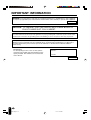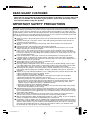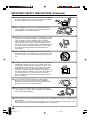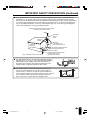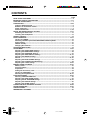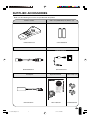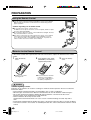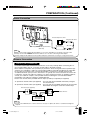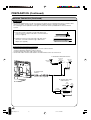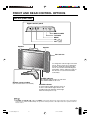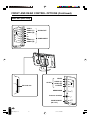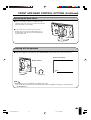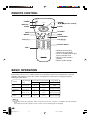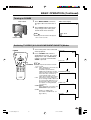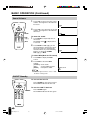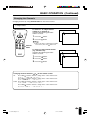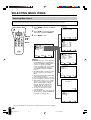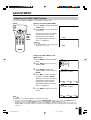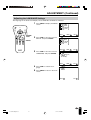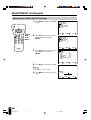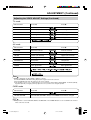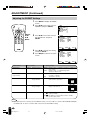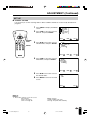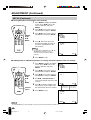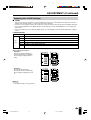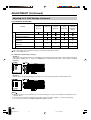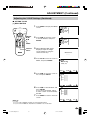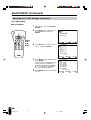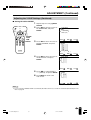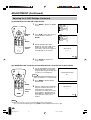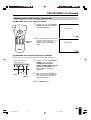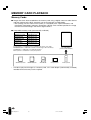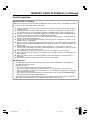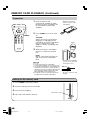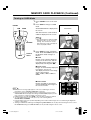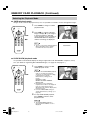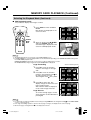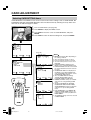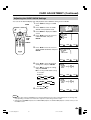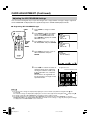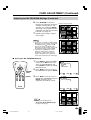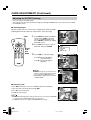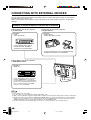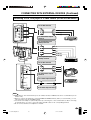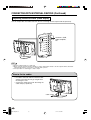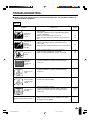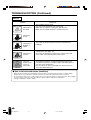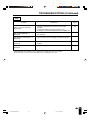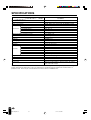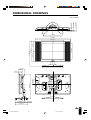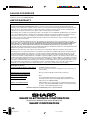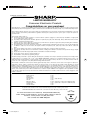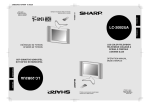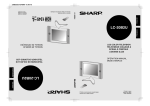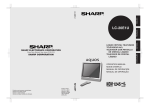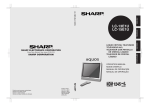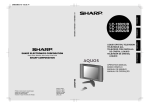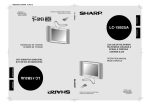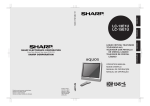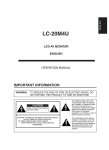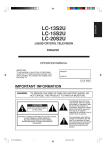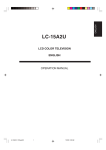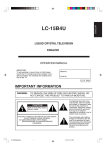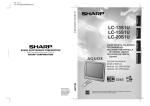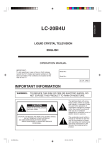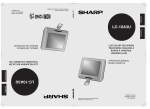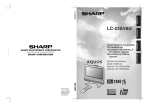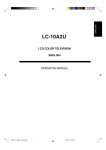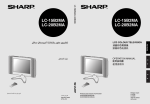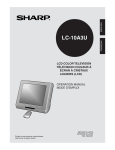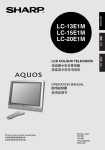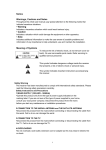Download Sharp LC-20B1U Operating instructions
Transcript
20B1UCover 02.02.08 SHARP ELECTRONICS CORPORATION Sharp Plaza, Mahwah, New Jersey 07430-2135 SHARP CORPORATION OPERATION MANUAL MODE D’EMPLOI MANUAL DE MANEJO MANUAL DE OPERAÇÃO U EN M Printed on post-consumer recycled paper. Imprimé sur du papier recyclé. Impreso en papel reciclado. Impresso em papel reciclado pós utilização. Printed in Japan Imprimé au Japon Impreso en Japón Impresso no Japão TINS-A109WJZZ 02P04-JKK ESPAÑOL PORTUGUÊS LIQUID CRYSTAL TELEVISION TÉLÉVISEUR À CRISTAUX LIQUIDES TELEVISOR DE CRISTAL LÍQUIDO TELEVISOR DE CRISTAL LÍQUIDO FRANÇAIS ENGLISH LC-20B1U LC-20B1U ENGLISH LC-20B1U LIQUID CRYSTAL TELEVISION ENGLISH OPERATION MANUAL IMPORTANT INFORMATION WARNING: TO REDUCE THE RISK OF FIRE OR ELECTRIC SHOCK, DO NOT EXPOSE THIS PRODUCT TO RAIN OR MOISTURE. CAUTION RISK OF ELECTRIC SHOCK. DO NOT OPEN. CAUTION: TO REDUCE THE RISK OF ELECTRIC SHOCK, DO NOT REMOVE COVER (OR BACK). NO USER-SERVICEABLE PARTS INSIDE. REFER SERVICING TO QUALIFIED SERVICE PERSONNEL. LC-20B1U-GBpp01-18 1 The lightning flash with arrowhead symbol, within an equilateral triangle, is intended to alert the user to the presence of uninsulated “dangerous voltage” within the product’s enclosure that may be of sufficient magnitude to constitute a risk of electric shock to persons. The exclamation point within a triangle is intended to alert the user to the presence of important operating and maintenance (servicing) instructions in the literature accompanying the product. 02.2.21, 4:43 PM IMPORTANT INFORMATION WARNING: FCC Regulations state that any unauthorized changes or modifications to this equipment not expressly approved by the manufacturer could void the user’s authority to operate this equipment. U.S.A. ONLY CAUTION: TO PREVENT ELECTRIC SHOCK, MATCH WIDE BLADE OF PLUG TO WIDE SLOT, FULLY INSERT. “Note to CATV system installer: This reminder is provided to call the CATV system installer’s attention to Article 820-40 of the National Electrical Code that provides guidelines for proper grounding and, in particular, specifies that the cable ground shall be connected to the grounding system of the building, as close to the point of cable entry as practical.” This product utilizes tin-lead solder, and fluorescent lamp containing a small amount of mercury. Disposal of these materials may be regulated due to environmental considerations. For disposal or recycling information, please contact your local authorities or the Electronic Industries Alliance: www.eia.org IMPORTANT: To aid reporting in case of loss or theft, please record the TV’s model and serial numbers in the space provided. The numbers are located at the rear of the TV. Model No.: Serial No.: U.S.A. ONLY 2 LC-20B1U-GBpp01-18 2 02.2.21, 4:43 PM DEAR SHARP CUSTOMER Thank you for your purchase of the Sharp LCD Color TV product. To ensure safety and many years of trouble-free operation of your product, please read the Safety Precautions carefully before using this product. IMPORTANT SAFETY PRECAUTIONS Electricity is used to perform many useful functions, but it can also cause personal injuries and property damage if improperly handled. This product has been engineered and manufactured with the highest priority on safety. However, improper use can result in electric shock and/or fire. In order to prevent potential danger, please observe the following instructions when installing, operating and cleaning the product. To ensure your safety and prolong the service life of your LCD color TV product, please read the following precautions carefully before using the product. ■ Read instructions—All operating instructions must be read and understood before the product is operated. ■ Keep this manual in a safe place—These safety and operating instructions must be kept in a safe place for future reference. ■ Observe warnings—All warnings on the product and in the instructions must be observed closely. ■ Follow instructions—All operating instructions must be followed. ■ Attachments—Do not use attachments not recommended by the manufacturer. Use of inadequate attachments can result in accidents. ■ Power source—This product must operate on a power source specified on the specification label. If you are not sure of the type of power supply used in your home, consult your dealer or local power company. For units designed to operate on batteries or another power source, refer to the operating instructions. ■ Power cord protection—The power cords must be routed properly to prevent people from stepping on them or objects from resting on them. Check the cords at the plugs and product. ■ If the AC adapter is misplaced or needs to be replaced, obtain the same type of adapter from a SHARP service center or your dealer. ■ Overloading—Do not overload AC outlets or extension cords. Overloading can cause fire or electric shock. ■ Entering of objects and liquids—Never insert an object into the product through vents or openings. High voltage flows in the product, and inserting an object can cause electric shock and/or short internal parts. For the same reason, do not spill water or liquid on the product. ■ Servicing—Do not attempt to service the product yourself. Removing covers can expose you to high voltage and other dangerous conditions. Request a qualified service person to perform servicing. ■ Repair—If any of the following conditions occurs, unplug the power cord from the AC outlet, and request a qualified service person to perform repairs. a. When the power cord or plug is damaged. b. When a liquid was spilled on the product or when objects have fallen into the product. c. When the product has been exposed to rain or water. d. When the product does not operate properly as described in the operating instructions. Do not touch the controls other than those described in the operating instructions. Improper adjustment of controls not described in the instructions can cause damage, which often requires extensive adjustment work by a qualified technician. e. When the product has been dropped or damaged. f. When the product displays an abnormal condition. Any noticeable abnormality in the product indicates that the product needs servicing. ■ Replacement parts—In case the product needs replacement parts, make sure that the service person uses replacement parts specified by the manufacturer, or those with the same characteristics and performance as the original parts. Use of unauthorized parts can result in fire, electric shock and/or other danger. ■ Safety checks—Upon completion of service or repair work, request the service technician to perform safety checks to ensure that the product is in proper operating condition. ■ Wall or ceiling mounting—When mounting the product on a wall or ceiling, be sure to install the product according to the method recommended by the manufacturer. ■ Polarization—This AC adapter may be equipped with a polarized alternating current line plug (a plug having one blade wider than the other). This plug will fit into the power outlet only one way. This is a safety feature. If you are unable to insert the plug fully into the outlet, try reversing the plug. If the plug should still fail to fit, contact your electrician to replace your obsolete outlet. Do not defeat the safety purpose of the polarized plug. 3 LC-20B1U-GBpp01-18 3 02.2.21, 4:43 PM IMPORTANT SAFETY PRECAUTIONS (Continued) ■ Cleaning—Unplug the power cord from the AC outlet before cleaning the product. Use a damp cloth to clean the product. Do not use liquid cleaners or aerosol cleaners. ■ Water and moisture—Do not use the product near water, such as bathtub, washbasin, kitchen sink and laundry tub, swimming pool and in a wet basement. ■ Stand—Do not place the product on an unstable cart, stand, tripod or table. Placing the product on an unstable base can cause the product to fall, resulting in serious personal injuries as well as damage to the product. Use only a cart, stand, tripod, bracket or table recommended by the manufacturer or sold with the product. When mounting the product on a wall, be sure to follow the manufacturer’s instructions. Use only the mounting hardware recommended by the manufacturer. ■ When relocating the product placed on a cart, it must be moved with utmost care. Sudden stops, excessive force and uneven floor surface can cause the product to fall from the cart. ■ Ventilation—The vents and other openings in the cabinet are designed for ventilation. Do not cover or block these vents and openings since insufficient ventilation can cause overheating and/or shorten the life of the product. Do not place the product on a bed, sofa, rug or other similar surface, since they can block ventilation openings. This product is not designed for built-in installation; do not place the product in an enclosed place such as a bookcase or rack, unless proper ventilation is provided or the manufacturer’s instructions are followed. ■ The LCD panel used in this product is made of glass. Therefore, it can break when the product is dropped or applied with impact. Be careful not to be injured by broken glass pieces in case the LCD panel breaks. ■ Heat sources—Keep the product away from heat sources such as radiators, heaters, stoves and other heat-generating products (including amplifiers). ■ The LCD panel is a very high technology product with 921,600 thin film transistors, giving you fine picture details. Occasionally, a few non-active pixels may appear on the screen as a fixed point of blue, green or red. Please note that this does not affect the performance of your product. 4 LC-20B1U-GBpp01-18 4 02.2.21, 4:44 PM IMPORTANT SAFETY PRECAUTIONS (Continued) ■ If an outside antenna is connected to the television equipment, be sure the antenna system is grounded so as to provide some protection against voltage surges and built-up static charges. Section 810 of the National Electrical Code provides information with respect to proper grounding of the mast and supporting structure, grounding of the lead-in wire to an antenna discharge unit, size of grounding conductors, Iocation of antenna-discharge unit, connection to grounding electrodes, and requirements for the grounding electrode. EXAMPLE OF ANTENNA GROUNDING AS PER NATIONAL ELECTRICAL CODE ANTENNA LEAD IN WIRE GROUND CLAMP ELECTRIC SERVICE EQUIPMENT NEC—NATIONAL ELECTRICAL CODE ANTENNA DISCHARGE UNIT (NEC SECTION 810-20) GROUNDING CONDUCTORS (NEC SECTION 810-21) GROUND CLAMPS POWER SERVICE GROUNDING ELECTRODE SYSTEM (NEC ART 250, PART H) ■ For added protection for this television equipment during a lightning storm, or when it is left unattended and unused for long periods of time, unplug it from the wall outlet and disconnect the antenna. This will prevent damage to the equipment due to lightning and power-line surges. ■ An outside antenna system should not be located in the vicinity of overhead power lines or other electric light or power circuits, or where it can fall into such power lines or circuits. When installing an outside antenna system, extreme care should be taken to keep from touching such power lines or circuits as contact with them might be fatal. 5 LC-20B1U-GBpp01-18 5 02.2.21, 4:44 PM CONTENTS Page DEAR SHARP CUSTOMER ............................................................................................................. 3 IMPORTANT SAFETY PRECAUTIONS ....................................................................................... 3-5 SUPPLIED ACCESSORIES ............................................................................................................. 7 PREPARATION ............................................................................................................................ 8-10 Using the Remote Control ......................................................................................................... 8 Batteries for the Remote Control .............................................................................................. 8 Power Connection ...................................................................................................................... 9 Antenna Connection ............................................................................................................. 9, 10 FRONT AND REAR CONTROL OPTIONS ............................................................................. 11-13 Removing the Back Cover ....................................................................................................... 13 Listening with Headphones ..................................................................................................... 13 REMOTE CONTROL ...................................................................................................................... 14 BASIC OPERATION ................................................................................................................. 14-17 Turning on POWER ................................................................................................................... 15 Switching TV/VIDEO [AV1/AV2/COMPONENT/CARD/TV] Modes ........................................ 15 Sound Volume ........................................................................................................................... 16 ON/OFF Standby ....................................................................................................................... 16 Changing the Channels ............................................................................................................ 17 SELECTING MENU ITEMS ............................................................................................................ 18 ADJUSTMENT .......................................................................................................................... 19-35 Adjusting the SLEEP TIMER Settings .................................................................................... 19 Adjusting the BRIGHTNESS Settings ..................................................................................... 20 Adjusting the LANGUAGE Settings ........................................................................................ 21 Adjusting the VIDEO ADJUST Settings ........................................................................... 22, 23 Adjusting the PRESET Settings .............................................................................................. 24 SET UP .................................................................................................................................25, 26 Adjusting the BLUE SCREEN Settings .................................................................................. 27 Adjusting the CLOSED CAPTION Settings ............................................................................ 28 Adjusting the V-CHIP Settings .......................................................................................... 29-35 MEMORY CARD PLAYBACK ...................................................................................................36-41 Memory Cards ........................................................................................................................... 36 Card Precautions ...................................................................................................................... 37 Preparation ................................................................................................................................ 38 Pulling out the memory card ................................................................................................... 38 Turning on CARD Mode ........................................................................................................... 39 Selecting the Playback Mode ............................................................................................ 40, 41 CARD ADJUSTMENT ............................................................................................................... 42-47 Selecting CARD SETTING Items ............................................................................................. 42 Adjusting the SLIDE SHOW Settings ..................................................................................... 43 Adjusting the MY PROGRAM Settings ............................................................................. 44, 45 Adjusting the ROTATE Settings ............................................................................................. 46 Adjusting the SOUND Settings ............................................................................................... 47 CONNECTING WITH EXTERNAL DEVICES .......................................................................... 48-50 TROUBLESHOOTING .............................................................................................................. 51-53 SPECIFICATIONS ........................................................................................................................... 54 DIMENSIONAL DRAWINGS .......................................................................................................... 55 6 LC-20B1U-GBpp01-18 6 02.2.21, 4:44 PM SUPPLIED ACCESSORIES Make sure the following accessories are provided with the product. Remote Control “AAA” size (UM/SUM-4) Dry Battery (×2) RRMCGA051WJSA UBATU0038CEZZ AC Cord Antenna Cable RRMCG1559CESA QCNWG0003CEPA Operation Manual Cable Clamp (×2) ESPAÑOL LIQUID CRYSTAL TELEVISION TÉLÉVISEUR À CRISTAUX LIQUIDES TELEVISOR DE CRISTAL LÍQUIDO TELEVISOR DE CRISTAL LÍQUIDO PORTUGUÊS LC-20B1U FRANÇAIS ENGLISH AC Adapter QACCD3097CEPA OPERATION MANUAL MODE D’EMPLOI MANUAL DE MANEJO MANUAL DE OPERAÇÃO MENU UADP-0243CEPZ UADP-0212CEZZ TINS-A109WJZZ UBATU0026GEZZ LHLDW0109CESA LHLDW1028GEZZ 7 LC-20B1U-GBpp01-18 7 02.2.21, 4:44 PM PREPARATION Using the Remote Control ■ Use the remote control by pointing it towards the remote sensor window. Objects between the remote control and sensor window may prevent proper operation. Cautions regarding use of remote control ■ Do not expose the remote control to shock. In addition, do not expose the remote control to liquids, and do not place in an area with high humidity. ■ Do not install or place the remote control under direct sunlight. The heat may cause deformation of the unit. ■ The remote control may not work properly if the remote sensor window of the main unit is under direct sunlight or strong lighting. In such a case, change the angle of the lighting or LCD TV set, or operate the remote control closer to the remote sensor window. Batteries for the Remote Control If the remote control fails to operate the LCD color TV functions, replace the batteries in the remote control. 1 2 Open the battery cover. Insert batteries (two “AAA” (UM/SUM-4) size batteries, supplied with product). 3 Close the battery cover. ー + + ー ■ Slide the cover while pressing down. ■ Place the batteries with their terminals corresponding to the (+) and (–) indications in the battery compartment. Caution! Cautions regarding batteries Improper use of batteries can result in a leakage of chemicals and/or explosion. Be sure to follow the instructions below. • Place batteries with their terminals corresponding to the (+) and (–) indications. • Different types of batteries have different characteristics. Do not mix batteries of different types. • Do not mix old and new batteries. Mixing old and new batteries can shorten the life of new batteries and/or cause old batteries to leak chemicals. • Remove batteries when they become weak. Chemicals that leak from batteries can cause a rash. If chemical leakage is found, wipe with a cloth. • The batteries supplied with the product may have a shorter life expectancy due to storage conditions. • If the remote control is not used for an extended period of time, remove the batteries from the remote control. 8 LC-20B1U-GBpp01-18 8 02.2.21, 4:44 PM PREPARATION (Continued) Power Connection CH MENU TV/VIDEO MAIN POWER VOL Household power outlet Plug into AC outlet. AC adapter AC cord To DC input terminal (DC 13V) Note ● ● ● Use a commercially available AC plug adapter, if necessary, depending on the design of the wall outlet. Always turn the main POWER switch of the LCD TV set to off when connecting the AC adapter. Always unplug the AC adapter from the product and power outlet when not using for a long period of time. Antenna Connection CABLE TV (CATV) CONNECTION • A 75-ohm coaxial cable connector is built into the set for easy hookup. When connecting the 75ohm coaxial cable to the set, screw the 75-ohm cable to the ANT. terminal. • Some cable TV companies offer “premium pay channels”. Since the signals of these premium pay channels are scrambled, a cable TV converter/descrambler is generally provided to the subscriber by the cable TV company. This converter/descrambler is necessary for normal viewing of the scrambled channels. (Set your TV to channel 3 or 4, typically one of these channels is used. If this is unknown, consult your cable TV company.) For more specific instructions on installing cable TV, consult your cable TV company. One possible method of utilizing the converter/descrambler provided by your cable TV company is explained below. Please note: An RF switch provided with two inputs (A and B) is required (not supplied). “A” position on the RF switch (not supplied) : You can view all unscrambled channels by using the TV’s channel keys. “B” position on the RF switch (not supplied) : You can view the scrambled channels via the converter/ descrambler by using the converter’s channel keys. RF switch (not supplied) Two-set signal splitter (not supplied) OUT Cable TV Line IN Cable TV converter/ descrambler (not supplied) Note ● Consult your SHARP Dealer or Service Center for the type of splitter, RF switch or combiner that might be required. 9 LC-20B1U-GBpp01-18 9 02.2.21, 4:44 PM PREPARATION (Continued) Antenna Connection (Continued) ANTENNAS • The antenna requirements for good color television reception are more important than those for black & white television reception. For this reason, a good quality outdoor antenna is strongly recommended. The following is a brief explanation of the type of connections that are provided with the various antenna systems. F-type connector 1. A 75-ohm system is generally a round cable with F-type connector that can easily be attached to a terminal without tools (not supplied). 75-ohm coaxial cable (round) 2. A 300-ohm system is a flat “twin-lead” cable that can be attached to a 75-ohm terminal through a 300-75-ohm adapter (not supplied). 300-ohm twin-lead cable (flat) OUTDOOR ANTENNA CONNECTION • Use one of the following two diagrams if you connect an outdoor antenna. A: Using a VHF/UHF combination outdoor antenna. B: Using separate VHF and/or UHF outdoor antennas. • Connect the outdoor antenna cable lead-in to the ANT. terminal on the rear of the TV set. A. Combination VHF/UHF Antenna 300/75-ohm adapter (not supplied) VHF/UHF antenna VHF/UHF antenna ro CH MENU TV/VIDEO MAIN POW VOL 300-ohm twin-lead 75-ohm coaxial cable To antenna input terminal Antenna cable (supplied) B. Separate VHF and/or UHF Antennas UHF antenna VHF antenna 300-ohm twin-lead Combiner (not supplied) IN 300-ohm twin-lead OUT 75-ohm coaxial cable 10 LC-20B1U-GBpp01-18 10 02.2.21, 4:44 PM or FRONT AND REAR CONTROL OPTIONS Main unit (front view) Upper control panel VOL MENU TV/VIDEO CH MAIN POWER MAIN POWER TV/VIDEO MENU CH ( )/( ) VOL (–)/(+) Speaker Speaker PC Card slot POWER SLEEP To change the vertical angle of the LCD TV set, tilt the screen up to 10 degrees forward or 20 degrees backward. The TV set can also be rotated 90 degrees horizontally. Please adjust the angle so that the TV set can be watched most comfortably. SLEEP indicator The SLEEP indicator lights up red when the SLEEP TIMER is set to on. Remote sensor window (The actual location is not visible.) POWER indicator A green indicator lights when the power is on and a red indicator lights when in the standby mode (the indicator will not light when the main power is off). Note TV/VIDEO, CH ( )/( ), VOL (–)/(+), and MENU on the main unit have the same functions as the same buttons on the remote control. Fundamentally, this operation manual provides a description based on operation with the remote control. ● 11 LC-20B1U-GBpp01-18 11 02.2.21, 4:44 PM FRONT AND REAR CONTROL OPTIONS (Continued) Main unit (rear view) COM Y PB PR L AUDIO R (L) (R) AV-IN2/OUT COMPONENT (L) (R) MENU TV/VIDEO L AUDIO R PONENT VIDEO AUDIO AUDIO Y PB PR AUDIO AUDIO CH VIDEO OUT AV-IN2/ MAIN POWER VOL VIDEO AV-IN1 PC Card PC Card slot AUDIO (L) AUDIO (R) S-VIDEO HEADPHONE Antenna terminal POWER INPUT (DC 13V) 12 LC-20B1U-GBpp01-18 12 02.2.21, 4:44 PM VIDEO AV-IN 1 L AUDIO R S-VID EO HEAD PHON E ANT. POWER INPUT DC13V FRONT AND REAR CONTROL OPTIONS (Continued) Removing the Back Cover CH MENU TV/VIDEO ■ Before connecting a connection cord into the rear terminal, remove the back cover. Push in the tab and pull out the back cover carefully. MAIN POWER VOL ■ To mount the cover, insert the 2 hooks on the bottom of the cover into the cabinet and press on the upper part of the back cover until the tab locks in place with a click. Listening with Headphones ■ Plug the headphone mini-plug into the HEADPHONE jack located on the rear of the TV set. ▼ On-screen display CH VOL < Rear terminal VOLUME 60 Headphones Note ● ● Headphones are not included in the supplied accessories. No sound will be heard from the main unit speakers when a headphone mini-plug is connected into the HEADPHONE jack. 13 LC-20B1U-GBpp01-18 13 02.2.21, 4:44 PM REMOTE CONTROL POWER POWER ENTER/ ]/[/</>(Cursor control) DISPLAY DISPLAY* 1 SLEEP CARD CARD*2 SLEEP ENTER MUTE MUTE BRIGHT TV/VIDEO MENU TV/VIDEO BRIGHT MENU FLASHBACK*3 FLASHBACK VOL CH VOL(+)/(–) CH ( MTS*4 1 2 3 4 5 6 7 8 9 MTS 0 100 )/( ) Channel Select *1 Displays the receiving channel for 10 seconds. *2 Turns on CARD mode to play back a memory card. *3 Returns to the previous channel. *4 Selects audio settings. BASIC OPERATION This product is factory set to comply with the TV broadcasting system in the United States. For Brazil, Argentina and Uruguay, set the color system according to the country before using this product by following the table below. Country TV broadcasting system Factory setting of color system User setting TV Video TV/Video U.S.A. Color: NTSC TV ch: US ch NTSC (N358) US ch NTSC (N358) US ch Not required or N/A Canada, Mexico, Latin America Color: NTSC TV ch: US ch NTSC (N358) US ch NTSC (N358) US ch Not required or N/A Brazil Color: PAL-M TV ch: US ch NTSC (N358) US ch NTSC (N358) US ch Set color system to PAL-M (see page 23) Argentina, Uruguay Color: PAL-N TV ch: US ch NTSC (N358) US ch NTSC (N358) US ch Set color system to PAL-N (see page 23) Note ● The 3 Dimensional Y/C separation circuit* only works when the color system is set to N358 in TV mode and Video mode. *The 3 Dimensional Y/C separation circuit is used to remove flickering and color bleeding. 14 LC-20B1U-GBpp01-18 14 02.2.21, 4:44 PM BASIC OPERATION (Continued) Turning on POWER 1 MAIN POWER Press MAIN POWER, located on the upper side of the main unit, to on. 2 ▼ On-screen display 2 The POWER indicator instantaneously changes from red to green and the main unit is turned on. Note ● POWER indicator The input mode indication disappears after several seconds. STEREO < ON A I R SAP MONO Notes: Switching TV/VIDEO [AV1/AV2/COMPONENT/CARD/TV] Modes POWER POWER 1 Turn on the power of the connected video equipment. 2 Press TV/VIDEO and select the applicable input source. The screen displays AV1, AV2, COMPONENT, CARD or TV mode each time TV/ VIDEO is pressed. DISPLAY SLEEP CARD ENTER MUTE BRIGHT AV 1 AV2 mode MENU TV/VIDEO AV 2 Note FLASHBACK VOL AV1 mode CH TV/VIDEO 1 2 3 4 5 6 7 8 9 MTS 0 100 ● • • • • The AV input mode indication remains for 3 seconds. AV1: Video equipment connected to the AV1 input terminals. An S-Video input terminal is additionally provided for the AV1 COMPONENT mode input. If both the S-Video terminal COMPONE N T and normal video terminals are connected with cables, the SVideo input terminal takes priority. AV2: AV2 mode is used to adjust the preset settings and IN or OUT can be selected. AV2 indication is not displayed when OUT is selected. CARD mode (For details on setting AV-OUT, see page 24.) C ARD COMPONENT: Video equipment connected to the COMPONENT input terminals. CARD: Switches to CARD mode. (For details on CARD mode, see pages 36-47.) TV mode 12 15 LC-20B1U-GBpp01-18 15 02.2.21, 4:44 PM BASIC OPERATION (Continued) Sound Volume 1 POWER Press VOL (+) to increase the sound volume. The segment of the indicator increases. VOLUME 50 DISPLAY SLEEP CARD 2 ENTER MUTE BRIGHT MENU TV/VIDEO FLASHBACK VOL CH 1 2 3 4 5 6 7 8 9 MTS 0 100 Press VOL (–) to decrease the sound volume. The segment of the indicator decreases. VOLUME 10 MUTE VOL (+)/(–) To mute the sound 1 Press MUTE to temporarily turn off the sound. is displayed for The MUTE mark 4 seconds. 2 Press MUTE or VOL (+)/(–) to turn the sound back to the previous level. The mute function is automatically turned off when any of the following buttons are pressed: POWER, VOL (+)/(–), or MTS. MTS VOLUME 30 To select MTS (Multi ch TV Sound) 1 Press MTS to display the MTS screen. 2 Press MTS to select the MTS settings. [STEREO]: stereo audio [SAP]: second audio program [MONO]: monophonic audio 2 STEREO < ON A I R SAP MONO Note ● <ON AIR appears when a stereo or SAP broadcast is being aired. ON/OFF Standby To turn off the LCD TV POWER Press POWER on the remote control. The POWER indicator will turn red. DISPLAY SLEEP CARD ENTER MUTE BRIGHT FLASHBACK VOL To turn the LCD TV back on MENU TV/VIDEO CH 1 2 3 4 5 6 7 8 9 MTS 0 100 POWER Press POWER again. The POWER indicator will turn green. 16 LC-20B1U-GBpp01-18 16 02.2.21, 4:44 PM BASIC OPERATION (Continued) Changing the Channels Changing channels by using Channel Select on the remote control • This LCD TV set allows you to select up to 125 channels (1 to 125). To select a channel, enter a 2or 3-digit number. To select a 1- or 2-digit channel number (e.g., Channel 5): Complete the following procedure within 4 seconds. POWER DISPLAY SLEEP CARD ENTER MUTE BRIGHT 1 2 MENU TV/VIDEO FLASHBACK VOL CH Press the Press the 0– 5 button. 5 button. Note 1 2 3 4 5 6 7 8 9 MTS 0 100 ● When selecting a 1-digit channel number, do not fail to press the button first. Channel Select To select a 3-digit channel number (e.g., Channel 115): Complete the following procedure within 4 seconds. 1 2 3 Press the button. Press the button. Press the 5 1–– 1 1– 1 15 button. Changing channels with CH ( )/( ) on the remote control Air Press CH ( ) and the channels change in the 2 → 3 → . . . → 68 → 69 → 2 → 3 → . . . Press CH ( ) and the channels change in the 3 → 2 → 69 → 68 → . . . → 3 → 2 → . . . Cable Press CH ( ) and the channels change in the 1 → 2 → 3 → . . . → 125 →1 → 2 → 3 → . . . Press CH ( ) and the channels change in the 3 → 2 → 1 → 125 → . . . → 3 → 2 → 1 → . . . order shown below: order shown below: order shown below: order shown below: 17 LC-20B1U-GBpp01-18 17 02.2.21, 4:44 PM SELECTING MENU ITEMS Selecting Menu Items • This LCD TV set allows you to adjust the various settings using the menu screen. Select the desired menu item by following the steps below and then refer to the indicated page for details. POWER (Page 19) 1 Press MENU to display the MENU screen. 2 Press ]/[ to select the desired menu item, and press ENTER. 3 Press MENU to exit. SLEEP T IMER RETURN SLEEP T IMER [ ––– REMA I N ] DISPLAY SLEEP CARD ENTER MUTE BRIGHT MENU TV/VIDEO FLASHBACK VOL CH 1 2 3 4 5 6 7 8 9 MTS 0 100 ENTER/ ]/[/ </ > SELECT : ENTER : ENTER EX I T : MENU (Pages 22, 23) V I DEO ADJUST ( TV ) RETURN P I CTURE [ 30 ] [ 0] T I NT [ 0] COLOR 0] BLACK LEVEL [ SHARPNESS [ 0] COLOR SYSTEM [ N358 ] RESET MENU MENU SLEEP T IMER V I DEO ADJUST PRESET CLOSED CAPT I ON V–CH I P BLOCK SET UP SELECT : ENTER : ENTER EX I T : MENU (Pages 20, 24) SELECT : ENTER : ENTER EX I T : PRESET RETURN BR I GHTNESS [ BR I GHT ] ] AUTO POWER OFF [ OFF UPS I DE [ NORMAL ] R I GHT / LEF T [ NORMAL ] AV2 I N / OUT [ IN ] MENU Note There are two sets of items displayed on the MENU screen depending on whether TV/VIDEO or CARD mode is selected. To display the MENU screen for CARD mode, press CARD to turn on CARD mode and then press MENU to display the MENU screen. ● The TINT display only appears when the color system is set to N358 or N443. ● The displayed items differ depending on the setting conditions. ● The selected item changes to yellow. ● Items in magenta cannot be selected. ● This product is factory set to comply with the color system in the United States (NTSC-N358). For Brazil (PAL-M), Argentina (PAL-N) and Uruguay (PAL-N), set the color system before using this product. ● To return to the previous screen, select RETURN. ● You can adjust some settings with the special buttons: SLEEP and BRIGHT (see page 19 and page 20). ● SELECT : EX I T : MENU ENTER EX I T : MENU CLOSED CAPT I ON RETURN ] MODE [ OFF DATA [ CH 1 ] SELECT : ENTER : (Pages 31–35) I NPUT SECRET NO . – – – – EX I T : MENU (Pages 21, 25–27) SET UP RETURN BLUE SCREEN [ ON ] LANGUAGE CH–SETT I NG * The screen indications shown above are larger than actual for easy reading. 18 18 ENTER (Page 28) SELECT : LC-20B1U-GBpp01-18 ENTER : 02.2.21, 4:44 PM ENTER : ENTER EX I T : MENU ADJUSTMENT Adjusting the SLEEP TIMER Settings You can set the SLEEP TIMER to automatically turn off the TV. SLEEP Directly setting the SLEEP TIMER POWER 1 Press SLEEP to display the SLEEP TIMER screen. 2 Press SLEEP to set the sleep timer (in minutes). DISPLAY SLEEP CARD ENTER MUTE BRIGHT FLASHBACK VOL The time can be set in increments of 30 minutes and in the range between 30 and 120 minutes. MENU TV/VIDEO CH 1 2 3 4 5 6 7 8 9 MTS 0 100 ENTER/ ]/[/ </ > ––– REMA I N The SLEEP TIMER is turned off when --- is displayed. MENU Note ● The SLEEP TIMER screen automatically disappears in 3 seconds. 60 REMA I N Setting the SLEEP TIMER on the MENU screen 1 Press MENU to display the MENU screen. 2 Press ]/[ to move the cursor to SLEEP TIMER. 3 Press ENTER to display the SLEEP TIMER screen, and press ENTER. 4 Press </ > to set the sleep timer (in minutes) and press ENTER . The time can be set in increments of 30 minutes and in the range between 30 and 120 minutes. The SLEEP TIMER is turned off when --- is displayed. 5 MENU SLEEP T IMER V I DEO ADJUST PRESET CLOSED CAPT I ON V–CH I P BLOCK SET UP SLEEP T IMER RETURN SLEEP T IMER [ ––– REMA I N ] SELECT : ENTER : ENTER EX I T : MENU SLEEP T IMER RETURN SLEEP T IMER [ 60 REMA I N ] Press MENU to return to the main screen. ADJUST : ENTER : ENTER EX I T : MENU Note ● ● ● When you set the SLEEP TIMER, the SLEEP indicator lights. After you set the SLEEP TIMER, if you turn off the MAIN POWER on the TV set or press the POWER button on the remote control, the SLEEP TIMER setting is cancelled and the SLEEP indicator goes out. 5 minutes before the SLEEP TIMER turns off the TV, 5 REMAIN is displayed on the screen for 4 seconds. The SLEEP TIMER counts down and shows a similar 4-second display for each remaining minute until the timer turns off the TV. 19 LC-20B1U-GBpp19-35 19 02.2.21, 4:42 PM ADJUSTMENT (Continued) Adjusting the BRIGHTNESS Settings You can set the brightness of the screen. Directly setting the BRIGHTNESS POWER DISPLAY SLEEP CARD 1 Press BRIGHT to display the BRIGHTNESS screen. 2 Press BRIGHT to change the setting. ENTER MUTE BRIGHT MENU TV/VIDEO BRIGHT FLASHBACK VOL NORMAL DARK CH BR I GHTNESS [ BR I GHT ] Note 1 2 3 4 5 6 7 8 9 MTS 0 100 BRIGHT ● ● The BRIGHTNESS screen automatically disappears in 3 seconds. [BRIGHT]: maximum brightness [NORMAL]: 60% brightness (suitable for viewing in a well-lit area and saves energy) [DARK]: 20% brightness (sufficiently bright when viewing in a dimly lit area) Setting the BRIGHTNESS on the MENU screen POWER 1 Press MENU to display the MENU screen. 2 Press ]/[ to move the cursor to PRESET, and press ENTER. DISPLAY SLEEP CARD ENTER MUTE BRIGHT MENU TV/VIDEO FLASHBACK VOL MENU SLEEP T IMER V I DEO ADJUST PRESET CLOSED CAPT I ON V–CH I P BLOCK SET UP CH 1 2 3 4 5 6 7 8 9 MTS 0 100 ENTER/ ]/[/ </ > MENU SELECT : 3 Press ]/[ to move the cursor to BRIGHTNESS, and press ENTER. Press </ > to change the setting, and press ENTER. 5 Press MENU to return to the main screen. 20 20 EX I T : MENU ENTER : ENTER EX I T : MENU PRESET RETURN BR I GHTNESS [ BR I GHT ] AUTO POWER OFF [ OFF ] UPS I DE [ NORMAL ] R I GHT / LEF T [ NORMAL ] AV2 I N / OUT [ IN ] ADJUST : LC-20B1U-GBpp19-35 ENTER PRESET RETURN BR I GHTNESS [ BR I GHT ] AUTO POWER OFF [ OFF ] UPS I DE [ NORMAL ] R I GHT / LEF T [ NORMAL ] AV2 I N / OUT [ IN ] SELECT : 4 ENTER : 02.2.21, 4:42 PM ENTER : ENTER EX I T : MENU ADJUSTMENT (Continued) Adjusting the LANGUAGE Settings The language for the On-Screen Display can be ENGLISH, SPANISH or FRENCH. 1 Press MENU to display the MENU screen. POWER DISPLAY SLEEP CARD MENU SLEEP T IMER V I DEO ADJUST PRESET CLOSED CAPT I ON V–CH I P BLOCK SET UP ENTER MUTE BRIGHT MENU TV/VIDEO FLASHBACK VOL CH 1 2 3 4 5 6 7 8 9 MTS 0 100 ENTER/ ]/[ SELECT : 2 Press ]/[ to move the cursor to SET UP, and press ENTER. MENU Press ]/[ to move the cursor to LANGUAGE, and press ENTER. Press ]/[ to select the language. 5 Press MENU to return to the main screen. EX I T : MENU ENTER : ENTER EX I T : MENU ENTER EX I T : MENU SET UP RETURN BLUE SCREEN [ OFF ] LANGUAGE CH–SETT I NG SELECT : 4 ENTER MENU SLEEP T IMER V I DEO ADJUST PRESET CLOSED CAPT I ON V–CH I P BLOCK SET UP SELECT : 3 ENTER : ENTER : LANGUAGE ENGL I SH ESPAÑOL FRANCA I S SELECT : EX I T : MENU 21 LC-20B1U-GBpp19-35 21 02.2.21, 4:42 PM ADJUSTMENT (Continued) Adjusting the VIDEO ADJUST Settings 1 Press MENU to display the MENU screen. POWER DISPLAY SLEEP MENU SLEEP T IMER V I DEO ADJUST PRESET CLOSED CAPT I ON V–CH I P BLOCK SET UP CARD ENTER MUTE BRIGHT MENU TV/VIDEO FLASHBACK VOL CH 1 2 3 4 5 6 7 8 9 MTS 0 100 ENTER/ ]/[/ </ > SELECT : 2 MENU Press ]/[ to move the cursor to VIDEO ADJUST, and press ENTER. ENTER : Press ]/[ to move the cursor to the desired item, and press ENTER. ENTER : ENTER EX I T : MENU V I DEO ADJUST ( TV ) RETURN P I CTURE [ 30 ] T I NT [ 0] COLOR [ 0] BLACK LEVEL [ 0] SHARPNESS [ 0] COLOR SYSTEM [ N358 ] RESET ENTER : SELECT : 4 EX I T : MENU MENU SLEEP T IMER V I DEO ADJUST PRESET CLOSED CAPT I ON V–CH I P BLOCK SET UP SELECT : 3 ENTER EX I T : MENU ENTER Press </ > to change the setting. Note ● 5 See page 23 for the settings. Press MENU to return to the main screen. RETURN P I CTURE 30 – SELECT : 22 LC-20B1U-GBpp19-35 22 02.2.21, 4:42 PM + ADJUST : EX I T : MENU ADJUSTMENT (Continued) Adjusting the VIDEO ADJUST Settings (Continued) TV mode Selected item Press <. Press >. PICTURE Decrease contrast Increase contrast TINT Toward purple Toward green COLOR Lower color intensity Higher color intensity BLACK LEVEL Less bright More bright SHARPNESS Soft picture Sharp picture Selected item Press <. Press >. PICTURE Decrease contrast Increase contrast TINT Toward purple Toward green COLOR Lower color intensity Higher color intensity BLACK LEVEL Less bright More bright SHARPNESS Soft picture Hard picture RED-BLUE More red level More blue level GREEN Less green level More green level COLOR SYSTEM Press </ > to select the COLOR SYSTEM. COLOR SYSTEM AV mode ■ When the COMPONENT mode is selected Note ● ● ● ● TINT is displayed only when N358 or N443 is selected. In BLUE SCREEN, PICTURE setting displayed in magenta cannot be selected. Selecting RESET will return all settings to the factory settings. This product is factory set to comply with the color system in the United States (NTSC-N358). For Brazil (PAL-M), Argentina (PAL-N) or Uruguay (PAL-N), adjust the color system before using this product. CARD mode Selected item Press <. Press >. PICTURE Decrease contrast Increase contrast COLOR SYSTEM The COLOR SYSTEM is always set to N358 and cannot be changed. Note ● It is possible to select PICTURE, RESET, and RETURN on the VIDEO ADJUST screen for CARD mode. All other items cannot be selected. 23 LC-20B1U-GBpp19-35 23 02.2.21, 4:42 PM ADJUSTMENT (Continued) Adjusting the PRESET Settings POWER 1 Press MENU to display the MENU screen. 2 Press ]/[ to move the cursor to PRESET, and press ENTER. 3 Press ]/[ to move the cursor to the desired item, and press ENTER. DISPLAY SLEEP CARD ENTER BRIGHT MENU TV/VIDEO FLASHBACK VOL CH 1 2 3 4 5 6 7 8 9 MTS 0 100 ENTER/ ]/[/ </ > MENU PRESET RETURN BR I GHTNESS [ BR I GHT ] ] AUTO POWER OFF [ OFF UPS I DE [ NORMAL ] R I GHT / LEF T [ NORMAL ] AV2 I N / OUT [ IN ] SELECT : 4 Press </ > to change the setting, and press ENTER. 5 Press MENU to return to the main screen. Factory setting BRIGHTNESS [BRIGHT] AUTO POWER OFF (only TV mode) [OFF] Maximum brightness ENTER : ENTER EX I T : MENU Setting change [NORMAL] Brightness 60% → Suitable for viewing in a well-lit area. Saves energy. [DARK] Brightness 20% → Sufficiently bright when viewing in a dimly lit area. [ON] [OFF] [DOWN] The power of the LCD TV set is turned off when there is no signal for 5 minutes. This feature is inactive. Inverted image → To display images upside down for special uses. UPSIDE [NORMAL] Normal vertical image orientation RIGHT/LEFT [NORMAL] Normal horizontal image orientation [MIRROR] Mirror image → To display mirror images for special uses. [IN] [OUT AV2 IN/OUT EX I T : MENU ENTER PRESET RETURN BR I GHTNESS [ BR I GHT ] AUTO POWER OFF [ OFF ] UPS I DE [ NORMAL ] R I GHT / LEF T [ NORMAL ] AV2 I N / OUT [ IN ] ADJUST : Selected item ENTER : [OUT ABC MUTE MENU SLEEP T IMER V I DEO ADJUST PRESET CLOSED CAPT I ON V–CH I P BLOCK SET UP CBA ] Line Output is selected, Output volume is fixed, Speaker output is available. ] Line Output is selected, Output volume is variable, Speaker output is Mute. Note ● When OUT has been selected as the AV2 IN/OUT setting, it is not possible to set AV2 to ON in SOUND SETTING for CARD mode. In order to set AV2 to ON, select IN as the AV2 IN/OUT setting. 24 LC-20B1U-GBpp19-35 24 02.2.21, 4:42 PM ADJUSTMENT (Continued) SET UP ■ CHANNEL SETTING It is necessary to set the receiving mode to AIR or CABLE channels to receive locally broadcast TV programs. POWER 1 Press MENU to display the MENU screen. 2 Press ]/[ to move the cursor to SET UP, and press ENTER. DISPLAY SLEEP MENU SLEEP T IMER V I DEO ADJUST PRESET CLOSED CAPT I ON V–CH I P BLOCK SET UP CARD ENTER MUTE BRIGHT FLASHBACK VOL SELECT : MENU TV/VIDEO CH 1 2 3 4 5 6 7 8 9 MTS 0 100 ENTER/ ]/[ 3 Press ]/[ to move the cursor to CH-SETTING, and press ENTER. MENU Press ]/[ to move the cursor to AIR/CABLE, and press ENTER. Press ]/[ to move the cursor to the desired mode. 6 Press MENU to return to the main screen. EX I T : MENU ENTER : ENTER EX I T : MENU ENTER : ENTER EX I T : MENU CH–SETT I NG RETURN A I R/ CABLE CH SEARCH CH MEMORY SELECT : 5 ENTER SET UP RETURN BLUE SCREEN [ OFF ] LANGUAGE CH–SETT I NG SELECT : 4 ENTER : A I R / CABLE AIR CABLE SELECT : EX I T : MENU Note ● Receivable channels of your TV set are: AIR channels: VHF: 2 through 13. UHF: 14 through 69. CABLE channels: 1 (HRC and IRC mode only) 2 through 125 (STD, HRC and IRC) 25 LC-20B1U-GBpp19-35 25 02.2.21, 4:42 PM ADJUSTMENT (Continued) SET UP (Continued) ■ Saving broadcast TV channels in the memory 1 Press MENU to display the MENU screen, press ]/[ to move the cursor to SET UP, and press ENTER. 2 Press ]/[ to move the cursor to CH-SETTING, and press ENTER. 3 Press ]/[ to move the cursor to CH SEARCH, and press ENTER. 4 Press >. The tuner will search through all available channels in your area and add them to the TV’s memory. POWER DISPLAY SLEEP CARD ENTER MUTE BRIGHT MENU TV/VIDEO ENTER/ ]/[/ </ > FLASHBACK VOL CH 1 2 3 4 5 6 7 8 9 MTS 0 100 MENU CH–SETT I NG RETURN A I R/ CABLE CH SEARCH CH MEMORY CH SEARCH AIR 2 Note ● To interrupt CH SEARCH, press <. CH SEARCH will stop at the current channel and will not add any higher channels. 5 START : EX I T : MENU Press MENU to exit. ■ Adding weak or additional channels or erasing unwanted channels from TV memory 1 Press MENU to display the MENU screen, press ]/[ to move the cursor to SET UP, and press ENTER. 2 Press ]/[ to move the cursor to CH-SETTING, and press ENTER. 3 Press ]/[ to move the cursor to CH MEMORY, and press ENTER. 4 Use ]/[ or Channel Select to select each desired channel to add or erase. 5 Press > to add the channel to the TV’s memory or press < to erase the channel from the TV’s memory. 6 Press MENU to exit. POWER DISPLAY SLEEP CARD CH MEMORY ENTER MUTE BRIGHT MENU TV/VIDEO FLASHBACK VOL CH–SETT I NG RETURN A I R/ CABLE CH SEARCH CH MEMORY CH 1 2 3 4 5 6 7 8 9 MTS 0 100 ENTER/ ]/[/ </ > MENU Channel Select AIR TO ADD : EX I T : MENU > to add channel 2 to the TV memory TO ERASE : Note : ● If CH SEARCH is performed again, the previously memorized channels will be lost. 26 26 < to erase channel 2 to the TV memory CH MEMORY AIR LC-20B1U-GBpp19-35 2 02.2.21, 4:42 PM 2 EX I T : MENU ADJUSTMENT (Continued) Adjusting the BLUE SCREEN Settings ■ BLUE SCREEN Automatically turns the screen blue if a broadcast signal is not received. POWER 1 Press MENU to display the MENU screen. 2 Press ]/[ to move the cursor to SET UP, and press ENTER. DISPLAY SLEEP MENU SLEEP T IMER V I DEO ADJUST PRESET CLOSED CAPT I ON V–CH I P BLOCK SET UP CARD ENTER MUTE BRIGHT FLASHBACK VOL SELECT : MENU TV/VIDEO CH 1 2 3 4 5 6 7 8 9 MTS 0 100 ENTER/ ]/[/ </ > 3 MENU Press ]/[ to move the cursor to BLUE SCREEN, and press ENTER. ENTER : ENTER EX I T : MENU ENTER EX I T : MENU ENTER EX I T : MENU SET UP RETURN BLUE SCREEN [ ON ] LANGUAGE CH–SETT I NG SELECT : 4 Press </ > to select ON or OFF, and press ENTER. 5 Press MENU to return to the main screen. ENTER : SET UP RETURN BLUE SCREEN [ OFF ] LANGUAGE CH–SETT I NG ADJUST : ENTER : Note ● ● ● When received signals are weak or interfered with by some other signals, the BLUE SCREEN function may be activated. To watch the TV under such conditions, set BLUE SCREEN to OFF. When the AV-IN1, AV-IN2 or COMPONENT input mode is selected, if no signal is being input, the BLUE SCREEN function is activated. The BLUE SCREEN function is inactive in CARD mode. 27 LC-20B1U-GBpp19-35 27 02.2.21, 4:42 PM ADJUSTMENT (Continued) Adjusting the CLOSED CAPTION Settings ■ SETTING CLOSED CAPTION • This TV set is equipped with an internal Closed Caption decoder. “Closed Caption” is a system which allows conversations, narration, and sound effects in TV programs and home videos to be viewed as captions on the TV screen (see the illustration). • Not all the programs and videos will offer closed captioning. Please look for the “ ” symbol to ensure that captions will be shown. • The Closed Caption broadcasts can be viewed in two modes: [CAPTION] and [TEXT]. For each mode, two channels are available: CH1 and CH2. The [CAPTION] mode shows subscripts of dialogs and commentaries of TV dramas and news programs while allowing a clear view of the picture. The [TEXT] mode displays various information over the picture (such as TV program schedules and weather forecasts, etc.) that is independent of the TV programs. POWER DISPLAY SLEEP CARD 1 Press MENU to display the MENU screen. 2 Press ]/[ to move the cursor to CLOSED CAPTION, and press ENTER. ENTER MUTE BRIGHT MENU TV/VIDEO FLASHBACK VOL MENU SLEEP T IMER V I DEO ADJUST PRESET CLOSED CAPT I ON V–CH I P BLOCK SET UP CH 1 2 3 4 5 6 7 8 9 MTS 0 100 ENTER/ ]/[/ </ > MENU SELECT : 3 Press ]/[ to move the cursor to MODE or DATA, and press ENTER. Press </ > to change the CLOSED CAPTION setting, and press ENTER. 5 Press MENU to return to the main screen. MODE: CAPTION TEXT OFF DATA: ENTER EX I T : MENU ENTER EX I T : MENU ENTER EX I T : MENU CLOSED CAPT I ON RETURN ] MODE [ OFF DATA [ CH 1 ] SELECT : 4 ENTER : ENTER : CLOSED CAPT I ON RETURN MODE [ CAPT I ON ] DATA [ CH 1 ] CH 1 CH 2 ADJUST : ENTER : Note ● ● ● ● If a broadcast has CLOSED CAPTION and MUTE is pressed, the set enters [CAPTION] mode automatically. Pressing MUTE again will return the set to its previous condition. Closed Caption may malfunction (white blocks, strange characters, etc.) if signal conditions are poor or if there are problems at the broadcast source. This does not necessarily indicate a problem with your set. If any button is pressed to call up the On-Screen Display while viewing a Closed Caption broadcast, the closed captions will disappear momentarily. If no TEXT broadcast is being received while viewing in the [TEXT] mode, the screen may become dark and blank for some programs. Should this occur, switch the Closed Caption mode to OFF. 28 LC-20B1U-GBpp19-35 28 02.2.21, 4:42 PM ADJUSTMENT (Continued) Adjusting the V-CHIP Settings ■ V-CHIP • This function allows TV programs to be restricted and TV usage to be controlled based on FCC data. It prevents children from watching violent or sexual scenes that may be harmful. • Restriction of TV programs includes two ratings that contain information about the program: the MPAA rating and the TV Parental Guidelines. The MPAA rating is restricted by age. TV Parental Guidelines are restricted by age and content. • Since a TV program may use either the MPAA rating or the TV Guidelines, both should be adjusted for complete control. [1] MPAA RATING RATING age base G GENERAL AUDIENCES. All ages admitted. PG PARENTAL GUIDANCE SUGGESTED. Some material may not be suitable for children. PG-13 PARENTAL STRONGLY CAUTIONED. Some material may be inappropriate for children under 13. R RESTRICTED. Under 17 requires accompanying parent or adult guardian. NC-17 NO ONE 17 AND UNDER ADMITTED. X X is an older rating that is unified with NC-17 but may be encoded in the data of older movies.: MPAA RATING (examples) Example 1: PG-13 in the age-based rating is blocked, this will also automatically block the higher ratings R, NC-17 and X. Example 2: R in the age-based rating is blocked, this will also automatically block the higher ratings NC-17 and X. ote: Note ● The MPAA rating is only age-based. 29 LC-20B1U-GBpp19-35 29 02.2.21, 4:42 PM ADJUSTMENT (Continued) Adjusting the V-CHIP Settings (Continued) [2] TV PARENTAL GUIDELINES ⇐ content base ⇒ FV (Fantasy Violence) V (Violence) S (Sexual Situation) L (Adult Language) D (Sexually Suggestive Dialog) xxx ✕ ✕ ✕ ✕ TV-14 (Parents Strongly Cautioned) X ✕ ✕ ✕ ✕ TV-MA (Mature Audience Only) X ✕ ✕ ✕ RATING TV-Y (All children) ⇑ TV-Y7 (Direct to Older Children) TV-G (General Audience) age base TV-PG (Parental Guidance Suggested) ⇓ ✕ X : The content rating can be set, but this rating is not normally broadcast by TV stations. ✕ : The content rating can be set. TV PARENTAL GUIDELINES (examples) Example 1: When TV-Y7 in the age-based rating is set to BLOCK, this will automatically block the higher ratings: TV-G, TV-PG, TV-14 and TV-MA. In addition, D, L, S, V and FV in CONTENT are automatically blocked unless you manually set BLOCK CONTENT. Example 2: When no item in the age-based rating is blocked, D in the content-based rating will be automatically blocked. Note ● ● ● Age-based ratings can be modified by the content-based ratings, but only in the combinations indicated by an X in the table above. Choosing a lower age-based rating blocks the higher age-based ratings regardless of content rating settings. If you set TV-Y and TV-Y7 to BLOCK, CONTENT will display all items. 30 LC-20B1U-GBpp19-35 30 02.2.21, 4:43 PM ADJUSTMENT (Continued) Adjusting the V-CHIP Settings (Continued) ■ SETTING V-CHIP [1] MPAA RATING 1 Press MENU to display the MENU screen. 2 Press ]/[ to move the cursor to V-CHIP BLOCK, and press ENTER. 3 INPUT SECRET NO. will be displayed. Input the 4-digit secret number by using the channel select keys. POWER DISPLAY SLEEP CARD MENU SLEEP T IMER V I DEO ADJUST PRESET CLOSED CAPT I ON V–CH I P BLOCK SET UP ENTER MUTE BRIGHT MENU TV/VIDEO FLASHBACK VOL CH 1 2 3 4 5 6 7 8 9 MTS 0 100 ENTER/ ]/[/ </ > MENU Channel Select MENU SLEEP T IMER V I DEO ADJUST PRESET CLOSED CAPT I ON V–CH I P BLOCK SET UP I NPUT SECRET NO . – – – – 4 Press ]/ [ to move the cursor to MPAA, and press ENTER. V–CH I P BLOCK RETURN MPAA TV GU I DEL I NES STATUS [ OFF ] SELECT : 5 Press ]/[ to move the cursor to PG, and press ENTER. Press </ > to select BLOCK, and press ENTER. If you set PG to BLOCK, PG-13, R, NC-17 and X are automatically blocked. 7 Press MENU to return to the main screen. ● ● EX I T : MENU ENTER : ENTER EX I T : MENU ENTER EX I T : MENU MPAA RETURN G [ ––––– ] PG [ BLOCK ] PG–13 [ BLOCK ] R [ BLOCK ] NC– 17 [ BLOCK ] X [ BLOCK ] ADJUST : Note ENTER MPAA RETURN G [ ––––– ] PG [ ––––– ] PG–13 [ ––––– ] R [ ––––– ] NC– 17 [ ––––– ] X [ ––––– ] SELECT : 6 ENTER : ENTER : If you set G to BLOCK, all ratings are automatically blocked. If you set X to BLOCK, G, PG, PG-13, R and NC-17 are not blocked. 31 LC-20B1U-GBpp19-35 31 02.2.21, 4:43 PM ADJUSTMENT (Continued) Parent Control (V-CHIP Operation Continued) Adjusting the V-CHIP Settings (Continued) [2] TV GUIDELINES ■ Setting MPAA 1 Repeat steps 1 to 3 of [1] MPAA RATING. 2 Press ]/[ to move the cursor to TV GUIDELINES, and press ENTER. POWER DISPLAY SLEEP CARD V–CH I P BLOCK RETURN MPAA TV GU I DEL I NES STATUS [ OFF ] ENTER MUTE BRIGHT MENU TV/VIDEO FLASHBACK VOL CH 1 2 3 4 5 6 7 8 9 MTS 0 100 ENTER/ ]/[/ </ > MENU SELECT : 3 Press ]/[ to move the cursor to TV-Y7, and press ENTER. ENTER : SELECT : 5 Press </ > to select BLOCK, and press ENTER. If you set TV-Y7 to BLOCK, TV-G, TV-PG, TV-14 and TV-MA are automatically blocked. In addition, D, L, S, V and FV in CONTENT are automatically blocked. Press MENU to return to the main screen. 32 ENTER : ] ENTER EX I T : MENU TV GU I DEL I NES RETURN TV–Y [ ––––– ] TV–Y7 [ BLOCK ] TV–G [ BLOCK ] TV–PG [ BLOCK ] TV– 14 [ BLOCK ] TV–MA [ BLOCK ] BLOCK CONTENT [ D L S V FV ] ADJUST : 32 LC-20B1U-GBpp19-35 EX I T : MENU TV GU I DEL I NES RETURN TV–Y [ ––––– ] TV–Y7 [ ––––– ] TV–G [ ––––– ] TV–PG [ ––––– ] TV– 14 [ ––––– ] TV–MA [ ––––– ] BLOCK CONTENT [ 4 ENTER 02.2.21, 4:43 PM ENTER : ENTER EX I T : MENU ADJUSTMENT (Continued) Parent Control (V-CHIP Operation Continued) Adjusting the V-CHIP Settings (Continued) ■ Setting BLOCK CONTENT POWER 1 Repeat steps 1 to 3 of [1] MPAA RATING. 2 Press ]/[ to move the cursor to TV GUIDELINES, and press ENTER. DISPLAY SLEEP CARD STATUS [ OFF ] ENTER MUTE BRIGHT MENU TV/VIDEO FLASHBACK VOL V–CH I P BLOCK RETURN MPAA TV GU I DEL I NES CH 1 2 3 4 5 6 7 8 9 MTS 0 100 ENTER/ ]/[/ </ > MENU SELECT : 3 Press ]/[ to move the cursor to BLOCK CONTENT, and press ENTER. ENTER : SELECT : Press ]/[ to move the cursor to the desired item, and press ENTER. Press </ > to select BLOCK or ----- (unblock), and press ENTER. 6 Press MENU to return to the main screen. ENTER : ] ENTER EX I T : MENU ENTER EX I T : MENU ENTER EX I T : MENU BLOCK CONTENT RETURN D [ ––––– ] L [ ––––– ] S [ ––––– ] V [ ––––– ] FV [ ––––– ] SELECT : 5 EX I T : MENU TV GU I DEL I NES RETURN TV–Y [ ––––– ] TV–Y7 [ ––––– ] TV–G [ ––––– ] TV–PG [ ––––– ] TV– 14 [ ––––– ] TV–MA [ ––––– ] BLOCK CONTENT [ 4 ENTER ENTER : BLOCK CONTENT RETURN D [ ––––– ] L [ BLOCK ] S [ ––––– ] V [ ––––– ] FV [ ––––– ] ADJUST : ENTER : Note ● If you set TV-14 to BLOCK, TV-MA is automatically blocked. Contents D, L, S and V are automatically blocked by X in the table on page 30. 33 LC-20B1U-GBpp19-35 33 02.2.21, 4:43 PM ADJUSTMENT (Continued) Adjusting the V-CHIP Settings (Continued) [3] ACTIVATE ON TO TURN ON V-CHIP BLOCK 1 Press MENU to display the MENU screen. 2 Press ]/[ to move the cursor to V-CHIP BLOCK, and press ENTER. 3 INPUT SECRET NO. will be displayed. Input the 4-digit secret number by using the channel select keys. (The secret number is not displayed on the screen.) POWER DISPLAY SLEEP CARD MENU SLEEP T IMER V I DEO ADJUST PRESET CLOSED CAPT I ON V–CH I P BLOCK SET UP ENTER MUTE BRIGHT MENU TV/VIDEO ENTER/ ]/[ FLASHBACK VOL CH 1 2 3 4 5 6 7 8 9 MTS 0 100 MENU Channel Select MENU SLEEP T IMER V I DEO ADJUST PRESET CLOSED CAPT I ON V–CH I P BLOCK SET UP I NPUT SECRET NO . 0 1 2 3 ENTER : 4 ENTER Press ENTER to register the secret number. [4] CANCELING THE V-CHIP BLOCK SCREEN WHILE V-CHIP BLOCK IS ACTIVATED 1 POWER DISPLAY SLEEP CARD BRIGHT ● MENU TV/VIDEO FLASHBACK VOL V–CH I P HAS BEEN ACT I VATED TV–Y Note ENTER MUTE V-CHIP HAS BEEN ACTIVATED will be displayed if you watch the program with Program Rating data as same as you configured. CH 1 2 3 4 5 6 7 8 9 MTS 0 100 V-CHIP HAS BEEN ACTIVATED will not be displayed if STATUS is not configured to ON. 2 Press MENU to display INPUT SECRET NO. 3 Input the 4-digit secret number by using the channel select keys; VCHIP BLOCK is temporarily canceled. If you input an incorrect secret number, SECRET NO. IS INCORRECT is displayed. In this case, input the correct secret number. MENU Channel Select Note ● If you turn the power on from off, V-CHIP BLOCK will be activated again. If you select V-CHIP BLOCK again by using MENU, V-CHIP BLOCK will be turned on again. 34 LC-20B1U-GBpp19-35 34 02.2.21, 4:43 PM I NPUT SECRET NO . – – – – EX I T : MENU ADJUSTMENT (Continued) Adjusting the V-CHIP Settings (Continued) [5] CHANGING THE V-CHIP BLOCK SETTINGS 1 POWER DISPLAY SLEEP Repeat steps 1 to 3 of [1] MPAA RATING, then INPUT SECRET NO. will be displayed. I NPUT SECRET NO . CARD – – – – ENTER MUTE BRIGHT MENU TV/VIDEO FLASHBACK VOL EX I T : MENU CH 1 2 3 4 5 6 7 8 9 MTS 0 100 2 Channel Select Input the 4-digit secret number by using the channel select keys; the V-CHIP select mode will be displayed. Set V-CHIP BLOCK again. I NPUT SECRET NO . **** EX I T : MENU [6] CHANGING OR CLEARING THE SECRET NUMBER If you forget the secret number, clear the secret number as follows. Upper control panel of the main unit VOL CH 1 Repeat steps 1 to 3 of [1] MPAA RATING, or 1 to 2 of [4] CANCELING THE V-CHIP BLOCK SCREEN WHILE V-CHIP BLOCK IS ACTIVATED, then INPUT SECRET NO. will be displayed. 2 Press and hold both CH ( ) and VOL (+) on the TV set simultaneously until the message INPUT SECRET NO. blinks. 3 Press MENU to exit. MENU CH ( ) VOL (+) MENU 35 LC-20B1U-GBpp19-35 35 02.2.21, 4:43 PM MEMORY CARD PLAYBACK Memory Cards ■ Images that have been recorded on the memory card using a digital camera or other device and that conform to the DCF standard* can be played back in CARD mode. * DCF (Design rule for Camera File system) is a standard of the Japan Electronics and Information Technology Industries Association (JEITA). This standard specifies the image file format used for images shot with a digital camera. ■ Compatible memory cards (commercially available) Memory card name Storage capacity SD Memory Card 128 MB or less CompactFlash 128 MB or less MultiMediaCard 64 MB or less SmartMedia 128 MB or less Memory Stick 128 MB or less SD Memory Card is a trademark. CompactFlash is a trademark of the SanDisk Corporation of the USA. MultiMediaCard is a trademark of Infineon Technologies AG of Germany. SmartMedia is a trademark of Toshiba Corporation. Memory Stick is a trademark of Sony Corporation. SD Memory Card * MultiMediaCard SmartMedia PC card adapter (commercially available) CompactFlash Memory Stick In order to play back images on a memory card, a PC card adapter (commercially available) intended for that memory card is required. 36 LC-20B1U-GBpp36-47 36 02.2.21, 4:40 PM MEMORY CARD PLAYBACK (Continued) Card Precautions ■ Precautions on Handling Follow the precautions given below when handling the memory cards and PC card adapter as failure to do so may result in damage to data or malfunction. ● Playback of images stored on memory cards other than those listed in the table on page 36 is not guaranteed. ● Read the operation manuals for both the memory card and PC card adapter carefully as there may be restrictions on PC card adapter operations regarding memory card storage capacity. ● For details on the proper storage and handling of the memory card and PC card adapter being used, refer to the operation manuals supplied with both products. ● It may not be possible in some cases to play back images which have been created, modified, copied or otherwise edited using a PC. ● Always turn the LCD TV off before inserting or removing the PC card adapter or memory card loaded in the PC card adapter. ● Never turn off the LCD TV during memory card operations (such as when ACCESSING DATA is ● ● ● ● ● displayed or during a SLIDE SHOW playback) as this may result in loss of data recorded on the memory card. During CARD mode, do not subject the system to vibration or shock of impact, and never remove the PC card adapter or memory card loaded in the PC card adapter as this may result in loss of data recorded on the memory card. Do not bend, drop or subject the memory card or PC card adapter to shock of impact. Do not store the memory card or PC card adapter in hot, humid locations or locations subject to direct sunlight. Avoid use and storage in an environment where strong static electricity or electrical noise is generated. Do not disassemble or modify the memory card or PC card adapter. ■ Storing data Recorded data may be lost in the following cases. Sharp bears absolutely no responsibility for recorded data that may be lost. Data may be lost IF: * The user or third party uses the memory card incorrectly. * The memory card is subjected to the adverse effects of static electricity or electrical noise. * The PC card adapter or a memory card loaded in a PC card adapter is plugged in or unplugged while the power is turned on. * The LCD TV is turned off during memory card operations (such as when ACCESSING DATA is displayed or during a SLIDE SHOW playback). We recommend that valuable data be backed up by copying to another media (such as MO disk, floppy disk, or hard disk) before accessing that image data with this system. 37 LC-20B1U-GBpp36-47 37 02.2.21, 4:40 PM MEMORY CARD PLAYBACK (Continued) Preparation 1 Insert the memory card (commercially available) on which images have been recorded into the PC card adapter (commercially available). 2 Press POWER to turn off the LCD TV. POWER DISPLAY SLEEP * Example of inserting a memory card into a PC card adapter. CARD ENTER MUTE BRIGHT MENU TV/VIDEO FLASHBACK VOL CH 1 2 3 4 5 6 7 8 9 MTS 0 100 POWER CAUTION: Always turn off the LCD TV before plugging in or unplugging the PC card adapter or memory card. (Never plug in or unplug the PC card adapter or memory card during card playback.) 3 Cutout Slowly insert the PC card adapter into the PC card slot on the main unit. NOTE: With its cutout positioned at the top right, insert the PC card adapter firmly. Note ● ● ● Use the appropriate PC card adapter (commercially available) for the memory card. Use the PC card adapter recommended by the manufacturer of the memory card in question to load images from the recording media that have been shot using a digital camera. (The name differs depending on the manufacturer.) For details, refer to the operation manuals for the digital camera and PC card adapter. * Insert the PC card adapter correctly in the direction shown by the arrow. * Be sure to insert the card straight. Pulling out the memory card 1 Press POWER to turn off the LCD TV. 2 Raise the card release lever horizontally. 3 Press the lever straight on. Card release lever 4 Pull out the card and lower the lever. 38 LC-20B1U-GBpp36-47 38 02.2.21, 4:40 PM MEMORY CARD PLAYBACK (Continued) Turning on CARD Mode POWER </ > 1 Press POWER to turn on the LCD TV. 2 Press CARD to change to CARD mode. ACCESSING DATA is displayed on the screen. CARD ACCESS I NG DATA POWER After data from the card is loaded, CARD is displayed on the screen. DISPLAY SLEEP CARD CARD Note ENTER MUTE BRIGHT ● MENU TV/VIDEO FLASHBACK VOL TV/VIDEO CH 1 2 3 4 5 6 7 8 9 MTS 0 100 3 Channel Select After purchasing the LCD TV, CARD playback mode is set as the factory settings. The next time the card is played back, the image is displayed in the last playback mode. Press CARD to select a playback mode. Each time CARD is pressed, the playback mode changes as follows. CARD ■ CARD Images on the card are displayed one by one in full-screen, and the next and previous images can be displayed by selecting with </>. ■ SLIDE SHOW Images are automatically displayed in sequence, one by one. The display interval for each image can be selected from: 5SEC, 10SEC, 1MIN, 15MIN, or 60MIN ■ INDEX MODE Images recorded on the memory card are displayed nine images on the screen at a time. S L I DE SHOW I NDE X MODE Note ● ● ● ● ● ● If a card error message (red) appears on the screen and images cannot be played back, refer to TROUBLESHOOTING on page 53. Never turn off the LCD TV during memory card operations (such as when SELECT : SELECT : ENTER : ENTER ACCESSING DATA is displayed or during a SLIDE SHOW playback) as this may result in loss of data recorded on the memory card. CARD mode is selected when CARD is pressed while viewing the LCD TV. To switch CARD mode to TV mode, press any of the following buttons. Channel Select, TV/VIDEO Full size display may not be possible depending on the mode in which images were recorded using the digital still camera or other device. Turning on CARD mode and Page forwarding during INDEX MODE can only be performed using the remote control. MY PROGRAM settings for CARD SETTING can only be made using the remote control. 39 LC-20B1U-GBpp36-47 39 02.2.21, 4:40 PM MEMORY CARD PLAYBACK (Continued) Selecting the Playback Mode ■ CARD playback mode Images on the card are displayed one by one. It is possible to forward or reverse through the images. POWER 1 Press CARD to change to CARD playback mode. 2 Press </ > to select the desired image to display. > cycles images in forward sequence, while < cycles images in reverse sequence. ACCESSING DATA is displayed until the next image is displayed. CARD DISPLAY SLEEP CARD ENTER MUTE BRIGHT MENU TV/VIDEO CARD FLASHBACK VOL CH </ > ■ 1 2 3 4 5 6 7 8 9 MTS 0 100 Note ● The size of the image being displayed differs depending on the settings used when the shot was taken. ACCESS I NG DATA SLIDE SHOW playback mode It is possible to automatically display the images registered for MY PROGRAM in sequence, one by one. (For details on registering MY PROGRAM images, see page 44 and page 45 .) 1 POWER DISPLAY SLEEP Press CARD to switch to SLIDE SHOW playback mode. S L I DE SHOW CARD Note ENTER MUTE BRIGHT ● MENU TV/VIDEO CARD FLASHBACK VOL CH 1 2 3 4 5 6 7 8 9 MTS 0 100 ● ● 2 The first time SLIDE SHOW playback mode is selected after purchase, operations are performed according to default factory settings. Default factory settings are as follows. INTERVAL: 5SEC ORDER TO SHOW: NORMAL REPEAT: ON Depending on the loading time required for the data to be displayed next, the current image may be displayed longer than the display time that has been set. Perform SLIDE SHOW settings to change default factory settings. (see page 43) To stop SLIDE SHOW playback, press CARD to switch to other playback mode. Note ● The SLIDE SHOW playback is paused while the MENU screen is displayed. 40 LC-20B1U-GBpp36-47 40 02.2.21, 4:40 PM MEMORY CARD PLAYBACK (Continued) Selecting the Playback Mode (Continued) ■ INDEX playback mode It is possible to display nine images at a time. 1 POWER DISPLAY SLEEP CARD I NDE X MODE Press CARD to switch to INDEX MODE. Nine images are displayed on the screen at a time. ENTER MUTE BRIGHT MENU TV/VIDEO CARD FLASHBACK VOL CH SELECT : 1 2 3 4 5 6 7 8 9 MTS 0 100 ENTER/ ]/[/ </ > 2 SELECT : Select an image using ]/[/</ >, and press ENTER. Only the selected image is displayed on the screen in CARD playback mode. ENTER : ENTER CARD Note ● ● The DISPLAY button does not function on the INDEX MODE screen. In INDEX MODE, the contents displayed differ as described below depending on the ORDER TO SHOW setting made for SLIDE SHOW playback mode. NORMAL/RANDOM: All image files on the memory card are displayed nine at a time. MY PROGRAM: Only images registered for SET PROGRAM are displayed. Page Forwarding Selection marker (yellow) 1 Press > to move the selection marker to the image on the right side. 2 Press > to move the selection marker to the triangular mark on the right end of the screen. The triangular mark turns yellow. I NDE X MODE SELECT : 3 Press > one more time. The display changes to that for the next page of index images. The selection marker is displayed on the center image on the left. S ELECT : SELECT ENTER : ENTER I NDE X MODE Page Reverse To reverse through pages, use the same operation as described above pressing <. SELECT : S ELECT : SELECT ENTER : ENTER Note ● It is impossible to switch the playback mode even by pressing CARD while the triangular mark / on the INDEX MODE screen is selected (yellow). ● If the Page Forwarding operation is used on the last page of images, the display returns to the first page. ● On the first page, a triangular mark is not displayed on the left. 41 LC-20B1U-GBpp36-47 41 02.2.21, 4:40 PM CARD ADJUSTMENT Selecting CARD SETTING Items CARD SETTING on the MENU screen can be used to make various settings such as SLIDE SHOW, MY PROGRAM, ROTATE and SOUND SETTING. Select the desired item by following the steps below and then refer to the indicated page for details. CARD 1 2 3 Turn on CARD mode. (see page 39) 4 Press ]/[ to select the desired setting item, and press ENTER. Press MENU to display the MENU screen. Press ]/[ to move the cursor to CARD SETTING, and press ENTER. MENU CARD SE TT I NG SLEEP T IMER V I DEO ADJUST PRESET V–CH I P BLOCK SET UP (Page 43) SELECT : ENTER : ENTER EX I T : MENU SL I DE SHOW SE T T I NG RETURN I NTERVAL [ 5SEC ] ORDER TO SHOW [MY PROGRAM] [ ON ] REPEAT ENTER : SELECT : ENTER EX I T : MENU (Pages 44, 45) ENTER ● ● MY PROGRAM RETURN SE T PROGRAM ERASE ALL PROGRAM ENTER : ● ● ● ● CARD SE TT I NG RETURN SL I DE SHOW SE T T I NG MY PROGRAM ROTATE SOUND SETT I NG SELECT : Note ● EX I T : MENU CARD ● SELECT : ENTER : ENTER EX I T : MENU POWER (Page 46) DISPLAY SLEEP ● ROTATE RETURN ROTATE CHOOSE F I L E CARD ● ENTER MUTE BRIGHT MENU TV/VIDEO FLASHBACK VOL CH 1 2 3 4 5 6 7 8 9 MTS 0 100 ENTER/ ]/[/ </ > MENU SELECT : CHANGE : ADJUST EX I T : MENU ● (Page 47) SOUND SETT I NG RETURN TV [ON] [--] AV1 AV2 [--] COMPONENT [ - - ] SELECT : ENTER : ● ENTER The displayed items differ depending on the setting conditions. The selected item chages to yellow. Items in magenta cannot be selected. To return to the previous screen, select RETURN. CARD SETTING is displayed on the MENU screen only during CARD mode. CARD SETTING cannot be selected until the system determines that the card can be used. CLOSED CAPTION is not displayed on the MENU screen during CARD mode. Select TV/VIDEO mode and then set the CLOSED CAPTION settings. The only VIDEO ADJUST settings available during CARD mode are PICTURE, RESET and RETURN. COLOR SYSTEM is always set to N358 and cannot be changed during CARD mode. The BLUE SCREEN, CH-SETTING, CLOSED CAPTION, V-CHIP BLOCK, AUTO POWER OFF functions and video output do not operate during CARD mode. If MY PROGRAM is set in ORDER TO SHOW for SLIDE SHOW settings, only registered images will be played back in INDEX MODE. The ROTATE settings cannot be selected in INDEX MODE. EX I T : MENU 42 LC-20B1U-GBpp36-47 42 02.2.21, 4:40 PM CARD ADJUSTMENT (Continued) Adjusting the SLIDE SHOW Settings You can set the desired display time and playback order. REPEAT setting is also available. CARD POWER 1 Press CARD to change to CARD mode. 2 Press CARD to switch to SLIDE SHOW as the playback mode. 3 Press MENU to display the MENU screen. DISPLAY SLEEP CARD ENTER MUTE BRIGHT FLASHBACK VOL 4 MENU TV/VIDEO CH 1 2 3 4 5 6 7 8 9 MTS 0 100 ENTER/ ]/[/ </ > Press ]/[ to move the cursor to CARD SETTING, and press ENTER. S L I DE SHOW MENU CARD SE TT I NG SLEEP T IMER V I DEO ADJUST PRESET V–CH I P BLOCK SET UP MENU SELECT : 5 Press ]/[ to move the cursor to SLIDE SHOW SETTING, and press ENTER. Press ]/[ to select the desired setting item, and press ENTER. 7 Press </ > to change the setting, and press ENTER. ENTER EX I T : MENU CARD SE TT I NG RETURN SL I DE SHOW SE T T I NG MY PROGRAM ROTATE SOUND SETT I NG SELECT : 6 ENTER : ENTER : ENTER EX I T : MENU SL I DE SHOW SE T T I NG RETURN I NTERVAL [ 5SEC ] ORDER TO SHOW [MY PROGRAM] [ ON ] REPEAT ■ The following SLIDE SHOW settings are available. INTERVAL: SELECT : 5SEC 10SEC 1MIN 60MIN 15MIN ORDER TO SHOW: NORMAL RANDOM MY PROGRAM REPEAT: ON 8 ENTER : ENTER EX I T : MENU SL I DE SHOW SE T T I NG RETURN I NTERVAL [ 5SEC ] ORDER TO SHOW [MY PROGRAM] [ ON ] REPEAT OFF Press MENU to exit. ADJUST : ENTER : ENTER EX I T : MENU Note ● ● The above time setting for INTERVAL is the minimum display time per image. Actual playback time for an image may vary depending on the data size and the time required to load the image from the media. Although pressing MENU will pause the SLIDE SHOW playback, the SLIDE SHOW playback continues when you exit the MENU screen. 43 LC-20B1U-GBpp36-47 43 02.2.21, 4:40 PM CARD ADJUSTMENT (Continued) Adjusting the MY PROGRAM Settings You can select and register any of up to nine images from a large number of images. Images registered for MY PROGRAM are displayed in the specified sequence in SLIDE SHOW playback mode. ■ Registering MY PROGRAM Images CARD POWER 1 Press CARD to change to CARD mode. 2 Press MENU to display the MENU screen, press ]/[ to move the cursor to CARD SETTING, and press ENTER to display the CARD SETTING screen. 3 Press ]/[ to move the cursor to MY PROGRAM, and press ENTER. 4 Press ]/[ to move the cursor to SET PROGRAM, and press ENTER. DISPLAY SLEEP CARD ENTER MUTE BRIGHT MENU TV/VIDEO FLASHBACK VOL CARD SE TT I NG RETURN SL I DE SHOW SE T T I NG MY PROGRAM ROTATE SOUND SETT I NG CH 1 2 3 4 5 6 7 8 9 MTS 0 100 ENTER/ ]/[/ </> MENU CARD SE TT I NG RETURN SL I DE SHOW SE T T I NG MY PROGRAM ROTATE SOUND SETT I NG MY PROGRAM RETURN SE T PROGRAM ERASE ALL PROGRAM SELECT : 5 Press </ > to select the location at which the image to be registered, moving the selection marker (red) in the registration area, and press ENTER. The location to be registered can be selected from 1 through 9 in the specified number. ENTER : ENTER EX I T : MENU Registration area Selection marker (red) MY PROGRAM 1 SELECT : 2 ENTER : ENTER 3 EX I T : MENU Selection area Note ● ● ● The previous three images are displayed by aligning the selection marker (red) with the triangular mark and pressing <. The next three images are displayed by aligning the selection marker (red) with the triangular mark and pressing >. The image registered for MY PROGRAM is erased when another card is inserted. The images that have been registered for MY PROGRAM are played back when MY PROGRAM is selected in ORDER TO SHOW for the SLIDE SHOW SETTING. (For details on the settings, see page 43.) Only registered images are displayed on the INDEX MODE screen at this time. 44 LC-20B1U-GBpp36-47 44 02.2.21, 4:40 PM CARD ADJUSTMENT (Continued) Adjusting the MY PROGRAM Settings (Continued) 6 Press ]/[/</ > to select the Selection marker (yellow) image to be registered, moving the MY PROGRAM selection marker (yellow) in the 1 2 selection area, and press ENTER. The image is then registered in the registration area that was specified in step 4. (see page 44) 7 Repeat steps 5 and 6 to register more images. SELECT : Note The previous six images are displayed by aligning the selection marker (yellow) with the triangular mark and pressing <. The next six images are displayed by aligning the selection marker (yellow) with the triangular mark and pressing >. If an image is registered in a location number for which another image has already been registered, the previous image is dropped from the registered entries and overwritten by the new image. ● ● 3 ENTER : MY PROGRAM 1 SELECT : ENTER 2 ENTER : ENTER EX I T : MENU 3 EX I T : MENU ■ Erasing the MY PROGRAM Settings POWER 1 Press MENU to display the MENU screen, press ]/[ to move the cursor to CARD SETTING, and press ENTER to display the CARD SETTING screen. 2 Press ]/[ to move the cursor to MY PROGRAM, and press ENTER. DISPLAY SLEEP CARD ENTER MUTE BRIGHT MENU TV/VIDEO FLASHBACK VOL CH 1 2 3 4 5 6 7 8 9 MTS 0 100 ENTER/ ]/[ MENU CARD SE TT I NG RETURN SL I DE SHOW SE T T I NG MY PROGRAM ROTATE SOUND SETT I NG SELECT : 3 Press ]/[ to move the cursor to ERASE ALL PROGRAM, and press ENTER. All images in the registration area will be erased. ENTER : ENTER EX I T : MENU ENTER EX I T : MENU MY PROGRAM RETURN SE T PROGRAM ERASE ALL PROGRAM SELECT : ENTER : MY PROGRAM 1 2 3 Note ● Repeat steps 4 and 5 given in “Registering MY PROGRAM Images” to register new images. SELECT : ENTER : ENTER EX I T : MENU 45 LC-20B1U-GBpp36-47 45 02.2.21, 4:41 PM CARD ADJUSTMENT (Continued) Adjusting the ROTATE Settings • You can rotate a recorded image. • You can move to the next or previous image by selecting CHOOSE FILE even if you have not exited the ROTATE screen. ■ Rotating Images When the image that you want to rotate is displayed in CARD or SLIDE SHOW playback mode, follow the steps below to rotate the image. CARD 1 Press MENU to display the MENU screen, press ]/[ to move the cursor to CARD SETTING, and press ENTER to display the CARD SETTING screen. 2 Press ]/[ to move the cursor to ROTATE, and press ENTER. 3 Press </ > to rotate the image. POWER DISPLAY SLEEP CARD ENTER MUTE BRIGHT MENU TV/VIDEO FLASHBACK VOL CH 1 2 3 4 5 6 7 8 9 MTS 0 100 CARD SE TT I NG RETURN SL I DE SHOW SE T T I NG MY PROGRAM ROTATE SOUND SETT I NG ENTER/ ]/[/ </ > MENU CARD ROTATE RETURN ROTATE CHOOSE F I L E Press <: Rotates 90 degrees counterclockwise. Press >: Rotates 90 degrees clockwise. SELECT : Note ROTATE settings are canceled if power is turned off without registering the rotated image in the MY PROGRAM setting. ● The ROTATE settings cannot be selected in INDEX MODE. ● ADJUST : EX I T : MENU ROTATE RETURN ROTATE CHOOSE F I L E SELECT : ADJUST : E X I T : MENU EX ■ Selecting a file Press ]/[ to move the cursor to CHOOSE FILE on the ROTATE screen and select an image by pressing </ >. ROTATE RETURN ROTATE CHOOSE F I L E Press <: To the previous file Press >: To the next file Note ● ● CHOOSE FILE is displayed in magenta and cannot be selected when RANDOM is selected for the SLIDE SHOW settings.(see page 43) CHOOSE FILE may turn magenta during ROTATE processing. SELECT : 46 LC-20B1U-GBpp36-47 46 02.2.21, 4:41 PM ADJUST : E X I T : MENU EX CARD ADJUSTMENT (Continued) Adjusting the SOUND Settings You can listen to the audio from TV or external devices such as VCR or DVD player, etc. through the TV set while card playback. CARD POWER 1 Press CARD to change to CARD mode. 2 Press MENU to display the MENU screen, press ]/[ to move the cursor to CARD SETTING, and press ENTER to display the CARD SETTING screen. 3 Press ]/[ to move the cursor to SOUND SETTING, and press ENTER. DISPLAY SLEEP CARD ENTER MUTE BRIGHT MENU TV/VIDEO FLASHBACK VOL CARD SE TT I NG RETURN SL I DE SHOW SE T T I NG MY PROGRAM ROTATE SOUND SETT I NG CH 1 2 3 4 5 6 7 8 9 MTS 0 100 ENTER/ ]/[/ </> MENU 4 Press ]/[ to select the desired setting item, and press ENTER. MTS SELECT : Press </ > to select ON or -(OFF), and press ENTER. ■ • • • • ■ You can select only one of the following items for the SOUND SETTING during card playback. TV: Outputs the audio from TV prior to switching to CARD mode. STEREO audio or SAP is set as the audio on the television screen. AV1: Outputs the audio from AV-IN1 terminal. AV2: Outputs the audio from AV-IN2 terminal. COMPONENT: Outputs the audio from COMPONENT terminal. EX I T : MENU ENTER : ENTER EX I T : MENU ENTER EX I T : MENU SOUND SETT I NG RETURN [ON] TV [--] AV1 [--] AV2 COMPONENT [ - - ] ADJUST : During CARD mode, the SOUND SETTING can be changed by pressing MTS on the remote control. Each time MTS is pressed, the SOUND SETTING will be changed as follows. No sound TV COMPONENT ENTER SOUND SETT I NG RETURN TV [--] [--] AV1 [--] AV2 COMPONENT [ - - ] SELECT : 5 ENTER : ENTER : C ARD TV AV1 AV2 Note ● ● ● Audio recorded on the memory card cannot be played back. If any of the sound item is set to ON, all other sound item will be automatically set to -- (OFF). When OUT has been selected as the AV2 IN/OUT setting, it is not possible to set AV2 to ON in SOUND SETTING for CARD mode. In order to set AV2 to ON, select IN as the AV2 IN/OUT setting. 47 LC-20B1U-GBpp36-47 47 02.2.21, 4:41 PM CONNECTING WITH EXTERNAL DEVICES You can enjoy picture and sound by connecting a VCR or a home video game system to the terminals located on the rear of the TV set. When connecting an external device, turn off the power of the main unit first to prevent any possible damage. Example of external devices that can be connected External devices that can be connected to AV-IN2 terminal <Example> • VCR • Laser disc player External devices that can be connected to AV-IN1 terminal <Example> • Video camera • Home video game system * If your external device has an S-Video terminal, S-VIDEO connection is recommended. * If your external device has an S-Video terminal, S-VIDEO connection is recommended. External devices that can be connected to COMPONENT terminal CH MENU TV/VIDEO <Example> • DVD, etc. MAIN POWER VOL DVD TUNER/BAND AUX 1 AUX 2 AUX 3 SURROUND ON/OFF * If your external device has a component terminal, COMPONENT connection is recommended (you can view high-quality pictures). If your external device does not have a component terminal, S-VIDEO connection is recommended. Note ● ● ● ● ● PC connection is not possible. For the cable, use a commercially available audio/video cord. Only connect audio/video signals to AV-IN1 and 2 terminals. Connecting other signals may result in a malfunction. AV-IN1 has 2 video input terminals: VIDEO and S-VIDEO. When you connect external devices to both terminals (and if you select AV-IN1), you can only view pictures from the S-VIDEO terminal. To view the picture from the VIDEO terminal, do not connect any external device to the S-VIDEO terminal. For more information about external device connections, see the manuals of your external devices. 48 LC-20B1U-GBpp48-58 48 02.2.21, 4:39 PM CONNECTING WITH EXTERNAL DEVICES (Continued) Connecting a VCR, DVD player or a video camera (AV-IN1/2/COMPONENT) To AV-IN2 terminal VIDEO UT AV-IN2/O L AUDIO R Video ONENT Y COMP Audio (L) PB Audio (R) PR L To audio/video output terminal AUDIO R VCR To component input (Video) terminal Y CH MENU TV/VIDEO MAIN POWER VOL PB PR Audio (L) Audio (R) To component input (Audio) terminal DVD TUNER/BAND AUX 1 AUX 2 AUX 3 SURROUND ON/OFF DVD Player To AV-IN1 terminal Video VIDEO AV-IN Audio (L) 1 L AUDIO Audio (R) R To audio/video output terminal S-VIDE O Video camera HEAD PHON E To S-video input terminal ANT. S-Video VCR POWER INPUT DC13V To S-video output terminal Note ● If your VCR (or other external devices) has an S-Video terminal, S-VIDEO connection is recommended. (Use an S-video cord.) ● When you connect external devices to both S-VIDEO and VIDEO terminals (and if you select AV-IN1), you can only view pictures from the S-VIDEO terminal. ● You cannot view multiple or synthesized pictures by connecting two or more external devices. When connecting an external device, use care to connect the video and audio cables to the corresponding terminals. ● Do not connect antennas or headphones to AV-IN2. 49 LC-20B1U-GBpp48-58 49 02.2.21, 4:39 PM CONNECTING WITH EXTERNAL DEVICES (Continued) Outputting video and audio (video output) You can output video and audio data from the TV set through the AV output terminals (AV-OUT). VIDEO OUT Connect a VCR, Audio amplifier, etc. AV-IN2/ L AUDIO R ONENT Y COMP CH MENU TV/VIDEO MAIN POWER VOL PB PR L AUDIO R Note AV2 has 2 OUT modes (see page 24). When using the S-Video input for AV-IN1, no video output will be made to the AV output terminal, but audio output will be made for connection to external audio systems. Note: ● It is impossible for card images to video output. ● ● How to fix the cables CH MENU TV/VIDEO • Fix cables and cords with the attached cable clamps so that they do not get caught when mounting the cover. • Connect the cables and cords after fixing the cable clamps (2 positions). MAIN POWER VOL Cable clamps 50 LC-20B1U-GBpp48-58 50 02.2.21, 4:39 PM TROUBLESHOOTING ■ Before calling for repair service, check the following items for possible remedies to the encountered symptoms. TV set Problem Sound Picture Picture Check item There is no picture or sound. There is no picture. There is no picture from AV-IN 1. There is no sound. There is no picture or sound, just noise. Picture is not clear. Picture is light or improperly tinted. The picture is too dark. Remote control does not work. • Make sure the AC adapter is properly inserted in the power outlet. • Reception other than those of broadcasting stations can be considered. • Make sure the input mode is set to TV. • Make sure the main power switch of the main unit is on. • Make sure the BLACK LEVEL is properly adjusted. • Fluorescent lamp may have reached the end of service life. • Make sure the S-Video terminal is free of connections. Reference Pages 9 15 15 22, 23 – 49 • Make sure the volume is not set to minimum. • Make sure the sound is not set to mute. • Make sure that headphones are not connected. 16 16 13 • Make sure the antenna cable is properly connected. • Consider whether TV signals are being properly received. 9 – • Make sure the antenna cable is properly connected. • Consider whether TV signals are being properly received. 9 – • Check color adjustment. • Check color system setting. 22, 23 • Press the Brightness button. • Check PICTURE and BLACK LEVEL adjustment. • Fluorescent lamp may have reached the end of service life. • Check the batteries of the remote controller. • Make sure the remote sensor window is not under strong fluorescent lighting. 22, 23 54 8 8 51 LC-20B1U-GBpp48-58 51 02.2.21, 4:39 PM TROUBLESHOOTING (Continued) Antenna Problem Check item The picture is not sharp. • • • • The reception may be weak. The state of the broadcast may also be bad. Make sure the antenna is facing the right direction. Make sure the outside antenna is not disconnected. The picture moves. The picture is doubled or tripled. The picture is spotted. There are stripes on the screen or colors fade. • Make sure the antenna is facing the right direction. • There may be reflected electric waves from mountains or buildings. • There may be interference from automobiles, trains, high voltage lines, neon lights, etc. • There may be interference between the antenna cable and power cable. Try positioning them further apart. • Is the unit receiving interference from other devices? Transmission antennas of radio broadcasting stations and transmission antennas of amateur radios and cellular phones may also cause interference. • Use the unit as far apart as possible from devices that may cause possible interference. ■ Use in hot and cold rooms (locations) • When the unit is used in a low temperature rooms (location), the picture may leave trails or appear slightly delayed. This is not a malfunction, and the unit will recover when the temperature returns to normal. • Do not leave the unit in a hot or cold location. Also, do not leave the unit in a location exposed to direct sunlight or near a heater, as this may cause the cabinet to deform and the LCD panel to malfunction. (Storage temperature: –20°C to +60°C) 52 LC-20B1U-GBpp48-58 52 02.2.21, 4:39 PM TROUBLESHOOTING (Continued) Card Problem Check item Reference Pages Data on the card cannot be played back. • Check if data is recorded on the memory card. • Check if CARD mode is turned on as the input selection. • Images which have been processed by a PC sometimes cannot be played back by this equipment. NO CARD INSERTED*1 is displayed. • Check that the memory card and/or PC card adapter are inserted. 38 NO IMAGE IN THE CARD*1 is displayed. • Use a memory card containing recorded image data. – ACCESSING DATA*2 is displayed. • This message disappears after data has finished loading. – PLEASE SET MY PROGRAM is displayed. • Register images for MY PROGRAM. 39 44, 45 *1 CARD SETTING on the MENU screen is displayed in magenta and cannot be selected. *2 Desired operaions may be selected after data has been loading from the card. 53 LC-20B1U-GBpp48-58 53 02.2.21, 4:39 PM SPECIFICATIONS Items Model LCD panel Number of dots Video color systems Destination TV Standard (CCIR) TV function TV Tuning System STEREO CATV 3 Dimensional Y/C separation circuit Digital comb filter Brightness Lamp life Viewing angles Audio amplifier Speakers AV1 AV2 Terminals COMPONENT Antenna Headphone PC Card slot Image File Format OSD language Power supply Weight Accessories LC-20B1U 19.7” Advanced Super View & BLACK TFT LCD 921,600 dots VGA N358, N443, PAL, PAL-M, PAL-N, SECAM, PAL-60 USA/Latin A/Twn NTSC/PAL-M/PAL-N PLL 181 ch. MTS+SAP 125 ch. Yes (N358 only) Yes 430 cd/m2 60,000 hours H: 170° V: 170° 2.5 W × 2 ø 2 in. (5 cm), 2 pcs. AV-IN1, S-VIDEO-IN AV-IN2/AV-OUT COMPONENT-IN, AUDIO-IN F-Type Mini-jack for stereo (3.5 ø) PC Card Type II (PC card adapter) JPEG files complying with DCF format. English/French/Spanish DC 13 V, AC 110–240 V, 50/60 Hz 19 lbs (8.6 kg), w/o accessories Remote control, Batteries, Antenna cable, AC adapter, AC cord, Cable clamps As a part of policy of continuous improvement, SHARP reserves the right to make design and specification changes for product improvement without prior notice. The performance specification figures indicated are nominal values of production units. There may be some deviations from these values in individual units. 54 LC-20B1U-GBpp48-58 54 02.2.21, 4:39 PM DIMENSIONAL DRAWINGS VOL CH MENU TV/VIDEO 2.86/72.6 2.62/66.6 1.58/40 Unit: inch/mm MAIN POWER 12.6/319 24.8/630 11.8/298.8 15.0/381.5 7.6/193.5 18.6/473.5 7.4/188 15.8/401.3 14.9/379 4.2/107.3 2.9/72.6 18.5/468.8 L AUDIO R Y 0.06/1.5 VIDEO AV-IN 2/OUT COMPONENT 3.94/100 3.45/87.5 1.58/40 VIDEO AV-IN1 L AUDIO R S-VIDEO HEAD PHONE PB ANT. PR L AUDIO R 3.94/100 POWER INPUT DC12V 1.2/30.5 6.5/163.9 2.6/65.5 9.0/229.4 55 LC-20B1U-GBpp48-58 55 02.2.21, 4:39 PM CALLING FOR SERVICE For location of the nearest Sharp Authorized Service, or to obtain product literature, accessories, supplies, or customer assistance, please call 1-800-BE-SHARP. LIMITED WARRANTY END-USER LIMITED WARRANTY SHARP ELECTRONICS CORPORATION warrants to the first end user purchaser that this Sharp brand product (the “Product”), when shipped in its original container, will be free from defective workmanship and materials, and agrees that it will, at its option, either repair the defect or replace the defective Product or part thereof with a new or remanufactured equivalent at no charge to the purchaser for parts or labor for the period(s) set forth below. This warranty does not apply to any appearance items of the Product nor to the additional excluded item(s) set forth below nor to any Product the exterior of which has been damaged or defaced, which has been subjected to improper voltage or other misuse, abnormal service or handling, or which has been altered or modified in design or construction. In order to enforce the rights under this limited warranty, the purchaser should follow the steps set forth below and provide proof of purchase to the servicer. To the extent permitted by applicable state law, the warranties set forth herein are in lieu of, and exclusive of, all other warranties, express or implied. Specifically, ALL OTHER WARRANTIES OTHER THAN THOSE SET FORTH ABOVE ARE EXCLUDED. ALL EXPRESS AND IMPLIED WARRANTIES INCLUDING THE WARRANTIES OF MERCHANTABILITY, FITNESS FOR USE, AND FITNESS FOR A PARTICULAR PURPOSE ARE SPECIFICALLY EXCLUDED. If, under applicable state law, implied warranties may not validly be disclaimed or excluded, the duration of such implied warranties is limited to the period(s) from the date of purchase set forth below. Neither the sales personnel of the seller nor any other person is authorized to make any warranties other than those described herein, or to extend the duration of any warranties beyond the time period described herein on behalf of Sharp. The warranties described herein shall be the sole and exclusive warranties granted by Sharp and shall be the sole and exclusive remedy available to the purchaser. Correction of defects, in the manner and for the period of time described herein, shall constitute complete fulfillment of all liabilities and responsibilities of Sharp to the purchaser with respect to the Product, and shall constitute full satisfaction of all claims, whether based on contract, negligence, strict liability or otherwise. In no event shall Sharp be liable, or in any way responsible, for any damages or defects in the Product which were caused by repairs or attempted repairs performed by anyone other than an authorized servicer. Nor shall Sharp be liable or in any way responsible for any incidental or consequential economic or property damage. Some states do not allow limits on warranties or on remedies for breach in certain transactions; in such states, the limits herein may not apply. Model Specific Section Your Product Model Number & Description: LC-20B1U LCD Color Television (Be sure to have this information available when you need service for your Product.) Warranty Period for this Product: One (1) year parts and labor from the date of purchase. Additional Item(s) Excluded from Warranty Coverage (if any): None Where to Obtain Service: From a Sharp Authorized Servicer located in the United States. To find the location of the nearest Sharp Authorized Servicer, call Sharp toll free at 1-800-BE-SHARP. What to do to Obtain Service: Ship prepaid or carry in your Product to a Sharp Authorized Servicer. Be sure to have Proof of Purchase available. If you ship the Product, be sure it is insured and packaged securely. TO OBTAIN PRODUCT INFORMATION, CALL 1-888-LCD-SHARP. SHARP ELECTRONICS CORPORATION Sharp Plaza, Mahwah, New Jersey 07430-2135 SHARP CORPORATION 56 LC-20B1U-GBpp48-58 56 02.2.21, 4:39 PM VALID IN CANADA ONLY LIMITED WARRANTY Consumer Electronics Products Congratulations on your purchase! Sharp Electronics of Canada Ltd. (hereinafter called “Sharp”) gives the following express warranty to the first consumer purchaser for this Sharp brand product, when shipped in its original container and sold or distributed in Canada by Sharp or by an Authorized Sharp Dealer: Sharp warrants that this product is free, under normal use and maintenance, from any defects in material and workmanship. If any such defects should be found in this product within the applicable warranty period, Sharp shall, at its option, repair or replace the product as specified herein. This warranty shall not apply to: (a) Any defects caused or repairs required as a result of abusive operation, negligence, accident, improper installation or inappropriate use as outlined in the owner’s manual. (b) Any Sharp product tampered with, modified, adjusted or repaired by any party other than Sharp, Sharp’s Authorized Service Centres or Sharp’s Authorized Servicing Dealers. (c) Damage caused or repairs required as a result of the use with items not specified or approved by Sharp, including but not limited to head cleaning tapes and chemical cleaning agents. (d) Any replacement of accessories, glassware, consumable or peripheral items required through normal use of the product including but not limited to earphones, remote controls, AC adapters, batteries, temperature probe, stylus, trays, filters, belts, ribbons, cables and paper. (e) Any cosmetic damage to the surface or exterior that has been defaced or caused by normal wear and tear. (f) Any damage caused by external or environmental conditions, including but not limited to transmission line/power line voltage or liquid spillage. (g) Any product received without appropriate model, serial number and CSA/cUL markings. (h) Any products used for rental or commercial purposes. (i) Any installation, setup and/or programming charges. Should this Sharp product fail to operate during the warranty period, warranty service may be obtained upon delivery of the Sharp product together with proof of purchase and a copy of this LIMITED WARRANTY statement to an Authorized Sharp Service Centre or an Authorized Sharp Servicing Dealer. In home warranty service may be provided at Sharp’s discretion on any Sharp television with the screen size of 27” or larger and on any Sharp Over-the-Range Microwave Oven. This warranty constitutes the entire express warranty granted by Sharp and no other dealer, service centre or their agent or employee is authorized to extend, enlarge or transfer this warranty on behalf of Sharp. To the extent the law permits, Sharp disclaims any and all liability for direct or indirect damages or losses or for any incidental, special or consequential damages or loss of profits resulting from a defect in material or workmanship relating to the product, including damages for the loss of time or use of this Sharp product or the loss of information. The purchaser will be responsible for any removal, reinstallation, transportation and insurance costs incurred. Correction of defects, in the manner and period of time described herein, constitute complete fulfillment of all obligations and responsibilities of Sharp to the purchaser with respect to the product and shall constitute full satisfaction of all claims, whether based on contract, negligence, strict liability or otherwise. WARRANTY PERIODS: Audio Products Camcorder DVD Products LCD Projector LCD TV Microwave Oven Television Products VCR Product Vacuum Cleaner Parts & 1 year 1 year 1 year 1 year 1 year 2 years 1 year 1 year 1 year Labour (exceptions noted) (lamp 90 days) (magnetron component-3 additional years) (picture tube component-1 additional year) To obtain the name and address of the nearest Authorized Sharp Service Centre or Dealer, please contact: SHARP ELECTRONICS OF CANADA LTD. 335 Britannia Road East Mississauga, Ontario L4Z 1W9 For more information on this Warranty, Sharp Extended Warranty Offers, Sharp Canada Products, Accessory Sales, Dealer or Service Locations, Tronto please call (905) 568-7140 Visit our Web site: www.sharp.ca LC-20B1U-GBpp48-58 57 02.2.21, 4:39 PM LC-20B1U-GBpp48-58 58 02.2.21, 4:39 PM