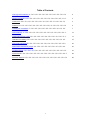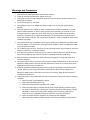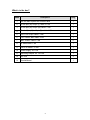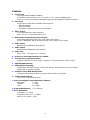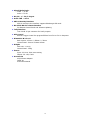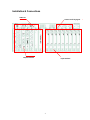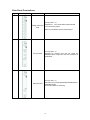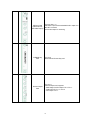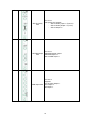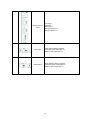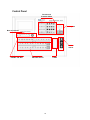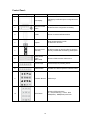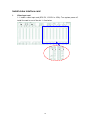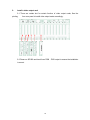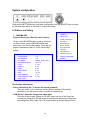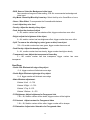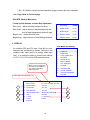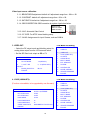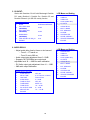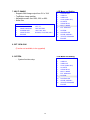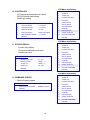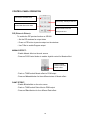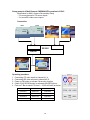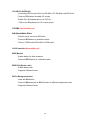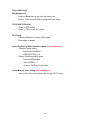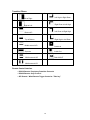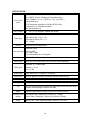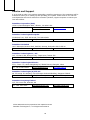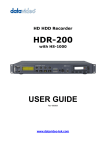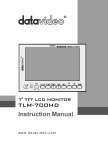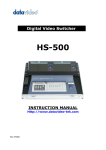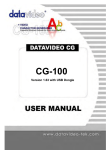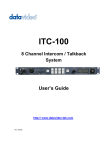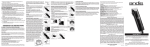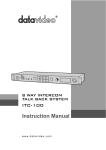Download Sharper Image CG100 Instruction manual
Transcript
Digital Video Switcher SE-900 INSTRUCTION MANUAL (Preliminary) www.datavideo-tek.com Table of Contents Warnings and Precautions ……………………………………………………………………… 2 What's in the Box…………………………………………………………………………….…… 3 Introduction………………………………………………………………….…………………… 4 Features………………………………………………………………….………………………… 5 Installation & Connections …..…………………………………………………………….……. 7 Control Panel …..…………………………………………………………………………………. 12 Install Video Interface cards ……………………………………………………………….……. 14 LCD Menu and Setting …………………………………………………………………….……. 16 Control Panel Operation…………………………………………………………………………. 23 Multi-Camera Chroma-Key setup………………………………………………………………. 24 Transition Effects …………………………………………………………………………………. 27 Specification………………………………………………………………………………………… 28 Service & Support…………………………………………………………………………………… 29 1 Warnings and Precautions 1. Read all of these warnings and save them for later reference. 2. Follow all warnings and instructions marked on this unit. 3. Unplug this unit from the wall outlet before cleaning. Do not use liquid or aerosol cleaners. Use a damp cloth for cleaning. 4. Do not use this unit in or near water. 5. Do not place this unit on an unstable cart, stand, or table. The unit may fall, causing serious damage. 6. Slots and openings on the cabinet top, back, and bottom are provided for ventilation. To ensure safe and reliable operation of this unit, and to protect it from overheati ng, do not block or cover these openings. Do not place this unit on a bed, sofa, rug, or similar surface, as the ventilation openings on the bottom of the cabinet will be blocked. This unit should never be placed near or over a heat register or radiator. This unit should not be placed in a built-in installation unless proper ventilation is provided. 7. This product should only be operated from the type of power source indicated on the marking label of the AC adapter. If you are not sure of the type of power available, consult your Datavideo dealer or your local power company. 8. Do not allow anything to rest on the power cord. Do not locate this unit where the power cord will be walked on, rolled over, or otherwise stressed. 9. If an extension cord must be used with this unit, make sure that the total of the ampere ratings on the products plugged into the extension cord do not exceed the extension cord’s rating. 10. Make sure that the total amperes of all the units that are plugged into a single wall outlet do not exceed 15 amperes. 11. Never push objects of any kind into this unit through the cabinet ventilation slots, as they may touch dangerous voltage points or short out parts that could result in risk of fire or electric shock. Never spill liquid of any kind onto or into this unit. 12. Except as specifically explained elsewhere in this manual, do not attempt to service this product yourself. Opening or removing covers that are marked “Do Not Remove” may expose you to dangerous voltage points or other risks, and will void your warranty. Refer all service issues to qualified service personnel. 13. Unplug this product from the wall outlet and refer to qualified service personnel under the following conditions: a. When the power cord is damaged or frayed; b. When liquid has spilled into the unit; c. When the product has been e xposed to rain or water; d. When the product does not operate normally under normal operating conditions. Adjust only those controls that are covered by the operating instructions in this manual; improper adjustment of other controls may result in damage to the unit and may often require extensive work by a qualified technician to restore the unit to normal operation; e. When the product has been dropped or t he cabinet has been damaged; f. When the product exhibits a distinct change in performance, indicating a need for service. 2 What’s in the box? Items Description Q’ty 1 SE-900 Main system and Control Panel 1 2 D-sub 9pin (M) to 9pin (F) cable L:1.2M 1 3 D-sub 9pin (M) to 9pin (M) cable L:1.2M 1 4 D-sub 15pin (M) to 15pin (F) cable L:1.2M 2 5 IEEE1394 6-6pin cable L:1.8M 1 6 YUV cable 4*BNC*4BNC L:3M 1 7 BNC to BNC c able L:1.2M 6 8 S-Video cable: 1.2M 1 9 2R to 2R cable L: 5 feet 1 10 Power supply 12V/1.2A 1 11 Switching Adaptor DC 12V/10A 1 12 AC cord 2 13 User’s Manual 1 3 Introduction Datavideo SE-900 is an 8 inputs channel digital video switcher, featuring multi-format inputs for each channel (choice of SDI, DV (DV25), Component YUV, S-video (Y/C), Composite video and VGA) and an SDI Overlay port that will allow you to use your PC as a character generator and/or graphics source. Equip with a 19” user friendly control panel to connect with the Main unit thru RS-232 port for remote play back preset transitions and effects instantly. 8 channels input TBC with YUV 4:2:2 frame synchronizers assures stable and high quality video from virtually any source. Built in high quality Datavideo format converters provide simultaneous analog and digital audio and video outputs. A built in R.G.B. Color Processor and a Color Corrector for each input video, with settings that are saved, allow you to fine tune your video. Programmable digital effects include A/B Rolls, A/B Dissolves, Chroma-Keying, Mosaic, Picture in Picture, Strobe, Fades, and Wipes. Digital audio delay interface for perfect lip-sync adjustment of Audio follow video switching 4 Features l Video Formats SDI (Support SMPTE 259M-C 270Mbps) DV interface by DV25 format at Y.U.V. 4:1:1 NTSC or Y.U.V. 4:2:0 PAL 25Mbps bit rate Analog Y.U.V. Video (Sony Betacam standard) Analog Y/C and Composite at CCIR601 NTSC/PAL l Video Inputs 8 input channels with three selectable video modules: -. SDI input Module -. DV input Module -. Composite, Component & S(Y/C) input Module l Video Output 5-CH simultaneously video outputs of SDI x 2, DV, YUV, Composite and S (Y/C) l Multi-image monitoring & Preview Output Multi-image monitoring output for 8-CH video inputs source Press on “PREVIEW” key to preview the next source effect on PST output. l Audio Inputs Balanced and Unbalanced Audio Inputs l Audio Output Balanced and Unbalanced Audio outputs l Audio Sync Delay Time: - 16 Frames To + 1 Frames l 8-CH 4:2:2 Frame Synchronizer at 13.5MHz l Chroma-Keyer (Optional Module) Supports Chroma-key for up to four Cameras vs. four backgrounds in Sync. mode l Optional DSK interface l Digital Effects including A/B Dissolve, PIP, Border lines, Chroma Key, Mosaic, Art Paint and more than 15 Wipe effects With 6 Transition Speeds l Position Control With Mosaic Effect Full Screen PIP Position Control by Joystick with 3 Mosaic size options l Instant Playback Keys: F01 to F10, 10 Pre-program Keys l Color Processing for each Input Video Channel Brightness +/-30% Contrast +/- 6dB Color +3/-10dB l R.G.B. White Balance: +/- 10 Degrees l Video Bandwidth Component > 5.2 MHz Composite and S (Y/C) > 5.0MHz Audio 20 to 20 KHz +/-2dB 5 l Signal/Noise Ratio: Video > 50 dB Audio > 75 dB l DG, DP +/- 3%, 3 degree l Audio THD < 0.1% l SDI CG Overlay Interface SDI CG overlay in/out interface supports Blackmagic SDI cards l RS-232 & RS-422 remote interface For Remote Control Panel and Software Updating l Tally Interface Two D-SUB 15-pin connector for 8 tally outputs l GPI Control Remote Trigger Control Pre-program Effects from F01 to F10 in Sequence l Dimension W x D x H Rack system: 431mm * 438mm * 176mm Control Panel: 431mm*314mm*92mm l Weight: Main unit: 11.4 Kg Control Panel: 2.6Kg l Power: Input: AC 90 to 240V auto-sensing Output: DC 12V/ 120W l Accessories AC/DC Power Adaptor Cable set Instruction Manual 6 Installation & Connections Audio I/O Control and Tally signal Output interface Input interface 7 Rear Panel Connections: Item 1 Image Part name Analog Video Input Card Function Description For Input slot 1~ 8. Supports CV、YUV and S-VIDEO inputs terminal 1x CV monitoring output Refer to menu “Video input format selecting” 2 DV Input Card For Input slot 1~ 8 Supports DV Firewire input with DV signal deembedded audio output thru mini XLR connector for Audio Mixer SDI Input Card For Input slot 1~ 8 SDI Video input card (Supports SMPTE259M without Embedded Audio) CV encode output for monitoring 3 8 4 SDI Input Card (With Audio Deembedded output) For Input slot 1~ 8 SDI Video input with de-embedded Audio output thru Mini XLR connector CV encode output for monitoring 5 CHROMA Key Card For slot 9 Dual Channel Chroma Key card Preview Output Card For slot 11 Preview Output card, supports: -. Multi-Image Preview output YUV or CV x 1 -. PGM output YUV x 1 or CV x 2 -. PST Output CV x 1 6 9 7 SDI CG Overlay Card For slot 12 CG Overlay card, supports: - SDI CG Overlay input x 1 (From PC) - SDI CG Overlay Output x 1 (To PC) - SDI CG Output x 2 SDI PGM Output Card For slot 13 SDI PGM Outputs, support: SDI PGM Output x 2 Gen-Lock BB output x 1 8 9 PGM Output Card For Slot 14 Supports: Y/C (S-Video) Output x 1 YUV output x 1 CV output x 1 DV output x 1 10 10 Remote Cont rol Card For slot 15 Supports: GPI input x 1 RS-232 interface x 1 RS-422 interface x 1 11 Audio Input Audio Input interface, supports: Unbalance Audio input RCA x 2 Balance audio input XLR x 2 12 Audio Output Audio Output interface, supports: Unbalance Audio output RCA x 2 Balance audio output XLR x 2 11 Control Panel Function and Transition Effect Joystick Menu and Control GPI control PRESET and SPD Main/Sub Source T-BAR 12 Control Panel: Item Image Part name Function Description 1 LCD Display LCD Display for SE-900 system configuration and setting 2 Menu and control button SE-900 Functions configuration and setting 3 T-BAR Take bar for manual effects transition 4 Joystick Adjust windows position for PIP For RGB color correction 5 GPI Control and Take-Key Use GPI to trigger the function effect in sequence Take-key for Auto-take the effect by preset speed 6 Video Source Button (Main/ SUB) Selection of Main and Sub Video source 7 Function keys 10 function keys for presetting effects 8 SPEED Button Selectable of 6 different speed for transition effect 9 Transition Buttons 15 effect keys 10 Effect Button Selection of Effect functions: PIP、CK(Chroma-Key)、LOGO、B/W, STRB(Strobe)、BDR(Border) and Col or 13 Install video interface card 1. Video Input card: 1-1. Install a video input card (SDI, DV, YUV/CV or VGA): Turn system power off, install the card to one of the slot 1~ 8 as below 14 2. Install a video output card 2-1 There are certain slot for certain function of video output cards, See the printing from rear panel to install video output cards accordingly. 2-2 Power on SE-900 and check from PGM、PVW output to ensure the installation is correct. 15 System configuration Press on the “SETTING” button for system configuration, turn the ADJUST Knob to select an item and press down on the Knob to confirm the setting. LCD Menu and Setting 1. CHROMA-KEY Supports Green-Key, Blue-Key and Luma-key Press on the “ADJUST” button to pop up the menu as shown below, turn the “ADJUST” button and select item 1 for Chroma-Key setting. There are two pages of parameters (items 1-19) for Chroma Key setting 1 2 3 4 5 6 7 8 9 10 11 CHROMA KEY NO. CAM SOURCE BKG SOURCE KEY MODE GREEN/BLUE Offset LEVEL DENSITY DARK BRIGHTNESS SPILL DARK DENSITY TRANSPARENT LUMA NEXT PAGE 1~ 4 1~ 8 1~ 8 GREEN, BLUE LUMA -60~ +60 0~ 100 0~ 64 0~ 64 0~ 64 -32~ 64 0~ 64 0~ 100 1 2 3 4 5 6 7 8 9 10 11 12 CHROMA KEY VIDEO IN VIDEO OUT LOGO (LUMA KEY) CG INPUT AUDIO DELAY MULTI. IMAGE EXT. GENLOCK SYSTEM CONTROLLER STORE & RECALL UPDATE FIRMWARE ESCAPE Chroma-Key adjustments: - Select Chroma-key No.: To access the stored parameter There are 4 sets (1~4) of memory to store different setting of Chroma-key parameters, turn the knob to select a number of parameter set - CAM. Source: Select the Foreground video input There are 8 video inputs channel on SE-900, select any one of the 8 input as Chroma-Key foreground. SE-900 supports simultaneous switching of foreground and background video. Input CH1-4 is recommended as foreground input video. 16 - BKG. Source: Select the Background video input Same as above foreground video setting, CH5-8 is recommended as background video input. - Key Mode: Green-Key/Blue-Key/Luma-key: Select the Key color Green/Blue or Luma - Green/Blue Offset: To compensate the Camera’s white balance - Level: Adjust key color level - Density: Adjust the density of key object - Dark: Adjust the shadow of object 0〜64, smaller number has less shadow effect, bigger number has more effect - Bright: adjust the brightness of the object。 0〜64, smaller number has less brightness effect, bigger number has more effect - Spill: To remove the reflecting key-color (green or blue) from object –32〜64, smaller number has more green, bigger number has more red - Dark Density: Adjust the density of shadow 0〜64,smaller number has less density, bigger number has higher density - Transparent Luma: Adjust the transparent of Luma-Key 0 〜 100, smaller number has less transparent, bigger number has more transparent Next Page - Shrink Left: Eliminate left edge of key object 0〜6 bigger number will eliminate more edge - Shrink Right: Eliminate right edge of key object 0〜6 bigger number will eliminate more edge - Matte Windows adjustment: Window X Left:0〜720 Window X Right:0〜720 Window Y Top: 0〜576 Window Y Bottom:0〜576 - FG Brightness: Adjust brightness for Foreground vide – 99〜 99, Smaller number will be darker, bigger number will be brighter - FG Contrast:Adjust contrast for Foreground video – 99〜 99, Smaller number will be softer, bigger number will be sharper - FG Saturation: Adjust color Saturation for Foreground video 17 – 99〜 99, Smaller number has less saturation, bigger number has more saturation - Pre. Page: Back to Previous page - ESCAPE: Back to Main menu. *. Some special features on Luma Key adjustment - Dark Level:Adjust the black background level - Dark Grad:Adjust density of black background and level of black transparency and soft edge. - Bright Level:Adjust the white level。 - Bright Grad:Adjust density of white background and KEY MODE (LUMA) 4 DARK LEVEL 0~100 5 DARK GRAD 0~100 6 BRIGHT LEVEL 0~100 7 BRIGHT GRAD 0~100 2. VIDEO IN: An installed SDI and DV input Card will be autodetected and configured by system, however if the installed video input card is an analog video input card, it is required to select a correct input channel of YUV, CV or Y/C from the LCD menu as below: Select a correct video input format of CV, S-VIDEO or YUV if using an analog video input card LCD Menu and Setting 1 CHROMA KEY 2 3 4 5 VIDEO IN VIDEO OUT LOGO (LUMA KEY) CG INPUT 6 7 8 9 AUDIO DELAY MULTI. IMAGE EXT. GENLOCK SYSTEM 10 11 12 CONTROLLER STORE & RECALL UPDATE FIRMWARE ESCAPE Select Video Input Channel (1-8) . 1 3 5 7 1 2 3 4 5 6 7 VIDEO_IN CH. INPUT TYPE BRIGHTNESS CONTRAST SATURATION GBR CORRECTION AGC 7.5 IRE ALIAS ESCAPE 1~ 8 CV, YUV, S-VIDEO, DV,SDI -99~ +99 -99~ +99 -99~ +99 JOYSTICK CONTROL ON, OFF 0, 7.5(NTSC) CAM1… 18 2 4 6 Video input source calibration: 3.1.1- BRIGHTNESS adjustment: default at 0 adjustment range from - 99 to + 99 3.1.2- CONTRAST: default at 0 adjustment range from - 99 to + 99 3.1.3- SATURATIO: default at 0 adjustment range from - 99 to + 99 3.1.4- GBR CORRECTION: GBR correction by system Joystick as below: Press on this button to enable GBR correction 3.1.5- AGC: Automatic Gain Control 3.1.6- 0/7.5 IRE: For NTSC video blanking setup 3.1.7- ALIAS: Assign name for input Camera, such as CAM1… 3. VIDEO OUT: LCD Menu and Setting -. Select the DV output mode and blanking setup for analog video output from the LCD menu as below. -. Set the SDI Gen-Lock output as BB or CV VIDEO OUT SETTING ANALOG & DV OUT 1 DV OUT MODE 1~4(default=1) 2 V. OUT – IRE 0 , 7.5 (NTSC ONLY) SDI OUT 1 BLACK_BURST/ CV BB, CV ESCAPE 1 2 3 4 5 6 7 8 9 10 11 12 CHROMA KEY VIDEO IN VIDEO OUT LOGO (LUMA KEY) CG INPUT AUDIO DELAY MULTI. IMAGE EXT. GENLOCK SYSTEM CONTROLLER STORE & RECALL UPDATE FIRMWARE ESCAPE 4. LOGO (LUMA-KEY): LCD Menu and Setting (Function not available; to be upgraded by new firmware) 1 2 3 CHROMA KEY VIDEO IN VIDEO OUT 4 5 6 7 LOGO (LUMA KEY) CG INPUT AUDIO DELAY MULTI. IMAGE 8 9 10 11 EXT. GENLOCK SYSTEM CONTROLLER STORE & RECALL 12 UPDATE FIRMWARE ESCAPE LOGO LUMA KEY SETTING 1 2 3 4 SOURCE KEY LEVEL MAX. KEY LEVEL MIN DARK GRAD No,CH1~8,INTERNAL 0~255 0~255 0~100 5 6 7 LOGO POSITION X LOGO POSITION Y STORE LOGO DATA ESCAPE 0~ 0~ 96x64 BMP file From SD card 19 5. CG INPUT: Works with Datavideo CG-100 with Blackmagic Decklink PCI cards (Decklink 2, Decklink Pro, Decklink SP and Decklink Extreme…) for SDI CG overlay function. CG CARD SETTING 1 MODE EXTERNAL/INTERNAL 2 KEY LEVEL MAX (INTERNAL) 0~255 3 KEY LEVEL MIN (INTERNAL) 0~255 4 5 DARK GRAD (INTERNAL) VER. OFFSET OF SDI_IN ESCAPE 0~100 0~32 6. AUDIO DELAY: -. Adjust audio delay time by frame or mini-second -. From 0 ~ 17 frames or -. From 10 ms to 680 ms -. Audio output gain adjustment from 0 ~ 60dB -. Supports 1K/11K/22KHz tone output and adjustable level 18 ~ -42dB for audio calibration -. DV Audio output gain adjustment from +6 ~ -12dB -. 0dB audio output calibration AUDIO DELAY SETTING 1 AUDIO DELAY 2 DELAY TIME 3 TIME UNIT 4 AUDIO GAIN 5 TONE OUTPUT 6 TONE MODE 7 TONE LEVEL 8 DV OUTPUT GAIN 9 0dB OUT ADJ. ESCAPE OFF, ON 0~17 Frame or 0~700ms Frame OR ms 0~ -60 dB OFF, ON MUTE/ 1K~ 18~ - 42 dB 6~ -12 dB 1.5 ~ -1.5 dB 20 LCD Menu and Setting 1 CHROMA KEY 2 3 4 5 VIDEO IN VIDEO OUT LOGO (LUMA KEY) CG INPUT 6 7 8 9 AUDIO DELAY MULTI. IMAGE EXT. GENLOCK SYSTEM 10 11 12 CONTROLLER STORE & RECALL UPDATE FIRMWARE ESCAPE LCD Menu and Setting 1 2 3 4 5 6 7 8 9 10 11 12 CHROMA KEY VIDEO IN VIDEO OUT LOGO (LUMA KEY) CG INPUT AUDIO DELAY MULTI. IMAGE EXT. GENLOCK SYSTEM CONTROLLER STORE & RECALL UPDATE FIRMWARE ESCAPE 7. MULTI. IMAGE: LCD Menu and Setting -. Supports Multi-Image output from CV or YUV -. Top/Bottom image position -. Adjustable screen size 100%, 90% or 80% -. Noise filter MULTI. IMAGE SETTING 1 OUTPUT TYPE 2 IMAGE POSITION 3 SCREEN SIZE 4 NOISE FILTER 5 ESCAPE YUV, CV, TOP, BOTTOM 100% ,90% ,80% BYPASS, LOW, MID, HIGH 1 2 3 4 5 6 7 8 9 10 11 12 CHROMA KEY VIDEO IN VIDEO OUT LOGO (LUMA KEY) CG INPUT AUDIO DELAY MULTI. IMAGE EXT. GENLOCK SYSTEM CONTROLLER STORE & RECALL UPDATE FIRMWARE ESCAPE 8. EXT. GENLOCK: (Function not available; to be upgraded) 9. SYSTEM: - LCD Menu and Setting System function setup 21 1 2 3 CHROMA KEY VIDEO IN VIDEO OUT 4 5 6 7 LOGO (LUMA KEY) CG INPUT AUDIO DELAY MULTI. IMAGE 8 9 10 11 EXT. GENLOCK SYSTEM CONTROLLER STORE & RECALL 12 UPDATE FIRMWARE ESCAPE LCD Menu and Setting 10. CONTROLLER: -. LCD contras and backlight level control -. RS-232 Remote mode setting -. Switch light setting CONTROLLER SETTING 1 LCD CONTRAST 2 LCD BACK LIGHT 3 REMOTE MODE 4 SWITCH COLOR 5 SWITCH BRIGHTNESS ESCAPE 1~ 8 LEVEL 1~ 8 LEVEL RS-232 SWAP, NO SWAP 1~ 4 LEVEL 1 2 CHROMA KEY VIDEO IN 3 4 5 6 VIDEO OUT LOGO (LUMA KEY) CG INPUT AUDIO DELAY 7 8 9 10 MULTI. IMAGE EXT. GENLOCK SYSTEM CONTROLLER 11 12 STORE & RECALL UPDATE FIRMWARE ESCAPE LCD Menu and Setting 11. STORE & RECAL L: - Function keys setting 10 sets of user’s setting and recall Function key reset STORE & RECALL 1 STORE FUNC. KEY F1~ F10 2 RECALL FROM USER 1~ 3 3 STORE TO USER 1~ 3 4 RESET ALL NO, YES ESCAPE 1 2 3 CHROMA KEY VIDEO IN VIDEO OUT 4 5 6 7 LOGO (LUMA KEY) CG INPUT AUDIO DELAY MULTI. IMAGE 8 9 10 11 EXT. GENLOCK SYSTEM CONTROLLER STORE & RECALL 12 UPDATE FIRMWARE ESCAPE LCD Menu and Setting 11. FIRMWARE UPDATE: -. System firmware update UPDATE FIRMWARE 1 SELECT UPDATE MODE NORMAL. DETAIL ESCAPE 1 2 3 4 CHROMA KEY VIDEO IN VIDEO OUT LOGO (LUMA KEY) 5 6 7 8 CG INPUT AUDIO DELAY MULTI. IMAGE EXT. GENLOCK 9 10 11 12 SYSTEM CONTROLLER STORE & RECALL UPDATE FIRMWARE ESCAPE 22 CONTROL PANEL OPERATION PIP, Mosaic and Paint effect Chroma-key, CK w/sync and CG Strobe, B/W effect and LOGO Border, Border color and Background color PIP (Picture in Picture): To enable the PIP preview function on SE-900 -. Set the PIP windows for output video -. Press on PIP button to preview output on the windows -. Use T-Bar to enable Program output MOSAIC EFFECT: - Enable Mosaic effect on the sub- source - Press on POS Control button to enable Joystick control for Mosaic effect Press to enable position control for Mosaic effect - Push on T-BAR switch Mosaic effect to PGM output - Press on “Mosaic” button for three different sizes of Mosaic effect PAINT EFFECT: - Enable “Paint” effect on the sub- source - Push on T-BAR switch Paint effect to PGM output - Press on “Paint” button for four different Paint effect 23 Setup example of Multi-Camera CHROMA-KEY operation in SYNC: Equipments for Multi- Camera Chroma-Key Setup -. 2 or more camera for FG source inputs -. 2 or more BG video source inputs Connection: FG-2 FG-1 BG-1 Video in 1~ 4 Video in 5~ 8 SE-900 PGM OUT Chroma Sync- 1 Chroma Sync- 2 Operating procedure: 1. 2. 3. 4. Connecting FG video inputs to channel #1~ 4 Connecting BG video sources to channel #5~8 Press on CK button to activate Chroma key function Check if “ CK SYNC” button is activated with RED light on 5. Push on T-Bar to switch FG from 1~ 4, BG will follow as below: FG BG Channel# 1 Video in# 1 Video in# 5 Channel# 2 Video in# 2 Video in# 6 Channel# 3 Video in# 3 Video in# 7 Channel# 4 Video in# 4 Video in# 8 24 BG-2 CG (SDI CG OVERLAY) - Connecting SDI Overlay In/Out from SE-900 to PC Decklink card SDI Out/In. - Press on “CG” button to enable CG overlay - Enable CG-100 software and run a VCG file -. Click on the “Play” button for CG overlay output STROBE: (Not available yet) B/W (Black/White) Effect: - Select the sub- source for B/W effect - Press on “B/W” button to enable the effect - Push on T-BAR switch B/W effect to PGM output LOGO Insertion (Not available yet) BDR (Border) - Enable border for effect transition - Press on “BDR” button for 3 different border BDR CLR (Border color) - Enable border color - Supports 8 different colors BGCL (Background color) - Work with “BK” button - Press on “BK” and push on “BKCL” button for different background colors - Supports 8 different colors 25 Others Effect Keys BG (Background) - Press on “BG” button on the video sub-source line - Push on T-Bar to switch PGM to background color output FTB (FADE TO BLACK) - Press on “FTB” button - Press on T-Bar to fade out to black FZ (Freeze) - Press on “FX” button to freeze PGM output - Press again to release Speed Key Setting (Effect transition speed) (Not available yet) -. Transition Speed setting - Select from LCD MENU - SPEED SETTING 1~ 5 -. Enable / Disable transition speed - Press on “SPD” button -. Select SPEED1~ 5 -. Press on TAKE key for Auto-take Preset Memory (User setting) (Not Available yet) -. Store or Re-call the user setting (refer to page 23 LCD menu) 26 Transition Effects: 1 9 Left High to Right Down Left to Right 2 10 Right Down to Left High Right to Left 3 11 Left Down to Right High Bottom UP 4 12 Top to Bottom 5 Right High to Left Down 13 Middle extend U/D 6 Outside In 14 Inside Out Squeeze 7 15 Middle extend U/D Fade IN/OUT 8 Middle extend L/R Remote Control Interface -. RS-232 Remote: Proprietary Datavideo Protocols -. RS-422 Remote: Sony Protocol -. GPI Remote: Wired Remote Trigger Control as “Take key” 27 SPECIFICATION Digital Video Input: SDI(SMPTE 272M-C 270Mbps with Embedded Audio) 8-CH Video inputs Video Outputs DV25, (25Mbps, Y.U.V. 4:1:1 NTSC or Y.U.V. 4:2:0 PAL) Analog Video Input: Y/C 和 Composite compliant to CCIR601 NTSC & PAL Component Y.U.V Sony Betaca m Spec VGA (Not available yet) DV, YUV, Y/C & Composite, Optional SDI output Bandwidth: > 5.0mHz Video Spec Preview Differential of Gain(DG)<3% Differential of Phase(DP)<3° S/N: > 50 dB Preview and Multi-Image output Brightness: ±30% Color correction Contrast: ±6dB Hue: +3dB / -10dB R.G.B & White Balance: ±10 Degrees Audio Outputs Audio Inputs RCA & XLR (±12Vp-p) RCA& XLR (Thru Audio Delay control, SDI/DV Audio Embedded) Bandwidth: 20~20KHz ±2dB Audio Spec Distortion: < 0.1% S/N: > 65 dB Audio Delay Delay control from +1 Frames to -16 Frames Chroma-Key 4:2:2Dual graphic Processor Chroma-key Module (Optional item) Video Effects FTB, Wipes, Zoom, Fades, PIP, Mosaic, Paint, LOGO Insertion… TALLY outputs CG Others D-SUB 15PIN Interface x 2 for CH1-4 and CH5-8 SDI Text Overlay Interface, together with Datavideo CG-100 SDI CG overlay Software and Blackmagic DeckLink SDI cards Transition Speed setting, RS-232, RS-422, GPI Remote control… Dimension and Weight CPU: 430mm (W) x 350mm (H) x 176mm (D);11.4Kgs Control Panel:: 430mm(W) x 310mm (H) x 95mm(D); 2.6Kgs Power Input AC 100 ~ 240V Switching Adaptor, output DC 12V / 10A 28 Service and Support It is our goal to make your products ownership a satisfying experience. Our supporting staff is available to assist you in setting up and operating your system. Please refer to our web site www.datavideo-tek.com for answers to common questions, support requests or contact your local office below. Datavideo Corporation (USA) 12300-U East Washington Blvd., Whittier, CA 90606 USA Tel: +1 562 696 2324 [email protected] www.datavideo.us Datavideo Technologies Europe BV Floridadreef 106, 3565 AM Utrecht, The Netherlands Tel: +31 30 261 9656 [email protected] www.datavideo.info Datavideo UK Limited Unit 2 Waterside Business Park, Hadfield, Glossop, Derbyshire SK13 1BE UK Tel: +44 1457 851000 [email protected] www.datavideo.info Datavideo Technologies Co., Ltd. 10F, 176 Jian-Yi Rd, Chung Ho City, Taipei Hsien, Taiwan 235 Tel: +886 2 8227 2888 [email protected] www.datavideo.com.tw Datavideo Technologies China Co. 2F-D, 2 Lane 777, West Guangzhong Rd, Zhabei District, Shanghai, China Tel: +86 21 5603 6599 [email protected] www.datavideo.cn Datavideo Technologies (S) PTE Ltd. No. 22 Lorong 21A Geylang, #09-02 Prosper Industrial Building, Singapore 388431 Tel: +65 6749 6866 [email protected] www.datavideo.sg Datavideo Hong Kong Limited G/F., 26 Cross Lane, Wanchai, HK Tel: +852 2833 1981 [email protected] All the trademark s are the properties of their respective owners. Datavideo Technologies Co., Ltd. All rights reserved 2018. 29 www.datavideohk.com