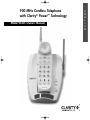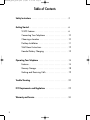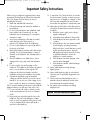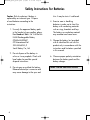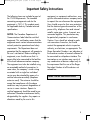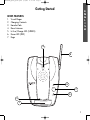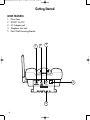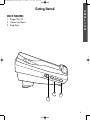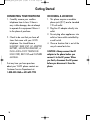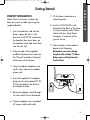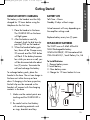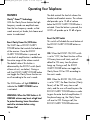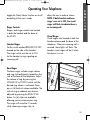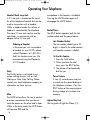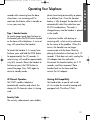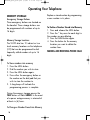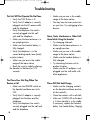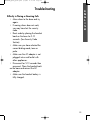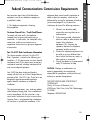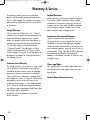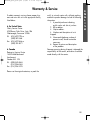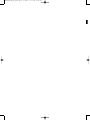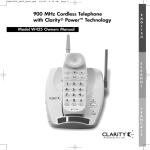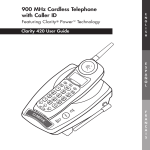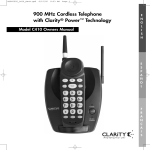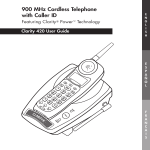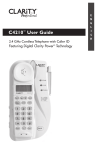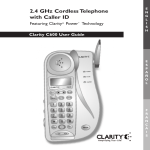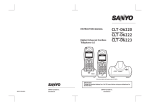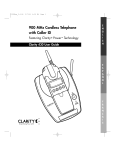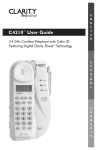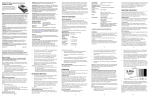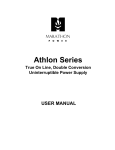Download Ameriphone W425 Owner`s manual
Transcript
900 MHz Cordless Telephone with Clarity® Power™ Technology Model W425 Owners Manual E N G L I S H E S P A Ñ O L F R A N Ç A I S PM050905_W425_RevA.qxd 5/9/05 4:15 PM Page 2 Table of Contents Safety Instructions . . . . . . . . . . . . . . . . . . . . . . . . . . . . . . .3 Getting Started . . . . . . . . . . . . . . . . . . . . . . . . . . . . . . . . .6 W425 Features . . . . . . . . . . . . . . . . . . . . . . . . . . . .6 Connecting Your Telephone . . . . . . . . . . . . . . . . . . .10 Choosing a Location . . . . . . . . . . . . . . . . . . . . . . . .10 Desktop Installation . . . . . . . . . . . . . . . . . . . . . . . . .11 Wall Mount Instructions . . . . . . . . . . . . . . . . . . . . . .12 Handset Battery Charging . . . . . . . . . . . . . . . . . . . .13 Operating Your Telephone . . . . . . . . . . . . . . . . . . . . . . . . .14 Features . . . . . . . . . . . . . . . . . . . . . . . . . . . . . . . . .14 Memory Storage . . . . . . . . . . . . . . . . . . . . . . . . . . .18 Making and Receiving Calls . . . . . . . . . . . . . . . . . . .19 Trouble Shooting . . . . . . . . . . . . . . . . . . . . . . . . . . . . . . . .20 FCC Requirements and Regulations . . . . . . . . . . . . . . . . . . .22 Warranty and Service . . . . . . . . . . . . . . . . . . . . . . . . . . . .24 2 PM050905_W425_RevA.qxd 5/9/05 4:15 PM Page 3 Important Safety Instructions When using your telephone equipment, basic safety precautions should always be followed to reduce the risk of fire, electric shock and injury to persons including the following: 1. Read and understand all instructions. 2. Follow all warnings and instructions marked on the telephone. 3. Do not use this telephone near a bathtub, wash basin, kitchen sink or laundry tub, in a wet basement, near a swimming pool or anywhere else there is water. 4. Avoid using a telephone (other than a cordless type) during a storm. There may be a remote risk of electrical shock from lightning. 5. Do not use the telephone to report a gas leak in the vicinity of the leak. 6. Unplug this telephone from the wall outlets before cleaning. Do not use liquid cleaners or aerosol cleaners on the telephone. Use a damp cloth for cleaning. 7. Place this telephone on a stable surface. Serious damage and/or injury may result if the telephone falls. 8. Do not cover the slots and openings on this telephone. This telephone should never be placed near or over a radiator or heat register. This telephone should not be placed in a built-in installation unless proper ventilation is provided. 9. Operate this telephone using the electrical voltage as stated on the base unit or the owner’s manual. If you are not sure of the voltage in your home, consult your dealer or local power company. 10. Do not place anything on the power cord. Install the telephone where no one will step or trip on the cord. 11. Do not overload wall outlets or extension cords as this can increase the risk of fire or electrical shock. 12. Never push any objects through the slots in the telephone. They can touch dangerous voltage points or short out parts that could result in a risk of fire or electrical shock. Never spill liquid of any kind on the telephone. 13. To reduce the risk of electrical shock, do not take this phone apart. Opening or removing covers may expose you to dangerous voltages or other risks. Incorrect reassembly can cause electric shock when the appliance is subsequently used. 14. Unplug this product from the wall outlet and refer servicing to the manufacturer under the following conditions: A. When the power supply cord or plug is frayed or damaged. B. If liquid has been spilled into the product. C. If the telephone has been exposed to rain or water. D. If the telephone does not operate normally by following the operating instructions. Adjust only those controls that are covered by the operating instructions. Improper adjustment may require extensive work by a qualified technician to restore the telephone to normal operation. E. If the telephone has been dropped or the case has been damaged. F. If the telephone exhibits a distinct change in performance. 15. Never install telephone wiring during a lightning storm. 16. Never install telephone jacks in wet locations unless the jack is specifically designed for wet locations. 17. Never touch uninsulated telephone wires or terminals unless the telephone line has been disconnected at the network interface. 18. Use caution when installing or modifying telephone lines SAVE THESE INSTRUCTIONS 3 E N G L I S H PM050905_W425_RevA.qxd 5/9/05 4:15 PM Page 4 Safety Instructions for Batteries Caution: Risk of explosion if battery is replaced by an incorrect type. Dispose of used batteries according to the instructions. 1. Use only the approved battery pack in the handset of your cordless phone. For Handset Unit: 3.6 V 600mAHr NiMH Rechargeable Battery GP60AAAH3BMJZ GPI International Ltd 3SN-AAA60H-S-J1 Sanik Battery Co., Ltd. 2. Do not dispose of the battery in a fire as it may explode. Check with local codes for possible special disposal instructions. 3. Do not open or mutilate the battery. Released electrolyte is corrosive and may cause damage to the eyes and 4 skin. It may be toxic if swallowed. 4. Exercise care in handling batteries in order not to short the battery with conducting materials such as rings, bracelets and keys. The battery or conduction material may overheat and cause burns. 5. Charge the battery (ies) provided with or identified for use with this product only in accordance with the instructions and limitations specified in this manual. 6. Observe proper polarity orientation between the battery pack and the battery charger. SAVE THESE INSTRUCTIONS PM050905_W425_RevA.qxd 5/9/05 4:15 PM Page 5 Important Safety Instructions The following items are included as part of the CS-03 Requirements. The standard connecting arrangement code for the equipment is CA11A. This product meets the applicable Industry Canada technical specifications. NOTICE: The Canadian Department of Communications label identifies certified equipment. This certification means that the equipment meets certain telecommunications network protective operational and safety requirements. The Department does not guarantee that the equipment will operate to the user’s satisfaction. Before installing this equipment, users should ensure that it is permissible to be connected to the facilities of the local telecommunications company. The equipment must also be installed using an acceptable method of connection. In some cases, the company’s inside wiring associated with a single line individual service may be extended by means of a certified connector assembly (telephone extension cord). The customer should be aware that compliance with the above conditions may not prevent degradation of service in some situations. Repairs to certified equipment should be made by an authorized Canadian maintenance facility designated by the supplier. Any repairs or alterations made by the user to this E N equipment, or equipment malfunctions, may G give the telecommunications company cause to request the user disconnect the equipment. L I Users should ensure for their own protection S that the electrical ground connections of the H power utility, telephone lines and internal metallic water pipe system, if present, are connected together. This precaution may be particularly important in rural areas. Caution: Users should not attempt to make such connections themselves, but should contact the appropriate electric inspection authority, or electrician, as appropriate. The Ringer Equivalent Number is an indication of the maximum number of termianls allowed to be connected to a telephone interface. The termination on an interface may consist of any combination of devices subject only to the requirement that the sum of the Ringer Equivalent Number of all the devices not exceed five. SAVE THESE INSTRUCTIONS 5 PM050905_W425_RevA.qxd 5/9/05 4:15 PM Page 6 Getting Started W425 FEATURES 1. 2. 3. 4. 5. 6. 7. 8. Flash Button (FLASH) 9. Mute Button (MUTE) 10. Redial/Pause Button (RD/P) 11. Temporary Tone Button (*) 12. Ringer On/Off 13. Boost Clarity Power On/Off 14. Volume Dial 15. Belt Clip Antenna/Handset Visual Ringer Dial Pad Charge Contacts Channel Button (CH) Talk Button (TALK) Memory Button (MEM) Emergency Memory Storage Buttons 1 6 7 POWER BOOST CLARITY 13 5 4 ABC 3 DEF 2 GHI 5 JKL 6 MNO 11 7 PQRS 8 TUV 9 * 0 # 8 FLASH MUTE RD/P 4 3 10 9 6 WXYZ RINGER 2 1 15 MEM OFF ON VOLUME 14 TALK CH 12 PM050905_W425_RevA.qxd 5/9/05 4:15 PM Page 7 Getting Started E N G L I S H W425 FEATURES 1. 2. 3. 4. 5. 6. 7. Visual Ringer Charging Contacts Handset Tab Base Antenna In Use/Charge LED (GREEN) Power LED (RED) Page 3 4 POWER 6 7 PAG E IN USE/ CHARGE 5 2 1 7 PM050905_W425_RevA.qxd 5/9/05 4:15 PM Page 8 Getting Started W425 FEATURES 1. 2. 3. 4. 5. Pulse/Tone BOOST On/Off AC Adapter Jack Telephone Line Jack Desk/Wall Mounting Bracket 1 2 3 4 5 8 PM050905_W425_RevA.qxd 5/9/05 4:15 PM Page 9 Getting Started E N G L I S H W425 FEATURES 1. Ringer On/Off 2. Volume Up/Down 3. Ring Style RING ER O FF ON VOLU ME 2 RING STYL E 3 1 9 PM050905_W425_RevA.qxd 5/9/05 4:15 PM Page 10 Getting Started CONNECTING YOUR TELEPHONE CHOOSING A LOCATION 1. Carefully remove your cordless telephone from its box. If there is any visible damage, do not attempt to operate this equipment. Return it to the place of purchase. 1. This phone requires a modular phone jack (RJ11) and a standard 120-volt outlet. 2. Plug the AC adapter directly into outlet. 3. Do not plug other appliances into outlet or have outlet controlled by a wall switch. 4. Chose a location that is out of the way of normal activities 2. Check to be sure that you have all items that come with your W425 telephone. You should have a HANDSET, BASE UNIT, AC ADAPTER, BATTERY, MOUNTING BRACKET, 6 INCH AND 6 FOOT TELEPHONE LINE CORD, BELT CLIP and OWNERS MANUAL. If at any time you have questions about your W425 please contact our Customer Service Department at: 1-800-552-3368 or 423-622-7793 10 CAUTION: Always connect the AC adapter to the phone before you connect it to the AC power. When you finish, disconnect the AC power before you disconnect it from the phone. PM050905_W425_RevA.qxd 5/9/05 4:15 PM Page 11 Getting Started DESKTOP INSTALLATION Follow these instructions to place the base on a desk or table top using the supplied bracket. 1. Insert the bracket’s tab into the base’s upper tab slots in the direction of DESKTOP marked on the bracket, then press down on the bracket’s clips and insert them into the clip slots. 2. Plug one end of the supplied modular telephone line cord into the TEL jack located on the back of the base of the phone. 7. Lift the base’s antenna to a vertical position. 8. Set the TONE/PULSE switch located on the back of the base to correct dialing mode. Please check with your local Phone Company if uncertain of the type of service. 9. Place handset in the cradle to begin initial charging. Remember, you must charge the phone for at least 12 hours before you use the phone for the first time. 3. Plug the modular telephone line cord’s other end into a modular phone jack. 4. Insert the supplied AC adapter’s plug into the jack marked DC 9V 500mA located on the back of the telephone base. USE ONLY WITH CLASS TWO POWER SOURCE PULSE/TONE BOOST ON/OFF 9VDC 400mA TEL 5. Route the adapter’s cord through the strain relief slot on the bracket. 6. Plug the adapter into a standard AC power (electrical) outlet. 11 E N G L I S H PM050905_W425_RevA.qxd 5/9/05 4:15 PM Page 12 Getting Started WALL MOUNTING INSTRUCTIONS The base unit may be mounted on a standard wall plate. 1. With the back of the unit facing up insert the supplied mounting bracket’s tabs into the base’s lower tab slots in then direction of WALL MOUNT marked on the bracket, then press down on the brackets clips and insert them into the clip slots. 2. Plug one end of the supplied short modular telephone line cord into the TEL jack located on the back of the base of the phone. 3. Insert the plug of the AC adapter into the jack marked DC 9V 400mA located on the back of the telephone base. 4. Route the adapter’s cord through the narrow groove located on the back of mounting bracket to secure the cord. 5. Plug the short modular telephone line cord into the wall plate jack, then align the mounting bracket’s keyhole slots with the wall plate studs and slide the base of the phone downward to secure it on the wall. 126. Plug the adapter into a standard AC power (electrical) outlet. 7. Press and lift out the handset holder tab, turn it around so the narrow tab end extends out and slide back into its slot. This will hold the handset in the cradle when the phone is wall mounted. 8. Lift the base’s antenna to a vertical position. 9. Set the TONE/PULSE switch located on the back of the base to correct dialing mode. Please check with your local Phone Company if uncertain of the type of service. 10.Place handset in the cradle to begin initial charging. Remember, you must charge the phone for at least 12 hours before you use the phone for the first time. PM050905_W425_RevA.qxd 5/9/05 4:15 PM Page 13 Getting Started HANDSET BATTERY CHARGING BATTERY LIFE The battery in the handset must be fully charged for 12 hours before using the telephone for the first time. Talk Time: 4 hours Standby: 8 days without usage 1. Place the handset in the base. The CHARGE LED on the base will light green. 2. After the batteries are fully charged, check for dial tone by pressing TALK on the handset. 3. When the handset battery gets low, there will be 2 beeps every 30 seconds and the TALK button will flash. If the battery becomes low while you are on a call, you will be disconnected after about two (2) minutes. Terminate the call and recharge the battery. To recharge battery pack, place the handset in the base. The unit can charge in the base unit either face up or face down. If charging in the face up position, the belt clip must be removed so the handset will connect with the charging contacts in the base. 1. Make sure the contact points are touching and the CHARGE LED is lit. 2. Be careful not to short battery with conducting materials such as rings, bracelets and keys. Actual amounts will vary depending on the amplifier settings used. Replace battery every two (2) years. REPLACEMENT BATTERIES The W425 uses a 3.6Volt 600mAHr NiMH Rechargeable battery. GP60AAAH3BMJZ, GPI International Ltd. 3SN-AAA60H-S-J1, Sanik Battery Co., Ltd To Install Batteries 1. Remove battery cover. 2. Install battery. 3. Close battery cover. 4. Charge for 12 hours before first use. BATTERY CONNECTOR BATTERY PACK PLUG BATTERY COMPARTMENT COVER BATTERY 13 E N G L I S H PM050905_W425_RevA.qxd 5/9/05 4:15 PM Page 14 Operating Your Telephone FEATURES Clarity® Power™ Technology With the Clarity Power feature the high frequency sounds are amplified more than the low frequency sounds so that words are not just louder, but clearer and easier to understand. Boost Clarity Power On/Off Button The W425 has a BOOST CLARITY POWER button that controls the loudness of the receiver. Once the BOOST CLARITY POWER button is pressed, an extra level of amplification is added over the entire range of the volume control. The default state of this button is determined by the BOOST switch (back of base of unit, see below). During a call, the BOOST CLARITY POWER button can toggle the Clarity Power function on or off according to the user’s needs. The TALK button will light ORANGE to indicate the CLARITY POWER feature is activated. WARNING: When the TALK button is lit ORANGE volume may be at a high level. To protect hearing, lower the volume control to minimum before using. Volume Dial 14 The dial controls the level of volume the handset and headset receive. The volume dial provides up to 15 dB of volume before the BOOST CLARITY POWER button is activated. Once the button is pressed, the W425 will provide up to 30 dB of gain. Boost On/Off Switch This switch will disable the reset feature of the BOOST CLARITY POWER button as follows: ON- When the BOOST ON/OFF switch is set to “ON”, the Boost function will be ON every time a call starts, and will default to ON every time the phone hangs up. During a call, the BOOST CLARITY POWER button can toggle the Clarity Power ON or OFF according to the user’s needs. OFF- When the BOOST ON/OFF switch is set to “OFF”, the Boost function (Clarity Power) will be OFF every time a call starts, and the user will need to press the BOOST CLARITY POWER button in order to gain the extra level of amplification. If the phone hangs up, the Clarity Power will reset to OFF. During a call, the BOOST CLARITY POWER button can PM050905_W425_RevA.qxd 5/9/05 4:15 PM Page 15 Operating Your Telephone toggle the Clarity Power function on or off according to the user’s needs. Ringer Controls Ringers and ringer controls are located in both the handset and the base of the W425. Handset Ringer Set the switch marked RINGER ON/OFF located on the side of the handset. The ringer switch must be set to ON for the handset to ring signaling an incoming call. allow the user to make a choice. NOTE: If both handset and base ringer’s are set to OFF, the visual ringer will flash to indicate there is an incoming call. Visual Ringer Visual ringers are located in both the handset antenna and the base of the telephone. When an incoming call is received, these lights will flash. The handset visual ringer will be lit when the phone is in use. OFF RIN GER ON Base Ringer The base ringer includes ringer volume and ring style adjustments located on the side of the base of the telephone. Adjust the volume of ring by pressing the VOLUME UP or DOWN switch until the desired ring volume is achieved. There are six (6) levels of volume available. The style of ring or cadence can also be adjusted by pressing the RING STYLE button. Six (6) styles are available allowing you to customize your ring. The ringer will sound for 2 seconds while choosing a ringer style, to E N G L I S H RING ER O FF ON VOLU ME RING STYL E 15 PM050905_W425_RevA.qxd 5/9/05 4:15 PM Page 16 Operating Your Telephone Headset/Neck Loop Jack A 2.5 mm jack is located on the top of the of the telephone handset that can be used in conjunction with a headset. While in headset mode, the volume of headset is controlled by the telephone. The same 2.5 mm jack can be used for neck loops, in conjunction with an adapter to the 3.5 mm jack. Ordering a Headset In the event you wish to purchase a headset for your W425, please contact Plantronics at 1-800-5444660 for location near you. We recommend using the Plantronics M110 headset. Flash The FLASH button is activated to use custom calling services such as Call Waiting or Three Way Calling. Please contact your local telephone company for information on these services. Mute The MUTE button allows the user to conduct a private conversation that you do not want the person on the other end to hear. While in the mute mode, the MUTE button will become RED and the 16 microphone in the handset is disabled. Pressing the MUTE button again will disengage the MUTE feature. Redial/Pause The RD/P button operates both the last number redial and the pause feature. Last Number Redial The last number dialed (up to 32 digits) is stored in the redial memory until another number is dialed. To Use this Feature 1. Press the TALK button. 2. When you hear the dial tone, press the RD/P button. 3. The phone will automatically dial for you. Pause Feature A four (4) second pause may be inserted into the speed dialing of the telephone numbers. Press the RD/P button at the required point during storage of a number into memory. Lighted Key Pad The key pad will light for fifteen (15) PM050905_W425_RevA.qxd 5/9/05 4:15 PM Page 17 Operating Your Telephone seconds after removing from the base when there is an incoming call. To reactivate the feature while in standby or in use, press any key. Page / Handset Locator To send a page signal from the base to the handset, press the PAGE button located on the base of the telephone. A series of rings will sound from the handset. To locate the handset if it is away from the base, press and hold the PAGE button for approximately five (5) seconds. A series of rings will sound for approximately sixty (60) seconds. Return the handset to the base or press the TALK button to cancel the page. Press TALK again to return to standby mode. 40 Channel Operation The W425 cordless telephone automatically searches and selects the clearest of 40 channels when it is being used. E N phone from being accessed by a phone G on a different line. Once the handset L battery is fully charged, the handset will I automatically select the code from over S 65,000 combinations. The code is changed every time the handset is placed H in the cradle. If you have trouble with placing or receiving calls, a lost security code may be the cause of the problem. When this occurs, the handset can no longer communicate with the base. Reset by placing the handset on the base for 5-10 seconds. If that does not work, unplug the AC adapter from the wall outlet. Disconnect the handset battery for 5-10 seconds, and then reconnect. Place handset back on the base and then reinsert the AC adapter. Hearing Aid Compatibility The handset has a special coil inside of it to couple the sound to hearing aids equipped with T-Switches/T-Coils. Security Code The security code prevents your cordless 17 PM050905_W425_RevA.qxd 5/9/05 4:15 PM Page 18 Operating Your Telephone MEMORY STORAGE Emergency Storage Buttons Three emergency buttons are located on the handset. These storage buttons can be programmed with numbers of up to 16 digits. Memory Storage Locations The W425 also has 10 indirect or two touch memory locations on the telephone (0-9) that can be programmed to dial frequently called numbers of up to 16 digits. To 1. 2. 3. 4. Store numbers into memory Press the MEM button. Dial the number you wish to store. Press the MEM button again. Press either the emergency button or the number on the dial pad that you wish to store the number to. 5. A long beep will indicate the programming process is complete. During the memory storage process the TALK button will flash GREEN. In the event of a power outage memory is retained of at least six (6) hours. To Change a Number Stored into Memory 18 Replace a stored number by programming a new number in its place. To Delete a Number Stored into Memory 1. Press and release the MEM button. 2. Press the * key once for each digit in the number you are deleting. 3. Press the MEM button again. 4. Press the button for the memory location you want to delete the number from. MAKING AND RECEIVING PHONE CALLS PM050905_W425_RevA.qxd 5/9/05 4:15 PM Page 19 Operating Your Telephone Placing a Phone Call 1. Press the TALK button. (TALK button will illuminate). 2. Dial the number you wish to call. 3. Adjust the rotary Volume Control to desired level. 4. Press the Clarity Power Button (activates the Clarity Power Technology) to gain the extra level of amplification, if needed. Refer to BOOST CLARITY POWER ON/OFF and BOOST ON/OFF for additional information on volume controls. To 1. 2. 3. Dial from Memory Press the TALK button. Press the MEM button. Press the number on the dial pad where the desired number has been stored. 4. The call will automatically dial. 5. Adjust volume and Clarity Power as needed. To 1. 2. 3. 4. Dial From Emergency Storage Location Press the TALK button. Press the desired emergency button. The call will automatically dial. Adjust volume and Clarity Power as needed. To use a TONE service on a Pulse Line 1. Dial the number you wish to call 2. When the call is answered, press the * key. Additional numbers you dial are sent as tone signals. 3. After completing the call, press TALK or return the handset to the base. The phone will automatically reset. Receiving a Call Handset in Base of Telephone 1. Lift the handset. Do not press TALK. You will automatically be connected. Handset out of Base 1. Press the TALK button. Ending a Call Place the handset in the base cradle or press the TALK button to disconnect the line. Note: When placing or receiving a call, the handset visual ringer will lite, indicating the phone is in use. 19 E N G L I S H PM050905_W425_RevA.qxd 5/9/05 4:15 PM Page 20 Troubleshooting The Unit Will Not Operate/No Dial Tone • Verify the TALK Button is lit. • Verify the AC adapter is securely plugged into the AC power outlet and the telephone. • Verify the telephone line cord is securely plugged into the wall jack and the telephone. • Make sure the base antenna is in an upright position. • Make sure the handset battery is fully charged. • Verify the telephone is in the correct dialing mode, tone (touch) or pulse (rotary). • Make sure you are in the usable range of the base station. • Reset the security code by placing the handset in the base for 5-10 seconds. The Phone Does Not Ring When You Receive a Call • Make sure the RINGER switch on the handset and base are set to ON. • Verify the AC adapter is securely plugged into the base and the telephone. • Verify the telephone line cord is securely plugged into the wall jack and the telephone. 20 • Make sure you are in the usable range of the base station. • You may have too many extensions on your line. Try unplugging a few devices. Noise, Static, Interference or Other Calls Heard while Using the Handset • Try changing channels. • Make sure the base antenna is in an upright position. • Make sure you are in the usable range of the base station. • Make sure the handset battery is fully charged. • Try relocating the base unit to another location. • Make sure the AC adapter is not plugged into the wall outlet with other appliances. Phone Will Not Hold Charge • Make sure the charging contacts on the handset and base are free of dust and dirt. • Clean the contacts with a soft cloth. • Make sure CHARGE LED on the base is lit when handset is in the cradle. If necessary, replace the handset battery. (See Handset Battery Charging) PM050905_W425_RevA.qxd 5/9/05 4:15 PM Page 21 Troubleshooting E N G L I S H Difficulty in Placing or Receiving Calls • Move closer to the base and try again. • If moving closer does not work, you may have lost the security code. • Reset code by placing the handset back on the base for 5-10 seconds. (See Security Code Section) • Make sure you have selected the correct dialing mode, tone or pulse. • Make sure the AC adapter is not plugged into a wall outlet with other appliances. • Disconnect for 5-10 seconds then reconnect. Place the handset back on the base and reinsert the AC adapter. • Make sure the handset battery is fully charged. 21 PM050905_W425_RevA.qxd 5/9/05 4:15 PM Page 22 Federal Communications Commissions Requirements FCC Part 68 Information General Information: a) This equipment complies with Part 68 of FCC Rules and the requirements adopted by the ACTA. On the bottom of this equipment is a label that contains, among other information, a product identifier in the format US:AAAE Q##TXXXX. If requested, this information must be provided to the telephone company. b) A plug and jack used to connect this equipment to the premises wiring and telephone network must comply with the applicable FCC Part 68 rules and requirements adopted by the ACTA. A compliant telephone cord and modular plug, RJ11 USOC. is provided with this product. It is designed to be connected to a compatible modular jack that is also compliant. See installation instructions for details. c) The REN is used to determine the number of devices that may be connected to a telephone line. Excessive RENS on a telephone line may result in the devices not ringing in response to an incoming call. In most but not all areas, the sum of RENs should not exceed five (5.0). To be certain of the number of devices that may be connected to a line, as determined by the total RENs, contact the local telephone company. For products approved after July 23, 2001, the REN for this product is part of the product identifier that has the format US:AAAEQ##TXXXX. The digits represented by ## are the REN without a decimal point (e.g., 03 is a REN of 0.3). For earlier products, the REN is separately shown on the label. 22 d) If this telephone equipment causes harm to the telephone network, the telephone company will notify you in advance that temporary discontinuance of service may be required. But, if advance notice isn’t practical, the telephone company will notify the customer as soon as possible. Also, you will be advised of your right to file a complaint with the FCC if you believe it is necessary. e) The telephone company may make changes in its facilities, equipment, operations or procedures that could affect the operation of the equipment. If this happens the telephone company will provide advance notice in order for you to make necessary modifications to maintain uninterrupted service. f) If trouble is experienced with this telephone equipment, for repair or warranty information, please contact Clarity Ameriphone, 1-800-552-3368. If the equipment is causing harm to the network, the telephone company may request that you disconnect the equipment until the problem is resolved. g) This telephone equipment is not intended to be repaired and it contains no repairable parts. Opening the equipment or any attempt to perform repairs will void the warranty. For service or repairs, call 1-800-552-3368. h) Connection to party line service is subject to state tariffs. Contact the state public utility commission, public service commission or corporation commission for information. i) If your home has specially wired alarm equipment connected to the telephone line, ensure the installation of this telephone equipment does not disable your alarm equipment. If you PM050905_W425_RevA.qxd 5/9/05 4:15 PM Page 23 Federal Communications Commissions Requirements have questions about what will disable alarm equipment, consult your telephone company or a qualified installer. j) This telephone equipment is hearing aid compatible. Customer-Owned Coin / Credit Card Phones: To comply with state tariffs, the telephone company must be given notification prior to connection. In some states, the state public utility commission, public service commission or corporation commission must give prior approval of connection. Part 15 of FCC Rules Interference Information This device complies with part 15 of the FCC Rules. Operation is subject to the following two conditions: (1) This device may not cause harmful interference, and (2) this device must accept any interference received, including interference that may cause undesired operation. Your W425 has been tested and found to comply with the limits of a Class B digital device, pursuant to Part 15 of FCC rules. These limits are designed to provide reasonable protection against harmful interefence in residential installation. This equipment generates, uses, and can radiate radio frequency energy and, if not installed and used in accordance with the instructions, may cause harmful interference to radio communications. However, there is no guarantee that interference will not occur in a particular installation; if this equipment does cause harmful interference to radio or television reception, which can be determined by turning the equipment off and on, you are encouraged to try to correct the interference by one of the following measures: 1. Where it can be done safely, reorient the receiving television or radio antenna. 2. To the extent possible, relocate the television, radio or other receiver with respect to the telephone equipment. (This increases the separation between the telephone equipment and the receiver.) 3. Connect the telephone equipment into an outlet on a circuit different from that to which the television, radio, or other receiver is connected. 4. Consult the dealer or an experienced radio/TV technician for help. CAUTION: Changes or modifications not expressly approved by the manufacturer responsible for compliance could void the user’s authority to operate the equipment. THE PARTY RESPONSIBLE FOR PRODUCT COMPLIANCE Clarity, A Division of Plantronics, Inc. 4289 Bonny Oaks Drive, Suite 106 Chattanooga, TN 37406 Telephone: 800.552.3368 23 E N G L I S H PM050905_W425_RevA.qxd 5/9/05 4:15 PM Page 24 Warranty & Service The following warranty and service information applies only to products purchased and used in the U.S. and Canada. For warranty information in other countries, please contact your local retailer or distributor. Limited Warranty Clarity, a division of Plantronics, Inc. (“Clarity”) warrants to the original consumer purchaser that, except for limitations and exclusions set forth below, this product shall be free from defects in materials and workmanship for a period of one (1) year from the date of original purchase (“Warranty Period”). The obligation of Clarity under this warranty shall be at Clarity’s option, without charge, of any part or unit that proves to be defective in material or workmanship during the Warranty Period. Exclusions from Warranty This warranty applies only to defects in factory materials and factory workmanship. Any condition caused by accident, abuse, misuse or improper operation, violation of instructions furnished by Clarity, destruction or alteration, improper electrical voltages or currents, or repair or maintenance attempted by anyone other than Clarity or an authorized service center, is not a defect covered by this warranty. Telephone companies manufacture different types of equipment and Clarity does not warrant that its equipment is compatible with the equipment of a particular phone company. 24 Implied Warranties Under state law, you may be entitled to the benefit of certain implied warranties. These implied warranties will continue in force only during the warranty period. Some states do allow limitations on how long an implied warranty lasts, so the above limitation may not apply to you. Incidental or Consequential Damages Neither Clarity nor your retail dealer or selling distributors has any responsibility for any incidental or consequential damages including without limitation, commercial loss or profit, or for any incidental expenses, expenses, loss of time, or inconvenience. Some states do not allow exclusion or limitation of incidental or consequential damage, so the above limitation or exclusion may not apply to you. Other Legal Rights This warranty gives you specific legal rights and you may also have other rights which vary from state to state. How to Obtain Warranty Service PM050905_W425_RevA.qxd 5/9/05 4:15 PM Page 25 Warranty & Service To obtain warranty service, please prepay shipment and return the unit to the appropriate facility listed below. In the United States Clarity Service Center 4289 Bonny Oaks Drive, Suite 106 Chattanooga, Tennessee 37406 Tel. (423) 622-7793 or (800) 552-3368 Fax: (423) 622-7646 or (800) 325-8871 In Canada Plantronics Service Center 1455 Pitfield Boulevard Saint-Laurent Quebec H4S 1G3 Tel: (800) 540-8363 (514) 956-8363 Fax: (514) 956-1825 unit(s) in a sturdy carton with sufficient packing material to prevent damage. Include the following information: 1. A proof-of-purchase indicating model number and date of purchase. 2. Bill-to address. 3. Ship-to address. 4. Number and description of units shipped. 5. Name and telephone number of person to call, should contact be necessary. 6. Reason for return and description of the problem. Damage occurring during shipment is deemed the responsibility of the carrier, and claims should be made directly with the carrier. Please use the original container, or pack the 25 E N G L I S H PM050905_W425_RevA.qxd 5/9/05 4:15 PM Page 26