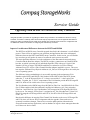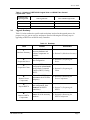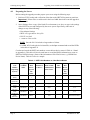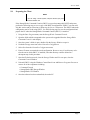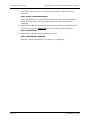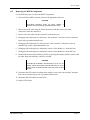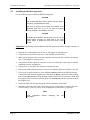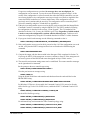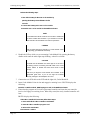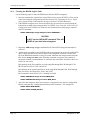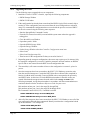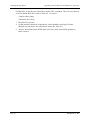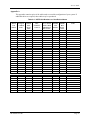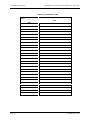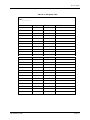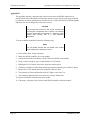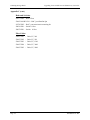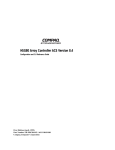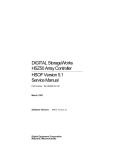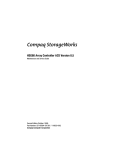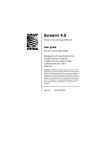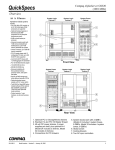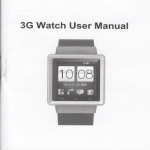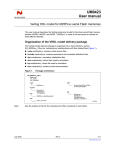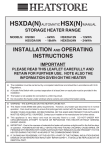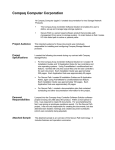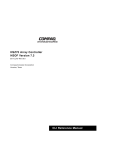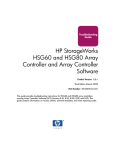Download Compaq HSZ80 Installation guide
Transcript
Service Guide Upgrading From an HSZ70 to an HSG80 Array Controller This guide provides a procedure for upgrading an HSZ70 Array Controller to an HSG80 ACS Version 8.3 Array Controller. It contains a roadmap, twelve sections with step-by-step instructions, and an appendix with tables for creating an HSZ70 to HSG80 unit map. Refer to the HSG80 Array Controller ACS Version 8.3 Configuration and CLI Reference Guide for information on configuring the HSG80 Array Controller. Impact of Architectural Differences between the HSZ70 and HSG80 The HSZ70 to an HSG80 Array Controller upgrade described in this document is a well-defined process. There will be an impact on your operations and applications due to the architectural differences between the HSZ70 and HSG80 Array Controllers. In this section, you will find the key areas that you will need to be aware of to make the entire process successful. The most significant difference lies in the architecture of the interconnect between the Array Controller and the Host Bus Adapter. The HSZ70 provides a connection to an UltraSCSI Wide host bus, on which it presents up to 8 individual target IDs (TID) with up to 8 Logical Unit Numbers (LUNs) per target. The HSG80 establishes its connection via a Fibre Channel Arbitrated Loop (FC-AL) to a Fibre Channel Host Bus Adapter installed in a server. The server hen maps the Arbitrated Loop Physical Addresses (AL_PAs) to SCSI target IDs to be used by the server’s operating system. The difference in these methodologies is most readily apparent in the assignment of Unit Numbers on the HSZ70 and HSG80. Unit Numbers on the HSZ70 follow the DTZL format, where the ‘T’ is the SCSI target ID, the ‘Z’ is always zero and the ‘L’ is the Logical Unit Number. Together, the ‘T’ and ‘L’ components of the Unit Number provide the SCSI target ID and LUN, which will be visible to the server’s operating system. The Unit Numbers on the HSG80 range from D0-D99 for Fibre Port 1 and D100-D199 for Fibre Port 2. When combined with the Arbitrated Loop Physical Addresses (AL_PAs) assigned to Fibre Port 1 and Fibre Port 2, the Unit Numbers will be mapped to SCSI target IDs and LUNs, by the server. For example, if Fibre Port 1 is assigned an AL_PA of hexadecimal 72, then Unit D0 will be mapped to SCSI target ID 64 and LUN 0; Unit D1 will be SCSI target ID 64 and LUN 1, etc. Based on this difference in mapping Fibre Channel Unit Numbers to the server SCSI target IDs and LUNs, there will be new device assignments after the upgrade. Please make sure to accurately record these changes. Then use this record to update partition information for filesystem mounts and any applications, such as databases or logical volume managers that make use of these new device names. Copyright © 1999, COMPAQ Computer Corporation All Rights Reserved EK-HSG80-UP. B01 Page 1 COMPAQ StorageWorks Upgrading From an HSZ70 to an HSG80 Array Controller If after reading this guide, you determine that you want assistance with upgrading your RAID system, please contact a Compaq Services representative. NOTE The HSZ70 Array Controller uses a trilink connector with SCSI host bus cables. The HSG80 Array Controller uses fibre optic host cables. The following procedures assume that the user has the appropriate fibre channel cables and hubs to connect to the host subsystem. CAUTION The HSG80 controller(s) that will be used in this procedure must be factory default. If the controller(s) have been used or the packages have already been opened, they must be restored to the factory default state before starting the upgrade process. The procedure described in Appendix B can be used to restore the factory default configuration; however, that procedure could also erase customer and configuration data; therefore, it should NOT be used on a RAID subsystem containing data. 1.0 Upgrade Restrictions Before starting the upgrade procedure review this entire document and the following criterion to determine if this upgrade will meet your requirements. • Upgrades Supported: ⇒ HSZ70 Version 7.1 to HSG80 Version 8.3 on: ⇒ ⇒ ⇒ ⇒ ⇒ ⇒ ⇒ • Windows NT HP-UX SGI IRIX SUN Solaris Digital Unix/Tru64 Unix IBM AIX StorageWorks Command Console Version 2.0 to Version 2.1. Table 1-1 compares the maximum number of HSZ70 SCSI Logical Units versus the maximum number of HSG80 Fibre Channel units supported by the various operating systems. If your server operating system supports fewer Fibre Channel Logical Units than SCSI Logical Units, the system administrator will need to consolidate some Logical Units. Table 1–1 Number of HSZ70 SCSI Logical Units vs. HSG80 Fibre Channel Logical Units Connection Type Operating System Page 2 SCSI Logical Units Fibre Channel Logical Units SUN Solaris 8 TIDs X 8 LUNs = 64 LUNs 2 ALPAs X 64 LUNs = 128 LUNs HP UNIX 8 TIDs X 8 LUNs = 64 LUNs 2 ALPAs X 8 LUNs =16 LUNs SGI IRIX 8 TIDs X 8 LUNs = 64 LUNs 2 ALPAs X 64 LUNs = 128 LUNs EK-HSG80-UP. B01 Service Guide Table 1–1 Number of HSZ70 SCSI Logical Units vs. HSG80 Fibre Channel Logical Units – Cont. Connection Type Operating System 2.0 SCSI Logical Units Fibre Channel Logical Units WNT - Intel 8 TIDs X 8 LUNs = 64 LUNs 2 ALPAs X 8 LUNs =16 LUNs Tru64 Unix 8 TIDs X 8 LUNs = 64 LUNs 2 ALPAs X 8 LUNs = 16 LUNs IBM AIX 8 TIDs X 8 LUNs = 64 LUNs 2 ALPAs X 16 LUNs = 32 LUNs Upgrade Roadmap Table 2-1 below outlines the specific tasks and actions involved in the upgrade process. Its purpose is to give you an overview and process flow for following the necessary steps in upgrading an HSZ70 to an HSG80 Array Controller. Table 2–1 Roadmap Task 1 Action Reference Hardware Inventory Determine if all of the necessary hardware and software components are available. ⇒ Section 3.0, Hardware Inventory 2 Backup the user data and host configuration. ⇒ Section 4.0, Preparing the Server Save the HSZ70 configuration and uninstall StorageWorks Command Console (SWCC) if using SWCC. ⇒ Section 5.0, Preparing the Client Uninstall the SWCC Agent, and remove the SCSI Host Adapter(s). ⇒ Section 6.0, Removing the Server Components Record the storageset and unit configuration, then shutdown the HSZ70 controller(s). ⇒ Section 7.0, Preparing the HSZ70 Disconnect all cables and remove all of the necessary hardware. ⇒ Section 8.0, Removing the HSZ70 Components Prepare the Server 3 Prepare the Client 4 Remove Server Components 5 Prepare HSZ70 6 Remove HSZ70 Components EK-HSG80-UP. B01 Page 3 COMPAQ StorageWorks Upgrading From an HSZ70 to an HSG80 Array Controller Table 2–1 Roadmap Continued Task 7 Install HSG80 Components 8 Install Second HSG80 Controller Reference Install the HSG80 controller and cache modules; setup the initial controller configurations. ⇒ Section 9.0, Installing the HSG80 Components Install the second HSG80 controller if the HSZ70 configuration included two controllers. ⇒ Section 10.0, Installing the Second HSG80 Controller Create the host visible logical units from the existing HSZ70 storagesets. ⇒ Section 11.0, Creating the HSG80 Logical Units Install the device driver for the Fibre Channel adapter, also install the Version 8.3 SWCC Agent. ⇒ Section 12.0, Upgrading the Server ⇒ Section 13.0, Upgrading the Client Upgrade the Client Install the SWCC Client Version 8.3 and restore the storageset configuration. 12 Complete the final steps of the upgrade procedure. ⇒ Section, 14.0, Completing the Upgrade 9 Create the HSG80 Logical Units 10 Upgrade the Server 11 Complete the Upgrade Page 4 Action EK-HSG80-UP. B01 Service Guide 3.0 Hardware Inventory Before starting the upgrade procedure ensure that all of the following material is available. 1. HSG80 Hardware – One or two of each of the following depending on the configuration of the HSZ70 that is being upgraded: • • • • • • HSG80 Controller(s) with factory default settings, including cache. (see Appendix B for resetting controller(s) to default state) Fibre Optic GLM Module(s) (included with controllers). HSG80 External Cache Battery (ECB) Battery Cable(s) (with controllers) PCMCIA Card(s) with Version 8.3 or 8.4 Firmware Version 8.3 or 8.4 Solution Software for the Target Server Operating System HSG80 World Wide Name (WWN) Node ID Number and Checksum Label (Included with controllers) 2. Server – One or two of each of the following depending on the target HSG80 configuration. • • • • • Fibre Channel Host Adapter(s) Fibre Channel Hub or Switch Giga-Bit Interface Converter(s), GBIC, for the Fibre Channel Hub or Switch – one for each connection. Fibre Optic Cables for controller to hub/switch connections and from HBA to hub/switch connections. SGI IRIX Only - Media Interface Adapter(s), MIA one for each SGI Fibre Channel Host Adapter, SGI P/N: X-F-OE-KIT Part Numbers for the above mentioned items are located in Appendix C. EK-HSG80-UP. B01 Page 5 COMPAQ StorageWorks 4.0 Upgrading From an HSZ70 to an HSG80 Array Controller Preparing the Server Before starting the upgrade procedure prepare your server using the following steps: 1. Perform a FULL backup and verification of the data on the HSZ70 filesystems or partitions. Important: Failure to do so could result in the loss of ALL data in the event the upgrade is not successful. 2. Server Settings: Save a copy of the listed file or document (write down on paper) the settings of the HSZ70 as seen and configured by the server system. Specifically, make note of changes to any of the following: • Host Adapter Settings • IRIX /var/sysgen/master.d/scip file • HP-UX /etc/fstab • ~steam/etc/client.ini file. NOTE: Save the file if it includes a large number of clients. • For IBM AIX, list the physical volume IDs; use the lspv command and record the PVIDs in the table in Appendix A. Correlate and record the HSZ70 unit numbers versus the host device names in Table A-1 found in Appendix A. This table will also be used later to record the HSG80 information to create an HSZ70 to HSG80 unit map. (Some of the information will be filled in later, e.g. HSG80 Host Device Name). Table 4-1 below is a sample: Table 4–1 HSZ70 Unit Numbers vs. Host Device Names PVID HSZ70 Unit Number (Operating System) Storageset or JBOD Name HSZ70 Host Device Special File Name Host Partition # or Slice # Server Mount Point or Disk Administrator Drive Letter D105 (IRIX) DVGRPR0 dks4d1l5s 7 7 /Genome N/A D1500 (WIN-NT) DISK50300 diskNN E: N/A D800 (SUN) DISK60000 c2t8d0s0 /apps N/A D900 (HP-UX) DVGRPS0 c5t1d1 /mnt1 N/A D600 (Tru64 UX) DVGRPS1 rx8c /net N/A D400 IBM AIX DVGRPS2 hdisk7 /mnt 00201622c6c680a3 Page 6 0 HSG80 Unit Number HSG80 Host Device Special File Name EK-HSG80-UP. B01 Service Guide 5.0 Preparing the Client NOTE If you are using a Tru64 system, skip this section (5.0) and proceed to Section 6.0. If the StorageWorks Command Console (SWCC) was used to manage this HSZ70 subsystem, perform the following steps to save a copy of the HSZ70 configuration. If SWCC was not used, skip this section and go to Section 6.0 Removing the Server Components. The HSZ70 subsystem configuration can be saved using SWCC. Use the following steps to save the configuration and prepare the PC where the StorageWorks Command Console (SWCC) is installed: 1. Using the Start Program menu, start the StorageWorks Command Console. 2. Open the folder which corresponds to the system to be upgraded from the StorageWorks Command Console’s main display. 3. Once the system’s folder is open, double click the Storage Window to open it. 4. Under the Storage menu item select Controller Configuration. 5. Select Save from the Controller Configuration menu. 6. Enter a file name to contain the saved configuration. Be sure to save it in a directory other than the one in which SWCC is installed, since that directory could be deleted in a subsequent step in this procedure. 7. Once the file has been saved, close the Storage Window and if it was open, close the Command Console Window. 8. Uninstall SWCC using the Windows Control Panel icon Add/Remove Programs. Be sure to remove all of the components including: • Command Console • StorageWorks HSZ Storage Window • StorageWorks CLI Window 9. Once the software has been uninstalled, reboot the PC. EK-HSG80-UP. B01 Page 7 COMPAQ StorageWorks 6.0 Upgrading From an HSZ70 to an HSG80 Array Controller Removing the Server Components The remaining server components can now be removed with the following steps: 1. Uninstall the existing SWCC Agent. Refer to the operating system specific HSZ70 Getting Started Guide. • Getting Started for Solaris Installation Guide, AA-R60VC-TE • Getting Started for HP-UX Installation Guide, AA-R84KC-TE • Getting Started for SGI IRIX Installation Guide, AA-R8JRD-TE • Getting Started for Windows NT - Intel Installation Guide, AA-R770D-TE • Getting Started for Tru64 Unix Installation Guide, AA-R60KC-TE. • Getting Started for IBM AIX Installation Guide, AA-R84GD-TE 2. Unmount any filesystems or database partitions that were located on the HSZ70. For HP-UX export all volume groups at this time. For example: # umount /mnt1 # vgchange -a n /dev/vg01 # vgexport -v -m vg01.mapfile For IBM AIX, use smit to: # Unmount the file system # Deactivate the volume group # Export the volume group Uninstall the SCSI Host Adapter driver if it is no longer required. 4. Shut down and power-off the host system in accordance with established local procedures. 5. Remove the SCSI cable from the SCSI Host Adapter. 6. Remove the SCSI Host Adapter if it is no longer required. 7. Install the Fibre Channel Host Adapter. Refer to the appropriate documentation for your operating system: • • • • • • Page 8 Quick Setup Guide for Sun Solaris, AA-RFBNA-TE HP Fibre Channel Mass Storage Adapters, A3636-90002 Origin Fibre Channel RAID Installation Instructions - SGI P/N: 108-154-002 Installation Reference Guide, Windows-NT, AA-RFA9B-TE Installation Reference Guide, Tru64 Unix, AA-RFAUA-TE Installation Reference Guide, IBM AIX - AA-RJ25A-TE EK-HSG80-UP. B01 Service Guide 7.0 Preparing the HSZ70 Use the following steps to prepare the HSZ70 for upgrade: 1. Connect a PC or terminal to the operational controller’s maintenance port. The controller that you are connected to is “this controller.” 2. If the HSZ70 storagesets were originally created with the SAVE_CONFIGURATION option enabled then the current configuration of the HSZ70 will be retained on the disk in that storageset. To determine if storageset was initialized with SAVE_CONFIGURATION enabled use the command: HSZ70> SHOW DEVICES FULL In the output that is displayed search for the phrase: “Configuration being backed up on this container” If that statement is displayed, then the HSZ70 configuration is being saved on the device and portions of the configuration can be restored to the HSG80 once it is installed. If the statement is not displayed, the configuration has not been saved to the device and can only be restored using SWCC or by manually recreating the storagesets from the information that will be recorded in Step 2 below. Tru64 users will recreate storagesets manually using the CLI interface. 1) If the configuration is being saved on a device then force an update of the configuration using the following commands: HSZ70> SET unit name WRITE_PROTECT HSZ70> SET unit name NOWRITE_PROTECT Where unit name is the name of a unit with save configuration enabled on the HSZ70, e.g. D100 NOTE If any of your storagesets are JBOD units, it is IMPERATIVE to record their configuration as detailed in Section 4.0 of this document. Because the configuration restore operation on the HSG80 cannot restore units; failure to record this information manually will cause it to be lost. 2) Obtain the disk and unit information with the following commands: HSZ70> SHOW UNITS FULL HSZ70> SHOW STORAGESETS FULL Record this information in the Unit Table and the Storageset Table provided in Appendix A of this document. EK-HSG80-UP. B01 Page 9 COMPAQ StorageWorks Upgrading From an HSZ70 to an HSG80 Array Controller 3) If the HSZ70 controllers were set in mirrored mode, disable it with the following command: HSZ70> SET THIS_CONTROLLER NOMIRROR If the cache modules were mirrored both controllers will restart after this command is issued. If the controllers restart, wait until they have restarted completely before continuing. 4) Disable failover and take the controllers out of their dual-redundant configuration with the following command: (Important: This will shut down the other controller.) HSZ70> SET NOFAILOVER 5) Shut down the controller with the following command: HSZ70> SHUTDOWN THIS_CONTROLLER When the controller shuts down, its reset button is lit continuously. Page 10 EK-HSG80-UP. B01 Service Guide 8.0 Removing the HSZ70 Components Use the following steps to remove the HSZ70 Components: 1. Power-off all the HSZ70 enclosures that will be upgraded at this time. CAUTION Electro-Static Discharge (ESD) can easily damage controller. Wear a snug-fitting, grounded ESD wrist strap. a 2. Remove the SCSI cables from the trilink connector(s) and then remove the trilink connector(s) from the controller(s). 3. Remove the serial cable from the controller’s maintenance port. 4. Disengage both retaining levers and remove “this controller,” then place it into an antistatic bag or onto a grounded antistatic mat. 5. Disengage both retaining levers and remove the “other controller,” then place it into an antistatic bag or onto a grounded antistatic mat. 6. Disengage both retaining levers and partially remove Cache Module A—about half way. 7. Disengage both retaining levers and partially remove Cache Module B—about half way. 8. Disable both External Cache Batteries (ECBs) by pressing their battery disable switches until the status light stops blinking—about five seconds. CAUTION The ECB must be disabled—the status light is not lit or is not blinking—before disconnecting the ECB cable from the cache module. Failure to disable the ECB could result cache module damage. 11. Disconnect the ECB cables from both cache modules, remove the cache modules, and place them into an antistatic bag or onto a grounded antistatic mat. 12. Disconnect the ECB cables from the ECBs. 13. Remove ECB cables. EK-HSG80-UP. B01 Page 11 COMPAQ StorageWorks 9.0 Upgrading From an HSZ70 to an HSG80 Array Controller Installing the HSG80 Components Use the following steps to install the HSG80 components: CAUTION ESD can easily damage a cache module or controller. Wear a snug-fitting, grounded ESD wrist strap. Make sure you align the cache module and controller in the appropriate guide rails. If you do not align the modules correctly, damage to the backplane can occur. CAUTION The ECB must be disabled—the status light is not lit or is not blinking—before connecting the ECB cable to the cache module. Failure to disable the ECB could result in ECB damage. Important: If performing a dual-redundant controller upgrade, do ONLY the upper controller at this time. 1. Insert the new cache module into left slot A, and engage its retaining levers. 2. Connect the new ECB cable to the new, Cache Module A and the ECB. 3. Make sure the program card is not in the controller and insert the new controller into the top slot, A, and engage its retaining levers. 4. Connect the host fibre cables to Controller A. One or two host fibre cables may be attached depending upon the configuration. 5. Connect a PC or terminal to the controller’s maintenance port. 6. Power-on all of the HSG80 enclosures. Wait for the indicator lights on the EMU to turn off. 7. Using a pen or small screwdriver, press and hold PORT BUTTON 6 on the HSG80 Operator Control Panel and insert the program card. Wait until the RESET button/LED starts blinking, then release PORT BUTTON 6. If the Operator Control Panel LEDs do not begin to flash when the program card is inserted, continue to hold OCP PORT BUTTON 6, then eject and re-insert the program card. 8. Silence the EMU alarm by depressing the yellow push button on the EMU. 9. Automatic reboot takes place and if saved the previous configuration is restored. This takes several minutes—please be patient. If the configuration is restored the CLI displays: NOTE Saved configuration configuration. Page 12 restored. Rebooting with new EK-HSG80-UP. B01 Service Guide If a previous configuration was saved and the message above was not displayed, the configuration was not restored. To retry the restore: Restart the procedure at Step 1 of this section. If the configuration is still not restored, then either the HSG80 controller(s) was not set to factory default or, the configuration was not previously saved. Refer to Appendix B to restore the HSG80 controller(s) to a factory default state. If the configuration was not previously saved, continue onto the next step. The configuration will be restored by SWCC (if used) or manually using the CLI and tables in Appendix A. 10. If the previous configuration was not saved on disk it can be restored with the StorageWorks Command Console or recreated by using the HSG80 CLI. The SWCC method of restoring the configuration is described in the section, “Client Upgrade”. The CLI method will be described in Section 11.0, Creating the HSG80 Logical Units. Regardless of which method is used to restore the configuration, continue with the following steps. Tru64 users will restore the configuration by using the CLI method described in Section 11 of this document. 11. If you get an invalid cache message use the following command to clear it: HSZ70> CLEAR THIS_CONTROLLER INVALID_CACHE DESTROY_UNFLUSHED_DATA 12. If the configuration was not saved on disk, proceed to Step 14. If the configuration was saved on disk, verify that the HSZ70 storagesets have been recreated on the HSG80 using the command: HSZ70> SHOW STORAGESETS FULL 13. Compare the output with the data recorded in the Storageset Table completed in Section 7.0, Preparing the HSZ70. If the storagesets are correct, continue to Step 14. If the storagesets are not correct, power-off the HSG80 and restart the upgrade at Step 6 of this section. 14. The controller environment settings must now be established. The restart controller messages can be ignored until so instructed. Set the prompt to the new controller type using: HSZ70> SET THIS_CONTROLLER PROMPT=”HSG80> “ Clear the persistent error messages using: HSG80> CLEAR CLI Using the World Wide Name node number and checksum from the enclosed label set the HSG80 WWN using: HSG80> SET THIS_CONTROLLER NODE=NNNN-NNNN-NNNN-NNNN CHECKSUM For Windows NT Servers, do not enable the Command Console LUN, proceed to “Set the ALPA Profile type” below. For UNIX Servers, enable the SWCC Command Console LUN using: HSG80> SET THIS_CONTROLLER COMMAND_CONSOLE_LUN Set the ALPA Profile type using: HSG80> SET THIS_CONTROLLER PORT_1_PROFILE=PLDA HSG80> SET THIS_CONTROLLER PORT_2_PROFILE=PLDA For Arbitrated Loop environments the Fibre Channel topology using: HSG80> SET THIS_CONTROLLER PORT_1_TOPOLOGY=LOOP_HARD HSG80> SET THIS_CONTROLLER PORT_2_TOPOLOGY=LOOP_HARD EK-HSG80-UP. B01 Page 13 COMPAQ StorageWorks Upgrading From an HSZ70 to an HSG80 Array Controller For Fibre Channel switch environments the topology using: HSG80> SET THIS_CONTROLLER PORT_1_TOPOLOGY=FABRIC HSG80> SET THIS_CONTROLLER PORT_2_TOPOLOGY=FABRIC Using information from the Installation Reference Guide for your server’s operating system, set the Arbitrated Loop Physical Address (ALPA) NN of the controller ports using: HSG80> SET THIS_CONTROLLER PORT_1_AL_PA=NN HSG80> SET THIS_CONTROLLER PORT_2_AL_PA= NN Set the SCSI version using: HSG80> SET THIS_CONTROLLER SCSI_VERSION=SCSI-2 Restart this controller for the new settings to take effect. HSG80> RESTART THIS_CONTROLLER If the configuration being upgraded is a single controller proceed to Section 11.0, Creating the HSG80 Logical Units. If the configuration included dual-redundant controllers, install the second controller as outlined in the next section. Page 14 EK-HSG80-UP. B01 Service Guide 10.0 Installing the Second HSG80 Controller Use the following steps to install the second HSG80 controller: 1. Once the controller has restarted install the “other controller” and its cache module by starting FRUTIL with the following command: HSG80> RUN FRUTIL FRUTIL displays the following: Do you intend to replace this controller’s cache battery? Y/N 2. Enter N(o). FRUTIL displays the FRUTIL Main menu: FRUTIL Main Menu: 1. Replace or remove a controller or cache module 2. Install a controller or cache module 3. Replace a PVA module 4. Replace an I/O module 5. Exit Enter choice: 1, 2, 3, 4, or 5 -> 3. Enter option 2, Install a controller or cache module, from the FRUTIL Main menu. FRUTIL displays the Install Options menu: Install Options: 1. Other controller and cache module 2. Other controller module 3. Other cache module 4. Exit Enter choice: 1, 2, 3, or 4 -> 4. Enter option 1, Other controller and cache module, from the Install Options menu. FRUTIL display the following: Insert both the slot B controller and cache module? Y/N 5. Enter Y(es) and press return. FRUTIL displays the following: Quiescing all device ports. Please wait.. Device Port 1 quiesced. Device Port 2 quiesced. Device Port 3 quiesced. Device Port 4 quiesced. Device Port 5 quiesced. Device Port 6 quiesced. All device ports quiesced. . . EK-HSG80-UP. B01 Page 15 COMPAQ StorageWorks Upgrading From an HSZ70 to an HSG80 Array Controller Perform the following steps: 1. Turn off the battery for the new cache module by pressing the battery’s shut off button for five seconds 2. Connect the battery to the new cache module. 3. Insert the new cache module in slot B within 4 minutes. NOTE A countdown timer allows a total of four minutes to install both the cache module and controller. If you exceed four minutes, “this controller” will exit FRUTIL and resume operations. CAUTION ESD can easily damage a controller or a cache module. Wear a snug-fitting, grounded ESD wrist strap. 6. Disable the ECB to which you are connecting Cache Module B by pressing the battery disable switch until the status light stops blinking—about five seconds. CAUTION The ECB must be disabled—the status light is not lit and is not blinking—before connecting the ECB cable to the cache module. Failure to disable the ECB could result in ECB damage Make sure you align the cache module and controller in the appropriate guide rails. If you do not align the modules correctly, damage to the backplane can occur. 7. Connect the new ECB cable to the ECB and the right side, Cache Module B. 8. Insert Cache Module B into its slot and engage its retaining levers. FRUTIL displays the following: Insert the controller module, WITH its program card, in slot B within 4 minutes. 9. Ensure that the program card is in the replacement controller and insert the new controller into its slot. Engage its retaining levers. When fully seated, the newly installed controller will boot. FRUTIL displays the following: If the other controller did not restart, follow these steps: 1. Press and hold the other controller’s reset button. 2. Insert the other controller’s program card. 3. Release the reset button. Press return to continue. Page 16 EK-HSG80-UP. B01 Service Guide NOTE In mirrored mode, FRUTIL will initialize the mirrored portion of the new cache module, check for old data on the cache module, and then restart all device ports. After the device ports have been restarted, FRUTIL will test the cache module and the ECB. After the test completes, the device ports will quiesce and a mirror copy of the cache module data will be created on the newly installed cache module. NOTE One or two host fibre cables may be attached, depending on the configuration. 10. Press return to continue. FRUTIL will exit. If the other controller did not restart, follow these steps: a. Press and hold the other controller’s RESET button. b. Insert the other controller’s program card. c. Release the RESET button. 11. Connect the host fibre cables to controller B. 12. Enable failover, and re-establish the dual-redundant controller configuration with the following command: HSG80> SET FAILOVER COPY=THIS_CONTROLLER 13. Set the prompt to the new controller type using: HSZ80> SET OTHER_CONTROLLER PROMPT=“HSG80>” This command copies the subsystem’s configuration from “this controller” to the new controller. This will cause the other controller to restart. EK-HSG80-UP. B01 Page 17 COMPAQ StorageWorks 11.0 Upgrading From an HSZ70 to an HSG80 Array Controller Creating the HSG80 Logical Units Use the following steps to create the HSG80 units from the HSZ70 storagesets: 1. Once the controller has restarted, the Logical Units can be created. If SWCC will be used to restore the storageset configuration proceed to Section 12.0, Upgrading the Server. Tru64 users, proceed to Step 2 and complete all steps in Section 11.0 of this document. 2. If the HSG80 storagesets were not saved on disk, they now need to be recreated using the information recorded in the storageset table. See HSG80 Array Controller ACS Version 8.3 Configuration and CLI Reference Guide for more information on configuring a controller and CLI commands. HSG80> ADD storage set type storage set name DISKNNNNN … CAUTION Do NOT use the INITIALIZE command! This will ERASE all user data in the storageset. 3. Repeat the ADD storage set type command for all of the HSZ70 storagesets that must be recreated. 4. Add the units as needed. Create an HSG80 unit to correspond to the previously used HSZ70 units. Consult the HSZ70 Host Device Name Table completed in Section 4. At this time, fill-in the HSG80 unit numbers as they are created. Substitute the storageset name from the table for the storage set name in the following commands. Assign the unit numbers in accordance with the recommendations or restrictions described in the Installation Reference Guides for your server. Unit numbers on the first controller are in the range D0 through D99, D0 through D7 for HP-UX and Tru64 Unix V4.0F, and V4.0G. Unit numbers on the second controller are in the range D100 through D199, D100 through D107 for HP-UX and Tru64 Unix V4.0F, and V4.0G. The Command Console LUN (CCL) if enabled is unit D0. HSG80> ADD UNIT D1 storage set name WRITE_BACK HSG80> ADD UNIT D100 storage set name WRITE_BACK 5. After all of the storagesets have been created, it is suggested to save the new configuration. Identify a unit that has “configuration backed up on this container.” For example D2: HSG80> SET D2 WRITE PROTECT HSG80> SET D2 NOWRITE_PROTECT Page 18 EK-HSG80-UP. B01 Service Guide 12.0 Upgrading the Server Use the following steps to upgrade the server components: 1. Power-on and bootstrap the host. 2. Install the host adapter drivers according to operating system specific Installation Reference Guide. 3. Reconfigure the kernel or reboot if necessary. 4. Once the operating system has been bootstrapped, ensure that the Command Console LUN has been located and configured on the UNIX Servers. • • • • • SGI IRIX HP-UNIX SUN Solaris Tru64 IBM AIX # inv –v # ioscan –nf # format –e # file /dev/rrz*c # lsdev –Cc disk 5. Recreate the device special file or drive letter for the CCL, if necessary for your server operating system. 6. Install the Version 8.3 SWCC Agent according to the instructions in the specific Installation Reference Guide for your operating system. 7. Restore the ~steam/etc/client.ini file if it was saved in a previous step. A restart of the Agent is required if the client.ini was restored from a backup file or any time that the configuration files are changed. EK-HSG80-UP. B01 Page 19 COMPAQ StorageWorks 13.0 Upgrading From an HSZ70 to an HSG80 Array Controller Upgrading the Client Use the following steps to upgrade the server components: 1. Install the Version 8.3 SWCC client kit, especially the following components: • HSG80 Storage Window • HSG80 CLI Window 2. If the configuration has already been restored and the HSG80 Logical Units created, skip to section 14. If the configuration was not restored from the saved configuration or recreated using CLI commands the configuration that was saved with the previous version of SWCC can now be restored using the following menu sequence: • • Start the StorageWorks Command Console. From the File menu select Add System and add the system name where the upgrade is taking place. Close the Add System Window. Open that systems’ folder. Open the HSG80 Storage folder. Open the Storage Window. On the Storage Window select the Controller Configuration menu item. • Select Load. • • • • • • Select Load Configuration Only. • Then browse for the configuration file that you saved in Section 5. 3. Depending upon the storageset configuration, the restore may require up to 10 minutes. Only the storageset configuration is restored. Controller parameters and unit numbers are HSG80 specific and are not restored from the HSZ70 saved configuration data. 4. The controller(s) will restart a number of times as the configuration is restored—please be patient. 5. Once the storagesets have been recreated use the SWCC CLI Window to create the units from the recreated storagesets. Consult the HSZ70 Host Device Name Table completed in Section 4. Add the units as needed. Create an HSG80 unit to correspond to the previously used HSZ70 units. At this time, fill-in the HSG80 unit numbers in the table as they are created. Substitute the storageset name from the table for the storage set name in the following commands. Assign the unit numbers in accordance with the recommendations or restrictions described in the Installation Reference Guide for your server. Unit numbers on host port 1 are in the range D1 through D99. Unit numbers on host port 2 are in the range D100 through D199. The Command Console LUN (CCL) if enabled is unit D0. HSG80> ADD UNIT D1 storage set name WRITE_BACK HSG80> ADD UNIT D100 storage set name WRITE_BACK 6. After all of the storagesets have been recreated use the SWCC CLI Window to save all of the new configuration data with these commands. Identify a unit that has “configuration backed up on this container.” For example D2: HSG80> SET D2 WRITE_PROTECT HSG80> SET D2 NOWRITE_PROTECT Page 20 EK-HSG80-UP. B01 Service Guide 14.0 Completing the Upgrade Use the following steps to complete the upgrade: 1. Reconfigure the kernel or reboot the server if necessary to configure all of the new units. Using either the SWCC CLI or the maintenance terminal, check that the HSG80 controller connection(s) to the host are set correctly. Use the command: HSG80> SHOW CONNECTIONS For connections whose status is listed as: OL THIS or OL OTHER Check that the operating system is set correctly for your server. The default setting is WINNT for Windows NT. To change the operating system type for the online (OL) connections, use the appropriate command for your system: NOTE Replace XX shown in the commands with the online connection name when the “SHOW CONNECTIONS” command was previously used in this step (above). HSG80> SET !NEWCONNXX OPERATING_SYSTEM=SUN HSG80> SET !NEWCONNXX OPERATING_SYSTEM=SGI HSG80> SET !NEWCONNXX OPERATING_SYSTEM=WINNT HSG80> SET !NEWCONNXX OPERATING_SYSTEM=DIGITAL_UNIX NOTE For HP–UX and IBM AIX use default operating system WINNT. Refer to Section 3.0 of the HP-UX Release Notes, AA-RFBDC-TE/387370-003 for a detailed description. 2. Recreate or modify the mount points and file system tables to include the new device names (See Table A-1). For HP-UX, import all volume groups at this time. Important: DO NOT use SAM to import the volume groups. This must be done by using HP-UX commands. For example: # mkdir /dev/vgxx # mknod /devvgxx/group c 64 0xXX0000 # vgimport -m vgXX.mapfile /dev/vgXX /dev/dsk/c4t0d6 # vgchange -a y /dev/vgXX EK-HSG80-UP. B01 Page 21 COMPAQ StorageWorks Upgrading From an HSZ70 to an HSG80 Array Controller For IBM AIX, list the physical volume IDs using the LSPV commands. This will cross-reference you to the HSG80 Host device name in Table A-1. Use smit to: • Import volume groups • Mount the file systems 3. Mount the file system(s). 4. Update partition information in applications, such as Databases and Logical Volume Managers to point them to the correct device names (See Table A-1). 5. Affix the World Wide Name (WWN) label to the lower shelf of the HSG80 pedestal for future reference. Page 22 EK-HSG80-UP. B01 Service Guide Appendix A This appendix contains copies of the tables used to record the configuration of your system. If additional tables are required, these tables may be reproduced. Table A–1 HSZ70 Unit Numbers vs. Host Device Names HSZ70 Unit Number Storageset or JBOD Name EK-HSG80-UP. B01 HSZ70 Host Device Name Host Partition # or Slice # Server Mount Point or Disk Administrator Drive Letter HSG80 Unit Number HSG80 Host Device Name PVID Page 23 COMPAQ StorageWorks Upgrading From an HSZ70 to an HSG80 Array Controller Table A–2 Unit Number Table Date________________ Uses LUN Page 24 EK-HSG80-UP. B01 Service Guide Table A–3 Storageset Table Date__________ Name EK-HSG80-UP. B01 Storageset Uses Used By Page 25 COMPAQ StorageWorks Upgrading From an HSZ70 to an HSG80 Array Controller Appendix B This appendix describes a procedure that can be used to restore an HSG80 controller to its factory default state. If the HSG80 controller has been previously used in a subsystem it should be restored to its initial configuration or erased before it is used in the HSZ70 to HSG80 upgrade. Otherwise, the saved configuration will not be restored. CAUTION This procedure may result in the loss of both customer data and subsystem configuration data. Therefore, the following procedure should NOT be performed on a subsystem which contains valid customer data or a valid subsystem configuration. To erase an HSG80 controller perform the following steps: NOTE Only one HSG80 controller and one HSG80 cache module can be installed in the subsystem at a time. 1. Power off the entire storage subsystem. 2. Install one HSG80 controller, one cache module. 3. Connect the External Cache Battery (ECB) cable to the HSG80 cache module. 4. Using a small screwdriver, press in and hold the # 5 OCP button. 5. Holding the #5 OCP button, turn on the subsystem cabinet power. 6. Continue to hold the #5 OCP button until the green RESET button begins to flash at 1 Hertz. 7. Release the #5 OCP button and let the controller continue to boot. 8. The controller will boot and then halt with OCP lights 1 and 2 and 3 ON. 9. This controller and cache have been restored to a factory default state. 10. Remove the HSG80 controller and cache module. 11. If necessary, repeat the process for the other HSG80 controller and cache module. Page 26 EK-HSG80-UP. B01 Service Guide Appendix C Platform Kits 380551-001 Windows NT/Intel V4.0 380553-001 Tru64 Unix V4.0F 380554-001 Sun Solaris V2.5.1 & V2.6 380555-001 OpenVMS V7.2 380556-001 SGI IRIX V6.4.1 380557-001 HP UX V10.2, V11.01 380559-001 Novell NetWare V4.20 380661-001 SCO UnixWare V7.X HSG80 Controller(s) 380671-B21 HSG80 Controller w/64 MB cache 380672-B21 HSG80 Controller w/256 MB cache HSG80 Storage Controller Software (1 required per controller) 380577-001 ACS V8.3 FC/AL Software 128697-B21 ACS V8.4 FC/SW Software Fibre Optic GLM Module Set 380593-B21 Optical GLM (2) upgrade kit for G80/CU Cache Upgrade Module(s) 380673-B21 HSx80 64MB cache (2*32MB) 380674-B21 HSx80 256MB cache (2*128MB) External Cache Battery Cable 400298-001 - Pedestal 401913-001 - Rack-Mount GigaBit Interface Connector (GBIC) 380579-B21 - 3 GBIC + 2 2M Cables 380596-B21 - 2 GBIC + 2 2M Cables 380561-B21 - Single GBIC EK-HSG80-UP. B01 Page 27 COMPAQ StorageWorks Upgrading From an HSZ70 to an HSG80 Array Controller Appendix C (cont.) Hubs and Switches 295573-B22 - Hub 12 Port 234453-001/B31/291 – Hub 7 port Dom/Int/Jpn 242795-B22 - Hub 7 port retma/metric mounting kit 380591-B21 - Switch 8 Port 380578-B21 - Switch 16 Port Fibre Cables Page 28 234457-B21 - Cable, FC, 2M 234457-B22 - Cable, FC, 5M 234457-B23 - Cable, FC, 15M 234457-B24 - Cable, FC, 30M 234457-B25 - Cable, FC, 50M EK-HSG80-UP. B01