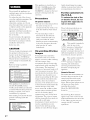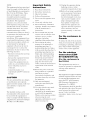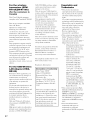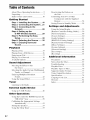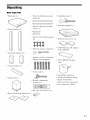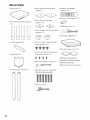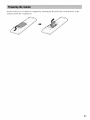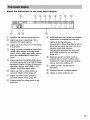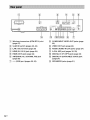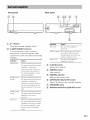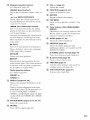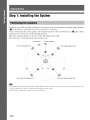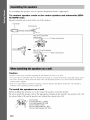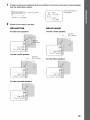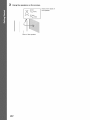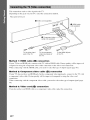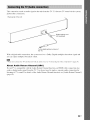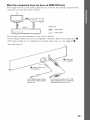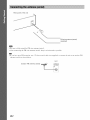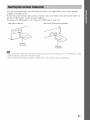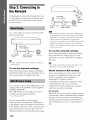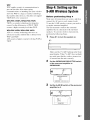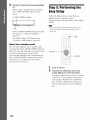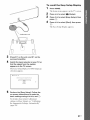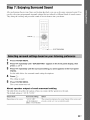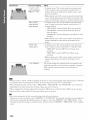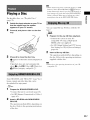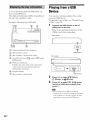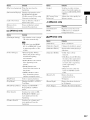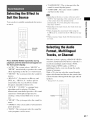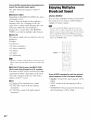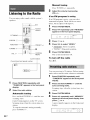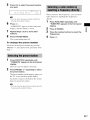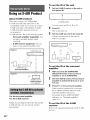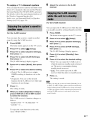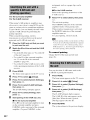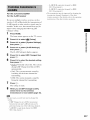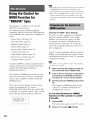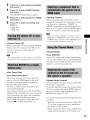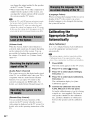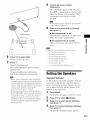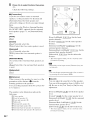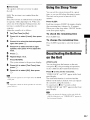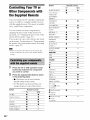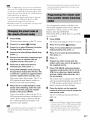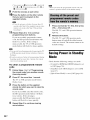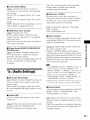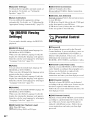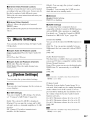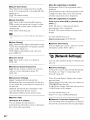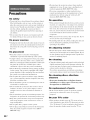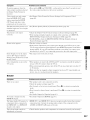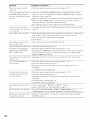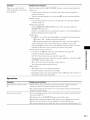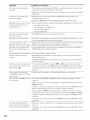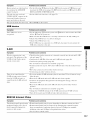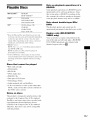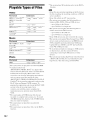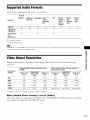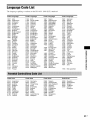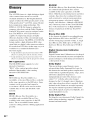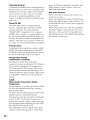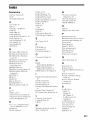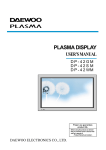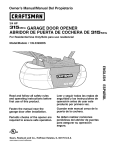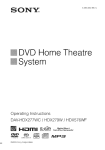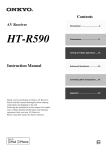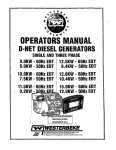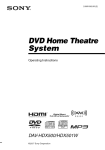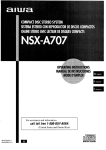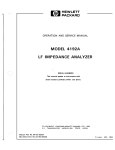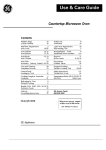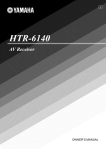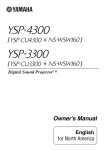Download Autopage RF-525 Operating instructions
Transcript
SONY_
Blu-ray Disc/DVD
Home Theatre System
Operating
Instructions
BDV-HZ970W /IZ1000W
@2010 Sony Corporation
4-187-302-11 (1)
Do not install the appliance in a
confined space, such as a bookcase
or built-in cabinet.
To reduce the risk of fire, do not
cover the ventilation opening of the
apparatus with newspapers,
tablecloths, curtains, etc. Do not
place the naked flame sources
as lighted
candles
such
on the apparatus.
Do not expose batteries
or
apparatus with battery-installed
to
excessive heat such as sunshine,
fire or the like.
To prevent
injury, this apparatus
must be securely attached to the
flooffwall in accordance with the
installation
Indoor
instructions.
use only.
Adults should supervise young
children to ensure they, follow the
recomnlendations
listed above.
protective
enclosure.
For the customers
in
the U.S.A.
To reduce the risk of fire
or electric shock, do not
expose this apparatus to
rain or moisture.
housing
inside the
Precautions
On power
sources
• Tile unit is not disconnected
from
the mains as long as it is
connected to the AC outlet, even
il' the unit itself has been turned
this Blu-ray Disc / DVD Home
Theatre System is harmful to eyes,
do nol attempt to disassemble
the
cabinet.
Refer servicing
to qualified
maius,
connect
the
llnit
to
RISKOFELECTRIC
SHOCK
l]ONNOPE_
all
easily accessible AC outlet.
Should you notice an abnormality
in the unit, disconnect the main
0D Oil01* 12ASS_ ,ISI[!_H)I 4Slr i_;N
bgl IBti;r E _-gS Jk&
On watching
images
3D video
Some people may experience
discomfbrl
(such as eye strain,
fatigue, or nausea) while watching
3D video images. Sony
recommends
that all viewers
take
_ IAI tl ,_ ttlop t4.
3D
frequency of necessary breaks will
vary from person to person. You
'dORSIO
IT
D'
g
B _R
_ OEIIKONT4hI_MB
S_HG GVS_r_IG_SflS _IrlGIK_SafIAf
Si_i¢_
_'A_IrmaK_ssatrll:,%ogrrll;,Sgs:],tlrl(l#,xz_,_[;
A;!
NN _lg3
a_g _,N;_g_NN_g_NNNN_NN_JN_q_
This appliance is classified as a
CLASS 3R LASER product.
Visible and invisible laser radiation
is emitted
housing
when the laser protective
is opened,
ATTENTION
|
FIISQLtEO[ CHOCELECTRII_IJE NE PAS OIJVt_IFIJ
so be sure to
must decide what works best. If you
experience
any discomfort,
you
should stop watching the 3D video
images until the discomfort ends;
consult a doctor if you believe
necessary. You should also review
(i) the instruction
caution message
manual and/or the
of any other
device used with, or Blu-ray Disc
contents played with this product
This symbol is intended
alert the user to the
to
of uninsulated
"dangerous voltage" within the
product's enclosure that may be of
sufficient magnitude to constitute
risk of electric shock to persons.
a
alert
the user istointended
the
This symbol
presence of important
operating and maintenance
(servicing)
instructions in the
to
z_
literature accompanying
appliance.
Owner's
the
Record
Tile model and serial numbers are
located at the mar exterior of the
control
unit. Record the serial
number
in the space provided
below. Rel_r to them whenever
call upon your Sony dealer
regarding
Model
Serial
you
this product.
No. BDV-HZ970W
No.
avoid direct eye exposure.
This marking is located on the laser
prolective housing inside the
enclosure.
information.
The vision of young
children (especially those under six
applies only to the version of this
model manufactured
for sale in the
years old) is still under
development.
Consult your doctor
U.S.A. Other versions may not
comply with FCC technical
(such as a pediatrician or eye
doctor) before allowing young
regulations.
1 LASER
PRODUCT
LASER KLASSE
1
LUOKAN
1 LASERLAITE
KLASS
1 LASERAPPARAT
children
(http://
for the latest
I
and (ii) our website
esupport.sony.com/)
CLASS
2 U8
|
presence
regular breaks while watching
video images. The length and
only.
are
off.
• As the main plug is used to
disconnect the unit from the
immediately.
The use of optical hlsiruments with
this product will increase eye
hazard. As the laser beam used in
aOFi!.y&_l
These following indications
located on the rear exterior.
plug from the AC outlet
CAUTION
)ersonnel
This appliance is classified as a
CLASS 1 LASER product. The
CLASS 1 LASER PRODUCT
MARKING
is located oil the laser
to watch 3D video images.
The li)llowiug
FCC statement
NOTE:
This equipment
has been tested and
found to comply with the limits for
a Class B digital device, pursuant to
Part 15 of the FCC Rules. These
limits are designed
to provide
reasonable protection against
harmful interference in a residential
installation.
Important
Safety
Instructions
with the instructions,
harmful interference
communications.
no guarantee
there is
Keep these instructions.
3)
Heed all warnings.
4)
Follow
5)
Do not use this apparatus
water.
6)
Clean only with dry cloth.
7)
Do not block any ventilation
that interference
8)
will
not occur in a particular
installation. If this equipment does
cause harmful interl_rence to radio
or television
reception,
be determined
which can
by turning the
plug is damaged,
openings. Install in accordance
with the manufacturer's
instructions.
operate
Do not install near any heat
sources such as radiators, heat
dropped.
antenna
(aerial).
Increase
the separation
the equipment
between
and receiver.
Connect the equipment into an
outlet on a circuit different from
that to which the receiver is
heat.
Do not defeat the safety
purpose of the polarized
or
couuected.
Consult
the dealer or an
experienced
l_)r hell).
radio/TV
technician
CAUTION
You am cautioned that any changes
or modifications
not expressly
for
10) Protect the power cord from
being walked on or pinched
and
the point where they exit from
the apparatus.
approved in this manual could void
your authority to operate this
11 ) Only use attachments/
accessories
specified by the
nlauufacturer.
equipment.
12) Use only with the cart, stand,
The shielded
recommended
interface cable
in this manual
tripod, bracket, or table
specified by the manufacturer,
must
be used with this equipment in
order to comply with The limits for
a digital device pursuant to Subpart
B of Part 15 of FCC Rules.
to dripping or splashing, and do not
place objects filled with liquids,
such as vases, on the apparatus.
For the wireless
transceiver
or sold with the apparatus.
When a cart is used, use caution
(EZW-
RT10/EZW-RTIOA)
(For
of the obsolete
at plugs,
receptacles,
To reduce the risk of fire or electric
the
plug does not fit into your
outlet, consult an electrician
particularly
convenience
in
shock, do not expose this apparatus
third prong am provided for
your safety. If the provided
replacement
outlet.
or has been
Canada
grounding type plug has two
blades and a third grounding
prong. The wide blade or the
the receiving
normally,
For the customers
stoves, or other
apparatus (including
amplifiers) that produce
following
or relocate
liquid has
been spilled or objects have
fallen into the apparatus, the
apparatus has been exposed to
rain or moisture, does uot
grounding-type
plug. A
polarized plug has two blades
with one wider than the other. A
measures:
is
has been damaged in any way,
such as power-supply
cord or
near
equipment off and on, the user is
encouraged to try to correct the
iuterfcmuce by one or morn of the
Reorient
of time.
to qualified
service personneh Servicing
required when the apparatus
all instructions.
registers,
9)
for long periods
14) Refer all servicing
2)
may cause
to radio
However,
unused
1) Read these instructions.
This equipment
generates, uses, and can radiate
radio frequency energy and, if not
installed and used in accordance
13) Unplug this apparatus during
lightning storms or when
the
customers
in
U.S.A.)
This equipment must not be colocated or operated in conjunction
with any other antenna
transmitter.
This equipment
or
complies
with FCC
radiation exposure limits set forth
for uncontrolled equipment and
meets the FCC radio frequency
(RF) Exposure Guidelines
in
Supplement
C to OET65.
This equipment
should be installed
and operated with at least 20cm and
more between the radiator and
person's body (excluding
extremities: hands, wrists, feet and
ankles).
when moving the cart/
apparatus combination
to avoid
injury from tip-over.
3 US
For the wireless
transceiver
(EZW-
RT10/EZW-RTIOA)
(For
the
customers
in
This Class B digital apparatus
complies with Cauadian ICES-003.
Operation
following
with RSS-
• This product
LAN communication
and
the maximum gain of the antenna ill
this device is 5 dBi.
This equipment complies with
FCC/IC radiation exposure limits
set forth for an uncontrolled
between
(1) this device may not cause
the radiator
hands,
rules.
This equipment should be installed
and operated with at least 20cm and
more between the radiator and
persons body (excluding
extremities:
hands, wrists, feet and
must
If you have any questions
about this
product, contact Sony Customer
Information
Service Center at 1800-222-7669
or visit http://
www.sony.com/on
The telephone
FCC-[elated
the Internet.
number below is for
matte[s
Regulatory
only.
Information
For the USB Wireless
Declaration
(UWA-
Trade
BRIOO)
Pursuant to FCC regulations, you
are cautioned that any changes or
modifications
not expressly
approved in this manual could void
your authority
equipment.
to operate
this
To prevent radio interference
licensed service, this device
to the
is
intended to be operated indoors and
away from windows to provide
maxinmm shielding. Equipment
its transmit antenna) that is
installed outdoors
licensing.
is subject
(or
Only use Wireless LAN indoors
when using it with IEEE 802.11 a
(5 GHz).
High power
prinlary
priority)
4 US
radars are allocated
SONY
as
users (meaning they have
of 5250-5350
MHz and
is prohibited.
Responsible
Electronics
Party: Sony
Inc.
Digital Surround
System.
Number:
This device complies
from Dolby
under license
Laboratories.
Dolby, Pro Logic, and the
double-D symbol are
trademarks of Dolby
Laboratories.
** Manufactured
under license
under U.S. Patent #'s:
5,451,942;
5,956,674;
5,974,380:
6,226,616:
5,978,762:
6,487,535:
logos, Symbol, DTS-HD
and DTS-HD Master Audio
Address: 16530 Via Esprillo,
San Diego, CA 92127 U.S.A.
Telephone
2230
with
Dolby* Digital and Dolby Pro
Logic (II) adaptive matrix
surround decoder and the DTS**
patents issued & pending.
DTS is a registered
trademark and the DTS
Model: UWA-BR100
are trademarks of DTS, Inc.
© 1996-2008 DTS, Inc. All
858-942-
Rights Reserved.
• This system incorporates
HighDefinition Multimedia Interface
with part
15 of the FCC rules. Operation
subject to the following two
is
conditions:
(1) This device may
not cause harmful interference,
to
authorized by Macrovision.
Reverse engineering
or
7,212,872: 7,333,929;
7,392,195; 7,272,567 &
other U.S. and worldwide
of Conformity
Name:
protection
technology must be authorized by
Macrovision,
and is intended for
* Manufactured
ankles).
LAN Adapter
rights.
Use of this copyright
disassembly
not be co-located or operating with
ally other antenna or transmitter
except Grant condition.
This equipment complies with IC
radiation exposure linlits set forth
for uncontrolled
equipment and
meets RSS- 102 of the IC radio
incorporates
copyright protection technology
that is protected by U.S. patents
and other intellectual property
• This system incorporates
This device and its antenna(s)
including interference that may
cause undesired operation of this
device.
and
home and other limited viewing
uses only unless otherwise
and your body
(excluding extremities:
wrists and l_et).
iutefl_rence,
and (2) this device
must accept any iuterference,
(RF) Exposure
damage to this device.
This device uses 5 GHz band for
environment.
This equipment
should be installed and operated
with mininmm distance 20 cm
is subject to the
two conditions:
frequency
Copyrights
Trademarks
wireless
Canada)
This device complies
Gen of IC Rules.
5650-5850
MHz and these radars
could cause interference
and/or
and (2) this device must accept
any interl_rence
received,
including interference that may
cause undesired operation.
(HDMI TM) technology.
HDMI, the HDMI logo and HighDefinition Multimedia Interface
are trademarks
trademarks
LLC.
or registered
of HDMI
Licensing
• Java and all Java-based
trademarks
and logos are
trademarks
trademarks
Inc.
or registered
of Sun Microsystems,
• "BD-LIVE"
and
"BONUSVIEW"
of Blu-ray
• "Blu-ray
Gracenote in the United States
and/or other countries.
are trademarks
About These
Operating
Instructions
Disc Association.
Disc" is a trademark.
• "Blu-ray Disc," "DVD+RW,"
"DVD-RW,"
"DVD+R,"
"DVDR," "DVD VIDEO," and "CD"
logos are trademarks.
is a trademark
• "PhotoTV
HD" and the "PhotoTV
HD" logo are trademarks
Corporation.
• "Blu-ray 3D" and "Blu-ray 3D"
logo are trademarks of Blu-ray
Disc Association.
• "BRAVIA"
'graceno!:,e,
ol' Sony
• MPEG Layer-3 audio coding
technology
and patents licensed
from Fraunhofer IIS and
of
Sony Corporation.
• "AVCHD"
and the "AVCHD"
Thomson.
logo are trademarks of Matsushita
Electric Industrial Co., Ltd. and
• iPod is a trademark of Apple Inc.,
registered in the U.S. and other
countries.
Sony Corporation.
• "Made flw iPod" means that an
• "S-AIR"
trademarks
and its logo are
electronic accessory
designed to connect
ol' Sony Corporation.
• "i"°, "XMB," and "xross media
bar" are trademarks of Sony
to iPod and has been certified
the developer to meet Apple
Corporation
and Sony Computer
Entertainment
Inc.
• "PLAYSTATION"
of Sony Computer
Inc.
performance
is a trademark
Entertainment
used under license. (Except
for
U.S. models.)
for the
operation of this device or its
compliance
with safety and
regulatory
• Windows
logos are registered
of DivX, Inc. and are
by
standards.
• Apple is not responsible
• DivX ®, DivX Cerlified °_ and
associated
trademarks
has been
specifically
standards.
Media is either a
registered trademark or trademark
of Microsoft Corporation
in the
United States andk)r other
COllntries.
• Music and video recognition
• DLNA °°, the DLNA Logo and
DLNA CERTIFIED lxj ate
technology
and related data are
provided by Gracenote ®.
trademarks,
service
Gracenote is the industry standard
in music recognition technology
cerlification
marks of the Digital
and related content delivery. For
more information,
please visit
• Other system
www.gracenote.colln.
CD, DVD, Blu-ray Disc, and
music and video-related
data from
Gracenote,
Inc., copyright
©
2000-present
Gracenote. One or
more patents owned by Gracenote
apply to this product and service.
See the Gracenote website for a
nonexhaustive
list ol' applicable
Gracenote patents. Gracenote,
CDDB, MusiclD, MediaVOCS,
the Gracenote
logo and logotype,
and the "Powered by Gracenote"
logo are either registered
trademarks or trademarks
of
Alliance.
and product names
are generally trademarks or
registered trademarks
ol' the
manufacturers.
IM and @ marks
are not indicated
in this document.
in these
Operating Instructions
describe the controls on the
remote. You can also use the
controls on the unit if they
have the same or similar
names as those on the remote.
• In this manual, "disc" is used
as a general reference for
BDs, DVDs, Super Audio
CDs, or CDs unless otherwise
specified by the text or
illustrations.
• The instructions in this
manual are t_r BDVHZ970W and BDVIZ1000W. BDV-HZ970W
is
the model used for
illustration purposes. Any
difference in operation is
clearly indicated in the text,
IBr example, "BDVHZ970W."
• The items displayed
on the
TV screen may vary
depending on the area.
• The default setting is
underlined.
• The system is compatible
with the S-AIR function,
which allows transmission
sound between
¢)
2000-present
Gracenote.
Gracenote Software, copyright
Living Network
marks, or
• The instructions
of
S-AIR
products wirelessly. For
details on the S-AIR function,
see "Using an S-AIR
Product" (page 46).
• Notes or instructions
for the
surround amplifier, surround
back amplifier, or S-AIR
receiver in these Operating
Instructions refer only to
when the surround amplifier,
surround back amplifier, or
S-AIR receiver is used.
5us
Table of Contents
About These
Operating
Instructions
....... 5
Unpacking ...............................................
Index to Parts and Control ....................
Getting
7
10
Started
Step 1: Installing the System ....... 16
Step 2: Connecting the System ...21
Step 3: Connecting to the
Network .................................... 28
Step 4: Setting up the
S-AIR Wireless System ........... 29
Step 5: Performing the Easy
Setup ........................................ 30
Step 6: Selecting the Source ....... 32
Step 7: Enjoying Surround
Sound ....................................... 33
Playback
Playing a Disc .......................................
Playing from a USB Device ..................
Enjoying an iPod ...................................
Playing via a Network ...........................
Available Options .................................
Sound
35
36
37
38
38
Adjustment
Selecting the Effect to Suit
the Source .......................................
41
Selecting the Audio Format, Multilingual
Tracks, or Channel .......................... 41
Enjoying Multiplex Broadcast
Sound ..............................................
42
Using the Sound Effect ......................... 43
Tuner
Listening to the Radio ...........................44
External Audio Device
Using an S-AIR Product ....................... 46
Other
Operations
Using the Control for HDMI Function for
"BRAVIA" Sync ............................ 50
Calibrating the Appropriate Settings
Automatically ................................. 52
Setting the Speakers .............................. 53
Using the Sleep Timer .......................... 55
6us
Deactivating the Buttons on
the Unit ...........................................
Controlling Your TV or Other
Components with the Supplied
Remote ...........................................
55
56
Saving Power in Standby Mode ........... 58
Settings
and
Adjustments
Using the Setup Display .......................
[Remote Controller Setting Guide] ......
[Network Update] .................................
[Screen Settings] ...................................
[Audio Settings] ....................................
[BD/DVD Viewing Settings] ...............
[Parental Control Settings] ...................
[Music Settings] ....................................
[System Settings] ..................................
[Network Settings] ................................
[Easy Setup] ..........................................
[Resetting] ............................................
Additional
59
59
60
60
61
62
62
63
63
64
65
65
Information
Precautions ...........................................
Notes about the Discs ...........................
66
67
Troubleshooting ....................................
Playable Discs ......................................
Playable Types of Files ........................
Supported Audio Formats .....................
Video Output Resolution ......................
Specifications .......................................
Language Code List ..............................
Glossary ................................................
Index .....................................................
68
75
76
77
77
78
81
82
85
Unpacking
BDV.HZ970W
• Calibration mic (1)
• Posts t_r the front speakers
• Main nnit (l)
(long) (2)
_?_
)
• Posts li)r the front speakers
• Front speakers
(2)
• Surround amplifier (1)
(short) (2)
CEZZZZZD
• Screws for the front speakers
•Wireless transceivers (2)
(8)
• FM wire antenna
• Surround
(aerial) (1)
•USB Wireless LAN Adapter
(UWA BR 100)
speakers (2)
• Speaker cords (6, white/red/
blue/gray/green/purple)
• UWABR100
External
cable
• Center
speaker ( 1)
• Video cord (1)
• Subwoofer
• Operating Instructions
• Speaker Installation Guide
• Quick Setup Guide
• End user license agreement
• Easy Setup Disc (DVD)
(1)
• Remote
commander
(remote) (1)
Io _ooo_oo0o
c_
• R6 (size AA) batteries
(2)
• Bases for the front speakers (2)
7 us
BDV-IZIOOOW
• Bases I_r the flout speaker
stauds (2)
• Main unit (1)
• Remote
commander
(remote) (1)
o
ooo_
or}a0°
°
I_Q
....
H_ gDo
=
[Q{tooo_H_o000_ ]
• R6 (size AA) batteries
(2)
• Bases for the surround
• Front and surround
speakers
speakers (2)
(4)
• Calibration
mic (1)
• Base adapters for the surround
speakers
(2)
• Surrouud amplifier (1)
• Center speaker
(1)
• Screws (with washer) for the
fiont speakers (4)
• Wireless trausceivers (2)
• Screws for the front speakers/
• Subwoofer
(1)
surround
speakers (4)
TTTT
• FM wire antenna
• Front speaker stauds (2)
• Speaker cords (6, white/red/
blue/gray/greeu/purple)
• Video cord (1)
8/J8
(aerial) (1)
• Operating Instructions
• Speaker Installation Guide
• Quick Setup Guide
• End user license agreement
Iusert two R6 (size AA) batteries (supplied) by matchiug the @ aud G euds ou the batteries to the
markiugs iuside the compartmeut.
9 us
Index to Parts and Control
For more
[]
[]
information,
refer
to the pages
indicated
I/_ (on/standby)
[]
[] (remote sensor)
Turns on the trait, or sets it to standby mode.
[]
Front panel display
Play operation buttons
[]
Disc tray (page 35)
[]
,_r (USB) port (page 36)
I_ _ (play)
Starts or re-starts playback
(resume play).
Plays a slideshow when a disc containing
JPEG image files is inserted.
• (stop)
Stops playback
and remembers
the stop
point (resume point).
The resume point for a title/track
is the last
point you played or the last photo for a
photo folder.
FUNCTION
Selects the playback
VOLUME
source.
+/-
Adjusts the system' s volume.
_--(open/close)
(page 35)
Opens or closes the disc troy.
10us
in parentheses.
Used for connecting
a USB device.
About
the indications
in the front
panel
[]
Displays the current sound format.
[]
Lights upwhen outputting 1920 x
1080p/24 Hz video signals.
[]
Lights up while virtual 7.1ch decoding
is activated.
[]
Lights up when outputting 720p/1080i/
1080p video signals from the HDMI
(OUT) jack or 720p/1080i video signals
from the COMPONENT VIDEO OUT
jacks.
[]
Lights up when the HDMI (OUT) jack is
correctly connected to an HDCP (Highbandwidth Digital Content Protection)compliant device with HDMI or DVI
Displays system's status such as
chapter, title, or track number, time
information, radio frequency, playing
status, surround setting, etc.
[]
Lights up when repeat play is
activated.
[]
[]
Displays system's
[]
[]
display
Lights up during wireless
transmission. When [Standby] is set to
[On], flashes when the main unit is in
standby mode and wireless
transmission between the main unit
and S-AIR receiver is not activated.
(page 46)
(Digital Visual Interface) input.
[]
[]
Lights up when a radio station is
received. (Radio only) (page 44)
S-AIR indicator (only when the wireless
transceiver is inserted into the unit)
playing status.
Lights up when muting is on.
Lights up when stereo sound is
received. (Radio only) (page 44)
[]
Flashes when the sleep timer is set.
(page 55)
11 us
12u_
[]
Wireless transceiver
(page 27)
[]
[]
(EZW-RT10)
[]
COMPONENT
22)
S-AIR ID switch (pages 29, 46)
[]
VIDEO OUT jack (page 22)
LAN (100) terminal (page 28)
[]
AUDIO (AUDIO IN L/R) jacks (page 24)
[]
HDMI (IN l/IN 2) jack (page 24)
[]
A.CAL MIC jack (pages 30, 52)
[]
HDMI (OUT) jack (page 22)
[]
DIGITAL IN (TV OPT) jack (page 23)
[]
ANTENNA (75_ COAXIAL FM) jack
(page 26)
[]
DIGITAL IN (SAT/CABLE
(page 24)
[]
,_
[]
SPEAKERS
(USB) port (pages 28, 36)
slot
VIDEO OUT jacks (page
COAX) jack
jacks (page 21)
Front
panel
Rear
panel
E
E
[]
[]
A,R
bT_DB_
I/_) (Power)
Indicator
Turns the surround
amplifier
S-AIR/STAN
indicator
You can check
transmission
signals
between
DBY
the status
of sunound
on/off.
of wireless
speaker
the main
Turns
Status
off.
Flashes
orange.
unit and surround
amplifier.
Status
Turns
Wireless transmission between
the main unit and the surround
green.
amplifier
Flashes
green
quickly,
the surround speakers
surround amplifier.
via the
Wireless
between
transmission
the main unit and the surround
amplifier is established
being transmitted
unit.
green
slowly,
Wireless
by the main
transmission
[]
The wireless
transceiver
Flashes
red.
S-AIR
ID switch
Selects
the S-AIR
PAIRING
Starts
[]
correctly, but audio signals to
the surround speakers are not
Flashes
[]
is established
correctly and the main unit is
transmitting
audio signals to
amplifier
is
is not
inserted/not
fully inserted/
inserted upside-down
into the
wireless transceiver
slot.
audio
Indicator
The surround
turned off.
ID.
button
pairing.
PAIRING
Indicates
[]
The surround amplifier's
protection is active.
indicator
the pairing
SURROUND
Selects
the mode
[]
SPEAKERS
[]
Wireless
status.
SELECTOR
switch
for the surround
amplifier.
jacks
transceiver
(EZW-RT10)
slot
between
the main unit and the surround
amplifier is not set up
correctly.
Turns
red.
Wireless transmission between
the main unit and the surround
amplifier is not set up, or either
the surround amplifier or the
whole system
mode.
is in standby
13us
[]
I/_ (on/standby)
(pages 30, 44)
Turns on the system or sets it to standby
mode.
The buttons for system operation only are
described below. See "Controlling Your TV or
[]
Changes the component
the remote.
Other Components with the Supplied Remote"
(page 56) for the buttons for operation of the
connected
Operation mode buttons (page 56)
to be operated
on
STB: You can operate a cable box, digital
components.
satellite receiver, digital video receiver, etc.
TV: You can operate a TV.
BD: You can operate this Blu-my Disc/
DVD Home Theatre System.
[]
Number buttons (pages 45, 56)
Enters the title/chapter
fiequencies,
[]
radio
ENTER (page 56)
Enters the selected
[]
numbers,
etc.
item.
TONE (page 43)
Adjusts the sound.
[]
SLEEP (page 55)
Sets the sleep timer.
[]
FAVORITES
Displays the contents of Internet entries
added to the Favorites List. You can save 18
favorite Internet contents.
[]
POP UP/MENU
Opens or closes the BD-ROM's
Menu, or the DVD's menu.
TUNING-
PLAY
TUNING+
........................................
]
[]
Pop-up
(-/I'/@/-),
Moves the highlight
@ (ENTER)
Enters the selected
to a displayed
item.
item.
SYSTEM
[]
JUMP
Displays
screen.
• Nmnber 5, AUDIO, CH +, and _ buttons
have a tactile dot. Use the tactile dot as a
reference
when operating
the remote.
• Names of buttons that work after pressing the
TV or STB operation mode buttons
indicated with yellow label.
14us
OPTIONS (page 38)
are
[]
the options menu on the TV
HOME (pages 30, 44, 46, 52, 53, 59)
Enters or exits the system's
[]
SOUND MODE (page 41)
Selects the sound mode.
home menu.
[]
Playback operation
See "Playback"
buttons
[]
(page 35).
Adjusts
[]
I<</1_1_1 (previous/next)
Skip to the previous/next
file.
VOL +/- (page 44)
chapter, track, or
Selects
[]
_=,,,
I,,,,_
REPLAY/ADVANCE
the volume.
FUNCTION (pages 32, 44)
the playback
RETURN
Returns
Briefly replay the current scenes for 10
seconds./Briefly
fast forwards the current
scenes for 15 seconds.
[]
<</I=H_ (fast reverse/fast
[]
source.
to the previous
display.
TOP MENU
Opens or closes the BD's or DVD's
Menu.
forward)
Top
Color buttons (YELLOW/BLUE/RED/
Fast reverse/fast t_rward the disc during
playback. Each time you press the button,
GREEN)
search speed changes.
Blu-ray menus (can also be used for Java
interactive operations on BDs).
Activates slow-motion play when pressed
t_r more than one second in pause mode.
Plays one fiame at a time when pressed
in
Shortcut
keys for selecting
items on some
[]
AUDIO (pages 41,42)
Selects the audio format/track.
[]
SUBTITLE
pause mode.
I=_ PLAY
Starts or re-starts
playback
Selects
(resume play).
multilingual
ROM/DVD
Plays a slideshow when a disc containing
JPEG image files is inserted.
Pauses or re-starts
playback.
[]
Stops playback and remembers the stop
point (resume point). The resume point for
[]
is the last point you played or
[]
buttons
_-- (open/close)
THEATER
(page 51)
Switches
to the optimum
watching
movies automatically.
ONE-TOUCH
Activates
(page 44).
(page 35)
Opens or closes the disc tray.
the last photo for a photo folder.
See "Tuner"
Tuning) (page 44)
Tunes in to the desired radio fiequency.
• STOP
Radio operation
when
subtitles are recorded on a BDVIDEO.
D.TUNING (Direct
II PAUSE
a title/track
(page 62)
the subtitle language
vide() mode for
PLAY (page 51)
One-Touch
Play.
PRESET +lTUNING +/-
[]
DISPLAY (pages 35, 38)
Displays the playback
TV screen.
information
on the
Displays stream information in the front
panel display when: (!) The function is set
to "TV"/"SAT/CABLE"/"HDMI
1"/
"HDMI2," and (_ Digital signals are input
via the DIGITAL IN/HDMI (IN 1)/HDMI
(IN 2) jack.
[]
SYSTEM MENU (pages 33, 40, 43, 44)
Enters the system menu.
[]
MUTING
Turns off the sound temporarily.
15us
Step 1: Installing the System
For the best possible surround sound, place all speakers at the same distance
(I_). The distance can be between 0 to 23 feet (0.0 to 7.0 meters).
If you cannot place the center speaker and surround
speakers at the same distance
within 23 feet (7.0 meters) of the listening position.
Place the surround speakers to the rear of the listening
The subwoofer
can be placed anywhere
flom the listening position
as (I_), place them
position (Q).
in the room.
Subwoofer
Center speaker
3-
.....
........
Front right speaker (R)
Front left speaker (L)_,_
mm
• Use caution when placing the speakers and/or speaker stands attached to the speakers on a specially treated (waxed,
oiled, polished, etc.) floor, as staining or discoloration may result.
• Do not lean or hang on a speaker, as it may fall down.
16 us
To
add
the
optional
surround
back
speakers
You can enjoy 7.1 surround sound by purchasing the Wireless Surround Speaker
optional). The optional product lineup differs depending on the area.
For the position
of the smround
back speakers,
Subwoofer
Front left speaker (L)
.
.,--
refer the illustration
Kit (WAHT-SBP2,
below (@).
Center speaker
Front right speaker (R)
%
,."
',
//
/
Surround
speaker left
(L) _
_
",
/
/
,/
'""
Surround back left speaker (L)
(optional)
Surround
right
speaker (R)
i:>"
......
Surround back right speaker (R)
(optional)
m
• To use the surround
back speakers,
set [Surround
Back] (page 54) in [Speaker
Settings]
to [Yes] while performing
the Easy Setup (page 30)
17us
For assembling
the speakers,
refer to "Speaker
Installation
Guide"
(supplement).
To connect
speaker cords to the center speaker
IZIOOOW only)
Speaker terminals are located on the rear of the speakers.
and subwoofer
(BDV-
Connector
(+)
(-)
Rear of the subwoofer
Caution
• Contact
a screw shop or installer
regarding
the wall material
or screws to be used.
• Use screws that are suitable fk)r the wall material and strength. As a plaster board wall is especially fragile, attach
the screws securely to a beam and fasten them to the wall. Install the speakers on a vertical and flat wall where
reinlk)rcement
is applied.
• Sony is not responsible
improper
To
for accidents
screw installation,
install
the
natural
speakers
or damage
calamity,
caused by improper
installation,
insufficient
wall strength
or
etc.
on a wall
Before installing the speakers on a wall, connect the speaker cord to the speaker.
Be sure to match the speaker cords to the appropriate terminals on the speakers: the speaker cord with
the colored tube to (_, and the speaker cord without the colored
Colored tube
Front left speaker (L): White
Front right speaker (R): Red
Center speaker: Green
Surround left speaker (L): Blue
Surround right speaker (R): Gray
18u_
tube to G.
4
!
Prepare
See the
screws (not supplied)
illustrations
below.
_4
mm
that
are suitable
for the hole on the
Hole on the back of
the speaker
5mm
(3/16 inch)
(j_
back of each speaker.
(7/32 inch)
30 mm (1 3/16 inches)
[_
2
iO/m2mnch)
Fasten the screws to the wall.
BDV.HZ970W
BDV-IZ1000W
For the
For the
front
speakers
center
speaker
219 mm
(8 5/6 inches)
lm
3hes)
8 to 10 mm
(11/32to 13/32 inch)
8 to 10 m m
(11/32to 13/32 inch)
For the
center
speaker
219 mm
(8 5/8 inches)
(11/32
For the
8 to 10 mm
inch)
to 13/32
surround
For the other
(11/32
speakers
8 to 10 mm
inch)
to 13/32
speakers
8 to 10 m m
(11/32 to 13/32 inch)
19us
Hang
the speakers
on the screws.
Hole on the back of
the speaker
iiiiI
Rear of the speaker
20us
Step 2: Connectingthe System
For connecting the system, read the intBrmation on the following pages.
Do not connect the AC power cord (mains lead) of the unit to a wall outlet (mains) until all the other
connections are lilade.
m
• When
you
level
where
connect
sound
The connector
another
component
with
a volume
control,
turn
down
the volume
of the other
components
to a
is not distorted.
of the speaker cords and the color tube are color-coded
depending on the type of speaker.
Connect the speaker cords to match the color of the SPEAKERS jacks of the unit.
Be sure to match the speaker cords to the appropriate terminals on the speakers: the speaker cord with
the color tube to (_, and the speaker cord without the color tube to G. Do not catch the speaker cord
insulation (rubber covering) in the speaker terminals.
To connect speaker
cords to the unit and surround amplifier
When connecting to the unit and surround amplifier, insert the connector until it clicks.
Rear panel of the surround
Rear panel of the unit
White
(Front left speaker
G ray
(Surround
(L))
amplifier
right speaker (R))
Green
l
Red
(Front right
speaker (R))
Purple
(Subwoofer)
Blue
(Surround
left speaker (L))
21 us
This connection sends a video signal to the TV.
Depending on the jacks on your TV, select the connection
method.
Rear panel of the unit
Video cord (supplied)
O HDMI cable
(not supplied)
O Coml
cable (not supplied)
To the video input
jack of the TV.
Method
1: HDMI
cable
(O)
To the component
video input jacks of
the TV.
To the HDMI IN jack
of the TV.
connection
If your TV has an HDMI jack, connect to the TV with an HDMI cable. Picture quality will be improved
compared to using the component video cable connection or the video cord connection.
When connecting
Method
with the HDMI cable, you need to select the type of output signal (page 60).
2: Component
video
cable
(Q)
connection
If your TV does not have an HDMI jack, but has component
a component
connection.
video cable. Picture quality will be improved
When connecting
60).
with the component
vide() input jacks, connect to the TV with
compared
to using the video cord
video cable, you need to select the type of output signal (page
Method 3: Video cord (0) connection
If you do not have an HDMI cable or a component vide() cable, make this connection.
22us
This connection sends an audio signal to the unit flom the TV. To listen to TV sound via the system,
perform this connection.
Rear panel of the unit
d
_not
supplied)
To the digital optical out jack of
the TV.
With a digital audio connection,
you can enjoy multiplex
broadcast
the system receives
a Dolby Digital multiplex
• When you connect
the TV and the unit with an audit) cord, see "Connecting
About
Return
Audio
If your TV is compatible
broadcast
signal and
sound.
Channel
the other components"
(page 24).
(ARC)
with the Audio Return Channel
lunction,
an HDMI cable connection
sends a digital audio signal from the TV. You do not need to make a separate
listening to TV sound. For details of the Audio Return Channel
(page 63).
function,
audio connection
also
l_r
see [Audio Return Channel]
23us
When
another
HDMI
OUT
component
you
wish
to connect
to the
system
has
an
jack
You can connect a component
receiver or PLAYSTATION®3,
that has an HDMI OUT jack such as a set-top box/digital satellite
etc., with an HDMI cable. An HDMI cable connection can send both
video and audio signals. By connecting the system and the component using an HDMI cable, you can
enjoy high-quality digital pictures and sound via the HDMI (IN 1) or HDMI (IN 2) jack.
Rear panel of the unit
To the HDMI OUT jack of the set-top box/
digital satellite receiver or
PLAYSTATION®3,
etc.
m
• Video signals to the HDMI (IN I/IN 2)jacks
"HDMI2" function is selected.
• To output an audio signal from the HDMI
[Audio
24u_
Output]
in [Audio
Settings]
arc output from the HDMI
(OUT)jack,
(page 61).
you need to change
(OUT)jack
only when the "HDMII"
the audio output setting.
or
For details, see
When
the
component
does
not
have
Vide() signals t)om the system and the components
components are sent to the system as follows.
an HDMI
OUT
jack
are sent to the TV, and audio signals from the
TV
Signal flow
_
I
You
can enjoy
• VCR
• VCR,
or digital
digital
connected
satellite
satellite
components
receiver,
receiver,
_
via the system's
etc. (not
PlayStation,
supplied),
or portable
Video signal
: Audio
speakers.
which
has
audio
a digital
source,
etc.
coaxial
(not
output
jack:
0
supplied):
Rear panel of the unit
O Audio cord
(not supplied)
To the digital coaxial out jack
of the VCR or digital satellite
receiver, etc.
To the audio out jacks of the VCR,
digital satellite receiver, PlayStation,
or portable audio source, etc.
25us
Rear panel of the unit
\
FM wire antenna (aerial)
(supplied)
m
• Be sure to fully extend the FM wire antenna
• After connecting
the FM wire antenna
(aerial).
(aerial),
• If you have poor FM reception, use a 75-ohm
antenna (aerial) as shown below.
kee l) it as horizontal
as possible.
coaxial cable (not supplied)
Unit
Outdoor FM antenna (aerial)
26us
__
to connect
the unit to an outdoor
FM
You can transmit the audio signal fiom the main unit to an S-AIR product, such as the surround
amplifier or S-AIR receiver.
To transmit sound from the unit, insert one wireless transceiver into the main unit and the other one
into the S-AIR product, e.g. the surround
For details of S-AIR products,
Rear panel of the unit
Wireless
transceiver
amplifier.
see "Using an S-AIR Product"
(page 46).
Rear panel of the surround
amplifier
Wireless
transceiver
m
• Please make sure to fully insert the wireless transceiver into the wireless transceiver slot. You should hear a click
when the wireless transceiver is inserted correctly.
• To avoid inserting the wireless transceiver upside-down, orient it with the Sony logo facing up.
27us
L
Step 3: Connecting to
the Network
Connecting the system to the Internet allows you
to watch Internet video, listen to Intemet audio,
LAN cable
Wireless
LAN
Adapter
use BD-LIVE, and update the Home Theatre
System software.
Wireless LAN
router
Use a LAN cable to connect to the LAN (100)
terminal on the unit.
LAN cable
ram=,
Broadband
router
@
ADSL modem/
cable modem
Intemet
ADSL modem/ Internet
cable modem
m
• The placement distance between the USB Wireless
LAN Adapter and your wireless LAN router differs
depending on the usage environment. If the system
Callnot COnllec[to the network or the network
connection is unstable, move the USB Wireless LAN
Adapter to a different position or place the USB
Wireless LAN Adapter and the wireless LAN router
closer to each other.
To set the network
settings
Select [Network Settings[, [Internet Settings[,
then [USB Wireless Setup] (page 64), and
follow the on-screen instructions to complete
the setup.
• Using a shielded LAN cable, straight or crossing, is
recollnlnended.
To
set
the
• For details on wireless network setup, please visit:
http://www.sony.com/blurayhtsupport
network
settings
Select [Network Settings[, [Internet Settings[,
then [Wired Setup] (page 64), and follow the on-
About
Since communication
via the wireless
screen instructions
function
by radio waves, the
to complete
the setup.
wireless
LAN
is established
security
LAN
wireless signal may be susceptible to
interception. To protect wireless
communication,
this system supports various
security functions.
Use a wireless LAN via the USB Wireless
Adapter (Sony UWA-BRI00*
with BDV-HZ970W).
The USB Wireless
LAN
only) (supplied
LAN Adapter may not be
available in some regions/countries.
* As of January 2010.
Turn the unit offbet_re
connecting
the
extension cable or inserting the USB Wireless
LAN Adapter. Alter insetting the USB Wireless
LAN Adapter to the base of the extension cable
and connecting the extension cable to the ._w
(USB) port (front or rear), tuna the unit on again.
28us
Be sure to correctly
configure the security settings in accordance
with your network environment.
No Security
Although you can easily make settings, anyone
can intercept wireless communication or intrude
into your wireless network, even without any
sophisticated tools. Keep in mind that there is a
risk of unauthorized access or interception of
data.
WEP
WEP applies security to communications
prevent outsiders flom intercepting
to
communications
or intruding into your wireless
network. WEP is a legacy security technology
Step4: Settingup the
S-AIRWirelessSystem
that enables older devices, which do not support
TKIP/AES, to be connected.
Before
WPA-PSK (TKIP), WPA2-PSK
connect the AC power cords (mains leads).
(TKIP)
TKIP is a security technology developed to
correct for the deficiencies of WEP. TKIP
performing
Step
Make sure all connections
4
are secure, and then
assures a higher security level than WEP.
To use the S-AIR wireless system, you need to
set up the surround amplifier.
The unit transmits sound to the surround
WPA-PSK (AES), WPA2-PSK
amplifier
AES is a security technology
advanced security method
WEP and TKIP.
(AES)
that uses an
that is distinct
fiom
that is connected
to the surround
speakers. To activate wireless transmission,
perform the following Steps.
1
Press I/(_ to turn the system on.
AES assures a higher security level than WEP or
TKIP.
Make sure that "S-AIR" light up in the fiont
panel display. When "S-AIR" does not light
up, make sure that the wireless transceiver
is inserted into the unit correctly.
2
Set the SURROUND
of the surround
SURROUND.
SELECTOR switch
amplifier to
SURROUND
SELECTOR
SURROUND
3
BACK
Set the S-AIR ID switch of the surround
amplifier to A.
29us
4
Press I/_) to turn the surround amplifier
on.
When wireless transmission
is activated,
the S-AIR/STANDBY
indicator turns
Step5: Performingthe
EasySetup
green.
Follow the Steps below to make the basic
adjustments for using the system.
Displayed items vary depending on the country
model.
S-AIR/STANDBY indicator
m
If the S-AIR/STANDBY
turn green, see "Surround
indicator does not
amplifier"
(page 13).
For details of the S-AIR function,
"Using an S-AIR Product"
• To use the optional surround back speakers, set
[Surround Back] in [Speaker Settings] to [Yes]
(page 54).
see
(page 46).
About the standby mode
The surround amplifier enters standby mode
automatically (the S-AIR/STANDBY indicator
turns red) when the main unit is in standby mode
or wireless transmission is deactivated.
The surround amplifier turns on automatically
(the S-AIR/STANDBY indicator turns green)
when the system is turned on and wireless
transmission is activated.
:
>
:2::
÷/_,/,v/+, @
,,,
?
1
2
---_'o" HOME
i :?
Turn on the TV.
Connect the calibration
mic to the
A.CAL MIC jack on the rear panel.
Set up the calibration mic at ear level using
a tripod, etc. (not supplied). The front of
each speaker should face the calibration
mic, and there should be no obstruction
between
mic.
30 us
the speakers and the calibration
To recall
1
the
Easy
Setup
Display
Press HOME.
The home menu appears on the TV screen.
2
3
Press (-/-) to select _
[Setup].
Press '1"14,to select [Easy Setup], then
press @.
4
Press (-/-) to select [Start], then press
®.
The Easy Setup Display appears.
Calibration mic
ii!!i_
3
Press I/(_ on the unit, and I/(_ on the
surround amplifier.
4
Switch the input selector on your TV so
that the signal from the system
appears on the TV screen.
The Easy Setup Display for OSD language
selection
5
appears.
Perform the [Easy Setup]. Follow the
on-screen instructions to make the
basic settings using (-1'1"14,1-),
and @.
For details about [Auto Calibration]
settings in [Easy Setupl,
see "Calibrating
the Appropriate
(page 52).
Automatically"
Settings
31us
Step6: Selectingthe
Source
Function
Source
"SAT/CABLE"
Component that is connected to
the DIGITAL IN (SAT/CABLE
COAX) .jack on the mar panel
"AUDIO"
Component
the AUDIO
(page 24)
You can select the playback
source.
that is connected to
(AUDIO IN L/R)
jacks on the rear panel
FUNCTION
--
Press FUNCTION repeatedly until the
desired function appears in the front panel
display.
Each time you press FUNCTION,
changes
the ftmction
its follows.
"BD/DVD" --+ "D. MEDIA" --+ "TUNER FM"
--+ "HDMII" --+ "HDMI2" --+ "TV" --+
"SAT/CABLE" --+ "AUDIO" --+ "BD/DVD"
--+
,,,
Function
Source
"BD/DVD"
Disc that is played
"D. MEDIA"
USB device, iPod, BRAVIA
lnternet Video, or DLNA server
"TUNER
FM radio (page 44)
FM"
"HDMI 1'7
"HDMI2"
by the system
Component that is connected to
the HDMI (IN 1) or HDMI (IN 2)
jack on the rear panel (page 24)
"TV"
Component (TV, etc.) that is
connected to the DIGITAL IN
(TV OPT) jack on the rear panel,
or a TV compatible with the Audio
Return Channel l'unction that is
connected
to the HDMI (OUT)
jack on the rear panel (page 23).
32us
(page 24)
Step 7: EnjoyingSurroundSound
Ariel performing the previous Steps and starting playback, you can easily enjoy surround sound. You
can also select pre-programmed
surround settings that are tailored to different kinds of sound sources.
They bring the exciting
and powerful
sound of movie theaters into your home.
7;
*/+/+,@__
©
@,.,+
............SYSTEM MENU
1
Press SYSTEM MENU.
2
Press '1"14,
repeatedly until "SUR.SETTING"
appears
in the front panel display, then
press @ or-).
3
Press '1"14,
repeatedly
until the surround setting you want appears
in the front panel
display.
See the table below for surround
4
sound setting descriptions.
Press @.
The setting is made.
5
Press SYSTEM MENU.
The system menu turns off.
About
speaker
output
The table below describes
of each
the options
surround
setting
when you c(mnect all the speakers to the unit.
The default setting is "A.F.D. 7.1CH."
Sound from
Surround
Depending
"A.F.D. STD"
(AUTO FORMAT
D1RECT STANDARD)
on the source.
setting
Effect
The system discriminates
the sound format
presents sound as it was recorded/encoded.
of the source and
33us
Sound from
Surround
"A.F.D.
setting
7.1CH"
Effect
• 2 channel source: The system simulates surround sound
from 2 channel sources and outputs sound from the 5.1
channel speakers by duplicating
2 channel source sound
(AUTO FORMAT
DIRECT 7.1CH)
across
each speaker.
• Multi-channel
source: The system creates
the surround
sound virtually depending on the number of channels
source and outputs the sound as 7.1 channel surround
"PRO LOGIC"
• 2 channel
"PLI] MOVIE"
source: The system
from 2 channel sources
channel speakers.
"PLI] MISS]C"
simulates
and outputs
surround
back
of the
sound.
sound
sound from the 5.1
"PRO LOGIC"
performs
Dolby
Pro Logic decoding.
"PLII MOVIE"
performs
Dolby
Pro Logic II movie
mode decoding.
"PLII MUSIC"
performs
Dolby Pro Logic II music mode
decoding.
• Multi-channel
source: The system outputs sound from the
speakers depending on the number of channels of the
source.
"NEO6
CIN"
"NEO6
MUS"
• 2 channel
source: The system
from 2 channel
"NEO6
sources
simulates
and produces
CIN" l)efforms
surround
6.1 channel
DTS Neo:6 Cinema
sound
sound.
mode
decodi ng.
"NEO6
MUS" perfkmns
DTS Neo:6
Music mode
decoding.
• Multi-channel
"2CH STERE()"
source: The system
speakers
source.
depending
The system
outputs
on the number
outputs
sound from the
of channels
of the
the sound from the front speakers
and
subwoofcr regardless of sound format or number of channels.
Multi-channel
surround formats are downmixed to 2
channels.
m
• When you select "A.F.D.
the optimum
• When bilingual
• Depending
7.1CH,"
depending
mode is automatically
broadcast
the surround
the surround
Whenever
memorizes
To avoid cutting
the last surround
you select a function
settings
the sound,
"PLII MOVIE,"
settings
sound from the S-AIR
34u_
are not effective.
receiver
may skip.
for each function.
or "TUNER
FM," the surround
the function is automatically
applied again. For example, if you select "BD/DVD"
surround setting, then change to another function, and then return to "BD/DVD,"
again.
STD."
and "PLII MUSIC"
am not activated.
setting selected
such as "BD/DVD"
of the sound may be cut off while
select "A.F.D.
may not be effective.
setting while using the S-AIR receiver,
• When you play a Super Audio CD, surround
• The system
on the disc or source, the beginning
sound is input, "PRO LOGIC,"
on the input stream,
• When changing
selected.
setting that was last applied
with "PRO LOGIC" as the
"PRO LOGIC" will be applied
to
• Delete unnecessary data in internal memory or USB
memory. Select [Erase BD Data] in _
[Video] to
delete unnecessa U data. If you use USB memory as
local storage, all saved data in the [BUDA/BUDB]
folder is deleted. Make sure to backup any video/
music/photo data in the [BUDA/BUDB] folder.
Playing a Disc
For playable
(page 75).
1
discs, see "Playable
Discs"
,<
Switch the input selector on your TV so
that the signal from the system
appears on your TV screen.
2
You can enjoy Blu-ray
logo*.
Press _--,and place a disc on the disc
tray.
#
3D Discs with the 3D
_.,,
1
Prepare for Blu-ray 3D Disc playback.
• Connect the system to your 3Dcompatible TV using a High-Speed
HDMI cable (not supplied).
• Set [3D Output Setting] and [TV Screen
Size Setting tk)r 3D] in [Screen Settings]
(page 60).
2
3
The operation method differs depending on
the disc. Refer to the operating instructions
Press _--to close the disc tray.
supplied with the disc.
appears on the home menu and playback
starts.
If playback does not start automatically,
select O in the _t [Videol, J'_ [Musicl, or
_!
[Photo] category,
Insert a Blu-ray 3D Disc.
• Refer also to the operating
compatible
instructions
o1' your 3D-
TV.
and press @.
....
Some BD-ROMs with "BD-LIVE" Logo* have
bonus content and other data that can be
downloaded
,_: 8_D_/I./E,
1
for enjoyment.
_
Prepare for BONUSVIEW/BD-LIVE.
• Connect the unit to a network
(page 28).
• Set [BD Intemet
to [Allowl
Connectionl
(page 62).
2
Insert a BD-ROM with BONUSVIEW/
BD-LIVE.
The operation
method differs depending
the disc. Refer to the operating
of the disc.
on
instructions
35_s
You can check the playback information,
etc.,
by pressing DISPLAY.
The displayed information differs depending
the disc type and player status.
Example:
when playing
on
Playingfroma USB
Device
You can play video/music/photo
connected USB device.
files on the
For playable types of files, see "Playable
of Files" (page 76).
a BD-ROM
1
Types
Connect the USB device to the ,_
(USB) port on the unit.
Refer to the operating instructions
USB device before connecting.
of the
Rear panel
[
[]
[]
Output
resolution/Video
Title number
frequency
USB device
or name
[]
The currently selected audio setting
[]
Available functions (_a
subtitle)
[]
Playback information
angle, 9)_
Front panel
audio,
.............................
'"]
Displays disc type, play mode, repeat type,
video codec, bit rate, playing status bar,
playing time, total time
[]
Chapter number
[]
The currently selected angle
USB device
2
Press el-), to select _
,_ [Music], or _
3
[Video],
[Photo].
Press '1"/4,to select _
[USB device
(front)] or [USB device (rear)], then
press @.
m
• Do not remove the USB device during
operation. To avoid data corruption or damage
to the USB device, turn the system oft"whet)
connecting or removing the USB device.
36us
To operate
remote
Enjoyingan iPod
You can enjoy the sound and charge the battery
of an iPod via the system.
the
iPod
using
the
You can operate the iPod using the buttons on
the remote. The following table shows an
example
of buttons that can be used.
"0
Compatible
iPod
models
Press
The compatible iPod models are as follows.
Update your iPod with the latest software before
using with the system.
II_
Operation
II
Same operation
of the iPod.
•
Fast reverse or forward.
or _
5th generation
iPod touch
(video camera)
2nd generation
Same operation as the _
buttons of the iPod.
Same operation
of the iPod.
as the MENU button
'I"/4,
Same operation
of the iPod.
as the Click Wheel
Same operation
of the iPod.
as the Center
@,
4th generation
or
DISPLAY,
RETURN,
1-
")
iPod nano
iPod classic
ID
Pause.
or _
iPod nano
0"
as the I1_/11 button
button
(video)
m
• The iPod is charged
when connected
to the system
while the system is turned on.
• You cannot
iPod touch
1st generation
1
2
3
iPod nano
3rd generation
(video)
iPod nano
2nd generation
(aluminum)
transfer
• This product
Connect the iPod to the _ (USB) port
on the unit with the iPod's USB cable.
Press (--/-) to select _
[Music].
Press ,1,14,to select _ [iPod (front)],
songs onto the iPod.
• Sony cannot accept responsibility
in the event that
data recorded to iPod is lost or damaged when using
an iPod connected to this unit.
has been designed
with iPod and has been certified
performance
standards.
• Do not remove
data corruption
specifically
to work
to meet Apple
the iPod during operation. To avoid
or damage to the iPod, turn the system
off when connecting
or removing
the iPod.
then press @.
The sound from the iPod is played on the
system.
You can operate the iPod using the buttons
on the remote.
For operation details, refer to the operating
instructions of the iPod.
37us
Playing via a Network
You can play video/music/photo
files on your
home server, such as a DLNA-certified
network
audio system or a PC with software that enables
a DLNA-certified
server function, by
BRAVIA Internet Video serves as a gateway
delivering the selected Internet content and a
variety of on-demand
your unit.
1
entertainment
straight to
Press 1-/-) to select H
• Set [Connection
(page 65).
2
Press t'14, to select an Internet content
3
control
Press 1"14,to select a DLNA server, then
AvailableOptions
panel
The control panel appears when the vide() file
starts playing. The displayed items may differ
depending on Internet content providers.
To display again, press DISPLAY.
Various settings and playback operations are
available by pressing OPTIONS. The available
items differ depending on the situation.
Common
options
Items
Details
[Playback
List]
[]
Control
History
display
tS"ess !-11"14,/-) or @
[Video],
[Photo].
The tile list or folder list appears.
retrieved, it will be represented by an
unacquired icon or a new icon.
the
Press 1-/-) to select H
press @.
When the Internet content list has not been
use
for playback
Displays titles/tracks
in the
playback history of a
BD-ROM/DVD-ROM/
CD-DA
operations.
(music CD) using
Gracenote
[]
Playing
Status
position,
file
[]
[]
status
playing
The currently
technology.
bar
bar, cursor
The next video
(page 28).
Server Settings]
,_ [Music], or _
provider icon, then press @.
To
the system to your home network.
Prepare for playing files on a DLNA
server.
• Connect the unit to a network
(page 28).
[Video],
,J_ [Music], or _li [Photo].
3
1
Prepare for BRAVIA Internet Video.
Connect the unit to a network
2
connecting
indicating
[Search History]
the current
time, duration
of the video
file name
selected
video
keywords from Gracenote
the In_bmmtion Display.
[Search Contents]
file name
Searches for related
information based on
and
Searches for BRAVIA
Internet Video content
on keywords
rating
Setting]
[Favorites
[Play/Stop]
38us
List]
Sets the repeat
Displays
based
from Gracenote
via the hfformation
[Repeat
via
Display.
play.
the Favorites
Starts or stops playback.
List.
Items
Details
Items
Details
[Play from beginning]
Plays the item from the
beginning.
[Angle]
[Information
Displays information
BD-ROM/DVD-ROM/
Switches to other viewing
angles when multi-angles
are
recorded on BD-ROMs!DVD
Display]
on the
VIDEOs.
CD-DA (music CD) by using
Gracenote technology.
[Add to Favorites]
Adds an Internet content
the Favorites List.
[Remove from
Favorites]
H
to
Erases an Internet content
from the Favorites List.
[Video]
only
[IP Content
Reduction]
Noise
Adjusts the video quality
lnternet content.
only
o
Items
Details
[Add Slideshow
BGM]
Registers music files in the
USB memory as slideshow
music.
Details
[3D Output
Setting]
• Sets whether or nottooutput
3D vide() automatically.
• 3D vide() from the HDMI
(IN 1) or HDMI
(IN 2) jack
is output regardless
setting.
Settings]
• [Picture
Selects
_tj [Photo]
Quality
of this
Mode]:
the picture
for different
Details
[Slideshow]
Starts :t slideshow.
[Slideshow
Speed]
Changes
[Slideshow
Effect]
Sets the effect when playing
slideshow.
[Slideshow
BGM]
• [Off]: Turns
function.
settings
lighting
• [FNR]: Reduces
the random
noise appearing
picture.
in the
[Play/Pause]
Starts or pauses
[Top Menu]
Displays
CDs).
[Rotate
Left]
Rotates
the photo
couuterch)ckwise
90 degrees.
playback.
[Rotate
Right]
Top Menu.
Menu]
off the
displayed.
minor
the BD' s or DVD' s
a
• [Play from disc]: Sets the
tracks on CD-DAs (music
the picture.
noise around the picture
outlines (mosquito noise).
speed.
no music file is registered,
[(Not registered)]
is
• [BNR]: Reduces the
mosaic-like
block noise in
• [MNR]: Reduces
the slideshow
• [My Music from [ JSB]: Sets
the music files registered in
[Add Slideshow BGM]. If
euviroullleuts.
[Menu/Popup
only
Items
m
[Video
"U
o"
[Music]
background
Items
for
Rotates
by
the photo clockwise
by 90 degrees.
Displays the BD-ROM's
Pop-up Menu or DVD's
[View hnage]
Displays
the selected
picture.
l]fleuu,
[Title Search]
Searches for a title on BDROMs/DVD
VIDEOs and
starts playback
beginning.
[Chapter
Search]
Searches
from the
for a chapter
starts playback
beginning.
and
from the
39u_
(A/V S YNC)
When the sound does not match the pictures on
the TV screen, you can adjust the delay between
the picture and sound.
1
Press SYSTEM MENU.
2
Press I%1, repeatedly until "A/V SYNC"
appears in the front panel display, then
press @ or->.
3
Press ,I,14,to adjust the delay between
the picture and sound.
You can adjust from 0 ms to 300 ms in 25
ms
4
increments.
Press @.
The settiug is made.
5
Press SYSTEM MENU.
The system meuu turus oft:
m
• Depending on the input stream, AIV SYNC may not
be effective.
40us
• "GAME ROCK": The system provides the
sound l_r music/rhythm games.
• "OMNI-DIR":
The same sound is audible
anywhere
Selecting the Effect to
Suit the Source
in the room.
m
You can select a suitable sound mode for movies
or music.
• Depending on the disc or source, when you select
"AUTO," the beginning of the sound may be cut ol'f
as the system selects the optimum mode
autonlalically.
To avoid cutting the sound, select
other Ihan "AUTO."
¢hD
€"
• Depending on the input stream, the sound mode may
_.
not be effective,
l_'
D..
• When changing the sound mode while using the
S-AIR receiver, sound from the S-AIR receiver may
skip.
'_"
:::I[
@
• When you play a Super Audio CD, this l'unction does
@
llOt work.
:
i
@ o,--
Selecting the Audio
Format, Multilingual
Tracks, or Channel
SOUND
MODE
Press SOUND MODE repeatedly during
playback until the desired mode appears in
the front panel display.
• "AUTO": The system selects "MOVIE" or
"MUSIC" automatically to produce the sound
effect depending on the disc or sound stream.
• "MOVIE":
movies.
The system provides the sound for
• "HD-D.C.S.":
For movies on Blu-ray and
DVD, etc., "HD-D.C.S." realizes precise
When the system is playing a BD/DVD VIDEO
or DATA CD/DATA DVD (DivX video files*)
recorded in multi )le audio formats (PCM,
Dolby Digital, MPEG audio, or DTS) or
multilingual tracks, you can change the audio
format or language.
With a CD, you can select the sound from the
right or left channel and listen to the sound of the
selected channel through both the right and left
speakers.
* Except for U.S. models.
sound effects the way the Movie Sound
Designers intended for them to be.
• "3D SUR.": "3D SUR." is a unique Sony
algorithm used for playing 3D (three-
<::::::: :
<>
{ >
dimensional) content that provides a 3D sound
experience with depth and presence by
creating
ears.
> <> ,
{)
AOa IO
a virtual sound field close to your
• "MUSIC":
music.
{
:>
The system provides the sound for
• "SPORTS": The system adds reverberation
sports programs.
for
iiii?:!}ilil
_i:!:!:ii
!!;!iiii;i;
• "NEWS": The system provides the sound for
voice programs, such its news.
41 us
Press AUDIO repeatedly during playback to
select the desired audio signal.
The audio information
appears on the TV
screen.
EnjoyingMultiplex
Broadcast Sound
• BD/DVD VIDEO
Depending on the BD/DVD
of language varies.
VIDEO,
the choice
When 4 digits are displayed, they indicate a
language code. See "Language Code List"
(page 81 ) to confirm which language the code
represents. When the same language is
displayed two or more times, the BD/DVD
VIDEO is recorded in multiple audio formats.
• DVD-VR
The types of sound tracks recorded
displayed.
on a disc are
(DUAL
MONO)
You can enjoy mtfltiplex broadcast sotmd when
the system receives or plays a Dolby Digital
multiplex
broadcast
signal.
m
• To receive the Dolby Digital signal, you need to
connect a TV or other component to the unit with a
digital coaxial or optical cord (pages 23, 24). If your
TV is compatible with the Audio Return Channel
function (page 52), you can receive a Dolby Digital
signal via an HDM] cable.
Example:
............................................................................
i'
• [ ,h Stereol
• [,b Stereo (Audiol)1
• [ ,b Stereo (Audio2)]
• [ _ Mainl
H:
_!i;i_ii::::: i
AUDIO
• [ _ Subl
i}
i
• [ .b Main/Subl
• [b Slcreo (Audiol)]
and lib Stereo (Audio2)]
do not
appear when only one audio stream is recorded
disc.
on the
?:
• DATA CD (DivX video file)/DATA DVD
(DivX video file) (Except for U.S. models)
The choice of DATA CD or DATA DVD audio
signal formats differs, depending on the DivX
video file contained on the disc. The format
appears on the TV screen.
• [ b Stere@
Press AUDIO repeatedly until the desired
signal appears in the front panel display.
Sound of the main language will be
output.
The standard
stereo sound.
• [.b l/L]: The sound of the left channel
(monaural).
• [ J_ 2/R]: The sound of the right channel
(monaural).
42us
1:
21
• "MAIN":
•CD
:i
• "SUB": Sound of the sub language
output.
• "MAIN/SUB":
will be
Mixed sound of both the main
and sub languages
will be output.
Using the SoundEffect
You can adjust the sound by changing
balance of the sound.
1
ilii
Press TONE repeatedly until the
desired setting appears
panel display.
::i_iiii!i_:
:ii:iiii;:
ii
.......
ToNE
You can adjust the treble
fiequencies.
_,o_oo_oo_o
2
i
e-
_i!
)?i!iiiiii
i}ili_iil iiiii;i! :ii
:ii
iii!ii!i sYsTEM
1>
&
e-
Press ,1,/4,to adjust the sound.
3
Oii
_i?i:i}:i
ii:iiiiii:
ii:i!!ii_
_i_iii_iiii
_. --
€/)
O
o_
• "TREBLE":
@
in the front
• "BASS": You can adjust the bass
fiequencies.
iiii
(-I¢'14,,I..),
the tonal
The adjusted value appears in the fiont
panel display. You can set the value fiom
-6.0 to +6.0.
(D
=_.
MENU
You cau eujoy souud effects or dialog, as you
would iu a movie theater, eveu at low volume. It
is useful for watchiug
1
2
3
4
movies at uight.
Press SYSTEM MENU.
Press '1"14,
repeatedly until "NIGHT
MODE" appears in the front panel
display, then press @ or +.
Press '1"14,
to select a setting.
• "NIGHT
ON": On.
• "NIGHT
OFF": Oft:
Press SYSTEM MENU.
The system meuu turus off.
m
• When sound is output from the center speaker, this
effect is more pronounced, as speech (movie dialog,
etc.) is easy to hear. When sound is not output from
the center speaker, the system optimally adjusts the
volume.
43us
Manual
tuning
Press TUNING
3
Listening to the Radio
Adjust the volume by pressing
VOL +/-.
If an
You cau eujoy radio souud with the system's
speakers.
Number
...................
buttons
+/- repeatedly.
FM program
It" an FM program
is noisy
is noisy, you can select
monaural reception. There will be no stereo
effect, but reception will improve.
1
Press SYSTEM MENU.
2
Press ,1,14,repeatedly until "FM MODE"
appears in the front panel display.
D.TUNING
--
TUNED
ill::]
!_:i
;_:i ;i
'ii {Z
i
i !
,.!,.i i.....
i i
i _
3
Press @ or ").
4
Press t"/4, to select "MONO."
• "STERE()":
• "MONO":
5
!
ST
Stereo reception.
Monaural
reception.
Press SYSTEM MENU.
The system menu turns off.
Current station
Current band and preset number
I
To
Press
turn
off
the
radio
I/(3.
)................................................................
You can preset up to 20 stations. Betom tuning,
make sure to turn down the volume to minimum.
1
Press FUNCTION repeatedly
until
"TUNER FM" appears in the front panel
display.
Press FUNCTION repeatedly until
"TUNER FM" appears in the front panel
display.
2
2
auto scanning starts.
Scanning
station.
Select the radio station.
Automatic
tuning
Press and hold TUNING
+/- until the auto
Press and hold TUNING +/- until the
3
4
stops when the system tunes in a
Press SYSTEM MENU.
[Auto Tuning] appears on the TV screen.
Press '1"14,repeatedly until "MEMORY"
appears in the front panel display, then
press @ or-).
Scanning
station.
A preset number appears
display.
scanning
starts.
stops when the system tunes in a
To stop the automatic
press TUNING +/-.
in the fi'ont panel
tuning manually,
i_:i
iZ i_...i
ii (Zi L.:
i.
TUNED
44us
5
Press ,1%1,to select the preset number
you want.
;i iiii:i_ ii_ii
;:i !i
TUNED
ST
%..!.._
o 'o
When you know the frequencies, you can select
radio stations by inputting the frequencies
• You can select the preset number directly by
pressing the number buttons.
6
appears in the front panel
display, and the station is stored.
8
1
Press @.
"COMPLETE"
7
directly.
Repeat Steps 2 to 6 to store other
stations.
"TUNER FM" appears in the front panel
display.
2
3
4
Press SYSTEM MENU.
Press FUNCTION repeatedly until
Press D.TUNING.
Press the number buttons to select the
frequencies.
¢D
Press @.
The system menu turns off.
To change
the
preset
number
Select the desired preset number by pressing
PRESET +/-, then perform the procedure from
Step 3.
Press FUNCTION repeatedly until
"TUNER FM" appears in the front panel
display.
The last received
2
station is tuned in.
Press PRESET +/- repeatedly to select
the preset station.
The preset number and frequency
appear on
the TV screen and front panel display.
Each time you press the button,
tunes in one preset station.
the system
• You can selecl the presel station number directly
by pressing the number buttons.
45us
To
set
the
ID
of the
unit
1
Set the S-AIR ID switch of the unit to
the desired ID.
Usingan S-AIR Product
About
S-AIR
products
There are two types of S-AIR product.
S-AIR ID switch
• S-AIR main unit (this unit): This is for
transmitting sound. You can use up to three
S-AIR main units. (The nmnber of usable
S-AIR main units depends
environment.)
on the use
• S-AIR sub unit: This is for receiving
- Surround
amplifier
can enjoy surround
wirelessly.
- S-AIR receiver
You can select any ID (A, B, or C).
2
The system turns on.
sound.
(supplied):
3
You
follows
transmission
is activated
as
(example):
You can
enjoy system sound in another
Room A
Set the S-AIR sub unit to the same ID.
Wireless
speaker sound
(optional):
Press I/_.
j IDA
room.
S-AIR main unit
v
v
IDA
To
S-AIR sub unit
(surround amplifier)
v
v
set
the
ID
IDA
of the
surround
amplifier
1
Make sure that the SURROUND
SELECTOR
Room B
switch of the surround
amplifier is set to SURROUND.
S-AIR sub unit
(S-AIR receiver)
(not supplied)
2
Set the S-AIR ID switch of the surround
amplifier to match the ID (A, B, or C) of
the unit.
3
Press I/_ on the surround
amplifier.
When wireless transmission is activated,
the S-AIR/STANDBY
indicator of the
surround amplifier turns green.
For details of the S-AIR/STANDBY
For the surround amplifier
For the S-AIR receiver
Simply by matchiug
the ID of the uuit aud the
S-AIR sub uuit, you cau activate
trausmissiou.
46us
indicator, see "Surround
(page 13).
wireless
amplifier"
To set the ID of the S-AIR
receiver
Refer to the operating instructions of the S-AIR
receiver.
£t
To
enjoy
a 7.1
channel
Adjust the
receiver.
system
You can enjoy the more realistic surround sound
effect of 7.1 channels when you use the Wireless
Surround Speaker Kit (WAHT-SBP2,
optional).
For details, refer to the operating
instructions
volume
on the S-AIR
of
the Wireless Surround Speaker Kit.
In this case, set [Surround Backl in [Speaker
Settingsl to [Yesl (page 54).
For the S-AIR receiver
You can enjoy the S-AIR receiver
while the unit
is in standby mode by setting [Standby[
1
For the S-AIR receiver
to [On[.
Press HOME.
m
The home menu appears on the TV screen.
You can enjoy the system's sound in another
room by using the S-AIR receiver.
1
2
3
Press HOME.
The home menu appears on the TV screen.
2
3
4
Press <--/->to select _
5
[Setup].
Press t'14,to select [System Settings],
then press @.
5
6
display appears.
• [Partv]: The S-AIR receiver outputs
sound according to functions set on the
unit.
• [Separate[: You can set the desired
function for the S-AIR receiver while unit
7
do not change.
Press @.
The setting is made.
8
When you select [Separate] in Step 6,
press S-AIR CH on the S-AIR receiver
to select the function.
The S-AIR receiver's
follows.
function changes
"MAIN UNIT" --* "TUNER
"AUDIO" --* ...
To eujoy the same fuuctiou
select "MAIN UNIT."
m_.
1>
€,,,
n.
o
Press t'14, to select [S-AIR Settings],
then press @.
I'D
<
The [S-AIR Settiugs[
I'D
display appears.
Press ,I,/4, to select [Standby], then
Press '1"14,to select the desired setting.
while the unit is in standby mode or turned
on. The power consumption during
standby
Press ,I,14,to select the desired setting.
functions
Press t'14, to select [System Settings],
then press @.
-,I
• IOn]: You can enjoy the S-AIR receiver
Press t"/4, to select [Mode], then press
®.
6
[Setup].
press @.
Press t'14, to select [S-AIR Settings],
then press @.
The [S-AIR Settiugs]
4
Press <--/->to select _
X
mode increases.
• [Off]: You cannot enjoy the S-AIR
receiver while the unit is in standby mode.
7
Press @.
The setting is made.
m
• When you turn the system off while [Standby] is set
to IOn], "S-AIR" flashes (when wireless transmission
between the unit and S-AIR receiver is not activated),
or lights up (when wireless transmission between the
unit and S-AIR receiver is activated) in the front
panel display.
as
FM" --*
as the uuit,
47us
iustrumeut,
used.)
such as a paper clip, cau be
• For the S-AIR receiver
Refer to the operatiug
S-AIR receiver.
For the surround
9
amplifier
For the S-AIR receiver
iustructious
of the
Press <--/+to select [Start], then press
@.
The unit starts pairing.
The PAIRING indicator
When using S-AIR products, neighbors may
also receive your system's sound if IDs are the
same, or you may receive sound fiom neighbors.
To prevent this, you can identity the unit with a
specific S-AIR sub unit by performing
pairing operation.
of the surround
amplifier flashes when pairing starts.
When wireless transmission is activated,
the PAIRING indicator of the surround
the
amplifier
turns on.
When you perform pairing, wireless
transmission
is activated between the paired
To cancel pairing,
main unit and S-AIR sub unit only.
• Perform pairing within several minutes of Step
9. If you do not, [Pairing failed. Retry'?] appears
on the TV screen. To continue pairing, select
[OK] and press @, then start again from Step 8.
To cancel pairing, select [Cancel].
1
Place the S-AIR sub unit that you want
to pair near the unit.
2
Match the IDs of the unit and the S-AIR
sub unit.
• To set the ID of the unit, see "To set the ID
of the unit" (page 46).
• To set the ID of the surround amplifier,
see "To set the ID of the surround
amplifier"
select [Cancel].
To cancel pairing
Chauge the ID of the maiu aud sub uuit
(page 46).
(page 46).
• To set the ID of the S-AIR receiver, refer
to the operating
receiver.
3
Press
instructions
of the S-AIR
You can check the S-AIR status such as the
HOME.
The home menu appears on the TV screen.
4
Press <--/-)to select _
5
Press 4"14,to select [System Settings],
[Setup].
S-AIR ID or pairing information.
1
Press HOME.
The home menu appears on the TV screen.
then press @.
6
Press 4"14,to select [S-AIR Settings],
then press @.
The [S-AIR Settings]
7
display appears.
2
3
4
Press 4"/4, to select [Pairing], then
48us
Press 4"14,to select [S-AIR Settings],
then press @.
PAIRING
on the rear panel of the surround
amplifier.
(To press PAIRING,
a slim
display appears.
The S-AIR ID of the unit appears on the
Start pairing of the S-AIR sub unit.
• For the surround amplifier
Press I/_) on the surround amplifier to turn
on the surround amplifier and press
[Setup].
Press 4"/4,to select [System Settings],
then press @.
The [S-AIR Settings]
press @.
8
Press ÷/+ to select _
[Into] line. When the unit is paired,
[Pairing]
5
appears alter the ID.
Press RETURN.
The system returus to the previous display.
For the surround
S-AIR ID B: equivalent
802.1 lb/g channel 6
channel
fl)r IEEE
S-AIR ID C: equivalent
802.1 lb/g channel 11
channel
for IEEE
• The transmission
may be improved by changing
transmission
channel (frequency)
of the other
amplifier
For the S-AIR receiver
wireless
If you use multiple wireless systems, such as
wireless LAN or Bluetooth, the transmission
of
system(s).
instructions
the
For details, refer to the operating
ol' the other wireless
system(s).
S-AIR signals or other wireless signals may be
unstable. In this case, the transmission may be
improved by changing
Changel setting.
1
the following
[RF
Press HOME.
m
X
The home menu appears on the TV screen.
2
3
4
5
6
Press <--/->to select w_
-,I
[Setup].
Press 4'/4'to select [System Settings],
then press @.
1>
€n.
o
Press ,I,/4, to select [S-AIR Settings],
then press @.
¢D
<
The [S-AIR Settiugsl
¢D
display appears.
Press ,I,/4, to select [RF Change],
press @.
m.
then
Press '1"/4,to select the desired setting,
then press @.
• [Auto]: Normally
changes
select this. The system
[RF Change]
to [Onl or [Offl
automatically.
• [Onl: The system transmits sound by
searching t_r the better channel for
tmnsmitting.
• [Off]: The system transmits
fixing the channel
7
sound by
for transmitting.
Press @.
The setting is made.
8
When you set [RF Change] to [Off],
select the ID so that wireless
transmission
is most stable (page 46).
m
• In most cases, you will not need to change this
setting.
If [RF Change] is set to [Off], transmission
between the unit and S-AIR sub unit can be
performed using one ol' the following channels.
S-AIR ID A: equivalent channel for IEEE
802.1 lb/g channel 1
49us
m
• Depending onthe connected component, the Control
for HDMI fimction may not work. Refer to the
operating instructions supplied with the component.
• The Control for HDMI function may not work if you
connect other than a Sony component, even if the
component is compatible with the Control for HDMI
Usingthe Control for
HDMI Function for
"BRAVIA" Sync
This function is available
"BRAVIA"
fuuctiou.
on TVs with the
Sync function.
By connecting Sony components that are
compatible with the Control for HDMI function
with an HDMI cable, operation
below:
is simplified
as
- System Power Off (page 51 )
- One-Touch
automatically by setting the TV. For details,
refer to the operating instructions of the TV or
- Routing Control (page 51)
- Theater Mode (page 51 )
other components.
(page 51)
- Volume Limit (page 52)
- Audio Return Channel
(page 52)
Follow
If the TV is not compatible with the Control for
HDMI - Easy Setting function, set the Control
for HDMI function of the system, TV, and other
components manually.
- Remote Easy Control (page 52)
- Language
for HDMI - Easy Setting)
function, you can set the system's or other
components'
[Control t_r HDMI1 function
Play (page 51 )
- System Audio Control
(Control
It" your TV or other component is compatible
with the Control for HDMI - Easy Setting
(page 52)
m
Control for HDMI is a mutual control function
standard used by CEC (Consumer Electronics
Control) t_r HDMI (High-Definition
Multimedia Interface).
The Control for HDMI function
will not work
• For details on setting the TV, refer to the operating
instructions of the TV.
1
2
when you connect this system to a component
which is not compatible
HDMI function.
There are convenient
with the Control for
3
buttons on the system's
THEATER
ON_
BRAVIA
UCH
AV
Sync
I/_)
....
(page 14) and
of the TV.
Turn on the TV and other components
connected via the HDMI connection,
and press I/Q) to turn on the system.
Set the Control for HDMI function
TV.
The Control for HDMI functions
remote for operating the TV, such as
THEATER, ONE-TOUCH PLAY, and AV I/Q).
For details, see "Remote control"
refer to the operating instructions
Make sure that the system and the TV
are connected with an HDMI cable.
for the
system, TV, and other components
simultaneously
of the
are
set to on.
To set the [Control for HDMI]
function
of the system to on/off
manually
1
Press HOME.
The home menu appears on the TV screen.
2
50 us
Press el-) to select =_ [Setup].
3
Press t"/4' to select [System Settings],
then press @.
4
Press '1"14,
to select [HDMI Settings],
then press @.
The [HDMI
5
6
Settiugsl
display appears.
Press '1"/4,to select [Control for HDMI],
(Routing
then press @.
When you perform
Press '1"14,
to select the setting, then
connected component, the system turns on and
sets the system's function to "HDMII" or
press @.
Control)
One-Touch
Play via the
"HDMI2" (depending on the HDMI jack in use),
and your TV's input is set to the HDMI input to
• [Onl: On.
• lOffl: Off.
which the system is connected
automatically.
m
• Make
sure
that
the component
is connected
to the
HDMI (IN 1) or HDMI (IN 2) .jack on the system via
an HDMI cable, and the Control for HDMI function
of the connected component is set to on.
(System
Power Off)
O
When you turn the TV offby using the POWER
button on the TV' s remote or AV I/Q) on the
¢D
system's remote, the system turns off
automatically.
(Theater
m
Press THEATER.
•This function depends on the settings of your TV. For
details, refer to the operating instructions of the TV.
If your TV is compatible with the Theater Mode,
you can enjoy optimal image and sound quality
o
Mode)
:3
suited for movies, and the System Audio Control
function is activated automatically.
(One-Touch
Play)
Press ONE-TOUCH
PLAY.
The system and your TV turn on, your TV's
input is set to the HDMI input to which the
(System
system is connected,
You can simplify operation to enjoy sound of the
and the system starts
playing a disc automatically.
The System Audio Control function
activated automatically.
is also
Also, when you insert a disc, One-Touch
Play is
enabled. If One-Touch Play does not start (in the
case of inserting a disc that is not compatible
with the auto playback function), press
FUNCTION
and press _
repeatedly
to select "BD/DVD"
or ONE-TOUCH
PLAY.
Audio
Control)
TV or other components.
To use this function, connect the system and the
TV with an audio cord and an HDMI cable, or
the system and the other components
with
HDMI cables (pages 22, 24).
You can use the System Audio Control function
its follows:
• When the system is turned on, the sound of the
TV or other components
can be output from
the speakers of the system.
• When sound of the TV or other components
is
output from the speakers of the system, you
51 us
can change the output method
of the TV via the TV menu.
to the speakers
• When sound of the TV or other components is
output flom the speakers of the system, you
can adjust the volume find turn offthe
the system using the TV remote.
sound of
m
• While the TV is in PAP (picture and picture) mode,
the System Audio Control function will not work.
• Dependiug on the TV, when you adjust the unit's
volume, the volume level appears on the TV screen.
In this case, the volume level that appears on the TV
screen and the unit's front panel display may differ.
(Volume
(Language
Follow)
When you change the language for the on-screen
display of the TV, the system's on-screen
display language is also changed after turning
the system off find on.
Calibrating the
Appropriate Settings
Automatically
[Auto
Limit)
Calibration]
When the System Audio Control function is
D. C. A. C. (Digital Cinema
activated, loud sound may be output depending
on the volume level of the system. You can
can set the appropriate
automatically.
prevent this by limiting the maximum level of
the volume. For details, see [Volume Limit]
m
(page 63).
Auto Calibration)
surround
sound
• The system outputs a loud test sound when [Auto
Calibration] starts. You cannot turn the volume
dov, n. Give
1
consideration
to children
and neighbors.
Press HOME.
The home menu appears on the TV screen.
(Audio Return
2
3
Channel)
The system can receive the digital audio signal
of the TV via fin HDMI cable when your TV is
compatible with the Audio Return Channel
function. You can enjoy TV sound via the
4
system by using just one HDMI cable. For
details, see [Audio Return Channell (page 63).
5
Press <'-/+ to select _
[Setup].
Press ,I,14,to select [Audio Settings],
then press @.
Press '1"14,
to select [Auto Calibration],
then press @.
The confirmation display for [Auto
Calibration] appears.
Connect the calibration
mic to the
A.CAL MIC jack on the rear panel.
Set up the calibration
mic fit ear level using
a tripod, etc. (not supplied).
(Remote
Easy Control)
You can control the basic functions
of the
system via the TV remote when the system's
video output is displayed on the TV screen. For
details, refer to the operating
TV.
52us
The fl'ont of
each speaker should face the calibration
mic, find there should be no obstruction
instructions
of the
between
mic.
the speakers find the calibration
8
Confirm the result of [Auto
Calibration].
The conclusions
appear on the TV screen.
Press ÷/') to change the page. The first page
shows the distance of the speakers. The
second page shows the level of the
speakers.
m
• If measuremenl fails, l'ollow the message then
retry, [Aulo Calibration].
9
Press ,1,14,to select [OK] or [Cancel],
then press @.
• The measurement
Calibration mic
Disconnect
is OK.
the calibration
mic, then select
ii!!i_
[OK1. The result is implemented.
• The measurement
Follow
the message,
is not OK.
then select [OK] to
O
retry.
• While
"O
¢D
the Auto
do not turn
Calibration
off
do not press
6
Press 'I'/4, to select [OK].
To cancel, select [Cancel].
7
do not change
the
do not change
the function.
do not insert
[Auto Calibration]
starts.
works:
o
:3
any button.
do not change
Press @.
function
the power.
the
volume.
disc.
a disc.
do not disconnect
the calibration
mic.
The system adjusts the speaker settings
automatically.
For proper calibration results, please
remain quiet during the measurement.
Setting the Speakers
[Speaker
• Before
[Auto
Calibration],
make
sure
that
Settings]
the
surround amplifier turns on and you install the
surround amplifier inthe appropriate location. If
you install the surround amplifier in an improper
location, such as another room, proper
measurement will not be obtained.
• When you use the Wireless Surround Speaker
Kit (WAHT-SBP2, optional) for the surround
back speakers (page 17), install the speakers in
appropriate location and turn the surround
amplifier on. To use the surround back speakers,
set [Surround Back] in [Speaker Settings] to
[Yes] (page 54)
To obtain the best possible surround sound, set
connection of the speakers and their distance
from your listening position. Then use the test
tone to adjust the level and the balance
speakers to the same level.
1
of the
Press HOME.
The home menu appears on the TV screen.
2
3
4
Press ÷/+ to select _
[Setup].
Press '1"14,
to select [Audio Settings],
then press @.
Press '1"14,
to select [Speaker Settings],
then press @.
The [Speaker Settings ] display appears.
53us
5
Press'l'/,I, to select the item, then press
®.
Check the following
settings.
• [Connection]
It" you do not connect center or surround
speakers, set the parameters for [Center] and
[Surround]. Since the front speaker and
subwoofer
them.
settings are fixed, you cannot change
When you use the Wireless Surround Speaker
Kit (WAHT-SBP2,
optional) for the surround
back speakers (page 17), set [Surround
also.
Back]
[Front]
[Front Left/Right]
[Center]
speaker distance.
[Center]* 10 ft/3.0 m: Set the center speaker
distance.
[Yes]: Normally
select this.
10 ft/3.0 m: Set the fiont
[None]: Select this if no center speaker is used.
[Surround
[Surround]
surround speaker distance.
[Surround Back Left/Right]*
[Yesl: Normally
[Non@
used.
select this.
Select this if no surround
speaker is
[Surround Back]
[Yesl: Select this it surround back speakers are
used.
[Non@Select
is used.
this if no surround back speakers
Left/Right]*
10 ft/3.0 m: Set the
10 ft/3.0 m: Set the
surround back speaker distance.
[Subwoofer] 10 ft/3.0 m: Set the subwoofer
distance.
* This item appears when you set it to [Yes] in the
[Connection] setting.
m
• Depending on the input stream, [Distance] may not
be effective.
[Subwoofer]
• You can change measurement units (feet or meters)
by pressing the color button (RED).
[Yes]
• [Distance]
When you move the speakers,
parameters
of the distance
be sure to set the
(I_) fiom the
listening position to the speakers.
You can set the parameters fiom 0 to 23 feet (0.0
to 7.0 meters).
The
numbers
in the illustration
indicate
the
following:
(_) Center speaker
@Front left speaker
@Front right speaker
@ Subwoofcr
54us
• [Level]
You can adjust the sound level ot'the speakers.
You can set the parameters from -6.0 dB to +6.0
dB. Be sure to set [Test Tone] to [Onl for easy
adjustlilent.
[Front Left/Right]
level.
[Center]*
(L)
(R)
(_) Surround
(_) Surround
left speaker (L)
right speaker (R)
(Z)Surround
(_ Surround
back left speaker (L) (optional)
back right speaker (R) (optional)
0.0 dB: Set the fiont speaker
0.0 dB: Set the center speaker level.
[Surround Left/Right]*
speaker level.
0.0 dB: Set the surround
[Surround Back Left/Right]* 0.0 dB: Set the
surround back speaker level.
[Subwoofer] 0.0 dB: Set the subwoofer level.
* This item appears when you set it to [Yes] in the
[Connection] setting.
• [Test Tone]
The speakers will emit a test tone to adjust
[Levell.
[Off[: The test tone is not emitted
speakers.
[On[: The test tone is emitted
fiom the
from each speaker
in sequence while adjusting level. When you
select one of the [Speaker Settings[ items, the
test tone is emitted
from each speaker in
Usingthe Sleep Timer
You can set the system to turn off at a preset
time, so you can fall asleep listening to music.
The time can be preset in intervals of 10
minutes.
Press SLEEP.
Each time you press SLEEP, the minutes display
(the remaining time) changes by 10 minutes.
sequence.
Adjust the sound level as follows.
When you set the sleep timer, "SLEEP"
in the fiont panel display.
1
Set [Test Tone] to [On].
2
To check
Press ,el,I, to select [Level], then press
Press SLEEP once.
the
remaining
flashes
time
®.
3
4
5
6
7
Press ,1,1,1,
to select the desired speaker
type, then press @.
9
the
remaining
Press SLEEP repeatedly
time.
time
O
"O
o
Deactivating the Buttons
on the Unit
Press @.
Repeat Steps 3 to 5.
o
to select the desired
Press <--1->
to select the left or right
speaker, then press ,el,I, to adjust the
level.
:3
Press RETURN.
The system returns to the previous
8
To change
display.
Press ,1,/4, to select [Test Tone], then
press @.
Press ,1,14,to select [Off], then press
@.
(Child Lock)
You can deactivate
• To adjust the volume of all the speakers at one time,
press VOL +/ .
on the unit
Press • on the unit for 5 seconds.
"CHILD
• The test tone signals arc not output from the HDMI
OUT .jack.
the buttons
(except tk)rI/Q)) tk)rpreventing misoperation,
such as child mischief (child lock function).
LOCK"
and "ON" appear in the front
panel display.
The child lock function
is activated
and the
buttons on the unit are locked. (Yon can operate
the system by using the remote.)
To cancel, press • tbr 5 seconds so that
"CHILD LOCK" and "OFF" appear in the front
panel display.
m
• When you operate the buttons on the unit while the
child lock flmction is on, "CHILD LOCK" appears in
the front panel display.
55 us
Button
Controlling Your TV or
Other Componentswith
the Supplied Remote
STB
SLEEP (INPUT)
•
•
Color buttons
(YELLOW/
BLUE/RED/
GREEN)
•
O
TOP MENU
(GUIDE)
•
•
FAVORITES
•
•
POP UP/MENU
(LIST)
•
•
changing the preset code of the remote. For
operation, see "Changing the preset code of the
<-/t'/_/+, @
•
•
RETURN
•
•
remote (Preset mode)" (page 57).
You can also set a new code which is not stored
HOME (MENU)
•
•
OPTIONS
•
•
on the remote. For operation, see "Programming
the remote code fiom another remote (Learning
(TOOLS)
FUNCTION
(PAGE)
•
O
SOUND MODE
•
O
You can control your TV and other components
such as a cable box or digital satellite receiver
with the supplied remote. The remote is initially
set to control Sony components.
You can control non-Sony
mode)"
components
by
(page 57).
• When you replace the batteries of the remote, the
remote setting may be reset to the default (SONY)
2
•
o
•
0
*-_
•
•
-ql_111,,€,,-
•
•
•
•
II
•
•
Press the TV or STB operation mode
button that matches the component
you want to control.
•
•
•
MUTING
•
VOL +1
•
Press the appropriated
in the following
table.
CH +/
•
•
DISPLAY
•
•
SYSTEM
•
•
•
•
• O: The button
default
buttons listed
can be used with the
change
pressing • (starts
recording)
Remote's
II while pressing
• (pauses
recording)
•
0
• while pressing
• (stops
recording)
•
O
mode
TV
STB
•
•
•
•
•
•
ENTER
•
•
AUDIO
•
•
•
O
•
O
I/_
buttons
SUBTITLE
TONE
(CC)
(WIDE)
D:> while
the preset code of the remote.
Button
Number
IIIHIH
MENU (JUMP)
setting of the remote.
• O: The button can be used when you
,w
(PAGE +)
_"®
setting.
56u_
Remote's mode
TV
• In TV or STB mode, if' you press any of the buttons
above, the TV or STB operation mode button lights
up. (However, depending on the code setting, some
buttons may not work, and the TV or STB operation
mode button may not light up.)
•If you do not operate the remote l'or more than 10
seconds during preselling mode, the remote exits
from presetting
mode.
• If you press other than the buttons above when the
remote is in TV or STB mode, the TV or STB
operation mode button does not light up.
• Depending on the TV or component, you may not be
able to use some of the buttons.
You can program
a remote code that is not
stored in the supplied remote from a different
component's
remote, such as a TV remote.
Buttons other than THEATER,
ONE-TOUCH PLAY, I/(_), BD, TV, and STB
are assignable.
1
Press
1
HOME.
The home menu appears on the TV screen.
2
Press
÷/+ to select
_
[Setup].
3
Press t'/4, to select [Remote Controller
2
3
Setting Guide], then press @.
4
Press t,/4. to select [Preset Mode], then
6
4
Press '1"/4,to select [Learning
Press @.
6
Prepare the other remote
o
Mode],
:3
then press @.
7
Press POP UP/MENU while pressing
The remote enters Preset mode. The TV or
mode button
you pressed)
starts flashing.
It you successfully set the code, the TV or
STB operation mode button will flash twice
slowly. If the setting is unsuccessful, the
TV or STB operation
mode button will
flash five times quickly.
m
• You can quit Preset mode by pressing the TV or STB
operation mode button (whichever button is
flashing).
Press TOP MENU while pressing the
operation mode button TV (for a TV) or
STB (for a cable box, digital satellite
receiver, digital video recorder, etc.)
for one second.
The remote enters Learning mode. The BD
operation mode button lights up and the TV
or STB operation mode button (whichever
(whichever
When the TV or STB operation mode
button starts flashing, enter the code
on the TV screen using the number
buttons, then press ENTER.
with the
button which you want to program to
the supplied remote.
Press t,/4, to select the device's
button
O
"O
¢D
then press @.
that you want to operate with the
supplied remote, then press @.
STB operation
[Setup].
Press ,I,/4, to select [Remote Controller
5
the operation mode button TV (for a TV)
or STB (for a cable box, digital satellite
receiver, digital video recorder, etc.).
8
Press <--/->to select _
Press W4, to select the component type
manufacturer,
7
o
Setting Guide], then press @.
press @.
5
Press HOME.
The home menu appears on the TV screen.
button you pressed)
8
starts flashing.
Press the button on the supplied
remote to which you want to assign the
new remote code.
The TV or STB operation
mode button
lights up.
m
• If the pressed button has already been assigned
a remote code, the TV or STB operation mode
button flashes five times quickly. In this case,
clear the learned remote code of the button
(page 58), then assign the new desired remote
code.
57 us
• You cannot use • individually. • is used with
1:=:>,n, or I. When learning, press 12:>,II, or
• while pressing •.
9
m
• When you clear the programmed remole code, Ihe
button's operation returns to the default setting.
Point the remotes at each other.
10 Press
the button on the other remote
that you want to program to the
supplied remote.
m
• If you do not press a button for more than 10
seconds after Step 8, the supplied remote status
returns to its status after Step 7. Re-perform
from Step 8.
Press and hold AV I/(_ first, then press
VOL -, then press CH -.
The BD, TV, and STB operation buttons
light up.
1 1 Repeat Steps 8 to 10 to continue
programming
more buttons.
It" you successlMly
program
the remote
2
Release all buttons.
code, the BD operation mode button will
flash twice slowly. If the setting is
The BD, TV, and STB operation mode
buttons turn off and all the added remote
codes are cleared. The remote returns to its
unsuccesslid,
the TV or STB operation
mode button will flash five times quickly.
default settings.
m
• You can exit from Learning mode by pressing the TV
or STB operation mode button (whichever button is
flashing).
• If you do not press a button to be programmed during
Learning mode lk_rmore than 1 minute, the remote
exits lrom Learning mode.
To clear
code
1
a programmed
Follow Steps 1 to 7 of"Programming
the remote code from another remote
(Learning
2
mode)."
Press I/(_ for more than 1 second.
The TV or STB operation
flashes twice.
3
remote
mode button
Press the button on the supplied
remote for which you want to clear the
remote code.
If you successlMly clear the remote code,
the BD operation mode button will flash
twice slowly. If the clearing is
unsuccesslid,
the BD operation mode
button will flash five times quickly.
4
58 us
Repeat Step 3 to continue clearing
more buttons.
Saving Power in Standby
Mode
Check that the following settings are made:
- [Control for HDMI1 in [HDMI Settingsl is set
to [Offl (page 50).
- [Standbyl in IS-AIR Settingsl is set to [Offl
(page 47).
- [Quick Start Model is set to [Offl (page 64).
Icon
Explanation
Makes
screen settings
[ScreentheSettings]
(page 60)
according to the type ol'
connecting .jacks.
_
Usingthe Setup Display
You can make various adjustments of items such
as picture and sound.
Select _
(Setup) on the home menu when you
_1_
1)
connecting
need to change the settings of the system.
(_
The default settings are underlined.
• Playback settings stored in the disc take priority over
the Setup Display settings and not all the functions
described
Press
HOME.
Press
(--/-) to select
on the TV
_
screen.
_,,_
[Setup].
s_t_p
Parental co*d
Makes
[Music detailed
Settings]settings
(pagel_)r
63)
Super Audio CD playback.
[System Settings]
(page 63)
@_=== _
Makes Ihe system-rel;.ited
settings.
_
Makes
settings(page
l_)r 64)
[Networkdetailed
Settings]
Internet and network.
=_
[Easy Setup] (page 65)
Re-runs the Easy Setup to make
the basic settings.
1"2"3
3
(page
62) Viewing Settings]
[BD/DVD
Makes detailed settings lbr BD/
(page
62) Control Settings]
[Parental
Makes detailed settings for the
Parental Control function.
may work.
The home menu appears
2
jacks.
DVD playback.
m
1
[Audio the
Settings]
(page 61)
Makes
audio sellings
according to the type of
or)
m,
23
O.
1>
&
€,.
Solt_, gs
[Resetting]
(page to65)
Resets the system
the l'actory
Press ,1,/4,to select the setup category
icon to change, then press @.
settings.
Example: [Screeu Settings 1
[Remote Controller
Setting Guide]
DVDA_p_ot
m_t_o
L_tt_,B0_
• [Preset Mode]
You can change the preset code of the remote for
controlling non-Sony components. For details,
You can setup
Icon
the lk_llowing
see "Changing the preset code of the remote
(Preset mode)" (page 57).
Explanation
t1_
n
[Remote Controller Setting
Guide] (page 59)
Makes the remote settings _)r
• [Learning Mode]
You can assign a remote code t_r an operation
operating
different from the preset operations of the
remote' s buttons. For details, see "Programming
COlIlponellt
t
options.
_
the TV or other
S.
Updates
sol'tware (pag
ol' the
[Network theUpdate]
eG0 )
systeul.
the remote code from another
mode)" (page 57).
remote (Learning
59 us
[Network Update]
You can update and improve the functions
system.
For information about update functions,
the following website:
htt p://www.sony.com/blumyht
of the
refer to
support
During a software update, "UPDATING"
appears in the front panel display and video
signals viii HDMI may not be displayed. After
the update completes, the main unit
automatically turns off. Please wait for the
software update to complete; do not turn the
main unit on or oft. or operate the main unit or
TV.
• [3D Output Setting]
[Autol: Nonnally select this.
[Off J: Select this to display all contents in 2D.
• 3D video from the HDMI (IN 1) or HDMI
(IN 2)jack
of this setting.
• [TV Screen Size Setting for 3D]
Sets the screen size of your 3D compatible
[Pan & Scan]: Displays a full-height picture on
the entire screen, with trimmed sides.
• [Cinema Conversion
Mode]
[Autol: Nonnally select this. The unit
automatically
detects whether the material is
video-based or fihn-based, and switches to the
[Screen Settings]
is output regardless
• [DVD Aspect Ratio]
[Letter Boxl: Displays a wide picture with black
bands on the top and bottom.
TV.
m
•This setting does not apply to 3D vide() from the
HDMI (IN 1) or HDMI (IN 2) jack.
• [TV Type]
[16:91: Select this when connecting to a widescreen TV or a TV with a wide-mode function.
[4:31: Select this when connecting to a 4:3
screen TV without a wide-mode function.
appropriate conversion method.
[Videol: The conversion method suited for
video-based material will always be selected
regardless
of the material.
• [Output Video Format]
[HDMII: Normally select [Autol. Select
[Original ResolutiouJ to output the resolution
recorded on the disc. (When the resolution is
lower than SD resolution, it is scaled up to SD
resolution.)
[Component Videol: Select the resolution that
suits your TV.
[Videol: Automatically sets the lowest
resolution.
•When connecting the HDMI OUT jack and other
video output jacks at the same time, select
[Component
Vide()].
• If no picture appears when setting [HDMI] or
[Component Vide()] resolution, try another resolution
setting.
• [Screen
Format]
[Or_inall: Select this when connecting to a TV
with a wide-mode function. Displays a 4:3
screen picture in 16:9 aspect ratio even on a
wide-screen TV.
[Fixed Aspect Ratiol: Changes the picture size
to tit the screen size with the original
aspect ratio.
60u_
picture
• [BD/DVD-ROM 1080/24p Output]
[Autol: Outputs 1920 x 1080p124 Hz video
signals only when connecting
a 1080/24p-
compatible TV using the HDMI OUT jack.
[Off[: Select this when your TV is not
compatible with 1080/24p video signals.
• [YCbCr/RGB (HDMI)]
[Auto]: Automatically detects the type of
external device, and switches to the matching
color setting.
[YCbCr (4:2:2)]: Outputs YCbCr 4:2:2 video
signals.
[YCbCr
(4:4:4)]: Outputs YCbCr 4:4:4 video
signals.
[RGB]: Select this when connecting
with an HDCP-compliant
to a device
DVI jack.
• [HDMI Deep Color Output]
TV is compatible
[Off]: Select this when the picture is unstable or
colors appear unnatural.
• [Pause Mode] (BD/DVD VIDEO/DVD-R/
DVD-RW only)
[Auto]: The picture, including subjects that
move dynamically, is output with no jitter.
Normally select this position.
[Frame]: The picture, including
not move dynamically,
resolution.
• [Attenuate - AUDIO]
Distortion may occur when you listen to a
component connected to the AUDIO (AUDIO
IN L/R)jacks.
You can prevent distortion by
reducing the input level on the unit.
[On]: Attenuates
level is changed.
the input level. The output
[Off[: Normal input level.
[Auto]: Normally select this.
[12bit], [10bit]: Outputs 12bit/l 0bit video
signals when the connected
with Deep Color.
[On]: The system reproduces the sound track
with the kind of dynamic range that the
recording engineer intended.
subjects that do
is output in high
• [Audio Output]
The system cannot output multi-channel sound
fiom both the HDMI (OUT) jack and system's
speakers
simultaneously.
_:
Outputs multi-channel
the system's speakers only.
m,
[Speaker + HDMI]: Outputs multi-channel
sound fiom the system' s speakers and 2-channel
linear PCM signals fiom the HDMI (OUT)jack.
[HDMI]: Outputs multi-channel sound fiom the
HDMI (OUT) jack only. Sound format depends
on the connected component.
€-
3
O
[AudioSettings]
• [BD Audio MIX Setting]
[On]: Outputs the audio obtained by mixing the
interactive audio and secondary
primary audio.
audio to the
[Off[: Outputs the primary audio only. Select
this when outputting HD audio signals to an AV
receiver.
• Even if [HDMI] or
sound of functions
MEDIA," "HDMII
system's speakers,
[Speaker + HDMI] is selected, the
other than "BD/DVD," "D.
," or "HDMI2" is output from the
not from the HDMI (OUT)jack.
• When you set [Audio Output] to [HDMI], the
SOUND MODE, "TONE," "NIGHT MODE," and
"SUR.SETTING" I'unctions arc disabled.
• When the System Audio Comrol I'unction (page 51)
is activated, this setting may change automatically.
• [Sound Effect]
You can set the system' s sound effects (SOUND
MODE, "TONE," "NIGHT MODE," and
"SUR.SETTING")
• [Audio DRC]
You can compress
sound track.
sound fiom
the dynamic
range of the
to on/off.
[On]: Enables all of the system' s sound effects.
The upper limit of sampling
48 kHz.
fiequency
is set to
[Auto]: Performs playback at the dynamic range
specified by the disc (BD-ROM only).
[Off]: The sound effects are disabled. Select this
when you do not want to set the upper limit of
[Off]: No compression
sampling
of dynamic range.
fiequency.
61us
• [Speaker Settings]
To obtain the best possible surround sound, set
the speakers. For details, see "Setting the
Speakers"
• [BD Internet Connection]
[Allowl: Normally select this.
[Do not allow]: Prohibits Intemet
connection.
(page 53).
• [BD Data Jack Selection]
• [Auto Calibration]
[Internal memoryl:
to store BD data.
You can calibrate the appropriate settings
automatically.
For details, see "Calibrating
Appropriate
Settings
Automatically"
the
(page 52).
Selects the internal memory
[USB device (front)l: Selects the ,-_ (USB) port
on the front panel to store BD data.
[USB device (rear)l: Selects the ,_ (USB) port
on the rear panel to store BD data.
[BD/DVDViewing
Settings]
You can make detailed settings for BD/DVD
[ParentalControl
Settings]
playback.
• [BD/DVD Menu]
You can select the default menu language for
BD-ROMs or DVD VIDEOs.
When you select [Select Language
Code], the
display for entering the language code appears.
Enter the code for your language by referring to
"Language
Code List" (page 81 ).
• [Audio]
You can select the default track language
BD-ROMs or DVD VIDEOs.
for
When you select [Original], the language given
priority in the disc is selected.
When you select [Select Language Code], the
display for entering the language code appears.
Enter the code for your language by referring to
"Language Code List" (page 81 ).
• [Subtitle]
When you select [Select Language Code], the
display for entering the language code appears.
Enter the code for your language by referring to
"Language Code List" (page 81 ).
• [BD Hybrid Disc Playback Layer]
[BDI: Plays BD layer.
62us
t_r the Parental
Control function. A password allows you to set
a restriction on BD-ROM, DVD VIDEO, or
Internet video playback. If necessary, you can
differentiate the restriction levels for
BD-ROMs,
DVD VIDEOs,
and Internet
videos.
• [Parental Control Area Code]
Playback of some BD-ROMs or DVD VIDEOs
can be limited according
to the geographic
area.
Scenes may be blocked or replaced with
different scenes. Follow the on-screen
instructions
and enter your four-digit
• [BD Parental Control]
Playback of some BD-ROMs
password.
can be limited
according to the age of the users. Scenes may be
blocked or replaced with different scenes.
You can select the defatflt subtitle language for
BD-ROMs or DVD VIDEOs.
[DVD/CDI:
• [Password]
Set or change the password
Plays DVD or CD layer.
Follow the on-screen
four-digit password.
instructions
and enter your
• [DVD Parental Control]
Playback of some DVD VIDEOs
can be limited
according to a predetermined
level such as the
age of the users. Scenes may be blocked or
replaced with different scenes. Follow the onscreen instructions and enter your four-digit
password.
• [Internet
Video Parental
[Model:
another
Control]
Playback of some Internet videos can be limited
according to the age of the users. Scenes may be
blocked or replaced with different scenes.
Follow the on-screen instructions and enter your
four-digit
password.
You can enjoy the system's
sound in
roolil.
[Standby]: You can enjoy the S-AIR receiver
while the unit is in standby mode.
• [Dimmer]
_:
Bright lightiug.
[Darkl: Low lightiug.
• [Internet Video Unrated]
[Allowl: Allows the playback of unmted
Internet videos.
• [HDMI Settings]
By connecting Sony components
[Block]: Blocks the playback of unrated Internet
videos.
compatible with the Control for HDMI function
with an HDMI cable, operation is simplified.
that are
For details, see "Using the Control for HDMI
Function for "BRAVIA" Sync" (page 50).
[Music Settings]
You cau make detailed settiugs for Super Audio
CD playback.
• [Super Audio CD Playback Layer]
[Super Audio CD]: Plays the Super Audio CD
layer.
[Control for HDMII
You can set the [Control
on/oft:
for HDMI1 function to
[On]: On. You can operate mutually between
components that are connected with an HDMI
cable.
(/)
m,
:3
(/)
[Offl: Off
:3
D.
[Audio Return Channell
[CDI: Plays the CD layer.
• [Super Audio CD Playback Channel]
[DSD 2chl: Plays the 2ch area.
[DSD Multi]: Plays the multi-chauuel
area.
This function is available when you connect the
system and TV that is compatible with the Audio
Return Channel function.
€-
3
(D
[Autol: The system can receive the digital audio
signal of the TV automatically
cable.
via an HDMI
(/)
lOffl: Off
[SystemSettings]
You cau make the system-related
settiugs.
• This l'unction is available only when [Control for
HDM]] is set to IOn].
[Volume
• [OSD]
You cau select your lauguage
screeu displays.
m
for the system ou-
• [S-AIR Settings]
You cau set up the S-AIR settiugs. For details,
see "Usiug au S-AIR Product" (page 46).
Limitl
When the System Audio Control
(page 51) is
activated, loud sound may be output depending
on the volume level of the system. You can
prevent this by limiting the maximum level of
the volume when the System Audio Control
function activates.
[Level31: Maximum
[Level21: Maximum
volume level is set to 15.
volume level is set to 20.
[Level l l: Maximum
[Offl: Off
volume level is set to 30.
[Into]: The selected S-AIR ID is displayed.
[Pairing]: You can pair the system and S-AIR
sub unit, such as a surround amplifier or S-AIR
receiver.
m
[RF Change]: If wireless transmission
unstable, set this function.
• This l'unction is available only when [Control for
HDM]] is set to IOn].
is
63us
When the registration
• [Quick Start Mode]
[On]: Shortens the startup time from standby
mode. You can operate the system quickly after
turning it on.
[Off]: The default setting.
[Registration
displayed.
is disabled
Cod@ The registration
[Deregistmtion
Code]: The deregistmtion code
is displayed. (This item can be selected only
after the registration
code is displayed.)
When the registration
• [Auto Standby]
[On]: Turns on the [Auto Standby]
function.
When you do not operate the system for about
30 minutes, the system enters standby mode
automatically.
[Off]: Turns offthe
code is
is enabled
Press (--/-) to select [OK] or [Cancel], then
press @.
JOE): The device is deregistered
and the
deregistmtion
code is displayed.
[Cancel]: The system returns to the previous
function.
display.
• This function does not work while the sleep timer is
set.
• [Auto Display]
[On]: Automatically
displays
information
on the
screen when changing the viewing titles, picture
modes, audio signals, etc.
[Off]: Displays information only when you
For more information, go to
http://www.divx.com
on the Internet.
• [System Information]
You can display the system's software version
information and the MAC address.
press DISPLAY.
[NetworkSettings]
• [Screen Saver]
[On): Turns on the screen saver function.
[Otfl: Off
• [Software
You can make detailed
network.
Update Notification]
[Off[: Off
Network"
Settings]
[Auto]: Automatically
downloads disc
information when you stop playback of the disc.
To download,
the network.
the system must be connected
[Manual]: Downloads disc information
you select [Playback History List] or
[Information
Display] in the options
and
• [Internet Settings]
Connect the system to the network beforehand.
For details, see "Step 3: Connecting to the
[On]: Sets the system to inform you of newer
software version information (page 59).
• [Gracenote
settings for Internet
to
when
menu.
(page 28).
[View Network
network status.
Status]: Displays
the current
[Wired Setup]: Select this when you connect to
a broadband router directly.
[USB Wireless Setup]: Select this when you use
a USB Wireless LAN Adapter.
For more information,
go to
http://www.sony.com/blumyht
support
• [DivX® VOD]
(Except for U.S. models)
You can display the registration or
deregistmtion
code for this system, or deregister
this system after registration.
64u_
• [Network Connection Diagnostics]
You can run the network diagnostics to check if
the network
connection
has been made properly.
• [Connection Server Settings]
Sets whether or not to display the connected
DLNA server.
• [BD Remote Device Registration]
Registers your "BD remote" device.
• [Registered BD Remote Devices]
Displays a list of your registered "BD remote"
devices.
"4; [EasySetup]
t=2.3
Re-runs the Easy Setup to make the basic
settings. Follow the on-screen
instructions.
m,
[Resetting]
(.Q
O.
• [Reset to Factory Default Settings]
You can reset the system settings to the factory
&
default by selecting the group of settings. All the
settings within the group will be reset.
3
e-
• [Initialize Personal Information]
You can erase your personal
in the system.
information
stored
65 us
• Do not place the system in a place where medical
equipment is in use. It may cause a malfunction
of
medical
equipment
(BDV-HZ970W
• If"you use a pacemaker
Precautions
consult your physician
medical device before
function
On safety
• To prevent fire or shock hazard, do not place objects
filled with liquids, such as vases, on the system, or
only).
or other medical
device,
or the manufacturer
of your
using the wireless LAN
(BDV-HZ970W
only).
On operation
• If"the system is brought directly from a cold to a warm
place the system near water, such as near a bathtub or
shower room. Should any solid object or liquid fall
locatiom or is placed in a very damp room, moisture
may condense on the lenses inside the unit. Should
into the cabinet, unplug the system and have it
checked by qualified personnel belk)m operating
this occur, the system may not operate properly. In
this case, remove the disc and leave the system turned
on for about half an hour until the moisture
it
any further.
• Do not touch the AC power cord (mains lead) with
wet hands. Doing so may cause an electric shock.
On power
evaporates.
• When you move the system, take out any disc. If you
do not, the disc may be damaged.
sources
• Unplug the unit from the wall outlet (mains)
if you do
not intend to use it for an extended period of time. To
disconnect the cord, pull it out by the plug, never by
the cord.
• If anything falls into the cabinet, unplug the unit and
have it checked by qualified personnel before
operating
it any further.
On adjusting
volume
• Do not turn up the volume while listening to a section
On placement
with very lo,_ level inputs or no audio signals.
• Phtce the system in a location
ventilation
to prevent
with adequate
heat build-up
do, the speakers may be damaged
section is suddenly played.
in the system.
• At high volmne, over long periods of time, the can net
becomes hot to the touch. This is not a malfuuction.
However,
touching
the cabinet should be avoided.
Do
not place the system in a confined space where
ventilation is poor as this may cause overheating.
• Do not block the ventilation slots by putting anything
on the system. The system is equipped with a high
power amplil'ier. If the ventilation slots are blocked,
the system can overheat and malfunction.
• Do not place the system on surfaces (rugs, blankets,
etc.) or near materials (curtains, draperies) that may
block the ventilation slots.
• Do not install the system in a confined
a bookshelf or similar unit.
• Do not install the system
space, such as
near heat sources
• Do not install the system in an inclined posifion.
to be operated
• Keep the system
in a horizontal
such as nlicrowave
• Do not place heavy objects
• Do not place metal objects
They may limit reception
HZ970W only).
66u_
position
It is
only.
and discs away from components
with strong nlaguets,
large loudspeakers.
On cleaning
• Clean the cabinet,
panel, and controls with a sofi cloth
slightly moistened with a mild detergent solution. Do
not use any type of abrasive pad, scouring powder or
solvent such as alcohol or benzine.
If you have any questions
or problems
your system, please consult
On cleaning
cleaners
discs,
• Do not use cleaning
your nearest
concerning
Sony dealer.
disc/lens
discs or disc/lens
(including
wet or spray types). These
the apparatus
to malfunction.
cleaners
may cause
such as
radiators, air ducts, or in a place subject to direct
sunlight, excessive dust, mechanical vibration, or
shock.
designed
If you
when a peak level
()veils, or
on the system.
in front of the front paneh
of radio waves (BDV-
On replacement
of parts
• In the events that this system is repaired, repaired
parts may be collected for reuse or recycling
purposes.
On your TV's
• If"the speakers
color
should cause the TV screen to have
color irregularity,
15 to 30 minutes.
place the speakers
turn off' the TV then turn it on after
If color irregularity
should persist,
further away from the TV set.
IMPORTANT NOTICE
Caution: This system is capable
of holding
Notes about the Discs
a still
video image or on-screen display image on your
television screen indefinitely.
If you leave the still
On handling
vide() image or on-screen display image displayed
on your TV for an extended period of time you risk
• To keep
permanent
damage
Projection
this.
televisions
On moving
• Before moving
to your television
am especially
the disc clean,
Do not touch
handle
the disc
by its
the surface.
screen.
susceptible
to
• Do not stick
paper
or tape
on the disc.
the system
tile system, make sure that there is no
disc inserted, and remove the AC power
lead) from the wall outlet (mains).
About
edge.
discs
S-AIR
cord (mains
• Do not expose the disc to direct sunlight or
heat sources such its hot air ducts, or leave it in
function
• As the S-AIR products
transmit
sound by radio
waves, sound may skip when radio waves are
obstructed. This is a characteristic
of radio waves and
is not malfunction.
• As the S-AIR products transmit sound by radio
waves, equipment that generates electromagnetic
energy, such as a microwave
wireless transmission.
• As the S-AIR products
()veil, l]rlay prevent
use the radio waves that share
a car parked in direct sunlight its the
temperature may rise considerably inside the
car.
• Alter playing,
store the disc in its case.
On cleaning
• Before playing, clean the disc with a cleaning
cloth.
Wipe the disc l¥om the center out.
the same lYequency as other wireless systems, such as
wireless LAN or Bluetooth devices, interference or
poor transmission
following
signals:
may occur.
steps to enhance
In this case, take the
the transmission
Avoid placing the S-AIR
wireless systems.
products
near other
and the other
may be improved by changing
channel (frequency) of the other
wireless system(s). For details, refer to the
operating instructions of the other wireless
system(s).
• The trausmission
distance
difl_rs depending
on the
usage environment.
Find locations where
transmission
between the S-AIR main unit and sub
unit is most effective,
and sub unit there.
and install the S-AIR main unit
• Place the S-AIR products
•Poor transmission
distance
exist:
There
There
on a stable surface.
is a wall/floor
This system can only play a standard circular
disc. Using neither standard nor circular discs
(e.g., card, heart, or star shape) may cause a
malfunction.
Do uot use a disc that hits it commercially
available accessory attached, such its a label or
riug.
made of reinforced
conditions
concrete
the S-AIR products.
is an iron divideNdoor
product made of fireproof
between
• Do uot use solveuts such its beuziue, thiuuer,
commercially available cleauers, or auti-static
spray iuteuded for viuyl LPs.
may occur and the transmission
may be too short if the following
or stone between
o
of
o
Avoid using the S-AIR products
wireless systems simultaneously.
The transmission
the transmission
o
-,I
or fumiturc/electric
glass, metal, etc.,
the S-AIR products.
67 us
Troubleshooting
If you experience any of the following difficulties while using the system, use this troubleshooting
guide to help remedy the problem before requesting repairs. Should any problem persist, consult your
nearest Sony dealer.
Note that if service personnel
changes
some parts during repair, these parts may be retained.
In the event of a problem with the S-AIR function, have a Sony dealer check the entire system together
(S-AIR main unit and sub unit).
Power
Problems and solutions
Symptom
The power
• Check that the AC power
is not turned on.
"PROTECTOR"
and "PUSH
POWER"
alternately
appear
cord (mains lead) is connected
Press I/(.D to turn off the system, and check the folh)wing
in
the front panel display.
"STANDBY"
securely.
items after
disappears.
• Are the + and - speaker
cords short-circuited?
• Are you using only the specified
• Is anything
blocking
• After checking
speakers'?
the ventilation
holes of the system?
the above items and fixing any problems,
turn on the system.
the cause of the problem cannot be found even afler checking
items, consult your nearest Sony dealer.
If
all the above
General
Symptom
Problems and solutions
The remote does not function.
• The distance
between
• The batteries
in the remote
the remote and the unit is too far.
• When you cannot perform
HOME on the remote.
• Disconnect
The system does not work
normally,
reconnect
the AC power
afler several
are weak.
menu operations
via the front panel display,
press
cord (mains lead) from the wall outlet (mains),
then
minutes.
Picture
Symptom
Problems and solutions
There
• Check the video connection
is no picture.
• The unit is not connected
(page 22).
to the correct
TV input jack
(page 22).
• The video input on the TV is not set so that you can view pictures
from the
system.
• Check the output method
• The unit is connected
on your system
(page 22).
to an input device that is not HDCP (High-bandwidth
Digital Content Protection)
light up) (page 22).
compliant
("HDMI"
on the front panel does not
• When playing a double-layer
DVD, the video and audio may be momentarily
interrupted at the point where the layers switch.
3D images from the HDMI
(IN
l) or HDMI (IN 2) jack do not
appear on the TV screen.
68u_
• Depending
on the TV or vide() component,
3D images
may not appear.
Symptom
Problems
No picture appears when the
vide() output resolution selected
in [Output Vide() Format] is
incorrect.
• Press and hold _
and solutions
Vide() signals am only output
from the HDMI (OUT)jack
• Set [Outl)Ut VMeo Format]
(page 60).
in [Screen
The clark areaofthe piclure is too
dark/the bright area is too bright
or unnaturah
• Set [Picture
to [Standard]
The picture
• Check the [Oulput
and VOLUME-
the video output resolution
on the unit for more than 5 seconds
to reset
to the lowest resolution.
Settings]
to [Component
Vide()]
when connecting the HDMI
(OUT) jack and other video
output jacks at the same time.
is not output
correctly.
Quality
Video Format]
• If the analog and digital signals
ROM 1080124p
Output]
• For BD-ROMs,
check
[Screen Settings]
Picture
Mode]
noise appears.
(default)
settings
(page 38).
in [Screen Settings]
(page 60).
are output at the same time, set [BD/DVD-
in [Screen Settings]
the [BD/DVD-ROM
Io [Off] (page 60).
1080124p
Output]
settings
in
(page 60).
• The disc is dirty or l'lawed.
• If the piclure
output l'rom your system
goes through
your VCR to get to your
TV, the COl)y-protection signal applied to some BD/DVD programs could affect
picture quality. If you still experience problems even when you connect your
unit directly
Even though
you set the aspect
• The aspect
to your TV, try connecting
your unit to the other input jacks.
ratio on the disc is fixed.
u.
ratio in [TV Type] of' [Screen
Settings], the picture does not fill
the TV screen.
Color irregularity
TV screen.
occurs
on the
o
-.I
• If the speakers
are used with a CRT-based
at least 1.0 ft (0.3 meters)
• If the color irregularity
to 30 minutes.
TV or projector,
install the speakers
....,
o
from the TV set.
persists,
turn ofl' the TV set once, then turn it on after 15
&
o
• Make sure that no magnetic
object
(magnetic
latch on a TV stand, health care
device, toy, etc.) is placed near the speakers.
Sound
Symptom
Problems
There is no sound.
and solutions
• The speaker
cord is not connected
• Check the speaker
• Fast lbrward
mode.
HDMI
securely.
(page 53).
or fast reverse
• Slow forward
mode.
No sound is output from the
settings
is performed.
or freeze frame
Press _
is performed.
• Set [Audio
Output]
to [Speaker]
• Set [Audio
Output]
to [HDMI]
to return to normal
Press _
to return to normal
play
play
(page 61).
(page 61 ).
OUT jack.
The Super Audio CD sound of a
component that is connected to
the HDMI (IN 1) or HDMI
2) jack is not output.
The left and right sounds
unbalanced or reversed.
(IN
are
• HDMI (IN 1) and HDMI
copy protection. Connect
AUDIO
(AUDIO
(IN 2) does not accept an audio format that contains
the analog audio output of the component
to the
IN L/R) jacks of the unit.
• Check that the speakers
and components
are connected
correctly
and securely.
69us
Problems
Symptom
is no sound
There
from
the
and solutions
• Check the speaker connections
and settings
(pages 21,53).
subwoofer.
There
is no digital
the HDMI
using
sound
(OUT)
the Audio
jack
Return
from
when
Channel
function.
• Set [Control for HDMI] in IHDMI Settings]
(page 63). Also, set [Audio Return Channel]
Settings]
of' ISystem Settings] to IOn]
in [HDMI Settings] of [System
to [Auto] (page 63).
• Make sure that your TV is compatible
with the Audio
Return Channel
function.
• Make sure that an HDMI cable is connected to a jack on your TV that is
compatible with the Audio Return Channel function.
• The sampling
The system does not output
sound correctly when connected
frequency
• Set [Audit) Return
(page 52).
of' the input stream
Channel]
in [HDMI
is more than 48 kHz.
Settings]
of [System
Settings]
to [Off]
to a set-top box.
Severe
hum or noise is heard.
• Check that the connecting cords are away from a transl'omler or motor,
least 10 feet (3 meters) away from your TV set or a fluorescent
light.
and at
• Move your TV away from the audio components.
• Clean the disc.
The sound loses stere() effect
• Select stereo sound by pressing
AUDIO
(page 41 ).
when you play a CD.
The surround
effect is difficult to
• Check the surround
setting (page 33).
hear when you are playing a
sound track ol' Dolby Digital,
DTS, or MPEG audit).
• Check the speaker connections
The sound comes from the center
• Depending
and settings
(pages 21,53).
• Depending on the BD/DVD, the output signal may not be the entire 5.1 channeh
It may be monaural or stereo even if the sound track is recorded in Dolby
Digital or MPEG audit) format.
speaker
on the disc, the sound may come from the center speaker
No sound is heard from the
• Check the speaker connections
center
• Check the surround
speaker.
• Depending
noticeable.
source
• Check the speaker connections
surround
• Depending
noticeable.
• Check the surround
• A 2 channel
of the sound is cut
source
are disabled.
• The effects
a connected
occurs
(pages 21,53).
speakers
may be less
setting (page 29).
is being played.
or "MUSIC"
STD" for "SUR.SETTING"
of SOUND
"SUR.SETTING"
Distortion
and settings
setting (page 33).
• Set the sound mode to "MOVIE"
• Select "A.ED.
The sound effects
speaker may be less
on the source, the effect of the surround
• Check the wireless
The beginning
off.
(pages 21,53).
is being played.
No sound or only a very lowlevel sound is heard from the
speakers.
and settings
setting (page 33).
on the source, the effect of the center
• A 2 channel
70u_
only.
only.
MODE,
"TONE,"
may be disabled
"NIGHT
depending
in the sound ol' • Reduce the input level for the connected
component.
AUDIO] (page 61 ).
(page 41 ).
(page 33).
MODE,"
and
on the input stream
component
(page 61 ).
by setting IAttenuate -
Symptom
Problems
There is no sound from the
Check Ihe slatus of the S-AIR/STANDBY
• Turns off.
speakers
back speakers.
stlrrotlnd
or
s1jrround
and solutions
indicator
on the surround
Check Ihat the AC power cord (mains lead) ol' the surround
connected
amplifier
is
securely.
Turn lhe surround
• Flashes
amplifier.
amplifier
on by pressing
I/Q,) on the surround
amplifier.
orange.
Check 1hat the wireless
correctly
• Flashes
transceiver
is inserted
into the surround
amplil'ier
(page 27).
green quickly.
Set 1he SURROUND
S[JRROUND
SELECTOR
swilch of the surround
lflhere is no sound from 1he surround back speakers,
[Speaker Settings lo [Yes] (page 54).
• Flashes
amplifier
to
(page 29).
set [Surround Back] in
red.
Press I/Q,) to turn off the surround
@Are
@Is
the + and
anything
speaker
blocking
amplifier,
and check the following
items.
cords shorl-circuited?
the ventilation
holes ol' the surround
amplifier?
After checking the above items and fixing any problems, turn on the
surround amplifier. If lhe cause of lhe problem cannot be found even after
checking
• Flashes
all 1he above items, consul1 your nearest
Confirm
lhe S-AIR
Confirm
1he pairing
See "If wireless
IDs of Ihe unil and S-AIR sub unit (page 46).
setling (page 48).
transmission
is unstable"
u,
(page 49).
Sound transmission
is poor. Move the surround
STANDBY indicator turns green.
Move the syslem
away from other wireless
AvoM using any other wireless
• Turns
Sony dealer.
green slowly or turns red.
o
-I
amplifier
so that the S-AIR/
devices.
o
devices.
green.
The speaker cord is no1 connecled
Check lhe speaker
connections
o
securely.
and seltings.
Depending on l he source or lhe settings ol' the S-AIR main unit, the effect of
the speakers may be less noticeable.
Operation
Problems
Symptom
Radio stations cannot
in.
be tuned
and solutions
• Check that the antenna (aerial) is connected securely. Adjust the antenna
(aerial) or connect an external antenna (aerial) if necessary.
• The signal strength of the stations
tuning). Use direct tuning.
The disc does not play.
• You are attempting
this system
is too weak (when tuning in with automatic
to play a disc with a format
that cannot
be played
back by
(page 75).
• The region code on the BD/DVD
does not match the system.
• Moisture has condensed inside the unit and may cause damage to the lenses.
Remove the disc and leave the unit turned on for about hall' an hour.
• The system cannot
play a recorded
disc that is not correctly
finalized
(page 75).
71 us
Symptom
Problems
File names are not displayed
correctly,
• The system can only display ISO 8859-1-compliant
character formats may be displayed differently.
and solutions
• Depending
on the writing software
character
used, the input characters
formats.
Other
may be displayed
differently.
A disc does not start playing
from the beginning,
• Resume play has been selected.
beginning], then press @.
• The title or BD/DVD
Playback
does not start from the
• The resume
Press OPTIONS
menu automatically
and select
appears on the TV screen.
point may be cleared from memory
resume
point where you last
you open the disc tray.
stopped
playing,
you disconnect
[Play from
depending
on the disc when
the USB device.
you play other content.
you turn off the unit.
The system starts playing the
disc automatically.
• The BD/DVD
Playback
• Some discs may contain
stops automatically.
system
You cannot
functions
perform
some
such as stop or search.
features
an auto playback
stops playback
• Depending
an auto pause signah
instructions
supplied
The language
• Try using the BD's or DVD's
be
• Multi-lingual
tracks/subtitles
DVD being played.
• The BD or DVD prohibits
subtitle or angles.
The disc tray does not open and
you cannot remove
afler you press _.
the disc even
A disc cannot be ejected and
"LOCKED"
appears in the front
such a disc, the
on the disc, you may not be able to perform some of the operations.
Refer to the operating
• In the Setup Display, select the desired
[OSD] in [System Settings] (page 63).
lbr the soundtrack/
While playing
at the auto pause signah
Messages do not appear on the
TV screen in the language you
want.
subtitle or angles cannot
changed.
function.
• Try the following:
with the disc.
language
for the on-semen
display
in
menu.
or multi-angles
the changing
(_) Press and hold II_
are not recorded
of the language
and _
on the BD or
for the sound track/
on the unit Ibr more than 5
seconds to open the disc tray. @ Remove the disc. @ Disconnect the AC power
cord (mains lead) from the wall outlet (mains), then reconnect after several
minutes.
• Contact
your Sony dealer or local authorized
Sony service
facility.
panel display.
The Control f%r HDMI
does not work.
function
• Set [Control for HDMI]
(page 63).
in [HDMI
• Make sure that the connected
HDMI] function.
Settings]
component
• Check the connected component's
Refer to the operating instructions
of [System
is compatible
Settings]
to [On]
with the [Control
for
setting for the Control for HDMI function.
supplied with the component.
• If you change the HDM] connection, connect and disconnect the AC power
cord (mains lead), or have a power failure, set [Control for HDM]] in [HDMI
Settings] of [System
(page 63).
• For details,
(page 50).
No sound is output from the
system and TV while using the
System Audio Control function.
see "Using
• For details,
see "Using
to [Off], then set [Control for HDMI]
the Control
• Make sure that the connected
function.
(page 50).
72us
Settings]
for HDMI
TV is compatible
the Control
for HDMI
Function
to [On]
for "BRAVIA"
Sync"
with the System Audio
Control
Function
for "BRAVIA"
Sync"
Symptom
Problems
Bonus contents
or other data that
and solutions
• Try the following:
are contained in a BD-ROM
cannot be played.
@ Remove
the disc. @ Turn the syslem off. @ Remove
and
reconnecl Ihe USB device (page 36). (_) Turn the system on. (_) Insert the BDROM with BONUSV]EW/BD-LIVE.
The unit does not work and
• Set the child lock function
to olT (page 55).
"CHILD LOCK" appears in the
front panel display when you
press any button on the unit.
The system
menu does not work.
• Press HOME
on the remote.
USB device
Problems
Symptom
The USB device
is not
and solutions
• Try the l'ollowing:
recognized.
(_) Turn the syslem off. @ Remove
device. @ Turn the system
• Make sure lhal the USB device
• Check if the USB device
• Check if the USB device
the USB
is securely
connected
to the _
(USB)
port.
or a cable is damaged.
is on.
• If the USB device is connected
USB device directly
and reconnect
on.
via a USB hub, disconnect
it and connect
the
to the unit.
S-AIR
Problems
Symptom
Wireless
transmission
is not
D..
D..
and solutions
• Check that the wireless
transceiver
is inserted
corrcctly
activated. (The indicator of the
S-AIR sub unit flashes green
• Conl'irm the S-AIR IDs of the unit and S-AIR
slowly or turns red.)
• Conl'irm the pairing
into the unit and S-AIR
sub unit (page 27).
• See "If wireless
sub unit (page 46).
setting (page 48).
transmission
• Sound transmission
is unstable"
0
(page 49).
is poor. Move the S-AIR sub unit so that the indicator
turns
green.
away from other wireless
• Avoid using any other wireless
S-AIR sub unit, noise is heard
from the S-AIR sub unit, or
sound from the S-AIR sub unit
skips.
&
o
• Move the system
Therc is no sound from the
0
-I
• If you use another
from the unit.
devices.
devices.
S-AIR main unit, place it more than 25 feet (8 meters)
away
• Place the S-AIR main unit and S-AIR sub unit closer together.
• Avoid use of equipment
microwave ()veil.
that generates
electromagnetic
energy,
such as a
• Place the S-AIR main unit and S-AIR sub unit away from other wireless
products.
• See "If wireless
transmission
• Change the S-AIR
ID settings
• Turn off the system and S-AIR
BRAVIA
Internet
is unstable"
(page 49).
of the S-AIR main unit and S-AIR
Video
Symptom
Problems
and solutions
The piclure/sound
is poor/certain
• Picture/sound
quality
may be poor depending
programs
with a loss ol'
• Piclure/sound
quality
may be improved
display
delail, especially during
motion or dark scenes,
sub unit.
sub unit, then turn them on.
fast-
on Inlernet conienl
by changing
the conneclion
providers.
speed.
Sony reconunends
a connection speed of at least 2.5 Mbps for standarddefinilion video and 10 Mbps for high-del'inition
video.
• Not all videos contain
sound.
73vs
Symptom
Problems and solutions
The picture
• Press I" to zoom in.
is small.
Network
connection
Symptom
Problems and solutions
The system cmmot connect
network.
You cannot
connect
to the
your PC to
the Intemet after [Wi-Fi
Protected Setup (WPS)] is
• Check the network
• The wireless
connection
settings
(page 28) and the network
of the router may change
automatically
settings
(page 64).
if you use the Wi-
Fi Protected Setup function before a{[iusting the settings of the router.
case, change the wireless settings of your PC accordingly.
In this
performed.
Voll
caunot
the
counect
to your wireless
• Check if the wireless
system
LAN router.
• Depending
LAN router is on.
on the usage environment,
including
the wall material,
radio wave
reception conditions, or obstacles between the system and the wireless LAN
router, the possible communication
distance may be shortened.
Move the
system
and the wireless
LAN router closer to each other.
• Devices that use a 2.4 GHz frequency
band, such as a microwave,
digital cordless device, may interrupt the communication.
from such devices, or turn off such devices.
The desired wireless
detected
router is not
even if [Scan] is
• Press RETURN
to return to the previous
desired wireless
performed.
router is still not detected,
screen,
Bluetooth,
or
Move the unit away
and try [Scan]
press RETURN
again. If the
to select [Manual
registration].
The message [A new software
version has been found on the
network.
Perform
update
• See [Network
versiou.
Update]
(page 59) to update
the system
to a newer software
under
"Network Update."] appears
the screen when turning the
on
systelln ou.
USB Wireless
(BDV-HZ970W
LAN Adapter
only)
Symptom
Problems and solutions
The system c:mnot connect
network
to the
or the network
connection
is unstable.
• The dist:mce between
• Change
the unit and the wireless
the USB Wireless
• Set [RF Change]
in IS-AIR
LAN Adapter
Settings]
LAN router is too far (page 28).
position.
of [System
Sellings]
to lOll],
and change
the S-AIR ID of the unit and S-AIR sub unit (page 49).
Other
Symptom
"Exxxx"
Problems and solutions
appears in the front
panel display,
74u_
• Contact
your nearest
give the error code.
Sony dealer or local authorized
Sony service
facility
and
Note on playback
BD/DVD
Playable Discs
operations
of a
Some playback operations ofa BD/DVD may be
intentionally set by software producers. Since
Blu-ray Disc ])
BD-ROM
BD-R2)/BD-RE
DVD 3)
this system plays a BD/DVD according to the
disc contents the soliware producers designed,
2)
DVD-ROM
some playback
features may not be available.
DVD-R/DVD-RW
Note about
DVDs
DVD+R/DVD+RW
CD 3)
CD-DA
(Music
CD)
CD-R/CD-RW
Super Audio
CD
Region
l)Since the Blu-ray Disc specifications
are new and
evolving, some discs may not be playable depending
Also, the audio
output differs depending on the source, connected
output jack, and selected audio settings.
2)BD-RE: Vet.2.1
BD-R: Ver.1.1, 1.2, 1.3 including
type BD-R (LTH type)
organic
BD-Rs recorded on a PC cannot
postscripts are recordable.
be played
_)A CD or DVD
correctly
operating
device.
BDs/
The playback picture and sound trmy be
momentarily interrupted when the layers switch.
CD-ROM
on the disc type and the version.
double-layer
VIDEO
code
(BD-ROM/DVD
only)
Your system has a region code printed on the
rear of the unit find will only play a BD-ROM/
DVD VIDEO
(playback
only) labeled with
identical region codes or _.
pigment
if
disc will not play if" it has not been
finalized. For more information,
mfcr to the
instructions supplied with the recording
u,
o
-,I
o
Discs that cannot
• BDs with cartridge
• DVD-RAMs
• HD DVDs
• DVD Audio discs
• PHOTO CDs
be played
&
o
• Data part of CD-Extras
• VCDs/Super VCDs
• Audio ]rmterial side on DualDiscs
• A disc recorded in a color system other than
NTSC, such as PAL (this system conforms to
the NTSC color system).
Notes
on discs
This product is designed
to playback
discs that
contbrm to the Compact Disc (CD) standard.
DualDiscs find some music discs encoded with
copyright
protection
technologies
conform to the Compact
do not
Disc (CD) standard.
Therefore, these discs may not be compatible
with this product.
75us
6)The system
Playable Types of Files
play, s SD resolution
only via the DLNA
lrunction.
m
• Some files may not play depending
Video
File format
Extensions
MPEG-I
Video/PS
MPEG-2
TS ])6)
Video/PS,
1)5)
".ruing," ".mpeg,"
".n_2ts,"
".mrs"
DivX 2)
1)5)
the recording
on the file lk)rmat,
condition,
or DLNA
• Some files edited on a PC may not play.
• The system can recognize the following files or
folders in BDs, DVDs, CDs and USB devices:
".avi,"
MPEG4/AVC
the file encoding,
server condition.
up to folders
".divx"
".mkv,"
".rap4,"
".m2t
".lilts"
s,"
WMV91 )5)
".wmv,"
AVCHD 5)
3)
".m4v,"
in the 5th tree
up to 500 files in a single tree
• The system can recognize the following
folders stored in the DLNA server:
files or
".asff'
up to folders
in the 20th tree
up to 999 files in a single tree
• Some USB devices
Music
File format
MP3 (MPEG-I
Layer
may not work with this system.
• The system can recognize
Audio
".rap3"
Capture
IlI)
AAC 1)4)6)
".m4a"
WMA9
".wma"
(front
Devices
_
(USB)
(SICDs),
LPCM
".way"
or damage
to USB memory
• The system may not play high bit rate vide() files from
a DATA CD smoothly. It is recommended
to play
File format
Extensions
JPEG
".jpg,"
high bit rate video files using a DATA
".jpeg,"
l)The system does not play files encoded
-t Canachan models only
ABOUT DIVX VIDE():
".jpe"
with DRM.
DivX ® is a digital video
format created by DivX, Inc. This is an official DivX
Certified device that plays DivX video. Visit
www.divx.com
for more infommtion and soflware
tools to convert your files into DivX vide().
ABOUT DIVX VIDEO-ON-DEMAND:
This DivX
Certified <'°device must be registered
DivX Video-on-Demand
generate the registration
in order to play
(VOD) content. To
code, locate the DivX VOD
section in the device setup menu. Go to
vod.divx.com
with this code to complete
process
the
and learn more about DivX
3)The system plays AVCHD-format
files that are
recorded via a digital vide() camera, etc. To watch
AVCHD-format
files, the disc with AVCHD-format
files on it must be finalized.
'*)The system does not play files encoded
Lossless, etc.
with
5)The system does not play these files via the DLNA
l_ullction.
76us
keyboards
or other devices, turn the system off"before
connecting or removing USB memory or other
devices.
Photo
registration
VOD.
and 101-key
port only).
• To avoid data corruption
Standard 1)4)
Mass Storage Class (MSC)
devices (such as flash memory or an HDD) that are
FAT-compatible
and non-partitioned,
Still hnage
Extensions
DVD.
SupportedAudioFormats
Audio
formats
supported
by this system
are as follows.
Format
LPCM2ch
LPCM5.1ch, DolbyDigital Dolby
LPCM7.1ch
TrueHD,
DolbyDigital
Plus
Function
DTS
"BD/DVD"
0
0
0
"HDMI (IN 1)"
"HDMI (IN 2)"
O
O
O
0
O
"SAT/CABLE"
0
0
0
DTS-ES
Discrete
6.1,
DTS-ES
Matrix6.1,
DTS96/24
0
DTS-HD
DTS-HD
High
Master
Resolution Audio
Audio
0
0
0
"mY"
(DIGITAL IN)
O: Supported
: Unsupported
• HDMI
lbrmat.
format.
(IN 1) and HDMI
(IN 2) do not input sound in the case of an audio format
that contains
copy protections
such as Super Audio CD or DVD-Audio.
O.
O.
u,
o
.-,t
Video OutputResolution
5"
Output resolutiou
differs depeudiug
ou the [Output Video Formatl
settiug iu [Screeu Settiugsl
o
(page 60),
_=_..
When [Output Video Format] is set to
[HDMI]
Resolution
setting
jack
COMPONENT
VIDEO OUT
jacks
jack
jack
COMPONENT
VIDEO OUT
jacks
480i
480i
48()i
48()i
480i
480i
480i
480p
480i
480p
480p
480i
480p
480p
720p
480i
720p _
720p
480i
720p _
720p
1080i
480i
l()8()i _
1080i
480i
1080i _v
1080i
1080p
480i
l()8()i _
1080p
_' Protected
When
VIDEO OUT
When [Output Video Format] is set to
[Component Video]
contents
[Output
HDMI OUT
VIDEO OUT
unselectable
unselectable
o
HDMI OUT
jack
unselectable
on DVDs are output at 480p resolution.
Video
Format]
is set
to [Video]
480i video siguals are output fi'om the VIDE() OUT or COMPONENT
video siguals are output fiom the HDMI OUT jack,
VIDE() OUT jack, aud 480p
77us
1920 x 10811i@511 Hz
1920 x 1080p@50 Hz
1920 x 1(180p@24 Hz
Specifications
Am plifier
BD/DVD/Super Audio CD/CD
NTSC
Signal rormat system
Section
I5,S. models:
POWER OUTPUT
AND TOTAL
DISTORTION:
(FTC)
Front L + Front R:
USB Section
•"_ (USB) port:
HARMONIC
Type A (For connecting
USB memory, memory
card reader, digital still
With 3 ohms loads, both
channels driven,
180 Hz - 20,000
from
Hz: rated
60 W per channel
minimum RMS power,
with no more than 1% total
harmonic distortion from
MaxilIltllll
250 milli watts to rated
Tuner Section
output.
System
camera, and digital vide()
camera)
500 mA
current:
LAN Section
LAN (100) terminal
POWER OUTPUT (reference)
Front L/Front R/Cemer:
167 W (per channel
ohms, 1 kHz)
Subwoofer:
at 3
87.5 MHz - 108.0 MHz
Tuning range
IN)
Sensitivity:
Antenna
Antenna
(aerial)
(aerial)
Intermediate
165 W (at 3 ohms, 80 Hz)
Inputs (Digital)
DIGITAL IN (SAT/CABLE
4501250 mV
COAX), DIGITAL IN
(TV OPT)
Supported Ibrmats: LPCM
2CH (up to 48 kHz), Dolby
Digital, DTS
1100 kHz step)
FM wire antenna
frequency
Front
Speaker
Speaker
(SS-TSB102)
system
unit
Rated impedance
Dimensions
(approx.)
for BDV-HZ970W
Full range Bass reflex
55 mmx 80 mm (2 74 ii1 x
3 I/4 ill) cone type
3 ohms
75 mm x 610 mm x 70 mm
part)
Floor: 250 ran1 x 1,000
mmx
250 mm (9 v/s in x
Y: 1 Vp-p 75 ohms
PB/Cn, PIUCI< 0.7 Vp-p
75 ohms
39 % in x 9 7/s ill) (w/h/d)
Type A (19pin)
HDMI (IN 1), HDMI
28 5/s in x 9 7/s ill) (w/h/d)
(whole
(IN
Hz
720 x [email protected]/60
Hz
1280 x 720p @ 59.94/60 Hz
1920 x [email protected]
60 Hz
1920 x [email protected]/
60 Hz
720 x 576i(,_50
Hz
720 x 576p@50
Hz
1280 x 720p@50
(whole speaker)
Mass (approx.)
640 x 480p@60 Hz
720 x [email protected]
Hz
speaker)
Desktop: 250 mm x 727
tmn x 250 mm (9 v/s ill x
Section
2):
78us
(aerial)
75 ()hms, unbalanced
10.7 MHz
(3 ill X 24 1/1_,i11x 2 v/s in)
(w/h/d) (wall-mounted
VIDEO: 1 Vp-p 75 ohnls
COMPONENT:
Vide() inputs
terminals
Speakers
Video Section
Connector
digital
FM tuner section
105 W + 105 W (at 3 ohms,
1 kHz, IrX THD)
HDMI
Terminal
synthesizer
POWER OUTPUT (rated)
Front L + Front R:
Outputs
100BASE-TX
PLL quartz-locked
Other models:
Inputs (Analog)
AUDIO (AUDIO
System
0.9 kg (2 lb) (wallmounted part)
Floor: 2.0 kg (4 lb 7 oz)
(whole
speaker)
Desktop: 1.9 kg (4 lb 3 oz)
(whole speaker)
Surround (SS-TSB101)
Speaker
Speaker
system
unit
Rated impedance
Dimensions
(approx.)
Mass (approx.)
Front/Surround
IZ1000W
for BDV-HZ970W
Rated impedance
3 ohms
3 ohms
75 mm x 225 mmx 71 mm
(3 in x 8 7/,_in x 2 7/s in)
Dimensions
275 mm x 405 mmx 275
mm (10 7/s in x 16 in x
10 7/s in) (w/h/d)
(w/h/d)
Mass (approx.)
0.45 kg (1 lb)
Subwoofer
for BDV-
Speaker
Wool'er:
20 mm (s/4 in) cone type
40 mmx 70 mm (1 <)/1(,in x
Rated impedance
2 3/4 in) cone type
3 ohms
angle)
200 mmx
Subwoofer Bass reflex
180 mm (7 % in) cone type
(approx.)
7.5 kg (16 lb 12 oz)
(SS-WSIZ1)
system
Speaker unit
Rated impedance
180 mm (7 % in) cone type
3 ohms
Dimensions
275 mmx
(approx.)
speaker
(verlical
Mass (approx.)
103 mm (4 %(, in x 14 in x
4 I/i(, in) (w/h/d) (upward
angle)
Dimensions
(approx.)
15 1/4in) (w/h/d) inch the
wireless transceiver
(EZW-RTI0)
Mass (approx.)
Speaker
unit
30 mm x 60 mm (1 3/1(,in x
2 318in) cone type
Rated impedance
Dimensions
(approx.)
3 ohms
290 mmx 49 mmx 49 mm
(ll 1/2in x 1 15/u, in x
Mass (approx.)
0.28 kg (10 oz)
1 15/i(,in) (w/h/d)
&
5.3 kg (11 lb 11 oz)
o
channels driven, from 120
- 20,000 Hz: rated 45 watts
per channel
minimum
RMS power, with no more
than 1% total harmonic
distortion
Magnetically
O
With 3 ohms loads, both
Full range Acoustic
suspension,
Shielded
O
-I
Surround
amplifier
(TA-SA200WR)
Amplil'ier Section
POWER OUTPUT AND TOTAL HARMONIC
DISTORTION:
2.9 kg (6 lb 6 oz)
(after assembly):
(SS-CTB101)
system
D..
D..
mm (17 in x 3 3/8 in x
0.6 kg (1 lb 5 oz)
Center
Speaker
430 mmx 83 mm x 355
mm (17 in x 3 3/8 in x
14 I/s in) (w/h/d) inch
projecting parts such as the
wireless transceiver slot;
430 mm x 83 mm x 384
(FTC)
Mass (approx.)
Front speaker (after assembly):
120 V AC, 60 Hz
On: ll0W
Standby: 0.3 W (at the
Power Saving mode)
angle)
(after assembly):
103 mm x 335 mm x
(vertical angle)
103 mm x 356 mm x
speaker
275
7.5 kg (16 lb 12 oz)
Power requirements
Power COllSUlIlptioI1
1,100 mmx
103 mm (4 I/l(, in x 13 3/1(,
in x 4 I/u, in) (w/h/d)
Surround
405 mmx
mm (10 7/8 in x 16 in x
10 7/s in) (w/h/d)
255 mm (7 718in x 43 113in
x 10 in) (w/h/d) (upward
Surround
for BDV-IZ1000W
Subwoofer Bass reflex
General
Dimensions
(approx.)
Front speaker (after assembly):
200 mm x 1,100 mm x
230 mm (7 718in x 43 113in
x 9 ill(, in) (w/h/d)
system
unit
for BDV-HZ970W
3 % in) cone type
2-Way 2-Driver speaker
system, Bass reflex
Speaker unit
Tweeter:
(SS-WSB102)
Speaker
Speaker
(SS-TSIZl)
Speaker system
Subwoofer
Full range Bass reflex
55 mm x 80 mm (2 % in x
from 250 milli
watts to rated output.
POWER
OUTPUT
Rated impedance
(reference)
167 W (per channel
at 3
ohms, 1 kHz)
3 - 16 _
General
Power requirements
Power consumption
120 V AC, 60 Hz
On: 50 W
79us
Standby
power consumption
0.9 W (standby
Dimensions
(approx.)
Mass (approx.)
Wireless
0.13 W (turned off)
206 mmx 60 mmx 256
mm(8%inx2_/sinx
and the products that you use. The transmission may
also be cut off depending on the radio wave
conditions. The standard values of the transmission
10 1/8 in) (w/h/d) with the
wireless transceiver
inserted
speed are the theoretical
system
S-AIR Specification
version 1.0
2.4000 GHz - 2.4835
DSSS
Power requirements
DC 3.3 V, 350 mA
Dimensions
50 mmx 13 mm x 60 mm
(2 in x J7/32in x 2 % in) (w/
(approx.)
Wireless
GHz
cenain
LAN Adapter
(UWA-BR100)
Standards Compliance:
Host Interface:
IEEE 802.11 :tlblgln
USB 2.0
Security:
64/128 bit: WEP, WPA/
WPA2, WPS
and Channel*:
2.4 GHz - 2.4835 GHz
[CHI - ] 1]
5.15 GHz- 5.25 GHz
[CH36 - 48]
5.25 GHz - 5.35 GHz
[CH52 - 64]
5.47 GHz - 5.725 GHz
[CHI001401
5.725 GHz - 5.85 GHz
[CH149-
Data Rate**:
165]
802.1 hdg: 54, 48, 36, 24,
18, 12,9and6Mbps
802.11b: 11, 5.5, 2 and 1
Mbps
802.1 ln: up to 300 Mbps
(40 MHz/spatial streams:
2)
Tx: up to 500 mA
Power consumption:
Mass (Approx.):
Dimensions
USB Wireless LAN
Adapter: 27 g (1 oz)
(Approx.)
(w x h x d):
USB Wireless
LAN
Adapter: 96 mmx 14 mm
x 27 mm (3 71sin x '>11(,in x
1% in)
*
The frequency
area.
and channel
differ depending
on the
** The transmission
speed differs depending on the
distance and number of obstructions between the
80u_
am subject
• Standby power consumption
0.13W (surround amplifier).
• Halogenated
h/d)
24 g (1 oz)
Mass (approx.)
Frequency
maximum
values for the
They are not the actual speeds of
Design and specifications
without notice.
(EZW-RTIO/EZW-
Frequency band
Modulation method
USB
wireless standards.
data transmission.
1.3 kg (2 lb 14 oz)
transceiver
RT10A)
Communication
transmission products, the configuration
of
products, the radio wave conditions, the line trafl'ic,
mode)
printed
flame retardants
to change
0.3W (main unit),
are not used in the
wiring boards.
• Over 85q power efficiency of amplifier block is
achieved with the full digital amplifier, S-Master.
LanguageCode List
The language
spellings
cenform
te the IS()
639:1988
(E/F)
standard.
Code Language
Code Language
Code Language
Code Language
1027
1028
1032
1039
1044
1045
1051
1052
1053
1057
1059
1060
1061
1066
1183
1186
1194
1196
1203
1209
1217
1226
1229
1233
1235
1239
1245
1248
1253
1254
1257
1261
1269
1283
1287
1297
1298
1299
1300
1301
1305
1307
1311
1313
1326
1327
1332
1334
1345
1347
1349
1350
1352
1353
1356
1357
1358
1363
1365
1369
1376
1379
1393
1403
1408
1417
1428
1435
1507
1508
1509
1511
1512
1513
1514
1515
1516
1517
1521
1525
1527
1528
1529
1531
1532
1534
1535
1538
1539
1540
1543
1557
1564
1572
1581
1587
1613
1632
1665
1684
1697
Samoan
Shona
Somali
Albanian
Serbian
Siswati
Sesotho
Sundanese
Swedish
Swahili
TamiJ
Telugu
Tajik
Thai
Tigrinya
Turkmen
Tagalog
Setswana
Tonga
Turkish
Tsonga
Tatar
Twi
Ukrainian
Urdu
Uzbek
Vietnamese
Volap_)k
WoJof
Xhosa
Yoruba
Chinese
Zulu
1703
Not specified
1067
1070
1079
1093
1097
1103
1105
1109
1130
1142
1144
1145
1149
1150
1151
1157
1165
1166
1171
1174
1181
Afar
Abkhazian
Afrikaans
Amharic
Arabic
Assamese
Aymara
Azerbaijani
Bashkir
Byelorussian
Bulgarian
Bihari
Bislama
Bengali;
Bangla
Tibetan
Breton
Catalan
Corsican
Czech
Welsh
Danish
German
Bhutani
Greek
English
Esperanto
Spanish
Estonian
Basque
Persian
Finnish
Fiji
Faroese
French
Frisian
Irish
Scots Gaelic
Galician
Guarani
Gujarati
Hausa
Hindi
Croatian
Hungarian
Armenian
Interlingua
InterJingue
Inupiak
Indonesian
Icelandic
Italian
Hebrew
Japanese
Yiddish
Javanese
Georgian
Kazakh
GreenJandic
Cambodian
Kannada
Korean
Kashmiri
Kurdish
Kirghiz
Latin
Lingala
Laothian
Lithuanian
Latvian; Lettish
Malagasy
1436
1463
1481
1482
1483
1489
1491
1495
1498
1501
1502
1503
1505
1506
Maori
Macedonian
MalayaJam
Mongolian
Moldavian
Marathi
Malay
Maltese
Burmese
Nauru
Nepali
Dutch
Norwegian
Occitan
(Afan)Oromo
Oriya
Punjabi
Polish
Pashto;
Pushto
Portuguese
Quechua
RhaetoRomance
Kirundi
Romanian
Russian
Kinyarwanda
Sanskrit
Sindhi
Sangho
Serbo-Croatian
Singhalese
SJovak
SJovenian
Code Area
Code Area
Code Area
Code Area
2044
2047
2046
2057
2070
2090
2092
2093
2115
2165
2174
2109
2200
2219
2248
2238
2239
2254
2276
2304
2333
2363
2362
2376
2390
2379
2427
2424
2428
2436
2489
2501
2149
2499
2086
2543
2528
2184
Argentina
Australia
Austria
Belgium
Brazil
Chile
China
Colombia
Denmark
Finmand
France
Germany
Greece
Hong Kong
mndia
Indonesia
Ireland
Italy
Japan
Korea
Luxembourg
Malaysia
Mexico
Netherlands
New Zealand
Norway
Pakistan
Philippines
Poland
Portugal
Russia
Singapore
Spain
1>
O..
O..
u,
o
.-I
5"
,-h
o
o
Sweden
Switzerland
Taiwan
ThaiJand
United
Kingdom
81 us
BD-ROM
Glossary
BD-ROMs (Blu-my Disc Read-Only Memory)
are commercially produced discs and are
AVCHD
The AVCHD t_nnat is a high-definition
video camera format used to record SD
digital
(standard definition) or HD (high definition)
signals of either the 1080i specification*
or the
720p specification**
on DVDs, using efficient
data compression coding technology. The
MPEG-4 AVC/H.264 lbnnat is adopted to
compress video data, and the Dolby Digital or
Linear PCM system is used to compress audio
data. The MPEG-4 AVC/H.264 format is
available in the same capacities as the BD
below. Other than conventional movie and video
contents,
features
content, menu operations
using pop-up menus, selection of subtitle
display, and slideshow. Although a BD-ROM
may contain any form of data, most BD-ROM
discs will contain movies in High Definition
format, for playback
players.
Blu.ray
Disc
on Blu-my
Disc/DVD
(BD)
capable of compressing
images at higher
efficiency than that of the conventional image
A disc format developed
compression format. The MPEG-4 AVC/H.264
format enables a high definition (HD) video
and for storing large amounts of data. A single
layer Blu-ray Disc holds up to 25 GB, and a
dual-layer Blu-ray Disc holds up to 50 GB of
data.
signal shot on a digital video camera recorder to
be recorded on DVD discs in the same way as it
would be for a standard definition (SD)
television signal.
* A high definition specification that utilizes 1080
effective scanning lines and the interlace format.
** A high definition specification that utilizes 720
effective scanning lines and the progressive format.
BD.J
application
high-definition
advanced
This
BD-R
subwoofer
recordable, write-once Blu-my Disc, available
in the same capacities as the BD below. Since
contents can be recorded and cannot be
overwritten, a BD-R can be used to archive
valuable data or store and distribute video
format,
sound
channels
BD-RE
(Blu-ray
recordable
Disc Rewritable)
and rewritable
is a
Blu-my Disc,
available in the same capacities as the BD
below. The re-recordable feature makes
extensive
possible.
editing and time-shifting
applications
Dolby
In
stereo
range,
bass
and a
is
provided.
This tBrmat is also
with the subwoofer
channel
a deep
bass
channel
all the signals
degradation
Digital
Developed
output
frequency
for deep
(since
effect
in this t_rmat
for superior
is morn
Pro Logic.
speakers
as the 0.1 channel
when
signal
BD-RE
channel
designed
format
Surround
the surround
independently
called "5.1"
only
sound
Dolby
with an expanded
since
material.
theater
than
this
is a
in
Digital
movie
unlimited functionality when creating
interactive BD-ROM titles.
Disc Recordable)
Calibration
speaker settings to your listening environment
a short period of time.
"BD-J"
ahnost
Auto
Digital Cinema Auto Calibration was developed
by Sony to automatically measure and adjust the
Dolby
offers content providers
for recording/playing
(HD) video (for HDTV, etc.),
Digital Cinema
(D.C.A.C)
The BD-ROM format supports Java for
interactive functions.
BD-R (Blu-my
82us
these discs have enhanced
such as interactive
it functions
is needed).
are recorded
separation.
are processed
All
six
separately
Furthermore,
digitally,
less
occurs.
Plus
its an extension
audio coding technology
channel surround sound.
to Dolby Digital, the
supports 7.1 multi-
Dolby
Pro Logic
II
DTS.HD
High
Resolution
Audio
Dolby Pro Logic II creates five full-bandwidth
output channels from 2 channel sources. This is
Developed as an extension to DTS Digital
Surround format. It supports it maximum
done using an advanced, high-purity matrix
surround decoder that extracts the spatial
sampling frequency
channel surround.
properties of the original recording without
adding any new sounds or tonal colorations.
DTS-HD High Resolution Audio has a
maximum transmission rate of 6 Mbps, with
• Movie mode
The Movie mode is for use with stereo television
lossy compression.
shows and all programs encoded in Dolby
Surround. The result is enhanced sound field
DTS-HD
directionality that approaches
discrete 5.1 -channel sound.
lossless compression,
Dolby
Surround
As one
method
of decoding
Surround
Pro Logic
Dolby
channels
from
the former
more
Surround
Pro Logic
more
Surround,
four
To take
and
you should
surround
speakers
and a center
surround
speakers
output
with
Dolby
of Dolby
have
one pair of
speaker.
monaural
The
sound.
is a lossless coding technology
that supports up to 8 channels of multi-channel
surround sound for the next generation of optical
discs. The reproduced sound is true to the
original
source bit-for-bit.
DTS
Digital audio compression
technology
developed by DTS, Inc. This technology
conforms to 5.1 -channel surround. This format
includes a stereo rear channel
subwoofer
discrete
Digital
channel.
and DTS-HD
Cinema
HD Digital
Cinema
Sony'
s new
innovative
using
the latest
response
studio.
With
Master
and a discrete
DTS provides the same 5.1
channels of high quality digital audio.
acoustic
HD-D.C.S.,
you
(HD.D.C.S.)
(HD-D.C.S.)
home
theater
are able
to enjoy
Blu-ray
not only
the high
at home
with
of sound,
but also
the best
intended
as the movie's
in the mastering
on precise
of a mastering
movies
just
signal
It is based
data
is
technology
and digital
measurement
and DVD
quality
Sound
Sound
technologies.
ambience,
TrueHD
Dolby TrueHD
Audio
rate of 24.5 Mbps, and uses
processing
sounds
full advantage
Pro Logic,
transmission
HD
left-to-right
localizes
Surround
Dolby
Compared
system,
reproduces
naturally
precisely.
Dolby
produces
sound.
Master
Master Audio has a maximum
Audio corresponds to a maximum sampling
fiequency of 192 kHz, and maximum of 7. Ich.
Logic
2 channel
Dolby
Surround
panning
Pro
the quality of
DTS.HD
of 96 kHz, and 7.1 multi-
o
sound
sound
-,I
engineer
process.
o
HDMI (High.Definition
Interface)
Multimedia
HDMI is an interface that supports both vide()
and audio on a single digital connection,
supports HDCP (High-bandwidth
Digital
Content Protection), a copy protection
technology that incorporates
for digital video signals.
Interlace
coding technology
format
(interlaced
DTS
per second. Each fiame is scanned twice -
Neo:6
are two modes to select according to the
playback source or your preference, CINEMA
for movies, and MUSIC for stereo sources such
aS lilUSiC.
o
allowing you to enjoy high quality digital
picture and sound. The HDMI specification
The good channel separation is realized due to
the all channel data being recorded discretely
and processed in digitally.
This technology converts 2 channels stereo
recorded audio for 7 channels playback. There
u,
The Interlace
scanning)
format is the NTSC standard
method for displaying
TV images at 30 flames
alternately between the even numbered scanning
lines and then odd numbered scanning lines, at
60 times per second.
LTH (Low
to High)
LTH is a recording system that supports
pigment type BD-R.
organic
83 Us
Parental
Control
A function of the BD/DVD to limit playback of
the disc by the age of the users according to the
limitation level in each country. The limitation
varies from disc to disc; when it is activated,
24p True Cinema
Movies shot with a fihn camera consist of 24
playback is completely prohibited, violent
scenes are skipped or replaced with other scenes
and so on.
fiames per second.
Since conventional televisions
PhotoTV
flat panels) display fiames either at 1/60 or 1/50
second intervals, the 24 fiames do not appear at
HD
(both CRT and
"PhotoTV HD" allows t_r highly-detailed
pictmes, and photo-like expression of subtle
an even pace.
When connected
textures and colors. By connecting
the player displays each fiame at 1/24 second
intervals -- the same interval originally shot
Sony
"PhotoTV HD" compatible devices using an
HDMI cable, a whole new world of photos can
be enjoyed in breathtaking Full HD quality. For
instance, the delicate texture of the human skin,
flowers, sand and waves can now be displayed
on a large screen in beautiful photo-like quality.
Pop-up
menu
An enhanced menu operation available on BDROMs. The pop-up menu appears when POP
UP/MENU is pressed during playback, and can
be operated while playback is in progress.
Progressive
(sequential
format
scanning)
In contrast to the Interlace format,
the
progressive format can reproduce 50 - 60 frames
per second by reproducing all scanning lines
(525 lines l_r the NTSC system). The overall
picture quality increases and still images, text
and horizontal lines appear sharper. This t_rmat
is compatible with the 525 or 625 progressive
format,
S-AIR
(Sony Audio
frequency)
Interactive
Radio
Recent times have seen the rapid spread of BD/
DVD media, digital broadcasting,
high-quality media.
and other
To ensure that the subtle nuances of these highquality media are transmitted with no
deterioration, Sony has developed a technology
called "S-AIR" t_r the radio transmission of
digital audio signals with no compression, and
has incorporated this technology into the EZWRT 10/EZW-RT 10A/EZW-T 100.
This technology
transfers
with no compression
84us
range of ISM band (Industrial, Scientific, and
Medical band), such as wireless LANs and
Bluetooth applications.
digital audio signals
using the 2.4 GHz band
to a TV with 24p capabilities,
with the fihn camera, thus faithfully reproducing
the original cinema image.
Index
Numerics
DLNA
24p True Cinema
3D 35
3D Output
84
Setting
60
A
A/V SYNC
ARC 23
Digital
Digital
Dolby
Dolby
Pro Logic II 83
Surround
Pro Logic
Network
83
83
Connection
Diagnostics
64
Network
Settings
Network
NIGHT
DRC
Audio
Audio
Output
Return
61
DTS-HD
DVD 75
61
DVD
DVD
61
Channel
O
Display
64
Auto Standby
AVCHD 82
BD Audio MIX Setting
BD Data Jack Selection
61
62
Control
84
Parental
Control
Area Code
Easy
Parental Control
Password
62
Setup
30, 65
44
Front panel
Front panel
10
display
Viewing
11
Settings
Quick
62
(HDMI)
HDMI (High-Definition
Multimedia
Interface)
HDM!
Deep
Color
61
Start Mode
Rear panel
83
Output
61
I
Initialize
Personal
65
Interlace
82
Remote
Guide
Information
12
Controller
59
Reset to Factory
Settings 65
format
83
content
38
Settings 64
Video Parental
Control
C
Internet
Internet
63
S
CD 75
Internet
Video
63
S-AIR 46, 84
Mode 47
Child
IP Content
Cinema
82
35
Internet
Lock
Video
38
55
Conversion
Mode
Connection
Server
Control for HDM!
Settings
50, 63
65
Cinema
52, 82
Resetting
Unrated
Noise
Reduction
39
l
Language
Learning
LTH 83
D
D. C. A. C. (Digital
Auto Calibration)
Dimmer
63
DivX® VOD 64
60
64
Region code 75
Registered
BD Remote
65
Remote control 14
Internet
Blu-ray Disc
BONUSVIEW
84
R
YCbCr/RGB
Settings
format
Q
64
H
1080/24p
62
62
Play information
36
Playable
discs 75
Fh'eset Mode 59
Fh'ogressive
HDMI
Settings
Pause Mode 61
PhotoTV HD 84
FM MODE
BD Parental
BD Remote
BD/DVD-ROM
Output 60
BD-LIVE
35
BD-R 82
60
E
Gracenote
Registration
65
BD/DVD
Menu 62
Format
Parental
G
62
Video
P
Aspect Ratio 60
Parental Control 62
BD Hybrid Disc Playback
Layer 62
BD Internet Connection
62
Control
Device
63
Output
F
64
B
BD/DVD
OSD
83
23, 63
Audio Settings 61
Auto Calibration
52, 62
BRAVIA
64
Update 60
MODE 43
683
Audio
BD-RE
41, 82
Plus 82
Dolby TrueHD
DTS 41, 83
DTS Neo
40
Attenuate
- AUDIO
Audio 62
Auto
N
38, 65
Dolby
Dolby
Mode
65
Pairing
48
Standby 47
S-AIR Settings
Screen Format
59
M
Multiplex
broadcast
Music Settings 63
sound
42
Setting
Default
RF Change 49
S-AIR receiver
Code List 81
Devices
Screen
Saver
Screen
SLEEP
Settings
55
Slideshow
46
63
60
64
60
39
85u_
Sound
Effect
61
Speaker Settings 53, 62
Connection
54
Distance
54
Level
Subtitle
54
62
Super Audio CD Playback
Channel
63
Super
Audio
CD Playback
Layer 63
Surround
amplit]er
13, 46
System Information
64
SYSTEM
MENU 33, 40, 43
T
Test Tone 55
TV Screen
6O
Size Setting
TV Type 60
u
Update 59, 60
USB 36
W
WEP
29
WPA2-PSK
WPA2-PSK
WPA-PSK
WPA-PSK
86u_
(AES)
29
(TKIP) 29
(AES) 29
(TKIP) 29
for 3D
The software of this system may be updated in the future, To find out details on any
available updates, please visit: http://www,sony,com/blurayhtsupport
Hi::Jm|
SUPS)
CD
_D_IvETM_
V
BiGITAL
AUE)IO
TF_L_
_
_dlna
|
D
E 0
_
CERT{F{ED
1
Java
Master Audio
POWEREB
http ://www.sony.net/
Printed in Malaysia
*
4
1
8
7
3
0
2
1
1
*
(1)