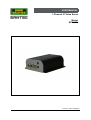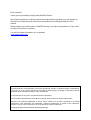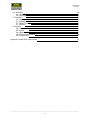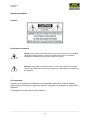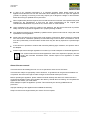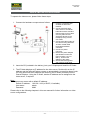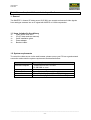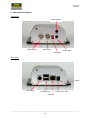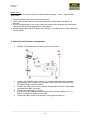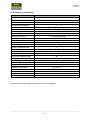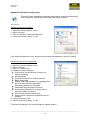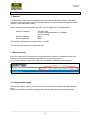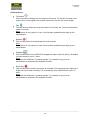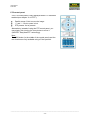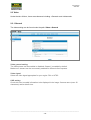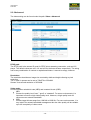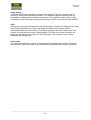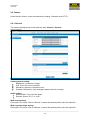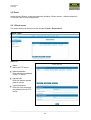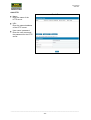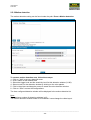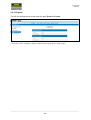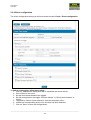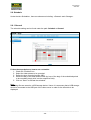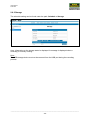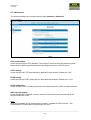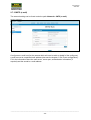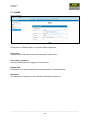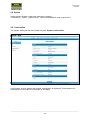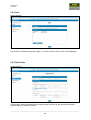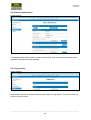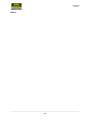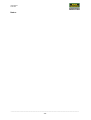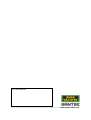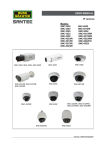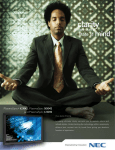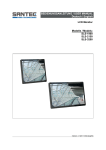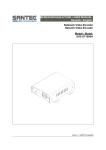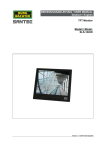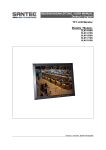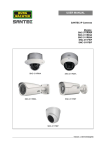Download Santec SVS-3001 User manual
Transcript
USER MANUAL 1-Channel IP Video Server Model: SVS-3001 Version 1.1sfi/1114/engl/A6 Dear customer, Thank you for purchasing a high quality SANTEC device. We recommend that you read this manual thoroughly before operating your new system for the first time. Please follow all instructions and observe the warnings contained in this manual. Please contact your local dealer or SANTEC directly if you have any questions or if you wish to claim for a service or warranty. You will find further information on our website: www.santec-video.com All rights reserved. This publication may not be reproduced, stored in a retrieval system or transmitted, in any form or by any means (electronic, mechanical, photocopying, recording or otherwise), without the written prior permission of Sanyo Video Vertrieb AG. No reproduction of any part or excerpts thereof are permitted. Errors excepted. Specifications are subject to change without notice for quality improvement. SANTEC is a registered trademark of Sanyo Video Vertrieb AG. All other companies or products mentioned in this publication are trademarks, registered trademarks or brands of the respective company. They are not connected in any way with Sanyo Video Vertrieb AG. © Copyright by Sanyo Video Vertrieb AG, Ahrensburg (Germany) User Manual SVS-3001 Table of contents Safety precautions 5 Safety instructions 6 About this user manual 7 Quick installation guide 8 PART I: CONNECTIONS; CABLING, TECHNICAL SPECIFICATIONS 1. General 1.1 Included items 1.2 System requirements 9 9 9 2. Connectors and ports 10 3. Connection of hardware components 11 4. Technical specifications 12 Appendix: Setup Internet security 13 PART II: CONFIGURATION AND CONTROL VIA THE WEB 1. General 14 2. Menu overview 2.1 Administration page 2.2 Live view 2.3 Video 2.3.1 General 2.3.2 Advanced 2.4 Camera 2.4.1 General 2.4.2 PTZ 2.5 Event 2.5.1 Event server 2.5.2 Motion detection 2.5.3 I/O ports 2.5.4 Event configuration 14 14 15 18 18 19 21 21 22 23 23 25 25 27 _________________________________________________________________________________ -3- User Manual SVS-3001 2.6. Schedule 2.6.1 General 2.6.2 Storage 2.7 Network 2.7.1 General 2.7.2 Advanced 2.7.3 SMTP (e-mail) 2.7.4 DDNS 2.8 System 2.8.1 Information 2.8.2 User 2.8.3 Date & time 2.8.4 Server maintenance 2.8.5 Log service 28 28 29 30 30 31 32 33 34 34 35 35 36 36 Appendix: Install UPnP components 37 _________________________________________________________________________________ -4- User Manual SVS-3001 Safety precautions Caution Description of symbols Danger: This symbol is intended to alert the user to the presence of un-insulated "dangerous voltage" within the product’s enclosure that may be of sufficient magnitude to constitute a risk of electric shock to a person. Warning: This symbol is intended to alert the user to the presence of important operating and maintenance (servicing) instructions in the literature accompanying the appliance. CE compliance Attention: Any changes or modifications to this appliance which have not been explicitly approved of by the respective regulatory authority, may lead to a prohibition of usage of this appliance. This appliance complies with the CE guidelines. _________________________________________________________________________________ -5- User Manual SVS-3001 Safety instructions Before operating the appliance, please read this manual carefully and retain it for further reference. Before cleaning the appliance, it has to be switched off and unplugged from the power outlet. Wipe the appliance with a soft damp cloth. Do not use harsh cleansers or aerosols for cleaning. The type label may not be replaced. Do not use attachments unless recommended by the manufacturer as they may affect the functionality of the appliance and result in the risk of fire, electric shock or injury. Never install the appliance in areas exposed to water or other liquids. The appliance has to be installed in a safe and stable location according to the instructions of the manufacturer. Care should be used when moving heavy equipment. Quick stops, excessive force, and uneven surfaces may cause the appliance to fall causing serious injury to persons and damage to objects. Openings in the appliance, if any, are provided for ventilation to ensure reliable operation of the appliance and to protect if from overheating. These openings must not be covered or blocked. Please make sure that the appliance does not overheat. The appliance should only be operated from the type of power source indicated on the marking label. If you are not sure of the type of power supplied at the installation location, please contact your local dealer. An appliance which is powered through a polarized plug (a plug with one blade wider than the other) will fit into the power outlet only one way. This is a safety feature. If you are unable to insert the plug into the outlet, try reversing the plug. Do not defeat the safety purpose of the polarized plug. If the appliance is powered through a grounding-type plug, the plug will only fit into a groundingtype power outlet. This is a safety feature. If your outlet does not have the grounding plug receptacle, contact your local electrician. Route power cords and cables in a manner to protect them from damage by being walked on or pinched by items places upon or against them. For protection of the appliance during a lightning storm or when it is left unattended and unused for a longer period, unplug the appliance from the wall outlet. Disconnect any antennas or cable systems that may be connected to the appliance. This will prevent damage to the appliance due to lightning or power-line surges. Do not overload wall outlets and extension cords as this can result in a risk of fire or electric shock. Never insert items into the openings of the appliance. They may touch parts under electric current which may cause an electric shock. Never pour any liquids over the appliance. _________________________________________________________________________________ -6- User Manual SVS-3001 In case of any operating interruption or a complete operating failure please switch off the appliance and disconnect it from the wall outlet. Never attempt to service or repair the appliance yourself, as opening or removing covers may expose you to dangerous voltage or other hazards. Refer all servicing to qualified service personnel. When replacement parts are required, be sure that the service technician uses replacements parts specified by the manufacturer or that have the same characteristics as the original part. Unauthorized substitutions may result in fire, electric shock or other hazards. Upon completion of any service or repairs to the appliance, ask the service technician to perform safety checks to verify that the appliance is in proper operating condition. The appliance should only be installed by qualified service personnel and has to comply with local specifications and regulations. Never point the camera at an object with a high degree of luminance. Bright vertical or horizontal lines can result in a distortion (outshine) of the entire image on the monitor. This artifact is not an error but a particularity of semiconductor CCDs when they are directly exposed to a powerful light source. If the camera is operated in locations with extremely differing light conditions, the aperture has to be adapted. Please respect the local legal regulations on waste if you need to dispose of discarded appliances. This symbol means that electrical appliances need to be disposed of properly and not simply with unsorted household refuse. Please respect local regulations on waste disposal. About this user manual This manual aims at assisting the user on how to operate the video server SVS-3001. This manual is subject to rigid quality control. However, no guarantee can be given that mistakes are not present. We reserve the right to make changes to the manual without prior notice. Before operating the appliance, please read this manual carefully and retain it for further reference. Verify that all appliance items are included in the delivery. Should items be missing, do not operate the appliance and contact your local dealer. Never attempt to repair the appliance yourself. This should only be done by qualified service personnel. Improper handling of the appliance will invalidate the warranty. Subject to technical changes without prior notice. Errors excepted. _________________________________________________________________________________ -7- User Manual SVS-3001 QUICK INSTALLATION GUIDE To operate the video server, please follow these steps: 1. Connect the hardware components as follows: 1. Prepare a PC/laptop with an Ethernet link to the network. 2. Connect the SVS-3001 video server to a network hub/switch with a standard pass through (CAT5) cable. You may also connect SVS-3001 directly to the PC/laptop using a cross over cable. 3. Connect the video output of the camera using standard 75 Ohm coaxial cable terminated with BNC connector. 4. Connect to power (12V DC). 5. Ensure the power adapter specifications match the power system (110 V or 220 V). Connect the adapter to the outlet. 6. Check both LEDs (power and network); both lights should be on. 2. Insert the CD (included in the delivery) into your PC/laptop and install the IP-finder. 3. The IP-finder displays an IP address for the video server. Double-click on the IP address and the Internet Explorer comes up automatically. In case this doesn’t work, you may also enter the IP address (as shown by the IP-finder) manually into the Internet Explorer. Using the IP-finder, another IP address can be assigned to the video server, if required. Note: The video server comes with a default IP address: Default IP address: 192.168.1.168 (or DHCP, if available) User name: admin Password: 9999 Please refer to the following chapters in this user manual for further information on video server configurations. _________________________________________________________________________________ -8- User Manual SVS-3001 Part I: Connection, installation, technical specifications 1. General The SANTEC 1-channel IP video server SVS-3001 can encode and transmit video signals from analogue cameras into an IP signal with MJPEG or H.264 compression. 1.1 Items included in the delivery 1x 1x 1x 1x 1x Video server SVS-3001 CD (IP finder and user manual) Quick installation guide Power adapter Breakout cable 1.2 System requirements To control the video server via the web browser, please ensure your PC has a good network connection and meets the system requirements as described below. Item Personal Computer Operating System Web browser Network Card Viewer System requirement 1. Intel® Pentium® M, 2.16 GHz or Intel® CoreTM2 Duo, 2.0 GHz 2. 2 GB RAM or more Windows VISTA / Windows XP / Windows 7 Microsoft Internet Explorer 6.0 or higher 10Base-T (10 Mbps) or 100Base-TX (100 Mbps) ActiveX control plug-in for Microsoft Internet Explorer _________________________________________________________________________________ -9- User Manual SVS-3001 2. Connectors and ports Front view: Audio output Video output Video input Audio input Terminator Rear view: Reset Com/GPIO 2x USB ports Power (12 V DC) LAN port _________________________________________________________________________________ - 10 - User Manual SVS-3001 Reset button: The reset button is used to restore the factory default settings. To do so, please follow these steps: 1. Unplug the power jack to turn off the video server. 2. Insert a pin into the reset hole and press and hold the reset button for approx. 10 seconds. 3. Plug-in the power jack to turn on the video server while keep pressing the reset button. The power LED will start flashing after a short while. 4. Release the pin when the LED starts quick flashing. The video server is now restored to factory default. 3. Connection of hardware components 1. Prepare a PC/laptop with an Ethernet link to the network. 2. Connect the SVS-3001 video server to a network hub/switch with a standard pass through (CAT5) cable. You may also connect SVS-3001 directly to the PC/laptop using a cross over cable. Connect the video output of the camera using standard 75 Ohm coaxial cable terminated with BNC connector. Connect the power jack (12 V DC). Ensure the power adapter specifications match the power system (110 V or 220 V). Connect the adapter to the outlet. Check both LEDs (power and network); both lights should be on. 3. 4. 5. 6. _________________________________________________________________________________ - 11 - User Manual SVS-3001 4. Technical specifications Device Type SVS-3001 1-channel video server Video input/output 1x BNC / 1x BNC Compression (video) Number of video streams Resolution Max. frame rate Deinterlacing Motion detection Audio inputs/outputs Digital inputs/outputs RS-485 interface PTZ control Design Number of Ethernet ports Ethernet standards Ethernet connector Ethernet speed Power-over-Ethernet (PoE) USB interface SD card slot Video Content Analytics (VCA) Voltage Operating temperature Relative humidity Dimensions (W x H x D) Weight Certification MJPEG / H.264 3 D1, 2CIF, CIF, QCIF 25 fps at D1 (720x576) Yes, DSP Yes 1 / 1 (3.5 mm phone jack) No / No Yes Yes Desktop 1 10Base-T/100Base-TX RJ-45 10/100 Mbit No 2x USB 2.0 No Yes 12 V DC 0° to +50° C 20 to 80% non-condensing 121 x 119 x 46 mm 450 g CE Subject to technical changes without notice. Errors excepted. _________________________________________________________________________________ - 12 - User Manual SVS-3001 Appendix: Internet security setup If ActiveX control installation is blocked, please either set the Internet security level to default or change ActiveX controls and plug-in settings. Internet security level: Default: 1. 2. 3. 4. Open the „Internet Options“ menu. Select “Security”. Click on „Reset all zones to default level“. Confirm by clicking “Apply” or “OK”. If the default settings don’t work, please use the customized settings for ActiveX Controls. Internet security level: Customized: Open the „Internet Options“ menu. Select “Security”. Click on „Custom level“ Enable the following options: All previously unused ActiveX Controls run without prompting. Allow scriptlets. Automatic promptinf for ActiveX Controls. Binary and scripts. Display video and animation on a webpage that does not use external media player Download signed ActiveX controls Download unsigned ActiveX Controls. Initialize and script ActiveX controls are not marked as safe for scripting Run ActiveX Controls and plug-ins. Script ActiveX Controls are marked as safe for scripting. . 5. Confirm by clicking “OK“. 6. Confirm by clicking „Apply“ or „OK“. 1. 2. 3. 4. To activate all settings in the Internet Explorer, please restart it! _________________________________________________________________________________ - 13 - User Manual SVS-3001 Part II: Control via the web 1. General The SVS-3001 video server is equipped with a user-friendly browser-based configuration interface. In this part of the user manual, information on system related settings and control options will be described in detail. Start your web browser and enter the URL or the IP address in the address field: Default IP address: Default username Default password: : 192.168.1.168 (or DHCP-assigned address, if available (see IP-Finder)) admin 9999 If a security window pops up, please click on „install“. The live view of the camera is displayed now. 2. Menu overview Once the video server is connected to the power and the device is accessed via the web browser, you will see the following main tabs on the top of the screen: <Live view>, <Video>, <Camera>, <Event>, <Schedule>, <Network> and <System>. 2.1 Administration page Click on the <Admin> button in the live view (see screenshot) to access the administration page. Here you can make a number of adjustments and settings (see the following chapters). _________________________________________________________________________________ - 14 - User Manual SVS-3001 2.2 Live view Admin button (go to administration page) Language setting PTZ control panel Action buttons (Full screen, talk, speaker, snapshot, recording) Channel selection Supported languages: On the live view page, you can select your language by clicking on the respective flag icon: English or German. Admin button: To exit the <Live view> and to make changes to the camera set-up, click on the <Admin> button. _________________________________________________________________________________ - 15 - User Manual SVS-3001 Action buttons: Full screen Click this button to display the live image as full screen. To exit the full screen view and to return to the regular view, please double-click into the full screen image. Talk The talk function allows the local site to talk to the remote site. Click on the button to switch it to on/off. Note: This function is only open to a “user” who has been granted this privilege by the administrator. Speaker Click on this button to mute/activate the audio function. Note: This function is only open to a “user” who has been granted this privilege by the administrator. Snapshot Click on this button and a JPEG/JPG snapshot is made of the live picture. By default, it will be stored on your C:\ drive. Note: For users with Windows 7 operating system, it is required to log on as an administrator to implement the snapshot function. Recording Click on this button and the live picture is recorded. The recording button lights up in bright red colour while recording. The recorded clip is by default saved to your C:\ drive. Note: For users with Windows 7 operating system, it is required to log on as an administrator to implement the snapshot function. _________________________________________________________________________________ - 16 - User Manual SVS-3001 PTZ control panel: The PTZ control panel is only displayed when PTZ has been enabled (see chapter “2.4.2 PTZ”). Pan/tilt arrows: Click to move the image. “+” and “-“: Click to zoom in/out. PTZ presets: List of presets. Alternatively, instead of using the PTZ control panel, you may simply click into the live view picture to move it (SANTEC “EasyViewPTZ” technology). Note: The OSD button (in the middle of the control panel) and the tour function are only available using a Pelco protocol. _________________________________________________________________________________ - 17 - User Manual SVS-3001 2.3 Video Under the tab <Video>, there are submenus including: <General> and <Advanced>. 2.3.1 General The video setting can be found under the path: Video > General Video general setting: The video stream can be enabled or disabled. Stream1 is enabled by default. Maximum 3 streams can be concurrently enabled for different client requests. Video signal: Select the video signal appropriate for your region: PAL or NTSC. OSD setting: Check this item to enable information to be displayed in the image: Camera name (max. 20 characters) and/or date & time. _________________________________________________________________________________ - 18 - User Manual SVS-3001 2.3.2 Advanced The video setting can be found under the path: Video > Advanced RTSP path: The RTSP path is the stream ID used for RTSP client streaming connection, such as VLC player. The default values are v00, v01 and v02 for the three streams respectively. The string can be any combination of number or capital/small letters. It cannot be empty, however. Resolution: The resolution describes an image size counted by width and height referring to pixel resolution. The 1st and 2nd stream can be set to 720x576 or 352x288. Stream 3 has a fixed resolution of 352x288. Video mode: Choose between variable bit rate (VBR) and constant bit rate (CBR): VBR: Choose the quality level “best”, “good” or “standard”. For some environments, it is important to ensure a high video quality level. However, a high quality level will consume more network bandwidth. CBR: Choose target bit rate range from 1000 Kb to 6000 Kb. For some environments, it is very helpful for network bandwidth management but the video quality will be variable up to the complexity of video scene. _________________________________________________________________________________ - 19 - User Manual SVS-3001 Image format: H.264 and MJPEG are available for image format selection. The term “image format” is referring to compression/encoding technique. The selected image format influences the performance of bandwidth and storage requirement. With regards to video quality, H.264 contributes to less bandwidth and storage requirement, which is more efficient than MJPEG. GOP: GOP (group of pictures) describes how the different types of frames are arranged. The frame types implemented here are I-frame (full image information) and P-frame (motioncompensated difference information). This setting configures the GOP length which is the number of frames before the next I-frame appears. The lower the number of frames, the higher the video quality you will get. On the other hand, it will consumer more network bandwidth and storage size. Frame rates: The frame rates define the number of frames that will be displayed per second. The frame rate setting can affect the target bit rate (bandwidth requirement) and storage requirement. _________________________________________________________________________________ - 20 - User Manual SVS-3001 2.4 Camera Under the tab <Video>, there are submenus including: <General> and <PTZ>. 2.4.1 General The camera setting can be found under the path: Camera > General Camera general setting: Brightness: Luminance of image. Hue: Color hue can be modified. Saturation: Intensity of a specific color. Contrast: Difference in color and light between parts of an image. Audio setting: Audio enable: Turn on/off the audio. Encoder: Select “G711” or “AAC”. Web record setting: Save path / File name: Click on “Browse” to select the desired path to save the video file. Web snapshot image setting: Save path / File name: Click on “Browse” to select the desired path to save the video file. _________________________________________________________________________________ - 21 - User Manual SVS-3001 2.4.2 PTZ The camera setting can be found under the path: Camera > PTZ PTZ status: Select “enable” or “disable. The PTZ control panel in live view is only displayed if the PTZ status is set to “enable”. PTZ protocol: The following protocols are supported: Pelco D, Pelco P, Li-Lin, Li-Lin New, Dynacolor. Device ID: Set the ID for the video server (1-63). Speed (only applicable if speed domes are used): Adjust the speed of the speed dome (1-10). Port mode: Select RS-485, RS-232 or PTZ. Baud rate: Transmission speed to/from PTZ device. Data bit: Data transfer rate. Stop bit: A start signal is sent prior to each byte, character or code word and a stop signal is sent after each code word. Parity: Parity of an object states whether it is even or odd. _________________________________________________________________________________ - 22 - User Manual SVS-3001 2.5 Event Under the tab <Event>, there are submenus including: <Event server>, <Motion detection>, <I/O ports> and <Event configuration>. 2.5.1 Event server The event setting can be found under the path: Event > Event server Add FTP: Name: Name the FTP server. Network address: Enter the network address of the FTP server. Upload path: Enter the desired upload path for events. Login information: Enter the user name and the password for the FTP server. _________________________________________________________________________________ - 23 - User Manual SVS-3001 Add HTTP: Name: Enter the name of the HTTP server. URL: Enter the network address of the HTTP server. User name / password: Enter the user name and the password for the HTTP server. _________________________________________________________________________________ - 24 - User Manual SVS-3001 2.5.2 Motion detection The motion detection setting can be found under the path: Event > Motion detection. To create a motion detection area, follow these steps: 1. Click on “Add” to set-up a detection area. 2. Give a name to this window area. 3. Select the trigger level and the sensitivity level for this detection window (0-100). 4. Select a color for the detection window by clicking on the color palette. 5. Click in the picture and drag the mouse to create a motion detection window. 6. Click on “Save” to store the configurations. The thus configured detection window will be displayed in the motion detection list. Note: The maximum number of detection windows is 10. The motion detection window needs to be modified if users change the video layout. _________________________________________________________________________________ - 25 - User Manual SVS-3001 2.5.3 I/O ports The I/O port setting can be found under the path: Event > I/O ports. This video server supports 2 photo-coupled relay inputs and 1 relay output. _________________________________________________________________________________ - 26 - User Manual SVS-3001 2.5.4 Event configuration The event configuration setting can be found under the path: Event > Event configuration. To add an event trigger, follow these steps: 1. Click on “Add” and the setup panel will be expanded (as shown above). 2. Give a name to this event. 3. Set the time interval between the triggers. 4. Set the time period for the trigger. Choose “Always” or “During time between” or “Never”. 5. Triggered by: Select “motion detection” from the drop-down menu. 6. Choose the corresponding action once a motion has been detected. 7. Click on “Save” to store the configurations. _________________________________________________________________________________ - 27 - User Manual SVS-3001 2.6 Schedule Under the tab <Schedule>, there are submenus including: <General> and <Storage>. 2.6.1 General The schedule setting can be found under the path: Schedule > General. Follow the steps below on how to set a schedule: 1. Check the “Enabled” box. 2. Select the video stream to be recorded. 3. Define the size of each sliced file (MB). 4. Define the day of the week and the time (by hour of the day) of the scheduled period to be recorded (simply click into the respective field). 5. Click on “Save” to activate the schedule. Note: Recording files are saved to a USB storage device. Hence it is necessary that a USB storage device is connected to the USB port of the video server in order for the schedule to be displayed. _________________________________________________________________________________ - 28 - User Manual SVS-3001 2.6.2 Storage The schedule setting can be found under the path: Schedule > Storage. Here, information on the storage status is displayed. A message is displayed when a recording is currently running. Note: The USB storage device must not be removed from the USB port during the recording process. _________________________________________________________________________________ - 29 - User Manual SVS-3001 2.7 Network Under the tab <Network>, there are submenus including: <General>, <Advanced>, <SMTP (e-mail)> and <DDNS>. 2.7.1 General The network setting can be found under the path: Network > General. On this page, the IP configuration is displayed including DHCP and static IP setting. “Enable ARP/ping” enables the camera to accept ARP or ping packets from the network. Disabling this option may provide extra security from intentional ping. The default IP address is 192.168.1.168 if no DHCP service is available. _________________________________________________________________________________ - 30 - User Manual SVS-3001 2.7.2 Advanced The network setting can be found under the path: Network > Advanced. NTP configuration: Users may configure a NTP (Network Time Protocol) server so that the camera’s system date and time can be synchronized with a specified time server or DHCP server. HTTP setting: Users may set the HTTP port that will be applied for web access. Default port = 80. RTSP setting: Users may set the RTSP (video) port for video data transmission. Default port = 554. UPnP notification: Check “Enable UPnP” so that the camera can be discovered in a UPnP compliant network. NAT traversal setting: Check “Enable NAT traversal” so that a client from the Internet can have access to the devices behind the router. Note: With UPnP enabled, the IP sharing device (router) – capable of UPnP function – will automatically be notified about the camera’s NAT port. _________________________________________________________________________________ - 31 - User Manual SVS-3001 2.7.3 SMTP (e-mail) The network setting can be found under the path: Network > SNTP (e-mail). Configure an e-mail host for the camera which will send e-mails on behalf of the configured e-mail account to a specified mail address (also see the chapter “2.5.4 Event configuration”). Fill-in the information about the mail server, server port, authentication information (if required) and the sender’s e-mail address. _________________________________________________________________________________ - 32 - User Manual SVS-3001 2.7.4 DDNS Check the box “DDNS enable” for dynamic DNS configuration. Host name: Assigned name that will be used for accessing the video server. User name / password: Account authentication for logging on to this service. Update time: Periodically, the camera updates its access information in the defined time. Response: The video server responds to the connection information (yes or no). _________________________________________________________________________________ - 33 - User Manual SVS-3001 2.8 System Under the tab <System>, there are submenus including: <Information>, <User>, <Date & time>, <Server maintenance> and <Log service>. 2.8.1 Information The system setting can be found under the path: System > Information. On this page, a list of system and network configuration is displayed. These data are for information only and cannot be changed on this page. _________________________________________________________________________________ - 34 - User Manual SVS-3001 2.8.2 User Check the box “Enable anonymous login” if you don’t wish to have a user name displayed. 2.8.3 Date & time On this page, users may configure the system date and time as well as synchronization options with a PC and NTP server. _________________________________________________________________________________ - 35 - User Manual SVS-3001 2.8.4 Server maintenance This page provides some tools for system maintenance, such as firmware information and upgrades, backup and upload settings. 2.8.5 Log service Most system operations and/or processes will be kept in a log system. The link provides the review of these records. _________________________________________________________________________________ - 36 - User Manual SVS-3001 Appendix: Install UPnP components For Windows XP: Please proceed as follows to install UPnP for Windows XP: 1. Go to <Start>, then click on klicken dann auf <Control Panel> and double-click on <Add or Remove Programs>. 2. Click on <Software>. 3. Click on <Add/Remove Windows Components>. 4. In the Windows wizard window, click on <Networking Services>> and then on <Details>. 5. Select <UPnP user interface> and confirm with <OK>. 6. Click on <Next>. 7. Click on <Finish> to complete the installation. For Windows Vista and Windows 7: Please proceed as follows to install UPnP for Windows Vista and Windows 7: By default, the windows firewall blocks network discovery (formally called UPnP technology), but you can enable it in the following way: 1. Click on <Start> and then click on <Control Panel>. 2. Click on <Network and Internet> and then on <Network and sharing center>. 3. If the network discovery (UPnP) is off, click on the arrow icon section. to expand the 4. Click on <Turn on network discovery> and then on <Apply>. If prompted for an administration password or a confirmation, please type the password or provide the confirmation. _________________________________________________________________________________ - 37 - User Manual SVS-3001 Notes: _________________________________________________________________________________ - 38 - User Manual SVS-3001 Notes: _________________________________________________________________________________ - 39 - Your local distributor: __________________________________________________________________________ www.santec-video.com