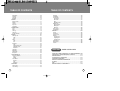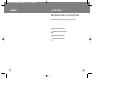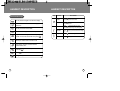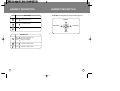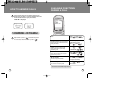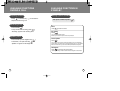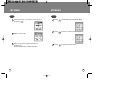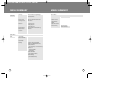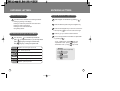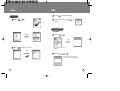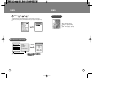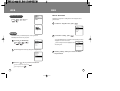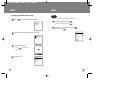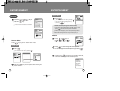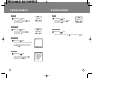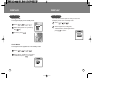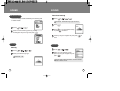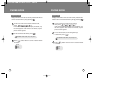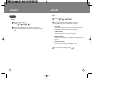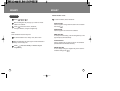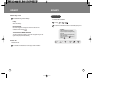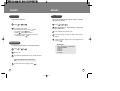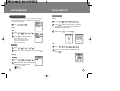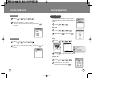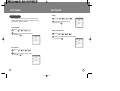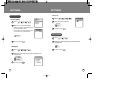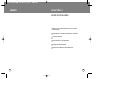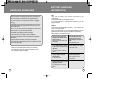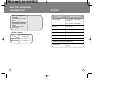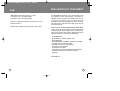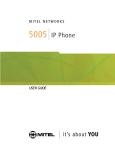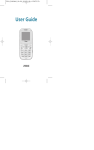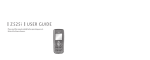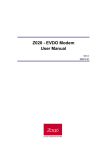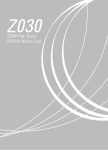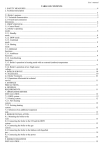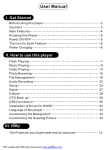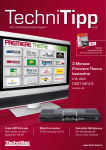Download Zapp Z720i User`s manual
Transcript
Z720i User’s Manual TABLE OF CONTENTS CHAPTER1 BEFORE USING YOUR PHONE PACKAGE INCLUDES..................................................................7 HANDSET DESCRIPTION............................................................8 Main LCD & display indicators ..................................................................9 The function keys....................................................................................11 USING THE BATTERY ...............................................................15 Battery installation...................................................................................15 Battery removal.......................................................................................15 BATTERY CHARGING................................................................16 Charging with traveler’s adapter .............................................................16 CHAPTER2 TABLE OF CONTENTS ENTERING LETTERS.................................................................35 Numbers and Symbols............................................................................35 To select an input type in Input Mode .....................................................35 ENGLISH/ Romanian- Input Mode..........................................................36 T9 English- Input Mode..........................................................................37 T9 Rom- Input Mode ...............................................................................38 SMS.............................................................................................39 New MSG................................................................................................39 Received MSG........................................................................................40 Sent MSG ...............................................................................................42 Setting ....................................................................................................43 Receive the message .............................................................................45 Annunciator.............................................................................................46 CHAPTER3 BASIC OPERATION MENU FUNCTION WEB ............................................................................................49 TURNING THE PHONE ON / OFF..............................................19 Turning the phone on..............................................................................19 To turn off the phone...............................................................................19 MAKING A CALL.........................................................................20 To end a call ...........................................................................................20 HOW TO ANSWER CALLS.........................................................21 AVAILABLE FUNCTIONS DURING A CALL...............................22 Adjusting volume.....................................................................................23 Recording a call ......................................................................................23 Speaker phone........................................................................................23 AVAILABLE FUNCTIONS IN STAND- BY ..................................24 Storing a phone number .........................................................................24 Dialed call ...............................................................................................25 Etiquette mode........................................................................................25 Lock phone .............................................................................................26 Easy display screen setup ......................................................................26 ACCESSING THE MENU............................................................27 MY MENU....................................................................................29 Add .......................................................................................................25 View .......................................................................................................25 MENU SUMMARY.......................................................................31 1 Mobile Explorer .......................................................................................49 Zapp Me..................................................................................................49 How to download .................................................................................50 How to search for applications ............................................................51 Help .....................................................................................................52 Setting.....................................................................................................53 Changing the order of application........................................................54 Moving applications .............................................................................55 Manage applications............................................................................56 Changing the main menu view ............................................................57 Help.........................................................................................................58 ENTERTAINMENT ......................................................................59 Camera ...................................................................................................59 Screen Shot.........................................................................................59 Outside Camera (Using the external LCD) ......................................60 Album ..................................................................................................60 Camera Setting....................................................................................63 Camera Help .......................................................................................65 Game ......................................................................................................66 Stored Image Box ...................................................................................66 Stored Melody Box..................................................................................66 Memory stare ..........................................................................................66 DISPLAY .....................................................................................67 Main Display ...........................................................................................67 2 TABLE OF CONTENTS Sub Display.............................................................................................68 Greeting ..................................................................................................69 Contrast ..................................................................................................69 Backlight .................................................................................................70 SOUND........................................................................................71 Receive mode .........................................................................................71 Melody ....................................................................................................71 Volume....................................................................................................72 Key Tone.................................................................................................73 Group Bell ...............................................................................................73 PHONE BOOK ............................................................................74 Find .........................................................................................................74 Store .......................................................................................................75 Call Log...................................................................................................76 Call Time.................................................................................................79 My Own Number .....................................................................................80 EDIARY .......................................................................................81 Wake-up Call ..........................................................................................81 View.....................................................................................................81 Set .......................................................................................................82 Alarm.......................................................................................................83 View.....................................................................................................83 Set .......................................................................................................84 Scheduler................................................................................................85 View.....................................................................................................85 Add Schedule event ............................................................................86 Add D-day event..................................................................................87 Delete All .............................................................................................87 Calculator................................................................................................88 Stopwatch ...............................................................................................89 World Clock.............................................................................................89 Bio-rhythm...............................................................................................90 VOICE SERVICE........................................................................ 91 Answering Machine.................................................................................91 Inbox....................................................................................................91 Setting .................................................................................................91 Voice Memo ............................................................................................94 Record .................................................................................................94 Play......................................................................................................94 Delete All .............................................................................................94 SETTINGS...................................................................................95 TABLE OF CONTENTS Language ................................................................................................96 Call Waiting.............................................................................................96 Call Forward............................................................................................97 Uncondition..........................................................................................97 No Answer ...........................................................................................97 Busy.....................................................................................................98 Busy/No Answer ..................................................................................98 Data Service ...........................................................................................99 Receive Mode......................................................................................99 RM Speed............................................................................................99 Data Port ...........................................................................................100 Time Format..........................................................................................100 Answer Mode ........................................................................................101 SECURITY ................................................................................102 Privacy ..................................................................................................102 Lock Phone ...........................................................................................103 Change Code........................................................................................103 Restrict..................................................................................................104 Incoming Call.....................................................................................104 Outgoing Call.....................................................................................104 Overseas Call ....................................................................................105 Clear Memory .......................................................................................105 Reset phone..........................................................................................106 Version..................................................................................................106 CHAPTER4 USER GUIDELINES WHEN YOU COME ACROSS ANY OF THESE PROBLEMS ..109 EXPOSURE TO RADIO FREQUENCY SIGNALS....................110 DRIVING SAFETY.....................................................................111 OTHER SAFETY GUIDELINES ................................................112 HANDLING GUIDELINES .........................................................113 BATTERY HANDLING INFORMATION ....................................114 RF SPEC...................................................................................116 SAR ...........................................................................................117 DECLARATION OF CONFORMITY....................................118 Auto Answer............................................................................................95 Voice Privacy ..........................................................................................95 3 4 MEMO CHAPTER 1 BEFORE USING YOUR PHONE Please read this chapter before using your phone. PACKAGE INCLUDES HANDSET DESCRIPTION USING THE BATTERY BATTERY CHARGING 5 6 PACKAGE INCLUDES PACKAGE INCLUDES HANDSET DESCRIPTION This package should include all items listed below. Antenna Camera Key LED Volume Keys External LCD(SUB LCD) Adapter Camera Earpiece Display Handset Standard Battery 1000mAh Select Key END/ POWER KEY Send key Clear Key User Manual 7 Hand strap Microphone 8 HANDSET DESCRIPTION Main LCD & Display Indicator Status display HANDSET DESCRIPTION Voice Privacy Data Call Etiquette Set Graphic display Mute Vibrator Bell after Vibrator Icons on the main display Bell and Vibrator Signal Strength Roaming Service Indicator The [ The [ ] icon indicates a call is in progress. ] icon indicates your phone cannot find signal. New Message Alarm Battery Answering machine Bell Side Bell 9 10 HANDSET DESCRIPTION The function keys This key clears the digits or text from the display. Press to access the menu or function displayed on bottom line. HANDSET DESCRIPTION Key FOLDER Open Closed IN STAND BY Press [ ] long key and start camera Preview. Short pressing enters Camera Menu. Press [ ] long key start External LCD camera preview. Open Press [ ] increase keypad tone. Press [ ] and Camera Preview Image rotate (180 degree). Closed Press [ up. ] long key and the external LCD will light Open Press [ ] to decrease keypad tone. Closed Press [ ] long key to set the Flash On//Off This key is used to access “SMS ”. Press to access ZappMe or Mobile Explorer. To go into a sub menu, press the corresponding number or select the desired item and press [ ]. This key is used to make or receive a call. This key is used to terminate a call or exit the current menu. This key is used to turn the handset ON or OFF. This key is used to set the etiquette mode. Press and hold [ ]. Press [ ] and hold it to enter Lock Mode. Navigation key. 11 12 HANDSET DESCRIPTION BELL RINGS Press [ ] long key to stop the Bell. Press [ ] to increase Ringer volume. HANDSET DESCRIPTION In Idle Mode the navigation key has the following functions: My Menu Name Search Press [ Voice Service ] to decrease Ringer volume. eDiary DURING A CALL Press [ ] and hold for two seconds to start recording while you are in conversation. Press [ ] shortly to stop recording. 13 Press [ ] to increase the earpiece volume. Press [ ] to decrease the earpiece volume. 14 USING THE BATTERY Battery Installation Insert the bottom of battery into the groove at the bottom of the handset. Then press in the top of the battery until it snaps. BATTERY CHARGING Charging with traveler's adapter POWER CONNECTION The travel Adapter is used to recharge the phone.Put AC blade into the power outlet and connect Adapter plug into the socket at the bottom of the phone.The phone can still be used while it is plugged into the travel Adapter,but this will cause the phone to charge more slowly. To quickly charge the phone,turn the power Off. TOP Battery Removal Pull down the release latch, lift up the battery and remove the battery from the handset. BATTERY CHARGING LED The red LED indicates charging is in progress. The green LED indicates charging is completed. Fully charge the battery before using - it is not charged when purchased. Please do not use any other Travel Adapter except packaged one into the Z720i. The operating time of batteries is subject to what function you use,where you use a phone, what service provider is in use and so on. 15 16 MEMO CHAPTER 2 BASIC OPERATION TURNING THE PHONE ON / OFF MAKING A CALL HOW TO ANSWER CALLS AVAILABLE FUNCTIONS DURING A CALL AVAILABLE FUNCTIONS IN IDLE MODE ACCESSING THE MENU MY MENU MENU SUMMARY ENTERING LETTERS SMS 17 18 TURNING THE PHONE ON / OFF Turning the phone on MAKING A CALL 1 Enter the phone number, then press [ ]. Press [ ] and hold until the “Power On” logo appears and the tone sound is heard. When you press a wrong number press once to clear up a digit or press all the digits entered. To turn off the phone Press [ To dial a call which is recently placed, answered or not answered, press [ ] once and you will see dialed / answered / not answered numbers displayed in a time order. You can use the right and left navigation key to move to each of the item above. You can choose one of them and place a call simply by pressing [ ]. ] and hold until “Power Off ” appears. Immediately charge or recharge the battery when “Low Battery ” appears on the display. Memory may possibly be damaged if the phone turns off due to the battery completely drained. Turn the phone off before removing or replacing the battery. If the phone is on, data may be lost. 19 and hold it to clear up To end a call To end a call, close folder or press [ ]. 20 HOW TO ANSWER CALLS AVAILABLE FUNCTIONS DURING A CALL 1 If an incoming call is the one that is stored in your phone book, the caller s name is displayed and if it is not the number stored in your phone book, “Caller ID” is displayed. Find ] and talk into phone. 2 Open folder or press [ To end a call, close the folder or press [ ] Press [ ] and [ ]. You can find a saved phone number. Send phone number Automatically transmits your phone number to the other party during a call without manually entering the number. Keypad Mute Enables you to store or search for the phone number with no key tone being heard during a call. Mute Keeps caller from hearing your voice and any sound on your side. My own number To transmit your phone number during a call, press [ ] and [ ]. Press [ ] and [ To deactivate [ ]. ][ ]. Press [ ] and [ To deactivate [ ][ ]. Press [ ]. ] and [ ]. You can see your phone number. After 3 seconds, your phone number will disappear automatically. Voice Privacy* Press [ ][ down select. You can select voice privacy mode. ] and up, *This function is not available in Zapp network. 21 22 AVAILABLE FUNCTIONS DURING A CALL AVAILABLE FUNCTIONS IN STAND-BY Adjusting volume Press [ ] to increase and [ earpiece volume during a call. Storing a phone number ] to decrease the Enter phone number and press [ ]. Recording a call Store Press and hold [ ]. To stop and store the recording, press [ ]. “Recording ” appears if the recording starts. Press [ ] to store the number. By number Press [ ] You can find saved phone number. Enables you to search for phone number on phonebook. Speaker phone Press and hold up-arrow navigation key [ To deactivate, also press and hold [ ]. “Speaker on” appears on the display. ]. Pause Symbol Press [ ]. You can dial or save a phone number with pauses for use in the automated systems where you need to enter a credit card number, and so on. This feature will be convenient when you are linked to ARS (Advanced Record System). Add Hyphen Press [ ] and enter the rest of the number. Inserts hyphen among numbers for better and easier recognition of the numbers. 23 24 AVAILABLE FUNCTIONS IN STAND-BY Dialed Call AVAILABLE FUNCTIONS IN STAND-BY Lock Phone You can place a call to a number recently dialed simply by looking it up from call history. Press and hold [ ]. To clear out of the mode ] and you will see the numbers that 1 Press [ were recently dialed. Enter a four-digit password. Password is initially set to 0000. Easy Display Screen Setup To change screen image, press [ press [ number. ]. ] you can add the selected phone 2 Select one of the numbers and press [ a call. ] to make Etiquette Mode Press and hold [ ]. To clear out of the mode Press and hold [ ]. The previous mode returns. 25 26 ACCESSING THE MENU ACCESSING THE MENU 1 In the idle mode, press [ to access each function. Hotkey In the idle mode move the direction Key as follows to access these functions: ] My menu Name Search 2 Use the direction key to scroll through functions. Voice Service ediary To search through the menu in numerical order, press to the right. To change background image, press [ ] 3 To return to the previous page, press [ ]. To exit the current menu and return to the idle mode, press [ ]. 4 Press [ ] to go into a function when its main page is displayed or press its assigned number to have a direct access to the function. 27 28 MY MENU Add 1 In some menu state, you can add a menu to My menu by pressing [ ]. 2 Select to “YES” to Add. 3 Select Icon by press [1~4] after searching with Navigation key. Then the selected Menu is added to My Menu. 29 MY MENU View 1 Press [ ] in Idle mode and you will see My Menu. 2 Press [ ] to enter the selected menu. 3 Press [ ] to delete the selected menu. 30 MENU SUMMARY MENU SUMMARY 1. WEB 6. eDiary 1.Mobile Explorer 1.Wake-up Call 2.Alarm 2. Entertainment 1.Camera 1.View Wake-up Call 2.Set Wake-up Call 2. ZappMe 1.View Alarm 2.Set Alarm 1.Screen Shot 2.Album 3.Scheduler 3.Camera Setting 4.Calculator 4.Help 5.Stop Watch 2.Game 6.World Time 3.Stored Image Box 7.Bio-rhythm 4.Stored Melody Box 3. Display 5.Memory State Image/Melody/Photo/Total/Available 1.Main Display Background/Clock Mode 2.Sub Display Digital CLK/Analog CLK/Character& 7. Voice Service 1.Inbox (Play/Delete All) 2.Setting (1.Mode Set/2.Record Greeting) 3.Answer Times/4.Speaker On/Off) 2.Voice Memo CLK/Greeting&CLK 1.Record 3.Greeting Main/Sub Greeting 2.Play 4 Contrast Main/Sub Screen 3.Delete All 5.Backlight 10s/20s/30s/always on 8. Setting 4. Sound 1.Answering Machine 1.Receive Mode Bell/Slide Bell/Vibrator/Mute/ Bell Aft Vib/Bell And Vib 2.Melody 1.Melody 1.Auto Answer Not Use/1 Ring/3 Rings 2.Voice Privacy Standard Mode/Enhanced Mode 3.Language Romanian/ Hungarian/ English 4.Call Waiting Active/Cancel 5.Call Forward 1.Uncondition (Active/Cancel) 2.Download Melody 3.Volume 2.No Answer (Active/Cancel) Key tone/Bell/Alarm/Ear Volume/Connect/ 3.Busy (Active/Cancel) Release/Fade/1 minute/Power 4.Group Bell Family/Friend/Office/Other 1.Find By Name 2.Store Search 4.Busy/No Answer (Active/Cancel) 6.Data Service 1.Receive Mode (Inactive/Data/Fax) 2.Rm Speed (230400/115200/19200 bps) 5. Phone Book 3.Data Port (RS-232C/USB) 12/24 7.Time Format 8.Answer Mode 3.Call Log Folder open / Press key Dialed Call/Answered Call/ Missed Call 4.Call Time Last Call/Sent Calls/Received Calls/ All Calls 5.My Own Number 31 32 MENU SUMMARY 0. Security 1.Privacy MENU SUMMARY Phone Book/Call Log/Message/ Schedule/Photo 2.Lock Phone After Pwr On/After 20s/Not Use 3.Change Code New Code 4.Restrict 1.Incoming Call CALL MENU 1. Find Search 2. Send Phone # 3. Keypad Mute 4. Mute 2.Outgoing Call 3.Overseas Call 5.Clear Memory Phone Book/ Schedule/Call Log 6.Reset Phone NO/YES 5. My Own Number 6. Voice Privacy Standard Mode/ Enhanced Mode 7.Version SMS MENU SMS 1.New MSG 2.Received MSG 3.Sent MSG 4.Setting 1.Direct View (Release/Set) 2.Bell Type (Bell/Mute/Vibrator) 3.Notice Method (One time/Every 10 min/No notice) 4.Erase All 1.Received MSG 2.Sent MSG 5.Save Edit MSG (Prompt/Do Not Save) 6.Acknowledge (Activate/Deactivate) 33 34 ENTERING LETTERS Numbers and Symbols 1 Input Mode will be available in the following situations. Entering a greeting in LCD display. Entering a number into phone with name and memo. Entering a name in Phonebook. Entering a memo in Schedule Input. Using D-Day feature. To select an input type in Input Mode 1 You can press [ ] to a desired input mode and press [ ] to a symbol modem, or you can input mode press [ ] long-key to change to number mode, and [ ] long key, to change to symbol mode. English : Standard English input mode 123 : Number input mode om Rom T9 Rom : Quick Romanian input mode Rom : Standard Romanian input mode T9 Eng : Quick English input mode ENTERING LETTERS English/ Romanian - Input mode 1 Select "English" or "Romanian" by pressing [ ]. 2 1 Select the desired symbol using the navigation key. 3 1 Press the left-navigation key to move the cursor to the left and press [ ] to move the cursor to the right. 4 1 Press key [1 ~9 ] to select a certain character. 5 You can change between small letter an capital letter 1 by pressing [ ]. - Once - capital mode : press [ - Capital letter mode : press [ - Small letter mode : press [ ] key once ] key twice ] key 3 times Example: Input the word "school" (in English mode) Press[ ] key 4 times Press[ ] key 3 times Press[ ] key twice Press[ ] key 3 times Press[ ] key 3 times Press[ ] key 3 times Symbol : Symbol input mode 35 36 ENTERING LETTERS ENTERING LETTERS T9 English - Input Mode T9 Rom - Input Mode This mode allows you to enter English letters by pressing the keys only once.This way, you press each key only once, even if the letter you want is not the first letter on the key. When you press the keys, a word is suggested. KEY This mode allows you to enter Romanian letters by pressing the keys only once. This way, you press each key only once, even if the letter you want is not the first letter on the key.When you press the keys, a word is suggested. Character order Character order KEY ABC2 2 DEF3 3 GHI4 4 JKL5 5 MNO6 6 PQRS7 7 TUV8 8 WXYZ9 9 .,_?!‘@;| .,_?!‘@;| To shift between capital and lower-case letters To shift between capital and lower-case letters Press repeatedly to scroll between the suggested words Press repeatedly to scroll between the suggested words To delete letters and numbers To delete letters and numbers To move the cursor To move the cursor Example: Input the word "school" (in T9 Eng mode) Press [ ][ ][ ][ ][ 37 ][ ] 38 SMS SMS 3 Press [ New MSG 1 Press [ ],[ ]. ] to send the message. 4 Select “Yes” or “No”, press [ save it. ] to Received MSG Text MSG 01: 1111 02: 2222 03: 3333 04: 4444 05: 5555 Menu 01: 1111 02: 2222 03: 3333 04: 4444 1 Press [ ],[ ]. Ok 2 Press [ ] to input the message. Show the number of received messages. Ok 2 Press [ Edit 39 ],[ ],[ ] 1. Detail: see the selected message. 2 .Delete: delete the selected message. 40 SMS SMS Text MSG 123456789 [002] This is a th st message. Have a nice day...12345678 Menu 1. Reply 2. Resend 3. Delete 4. Save Number Sent MSG 1 Press [ ],[ ]. Menu Detail 1. Reply: answer to the person who sends the message. 2. Resend: send the selected message to another person. 3. Delete: delete the selected message. 4. Save Number: save the phone number of the selected message on the phonebook. Menu 1.Delete the message. 2.Send again the message. 41 42 SMS SMS 3 Press [ Setting 1 Press [ ],[ ],[ ],[ ],[ ],[ ],[ ]. ]. Set: When the message is received, show up the content. Release: When the message is received, show up the sender’s name and phone number with out showing the content. One time: Lets you know only one time that a new message has arrived. Every 10min: Every 10 minutes, the phone reminds you that a new message was arrived. No notice: Never notify you about the received message. 4 Press [ ],[ ],[ ],[ ],[ ] or [ ]. You delete all the received or sent messages. 2 Press [ ],[ ],[ ],[ ]. 5 Press [ Bell: Bell rings as soon as the message arrives. Mute: No sound when the message arrives. Vibrator: Vibrate as soon as the message arrives. 43 ],[ ],[ ]. Save all edited messages. Select one of the options (Prompt /Do Not save) by using the navigation key. 44 SMS SMS 6 Press [ ],[ ],[ ]. Annunciator Activates Delivery Acknowledgement to confirm delivery of message. Select one of the options (Activate/Deactivate) by using the navigation key. Blue : Normal priority Orange : Urgent priority Red : Emergency priority Receive the message Text MSG 123456789 [002] This is a th st message. Have a nice day...12345678 1.Reply 2. Resend 3. Delete 4. Save Number Delete Message received screen. 45 46 MEMO CHAPTER 3 MENU FUNCTION WEB ENTERTAINMENT DISPLAY SOUND PHONE BOOK EDIARY VOICE SERVICE SETTING SECURITY 47 48 WEB WEB How to download Mobile Explorer Press [ [ ],[ ],[ ]. ],[ Applications are organized in a catalog based on their categories such as games and tools. ] or 1 To select the “Zapp Me ”menu, press [ ]. Mobile Explorer Zapp Me This feature allows you to download pictures, music or games from MobileShop and store them into your phone. 2 To select the “Catalog”, press [ ]. If you downloaded the item you wanted, the corresponding icon will be displayed in the "main menu" screen. 1 To access the “MobileShop”, press [ ],[ ],[ ] or [ ],[ ]. You can arrange and move the applications from the setting menu. 2 Scroll through the menus by using the navigation key. 3 Selecting “Catalog ” allows you to access the Mobile Shop Download. 3 Press the [ ] key to go into the selected item. To return to the previous page, press[ To exit Zapp Me, press[ ]. 49 ]. 50 WEB WEB How to search for applications Help You may also search for applications by keywords. In the find dialog box, Input the desired keyword. 1 To select the “Zapp Me”menu, press [ 1 To select the “ Help” menu, press [ ]. ]. 2 Selecting “ Help” allows you to find information about using the MobileShop. 2 Enter the Search menu by pressing [ ]. 3 Input all, or just part of the word that you would like to find. 4 Pressing [ ] enables you to select any of the functions in the lower part of the display. 51 52 WEB WEB Changing the order of applications Setting 1 To access ZappMe, press [ ]. 2 To access the Settings menu, press [ 1 To access the “Order Apps” menu, press [ ]. Order Applications: Draws application in order. Move Applications: Moves application to the folder that you want. Manage Applications : Show the applications status and allow to perform other operations to downloaded applications. Main Menu View : Indicates how applications are shown in the main screen. Small icon - applications are displayed as small icons. Large icon - applications are displayed as large icons. List - applications and title are displayed by list. Screen Saver : You may purchase screen saver from Mobile Shop. 2 The downloaded items will be displayed if entering the Main menu by pressing [ ]. 3 Press [ ] after selecting the item that you like and change it’s location by pressing [ ]. It is placed if you press [ 3 Press [ 53 ]. ]. ] to save it. 54 WEB WEB Moving Applications 1 Press [ ] after selecting “Move apps”. 2 By pressing [ ] after selecting the “Main menu”, the downloaded items will be displayed. Manage Applications 1 Press [ ] after selecting “Manage app”. 2 If you press [ ] again, the used memory storage and available memory storage will be displayed in detail. 3 If pressing [ ] after selecting the item you want, you can select one of Favorites, Work and Fun and move. 55 56 WEB WEB Changing the Main Menu View Help Enables you to view information about “Mobile Shop” menu. 1 Press [ ] after selecting “Main Menu View”. 1 Select the Help menu, press [ To return to the previous page, press [ ]. ]. 2 To select one of the options using the [ key, then press [ ]. ] 2 Following is displayed by selecting the small icon. 3 If selecting Large icon. Press [ ] to left or right to select the item. 4 If selecting List. 57 58 ENTERTAINMENT ENTERTAINMENT Sticker Shot Camera 1 Press the [ ][ press the [ ][ 1 Press [ ] key or ]. You can rotate the view 180o by pressing [ ] key. ]. You can select different backgrounds by pressing [ ]. A total of 4 camera functions are available. Outside Camera (Using the external LCD) If you want to take a self-portrait in “Outside camera ” mode, press [ ] and the sub LCD preview will activate. If “Memory full” is displayed, you have used up all storage allowed. Please delete old images that are no longer necessary for you. Album 1 Press [ [ ][ Screen Shot Press [ ][ ][ ] key or ][ ]. ] key to get into “Screen Shot” mode. Photo Shot 1 Press [ 2 Press [ ] to scroll through all stored pictures. You can enlarge the selected picture by pressing [ ]. You can rotate the view 180o by pressing [ ]. ]. ] key allows you to delete, delete all, 3 Pressing the [ rename or set wallpaper the selected picture. 2 Press the [ picture name. 59 ] key to save picture after entering the 1. Delete 2. Delete All 3. Edit Name 4. BG Setup 5. Lock 6. Phonebook 60 ENTERTAINMENT ENTERTAINMENT Delete 4 Press the [ Lock 8 Press the [ ] key. Select “YES” by using the [ ] key and press the [ ] key to delete the selected picture. ] key. Select “YES” by using the [ ] key and press the [ ] key to lock selected picture. Delete All 5 Press the [ Phonebook ] key. Select “YES” by using the[ ] key and press the [ ] key to delete all stored pictures. 9 Press the [ ] key. Select “Phonebook” by using the [ ] key and press the [ ] key. Edit Name 6 Press the [ ] key. The existing name can be deleted by pressing the [ ] key and saved in a new name. Press the [ ] key save the new name. BG Setup 7 Press the [ ] key. Select “Check Box” by using the [ key and press the [ ] key to Set Wallpaper the selected picture. 61 ] 62 ENTERTAINMENT ENTERTAINMENT Camera Setting 1 Press [ [ ][ ][ ][ Shutter Sound Select the shutter sound mode by pressing the [ key and then press [ ]. ] key or ][ ]. ] Say cheese, E-effect, M-effect, Silent Capture Select the capture mode by pressing the [ and then press [ ]. Quality ] key Auto, Day, Night Select the Quality mode by Pressing the [ and then press [ ]. ] key Base, High, Best Flash Select the Flash mode by pressing the [ and then press [ ]. ] key on, off Graphic mode Select the graphic mode by pressing the [ ] key and then press [ ]. The amount of storage can vary depending on the selected setting. VGA 640 x 480, SCIF 320 x 240, SQCIF 160 x 120. 63 64 ENTERTAINMENT Camera Help 1 Press [ ],[ Game ]. 1. Rotate 2. Flash 3. Effect 4. Zoom 5. Brightness 6. Shutter 7. Preview change Provides information on the keys to be used while taking a picture and camera functions. Please refer to the following information when you take a picture. Refer to the picture description shown on the left and properly adjust rotate and brightness. The camera sensor needs time to automatically adjust exposure. The best clarity can be obtained when subject is at a stop. Camera operation may not work well in dark places or cloudy weather conditions. For best results, please take a picture in bright places or clear weather. The image clarity can vary depending on image compressed format when saving photos. This camera does not support a high resolution so please use a digital camera or film for higher clarity. Battery times are shorter when using the camera flash. Handle with care as the camera is very weak at dropping or shock. Scrub the lens with a soft cloth. 65 ENTERTAINMENT BLACKJACK You know the rules of the game - whoever gets closest to 21 without going over wins. Think you can beat the dealer? Good luck! 1 Press [ ],[ ],[ ]. 2 Press any key to start the game. Stored Image Box Zapp Logo 1 Press [ ],[ ],[ ]. Stored Melody Box 1 Press [ ],[ ],[ ]. Memory State 1 Press [ ],[ ],[ ]. Displays used memory state. If you want to delete each stored element, select it and, press [ ],[ ] 66 DISPLAY DISPLAY Main Display Sub Display Background To change the display for the standby mode. Your new Phone offers option for what you see on the subdisplay screen when in standby mode. 1 Press [ 1 Press [ ],[ ],[ ],[ 2 Select “Background1~5” by Pressing the [ ]key. 3 To save it, press [ ],[ ],[ ]. ]. 2 Select “Digital CLK”,“AnalogCLK”, “Character&CLK”,“Greeting&CLK”and press [ ] to save it. ]. Clock Mode To change the clock’s appearance on the standby screen: 1 Press [ ],[ ],[ ],[ ]. 2 Select “None” ,“Small CLK”,“Large CLK”, “Calendar”and press [ ] to save it. 67 68 DISPLAY DISPLAY Greeting Backlight Main Greeting The text greeting can be up to twelve characters and is displayed on your phone’s screen standby mode. To display or change your custom greeting: 1 Press [ ],[ ],[ ],[ ]. ],[ ],[ ]. Backlights the display and keypad for easy viewing in dark places. 1 Press [ ],[ ],[ ]. Sub Greeting 1 Press [ ],[ Contrast To adjust the display contrast: 1 Press [ ],[ ],[ ]. 2 Select “Main Screen” or “Sub Screen” and use the left and right navigation keys to modify the value. Main Screen: Level1-5 Sub Screen: Level1-5 3 To save it, press [ 69 ]. 70 SOUND SOUND Download melody Receive mode Controls the Ringer volume and alerts you to incoming calls in various modes. 1 Press [ ],[ ],[ ],[ ]. Downloads : Downloaded ringer types and music. 2 Press [ 1 Press [ ],[ ],[ ]. ]. 2 Select one of the following options by pressing the Navigation Key to the right and press [ ]. ] to use the selected melody 3 Press[ or press [ ] to delete it. 4 Select by using the navigation key and press [ store. Melody ] to Volume Melody 1 Press [ ],[ ],[ ],[ 2 Select your desired ringer type. Music Bells : 1~30 ]. 1 Press [ ],[ ],[ ]. 2 Select one of the following volume options by using the navigation key and press [ ]. Keytone / Bell / Alarm / EarVolume / Connect / Release / Fade / 1Minute / Power 71 72 SOUND PHONE BOOK Key Tone Find With folder open, control key tone with [ and press [ ]. ] /[ ] Retrieves an entry by name. 1 Press [ ],[ ],[ ]. 2 All entries will appear in alphabetical order. “By Name” will appear at the top of the list. The key tone is not heard in etiquette mode. Lower Group Bell 1 Press [ ],[ 2 Press [ ] to select one Group. ],[ ]. 3 Select one melody by using Navigation key and press[ ] to store. 73 Higher 3 Type in a name or character string, and all the matching entries will be displayed. Select an entry and either delete it by pressing [ ],[ ] or view it by pressing [ ]. 4 To call the selected number,press [ ]. If there is no match, “No Matched Name Found” will appear. If the entry is set to secret, you will be asked for your password. 74 PHONE BOOK PHONE BOOK Store 1 Press [ Call Log ],[ ],[ Dialed Call ]. 2 To save the number in the first empty position suggested, press [ ]. To save the number in another position, press left or right navigation key and select a new position.Then press[ ]. 3 Enter a name and press[ ]. Press the navigation key down to select other options (Home #, Office #, Faximily #, Mobile #, Ringer, E-Mail, Address, Set Secret, Group, Photo). Displays information of the 30 most recently outgoing calls. Place a call to a received number by simply pressing[ ]. 1 To see a list of the 30 most recent outgoing calls, press [ ],[ ],[ ]. If the number is already stored in your phone book, only the name appears. If the number is not stored, only the phone number appears. 2 To view outgoing call details, press [ 4 To store the entry, press [ ]. 5 Set which number you want for quick dial and press[ After “Stored at #address” appears on the display, the number is stored. ]. Call details include date, time, and phone. ]. ]. Select “Store” to save it or select “Delete” 3 Press [ to erase it. Detail Store Delete 75 76 PHONE BOOK PHONE BOOK Answered Call Missed Call Displays information of the 30 most recently answered calls.Place a call to a received number by simply pressing [ ]. Displays information of the 30 most recently missed calls. Place a call to a received number by simply pressing[ ]. 1 To see a list of the 30 most recent answered calls, press [ ],[ ],[ ],[ ]. If the number is already stored in your phonebook, only the name appears. If the number is not stored, only the phone number appears. 1 To see a list of the 30 most recent outgoing calls, press [ ],[ ],[ ],[ ]. If the number is already stored in your phonebook, only the name appears. If the number is not stored, only the phone number appears. 2 To view answered call details, press[ 2 To view missed calls, use the navigation keys to select then press [ ]. ]. Call details include date, time, and phone. Call details include date, time, and phone. 3 Press [ ]. Select “Store” to save it or Select “Delete” to erase it. Detail Store Delete 77 3 Press [ ]. Select “Store” to save it or Select “Delete” to erase it. Detail Store Delete 78 PHONE BOOK PHONE BOOK Call Time My Own Number Checks the talk time and manages your calls within the limit you set. The five timers include: 1 Press [ ],[ ],[ ]. To display your phone number and service provider: 1 Press [ ],[ ],[ ]. 2 To return to the previous page, press [ 79 ]. 80 EDIARY Wake-up Call View 1 To view the wake-up call Lists Press[ ],[ ],[ ],[ ]. EDIARY Set 1 Press[ ],[ ],[ ],[ ]. 2 The setting field will be highlighted. Press the navigation key down to select wake-up call options. SETTING Use the Navigation key to select a setting for the wake-up call (Release, Mon-Fri, Mon-Sat, EveryD). TIME SETTING Use the keypad to set a time for the wake-up call. 2 Use the navigation key to choose a wake-up call. Press [ ] then select "Modify" or "Delete". SNOOZE SETTING Use the Navigation key to select a Snooze setting (Snooze Off, Snooze On). RINGER SETTING To set a “Ringer” using the Navigation key. 3 To save a wake-up call setting, press[ 81 ]. 82 EDIARY EDIARY Set Alarm 1 Press [ View 1 To view the alarm lists, Press[ ],[ ],[ ],[ ]. 2 Move the navigation key to choose an alarm then select "Modify","Delete" or "Del All" using the navigation key. ],[ ],[ ],[ ]. 2 The setting field will be highlighted. Press the navigation key down to select alarm options. SETTING Use the navigation key to select a setting for the alarm ( Release/ once/ Mon-Fri/ Mon-Sat/ EveryD). TIME SETTING Use the keypad to set a time for the alarm. MEMO SETTING To edit a memo, press the navigation key right and input memos. RINGER SETTING To set a "Ringer" Using the Navigation key. 3 To save an alarm setting press [ 83 ]. 84 EDIARY EDIARY Add Schedule event Scheduler 1 Press [ ],[ ],[ ]. 2 Move the Navigation key left, right, up or down to choose a date in the calendar. ] then select "View", "Schedule", 3 Press [ "D-Day" or "Delete", using the navigation key. View Show Schedule Lists and D-day Lists. 1 To view Scheduler Lists or D-day Lists, select "View". 2 Move the Navigation key left or right to choose Schedule or D-day Lists or D-day Lists. ] then select "Modify" or "Delete" using the 3 Press [ navigation key. 85 1 To add A Schedule, Select "Schedule". DATE SETTING Use the keypad to change enter the date for the scheduler then Press[ ] TIME SETTING Use the keypad to set a time for the scheduler. MEMO SETTING To edit (a memo/a location), press the navigation key to the right and input (memos/locations). ALERT SETTING Use the navigation key to select an alert for the scheduler (Release/before10/ before30/ before60). RINGER SETTING To set a "Ringer" Using the navigation key and to save the scheduler setting press [ ]. 86 EDIARY Add D-day event 1 To add a D-Day, select "D-day" D-Day Show the D-day. DATE SETTING Use then keypad to change or enter the date for the scheduler then Press[ ] EDIARY Calculator To access the calculator: 1 Press [ ],[ ]. 2 Follow the instructions below to calculate (8*6)/4-2.5 Input 8. Move the Navigation Key leftword. Input 6 then press the Navigation Key. rightward. Input 4 then press the Navigation Key. Move it downward. Input 2 then press the to input (.). Press 5, . TITLE SETTING/ MEMO SETTING To edit (a memo/a location), press the navigation key to the right and input(memos/locations). Delete All Delete All Lists. ],[ :/ :+ :- :x :. := 1 To delete all schedules and D-days, Select "Delete". 87 88 EDIARY EDIARY Stopwatch Bio - rhythm This function identifies the bio-rhythms of today or a specific day using solar calendar. To operate the stopwatch: 1 Press[ ],[ ],[ ]. 1 Press[ 2 To measure a time period. 1. To start the stop watch, press[ ]Start. 2. To pause it, press[ ]Stop. 3. Press [ ]‘Rst’ to Clear the time. 4. To stop the second and continue measuring a third one, press [ ]Spl. ],[ ],[ ]. 2 Select ”My Birthday” or ”Others Birthday”. using the leftright navigation key. 3 Input a Birthday using the key pad. 4 Then input the day for which you want to know the bio rhythm. 5 Create biorhythms using the left or right navigation keys or press [ ]. World Clock To display the time and date in pre-programmed cities: 1 Press[ ],[ ],[ ]. 2 Select a city. MY Birthday: Enter your birthday in year/moth/day. Create biorhythms: Physical... Intellectual... Emotional... Lived Days... 3 The world map appears with the city, its date and time. Use the Navigation Key to select another. 4 To return to the previous page, press [ 89 ]. 90 VOICE SERVICE VOICE SERVICE Record Greeting Answering Machine Answering Machine, by which you can record up 10minutes. You can also overhear the recording and can choose to accept or reject the call. 1 Press [ ],[ ],[ ]. 1 Press [ ],[ ],[ ],[ 2 Press[ ] and select one action. Record 1 Press [ ],[ ],[ ],[ ],[ ],[ ]. ] button to start recording, by speaking 2 Press [ clearly into the moth piece/microphone. Maximum recordable time is 30 seconds. Inbox Play 3 Select ”Save”[ ],[ ] or “Cancel”[ ]. ]. Play: Play answer message Delete: Delete answer message Detail: View detail information Edit: Edit message title Play Delete All 1 Press [ 1 Press [ ],[ ],[ ],[ ],[ ],[ ],[ ],[ ],[ ],[ ]. ]. 2 Select "Yes" or "NO" by navigation key, and press[ ] 2 Select “Yes” or “No” with the Navigation key and press [ ]. Setting Mode set 1 Press [ ],[ ],[ ],[ ],[ ]. 2 Select “Not use”or “Use” with the scroll key and press [ ] to save it. Not use Use 91 92 VOICE SERVICE VOICE SERVICE Answer Time Voice Memo 1 Press [ ],[ ],[ ],[ ],[ ]. 2 Select “Immediately”, “4 secs”, “8 secs”, “12 secs”,”16 secs” with the scroll key and press [ to save it. By selecting this function, you can record messages of your choice, and then listen to them. ] 1 Press [ ],[ ],[ ]. ],[ ],[ ],[ Record 1 Press [ 2 Select ”Save”[ ]or “Cancel”[ ]. Play Speaker On/Off 1 Press [ ]. ],[ ],[ ],[ ],[ 1 Press [ ]. ],[ ],[ ],[ ]. Memo List 01/08 01 : 04 2 Select “On”or “Off” with the scroll key and press [ save it. ] to m 2 Press [ Play: Play select voice memo Delete Detail: view detail information Edit:Edit voice memo title 001k ] to select one of the options. Delete All 1 Press [ ],[ ],[ ],[ 2 Select “Yes” or “No” with the navigation key and press [ 93 ]. ]. 94 SETTINGS SETTINGS Auto Answer Language Automatically answers a call after a preset number of rings. An ideal setting for the hands-free car kit. 1 Press [ ],[ ],[ ]. 2 Select one of the Auto Answer options: Not Use 1 Ring 3 Rings Selects the language in which letters are displayed on screen. 1 Press [ ],[ ],[ 2 Select either “English”,“Hungarian” or “Romanian”with the Navigation key. 3 To save, press [ 3 To save, press [ ]. ]. ]. Call Waiting 1 Press [ Voice Privacy ],[ ],[ ]. 2 Select one of the displayed options and press [ 1 Press [ ],[ ],[ ]. ]. 2 Select one of the Voice Privacy options: Standard Mode Enhanced Mode 3 To save, press [ ]. NOTE: This function is not available in Zapp network. 95 96 SETTINGS SETTINGS Busy Call Forward Call forwarding sends your phone’s received calls to another specified phone number or forwards each call type different specified numbers. 1 Press [ ],[ ],[ ],[ ]. 2 Select one of the Busy options and press [ ]. Uncondition 1 Press [ ],[ ],[ ],[ ]. 2 Select one of the Uncondition options and press [ ]. Busy / No Answer 1 Press [ ],[ ],[ ],[ ]. 2 Select one of the Busy/No Answer options and press [ ]. No Answer 1 Press [ ],[ ],[ ],[ ]. 2 Select one of the No Answer options and press [ ]. 97 98 SETTINGS SETTINGS Data Port Data Service 1 Press [ Receive Mode 1 Press [ ],[ ],[ ],[ ]. 2 Select one of the Receive Modes: When the cable is connected to phone, you can select the option. If the cable is not connected to phone, you can see only “inactive” item. ],[ ],[ ],[ ]. 2 Select one of the Data Port: RS-232 USB 3 To save, press [ ]. Time Format Inactive 1 Press [ 3 To save, press [ ]. ],[ ]. 2 Select one of the following Time Formats with the navigation key. 12 24 RM Speed 1 Press [ ],[ ],[ ],[ ],[ ]. 3 To save, press [ ]. 2 Select one of the following connection speeds with the navigation key. 230400bps 115200bps 19200bps 3 To save, press [ 99 ]. 100 SETTINGS SECURITY Prevents others from using the phone without permission and allows access to security features only after inputting a password. Answer Mode 1 Press [ ],[ ],[ ]. 2 Select one of the following Answer Modes with the navigation key. Folder open Press key 3 To save, press [ The initial password is 0000 ]. Privacy 1 Press [ ],[ ],[ ]. 2 Select one of the following connection privacy with the navigation key. 3 To save, press [ 101 ]. 102 SECURITY SECURITY Lock Phone Restrict Prevents others from using your phone without permission. When locked, calls cannot be made and the menu cannot be accessed without a password. 1 Press [ ],[ ],[ ]. Incoming Call 1 Press [ 2 Press and select “After Pwr On”, “After 20s”, “Not Use”with the navigation key. 3 To save, press [ When you attempt to make a restricted call, “This phone is restricted” appears on the screen. ],[ ],[ ]. 2 Select one of the options, using the navigation key. ]. Release Restrict 3 To save, press [ Change Code ]. Outgoing Call Changes your 4-digits password. 1 Press [ ],[ ],[ ],[ 1 Press [ ],[ ],[ ],[ ]. ]. 2 Select one of the options, using the navigation key. 2 Enter a new password and press [ ]. 3 Enter the new password again and press [ ]. Release Restrict 3 To save, press [ 103 ]. 104 SECURITY SECURITY Overseas Call Reset Phone 1 Press [ ],[ ],[ ],[ ]. Resets phone to default settings. 2 Select one of the options, using the navigation key. ],[ ],[ ]. 2 Select “Yes” or “No” with the navigation key and press [ ]. Release Restrict 3 To save, press [ ]. Version Clear Memory 1 Press [ 1 Press [ ],[ ],[ ]. 1 Press [ ],[ ],[ ]. 2 Select one of the options, using the navigation key. 3 To save, press [ 105 ]. 106 MEMO CHAPTER 4 USER GUIDELINES WHEN YOU COME ACROSS ANY OF THESE PROBLEMS EXPOSURE TO RADIO FREQUENCY SIGNALS DRIVING SAFETY OTHER SAFETY GUIDELINES HANDLING GUIDELINES BATTERY HANDLING INFORMATION 107 108 WHEN YOU COME ACROSS ANY OF THESE PROBLEMS Any Troubles? 1. No display appears Try it out. Please check if battery discharges completely. Please wait if you just now turned it on. If you still have low signal strength, please move to other place. 3. The LED of charger blinks 4. Abnormal function & no power supply 5. Shorter talk time Our wireless portable hand-held phone is a low power radio transmitter and receiver. When the phone is on, it receives and also sends out radio frequency (RF) signals. Try this; Turn off phone, take out battery pack and put it back in. Then, turn it on again. 2. No Signal Strength EXPOSURE TO RADIO FREQUENCY SIGNALS Please disconnect phone from charger, clean the contactors of phone, battery and charger, and then put it back in. Please disconnect battery pack, connect it again, The ministry of information and communication adopted RF exposure guidelines with safety levels for handheld wireless phones. The design of your phone complies with the safety guidelines. Should you need any other information regarding Exposure to RF signal, please log onto the Pantech homepage (www.curitel.com) and then turn it on. The charge and discharge of battery shortens its lifetime since it is expendable. Please don’t store it in extremely high or low temperature, which will result in short lifetime. The operating time of battery varies since power consumption is influenced by area, signal and so on. 109 6. Voice echoes Please control volume and move to other place. 7. Heat occurs while in use. A lot of current is in use during a call. Long-time call or use of game and Internet can generate heat. 110 DRIVING SAFETY Check the laws and regulations on the use of phones in the areas where you drive. Always obey them. Some electronic appliances are shielded from RF signals, but others not. Talking on the phone while driving is extremely dangerous, Please take cautions not to cause any trouble to electronic appliances. it is recommended that do not use the wireless hand-held phone while driving, if possible. If using your phone while driving, please use handsfree operation or ear-microphone and make the call short. Recent research proves that placing or receiving a call definitely distracts attention of driver and poses a serious danger to the safety of driver. please: - Give full attention to driving. Driving safely is your first responsibility. - Use hands-free operation, if available. - Pull off the road and park before making or answering a call, if driving conditions so require. - Position your phone within easy reach (An airbag inflates with great force.) (DO NOT place objects, including both installed or portable wireless equipment, in the area over the airbag or in the air bag deployment area. If in-vehicle wireless equipment is improperly installed and the air bag inflates, serious injury could result.) If you are in difficulty to receive the call, please use onetouch, speed dialing, and auto answer modes. Let the person you are speaking to know you are driving : if necessary, suspend the call in heavy traffic or hazardous weather conditions. Do not takes notes or look up phone numbers while driving. Do not engage in stressful or emotional conversations that may divert your attention from the road. 111 OTHER SAFETY GUIDELINES Please avoid use of hand-held phones around pacemakers Always keep 6 inch distance between phone and pacemaker. Use wireless phone onto your ear distant from pacemaker Keep wireless phone off. Don t use wireless phone near medical devices. Consult manufacturer to check if the medical devices are shielded against RF signal. Hearing aid could not work properly when wireless phone is on. Make sure to turn off your phone in blasting area or explosive environment. Please obey any regulation and instruction posted in blasting area. Turn off wireless phone when boarding an aircraft. 112 BATTERY HANDLING INFORMATION HANDLING GUIDELINES Only use battery and charger approved by manufacturer. Only use battery and handset for its original purpose. Try to keep phone in a temperature between –20 and +50 . If wireless phone is stored in temperature above or below the recommended range, give it time to warm up or cool down before use. Don t use any toxic chemical or detergent to clean phone. Store phone in a cool, dark and dry place. Completely drain battery before recharging. DOs Only use the battery and charger approved by the manufacturer. Only use the battery for its original purpose. Try to keep batteries in a temperature between 5 and 35 degrees Celsius. DON'Ts Don't attempt to disassemble the battery – it is a sealed unit with no serviceable parts. Don't leave the battery in hot or cold temps.Otherwise,it could significantly reduce the capacity and lifetime of the battery. Don't dispose of the battery into fire. It may take one to four days to drain completely. Purchase new battery when its operating time gradually decreases. Properly dispose of battery according to local laws. Don t attempt to disassemble phone it is a sealed unit with no service able parts. Read This Information Before Using Your Handset This information keep the safety and protect the user from possible property damage. Do not connect the travel charger to the bottom of the phone by force. The phone can be broken and discharged. Avoid handling the plug roughly and do not put heavy things on the power code. That could start a fire. While charging your handset, Avoid any shock and do not do not make a call or receive drop the battery and charger. a call or touch the phone with It can make a fire. wet hand. It could start a fire or electric shock. Only use the battery and charger approved by the manufacturer. It can make a fire. Do not charge the unauthorized batteries. There is danger of fire & electric shock. Do not pull the electric wire urgently and do not touch the plug with wet hand. It could start a fire or electric shock. 113 114 BATTERY HANDLING INFORMATION Never use a damaged or loose plug It could start a fire or electric shock. Do not connect external units between charger and battery There is danger of fire & electric shock. BATTERY LIFETIME Standard Battery (1000mAh) 115 RF SPEC ITEM RF Freq. Range SPECIFICATION TX : 452.500 ~ 457.475MHz (Block A ) RX : 462.500 ~ 467.475MHz Preferred Set Channel Numbers 160, 210, 260 Number Of Channels 200 Channels Bandwidth 1.25MHz Channel Separation 25 kHz Talk time (min) 155 TX maximum output power Typical 24dBm (23 ~ 25.5 dBm) Stand by (hrs) 170 TX minimum output power 50dBm below RX Sensitivity 104dBm below ( at FER = 0.5% ), Typical 116 SAR DECLARATION OF CONFORMITY CDMA Mobile Phone Z720i by Pantech – Curitel. Tx Frequency:: 453 – 457.5 MHz (CDMA) Rx Frequency: 463 – 467.5 MHz (CDMA) SC TELEMOBIL SA, Romania, j. Ilfov, Bucharest Way no 2B bis, registration number at the Registry of Commerce no: 1596697, we assure, guarantee and declare at ours own risk, in conformity with the 5th article from the Government Resolution nr 1022 / 2002 regarding the guidance of products and services which could risk the life, health or the work and environment security: SAR max: 1,220 W/kg (messured for the entire body, also for head and members) SAR max value accepted in Romania by MCTI rules: 2 W/kg MOBILE PHONE CDMA450 Pantech-Curitel, model Z720i, made in Korea with AC/DC adaptor, at which this Declaration is regarding to, will not put in danger the life, the health or the safety of the work, also will not have a negative impact on the environment and it is in conformity with the following: - SR EN 60065:2001, - SR EN 60950+A1: 1995/A2: 1996/A3: 1997, - SR EN 60950:2001, - Directives 99/5/EEC, 89/336/EEC, 73/23/EEC, (as in BABT Labs Report from 19th of August 2004) - Declaration Of Conformity of the producer - The phone is CE 0168 marked - The adaptor is CE marked - The Trial Report, issued by LABOREX Labs, regarding the Electrosecurity tests as in the 5th article of the HG 1022/2002 TELEMOBIL SA 117 118