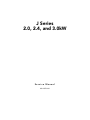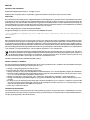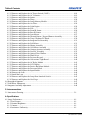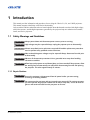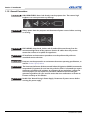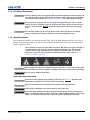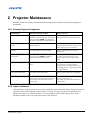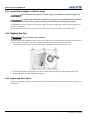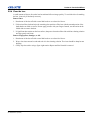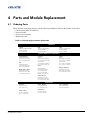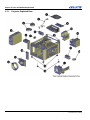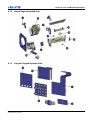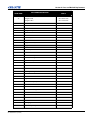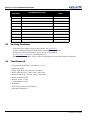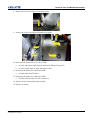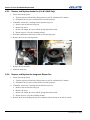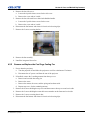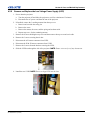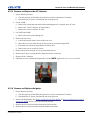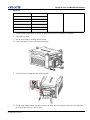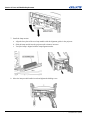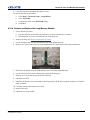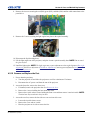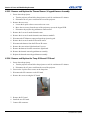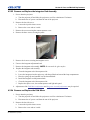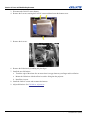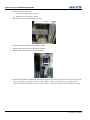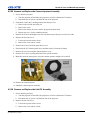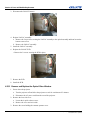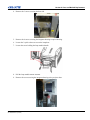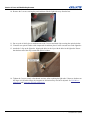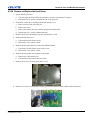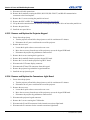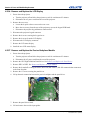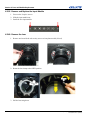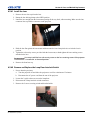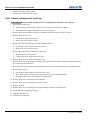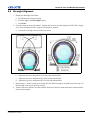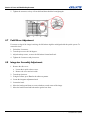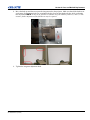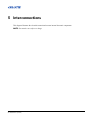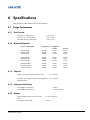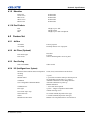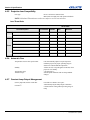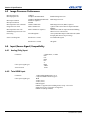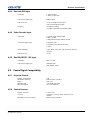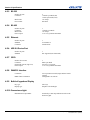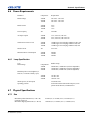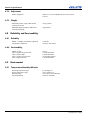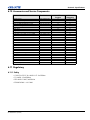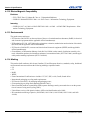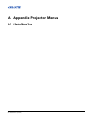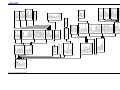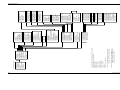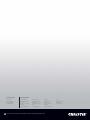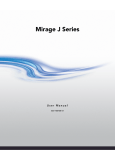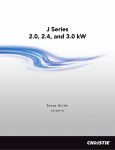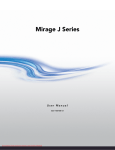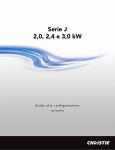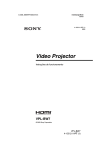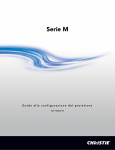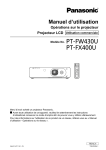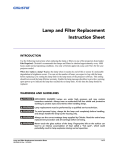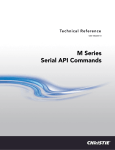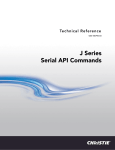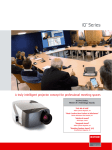Download Christie J series 2.4kW Service manual
Transcript
J Series 2.0, 2.4, and 3.0kW Service Manual 020-100739-01 J Series 2.0, 2.4, and 3.0kW Service Manual 020-100739-01 NOTICES COPYRIGHT AND TRADEMARKS © 2011 Christie Digital Systems USA, Inc. - All rights reserved. All brand names and product names are trademarks, registered trademarks or trade names of their respective holders. REGULATORY The product has been tested and found to comply with the limits for a Class A digital device, pursuant to Part 15 of the FCC Rules. These limits are designed to provide reasonable protection against harmful interference when the product is operated in a commercial environment. The product generates, uses, and can radiate radio frequency energy and, if not installed and used in accordance with the instruction manual, may cause harmful interference to radio communications. Operation of the product in a residential area is likely to cause harmful interference in which case the user will be required to correct the interference at the users own expense. This Class A digital apparatus complies with Canadian ICES-003. Cet appareil numérique de la classe A est conforme à la norme NMB-003 du Canada. 㧊 ₆₆⓪ 㠛ⶊ㣿 (A ) 㦒⪲ 㩚㧦䕢㩗䞿❇⪳㦚 䞲 ₆₆㧊㡺┞ 䕦ⰺ㧦 ⡦⓪ ㌂㣿㧦⓪ 㧊㩦㦚 㭒㦮䞮㔲₆ ⧒Ⳇ , Ṗ㩫 㣎㦮 㰖㡃㠦㍲ ㌂㣿䞮⓪ ộ㦚 ⳿㩗㦒⪲ 䞿┞┺ . GENERAL Every effort has been made to ensure accuracy, however in some cases changes in the products or availability could occur which may not be reflected in this document. Christie reserves the right to make changes to specifications at any time without notice. Performance specifications are typical, but may vary depending on conditions beyond Christie's control such as maintenance of the product in proper working conditions. Performance specifications are based on information available at the time of printing. Christie makes no warranty of any kind with regard to this material, including, but not limited to, implied warranties of fitness for a particular purpose. Christie will not be liable for errors contained herein or for incidental or consequential damages in connection with the performance or use of this material. The product is designed and manufactured with high-quality materials and components that can be recycled and reused. This symbol means that electrical and electronic equipment, at their end-of-life, should be disposed of separately from regular waste. Please dispose of the product appropriately and according to local regulations. In the European Union, there are separate collection systems for used electrical and electronic products. Please help us to conserve the environment we live in! Canadian manufacturing facility is ISO 9001 and 14001 certified. GENERAL WARRANTY STATEMENTS For complete information about Christie limited warranty, please contact your Christie dealer. In addition to the other limitations that may be specified in Christie limited warranty, the warranty does not cover: a. Damage occurring during shipment, in either direction. b. Projector lamps (See Christie separate lamp program policy). c. Damage caused by use of a projector lamp beyond the recommended lamp life, or use of a lamp supplied by a supplier other than Christie. d. Problems caused by combination of the product with non-Christie equipment, such as distribution systems, cameras, video tape recorders, etc., or use of the product with any non-Christie interface device. e. Damage caused by misuse, improper power source, accident, fire, flood, lightening, earthquake or other natural disaster. f. Damage caused by improper installation/alignment, or by product modification, if by other than a Christie authorized repair service provider. g. For LCD projectors, the warranty period specified applies only where the LCD projector is in “normal use.” “Normal use” means the LCD projector is not used more than 8 hours a day, 5 days a week. For any LCD projector where “normal use” is exceeded, warranty coverage under this warranty terminates after 6000 hours of operation. h. Failure due to normal wear and tear. PREVENTATIVE MAINTENANCE Preventative maintenance is an important part of the continued and proper operation of your product. Please see the Maintenance section for specific maintenance items as they relate to your product. Failure to perform maintenance as required, and in accordance with the maintenance schedule specified by Christie, will void the warranty. Table of Contents 1: Introduction 1.1 Safety Warnings and Guidelines .................................................................................................1-1 1.1.1 Repair Cautions....................................................................................................................1-1 1.1.2 General Precautions .............................................................................................................1-2 1.1.3 AC /Power Precautions........................................................................................................1-3 1.1.4 Lamp Precautions ................................................................................................................1-3 2: Projector Maintenance 2.0.1 Cleaning Projector Components ..........................................................................................2-1 2.0.2 Inspect Ventilation ...............................................................................................................2-1 2.0.3 Inspect Power Supplies and Power Cords ...........................................................................2-2 2.0.4 Replace the Filter .................................................................................................................2-2 2.0.5 Inspect and Clean Optics .....................................................................................................2-2 2.0.6 Clean the Lens .....................................................................................................................2-3 3: Troubleshooting 3.0.1 Contact Technical Support...................................................................................................3-1 3.1 Temperature Sensor Locations ....................................................................................................3-1 3.2 Projector LED Status Indicators ..................................................................................................3-2 3.3 Retrieve Projector Error Messages ..............................................................................................3-2 3.3.1 How To Obtain an Error Log...............................................................................................3-2 3.3.2 Problems to Save an Error Log............................................................................................3-2 3.3.3 Submit an Error Log for Analysis........................................................................................3-4 3.3.4 LCD Error Messages ...........................................................................................................3-4 4: Parts and Module Replacement 4.1 Ordering Parts..............................................................................................................................4-1 4.1.1 Projector Exploded View.....................................................................................................4-2 4.1.2 Optical Engine Exploded View ...........................................................................................4-3 4.1.3 Projector Keypad Exploded View .......................................................................................4-3 4.2 Available Replacement Parts and Modules .................................................................................4-4 4.3 Servicing Guidelines....................................................................................................................4-6 4.4 Tools Required ............................................................................................................................4-6 4.5 Remove and Replacement of Parts ..............................................................................................4-7 4.5.1 Remove and Replace the Liquid Cooling Module...............................................................4-7 4.5.2 Remove and Replace AC Lamp Blower Fan.......................................................................4-8 4.5.3 Remove and Replace Anode Fan (2.0 & 2.4kW Only) .......................................................4-10 4.5.4 Remove and Replace the Integrator Blower Fan .................................................................4-10 4.5.5 Remove and Replace the Card Cage Cooling Fan...............................................................4-11 4.5.6 Remove and Replace the Prism Fan ....................................................................................4-12 4.5.7 Remove and Replace the Red Channel Cooling Fan ...........................................................4-13 4.5.8 Remove and Replace the Lamp Ballast ...............................................................................4-13 4.5.9 Remove and Replace the Low Voltage Power Supply (LVPS)...........................................4-15 4.5.10 Remove and Replace the AC Line Filter ...........................................................................4-16 4.5.11 Remove and Replace the AC Power Switch (2.0kW & 2.4kW) ......................................4-17 J Series 2.0, 2.4, and 3.0kW Service Manual 020-100739-01 Rev. 1 (01-2012) i Table of Contents 4.5.12 Remove and Replace the AC Power Switch (3.0kW) ...................................................... 4-18 4.5.13 Remove and Replace the AC Voltmeter ........................................................................... 4-19 4.5.14 Remove and Replace the Igniter ....................................................................................... 4-19 4.5.15 Remove and Replace the Lamp ........................................................................................ 4-20 4.5.16 Remove and Replace the Lamp Memory Module ............................................................ 4-23 4.5.17 Remove and Replace the Air Filter................................................................................... 4-24 4.5.18 Remove and Replace the Light Engine............................................................................. 4-24 4.5.19 Remove and Replace the Feet ........................................................................................... 4-25 4.5.20 Remove and Replace the Front IR Sensor ........................................................................ 4-26 4.5.21 Remove and Replace the Rear IR Sensor ......................................................................... 4-27 4.5.22 Remove and Replace the Lens Mount .............................................................................. 4-27 4.5.23 Remove and Replace the Thermal Sensor / Keypad Harness Assembly .......................... 4-30 4.5.24 Remove and Replace the Temp 2 Exhaust PC Board ....................................................... 4-30 4.5.25 Remove and Replace the Integrator Rod Assembly ........................................................ 4-31 4.5.26 Remove and Replace the Fold Mirror .............................................................................. 4-31 4.5.27 Remove and Replace the Shutter Assembly .................................................................... 4-33 4.5.28 Remove and Replace the Cold Mirror Assembly ............................................................ 4-33 4.5.29 Remove and Replace the Contrast Aperture Assembly ................................................... 4-35 4.5.30 Remove and Replace the LiteLOC Assembly .................................................................. 4-35 4.5.31 Remove and Replace the Optical Glass Window ............................................................. 4-36 4.5.32 Remove and Replace the Panel Driver ............................................................................. 4-39 4.5.33 Remove and Replace the Projector Keypad...................................................................... 4-40 4.5.34 Remove and Replace the Convenience Light Board ........................................................ 4-40 4.5.35 Remove and Replace the AC Relay Module .................................................................... 4-41 4.5.36 Remove and Replace the LCD Display ............................................................................ 4-42 4.5.37 Remove and Replace the Passive Backplane Module ...................................................... 4-42 4.5.38 Remove and Replace the Processor Board ....................................................................... 4-43 4.5.39 Remove and Replace the Input Module ............................................................................ 4-44 4.5.40 Remove the Lens............................................................................................................... 4-44 4.5.41 Install the Lens .................................................................................................................. 4-45 4.5.42 Remove and Replace the Lamp Door Interlock Switch.................................................... 4-45 4.5.43 Remove and Replace the Card Cage................................................................................. 4-46 4.6 Boresight Alignment................................................................................................................... 4-47 4.7 Fold Mirror Adjustment.............................................................................................................. 4-48 4.8 Integrator Assembly Adjustment ................................................................................................ 4-48 5: Interconnections 5.1 Interconnect Drawing.................................................................................................................. 5-1 6: Specifications 6.1 Image Performance ..................................................................................................................... 6-1 6.1.1 Pixel Format ....................................................................................................................... 6-1 6.1.2 Nominal Brightness............................................................................................................. 6-1 6.1.3 Contrast ............................................................................................................................... 6-1 6.1.4 Luminance Uniformity........................................................................................................ 6-1 ii J Series 2.0, 2.4, and 3.0kW Service Manual 020-100739-01 Rev. 1 (01-2012) Table of Contents 6.1.5 Gamma.................................................................................................................................6-1 6.1.6 Grayscale/Color Resolution .................................................................................................6-2 6.1.7 Color Temperature ...............................................................................................................6-2 6.1.8 Convergence ........................................................................................................................6-2 6.1.9 Blemishes.............................................................................................................................6-3 6.1.10 Pixel Defects ......................................................................................................................6-3 6.2 Feature Set ...................................................................................................................................6-3 6.2.1 Airflow ................................................................................................................................6-3 6.2.2 Air Filters (Optional) ...........................................................................................................6-3 6.2.3 Dust Sealing.........................................................................................................................6-3 6.2.4 ILS (Intelligent Lens System)..............................................................................................6-3 6.2.5 Projection Lens Compatibility .............................................................................................6-4 6.2.6 Automatic Fans ....................................................................................................................6-4 6.2.7 Constant Lamp Output Management ...................................................................................6-4 6.2.8 Shutter .................................................................................................................................6-5 6.2.9 Lamps...................................................................................................................................6-5 6.2.10 Status LED.........................................................................................................................6-5 6.2.11 Electronics/SW .................................................................................................................6-5 6.3 Image Processor Performance .....................................................................................................6-6 6.4 Input (Source Signal) Compatibility ...........................................................................................6-6 6.4.1 Analog (Only) Input.............................................................................................................6-6 6.4.2 Twin HDMI Input................................................................................................................6-6 6.4.3 Dual Link DVI Input............................................................................................................6-7 6.4.4 Video Decoder Input............................................................................................................6-7 6.4.5 Dual 3G/HD/SD - SDI Input ...............................................................................................6-7 6.5 Control Signal Compatibility ......................................................................................................6-7 6.5.1 Projector Control..................................................................................................................6-7 6.5.2 Control Receiver ..................................................................................................................6-7 6.5.3 RS-232 .................................................................................................................................6-8 6.5.4 RS-422 .................................................................................................................................6-8 6.5.5 Ethernet ................................................................................................................................6-8 6.5.6 USB 2.0 Device Port ...........................................................................................................6-8 6.5.7 GPIO ....................................................................................................................................6-8 6.5.8 DMX512 Interface ...............................................................................................................6-8 6.5.9 Built-In Keypad and Display ...............................................................................................6-8 6.5.10 Convenience Light .............................................................................................................6-8 6.6 Power Requirements....................................................................................................................6-9 6.6.1 Lamp Specification ..............................................................................................................6-9 6.7 Physical Specifications ................................................................................................................6-9 6.7.1 Size.......................................................................................................................................6-9 6.7.2 Adjustment...........................................................................................................................6-10 6.7.3 Weight..................................................................................................................................6-10 6.8 Reliability and Serviceability ......................................................................................................6-10 6.8.1 Reliability.............................................................................................................................6-10 6.8.2 Serviceability .......................................................................................................................6-10 6.9 Environment ................................................................................................................................6-10 J Series 2.0, 2.4, and 3.0kW Service Manual 020-100739-01 Rev. 1 (01-2012) iii Table of Contents 6.9.1 Temperature/Humidity/Altitude.......................................................................................... 6-10 6.10 Accessories and Service Components ...................................................................................... 6-11 6.11 Regulatory................................................................................................................................. 6-11 6.11.1 Safety ................................................................................................................................ 6-11 6.11.2 Electro-Magnetic Compatibility ....................................................................................... 6-12 6.11.3 Environmental ................................................................................................................... 6-12 6.11.4 Marking ............................................................................................................................. 6-12 A: Appendix Projector Menus A.1 J Series Menu Tree..................................................................................................................... A-1 iv J Series 2.0, 2.4, and 3.0kW Service Manual 020-100739-01 Rev. 1 (01-2012) 1 Introduction This manual provides information and procedures for servicing the J Series 2.0, 2.4, and 3.0kW projectors. This manual assumes a familiarity with J Series functionality. Only accredited Christie technicians who are knowledgeable about the hazards associated with high-voltage, ultraviolet exposure, and the high temperatures generated by the projector lamp are authorized to assemble, install, and service projectors. 1.1 Safety Warnings and Guidelines WARNING Always power down and disconnect power sources prior to servicing. WARNING High voltages may be exposed! Always unplug the projector prior to disassembly. WARNING WARNING WARNING WARNING Christie accredited service technicians required! All module replacement procedures must be performed by qualified service technicians. Non-insulated dangerous voltages may be exposed! Always disconnect from AC prior to disassembly. Observe all electrostatic precautions! Use a grounded wrist strap when handling electronic assemblies. Allow lamp and projector to cool down! Once you have turned off the projector, allow the cooling fans to automatically turn off before disconnecting from AC and opening the projector. This takes approximately 15 minutes. 1.1.1 Repair Cautions WARNING WARNING Ensure the projector is disconnected from AC power before you start testing, removing, or installing modules. Do not operate the projector with any internal parts removed. If for testing purposes, you must operate the projector without the lid and/or lamp door, ensure to wear UV glasses and stand well back from the projector at all times. J Series 2.0, 2.4, and 3.0kW Service Manual 020-100739-01 Rev. 1 (01-2012) 1-1 Section 1: Introduction 1.1.2 General Precautions DANGER HIGH BRIGHTNESS. Never look directly into the projector lens. The extreme high brightness can cause permanent eye damage. DANGER Always power down the projector and disconnect all power sources before servicing or cleaning. DANGER FIRE HAZARD. Keep hands, clothes and all combustible material away from the concentrated light beam of the projector. Position all cables where they cannot contact hot surfaces or be pulled or tripped over. WARNING WARNING WARNING WARNING 1-2 All installation and maintenance procedures must be performed by a Christie accredited service technician. Projector must be operated in an environment that meets operating specifications, as listed in Section 6 Specifications. The American Conference of Governmental Industrial Hygienists (ACGIH) recommends occupational UV exposure for an 8-hour day to be less than 0.1 microwatts per square centimeters of effective UV radiation. An evaluation of your workplace is advised to assure employees are not exposed to cumulative radiation levels exceeding the government guidelines for your area. Be aware that some medications are known to increase sensitivity to UV radiation. Double Pole/ Neutral Fusing In Power Supply. Disconnect all power sources before servicing the power supply. J Series 2.0, 2.4, and 3.0kW Service Manual 020-100739-01 Rev. 1 (01-2012) Section 1: Introduction 1.1.3 AC /Power Precautions WARNING WARNING WARNING Use only the AC power cord supplied. Do not attempt operation if the AC supply and cord are not within the specified voltage and power range. Refer to the license label on the back of the projector or Section 6 Specifications for rated voltage and power. The projector is equipped with a 3-wire plug with a grounding pin. This is a safety feature. If you are unable to insert the plug into the outlet, contact an electrician to have the outlet replaced. NEVER defeat the safety purpose of the grounding-type plug. Do not allow anything to rest on the power cord. Locate the power cord where persons walking on it or objects rolling over it cannot damage the cord. 1.1.4 Lamp Precautions Do not operate the lamp for more than the warranty limit; risk of the lamp shattering increases as a result of changes in the quartz glass that occur with use. Operation beyond the lamp warranty limit also significantly reduces brightness output. Never attempt to access the lamp while the lamp is ON. After turning the lamp OFF, it is crucial that you wait at least 5 minutes before handling the lamp. This provides sufficient time for the lamp cooling fans to properly cool the lamp. For all other precautions critical for safe removal and replacement of the lamp, refer to 4.5.15 Remove and Replace the Lamp. WARNING Never attempt to remove the lamp housing directly after use. The lamp is under great pressure when hot and may explode, causing personal injury and/or property damage. WARNING Use only lamps supplied by Christie. Lamp Replacement Procedure WARNING Select the correct wattage lamp supplied by Christie. See Table 4.2. Read the lamp replacement procedure in its entirety before proceeding. WARNING A Christie accredited service technician must perform lamp replacement. WARNING WARNING Cool the lamp completely, then lift the lamp by the handle only. Do not the glass window of the lamp. Fingerprints left on the surface can lead to an intense accumulation of heat called a “hot spot,” which could potentially result in lamp failure. It is recommended you wear a face shield when working with the lamp. J Series 2.0, 2.4, and 3.0kW Service Manual 020-100739-01 Rev. 1 (01-2012) 1-3 2 Projector Maintenance Read this section in its entirety and understand all warnings and precautions before performing projector maintenance. 2.0.1 Cleaning Projector Components COMPONENT PREVENTATIVE MEASURES HOW TO CLEAN Lamp Wear protective clothing approved by Christie, and handle by the ends only. Never grip the glass portion of the lamp. NOTE: Any fingerprints will reduce output quality and shorten lamp life. Remove fingerprints or dirt with pure isopropyl alcohol and a clean lint-free cloth. Illumination optics system, general Never touch or blow on exposed components. Wear nitrile gloves. Use ionized pneumatic guns only. Wear a ground strap and observe anti-static protocols when servicing projector components. Integrator Never disassemble the integrator module. Remove visible particles with clean, dry deionized air. Illumination system, internal lenses/prisms Never touch or blow on interior components. Wear nitrile gloves. NOTE: Normally the internal parts should not be accessed. Remove particles with clean, dry deionized air. Then, if necessary, wipe in a single direction with a clean high quality optical cloth. Light engine components Never touch or blow on components. Use nitrile gloves. Remove particles with clean, dry deionized air. If necessary, use a Q-tip with pure isopropyl alcohol on the glass surface. Never the imaging panels. The green imaging panel has a glass behind it. Light engine, DMD panels Never touch or blow on the panels. Remove particles with clean, dry deionized air. Projection lens To avoid the risk of scratching the lens, only clean the lenses if absolutely required. A small amount of dust on the lenses does not effect picture quality. Use filtered compressed air to remove dust and a clean lint-free cloth. Use a DRY soft cotton cloth. Rub gently in a circular motion. 2.0.2 Inspect Ventilation Vents and louvers in the projector covers provide ventilation, both for intake and exhaust. Inspect the projector regularly to ensure these openings are not blocked or covered. Verify the projector is not installed near a radiator, heat register, or within an enclosure. To ensure adequate airflow around the projector, keep a minimum clearance on the left, right, and rear sides of the projector. J Series 2.0, 2.4, and 3.0kW Service Manual 020-100739-01 Rev. 1 (01-2012) 2-1 Section 2: Service Guidelines 2.0.3 Inspect Power Supplies and Power Cords WARNING Do not operate the projector if the AC supply is not within the specified voltage and power range. CAUTION An appropriate rated power cord for the country of use is provided with each projector. Ensure that you are using a power cord, power plug, and socket that is rated for your location. You should never open or repair a failed power supply. If a power supply fails, contact Christie support and request a replacement. The use of accessories that are not approved by Christie can result in fire, shock, or personal injury. 2.0.4 Replace the Filter CAUTION Use only Christie approved filters. You should check the condition of the air filter every 1000 hours or sooner if you are operating the projector in a dusty or dirty environment. The filter is located on the front of the projector beside the lens. 1. Loosen the lock screw at the top of the filter door. Lift the door away from the projector. 2. Remove the old filter and insert the new filter with the directional arrows pointing into the projector. 3. Replace the filter door and tighten the lock screw. 2.0.5 Inspect and Clean Optics Unnecessary cleaning of optics can increase the risk of degrading delicate coatings and surfaces. Always wear nitrile gloves. 2-2 J Series 2.0, 2.4, and 3.0kW Service Manual 020-100739-01 Rev. 1 (01-2012) Section 2: Service Guidelines 2.0.6 Clean the Lens A small amount of dust or dirt on the lens has minimal effect on image quality. To avoid the risk of scratching the lens, clean only if absolutely necessary. Remove Dust: 1. Brush most of the dust off with a camel hair brush or use a dust-free blower. 2. Fold a microfibre cloth and wipe the remaining dust particles off the lens with the smooth portion of the cloth that has no folds or creases. Do not apply pressure with your fingers. Instead, use the tension in the folded cloth to remove the dust. 3. If significant dust remains on the lens surface, dampen a clean microfiber cloth with lens cleaning solution and wipe gently until clean. Remove Fingerprints, Smudges, or Oil: 1. Brush most of the dust off with a camel hair brush or use a dust-free blower. 2. Wrap a lens tissue around a swab and soak it in lens cleaning solution. The tissue should be damp but not dripping. 3. Gently wipe the surface using a figure eight motion. Repeat until the blemish is removed. J Series 2.0, 2.4, and 3.0kW Service Manual 020-100739-01 Rev. 1 (01-2012) 2-3 3 Troubleshooting This section provides information and procedures for resolving common projector issues. If you cannot resolve a projector issue, contact Christie technical support. Before you suspect a performance problem: 1. Ensure the projector is plugged in. 2. Ensure the power switch is in the ON position. 3. Ensure the correct voltage is available for your model projector. 4. Check the status display window for error codes. 5. Verify that external devices connected to the projector are operating correctly. 6. Check source reliability. Switch sources if possible. 7. Ensure cables are connected and not damaged. 3.0.1 Contact Technical Support You can contact Christie technical support by telephone or by email: Telephone: 1-800-221-8025 Email: [email protected] (email support is only available in North America) 3.1 Temperature Sensor Locations Table 3.1 - Temperature Sensor Interface ID Interface 2 Location Projector exhaust temperature 3 I2C Projector air intake temperature 9 Single Wire Located on the main panel driver and monitors the panel driver board temperature 10 Single Wire Located on the image processor board 13 Single Wire Located on slot 1 option card and monitors option card temperature 14 Single Wire Located on slot 2 option card and monitors option card temperature 15 Single Wire Located on slot 3 option card and monitors option card temperature 16 Single Wire Located on slot 4 option card and monitors option card temperature J Series 2.0, 2.4, and 3.0kW Service Manual 020-100739-01 Rev. 1 (01-2012) 3-1 Section 3: Troubleshooting 3.2 Projector LED Status Indicators The color of the keypad key indicates the state: • Amber indicates funcionality that affects the displayed image. • Blue indicates functionality that does not affect the displayed image. • Off—the key is disabled. Table 3.2 - Startup Time Chart Time (approx.) Rear Status LEDs LCD Display LAMP-1 COMM STATUS SHUTTER 0 seconds Amber Amber Amber Amber “Please Wait” 30 seconds Off Off Off Off “Please Wait” 40 seconds Off Off Off Off “Initializing Projector” 1 minute & 40 seconds Off Off Off Off “Initializing Projector” to 1 minute & 50 seconds 1 minute & 50 seconds Off Off Amber Amber to “Standby mode press and hold power to turn on projector” 1 minute & 55 seconds 3.3 Retrieve Projector Error Messages 3.3.1 How To Obtain an Error Log Always run the interrogator before power cycling the projector, otherwise important diagnostic files will not be available. Make sure the projector is in its failed state while the interrogator is running. 1. To retrieve diagnostic files: a. b. c. d. e. f. Open a web browser window and enter the IP address of the projector into the address bar. Click a language in the language list. Enter ‘service’ for the user name and password. Click Admin on the Properties tab. Click Interrogate. Click Save. 3.3.2 Problems to Save an Error Log After performing an interrogator download, you will be prompted to save the file. If you are not being prompted to save the file you will need to set Internet Explorer to automatically open and save the file: 1. Disable the pop-up blocker: a. b. c. d. 3-2 Open Windows Explorer. Click Tools > Pop-up Blocker > Pop-up Blocker Settings. Click Remove all. Click Close. J Series 2.0, 2.4, and 3.0kW Service Manual 020-100739-01 Rev. 1 (01-2012) Section 3: Troubleshooting 2. Enable File Download Prompting a. Open Windows Explorer. a. b. c. d. e. f. g. h. i. j. Click Tools > Internet Options. Click Security on the Properties tab. Click Internet in the Select a zone to view or change security settings list. Click Custom Level. Select Downloads > Automatic prompting for file downloads > File download > Enable Click OK. Click Local intranet in the Select a zone to view or change security settings list. Click Custom Level. Select Downloads > Automatic prompting for file downloads > File download > Enable Click OK. J Series 2.0, 2.4, and 3.0kW Service Manual 020-100739-01 Rev. 1 (01-2012) 3-3 Section 3: Troubleshooting 3.3.3 Submit an Error Log for Analysis The interrogator log is saved as an encrypted file and is required to be sent to the Christie Service Department for analysis. NOTE: Please allow for a 24 hour response time. 1. To submit an error log: a. Attach the log file to your email. b. Add the following: • Your name • Company name • Telephone number • Email address • A detailed description of the error • A Photo of the error (optional) c. Email to: [email protected] 3.3.4 LCD Error Messages To receive more information about an error, send the following serial command, where “x” is the first number in the error message: HTL+LSOL?x For instance; if the LCD showed the following: Error Alarm 1/1 System Health 3:11 (Critical) Thermal Det: 4 More information can be retrieved by sending the following serial command: HTL+LSOL?3 The projector would then respond with: HLT+LSOL!003 “Failed to assign I2C address to Thermal Sensor. Verify Sensor Configuration File. Detection Failure for Thermal Sensor. Check cables and Configuration File.” For more information about the HLT command, see the Serial Command (P/N: 020-100224-XX) documentation, available on the Christie web site. 3-4 J Series 2.0, 2.4, and 3.0kW Service Manual 020-100739-01 Rev. 1 (01-2012) 4 Parts and Module Replacement 4.1 Ordering Parts When ordering replacement parts provide the following information found on the product license label: • • • • Christie part number for each item Projector model Projector serial number Manufacture date Table 4.1 Technical Support Contact Information AMERICAS Canada Toll Free: 1-800-221-8025 Tel: 519-744-8005 Fax: 519-749-2776 USA Chile Toll Free: 1-800-221-8025 Tel: 519-744-8005 Fax: 519-749-3302 Toll Free: 1-800-221-8025 Tel: 519-744-8005 Fax: 519-749-3302 EUROPE, MIDDLE EAST AND AFRICA United Kingdom Germany France Support/Service Centre Tel: +44 (0) 118 977 8111 Fax: +44 (0) 118 977 8112 Support Tel: +49 (0) 1749 9834 95 Fax: +49 (0) 2161 6645 46 Support Tel: +33 (0) 1 47 48 28 06 Fax: +33 (0) 1 47 48 26 06 Italy Service Centre Tel: +49 (0) 2161 56620 22 Fax: +49 (0) 2161 6645 46 Service Centre Tel: +33 (0) 1 47 48 28 88 Fax: +33 (0) 1 47 48 26 06 eHome Italia Service Tel: +39 (0) 2 9902 1161 Fax: +39 (0) 2 9902 2641 Middle East & Africa Support/Service Centre Tel: +44 (0) 118 977 8111 Fax: +44 (0) 118 977 8112 Spain Marcus Fernandez Christie Spain c/o Esher Tel: +34 91 633 9990 Fax: +34 91 633 9991 Mobile: +34 667 447 707 Hungary & Russia Support/Service Centre Tel: +44 (0) 118 977 8111 Fax: +44 (0) 118 977 8112 Eastern Europe Support/Service Centre Tel: +44 (0) 118 977 8111 Fax: +44 (0) 118 977 8112 ASIA-PACIFIC Singapore China - Beijing China - Shanghai Tel: +65 877 8737 Fax: +65 877 8747 Tel: +86 21 6278 7708 Fax: +86 21 6278 7707 Tel: +86 21 6278 7708 Fax: +86 21 6278 7707 Japan - Tokyo Tel: +81 3 3599 7481 Fax: +81 3 3599 7482 J Series 2.0, 2.4, and 3.0kW Service Manual 020-100739-01 Rev. 1 (01-2012) South Korea Tel: +82 2 702 1601 Fax: +82 2 702 1602 4-1 Section 4: Parts and Module Replacement 4.1.1 4-2 Projector Exploded View J Series 2.0, 2.4, and 3.0kW Service Manual 020-100739-01 Rev. 1 (01-2012) Section 4: Parts and Module Replacement 4.1.2 Optical Engine Exploded View 4.1.3 Projector Keypad Exploded View J Series 2.0, 2.4, and 3.0kW Service Manual 020-100739-01 Rev. 1 (01-2012) 4-3 Section 4: Parts and Module Replacement 4.2 Available Replacement Parts and Modules This table lists the replacement J Series projector parts and accessories that are available for order: EXPLODED VIEW LABEL CHRISTIE SERVICE KIT PART # 1 Panel Driver 003-111506-XX 2 Harness LVDS Kit 003-003794-XX 3 12V Blower (150 mm) 003-110862-XX Standard Image Processor Card (SIPC) 003-002556-XX Dual Image Processor Card (DIPC) 003-100470-XX Lamp Power Supply 1900W (not shown) 03-900561-51P Lamp Power Supply 2400W (not shown) 03-900560-51P Lamp Power Supply 3000W (shown) 003-120010-XX 6 Liquid Cooling Module 003-120602-XX 7 AC Line Filter 003-002038-XX 8 Low Voltage Power Supply 003-120578-XX 9 Top Stackers 003-000367-XX 10 Blower Fan 230 VAC 003-004004-XX Lamp Module 3.0kW 003-004086-XX Bulb Replacement 3.0kW 003-004124-XX Lamp Module 2.4kW 03-900518-61P Bulb Replacement 2.4kW 03-000883-01P Lamp Module 2.0kW 003-120135-XX Bulb Replacement 2.0kW 03-000887-01P 12 Lens Mount Dust Boot 003-102168-XX 13 ILS Lens Mount 003-102163-XX 14 Filter Kit (5 pack) 03-900546-51P 15 Feet 03-900528-51P 16 Bottom Stackers 003-000368-XX 17 Ignitor 03-900547-51P 18 12V Blower (95 mm) 003-111609-XX 19 Shutter Assembly 003-102166-XX Light Engine SX+ 003-102151-XX Light Engine HD 003-102152-XX Light Engine WU 003-102153-XX Aperture Assembly 003-102167-XX 4 5 11 20 21 4-4 PART NAME/DESCRIPTION J Series 2.0, 2.4, and 3.0kW Service Manual 020-100739-01 Rev. 1 (01-2012) Section 4: Parts and Module Replacement EXPLODED VIEW LABEL PART NAME/DESCRIPTION CHRISTIE SERVICE KIT PART # Integrator SX+ 003-000861-XX Integrator HD 003-100261-XX Integrator WU 003-101546-XX 23 Glass Lens 29 mm 003-002550-XX 24 Window Glass 60x2 mm 03-900548-51P 25 Cold Mirror 03-900535-51P 26 Integrator Adjustment Knob 03-900534-51P 27 Optical Lens Doublet 003-000776-XX 28 Fold Mirror 03-900531-51P 29 LCD Display Cover 003-002285-XX 30 LCD 5-inch 003-110819-XX 31 Keypad Assembly 003-110818-XX 32 Keypad Membrane 003-003859-XX 33 PCB Rear IR Sensor 003-110806-XX — PCB Lamp Contact 003-000644-XX — UV Filter 03-900542-51P — DTSM Assembly 003-111269-XX — Convenience Light 003-111635-XX — PCB AC Relay 003-110228-XX — Silicone Gasket 003-000862-XX — MTG CONN Out Kit 003-000911-XX — SW Interlock Switch 003-001559-XX — Kit Ring Casting 003-001840-XX — LED Voltmeter 003-120055-XX — Module IR Sensor 03-900529-51P — Light Sensor 03-900530-51P — PCB Dual Frequency IR Receiver 003-100221-XX — PCB PBP 1.1 003-100465-XX — Remote Control IR with Laser 003-120414-XX — Harness Wired Keypad Remote 003-002873-XX — Harness 3D Stereo SYNC — North American Line Cord 8.25-foot 03-002045-51P — Lens Mount Handle 003-004013-XX — SW/Cicuit Breaker 003-000312-XX — Packaging Kit 003-002563-XX — Thermal Tape Replacement 003-000641-XX 22 J Series 2.0, 2.4, and 3.0kW Service Manual 020-100739-01 Rev. 1 (01-2012) 003-110077 4-5 Section 4: Parts and Module Replacement EXPLODED VIEW LABEL 4.3 — Shipping Lens Plug 03-900565-51P — Thermal Pad Replacement 03-900569-51P — Heat Deflector 003-000851-XX — Skin Fastener Kit 03-900579-51P — Lens Support Kit 003-100830-XX — Convergence Tool kit 003-000078-XX — Cover Lens Set 0.73SX+/0.67HD 003-002837-XX — Cover Lens Set 003-002838-XX — Cover Lens Set 1.25SX+/1.1HD 003-002841-XX — Lens Connector Kit 003-003351-XX Follow all service safety warnings and guidelines. See Introduction. Always read and understand all instructions before starting the procedure. Always power down and disconnect power sources prior to removal. See Interconnections when re-connecting harnesses. When reinstalling a module, follow “removal” instructions in reverse unless otherwise indicated. Tools Required • • • • • • • • • • • 4-6 CHRISTIE SERVICE KIT PART # Servicing Guidelines • • • • • 4.4 PART NAME/DESCRIPTION Long magnetic-tip Phillips™ screwdrivers - #1, #2 Slotted screwdriver Stubby, right angle, universal joint screwdrivers Metric Allen Key Set: 2.5 mm, 3 mm, 5 mm, 6 mm Metric Hex Driver Set: 2.5 mm, 3 mm, 5 mm, 6 mm Metric Socket Driver Set Wrench: 10 mm, 13 mm 6 inch adjustable wrench Magnetizer Electrostatic protective strap and pad Disposable Nitril gloves J Series 2.0, 2.4, and 3.0kW Service Manual 020-100739-01 Rev. 1 (01-2012) Section 4: Parts and Module Replacement 4.5 4.5.1 Remove and Replacement of Parts Remove and Replace the Liquid Cooling Module 1. Power down the projector: a. Turn the projector off and allow the projector to cool for a minimum of 5 minutes. b. Disconnect the AC power cord from the rear of the projector. 2. If installed, remove the 3 stacking mounts from the top cover: a. b. c. d. Remove and set aside the safety pin. Remove the screw. Remove the mount, the screw, and the spring and set them aside. Repeat steps a to c for the remaining mounts. 3. Remove the 8 screws holding the top cover and then remove the top cover and set it aside. 4. Remove the removable cross member on the frame: a. Remove the 2 hex head screws. b. Lift and remove the bracket and set it aside. 5. Remove and set aside the 4 screws securing the liquid cooling module (LCM) to the cooling duct. 6. Disconnect the LCM cable connection. 7. Disconnect the radiator hose connections: a. Press the connector in. b. Turn counter clockwise. 8. Lift the LCM straight up and set it aside. J Series 2.0, 2.4, and 3.0kW Service Manual 020-100739-01 Rev. 1 (01-2012) 4-7 Section 4: Parts and Module Replacement 9. Install the new LCM. a. Lubricate the radiator hose connector o-ring with a small amount of coolant. b. Install the hose connector straight onto the mating connector. Do not tilt the connector or it will damage the o-ring. c. Turn clockwise. d. Power up the projector and inspect for leaks. 4.5.2 Remove and Replace AC Lamp Blower Fan 1. Power down the projector: a. Turn the projector off and allow the projector to cool for a minimum of 5 minutes. b. Disconnect the AC power cord from the rear of the projector. 2. If installed, remove the 3 stacking mounts from the top cover: a. b. c. d. Remove and set aside the safety pin. Remove the screw. Remove the mount, the screw, and the spring and set them aside. Repeat steps a to c for the remaining mounts. 3. Remove the 8 screws holding the top cover and then remove the top cover and set it aside. 4. Remove the non-lens side cover: a. Loosen the 6 quick-release screws for the side cover. b. Remove the cover and set it aside. 5. Remove the lamp ballast. 6. Remove the 8 AC terminal bracket screws. 7. Disconnect ballast harness from line filter & ground for 2.4 & 3.0kW and move it aside to access the lamp blower screws. 4-8 J Series 2.0, 2.4, and 3.0kW Service Manual 020-100739-01 Rev. 1 (01-2012) Section 4: Parts and Module Replacement 8. Remove the 2 screws at bracket-to-baseplate points. 9. Remove the 4 screws at bracket-to-lamp housing points. 10. Disconnect the harness for 2.0, 2.4, and 3.0kW: a. AC relay and capacity cable from terminal block (TB) and Ground (G). b. AC blower cable from AC relay and capacity cable. 11. Disconnect the harness for 2.0kW and 2.4kW: a. AC Input cable from TB and G. 12. Disconnect the harness for 2.4kW and 3.0kW: a. TB cable from line filter (rear side connection). 13. Remove the AC blower and bracket assembly. 14. Replace AC blower. J Series 2.0, 2.4, and 3.0kW Service Manual 020-100739-01 Rev. 1 (01-2012) 4-9 Section 4: Parts and Module Replacement 4.5.3 Remove and Replace Anode Fan (2.0 & 2.4kW Only) 1. Power down the projector: a. Turn the projector off and allow the projector to cool for a minimum of 5 minutes. b. Disconnect the AC power cord from the rear of the projector. 2. If installed, remove the 3 stacking mounts from the top cover: a. b. c. d. Remove and set aside the safety pin. Remove the screw. Remove the mount, the screw, and the spring and set them aside. Repeat steps a to c for the remaining mounts. 3. Disconnect fan harness and release it from its wire dressing clips. 4. Remove the 2 screws securing the fan. 5. Remove the fan assembly. 6. Install the anode fan. 4.5.4 Remove and Replace the Integrator Blower Fan 1. Power down the projector: a. Turn the projector off and allow the projector to cool for a minimum of 5 minutes. b. Disconnect the AC power cord from the rear of the projector. 2. If installed, remove the 3 stacking mounts from the top cover: a. b. c. d. Remove and set aside the safety pin. Remove the screw. Remove the mount, the screw, and the spring and set them aside. Repeat steps a to c for the remaining mounts. 3. Remove the 8 screws holding the top cover and then remove the top cover and set it aside. 4-10 J Series 2.0, 2.4, and 3.0kW Service Manual 020-100739-01 Rev. 1 (01-2012) Section 4: Parts and Module Replacement 4. Remove the lens side cover: a. Loosen the 6 quick-release screws for the side cover. b. Remove the cover and set it aside. 5. Remove the lens side small cover that sits behind the handle: a. Loosen the 3 quick-release screws for the cover. b. Remove the cover and set it aside. 6. Disconnect the fan harness and release it from its wire dressing clips. 7. Remove the 2 screws securing the fan. 8. Remove the fan assembly. 9. Install the integrator blower fan. 4.5.5 Remove and Replace the Card Cage Cooling Fan 1. Power down the projector: a. Turn the projector off and allow the projector to cool for a minimum of 5 minutes. b. Disconnect the AC power cord from the rear of the projector. 2. If installed, remove the 3 stacking mounts from the top cover: a. b. c. d. Remove and set aside the safety pin. Remove the screw. Remove the mount, the screw, and the spring and set them aside. Repeat steps a to c for the remaining mounts. 3. Remove the 8 screws holding the top cover and then remove the top cover and set it aside. 4. Remove the 2 screws holding the removable cross member on the frame and set it aside. 5. Remove the 3 screws securing the air duct. 6. Disconnect the fan harness and release it from its wire dressing clips. J Series 2.0, 2.4, and 3.0kW Service Manual 020-100739-01 Rev. 1 (01-2012) 4-11 Section 4: Parts and Module Replacement 7. Remove the 2 screws and washers securing the fan. 8. Remove the fan assembly. 9. Install the card cage cooling fan. 4.5.6 Remove and Replace the Prism Fan 1. Power down the projector: a. Turn the projector off and allow the projector to cool for a minimum of 5 minutes. b. Disconnect the AC power cord from the rear of the projector. 2. If installed, remove the 3 stacking mounts from the top cover: a. b. c. d. Remove and set aside the safety pin. Remove the screw. Remove the mount, the screw, and the spring and set them aside. Repeat steps a to c for the remaining mounts. 3. Remove the 8 screws holding the top cover and then remove the top cover and set it aside. 4. Remove the 2 screws holding the removable cross member on the frame and set it aside. 5. Disconnect the fan harness and release it from its wire dressing clips. 6. Remove the 2 screws and washers securing the fan. 7. Remove the fan assembly. 8. Install the prism fan. 4-12 J Series 2.0, 2.4, and 3.0kW Service Manual 020-100739-01 Rev. 1 (01-2012) Section 4: Parts and Module Replacement 4.5.7 Remove and Replace the Red Channel Cooling Fan 1. Power down the projector: a. Turn the projector off and allow the projector to cool for a minimum of 5 minutes. b. Disconnect the AC power cord from the rear of the projector. 2. Remove the 8 screws holding the top cover and then remove the top cover and set it aside. 3. Remove the side covers: a. Loosen the 6 quick-release screws for each side cover. b. Remove each cover and set it aside. 4. Remove the 4 screws securing the light engine blower duct. 5. Disconnect fan harness. 6. Remove the light engine. See Remove and Replace the Light Engine. 7. Remove the 3 fan bracket screws. 8. Using the handle on the bracket, carefully remove the fan and the bracket. 9. Remove the 2 screws from the fan and bracket. 10. Install the fan and bracket. 4.5.8 Remove and Replace the Lamp Ballast DANGER Always power down the projector and disconnect all power sources before servicing. 1. Power down the projector: a. Turn the projector off and allow the projector to cool for a minimum of 5 minutes. b. Disconnect the AC power cord from the rear of the projector. 2. Remove the non-lens side cover: a. Loosen the 6 quick-release screws. b. Remove the cover and set it aside. 3. Remove the non-lens side small cover that sits behind the handle: a. Loosen the 3 quick-release screws for the cover. b. Remove the cover and set it aside. 4. Remove the 3 hex screws securing the lamp ballast to the base plate and slide it out to gain access to the harnesses. NOTE: 3.0kW, slightly lift up and then slide out. J Series 2.0, 2.4, and 3.0kW Service Manual 020-100739-01 Rev. 1 (01-2012) 4-13 Section 4: Parts and Module Replacement 5. Remove the shield ground screw. NOTE: Located at the end of the ballast for the 2.4kW and 3.0kW and at the top of the ballast for the 1.9kW projector. 6. Remove and retain the screws, flat washers, and lock washers from the (white) Cathode and (black) Anode terminals. NOTE: Polarity markings on ballast (+ = white, - = black). 3.0kW and 2.4kW Ballast 1.9kW Ballast 7. Disconnect the black wire terminal #1 and #2 tabs from the AC line filter. 8. Remove the lamp ballast from the projector. 9. Remove and retain the 2 mounting side brackets from the ballast and set them aside. 10. Secure the 2 mounting side brackets to the new ballast. 11. Install the new ballast following the removal steps, in reverse order. 4-14 J Series 2.0, 2.4, and 3.0kW Service Manual 020-100739-01 Rev. 1 (01-2012) Section 4: Parts and Module Replacement 4.5.9 Remove and Replace the Low Voltage Power Supply (LVPS) 1. Power down the projector: a. Turn the projector off and allow the projector to cool for a minimum of 5 minutes. b. Disconnect the AC power cord from the rear of the projector. 2. If installed, remove the 3 stacking mounts from the top cover: a. b. c. d. Remove and set aside the safety pin. Remove the screw. Remove the mount, the screw, and the spring and set them aside. Repeat steps a to c for the remaining mounts. 3. Remove the 8 screws holding the top cover and then remove the top cover and set it aside. 4. Remove the 3 screws securing the air duct. 5. Disconnect the AC harness connector from LVPS. 6. Disconnect the P2 & J3 harness connectors from LVPS. 7. Remove the 2 screws from the brackets securing the LVPS. 8. Slide the LVPS out through the side of the projector. NOTE: Ensure wires are free of any obstruction. 9. Install the new LVPS. NOTE: Ensure to align LVPS into the slots. J Series 2.0, 2.4, and 3.0kW Service Manual 020-100739-01 Rev. 1 (01-2012) 4-15 Section 4: Parts and Module Replacement 4.5.10 Remove and Replace the AC Line Filter 1. Power down the projector: a. Turn the projector off and allow the projector to cool for a minimum of 5 minutes. b. Disconnect the AC power cord from the rear of the projector. 2. For the 3.0kW: a. Remove the locking pin from the bracket surrounding the AC receptacle at the AC inlet. b. Remove the 2 screws from the AC inlet bracket. 3. For 2.0kW and 2.4kW: a. Remove the power cord retaining clip. 4. For 3.0kW, disconnect the two inlet connectors and the 2 outlet connectors from the AC line filter 5. Remove the rear cover: a. b. c. d. Loosen the 8 quick-release screws on the rear cover. Move the cover away from the rear of the projector to access the keypad PCB. Disconnect the projector keypad harness connector P65. Remove the rear cover and set it aside. 6. Remove the 8 screws from the AC cover panel. 7. Pull the left side of the AC cover panel towards you while you slide the right side and pull it forward to access the AC power switch. 8. For 2.0kW and 2.4kW: 4-16 J Series 2.0, 2.4, and 3.0kW Service Manual 020-100739-01 Rev. 1 (01-2012) Section 4: Parts and Module Replacement a. Disconnect the 3 AC line filter connectors. 9. Remove the AC line filter. 10. Install the new AC line filter. 4.5.11 Remove and Replace the AC Power Switch (2.0kW & 2.4kW) 1. Power down the projector: a. Turn the projector off and allow the projector to cool for a minimum of 5 minutes. b. Disconnect the AC power cord from the rear of the projector. 2. Remove the rear cover: a. b. c. d. Loosen the 8 quick-release screws on the rear cover. Move the cover away from the rear of the projector to access the keypad PCB. Disconnect the projector keypad harness connector P65. Remove the rear cover and set it aside. 3. Remove the power cord retaining clip and the 8 screws from the AC cover panel. 4. Pull the left side of the AC cover panel towards you while you slide the right side and pull it forward to access the AC power switch. J Series 2.0, 2.4, and 3.0kW Service Manual 020-100739-01 Rev. 1 (01-2012) 4-17 Section 4: Parts and Module Replacement 5. Disconnect the 4 AC switch connectors. 6. Unlock and remove the AC power switch. 7. Install the new AC power switch. 4.5.12 Remove and Replace the AC Power Switch (3.0kW) 1. Power down the projector: a. Turn the projector off and allow the projector to cool for a minimum of 5 minutes. b. Disconnect the AC power cord from the rear of the projector. 2. Remove the locking pin from the bracket surrounding the AC receptacle at the AC inlet. 3. Remove the 2 screws from the AC inlet bracket. 4. Remove the rear cover: a. b. c. d. Loosen the 8 quick-release screws on the rear cover. Move the cover away from the rear of the projector to access the keypad PCB. Disconnect the projector keypad harness connector P65. Remove the rear cover and set it aside. 5. Remove the 8 screws from the AC cover panel. 6. Remove the 4 screws from the AC receptacle and then pull the left side of the AC cover panel towards you while you slide the right side and pull it forward to access the AC power switch. 7. Disconnect the 4 AC switch connectors. 8. Unlock and remove the AC power switch. 9. Install the new AC power switch. 4-18 J Series 2.0, 2.4, and 3.0kW Service Manual 020-100739-01 Rev. 1 (01-2012) Section 4: Parts and Module Replacement 4.5.13 Remove and Replace the AC Voltmeter 1. Power down the projector: a. Turn the projector off and allow the projector to cool for a minimum of 5 minutes. b. Disconnect the AC power cord from the rear of the projector. 2. For the 3.0kW: a. Remove the locking pin from the bracket surrounding the AC receptacle at the AC inlet. b. Remove the 2 screws from the AC inlet bracket. c. Remove the 4 screws from the AC inlet. 3. For 2.0kW and 2.4kW: a. Remove the power cord retaining clip. 4. Remove the rear cover: a. b. c. d. Loosen the 8 quick-release screws on the rear cover. Move the cover away from the rear of the projector to access the keypad PCB. Disconnect the projector keypad harness connector P65. Remove the rear cover and set it aside. 5. Remove the 8 screws from the AC cover panel and pull it out. 6. Remove the 2 screws securing the filter capacitor and AC connection. 7. Remove the AC voltmeter. 8. Install the new AC voltmeter and tighten the 2 screws. NOTE: Tighten the two screws to 4 inch-lb. 4.5.14 Remove and Replace the Igniter 1. Power down the projector: a. Turn the projector off and allow the projector to cool for a minimum of 5 minutes. b. Disconnect the AC power cord from the rear of the projector. 2. Remove the lamp ballast. See Remove and Replace the Lamp Ballast or Remove and Replace the Temp 2 Exhaust PC Board. Do not remove the mounting brackets. 3. Remove the screw and lock washer from the anode connection. 4. Remove the screw and lock washer from the cathode connection. J Series 2.0, 2.4, and 3.0kW Service Manual 020-100739-01 Rev. 1 (01-2012) 4-19 Section 4: Parts and Module Replacement 5. Remove the screw and lock washer securing the igniter. 6. Remove the igniter assembly. 7. Remove the three remaining terminal connections 8. Install the igniter. 4.5.15 Remove and Replace the Lamp Replacement Lamp Part Numbers WARNING Always power down and unplug the projector prior to servicing. Allow the lamps to cool before handling. Before you replace the lamp, verify you have the correct lamp for the projector. Table 4.2 4-20 Projector Part Number Projector Model Lamp Type Lamp/Filter Kit Required Roadster S+14K-J 132-010113-xx 2.0 kW 003-120135-xx Mirage S+14K-J 132-010124-xx Roadster HD14K-J 132-011114-xx Mirage HD14K-J 132-011125-xx Mirage WU14K-J 132-012126-xx Matrix WU14K-J 132-012137-xx Roadster S+18K-J 132-013116-xx 2.4 kW 03-900518-xx Mirage S+18K-J 132-013127-xx Roadster HD16K-J 132-014117-xx Mirage HD16K-J 132-014128-xx J Series 2.0, 2.4, and 3.0kW Service Manual 020-100739-01 Rev. 1 (01-2012) Section 4: Parts and Module Replacement Table 4.2 Roadster S+22K-J 132-016119-xx Mirage S+22K-J 132-016120-xx Roadster HD20K-J 132-017110-xx Mirage HD20K-J 132-017121-xx Roadster WU20K-J 132-018111-xx Mirage WU20K-J 132-018122-xx Matrix WU20K-J 132-018133-xx 3.0 kW 003-000306-xx 1. Turn the lamp and projector off. Allow the projector to cool for a minimum of 5 minutes. 2. Unplug the projector. 3. Put on your protective clothing and face shield. 4. Loosen the captive screws securing the lamp door. 5. Loosen the screw holding the lamp module handle. 6. Pull the lamp module handle outward to remove the lamp. Place the lamp in a protective case and follow the disposal procedure for your location. J Series 2.0, 2.4, and 3.0kW Service Manual 020-100739-01 Rev. 1 (01-2012) 4-21 Section 4: Parts and Module Replacement 7. Install the lamp module: a. Align the base plate of the new lamp module with the alignment guides in the projector. b. Slide the lamp module into the projector until resistance increases. c. Verify the lamp is aligned with the lamp alignment marks. 8. Move the lamp module handle inward and tighten the holding screw. 4-22 J Series 2.0, 2.4, and 3.0kW Service Manual 020-100739-01 Rev. 1 (01-2012) Section 4: Parts and Module Replacement 9. Close the lamp door and tighten the captive screws. 10. Record the lamp serial number: a. b. c. d. Click Menu > Advanced Setup > Lamp History. Click Add Lamp. Complete the fields in the Add Lamp dialog. Click Save. 4.5.16 Remove and Replace the Lamp Memory Module 1. Power down the projector: a. Turn the projector off and allow the projector to cool for a minimum of 5 minutes. b. Disconnect the AC power cord from the rear of the projector. 2. Remove the lamp. See Remove and Replace the Lamp. 3. Locate the lamp contact PCB which attaches to the lamp alignment block. 4. Remove the 2 screws that secure the lamp alignment block to the bottom of the lamp compartment. 5. Disconnect the harness from the PCB and then remove the lamp alignment block. 6. Lay the block on a flat surface with the lamp contact PCB facing up. 7. Remove the 2 screws that secure the PCB to the block. 8. Install the new PCB. 9. Install the PCB in the correct orientation so the lamp memory PCB on the lamp can connect to it when the lamp is inserted. 10. Carefully reconnect the harness to the PCB. 11. Replace the block. 12. Install the new lamp module. J Series 2.0, 2.4, and 3.0kW Service Manual 020-100739-01 Rev. 1 (01-2012) 4-23 Section 4: Parts and Module Replacement 4.5.17 Remove and Replace the Air Filter 1. Power down the projector: a. Turn the projector off and allow the projector to cool for a minimum of 5 minutes. b. Disconnect the AC power cord from the rear of the projector. 2. Remove the quick release screw on the filter cover. 3. Remove the air filter. 4. Install the air filter with the directional arrow on the cartridge facing into the projector. 5. Tighten the quick release screw on the filter cover. 4.5.18 Remove and Replace the Light Engine ATTENTION: Observe precautions for handling electrostatic sensitive devices. Wear a properly grounded wrist strap. 1. Power down the projector: a. Turn the projector off and allow the projector to cool for a minimum of 5 minutes. b. Disconnect the AC power cord from the rear of the projector. 2. Remove the 8 screws holding the top cover and then remove the top cover and set it aside. 3. Remove the lens side cover: a. Loosen the 6 quick-release screws. b. Remove the cover and set it aside. 4. Remove the 2 screws holding the removable cross member on the frame and set it aside. 5. Remove the 2 screws securing the shutter assembly to the light engine. 6. Remove the 4 screws securing the light engine blower duct. 7. Remove the 9 screws from the panel driver cover. 4-24 J Series 2.0, 2.4, and 3.0kW Service Manual 020-100739-01 Rev. 1 (01-2012) Section 4: Parts and Module Replacement 8. Remove the 6 screws securing the red (P84), green (P85), and blue (P86) satellite cable connections to the panel driver. 9. Remove the 3 screws securing the light engine base plate to the optical assembly. 10. Disconnect the liquid cooling hoses. 11. Lift the light engine out of the projector, and place it onto a optical assembly base. NOTE: Do not touch the glass surface. 12. Install the light engine. NOTE: The light engine may require adjustment to boresight alignment (Boresight Alignment), fold mirror adjustment (Fold Mirror Adjustment), and integrator adjustment (Integrator Assembly Adjustment). 4.5.19 Remove and Replace the Feet 1. Power down the projector: a. Turn the projector off and allow the projector to cool for a minimum of 5 minutes. b. Disconnect the AC power cord from the rear of the projector. 2. Access the front feet, remove the front cover: a. If installed, remove the projection lens. See Remove the Lens. b. Remove the 6 screws holding the lens mount dust boot. c. Remove the 6 quick-release screws holding the front cover and then remove it and set it aside. NOTE: The dust boot stays attached to the front skin. 3. Access the rear feet, remove the lens side cover or non-lens side cover: a. Loosen the 6 quick-release screws. b. Remove the cover and set it aside. c. Place the projector on its side to access the feet. J Series 2.0, 2.4, and 3.0kW Service Manual 020-100739-01 Rev. 1 (01-2012) 4-25 Section 4: Parts and Module Replacement 4. Remove the retention clip from the top of the foot. 5. Unscrew the foot and remove it from the projector. 6. Insert the threaded end of the replacement foot in the mounting hole and turn until tight. 7. Replace retention clip. 4.5.20 Remove and Replace the Front IR Sensor 1. Power down the projector: a. Turn the projector off and allow the projector to cool for a minimum of 5 minutes. b. Disconnect the AC power cord from the rear of the projector. 2. Remove the front cover: a. Remove the 6 quick-release screws holding the front skin and then remove it and set it aside. 3. Disconnect the sensor connector. 4. Remove the 2 screws. 5. Remove the sensor 6. Install the front infrared sensor. 4-26 J Series 2.0, 2.4, and 3.0kW Service Manual 020-100739-01 Rev. 1 (01-2012) Section 4: Parts and Module Replacement 4.5.21 Remove and Replace the Rear IR Sensor 1. Power down the projector: a. Turn the projector off and allow the projector to cool for a minimum of 5 minutes. b. Disconnect the AC power cord from the rear of the projector. 2. Remove the rear cover: a. b. c. d. Loosen the 8 quick-release screws on the rear cover. Move the cover away from the rear of the projector to access the keypad PCB. Disconnect the projector keypad harness connector P65. Remove the rear cover and set it aside. 3. Remove the 4 screws securing the rear IR sensor/LED status display PC board. 4. Disconnect the rear harness connection P80/J80. 5. Remove the infrared sensor. 6. Disconnect PCB from harness. 7. Connect new PCB to harness. 8. Install the infrared sensor. 4.5.22 Remove and Replace the Lens Mount 1. Remove the lens mount: a. b. c. d. If the projector is running, turn it off and allow it to cool for a minimum of 5 minutes. Disconnect the projector from AC power and turn the circuit breaker off. Rotate the lens locking lever counter clockwise to unlock the lens. Pull the lens straight out of the lens mount. 2. Remove the 8 screws holding the top cover and then remove the top cover and set it aside. J Series 2.0, 2.4, and 3.0kW Service Manual 020-100739-01 Rev. 1 (01-2012) 4-27 Section 4: Parts and Module Replacement 3. Remove the six lens mount dust boot screws. 4. Remove the front cover: a. Remove the 6 quick-release screws holding the front skin and then remove it and set it aside. 5. Disconnect the 5 lens mount harnesses from the lens mount. 6. Remove the 4 screws from the lens mount. 7. Remove the lens mount. 8. Remove the lens mount handle: a. Remove and discard the set screw securing the handle to the handle mount dowel. b. Remove the handle from the lens mount. 4-28 J Series 2.0, 2.4, and 3.0kW Service Manual 020-100739-01 Rev. 1 (01-2012) Section 4: Parts and Module Replacement 9. Install the lens mount handle: a. b. c. d. e. Apply Loctite® to the new set screw. Insert the set screw into the handle shaft and turn it clockwise two full turns. Position the handle mount dowel with the flat surface facing up. Slide the handle shaft onto the dowel with the set screw facing up. Torque the set screw to 8in-lb. 10. Install the lens mount a. Align the lens mount with the dowel on the lens mount backing plate. Insert and tighten the 4 backing plate screws. b. Connect the 5 lens mount harnesses to the lens mount. c. Replace the front cover and tighten the 6 captive screws. d. Replace the dust shield and tighten the 6 screws. e. Replace the top cover and tighten the 8 captive screws. 11. Apply a boresight alignment with the new lens mount. See Boresight Alignment. J Series 2.0, 2.4, and 3.0kW Service Manual 020-100739-01 Rev. 1 (01-2012) 4-29 Section 4: Parts and Module Replacement 4.5.23 Remove and Replace the Thermal Sensor / Keypad Harness Assembly 1. Power down the projector: a. Turn the projector off and allow the projector to cool for a minimum of 5 minutes. b. Disconnect the AC power cord from the rear of the projector. 2. Remove the rear cover: a. Loosen the 8 quick-release screws on the rear cover. b. Move the cover away from the rear of the projector to access the keypad PCB. c. Disconnect the projector keypad harness connector P65. 3. Remove the 2 screws from the thermal sensor. 4. Remove the 4 screws from the thermal sensor harness standoffs. 5. Disconnect the P78 harness connector from the projector keypad. 6. Remove the 4 screws from the PCB rear IR sensor. 7. Disconnect the harness from the PCB rear IR sensor. 8. Remove the convenience light board and 3 screws. 9. Remove the harness from the convenience light board. 10. Remove the thermal sensor/keypad harness assembly. 11. Replace the thermal sensor/keypad harness assembly. 4.5.24 Remove and Replace the Temp 2 Exhaust PC Board 1. Power down the projector: a. Turn the projector off and allow the projector to cool for a minimum of 5 minutes. b. Disconnect the AC power cord from the rear of the projector. 2. Unscrew the 2 quick release screws on the lamp door. 3. Disconnect the J82 connector on the PC board. 4. Remove the screw securing the PC board. 5. Remove the PC board. 6. Install the new PC board. 7. Connect J82 connector. 4-30 J Series 2.0, 2.4, and 3.0kW Service Manual 020-100739-01 Rev. 1 (01-2012) Section 4: Parts and Module Replacement 4.5.25 Remove and Replace the Integrator Rod Assembly 1. Power down the projector: a. Turn the projector off and allow the projector to cool for a minimum of 5 minutes. b. Disconnect the AC power cord from the rear of the projector. 2. Remove the lens side cover: a. Loosen the 6 quick-release screws. b. Remove the cover and set it aside. 3. Remove the screw securing the contrast aperture cover. 4. Remove the three screws securing the panel. 5. Remove the 4 screws securing the integrator cover. 6. Unscrew the integrator adjustment knob. 7. Remove the integrator rod assembly. NOTE: Do not touch the glass surface. 8. Replace the integrator rod assembly: a. b. c. d. e. f. Clean the integrator rod with compressed air. Lower the integrator into the optics tray with the polished end toward the lamp compartment. Place the spring clip and standoff over the threaded shaft. Install the integrator rod adjustment knob. Clean the integrator rod with compressed air. Replace the optics cover, the contrast aperture and light tube panel. 9. Adjustment of the Fold Mirror Adjustment and Integrator Assembly Adjustment may be required. 4.5.26 Remove and Replace the Fold Mirror 1. Power down the projector: a. Turn the projector off and allow the projector to cool for a minimum of 5 minutes. b. Disconnect the AC power cord from the rear of the projector. 2. Remove the lens side cover: a. Loosen the 6 quick-release screws. b. Remove the cover and set it aside. J Series 2.0, 2.4, and 3.0kW Service Manual 020-100739-01 Rev. 1 (01-2012) 4-31 Section 4: Parts and Module Replacement 3. Disconnect the LiteLOC sensor harness. 4. Remove the 2 screws securing the LiteLOC sensor and then loosen the bottom screw. 5. Remove the 4 screws. 6. Remove the fold mirror by handling only the edges. 7. Install the new fold mirror: a. Touch the edge of the mirror face to ensure there is no gap between your finger and its reflection. a. Mount the fold mirror with the reflective surface facing into the projector. b. Install the 4 screws. 8. Install the LiteLOC sensor and reconnect the harness. 9. Adjust fold mirror. See Fold Mirror Adjustment. 4-32 J Series 2.0, 2.4, and 3.0kW Service Manual 020-100739-01 Rev. 1 (01-2012) Section 4: Parts and Module Replacement 4.5.27 Remove and Replace the Shutter Assembly 1. Power down the projector: a. Turn the projector off and allow the projector to cool for a minimum of 5 minutes. b. Disconnect the AC power cord from the rear of the projector. 2. Remove the 8 screws holding the top cover and then remove the top cover and set it aside. 3. Remove the lens side cover: a. Loosen the 6 quick-release screws for the side cover. b. Remove the cover and set it aside. 4. Remove the removable cross member on the frame: a. Remove the 2 hex head screws. b. Lift and remove the bracket and set it aside. 5. Remove the 9 screws from the panel driver cover. 6. Disconnect the P17 cable connector from the panel driver and then release it from the 4 cable clamps. 7. Remove the 4 screws from the light engine duct. 8. Remove the shutter harness, harness from cable clips. 9. Remove the 2 screws securing the shutter assembly to the light engine. 10. Remove the shutter assembly. 11. Reinstall the shutter harness in the cable clips. 4.5.28 Remove and Replace the Cold Mirror Assembly IMPORTANT! Wear nitrile gloves when handling the cold mirror and handle by its edges only reflective surface facing into the projector. 1. Power down the projector: a. Turn the projector off and allow the projector to cool for a minimum of 5 minutes. b. Disconnect the AC power cord from the rear of the projector. J Series 2.0, 2.4, and 3.0kW Service Manual 020-100739-01 Rev. 1 (01-2012) 4-33 Section 4: Parts and Module Replacement 2. Remove the lens side cover: a. Loosen the 6 quick-release screws. b. Remove the cover and set it aside. 3. Remove the 3 screws securing the heat sink. 4. Open the lamp door and the lamp module handle. 5. Remove the 4 screws on the cold mirror assembly. 6. Slide the cold mirror from the optical assembly. 7. Install the cold mirror with the reflective side facing inward. To determine which side is the reflective side, place your finger on the edge of the mirror face and see if there is a gap between your finger and its reflection. NO GAP indicates the closest reflective side – place this side in toward the optical assembly. 4-34 J Series 2.0, 2.4, and 3.0kW Service Manual 020-100739-01 Rev. 1 (01-2012) Section 4: Parts and Module Replacement 4.5.29 Remove and Replace the Contrast Aperture Assembly 1. Power down the projector: a. Turn the projector off and allow the projector to cool for a minimum of 5 minutes. b. Disconnect the AC power cord from the rear of the projector. 2. If installed, remove the 3 stacking mounts from the top cover: a. b. c. d. Remove and set aside the safety pin. Remove the screw. Remove the mount, the screw, and the spring and set them aside. Repeat steps a to c for the remaining mounts. 3. Remove the 8 screws holding the top cover and then remove the top cover and set it aside. 4. Remove the lens side cover: a. Loosen the 6 quick-release screws. b. Remove the cover and set it aside. 5. Remove the 9 screws from the panel driver cover. 6. Disconnect the P17 from the panel driver and then release it from the 4 clamps. 7. Remove the screw securing the contrast aperture cover. 8. Remove the 2 screws securing the motor to the optical assembly. 9. Manually rotate the motor gear to close the contrast aperture enough to be removed. 10. Remove the contrast aperture. 11. Install the contrast aperture assembly. 4.5.30 Remove and Replace the LiteLOC Assembly 1. Power down the projector: a. Turn the projector off and allow the projector to cool for a minimum of 5 minutes. b. Disconnect the AC power cord from the rear of the projector. 2. Remove the lens side cover: a. Loosen the 6 quick-release screws. b. Remove the cover and set it aside. J Series 2.0, 2.4, and 3.0kW Service Manual 020-100739-01 Rev. 1 (01-2012) 4-35 Section 4: Parts and Module Replacement 3. Disconnect the LiteLOC harness. 4. Replace LiteLOC assembly: a. Remove the 2 top screws securing the LiteLOC assembly to the optical assembly and then loosen the bottom center screw. b. Remove the LiteLOC assembly. 5. Install the LiteLOC assembly. 6. Replace the LiteLOC PCB: • Remove the 2 screws securing the PCB in place. 7. Remove the PCB. 8. Install the PCB. 4.5.31 Remove and Replace the Optical Glass Window 1. Power down the projector: a. Turn the projector off and allow the projector to cool for a minimum of 5 minutes. b. Disconnect the AC power cord from the rear of the projector. 2. Remove the lens side cover: a. Loosen the 6 quick-release screws. b. Remove the cover and set it aside. 3. Remove the screw holding the contrast aperture cover. 4-36 J Series 2.0, 2.4, and 3.0kW Service Manual 020-100739-01 Rev. 1 (01-2012) Section 4: Parts and Module Replacement 4. Remove the 3 screws securing the heat sink. 5. Remove the 4 screws securing the integrator housing to optical housing. 6. Loosen the 2 quick release screws on the lamp door. 7. Loosen the screw holding the lamp module handle. 8. Pull the lamp module handle outward. 9. Remove the screw securing the integrator housing to the projector base. J Series 2.0, 2.4, and 3.0kW Service Manual 020-100739-01 Rev. 1 (01-2012) 4-37 Section 4: Parts and Module Replacement 10. Remove the 3 screws securing the panel and then slide the light tube away from the lens. 11. Put on a pair of nitrile gloves and then remove the 3 screws and metal clips securing the optical window. 12. Clean the new optical window with compressed air and then place it in the recessed area on the light tube. 13. Attach the 3 clips to the light tube, aligning the holes in the clips with the holes in the light tube. Ensure that the bent end of the clip is toward the optical window. 14. Tighten the 3 screws evenly a few threads at a time. After replacing the light tube, if there are shadows on the edges of a full white image, the integrator or fold mirror may need to be adjusted. See Fold Mirror Adjustment and Integrator Assembly Adjustment. 4-38 J Series 2.0, 2.4, and 3.0kW Service Manual 020-100739-01 Rev. 1 (01-2012) Section 4: Parts and Module Replacement 4.5.32 Remove and Replace the Panel Driver 1. Power down the projector: a. Turn the projector off and allow the projector to cool for a minimum of 5 minutes. b. Disconnect the AC power cord from the rear of the projector. 2. If installed, remove the 3 stacking mounts from the top cover: a. b. c. d. Remove and set aside the safety pin. Remove the screw. Remove the mount, the screw, and the spring and set them aside. Repeat steps a to c for the remaining mounts. 3. Remove the 8 screws holding the top cover and then set it aside. 4. Remove the lens side cover: a. Loosen the 6 quick-release screws. b. Remove the cover and set it aside. 5. Remove the lens side small cover that sits behind the handle: a. Loosen the 3 quick-release screws for the cover. b. Remove the cover and set it aside. 6. Remove the removable cross member on the frame: a. Remove the 2 hex head screws. b. Lift and remove the bracket and set it aside. 7. Remove the 9 screws from the panel driver cover. 8. Remove the 6 screws securing the red (P84), green (P85), and blue (P86) satellite cable connections. J Series 2.0, 2.4, and 3.0kW Service Manual 020-100739-01 Rev. 1 (01-2012) 4-39 Section 4: Parts and Module Replacement 9. Disconnect all cable connections. 10. Remove the 8 standoffs securing the GPIO, RS-232IN, RS-232OUT, and RS-422 communication connectors to the front faceplate. 11. Remove the 13 screws securing the panel driver board. 12. Remove the SIPC or DIPC. See Remove and Replace the Input Module. 13. Lift up the main connection between the Passive Backplane and the panel driver to loosen the panel driver. 14. Remove the panel driver. 15. Install the new panel driver. 4.5.33 Remove and Replace the Projector Keypad 1. Power down the projector: a. Turn the projector off and allow the projector to cool for a minimum of 5 minutes. b. Disconnect the AC power cord from the rear of the projector. 2. Remove the rear cover: a. Loosen the 8 quick-release screws on the rear cover. b. Move the cover away from the rear of the projector to access the keypad PCB board. c. Disconnect the projector keypad harness connector P65. 3. Remove the 4 screws securing the keypad cover. 4. Remove the 4 standoffs from the projector keypad PC board. 5. Remove the 3 screws from the projector keypad PC board. 6. Disconnect the LCD status display connector. 7. Disconnect the P78 and J78 connectors from the keypad. 8. Remove the projector keypad and the keypad membrane. 9. Install the new projector keypad. 4.5.34 Remove and Replace the Convenience Light Board 1. Power down the projector: a. Turn the projector off and allow the projector to cool for a minimum of 5 minutes. b. Disconnect the AC power cord from the rear of the projector. 2. Remove the rear cover: a. Loosen the 8 quick-release screws on the rear cover. b. Move the cover away from the rear of the projector to access the keypad PCB board. c. Disconnect the projector keypad harness connector P65. 3. Disconnect the projector keypad connector. 4. Remove the 3 screws securing the CLB bracket. 5. Disconnect the P1 and P2 connectors for the internal convenience light board. 6. Disconnect the P1 connector for the external convenience light board. 4-40 J Series 2.0, 2.4, and 3.0kW Service Manual 020-100739-01 Rev. 1 (01-2012) Section 4: Parts and Module Replacement 7. Open the 4 retaining clips to release the CLB PC board. 8. Remove the CLB PC board. 9. Install the new CLB PC board. 4.5.35 Remove and Replace the AC Relay Module 1. Power down the projector: a. Turn the projector off and allow the projector to cool for a minimum of 5 minutes. b. Disconnect the AC power cord from the rear of the projector. 2. Remove the non-lens side cover: a. Loosen the 6 quick-release screws. b. Remove the cover and set it aside. 3. Remove the nut and washer from the starter capacitor. 4. Disconnect the P59 and P60 connectors from the AC relay module. 5. Remove the 4 screws securing the AC relay. 6. Remove the AC relay module. 7. Install the new AC relay module. J Series 2.0, 2.4, and 3.0kW Service Manual 020-100739-01 Rev. 1 (01-2012) 4-41 Section 4: Parts and Module Replacement 4.5.36 Remove and Replace the LCD Display 1. Power down the projector: a. Turn the projector off and allow the projector to cool for a minimum of 5 minutes. b. Disconnect the AC power cord from the rear of the projector. 2. Remove the rear cover: a. Loosen the 8 quick-release screws on the rear cover. b. Move the cover away from the rear of the projector to access the keypad PCB board. c. Disconnect the projector keypad harness connector P65. 3. Disconnect the projector keypad connector. 4. Remove the 4 screws securing the keypad cover. 5. Remove the 4 screws from the LCD display. 6. Disconnect the LCD display connector. 7. Remove the LCD status display. 8. Install the new LCD status display. 4.5.37 Remove and Replace the Passive Backplane Module 1. Power down the projector: a. Turn the projector off and allow the projector to cool for a minimum of 5 minutes. b. Disconnect the AC power cord from the rear of the projector. 2. Remove the CPU High Definition Panel Driver. See Remove and Replace the Panel Driver. 3. Remove SIPC or DIPC. See Remove and Replace the Input Module. 4. Remove the 8 standoffs securing the GPIO, RS-232IN, RS-232OUT, RS-422 communication connectors to the front faceplate. 5. Remove the 13 screws securing the panel driver. 6. Lift up the main connection between the passive backplane and the panel driver. 7. Remove the panel driver board. 8. Lift and remove the two side input guides. 4-42 J Series 2.0, 2.4, and 3.0kW Service Manual 020-100739-01 Rev. 1 (01-2012) Section 4: Parts and Module Replacement 9. Remove the 4 front face plate screws. 10. Remove the 3 screws securing the plate underneath the front face plate. 11. Remove the 4 screws securing the middle input guide and then remove it. 12. Remove the 9 screws securing the passive backplane to the card cage frame. 13. Remove the PC board. 14. Install the passive backplane module following the removal steps, in reverse order. 4.5.38 Remove and Replace the Processor Board 1. Power down the projector: a. Turn the projector off and allow the projector to cool for a minimum of 5 minutes. b. Disconnect the AC power cord from the rear of the projector. 2. Unscrew the 2 captive screws. 3. Pull the clips to release the processor board. 4. Slide the processor board out. 5. Replace the processor board. 6. Install the new processor board. J Series 2.0, 2.4, and 3.0kW Service Manual 020-100739-01 Rev. 1 (01-2012) 4-43 Section 4: Parts and Module Replacement 4.5.39 Remove and Replace the Input Module 1. Unscrew the 2 captive screws. 2. Slide the input module out. 3. Install the new input module. 4.5.40 Remove the Lens 1. Remove and set aside the red security screws on lens plate models (if used). 2. Rotate the lens clamp to the OPEN position. 3. Pull the lens straight out. 4-44 J Series 2.0, 2.4, and 3.0kW Service Manual 020-100739-01 Rev. 1 (01-2012) Section 4: Parts and Module Replacement 4.5.41 Install the Lens 1. Remove the rear lens cap from the lens. 2. Rotate the lens locking clamp to the OPEN position. 3. Install the lens straight into the lens mount opening all the way back, without turning. Make sure the lens connector lines up with the connector on the projector. 4. Hold the lens flat against the lens mount and then rotate the lens clamp clockwise to lock the lens in position. 5. Tighten the red security screws provided with the lens mount, or hand tighten the lens retaining screws attached to the lens. WARNING You must install the lens red security screws or the lens retaining screws if the projector is installed in an elevated position. 6. Remove the front lens cap. 4.5.42 Remove and Replace the Lamp Door Interlock Switch 1. Power down the projector: a. Turn the projector off and allow the projector to cool for a minimum of 5 minutes. b. Disconnect the AC power cord from the rear of the projector. 1. Loosen the 2 quick release screws on the lamp door. 2. Disconnect the 2 lamp interlock switch connectors. 3. Remove the 2 screws securing switch and bracket holder. J Series 2.0, 2.4, and 3.0kW Service Manual 020-100739-01 Rev. 1 (01-2012) 4-45 Section 4: Parts and Module Replacement 4. Remove the lamp interlock switch. 5. Install the new lamp interlock switch. 4.5.43 Remove and Replace the Card Cage CAUTION Observe all ESD precautions when handling any of the PCBs in the projector. 1. Power down the projector: a. Turn the projector off and allow the projector to cool for a minimum of 5 minutes. b. Disconnect the AC power cord from the rear of the projector. 2. Remove the 8 screws holding the top cover and then remove the top cover and set it aside. 3. Remove the lens side cover: a. Loosen the 6 quick-release screws. b. Remove the cover and set it aside. 4. Remove the lens side small cover that sits behind the handle: a. Loosen the 3 quick-release screws for the cover. b. Remove the cover and set it aside. 5. Remove the removable cross member on the frame: a. Remove the 2 hex head screws. b. Lift and remove the bracket and set it aside. 6. Remove the 9 screws from the panel driver cover. 7. Remove the 6 screws securing the red (P84), green (P85), and blue (P86) connectors and then disconnect the remaining cable connectors. 8. Disconnect all connectors from card cage and remove the wires and cables from the card cage enclosure. 9. Remove the rear skin: a. Loosen the 8 quick-release screws on the rear cover. b. Move the cover away from the rear of the projector to access the keypad PCB. c. Disconnect the projector keypad harness connector P65. 10. Remove the 4 screws securing the front faceplate. 11. Remove the 3 screws securing the side of the air duct. 12. Remove air duct. 13. Remove the 3 screws securing the card cage assembly to the base of the projector. 14. Remove the low voltage power supply. 15. Slide the card cage out. 16. Install the new card cage. 4-46 J Series 2.0, 2.4, and 3.0kW Service Manual 020-100739-01 Rev. 1 (01-2012) Section 4: Parts and Module Replacement 4.6 Boresight Alignment 1. Display the Boresight Test Pattern: a. Press Test on the projector keypad. b. Press the Up key until Boresight displays. c. Press Enter. 2. Focus the image on cross-hair pattern I. Evaluate the focus on cross-hair image II and III. If all 3 images are in focus, no further action is required. If boresight is required: a. Loosen the 3 locking setscrews on the lens mount. b. Adjust the cap screw until pattern I is in focus with minimal flare. c. Adjust the cap screw until pattern II is in focus with minimal flare. d. Adjust the cap screw until pattern III is in focus with minimal flare. 3. Repeat step b, c, d until 3 patterns are equally focused. If the boresight is acceptable proceed to step 5. If the boresight is not correct, proceed to step 4. 4. Turn the setscrews until they are flush with the front face of the lens mount plate and in contact with the inner lens mount plate. J Series 2.0, 2.4, and 3.0kW Service Manual 020-100739-01 Rev. 1 (01-2012) 4-47 Section 4: Parts and Module Replacement 5. Tighten the setscrews so they will not shift and then check the boresight again. 4.7 Fold Mirror Adjustment If a corner or edge of the image is missing, the fold mirror might be misaligned with the optical system. To correct this issue: 1. Unlock the 2 setscrews. 2. Turn the pivot screw 90-180 degrees. 3. Adjust both cap screws, to move the fold mirror forward and back. 4. Tighten the 2 setscrews and pivot screw. 4.8 Integrator Assembly Adjustment 1. Remove the side cover: a. Loosen the 6 quick-release screws. b. Remove the cover and set it aside. 2. Turn the projector on. 3. Using the remote, press Test for the white test pattern. 4. Locate the integrator adjustment knob. 5. Loosen the knob. 6. Move the knob up and down to create a shadow at each corner of the image. 7. Move the knob forward and backward to get the best focus. 4-48 J Series 2.0, 2.4, and 3.0kW Service Manual 020-100739-01 Rev. 1 (01-2012) Section 4: Parts and Module Replacement 8. Move the knob up and down to square the integrator rod to the projector. Make sure that all the shadows at each corner disappears and take care to maintain the best focus on the shadowed edge while performing this adjustment. NOTE: It may not be possible to eliminate all of the shadows from every corner, in this instance further adjustment of the fold mirror may be required. 9. Tighten the integrator adjustment knob. J Series 2.0, 2.4, and 3.0kW Service Manual 020-100739-01 Rev. 1 (01-2012) 4-49 5 Interconnections This diagram illustrates the electrical connections between internal electronic components. NOTE: Part numbers are subject to change. J Series 2.0, 2.4, and 3.0kW Service Manual 020-100739-01 Rev. 1 (01-2012) 5-1 Section 5: Interconnections INTERCONNECT DRAWING MMC J26 J14 P14 P26 LVPS Control DC Supply P6 Spare Re-used 1900W ONLY Fan Speed Reduction Cap 001-100201-02 002-100100-01 Light Engine Compartment +HV 1900W: 34-001939-01P 2400W / 3000W: 001-100040 NG L Lamp Memory Module 001-100362-xx 001-100056 P54 J53 P53 Temp Temp 2 3 Lamp Contact Module 001-100363-xx J73 P73 P8 Ballast Comm. Engine Comm. AC LAMP BLOWER J120 P120 SGXA+: 000-102151-xx HD: 000-102152-xx WUXGA: 000-102153-xx RED J72 P72 Lamp Memory Module Light Engine Compartment Fan Control 011-111658-xx R/G Satellite 001-111366-xx (HD/WU) 001-111368-xx (SX+) RED DMD 1900W & 2400W ONLY! New PCB Ass’y P59 J59 001-100431-01 P82 P83 J82 001-111519-xx 001-111576-xx Startup Cap (included) P1 J1 Ctrl 1900W: 002-100135-xx 2400W: 002-120592-xx 3000W: 002-120593-xx Igniter 001-100029-02 COLOR KEY: KoRETM 001-100228-01 Lamp Module 001-111517-xx G 001-111572-xx LVPS 002-120578-xx 001-111504-xx N 016-100005-02 To Ballast GND Chassis Ground L AC Coupler/ Line Filter Ballast Comm. 001-111518-xx M5 1900W & 2400W ONLY! 001-111575-xx N G L DC Output 3000W ONLY! 001-111574-xx Gnd 1900W & 2400W ONLY! EXHAUST AIR TEMP DTSM 001-111269-xx To AC Blower GND Neutral 016-103843-01 To AC Terminal Block 3000W ONLY! 001-111573-xx Line 3000W ONLY! IEC309 Coupler Igniter Bias 1900W: 002-100101-xx 2400W: 002-100098-xx 3000W: 002-100010-xx N AC Terminal Block 001-100108 Ballast 001-111512-xx 002-100055-02 AC Relay Module 001-100054 Chassis GND + L CAP AC Voltmeter To Ballast (Filter Bypassed) 1900W ONLY P84 J84 L In N In 1900W: 001-100058 2400W / 3000W: 001-100041 N G L _ 016-100582-01 1900W: 001-100379-xx To AC Lamp Blower N To LVPS N To AC Terminal Block & Chassis GND 001-111609-01 P60 J60 L Out Breaker/Switch 001-100063-02 2400W: 001-111679-xx 3000W: n/a (built in) 001-111511-xx 001-111577-xx Red Sat. To LVPS L + To AC Lamp Blower L N Out ANODE BLOWER FAN 7 1900W & 2400W ONLY! 2400W / 3000W ONLY 001-111578-xx 2400W / 3000W ONLY N N G G Line Filter L L 016-104176-xx _ 5.1 001-111609-01 RED CHANNEL BLOWER FAN 11 001-110862-01 PRISM BLOWER FAN 10 USB P1 J1 P85 J85 Green Sat. 011-111657-xx R/G Satellite 001-111366-xx (HD/WU) 001-111368-xx (SX+) GREEN DMD GREEN Ethernet P1 J1 001-111506-xx P86 J86 Blue Sat. Panel Driver RS-232 IN 011-111659-xx Blue Satellite 001-111365-xx (HD/WU) 001-111367-xx (SX+) BLUE DMD BLUE GPIO Light Sensor RS-422 Aperture Reset Button J2 P2 J1 P1 Conv. Lts 001-111635-xx J1 P1 P2 Lamp Compartment Thermal Switch Conv. Lts 001-111635-xx Liquid Cooling Module 002-120602-xx Intake Temp Sensor LENS LENS 001-111588-xx M M P10D J10 P11 J11 INTEGRATOR BLOWER FAN 8 SIPC: 001-100686-xx DIPC: 001-100470-xx J108 P108 LCD Keypad 001-110818-xx (PCB) 001-110819-xx (LCD) DC Motors = 001-100249-01 (x2) H Motor V Motor Lens Mount 001-102164-xx Projection Lens ate Altern ount M Lens M J80 P80 STATUS SHUTTER LAMP 001-110862-01 M Removable Compact Len(s) COMM CARD CAGE BLOWER FAN 9 Sensors = 001-111558-xx (x2) Stepper Motors = 016-104121-xx (x2) 000-102163-xx Processor Card 3GIC 001-111475-xx Shutter 001-111609-01 P12 J12 001-111153-xx 001-111540-xx LENS LENS J78 P78 Iris H / V Motors / Center Flags P62 P62 J62 Lens Mount DMXIC LiteLOC Sensor 001-100229-xx 001-111554-xx 001-111589-xx 7 001-111592-xx 001-111537-xx 001-111556-xx DTSM 001-111269-xx Spares 001-111555-xx 001-111560-xx 001-111646-xx 001-100465-xx Lamp Door Interlock Switch 016-100966-01 P41 1 2 3 001-111550-xx P55 Shutter Focus, Zoom, Lens ID P61 J61 Fans 7-11 P43 J43 8 9 10 11 Red Channel P52 J52 Fans 4-6 P42 J42 To Prism Blower P11 J11 Fans 1-3 To Cardcage Blower P48 J48 Temp. 4 To Anode Blower P65 J65 Temp. 1 001-111553-xx P15 J15 Interlock Interlock 1 & 21 & 2 001-111559-xx Passive Backplane P10C J10 001-100467-xx Optional Input Module THIC Conv. Lts 1 Rear IR & Status P82 J82 P83 P10B J10 DHDIC 001-100751-xx Optional Input Module VDIC 001-100475-xx Optional Input Module DDIC 001-100752-xx P10A J10 ABIC 001-100466-xx Optional Input Module Input Card Options: P50 J50 LCD Keypad 001-111543-xx P13 J13 Front IR Sensor 001-111549-xx P59 J59 Wired Keypad 001-100717-xx P16 P17 P47 J16 J17 J47 RS-232 OUT Rear IR Sensor 001-110806-xx Front IR Sensor 001-100221-xx IR Remote 000-102587-xx 5-3 J Series Service Manual 2.0, 2.4, and 3.0kW 020-100739-01 Rev. 1 (01-2012) 6 Specifications This section provides detailed J Series specifications 6.1 Image Performance 6.1.1 Pixel Format 1080p (H x V square pixels) SXGA+ (H x V square pixels) WUXGA (H Save square pixels) 1920 x 1080 1400 x 1050 1920 x 1200 6.1.2 Nominal Brightness Projector Base Model Lamp Power 3000W 2400W 1900W Brightness (ANSI) 18,000 14,000 12,000 3000W 1080p 2400W 1080p 1900W 1080p (Center) 20,000 15,400 13,200 3000W SXGA+ 2400W SXGA+ 1900W SXGA+ 3000W 2400W 1900W 20,000 16,000 12,500 22,000 17,600 13,750 3000W WUXGA 2400W WUXGA 1900W WUXGA 3000W 2400W 1900W 18,000 14,000 12,000 20,000 12,400 13,200 6.1.3 Contrast ANSI: 16 pt. checker pattern on black screen 650:1 typical Full field: 9 pt. average ON/OFF with background light subtraction 1500: 1 typical 6.1.4 Luminance Uniformity 90% Brightness Uniformity 80% Brightness Uniformity SXGA+ 1080p, WUXGA 6.1.5 Gamma Default Gamma (all points from 10 to 90 IRE) Adjustable Gamma range J Series 2.0, 2.4, and 3.0kW Service Manual 020-100739-01 Rev. 1 (01-2012) 2.2 + linear segment 1.0 to 3.0 6-1 Section 6: Specifications 6.1.6 Grayscale/Color Resolution Resolution 10 bits (non-linear) min. (Gamma encoded) 6.1.7 Color Temperature White Default CCT Range of Adjustment Tracking (deviation from normal over full range from 10 – 100 IRE) Stability (during rated lamp life) 7250K ±950K 3200 K - 9300 K ±500 K max ±500 K max 6.1.8 Convergence Convergence zones A, B, C are as defined: a. Zone A has a diameter ¼ of the image height. b. Zone B has a diameter of full image height. All specified convergence errors are between any two colors after a minimum warm-up of 30 minutes. Convergence is specified with a 1.4-1.8 HD lens (part number 118-100112-01) in the 1.4:1 position with zero offset. Boresight alignment must be adjusted for zero angular error. (NOTE: Convergence error includes the effects of lateral color in the projection lens. Measurements must be done on horizontal and vertical test pattern lines that intersect the center of the image). 6-2 J Series 2.0, 2.4, and 3.0kW Service Manual 020-100739-01 Rev. 1 (01-2012) Section 6: Specifications 6.1.9 Blemishes Red screen Green screen Blue screen White screen Black screen No blemishes No blemishes No blemishes No blemishes No blemishes 6.1.10 Pixel Defects Red Green Blue 6.2 0 bright, up to 1 dark 0 bright, 0 dark 0 bright, up to 2 dark non-adjacent Feature Set 6.2.1 Airflow Air intakes Air exhaust Front of projector Hot lamp exhaust: rear of projector 6.2.2 Air Filters (Optional) Filter media types Filter access Dust filter Fog filter Service-interchangeable via access panel 6.2.3 Dust Sealing Dust sealed DMDs Gasket sealed 6.2.4 ILS (Intelligent Lens System) Motorized lenses and lens mount with position encoding Accuracy Manual control Calibration User Configurable Calibration Modes Calibration time Bore sight Travel time stop to stop Zoom and Focus Offsets Manual Lens Movement J Series 2.0, 2.4, and 3.0kW Service Manual 020-100739-01 Rev. 1 (01-2012) Zoom, focus, horizontal and vertical offsets ±2 pixel 1/3 pixel fine movement control per button press on any applicable User Interface (e.g., remote). Automatic calibration on lens change detection Automatic calibration on power-up Manual calibration < 10 seconds when required 3-point +- 4 degrees adjustment and lockable without removing covers 10 seconds nominal (depends on lens type) 5 seconds (nominal (depends on lens type) Manual over-ride permissible for zoom and focus 6-3 Section 6: Specifications 6.2.5 Projection Lens Compatibility Lens type Reverse Telecentric Internal-focus Motorized zoom and focus with position feedback NOTE: Calculated Throw distance values are subject to a ±5% lens tolerance Lens Throw Ratio Throw Ratio Fixed Zoom Lens Description Part Number SXGA+ HD WUXGA Lens ILS 0.73:1SX+/0.67:1HD 118-100110-xx 0.73 0.67 0.67 Lens ILS 1.2SX+/1.1HD 118-100117-xx 1.2 1.1 1.1 Lens ILS 1.25-1.6SX+/1.16-1.49HD 118-100111-xx 1.25-1.6 1.16-1.49 1.16-1.49 Lens ILS 1.5-2.0SX+/1.4-1.8HD 118-100112-xx 1.5-2.0 1.4-1.8 1.4-1.8 Lens ILS 2.0-2.8SX+/1.8-2.6HD 118-100113-xx 2.0-2.8 1.8-2.6 1.8-2.6 Lens ILS 2.8-4.5SX+/2.6-4.1HD 118-100114-xx 2.8-4.5 2.6-4.1 2.6-4.1 Lens ILS 4.5-7.5SX+/4.1-6.9HD 118-100115-xx 4.5-7.5 4.1-6.9 4.1-6.9 Lens ILS 7.5-11.2SX+/6.9-10.4HD 118-100116-xx 7.5-11.2 6.9-10.4 6.9-10.4 6.2.6 Automatic Fans Temperature sensitive fan speed control Standby Temperature range Transition steps Fans automatically adjust to required speed to maintain projector at proper operating range as function of outside ambient temperature. All fans are off, except integrated LVPS fan, when projector is in standby. 5 to 40 degrees C Smooth speed transitions with no abrupt audible changes. 6.2.7 Constant Lamp Output Management 6-4 (Factory Optional) Yellow notch filter Fixed filter to enhance color space LiteLOC Automatically adjusts lamp output to maintain constant lumens setting within operating range of lamp. J Series 2.0, 2.4, and 3.0kW Service Manual 020-100739-01 Rev. 1 (01-2012) Section 6: Specifications 6.2.8 Shutter Open Closed Light transmitted to projection lens All light blocked - no light on screen 6.2.9 Lamps Ushio Xenon bubble lamp system Lamps are accessed from the rear of the projector 6.2.10 Status LED Status LEDs # LED STATES Off – Lamp off Yellow – Lamp time has expired and lamp should be replaced Green – Lamp is on and operating correctly Flashing red – Lamp has malfunctioned Flashing yellow – Lamp door is open Lamp 1 Comm 2 Flashing red – Error has occurred. Details are displayed on the status display Status 3 Off – AC power is off Yellow – AC is present but projector is in standby Green – Power is powered up and operating normally Flashing red – Error has occurred. Details are displayed on the status display Shutter 4 Green – Shutter is open Yellow – Shutter is closed 6.2.11 Electronics/SW FEATURE Image Device Video Format Re-Sizing Picture in Picture Built-in 2D keystone and geometry correction Auto-scaling Auto-de interlacing Edge blending Warping Tiling (max array size) Blanking and Image positioning Brightness, contrast, color, and uniformity Image orientation Electronics HW access Number of option cards Number of processor cards Number of option slots Arbitrary Gamma J Series 2.0, 2.4, and 3.0kW Service Manual 020-100739-01 Rev. 1 (01-2012) COMMENTS Supports 3 chip DMD operation All video formats can be resized to fill screen either horizontally or vertically while maintaining aspect ratio Supported Supported Supported Supported Supported Supported 3x3 Standard Image Processor & 2x2 Dual Image Processor Supported User settable control Can display image front/rear screen, normal/inverted (ceiling) Mounted at the back of the projector 6 user inter-changeable – hot swappable 2 user inter-changeable 4, option cards; 1, processor card User definable gamma curves 6-5 Section 6: Specifications 6.3 Image Processor Performance Min input pixel rate Max input pixel rate Max input resolution Min input resolution Max input frame rate with Dual Image Processor Card 13 Mpix/s 165 Mpix/s Standard Mode 330 Mpix/s High Bandwidth mode 2048x1536 (QXGA) 640x400 120Hz at 2048x1080 92Hz at 2048x1536* Standard Image Processor Dual Image Processor Max input frame rate with Standard Image Processor Card Processing 50Hz at 2048x1536 (QXGA) Source switching time Switch time 1 second Dual Image Processor (DIPC) required * QXGA with sources that can output minimum blanking *With sources that can output minimum blanking, otherwise lower vertical rates * Except Dual-DVI input in dual-link mode (dual 8 bit input paths into 10 bit processing) Low bandwidth signals Switch time 3 seconds 3D signals 6.4 10 bit throughout * Input (Source Signal) Compatibility 6.4.1 Analog (Only) Input Connectors Color spaces/signal types A/D conversion 5 female BNC, 75 Ohm R/Pr G/Y B/Pb H/C V RGB YPbPr 10 bits 6.4.2 Twin HDMI Input Connectors Color spaces/signal types 6-6 2 independent HDMI inputs type A 2 loop-out HDMI connectors type A RGB YCbCr (4:2:2) YCbCr (4:4:4) HDCP support HDMI 1.3 supported (not including audio) except: 12 bit color dithered to 10 bits; 16 bit color not supported HDMI 1.4a (Mirage Models) J Series 2.0, 2.4, and 3.0kW Service Manual 020-100739-01 Rev. 1 (01-2012) Section 6: Specifications 6.4.3 Dual Link DVI Input Connectors 1 dual link DVI-I 1 analog 15-pin VGA Color spaces/signal types HDCP support A/D conversion 10 bits for single link DVI input 8 bits for dual link DVI inputs 165 MPixel/s analog 330 Mpix/s Dual link DVI (requires DIPC) Frequency 6.4.4 Video Decoder Input Connectors 2 S-Video 4-pin miniature DIN 4 BNC, 75 Ohm 2 independent decoder channels for PIP Color space/Signal types Composite video Component video (SD and ED only) S-video Video Standards NTSC, NTSC 4.43, PAL, PAL M, PAL N, PAL 60, SECAM 10 bits A/D conversion 6.4.5 Dual 3G/HD/SD - SDI Input 6.5 Connectors BNC, 75 Ohm Color spaces/signal types Dual HD input SDI, HDSDI, 3GHz Control Signal Compatibility 6.5.1 Projector Control Number of transmitters Modulation frequency Range Wired Keypad Max cable length 2 IR Dual frequency (38 kHz) Min 35 m 3 pin XLR Connection 30 m (not supplied) 6.5.2 Control Receiver Number of sensors Coverage Modulation (carrier) frequency J Series 2.0, 2.4, and 3.0kW Service Manual 020-100739-01 Rev. 1 (01-2012) 1 front, 1 rear 130 degrees coverage in-line with lens at 3 m distance Dual frequency (38 kHz) 6-7 Section 6: Specifications 6.5.3 RS-232 Number of ports Connector Max bit rate Flow control 2 1 female 9-pin Dsub (IN) 1 male 9-pin Dsub (OUT) 115.2 kbps Xon/Xoff 6.5.4 RS-422 Number of ports Connector Max bit rate Power output 1 1 female 9-pin Dsub 115.2 kbps 12 V ±5% @ 400mA maximum 6.5.5 Ethernet Number of ports Standard Connector 1 10/100 Base-T Female RJ-45 6.5.6 USB 2.0 Device Port Number of ports Standard 1 Not supported (non-functional) 6.5.7 GPIO Number of I/O Lines Connector Output sink current (logic low) Power output 7 Male 9-pin Dsub 100 mA @ 1V typical 12 V ±5% @ 400mA maximum 6.5.8 DMX512 Interface Connectors DMX Chain Termination Two 5-pin XLR one male (input) and one female (output) Configurable via software 6.5.9 Built-In Keypad and Display Key type Display type Soft- keys Graphics LCD backlight 6.5.10 Convenience Light Illumination for Input Panel 6-8 Provided by a dual-strip dedicated switch on the built-in keypad. J Series 2.0, 2.4, and 3.0kW Service Manual 020-100739-01 Rev. 1 (01-2012) Section 6: Specifications 6.6 Power Requirements Parameter Lamp Power Requirement Rated Voltage 3000W 2400W 1900W 200 VAC - 240 VAC 200 VAC - 240 VAC 200 VAC - 240 VAC Rated Current 3000W 2400W 1900W 20 A 16 A 14 A Line Frequency All 50/60 Hz AC Input Coupler 3000W 1900W 2400W 32 A, 250 VAC, IEC 309 20 A, 250 VAC, IEC 320-C20 20 A, 250 VAC, IEC 320-C20 North America Power Cord 3000W 2400W 1900W 10AWG type SJT with plug, NEMA L6-30P, 30A 12AWG type SJT with plug, NEMA 6-20P, 20A 12AWG type SJT with plug, NEMA 6-20P, 20A Inrush Current All 60 A max Maximum Power Consumption 3000W 2400W 1900W 4000W 3200W 2800W 6.6.1 Lamp Specification Type Power Range Rated lamp life to 50% brightness (2 hours on, 15 minutes off duty cycle) 2000W min., 3000W max (software adjustable) 1500W min., 2400W max (software adjustable) 1200W min, 1900W max (software adjustable) 3000W 2400W 2000W 750 hrs. min 750 hrs. min 1000 hrs. min Warm-up time (to full output) Operating position 6.7 Bubble Lamp Lamp Model 3000W 2400W 2000W 20 minutes max Full rotation allowed about the lamp axis, some portrait mode allowed, see Manual text Physical Specifications 6.7.1 Size Maximum product dimensions (L x W x H) (with lens removed) Maximum shipping dimensions (L x W x H) J Series 2.0, 2.4, and 3.0kW Service Manual 020-100739-01 Rev. 1 (01-2012) 815mm (32”) x 621mm (24.5”) x 419mm (16.5”) 1041mm (41”) x 825mm (32.5”) x 749mm (29.5”) 6-9 Section 6: Specifications 6.7.2 Adjustment Product Alignment 50mm (2”) of vertical adjustment on 2 front feet and 2 rear feet. 6.7.3 Weight Maximum product weight 3.0kW model (with lens removed) Maximum shipping weight 3.0kW model (includes packaging) 6.8 72.5kg (160lb.) 91kg (200lb.) Reliability and Serviceability 6.8.1 Reliability MTBF – excluding consumable components Consumable components 11,000 hrs Air filters, fans, lamps 6.8.2 Serviceability MTTR, average Time to replace any option card Time to replace lamp Time to replace projection lens Time to replace air filter 6.9 30 min 1 minute maximum 1 minute maximum 30 seconds maximum 1 minute maximum Environment 6.9.1 Temperature/Humidity/Altitude Operating temperature range Storage temperature range Humidity range Operating Altitude 6-10 5 to 40 degrees C -40 to 70 degrees C 10% to 80%, non condensing 10,000 ft. maximum J Series 2.0, 2.4, and 3.0kW Service Manual 020-100739-01 Rev. 1 (01-2012) Section 6: Specifications 6.10 Accessories and Service Components Product Name Part Number Analog Input Dual Link DVI Input Video Decoder Input Dual 3G/HD/SD-SDI Input Card Twin HDMI Input DMX512 Interface Dust Filter Fog Filter Lens ILS 0.73:1SX+/0.67:1HD Lens ILS 1.25-1.6SX+/1.16-1.49HD Lens ILS 1.5-2.0SX+/1.4-1.8HD Lens ILS 2.0-2.8SX+/1.8-2.6HD Lens ILS 2.8-4.5SX+/2.6-4.1HD Lens ILS 4.5-7.5SX+/4.1-6.9HD Lens ILS 7.5-11.2SX+/6.9-10.4HD Lens ILS 1.2SX+/1.1HD Lens ILS 1.2SX+/1.1HD ILS Lens Conversion Kit Lens Conversion Kit CT MOUNT Xe Bubble Kit Upgrade to Mirage YNF Upgrade AutoSTACK Handle Edge Blending CT Remote IR Sensor Portrait Adapter 108-309101-XX 108-312101-XX 108-310101-XX 108-313101-XX 108-311101-XX 108-314101-XX 118-100110-XX 118-100111-XX 118-100112-XX 118-100113-XX 118-100114-XX 118-100115-XX 118-100116-XX 118-100117-XX 118-101103-XX 108-331108-XX 132-112105-XX 132-110103-XX 108-308101-XX 104-108101-XX 104-102101-XX 104-106101-XX 118-116109-XX Sold With Product X X X X X X X Sold Separately X X X X X X X X X X X X X X X X X X X X X X X X X X X 6.11 Regulatory 6.11.1 Safety • • • • CAN/CSA C22.2 No. 60950-1-07 2nd Edition UL 60950-1, 2nd Edition IEC 60950-1:2005, 2nd Edition EN60950:2006 + A11:2009 J Series 2.0, 2.4, and 3.0kW Service Manual 020-100739-01 Rev. 1 (01-2012) 6-11 Section 6: Specifications 6.11.2 Electro-Magnetic Compatibility Emissions • FCC CFR47, Part 15, Subpart B, Class A - Unintentional Radiators • CISPR 22: 2008-09/EN55022: 2006 + A1:2007 Class A - Information Technology Equipment Immunity • CISPR 24: 1997 +A1:2001+A2:2002/ EN55024: 1998 +A1:2001 +A2:2003 EMC Requirements - Information Technology Equipment 6.11.3 Environmental The product must conform to: • EU Directive (2002/95/EC) on the restriction of the use of certain hazardous substances (RoHS) in electrical and electronic equipment and the applicable official amendment(s). • EU Regulation (EC) No. 1907/2006 on the registration, evaluation, authorization and restriction of chemicals (REACH) and the applicable official amendments. • EU Directive (2002/96/EC) on waste and electrical and electronic equipment (WEEE) and the applicable official amendment(s). • China Ministry of Information Industry Order No.39 (02/2006) on the control of pollution caused by electronic information products, the hazardous substances concentration limits (SJ/T11363-2006), and the applicable product marking requirement (SJ/T11364-2006). 6.11.4 Marking This product shall conform to all relevant Canadian, US, and European directives, standards, safety, health and environmental concerns and bears the following markings at product launch: • • • • • • • • • UL CE RoHS WEEE Future International Certifications to include: CCC, KC, PSE, c-tick, Gost-R, South Africa International packaging recycling mark requirements: EU Directive (94/62/EC) on packaging and packaging waste; China packaging recycling mark standard (GB18455-2001); Korea extended producer responsibility (EPR) separate discharge mark system under the act on the promotion of resource saving and recycling (2003); • United States society of the plastics industry (SPI) resin identification code (1988); • ISO standards on marking of plastics (11469:2000, 1043-1:2001, 1043-2:2000, 1043-3:1996, and 10434:1998). 6-12 J Series 2.0, 2.4, and 3.0kW Service Manual 020-100739-01 Rev. 1 (01-2012) A Appendix Projector Menus A.1 J Series Menu Tree J Series 2.0, 2.4, and 3.0kW Service Manual 020-100739-01 Rev. 1 (01-2012) A-1 Main Menu 1. Size & Position 2. Image Settings 3, Channel Setup 4. Configuration 5. Lamp 6. Status 7. Input Switching & PIP 8. Language 9. Test Pattern Advanced Main J Series 2.0, 2.4, and 3.0kW Service Manual 020-100739-01 Rev.1 (01-2012) Press <Enter> on a channel PIP Image Settings 1. Contrast 2. Brightness 3. Reserved 4. Color Space 5. PIP Video Options 6. PIP Input Levels 7. PIP Advanced Image Settings Input Switching PIP 1. Main Input 2. PIP Input 3. Swap Main & PIP inputs 4. PIP Enable 5. PIP Window Options 6. PIP Size & Position 7. PIP Image Settings 8. Fade Time 9. Frame Locking 10. Auto Input Searching 11. HDMI Output Loop Source 12. Standby Active Loop-Through Lamp 1. Lamp Mode 2. Power 3. Intensity 4. Optical Aperture 5. Warn when lamp reaches (hours) 6. Lamp s/n 7. Change Lamp 8. Lamp History See Page A4 for Configuration Channel Setup This is a list of all of the channels that have been defined for this projector. Image Settings 1. Contrast 2. Brightness 3. Reserved 4. Color Space 5. Video Options 6. Input Levels 7. Advanced Image Settings Size & Position 1. Resize Presets 2. Size 3. Vertical Stretch 4. Pixel Track 5. Pixel Phase 6. H-Position 7. V-Position 8. Keep Aspect on Auto Setup 9. Blanking PIP Advanced Image Settings 1. PIP Gamma Settings 2. PIP Detail Settings 3. PIP Noise Reduction Settings 4. PIP Color Settings 5. Reserved 6. Reserved PIP Input Levels 1. Auto Input Level 2. Red<Pr> Blacklevel 3. Red<Pr> Input Drive 4. Green<Y> Blacklevel 5. Green<Y> Input Drive 6. Blue<Pb> Blacklevel 7. Blue<Pb> Input Drive 8. Auto Color Enable 9. Clamp Location 10. Peak Detector 11. Color Enable PIP Video Options 1. Enable Decoder AGC 2. Video Standard 3. Input Video Black 4. Color 5. Tint 6. Filter 7. Sampling Mode 8. Film Mode Detect 9. Chroma/Luma Delay 10. Adaptive Contrast 11. Reserved 12. RGB Quantization Range PIP Size & Position 1. Resize Presets 2. Size 3. Vertical Stretch 4. Pixel Track 5. Pixel Phase 6. H-Position 7. V-Position 8. Keep Aspect on Auto Setup 9. PIP Blanking PIP Color Settings 1. Select Color Adjustment 2. Color Temperature PIP Noise Reduction Settings 1. Noise Reduction 2. Block Artifact Reduction 3. Mosquito Noise Reduction 4. Reserved 5. Full Screen Eye-Motion Filter 6. Eye-Motion Filter PIP Detail Settings 1. Detail 2. Texture Enhancement 3. Detail Threshold 4. Detail Overshoot 5. Reserved PIP Gamma Settings 1. Gamma Correction 2. Gamma 3. Gamma Function 4. Gamma Slope PIP Blanking Active Input Window 1. Top Blank 2. Bottom Blank 3. Left Blank 4. Right Blank Channel Edit: Card Type H-Frequency V-Frequency Interlaced Sync Source 1. Name 2. Channel 3. Slot 4. Input 5. In Menu 6. Auto Select 7. Locked 8. Previous Channel 9. Next Channel Color Settings 1. Select Color Adjustment 2. Color Temperature Noise Reduction Settings 1. Noise Reduction 2. Block Artifact Reduction 3. Mosquito Noise Reduction 4. Split Screen 5. Full Screen Eye-Motion Filter 6. Eye-Motion Filter Detail Settings 1. Detail 2. Texture Enhancement 3. Detail Threshold 4. Detail Overshoot 5. Split Screen Gamma Settings 1. Gamma Correction 2. Gamma 3. Gamma Function 4. Gamma Slope Change Lamp 1. New lamp Serial Number 2. Change Lamp PIP Window Options 1. PIP Position Presets 2. PIP Window Size 3. PIP H-Position 4. PIP V-Position 5. PIP Border Width 6. PIP Border Color Input Old Lamp Serial Number 1. Old Lamp Serial Number 2. Continue 3. Abort Select Channel Operation Edit Channel Copy Channel Delete Channel Delete Unlocked Only Delete All Channels Advanced Image Settings 1. Gamma Settings 2. Detail Settings 3. Noise Reduction Settings 4. Color Settings 5. Reserved 6. Reserved Input Levels 1. Auto Input Level 2. Red<Pr> Blacklevel 3. Red<Pr> Input Drive 4. Green<Y> Blacklevel 5. Green<Y> Input Drive 6. Blue<Pb> Blacklevel 7. Blue<Pb> Input Drive 8. Auto Color Enable 9. Clamp Location 10. Input Peak Detector 11. Color Enable Video Options 1. Enable Decoder AGC 2. Video Standard 3. Input Video Black 4. Color 5. Tint 6. Filter 7. Sampling Mode 8. Film Mode Detect 9. Chroma/Luma Delay 10. Adaptive Contrast 11. Split Screen 12. RGB Quantization Range Blanking Active Input Window 1. Top Blank 2. Bottom Blank 3. Left Blank 4. Right Blank Appendix A: Menu Tree A-3 A-4 Configuration 1. Language 2. Output Options 3. Lens Settings 4. Power Management 5. Date & Time 6. Menu Preferences 7. Communications 8. Geometry & Color 9. Diagnostics & Calibration 10. Service 11. Option Card Settings 12. Reserved Func Help = disables Keystone, Edge Blending and Brightness Uniformity without changing the settings associated with them. Func 0 9 = If pressed from Status page, opens Service Status page (For Service personnel only) Press FUNC followed by two numeric numbers to enable a specific color or colors in the display: Func 6 0 = white Func 6 1 = red Func 6 2 = green Func 6 3 = blue Func 6 4 = yellow Func 6 5 = cyan Func 6 6 = magenta Func 6 7 = white Func 6 8 = Func 6 9 = invert (3D only) Main Menu 1. Size & Position 2. Image Settings 3, Channel Setup 4. Configuration 5. Lamp 6. Status 7. Input Switching & PIP 8. Language 9. Test Pattern Advanced Menu continued Menu will be filled with types that match cards plugged in Option Card Settings 1. Video Decoder Input card 2. Dual HD/SDI Input Card 3. Twin HDMI Input Card 4. Analog BNC Input Card See Page A5 for: 8. Geometry & Color 9. Diagnostics & Calibration 10. Service Communications 1. Serial (RS-232 IN) Options 2. Serial (RS-232 OUT) Options 3. Serial (RS-422) Options 4. Projector Address 5. Network Routing 6. Ethernet Settings 7. Broadcast Keys 8. Front IR Enabled 9. Rear IR Enabled 10. Wired Keypad Enabled 11. DMX / ArtNet Settings 12. SNMP Menu Preferences 1. Large Menu Font 2. Menu Location 3. Horizontal Shift 4. Vertical Shift 5. Display Automatic Message Boxes 6. Display User Message Boxes 7. Reserved 8. Display Error Messages 9. Logo Screen Preferences 10. OSD Transparency 11. Menu Type 12. Splash Screen 13. Cascading Menus Date & Time 1. Date 2. Time Power Management 1. LCD Backlight 2. LCD Backlight Timer 3. LCD Backlight Level 4. Auto Power Up 5. Auto Shutdown Enable 6. Turn Off Image After (min) 7. Enter Standby After (min) 8. Reserved 9. Over-Temp Fan Assist Lens Settings 1. Intelligent Lens System 2. Manual Zoom/Focus 3. Calibrate 4. Lock all Lens Motors 5. Calibrate on New Lens 6. Calibrate on Startup 7. Home Position Calibration Status Output Options 1. Screen Image Orientation 2. Reserved 3. Reserved 4. Frame Locking 5. Set Frame Delay 6. Actual Frame Delay 7. Free Run Frequency 8. Fade to Black Time 9. HDMI Output Loop Source Analog BNC Input card 1. Connector Grounding 2. Red Odd Pixel Offset 3. Green Odd Pixel Offset 4. Blue Odd Pixel Offset 5. Red Odd Pixel Gain 6. Green Odd Pixel Gain 7. Blue Odd Pixel Gain 8. Odd Pixel Phase Offset 9. Pixel Phase 10. Input Level Detector 11. Level Detector Threshold 12. Auto Color Enable 13. Color Enable Twin HDMI Input card 1. EDID Timings For Input 1 2. Tx Mode for Output 1 3. EDID Timings For Input 2 4. Tx Mode for Output 2 Dual Link DVI Input card 1. EDID Timings for Input 1 2. EDID Timings for Input 2 Dual HD/SDI Input card 1. Dual Link Mode Video Decoder Input card 1. Grouped-Inputs Mode 2. Connector 1 Grounding 3. Connector 2 Grounding 4. Connector 3 Grounding 5. Connector 4 Grounding 6. Connector 5 Grounding 7. Connector 6 Grounding Trap Configuration 1. Lamp Life 2. Lamp Fault 3. Fan Stall 4. Thermal Sensors 5. Power 6. Video signal lost/detected 7. Lamp Door SNMP 1. SNMP Read Community 2. SNMP Location 3. Trap IP Address 1 4. Trap IP Address 2 5. Trap IP Address 3 6. Email Recipient 1 7. Email Recipient 2 8. Email Recipient 3 9. Email From: Address 10. SMTP Server IP Address 11. Trap Configuration DMX / ArtNet Settings 1. DMX Interface 2. DMX Personality 3. Base Channel 4. Software Termination 5. Artnet Universe 6. Artnet Subnet 7. Input Noise Filter 8. Host name Ethernet Settings 1. IP Configuration 2. IP Address 3. Subnet Mask 4. Gateway 5. TCP Port 6. Host name 7. Domain name MAC Address Serial (RS-422) Options 1. Baud Rate (RS-422) 2. Serial Flow Control (RS-422) 3. Serial Mode (RS-422) 4. Serial Protocol (RS-422) Serial (RS-232 OUT) Options 1. Baud Rate (RS-232 OUT) 2. Serial Flow Control (RS-232 OUT) 3. Serial Mode (RS-232 OUT) 4. Serial Protocol (RS-232 OUT) Serial (RS-232 IN) Options 1. Baud Rate (RS-232 IN) 2. Serial Flow Control (RS-232 IN) 3. Serial Mode (RS-232 IN) 4. Serial Protocol (RS-232 IN) Logo Screen Preferences 1. Splash Screen Setup 2. Splash Screen 3. Show Logo Image 4. Horizontal Position 5. Vertical Position Appendix A: Menu Tree J Series 2.0, 2.4, and 3.0kW Service Manual 020-100739-01 Rev.1 (01-2012) Main Menu 1. Size & Position 2. Image Settings 3, Channel Setup 4. Configuration 5. Lamp 6. Status 7. Input Switching & PIP 8. Language 9. Test Pattern Advanced Main Menu continued Configuration 1. Language 2. Output Options 3. Lens Settings 4. Power Management 5. Date & Time 6. Menu Preferences 7. Communications 8. Geometry & Color 9. Diagnostics & Calibration 10. Service 11. Option Card Settings 12. Reserved J Series 2.0, 2.4, and 3.0kW Service Manual 020-100739-01 Rev.1 (01-2012) Requires the service password to enter this menu Service 1. Reserved 2. Reserved 3. Color Primary Settings 4. Reserved 5. Reserved 6. Replace Backplane 7. Remote Access Level 8. Restore Factory Defaults 9. Erase Data Files 10. Delete All Real Time Events 11. Status Diagnostics & Calibration 1. Test Pattern 2. Grey Level 3. Freeze Image 4. Color Enable 5. Input Peak Detector 6. Input Level Detector 7. Level Detector Threshold 8. Aspect Ratio Overlay 9. Test Pattern Color Swap 10. Calibrate LiteLoc Calibration Status 11. Freeze Image During Auto Setup Geometry & Color 1. Test Pattern 2. Geometry Correction 3. Brightness Uniformity 4. Edge Blending 5. Color Adjustments by X,Y 6. Color Saturation 7. Black Level Blending 8. Default Color Adjustment 9. Reserved 10. Tiling Setup See Page A4 for: 1. Language 2. Output Options 3. Lens Settings 4. Power Management 5. Date & Time 6. Menu Preferences 7. Communications 11. Option Card Settings See Page A3 for Lamp Color Adjustments by X,Y 1. Select Color Adjustment 2. Color Temperature Valid Color Space 3. Red X 4. Red Y 5. Green X 6. Green Y 7. Blue X 8. Blue Y 9. White X 10. White Y 11. Reserved 12. Auto Color Enable 13. Color Enable 14. Copy From Advanced Edge Blending 1. Enable Advanced Curve 2. Left Blend Shape 3. Left Blend Midpoint 4. Right Blend Shape 5. Right Blend Midpoint 6. Top Blend Shape 7. Top Blend Midpoint 8. Bottom Blend Shape 9. Bottom Blend Midpoint 10. Reset Advanced Edge Blending Settings See Page A3 for Lamp Remote Access Level 1. Remote Access Level (Ethernet) 2. Remote Access Level (RS-232 IN) 3. Remote Access Level (RS-232 OUT) 4. Remote Access Level (RS-422) Color Primary Settings 1. Red X 2. Red Y 3. Green X 4. Green Y 5. Blue X 6. Blue Y 7. White X 8. White Y 9. Reserved 10. Auto Color Enable 11. Color Enable 12. Reset to Factory Color Primaries? 13. Reserved 14. Reserved Tiling Setup 1. Tiling Setup 2. Total Rows 3. Total Columns 4. Row 5. Column Black Level Blending 1. Black Blend Enable 2. Test Pattern 3. Left Blend Width 4. Right Blend Width 5. Top Blend Width 6. Bottom Blend Width 7. Center Brightness 8. Left Brightness 9. Right Brightness 10. Top Brightness 11. Bottom Brightness 12. Top Left Brightness 13. Top Right Brightness 14. Bottom Left Brightness 15. Bottom Right Brightness 16. Reset Black Level Blending Settings Color Saturation 1. Select Color Adjustment 2. Red Part of Red 3. Green Part of Red 4. Blue Part of Red 5. Green Part of Green 6. Red Part of Green 7. Blue Part of Green 8. Blue Part of Blue 9. Red Part of Blue 10. Green Part of Blue 11. Red Part of White 12. Green Part of White 13. Blue Part of White 14. Reserved 15. Auto Color Enable 16. Color Enable 17. Copy From 18. Lamp Edge Blending 1. Edge Blending 2. Test Pattern 3. Left Blend Width 4. Right Blend Width 5. Top Blend Width 6. Bottom Blend Width 7. Lamp 8. Show Blending Overlap 9. Advanced Edge Blending 10. Full Screen Eye-Motion Filter 11. Eye-Motion Filter 12. Reset Edge Blending Settings Brightness Uniformity 1. Brightness Uniformity Enable 2. Test Pattern 3. Coarse Adjustment 4. Top Left Corner 5. Left Side 6. Bottom Left Corner 7. Top Right Corner 8. Right Side 9. Bottom Right Corner 10. Center 11. Overall Gain 12. Full Screen Eye-Motion Filter 13. Eye-Motion Filter 14. Reset Brightness Uniformity Settings Geometry Correction 1. Geometry Correction 2. Test Pattern 3. Adjust Horizontal Keystone 4. Adjust Vertical Keystone 5. Adjust 2D Keystone 6. Reset Keystone settings Appendix A: Menu Tree A-5 Corporate offices Worldwide offices USA – Cypress ph: 714-236-8610 United Kingdom ph: +44 118 977 8000 Eastern Europe ph: +36 (0) 1 47 48 100 Singapore ph: +65 6877-8737 Japan ph: 81-3-3599-7481 Canada – Kitchener ph: 519-744-8005 France ph: +33 (0) 1 41 21 00 36 Middle East ph: +971 (0) 4 299 7575 Beijing ph: +86 10 6561 0240 South Korea ph: +82 2 702 1601 Germany ph: +49 2161 664540 Spain ph: + 34 91 633 9990 Shanghai ph: +86 21 6278 7708 For the most current technical documentation, please visit www.christiedigital.com