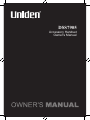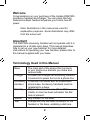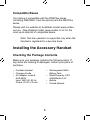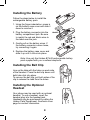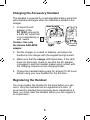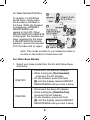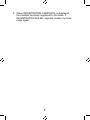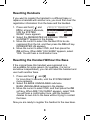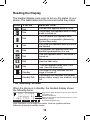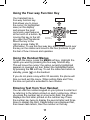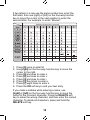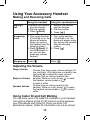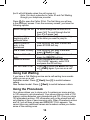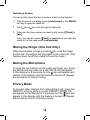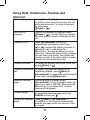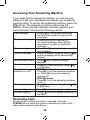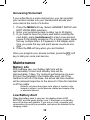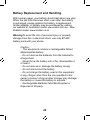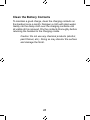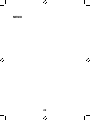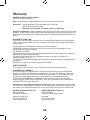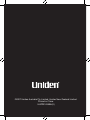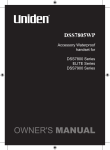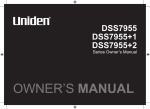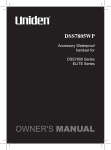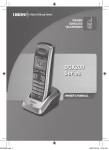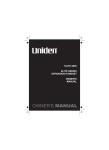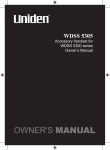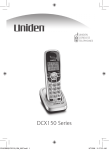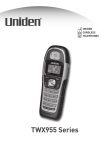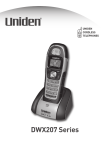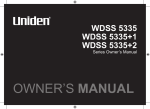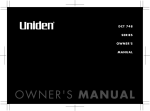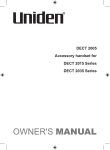Download Uniden DSS7905 Owner`s manual
Transcript
DSS7905 Accessory Handset Owner’s Manual Welcome Congratulations on your purchase of the Uniden DSS7905 accessory handset and charger. You can place this fully featured cordless handset anywhere your home has AC power. Note: Illustrations in this manual are used for explanation purposes. Some illustrations may differ from the actual unit. Important! The DSS7905 accessory handset will not operate until it is registered to a Uniden main base. This manual describes how to set up your new handset; for more detailed instructions on operating your new handset, please refer to the manual supplied with your base. Terminology Used in this Manual Base Charger Accessory Handset Standby Station Talk The main part of the phone that connects to your phone line and lets you make and receive calls. A cradle that charges an accessory handset. It connects to power but not to a phone line. A handset that works with an expandable phone base. Accessory handsets must be registered to a base. The handset is not in use. If it is off the cradle, no line has been activated. No dial tone is present. Any handset or the base. A telephone line has been activated on the handset or the base, enabling a dial tone. Compatible Bases Your phone is compatible with the DSS79xx series (including DSS7960+1 two line phone) and the DSS78xx series. Please visit our website at; Australian model: www.uniden. com.au , New Zealand model: www.uniden.co.nz for the most up-to-date list of compatible bases. Note: Two-line operation is supported only when the handset is registered to a two-line base. Installing the Accessory Handset Checking the Package Contents Make sure your package contains the following items. If any items are missing or damaged, contact your place of purchase. • • • Cordless Handset Charging Cradle AC Adapter, model # AAD-600S Input: 240V AC 50 Hz Output: 9V DC 210 mA • • • • Rechargeable NiMH Battery Pack Model/Capacity: # BT- 446/800mAh 3.6V Beltclip Printed Material Installing the Battery Follow the steps below to install the rechargeable battery pack. 1. Using the finger indentation, press in on the battery case cover and slide it down to remove it. 2. Plug the battery connector into the battery compartment jack. Be sure to match the red and black wires to the label near the jack. 3. Gently pull on the battery wires. If the battery connector comes loose, try connecting it again. 4. Replace the battery case cover and slide it up until it clicks into place. Note: Use only the Uniden BT-446 rechargeable battery pack supplied with your cordless telephone. Installing the Belt Clip Line up the tabs with the holes on each side of the handset. Press the belt clip down until both tabs click into place. To remove the belt clip, pull both sides of the clip to release the tabs from the holes. Installing the Optional Headset Your phone may be used with an optional headset. To use a headset, insert the headset plug into the headset jack. Headsets may be purchased by calling the Uniden Parts Department. See back cover page for contact information. Charging the Accessory Handset The handset is powered by a rechargeable battery pack that automatically recharges when the handset is placed in the charger. 1. Connect the AC adapter to the DC IN 9V jack and to a 240V AC outlet that is not controlled by a wall switch. Caution: Use only the Uniden AAD-600S adapter. 2. Set the charger on a desk or tabletop, and place the handset in the charger with the keypad facing forward. 3. Make sure that the charge LED illuminates. If the LED does not illuminate, check to see that the AC adapter is plugged in and the handset makes good contact with the charging contacts on the charging cradle. 4. Charge the handset battery pack for at least 15-20 hours before using your new handset for the first time. Registering the Handset You must register the handset to the base before you can use it. Only one handset can be registered at a time. (If an accessory handset has previously been registered to a base, you must reset the handset before you can register it to a new base.) For Base Models DSS79xx: To register to a DSS79xx series base, simply place the accessory handset in the base. While the handset is registering, HANDSET REGISTERING will appear in the LCD. When REGISTRATION COMPLETE. is displayed; the handset has been registered to the base. If REGISTRATION FAILED. appears, remove the handset from the base and try again. Note: The model number for your telephone base is located on the bottom of main base unit. For Other Base Models 1. Select your base model from this list and follow these directions: DSS7815 DSS7855 • Disconnect the base AC adapter. • While holding the [find handset], reconnect the AC Adapter. • On the handset, press and hold [#] until the display reads HANDSET REGISTERING and you hear a beep. • • • Disconnect the base AC adapter. While holding the [flash/find hs], reconnect the AC Adapter. On the handset, press and hold [#] until the display reads HANDSET REGISTERING and you hear a beep. 2. When REGISTRATION COMPLETE. is displayed; the handset has been registered to the base. If REGISTRATION FAILED. appears, please try these steps again. Resetting Handsets If you want to register the handset to a different base or replace a handset with another one, you must first clear the registration information from the base and the handset. 1. 2. 3. 4. Press and hold [ ] and 9JKEJ*CPFUGV! [#] for at least 5 seconds, * C P F U G V *CPFUGV until the SYSTEM $#%$#%1RESET menu appears. Select the DEREGISTER HS submenu. WHICH HANDSET? appears in the display. Move the cursor to select the handset ID to be de- registered from the list, and then press the OK soft key. DEREGISTER HS appears. Move the cursor to select YES, and then press the OK soft key. When ARE YOU SURE? appears, select YES. You will hear a confirmation tone. Resetting the Handset Without the Base If the original base this handset was registered to is not available for some reason (for example, it is lost or somehow incapacitated), you can still reset the handset and use it with another base. 1. 2. 3. Press and hold [ ] and [#] for more than 5 seconds, until the SYSTEM RESET menu appears. Select the BASE UNAVAILABLE submenu. BASE UNAVAILABLE appears in the display. Move the cursor to select YES, and then press the OK soft key. When ARE YOU SURE? appears, select YES. You will hear a confirmation tone, and the handset deletes its own link to the base without trying to contact the base. Now you are ready to register the handset to the new base. Using the Interface Parts of the Handset 1 2 6 Cl a r i t y P l u s 7 3 8 4 9 14 10 15 16 11 5 12 13 1. 2. 3. 4. 5. 6. 7. 8. 9. Handset Antenna Headset Jack Cover Beltclip Hole Speakerphone Speaker and Ringer Handset Battery Compartment New Message LED Handset Earpiece LCD Display Soft keys 1 2 abc 3 def 4 ghi 5 jkl 6 mno 7 pqrs 8 tuv tone speaker 10.[ /flash] (talk/flash) key 11.[ ] (phonebook) key 12.[*/tone] key 13.[ ] (speaker) key 14.[ ] (up) key 15. [ ] (end call) key 16. [ ] (caller ID) key 9 17 wxyz 0 oper int,com redial hold pause 18 19 20 21 22 17. [ ] (down) key 18. [#] (pound) key 19. [redial/pause] key 20. [int’com/hold] (intercom/hold) key 21.Handset Microphone 22.Handset Charging Contacts Reading the Display The handset display uses icons to tell you the status of your phone. The table below lists the icons and what they mean. ICON STATUS Talk Talk Talk Talk Talk Talk Talk Talk Standby Standby/Talk DESCRIPTION The talk icon appears while on a call. The privacy icon appears when Privacy mode is turned on. The call record icon appears while recording a conversation (Answering System base only). The mute icon appears when you mute the handset. The speaker icon appears when the handset speakerphone is in use. This icon appears when T-coil mode is turned on. This icon appears when Line 1 is in use. (two-line base only.) This icon appears when Line 2 is in use. (two-line base only.) The ringer off icon indicates that the ringer is turned off. The battery icon indicates the handset battery status: empty, low, medium, and full. The Standby Screen When the phone is in standby, the handset display shows the following items: 570# *CPFUGV 0GY%+& 4'&+#. /'07 Ringer off icon (when the ringer is off) / day of the week and time / battery icon Handset ID and Banner Number of new Caller ID calls received (If there are no new Caller ID messages, the Handset ID appears here.) Note: Illustration is of a single line system. Dual line systems will have different soft keys and standby screen. 10 Using the Four-way Function Key Your handset has a Up four-way function key that allows you to move the cursor (or highlighted area) on the display and access the most View the View the Caller ID commonly used features phonebook 1 3 2 at the touch of a button. By Four-way moving this key to the left, Function Key you open the Phonebook. Move the key to the Down right to access Caller ID information. To use this four-way key, place your thumb over the key on the station and move to the four positions to get the feel of how it moves and operates. abc def Using the Handset Menus To open the menu, press the MENU soft key. Highlight the option you want by pressing the four-way function key. This will move the cursor; the option currently highlighted appears in reversed out text. Select the highlighted option by pressing the OK soft key. To exit the menu and return to standby, press [ ] on the handset. If you do not press a key within 30 seconds, the phone will time out and exit the menu. When setting Date and Time, the time-out period is extended to two minutes. Entering Text from Your Handset You can use the number keypad on your phone to enter text by referring to the letters printed on each number key. When you press the number key in a text entry field, the phone displays the first letter printed on the number key. Press the number key twice to display the second letter and three times to display the third. Capital letters are displayed first, then lower case letters, then the number on the key. 11 If two letters in a row use the same number key, enter the first letter, then use [right] or [left] on the four-way function key to move the cursor to the next position to enter the second letter. For example, to enter “Movies”: Number of times key is pressed 1. 2. 3. 4. 5. 6. 7. 8. Press [6] once to enter M. Use [right] on the four-way function key to move the cursor to the right. Press [6] six times to enter o. Press [8] six times to enter v. Press [4] six times to enter i. Press [3] five times to enter e. Press [7] eight times to enter s. Press the OK soft key to end your text entry. If you make a mistake while entering a name, use [right] or [left] on the four-way function key to move the cursor to the incorrect character. Press the DELETE soft key to erase the wrong character, and then enter the correct character. To delete all characters, press and hold the DELETE soft key. 12 Using Your Accessory Handset Making and Receiving Calls Using the handset Using the speakerphone Making a call 1.Remove the handset from the charger. 2.Dial the number. 3.Press [ /flash] 1. Remove the handset from the charger. 2. Dial the number. 3. Press [ ]. Answering a call 1.Pick up the handset. 1. Pick up the handset. (If AutoTalk is on, the (If AutoTalk is on, the phone will answer phone will answer when when you remove you remove the handset the handset from the from the charging charging cradle.) cradle.) 2.Press [ /flash]. (If 2. Press [ ]. Any Key Answer is on, you can also press any number keypad.) Hanging up Press [ ]. Press [ ]. Adjusting the Volume Ringer Volume Earpiece Volume Speaker Volume Choose from three ringer volume settings (off, low, and high). With the phone in standby, use [ ] and [ ] to adjust the ringer volume. Choose from six volume levels for the handset. While on a call, press [ ] to make the handset volume louder or [ ] to make it softer. Choose from six volume levels for the handset. While on a call, press [ ] to make the handset volume louder or [ ] to make it softer. Using Caller ID and Call Waiting You can store up to 100 Caller ID numbers in your handset. Your phone shares a total of 100 memory entries between your Phonebook and Caller ID. Once you store 100 phonebook names, Caller ID information can not be stored 13 (but it will still display when the call comes in). Note: You must subscribe to Caller ID and Call Waiting through your telephone provider. Press [ ] to open the Caller ID list. The first thing you will see is the summary screen. From the summary screen, you have the following options: Scroll through the list Jump to entries beginning with a particular letter Store a Caller ID entry in the phonebook Dial a Caller ID entry Delete a Caller ID entry Delete all entries Exit the Caller ID list To scroll through the list from A to Z, press [ ]. To scroll through the list from Z to A press [ ]. Press the number key corresponding to the letter you want to jump to. Find the entry you want to store and press STORE soft key. Find the entry you want to dial and press [ /flash] or [ ]. Find the entry you want to delete and press the DELETE soft key. Press the DELETE soft key. ARE YOU SURE? appears, select YES and press the OK soft key. Press [ ] or press the BACK soft key or [ /flash] again if you are on a call. Using Call Waiting If you have a Call Waiting service and a call waiting tone sounds while you are on a call; Australian model: Press [ /flash] then [2] to switch between callers. New Zealand model: Press [ /flash] to switch between callers. Using the Phonebook Your phone allows you to store up to 2 numbers per name and up to 100 names in your phonebook. Your phone shares a total of 100 memory entries between your phonebook and CID. Once you store 100 phonebook entries, CID information will not be stored and will only display at time of new incoming calls. When Phonebook entries are full, you will hear a beep and MEMORY FULL appears. You cannot store any additional names and numbers unless you delete some of the existing ones. 14 Press [ ]to enter the phonebook. Once in the phonebook, you have the following options: Scroll through the To scroll through the phonebook from A to Z, entries press [ ]. To scroll through the phonebook from Z to A press [ ]. Jump to entries Press the number key corresponding to the beginning with a letter you want to jump to. particular letter Press the NEW soft key and follow the Store a new entry directions. 1. Find the entry you want to copy. Copy entries to 2. Press the OPTIONS soft key. another handset 3. Select COPY SELECTION, and then press the OK soft key. 4. TO WHICH UNIT? appears. Select the station you want to copy this entry to, and then press the OK soft key. You will hear a confirmation tone. Copy ALL entries to 1. Press the OPTIONS soft key. 2. Select COPY ALL and press the OK another handset soft key. 3. TO WHICH UNIT? appears. Select the station you want to copy this entry to, and then press the OK soft key. 4. ARE YOU SURE? appears. Select YES and press the OK soft key. You will hear a confirmation tone. 1. Find the entry you want to dial. Dial an entry 2. Press [ /flash] or [ ]. 1. Find the entry you want to delete. Delete an entry 2. Press the OPTIONS soft key. 3. Select DELETE SELECTION, and then press the OK soft key. 4. ARE YOU SURE? appears. Select YES and press the OK soft key. You will hear a confirmation tone. 1. Press the OPTIONS soft key. Delete all entries 2. Select DELETE ALL and press the OK soft key. 3. ARE YOU SURE? appears. Select YES and press the OKs oft key. You will hear a confirmation tone. Close the phonebook Press [ ] or the BACKsoft key repeatedly if you are on a call. 15 Redialing a Number You can quickly redial the last 3 numbers dialed on the handset. 1. With the phone in standby, press [redial/pause] or the REDIAL soft key to open the redial list. 2. Use [ ] and [ ] to scroll through the redial list. 3. When you find the number you want to dial, press [ /flash] or [ ]. Note: You can also press [ /flash] or [ ] before you open the redial list. In this case, press [redial/pause]. Muting the Ringer (One Call Only) While the handset is ringing, press [ ] to mute the ringer for this call. The phone will ring again on the next call. (The handset must be off the cradle to mute the ringer.) Muting the Microphone To mute the microphone so the caller can’t hear you, press the MUTE soft key while on a call. MUTE ON will appear in the display for 2 seconds, but the icon will appear and remain in the display until the feature is turned off. Repeat the procedure to cancel muting. Privacy Mode To prevent other stations from interrupting a call, press the PRIVACY soft key while on a call. PRIVACY MODE ON will appear in the display for 2 seconds, but the icon will appear in the display until the feature is turned off. Repeat the procedure to turn off privacy mode. 16 Using Hold, Conference, Transfer and Intercom Put a call on hold Press [int’com/hold]. If you leave a caller on hold for more than five minutes, the call will be disconnected. To return to the party on hold, press [ /flash] or [ ]. Join a call in progress To join a call already in progress, press [ /flash] or [ ]. You can hang up normally; the other station remains connected to the call. Transfer a call Press [int’com/hold]; the call will automatically be placed on hold. Use [ ] or [ ] to select the station you want to transfer the call to, and press the OK soft key. (To page all stations at once, select ALL.) When the other station answers, you can talk to the station; the outside call remains on hold. If the other station accepts the call, you will be disconnected. Cancel a transfer To cancel the transfer and return to the call, press [ /flash] or [ ]. Accept a transferred To answer the page and speak to the call transferring station, press [ /flash] or [int’com/hold]. To accept the call and speak to the caller, press [ /flash] again. Make an intercom page With the phone in standby, press [int’com/hold]. Use [ ] or [ ] to select the station you want to talk with, then press the OK soft key. (If you select ALL, all other stations will be paged.) Cancel a page To cancel the intercom page, press the CANCEL soft key or [ ]. Answer an intercom Press [ /flash] or [int’com/hold]. If page AutoTalk is on, the handset automatically answers the page when you remove it from the cradle. 17 Accessing Your Answering Machine If your base has an answering machine, you can use your handset to get your messages and change your answering machine setup. To access the answering machine, press the soft key. The answering machine announces the number of new and old messages and then waits for your next command. You have the following options: Play messages Repeat a message Skip a message Delete a message End message review Record a memo Turn the answering machine on or off Record a greeting Listen to Help Exit and hang up Press [ /2]. The system announces the time, and number of new and old messages. Press [|<</1] to go to the start of the current message. Press [|<</1] repeatedly to go back to a previous message. Press [>>|/3] to go to the beginning of the next message. While a message is playing, press [ /4] and the message will be permanently deleted. Press [ /5] to stop the message playback. Press [7] to start recording. Press [ /5] or [7] to stop. DSS7855 series Press [6] to turn the answering machine on. Press [9] to turn the answering machine off. DSS7955 series Press [9] to turn the answering machine on/off. Press [8] to start recording. Press [ /5] or [8] to stop. Press [0] to hear the Help prompts. Press [ ] to exit the system and return to standby. Screening Calls You can listen to callers who leave a message. Press the SCREEN soft key when the system is answering to listen to the caller without answering the phone. 18 Accessing Voicemail If you subscribe to a voice mail service, you can program your access number into your handset and access your voice mail at the touch of a button. 1. 2. 3. 4. Press the MENU soft key. Select HANDSET SETUP and EDIT VOICE MAIL submenu. Enter your personal access number (up to 20 digits). If you need to have the phone wait before sending the next digits, press [redial/pause] to insert a two-second pause in the dialing sequence. For a longer pause, press the key multiple times. A P appears in the display each time you press the key and each pause counts as one digit. Press the OK soft key when you are finished. Once you program your access number, press the key to dial your voice mail service. soft Maintenance Battery Life With average use, your battery talk time will be approximately 5 hours and standby time will be approximately 7 days. For optimum performance, be sure to return the handset to the cradle after each call. If the handset is left off of the base, the actual talk time duration will be reduced respective to the amount of time the handset is off the cradle Note:Do not place the power cord where it creates a trip hazard or where it could become chafed and create a fire or electrical hazard. Low Battery Alert When the battery pack is very low, the display shows LOW BATTERY and the empty battery icon. If the phone is in standby, none of the keys will operate. If you are on a call, complete your conversation as quickly as possible, and return the handset to the charging cradle. 19 Battery Replacement and Handling With normal usage, your battery should last about one year. When the talk time becomes short, even after the battery is recharged, please replace the battery. A replacement Uniden adapter or battery may be purchased by visiting our website at; Australian model: ww.uniden.com.au , New Zealand model: www.uniden.co.nz WarningTo avoid the risk of personal injury or property damage from fire or electrical shock, use only BT-446 battery pack with your phone. Caution: - This equipment contains a rechargeable NickelMetal-Hydride battery. - Do not remove the batteries from the handset to charge them. - Never throw the battery into a fire, disassemble it, or heat it. - Do not remove or damage the battery casing. - Do not short-circuit the battery. - Do not charge the battery used in this equipment in any charger other than the one specified in the owner’s manual. Using another charger may damage the battery or cause the battery to explode. - Rechargeable Batteries Must Be Recycled or Disposed of Properly. 20 Clean the Battery Contacts To maintain a good charge, clean the charging contacts on the handset once a month. Dampen a cloth with plain water. Gently rub the damp cloth over the charging contacts until all visible dirt is removed. Dry the contacts thoroughly before returning the handset to the charging cradle. Caution: Do not use any chemical products (alcohol, paint thinner, etc.). Doing so may discolor the surface and damage the finish. 21 MEMO 22 Warranty UNIDEN DSS7905 Cordless Phone One Year Limited Warranty Note: Please keep your sales docket as it provides evidence of warranty. Warrantor: Uniden Australia Pty Limited ABN 58 001 865 498 Uniden New Zealand Limited Warranty only available in original country of purchase Elements of Warranty: Uniden warrants to the original retail owner for the duration of this warranty, its DSS7905 Cordless Phone (hereinafter referred to as the Product) to be free from defects in materials and craftmanship with only the limitations or exclusions set out below. WARRANTY DURATION: This warranty to the original retail owner only, shall terminate and be of no further effect ONE (1) year after the date of original retail sale. This warranty will be deemed invalid if the Product is; (A) Damaged or not maintained as reasonable and necessary, (B) Modified, altered or used as part of any conversion kits, subassemblies, or any configurations not sold by Uniden, (C) Improperly installed, (D) Repaired by someone other than an authorized Uniden Repair Agent for a defect or malfunction covered by this warranty, (E) Used in conjunction with any equipment or parts or as part of a system not manufactured by Uniden, or (F) Where the Serial Number label of the product has been removed or damaged beyond recognition. Warranty only valid in the country of original retail/sale. PARTS COVERED: This warranty covers for one (1) year, the Product and included accessories. STATEMENT OF REMEDY: In the event that the Product does not conform to this warranty at any time while this warranty is in effect, the warrantor at its discretion, will repair the defect or replace the Product and return it to you without charge for parts or service. This warranty does not provide for reimbursement or payment of incidental or consequential damages. This EXPRESS WARRANTY is in addition to and does not in any way affect your rights under the TRADE PRACTICES ACT 1974 (Cth) (Australia) or the CONSUMER GUARANTEES ACT (New Zealand). Procedure for obtaining performance of warranty: In the event that the Product does not conform to this warranty, the Product should be shipped or delivered, freight prepaid, with evidence of original purchase, (eg. a copy of the sales docket) to the warrantor at: UNIDEN AUSTRALIA PTY LTD Service Division 345 Princes Highway, UNIDEN NEW ZEALAND LTD Service Division 150 Harris Road, East Tamaki, Rockdale, NSW 2216 Fax (02) 9599 3278 www.uniden.com.au Auckland Fax (09) 274 4253 www.uniden.co.nz 23 ©2007 Uniden Australia Pty Limited, Uniden New Zealand Limited. Printed in China. UUZZ01638BA(0) 24