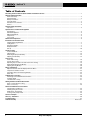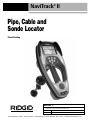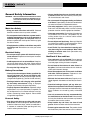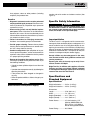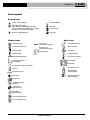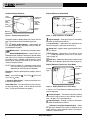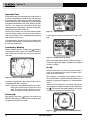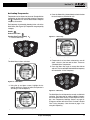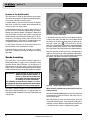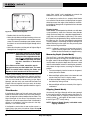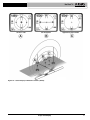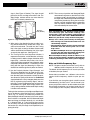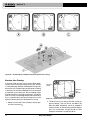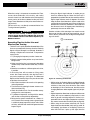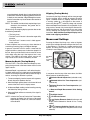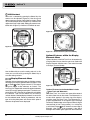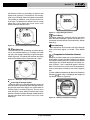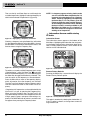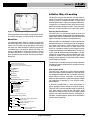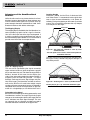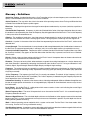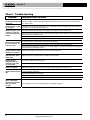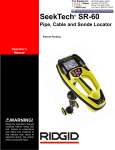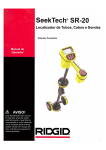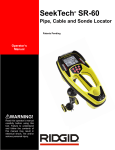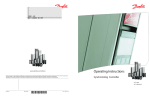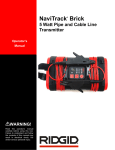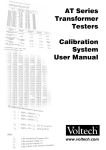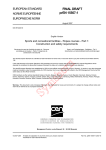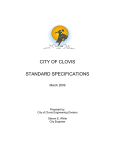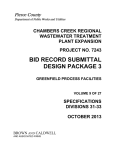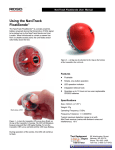Download RIDGID 1822-I Operator`s manual
Transcript
NaviTrack® II Operator’s Manual Pipe, Cable and Sonde Locator Patent Pending WARNING! Read this Operator’s Manual carefully before using this tool. Failure to understand and follow the contents of this manual may result in electrical shock, fire and/or serious personal injury. 99 Washington Street Melrose, MA 02176 Phone 781-665-1400 Toll Free 1-800-517-8431 Visit us at www.TestEquipmentDepot.com NaviTrack® II Table of Contents Recording Form for Machine Serial Number and Software Version .........................................................................................................1 General Safety Information Work Area Safety ........................................................................................................................................................................................2 Electrical Safety ..........................................................................................................................................................................................2 Battery Precautions....................................................................................................................................................................................... Personal Safety...........................................................................................................................................................................................2 NaviTrack II Use and Care..........................................................................................................................................................................3 Service ........................................................................................................................................................................................................3 Specific Safety Information Important .....................................................................................................................................................................................................3 Specifications and Standard Equipment Specifications ..............................................................................................................................................................................................3 Standard Equipment ...................................................................................................................................................................................4 Optional Equipment.....................................................................................................................................................................................4 Frequencies ................................................................................................................................................................................................4 Icon Legend ................................................................................................................................................................................................5 NaviTrack II Components ..............................................................................................................................................................................6 Introduction to the NaviTrack II Installing/Changing Batteries ......................................................................................................................................................................7 Folding Mast................................................................................................................................................................................................7 NaviTrack II Modes .....................................................................................................................................................................................7 Display Elements ........................................................................................................................................................................................7 Set Up .......................................................................................................................................................................................................10 Sonde Locating Location Methods......................................................................................................................................................................................13 Tilted Sondes ............................................................................................................................................................................................14 Measuring Depth (Sonde Mode) ...............................................................................................................................................................14 Clipping (Sonde Mode) .............................................................................................................................................................................14 Line Tracing Active Line Tracing....................................................................................................................................................................................16 Passive Line Tracing.................................................................................................................................................................................18 Operating Tips for Active Line and Passive Line Tracing .........................................................................................................................19 Measuring Depth (Tracing Modes)............................................................................................................................................................20 Clipping (Tracing Modes) ..........................................................................................................................................................................20 Menus and Settings .....................................................................................................................................................................................20 Optional Features within the Display Elements Menu...............................................................................................................................22 Frequencies Selection Control .................................................................................................................................................................23 Information Screen and Restoring Defaults ..............................................................................................................................................24 Menu Tree.................................................................................................................................................................................................25 A Better Way of Locating ............................................................................................................................................................................25 Advantages of the Omnidirectional Antenna.............................................................................................................................................26 Proximity Signal ........................................................................................................................................................................................27 “Informational” Locating ............................................................................................................................................................................27 Getting the Most Out Of the NaviTrack II More on Informational Locating.................................................................................................................................................................27 Notes on Accuracy ....................................................................................................................................................................................28 NaviTrack II Maintenance Instructions Transportation and Storage ......................................................................................................................................................................29 Installing/Using Accessories .....................................................................................................................................................................29 Maintenance and Cleaning .......................................................................................................................................................................29 Locating Faulty Components ....................................................................................................................................................................29 Service and Repair .......................................................................................................................................................................................30 Glossary – Definitions .................................................................................................................................................................................30 Troubleshooting ...........................................................................................................................................................................................32 Lifetime Warranty ..........................................................................................................................................................................Back Cover ii Ridge Tool Company NaviTrack® II Pipe, Cable and Sonde Locator Patent Pending NaviTrack® II Record Serial Number below and retain product serial number for your records. See information screen for serial number and software version. Serial No. Software Version Test Equipment Depot - 800.517.8431 - 99 Washington Street Melrose, MA 02176 - TestEquipmentDepot.com NaviTrack® II General Safety Information WARNING! Read and understand all instructions. Failure to follow all instructions listed below may result in electric shock, fire and/or serious personal injury. SAVE THESE INSTRUCTIONS! Work Area Safety • Keep your work area clean and well lit. Cluttered benches and dark areas may cause accidents. • Do not operate electrical devices or power tools in explosive atmospheres, such as in the presence of flammable liquids, gases, or heavy dust. Electrical devices or power tools create sparks which may ignite the dust or fumes. • Keep bystanders, children, and visitors away while operating a tool. Distractions can cause you to lose control. Electrical Safety • Do not operate the system with electrical components removed. Exposure to internal parts increases the risk of injury. • Avoid exposure to rain or wet conditions. Keep battery out of direct contact with water. Water entering electrical devices increases the risk of electric shock. • Do not probe high voltage line. Battery Precautions • Use only the size and type of battery specified. Do not mix cell types (e.g. do not use alkaline with rechargeable). Do not use partly discharged and fully charged cells together (e.g. do not mix old and new). • Recharge batteries with charging units specified by the battery manufacturer. Using an improper charger can overheat and rupture the battery. • Properly dispose of the batteries. Exposure to high temperatures can cause the battery to explode, so do not dispose of in a fire. Some countries have regulations concerning battery disposal. Please follow all applicable regulations. Personal Safety • Stay alert, watch what you are doing and use common sense. Do not use diagnostic tool while tired or under the influence of drugs, alcohol, or medications. A moment of inattention while operating tools may result in serious personal injury. 2 • Gloves should always be worn for health and safety reasons. Sewer lines are unsanitary and may contain harmful bacteria and viruses. • Do not overreach. Keep proper footing and balance at all times. Proper footing and balance enables better control of the tool in unexpected situations. • Use safety equipment. Always wear eye protection. Dust mask, non-skid safety shoes, hard hat, or hearing protection must be used for appropriate conditions. • Use proper accessories. Do not place this product on any unstable cart or surface. The product may fall causing serious injury to a child or adult or serious damage to the product. • Prevent object and liquid entry. Never spill liquid of any kind on the product. Liquid increases the risk of electrical shock and damage to the product. • Avoid Traffic. Pay close attention to moving vehicles when using on or near roadways. Wear visible clothing or reflector vests. Such precautions may prevent serious injury. NaviTrack II Use and Care • Use equipment only as directed. Do not operate the NaviTrack II unless the owner’s manual has been read and proper training has been completed. • Do not immerse the antennas in water. Store in a dry place. Such measures reduce the risk of electric shock and instrument damage. • Store idle equipment out of the reach of children and other untrained persons. Equipment is dangerous in the hands of untrained users. • Maintain the instrument with care. Properly maintained diagnostic instruments are less likely to cause injury. • Check for breakage of parts, and any other conditions that may affect the NaviTrack II’s operation. If damaged, have the instrument serviced before using. Many accidents are caused by poorly maintained tools. • Use only accessories that are recommended by the manufacturer for the NaviTrack II. Accessories that may be suitable for one instrument may become hazardous when used on another. • Keep handles dry and clean; free from oil and grease. Allows for better control of the instrument. • Protect against excessive heat. The product should be situated away from heat sources such as radiators, Test Equipment Depot - 800.517.8431 - 99 Washington Street Melrose, MA 02176 TestEquipmentDepot.com NaviTrack® II heat registers, stoves or other products (including amplifiers) that produce heat. Service • Diagnostic instrument service must be performed only by qualified repair personnel. Service or maintenance performed by unqualified repair personnel could result in injury. • When servicing a tool, use only identical replacement parts. Follow instructions in the Maintenance Section of this manual. Use of unauthorized parts or failure to follow maintenance instructions may create a risk of electrical shock or injury. • Follow instructions for changing accessories. Accidents are caused by poorly maintained tools. • Provide proper cleaning. Remove battery before cleaning. Do not use liquid cleaners or aerosol cleaners. Use a damp cloth for cleaning. • Conduct a safety check. Upon completion of any service or repair of this product, ask the service technician to perform safety checks to determine that the product is in proper operating condition. • Damage to the product that requires service. Refer servicing to qualified service personnel under any of the following conditions: • If liquid has been spilled or objects have fallen into product; • If product does not operate normally by following the operating instructions; • If the product has been dropped or damaged in any way; • When the product exhibits a distinct change in performance. number and serial number and software version (See Figure 1). Specific Safety Information WARNING Read this operator’s manual carefully before using the NaviTrack II. Failure to understand and follow the contents of this manual may result in electrical shock, fire and/or severe personal injury. Important Notice The NaviTrack II is a diagnostic tool that senses electromagnetic fields emitted by objects underground. It is meant to aide the user in locating these objects by recognizing characteristics of the field lines and displaying them on the screen. As electromagnetic field lines can be distorted and interfered with, it is important to verify the location of underground objects before digging. Several utilities may be underground in the same area. Be sure to follow local guidelines and one call service procedures. Exposing the utility is the only way to verify it’s existence, location and depth. Ridge Tool Co., its affiliates and suppliers, will not be liable for any injury or any direct, indirect, incidental or consequential damages sustained or incurred by reason of the use of the NaviTrack II. Specifications and Standard Equipment Specifications CAUTION Remove batteries entirely before shipping. Weight w/batteries.........5.2 lbs. (2.35 kg.) Weight w/o batteries......4.5 lbs. (2.04 kg.) Dimensions: Length ...........................15.0″ (38.1 cm.) Width .............................7.2″ (18.3 cm.) Height (Extended) .........31.1″ (78.9 cm.) Height (Closed) .............19.1″ (48.5 cm.) Power Source................4 C-size batteries, 1.5V Alkaline (ANSI/NEDA 14A, IEC LR14) or 1.2V NiMH or NiCad rechargeable batteries Power Rating:................6V, 550mA Ridge Tool Company 3 NaviTrack® II Signal Strength..............Non-linear in function. (2000 is 10x higher than 1000, 3000 is 10x higher then 2000, etc.) Frequencies Default Frequencies Operating Environment Temperature................-4°F to 122°F (-20°C to 50°C) Humidity ......................5% to 95% RH Sonde ........................512Hz Active Line Trace.......128Hz 1kHz, 8kHz, 33kHz, 262kHz (European: 93kHz) Storage Temperature .....-4°F to 140°F (-20°C to 60°C) Passive Line Trace ....60Hz (9th) Default Settings The default settings for the locator are: • Measured Depth units = Feet & Inches, • Volume = 2 (two settings above mute), • Backlight = Auto Optional Frequencies Sonde ........................16Hz, 640Hz, 850Hz, 8kHz, 16kHz, 33kHz Active Line Trace.......200kHz Passive Line Trace ....50Hz (9th) • 512 Hz (Sonde) Default Mode Optional Settings The optional settings for the locator are: • Measured Depth units = Meters, • Volume = 0 (mute) to 5, • Backlight = On, Off Nominal and Exact Frequency Values (NaviTrack II) Sonde • Mode: Active Line Trace, Passive Line Trace Standard Equipment Catalog No. 96967 12543 22388 — — Description NaviTrack II Locator Surface Markers and Clip Molded Carrying Case Operator’s Manual Quick-Start Guide Active Line Trace Passive Line Trace Optional Equipment Catalog No. 14818 20168 20503 16728 19793 12543 4 Description NaviTrack Line Transmitter – 10 Watt NaviTrack Brick Transmitter – 5 Watt Inductive Clamp (4.75″) Remote Transmitter (Sonde) Float Sonde (Package of 2) Surface Markers and Clip (European) 16 Hz 512 Hz 640 Hz 850 Hz 8 kHz 16 kHz 33 kHz 128 Hz 1 kHz 8 kHz 33 kHz 200 kHz 262 kHz 50 Hz (9th harmonic) 60 Hz (9th harmonic) 93 kHz 93 kHz -B 16 512 640 850 8192 16384 32768 128 1,024 8,192 32,768 200000 262,144 450 540 Hz 93,696.0 93,622.9 (See note on 93 kHz Frequencies on page 17.) Ridge Tool Company NaviTrack® II Icon Legend Keypad Icons Power ON/OFF Key Up Key – Menu Navigation Select Key – Menu Select Sonde Mode: Force Depth/Re-center Audio Line Trace Mode: Force Map Display on if Signal Strength is centered, Re-center Audio Menu Key Frequency Key Sound Key Down Key – Menu Navigation Display Icons Sonde Frequency Active Trace Frequency Menu Icons Tracing Line (Lower Antenna Signal) Distortion Line (Upper Antenna Signal) Proximity Signal Factory Default Reset Menu Check Box Tools Menu Signal Clipping Signal Strength Backlight Settings Measured Depth/Distance Screen Contrast Adjust Signal Angle Indicator (Sonde Mode) Screen Setup Menu Setup Signal Angle Indicator (Trace Mode) Information Screen Pole Icon Auto Exit Menu Timeout Counter Sonde Equator Line Exit/Go Up One Level (Press Menu Key) Audio Level Battery Level Low Battery Warning (Flashing) Level Pointer (Signal Strength) Water Mark (Signal Strength) No Sonde Signal Present No Trace Signal Present Ridge Tool Company 5 NaviTrack® II NaviTrack II Components Battery Compartment Serial Number Label USB Connector Serial Port Connector NOTE: USB/Serial Ports are for loading new software Figure 1 Display Screen Keypad Antenna Mast Handle Surface Markers Speaker Upper Omnidirectional Antenna Node Headphone Jack Folding Joint Lower Omnidirectional Antenna Node Folding Mast Snap Figure 3 Figure 2 6 Ridge Tool Company NaviTrack® II Introduction to the NaviTrack II Installing/Changing Batteries To install batteries into the NaviTrack II turn the unit over to access the battery compartment. Turn the knob on the battery cover counter-clockwise. Pull straight up on the knob to remove the door. Insert the batteries as shown on the inside decal and make sure they drop to full contact. Fit the door into the case and turn the knob clockwise while lightly pressing down to close. The battery cover can be installed in either orientation. Release Button Figure 5 – Folding Antenna Mast and Release Button NaviTrack II Modes The NaviTrack II operates in three distinct modes. They are: 1. Sonde Mode, used for locating Sondes in pipes, conduits, or tunnels that are non-conductive or cannot otherwise be traced. Figure 4 – Battery Case 2. Active Line Trace Mode, used when a chosen frequency can be put onto a long conductor using a line transmitter, for locating conductive pipes, lines or cables. When the NaviTrack II is powered on, it takes a few seconds to check the batteries. Until then the battery level will show as “empty”. 3. Passive Trace Mode, used for tracing electrical lines that are already carrying 60 Hz current (U.S.) or 50 Hz current (Europe). CAUTION Do not allow debris or moisture into battery compartment. Debris or moisture may short the battery contacts, leading to rapid discharge of the batteries, which could result in electrolyte leakage or risk of fire. Note that the two Tracing modes, Active and Passive, are identical except for the frequencies used. No transmitter is used in Passive Trace mode. Folding Mast Beginning operators or experienced operators can use the NaviTrack II with equal ease. While the NaviTrack II offers advanced features that make the most complex locate easier, many of its features can be turned off or hidden to make the display simpler when doing basic locating in uncomplicated situations. To begin operation, unfold the antenna mast and lock the folding joint into place. When locating is complete, press the red release lever to fold the antenna mast for storage. IMPORTANT! Do not snap or whip the NaviTrack II mast to open or close it. Open it and close it by hand only. NOTE! Avoid dragging the lower antenna node on the ground while locating with the NaviTrack II. It may cause signal noise which will interfere with results, and may eventually damage the antenna. Display Elements The “basic features” of the NaviTrack II are on by default. They can be customized easily to suit the user’s requirements. The use of the various elements displayed is covered in separate later sections of the manual. Test Equipment Depot - 800.517.8431 - 99 Washington Street Melrose, MA 02176 TestEquipmentDepot.com 7 NaviTrack® II Display Elements: Sonde Mode Common Display Elements Active View Area Signal Angle Indicator Crosshair (Map Center) Pipe Direction Numeric Horizontal Angle Indicator Mode Sonde Icon Frequency Equator Battery Level Pole Icon Measured Depth/Distance Figure 6 – Common Display Elements Figure 7 – Display Elements: Sonde Mode The display screen in Sonde, Active Line Trace or Passive Line Trace mode will show the following features: Signal Strength – Strength of signal as sensed by the lower Omnidirectional antenna. Signal Angle Indicator – Angle toward the , field’s center graphically displayed; numeric value displayed below the graphic. | | Pipe Direction – Represents the approximate direction of the pipe in which the sonde is lying. Battery Level – Indicates level of battery power. Measured Depth/Distance – Displays the measured depth when receiver is touching the ground directly over signal source. Displays computed distance when the antenna mast is pointed at signal source in some other manner. Displays feet/inches (U.S.A. default) or meters (European default). NOTE! Measured Depth is a computed number which may vary from the physical depth or distance depending on field strength and distortion. Frequency – Shows current frequency setting in hertz or kilohertz. Mode – Icon for Sonde Line Trace mode. , Line Trace Sonde Icon – Appears when approaching the location of a Sonde. Equator – Represents the mid-line of the Sonde’s field perpendicular to the axis of the Poles. (See on page 14.) Pole Icon – Represents the location of either of the two Poles of the Sonde’s dipole field. (See on page 12.) Display Elements: Active Line Trace Mode Proximity Signal Tracing Line (Solid) , or Passive Distortion Line (Dashed) + Crosshair (Map Center) – shows your position relative to the target center. Active View Area – The area within the circle in the center of the operating screen, in which Sonde and Pole icons, Tracing and Distortion lines appear. Signal Angle Indicator Signal Strength Figure 8 – Display Elements (Line Trace Mode) In Active Line Trace Mode the following features will also be displayed: Proximity Signal – A numerical indication showing how close the signal source is to the locator. Displays from 1 to 999 (Line Trace modes only). Signal Strength – Strength of signal as sensed by the lower Omnidirectional antenna. Distortion Line (Upper Antenna Signal) – shows the apparent direction of the field as detected at the upper antenna. If out of alignment with the Tracing line, indicates a distorted field. 8 Ridge Tool Company NaviTrack® II Tracing line (Lower Antenna Signal) – shows the apparent direction of the field as detected at the lower antenna. Keypad Volume Control Key Display Elements: Passive Trace Mode The screen elements in Passive Trace Mode are the same as those seen in Active Line Trace mode. NOTE! Mode is determined by the type of target source (Sonde or Line). For example, selecting the 512 Hz frequency from the Sonde mode section of the frequency menu puts the SR-20 into Sonde mode. (A frequency must be selected from the correct category if it appears in more than one category, such as 33 kHz). Default Frequencies The Master Frequency Menu contains a large set of frequencies, but only some of these are made currently available. They are made “Currently Available” by checking them in the Master Frequency Menu, as described on page 23. The frequencies which are currently available appear on the Main Menu when the Menu Key is pressed. “Currently Available” frequencies can be checked in the Main Menu, in which case they will appear when using the Frequency Key. If they are unchecked in the Main Menu, they will not appear when using the Frequency Key to cycle through frequencies. Frequencies which appear in the Main Menu and are checked for activation are called “Checked-Active”. Frequencies that are “Checked-Active” can be cycled through simply by pressing the Frequency Key (See Figure 9). A frequency chosen by pressing the Frequency Key becomes the “In Use” frequency. Currently available frequencies in default setting include: Sonde Mode • 512 Hz Light Sensor Up Key Menu Navigation Select Key Menu Item Select Menu Key Power ON/OFF Key Frequency Key Down Key Menu Navigation Figure 9 – Keypad Power ON/OFF – Powers NaviTrack II ON. Powers the NaviTrack II down after a 3-second countdown. The countdown can be interrupted before shutdown by pressing any key. Up and Down Arrows – Used for locating choices during menu selection; used for setting the Volume Control when the Sound Key has been pressed. Select Key – Used to make a choice during Menu selection; in normal operation, used to force a Measured Depth reading and re-center audio tone. Can be used to force a depth display. Sets volume level in Sound menu. Menu Key – Used to display a “tree” of choices including frequency selections, display element choices, brightness and contrast, and restoring default settings. Within a menu, press to move up one level. Volume Key – Used to raise or lower the volume setting; will cycle the volume from current setting by steps, increasing to maximum and then off. Pressing the volume key opens the volume control panel if it is closed, and closes it if it is open. Volume can also be raised and lowered using the Up and Down Keys when in the Volume control panel. Frequency Key – Used to set the “In-Use” frequency of the NaviTrack II from the set of checked-active frequencies. The list of frequencies that have been set to Checked-Active status can be modified via the Menu Key. Frequencies are grouped into three sets: Sonde Frequencies ( ), Line Trace Frequencies ( ) and Power Frequencies ( ). Each press of the Frequency Key cycles to the next Checked-Active frequency. Active Line Trace Mode • 128 Hz • 33 kHz • 1 kHz • 8 kHz • 262 kHz Passive Line Trace Mode • 60 Hz (Power) The use of these features is described in the Sonde Locating, Active Line Tracing, and Passive Line Tracing sections. Light Sensor – Detects light levels and controls the LCD backlight, which is set to come on under fairly dark conditions. The backlight can be forced on by covering the sensor with your thumb. Ridge Tool Company 9 NaviTrack® II Operation Time Using alkaline cells, typical operation time is from about 12 to 24 hours depending on sound volume and how often the backlight is on. Other factors that affect the operation time will include chemistry of the battery (many of the new high performance batteries, such as the “Duracell® ULTRA” last 10% - 20% longer than conventional alkaline cells under high demand applications). Operation at lower temperatures will also reduce battery life. The NaviTrack II display can also show random symbols when the battery power is too low to drive the internal logic circuits correctly. This is remedied by simply putting fresh batteries into the unit. Figure 11 – Start-up Screen In the European version, the screen will include a “CE” logo: To preserve battery life the NaviTrack II will automatically shut down after one hour of no key presses. Simply turn the unit on to resume use. Low Battery Warning When the battery gets low, a battery icon will appear in the map area on the screen. This indicates that the batteries need to be changed and that the unit will soon shut down. Figure 12 – European Start-up Screen Make a note of the software version in the box on page 1. If technical support from Ridge is needed it will be helpful to have it available. Set Up Once the NaviTrack II is up and running, the next step is to set up the frequencies that match the Sonde, transmitter, or line to be located. Figure 10 – Display Low-Battery Warning Just before complete shut down, there will be a non-interruptible power down sequence. NOTE! Voltage on rechargeable batteries may sometimes drop so quickly that the unit will just shut down. The unit will turn off and restart. Just replace the batteries and turn the unit back ON. Each frequency is selected for use by choosing it from a list in the Main Menu. If the box on the Main Menu for that frequency is checked, the frequency is in Checked-Active status. Checked-Active frequencies are already selected for use and appear in sequence by pressing the Frequency Key . (For example, the Sonde frequency of 512 kHz is available by pressing the Frequency Key.) Starting Up After pressing the Power Key on the keypad, the RIDGID® logo displays, and the software version number will appear on the left of the screen. Figure 13 – Sonde Frequency Selected With Frequency Key 10 Ridge Tool Company NaviTrack® II Activating Frequencies Frequencies can be chosen for the set of Checked-Active frequencies so they will be available using the Frequency Key . Frequencies can also be deactivated to keep the frequency set smaller. 3. Press the Select Key (shown below) to check the box for each frequency intended for use. Each frequency is activated by choosing it from a list in the Main Menu (See Figure 15). Frequencies are grouped by category: Sonde Active Line Trace Figure 17 – Select Key Passive Line Trace (Power) 1. Push the Menu Key: Figure 18 – Desired Frequency Checked Figure 14 – Menu Key 4. Frequencies that have been selected for use will show a check in the box next to them. These are “Checked-Active” frequencies. The Main Menu is then activated: 5. Press the Menu Key again to accept the choices and exit. The last selected Checked-Active frequency will now be the “In-Use” frequency. Figure 15 – Main Menu 2. Using the up and down arrows, highlight the frequency desired. In Figure 16, below, the operator is activating a 128 Hz frequency. Figure 19 – Menu Key The Main Menu lists all frequencies currently available for activation. For information on adding additional frequencies to the Main Menu so they can be chosen for activation, see “Frequencies Selection Control” on page 23. (European versions of the NaviTrack II include a 93 kHz Line Tracing frequency. See the note on page 17 on using this frequency.) Figure 16 – Highlighting a Desired Frequency (128 Hz) Ridge Tool Company 11 NaviTrack® II Sounds of the NaviTrack II The sound level is driven by the proximity to the target. The closer to the target, the higher the sound pitch will be. A rising tone indicates increasing signal. N In Sonde Mode, if the sound level reaches its highest point, it will “re-scale” to a medium level and continue signaling from the new starting point. In Line Trace or Passive Line Trace mode, sound is on one continuous curve and does not re-scale. If desired, force the sound to re-center at a medium level (in any mode) by pressing the Select Key during operation. Sonde Locating The NaviTrack II can be used to locate the signal of a Sonde (transmitter) in a pipe, so that its location can be identified above ground. Sondes can be placed at a problem point in the pipe using a camera push rod or cable. They can also be flushed down the pipe. A Sonde is often used for locating non-conductive pipe and conduit. S Figure 20 – Earth's Dipole Field In the Sonde’s field, the NaviTrack II will detect the points at either end where the field lines curve down toward the vertical, and it will mark these points on the map display with a “pole” icon ( ). The NaviTrack II will also show a line at 90 degrees to the Sonde, centered between the Poles, known as the “equator”, much like the Equator on a map of the Earth if the planet were viewed sideways. Note that because of the NaviTrack’s Omnidirectional antennas, the signal stays stable regardless of orientation. This means the signal will increase smoothly approaching the Sonde, and decrease smoothly moving away. Pole Pole Equator In Sonde Mode the pitch will “ratchet” upward. That is, it will rise and fall in pitch while approaching the Sonde. Moving away from the Sonde, it will drop to a lower pitch and remain there as long as one moves away from the Sonde. Moving back toward the Sonde again it will resume rising and falling starting from the level it had reached previously. This serves as a guide to when you are getting closer or further away from the Sonde. Ground IMPORTANT! Signal strength is the key factor in determining the Sonde’s location. To ensure an accurate locate take care to maximize the Signal Strength prior to marking an area for excavation. The following assumes that the Sonde is in a horizontal pipe, the ground is approximately level and the NaviTrack II is held with the antenna mast vertical. The field of a Sonde is different in form than the circular field around a long conductor such as a pipe or cable. It is more like the field around the Earth, with a North Pole and a South Pole. Figure 21 – Earth's Dipole Field Sideways When locating a Sonde set up the locate in the following manner: Activate the Sonde before putting it in the line. Select the same frequency on the NaviTrack II and make sure it is receiving the signal. After the Sonde has been sent into the pipe, go to the suspected Sonde location. If the direction of the pipe is unknown, push the Sonde a shorter distance into the line (~15 feet from the access is a good starting point). 12 Test Equipment Depot - 800.517.8431 - 99 Washington Street Melrose, MA 02176 TestEquipmentDepot.com NaviTrack® II Location Methods There are three major parts to locating a Sonde. The first step is to localize the sonde. The second part is pinpointing. The third is verifying its location. Step 1: Localize the sonde • Hold the NaviTrack II so the antenna mast is pointing outward. Sweep the antenna mast in the suspected direction of the Sonde while observing the Signal Strength and listening to the sound. The signal will be highest when the antenna mast is pointing in the direction of the Sonde. • Lower NaviTrack II to its normal operating position (antenna mast vertical) and walk in the direction of the Sonde. Approaching the Sonde, the Signal Strength will increase and the audio tone will rise in pitch. Use the Signal Strength and the sound to maximize the signal. Step 2: Pinpoint the Sonde The Poles should appear on either side of the maximum signal point, an equal distance on either side if the Sonde is level. If they are not visible on the screen at the point of maximum Signal Strength, move from the maximum point perpendicular to the dotted line (Equator) until one appears. Center the locator over the Pole. Where the Poles occur depends on the Sonde’s depth. The deeper the Sonde, the further away from it the Poles will be. The dotted line represents the Equator of the Sonde. If the Sonde is not tilted, the Equator will intersect the Sonde at maximum Signal Strength and minimum Measured Depth. NOTE! Being on the Equator does not mean that the locator is over the Sonde. Always verify the locate by maximizing Signal Strength and marking both Poles. • Maximize the Signal Strength. When it appears to be at its highest point, place the NaviTrack II close to the ground over the high-signal point. Be careful to hold the receiver at a constant height above the ground, as distance affects Signal Strength. • Mark the first Pole location found with a red triangular Pole marker. After centering on the Pole, a double-line indicator will appear. This line represents how the Sonde is lying underground, and in most cases also represents the pipe’s approximate direction. • Note the Signal Strength and move away from the high point in all directions. Move the NaviTrack II far enough in all directions to verify that the Signal Strength drops significantly on all sides. Mark the point of highest Signal Strength with a yellow Sonde Marker (clipped to antenna mast for convenience). This is the suspected Sonde location. • When the locator gets close to a Pole, a zoom ring will appear centered on the Pole, allowing precision centering. • The second Pole will be a similar distance from the Sonde location in the opposite direction. Locate it in the same manner and mark it with a red triangular marker. • If the Sonde is level, the three markers should be aligned and the red Pole markers should be similar distances from the yellow Sonde marker. If they are not, a tilted Sonde may be indicated. (See “Tilted Sonde” on page 14). It is generally true that the Sonde will be on the line between the two Poles, unless there is extreme distortion present. Figure 22 – Poles and Equator of a Sonde If while “getting closer” the Equator appears on the screen follow it in the direction of an increasing Signal Strength to localize the Sonde. Step 3: Verify the locate • It is important to verify the Sonde’s location by crosschecking the receiver’s information and maximizing Signal Strength. Move the NaviTrack II away from the maximum Signal Strength, to make sure that the signal drops off on all sides. Make sure to move the unit far enough to see a significant signal drop in each direction. If a Pole appears before the Equator appears, localize the Sonde by centering the Pole in the cross-hairs. Ridge Tool Company 13 NaviTrack® II single Pole “visible” and is weighted to maintain the Sonde on a vertical axis. See Note below.) It is important to realize that a severely tilted Sonde can cause the Pole locations and the Equator to appear offset because of the angle of the Sonde; but maximizing the Signal Strength will still guide to the best location for the Sonde. Figure 23 – Sonde Locate: Equator • Double-check the two Pole locations. • Notice that the Measured Depth reading at the maximum Signal Strength location is reasonable and consistent. If it seems far too deep or too shallow, recheck that there is an actual maximum Signal Strength at that location. • Notice that the poles and the point of highest Signal Strength lie on a straight line. IMPORTANT! Remember that being on the Equator does not mean one is over the Sonde. Seeing two Poles aligned on the display is not a substitute for centering over each Pole separately and marking their locations as described above. If the Poles are not visible, extend the search. For best accuracy use the bubble level. The mast MUST be vertical when marking the Poles and Equator, or their locations will be less accurate! It doesn’t matter whether you locate the Poles first, and then the Equator, or the Equator first, and then the Poles, or one Pole, then the Equator, and then the other Pole. You can even locate the Sonde using just the Signal Strength, and then verify your result with the Poles and Equator. What is important is that you verify all the data points, and mark the Sonde’s position where the signal is highest. Floating Sondes Some Sondes are designed to be flushed or to drift down a pipe pushed by water flow. Because these Sondes swing much more freely than a torpedo-shaped Sonde in a pipe, they can be oriented any which way. This means the Equator may be distorted by tilting, and the location of the Poles may vary. The only guarantee of having located a floating Sonde is maximizing the Signal Strength and double-checking that the signal falls away on every side of the maximum signal location. NOTE! If a Sonde is moving, it may be easier to “chase” a pole and then pinpoint the actual position of the Sonde after the Sonde has stopped moving. Measuring Depth (Sonde Mode) The NaviTrack II calculates Measured Depth by comparing the strength of the signal at the lower antenna to the upper antenna. Measured Depth is approximate; it will usually reflect the physical depth when the mast is held vertical and the bottom antenna is touching the ground directly above the signal source, assuming no distortion is present. 1. To measure depth, place the locator on the ground, directly above the Sonde. 2. Measured Depth will be shown in the lower left hand corner of the NaviTrack II’s display screen. 3. A Measured Depth reading can be forced by pressing the Select Key during a locate. 4. Measured Depth will be accurate only if the signal is undistorted. Clipping (Sonde Mode) Tilted Sondes If the Sonde is tilted, one Pole will move closer to the Sonde and the other farther away so that the Sonde location no longer lies midway between the two Poles. The Signal Strength of the nearer Pole becomes much higher than that of the more distant Pole if the Sonde is vertical (as it could be if it fell into a break in the line); however, it can still be located. Occasionally the Signal Strength will be strong enough that the receiver will be unable to process the entire signal, a condition known as “clipping”. When this occurs a warning symbol will appear on the screen. It means that the signal is particularly strong. NOTE! Measured Depth Display is disabled under clipping conditions. If the Sonde is vertical what is seen on the screen is a single Pole at the point of maximum Signal Strength. (The RIDGID Floating Sonde is designed to have a 14 Ridge Tool Company NaviTrack® II On the 1" Pole On the Equator Approaching the 2nd Pole Figure 24 – Screen Display in Different Locations (Sonde) Ridge Tool Company 15 NaviTrack® II Normal Maximum Signal Strength Tilted Figure 25 – Tilted Sonde, Poles and Equator Note the Pole on the right is closer to the Equator, due to tilt. Line Tracing Set the frequency used on the NaviTrack II to the same frequency used on the transmitter. Be sure it has a line trace icon. Active Line Tracing In active line tracing, underground lines are energized with a line transmitter. This active signal is then traced using the NaviTrack II. A line transmitter is different from a Sonde in that it is used for tracing an energized line, rather than acting as a target for a locate the way a Sonde does. Line transmitters energize lines by direct connection with clips, by directly inducing a signal using a clamp, or by inducing the signal using inductive coils built in to the transmitter. 1. Energize the line according to the manufacturer’s instructions. Select the transmitter frequency. DANGER Connect both ends of the transmitter leads before turning the transmitter on, to avoid electric shock. Push the Menu button to return to the operating screen. Figure 26 – Line Trace Frequency Chosen with the Frequency Key (This screen will flash briefly when a new frequency is chosen) 2. Observe the Proximity Signal and Signal Strength to ensure the NaviTrack II is picking up the transmitted 16 Ridge Tool Company NaviTrack® II signal. (See Figure 27 below). The signal should peak over the line and drop off on either side. The Signal Angle indicator will be near zero when the NaviTrack II is directly above the line. Trace Line (Solid) Distortion Line (Dashed) Figure 27 – High Probability Locate 3. When tracing, the direction the pipe or cable is running will be shown on the screen with 2 lines, one solid and one dashed. The solid line (the Tracing line) is the signal as seen by the lower antenna node and the dashed line (the Distortion Line) is the signal as seen by the upper one. (See Figure 27.) 4. The Tracing line has three important functions. It represents the location, and the direction, of the signal being traced. It reflects changes in direction of the target utility — when the utility makes a turn, for example. And it helps recognize signal distortion, when compared to the dashed line — if something is interfering with the signal and distorting its shape, the dashed line could be significantly offset or skewed. 5. Use the Proximity Number, Signal Strength, and Tracing and Distortion lines to guide the line trace. These three pieces of information are generated from discrete signal characteristics to help the operator discern the quality of the locate. An undistorted signal emitted from a line is strongest directly over that line. By maximizing the Proximity Signal, and centering the Tracing and Distortion lines on the screen the confidence in a “good” locate is high. Confirm a locate by testing whether the Measured Depth reading is stable and reasonable. NOTE! The accuracy of position and Measured Depth measurements improves as the NaviTrack’s lower antenna node is placed closer and closer to the target utility. Rechecking the Measured Depth and position periodically during the excavation process can help avoid damage to a target utility and may identify additional utility signals that were not noticed prior to excavation. WARNING Care should be taken to watch for signal interference that may give inaccurate readings. The Tracing line is only representative of the position of the buried utility if the field is UNDISTORTED. Do NOT base your locate solely on the Tracing Line. Always cross check your locate by ensuring that: • The Tracing Line and the Distortion Line are substantially aligned. • The Proximity Signal and the Signal Strength maximize when the Tracing Line crosses the map center. • The Measured Depth increases appropriately as you raise the unit vertically and the Tracing Line and the Distortion Line remain aligned. Measured Depth readings should be taken as estimates and actual depths should be independently verified by potholing or other means prior to digging. Note on 93 kHz Frequency Use NOTE! European versions of the NaviTrack II offer an additional 93 kHz frequency for Line Tracing. The default 93 kHz frequency has an actual cycle count of 93,696 cycles per second. Some older transmitters use a different value for the nominal 93 kHz frequency, 93,622.9 cycles per second. If you find that your transmitter signal at 93 kHz cannot be detected by the NaviTrack II, set the locator’s frequency to 93-B kHz, which is set to the older value. Both 93 and 93-B frequencies can be found under the Line Trace category of the Frequency Selection sub-menu. Testing for the consistency of the Measured Depth reading can be done by raising the NaviTrack II a known distance (say, 12" exactly) and observing whether the Measured Depth indicator increases by the same amount. Small variation is acceptable, but if the Measured Depth does not change, or changes drastically, it is an indication of a “distorted” field, or a very low level signal on the line. As always, the only way to be completely certain of the location of a utility is through visual inspection by exposing the utility. Test Equipment Depot - 800.517.8431 - 99 Washington Street Melrose, MA 02176 TestEquipmentDepot.com 17 NaviTrack® II Figure 28 – Screen Display in Different Locations (Active Line Tracing) Passive Line Tracing In passive mode the NaviTrack II senses fields generated by wires carrying alternating current (AC), without a transmitter being attached. Buried power lines typically do not emit any traceable signal unless power is flowing in the wires. For example streetlights that are turned off can be hard to trace passively. Due to coupling (either through induction or through capacitance), all metallic lines in an area can be energized passively. Because of this, it is possible to locate lines passively but it can be difficult to identify which line the operator is tracing. 1. Select a Passive AC Trace Frequency with the passive line trace icon. 18 Trace Line (Solid) Distortion Line (Dashed) Figure 29 – 60 Hz Passive Trace Frequency 2. The NaviTrack II has two passive AC tracing frequency settings. They are 50 Hz, and 60Hz. The 50Hz and 60Hz frequencies are set to respond to the 9th harmonic of the commonly used AC frequencies. U.S. installations are typically 60 Hz, while European installations are typically 50 Hz. Ridge Tool Company NaviTrack® II When line tracing, it is important to remember that Tees, curves, other conductors in the vicinity, and nearby masses of metal can add distortion to the field requiring closer scrutiny of the data to determine the path of the target. These distortions are likely to be worse when tracing passively. For best accuracy, use directly connected Active Line Tracing whenever possible. WARNING In Passive Line tracing, or when signals are extremely weak, the Measured Depth will generally read too DEEP and the actual buried depth may be MUCH shallower. • Using the Signal Angle Indicator is another way to check for distorted signals. Move the NaviTrack II perpendicularly to both sides of the traced line until the Signal Angle Indicator reads 45 degrees. Be sure to keep the lower Omnidirectional antenna node at the same height and the locator level. If there is little or no distortion the traced line should be in the middle and the distance to each 45 degree point should be approximately the same on either side. Another variation of this technique is to move the same distance to the right and left of the traced line, say 24 inches (60 cm) and check that the Signal Strength readings are similar. Same Distance Operating Tips for Active Line and Passive Line Tracing 45° Point 45° Point • The NaviTrack II quickly identifies distorted fields. If the lines are not centered on the map, when the Proximity Signal or Signal Strength is maximized, distortion is creating a complex non-circular field. To improve the tracing circuit: 1. Try changing the frequency used to a lower one. 2. Move the ground stake position away from the line being traced. 3. Make sure that the line is not commonly bonded to another utility. Undo common bonds only if safe to do so. 4. Move the transmitter to a different point on the line, if possible. • If the tracing lines will not center or if they move across the screen erratically, then the NaviTrack II may not be receiving a clear signal. The Measured Depth and the Proximity Signal may also be unstable under these circumstances. 1. Check the transmitter to be sure that it is operating and well grounded. 2. Test the circuit by pointing the lower antenna at either transmitter lead. 3. Check that the NaviTrack II and transmitter are operating on the same frequency. 4. Try different frequencies, starting with the lowest, until the line can be picked up dependably. 5. Re-locate the ground connection for a better circuit. Ensure there is enough contact (ground stake is sufficiently deep) especially in dryer soils. When soil is dry, soak the earth around the ground stake to improve signal. Energized Pipe Figure 30 – Checking for Distortion • While tracing, the Proximity Signal and Signal Strength should maximize, and the Measured Depth should minimize at the same place where the lines center on the display. If this is not the case, the utility may be changing direction or other coupled signals may be present. • Higher frequencies bleed over to adjacent utilities more readily, but may be needed to jump breaks in tracer wires or go over insulating couplers. If the line is ungrounded at the far end, higher frequencies may be the only means to make the line visible (See on page 28). • When using the transmitter inductively, be sure to begin the locate about 30 feet (10m) away to avoid “direct coupling”, also known as air coupling. This occurs when the NaviTrack II picks up the signal from the Ridge Tool Company 19 NaviTrack® II transmitter directly through the air and not from the line to be traced. To test for air coupling, point the NaviTrack II directly at the transmitter; if Signal Strength increases, then the transmitter may be too close to the receiver to trace accurately. NOTE! The weaker the inductively coupled signal produced on the conductor, the greater the aircoupling distance. While tracing, the mapping display operates best under the following conditions: • The line is level. • The NaviTrack II Locator is above the target utility elevation. • The NaviTrack II antenna mast is held approximately vertical. If these conditions are not met, pay close attention to maximizing Proximity Signal and Signal Strength. In general, if the NaviTrack II is used in a zone over the target line within a sweep area of about two “depths” of the line, the map will be useful and accurate. Be aware of this when using the map if the target or line is very shallow. The width of the useful search area for the map can be small if the line is extremely shallow. Measuring Depth (Tracing Modes) Clipping (Tracing Modes) Occasionally the Signal Strength will be strong enough that the receiver will be unable to process the entire signal, a condition known as “clipping”. When this occurs a warning symbol will appear on the screen. It means that the signal is particularly strong and accurate Measured Depth measurements are not possible. If clipping persists, remedy it by increasing the distance between the antennas and the target line you are tracing OR by reducing the strength of the current from the transmitter. Note that Measured Depth Display is disabled under clipping conditions. Menus and Settings Pressing the Menu Key brings up a series of choices which let the individual operator configure the NaviTrack II (See Figure 31). The menu is a context-sensitive list of options. The entry point into the menu list is set to the currently in-use frequency. Auto Menu Exit Countdown Timer The NaviTrack II calculates Measured Depth by comparing the signal level at the lower antenna to that at the upper antenna. Measured Depth is approximate; it will reflect the physical depth when the mast is held vertical and the bottom antenna is touching the ground directly above the signal source, assuming no distortion is present. Figure 31 – Main Menu In sequence from the top of the menu down, the Main Menu presents the following items: 1. Selected Sonde frequencies (activated or not) 2. 2. Measured Depth will be shown in the lower left hand corner of the NaviTrack II’s display screen. Selected Active Line Trace frequencies (activated or not) 3. 3. A Measured Depth reading can be forced by pressing the Select Key during a locate. Selected Passive Line Trace frequencies (activated or not) 4. 4. Measured Depth will be accurate only if the signal is undistorted. Measured Depth Measurement Units Setting Control 5. Backlight Control 6. LCD Contrast Control 1. To measure depth, place the locator on the ground, directly above the Sonde or the line. NOTE! In Active Line Trace or Passive Line Trace modes, pressing the Select Key will force a Measured Depth reading. If sound is on, it will also re-center the audio tone. 20 7. Display Elements Control (sub-menus will display when selected for Sonde or Line Tracing modes) 8. Frequency Selection Control (sub-menus will display for categories of frequencies that can be selected) Ridge Tool Company NaviTrack® II 9. Information Menu including software version and unit serial number (sub-menu for restoring factory defaults will display on Information screen). See page 25 for a complete Menu list. Auto Menu Exit Count-down Timer While traversing the menu tree you will see a counter at the bottom of the screen counting down. When it reaches zero it will automatically move back up one level of the menu tree until it reaches the operating screen again. It resets to nine each time you press a key and each time it goes up one menu level until it reaches the main operating screen. Measured Depth Units The NaviTrack II can display Measured Depth in either feet or meters. Feet are shown in feet-and-inches format; meters are in decimal format. To change these settings highlight the Units selection in the menu and press the Select Key to toggle between feet or meters (Figure 32). Use the Menu Key to save the section and exit. Selected Sonde Frequencies Sonde frequencies that have been selected from the currently available list appear with a check box next to them. If the checkbox is checked, the frequency will be activated (Checked-Active) and can then be accessed using the Frequency Key. Frequencies are checked or unchecked by highlighting them and pressing the Select Key. To return to the operating screen, press the Menu Key. Possible inclusions are: 16 Hz 512 Hz* 850 Hz 8 kHz 33 kHz 640 Hz 16 kHz (* = Factory-selected frequencies.) (See “Frequencies Selection Control” on page 23, to add any frequencies to the Main Menu that do not appear on it because they have not been selected.) Figure 32 – Selecting Units (Feet/Meters) Back Light Toggle Control A light detector built into the upper left corner of the keypad senses low light levels (See page 9). The backlight can be forced on by blocking the light to this sensor. The automatic LCD backlight is factory set to only turn on under fairly dark conditions. This is to conserve battery power. To set the backlight to be always off, highlight the light bulb icon in the tools section of the menu and press the Select Key to toggle it between Auto, always ON and always OFF. Use the Menu Key to save the selection and exit. Selected Active Line Trace Frequencies As with Sonde frequencies these items will be checked or unchecked and activate accordingly. Possible included frequencies are: 128 Hz* 1 kHz* 33 kHz* 65 kHz 262 kHz* 8 kHz* 200 kHz Figure 33 – Setting Backlight Mode (On/Off/Auto) (* = Factory-selected frequencies.) Selected Passive Line Trace Frequencies As with other frequencies these items will be checked or unchecked and activate accordingly. Possible included frequencies are: 50 Hz 60 Hz* (* = Factory-selected frequencies.) Ridge Tool Company 21 NaviTrack® II LCD Contrast When this is selected by pressing the Select Key the contrast can be adjusted (Figure 34). Use the up and down arrows to make the screen lighter or darker (Figure 35). Extreme temperature changes may make the LCD appear dark (hot) or light (cold). Setting the contrast to extreme dark or light may make the LCD difficult to read. Figure 36 – Screen Elements (Sonde Mode) Figure 34 – Contrast Setting Option Figure 37 – Screen Elements (Line Trace Modes) Optional Features within the Display Elements Menu Optional features of the NaviTrack II can be turned on by using the Menu Key to show the menu tree. Select the Display Elements selection menu. Then select the mode to change (Trace or Sonde). Figure 35 – Increasing/Decreasing Contrast Use the Menu Key to save the setting and exit. In this menu you can also exit by pressing the Select Key to save the setting and exit. Display Elements Menu Selecting the icon representing two small display screens will bring up the Display Selection Menu for either Trace or Sonde mode (Figures 36 and 37). This control is used to toggle screen elements on and off. The NaviTrack II is shipped with some of the optional elements set to OFF to make getting started easier. To switch an element ON or OFF, press the Up or Down Key to highlight the selection. Then use the Select Key to check or uncheck the box. Checked display elements are set to ON for the selected mode. Personal preferences and the type of locating being done will dictate which optional elements the operator wants displayed. 22 Display Elements Option Figure 38 – Main Menu Optional Features for the Sonde Mode include: Race Track and Watermark The “Race Track” is a circular track around the center of the Active View Area on the screen. The Watermark is a marker which appears in the outer ring of the display, traveling along the Race Track. The Watermark is a graphic representation of the highest Signal Strength reached (in Sonde mode) or the highest Proximity Signal level reached (in Line Tracing modes). It is “chased” by a solid Level Pointer which shows the current Signal Strength. (See Figure 39 for example.) If the Signal Strength Level Pointer goes higher than the Watermark, Test Equipment Depot - 800.517.8431 - 99 Washington Street Melrose, MA 02176 TestEquipmentDepot.com NaviTrack® II the Watermark moves up accordingly to show the new highest level graphically. The Watermark, like the highwater ring in a bathtub, shows the highest level reached. This provides an additional, visual way to track the maximum signal. The Watermark and Race Track are a single option that is off by default but can be set on in the Display Elements selection menu. Figure 41 – Signal Strength Centered Sound Muting This option enables the automatic muting of the sound when the Measured Depth is greater than 99 feet. If it is unchecked, the sound will not mute automatically. (Sonde Mode only) Figure 39 – Racetrack with Watermark and Pointer No-Signal Icon When the NaviTrack II is not receiving any meaningful signal on the selected frequency it will display the mode sign with a line through it, indicating no signal is being detected (Figure 40). This reduces the confusion of trying to interpret the random noise in the absence of a signal. Sound Switching When checked this will tie sound to the Signal Strength when no Proximity Signal is available. (Trace Modes only) Frequencies Selection Control Additional available frequencies can be added to the list of Main Menu currently available frequencies by going to the Frequency Select Sub-menu and selecting the desired mode (Figure 43). Checked frequencies are already “currently available” – that is, selected to appear in the Main Menu. From there, they can be set to “Checked-Active” status to make them available by use of the Frequency Key. To select additional frequencies go down to the Frequency Selection sub-menu, and highlight the category of the desired frequency (Figure 42). Figure 40 – "No-Signal" Display in Sonde Mode Center Signal Strength Option Turning the option on in the Menu Selection screen will force the number representing Signal Strength to be displayed in the center of the display area anytime when no Proximity Signal is available (Figure 41). This may occur when the signal is weak. When a Proximity Signal again becomes available, the Signal Strength number returns to the lower right corner of the screen as usual. (Line Trace Mode only). Figure 42 – Selecting a Frequency Category Ridge Tool Company 23 NaviTrack® II Then use the Up and Down Keys to scroll through the available frequencies. Highlight the desired frequency to add it to the Activated Frequencies list (Figure 43). NOTE! If a frequency appears missing, look to make sure it is in the Main Menu frequencies list. If it is present but unchecked, set it to “CheckedActive” status by highlighting it and pressing the Select Key. If it is not present, go to the Frequency Selection menu and the appropriate sub-category and select it there, checking the box to make it currently available in the Main Menu list. Make sure it is “checked” at both menu levels for it to appear in the current working set of frequencies. Information Screen and Restoring Defaults Figure 43 – Highlighting a Frequency to Activate Checking a frequency (using the Select Key) will include it in the selected frequencies on the Main Menu. Once on the Main Menu it can be set to checked-active status, and then be chosen using the Frequency Key. Figure 44 – Selecting a Frequency to Activate Figure 45 – NaviTrack II Information Screen To switch to a “currently available” frequency that is not yet “Checked-Active”, press the Menu Key and scroll down to the desired frequency; if it is not checked, press the Select Key to toggle the checkbox to “checked”. This sets the status of that frequency to “Checked-Active”. Press the Menu Key to return to the operating display, which will now be set to the frequency just activated. The NaviTrack II will show the chosen frequency and its icon on the left of the screen as the current “in-use” frequency. “Checked-active” frequencies can be switched while the NaviTrack II is in use, by pressing the Frequency Key. When using the Frequency Key, the NaviTrack II will cycle down through the set of active frequencies from low to high, group by group, and repeat. Unchecking a frequency in the Main Menu will de-activate it, and then it will not appear when pressing the Frequency button. 24 Information Screen The information screen appears at the bottom of the Main Menu. Highlighting the Information icon and pressing the Select button displays information about the locator, including software version, serial number of the receiver and its calibration date. Restore Factory Defaults Pressing the Select Key a second time will display the Restore Factory Defaults option. Figure 46 – Factory Defaults Selection This option is turned on by selecting the checked box (√). If the “X” option is chosen, no change from current settings will be made. Ridge Tool Company NaviTrack® II A Better Way of Locating The NaviTrack II gives the operator a picture of the situation as the receiver moves along the target area and makes it easier to understand where a target line’s electromagnetic field is. With more complete information, an operator can understand how things stand underground and resolve complex situations, avoid inaccurate mark-ups, and find the right line or cable more rapidly. Figure 47 – Defaults Restored (Sonde Mode) Pressing the Menu Key without changing either checkbox will exit the option and leave things as they were. Menu Tree The following graphic shows the options and controls built into the NaviTrack II menus. Pressing the Menu Key from the active screen moves the display to the top of the menu tree. Move through the choices using the Up and Down Keys. Pressing the Select Key when any choice is highlighted will show that sub-menu. Pressing the Menu Key within a sub-menu will move up one level. Checkboxes are turned on and off by pressing the Select Key. Activated Frequencies Sonde Selected Frequencies Line Trace Selected Frequencies Power (Passive Trace) Selected Frequencies Units of Measure Feet/Meters Backlight Options On/Off/Auto LCD Contrast Increase/Decrease Display Elements Select (Check On/Off) Sonde Mode Trace Mode Watermark No-Signal Indicator Sound Signals Center Signal Strength* Signal Strength Angle Indicator Mute > 99' Tracing Lines* * = Line Trace Display Only Frequency Select (Check On/Off) Sonde Line Trace Power 16 Hz, 512 Hz, 640 Hz, 850 Hz, 8kHz 16 kHz, 33 kHz What the NaviTrack II Does The NaviTrack II is used above ground to sense and trace electromagnetic fields emitted from underground or hidden lines (electrical conductors like metal wires and pipes) or Sondes (actively transmitting beacons). When the fields are undistorted, the information from the sensed fields gives an accurate picture of the buried object. When the situation is made complex by interference from more than one line, or other factors, the NaviTrack II provides a display of information that show multiple measurements of the detected field. This data can make it easier to understand where the problem is, by providing clues as to whether a locate is good or bad, questionable or reliable. Instead of just laying paint in the wrong place, the operator can see clearly when a difficult locate needs re-evaluation. The NaviTrack II provides more of the critical information the operator needs to understand the situation of the utility being located. What It Does Not Do The NaviTrack II locates by sensing electromagnetic fields surrounding conductive objects; it does not sense the underground objects directly. It provides more information about the shape, orientation, and direction of fields than other locators but it does not magically interpret that information or provide an x-ray image of underground objects. A distorted, complex field in a noisy environment requires intelligent human thought to analyze correctly. The NaviTrack II cannot change the results of a difficult locate, even though it shows all the information about those results. Using what the NaviTrack II shows, a good operator can improve locating results by “making the circuit better” (change frequency, ground, or the transmitter’s location on the target line.) 128 Hz, 1 kHz, 8 kHz, 33 kHz, 200 kHz, 262 kHz 50 Hz, 60 Hz Information Menu Restore Default Settings (Check Yes/No) Ridge Tool Company 25 NaviTrack® II Advantages of the Omnidirectional Antenna Unlike the coils used in many locator devices, the Omnidirectional antenna detects fields on three separate axes, and can combine these signals into a “picture” of the apparent strength, orientation and direction of a field. Omnidirectional antennas offer definite advantages: Locating Sondes Used with a Sonde, the NaviTrack II eliminates Nulls and "Ghost Peaks”. A conventional locator signal often sees a signal increase followed by a null (better described as no signal registering on the antenna) and then a peak. This can confuse the operator who may interpret a smaller peak as the target. False Peaks Null Peaks The Mapping Display The mapping display enabled by the Omnidirectional antennas provides a graphic view of a signal’s characteristics and a bird’s eye view of the signal underground. It is used as a guide for tracing underground lines and can be used to better pinpoint Sondes. It can also be used to provide more information for complex locates. Figure 49 – The signal from a Sonde as “seen” by a conventional locator The main peak is in the center, and two false peaks are outside the two nulls. The NaviTrack II uses just one peak to draw the user to the target. Finding a Sonde using Signal Strength is a very direct process. Peak Figure 48 – Mapping Display The use of lines (representing the signals sensed by upper and lower antennas) gives the operator a graphic way to see where they are, and where the target utility or Sonde is located. At the same time the display provides all the information needed to understand what is happening with the field being located – its Signal Strength, continuous distance, Signal Angle and proximity to the target. The information available at one moment on the NaviTrack II would take multiple sample readings with some conventional locators. A distorted or compound field is easier to interpret when all the information is in a single display as it is with the NaviTrack II. Figure 50 – Sonde signal as “seen” by the NaviTrack II The only way to go is “up” toward the maximum signal. Orientation to the Signal Because of the multiple signals being processed by each Omnidirectional antenna, the target’s signal always gets stronger as the receiver gets closer to the target. How the unit is held does not affect Signal Strength. The user can approach from any direction and does not need to know the orientation or direction of the pipe or wire. 26 Ridge Tool Company NaviTrack® II Proximity Signal The NaviTrack II’s Proximity Signal is a new piece of information – a tool to help center the operator on the target line. It tells the operator how close the instrument is to the target. Using the Proximity Signal in a locate gives a more defined peak than using Signal Strength. The proximity signal is based on comparing the information being sensed by two Omnidirectional antennas in the upper and lower node casings of the NaviTrack II. (Active Line Trace and Passive Line Trace modes only). “Informational” Locating Because of NaviTrack II’s advanced processing and display, the information provided by the NaviTrack II makes it clear when a locate has a high confidence level, and when a locate is suspect. A good operator can understand the underground picture with much less effort by using the combined information provided by: • Proximity Signal/Signal Strength • Tracing line and Distortion Line (lower and upper antennas) • Continuous Measured Depth indications • Signal Strength These indicators show what the antennas are “sensing” as they move through the field. This signals when a field is being pulled or pushed out of shape by interference from other lines or objects nearby. When significant distortion is present, the indicators will not agree. Knowing distortion is present allows the operator the option of taking action to reduce it or at least account for it. (For example, both location and Measured Depth reading in distorted fields become suspect). The other side of having more information is verification that a locate is good. If all of the indicators are in agreement and reasonable, then the degree of confidence in a locate can be much higher. Getting the Most Out Of the NaviTrack II The basic features of the NaviTrack II make it quick to learn. But the instrument also has advanced features that will make locating in tricky conditions much easier if the operator understands what they are showing. More on Informational Locating The normal shape of a field around a long conductor such as a pipe or cable is circular (cylindrical in three di- mensions). When over the center of a circular field, expect the following indicators: • • • • Maximum Signal Strength Maximum Proximity Signal (Line Trace Mode) Centered Tracing and Distortion lines Reasonable and consistent Measured Depth reading • Minimum Measured Depth • Sound pitch and volume will increase until they maximize over the line The experienced operator learns to “see” the ground situation by knowing how the different pieces of information provided by the NaviTrack II relate to each other. While a simple straightforward locate of a circular field is fast and easy, tracing a line which is near other large conductors such as power lines, phone lines, gas mains or even buried scrap metal can lead to questions which can only be correctly answered by taking all the available information into account. By comparing Signal Strength, Signal Angle, Proximity Signal, Tracing and Distortion lines, and Measured Depth, an operator can see which way the field is being distorted. Comparing the field information with an educated view of the ground, noticing where transformers, meters, junction boxes, manholes and other indicators are located can help in understanding what is causing field distortion. It is important to remember, especially in complex situations, that the only guarantee of the location of a particular line or pipe is actual inspection, such as by potholing. Compound or complex fields will produce different indications on the NaviTrack II which will show what is happening. Some examples might be: • Disagreement between Tracing and Distortion lines • Inconsistent or unrealistic Measured Depth • Fluctuating random indications (also caused by very weak signal) • Inconsistent proximity signal (line trace mode) • Signal strength maximizing off to one side of the conductor Generally, distortion is likely to be worse at higher frequencies compared to lower frequencies due to the tendency of higher frequency signals to “jump” to adjacent utilities. Large iron and steel objects such as vault and manhole covers, trench plates, structural supports, rebar and vehicles can also significantly distort even the lowest frequencies. In general, passive locating is more subject to distortion than active locating, especially in regards to depth measurements. Power trans- Test Equipment Depot - 800.517.8431 - 99 Washington Street Melrose, MA 02176 TestEquipmentDepot.com 27 NaviTrack® II formers, buried and overhead power lines are a common source of strong distortion. It may be impossible to get an accurate locate close to a large power transformer. Notes on Accuracy Measured Depth, Proximity Signal and Signal Strength measurements rely on a strong signal being received by the NaviTrack II. Remember that the NaviTrack II is used above ground to sense electromagnetic fields emitted from underground lines (electrical conductors like metal wires and pipes) or Sondes (actively transmitting beacons). When the fields are simple and undistorted, then the information from sensed fields is representative of the buried object. If those fields are distorted and there are multiple interacting fields, it will cause the NaviTrack II to locate inaccurately. Locating is not an exact science. It does require the operator to use judgment and look for all the information available beyond what the instrument readings may be. The NaviTrack II will give the user more information but it is up to the operator to interpret that information correctly. No locator manufacturer will claim that an operator should follow the information from their instrument exclusively. A wise operator treats the information gained as a partial solution to the problem of locating and combines it with knowledge of the environment, utilities practices, visual observation and familiarity with the instrument to arrive at an informed conclusion. Locating accuracy should not be assumed under certain conditions: • When other lines or utilities are present. “Bleed over” causes distorted fields and will illuminate lines other than the target line. Use lower frequencies when possible and eliminate all connections between the two lines. Figure 51 – Bleed-over 28 • When tees, turns or splits are present in the line. When following a clear signal that suddenly becomes ambiguous, try seeking in a circle of about 20' around the last known point to see whether the signal picks up again. This may reveal a branch, joint or some other change in the line. Be alert to “split opportunities” or sudden changes of direction in the utility being traced. • When Signal Strength is low. A strong signal is necessary for accurate locating. A weak signal can be improved by changing the grounding of the circuit, frequency or transmitter connection. Worn or damaged insulation, bare-concentric cables and iron pipes exposed to ground will compromise Signal Strength through leakage to ground. • Far-end grounding will change Signal Strength significantly. Where far-end grounding cannot be established, a higher frequency will provide a stronger signal. Improving ground conditions for the locating circuit is a primary remedy to a poor signal. • When soil conditions vary. Extremes in moisture, either very dry or water-saturated, may affect measurements. For example, ground that is saturated with salty water will shield the signal severely and be very difficult to locate in, especially at high frequencies. In contrast, adding water to very dry soil around a ground stake can make a major improvement in signal. • In the presence of large metal objects. Simply walking past a parked car during a trace, for example, can cause an unexpected increase or decrease in Signal Strength, which will revert to normal when past the distorting object. This effect is stronger at high frequencies, which “couple” more readily onto other objects. Manhole covers and trench plates can strongly distort signals. The NaviTrack II cannot change the underlying conditions of a difficult locate, but changing frequency, ground conditions, transmitter location or isolating the target line from a common ground can change the results by making a better ground connection, avoiding signal splits or reducing distortion. Other locating receivers will indicate that they may be over a line, but they have less ability to determine the quality of the locate. The NaviTrack II provides more information. If all of the indicators are aligned and in agreement, mark-outs can be made with more confidence. If the field is distorted, it shows immediately. This allows the operator to do something to isolate the target line, change the grounding, connection point, move the transmitter or change the frequency to get better reception with less distortion. For extra certainty, take steps to inspect the situation such as by requesting potholing. Ridge Tool Company NaviTrack® II In the final analysis there is one “most important” component in the locating task – the operator. The NaviTrack II gives an operator an unprecedented amount of information to be able to make the correct decision rapidly and accurately. Service and Repair WARNING NaviTrack II Maintenance Transportation and Storage Before transporting make sure that the unit is turned off to preserve battery power. CAUTION Remove batteries entirely before shipping. When Transporting make sure that the unit is secure and does not bounce around or get bumped by loose equipment. The NaviTrack II should be stored in a cool dry place. NOTE! If storing the NaviTrack II for an extended period of time then the batteries should be removed. If shipping the NaviTrack II, remove the batteries from unit. Installing/Using Accessories The NaviTrack II also comes with Sonde and Pole Markers that can be used to mark Pole or Sonde locations above ground. There are two (2) red markers to mark the Poles and one (1) yellow marker to mark the Sonde. The markers can also be used to temporarily mark points to come back to while scouting a target area or tracing a line. If further assistance is needed, please call: Maintenance and Cleaning 1. Keep the NaviTrack II clean with a damp cloth and some mild detergent. Do not immerse in water. 2. When cleaning, do not use scraping tools or abrasives as they may permanently scratch the display. NEVER USE SOLVENTS to clean any part of the system. Substances like acetone and other harsh chemicals can cause cracking of the case. Ridge Tool Company 29 NaviTrack® II Glossary – Definitions Active Line Tracing A mode of locating using a Line Transmitter to inject a chosen frequency onto a conductor; the frequency is then detected by the NaviTrack II to trace the conductor. Active View Area The area within the circle in the center of the operating screen, where Tracing and Distortion lines or Sonde Pole and Sonde Equator symbols appear. Bleed over Coupling of the signal from the target line onto adjacent conductors by any means (resistive, capacitive or inductive). Checked-Active Frequencies A frequency is said to be “Checked-Active” when it has been checked on the main menu; this enables it to be accessed by the use of the Frequency Key during operation of the NaviTrack II. The “In Use” frequency is always one of the Checked-Active set. Clipping The condition of receiving a signal too strong to be processed all at once by the signal processor; in the NaviTrack II this condition will cause a warning signal to flash. The signal peaks are too high and are “clipped”. off. Crosshair A symbol in the center of the Active View Area representing the location of the NaviTrack II, relative to the detected field. Current Strength The calculated level of current based on field strength detected by the Omnidirectional antennas of the NaviTrack II; expressed approximately in milliamps (mA). An accurate depth measure is required for accuracy. Currently Available Frequencies Frequencies which have been checked in the Master Frequency Menu are said to be “Currently Available”; they appear on the Main Menu when the Menu Key is pressed, and can be set to “CheckedActive” status. Default Default values are those settings which the NaviTrack II uses if the operator does not choose alternative settings; they can be restored from the Information Menu. Distortion The impact of near-by fields, other conductors, magnetic flux or other interference on a circular electro-magnetic field. Distortion is detected by comparing the information from the NaviTrack II’s Tracing and Distortion Lines, Proximity Signal, Signal Strength, Measured Depth Display and Signal Angle readings. Frequency The number of times per second that an electro-magnetic field forms and collapses (or shifts from positive to negative in the case of alternating current). Expressed in hertz (Hz) (cycles per second), or in kilohertz (kHz) (thousands of cycles per second). ‘In Use’ Frequency The frequency the NaviTrack II is currently set to detect. The default ‘In Use’ frequency is 512 Hz (Sonde Mode) or 33 kHz (Active Line Trace Mode). The “In Use” frequency is selected using the Frequency Key from the set of frequencies that are “Checked-Active”. Informational Locating An advance in the science and art of locating underground utilities and Sondes through the combination of multiple pieces of information in an integrated display. Depends on Omnidirectional antenna arrays for realtime information. Level Pointer On the NaviTrack II, a solid pointer which moves around a circular track indicating the current Signal Strength being detected. See “Watermark”. Master Frequency Menu The set of all frequencies that can be used on the NaviTrack II. It is accessed through the Frequency Selection sub-menu. Measured Depth/Distance The calculated depth or distance to the Sonde or to the apparent center of the conductor being traced. This is a virtual measurement and may be inaccurate if distortion is present. Physical depth must be verified by potholing before excavating. Mode A distinct operating state or method in which a system can be used. The NaviTrack II has three modes: Active Line tracing, Passive Line Tracing, and Sonde Locating. Omnidirectional antenna A proprietary antenna technology which combines detection of electro-magnetic fields on three axes simultaneously. The NaviTrack II uses two Omnidirectional antennas. 30 Ridge Tool Company NaviTrack® II Operating Screen The display screen of the instrument as seen when locating. It includes an Active View area, where Tracing and Distortion lines appear in Line Trace modes and where Pole and Equator icons appear in Sonde mode. It also includes Measured Depth, Signal Strength, Signal Angle, current and Proximity Signal values depending on the mode and choice of options in use. Passive Line Tracing A mode of tracing a line which does not use a transmitter to place current on the line. It is used when tracing lines that have externally coupled signals. Pole Where the field lines from the Sonde exit the ground vertically. One of the two ends of a dipole field, such as the magnetic field of the Earth, or the field around a Sonde. The NaviTrack II displays a Pole icon when it detects the Poles of a Sonde. Proximity Signal A computed signal which reflects how close the operator is getting to the target utility in Line Trace modes. It is calculated based on the signal received by the two Omnidirectional antenna nodes of the NaviTrack II. Race Track An optional circular track around the outside of the Active View Area in which the Level Marker moves to show current Signal Strength graphically. It also contains the Watermark which shows the highest level of Signal Strength reached. Signal Angle The field angle measured relative to the horizontal plane. Signal Strength The relative strength of the total field signal detected by the lower Omnidirectional antenna in three dimensions. Sonde A self contained transmitter, often battery-powered, which is used to signal a point within an underground pipe, tunnel, or conduit. Watermark An optional display icon which shows the highest level of Signal Strength detected. It travels in the Race Track and moves up when the Level Pointer reaches a new high point, providing a graphic indication of the highest signal detected. See Level Pointer. Ridge Tool Company 31 NaviTrack® II Chart 1 Troubleshooting PROBLEM PROBABLE FAULT LOCATION The NaviTrack II locks up during use. Turn the unit OFF, and then back ON. Remove the batteries if the unit will not turn off. If batteries are low, replace them. NaviTrack II will not pick up the signal. Check that the correct mode and frequency is set. Examine circuit for possible improvements. Relocate transmitter, change grounding, frequency, etc. While tracing, lines are “jumping” all over the screen in the mapping display. This indicates that the NaviTrack II is not picking up the signal or there is interference. Make sure that the transmitter is well connected and grounded. Point the NaviTrack II at either lead to be sure that there is a complete circuit. Try a higher frequency, or connecting to a different point in the line, or switching to inductive mode. Try to determine the source of any noise and eliminate it (Bonded, grounding, etc.). While locating a Sonde, lines are “jumping” all over the screen. Check the batteries in the Sonde to see that they are working. Distance between Sonde and Poles is not equal. Sonde may be tilted or there may be a cast iron to plastic transition. Unit acts erratic, won’t power down. Batteries may be low. Replace with fresh batteries and turn ON. Display appears completely dark, or completely light when it is turned ON. Power the unit OFF and then back ON. There is no sound. Adjust the sound level in the sound menu. Verify Proximity Signal is greater than zero. NaviTrack II will not turn ON. Check orientation of batteries. Sonde may be too far away; try starting with it closer in if possible, or do an area search. Verify signal by placing lower antenna close to Sonde. NOTE – Sondes have difficulty emitting signals through cast iron and ductile iron lines. Adjust the LCD screen contrast. Check that the batteries are charged. Check to see that the battery contacts are OK. Unit may have blown a fuse (Factory service is required). When using 93kHz frequency the detector does not receive a signal. 32 Try setting the receiver to the 93-B frequency as described on page 17. Test Equipment Depot - 800.517.8431 - 99 Washington Street Melrose, MA 02176 TestEquipmentDepot.com