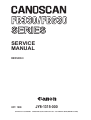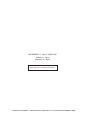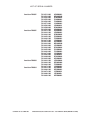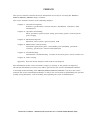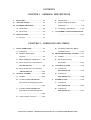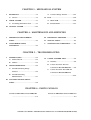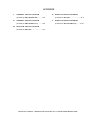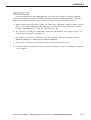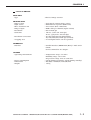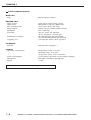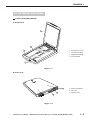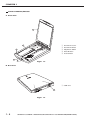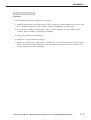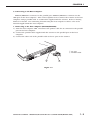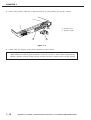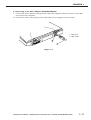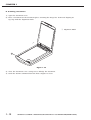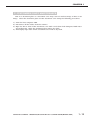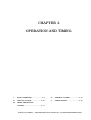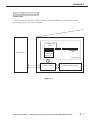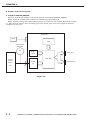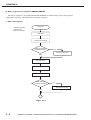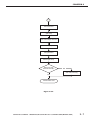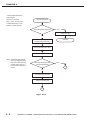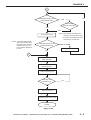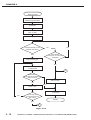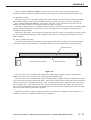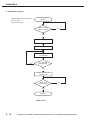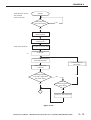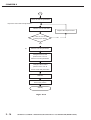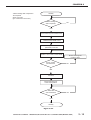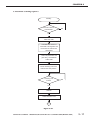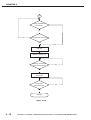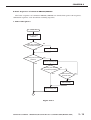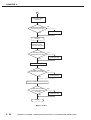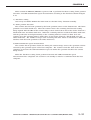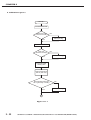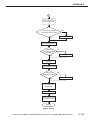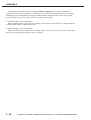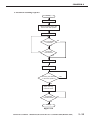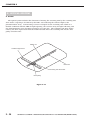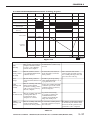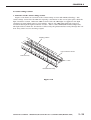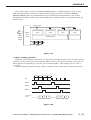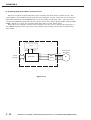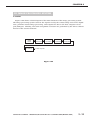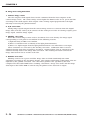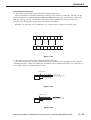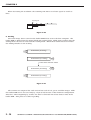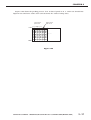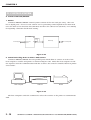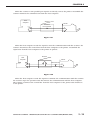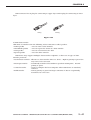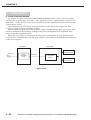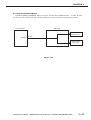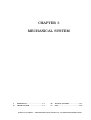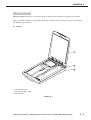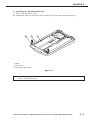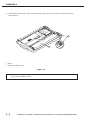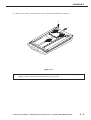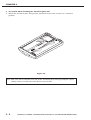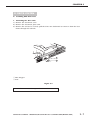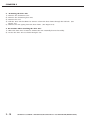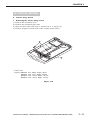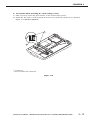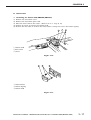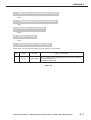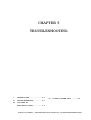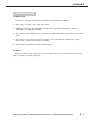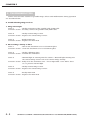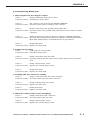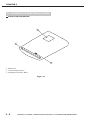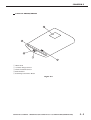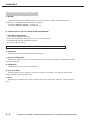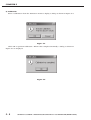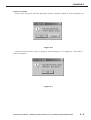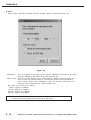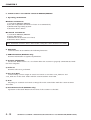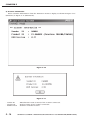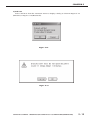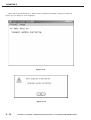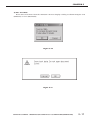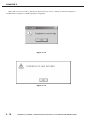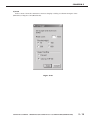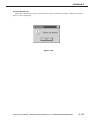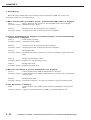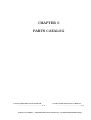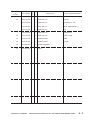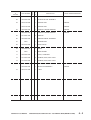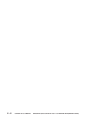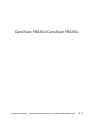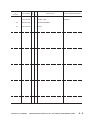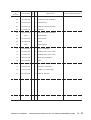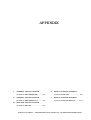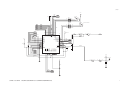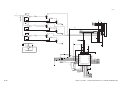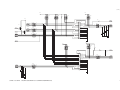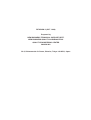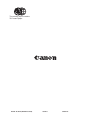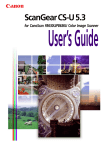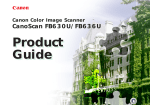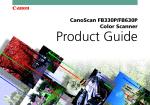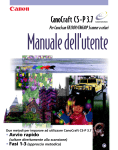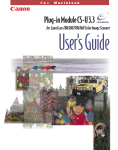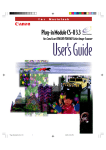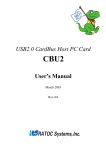Download Canon CanoScan FB 630U Service manual
Transcript
SERIES SERVICE MANUAL REVISION 0 OCT. 1999 JY8-1315-000 COPYRIGHT © 1999 CANON INC. CANOSCAN FB330/FB630 SERIES REV.0 OCT. 1999 PRINTED IN JAPAN (IMPRIME AU JAPON) COPYRIGHT © 1999 CANON INC. Printed in Japan Imprimè au Japon Use of this manual should be strictly supervised to avoid disclosure of confidential information. COPYRIGHT © 1999 CANON INC. CANOSCAN FB330/FB630 SERIES REV.0 OCT. 1999 PRINTED IN JAPAN (IMPRIME AU JAPON) LIST OF SERIAL NUMBER CanoScan FB330P CanoScan FB630P CanoScan FB630U CanoScan FB636U COPYRIGHT © 1999 CANON INC. F91-3511-200 F91-3521-200 F91-3541-200 F91-3551-200 F91-3561-200 F91-3571-200 F91-3581-200 F91-3589-200 F91-3591-200 F91-3611-100 F91-3631-100 F91-3641-100 F91-3651-100 F91-3661-100 F91-3671-100 F91-3611-200 F91-3621-200 F91-3631-200 F91-3641-200 F91-3651-200 F91-3661-200 F91-3671-200 F91-3681-200 F91-3689-200 F91-3691-200 F91-3831-100 F91-3841-100 F91-3861-100 F91-3871-100 F91-3812-100 F91-3842-100 F91-3872-100 F91-3882-100 F91-3892-100 AZA000000MZA000000DZA000000EZA000000FZA000000LZA000000JZA000000RZA000000KZA000000AZB000000CZB000000DZB000000EZB000000FZB000000LZB000000AZC000000MZC000000CZC000000DZC000000EZC000000FZC000000LZC000000JZC000000RZC000000KZC000000CZD000000DZD000000FZD000000LZD000000AZE000000DZE000000LZE000000JZE000000KZE000000- CANOSCAN FB330/FB630 SERIES REV.0 OCT. 1999 PRINTED IN JAPAN (IMPRIME AU JAPON) PREFACE This service manual contains the basic information necessary for servicing the FB330P/ FB630P/FB630U/FB636U image scanners. The service manual consists of the following chapters. Chapter 1: General Descriptions Features, specifications, exterior features, installation, customer’s daily maintenance Chapter 2: Operation and Timing Basic operation, optical system, image processing system, control system, power supply Chapter 3: Mechanical System Externals, drive system, optical system, PCB Chapter 4: Maintenance and Servicing Periodical replacement parts, consumable parts durability, periodical servicing, special tools, solvents and lubricants Chapter 5: Troubleshooting Introduction, troubleshooting, location of electrical parts, canon scanner test Chapter 6: Parts Catalog Appendix: General circuit diagram, main PCB circuit diagram The information in this service manual is subject to change as the product is improved. All relevant information in such cases will be provided by the service information bulletins. A thorough understanding of the FB330P/FB630P/FB630U/FB636U, based on the service manual and service information bulletins, is vital to the serviceman in maintaining the product quality and performance, and in locating and repairing the cause of malfunctions. COPYRIGHT © 1999 CANON INC. CANOSCAN FB330/FB630 SERIES REV.0 OCT. 1999 PRINTED IN JAPAN (IMPRIME AU JAPON) CONTENTS CHAPTER 1 : GENERAL DESCRIPTIONS I. FEATURES ..................................... 1-1 B. Installation .............................. 1-8 II. SPECIFICATIONS ........................... 1-2 C. Connecting to the Host III. EXTERIOR FEATURES .................. 1-5 Computer ................................ 1-9 A. Front View ............................... 1-5 D. Scanning a Document ........... 1-12 B. Rear View ................................. 1-5 V. IV. INSTALLATION .............................. 1-7 CUSTOMER’S DAILY MAINTENANCE. ............................................... 1-13 A. Preface ..................................... 1-7 CHAPTER 2 : OPERATION AND TIMING I. BASIC OPERATION ........................ 2-1 E. Scanning Unit Drive Motor Control Circuit ...................... 2-32 A. Functions ................................ 2-1 B. Outline of Electrical III. IMAGE PROCESSING SYSTEM .... 2-33 System ..................................... 2-2 A. Outline .................................. 2-33 C. Main PCB Input and Output ... 2-4 B. Image Processing Functions .............................. 2-34 D. Basic Sequences of CanoScan FB330P/FB63OP ...................... 2-6 IV. CONTROL SYSTEM ..................... 2-38 E. Basic Sequences of CanoScan A. CanoScan FB330P/FB630P ..................... 2-38 FB630U/FB636U ................... 2-19 II. OPTICAL SYSTEM ....................... 2-26 B. CanoScan A. Outline .................................. 2-26 B. CanoScan FB330P/FB630P Document Scanning Sequence ............................................... 2-27 C. CanoScan FB630U/FB636U Document Scanning Sequence FB630U/FB636U .................... 2-40 V. POWER SUPPLY ........................... 2-42 A. CanoScan FB330P/FB630P ..................... 2-42 B. CanoScan FB630U/FB636U .................... 2-43 ............................................... 2-28 D. Contact Image Sensor ........... 2-29 COPYRIGHT © 1999 CANON INC. CANOSCAN FB330/FB630 SERIES REV.0 OCT. 1999 PRINTED IN JAPAN (IMPRIME AU JAPON) CHAPTER 3 : MECHANICAL SYSTEM I. II. EXTERNALS .................................. 3-1 A. Contact Image Sensor ........... 3-11 A. Covers ...................................... 3-1 IV. PCB .............................................. 3-15 DRIVE SYSTEM .............................. 3-7 A. Main PCB ............................... 3-15 A. Scanning Unit Drive Part ........ 3-7 B. Button PCB ........................... 3-17 III. OPTICAL SYSTEM ....................... 3-11 CHAPTER 4 : MAINTENANCE AND SERVICING I. II. PERIODICAL REPLACEMENT III. PERIODICAL SERVICING .............. 4-1 PARTS ............................................ 4-1 IV. SPECIAL TOOLS ............................ 4-1 CONSUMABLE PARTS V. SOLVENTS AND LUBRICANTS ...... 4-1 DURABILITY .................................. 4-1 CHAPTER 5 : TROUBLESHOOTING I. INTRODUCTION ............................. 5-1 IV. CANON SCANNER TEST ................ 5-6 A. Initial Check ............................ 5-1 A. Outline .................................... 5-6 B. Others ...................................... 5-1 B. Canon Scanner Test for II. TROUBLESHOOTING ..................... 5-2 CanoScan FB330P/FB630P ..... 5-6 A. Troubleshooting Image C. Canon Scanner Test USB for Defects .................................... 5-2 CanoScan FB630U/FB636U B. Troubleshooting ............................................... 5-12 Malfunctions ........................... 5-3 III. LOCATION OF ELECTRICAL PARTS ............................................ 5-4 CHAPTER 6 : PARTS CATALOG CanoScan FB330P/CanoScanFB630P ................................................. 6-1 CanoScan FB630U/CanoScan FB636U ................................................. 6-7 COPYRIGHT © 1999 CANON INC. CANOSCAN FB330/FB630 SERIES REV.0 OCT. 1999 PRINTED IN JAPAN (IMPRIME AU JAPON) APPENDIX I. GENERAL CIRCUIT DIAGRAM IV. MAIN PCB CIRCUIT DIAGRAM (CanoScan FB330P/FB630P) ......... A-1 II. GENERAL CIRCUIT DIAGRAM (CanoScan FB630U/FB636U) ........ A-2 (CanoScan FB630P) ...................... A-8 V. MAIN PCB CIRCUIT DIAGRAM (CanoScan FB630U/FB636U) ...... A-13 III. MAIN PCB CIRCUIT DIAGRAM (CanoScan FB330P) ...................... A-3 COPYRIGHT © 1999 CANON INC. CANOSCAN FB330/FB630 SERIES REV.0 OCT. 1999 PRINTED IN JAPAN (IMPRIME AU JAPON) CHAPTER 1 GENERAL DESCRIPTIONS I. FEATURES ....................................... 1-1 IV. INSTALLATION ......................... 1-7 II. SPECIFICATIONS ............................ 1-2 V. CUSTOMER’S DAILY III. EXTERIOR FEATURES .................... 1-5 COPYRIGHT © 1999 CANON INC. MAINTENANCE ....................... 1-13 CANON CANOSCAN FB330/FB630 SERIES REV.0 OCT. 1999 PRINTED IN JAPAN (IMPRIME AU JAPON) CHAPTER 1 I. FEATURES CanoScan FB330P (hereafter FB330P) with 300 x 600 dpi resolution, CanoScan FB630P (hereafter FB630P) and CanoScan FB630U/FB636U (hereafter FB630U/FB636U) with 600 x 1200 dpi resolution are flatbed image scanners incorporating the following features. 1. High gradation and high image quality are achieved by employing a highly sensitive contact image sensor with LIDE (LED Indirect Exposure) technology for the reading unit, and by reading each RGB color by 12 bit and outputting by 8 bit. 2. The scanner is a small size of 256.0(W) x 372.5(D) x 39.0(H) mm, and a light weight of 1.5 kg by using a downsized scanning unit. 3. The scanner can easily be connected to the host computer through a parallel interface (FB330P/FB630P) or a USB interface (FB630U/FB636U). 4. The scanner can be placed vertically to scan by using an optional stand. 5. CanoScan FB630U/FB636U draws its power from USB port on the host computer requiring no AC adapter. COPYRIGHT © 1999 CANON INC. CANOSCAN FB330/FB630 SERIES REV.0 OCT. 1999 PRINTED IN JAPAN (IMPRIME AU JAPON) 1-1 CHAPTER 1 II. SPECIFICATIONS CanoScan FB330P MAIN UNIT · Type : Flat bed image scanner READING UNIT · Image sensor · Light source · Max. document size · Image output · Resolution · Scan time : : : : : : · Resolution conversion · Cropping area INTERFACE · Interface : Parallel interface (IEEE-1284/ECP)/1 male and 1 female Power terminal for AC adapter OTHERS · Operating environment · Power consumption · Dimensions · Weight 1-2 2552 pixels contact image sensor LED indirect exposure (RGB each) A4 or Letter (216 x 297 mm) RGB 8 bits per channel (input 12 bits) 300 x 600 dpi 60 sec. (color, A4, 300 dpi) 20 sec. (grayscale, A4, 300 dpi) : 75/150/300 dpi (Horizontal) 75/150/300/600 dpi (Vertical) : A rectangular frame can be specified. : Temperature range, 5 to 35ºC Humidity range, 10 to 90% Air pressure range, 613 to 1013 hPa : 5.0 W (during operation), 2.5 W (during standby) : 256.0(W) x 372.5(D) x 39.0(H) mm : 1.5 kg COPYRIGHT © 1999 CANON INC. CANOSCAN FB330/FB630 SERIES REV.0 OCT. 1999 PRINTED IN JAPAN (IMPRIME AU JAPON) CHAPTER 1 CanoScan FB630P MAIN UNIT · Type : Flat bed image scanner READING UNIT · Image sensor · Light source · Max. document size · Image output · Resolution · Scan time : : : : : : · Resolution conversion · Cropping area INTERFACE · Interface OTHERS · Operating environment · Power consumption · Dimensions · Weight 5152 pixels contact image sensor LED indirect exposure (RGB each) A4 or Letter (216 x 297 mm) RGB 8 bits per channel (input 12 bits) 600 x 1200 dpi 120 sec. (color, A4, 600 dpi) 40 sec. (grayscale, A4, 600 dpi) : 75/150/300/600 dpi (Horizontal) 75/150/300/600/1200 dpi (Vertical) : A rectangular frame can be specified. : Parallel interface (IEEE-1284/ECP)/1 male and 1 female Power terminal for AC adapter : Temperature range, 5 to 35ºC Humidity range, 10 to 90% Air pressure range, 613 to 1013 hPa : 5.0 W (during operation), 2.5 W (during standby) : 256.0(W) x 372.5(D) x 39.0(H) mm : 1.5 kg COPYRIGHT © 1999 CANON INC. CANOSCAN FB330/FB630 SERIES REV.0 OCT. 1999 PRINTED IN JAPAN (IMPRIME AU JAPON) 1-3 CHAPTER 1 CanoScan FB630U/FB636U MAIN UNIT · Type : Flat bed image scanner READING UNIT · Image sensor · Light source · Max. document size · Image output · Resolution · Scan time : : : : : : · Cropping area 5152 pixels contact image sensor LED indirect exposure (RGB each) A4 or Letter (216 x 297 mm) RGB 8 bits per channel (input 12 bits) 600 x 1200 dpi 120 sec. (color, A4, 600 dpi) 40 sec. (grayscale, A4, 600 dpi) : 75/150/300/600 dpi (Horizontal) 75/150/300/600/1200 dpi (Vertical) : A rectangular frame can be specified. INTERFACE · Interface : USB interface (B plug) x 1 · Resolution conversion OTHERS · Operating environment · Power consumption · Dimensions · Weight : Temperature range, 5 to 35ºC Humidity range, 10 to 90% Air pressure range, 613 to 1013 hPa : 5.0 W (during operation), 2.5 W (during standby) : 256.0(W) x 372.5(D) x 39.0(H) mm : 1.5 kg Specifications are subject to change with product improvement. 1-4 COPYRIGHT © 1999 CANON INC. CANOSCAN FB330/FB630 SERIES REV.0 OCT. 1999 PRINTED IN JAPAN (IMPRIME AU JAPON) CHAPTER 1 III. EXTERIOR FEATURES CanoScan FB330P/FB630P A. Front View 1 A4 LTR B5 2 q w e r 3 Document Cover Document Glass Alignment Mark Lock Switch B5 A4 4 LTR Figure 1-1 B. Rear View 1 2 q Power Terminal w PC Port e Printer Port 3 Figure 1-2 III. EXTERIOR FEATURES COPYRIGHT © 1999 CANON INC. CANOSCAN FB330/FB630 SERIES REV.0 OCT. 1999 PRINTED IN JAPAN (IMPRIME AU JAPON) 1-5 CHAPTER 1 CanoScan FB630U/FB636U A. Front View 1 A4 LTR B5 2 q w e r t 3 4 Document Cover Document Glass Alignment Mark Start Button Lock Switch B5 5 A4 LTR Figure 1-3 B. Rear View q USB Port 1 Figure 1-4 1-6 COPYRIGHT © 1999 CANON INC. CANOSCAN FB330/FB630 SERIES REV.0 OCT. 1999 PRINTED IN JAPAN (IMPRIME AU JAPON) CHAPTER 1 IV. INSTALLATION A. Preface The following installation conditions are required. 1. Ambient temperature should be between 5½C and 35½C, and humidity between 10% and 90%. Avoid locations near water faucets, boilers, humidifiers, or refrigerators. 2. Avoid locations subject to open flame, dust, or direct sunlight. If it is installed near a window, hang a curtain to block direct sunlight. 3. The room should be well ventilated. 4. Install on a sturdy and level desk, etc. 5. Moving a scanner from a cold place to a warm place can cause condensation on the metal parts, resulting in a faulty operation. Give the scanner at least one hour to adjust to the room temperature before unpacking. COPYRIGHT © 1999 CANON INC. CANOSCAN FB330/FB630 SERIES REV.0 OCT. 1999 PRINTED IN JAPAN (IMPRIME AU JAPON) 1-7 CHAPTER 1 B. Installation 1. Unlocking the lock The scanner is shipped with the scanning unit locked by the lock switch to prevent damage during transport. Unlock the scanning unit to use the scanner. 1) Turn the scanner over as shown in Figure 1-5. Figure 1-5 2) Push the lock switch in the arrow direction to unlock. q Lock Switch 1 Figure 1-6 3) Return the scanner to its standard position. Note: Always lock the scanning unit during transport. 1-8 COPYRIGHT © 1999 CANON INC. CANOSCAN FB330/FB630 SERIES REV.0 OCT. 1999 PRINTED IN JAPAN (IMPRIME AU JAPON) CHAPTER 1 C. Connecting to the Host Computer FB330P/FB630P is connected to the parallel port, FB630U/FB636U is connected to the USB port on the host computer. This section explains how to connect the scanner to the host computer using a parallel cable or a USB cable supplied with the scanner. Refer to "Getting Started" for details. For connecting/disconnecting the host computer's cables, refer to the manual supplied with the host computer. 1. Connecting to the host computer (FB330P/FB630P) 1) Turn the host computer OFF. Disconnect the printer cable if it is connected to the parallel port on the host computer. 2) Connect the parallel cable supplied with the scanner to the parallel port on the host computer. 3) Connect the other end of the parallel cable to the PC port on the scanner. q PC Port w Parallel Cable 1 2 Figure 1-7 COPYRIGHT © 1999 CANON INC. CANOSCAN FB330/FB630 SERIES REV.0 OCT. 1999 PRINTED IN JAPAN (IMPRIME AU JAPON) 1-9 CHAPTER 1 4) Connect the printer cable if it is disconnected in 1) to the printer port on the scanner. q Printer Port w Printer Cable 1 2 Figure 1-8 5) Connect the AC adapter to the power terminal on the scanner. Note: Printer precautions * WPS (Windows Printing System) printer cannot be used in a daisy-chain configuration. * When a printer is daisy-chained to the scanner, turn the scanner ON to use the printer. 1 - 10 COPYRIGHT © 1999 CANON INC. CANOSCAN FB330/FB630 SERIES REV.0 OCT. 1999 PRINTED IN JAPAN (IMPRIME AU JAPON) CHAPTER 1 2. Connecting to the host computer (FB630U/FB636U) 1) Connect the flat connector (A plug) of the USB cable supplied with the scanner to the USB port on the host computer. 2) Connect the other end (B plug) of the USB cable to the USB port on the scanner. q USB Port w USB Cable 1 2 Figure 1-9 COPYRIGHT © 1999 CANON INC. CANOSCAN FB330/FB630 SERIES REV.0 OCT. 1999 PRINTED IN JAPAN (IMPRIME AU JAPON) 1 - 11 CHAPTER 1 D. Scanning a Document 1) Open the document cover. 2) Place a document on the document glass, orienting the image face down and aligning its top edge with the alignment mark. q Alignment Mark 3 12 A4 LTR B5 1 B5 A4 LTR Figure 1-10 3) Close the document cover, caring not to dislodge the document. 4) Send the "SCAN" command from the host computer to scan. 1 - 12 COPYRIGHT © 1999 CANON INC. CANOSCAN FB330/FB630 SERIES REV.0 OCT. 1999 PRINTED IN JAPAN (IMPRIME AU JAPON) CHAPTER 1 V. CUSTOMER'S DAILY MAINTENANCE Dirt on a document glass or a document cover may cause an unclear image or lines on an image. Clean the document glass and the document cover using the following procedures. 1) Turn the host computer OFF. 2) Disconnect all the cables from the scanner. 3) Wipe the dirt or dust off the document cover with a soft clean cloth dampened with water and well wrung. Wipe the document glass with a dry cloth. 4) Thoroughly wipe water off the document cover with a dry cloth. COPYRIGHT © 1999 CANON INC. CANOSCAN FB330/FB630 SERIES REV.0 OCT. 1999 PRINTED IN JAPAN (IMPRIME AU JAPON) 1 - 13 CHAPTER 2 OPERATION AND TIMING I. BASIC OPERATION ..................... 2-1 IV. CONTROL SYSTEM .................... 2-38 II. OPTICAL SYSTEM ..................... 2-26 V. POWER SUPPLY ......................... 2-42 III. IMAGE PROCESSING SYSTEM ..................................... 2-33 COPYRIGHT © 1999 CANON INC. CANON CANOSCAN FB330/FB630 SERIES REV.0 OCT. 1999 PRINTED IN JAPAN (IMPRIME AU JAPON) CHAPTER 2 I. BASIC OPERATION A. Functions The scanner functions are divided into the three main blocks of optical system, image processing system, and control system. Contact image sensor Host computer Scanning unit drive motor Optical system Control system Image processing system Figure 2-1 COPYRIGHT © 1999 CANON INC. CANOSCAN FB330/FB630 SERIES REV.0 OCT. 1999 PRINTED IN JAPAN (IMPRIME AU JAPON) 2-1 CHAPTER 2 B. Outline of Electrical System 1. CanoScan FB330P/FB630P Figure 2-2 shows the outline of electrical system of CanoScan FB330P/FB630P. Major electrical control of the scanner is performed by the main PCB. Image signals read by the contact image sensor are converted into digital data by the analog IC. The converted image data are image-processed by the gate array and output to the host computer via PC port. Main PCB DCS1 J2 AC adapter CPU Scanning unit drive motor M1 Buffer RAM To PC port J3 Gate array Contact image sensor CS1 To printer port Analog IC J5 J4 Figure 2-2 2-2 COPYRIGHT © 1999 CANON INC. CANOSCAN FB330/FB630 SERIES REV.0 OCT. 1999 PRINTED IN JAPAN (IMPRIME AU JAPON) CHAPTER 2 2. CanoScan FB630U/FB636U Figure 2-3 shows the outline of electrical system of CanoScan FB630U/FB636U. CPU is not equipped in the main PCB. The device driver installed in the host computer includes a control program, which functions as CPU. Image signals read by the contact image sensor are converted into digital data by the analog IC. The converted image data are image-processed by the gate array, then converted into USB data by USB to EPP bridge IC and output to the host computer via USB port. Host computer Main PCB USB port Control USB to EPP Bridge IC Scanning unit drive motor program J1 M1 Buffer RAM Button PCB Start button Gate array Contact image sensor CS1 Analog IC BT1 J2 J3 Home position sensor HP1 Figure 2-3 COPYRIGHT © 1999 CANON INC. CANOSCAN FB330/FB630 SERIES REV.0 OCT. 1999 PRINTED IN JAPAN (IMPRIME AU JAPON) 2-3 CHAPTER 2 C. Main PCB Input and Output 1. CanoScan FB330P/FB630P Main PCB J2-1 DCS1 -2 +10.5V GND AC adapter CS1 M1 J4-1 -2 -3 -4 -5 -6 -7 -8 -9 -10 -11 -12 -13 -14 -15 -16 -17 -18 -19 -20 OUT NC AGND VCC VREF SP CLK LED COMMON BLED GLED RLED FGND NC NC NC NC AP AN Scanning unit drive motor BP drive signal BN Scanning unit drive motor Contact image sensor HSTB IF0 IF1 IF2 IF3 IF4 IF5 IF6 IF7 HACK HXBSY HXPERR HXSEL HATFD HFALT HINIT HSELIN GND J3-1 -2 -3 -4 -5 -6 -7 -8 -9 -10 -11 -12 -13 -14 -15 -16 -17 -18 -25 PSTB IF0 IF1 IF2 IF3 IF4 IF5 IF6 IF7 PACK PXBSY PXPERR PXSEL PATFD PFALT PINIT PSELIN GND J5-1 -2 -3 -4 -5 -6 -7 -8 -9 -10 -11 -12 -13 -14 -15 -16 -17 -18 -25 To host computer To printer Figure 2-4 2-4 COPYRIGHT © 1999 CANON INC. CANOSCAN FB330/FB630 SERIES REV.0 OCT. 1999 PRINTED IN JAPAN (IMPRIME AU JAPON) CHAPTER 2 2. CanoScan FB630U/FB636U Main PCB Button PCB J2-1 -2 -3 -4 HP1 Home position sensor HMSEN "H" when scanning unit is in home position. GND VCC BTON "L" when start button is pressed. BT1 Start button CS1 M1 J3-1 -2 -3 -4 -5 -6 -7 -8 -9 -10 -11 -12 -13 -14 -15 -16 -17 -18 -19 -20 LEDG LEDR LEDB LED COMMON CP RS +5V CLK DSP D+ GND GND VAD VDD OS GND GND GND GND AP AN Scanning unit drive motor drive signal BP BN J1-1 -2 -3 -4 To host computer Scanning unit drive motor Contact image sensor Figure 2-5 COPYRIGHT © 1999 CANON INC. CANOSCAN FB330/FB630 SERIES REV.0 OCT. 1999 PRINTED IN JAPAN (IMPRIME AU JAPON) 2-5 CHAPTER 2 D. Basic Sequences of CanoScan FB330P/FB630P The basic sequences of CanoScan FB330P/FB630P are divided into power ON sequence, calibration sequence, and document scanning sequence. 1. Power ON sequence <Hardware setting> Time required about 0.7 seconds Power ON Sets CPU Checks CPU internal CPU internal was checked normally? NO Sets CPU error flag YES Sets gate array Sets analog IC Checks buffer RAM Buffer RAM was checked normally? NO Sets CPU error flag YES 1 Figure 2-6-1 2-6 COPYRIGHT © 1999 CANON INC. CANOSCAN FB330/FB630 SERIES REV.0 OCT. 1999 PRINTED IN JAPAN (IMPRIME AU JAPON) CHAPTER 2 1 Sets CPU timer Sets communication gate array Starts overvoltage detection Starts interrupt process Sets parameter Checks gate array Gate array was checked normally? NO Sets CPU error flag YES Detects black area Figure 2-6-2 COPYRIGHT © 1999 CANON INC. CANOSCAN FB330/FB630 SERIES REV.0 OCT. 1999 PRINTED IN JAPAN (IMPRIME AU JAPON) 2-7 CHAPTER 2 <Home position detection> Time required about 5 to 6 seconds (Max. 15 sec. returning time is added depending on the position of scanning unit) Detects black area Overvoltage was detected? YES Sets error flag NO Sets detection mode for border between black and white Standby Sets border detection value G LED ON NOTE: If the peak light intensity does not reach the black level even after checking several lines more, the home position detection is in error. Peak light intensity to CIS reached black level? YES 3 NO Sets scanning unit return Returns scanning unit 2 Figure 2-6-3 2-8 COPYRIGHT © 1999 CANON INC. CANOSCAN FB330/FB630 SERIES REV.0 OCT. 1999 PRINTED IN JAPAN (IMPRIME AU JAPON) CHAPTER 2 2 NO Peak light intensity to CIS reached black level? NO Fixed feeding limit was exceeded? YES YES Stops scanning unit NOTE: If the peak light intensity does not reach the black level even after checking several lines more, the home position detection is in error. Peak light intensity to CIS reached black level? NOTE: Fixed feeding is limited to A4. Scanning unit stops at the point the limit is exceeded even when black area is not detected. NO Returns scanning unit YES 3 Detects border between black and white Sets HP return distance (2 mm) Returns scanning unit Scanning unit returned 2 mm? NO YES Stops scanning unit Initializes buffer RAM control Standby Figure 2-6-4 COPYRIGHT © 1999 CANON INC. CANOSCAN FB330/FB630 SERIES REV.0 OCT. 1999 PRINTED IN JAPAN (IMPRIME AU JAPON) 2-9 CHAPTER 2 Detects border between black and white Sets detection mode for border between black and white G LED ON Sets document feed distance (max. 15 mm) Moves scanning unit forward Peak light intensity to CIS reached white level? NO NO Fixed feeding limit (max. 15 mm) was exceeded? YES Stops scanning unit YES Obtains of data **** 1 line RAM* to buffer RAM 1******** 4 White level in both ends of the obtained data is normal? Sets error flag ******** NO YES Moves 1***** 1 line LED G LED**OFF NO Scanning unit moved forward more than 2 mm? Standby YES 4 Figure 2-6-5 2 - 10 COPYRIGHT © 1999 CANON INC. CANOSCAN FB330/FB630 SERIES REV.0 OCT. 1999 PRINTED IN JAPAN (IMPRIME AU JAPON) CHAPTER 2 When CanoScan FB330P/FB630P is powered ON, the CPU in the main PCB performs hardware setting and home position detection according to the flowchart shown in Figure 2-6. 1) Hardware setting The CPU, gate array, and buffer RAM in the main PCB are checked if they function normally. Also default setting of timer and communication processing of the gate array are performed. For CanoScan FB330P/FB630P, overvoltage detection is also performed to check if an AC adapter for other scanners is connected and overvoltage is input. The CPU is input with an AC adapter divided voltage, and starts to check the AC adapter input voltage when the hardware setting in the power ON sequence has completed, then keeps on checking during standby. When the CPU judges an overvoltage beyond preset level is input, it stops all processing except for the communication with the host computer and sends an overvoltage detection error to the host computer. 2) Home position detection The CPU detects the home position by detecting a black area and the border between black and white, using a black mark area and white mark area on the back of the document glass. Black mark area Document glass (back side) White mark area Figure 2-7 The CPU moves the scanning unit backward reading image signals to detect a black area. When the black area is detected, the CPU stops the scanning unit. The CPU moves the scanning unit forward reading image signals with green LED turned ON to detect the border between black and white. When the scanning unit reaches the white mark area and the peak value of the light intensity to the scanning unit reaches white level, the CPU stops the scanning unit. If not all pixels in the vertical scanning direction are white, the CPU moves the scanning unit forward up to 2 mm until all pixels in the vertical scanning direction are white, where the CPU defines as the home position. When the hardware setting and home position detection have completed, the scanner is on standby to wait for a command from the host computer. COPYRIGHT © 1999 CANON INC. CANOSCAN FB330/FB630 SERIES REV.0 OCT. 1999 PRINTED IN JAPAN (IMPRIME AU JAPON) 2 - 11 CHAPTER 2 2. Calibration sequence <Black shading data composition> Time required about 0.5 seconds Standby Black shading data is required? NO YES Returns scanning unit 1 mm Initializes buffer RAM control Obtains 1 line of data to buffer RAM NO 6 lines of data was obtained? YES Moves scanning unit forward 1 mm Black data was transmitted? NO YES Standby Figure 2-8-1 2 - 12 COPYRIGHT © 1999 CANON INC. CANOSCAN FB330/FB630 SERIES REV.0 OCT. 1999 PRINTED IN JAPAN (IMPRIME AU JAPON) CHAPTER 2 <LED exposure control> Standby Time required about 15 seconds LED exposure control is required? NO YES Detects border between black and white Moves scanning unit forward 2 mm <Peak value detection> *A Sets exposure control mode R LED ON Sets LED ON period Increases LED ON period data Detects peak value to the CIS Peak light intensity to the CIS is higher than the preset value? NO NO LED ON period is longer than max. value? YES YES 5 Sets max. LED ON period Figure 2-8-2 COPYRIGHT © 1999 CANON INC. CANOSCAN FB330/FB630 SERIES REV.0 OCT. 1999 PRINTED IN JAPAN (IMPRIME AU JAPON) 2 - 13 CHAPTER 2 5 Stores R LED ON period data <Exposure control data fine adjustment> Obtains 1 line of white data Adjusts LED ON period data Max. value in 1 line of data is within proper range? NO YES *B Stores R LED ON period data Changes LED to G and performs from *A to *B. Stores G LED ON period data Changes LED to B and performs from *A to *B. Stores B LED ON period data LED OFF Moves scanning unit to the home position Standby Figure 2-8-3 2 - 14 COPYRIGHT © 1999 CANON INC. CANOSCAN FB330/FB630 SERIES REV.0 OCT. 1999 PRINTED IN JAPAN (IMPRIME AU JAPON) CHAPTER 2 <White shading data composition> Time required about 3 seconds (per command for each color) Standby White shading data is required? NO YES Moves scanning unit forward 4 lines Initializes buffer RAM control Sets specified LED parameter to turn ON Obtains 1 line of data to buffer RAM Moves scanning unit forward 6 lines 6 lines of data was obtained? NO YES LED OFF Moves scanning unit to the home position White data was transmitted? NO YES Standby Figure 2-8-4 COPYRIGHT © 1999 CANON INC. CANOSCAN FB330/FB630 SERIES REV.0 OCT. 1999 PRINTED IN JAPAN (IMPRIME AU JAPON) 2 - 15 CHAPTER 2 Calibration is performed when CanoScan FB330P/FB630P has received calibration command from the host computer. Calibration is to compose black shading data and white shading data by reading and averaging the black mark and white mark on the back of the document glass as color references for the proper color reading. 1) Black shading data composition Black shading data is composed by reading and averaging total 18 lines (6 lines x 3 times) of output from the scanning unit with the LED turned OFF. 2) LED exposure control LED exposure period is set for proper image output. The peak value of image signal output from each red, green and blue LED exposure is checked if it is in the range of a preset value. If the peak value is out of the range, LED exposure time is changed. Proper LED exposure period is set by reading 1 line of an image and checking if it is properly output comparing to the preset value. 3) White shading data composition White shading data is composed by reading 6 lines of each red, green and blue of the white mark, making the highest output 4 lines as sample data. This is repeated 3 times and total 12 lines of sample data is averaged to be the white shading data. 2 - 16 COPYRIGHT © 1999 CANON INC. CANOSCAN FB330/FB630 SERIES REV.0 OCT. 1999 PRINTED IN JAPAN (IMPRIME AU JAPON) CHAPTER 2 3. Document scanning sequence Standby Document scan is commanded? NO YES Detects border between black and white Calculates the amount of horizontal scanning data and the number of vertical scan motor pulse Sets scan parameter and gate array, and initializes buffer RAM Moves scanning unit to the vertical scan start position Scanning unit moved? NO YES LED ON Starts document scan 6 Figure 2-9-1 COPYRIGHT © 1999 CANON INC. CANOSCAN FB330/FB630 SERIES REV.0 OCT. 1999 PRINTED IN JAPAN (IMPRIME AU JAPON) 2 - 17 CHAPTER 2 6 Scan cancellation is required? NO NO Document was scanned? YES YES LED OFF Returns scanning unit Scanning unit returned to the home position? NO YES Stops scanning unit drive motor Image data was transmitted? NO YES Standby Figure 2-9-2 2 - 18 COPYRIGHT © 1999 CANON INC. CANOSCAN FB330/FB630 SERIES REV.0 OCT. 1999 PRINTED IN JAPAN (IMPRIME AU JAPON) CHAPTER 2 E. Basic Sequences of CanoScan FB630U/FB636U The basic sequences of CanoScan FB630U/FB636U are divided into power ON sequence, calibration sequence, and document scanning sequence. 1. Power ON sequence Power ON Tests gate array read/write Gate array read/write was tested normally? NO Sets error flag YES Scanning unit is in home position? NO Returns scanning unit YES Scanning unit returned to the home position? YES NO Returned more than 300 mm? NO YES Sets error flag Stops scanning unit 1 Figure 2-10-1 COPYRIGHT © 1999 CANON INC. CANOSCAN FB330/FB630 SERIES REV.0 OCT. 1999 PRINTED IN JAPAN (IMPRIME AU JAPON) 2 - 19 CHAPTER 2 1 Tests buffer RAM read/write Buffer RAM read/write was tested normally? NO Sets error flag YES LED ON Adjusts LED ON period for white mark area detection LED ON period was adjusted normally? NO Sets error flag YES Detects white mark area White mark area was detected normally? NO Sets error flag YES Measures USB transmission speed USB transmission speed was measured normally? YES NO Sets error flag Standby Figure 2-10-2 2 - 20 COPYRIGHT © 1999 CANON INC. CANOSCAN FB330/FB630 SERIES REV.0 OCT. 1999 PRINTED IN JAPAN (IMPRIME AU JAPON) CHAPTER 2 When CanoScan FB630U/FB636U is powered ON, it performs hardware setting, home position detection, and USB transmission speed measurement according to the flowchart shown in Figure 2-10. 1) Hardware setting Gate array and buffer RAM in the main PCB are checked if they function normally. 2) Home position detection The scanner detects home position by the home position sensor on the button PCB. The home position is in a black mark area. Then the scanner moves the scanning unit forward reading image signals with the LED of the contact image sensor turned ON to detect the border between a black mark area and white mark area. When the scanning unit has reached the white mark area, and the peak value of the light intensity to the scanning unit has reached a white level, the scanner stops the scanning unit to define there as the border between a black mark area and white mark area. The number of steps of the scanning unit drive motor is calculated to define the distance from the home position to the white mark area. 3) USB transmission speed measurement The scanner has 2 operation clocks for driving the contact image sensor, the operation clock is selected by the operation speed of the host computer. The scanner sends the data to the host computer to measure the USB transmission speed to define the operation clock for the contact image sensor. When the hardware setting, home position detection and USB transmission speed measurement have completed, the scanner is on standby to wait for a command from the host computer. COPYRIGHT © 1999 CANON INC. CANOSCAN FB330/FB630 SERIES REV.0 OCT. 1999 PRINTED IN JAPAN (IMPRIME AU JAPON) 2 - 21 CHAPTER 2 2. Calibration sequence Standby Corrects black level Black level was corrected normally? NO Sets error flag YES Obtains 15 lines of data Data was obtained normally? YES NO Sets error flag Composes black shading data Sets black shading data to gate array Black shading data was set to gate array normally? YES NO Sets error flag 2 Figure 2-11-1 2 - 22 COPYRIGHT © 1999 CANON INC. CANOSCAN FB330/FB630 SERIES REV.0 OCT. 1999 PRINTED IN JAPAN (IMPRIME AU JAPON) CHAPTER 2 2 Moves scanning unit to white mark area Scanning unit moved to white mark area normally? NO Sets error flag YES Adjusts LED ON period LED ON period was adjusted normally? NO Sets error flag YES LED ON Obtains 9 lines of data Data was obtained normally? YES NO Sets error flag Composes white shading data LED OFF Moves scanning unit to the home position Standby Figure 2-11-2 COPYRIGHT © 1999 CANON INC. CANOSCAN FB330/FB630 SERIES REV.0 OCT. 1999 PRINTED IN JAPAN (IMPRIME AU JAPON) 2 - 23 CHAPTER 2 Calibration is performed when CanoScan FB630U/FB636U has received calibration command from the host computer. Calibration is to compose black shading data and white shading data by reading and averaging the black mark and white mark on the back of the document glass as color references for the proper color reading. 1) Black shading data composition Black shading data is composed by reading and averaging total 15 lines of output from the scanning unit with the LED turned OFF. 2) White shading data composition White shading data is composed by reading 9 lines of each red, green and blue of the white mark, and averaging the highest 5 lines of output. 2 - 24 COPYRIGHT © 1999 CANON INC. CANOSCAN FB330/FB630 SERIES REV.0 OCT. 1999 PRINTED IN JAPAN (IMPRIME AU JAPON) CHAPTER 2 3. Document scanning sequence Standby LED ON Moves scanning unit to the vertical scan start position Starts document scan Scan cancellation is required? NO YES NO Document was scanned? YES LED OFF Returns scanning unit NO Scanning unit returned to the home position? YES Stops scanning unit drive motor Image data was transmitted? NO YES Standby Figure 2-12 COPYRIGHT © 1999 CANON INC. CANOSCAN FB330/FB630 SERIES REV.0 OCT. 1999 PRINTED IN JAPAN (IMPRIME AU JAPON) 2 - 25 CHAPTER 2 II. OPTICAL SYSTEM A. Outline The optical system includes the functions of moving the scanning unit by the scanning unit drive motor, exposing a document by the LED, and collecting the reflected light to the phototransistor array. Contact image sensor is adopted for the scanning unit, which is a module combined with the LED for light exposing, the rod lens array for light collecting, and the phototransistor array for light receiving to read per line. The scanning unit drive motor runs by the drive signal sent from the main PCB and drives the scanning unit via the drive pulley and drive wire. Sliding rod Contact image sensor Drive wire Scanning unit drive motor Drive pulley Figure 2-13 2 - 26 COPYRIGHT © 1999 CANON INC. CANOSCAN FB330/FB630 SERIES REV.0 OCT. 1999 PRINTED IN JAPAN (IMPRIME AU JAPON) CHAPTER 2 B. CanoScan FB330P/FB630P Document Scanning Sequence Sequence STBY HPDET STUP SCFW SCAN SCRTN STBY Scan command is received 5-6 Time required (s) Scanning unit drive motor (M1) LED ON signal G LED only Interface signal (Data 1-8) Scanning unit position Home position Document scan area Figure 2-14 Sequence Purpose STBY (Standby) After a power on sequence is completed until the scanner receives a scan command from the host computer. To maintain the scanner ready for scan. HPDET (Home position detection) After the scanner received a scan command until the home position is detected. To detect the border between black and white to define the home position. STUP (Setup) To make a gate array setting, After the home position is detected until document scan buffer RAM initialization, etc. as a preparation for scan. starts. SCFW (Scanning unit forward) After the scanning unit starts moving forward until it reaches the starting position of the scan area specified by the host computer. To move the scanning unit with a uniform speed to the vertical scanning position specified by the host computer. SCAN (Document scan) After the scanning unit starts scanning until all area specified by the host computer are scanned. To perform various image processing according to the command from the host computer and transmit the image data during scan. SCRTN (Scanning unit return) After the scanning unit starts moving backward until it returns to the home position. To return the scanning unit to the home position to ready for the next scan. A4, 300 dpi, 100%, 24 bit color :Reverse Remarks If the detection of the border between black and white is failed, the scanning unit stops there and proceeds to the next step. The distance to the home position is calculated by the distance from the detected home position to the position the scan is completed. Table 2-1 COPYRIGHT © 1999 CANON INC. CANOSCAN FB330/FB630 SERIES REV.0 OCT. 1999 PRINTED IN JAPAN (IMPRIME AU JAPON) 2 - 27 CHAPTER 2 C. CanoScan FB630U/FB636U Document Scanning Sequence Sequence STBY STUP SCFW SCAN SCRTN STBY Scan command is received Scanning unit drive motor (M1) LED ON signal Home position sensor detection signal Interface signal (Data1-8) Scanning unit position Home position Document scan area A4, 600 dpi, 100%, 24 bit color Reverse Figure 2-15 Sequence Purpose STBY (Standby) After a power on sequence is completed until the scanner receives a scan command from the host computer. To maintain the scanner ready for scan. STUP (Setup) After the scanner received a scan command until document scan starts. To make a gate array setting, buffer RAM initialization, etc. as a preparation for scan. SCFW (Scanning unit forward) After the scanning unit starts moving forward until it reaches the starting position of the scan area specified by the host computer. To move the scanning unit with a uniform speed to the vertical scanning position specified by the host computer. SCAN (Document scan) After the scanning unit starts scanning until all area specified by the host computer are scanned. To perform various image processing according to the command from the host computer and transmit the image data during scan. SCRTN (Scanning unit return) After the scanning unit starts To return the scanning unit to moving backward until it the home position to ready for returns to the home position. the next scan. Remarks Home position is determined by the home position sensor. Table 2-2 2 - 28 COPYRIGHT © 1999 CANON INC. CANOSCAN FB330/FB630 SERIES REV.0 OCT. 1999 PRINTED IN JAPAN (IMPRIME AU JAPON) CHAPTER 2 D. Contact Image Sensor 1. Structure of the contact image sensor Figure 2-16 shows an overview of the contact image sensor with LIDE technology. The contact image sensor has the LED for exposing a document on the end of glass part called the light conductor section. When the LED is turned ON, the LED light is supplied to the light conductor section which exposes a document. That is, the LED light indirectly exposes a document through the light conductor section. This is called LIDE (LED Indirect Exposure). The light reflected from the document is collected by the phototransistor array through the rod lens array and is read as an image signal. Reading position Light conductor section Rod lens array LED Phototransistor array Figure 2-16 COPYRIGHT © 1999 CANON INC. CANOSCAN FB330/FB630 SERIES REV.0 OCT. 1999 PRINTED IN JAPAN (IMPRIME AU JAPON) 2 - 29 CHAPTER 2 Figure 2-17 shows a cross-sectional view of the contact image sensor for CanoScan FB330P/FB630P, figure 2-18 shows for CanoScan FB630U/FB636U. Scanning direction Reading position Illuminated light Light conductor section Reflected light B G Rod lens array R Phototransistor array (Light receiver section) Figure 2-17 Scanning direction Reading position Illuminated light Light conductor section Light reflector section Reflected light B G R Rod lens array Phototransistor array (Light receiver section) Figure 2-18 2 - 30 COPYRIGHT © 1999 CANON INC. CANOSCAN FB330/FB630 SERIES REV.0 OCT. 1999 PRINTED IN JAPAN (IMPRIME AU JAPON) CHAPTER 2 The contact image sensor for CanoScan FB330P places 11 phototransistor arrays of 232 light phototransistors each in line, and the contact image sensor for CanoScan FB630P/ FB630U/FB636U place 8 phototransistor arrays of 644 light phototransistors each in line. Each phototransistor converts the received light into an image signal and outputs the data per line in series. Image signal Image signal output Phototransistor array Sensor drive circuit Phototransistor array Phototransistor array Phototransistor array Rod lens array R G B LED Figure 2-19 2. Image scanning operation When the contact image sensor moves to the image scanning position, the CPU turns the SP signal to "H" three times per line to light the LED in order of red, green and blue, and reads the image signal corresponding to each red, green and blue lights. The reading cycle of 1 line is 17.1 msec. When scanning a grayscale image, only green LED is ON and the image signal is processed. 4.2 ms 4.2 ms 4.2 ms 4.5 ms R G B SP RLED GLED BLED Image signal output R G B Figure 2-20 COPYRIGHT © 1999 CANON INC. CANOSCAN FB330/FB630 SERIES REV.0 OCT. 1999 PRINTED IN JAPAN (IMPRIME AU JAPON) 2 - 31 CHAPTER 2 D. Scanning Unit Drive Motor Control Circuit Figure 2-21 shows a block diagram of the scanning unit drive motor control circuit. The CPU analyzes each command sent from the host computer via gate array and sets to generate Pulse Motor Forward Clock (PMFCK) based on the scaling for the gate array. The gate array converts the PMFCK signals into the four phase motor drive pulse signals (PHAP, PHAN, PHBP, PHBN), which are sent to the scanning unit drive motor via the motor driver. When the host computer changes the resolution, the CPU sets to change the frequency of the PMFCK signals for the gate array, then changes the rotating speed of the scanning unit drive motor. Main PCB CPU PMENB To host computer PMFCK Gate array Scanning unit drive motor PHAP AP J3-17 PHAN AN -18 BP -19 BN -20 PHBP PHBN Motor driver M1 Figure 2-21 2 - 32 COPYRIGHT © 1999 CANON INC. CANOSCAN FB330/FB630 SERIES REV.0 OCT. 1999 PRINTED IN JAPAN (IMPRIME AU JAPON) CHAPTER 2 III. IMAGE PROCESSING SYSTEM A. Outline Figure 2-22 shows a block diagram of the main functions of the image processing system. The image processing system converts the signals read by the contact image sensor into digital data, performs various image processing, and outputs the data to the host computer via PC port/USB port. Shading correction and gamma correction are performed by the driver software instead of the scanner function. 1. Contact image sensor 6. Packing 3. Shading correction 2. A/D conversion 4. Gamma correction 5. Resolution conversion To host computer Figure 2-22 COPYRIGHT © 1999 CANON INC. CANOSCAN FB330/FB630 SERIES REV.0 OCT. 1999 PRINTED IN JAPAN (IMPRIME AU JAPON) 2 - 33 CHAPTER 2 B. Image Processing Functions 1. Contact image sensor The CPU outputs clock signals based on the command from the host computer to the contact image sensor. The contact image sensor lights the LED in order of red, green and blue according to the clock signals, then outputs 1 line of image signal proportional to the light intensity received by the phototransistor. 2. A/D conversion Analog image signals output from the contact image sensor are converted into the digital image data of 12 bits each by A/D converter in the analog IC in order of red image signal, green image signal, and blue image signal. 3. Shading correction When the contact image sensor reads a document of an even density, the image signal corresponding to each pixel is not uniform for the following reasons. 1) Light intensity of LED is not uniform. 2) There is variation in the sensitivity of the light phototransistors. 3) There is a slight output from the light phototransistors even when there is no input. These variations are corrected by the shading correction. Calibration data is used as standard density data when scanning a document. Scanned image data is compared to the standard density data for the image data correction. The shading correction converts the image data from 12 bits to 10 bits each color. 4. Gamma correction Shading-corrected red, green and blue image data are divided uniformly into 1024 gradations according to the document density. The contrast and density of this image data are adjusted by the gamma correction. The CPU writes gamma curve specified by the host computer into the buffer RAM before scanning a document. Image scan starts and the image data input to the buffer RAM is converted by the gamma curve data and is output. 2 - 34 COPYRIGHT © 1999 CANON INC. CANOSCAN FB330/FB630 SERIES REV.0 OCT. 1999 PRINTED IN JAPAN (IMPRIME AU JAPON) CHAPTER 2 5. Resolution conversion 1) Resolution conversion in the horizontal scanning direction Basic resolution of CanoScan FB330P is 300 dpi, and selective at 300 dpi, 150 dpi, 75 dpi. Basic resolution of CanoScan FB630P/FB630U/FB636U is 600 dpi, and selective at 600 dpi, 300 dpi, 150 dpi, 75 dpi. Resolution conversion in the horizontal scanning direction is performed by thinning the image data of the basic resolution. Example: To decrease the resolution to 1/2, image data is output every other pixel. A B C A D C E F E G H G Figure 2-23 2) Resolution conversion in the vertical scanning direction The CPU changes the scanning unit moving speed to change the resolution in the vertical scanning direction. When increasing the resolution, the scanning unit moves at a slow speed to read more lines as shown in Figure 2-25. Sampling point Moving direction Scanning unit Figure 2-24 Sampling point Moving direction Scanning unit Figure 2-25 COPYRIGHT © 1999 CANON INC. CANOSCAN FB330/FB630 SERIES REV.0 OCT. 1999 PRINTED IN JAPAN (IMPRIME AU JAPON) 2 - 35 CHAPTER 2 When decreasing the resolution, the scanning unit moves at a faster speed to read less lines. Sampling point Moving direction Scanning unit Figure 2-26 6. Packing Processed image data is stored in the buffer RAM before sent to the host computer. The buffer RAM is divided into the writing block and reading block. While data is written into the writing block, the data is read from the reading block. When fixed volume has been written, the writing switches to the reading. Input Buffer RAM I (for writing) Buffer RAM II (for reading) Output Fixed volume has been written Buffer RAM I (for reading) Input Output Buffer RAM II (for writing) Figure 2-27 The scanner can output 8 bits each and 10 bits each of red, green, and blue images, while the buffer RAM can be accessed only by 1 byte (8 bit) because of the hardware configuration. Therefore, when outputting by 10 bits, the data is converted into 8 bits data to write in the buffer RAM. This process is called a packing. 2 - 36 COPYRIGHT © 1999 CANON INC. CANOSCAN FB330/FB630 SERIES REV.0 OCT. 1999 PRINTED IN JAPAN (IMPRIME AU JAPON) CHAPTER 2 Figure 2-28 shows the packing process; four 10 bits of pixels A, B, C, and D are divided into higher 2 bits and lower 8 bits, then converted into five 8 bits of image data. Lower 8 bits of pixels A to D LSB MSB A1 A2 A3 A4 A5 A6 A7 A8 B1 B2 B3 B4 B5 B6 B7 B8 C1 C2 C3 C4 C5 C6 C7 C8 D1 D2 D3 D4 D5 D6 D7 D8 Higher 2 bits of pixels A to D A9 A 10 B9 B 10 C9 C 10 D9 D 10 E1 E2 E3 E4 E5 E6 E7 E8 ...... Figure 2-28 COPYRIGHT © 1999 CANON INC. CANOSCAN FB330/FB630 SERIES REV.0 OCT. 1999 PRINTED IN JAPAN (IMPRIME AU JAPON) 2 - 37 CHAPTER 2 IV. CONTROL SYSTEM A. CanoScan FB330P/FB630P 1. Outline CanoScan FB330P/FB630P control system consists of the CPU and gate array. The CPU has 7 digital ports. P0, P2, P3, P6, and P7 are for generating control signals in the main PCB. P4 is for address bus and data bus (AD-AD7) and P5 is for address bus (A8-A15). P7 is mainly for inputting a function check mode setting. CPU P5 A8~15 Control signal P0, P2, P3, P6, P7 P4 AD0~7 Gate Array To host computer Figure 2-29 2. Control Switching Between Printer And Scanner CanoScan FB330P/FB630P has two parallel ports which allow to connect in order of the host computer, scanner and printer as shown in Figure 2-30. When the host computer sends the signal to start the communication with the scanner, the control is switched between printer and scanner. Host computer Scanner Printer Figure 2-30 The host computer sends the command to select the scanner or the printer to communicate with. 2 - 38 COPYRIGHT © 1999 CANON INC. CANOSCAN FB330/FB630 SERIES REV.0 OCT. 1999 PRINTED IN JAPAN (IMPRIME AU JAPON) CHAPTER 2 When the scanner is ON, parallel port signals are directly sent to the printer, meanwhile the scanner monitors the command sent from the host computer. Host Scanner computer Printer Monitors the command Figure 2-31 When the host computer sends the signal to start the communication with the scanner, the scanner disconnects the control line from the host computer to the printer, meanwhile the signal sent from the host computer to the printer is ignored. Host computer Scanner Printer Disconnected Figure 2-32 When the host computer sends the signal to terminate the communication with the scanner, the scanner stops the operation and disconnects the communication with the host computer. The scanner reconnects the control line from the host computer to the printer and switches it to the printer. COPYRIGHT © 1999 CANON INC. CANOSCAN FB330/FB630 SERIES REV.0 OCT. 1999 PRINTED IN JAPAN (IMPRIME AU JAPON) 2 - 39 CHAPTER 2 B. CanoScan FB630U/FB636U 1. Outline CanoScan FB630U/FB636U is not equipped with the CPU and the scanner is controlled by the device driver installed in the host computer. The device driver includes the scanner control program, which sets a command directly to the gate array register to control the scanner. 2. Outline of USB CanoScan FB630U/FB636U is connected to the host computer via USB interface. USB (Universal Serial Bus) is the next generation general-purpose input-output interface to connect the computer peripheral devices. 1) Features of USB include; * Connects peripheral devices to a computer. * Connects up to 127 devices by a tree structure. * Connects by 12 Mbps of "full speed mode" or 1.5 Mbps of "low speed mode". CanoScan FB630U/FB636U is conforming to "full speed mode". * Supports hot plug (able to connect/disconnect with the power ON). 2) Connection to USB devices USB devices are connected to a host computer by a tree structure consisting of device called "node" and "hub" which is a group of "node" as shown in Figure 2-33. The tree structure has the following conditions. * Able to connect up to 127 "node" and "hub" in total. * Limited up to 6 layers. * USB cable must be 5 meters or shorter. Host computer Hub 1 Node Hub 2 Node Hub 3 Hub 6 Node Hub 4 Node Node Hub 5 Node Node Node Node Figure 2-33 2 - 40 COPYRIGHT © 1999 CANON INC. CANOSCAN FB330/FB630 SERIES REV.0 OCT. 1999 PRINTED IN JAPAN (IMPRIME AU JAPON) CHAPTER 2 USB connector has A plug for connecting to upper layer and B plug for connecting to lower layer. A Plug B Plug Figure 2-34 3) USB data transfer USB data is transferred in the following 4 data structures called "packet". * Token packet : Used to start a data transfer * Handshake packet : Used to report the status of a data transfer * Data packet : Used to send and receive data * Special packet : Used for other transfer USB device may support multiple data transfer endpoints, so there are 4 types of data transfer protocols. * Isochronous transfer : Allocates a data transfer time to a device. Highest priority is given but any error is not corrected. * Interrupt transfer : Periodically transfers data within a specified waiting time. Second priority is given. * Control transfer : Used to configure the host computer when USB device is attached/ removed. * Bulk transfer : Lowest priority is given but larger amounts of data is sequentially transferred to a free bus. COPYRIGHT © 1999 CANON INC. CANOSCAN FB330/FB630 SERIES REV.0 OCT. 1999 PRINTED IN JAPAN (IMPRIME AU JAPON) 2 - 41 CHAPTER 2 V. POWER SUPPLY A. CanoScan FB330P/FB630P AC adapter is adopted for the CanoScan FB330P/FB630P power source. The AC adapter converts the AC power into +10.5 VDC. The output DC power is converted into +5 VDC in the main PCB. +5 VDC is used for the IC in the main PCB, the scanning unit drive motor and the contact image sensor. The scanner has an overvoltage detection function to check if an AC adapter for other scanner is connected and overvoltage is input. The CPU performs A/D conversion of an AC adapter divided voltage input to P17 port, and starts to check when the hardware setting in the power ON sequence has completed, then keeps on checking during standby. When the CPU judges an overvoltage beyond preset level is input, it stops all processing except for the communication with the host computer and sends an overvoltage detection error to the host computer. AC adapter Main PCB Contact image sensor AC power AC/DC conversion circuit +5 VDC conversion circuit +10.5 VDC Scanning unit drive motor Figure 2-35 2 - 42 COPYRIGHT © 1999 CANON INC. CANOSCAN FB330/FB630 SERIES REV.0 OCT. 1999 PRINTED IN JAPAN (IMPRIME AU JAPON) CHAPTER 2 B. CanoScan FB630U/FB636U CanoScan FB630U/FB636U draws its power +5 VDC from USB interface. +5 VDC is used for the IC in the main PCB, the scanning unit drive motor and the contact image sensor. Host computer Main PCB Contact image sensor USB port +5 VDC Scanning unit drive motor Figure 2-36 COPYRIGHT © 1999 CANON INC. CANOSCAN FB330/FB630 SERIES REV.0 OCT. 1999 PRINTED IN JAPAN (IMPRIME AU JAPON) 2 - 43 CHAPTER 3 MECHANICAL SYSTEM I. EXTERNALS ................................ 3-1 III. OPTICAL SYSTEM ..................... 3-11 II. DRIVE SYSTEM ........................... 3-7 IV. PCB ............................................ 3-15 COPYRIGHT © 1999 CANON INC. CANON CANOSCAN FB330/FB630 SERIES REV.0 OCT. 1999 PRINTED IN JAPAN (IMPRIME AU JAPON) CHAPTER 3 I. EXTERNALS FB330P/FB630P model is used in the figures unless the description is specific to U model. When cleaning, checking or repairing inside the scanner, remove the necessary covers using the following procedures. A. Covers 1 A4 LTR B5 2 3 B5 A4 LTR q Document Cover w Document Glass Unit e Base Frame Figure 3-1 COPYRIGHT © 1999 CANON INC. CANOSCAN FB330/FB630 SERIES REV.0 OCT. 1999 PRINTED IN JAPAN (IMPRIME AU JAPON) 3-1 CHAPTER 3 1. Removing the document cover 1) Pull the hinge unit of the document cover to the left, remove the right hinge unit, then warp the document cover to remove. 3 1 1 A4 LTR B5 2 2 B5 A4 LTR q Document Cover w Hinge Unit Figure 3-2 3-2 COPYRIGHT © 1999 CANON INC. CANOSCAN FB330/FB630 SERIES REV.0 OCT. 1999 PRINTED IN JAPAN (IMPRIME AU JAPON) CHAPTER 3 2. Removing the document glass unit 1) Remove the document cover. 2) Unhook the hook on the front of the document glass unit, then lift the hook part. A4 LTR B5 1 2 3 B5 A4 LTR q Hook w Hook Part e Document Glass Unit Figure 3-3 Note: Take care not to lift the hook part excessively as it is attached to the document glass with a double-sided tape. COPYRIGHT © 1999 CANON INC. CANOSCAN FB330/FB630 SERIES REV.0 OCT. 1999 PRINTED IN JAPAN (IMPRIME AU JAPON) 3-3 CHAPTER 3 3) Unhook the hook on the rear of the document glass unit, then slide the document glass unit forward. A4 LTR B5 1 2 B5 A4 LTR q Hook w Document Glass Unit Figure 3-4 Note: When unhooking the hook on the rear of the document glass unit, use thin item like a pin to avoid making a flaw. 3-4 COPYRIGHT © 1999 CANON INC. CANOSCAN FB330/FB630 SERIES REV.0 OCT. 1999 PRINTED IN JAPAN (IMPRIME AU JAPON) CHAPTER 3 4) Lift the rear of the document glass unit, then pull backward to remove it. 2 A4 LTR 1 B5 B5 A4 LTR Figure 3-5 Note: Take care not to touch the rear side of the document glass unit (especially the spacer sliding surface on both sides) with hand to prevent dirt. COPYRIGHT © 1999 CANON INC. CANOSCAN FB330/FB630 SERIES REV.0 OCT. 1999 PRINTED IN JAPAN (IMPRIME AU JAPON) 3-5 CHAPTER 3 3. Precaution when attaching the document glass unit 1) Attach the document glass unit pressing toward the front of the scanner as a standard position. A4 LTR B5 B5 A4 LTR Figure 3-6 Note: Take care not to touch the rear side of the document glass unit (especially the spacer sliding surface on both sides) with hand to prevent dirt. 3-6 COPYRIGHT © 1999 CANON INC. CANOSCAN FB330/FB630 SERIES REV.0 OCT. 1999 PRINTED IN JAPAN (IMPRIME AU JAPON) CHAPTER 3 II. DRIVE SYSTEM A. Scanning Unit Drive Part 1. 1) 2) 3) Removing the drive unit Remove the document cover. Remove the document glass unit. Remove the seal (to be reused), pull the drive wire backward to remove it from the base frame through the left hole. 1 2 q Wire Stopper w Seal Figure 3-7 Note: Take care not to damage or lose the seal to reuse it. COPYRIGHT © 1999 CANON INC. CANOSCAN FB330/FB630 SERIES REV.0 OCT. 1999 PRINTED IN JAPAN (IMPRIME AU JAPON) 3-7 CHAPTER 3 4) Move the drive unit to the center. 4 1 2 2 q w e r Drive Unit Drive Wire Seal Main PCB Figure 3-8 5) Remove the contact image sensor. (Refer to III. A. 1, step 4), 5)) 6) Remove the flat cable from the main PCB. 7) Remove the drive unit. 3-8 COPYRIGHT © 1999 CANON INC. CANOSCAN FB330/FB630 SERIES REV.0 OCT. 1999 PRINTED IN JAPAN (IMPRIME AU JAPON) CHAPTER 3 2. Precautions when attaching the drive unit 1) Apply appropriate amount of grease (as indicated by the quantity of rice piece) to the positions shown in the figure below. 2) Locate the drive wire as shown in Figure 3-9. 3) Reuse the seal. 4) Connect the flat cable to the main PCB through a ferrite core, then take up the slack in the flat cable. 1 1 1 3 2 3 q w e r 4 Grease Applying Positions Drive Wire Wire Spring Ferrite Core Figure 3-9 COPYRIGHT © 1999 CANON INC. CANOSCAN FB330/FB630 SERIES REV.0 OCT. 1999 PRINTED IN JAPAN (IMPRIME AU JAPON) 3-9 CHAPTER 3 3. 1) 2) 3) 4) Removing the drive wire Remove the document cover. Remove the document glass unit. Remove the seal. Pull the drive wire backward to remove it from the base frame through the left hole. (See Figure 3-7) 5) Remove the wire spring from the base frame. (See Figure 3-9) 4. Precautions when attaching the drive wire 1) When the drive wire is twisted, untwist the wire naturally but not forcefully. 2) Locate the drive wire as shown in Figure 3-9. 3 - 10 COPYRIGHT © 1999 CANON INC. CANOSCAN FB330/FB630 SERIES REV.0 OCT. 1999 PRINTED IN JAPAN (IMPRIME AU JAPON) CHAPTER 3 III. OPTICAL SYSTEM A. Contact Image Sensor 1. 1) 2) 3) 4) Removing the contact image sensor Remove the document cover. Remove the document glass unit. Move the drive unit to the center. (Refer to II. A. 1, step 3), 4)) Remove 2 spacers at both ends of the contact image sensor. 2 1 2 1 B5 A4 LTR q Drive Unit w Spacer (FB330P (FB630P (FB630U (FB636U Left : White, Right : Blue) Left : Gray, Right : Black) Left : Green, Right : Green) Left : Green, Right : Green) Figure 3-10 COPYRIGHT © 1999 CANON INC. CANOSCAN FB330/FB630 SERIES REV.0 OCT. 1999 PRINTED IN JAPAN (IMPRIME AU JAPON) 3 - 11 CHAPTER 3 5) Hold up the front side of the contact image sensor to slide it to the left (See Figure 3-10, arrow q, w), remove the hinges, remove the flat cable, then remove the contact image sensor. 3 1 2 B5 A4 LTR 4 q w e r Contact Image Sensor Hinge Flat Cable Spring Figure 3-11 Note: Take care not to touch the glass surface of the contact image sensor, nor lose the spring that holds the contact image sensor when removing it. 3 - 12 COPYRIGHT © 1999 CANON INC. CANOSCAN FB330/FB630 SERIES REV.0 OCT. 1999 PRINTED IN JAPAN (IMPRIME AU JAPON) CHAPTER 3 2. Precautions when attaching the contact image sensor 1) Take care not to touch the glass surface of the contact image sensor. 2) Attach the flat cable, U-fold and push it in the recess under the connector as shown in Figure 3-12 (FB330P/FB630P). 1 2 B5 A4 LTR q Connector w Recess under the Connector Figure 3-12 COPYRIGHT © 1999 CANON INC. CANOSCAN FB330/FB630 SERIES REV.0 OCT. 1999 PRINTED IN JAPAN (IMPRIME AU JAPON) 3 - 13 CHAPTER 3 3) Align the q part on the contact image sensor with the w part on the drive unit as shown in Figure 3-13 when attaching the contact image sensor to the drive unit. B5 A4 LTR 2 1 Figure 3-13 3 - 14 COPYRIGHT © 1999 CANON INC. CANOSCAN FB330/FB630 SERIES REV.0 OCT. 1999 PRINTED IN JAPAN (IMPRIME AU JAPON) CHAPTER 3 IV. PCB A. Main PCB 1. 1) 2) 3) Removing the Main PCB (FB330P/FB630P) Remove the document cover. Remove the document glass unit. Remove the flat cable, 3 screws, then remove the main PCB. 2 1 3 B5 A4 LTR q Flat Cable w Screw e Main PCB Figure 3-14 COPYRIGHT © 1999 CANON INC. CANOSCAN FB330/FB630 SERIES REV.0 OCT. 1999 PRINTED IN JAPAN (IMPRIME AU JAPON) 3 - 15 CHAPTER 3 2. 1) 2) 3) Removing the Main PCB (FB630U/FB636U) Remove the document cover. Remove the document glass unit. Remove 2 flat cables, 3 screws, then remove the main PCB. 1 2 3 B5 A4 LTR q Screw w Main PCB e Flat Cable Figure 3-15 3. Precautions when attaching the main PCB 1) Pull the flat cable toward the drive unit to take up the slack in the flat cable after the main PCB is attached. 3 - 16 COPYRIGHT © 1999 CANON INC. CANOSCAN FB330/FB630 SERIES REV.0 OCT. 1999 PRINTED IN JAPAN (IMPRIME AU JAPON) CHAPTER 3 B. Button PCB 1. 1) 2) 3) 4) 5) Removing the button PCB (FB630U/FB636U) Remove the document cover. Remove the document glass unit. Move the drive unit to the center. (Refer to II. A. 1, step 3), 4)) Remove 2 screws to remove the button PCB. Remove the flat cable to remove the start button, caring not to lose the button spring. 1 2 3 q Button PCB w Flat Cable e Screw Figure 3-16 1 2 3 q Start Button w Button Spring e Button PCB Figure 3-17 COPYRIGHT © 1999 CANON INC. CANOSCAN FB330/FB630 SERIES REV.0 OCT. 1999 PRINTED IN JAPAN (IMPRIME AU JAPON) 3 - 17 CHAPTER 4 MAINTENANCE AND SERVICING I. II. PERIODICAL REPLACEMENT III. PERIODICAL SERVICING ............ 4-1 PARTS ......................................... 4-1 IV. SPECIAL TOOLS ......................... 4-1 CONSUMABLE PARTS V. SOLVENTS AND LUBRICANTS .... 4-1 DURABILITY ................................ 4-1 COPYRIGHT © 1999 CANON INC. CANON CANOSCAN FB330/FB630 SERIES REV.0 OCT. 1999 PRINTED IN JAPAN (IMPRIME AU JAPON) CHAPTER 4 I. PERIODICAL REPLACEMENT PARTS None II. CONSUMABLE PARTS DURABILITY None III.PERIODICAL SERVICING None IV. SPECIAL TOOLS None V. SOLVENTS AND LUBRICANTS Lubricants used for disassembly and reassembly of the scanner. No. Name Tool No. 1 Grease TKC-0955 Usage / Remarks To be applied to the sliding part between the scanning unit and sliding rod. MOLYKOTE EM-50L Table 4-1 COPYRIGHT © 1999 CANON INC. CANOSCAN FB330/FB630 SERIES REV.0 OCT. 1999 PRINTED IN JAPAN (IMPRIME AU JAPON) 4-1 CHAPTER 5 TROUBLESHOOTING I. INTRODUCTION ........................... 5-1 II. TROUBLESHOOTING .................. 5-2 III. LOCATION OF IV. CANON SCANNER TEST ............. 5-6 ELECTRICAL PARTS ................... 5-4 COPYRIGHT © 1999 CANON INC. CANON CANOSCAN FB330/FB630 SERIES REV.0 OCT. 1999 PRINTED IN JAPAN (IMPRIME AU JAPON) CHAPTER 5 I. INTRODUCTION A. Initial Check Check if the operating environment conforms to the following conditions. 1. Line voltage is within ±10% of the rated value. 2. Ambient temperature and humidity conform to the operating environment. (Refer to CHAPTER 1, II. SPECIFICATIONS) 3. The scanner is not installed near a water faucet, boiler, humidifier, open flame, or in dusty place. 4. The scanner is not exposed to direct sunlight. If it is unavoidable to install in a sunny place, hang a curtain to block direct sunlight. 5. The scanner is installed in a well-ventilated place. B. Others Moving a scanner from a cold place to a warm place can cause condensation on the metal parts, resulting in a faulty operation. COPYRIGHT © 1999 CANON INC. CANOSCAN FB3330/FB630 SERIES REV.0 OCT. 1999 PRINTED IN JAPAN (IMPRIME AU JAPON) 5-1 CHAPTER 5 II. TROUBLESHOOTING Causes and corrective actions for possible image defects and malfunctions during operation are described below. A. Troubleshooting Image Defects 1. Image not output Cause 1 : Faulty connection of the parallel cable/USB cable Corrective action : Securely connect the parallel cable/USB cable. Cause 2 : Faulty contact image sensor Corrective action : Replace the contact image sensor. Cause 3 : Faulty main PCB Corrective action : Replace the main PCB. 2. Uneven image density or lines Cause 1 : Dirt on the document cover or document glass Corrective action : Clean the document cover or document glass. Cause 2 : Faulty calibration data Corrective action : Perform the calibration. Cause 3 : External light is entering into the scanner. External light entering into the contact image sensor can cause uneven image density. Corrective action : Fully close the document cover. If it is impossible, cover with a sheet etc. to prevent external light. Cause 4 : Faulty contact image sensor Corrective action : Replace the contact image sensor. Cause 5 : Faulty main PCB Corrective action : Replace the main PCB. 5-2 COPYRIGHT © 1999 CANON INC. CANOSCAN FB330/FB630 SERIES REV.0 OCT. 1999 PRINTED IN JAPAN (IMPRIME AU JAPON) CHAPTER 5 B. Troubleshooting Malfunctions 1. Host computer not detecting the scanner Cause 1 : Faulty installation of the device driver Corrective action : Reinstall the device driver. Cause 2 : The scanner is not powered ON. (FB330P/FB630P) Corrective action : Securely connect the AC adapter to the scanner. Cause 3 : Faulty connection of the parallel cable/USB cable Corrective action : Securely connect the parallel cable/USB cable to the scanner and host computer. Cause 4 : Faulty parallel port setting of the host computer (FB330P/FB630P) Corrective action : Reset the host computer's parallel port setting of transmission method (ECP, EPP, Bidirectional, or Standard) and I/O port address. Cause 5 : Faulty main PCB Corrective action : Replace the main PCB. 2. Scanner not operating Cause 1 : Lock switch is not unlocked. Corrective action : Unlock the lock switch. Cause 2 : Faulty connection of the flat cable Corrective action : Securely connect the flat cable to the contact image sensor and main PCB. Cause 3 : Faulty contact image sensor Corrective action : Replace the contact image sensor. Cause 4 : Faulty main PCB Corrective action : Replace the main PCB. 3. Scanning unit drive motor not running Cause 1 : Faulty connection of the flat cable connector Corrective action : Securely connect the flat cable connector. Cause 2 : Faulty scanning unit drive motor Corrective action : Replace the drive unit. Cause 3 : Faulty main PCB Corrective action : Replace the main PCB. 4. LED of the contact image sensor not lighting Cause 1 : Faulty connection of the connector Corrective action : Securely connect the flat cable. Cause 2 : Faulty contact image sensor Corrective action : Replace the contact image sensor. COPYRIGHT © 1999 CANON INC. CANOSCAN FB3330/FB630 SERIES REV.0 OCT. 1999 PRINTED IN JAPAN (IMPRIME AU JAPON) 5-3 CHAPTER 5 III. LOCATION OF ELECTRICAL PARTS CanoScan FB330P/FB630P 1 2 3 q Main PCB w Contact Image Sensor e Scanning Unit Drive Motor Figure 5-1 5-4 COPYRIGHT © 1999 CANON INC. CANOSCAN FB330/FB630 SERIES REV.0 OCT. 1999 PRINTED IN JAPAN (IMPRIME AU JAPON) CHAPTER 5 CanoScan FB630U/FB636U 1 2 3 4 5 q w e r t Main PCB Contact Image Sensor Home Position Sensor Start Button Scanning Unit Drive Motor Figure 5-2 COPYRIGHT © 1999 CANON INC. CANOSCAN FB3330/FB630 SERIES REV.0 OCT. 1999 PRINTED IN JAPAN (IMPRIME AU JAPON) 5-5 CHAPTER 5 IV. CANON SCANNER TEST A. Outline Canon Scanner Test is utility software to check if faulty scanner operation is due to hardware or communication with a host computer. CanoScan FB330P/FB630P : Scnfbp.exe CanoScan FB630U/FB636U : ScanTestU.exe B. Canon Scanner Test for CanoScan FB330P/FB630P 1. Operating environment 1) CanoScan FB330P/FB630P 2) PC/AT Compatibles (Pentium or faster is recommended.) 3) Windows95/98/NT Operating System 4) Scanner Device Driver Note: Install the scanner device driver before using the Canon Scanner Test. 2. Functions Canon Scanner Test has the following functions. 1) Scanner Information Product ID, ROM version, etc. are shown when the scanner is properly communicated with the host computer. 2) Calibration Calibration for the scanner is performed. 3) Save Test Data Contact image sensor output is tested and saved as text data "test_dat.txt" in the same folder with the Canon Scanner Test. 4) Scan Any image is scanned and saved as image file in the same folder with the Canon Scanner Test. 5-6 COPYRIGHT © 1999 CANON INC. CANOSCAN FB330/FB630 SERIES REV.0 OCT. 1999 PRINTED IN JAPAN (IMPRIME AU JAPON) CHAPTER 5 3. Functions descriptions 1) Scanner Information Select "Scanner Information" from the "Function" menu to display as shown in Figure 5-3. Figure 5-3 · LPT No. · P1284 Mode · Product ID · ROM Version : Parallel Port No. where the scanner is connected. : Communication status between the scanner and host computer. Hardware ECP(DMA), Hardware ECP, Software ECP, or Nibble. : Product name of the scanner connected. : Firmware version within the scanner. COPYRIGHT © 1999 CANON INC. CANOSCAN FB3330/FB630 SERIES REV.0 OCT. 1999 PRINTED IN JAPAN (IMPRIME AU JAPON) 5-7 CHAPTER 5 2) Calibration Select "Calibration" from the "Function" menu to display a dialog as shown in Figure 5-4. Figure 5-4 Click "OK" to perform calibration. When it has completed normally, a dialog as shown in Figure 5-5 is displayed. Figure 5-5 5-8 COPYRIGHT © 1999 CANON INC. CANOSCAN FB330/FB630 SERIES REV.0 OCT. 1999 PRINTED IN JAPAN (IMPRIME AU JAPON) CHAPTER 5 3) Save Test Data Select "Save Test Data" from the "Function" menu to display a dialog as shown in Figure 5-6. Figure 5-6 When test data has been saved, a dialog as shown in Figure 5-7 is displayed. Click "OK" to close the function. Figure 5-7 COPYRIGHT © 1999 CANON INC. CANOSCAN FB3330/FB630 SERIES REV.0 OCT. 1999 PRINTED IN JAPAN (IMPRIME AU JAPON) 5-9 CHAPTER 5 4) Scan Select "Scan" from the "Function" menu to display a dialog as shown in Figure 5-8. Figure 5-8 · Resolution : Set a resolution for the image to be scanned. FB330P is selectable at 75/150/ 300 dpi, FB620P is selectable at 75/150/300/600 dpi. · How to Scan : Set a processing method of the scanned image. When "Read in memory (no file)" is selected, scanned image is read into the memory, then abandoned after readout. When "Save to TIFF file" is selected, the file of "img0.tif" is set up in the same folder with the Canon Scanner Test. File space to be created is as follows. 75 dpi : Approx. 1.6 MByte 150 dpi : Approx. 6.5 MByte 300 dpi : Approx. 26.2 MByte 600 dpi : Approx. 105 MByte Note: Confirm before scanning that the available disk space on the HDD in which the Canon Scanner Test is installed exceeds above file space. 5 - 10 COPYRIGHT © 1999 CANON INC. CANOSCAN FB330/FB630 SERIES REV.0 OCT. 1999 PRINTED IN JAPAN (IMPRIME AU JAPON) CHAPTER 5 4. Error Message Error messages which may occur during Canon Scanner Test, the cause and corrective actions are described below. 1) When Canon Scanner Test is started, "A required .DLL file, SIFBP2.DLL, was not found" is displayed. Cause : Device driver for the scanner is not installed in the host computer. Corrective action : Install the device driver. 2) When Canon Scanner Test is executed, "Parallel port is used by other applications" is displayed. Cause 1 : Scanner is not detected by the host computer. Corrective action : Properly detect the scanner by the host computer. Cause 2 : Device drive occupies the parallel port. Corrective action : Delete the device driver that uses the parallel port. 3) When Canon Scanner Test is executed, "Lamp Error" is displayed. Cause 1 : Faulty flat cable Corrective Action : Check the flat cable connector. If it has no problem, replace the drive unit. Cause 2 : Faulty contact image sensor Corrective Action : Replace the contact image sensor. 4) When Canon Scanner Test is executed, "Overvoltage Error" is displayed. Cause 1 : Non-conforming AC adapter is used. Corrective Action : Use the AC adapter supplied to the scanner. Cause 2 : Faulty AC adapter Corrective Action : Replace the AC adapter. Cause 3 : Faulty main PCB Corrective Action : Replace the main PCB. 5) "File Open Error" is displayed. Cause : Canon Scanner Test is started from a CD-ROM or write-protect HDD. Corrective Action : Copy the Canon Scanner Test on a writable HDD to use. COPYRIGHT © 1999 CANON INC. CANOSCAN FB3330/FB630 SERIES REV.0 OCT. 1999 PRINTED IN JAPAN (IMPRIME AU JAPON) 5 - 11 CHAPTER 5 C. Canon Scanner Test USB for CanoScan FB630U/FB636U 1. Operating environment Windows environment 1) CanoScan FB630U/FB636U 2) PC/AT Compatibles (Pentium or faster is recommended.) 3) Windows98 Operating System 4) Scanner Device Driver Macintosh environment 1) CanoScan FB630U/FB636U 2) Power Macintosh 3) Macintosh OS (Version 8.5 or later) 4) Scanner Device Driver Note: Install the scanner device driver before using the Canon Scanner Test USB. 2. Functions Canon Scanner Test USB has the following functions. 1) USB Information (Windows only) Scanner information recognized by Windows. 2) Scanner Information Product ID, ROM version, etc. are shown when the scanner is properly communicated with the host computer. 3) Self Test Scanner self test is performed. 4) Save Test Data Contact image sensor output is tested and saved as text data "test_dat2.txt" and "test_dat4.txt" in the same folder with the Canon Scanner Test USB. 5) Scan Any image is scanned and saved as image file in the same folder with the Canon Scanner Test USB. 6) Start Button Check (Windows only) Operation of the Start Button on the front of the scanner is checked. 5 - 12 COPYRIGHT © 1999 CANON INC. CANOSCAN FB330/FB630 SERIES REV.0 OCT. 1999 PRINTED IN JAPAN (IMPRIME AU JAPON) CHAPTER 5 3. Functions descriptions 1) USB Information Select "Scanner Information" from the "Function" menu to display as shown in Figure 5-9. Figure 5-9 · · · · · Device Internal Name Vendor Descrition Device Description Port Name Local Name : : : : : Serial No. of the imaging device recognized by Windows. Manufacturer name (Canon) of the scanner connected. Product name of the scanner connected. Port name of the scanner recognized by Windows. Product name of the scanner connected. COPYRIGHT © 1999 CANON INC. CANOSCAN FB3330/FB630 SERIES REV.0 OCT. 1999 PRINTED IN JAPAN (IMPRIME AU JAPON) 5 - 13 CHAPTER 5 2) Scanner Information Select "Scanner Information" from the "Function" menu to display as shown in Figure 5-10 (Windows) or Figure 5-11 (Macintosh). Figure 5-10 Figure 5-11 · Vendor ID · Product ID · ROM Version 5 - 14 : Manufacturer name (Canon) of the scanner connected. : Product name of the scanner connected. : Scanner controller version. COPYRIGHT © 1999 CANON INC. CANOSCAN FB330/FB630 SERIES REV.0 OCT. 1999 PRINTED IN JAPAN (IMPRIME AU JAPON) CHAPTER 5 3) Self Test Select "Self Test" from the "Function" menu to display a dialog as shown in Figure 5-12 (Windows) or Figure 5-13 (Macintosh). Figure 5-12 Figure 5-13 COPYRIGHT © 1999 CANON INC. CANOSCAN FB3330/FB630 SERIES REV.0 OCT. 1999 PRINTED IN JAPAN (IMPRIME AU JAPON) 5 - 15 CHAPTER 5 Click "OK" to perform Self Test. When it has completed normally, a dialog as shown in Figure 5-14 or Figure 5-15 is displayed. Figure 5-14 Figure 5-15 5 - 16 COPYRIGHT © 1999 CANON INC. CANOSCAN FB330/FB630 SERIES REV.0 OCT. 1999 PRINTED IN JAPAN (IMPRIME AU JAPON) CHAPTER 5 4) Save Test Data Select "Save Test Data" from the "Function" menu to display a dialog as shown in Figure 5-16 (Windows) or 5-17 (Macintosh). Figure 5-16 Figure 5-17 COPYRIGHT © 1999 CANON INC. CANOSCAN FB3330/FB630 SERIES REV.0 OCT. 1999 PRINTED IN JAPAN (IMPRIME AU JAPON) 5 - 17 CHAPTER 5 Click "OK" to save test data. When test data has been saved, a dialog as shown in Figure 518 (Windows) or Figure 5-19 (Macintosh) is displayed. Figure 5-18 Figure 5-19 5 - 18 COPYRIGHT © 1999 CANON INC. CANOSCAN FB330/FB630 SERIES REV.0 OCT. 1999 PRINTED IN JAPAN (IMPRIME AU JAPON) CHAPTER 5 5) Scan Select "Scan" from the "Function" menu to display a dialog as shown in Figure 5-20 (Windows) or Figure 5-21 (Macintosh). Figure 5-20 COPYRIGHT © 1999 CANON INC. CANOSCAN FB3330/FB630 SERIES REV.0 OCT. 1999 PRINTED IN JAPAN (IMPRIME AU JAPON) 5 - 19 CHAPTER 5 Figure 5-21 · Resolution : Set a resolution for the image to be scanned. · How to Scan : Set a processing method of the scanned image. When "Read in memory (no file)" is selected, scanned image is read into the memory, then abandoned after readout. When "Save to TIFF file" is selected, the file of "img0.tif" is set up in the same folder with the Canon Scanner Test USB. File space to be created is as follows. 75 dpi : Approx. 1.6 MByte 150 dpi : Approx. 6.5 MByte 300 dpi : Approx. 26.2 MByte 600 dpi : Approx. 105 MByte Note: Confirm before scanning that the available disk space on the HDD in which the Canon Scanner Test USB is installed exceeds above file space. 5 - 20 COPYRIGHT © 1999 CANON INC. CANOSCAN FB330/FB630 SERIES REV.0 OCT. 1999 PRINTED IN JAPAN (IMPRIME AU JAPON) CHAPTER 5 6) Start Button Test When the start button is pressed during the Canon Scanner Test USB, a dialog as shown in Figure 5-22 is displayed. Figure 5-22 COPYRIGHT © 1999 CANON INC. CANOSCAN FB3330/FB630 SERIES REV.0 OCT. 1999 PRINTED IN JAPAN (IMPRIME AU JAPON) 5 - 21 CHAPTER 5 4. Error Message Error messages which may occur during Canon Scanner Test USB, the cause and corrective actions are described below. 1) When Canon Scanner Test USB is started, "Could not find USB scanner" is displayed. Cause 1 : Device driver for the scanner is not installed in the host computer. Corrective action : Install the device driver. Cause 2 : Scanner is not detected by the host computer. Corrective action : Properly detect the scanner by the host computer. 2) Scanner Information is not displayed or "Command Inquiry : Scan Head Positioning Error Occurs" is displayd. Cause 1 : Lock switch is locked. Corrective action : Unlock the lock switch. Cause 2 : Scanner is not detected by the host computer. Corrective action : Properly detect the scanner by the host computer. Cause 3 : Faulty flat cable Corrective Action : Check the flat cable connector. If it has no problem, replace the drive unit. Cause 4 : Faulty contact image sensor Corrective Action : Replace the contact image sensor. Cause 5 : Faulty main PCB Corrective Action : Replace the main PCB. 3) When the start button is pressed, information is not displayed. Cause 1 : Canon Scanner Test USB for Macintosh is executed. Corrective Action : Canon Scanner Test USB for Macintosh does not have the start button test function. Cause 2 : Faulty button PCB Corrective Action : Check the connector. If it has no problem, replace the button PCB. 4) "File Open Error" is displayed. Cause : Canon Scanner Test USB is started from a CD-ROM or write-protect HDD. Corrective Action : Copy the Canon Scanner Test USB on a writable HDD to use. 5 - 22 COPYRIGHT © 1999 CANON INC. CANOSCAN FB330/FB630 SERIES REV.0 OCT. 1999 PRINTED IN JAPAN (IMPRIME AU JAPON) CHAPTER 6 PARTS CATALOG CanoScan FB330P/CanoScan FB630P ..................................................... 6-1 COPYRIGHT © 1999 CANON INC. CanoScan FB630U/CanoScan FB636U ..................................................... 6-7 CANON CANOSCAN FB330/FB630 SERIES REV.0 OCT. 1999 PRINTED IN JAPAN (IMPRIME AU JAPON) CanoScan FB330P/CanoScan FB630P COPYRIGHT © 1999 CANON INC. CANOSCAN FB330/FB630 SERIES REV.0 OCT. 1999 PRINTED IN JAPAN (IMPRIME AU JAPON) 6-1 FIGURE P01 ACCESSORY 1 2 3 4 5 6 7 6-2 COPYRIGHT © 1999 CANON INC. CANOSCAN FB330/FB630 SERIES REV.0 OCT. 1999 PRINTED IN JAPAN (IMPRIME AU JAPON) R A N K Q' T Y FIGURE & KEY NO. PART NUMBER P01-01 104-0095-0SP 1 CABLE, INTERFACE 02 003-2119-0SP 1 ADAPTOR, AC JAPAN 003-2120-0SP 1 ADAPTOR, AC CANADA, LA, HK 003-2121-0SP 1 ADAPTOR, AC EUR, SINGAPORE, LA 003-2122-0SP 1 ADAPTOR, AC UK 003-2123-0SP 1 ADAPTOR, AC AUSTRALIA 03 003-2147-0SP 1 ADAPTOR, AC ARG, CHINA 04 104-0141-0SP 1 POWER CORD ARG 05 104-0140-0SP 1 POWER CORD CHINA 06 002-0632-0SP 1 STAND ASSEMBLY 07 003-7204-0SP 1 TAPE COPYRIGHT © 1999 CANON INC. DESCRIPTION SERIAL NUMBER/REMARKS CANOSCAN FB330/FB630 SERIES REV.0 OCT. 1999 PRINTED IN JAPAN (IMPRIME AU JAPON) 6-3 FIGURE P10 FB330P/FB630P MAIN BODY 1 A4 LTR B5 2 3 4 3 5 7 14 5 12 6 13 8 9 15 10 B5 11 6-4 COPYRIGHT © 1999 CANON INC. A4 LTR CANOSCAN FB330/FB630 SERIES REV.0 OCT. 1999 PRINTED IN JAPAN (IMPRIME AU JAPON) R A N K Q' T Y FIGURE & KEY NO. PART NUMBER P10-01 002-0619-0SP 1 DOCUMENT COVER ASSEMBLY 02 002-0624-0SP 1 PLATEN GLASS ASSEMBLY 03 052-0129-0SP 1 SPACER SET FB330P 052-0126-0SP 1 SPACER SET FB630P 060-0096-0SP 1 CONTACT IMAGE SENSOR FB330P 060-0097-0SP 1 CONTACT IMAGE SENSOR FB630P 05 071-0021-0SP 2 SPRING 06 002-0666-0SP 1 SENSOR DRIVE ASSEMBLY 07 NPN 1 SLIDING ROD 08 057-0016-0SP 1 WIRE, DRIVE 09 053-0088-0SP 1 HOOK 10 NPN 1 BASE FRAME 11 053-0085-0SP 1 LOCK, CARRIAGE 12 077-0503-0SP 2 SCREW, M3X5, SELF-TAPP 13 077-0812-0SP 1 SCREW, M3X8, SELF-TAPP 14 002-0623-0SP 1 MAIN PCB ASSEMBLY FB330P 002-0628-0SP 1 MAIN PCB ASSEMBLY FB630P 084-0167-0SP 1 SEAL 04 15 COPYRIGHT © 1999 CANON INC. DESCRIPTION SERIAL NUMBER/REMARKS CANOSCAN FB330/FB630 SERIES REV.0 OCT. 1999 PRINTED IN JAPAN (IMPRIME AU JAPON) 6-5 6-6 COPYRIGHT © 1999 CANON INC. CANOSCAN FB330/FB630 SERIES REV.0 OCT. 1999 PRINTED IN JAPAN (IMPRIME AU JAPON) CanoScan FB630U/CanoScan FB636U COPYRIGHT © 1999 CANON INC. CANOSCAN FB330/FB630 SERIES REV.0 OCT. 1999 PRINTED IN JAPAN (IMPRIME AU JAPON) 6-7 FIGURE U01 ACCESSORY 1 2 3 6-8 COPYRIGHT © 1999 CANON INC. CANOSCAN FB330/FB630 SERIES REV.0 OCT. 1999 PRINTED IN JAPAN (IMPRIME AU JAPON) R A N K Q' T Y FIGURE & KEY NO. PART NUMBER U01-01 104-0119-0SP 1 CABLE, USB FB630U 104-0138-0SP 1 CABLE, USB FB636U 02 002-0632-0SP 1 STAND ASSEMBLY 03 003-7204-0SP 1 TAPE COPYRIGHT © 1999 CANON INC. DESCRIPTION SERIAL NUMBER/REMARKS CANOSCAN FB330/FB630 SERIES REV.0 OCT. 1999 PRINTED IN JAPAN (IMPRIME AU JAPON) 6-9 FIGURE U10 FB630U MAIN BODY 1 A4 LTR B5 2 3 4 3 18 5 5 6 15 7 12 8 14 9 19 13 16 17 B5 A4 LTR 10 11 6 - 10 COPYRIGHT © 1999 CANON INC. CANOSCAN FB330/FB630 SERIES REV.0 OCT. 1999 PRINTED IN JAPAN (IMPRIME AU JAPON) R A N K Q' T Y FIGURE & KEY NO. PART NUMBER U10-01 002-0619-0SP 1 DOCUMENT COVER ASSEMBLY 02 002-0624-0SP 1 PLATEN GLASS ASSEMBLY 03 052-0130-0SP 1 SPACER SET 04 060-0100-0SP 1 CONTACT IMAGE SENSOR 05 071-0021-0SP 2 SPRING 06 002-0667-0SP 1 SENSOR DRIVE ASSEMBLY 07 NPN 1 SLIDING ROD 08 057-0016-0SP 1 WIRE, DRIVE 09 053-0088-0SP 1 HOOK 10 NPN 1 BASE FRAME 11 053-0085-0SP 1 LOCK, CARRIAGE 12 077-0503-0SP 3 SCREW, M3X5, SELF-TAPP 13 077-0620-0SP 2 SCREW, M2X6, SELF-TAPP 14 004-0313-0SP 1 MAIN PCB ASSEMBLY 15 084-0167-0SP 1 SEAL 16 004-0315-0SP 1 BUTTON PCB ASSEMBLY 17 053-0089-0SP 1 BUTTON, FUNCTION 18 104-0133-0SP 1 CABLE, FLAT (BUTTON) 19 071-0022-0SP 2 SPRING, BUTTON COPYRIGHT © 1999 CANON INC. DESCRIPTION SERIAL NUMBER/REMARKS CANOSCAN FB330/FB630 SERIES REV.0 OCT. 1999 PRINTED IN JAPAN (IMPRIME AU JAPON) 6 - 11 FIGURE U20 FB636U MAIN BODY 1 A4 LTR B5 2 3 4 3 18 5 6 7 12 14 15 8 9 19 13 16 17 B5 A4 LTR 10 11 6 - 12 COPYRIGHT © 1999 CANON INC. CANOSCAN FB330/FB630 SERIES REV.0 OCT. 1999 PRINTED IN JAPAN (IMPRIME AU JAPON) R A N K Q' T Y FIGURE & KEY NO. PART NUMBER U20-01 002-0669-0SP 1 DOCUMENT COVER ASSEMBLY 02 002-0668-0SP 1 PLATEN GLASS ASSEMBLY 03 052-0130-0SP 1 SPACER SET 04 003-5206-0SP 1 CONTACT IMAGE SENSOR 05 071-0021-0SP 2 SPRING 06 002-0667-0SP 1 SENSOR DRIVE ASSEMBLY 07 NPN 1 SLIDING ROD 08 057-0016-0SP 1 WIRE, DRIVE 09 053-0088-0SP 1 HOOK 10 NPN 1 BASE FRAME 11 053-0099-0SP 1 LOCK, CARRIAGE 12 077-0503-0SP 3 SCREW, M3X5, SELF-TAPP 13 077-0620-0SP 2 SCREW, M2X6, SELF-TAPP 14 004-0313-0SP 1 MAIN PCB ASSEMBLY 15 084-0168-0SP 1 SEAL 16 004-0315-0SP 1 BUTTON PCB ASSEMBLY 17 053-0089-0SP 1 BUTTON, FUNCTION 18 104-0133-0SP 1 CABLE, FLAT (BUTTON) 19 071-0022-0SP 2 SPRING, BUTTON COPYRIGHT © 1999 CANON INC. DESCRIPTION SERIAL NUMBER/REMARKS CANOSCAN FB330/FB630 SERIES REV.0 OCT. 1999 PRINTED IN JAPAN (IMPRIME AU JAPON) 6 - 13 APPENDIX I. GENERAL CIRCUIT DIAGRAM IV. MAIN PCB CIRCUIT DIAGRAM (CanoScan FB330P/FB630P) ......... A-1 II. GENERAL CIRCUIT DIAGRAM (CanoScan FB630U/FB636U) ........ A-2 (CanoScan FB630P) ...................... A-8 V. MAIN PCB CIRCUIT DIAGRAM (CanoScan FB630U/FB636U) ...... A-13 III. MAIN PCB CIRCUIT DIAGRAM (CanoScan FB330P) ...................... A-3 COPYRIGHT © 1999 CANON INC. CANON CANOSCAN FB330/FB630 SERIES REV.0 OCT. 1999 PRINTED IN JAPAN (IMPRIME AU JAPON) I. GENERAL CIRCUIT DIAGRAM (CanoScan FB330P/FB630P) J4 1 2 3 4 5 6 7 8 9 10 11 12 13 14 15 16 17 18 19 20 CS1 Contact image sensor VOUT NC AGND VCC VREF SP CLK LED COMMON BLED GLED RLED FGND NC NC NC NC AP AN BP BN J3 J3 J5 Main PCB M1 Scanning unit drive motor 1 HSTB 1 PSTB 2 IF0 2 IF0 3 IF1 3 IF1 4 IF2 4 IF2 5 IF3 5 IF3 6 IF4 6 IF4 7 IF5 7 IF5 8 IF6 8 IF6 IF7 9 10 HACK 9 IF7 10 PACK 11 HXBSY 11 PXBSY 12 HXPERR 12 PSPERR 13 HXSEL 13 PXSEL 14 HATFD 14 PATFD 15 HFALT 15 PFALT 16 HAINTT 16 PAINTT 17 HSELIN 17 PSELIN 18 GND 18 GND 19 GND 19 GND J2 1 2 +10.5V GND 20 GND 21 GND 22 GND 23 GND 24 GND 25 GND COPYRIGHT © 1999 CANON INC. CANOSCAN FB330/FB630 SERIES REV.0 OCT. 1999 PRINTED IN JAPAN (IMPRIME AU JAPON) J5 20 GND 21 GND 22 GND 23 GND 24 GND 25 GND A-1 II. GENERAL CIRCUIT DIAGRAM (CanoScan FB630U/FB636U) J3 1 2 3 4 5 6 7 8 9 10 11 12 13 14 15 16 17 CS1 Vob NC AGND Vcis Vref TR PH1 Vcc B G R GND GND PA+ PAPB+ PBJ1 Main PCB 1 2 3 4 M1 Contact image sensor +5V DD+ GND Scanning unit drive motor J2 1 2 3 4 HMSEN GND VCC BTON Button PCB A-2 COPYRIGHT © 1999 CANON INC. CANOSCAN FB330/FB630 SERIES REV.0 OCT. 1999 PRINTED IN JAPAN (IMPRIME AU JAPON) III. MAIN PCB CIRCUIT DIAGRAM (CanoScan FB330P) (1/5) -+5R VCC Q2 1 O FBI 3 1 3 2 4 G L1 1 (+Volt) 3 2 C7 C10 + + C8 C49 2 J2 I S1 +5M Q1 I O 3 G 1 C6 2 C5 U1 PHAP PHAN PHBP PHBN 2 6 13 9 8 4 11 COPYRIGHT © 1999 CANON INC. CANOSCAN FB330/FB630 SERIES REV.0 OCT. 1999 PRINTED IN JAPAN (IMPRIME AU JAPON) IN1 IN2 IN3 IN4 OUT1 OUT2 OUT3 OUT4 VCONT VCC VS1 VS2 GND GND 3 5 12 10 AP AN BP BN 1 7 14 C14 + C15 A-3 (2/5) TP8 R31 SHCLK R32 12 11 10 9 8 7 6 5 27 26 23 25 4 28 3 31 2 A0 A1 A2 A3 A4 A5 A6 A7 A8 A9 A10 A11 A12 A13 A14 A15 A16 GND U7 BUFA0 BUFA1 BUFA2 BUFA3 BUFA4 BUFA5 BUFA6 BUFA7 BUFA8 BUFA9 BUFA10 BUFA11 BUFA12 BUFA13 BUFA14 BUFA15 BUFA16 VO0 VO1 VO2 VO3 VO4 VO5 VO6 VO7 13 14 15 17 18 19 20 21 VCC 32 E2 30 WE G E1 29 24 22 BLEDON GLEDON RLEDON ORSCK OTRCK OCPCK R4 PHBN PHBP PHAN PHAP 1 ADCLK U4A AD10 AD11 AD12 AD13 AD14 AD15 AD16 AD17 AD18 AD19 AD110 AD111 VOC U4B 2 4 FB2 I16M R16 B4T CP3 Check Pad C21 C27 C28 BIT Y1 BIT VCC BFWEN BFOEN BFCEN VCC C24 160 159 158 157 156 155 154 153 152 151 150 149 148 147 146 145 144 143 142 141 140 139 138 137 136 135 134 133 132 131 120 129 128 127 126 125 124 123 122 121 C48 C20 VSS VSS ARCP SHCLK ADCLK ADI11 ADI10 AD19 AD18 AD17 AD16 AD15 AD14 AD13 AD12 AD11 AD10 AVSS AVDD BLED GLEDON RLEDON ORSCK OTRCK OCPCK CSCLK AVSS AVDD PHBN PHBP PHAN PHAP AVSS AVDD B8T B4T B2T B1T VSS VSS 16 C50 BUFA0 BUFA1 BUFA2 BUFA3 BUFA4 BUFA5 BUFA6 BUFA7 C38 BUFA8 BUFA9 BUFA10 BUFA11 1 2 3 4 5 6 7 8 9 10 11 12 13 14 15 16 17 18 19 20 21 22 23 24 25 26 27 28 29 30 31 32 33 34 35 36 37 38 39 40 VDD AVSS I16M IRESET IHSYNC OHSYNC LSYNC PMFCK XINT RDN WRN ASTB AVSS AVDD BAD0 BAD1 BAD2 BAD3 BAD4 VSS VDD BAD5 BAD6 BAD7 HA8 HA9 HA10 HA11 HA12 HA13 HA14 HA15 ACCL BUFSEL DMAWR PMENB HBSYIN UPBSY UPACK VDD VDD BFD7 BFD6 BFD5 BFD4 BFD3 BFD2 BFD1 BFD0 BUFA0 BUFA1 BUFA2 BUFA3 AVDD AGND BUFA4 BUFA5 BUFA6 BUFA7 VDD VSS BUFA8 BUFA9 BUFA10 BUFA11 AVDD AVSS BUFA12 BUFA13 BUFA14 BUFA15 BUFA16 BFWEN BFOEN TSTFLG TESTMD TESTCSN XIFDIR XIFEN VDD C47 41 42 43 44 45 46 47 48 49 50 51 52 53 54 55 56 57 58 59 60 61 62 63 64 65 66 67 68 69 70 71 72 73 74 75 76 77 78 79 80 VSS VSS PACK PXBSY PXPERR PXSEL PFALT AVDD AVSS PSTB PATFD PINIT PSELIN AVDD AVSS HACK HXBSY HXPERR HXSEL HFALT HSTB HATFD HINIT HSELIN AVDD AVSS IFD0 IFD1 IFD2 AVDD AVSS IFD3 IFD4 IFD5 AVDD AVSS IFD6 IFD7 VSS VSS BUFA12 BUFA13 BUFA14 BUFA15 BUFA16 BFWEN BFOEN PACK PXBSY PXPERR PXSEL PFALT C34 HACK HXBSY HXPERR HXSEL HFALT PSTB PATFD PINIT PSELIN A-4 3 120 119 118 117 116 115 114 113 112 111 110 109 108 107 106 105 104 103 102 101 100 99 98 97 96 95 94 93 92 91 90 89 88 87 86 85 84 83 82 81 I16M RESETN OHSYNC LSYNG PMFCK XINT RDN WRN ASTB BAD0 BAD1 BAD2 BAD3 BAD4 BAD5 BAD6 BAD7 HA8 HA9 HA10 HA11 HA12 HA13 HA14 HA15 ACCL BUFSEL DMAWR PMENB HBSYIN UPBSY UPACK C25 C30 U5 IFD0 IFD1 IFD2 IFD3 IFD4 IFD5 IFD6 IFD7 HSTB HATFD HINIT HSELIN COPYRIGHT © 1999 CANON INC. CANOSCAN FB330/FB630 SERIES REV.0 OCT. 1999 PRINTED IN JAPAN (IMPRIME AU JAPON) (3/5) VCC ASTB WRN RDN C18 R3 ASTB WRN RDN TP7 TP6 TP5 RA6 1 2 3 4 TP3 8 7 6 5 TP4 For Function Checker TP2 TP1 RA3 BAD0 BAD1 BAD2 BAD3 BAD4 BAD5 BAD6 BAD7 C26 ACCL ADCEN DMAWR BUFSEL R36 CP1 64 63 62 61 60 59 58 57 56 55 54 53 52 51 50 49 Check Pad R13 VCC 1 2 3 4 5 6 7 8 9 10 11 12 13 14 15 16 P47/AD7 P46/AD6 P45/AD5 P44/AD4 P43/AD3 P42/AD2 P41/AD1 P40/AD0 P67/ASTB P66/WAIT P65/WR P64/RD P75/BUZ P74/PCL P73/TI51/TO51 P72/TI50/T U2 P50/A8 P51/A9 P52/A10 P53/A11 P54/A12 P55/A13 P56/A14 P57/A15 VSS0 VDD0 P30 P31 P32 P33 P34/S131 P35/SO32 C23 48 47 46 45 44 43 42 41 40 39 38 37 36 35 34 33 P71/TI01 P70/TI00/TO0 P03/INTP3/ADTRG P02/INTP2 P01/INTP1 P00/INTP0 VSS1 X1 X2 IC XT1 XT2 RESET AVDD AVREF P10/AN10 XINT PMFCK LSYNC OHSYNC 8 U4D 9 6 U4C 5 B4T R12 XINT PMFCK LSYNC OHSYNC O50 R35 8 7 6 5 C13 RESETN C12 P36/SCK31 P20/SI30 P21/SO30 P22/SCK30 P23/RxD0 P24/TxD0 P25/ASCK0 VDDI AVSS P17/AN17 P16/AN16 P15/AN15 P14/AN14 P13/AN13 P12/AN12 P11/AN11 HA8 HA9 HA10 HA11 HA12 HA13 HA14 HA15 VCC 1 2 3 4 VCC 17 18 19 20 21 22 23 24 25 26 27 28 29 30 31 32 HA15 HA14 HA13 HA12 HA11 HA10 HA9 HA8 BAD0 BAD1 BAD2 BAD3 BAD4 BAD5 BAD6 BAD7 +5M PMENB R5 VCC 12 U4F 13 10 U4F D1 11 C22 R33 R34 SDIO SDCLK BFCEN COPYRIGHT © 1999 CANON INC. SDIO SDCLK BFCEN CANOSCAN FB330/FB630 SERIES REV.0 OCT. 1999 PRINTED IN JAPAN (IMPRIME AU JAPON) A-5 11 (4/5) R7 3 VCC 2 VEE + 1 - R18 B C Q6 U3A R6 E R14 VCC VCC C Q10 B 11 BLEDON 5 6 7 R17 B C Q4 U3B 4 E CIS OUT C Q9 B RLEDON R22 RLEDON OTRCK BIT ORSCK OCPCK 11 E 9 VEE + 8 - R15 B R21 FD3 R19 C Q3 U3C E 4 20 19 18 17 16 15 14 13 12 11 10 9 8 7 6 5 4 3 2 1 R11 VCC VCC 10 BN BP AN AP BN BP AN AP E + VCC J4 VEE - +5R BLEDON R8 VCC C52 VCC C Q5 B GLEDON SHCLK GLEDON C53 C32 E VCC 4 11 +5R C19 VEE 12 13 + C39 14 - U3D 4 C33 VCC 36 35 34 33 32 31 30 29 28 27 26 25 VCC C41 U6 + 37 38 39 40 41 42 43 44 45 46 47 48 C46 C44 C45 C43 C42 RESETN AVSS1 CN0 VREF1 VREF2 VWHTVWHT+ AVDD1 AVSS2 TEST RESETB SWB SB BD4 BD3 BD2 BD1 BD0 ADCLK VD11 VD10 VD9 VD8 VD7 VD6 OEB CSB RDB WRB VD0 VD1 VD2 VD3 VD4 VD5 PVDD PVSS RESETN CN1 AVDD0 CN2 AVSS0 CKSL CKSH BD8 BD7 BD6 BD5 DVSS DVDD C51 VCC SDCLK R25 ADCLK ADI11 ADI10 ADI9 ADI8 ADI7 ADI6 VCC C29 SDCLK ADCEN ADCEN SDIO SDIO ADI5 ADI4 ADI3 ADI2 ADI1 ADI0 A-6 ADCLK ADI11 ADI10 ADI9 ADI8 ADI7 ADI6 R26 1 2 3 4 5 6 7 8 9 10 11 12 R27 24 23 22 21 20 19 18 17 16 15 14 13 COPYRIGHT © 1999 CANON INC. ADI5 ADI4 ADI3 ADI2 ADI1 ADI0 CANOSCAN FB330/FB630 SERIES REV.0 OCT. 1999 PRINTED IN JAPAN (IMPRIME AU JAPON) (5/5) VCC RA4 8 7 6 5 8 7 6 5 8 7 6 5 8 7 6 5 VCC RA2 RA7 RA1 R2 1 2 3 4 1 2 3 4 1 2 3 4 1 2 3 4 VCC R9 HFALT J3 1 14 RA10 IFD0 IFD1 IFD2 IFD3 Q7 1 2 3 4 2 8 7 6 5 RA5 15 16 4 17 HSTB HATFD HINIT HSELIN 5 E 18 RA9 UPACK B 8 7 6 5 1 2 3 4 3 C E UPBSY IFD4 IFD5 IFD6 IFD7 6 8 7 6 5 1 2 3 4 19 C17 7 20 C16 8 21 Q8 C11 9 B 1 2 3 4 HACK HXBSY HXPERR HXSEL 22 RA11 C C9 10 8 7 6 5 23 11 24 12 25 13 HBSYIN VCC 8 7 6 5 8 7 6 5 VCC RA12 RA15 1 2 3 4 R24 1 2 3 4 R23 PFALT C31 J5 1 14 2 RA13 15 3 16 4 17 5 1 2 3 4 8 7 6 5 PSTB PATFD PINIT PSELIN 18 6 19 7 20 8 21 9 22 RA14 1 2 3 4 PACK PXBSY PXPERR PXSEL 8 7 6 5 10 23 11 24 12 25 13 C37 C36 C35 C40 COPYRIGHT © 1999 CANON INC. CANOSCAN FB330/FB630 SERIES REV.0 OCT. 1999 PRINTED IN JAPAN (IMPRIME AU JAPON) A-7 IV. MAIN PCB CIRCUIT DIAGRAM (CanoScan FB630P) (1/5) -+5R VCC Q2 1 O FBI 3 1 3 2 4 G L1 1 (+Volt) 3 2 C7 C10 + + C8 C49 2 J2 I S1 +5M Q1 I O 3 G 1 C6 2 C5 U1 PHAP PHAN PHBP PHBN 2 6 13 9 8 4 11 A-8 IN1 IN2 IN3 IN4 OUT1 OUT2 OUT3 OUT4 VCONT VCC VS1 VS2 GND GND 3 5 12 10 AP AN BP BN 1 7 14 COPYRIGHT © 1999 CANON INC. C14 + C15 CANOSCAN FB330/FB630 SERIES REV.0 OCT. 1999 PRINTED IN JAPAN (IMPRIME AU JAPON) (2/5) TP8 R31 SHCLK R32 U7 12 11 10 9 8 7 6 5 27 26 23 25 4 28 3 31 2 A0 A1 A2 A3 A4 A5 A6 A7 A8 A9 A10 A11 A12 A13 A14 A15 A16 VO0 VO1 VO2 VO3 VO4 VO5 VO6 VO7 GND BUFA0 BUFA1 BUFA2 BUFA3 BUFA4 BUFA5 BUFA6 BUFA7 BUFA8 BUFA9 BUFA10 BUFA11 BUFA12 BUFA13 BUFA14 BUFA15 BUFA16 E2 30 WE G E1 29 24 22 PHBN PHBP PHAN PHAP 1 U4A AD10 AD11 AD12 AD13 AD14 AD15 AD16 AD17 AD18 AD19 AD110 AD111 VOC 32 R4 ADCLK 13 14 15 17 18 19 20 21 VCC BLEDON GLEDON RLEDON ORSCK OTRCK OCPCK U4B 2 4 FB2 I16M R16 B4T CP3 Check Pad C21 C27 C28 BIT Y1 BIT VCC BFWEN BFOEN BFCEN VCC C24 160 159 158 157 156 155 154 153 152 151 150 149 148 147 146 145 144 143 142 141 140 139 138 137 136 135 134 133 132 131 120 129 128 127 126 125 124 123 122 121 C48 C20 VSS VSS ARCP SHCLK ADCLK ADI11 ADI10 AD19 AD18 AD17 AD16 AD15 AD14 AD13 AD12 AD11 AD10 AVSS AVDD BLED GLEDON RLEDON ORSCK OTRCK OCPCK CSCLK AVSS AVDD PHBN PHBP PHAN PHAP AVSS AVDD B8T B4T B2T B1T VSS VSS 16 C50 BUFA0 BUFA1 BUFA2 BUFA3 BUFA4 BUFA5 BUFA6 BUFA7 C38 BUFA8 BUFA9 BUFA10 BUFA11 1 2 3 4 5 6 7 8 9 10 11 12 13 14 15 16 17 18 19 20 21 22 23 24 25 26 27 28 29 30 31 32 33 34 35 36 37 38 39 40 VDD AVSS I16M IRESET IHSYNC OHSYNC LSYNC PMFCK XINT RDN WRN ASTB AVSS AVDD BAD0 BAD1 BAD2 BAD3 BAD4 VSS VDD BAD5 BAD6 BAD7 HA8 HA9 HA10 HA11 HA12 HA13 HA14 HA15 ACCL BUFSEL DMAWR PMENB HBSYIN UPBSY UPACK VDD VDD BFD7 BFD6 BFD5 BFD4 BFD3 BFD2 BFD1 BFD0 BUFA0 BUFA1 BUFA2 BUFA3 AVDD AGND BUFA4 BUFA5 BUFA6 BUFA7 VDD VSS BUFA8 BUFA9 BUFA10 BUFA11 AVDD AVSS BUFA12 BUFA13 BUFA14 BUFA15 BUFA16 BFWEN BFOEN TSTFLG TESTMD TESTCSN XIFDIR XIFEN VDD C47 41 42 43 44 45 46 47 48 49 50 51 52 53 54 55 56 57 58 59 60 61 62 63 64 65 66 67 68 69 70 71 72 73 74 75 76 77 78 79 80 VSS VSS PACK PXBSY PXPERR PXSEL PFALT AVDD AVSS PSTB PATFD PINIT PSELIN AVDD AVSS HACK HXBSY HXPERR HXSEL HFALT HSTB HATFD HINIT HSELIN AVDD AVSS IFD0 IFD1 IFD2 AVDD AVSS IFD3 IFD4 IFD5 AVDD AVSS IFD6 IFD7 VSS VSS BUFA12 BUFA13 BUFA14 BUFA15 BUFA16 BFWEN BFOEN PACK PXBSY PXPERR PXSEL PFALT C34 HACK HXBSY HXPERR HXSEL HFALT PSTB PATFD PINIT PSELIN COPYRIGHT © 1999 CANON INC. 3 CANOSCAN FB330/FB630 SERIES REV.0 OCT. 1999 PRINTED IN JAPAN (IMPRIME AU JAPON) 120 119 118 117 116 115 114 113 112 111 110 109 108 107 106 105 104 103 102 101 100 99 98 97 96 95 94 93 92 91 90 89 88 87 86 85 84 83 82 81 I16M RESETN OHSYNC LSYNG PMFCK XINT RDN WRN ASTB BAD0 BAD1 BAD2 BAD3 BAD4 BAD5 BAD6 BAD7 HA8 HA9 HA10 HA11 HA12 HA13 HA14 HA15 ACCL BUFSEL DMAWR PMENB HBSYIN UPBSY UPACK C25 C30 U5 IFD0 IFD1 IFD2 IFD3 IFD4 IFD5 IFD6 IFD7 HSTB HATFD HINIT HSELIN A-9 (3/5) VCC ASTB WRN RDN C18 R3 ASTB WRN RDN TP7 TP6 TP5 RA6 1 2 3 4 TP3 8 7 6 5 TP4 For Function Checker TP2 TP1 RA3 BAD0 BAD1 BAD2 BAD3 BAD4 BAD5 BAD6 BAD7 C26 ACCL ADCEN DMAWR BUFSEL R36 CP1 64 63 62 61 60 59 58 57 56 55 54 53 52 51 50 49 Check Pad R13 VCC 1 2 3 4 5 6 7 8 9 10 11 12 13 14 15 16 P47/AD7 P46/AD6 P45/AD5 P44/AD4 P43/AD3 P42/AD2 P41/AD1 P40/AD0 P67/ASTB P66/WAIT P65/WR P64/RD P75/BUZ P74/PCL P73/TI51/TO51 P72/TI50/T U2 P50/A8 P51/A9 P52/A10 P53/A11 P54/A12 P55/A13 P56/A14 P57/A15 VSS0 VDD0 P30 P31 P32 P33 P34/S131 P35/SO32 C23 48 47 46 45 44 43 42 41 40 39 38 37 36 35 34 33 P71/TI01 P70/TI00/TO0 P03/INTP3/ADTRG P02/INTP2 P01/INTP1 P00/INTP0 VSS1 X1 X2 IC XT1 XT2 RESET AVDD AVREF P10/AN10 XINT PMFCK LSYNC OHSYNC 8 U4D 9 6 U4C 5 B4T R12 XINT PMFCK LSYNC OHSYNC O50 R35 8 7 6 5 C13 RESETN C12 P36/SCK31 P20/SI30 P21/SO30 P22/SCK30 P23/RxD0 P24/TxD0 P25/ASCK0 VDDI AVSS P17/AN17 P16/AN16 P15/AN15 P14/AN14 P13/AN13 P12/AN12 P11/AN11 HA8 HA9 HA10 HA11 HA12 HA13 HA14 HA15 VCC 1 2 3 4 VCC 17 18 19 20 21 22 23 24 25 26 27 28 29 30 31 32 HA15 HA14 HA13 HA12 HA11 HA10 HA9 HA8 BAD0 BAD1 BAD2 BAD3 BAD4 BAD5 BAD6 BAD7 +5M PMENB R5 VCC 12 U4F 13 10 U4F D1 11 C22 R33 R34 SDIO SDCLK BFCEN A - 10 SDIO SDCLK BFCEN COPYRIGHT © 1999 CANON INC. CANOSCAN FB330/FB630 SERIES REV.0 OCT. 1999 PRINTED IN JAPAN (IMPRIME AU JAPON) 11 (4/5) R7 3 VCC 2 VEE + 1 - R18 B C Q6 U3A R6 E R14 VCC VCC C Q10 B 11 BLEDON 5 6 + 7 R17 B J4 C Q4 U3B 4 E CIS OUT C Q9 B RLEDON R22 RLEDON OTRCK BIT ORSCK OCPCK 11 E 9 VEE + 8 - R15 B R21 FD3 R19 C Q3 U3C E 4 20 19 18 17 16 15 14 13 12 11 10 9 8 7 6 5 4 3 2 1 R11 VCC VCC 10 VCC BN BP AN AP BN BP AN AP E VEE - +5R BLEDON R8 VCC C52 VCC C Q5 B GLEDON SHCLK GLEDON C53 C32 E VCC 4 11 +5R C19 VEE 12 13 + C39 14 - U3D 4 C33 VCC 36 35 34 33 32 31 30 29 28 27 26 25 VCC C41 U6 + 37 38 39 40 41 42 43 44 45 46 47 48 C46 C44 C45 C43 C42 RESETN AVSS1 CN0 VREF1 VREF2 VWHTVWHT+ AVDD1 AVSS2 TEST RESETB SWB SB BD4 BD3 BD2 BD1 BD0 ADCLK VD11 VD10 VD9 VD8 VD7 VD6 OEB CSB RDB WRB VD0 VD1 VD2 VD3 VD4 VD5 PVDD PVSS RESETN CN1 AVDD0 CN2 AVSS0 CKSL CKSH BD8 BD7 BD6 BD5 DVSS DVDD C51 VCC SDCLK R25 CANOSCAN FB330/FB630 SERIES REV.0 OCT. 1999 PRINTED IN JAPAN (IMPRIME AU JAPON) ADCLK ADI11 ADI10 ADI9 ADI8 ADI7 ADI6 VCC C29 SDCLK ADCEN ADCEN SDIO SDIO ADI5 ADI4 ADI3 ADI2 ADI1 ADI0 COPYRIGHT © 1999 CANON INC. ADCLK ADI11 ADI10 ADI9 ADI8 ADI7 ADI6 R26 1 2 3 4 5 6 7 8 9 10 11 12 R27 24 23 22 21 20 19 18 17 16 15 14 13 ADI5 ADI4 ADI3 ADI2 ADI1 ADI0 A - 11 (5/5) VCC RA4 8 7 6 5 8 7 6 5 8 7 6 5 8 7 6 5 VCC RA2 RA7 RA1 R2 1 2 3 4 1 2 3 4 1 2 3 4 1 2 3 4 VCC R9 HFALT J3 1 14 RA10 IFD0 IFD1 IFD2 IFD3 Q7 1 2 3 4 2 8 7 6 5 RA5 15 16 4 17 HSTB HATFD HINIT HSELIN 5 E 18 RA9 UPACK B 8 7 6 5 1 2 3 4 3 C E UPBSY IFD4 IFD5 IFD6 IFD7 6 8 7 6 5 1 2 3 4 19 C17 7 20 C16 8 21 Q8 C11 9 B 1 2 3 4 HACK HXBSY HXPERR HXSEL 22 RA11 C C9 10 8 7 6 5 23 11 24 12 25 13 HBSYIN VCC 8 7 6 5 8 7 6 5 VCC RA12 RA15 1 2 3 4 R24 1 2 3 4 R23 PFALT C31 J5 1 14 2 RA13 15 3 16 4 17 5 1 2 3 4 8 7 6 5 PSTB PATFD PINIT PSELIN 18 6 19 7 20 8 21 9 22 RA14 1 2 3 4 PACK PXBSY PXPERR PXSEL 8 7 6 5 10 23 11 24 12 25 13 C37 C36 C35 C40 A - 12 COPYRIGHT © 1999 CANON INC. CANOSCAN FB330/FB630 SERIES REV.0 OCT. 1999 PRINTED IN JAPAN (IMPRIME AU JAPON) V. MAIN PCB CIRCUIT DIAGRAM (CanoScan FB630U/FB636U) VOS (1/3) TP3 VIS TP1 C77 VOB C56 C59 TP4 TR R61 REN GEN BEN TR C70 TP2 TP C62 C69 C61 C68 C58 C67 C57 R60 PH1 C75 C76 65 66 67 89 90 86 87 83 84 82 85 88 91 100 99 98 97 96 95 94 C64 C66 C72 C79 LAMP R LAMP G LAMP B VREF HI FORCE VREF HI SENSE VREF MID FORCE VREF MID SENSE VREF LO FORCE VREF LO SENSE 29 24 22 CLOCK IN CLOCK OUT MA+ MAMB+ MB- SENA SENB HMSEN C53 (MOTOR GND) 61 62 63 64 R48 VCC R51 R50 R49 57 58 R56 R47 SELECT PE BUSY ACT D7 D6 D5 D4 D3 SELECT IN D2 INIT D1 ERROR DO AUTOFEED STROBE TRISTATE LATCH CKO C45 BUSY PD7 PD6 PD5 PD4 PD3 PD2 PD7 PD6 PD5 PD4 PD3 -SLIN PD2 -INIT PD1 PD1 PD0 PD0 -AUFD -STB 54 56 68 TEST BIAS 53 52 51 50 49 48 47 46 43 42 41 40 39 38 37 36 35 76 7 20 45 70 6 19 44 69 CMODE 55 RD WR VD I/O VD I/O VD I/O VD I/O 33 34 A0 A1 A2 A3 A4 A5 A6 A7 A8 A9 A10 A11 A12 A13 A14 A15 A16 A17 SUBSTRATE [A0..A16] 1 2 3 4 5 8 9 10 11 12 13 14 15 16 17 18 21 22 71 R31 A0 A1 A2 A3 A4 A5 A6 A7 A8 A9 A10 A11 A12 A13 A14 A15 A16 VA AGND VA AGND WE G E1 8 7 6 5 1 2 3 4 72 73 74 75 77 78 79 R52 80 81 92 93 R63 E2 PSENSE#1 PSENSE#2 MISCI/0#1 MISCI/0#2 C65 30 RA6 A A B B SENSE A SENSE B SENSE GND 32 VD INT SRAM DGND INT SRAM 5 6 7 8 VCC DB0 DB1 DB2 DB3 DB4 DB5 DB6 DB7 59 60 4 3 2 1 VCC 23 24 25 26 27 28 29 30 13 14 15 17 18 19 20 21 VD DGND RA3 I/O0 I/O1 I/O2 I/O3 I/O4 I/O5 I/O6 I/O7 31 32 5 6 7 8 A0 A1 A2 A3 A4 A5 A6 A7 A8 A9 A10 A11 A12 A13 A14 A15 A16 DGND I/O DGND I/O DGND I/O DGND I/O RA4 4 3 2 1 5 6 7 8 4 3 2 1 12 11 10 9 8 7 6 5 27 26 23 25 4 28 3 31 2 16 A16 RA5 U8 5 6 7 8 4 3 2 1 GND RA7 A0 A1 A2 A3 A4 A5 A6 A7 A8 A9 A10 A11 A12 A13 A14 A15 VBANDGAP CP2 CP1 RS iÍ2 iÍ1 TR2 TR1 OS R OS G OS B U10 VCC VCC VCIS VCC C31 C55 C50 C44 C51 C43 C48 C63 C54 C60 C74 VCIS C78 C80 C86 R65 COPYRIGHT © 1999 CANON INC. CANOSCAN FB330/FB630 SERIES REV.0 OCT. 1999 PRINTED IN JAPAN (IMPRIME AU JAPON) C71 A - 13 (2/3) 14 U4C VCC 5 BUSY +5VD R28 6 9 U4D VCC 14 +5VD R27 8 R14 C15 R32 -STB C29 R38 -AUFD R37 -SLIN C18 3 4 25 26 27 IOR#/WR# IOW#/WAIT# CLKOUT URST OSCSEL RSTYPE MODE DSTRB# ASTRB# RA1 8 7 6 5 8 7 6 5 PD0 PD1 PD2 PD3 PD4 PD5 PD6 PD7 INT# GD0 GD1 GD2 GD3 GD4 GD5 GD6 GD7 1 2 3 4 1 2 3 4 RA2 D0 D1 D2 D3 D4 D5 D6 D7 GX1 24 23 1 14 2 3 GD+ GD- U4B VCC 14 VCC U4A 4 16 17 VCP D+ D- 9 18 31 R23 39 40 DSTRB# ASTRB# 28 -WAKEUP 29 30 33 34 35 36 37 38 GP101 GP102 GP103 15 V33 -WAKEUP R35 R34 GP105 GP106 GP107 (BUTTON) GP103 (SUSPEND) (UNCONFIG) GP105 GP103 VCC VCC VCC +5VD R40 R39 -INIT C33 R45 GP107 R43 21 22 20 NC NC NC +5VD R21 R15 URST V33 X1 X2 C28 C21 CS#/GP101 EOP#/GP102 DACK#/GP103 DRQ/GP104 AO/GP105 A1/GP106 A2/GP107 A3/INIT# CK48 R36 +5VD 5 6 7 8 11 12 13 14 1 2 C19 R44 10 19 32 GND GND GND +5VD 14 WR# WAIT# +5VD C46 R11 U5 C35 C36 C37 C38 C39 C40 C41 C42 C47 U4E L3 C17 C34 C20 11 Y1 VBUS + C5 R3 C4 R25 C23 U4F J1 C26 1 2 3 4 R5 R4 13 VCC C14 10 +5VD L1 14 C16 VCC R30 R29 12 +5VD R13 +5VD V33 R9 C27 GD+ C13 G R20 C12 5 D Q8 +5VD S 1 -CKON 4 2 +5VD R22 (SUSPEND) +5VD Q Q 5 B C R6 R42 C32 6 S1 G1 S2 G2 R19 E C 1 B Q2 11 CLK PRE D CLR CK48 VCC Q Q GP107 1 4 S CK0 Q4 B G 12 8 7 6 5 R7 Q5 (BUTTON) GP103 9 D1 D1 D2 D2 Q1 +5VD 5 10 14 D PRE 3 +5VD U7B D CLR R8 +5VD VCC U7A 2 1 2 3 4 4 14 R33 C25 GP105 VP1 U1 +5VD E S C DQ9 G -CKON E R24 2 8 U3 -WAKEUP 13 +5VD R16 GP107 Q7 D D Q6 G G GD+ S S A - 14 COPYRIGHT © 1999 CANON INC. CANOSCAN FB330/FB630 SERIES REV.0 OCT. 1999 PRINTED IN JAPAN (IMPRIME AU JAPON) (3/3) VPI 1.2 VCC R12 + R10 8 7 6 5 R17 VPI C3 C8 D/C IPK/2 VIN C/1 1 2 3 4 S/C OUT T/C GND C9 D1 C11 C6 VCIS Q3 R26 R1 + 2 + C1 C2 VIN VOUT C10 R2 + C24 C81 C22 R66 1 R18 R71 3 VSS + C7 U2 VCIS R90 11 C84 12 C85 R74 U12D VEE VPI + 13 R46 R88 14 VCIS - + C83 C87 C30 + C90 4 R67 R82 VCC U9 1 2 3 4 5 R72 C73 J3 R64 VCIS TR VCC R83 PH1 MA+ MA- 1 2 3 4 5 6 7 8 9 10 11 12 13 14 15 16 17 VOB C89 PA+ PAPB+ PB- MA+ MA- VCC IN4 IN3 IN1 IN2 OUT4 OUT3 OUT1 OUT2 GND 10 9 8 7 6 (A+) (A-) R59 R55 PA+ PA- R58 R62 PBPB+ R54 R41 SENA C49 U11 MBMB+ 1 2 3 4 5 MBMB+ VCC IN4 IN3 IN1 IN2 OUT4 OUT3 OUT1 OUT2 GND R53 10 9 8 7 6 (B-) (B+) R57 SENB 11 C52 U12A VEE CQ13 R73 3 VCIS R69 2 B + 1 R85 - 4 E R79 VCC VCC VCIS CQ12 C88 R78 B 11 REN VCC U12B VEE E CQ14 R76 5 VCIS R70 6 7 R86 1 2 3 4 E 4 R84 HMSEN J2 B + HMSEN R80 VCC VCIS CQ10 B +5VD 11 GEN U12C E R89 R68 D2 VEE CQ15 R77 10 VCIS R75 9 B + 8 GP103 R87 C82 (BUTTON) - 4 E R81 VCC VCIS CQ11 B BEN E COPYRIGHT © 1999 CANON INC. CANOSCAN FB330/FB630 SERIES REV.0 OCT. 1999 PRINTED IN JAPAN (IMPRIME AU JAPON) A - 15 REVISION 0 (OCT. 1999) Prepared by NEW BUSINESS TECHNICAL SUPPORT DEPT. NEW BUSINESS QUALITY ASSURANCE DIV. QUALITY ENGINEERING CENTER CANON INC. 30-2, Shimomaruko 3-Chome, Ohta-ku, Tokyo 146-8501, Japan COPYRIGHT 1999 CANON INC. CANOSCAN FB330/FB630 SERIES REV.0 OCT. 1999 PRINTED IN JAPAN (IMPRIME AU JAPON) The printing paper contains 70% waste paper COPYRIGHT 1999 CANON INC. CANOSCAN FB330/FB630 SERIES REV.0 OCT. 1999 PRINTED IN JAPAN (IMPRIME AU JAPON) PRINTED IN JAPAN (IMPRIME AU JAPON) 1099MI0.3 CANON INC.