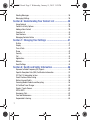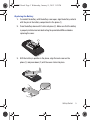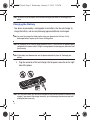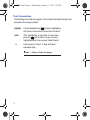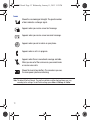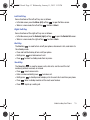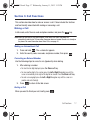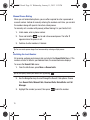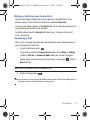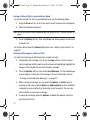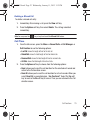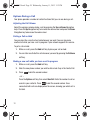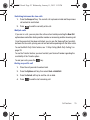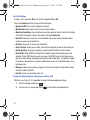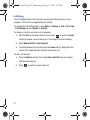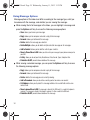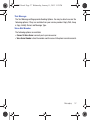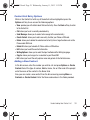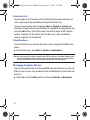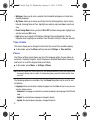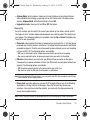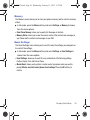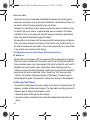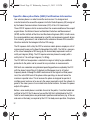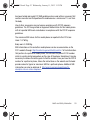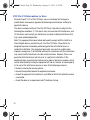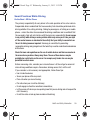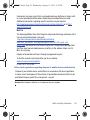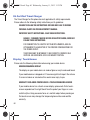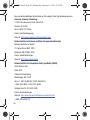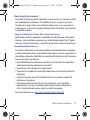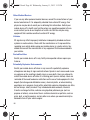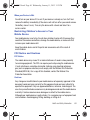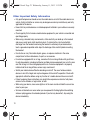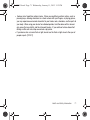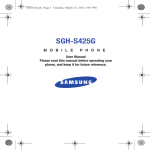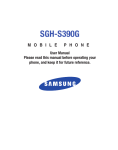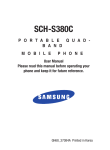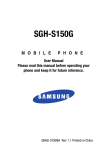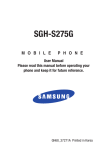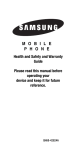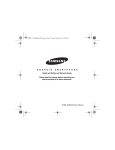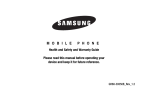Download Samsung SGHS125G User manual
Transcript
S125G.book Page 1 Wednesday, January 11, 2012 3:12 PM SGH-S125G M O B I L E P H O N E User Manual Please read this manual before operating your phone, and keep it for future reference. S125G.book Page 2 Wednesday, January 11, 2012 3:12 PM Intellectual Property All Intellectual Property, as defined below, owned by or which is otherwise the property of Samsung or its respective suppliers relating to the SAMSUNG Phone, including but not limited to, accessories, parts, or software relating there to (the “Phone System”), is proprietary to Samsung and protected under federal laws, state laws, and international treaty provisions. Intellectual Property includes, but is not limited to, inventions (patentable or unpatentable), patents, trade secrets, copyrights, software, computer programs, and related documentation and other works of authorship. You may not infringe or otherwise violate the rights secured by the Intellectual Property. Moreover, you agree that you will not (and will not attempt to) modify, prepare derivative works of, reverse engineer, decompile, disassemble, or otherwise attempt to create source code from the software. No title to or ownership in the Intellectual Property is transferred to you. All applicable rights of the Intellectual Property shall remain with SAMSUNG and its suppliers. Samsung Telecommunications America (STA), LLC Headquarters: Customer Care Center: 1301 E. Lookout Drive 1000 Klein Rd. Richardson, TX 75082 Plano, TX 75074 Toll Free Tel: 1.888.987.HELP (4357) © Internet Address: http://www.samsungusa.com 2012 Samsung Telecommunications America, LLC is a registered trademark of Samsung Electronics Co., Ltd. Do you have questions about your Samsung Mobile Phone? For 24 hour information and assistance, we offer a new FAQ/ARS System (Automated Response System) at: http://www.samsung.com/us/support S125G_UDLA1_MM_011012_F5 S125G.book Page 3 Wednesday, January 11, 2012 3:12 PM GH68-36353A Printed in China The Bluetooth® word mark, figure mark (stylized “B Design”), and combination mark (Bluetooth word mark and “B Design”) are registered trademarks and are wholly owned by the Bluetooth SIG. Nuance, the Nuance logo, and XT9 are trademarks and/or registered trademarks of Nuance communications, Inc., and/or its affiliates in the Unitied States and/or other countries. ©2012 Samsung Telecommunications America, LLC. Samsung is a registered trademark of Samsung Electronics Co., Ltd. Illusion is a trademark of Verizon Wireless. All product and brand names are trademarks or registered trademarks of their respective companies. Open Source Software Some software components of this product incorporate source code covered under GNU General Public License (GPL), GNU Lesser General Public License (LGPL), OpenSSL License, BSD License and other open source licenses. To obtain the source code covered under the open source licenses, please visit: http://opensource.samsung.com. S125G.book Page 4 Wednesday, January 11, 2012 3:12 PM Disclaimer of Warranties; Exclusion of Liability EXCEPT AS SET FORTH IN THE EXPRESS WARRANTY CONTAINED ON THE WARRANTY PAGE ENCLOSED WITH THE PRODUCT, THE PURCHASER TAKES THE PRODUCT "AS IS", AND SAMSUNG MAKES NO EXPRESS OR IMPLIED WARRANTY OF ANY KIND WHATSOEVER WITH RESPECT TO THE PRODUCT, INCLUDING BUT NOT LIMITED TO THE MERCHANTABILITY OF THE PRODUCT OR ITS FITNESS FOR ANY PARTICULAR PURPOSE OR USE; THE DESIGN, CONDITION OR QUALITY OF THE PRODUCT; THE PERFORMANCE OF THE PRODUCT; THE WORKMANSHIP OF THE PRODUCT OR THE COMPONENTS CONTAINED THEREIN; OR COMPLIANCE OF THE PRODUCT WITH THE REQUIREMENTS OF ANY LAW, RULE, SPECIFICATION OR CONTRACT PERTAINING THERETO. NOTHING CONTAINED IN THE INSTRUCTION MANUAL SHALL BE CONSTRUED TO CREATE AN EXPRESS OR IMPLIED WARRANTY OF ANY KIND WHATSOEVER WITH RESPECT TO THE PRODUCT. IN ADDITION, SAMSUNG SHALL NOT BE LIABLE FOR ANY DAMAGES OF ANY KIND RESULTING FROM THE PURCHASE OR USE OF THE PRODUCT OR ARISING FROM THE BREACH OF THE EXPRESS WARRANTY, INCLUDING INCIDENTAL, SPECIAL OR CONSEQUENTIAL DAMAGES, OR LOSS OF ANTICIPATED PROFITS OR BENEFITS. SAMSUNG IS NOT LIABLE FOR PERFORMANCE ISSUES OR INCOMPATIBILITIES CAUSED BY YOUR EDITING OF REGISTRY SETTINGS, OR YOUR MODIFICATION OF OPERATING SYSTEM SOFTWARE. USING CUSTOM OPERATING SYSTEM SOFTWARE MAY CAUSE YOUR DEVICE AND APPLICATIONS TO WORK IMPROPERLY. S125G_UDLA1_MM_011012_F5 S125G.book Page 1 Wednesday, January 11, 2012 3:12 PM Table of Contents Section 1: Getting Started .....................................................4 Charging the Battery . . . . . . . . . . . . . . . . . . . . . . . . . . . . . . . . . . . . . . . . . . . . 6 Turning the Phone On or Off . . . . . . . . . . . . . . . . . . . . . . . . . . . . . . . . . . . . . . 7 Setting Up Your Voice Mail . . . . . . . . . . . . . . . . . . . . . . . . . . . . . . . . . . . . . . . 7 Text Conventions . . . . . . . . . . . . . . . . . . . . . . . . . . . . . . . . . . . . . . . . . . . . . . 8 Section 2: Understanding Your Phone ..................................9 Features of Your Phone . . . . . . . . . . . . . . . . . . . . . . . . . . . . . . . . . . . . . . . . . 9 Front View of Your Phone . . . . . . . . . . . . . . . . . . . . . . . . . . . . . . . . . . . . . . . . 9 Main Display Layout . . . . . . . . . . . . . . . . . . . . . . . . . . . . . . . . . . . . . . . . . . . 11 Selecting Functions and Options . . . . . . . . . . . . . . . . . . . . . . . . . . . . . . . . . . 14 Section 3: Call Functions .....................................................17 Making a Call . . . . . . . . . . . . . . . . . . . . . . . . . . . . . . . . . . . . . . . . . . . . . . . . 17 Making a Call from your Contact List . . . . . . . . . . . . . . . . . . . . . . . . . . . . . . 19 Answering a Call . . . . . . . . . . . . . . . . . . . . . . . . . . . . . . . . . . . . . . . . . . . . . 19 Recent Calls . . . . . . . . . . . . . . . . . . . . . . . . . . . . . . . . . . . . . . . . . . . . . . . . . 20 Call Time . . . . . . . . . . . . . . . . . . . . . . . . . . . . . . . . . . . . . . . . . . . . . . . . . . . 23 Options During a Call . . . . . . . . . . . . . . . . . . . . . . . . . . . . . . . . . . . . . . . . . . 24 Silent Mode . . . . . . . . . . . . . . . . . . . . . . . . . . . . . . . . . . . . . . . . . . . . . . . . . 29 Section 4: Menu Navigation ................................................30 Menu Navigation . . . . . . . . . . . . . . . . . . . . . . . . . . . . . . . . . . . . . . . . . . . . . 30 Section 5: Messaging ..........................................................32 Creating and Sending New Messages . . . . . . . . . . . . . . . . . . . . . . . . . . . . . . 32 Viewing New Received Messages . . . . . . . . . . . . . . . . . . . . . . . . . . . . . . . . . 33 Using Message Options . . . . . . . . . . . . . . . . . . . . . . . . . . . . . . . . . . . . . . . . 34 Inbox . . . . . . . . . . . . . . . . . . . . . . . . . . . . . . . . . . . . . . . . . . . . . . . . . . . . . . 35 Sentbox . . . . . . . . . . . . . . . . . . . . . . . . . . . . . . . . . . . . . . . . . . . . . . . . . . . . 35 Outbox . . . . . . . . . . . . . . . . . . . . . . . . . . . . . . . . . . . . . . . . . . . . . . . . . . . . . 35 Drafts . . . . . . . . . . . . . . . . . . . . . . . . . . . . . . . . . . . . . . . . . . . . . . . . . . . . . . 35 Using Message Templates . . . . . . . . . . . . . . . . . . . . . . . . . . . . . . . . . . . . . . 35 1 S125G.book Page 2 Wednesday, January 11, 2012 3:12 PM Deleting Messages . . . . . . . . . . . . . . . . . . . . . . . . . . . . . . . . . . . . . . . . . . . . 36 Messaging Settings . . . . . . . . . . . . . . . . . . . . . . . . . . . . . . . . . . . . . . . . . . . 36 Section 6: Understanding Your Contact List .......................38 Using Contacts . . . . . . . . . . . . . . . . . . . . . . . . . . . . . . . . . . . . . . . . . . . . . . . 38 Contact List Entry Options . . . . . . . . . . . . . . . . . . . . . . . . . . . . . . . . . . . . . . . 39 Adding a New Contact . . . . . . . . . . . . . . . . . . . . . . . . . . . . . . . . . . . . . . . . . 39 Favorites List . . . . . . . . . . . . . . . . . . . . . . . . . . . . . . . . . . . . . . . . . . . . . . . . 40 Own Numbers . . . . . . . . . . . . . . . . . . . . . . . . . . . . . . . . . . . . . . . . . . . . . . . . 40 Managing Contacts Entries . . . . . . . . . . . . . . . . . . . . . . . . . . . . . . . . . . . . . . 40 Section 7: Changing Your Settings .....................................41 Profiles . . . . . . . . . . . . . . . . . . . . . . . . . . . . . . . . . . . . . . . . . . . . . . . . . . . . . 41 Display . . . . . . . . . . . . . . . . . . . . . . . . . . . . . . . . . . . . . . . . . . . . . . . . . . . . . 41 Time & Date . . . . . . . . . . . . . . . . . . . . . . . . . . . . . . . . . . . . . . . . . . . . . . . . . 42 Phone . . . . . . . . . . . . . . . . . . . . . . . . . . . . . . . . . . . . . . . . . . . . . . . . . . . . . . 42 Security . . . . . . . . . . . . . . . . . . . . . . . . . . . . . . . . . . . . . . . . . . . . . . . . . . . . 43 Call . . . . . . . . . . . . . . . . . . . . . . . . . . . . . . . . . . . . . . . . . . . . . . . . . . . . . . . . 44 Applications . . . . . . . . . . . . . . . . . . . . . . . . . . . . . . . . . . . . . . . . . . . . . . . . . 44 Memory . . . . . . . . . . . . . . . . . . . . . . . . . . . . . . . . . . . . . . . . . . . . . . . . . . . . 45 Reset Settings . . . . . . . . . . . . . . . . . . . . . . . . . . . . . . . . . . . . . . . . . . . . . . . 45 Section 8: Health and Safety Information ...........................46 Exposure to Radio Frequency (RF) Signals . . . . . . . . . . . . . . . . . . . . . . . . . . . 46 Specific Absorption Rate (SAR) Certification Information . . . . . . . . . . . . . . . . 52 FCC Part 15 Information to User . . . . . . . . . . . . . . . . . . . . . . . . . . . . . . . . . . 54 Smart Practices While Driving . . . . . . . . . . . . . . . . . . . . . . . . . . . . . . . . . . . . 55 Battery Use and Safety . . . . . . . . . . . . . . . . . . . . . . . . . . . . . . . . . . . . . . . . . 56 Samsung Mobile Products and Recycling . . . . . . . . . . . . . . . . . . . . . . . . . . . 58 UL Certified Travel Charger . . . . . . . . . . . . . . . . . . . . . . . . . . . . . . . . . . . . . . 60 Display / Touch-Screen . . . . . . . . . . . . . . . . . . . . . . . . . . . . . . . . . . . . . . . . . 60 GPS & AGPS . . . . . . . . . . . . . . . . . . . . . . . . . . . . . . . . . . . . . . . . . . . . . . . . . 61 Emergency Calls . . . . . . . . . . . . . . . . . . . . . . . . . . . . . . . . . . . . . . . . . . . . . . 62 Care and Maintenance . . . . . . . . . . . . . . . . . . . . . . . . . . . . . . . . . . . . . . . . . 63 Responsible Listening . . . . . . . . . . . . . . . . . . . . . . . . . . . . . . . . . . . . . . . . . . 64 2 S125G.book Page 3 Wednesday, January 11, 2012 3:12 PM Operating Environment . . . . . . . . . . . . . . . . . . . . . . . . . . . . . . . . . . . . . . . . . 67 Restricting Children's Access to Your Mobile Device . . . . . . . . . . . . . . . . . . . 69 FCC Notice and Cautions . . . . . . . . . . . . . . . . . . . . . . . . . . . . . . . . . . . . . . . 69 Other Important Safety Information . . . . . . . . . . . . . . . . . . . . . . . . . . . . . . . . 70 3 S125G.book Page 4 Wednesday, January 11, 2012 3:12 PM Section 1: Getting Started This section describes the first steps to operating your phone. Removing the Battery 1. If necessary, power-off the phone by pressing and holding power-off image is displayed. 4 2. Lift up (1) and remove the back cover from the phone (2). 3. Lift the battery up (1) and away from the phone (2). until the S125G.book Page 5 Wednesday, January 11, 2012 3:12 PM Replacing the Battery 1. To reinstall the battery, with the battery cover open, align the battery contacts with the pins in the battery compartment in the phone (1). 2. Press the battery down until it clicks into place (2). Make sure that the battery is properly installed and not obstructing the preinstalled SIM card before replacing the cover. 3. With the battery in position in the phone, align the back cover on the phone (1) and press down (2) until the cover clicks into place. Getting Started 5 S125G.book Page 6 Wednesday, January 11, 2012 3:12 PM Note: The battery must be properly installed before charging the battery or switching on the phone. Charging the Battery Your phone is powered by a rechargeable Li-ion battery. Use the wall charger to charge the battery, and use only Samsung approved batteries and chargers. Note: You must fully charge the battery before using your phone for the first time. A fully discharged battery requires up to 4 hours of charge time. Note: For connection to an electrical supply outside of the U.S., you must use an adaptor properly configured for the power outlet. Using the wrong adaptor can damage your phone and void your warranty. Note: If the battery level becomes too low, the phone automatically turns off. Recharge your battery. 1. Plug the connector of the wall charger into the power connector on the right side of the phone. Incorrect Correct Note: This illustration shows both the correct method and the incorrect method for connecting the charger. If you connect the charger incorrectly, you risk damaging the accessory port and voiding the phone warranty. 6 S125G.book Page 7 Wednesday, January 11, 2012 3:12 PM 2. Plug the other end of the wall charger into a standard AC wall outlet. 3. When the phone is completely charged, unplug the charger from the wall outlet. 4. Remove the wall charger from the phone by gently pulling the connector out. Important!: The battery charging function may stop if you are on a call while charging your battery. Note: Do not remove the battery from the phone during charging. You must unplug the wall charger connector from the phone before removing the battery to avoid damage. Turning the Phone On or Off 1. Press and hold the key until the phone power-on screen displays. Note: Do not turn on the phone when mobile phone use is prohibited. 2. If the phone asks, enter a password and press the OK soft key or the key. (For further details, see “Change password” on page 44.) The Idle screen displays while the phone searches for your network. The signal strength bars show adequate signal after a network is found. Note: The display language is preset to Automatic at the factory. To change the language, use the Language menu. For more information, see Phone settings on page 42. 3. When you wish to switch off the phone, press and hold the key. Setting Up Your Voice Mail 䊳 In Idle mode, press and hold the key. When connected, follow the voice prompts from the voice mail center. Getting Started 7 S125G.book Page 8 Wednesday, January 11, 2012 3:12 PM Text Conventions The following terms and icons appear in this manual to describe the steps and procedures for using your phone: highlight Use the Navigation key ( ) to move a highlighting effect onto a menu item or screen item of interest. select After “highlighting” a menu item or screen item, press the key to launch, access, or save a highlighted menu item or screen field of interest. ➔ Used in place of “select” in long “drill down” procedure steps. Example: “...Settings ➔ Phone ➔ Language...” 8 S125G.book Page 9 Wednesday, January 11, 2012 3:12 PM Section 2: Understanding Your Phone This section outlines some key features of your phone. It also displays the screen and the icons that are displayed when the phone is in use. Features of Your Phone Your phone is lightweight, easy-to-use and offers many significant features. The following list outlines a few of the features included in your phone: • User friendly, menu-driven access to features and options • Featured applications provide alarms, calendar, calculator, converter, timer, stopwatch, and world time. • Speakerphone capability Front View of Your Phone The following illustrations show the main elements of your phone: 1 12 2 3 4 5 11 10 9 8 7 6 Understanding Your Phone 9 S125G.book Page 10 Wednesday, January 11, 2012 3:12 PM Keys The following list correlates to the front view illustrations. 1. Earpiece: Used to listen to audio. 2. Left soft key: In the Idle screen, press the Menu (left) soft key to access your Main menu. The left soft key allows you to select the function indicated by the screen text on the bottom left of the display. For more information about soft keys, see “Selecting Functions and Options” on page 14. 3. Navigation key: Allows you to scroll through menus, to adjust the volume during a call, to access Create message and Messages folders and to change you sound profile. 4. Send key: Allows you to place or receive a call. In standby mode, press the key once to access the Recent Call log. If you press and hold the key down, you will initiate the most recent call from the Recent Call log. 5. Keypad Lock: Allows you to quickly lock your keypad. To unlock, press the Unlock soft key and press and hold the 6. 7. key. Microphone: Allows the other callers to hear you when you are speaking. Space/Silent key: Allows you to enter a space when entering text. Press and hold to toggle between Normal and Silent modes. 8. Keypad: Allows you to enter numbers, letters, and characters. 9. Power On/Off/Menu Exit key: Ends a call or exits a program. Press and hold this key for a few seconds to power your phone On or Off. While in the main menu, it returns the phone to standby mode and cancels your input. When you receive an incoming call, press to reject call. 10 S125G.book Page 11 Wednesday, January 11, 2012 3:12 PM 10. Right Soft key: In the Idle screen, press the Contacts (right) soft key open your Contact list. When in menu mode, the right soft key to function is Back. 11. OK (Confirm) key: Press to accept the displayed option when navigating through a menu. 12. Display: Allows you to see when you have an incoming call or message. It also displays date, time, network type, signal strength, and battery power icons, and any icons associated with alerts or alarms. Main Display Layout The display has 3 areas: Icons Text and graphics Soft key functions Understanding Your Phone 11 S125G.book Page 12 Wednesday, January 11, 2012 3:12 PM Icons Shows the received signal strength. The greater number of bars indicates a stronger signal. Appears when you receive a new text message. Appears when you receive a new voicemail message. Appears when you set an alarm on your phone. Appears when a call is in progress. Appears when there is no network coverage available. When you are out of the service area, you cannot make or receive voice calls. Shows the level of your battery. The more bars you see, the more power you have remaining. Note: The default Profile is Normal. The profile is editable, and the displayed icons may vary according to the settings. To edit Profile settings, press Menu ➔ Settings ➔ Profiles. 12 S125G.book Page 13 Wednesday, January 11, 2012 3:12 PM Appears when the Normal Profile (default) is active. Press and hold the Space key to toggle between Normal mode and Silent mode. You can edit these Normal profile settings. Appears when the Silent Profile is set. In Silent mode, your phone displays information, but the speaker is muted and the phone vibrates to alert you. You can edit these Silent profile settings. Appears when the Profile is set to Driving. In Driving mode, the speaker is active and launches the currently selected ringtone or melody when the associated notification is activated. This icon is accompanied on screen by the Audio icon. You can edit these Driving profile settings. Appears when the Profile is set to Outdoor. In this case, the speaker is active, the volume settings are raised to their highest levels, any currently active ringtones or melodies are activated, and the phone’s vibrate feature is activated. You can edit these Outdoor profile settings. Backlight A backlight illuminates the display and the keypad when you press any key. It turns off when no keys are pressed within a given period of time, and/or dims the light, depending on the settings in the Settings ➔ Display ➔ Light menu. Understanding Your Phone 13 S125G.book Page 14 Wednesday, January 11, 2012 3:12 PM Selecting Functions and Options Your phone offers a set of functions that can be customized for your use. These functions are arranged in menus and sub-menus, accessed using the two soft keys. Each menu and sub-menu allows you to view and alter the settings of a particular function. In some functions, you may be asked for a password or PIN. Enter the code and press the key. When you access a list of options, your phone highlights the currently active option. If there are only two options, such as On/Off or Enable/Disable, your phone highlights the option that is not currently active, so that you can select it directly. Selecting Options To view the various functions and options available and to select the one you want: • Press the appropriate soft key. • To select the function displayed or the option highlighted, press the Select soft key or the key. • To view the next function or highlight the next option on a list, press the Down Navigation key. • To move back to the previous function or option on a list, press the Up Navigation key. • To move back up one level in the menu structure, press the Back soft key. • To exit the menu structure without changing the settings, press the key. Soft Keys The roles of the left and right soft keys vary depending on the function you are currently using. The active function for each soft key is shown at the bottom of the display above each key. 14 S125G.book Page 15 Wednesday, January 11, 2012 3:12 PM Left Soft Key Some functions of the left soft key are as follows. • In the Idle screen, press the Menu (left) soft key to open the Menu screen. • When in a menu mode, the left soft key function is Select. Right Soft Key Some functions of the right soft key are as follows. • In the Idle screen, press the Contacts (right) soft key to open the Contact list screen. • When in a menu mode, the right soft key function is Back. End Key The End key is used to turn on/off your phone, disconnect calls, and return to the standby mode. • Press and hold the End key to turn on/off your phone. • Briefly press once to disconnect a call. • Press to return to standby mode from any menu. Send Key The Send key is used to answer calls, dial calls, and to recall the last number(s) dialed, received, or missed. • Press once to answer calls. • Enter a number and briefly press to make a call. • Briefly press in standby mode to display a list of recent calls to and from your phone. • Press twice in standby mode to call the most recent number. • Press to pick up a waiting call. Understanding Your Phone 15 S125G.book Page 16 Wednesday, January 11, 2012 3:12 PM Navigation Key Use the directional keys on the Navigation key to browse menus, sub menus, and lists. Press the Up or Down Navigation keys when jumping to highlighted links on the web. The Up or Down Navigation keys also adjust the Ring volume in the Idle screen and, in a call, they allow you to adjust the earpiece volume. The Right and Left Navigation keys provide a shortcut to launch applications from the Idle screen. Ring Volume Up Create Message Messages Ring Volume Down 16 S125G.book Page 17 Wednesday, January 11, 2012 3:12 PM Section 3: Call Functions This section describes how to make or answer a call. It also includes the features and functionality associated with making or answering a call. Making a Call In Idle mode, enter the area code and phone number, and press the key. Note: When you activate the Auto Redial option in the Voice Calls menu, the phone will automatically redial up to 10 times when the person does not answer the call or is already on the phone. For more information about Voice Calls, see page 44. Making an International Call 1. Press and hold 2. Enter the country code, area code, and phone number, then press . The + character appears. . Correcting an Entered Number Use the following steps to correct a mis-typed entry when dialing. 1. After entering a number • To clear the last digit displayed, press the Clear soft key. • To clear another digit in the number, press the Left or Right Navigation key until the cursor is immediately to the right of the digit to be cleared. Press the Clear soft key. • To enter a missing digit press the Left or Right Navigation key until the cursor is in position and enter the digit. 2. Press to return to the Idle screen. Ending a Call When you want to finish your call, briefly press . Call Functions 17 S125G.book Page 18 Wednesday, January 11, 2012 3:12 PM Manual Pause Dialing When you call automated systems, you are often required to enter a password or account number. Instead of manually entering the numbers each time, you can dial the numbers along with special characters called pauses. To manually call a number with pause(s) without storing it in your Contact List: 1. In Idle mode, enter a phone number. 2. Press and hold the key to add a two-second pause. The letter P appears where the pause is set. 3. Continue to enter numbers, if desired. Tip: You can create pauses longer than two seconds by entering multiple pauses. Redialing the Last Number All incoming, outgoing and missed calls are listed in the Recent Calls Menu. If the number or caller is listed in your Address Book, the associated name displays. To access the Recent Calls menu: 1. From the Idle Screen, press Menu ➔ Recent calls. Tip: You can quickly access your Recent Calls by pressing 2. . Use the Navigation keys to scroll through the Recent Calls options. Choose from Recent Calls, Missed Calls, Received Calls, Dialed Calls and Call Manager. 3. 18 Highlight the number you want, then press to dial the number. S125G.book Page 19 Wednesday, January 11, 2012 3:12 PM Making a Call from your Contact List You can store phone numbers that you use regularly on the SIM card or in the phone’s memory. These entries are collectively called the Contact list. Once you have stored a number in the Contact list, you can dial it by pressing a few keys by storing the contact in your Favorites. For further details about the Contact list feature, see “Finding an Contacts list Entry” on page 38. Answering a Call When a call is received the phone rings and displays the caller’s phone number, or name if stored in the Contact list. 1. From the Idle Screen press . If you wish to activate the Anykey Answer option, press Menu ➔ Settings ➔ Call ➔ All Calls ➔ Answering Mode. When you activate the Anykey answer option, you can press any key to answer a call except and the Reject soft key. Note: To reject an incoming call, press the Reject soft key. 2. End the call by pressing . Note: You can answer a call while using the Address Book or menu features. After ending the call, the phone returns to the function screen you were using. Call Functions 19 S125G.book Page 20 Wednesday, January 11, 2012 3:12 PM Recent Calls The phone stores the numbers of the calls you have Missed, Received or Dialed in the Recent Calls menu. You can quickly access this menu from the Idle screen by pressing the key. If the number or caller is listed in your Address Book, the associated name displays. Press the Right or Left Navigation key to review your Missed, Received or Dialed calls in the Recent Calls menu. Viewing All Calls The Recent calls menu lists all calls made, received, and missed. While viewing a calls list, press the Options soft key for the following options: • View: allows you to view the call details. • Call: allows you to call the number you are viewing. • Send Message: allows you to send a message to the caller associated with this call record. • Delete: allows you to delete the call record you are viewing. • Delete All: allows you to delete all call records. • Save: allows you to create a new contact from this call record. • Copy to Dialing Screen: allows you to copy the call record number to your dialing screen. • Call Manager: provides information about Call duration for Last call, Dialed calls, Received calls or All calls. You can choose the option to reset the information in one of the these categories or in all of them. 20 S125G.book Page 21 Wednesday, January 11, 2012 3:12 PM Viewing Missed Calls The number of calls you have missed is displayed on the Idle screen. To view the number details: 1. Press the View soft key. The most recently missed call is displayed. Note: If there is a voicemail sent by the same number, associated icons are displayed and can then be selected. 2. To scroll through the list of missed calls, press the Up or Down Navigation key. 3. To move to another call type, press the Left or Right Navigation key. Viewing the Details of a Missed Calls To view the details of a selected missed call, use the following steps: 1. Press the View soft key. A list of the most recently missed calls is displayed. 2. Select the desired missed call. 3. Press the Options soft key, then select View. Calling Back a Missed Call To call back a missed call number: 1. Press the View soft key. A list of the most recently missed calls is displayed. 2. Highlight the desired missed call. 3. Press the Options soft key, then select Call. – or – Highlight the number and press the key. Call Functions 21 S125G.book Page 22 Wednesday, January 11, 2012 3:12 PM Saving a Missed Call to your Address Book To save the missed call entry to your address book, use the following steps: 1. Press the View soft key. A list of the most recently missed calls is displayed. 2. Select the desired missed call. Note: You may see different choices depending upon the settings for your “Save New Contacts to” option. 3. Press the Options soft key, then select Save and follow prompts to add caller to Contact list. For further details about the Contact list feature, see “Adding a New Contact” on page 39. Sending a Message to a Missed Call To send a text message or attachment to a missed call entry: 1. Immediately after missing a call, press the View soft key. A list of missed calls is displayed with the most recently missed call highlighted. Highlight the number of the missed call you wish to send a message. 2. Press the Options soft key, then select Send Message. The Create Message screen displays. Create your text message. For more information, refer to “Creating and Sending New Messages” on page 32. 3. While creating a message, you can press the Options ➔ Send to send a message to the caller or press Options ➔ Add recipients to enter additional recipients from your contacts or from other recent recipients. You can also save to drafts or cancel your message. 4. To send you message, press the Options ➔ Send. Your display returns to your Recent Calls list. 22 S125G.book Page 23 Wednesday, January 11, 2012 3:12 PM Deleting a Missed Call To delete a missed call entry: 1. 2. Immediately after missing a call, press the View soft key. Press the Options soft key, then select Delete. The call log is deleted immediately. Note: You can press the key at any time to exit the Missed Call feature. Call Time 1. From the Idle screen, press the Menu ➔ Recent Calls ➔ Call Manager ➔ Call Duration to see the following options: • Last Call: shows the length of time for the last call. • Dialed Calls: shows the total length of time for dialed calls. • Received Calls: shows the total length of time for received calls. • All Calls: shows the total length of time for all calls. 2. Press the Options soft key to choose from the following options: • Reset: allows you to reset the call duration for the selected call record and return to the Call duration screen. • Reset All: allows you to reset the call duration for all call records. When you select Reset All, a prompt displays, “Are You Sure?” Select the Yes soft key to reset or the No soft key to cancel. Then you are returned to the Call duration screen. Call Functions 23 S125G.book Page 24 Wednesday, January 11, 2012 3:12 PM Options During a Call Your phone provides a number of control functions that you can use during a call. Adjusting the Call Volume Adjust the earpiece volume during a call by pressing the Up and Down Navigation keys. Press the Up Navigation key to increase the volume level and press the Down Navigation key to decrease the volume level. Putting a Call on Hold You can place the current call on hold whenever you want. You can also make another call while you have a call in progress if your network supports this service. To put a call on hold: 1. While on a call, press the Hold soft key to place your call on hold. 2. You can later reactivate this call whenever you want by pressing the Retrieve soft key. Making a new call while you have a call in progress 1. While on a call, press the Hold soft key. 2. Enter the new phone number you wish to dial or look it up in the Contact list. 3. Press to dial the second number. – or – Press the Options soft key, then select New Call. Enter the number to call or search in your contacts. Press to dial the second number. Once connected, both calls are displayed on the screen, showing you which call is On Hold. 24 S125G.book Page 25 Wednesday, January 11, 2012 3:12 PM Switching between the two calls 1. Press the Swap soft key. The current call is placed on hold and the previous call on hold is reactivated. 2. Press to end the currently active call. Multiple calls If you are in a call, you can place the active call on hold by selecting the New Call option above and either dialing another number or answering another incoming call. Once the second call has been activated, you can use the Swap soft key to switch between the two calls, placing one call on hold while speaking with the other caller. To use the Multi-Party Caller feature, see “3-Way Calling (Multi-Party Calling)” on page 29. To use the Transfer feature, you must contact your Service Provider regarding the availability of the Transfer option. To end your calls, press the key. Ending a specific call 1. Place the call you wish to end on hold. 2. Press the Options soft key, then select End ➔ Held Call. 3. Press the Select soft key to end the call on hold. 4. Press to end the last remaining call. Call Functions 25 S125G.book Page 26 Wednesday, January 11, 2012 3:12 PM In-Call Options During a call, press the OK key to turn the Speaker On or Off. Press the Options soft key to access the following: • Speaker On/Off: turns your microphone on and off. • Mute/Unmute: allows you to mute and unmute your phone. • Mute Keys/Send Keys: silences/mutes the key tones when on the call. To turn this feature off (unmute the keypad), return to this option and select Send keys. • New Call: Places the current call on hold and then allows you to enter and dial another number or access your Contact List. • Contacts: allows you to access your Contact list. • Create Contact: allows you to create a new contact using the number of the current call. • Update Existing: allows you to update an existing contact with the current number. • Send DTMF: Sends DTMF (Dual Tone Multi-Frequency) tones to the contacts you have selected. These DTMF tones are sent as a group. The DTMF tones are the tones used in phones for tone dialling, sounding when you press the number keys. This option is helpful for entering a password or an account number when you call an automated system, like a banking service. • Message: allows you to create a message or to access messages in these folders: Inbox, Sentbox, Outbox and Drafts. • End Call: allows you to end the active call. Using the Speakerphone During an Active Call While in an active call, it is possible to enable the speakerphone feature. 26 1. Dial the number and press 2. Once the call is answered, press . to activate the speakerphone. S125G.book Page 27 Wednesday, January 11, 2012 3:12 PM Muting or Sending Keypad Tones These options allow you to turn the key tones off or on. If the Mute Keys option is selected, it allows you to press keys without hearing key tones during a call. Note: To communicate with answering machines or computerized telephone systems, the Send Keypad Tone option must be selected. Switching off the Microphone (Mute) During a call, you can temporarily switch your phone microphone off so that the other person cannot hear you. 䊳 Press the Options soft key, then press Mute/Unmute. The Mute option is then replaced with Unmute. Searching for a Number in Address Book You can search for a number from the Address Book during a call. 1. Press the Options soft key, then select Contacts ➔ Contact List. Highlight the Contact List entry. – or – Enter the first few letters of the contact into the Search field to highlight the closest match. 2. Press Options ➔ View or to view your selected contact. For further details about the Address Book feature, see “Finding an Contacts list Entry” on page 38. Call Functions 27 S125G.book Page 28 Wednesday, January 11, 2012 3:12 PM Call Waiting The Call Waiting feature alerts you of an incoming call while you have a call in progress, if this service is supported by the network. To activate the Call waiting feature, press Menu ➔ Settings ➔ Call ➔ Voice Calls ➔ Call Waiting and select Option ➔ Activate. To answer a call while you have a call in progress: 1. With Call Waiting activated, while on a call, press or press the Accept soft key to answer a new incoming call. The Accept Call screen displays. 2. Select Hold Active Call or End Active Call. 3. To switch between the two calls, press the Swap soft key. Swap places the current call on hold and then activates the previous call. To end a call on hold: 1. Press the Options soft key, then select End ➔ Held Call. You can continue with the remaining call. 2. 28 Press to end the current active call. S125G.book Page 29 Wednesday, January 11, 2012 3:12 PM 3-Way Calling (Multi-Party Calling) The 3-Way or Multi-Party feature allows you to answer a series of incoming calls and place them on hold. If this service is supported by the network, and the SIM has the feature enabled, all calls can be joined together. You are notified of an incoming call by a call waiting tone. To activate the call waiting feature, see “Call Waiting” on page 28. 1. Press to answer the first incoming call. 2. Press to answer the next incoming call. The first call is automatically put on hold. 3. Press ➔ to join with both of your callers, the active call and the call on hold, in a single multi-party call. 4. Press to end a call. Silent Mode Silent mode is convenient when you wish to stop the phone from making a sound, in a theater, for example. until the phone vibrates, the “Silent Profile On” In Idle mode, press and hold message appears on screen. The Silent mode icon is displayed on the screen. For more information, refer to “Profiles” on page 41. In Silent mode, your phone speakers are muted. An incoming call causes the phone to vibrate and light up, depending on the settings of the Silent Phone Settings feature. To exit and reactivate the previous sound settings, press and hold again until the previous Sound Profile is restored. The Silent mode icon is no longer displayed. Call Functions 29 S125G.book Page 30 Wednesday, January 11, 2012 3:12 PM Section 4: Menu Navigation This section explains the menu navigation for your phone. It also includes an overview of all the available menus associated with your phone. Some menu options are controlled by the SIM provided by your service provider. Menu Navigation Menus and sub-menus can be accessed by scrolling through them using the Navigation keys or by using the shortcut keys. Accessing a Menu Function by Scrolling 1. In Idle mode, press the Menu soft key to access Menu mode. 2. Scroll using the Navigation keys to reach a main menu, Settings, for example. Press the Select soft key or the 3. key to enter the menu. If the menu contains sub-menus, Profiles, for example, you can access them by first highlighting the option and then by pressing the Select soft key or the key. If the menu you have selected contains further options, repeat this step. 4. To scroll through these menus, press either the Up or Down Navigation key or the Volume key (located on the left side of your phone). Press the Select soft key, or the 30 key to make your selection. 5. To return to the previous menu level, press the Back soft key. 6. To exit the menu without changing the settings, press the key. S125G.book Page 31 Wednesday, January 11, 2012 3:12 PM Using Shortcuts Numbered menu items, such as menus, sub-menus, and options can be quickly accessed by using their shortcut numbers. In Menu mode, Main Menus can be accessed by pressing the number keys (1 to 9) corresponding to their location on the screen. Example: Accessing the Language menu. 1. Press the Menu soft key. 2. Press the key for Settings. 3. Press the key for Phone 4. Press the key for Language. Menu Navigation 31 S125G.book Page 32 Wednesday, January 11, 2012 3:12 PM Section 5: Messaging This section describes how to send or receive text messages. It also includes the features and functionality associated with messaging. Creating and Sending New Messages 1. In Idle mode, press Menu ➔ Messages ➔ Create Message. The Create Message screen displays with a field to enter your recipient. Tip: To quickly access the Create Message screen, press Left Navigation key. 2. Enter the number for the recipient in the field provided, or press the Options soft key, then press Add Recipients to choose from your Contact List or from your Recent Recipients list. 3. While composing your message text, you can press the Options soft key to choose from the following options: • Send: allows you to send your message to the recipient(s). • Add Symbol: allows you to enter symbols in your message. • Add Text: allows you to enter text from your text templates or to attach a name card to your message. • Add Recipients: allows you to add recipients from your Contact List and from your Recent Recipients. • Writing Options: allows you to set the text Imput method: T9Abc, T9ABC, T9abc, Abc, ABC, abc, Numeric or Symbols; and to select the Writing Language: English or Español. • Save in Drafts: allows you to save your message to your Drafts folder. • Sending Options: allows you to keep a copy of your message. The following options may be available according to your service provider: Reply path, Keep a copy, Validity period and Message Type. • Exit: allows you to Exit without saving or to Exit and Save your message in Drafts. 32 S125G.book Page 33 Wednesday, January 11, 2012 3:12 PM 4. When you have finished composing your message, press Options ➔ Send to send the message to the selected recipients. Viewing New Received Messages 1. In Idle mode, new messages are indicated by icons and a New Messages popup. The following icons indicate the message type. • indicates a new Voicemail message. • indicates a new Text message 2. Press the View soft key or the key. The Messaging – Inbox screen displays and lists information about the incoming messages. Note: If you exit from this View screen, you will need to navigate to your Inbox (Menu ➔ Messages ➔ Inbox), the Recent Calls screen, or you will need to dial your Voicemail contact to access your messages. 3. Use the navigation keys to highlight a message you wish to view, then press the 4. key. The selected message appears in the display. To scroll through the message (if additional text pages have been added), press the Up or Down key. 5. When you have finished, press the key. Messaging 33 S125G.book Page 34 Wednesday, January 11, 2012 3:12 PM Using Message Options Message options at the Inbox level differ according to the message type, what you have done with the message, and whether you are viewing the message. 䊳 While viewing the list of messages in the Inbox, you can highlight a message and press the Options soft key to access the following message options: • • • • • • • 䊳 View: allows you to view your message. Reply: allows you to compose and send a reply to the message. Forward: allows you to forward the message. Delete: deletes the message you selected. Delete Multiple: allows you to delete multiple selected messages or all messages. Add to Contact: allows you to add the caller to your contacts. Move to Phone/Move to SIM: allows you to transfer your message to your phone memory or to your SIM. • List by: allows you to sort your list by Read/Unread, Date, Sender, Types, Subject or Size. • Protection On/Off: prevents/allows deletion of this message. While viewing a selected message, you can press the Options soft key to access the following message options: • • • • • Reply: allows you to compose and send a reply to the message. Forward: allows you to forward the message. Delete: deletes the message you are currently viewing. Add to Phonebook: allows you to add to an existing contact or create a new contact. Cut Address: allows you to paste this message address into a send field or into a new contact field. • Move to phone/Move to SIM: If a message is stored in the SIM card, it is saved to the phone’s memory. If a message is stored in the phone’s memory, it is then saved to the SIM card. • Protection On/Off: prevents/allows deletion of this message. 34 S125G.book Page 35 Wednesday, January 11, 2012 3:12 PM Inbox The Inbox message box stores copies of messages you received. Sentbox The Sentbox message box stores copies of messages you sent. Outbox The Outbox message box stores copies of outgoing messages, both those sent successfully and those that failed. The recipients’ phone numbers or names display in the outbox, if this information is available in your Address Book. Drafts The Drafts message box stores unsent messages that you want to edit or send at a later time. Using Message Templates Your phone has Text and Multimedia message templates that you can retrieve and apply when creating a message. You can change the applied template as needed before sending a message. 1. In Idle mode, press the Menu soft key, then select Messages ➔ Templates. 2. Highlight a current template message and press the Options soft key to The Text Templates display. access the following options: • Send Message: allows you to create and send a message using the selected template. • Edit: allows you to change the currently selected template. • Delete: deletes the currently selected template. 3. When you have finished, press . Messaging 35 S125G.book Page 36 Wednesday, January 11, 2012 3:12 PM Deleting Messages When your phone’s memory is full, an error message displays and you cannot receive any new messages. Use the Delete option erase obsolete messages, freeing memory for new messages. You can delete the messages in each message folder(s) individually or all at one time. You can also delete all of your messages at one time. Deleted Individual or Multiple Messages 1. In Idle mode, press the Menu soft key, then select Messages. 2. Select a message folder (Inbox, Sentbox, Outbox or Drafts). A list of messages in the folder appears in the display. 3. To delete an individual message, highlight that message. 4. Press the Options soft key. The following options appear in the display: • Delete: deletes this message, provided it is unlocked. • Delete Multiple: allows you to select multiple messages to delete or to specify delete all messages. Select the desired option. Messaging Settings You can set up various options for using messaging services. 1. In Idle mode, press Menu ➔ Messages ➔ Settings. 2. Select the type of message settings that you want to change. • Text Messages • Voice Mail Number 3. Press the Select soft key or the 36 key. S125G.book Page 37 Wednesday, January 11, 2012 3:12 PM Text Message The Text Message settings provide Sending Options. You may be able to access the following options, if they are available from your service provider: Reply Path, Keep a Copy, Validity Period, and Message Type. Voice Mail Number The following options are available: • Connect to Voice Server: connects you to your voice server. • Voice Server Number: stores the number used for access to the phone’s remote voicemail. Messaging 37 S125G.book Page 38 Wednesday, January 11, 2012 3:12 PM Section 6: Understanding Your Contact List This section allows you to manage your Contacts by storing their names and numbers in your Contact list. Using Contacts Dialing a Number from the Contact list Once you have stored phone numbers in the Contact list, you can dial them easily by highlighting the number you wish to call and selecting Options ➔ Call. Note: You can access your Contacts from the Idle screen by pressing the Contacts soft key. Finding an Contacts list Entry You can store phone numbers and their corresponding names onto your SIM card. 1. In Idle mode, press the Menu soft key, then select Contacts ➔ Contact List. 2. Enter the first few letters of the name. The Contacts entries are then listed, starting with the first entry matching your input. 3. To select a different entry, press the Up or Down Navigation key until the entry you want is highlighted. 4. Once you have found the entry, press to dial the number, or press the Options soft key to access the Contact list entry options. 38 S125G.book Page 39 Wednesday, January 11, 2012 3:12 PM Contact List Entry Options While in the Contact list with any of the default entries highlighted, press the Options soft key to use access the following options: • View: provides you with details about that contact entry. Press the Back soft key to return to the Contact list. • Call: allows you to call a currently selected entry. • Send Message: allows you to send a text message to the selected entry. • Create Contact: allows you to add a new entry to either your Phone or SIM card. • Delete: allows you to delete the selected contact entry from a target location such as the Phone and/or SIM card. • Delete All: allows you to delete All, Phone entries or SIM entries. • Edit: allows you to edit the contact information. • Writing Options: allows you to select the Input method and the Writing language. • Copy to: allows you to copy all or a selection to your Phone/SIM. • Exit: allows you to exit the entry options menu and go back to the Contacts menu. Adding a New Contact In the Idle screen, enter the number you wish to call and press Options ➔ Create Contact. Select the type of number, Mobile, Home, Fax or Other and at the prompt enter the name of the contact in the Name field. Also, you can create a new contact from the Idle screen by pressing Menu ➔ Contacts ➔ Create Contact. Enter the Name and number in the fields provided. Understanding Your Contact List 39 S125G.book Page 40 Wednesday, January 11, 2012 3:12 PM Favorites List You can assign up to 8-Favorites entries and then dial them easily whenever you want, simply by pressing and holding the associated numeric key. You can set up Favorites entries by going to Menu ➔ Contacts ➔ Favorites and selecting an Empty position in your Favorites list. Highlight that Empty position and press the Add soft key. Scroll to the contact you wish to assign to that Favorites position. To quickly call that contact from the Idle screen, press and hold the number assigned in the Favorites list. Own Numbers The Own Numbers menu selection stores the number assigned to the SIM in your phone. 䊳 From the Idle screen, press Menu ➔ Contacts ➔ Own Numbers. Note: You can change the number assigned to your SIM that displays in the Own Numbers menu, but entering another number prevents you from making or receiving calls on the handset. You may also add other names and numbers into your phone for easy referral. Managing Contacts Entries You can View contacts from your Phone and SIM, from your Phone only or from your SIM only. You can save, copy and delete Phone and SIM entries on your phone and delete all. 䊳 40 In Idle mode, press the Menu soft key, then select Contacts ➔ Management. S125G.book Page 41 Wednesday, January 11, 2012 3:12 PM Section 7: Changing Your Settings This section includes tips on how to use some of use some of your phone features, as well as how to change and customize the display settings, call handling, security settings, and other settings associated with your phone. Profiles You can customize various sound profiles for your phone by changing the sound settings. 1. In Idle mode, press the Menu soft key and select Settings ➔ Profiles. 2. Highlight one of the following sound profiles: • Normal: The Normal profile allows you to customize your alerts. • Silent: The Silent profile causes the speaker to be muted and the phone only vibrates or displays information on its LCD. • Driving: The Driving profile keeps the speaker active and will launch the currently selected ringtone or melody when the associated notification is activated. • Outdoor: The Outdoor profile keeps the speaker active, the volume settings are raised to their highest levels, any currently active ringtones or melodies are activated, and the vibrate feature is activated. This Outdoor icon displays. 3. Press the Options soft key to Save or Edit the highlighted profile. 4. To Edit your setting, press the Change soft key to make a new selection. 5. Press the Save soft key when you are finished. Display In this menu, you can change various settings for the display: Wallpaper, My theme, Power saving mode or Light. 䊳 In Idle mode, press the Menu soft key and select Settings ➔ Display. Changing Your Settings 41 S125G.book Page 42 Wednesday, January 11, 2012 3:12 PM • Wallpaper: allows you to make a selection from the default wallpapers or to have them randomly displayed. • My Theme: allows you to choose your theme from the following options: Ocean, Skyline, Emerald, Samsung theme or Plum. Highlight your selection and press Save to select and save. • Power Saving Mode: allows you to turn ON or OFF the Power saving mode. Highlight your selection and press OK to save. • Light: allows you to adjust LCD Brightness, Backlight time and Keypad light. Use the Navigation keys to highlight you selection. Press the Select soft key to save your selection. Time & Date This menu allows you to change the format for the current time and date display. 䊳 In Idle mode, press the Menu soft key and select Settings ➔ Time and Date. Phone The Phone settings menu allows you to set the language option for your phone to Automatic, English or Español, to put the phone in Airplane Mode when necessary, and to turn on or off the Keypad auto-lock feature. 䊳 In Idle mode, press Menu ➔ Settings ➔ Phone. Note: When the Keypad Auto-Lock feature is on, your phone automatically locks your keypad when the phone has been idle for a while. To unlock your phone, press the Unlock soft key, then press OK. The following options are available. Use the Down Navigation key to scroll to and set options: • Language: allows you to select a display language. Press the Save soft key to save your new selection. Options include: – Automatic: the language is automatically selected according to the language of the SIM card used. – English: the selected phone language is changed to English. – Español: the selected phone language is changed to Spanish. 42 S125G.book Page 43 Wednesday, January 11, 2012 3:12 PM • Airplane Mode: while turned on, allows you to have limited use of your phone features while prohibited from making or receiving calls or data transmission. The Home screen displays, Airplane Mode, while Airplane Mode is turned ON. • Keypad Auto-Lock: allows you to turn ON or OFF this feature. Security Security enables you to restrict the use of your phone by the others and to restrict the types of calls. Various codes and passwords are used to protect the features of your phone. The following options are available. Use the Up or Down Navigation key to scroll to and set options. • Phone Lock: when enabled, the phone is locked and you must enter the 4- to 8-digit phone password each time the phone is switched on. To change the phone password, see Change password on page 44. Once the correct password has been entered, you can use the phone until you switch it off. The following options are available: – Off: you are not asked to enter the phone password when you switch on the phone. – On: you are required to enter the phone password when you switch on the phone. • PIN Lock: when enabled, you must enter your PIN each time you switch on the phone. Consequently, any person who does not have your PIN cannot use your phone without your approval. The following options are available: – Off: the phone connects directly to the network when you switch it on. – On: you must enter the PIN each time the phone is switched on. Note: Before disabling the PIN lock feature, you must enter your PIN. You can obtain your PIN from your customer service representative. • Privacy Lock: using this option you can lock All of the applications or any of the following applications: Call Log, Contacts or Messages. Press the Save soft key to save your selections. Once you have locked the contents, you must enter the phone password to access the associated menus. Note: The first time you access the password screen, you are prompted to create a password. Changing Your Settings 43 S125G.book Page 44 Wednesday, January 11, 2012 3:12 PM • Change Password: allows you to change your password to a new one. You must enter the current password before you can specify a new one. Once you have entered a new password, you are asked to confirm it by entering it again. • Change PIN Code: allows you to change your current PIN, provided the PIN check feature is enabled. You must enter the current PIN before you can specify a new one. Call The Call menu allows you to set up these options for All calls and for Voice calls. • All Calls: allows you to set up options for Show My Number, Answering Mode, Call Status tones and Alerts on Call. • Voice Calls: allows you to set up options for Call Barring (if available), Call Waiting and Auto Redial. Applications The Applications menu allows you to choose how your phone dials and receives calls in these settings menus: Message and Contacts. • Message: allows you to set up options for Text messages, Broadcast messages and to connect to your Voice mail number. – Text Messages: allows you to set up options for Sending Options and for Block number. – Voice Mail Number: allows you to connect to the voice server and to view your voice server number. • Contact: allows you to view your Favorites, to select save options for Phone or SIM and to view your Own numbers. – Favorites: allows you to view your Favorites list. – Save New Contacts to: allows you to choose how your contacts are saved: to your phone or to your SIM or to be prompted each time. – Own Numbers: allows you to view the number assigned to the SIM in your phone. Note: You can change the number assigned to your SIM that displays in the Own Numbers menu, but entering another number prevents you from making or receiving calls on the handset. You may also add other names and numbers into your phone for easy referral. 44 S125G.book Page 45 Wednesday, January 11, 2012 3:12 PM Memory The Memory menu allows you to clear your phone memory and to view the memory status. 䊳 In Idle mode, press the Menu soft key and select Settings ➔ Memory to choose from the menu options. • Clear Phone Memory: allows you to specify All, Messages or Contacts. • Memory Status: allows you to view the memory status of the contacts and messages on your Phone and the contacts and messages on your SIM. Reset Settings The Reset Settings menu allows you to reset the only the settings you designate or to reset all the settings. 䊳 In Idle mode, press the Menu soft key and select Settings ➔ Reset Settings to choose from the menu options. • Reset Settings: allows you to reset All or any combination of the following settings: Profiles, Display, Time and Date or Phone. • Master Reset: allows you to perform a master reset of your phone when you see this prompt: Master reset will restart phone. Reset settings? Press the OK soft key to confirm. Changing Your Settings 45 S125G.book Page 46 Wednesday, January 11, 2012 3:12 PM Section 8: Health and Safety Information This section outlines the safety precautions associated with using your phone. The terms “mobile device” or “cell phone” are used in this section to refer to your phone. Read this information before using your mobile device. Exposure to Radio Frequency (RF) Signals The U.S. Food and Drug Administration (FDA) has published information for consumers relating to Radio Frequency (RF) exposure from wireless phones. The FDA publication includes the following information: Do cell phones pose a health hazard? Many people are concerned that cell phone radiation will cause cancer or other serious health hazards. The weight of scientific evidence has not linked cell phones with any health problems. Cell phones emit low levels of Radio Frequency (RF) energy. Over the past 15 years, scientists have conducted hundreds of studies looking at the biological effects of the radio frequency energy emitted by cell phones. While some researchers have reported biological changes associated with RF energy, these studies have failed to be replicated. The majority of studies published have failed to show an association between exposure to radio frequency from a cell phone and health problems. The low levels of RF cell phones emit while in use are in the microwave frequency range. They also emit RF at substantially reduced time intervals when in the standby mode. Whereas high levels of RF can produce health effects (by heating tissue), exposure to low level RF that does not produce heating effects causes no known adverse health effects. The biological effects of radio frequency energy should not be confused with the effects from other types of electromagnetic energy. 46 S125G.book Page 47 Wednesday, January 11, 2012 3:12 PM Very high levels of electromagnetic energy, such as is found in X-rays and gamma rays, can ionize biological tissues. Ionization is a process where electrons are stripped away from their normal locations in atoms and molecules. It can permanently damage biological tissues including DNA, the genetic material. The energy levels associated with radio frequency energy, including both radio waves and microwaves, are not great enough to cause ionization of atoms and molecules. Therefore, RF energy is a type of non-ionizing radiation. Other types of non-ionizing radiation include visible light, infrared radiation (heat), and other forms of electromagnetic radiation with relatively low frequencies. While RF energy does not ionize particles, large amounts can increase body temperatures and cause tissue damage. Two areas of the body, the eyes and the testes, are particularly vulnerable to RF heating because there is relatively little blood flow in them to carry away excess heat. Research Results to Date: Is there a connection between RF and certain health problems? The results of most studies conducted to date say no. In addition, attempts to replicate and confirm the few studies that have shown a connection have failed. The scientific community at large therefore believes that the weight of scientific evidence does not show an association between exposure to Radio Frequency (RF) from cell phones and adverse health outcomes. Still the scientific community has supported additional research to address gaps in knowledge. Some of these studies are described below. Interphone Study Interphone is a large international study designed to determine whether cell phones increase the risk of head and neck cancer. A report published in the International Journal of Epidemiology (June, 2010) compared cell phone usage for more than 5,000 people with brain tumors (glioma and meningioma) and a similar number of healthy controls. Health and Safety Information 47 S125G.book Page 48 Wednesday, January 11, 2012 3:12 PM Results of this study did NOT show that cell phones caused brain cancer. In this study, most people had no increased risk of brain cancer from using cell phones. For people with the heaviest use of cell phones (an average of more than ½ hour per day, every day, for over 10 years) the study suggested a slight increase in brain cancer. However, the authors determined that biases and errors prevented any conclusions being drawn from this data. Additional information about Interphone can be found at http://com.iarc.fr/en/media-centre/pr/. Interphone is the largest cell phone study to date, but it did not answer all questions about cell phone safety. Additional research is being conducted around the world, and the FDA continues to monitor developments in this field. International Cohort Study on Mobile Phone Users (COSMOS) The COSMOS study aims to conduct long-term health monitoring of a large group of people to determine if there are any health issues linked to long-term exposure to radio frequency energy from cell phone use. The COSMOS study will follow approximately 300,000 adult cell phone users in Europe for 20 to 30 years. Additional information about the COSMOS study can be found at http://www.ukcosmos.org/index.html. Risk of Brain Cancer from Exposure to Radio Frequency Fields in Childhood and Adolescence (MOBI-KIDS) MOBI-KIDS is an international study investigating the relationship between exposure to radio frequency energy from communication technologies including cell phones and brain cancer in young people. This is an international multi-center study involving 14 European and non-European countries. Additional information about MOBI-KIDS can be found at http://www.creal.cat/programes-recerca/en_projectes-creal/view.php?ID=39. 48 S125G.book Page 49 Wednesday, January 11, 2012 3:12 PM Surveillance, Epidemiology, and End Results (SEER) Program of the National Cancer Institute The National Cancer Institute (NCI) actively follows cancer statistics in the United States to detect any change in rates of new cases for brain cancer. If cell phones play a role in risk for brain cancer, rates should go up, because heavy cell phone use has been common for quite some time in the U.S. Between 1987 and 2005, the overall age-adjusted incidence of brain cancer did not increase. Additional information about SEER can be found at http://seer.cancer.gov/. Cell Phone Industry Actions Although the existing scientific data do not justify FDA regulatory actions, the FDA has urged the cell phone industry to take a number of steps, including the following: • Support-needed research on possible biological effects of RF for the type of signal emitted by cell phones; • Design cell phones in a way that minimizes any RF exposure to the user; and • Cooperate in providing users of cell phones with the current information on cell phone use and human health concerns. The FDA also is working with voluntary standard-setting bodies such as the Institute of Electrical and Electronics Engineers (IEEE), the International Commission on NonIonizing Radiation Protection (ICNIRP), and others to assure that safety standards continue to adequately protect the public. Reducing Exposure: Hands-Free Kits and Other Accessories Steps to Reduce Exposure to Radio Frequency Energy If there is a risk from being exposed to radio frequency energy (RF) from cell phones - and at this point we do not know that there is - it is probably very small. But, if you are concerned about avoiding even potential risks, you can take a few simple steps to minimize your RF exposure. • Reduce the amount of time spent using your cell phone; • Use speaker mode or a headset to place more distance between your head and the cell phone. Health and Safety Information 49 S125G.book Page 50 Wednesday, January 11, 2012 3:12 PM Hands-Free Kits Hands-free kits may include audio or Bluetooth® headsets and various types of body-worn accessories such as belt-clips and holsters. Combinations of these can be used to reduce RF energy absorption from cell phones. Headsets can substantially reduce exposure because the phone is held away from the head in the user's hand or in approved body-worn accessories. Cell phones marketed in the U.S. are required to meet RF exposure compliance requirements when used against the head and against the body. Because there are no known risks from exposure to RF emissions from cell phones, there is no reason to believe that hands-free kits reduce risks. Hands-free kits can be used for convenience and comfort. They are also required by law in many states if you want to use your phone while driving. Cell Phone Accessories that Claim to Shield the Head from RF Radiation Because there are no known risks from exposure to RF emissions from cell phones, there is no reason to believe that accessories which claim to shield the head from those emissions reduce risks. Some products that claim to shield the user from RF absorption use special phone cases, while others involve nothing more than a metallic accessory attached to the phone. Studies have shown that these products generally do not work as advertised. Unlike “hands-free” kits, these so-called “shields” may interfere with proper operation of the phone. The phone may be forced to boost its power to compensate, leading to an increase in RF absorption. Children and Cell Phones The scientific evidence does not show a danger to any users of cell phones from RF exposure, including children and teenagers. The steps adults can take to reduce RF exposure apply to children and teenagers as well. • Reduce the amount of time spent on the cell phone; • Use speaker mode or a headset to place more distance between the head and the cell phone. 50 S125G.book Page 51 Wednesday, January 11, 2012 3:12 PM Some groups sponsored by other national governments have advised that children be discouraged from using cell phones at all. For example, The Stewart Report from the United Kingdom made such a recommendation in December 2000. In this report, a group of independent experts noted that no evidence exists that using a cell phone causes brain tumors or other ill effects. Their recommendation to limit cell phone use by children was strictly precautionary; it was not based on scientific evidence that any health hazard exists. Additional information on the safety of RF exposures from various sources can be obtained from the following organizations (updated 10/1/2010): • FCC RF Safety Program: http://www.fcc.gov/oet/rfsafety/. • Environmental Protection Agency (EPA): http://www.epa.gov/radtown/wireless-tech.html. • Occupational Safety and Health Administration (OSHA): http://www.osha.gov/SLTC/radiofrequencyradiation/. (Note: This web address is case sensitive.) • National Institute for Occupational Safety and Health (NIOSH): http://www.cdc.gov/niosh/. • World Health Organization (WHO): http://www.who.int/peh-emf/en/. • International Commission on Non-Ionizing Radiation Protection: http://www.icnirp.de. • Health Protection Agency: http://www.hpa.org.uk/Topics/Radiation/. • US Food and Drug Administration: http://www.fda.gov/Radiation-EmittingProducts/RadiationEmittingProductsandProcedures/ HomeBusinessandEntertainment/CellPhones/default.htm. Health and Safety Information 51 S125G.book Page 52 Wednesday, January 11, 2012 3:12 PM Specific Absorption Rate (SAR) Certification Information Your wireless phone is a radio transmitter and receiver. It is designed and manufactured not to exceed the exposure limits for Radio Frequency (RF) energy set by the Federal Communications Commission (FCC) of the U.S. Government. These FCC RF exposure limits are derived from the recommendations of two expert organizations: the National Council on Radiation Protection and Measurement (NCRP) and the Institute of Electrical and Electronics Engineers (IEEE). In both cases, the recommendations were developed by scientific and engineering experts drawn from industry, government, and academia after extensive reviews of the scientific literature related to the biological effects of RF energy. The RF exposure limit set by the FCC for wireless mobile phones employs a unit of measurement known as the Specific Absorption Rate (SAR). The SAR is a measure of the rate of absorption of RF energy by the human body expressed in units of watts per kilogram (W/kg). The FCC requires wireless phones to comply with a safety limit of 1.6 watts per kilogram (1.6 W/kg). The FCC SAR limit incorporates a substantial margin of safety to give additional protection to the public and to account for any variations in measurements. SAR tests are conducted using standard operating positions accepted by the FCC with the phone transmitting at its highest certified power level in all tested frequency bands. Although the SAR is determined at the highest certified power level, the actual SAR level of the phone while operating can be well below the maximum reported value. This is because the phone is designed to operate at multiple power levels so as to use only the power required to reach the network. In general, the closer you are to a wireless base station antenna, the lower the power output of the phone. Before a new model phone is available for sale to the public, it must be tested and certified to the FCC that it does not exceed the SAR limit established by the FCC. Tests for each model phone are performed in positions and locations (e.g. at the ear and worn on the body) as required by the FCC. For body-worn operation, this phone 52 S125G.book Page 53 Wednesday, January 11, 2012 3:12 PM has been tested and meets FCC SAR guidelines when used with an accessory that contains no metal and that positions the mobile device a minimum of 1.5 cm from the body. Use of other accessories may not ensure compliance with FCC RF exposure guidelines. The FCC has granted an Equipment Authorization for this mobile phone with all reported SAR levels evaluated as in compliance with the FCC RF exposure guidelines. The maximum SAR values for this model phone as reported to the FCC is/are: Head: 1.07 W/Kg. Body-worn: 0.39 W/Kg. SAR information on this and other model phones can be accessed online on the FCC's website through http://transition.fcc.gov/oet/rfsafety/sar.html. To find information that pertains to a particular model phone, this site uses the phone FCC ID number which is usually printed somewhere on the case of the phone. Sometimes it may be necessary to remove the battery pack to find the number. Once you have the FCC ID number for a particular phone, follow the instructions on the website and it should provide values for typical or maximum SAR for a particular phone. Additional SAR information can also be obtained at http://www.fcc.gov/encyclopedia/specificabsorption-rate-sar-cellular-telephones. Health and Safety Information 53 S125G.book Page 54 Wednesday, January 11, 2012 3:12 PM FCC Part 15 Information to User Pursuant to part 15.21 of the FCC Rules, you are cautioned that changes or modifications not expressly approved by Samsung could void your authority to operate the device. This device complies with part 15 of the FCC Rules. Operation is subject to the following two conditions: (1) This device may not cause harmful interference, and (2) this device must accept any interference received, including interference that may cause undesired operation. Note: This equipment has been tested and found to comply with the limits for a Class B digital device, pursuant to part 15 of the FCC Rules. These limits are designed to provide reasonable protection against harmful interference in a residential installation. This equipment generates, uses and can radiate radio frequency energy and, if not installed and used in accordance with the instructions, may cause harmful interference to radio communications. However, there is no guarantee that interference will not occur in a particular installation. If this equipment does cause harmful interference to radio or television reception, which can be determined by turning the equipment off and on, the user is encouraged to try to correct the interference by one or more of the following measures: • Reorient or relocate the receiving antenna. • Increase the separation between the equipment and receiver. • Connect the equipment into an outlet on a circuit different from that to which the receiver is connected. • Consult the dealer or an experienced radio/TV technician for help. 54 S125G.book Page 55 Wednesday, January 11, 2012 3:12 PM Smart Practices While Driving On the Road - Off the Phone The primary responsibility of every driver is the safe operation of his or her vehicle. Responsible drivers understand that no secondary task should be performed while driving whether it be eating, drinking, talking to passengers, or talking on a mobile phone - unless the driver has assessed the driving conditions and is confident that the secondary task will not interfere with their primary responsibility. Do not engage in any activity while driving a moving vehicle which may cause you to take your eyes off the road or become so absorbed in the activity that your ability to concentrate on the act of driving becomes impaired. Samsung is committed to promoting responsible driving and giving drivers the tools they need to understand and address distractions. Check the laws and regulations on the use of mobile devices and their accessories in the areas where you drive. Always obey them. The use of these devices may be prohibited or restricted in certain areas. For example, only hands-free use may be permitted in certain areas. Before answering calls, consider your circumstances. Let the call go to voicemail when driving conditions require. Remember, driving comes first, not the call! If you consider a call necessary and appropriate, follow these tips: • Use a hands-free device; • Secure your phone within easy reach; • Place calls when you are not moving; • Plan calls when your car will be stationary; • Do not engage in stressful or emotional conversations; • Let the person with whom you are speaking know that you are driving and will suspend the call if necessary; • Do not take notes or look up phone numbers while driving; Health and Safety Information 55 S125G.book Page 56 Wednesday, January 11, 2012 3:12 PM Notice regarding legal restrictions on mounting this device in an automobile: Laws in some states may prohibit mounting this device on or near the windshield of an automobile. In other states, the law may permit mounting this device only in specific locations in the automobile. Be sure to consult the state and local laws or ordinances where you drive before mounting this device in an automobile. Failure to comply with these restrictions could result in fines, penalties, or other damages. Never mount this device in a manner that will obstruct the driver's clear view of the street and traffic. Never use wireless data services such as text messaging, Web browsing, or e-mail while operating a vehicle. Never watch videos, such as a movie or clip, or play video games while operating a vehicle. For more information, go to http://www.ctia.org. Battery Use and Safety Important!: Handle and store batteries properly to avoid injury or damage. Most battery issues arise from improper handling of batteries and, particularly, from the continued use of damaged batteries. • Do not disassemble, crush, puncture, shred, or otherwise attempt to change the form of your battery. Do not put a high degree of pressure on the battery. This can cause leakage or an internal short-circuit, resulting in overheating. • Do not let the phone or battery come in contact with liquids. Liquids can get into the phone's circuits, leading to corrosion. Even when the phone appears to be dry and appears to operate normally, the circuitry could slowly corrode and pose a safety hazard. If the phone and/or battery get wet, have them checked by your service provider or contact Samsung, even if they appear to be working properly. 56 S125G.book Page 57 Wednesday, January 11, 2012 3:12 PM • Do not place your battery in or near a heat source. Excessive heating can damage the phone or the battery and could cause the phone or the battery to explode. Do not dry a wet or damp battery with an appliance or heat source such as a microwave oven, hair dryer, iron, or radiator. Avoid leaving your phone in your car in high temperatures. • Do not dispose of the phone or the battery in a fire. The phone or the battery may explode when overheated. • Do not handle a damaged or leaking battery. Do not let leaking battery fluid come in contact with your eyes, skin or clothing. For safe disposal options, contact your nearest Samsung-authorized service center. • Avoid dropping the cell phone. Dropping the phone or the battery, especially on a hard surface, can potentially cause damage to the phone and battery. If you suspect damage to the phone or battery, take it to a service center for inspection. • Never use any charger or battery that is damaged in any way. • Do not allow the battery to touch metal objects. Accidental short-circuiting can occur when a metallic object (coin, key, jewelry, clip, or pen) causes a direct connection between the + and - terminals of the battery (metal strips on the battery), for example when you carry a spare battery in a pocket or bag. Short-circuiting the terminals may damage the battery or the object causing the short-circuiting. Important!: Use only Samsung-approved batteries, and recharge your battery only with Samsungapproved chargers which are specifically designed for your phone. Warning!: Use of a non-Samsung-approved battery or charger may present a risk of fire, explosion, leakage, or other hazard. Samsung's warranty does not cover damage to the phone caused by non-Samsung-approved batteries and/or chargers. Health and Safety Information 57 S125G.book Page 58 Wednesday, January 11, 2012 3:12 PM • Do not use incompatible cell phone batteries and chargers. Some websites and second-hand dealers not associated with reputable manufacturers and carriers, might be selling incompatible or even counterfeit batteries and chargers. Consumers should purchase manufacturer or carrier-recommended products and accessories. If unsure about whether a replacement battery or charger is compatible, contact the manufacturer of the battery or charger. • Misuse or use of incompatible phones, batteries, and charging devices could result in damage to the equipment and a possible risk of fire, explosion, or leakage, leading to serious injuries, damages to your phone, or other serious hazard. Samsung Mobile Products and Recycling Samsung cares for the environment and encourages its customers to recycle Samsung mobile devices and genuine Samsung accessories. Proper disposal of your mobile device and its battery is not only important for safety, it benefits the environment. Batteries must be recycled or disposed of properly. Recycling programs for your mobile device, batteries, and accessories may not be available in your area. We've made it easy for you to recycle your old Samsung mobile device by working with respected take-back companies in every state in the country. Drop It Off You can drop off your Samsung-branded mobile device and batteries for recycling at one of our numerous Samsung Recycling Direct (SM) locations. A list of these locations may be found at: http://pages.samsung.com/us/recyclingdirect/ usactivities_environment_samsungrecyclingdirect_locations.jsp. Samsung-branded devices and batteries will be accepted at these locations for no fee. 58 S125G.book Page 59 Wednesday, January 11, 2012 3:12 PM Consumers may also recycle their used mobile device or batteries at many retail or carrier-provided locations where mobile devices and batteries are sold. Additional information regarding specific locations may be found at: http://www.epa.gov/epawaste/partnerships/plugin/cellphone/index.htm or at http:// www.call2recycle.org/. Mail It In The Samsung Mobile Take-Back Program will provide Samsung customers with a free recycling mailing label. Just go to http://www.samsung.com/us/aboutsamsung/citizenship/ usactivities_environment_samsungrecyclingdirect.html?INT=STA_recyle_your_ phone_page and follow the instructions to print out a free pre-paid postage label and then send your old mobile device or battery to the address listed, via U.S. Mail, for recycling. Dispose of unwanted electronics through an approved recycler. To find the nearest recycling location, go to our website: www.samsung.com/recyclingdirect Or call, (877) 278-0799. Follow local regulations regarding disposal of mobile devices and batteries Dispose of your mobile device and batteries in accordance with local regulations. In some areas, the disposal of these items in household or business trash may be prohibited. Help us protect the environment - recycle! Warning!: Never dispose of batteries in a fire because they may explode. Health and Safety Information 59 S125G.book Page 60 Wednesday, January 11, 2012 3:12 PM UL Certified Travel Charger The Travel Charger for this phone has met applicable UL safety requirements. Please adhere to the following safety instructions per UL guidelines: FAILURE TO FOLLOW THE INSTRUCTIONS OUTLINED MAY LEAD TO SERIOUS PERSONAL INJURY AND POSSIBLE PROPERTY DAMAGE. IMPORTANT SAFETY INSTRUCTIONS - SAVE THESE INSTRUCTIONS. DANGER - TO REDUCE THE RISK OF FIRE OR ELECTRIC SHOCK, CAREFULLY FOLLOW THESE INSTRUCTIONS. FOR CONNECTION TO A SUPPLY NOT IN NORTH AMERICA, USE AN ATTACHMENT PLUG ADAPTOR OF THE PROPER CONFIGURATION FOR THE POWER OUTLET. THIS POWER UNIT IS INTENDED TO BE CORRECTLY ORIENTED IN A VERTICAL OR HORIZONTAL OR FLOOR MOUNT POSITION. Display / Touch-Screen Please note the following information when using your mobile device: WARNING REGARDING DISPLAY The display on your mobile device is made of glass or acrylic and could break if your mobile device is dropped or if it receives significant impact. Do not use if screen is broken or cracked as this could cause injury to you. WARRANTY DISCLAIMER: PROPER USE OF A TOUCH-SCREEN MOBILE DEVICE If your mobile device has a touch-screen display, please note that a touchscreen responds best to a light touch from the pad of your finger or a nonmetallic stylus. Using excessive force or a metallic object when pressing on the touch-screen may damage the tempered glass surface and void the warranty. 60 S125G.book Page 61 Wednesday, January 11, 2012 3:12 PM GPS & AGPS Certain Samsung mobile devices can use a Global Positioning System (GPS) signal for location-based applications. A GPS uses satellites controlled by the U.S. Government that are subject to changes implemented in accordance with the Department of Defense policy and the 2008 Federal Radio navigation Plan (FRP). Changes may affect the performance of location-based technology on your mobile device. Certain Samsung mobile devices can also use an Assisted Global Positioning System (AGPS), which obtains information from the cellular network to improve GPS performance. AGPS uses your wireless service provider's network and therefore airtime, data charges, and/or additional charges may apply in accordance with your service plan. Contact your wireless service provider for details. Your Location Location-based information includes information that can be used to determine the approximate location of a mobile device. Mobile devices which are connected to a wireless network transmit location-based information. Additionally, if you use applications that require location-based information (e.g. driving directions), such applications transmit location-based information. The location-based information may be shared with third-parties, including your wireless service provider, applications providers, Samsung, and other third-parties providing services. Use of AGPS in Emergency Calls When you make an emergency call, the cellular network may activate AGPS technology in your mobile device to tell the emergency responders your approximate location. AGPS has limitations and might not work in your area. Therefore: • Always tell the emergency responder your location to the best of your ability; and • Remain on the mobile device for as long as the emergency responder instructs you. Health and Safety Information 61 S125G.book Page 62 Wednesday, January 11, 2012 3:12 PM Navigation Maps, directions, and other navigation-data, including data relating to your current location, may contain inaccurate or incomplete data, and circumstances can and do change over time. In some areas, complete information may not be available. Therefore, you should always visually confirm that the navigational instructions are consistent with what you see before following them. All users should pay attention to road conditions, closures, traffic, and all other factors that may impact safe driving or walking. Always obey posted road signs. Emergency Calls This mobile device, like any wireless mobile device, operates using radio signals, wireless and landline networks, as well as user-programmed functions, which cannot guarantee connection in all conditions, areas, or circumstances. Therefore, you should never rely solely on any wireless mobile device for essential communications (medical emergencies, for example). Before traveling in remote or underdeveloped areas, plan an alternate method of contacting emergency services personnel. Remember, to make or receive any calls, the mobile device must be switched on and in a service area with adequate signal strength. Emergency calls may not be possible on all wireless mobile device networks or when certain network services and/or mobile device features are in use. Check with local service providers. To make an emergency call: 1. If the mobile device is not on, switch it on. 2. Key in the emergency number for your present location (for example, 911 or other official emergency number). Emergency numbers vary by location. 3. 62 Press the “Send” key ( ). S125G.book Page 63 Wednesday, January 11, 2012 3:12 PM If certain features are in use (call blocking, for example), you may first need to deactivate those features before you can make an emergency call. Consult your User Manual and your local cellular service provider. When making an emergency call, remember to give all the necessary information as accurately as possible. Remember that your mobile device may be the only means of communication at the scene of an accident; do not cut off the call until given permission to do so. Care and Maintenance Your mobile device is a product of superior design and craftsmanship and should be treated with care. The suggestions below will help you fulfill any warranty obligations and allow you to enjoy this product for many years: Keep your Samsung Mobile Device away from: Liquids of any kind Keep the mobile device dry. Precipitation, humidity, and liquids contain minerals that will corrode electronic circuits. If the mobile device does get wet, do not accelerate drying with the use of an oven, microwave, or dryer, because this may damage the mobile device and could cause a fire or explosion. Do not use the mobile device with a wet hand. Doing so may cause an electric shock to you or damage to the mobile device. Extreme heat or cold Avoid temperatures below 0°C / 32°F or above 45°C / 113°F. Microwaves Do not try to dry your mobile device in a microwave oven. Doing so may cause a fire or explosion. Dust and dirt Do not expose your mobile device to dust, dirt, or sand. Health and Safety Information 63 S125G.book Page 64 Wednesday, January 11, 2012 3:12 PM Cleaning solutions Do not use harsh chemicals, cleaning solvents, or strong detergents to clean the mobile device. Wipe it with a soft cloth slightly dampened in a mild soap-andwater solution. Shock or vibration Do not drop, knock, or shake the mobile device. Rough handling can break internal circuit boards. Paint Do not paint the mobile device. Paint can clog the device’s moving parts or ventilation openings and prevent proper operation. Responsible Listening Caution!: Avoid potential hearing loss. Damage to hearing occurs when a person is exposed to loud sounds over time. The risk of hearing loss increases as sound is played louder and for longer durations. Prolonged exposure to loud sounds (including music) is the most common cause of preventable hearing loss. Some scientific research suggests that using portable audio devices, such as portable music players and cell phones, at high volume settings for long durations may lead to permanent noise-induced hearing loss. This includes the use of headphones (including headsets, earbuds, and Bluetooth® or other wireless devices). Exposure to very loud sound has also been associated in some studies with tinnitus (a ringing in the ear), hypersensitivity to sound, and distorted hearing. Individual susceptibility to noise-induced hearing loss and potential hearing problem varies. Additionally, the amount of sound produced by a portable audio device varies depending on the nature of the sound, the device settings, and the headphones that are used. As a result, there is no single volume setting that is appropriate for everyone or for every combination of sound, settings, and equipment. 64 S125G.book Page 65 Wednesday, January 11, 2012 3:12 PM You should follow some common sense recommendations when using any portable audio device: • Always turn the volume down before plugging the earphones into an audio source. • Set the volume in a quiet environment and select the lowest volume at which you can hear adequately. • Be aware that you can adapt to higher volume settings over time, not realizing that the higher volume may be harmful to your hearing. • When using headphones, turn the volume down if you cannot hear the people speaking near you or if the person sitting next to you can hear what you are listening to. • Do not turn the volume up to block out noisy surroundings. If you choose to listen to your portable device in a noisy environment, use noise-cancelling headphones to block out background environmental noise. By blocking background environment noise, noise cancelling headphones should allow you to hear the music at lower volumes than when using earbuds. • Limit the amount of time you listen. As the volume increases, less time is required before you hearing could be affected. • Avoid using headphones after exposure to extremely loud noises, such as rock concerts, that might cause temporary hearing loss. Temporary hearing loss might cause unsafe volumes to sound normal. • Do not listen at any volume that causes you discomfort. If you experience ringing in your ears, hear muffled speech, or experience any temporary hearing difficulty after listening to your portable audio device, discontinue use and consult your doctor. Health and Safety Information 65 S125G.book Page 66 Wednesday, January 11, 2012 3:12 PM You can obtain additional information on this subject from the following sources: American Academy of Audiology 11730 Plaza American Drive, Suite 300 Reston, VA 20190 Voice: (800) 222-2336 Email: [email protected] Internet: http://www.audiology.org/Pages/default.aspx National Institute on Deafness and Other Communication Disorders National Institutes of Health 31 Center Drive, MSC 2320 Bethesda, MD 20892-2320 Email: [email protected] Internet: http://www.nidcd.nih.gov/ National Institute for Occupational Safety and Health (NIOSH) 395 E Street, S.W. Suite 9200 Patriots Plaza Building Washington, DC 20201 Voice: 1-800-35-NIOSH (1-800-356-4674) 1-800-CDC-INFO (1-800-232-4636) Outside the U.S. 513-533-8328 Email: [email protected] Internet: http://www.cdc.gov/niosh/topics/noise/default.html 1-888-232-6348 TTY 66 S125G.book Page 67 Wednesday, January 11, 2012 3:12 PM Operating Environment Remember to follow any special regulations in force in any area, and always switch your mobile device off whenever it is forbidden to use it, or when it may cause interference or danger. When connecting the mobile device or any accessory to another device, read its user's guide for detailed safety instructions. Do not connect incompatible products. Using Your Mobile Device Near Other Electronic Devices Most modern electronic equipment is shielded from Radio Frequency (RF) signals. However, certain electronic equipment may not be shielded against the RF signals from your wireless mobile device. Consult the manufacturer to discuss alternatives. Implantable Medical Devices A minimum separation of six (6) inches should be maintained between a handheld wireless mobile device and an implantable medical device, such as a pacemaker or implantable cardioverter defibrillator, to avoid potential interference with the device. Persons who have such devices: • Should ALWAYS keep the mobile device more than six (6) inches from their implantable medical device when the mobile device is turned ON; • Should not carry the mobile device in a breast pocket; • Should use the ear opposite the implantable medical device to minimize the potential for interference; • Should turn the mobile device OFF immediately if there is any reason to suspect that interference is taking place; • Should read and follow the directions from the manufacturer of your implantable medical device. If you have any questions about using your wireless mobile device with an implantable medical device, consult your health care provider. For more information see: http://www.fcc.gov/oet/rfsafety/rf-faqs.html#. Health and Safety Information 67 S125G.book Page 68 Wednesday, January 11, 2012 3:12 PM Other Medical Devices If you use any other personal medical devices, consult the manufacturer of your device to determine if it is adequately shielded from external RF energy. Your physician may be able to assist you in obtaining this information. Switch your mobile device off in health care facilities when any regulations posted in these areas instruct you to do so. Hospitals or health care facilities may be using equipment that could be sensitive to external RF energy. Vehicles RF signals may affect improperly installed or inadequately shielded electronic systems in motor vehicles. Check with the manufacturer or its representative regarding your vehicle before using your mobile device in a motor vehicle. You should also consult the manufacturer of any equipment that has been added to your vehicle. Posted Facilities Switch your mobile device off in any facility where posted notices require you to do so. Potentially Explosive Environments Switch your mobile device off when in any area with a potentially explosive atmosphere and obey all signs and instructions. Sparks in such areas could cause an explosion or fire resulting in bodily injury or even death. Users are advised to switch the mobile device off while at a refueling point (service station). Users are reminded of the need to observe restrictions on the use of radio equipment in fuel depots (fuel storage and distribution areas), chemical plants, or where blasting operations are in progress. Areas with a potentially explosive atmosphere are often, but not always, clearly marked. They include below deck on boats, chemical transfer or storage facilities, vehicles using liquefied petroleum gas (such as propane or butane), areas where the air contains chemicals or particles, such as grain, dust, or metal powders, and any other area where you would normally be advised to turn off your vehicle engine. 68 S125G.book Page 69 Wednesday, January 11, 2012 3:12 PM When your Device is Wet Do not turn on your device if it is wet. If your device is already on, turn it off and remove the battery immediately (if the device will not turn off or you cannot remove the battery, leave it as-is). Then, dry the device with a towel and take it to a service center. Restricting Children's Access to Your Mobile Device Your mobile device is not a toy. Do not allow children to play with it because they could hurt themselves and others, damage the mobile device, or make calls that increase your mobile device bill. Keep the mobile device and all its parts and accessories out of the reach of small children. FCC Notice and Cautions FCC Notice The mobile device may cause TV or radio interference if used in close proximity to receiving equipment. The FCC can require you to stop using the mobile device if such interference cannot be eliminated. Vehicles using liquefied petroleum gas (such as propane or butane) must comply with the National Fire Protection Standard (NFPA-58). For a copy of this standard, contact the National Fire Protection Association. Cautions Any changes or modifications to your mobile device not expressly approved in this document could void your warranty for this equipment and void your authority to operate this equipment. Only use approved batteries, antennas, and chargers. The use of any unauthorized accessories may be dangerous and void the mobile device warranty if said accessories cause damage or a defect to the mobile device. Although your mobile device is quite sturdy, it is a complex piece of equipment and can be broken. Avoid dropping, hitting, bending, or sitting on it. Health and Safety Information 69 S125G.book Page 70 Wednesday, January 11, 2012 3:12 PM Other Important Safety Information • Only qualified personnel should service the mobile device or install the mobile device in a vehicle. Faulty installation or service may be dangerous and may invalidate any warranty applicable to the device. • Ensure that any mobile devices or related equipment installed in your vehicle are securely mounted. • Check regularly that all wireless mobile device equipment in your vehicle is mounted and operating properly. • When using a headset in dry environments, static electricity can build up in the headset and cause a small quick static electrical shock. To minimize the risk of electrostatic discharge from the headset avoid using the headset in extremely dry environments or touch a grounded unpainted metal object to discharge static electricity before inserting the headset. • Do not store or carry flammable liquids, gases, or explosive materials in the same compartment as the mobile device, its parts, or accessories. • For vehicles equipped with an air bag, remember that an air bag inflates with great force. Do not place objects, including installed or portable wireless equipment near or in the area over the air bag or in the air bag deployment area. If wireless equipment is improperly installed and the air bag inflates, serious injury could result. • Switch your mobile device off before boarding an aircraft. The use of wireless mobile devices in aircraft is illegal and may be dangerous to the aircraft's operation. Check with appropriate authorities before using any function of a mobile device while on an aircraft. • Failure to observe these instructions may lead to the suspension or denial of cell phone services to the offender, or legal action, or both. • While using your device, leave some lights on in the room and do not hold the screen too close to your eyes. • Seizures or blackouts can occur when you are exposed to flashing lights while watching videos or playing games for extended periods. If you feel any discomfort, stop using the device immediately. 70 S125G.book Page 71 Wednesday, January 11, 2012 3:12 PM • Reduce risk of repetitive motion injuries. When you repetitively perform actions, such as pressing keys, drawing characters on a touch screen with your fingers, or playing games, you may experience occasional discomfort in your hands, neck, shoulders, or other parts of your body. When using your device for extended periods, hold the device with a relaxed grip, press the keys lightly, and take frequent breaks. If you continue to have discomfort during or after such use, stop use and see a physician. • If your device has a camera flash or light, do not use the flash or light close to the eyes of people or pets. [122011] Health and Safety Information 71