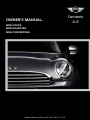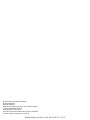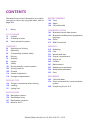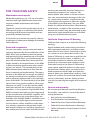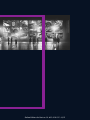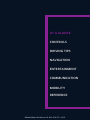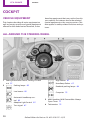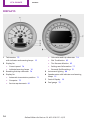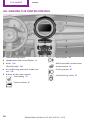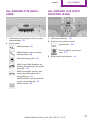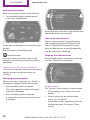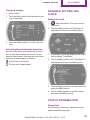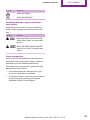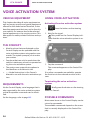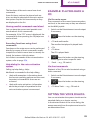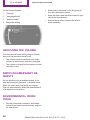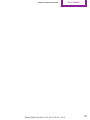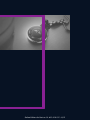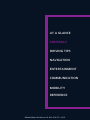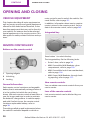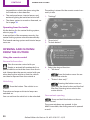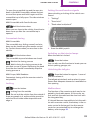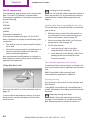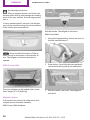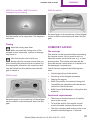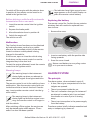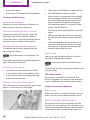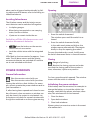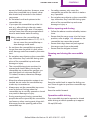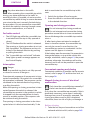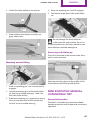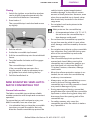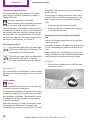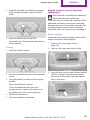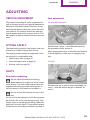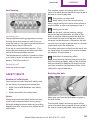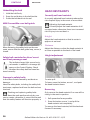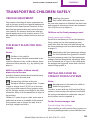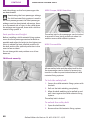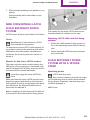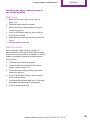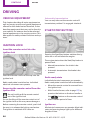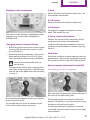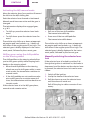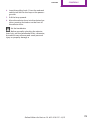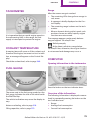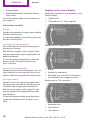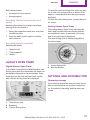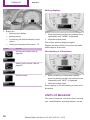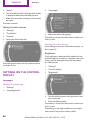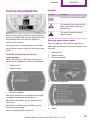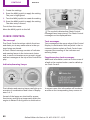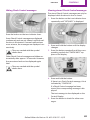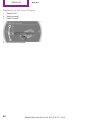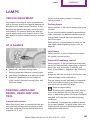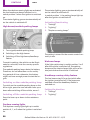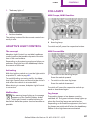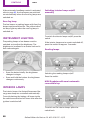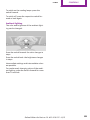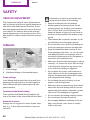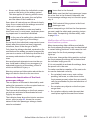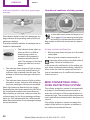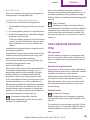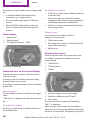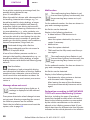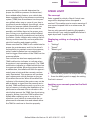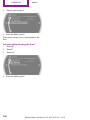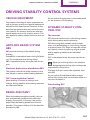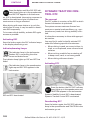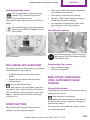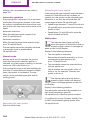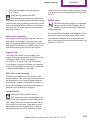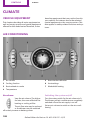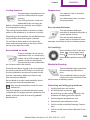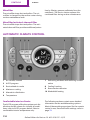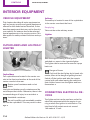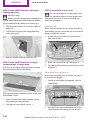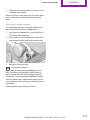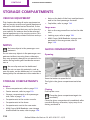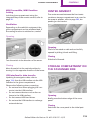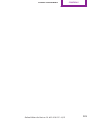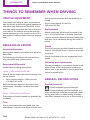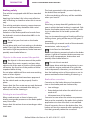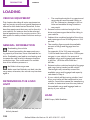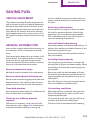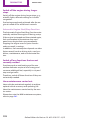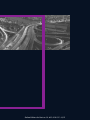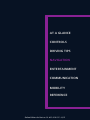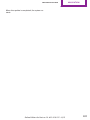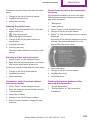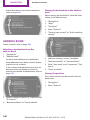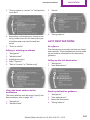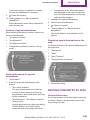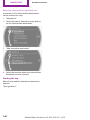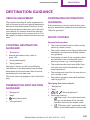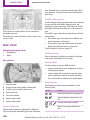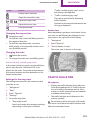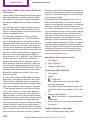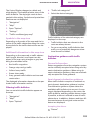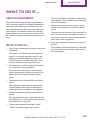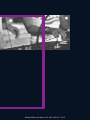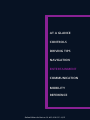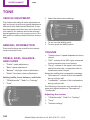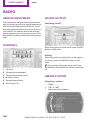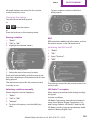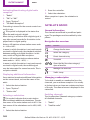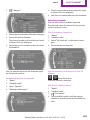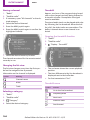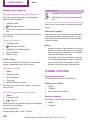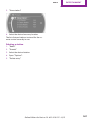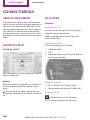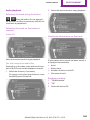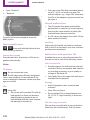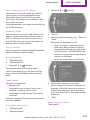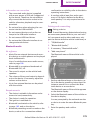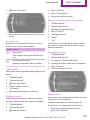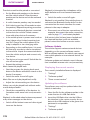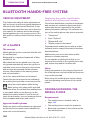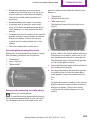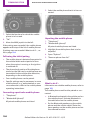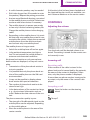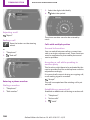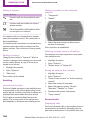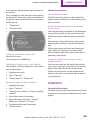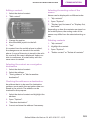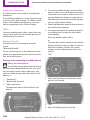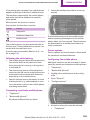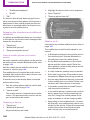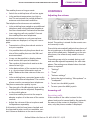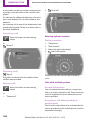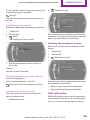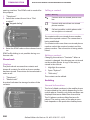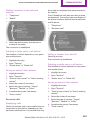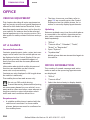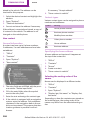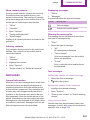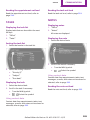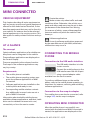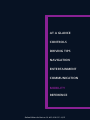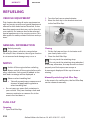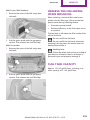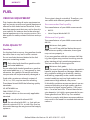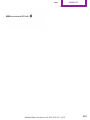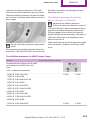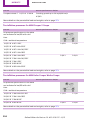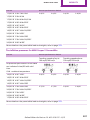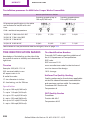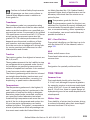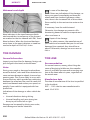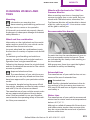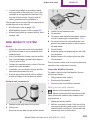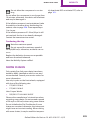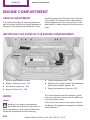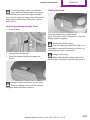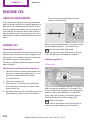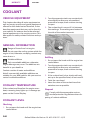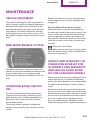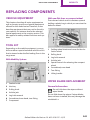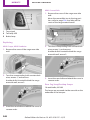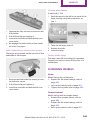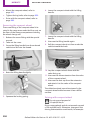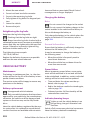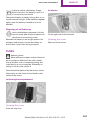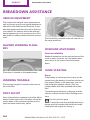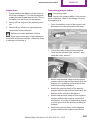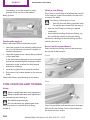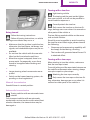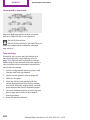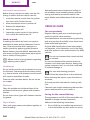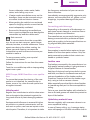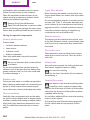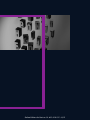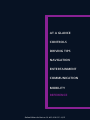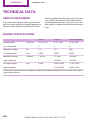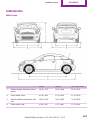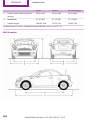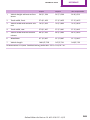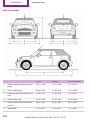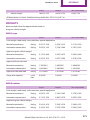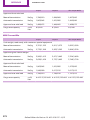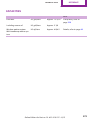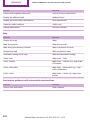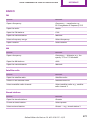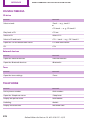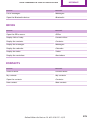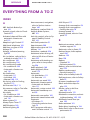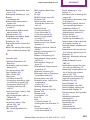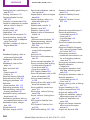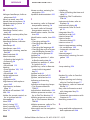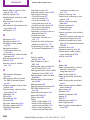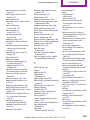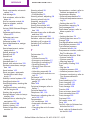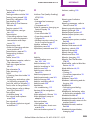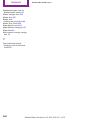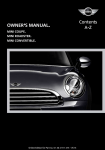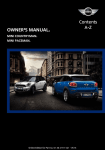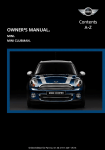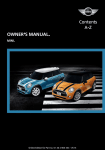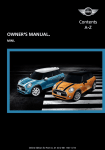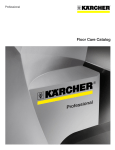Download Mini Coupe Owner`s manual
Transcript
Owner's Manual. MINI Coupe. MINI Roadster. MINI Convertible. Online Edition for Part no. 01 40 2 919 017 - II/13 Contents A-Z COOPER COOPER S JOHN COOPER WORKS Owner's Manual for Vehicle Thank you for choosing a MINI. The more familiar you are with your vehicle, the better control you will have on the road. We therefore strongly suggest: Read this Owner's Manual before starting off in your new MINI. It contains important information on vehicle operation that will help you make full use of the technical features available in your MINI. The manual also contains information designed to en‐ hance operating reliability and road safety, and to contribute to maintaining the value of your MINI. Supplementary information can be found in the additional bro‐ chures in the onboard literature. We wish you a safe and enjoyable drive. BMW AG Online Edition for Part no. 01 40 2 919 017 - II/13 © 2012 Bayerische Motoren Werke Aktiengesellschaft Munich, Germany Reprinting, including excerpts, only with the written consent of BMW AG, Munich. US English II/13, 03 13 500 Printed on environmentally friendly paper, bleached without chlorine, suitable for recycling. Online Edition for Part no. 01 40 2 919 017 - II/13 Contents The fastest way to find information on a partic‐ ular topic or item is by using the index, refer to page 280. Entertainment 6 Communication Notes At a glance 12 18 24 Cockpit Onboard monitor Voice activation system Controls 30 53 59 64 74 85 90 101 105 108 114 118 Opening and closing Adjusting Transporting children safely Driving Displays Lamps Safety Driving stability control systems Driving comfort Climate Interior equipment Storage compartments Driving tips 124 Things to remember when driving 128 Loading 131 Saving fuel 158 Tone 160 Radio 168 CD/multimedia 182 Bluetooth hands-free system 192 Bluetooth mobile phone preparation package 204 Office 212 MINI Connected Mobility 218 220 222 236 238 240 241 243 254 259 Refueling Fuel Wheels and tires Engine compartment Engine oil Coolant Maintenance Replacing components Breakdown assistance Care Reference 266 Technical data 274 Short commands for voice activation system 280 Everything from A to Z Navigation 136 138 147 155 Navigation system Destination entry Destination guidance What to do if... Online Edition for Part no. 01 40 2 919 017 - II/13 Notes Notes Using this Owner's Manual The fastest way to find information on a partic‐ ular topic is by using the index. An initial overview of the vehicle is provided in the first chapter. Additional sources of information Should you have any questions, your service center will be glad to advise you at any time. Information on MINI, e.g., on technology, is available on the Internet: www.mini.com Symbols Indicates precautions that must be followed precisely in order to avoid the possibility of per‐ sonal injury and serious damage to the vehicle. ◄ Marks the end of a specific item of informa‐ tion. "..." Identifies Control Display texts used to se‐ lect individual functions. ›...‹ Verbal instructions to use with the voice ac‐ tivation system. ››...‹‹ Identifies the answers generated by the voice activation system. Refers to measures that can be taken to help protect the environment. Symbols on vehicle components Indicates that you should consult the rele‐ vant section of this Owner's Manual for infor‐ mation on a particular part or assembly. 6 Vehicle equipment The manufacturer of your MINI is the Bayeri‐ sche Motoren Werke Aktiengesellschaft, BMW AG. This Owner's Manual describes all models, all series equipment, as well as country-specific and special equipment offered in the model series. Therefore, this Owner's Manual also de‐ scribes and depicts equipment that may not be contained in your vehicle because of the se‐ lected special equipment or country version, for example. This also applies to safety-related functions and systems. For options and equipment not described in this Owner's Manual, please refer to the Sup‐ plementary Owner's Manuals. On right-hand drive vehicles, some controls are arranged differently than shown in the illustra‐ tions. Status of this Owner's Manual at time of print‐ ing The manufacturer of your vehicle pursues a policy of constant development that is con‐ ceived to ensure that our vehicles continue to embody the highest quality and safety stan‐ dards. In rare cases, therefore, the features de‐ scribed in this Owner's Manual may differ from those in your vehicle. Online Edition for Part no. 01 40 2 919 017 - II/13 Notes For your own safety Maintenance and repairs Advanced technology, e.g., the use of modern materials and high-performance electronics, requires suitable maintenance and repair methods. Therefore, have this work performed only by a MINI service center or a workshop that works according to MINI repair procedures with ap‐ propriately trained personnel. If this work is not carried out properly, there is the danger of subsequent damage and related safety hazards. Parts and accessories For your own safety, use genuine parts and ac‐ cessories approved by the manufacturer of the MINI. When you purchase accessories tested and approved by the manufacturer of the MINI and Original MINI Parts, you simultaneously ac‐ quire the assurance that they have been thor‐ oughly tested by the manufacturer of the MINI to ensure optimum performance when instal‐ led on your vehicle. The manufacturer of the MINI warrants these parts to be free from de‐ fects in material and workmanship. The manu‐ facturer of the MINI will not accept any liability for damage resulting from installation of parts and accessories not approved by the manufac‐ turer of the MINI. The manufacturer of the MINI cannot test every product made by other man‐ ufacturers to verify if it can be used on a MINI safely and without risk to either the vehicle, its operation, or its occupants. Original MINI Parts, MINI Accessories and other products approved by the manufacturer of the MINI, together with professional advice on using these items, are available from all MINI Dealers. Installation and operation of non-MINI approved accessories such as alarms, radios, amplifiers, radar detec‐ tors, wheels, suspension components, brake dust shields, telephones, including operation of any mobile phone from within the vehicle with‐ out using an externally mounted antenna, or transceiver equipment, for instance, CBs, walkie-talkies, ham radios or similar accesso‐ ries, may cause extensive damage to the vehi‐ cle, compromise its safety, interfere with the vehicle's electrical system or affect the validity of the MINI Limited Warranty. See your MINI Dealer for additional information. Maintenance, replacement, or repair of the emission control devices and systems may be performed by any automotive repair establishment or individual using any certified automotive part. California Proposition 65 Warning California laws require us to state the following warning: Engine exhaust and a wide variety of automo‐ bile components and parts, including compo‐ nents found in the interior furnishings in a vehi‐ cle, contain or emit chemicals known to the State of California to cause cancer and birth de‐ fects and reproductive harm. In addition, cer‐ tain fluids contained in vehicles and certain products of component wear contain or emit chemicals known to the State of California to cause cancer and birth defects or other repro‐ ductive harm. Battery posts, terminals and re‐ lated accessories contain lead and lead com‐ pounds. Wash your hands after handling. Used engine oil contains chemicals that have caused cancer in laboratory animals. Always protect your skin by washing thoroughly with soap and water. Service and warranty We recommend that you read this publication thoroughly. Your vehicle is covered by the fol‐ lowing warranties: ▷ New Vehicle Limited Warranty. ▷ Rust Perforation Limited Warranty. ▷ Federal Emissions System Defect Warranty. ▷ Federal Emissions Performance Warranty. ▷ California Emission Control System Limited Warranty. Online Edition for Part no. 01 40 2 919 017 - II/13 7 Notes Detailed information about these warranties is listed in the Service and Warranty Information Booklet for US models or in the Warranty and Service Guide Booklet for Canadian models. the state of a component, a module, a system or the environment. Your vehicle has been specifically adapted and designed to meet the particular operating con‐ ditions and homologation requirements in your country and continental region in order to de‐ liver the full driving pleasure while the vehicle is operated under those conditions. If you wish to operate your vehicle in another country or re‐ gion, you may be required to adapt your vehi‐ cle to meet different prevailing operating con‐ ditions and homologation requirements. You should also be aware of any applicable war‐ ranty limitations or exclusions for such country or region. In such case, please contact Cus‐ tomer Relations for further information. ▷ Status messages from the vehicle and its in‐ dividual components, such as wheel rpm/ speed, motion delay, transverse accelera‐ tion. Maintenance Maintain the vehicle regularly to sustain the road safety, operational reliability and the New Vehicle Limited Warranty. Specifications for required maintenance meas‐ ures: ▷ MINI Maintenance system ▷ Service and Warranty Information Booklet for US models ▷ Warranty and Service Guide Booklet for Canadian models If the vehicle is not maintained according to these specifications, this could result in serious damage to the vehicle. Such damage is not covered by the MINI New Vehicle Limited War‐ ranty. Data memory Numerous electronic components in your vehi‐ cle contain data memories that store technical information on the vehicle condition, events and faults, either temporarily or permanently. This technical information generally documents 8 ▷ Operating conditions of system compo‐ nents, such as filling levels. ▷ Malfunctions and defects in important sys‐ tem components, such as lights and brakes. ▷ Vehicle responses to special driving situa‐ tions, such as airbag deployment, use of the stability control systems. ▷ Ambient conditions, such as the tempera‐ ture. These data are of a technical nature only and are used to detect and eliminate faults and to optimize vehicle functions. Travel profiles of routes driven with the vehicle cannot be cre‐ ated from these data. If services are used, for instance in the event of repairs, service proc‐ esses, warranty cases, quality assurance, etc., this technical information can be read out from the event and fault data memories by service personnel, including the manufacturer, using special diagnosis tools. This service personnel can provide you with more information if needed. After troubleshooting, the information in the fault memory is cleared or overwritten continuously. Situations are conceivable during the use of the vehicle in which these technical data could be‐ come associated with a specific person in com‐ bination with other information, such as an ac‐ cident report, damage to the vehicle, witness accounts, etc., possibly with the involvement of an authorized expert. Additional functions that are contractually agreed with the customer, such as vehicle lo‐ calization in the event of an emergency, permit the transfer of certain vehicle data out of the vehicle. Online Edition for Part no. 01 40 2 919 017 - II/13 Notes Reporting safety defects For US customers The following only applies to vehicles owned and operated in the US. If you believe that your vehicle has a defect which could cause a crash or could cause injury or death, you should immediately inform the National Highway Traffic Safety Administration NHTSA, in addition to notifying BMW of North America, LLC, P.O. Box 1227, Westwood, New Jersey 07675-1227, Telephone 1-800-831-1117. If NHTSA receives similar complaints, it may open an investigation, and if it finds that a safety defect exists in a group of vehicles, it may order a recall and remedy campaign. However, NHTSA cannot become involved in individual problems between you, your dealer, or BMW of North America, LLC. To contact NHTSA, you may call the Vehicle Safety Hotline toll-free at 1-888-327-4236 (TTY: 1-800-424-9153); go to http://www.safe‐ rcar.gov; or write to: Administrator, NHTSA, 400 Seventh Street, SW., Washington, DC 20590. You can also obtain other information about motor vehicle safety from http://www.safe‐ rcar.gov For Canadian customers Canadian customers who wish to report a safety- related defect to Transport Canada, De‐ fect Investigations and Recalls, may telephone the toll-free hotline 1-800-333-0510. You can also obtain other information about motor ve‐ hicle safety from http://www.tc.gc.ca/roadsaf‐ ety. Online Edition for Part no. 01 40 2 919 017 - II/13 9 Online Edition for Part no. 01 40 2 919 017 - II/13 At a glance Controls Driving tips Navigation Entertainment Communication Mobility Reference Online Edition for Part no. 01 40 2 919 017 - II/13 At a glance Cockpit Cockpit Vehicle equipment This chapter describes all series equipment as well as country-specific and special equipment offered for this model series.Therefore, it also describes equipment that may not be found in your vehicle, for instance due to the selected special equipment or the country version. This also applies to safety-related functions and sys‐ tems. All around the steering wheel 1 2 Setting the exterior mirror, folding it in and out 57 High beams 67 Headlamp flasher 67 Parking lamps 85 Roadside parking lamps 86 Low beams 85 Automatic headlamp con‐ trol 85 Adaptive Light Control 87 Turn signal 67 12 Computer 75 3 MINI Roadster, MINI Convertible: Always Open Timer 77 4 Tachometer 75 Online Edition for Part no. 01 40 2 919 017 - II/13 At a glance Cockpit Activate/deactivate the voice acti‐ vation system 24 Instrument lighting 88 Microphone on the steering col‐ umn Trip odometer 74 Change the radio station 5 Windshield wipers 67 Select a music track Scroll through the redial list 6 Start/stop the engine and switch the ignition on/off 64 9 Horn, the entire surface 7 Ignition lock 64 10 Adjust the steering wheel 58 8 Steering wheel buttons, right 11 Releasing the hood 237 Resuming cruise control 106 Storing the speed and accelerat‐ ing or slowing down 106 Activating/deactivating cruise control 105 Steering wheel buttons, left Volume Bluetooth hands-free sys‐ tem 182 Bluetooth mobile phone prepara‐ tion package 192 Online Edition for Part no. 01 40 2 919 017 - II/13 13 At a glance Cockpit Displays 1 2 Tachometer 75 ▷ Odometer and trip odometer 74 with indicator and warning lamps 15 ▷ Flat Tire Monitor 93 Display for ▷ Tire Pressure Monitor 93 ▷ Current speed 74 ▷ Settings and information 77 ▷ Indicator/warning lamps 15 ▷ Personal Profile settings 31 3 Resetting the trip odometer 74 5 Instrument lighting 88 4 Display for 6 Speedometer with indicator and warning lamps 15 ▷ Computer 75 7 Control Display 18 ▷ Service requirements 81 8 Fuel gauge 75 ▷ Automatic transmission position 71 14 Online Edition for Part no. 01 40 2 919 017 - II/13 Cockpit Indicator/warning lamps The concept At a glance Indicator lamps without text messages The following indicator lamps notify you that certain functions are active: Symbol Function or system Turn signal, refer to page 67 High beams/headlamp flasher, refer to page 67 The indicator and warning lamps can light up in a variety of combinations and colors in display area 1 or 2. Several of the lamps are checked for proper functioning when the engine is started or the ignition is switched on, and light up briefly. Text messages Text messages at the upper edge of the Control Display explain the meaning of the displayed indicator and warning lamps. Supplementary text messages You can call up more information, e.g., on the cause of a malfunction and on how to respond, via Check Control, refer to page 82. Front fog lamps, refer to page 87 Rear fog lamp, refer to page 88 DSC or DTC is regulating the propul‐ sive forces in order to maintain driv‐ ing stability, refer to page 101 The handbrake is set, refer to page 66 Engine malfunction with adverse ef‐ fect on emissions, refer to page 242 Cruise control, refer to page 105 In urgent cases, this information will be shown as soon as the corresponding lamp comes on. Online Edition for Part no. 01 40 2 919 017 - II/13 15 At a glance Cockpit All around the center console 1 Hazard warning system 2 Speedometer with Control Display 14 3 Radio 160 Rear fog lamp 88 MINI Convertible: central power window switch 42 CD/multimedia 160 4 Air conditioning, automatic climate con‐ trol 108 5 Buttons on the center console Seat heating 55 Front fog lamps 87 Central locking, inside 35 Power windows 41 16 Online Edition for Part no. 01 40 2 919 017 - II/13 At a glance Cockpit All around the head‐ liner All around the shift/ selector lever 1 1 USB audio interface 172 2 Buttons in the center console 2 Indicator/warning lamps for the front pas‐ senger airbags 92 Switch panel Sport button 103 Reading lamps 88 Driving stability control sys‐ tems 101 MINI Roadster: interior lamps/ reading lamps 88 Ambient lighting color 89 3 MINI joystick with buttons 18 MINI Coupe, MINI Roadster: ex‐ tending and retracting the spoiler manually 103 MINI Convertible: opening and closing the sliding sunroof or convertible top 42 MINI Roadster: opening and clos‐ ing the convertible top 50 Interior lamps 88 Online Edition for Part no. 01 40 2 919 017 - II/13 17 At a glance Onboard monitor Onboard monitor Vehicle equipment This chapter describes all series equipment as well as country-specific and special equipment offered for this model series.Therefore, it also describes equipment that may not be found in your vehicle, for instance due to the selected special equipment or the country version. This also applies to safety-related functions and sys‐ tems. The buttons can be used to open the me‐ nus directly. The MINI joystick can be used to select menu items and create settings. Control Display Notes ▷ To clean the Control Display, follow the care instructions, refer to page 263. ▷ Do not place objects close to the Control Display; otherwise, the Control Display can be damaged. The concept The onboard monitor combines the functions of a large number of different switches. Thus, these functions can be operated from a central location. Using the onboard monitor during a trip Switching off 1. Move the MINI joystick repeatedly to the right until the "Options" menu appears. 2. "Switch off control display" To avoid becoming distracted and posing an unnecessary hazard to your vehicle's occu‐ pants and to other road users, never attempt to use the controls or enter information unless traffic and road conditions allow this.◀ Controls at a glance Controls Switching on Press the MINI joystick to switch on. 1 Control Display 2 MINI joystick with buttons 18 Online Edition for Part no. 01 40 2 919 017 - II/13 Onboard monitor At a glance MINI joystick with buttons Select menu items and create settings. 1. Turn, arrow 1. To hide the message: press the MINI joystick. The main menu is displayed. The message is automatically hidden after ap‐ prox. 10 seconds. 2. Press, arrow 2. 3. Move in four directions. Opening the main menu Press the button. Buttons on the MINI joystick Press the button Function Opens the main menu. The main menu is displayed. All onboard monitor functions can be called up via the main menu. Changes to another menu. Operating concept Start screen In the radio ready state and higher, the follow‐ ing message appears on the Control Display: Online Edition for Part no. 01 40 2 919 017 - II/13 19 At a glance Onboard monitor Selecting menu items Menu items shown in white can be selected. 1. Turn the MINI joystick until the desired menu item is highlighted. Arrows pointing to the left or right indicate that additional panels can be opened. View of an opened menu 2. Press the MINI joystick. A new menu is displayed or the function is per‐ formed. With the button on the MINI joystick: When a menu is opened, it generally opens with the panel that was last selected in that menu. To display the first panel of a menu: Move the MINI joystick to the left repeatedly until the first panel is displayed. Opening the Options menu Press the button. The menu items of the main menu can be opened consecutively by pressing the button repeatedly. Move the MINI joystick repeatedly to the right until the "Options" menu appears. Menu items in the Owner's Manual In the Owner's Manual, menu items that can be selected are set in quotation marks, e.g., "Settings". Changing between panels After a menu item is selected, e.g., "Radio", a new panel is displayed. Panels can overlap. ▷ Move the MINI joystick to the left. The current panel is closed and the previ‐ ous panel is displayed. ▷ Move the MINI joystick to the right. A new panel is opened on top of the previ‐ ous display. Options menu The "Options" menu consists of various areas: ▷ Screen settings, e.g., "Switch off control display". ▷ Control options for the selected main menu, e.g., for "Radio". ▷ If applicable, further operating options for the selected menu, for instance "Store station". 20 Online Edition for Part no. 01 40 2 919 017 - II/13 Onboard monitor Changing settings 1. Select a field. 2. Turn the MINI joystick until the desired set‐ ting is displayed. At a glance Example: setting the clock Setting the clock 1. Press the button. The main menu is displayed. 2. Turn the MINI joystick until "Settings" is highlighted and press the MINI joystick. 3. Press the MINI joystick to confirm the set‐ ting. Activating/deactivating the functions Several menu items are preceded by a check‐ box. It indicates whether the function is acti‐ vated or deactivated. Selecting the menu item activates or deactivates the function. The function is activated. 3. If necessary, move the MINI joystick to the left to display "Time/Date". 4. Turn the MINI joystick until "Time/Date" is highlighted and press the MINI joystick. The function is deactivated. 5. Turn the MINI joystick to set the hours and press the MINI joystick. 6. Turn the MINI joystick to set the minutes and press the MINI joystick. Status information Status field The following information is displayed in the status field at the top right: Online Edition for Part no. 01 40 2 919 017 - II/13 21 At a glance Onboard monitor ▷ Time. Symbol ▷ Current entertainment source. USB audio interface. ▷ Sound output, on/off. Music interface for smartphones. ▷ Wireless network reception strength. ▷ Telephone status. ▷ Traffic bulletin reception. Check Control messages and entries using the voice activation system temporarily hide the status information. Status field symbols Meaning Additional symbols Symbol Meaning Spoken instructions are switched off. The symbols are grouped into various catego‐ ries. Entering letters and numbers Radio symbols General information Symbol 1. Turn the MINI joystick: select letters or numbers. Meaning HD Radio™ is switched on. Satellite radio is switched on. 2. Select additional letters or numbers if needed. 3. "OK": confirm the entry. Telephone symbols Symbol Meaning Incoming or outgoing call. Wireless network reception strength Symbol flashes: searching for network. Wireless network is not available. Bluetooth is switched on. Symbol Function Roaming is active. Text message, e-mail was received. Entertainment symbols Symbol Meaning CD player. AUX-IN port. Press the MINI joystick: delete the let‐ ter or number. Press the MINI joystick for an ex‐ tended period: delete all letters or numbers. Enter a blank space. Switching between letters and numbers Depending on the menu, you can switch be‐ tween entering letters and numbers. 22 Online Edition for Part no. 01 40 2 919 017 - II/13 Onboard monitor Symbol At a glance Function Enter the letters. Enter the numbers. Switching between upper and lower case letters Depending on the menu, you can switch be‐ tween entering uppercase and lowercase let‐ ters. Symbol Function Move the MINI joystick forward: switch from upper to lower case letters. Move the MINI joystick forward: switch from lower to upper case letters. Entry comparison Entry of names and addresses: the selection is narrowed down every time a letter is entered and letters may be added automatically. The entries are continuously compared to the data stored in the vehicle. ▷ Only those letters are offered during the entry for which data is available. ▷ Destination search: town/city names can be entered using the spelling of language available on the Control Display. Online Edition for Part no. 01 40 2 919 017 - II/13 23 At a glance Voice activation system Voice activation system Vehicle equipment This chapter describes all series equipment as well as country-specific and special equipment offered for this model series.Therefore, it also describes equipment that may not be found in your vehicle, for instance due to the selected special equipment or the country version. This also applies to safety-related functions and sys‐ tems. Using voice activation Activating the voice activation system 1. Press the button on the steering wheel. 2. Wait for the signal. This symbol on the Control Display indi‐ cates that the voice activation system is ac‐ tive. The concept ▷ Most functions that are displayed on the Control Display can be operated with the voice activation system using spoken com‐ mands. The system prompts you to make your entries. ▷ Functions that can only be used when the vehicle is stationary cannot be operated us‐ ing the voice activation system. ▷ The system uses a special microphone in the headliner on the driver's side. ▷ ›...‹ Verbal instructions in the Owner's Manual to use with the voice activation sys‐ tem. 3. Say the command. The command appears on the Control Dis‐ play. If no other commands are available, operate the function via the onboard monitor in this case. Terminating the voice activation system Requirements Via the Control Display, set a language that is also supported by the voice activation system so that the spoken commands can be identi‐ fied. Set the language, refer to page 80. Briefly press the button on the steering wheel or ›Cancel‹. Possible commands Most menu items on the Control Display can be voiced as commands. The available commands depend on the menu that is currently displayed on the Control Dis‐ play. 24 Online Edition for Part no. 01 40 2 919 017 - II/13 At a glance Voice activation system The functions of the main menu have short commands. Some list items, such as the phone book en‐ tries, can also be selected via the voice activa‐ tion system. Say the list items exactly as they are displayed on the list. Example: playing back a CD Via the main menu Having possible commands read aloud The commands of the menu items are spoken out loud, in the same way as they are selected via the MINI joystick. You can have the system read possible com‐ mands aloud: ›Voice commands‹. 1. Switch on the Entertainment sound output if necessary. For example, if the "CD" menu is displayed, the commands for the operating the CD player are read out loud. 2. Executing functions using short commands Functions on the main menu can be performed directly by means of short commands, usually irrespective of which menu item is currently se‐ lected, for instance ›Vehicle status‹. List of short commands of the voice activation system, refer to page 274. Press the button on the steering wheel. 3. ›C D and multimedia‹ The medium last played is played back. 4. ›C D‹ 5. ›C D drive‹ The CD is played back. 6. Press the button on the steering wheel again to select a specific track. 7. ›Track ...‹ e.g., CD track 4. Help dialog for the voice activation system Calling up help dialog: ›Help‹ Additional commands for the help dialog: ▷ ›Help with examples‹: information about the current operating options and the most important commands for them are an‐ nounced. ▷ ›Help with voice activation‹: information about the principle of operation for the voice activation system is announced. Via short commands Playback of the CD can also be started using a short command. 1. Switch on the Entertainment sound output if necessary. 2. Press the button on the steering wheel. 3. ›C D drive Track ...‹ e.g., CD track 4. Setting the voice dialog You can set whether the system should use the standard dialog or a shorter version. In the shorter variant of the voice dialog, the announcements from the system are issued in an abbreviated form. Online Edition for Part no. 01 40 2 919 017 - II/13 25 At a glance Voice activation system On the Control Display: ▷ Always say commands in the language of the voice activation system. 1. "Settings" ▷ Keep the doors and windows closed to pre‐ vent noise interference. 2. "Language/Units" 3. "Speech mode:" ▷ Avoid making other noise in the vehicle while speaking. 4. Select the setting. Adjusting the volume Turn the volume knob while giving an instruc‐ tion until the desired volume is set. ▷ The volume remains constant even if the volume of other audio sources is changed. ▷ The volume is stored for the remote control currently in use. Notes on Emergency Re‐ quests Do not use the voice activation system to ini‐ tiate an Emergency Request. In stressful situa‐ tions, the voice and vocal pitch can change. This can unnecessarily delay the establishment of a telephone connection. Environmental condi‐ tions ▷ Say the commands, numbers, and letters smoothly and with normal volume, empha‐ sis, and speed. 26 Online Edition for Part no. 01 40 2 919 017 - II/13 Voice activation system Online Edition for Part no. 01 40 2 919 017 - II/13 At a glance 27 Online Edition for Part no. 01 40 2 919 017 - II/13 At a glance Controls Driving tips Navigation Entertainment Communication Mobility Reference Online Edition for Part no. 01 40 2 919 017 - II/13 Controls Opening and closing Opening and closing Vehicle equipment mote control is used to unlock the vehicle, Per‐ sonal Profile, refer to page 31. This chapter describes all series equipment as well as country-specific and special equipment offered for this model series.Therefore, it also describes equipment that may not be found in your vehicle, for instance due to the selected special equipment or the country version. This also applies to safety-related functions and sys‐ tems. In addition, information about service require‐ ments is stored in the remote control, Service data in the remote control, refer to page 241. Integrated key Remote control/key Buttons on the remote control Press button 1 to unlock the key. The integrated key fits the following locks: ▷ Driver's door, refer to page 34. ▷ MINI Convertible, MINI Roadster: glove compartment, refer to page 118. 1 Opening tailgate 2 Unlocking 3 Locking ▷ MINI Convertible: lock of rear seat backrest, refer to page 116. ▷ MINI Coupe, MINI Roadster: through-load‐ ing opening, refer to page 117. New remote controls General information Each remote control contains a rechargeable battery that is automatically recharged when it is in the ignition lock while the car is being driven. Use each remote control at least twice a year for longer road trips in order to maintain the batteries' charge status. In vehicles equip‐ ped with Comfort Access, the remote control contains a replaceable battery, refer to page 39. You can obtain new remote controls from your service center. Loss of the remote controls Lost remote controls can be blocked by your service center. The settings called up and implemented when the vehicle is unlocked depend on which re‐ 30 Online Edition for Part no. 01 40 2 919 017 - II/13 Opening and closing Personal Profile The concept You can set several of your vehicle's functions to suit your personal needs and preferences. ▷ Through Personal Profile, most of these set‐ tings are stored for the remote control cur‐ rently in use. ▷ While the vehicle is being unlocked, the re‐ mote control is recognized and the settings stored with it are called up and imple‐ mented. ▷ Your personal settings will be recognized and called up again even if the vehicle has been used in the meantime by someone else with another remote control. ▷ The individual settings are stored for no more than three remote controls. Personal Profile settings The following functions and settings can be stored in a profile. More information on the settings can be found under: ▷ Response of the central locking system when the car is being unlocked, refer to page 32. ▷ Automatic locking of the vehicle, refer to page 35. ▷ Triple turn signal activation, refer to page 67. ▷ Settings for the displays on the onboard monitor, in the speedometer, and in the tachometer: ▷ 12h/24h clock format, refer to page 79. ▷ Date format, refer to page 80. ▷ Brightness of the Control Display, refer to page 80. ▷ Language on the Control Display, refer to page 80. Controls ▷ Units of measure for fuel consumption, distance covered/remaining distances, and temperature, refer to page 78. ▷ Light settings: ▷ Headlamp courtesy delay feature, refer to page 86. ▷ Daytime running lights, refer to page 86. ▷ Automatic climate control, refer to page 110: AUTO program, activating/deac‐ tivating the cooling function, setting the temperature, air volume, and air distribu‐ tion. ▷ Entertainment: ▷ Tone settings, refer to page 158. ▷ Volume, refer to page 158. Central locking system The concept The central locking system becomes active when the driver's door is closed. The system simultaneously engages and re‐ leases the locks on the following: ▷ Doors. ▷ Tailgate. ▷ Fuel filler flap. Operating from the outside ▷ Via the remote control. ▷ Via the door lock. ▷ In cars with Comfort Access, via the door handles on the driver's and front passenger sides. The following takes place simultaneously when locking/unlocking the vehicle via the remote control: ▷ Depending on the vehicle equipment, the anti-theft protection is switched on and off as well. The anti-theft protection makes it Online Edition for Part no. 01 40 2 919 017 - II/13 31 Controls Opening and closing impossible to unlock the doors using the lock buttons or door handles. ▷ The welcome lamps, interior lamps, and ambient lighting are switched on and off. The setting is stored for the remote control cur‐ rently in use. 1. "Settings" ▷ The alarm system is armed or disarmed, re‐ fer to page 39. Operating from the inside Via the button for the central locking system, refer to page 35. In an accident of the necessary severity, the central locking system unlocks automatically. The hazard warning system and interior lamps come on. 2. "Door locks" 3. "Unlock button" Opening and closing: from the outside Using the remote control General information Take the remote control with you People or animals left unattended in a parked vehicle can lock the doors from the in‐ side. Always take the remote control with you when leaving the vehicle so that the vehicle can then be opened from the outside.◀ 4. Select the desired function: ▷ "All doors" Press the button once: the en‐ tire vehicle unlocks. ▷ "Driver's door only" Unlocking Press the button. The vehicle is un‐ locked. The welcome lamps and interior lamps are switched on. You can set how the vehicle is to be unlocked. Pressing the button once un‐ locks only the driver's door and the fuel filler flap. Pressing twice unlocks the entire vehicle. Convenient opening Press and hold the button on the re‐ mote control. The power windows are opened. In the MINI Convertible, the sliding sunroof is opened as well. 32 Online Edition for Part no. 01 40 2 919 017 - II/13 Opening and closing Controls To open the convertible top and the rear win‐ dows in the MINI Convertible: release the but‐ ton and then press and hold it again until the convertible top is fully open. The side windows remain open. Setting the confirmation signals MINI Convertible with Comfort Access: 2. "Door locks" Have unlocking or locking of the vehicle con‐ firmed. 1. "Settings" 3. "Flash when lock/unlock" Hold the button down. When you are close to the vehicle, the side win‐ dows move up after the convertible top is opened. Convenient closing MINI Convertible: The convertible top, sliding sunroof, and win‐ dows can be closed using the remote control for Comfort Access when you are close to the vehicle. 4. Press the MINI joystick. Switching on the interior lamps Hold the button down. When the vehicle is locked: The convertible top and windows are closed. Monitor the closing process Watch during the closing process to be sure that no one is injured. Removing the hand from the door handle immediately stops the closing process.◀ MINI Coupe, MINI Roadster: Convenient closing with the remote control is not possible. Locking Press the button. Locking from the outside Do not lock the vehicle from the outside if there are people in it, as the vehicle cannot be unlocked from inside without special knowl‐ edge.◀ Press the button. You can also use this function to locate your ve‐ hicle in parking garages, etc. Unlocking the tailgate Press the button for approx. 1 second and then release it. The tailgate pivots back and up when it opens. Ensure that adequate clearance is available be‐ fore opening. Malfunctions The function of the remote control may be im‐ paired by local radio waves. If this occurs, un‐ lock and lock the vehicle at the door lock with the integrated key. If it should become impossible to lock the vehi‐ cle with a remote control, the battery in the re‐ mote control is discharged. Use this remote control on an extended trip to recharge the battery, refer to page 30. Online Edition for Part no. 01 40 2 919 017 - II/13 33 Controls Opening and closing For US owners only Locking from the outside The transmitter and receiver units comply with part 15 of the FCC/Federal Communication Commission regulations. Operation is governed by the following: Do not lock the vehicle from the outside if there are people in it, as the vehicle cannot be unlocked from inside without special knowl‐ edge.◀ FCC ID: LX8766S Locking the doors and tailgate at once LX8766E To lock all doors, the fuel filler flap, and the tail‐ gate at once: LX8CAS Compliance statement: This device complies with part 15 of the FCC Rules. Operation is subject to the following two conditions: ▷ This device may not cause harmful interfer‐ ence, and ▷ this device must accept any interference re‐ ceived, including interference that may cause undesired operation. Any unauthorized modifications or changes to these devices could void the user's authority to operate this equipment. Using the door lock 1. With the doors closed, lock the vehicle us‐ ing the button for the central locking sys‐ tem in the interior, refer to page 35. 2. Unlock and open the driver's or front pas‐ senger door, refer to page 35. 3. To lock the vehicle: ▷ Lock the driver's door using the integrated key in the door lock, or ▷ Press down the lock button of the front passenger door and close the door from the outside. Convenient opening and closing In vehicles with an alarm system or Comfort Ac‐ cess, the windows can be operated via the door lock. MINI Convertible: sliding sunroof and convertible top operation in addition. Opening/closing Turn the key to the unlock or lock position and hold it there. Sets how the vehicle is to be unlocked, refer to page 32. In some vehicle equipment versions, only the driver's door can be unlocked and locked via the door lock. 34 In the MINI Convertible, the convertible top is closed, followed by the sliding sunroof and side windows. Keep the closing area clear Watch during the opening and closing process to be sure that no one becomes trap‐ ped. Releasing the key stops the motion.◀ Online Edition for Part no. 01 40 2 919 017 - II/13 Opening and closing Controls Manual operation Automatic locking If an electrical malfunction occurs, the driver's door can be unlocked or locked by turning the integrated key to the end positions of the door lock. In addition, it is possible to set the situations in which the vehicle locks. The setting is stored for the remote control in use. 1. "Settings" 2. "Door locks" Opening and closing: from the inside 3. Select a menu item: ▷ "Lock if no door is opened" The central locking system locks after a short period if no door is opened. ▷ "Lock after start. to drive" The central locking system locks when you start driving. The switch can be used to lock or unlock the doors and tailgate when the doors are closed, but they are not theft-protected. The fuel filler flap remains unlocked. Unlocking and opening doors ▷ Using the switch for the central locking sys‐ tem, unlock all of the doors at once and then pull the door opener above the arm‐ rest, or ▷ Pull the door handle on each door twice: the door is unlocked the first time and opened the second time. Take the remote control with you People or animals left unattended in a parked vehicle can lock the doors from the in‐ side. Always take the remote control with you when leaving the vehicle so that the vehicle can then be opened from the outside.◀ Tailgate Locking ▷ Press the switch or Opening ▷ Push down the lock button of a door. To avoid locking yourself out by accident, the driver's door cannot be locked at the lock button while the door is open. The tailgate pivots back and up when it opens. Ensure that adequate clearance is available be‐ fore opening. Online Edition for Part no. 01 40 2 919 017 - II/13 35 Controls Opening and closing Provide edge protection Sharp or angular objects can hit the rear window while driving and damage the heating wires of the rear window. Provide edge protec‐ tion.◀ In some market-specific versions, the tailgate can only be unlocked using the remote control if the vehicle was unlocked first. Pull the handle. The tailgate is unlocked. MINI Convertible: 1. Using the integrated key, unlock the lock of the rear seat backrests 1. Press and hold the button of the re‐ mote control or the button in the handle, ar‐ row. The tailgate is unlocked and can be opened. 2. Press button 2 and fold the rear seat back‐ rest forward while guiding the safety belt. MINI Convertible The open tailgate can be loaded with a maxi‐ mum weight of 175 lbs/80 kg. 3. Pull the handle, see arrow. The tailgate is unlocked. Manual release In the event of an electrical malfunction, the tailgate can be unlocked manually. MINI Coupe, MINI Roadster: 36 Online Edition for Part no. 01 40 2 919 017 - II/13 Opening and closing MINI Convertible, MINI Roadster: emergency unlocking Pull the handle in the cargo area. The tailgate is unlocked. Closing Keep the closing area clear Make sure that the closing area of the tailgate is clear; otherwise, injuries or damage may result.◀ Take the remote control with you Always take the remote control with you when leaving the vehicle and do not place it in the cargo area; otherwise, the remote control may be locked into the vehicle when the tail‐ gate is closed.◀ Controls MINI Roadster Recessed grips on the inside trim of the tailgate can be used to conveniently pull down the tail‐ gate. Comfort Access The concept The vehicle can be accessed without activating the remote control. All you need to do is to have the remote control with you, e.g., in your jacket pocket. The vehicle automatically de‐ tects the remote control when it is nearby or in the passenger compartment. Comfort Access supports the following func‐ tions: ▷ Unlocking/locking of the vehicle. MINI Coupe ▷ Unlocking of the tailgate separately. ▷ Starting the engine. ▷ MINI Convertible: Convenient closing and convertible top operation with the remote control for Comfort Access. ▷ MINI Coupe, MINI Roadster: closing the side windows. Functional requirements Recessed grips on the inside trim of the tailgate can be used to conveniently pull down the tail‐ gate. ▷ There are no external sources of interfer‐ ence in the vicinity. ▷ To lock the vehicle, the remote control must be located outside of the vehicle. ▷ The next unlocking and locking cycle is not possible until after approx. 2 seconds. Online Edition for Part no. 01 40 2 919 017 - II/13 37 Controls Opening and closing ▷ The engine can only be started if the re‐ mote control is inside the vehicle. opened and closed when a remote control is lo‐ cated inside the vehicle. ▷ The doors and tailgate must be closed to operate the windows. Unlocking the tailgate separately Press the button on the exterior of the tailgate. Comparison with ordinary remote control The functions can be controlled by pressing the buttons or via Comfort Access. Notes on opening and closing, refer to page 30. If you notice a brief delay while opening or closing the windows or convertible top, the sys‐ tem is checking whether a remote control is in‐ side the vehicle. Repeat the opening or closing procedure, if necessary. Unlocking This corresponds to pressing the following but‐ ton on the remote control: . If a remote control accidentally left in the cargo area is detected in the locked vehicle after the tailgate is closed, the tailgate opens again slightly. The hazard warning system flashes and an acoustic signal sounds. Power windows When the engine is switched off, the windows can be operated as long as neither the doors nor the tailgate are opened. When the door and tailgate are closed again and the remote control is detected inside the vehicle, the windows can be operated again. Insert the remote control into the ignition lock to be able to operate the windows while the engine is switched off and the doors are open. Switching on the radio ready state Press button 1. Press the Start/Stop button to switch on the radio ready state, refer to page 64. Depending on the setting, either only the driv‐ er's door or the entire vehicle is unlocked, refer to page 32. Do not depress the brake or the clutch; other‐ wise, the engine will start. Pressing the button again locks the entire vehi‐ cle again. Starting the engine Convenient opening with the remote control, refer to page 32. Locking Press button 1. MINI Convertible, MINI Roadster: windows and convertible top operation In the radio ready state and beyond, the win‐ dows and the electrical convertible top can be 38 The engine can be started or the ignition can be switched on, refer to page 64, when a re‐ mote control is inside the vehicle. It is not nec‐ essary to insert a remote control into the igni‐ tion lock. Switching off the engine in cars with automatic transmission The engine can only be switched off with the selector lever in position P, refer to page 70. Online Edition for Part no. 01 40 2 919 017 - II/13 Opening and closing To switch off the engine with the selector lever in position N, the remote control must be in‐ serted in the ignition lock. Before driving a vehicle with automatic transmission into a car wash 1. Insert the remote control into the ignition switch. 2. Depress the brake pedal. 3. Move the selector lever to position N. Controls The indicator lamp lights up and a mes‐ sage appears on the Control Display: re‐ place the remote control battery. Replacing the battery The remote control for Comfort Access contains a battery that will need to be replaced from time to time. 1. Remove the cover. 4. Switch the engine off. The vehicle can roll. Malfunction The Comfort Access functions can be disturbed by local radio waves, such as by a mobile phone in the immediate vicinity of the remote control or when a mobile phone is being charged in the vehicle. If this occurs, open or close the vehicle using the buttons on the remote control or use the integrated key in the door lock. To start the engine afterward, insert the remote control into the ignition switch. 2. Insert a new battery with the positive side facing upwards. 3. Press the cover closed. Return used battery to a recycling center or to your service center. Warning lamps The warning lamp in the instrument cluster lights up when you attempt to start the engine: the engine cannot be Alarm system The principle started. The alarm system, when activated, reacts if: The remote control is not in the vehicle or has a malfunction. Take the remote control with you inside the vehicle or have it checked. If neces‐ sary, insert another remote control into the ig‐ nition switch. ▷ A door, the engine compartment lid or the tailgate are opened. The warning lamp in the instrument cluster lights up while the engine is run‐ ning: the remote control is no longer in‐ side the vehicle. After switching off the engine, the engine can only be started again within approx. 10 sec‐ onds if no door has been opened. ▷ There is movement inside the car. ▷ The car's inclination changes, for instance if an attempt is made to jack it up and steal the wheels or to raise it prior to towing away. ▷ There is an interruption in the power supply from the battery The alarm system briefly indicates unauthorised entry or tampering by means of: Online Edition for Part no. 01 40 2 919 017 - II/13 39 Controls Opening and closing ▷ An acoustic alarm. ▷ LEDs pulse or LED flashes: system is armed. ▷ Switching on the hazard warning flashers. ▷ One LED flashes at short intervals: Whenever the car is locked or unlocked, the alarm system is armed or disarmed. Doors, engine compartment lid or tailgate are not properly closed. Even if these are not closed fully, the remaining items are locked and the LEDs pulse after approx. 10 seconds for approx. 16 minutes. After‐ wards, one LED flashes. Door lock and armed alarm system The interior movement detector is not acti‐ vated. Arming and disarming General information Unlocking via the door lock will trigger the alarm on some market-specific versions. To stop this alarm, unlock the vehicle with the remote control or switch on the ignition. Tailgate with armed alarm system The tailgate can also be opened when the alarm system is armed. ▷ LEDs go out after the vehicle is unlocked: no attempt was made to tamper with the car. ▷ LEDs flash after unlocking until the key is inserted in the ignition, but for no longer than approx. 5 minutes: an attempt was made to tamper with the car. Panic mode Press the button on the remote con‐ trol. You can trigger the alarm system if you find yourself in a dangerous situation. When you subsequently close the tailgate it is again locked and monitored. Press the button for at least two sec‐ onds. Switching off an alarm ▷ Unlock the car with the remote control. ▷ Insert the key fully into the ignition lock. ▷ In cars with convenient access, press the button on the door lock. Display on the revolution counter When the system is armed, all LEDs pulse. After approx. 16 minutes one LED flashes. To switch off the alarm: press any button on the remote control. Tilt alarm sensor The vehicle's inclination is monitored. The alarm is triggered, for instance, if an attempt is made to steal the car's wheels or tow it away. Interior movement detector MINI Coupe Before the interior movement detector can op‐ erate correctly, the windows must be closed. MINI Convertible, MINI Roadster The interior of the car is monitored up to the height of the seat cushions. Thus the alarm sys‐ tem is armed together with the interior motion sensor even if the convertible top is open. An 40 Online Edition for Part no. 01 40 2 919 017 - II/13 Opening and closing alarm can be triggered unintentionally by fall‐ ing objects such as leaves, refer to Avoiding un‐ intentional alarms. Controls Opening Avoiding false alarms The tilt alarm sensor and the interior move‐ ment detector can be switched off together. ▷ In duplex garages. ▷ When being transported on car-carrying trains, ferries or trailers. ▷ If pets are to remain inside the car. Switching off the tilt alarm sensor and interior movement detector ▷ Press the button on the remote control twice in succession. ▷ Lock the vehicle twice with the integrated key. LEDs flash in short succession for approx. 2 sec‐ onds. The tilt alarm sensor and the interior movement detector are switched off until the car is next unlocked and locked. Power windows ▷ Press the switch downward. The window opens until the switch is re‐ leased. ▷ Press the switch downward briefly. In the radio ready state and higher, the window opens automatically. Press again briefly to stop the opening procedure. To open the window by a crack, briefly press the switch downward twice in close succession. Closing Danger of pinching Monitor the closing process and make sure that the closing path of the window is clear; otherwise, injuries may result.◀ General information Take the remote control with you Take the remote control with you when leaving the vehicle so that children, for exam‐ ple, cannot operate the power windows and in‐ jure themselves.◀ If, after having been opened and closed a num‐ ber of times in close succession, a window can only be closed, the system is overheated. Let the system cool down for several minutes with the ignition switched on or the engine running. To close, press the switch upward. The window closes until the switch is released. Initializing the power windows If the battery was disconnected, for example to change the battery or to put the vehicle into storage, reinitialize the power windows; other‐ wise, the windows will not be lowered. 1. Close the doors. 2. Open both windows. 3. Close both windows. Please contact your service center in the event of a malfunction. Online Edition for Part no. 01 40 2 919 017 - II/13 41 Controls Opening and closing MINI Convertible: central power windows switch MINI Convertible: convertible top with integrated sliding sun‐ roof If possible, conserve the battery by only operat‐ ing the convertible top while the engine is run‐ ning. ▷ Press the switch downward. The rear and front windows open consecu‐ tively until the switch is released. ▷ Press the switch downward briefly. Before closing the convertible top, remove all foreign objects from the windshield frame as these could prevent the top from closing prop‐ erly. Opening and closing the sliding sunroof With the ignition switched on: the rear and front windows open automatically. Press again briefly to stop the opening proce‐ dure. To close the windows, press the switch upward and hold it. Do not close the windows until the closing pro‐ cedure of the convertible top is completed; otherwise, it cannot be ensured that the side windows will form a tight seal with the rubber seals of the convertible top. Convertible top, re‐ fer to page 43. To open: Press the switch back until the desired position or the end position is reached. To close: After the ignition is switched off Press the switch forward. The windows can be operated for approx. 1 mi‐ nute after the remote control is removed or the ignition is switched off. The sliding sunroof can be opened or closed at vehicle speeds up to 74 mph/120 km/h. Take the remote control with you Take the remote control with you when leaving the vehicle so that children, for exam‐ ple, cannot operate the power windows and in‐ jure themselves.◀ Electrical convertible top The fully-automatic convertible top combines reliable weather protection with simple and convenient operation. To ensure that you will continue to enjoy your MINI Convertible, here are a few tips: ▷ It is advisable that you close the convertible top when you park the vehicle. Not only does the closed convertible top protect the vehicle interior against unanticipated weather damage, it also offers a certain 42 Online Edition for Part no. 01 40 2 919 017 - II/13 Opening and closing amount of theft protection. However, even when the convertible top is closed, valua‐ bles should only be stored in the locked cargo area. ▷ Do not attach roof rack systems to the convertible top. ▷ If you open the convertible top while it is wet, e.g., after driving in the rain, water may drip into the cargo area. If necessary, remove items from the cargo area before‐ hand to avoid water stains or soiling. Safety notes on the convertible top ▷ At temperatures below +10 ℉/-12 ℃, do not move the convertible top or else damage could result. ▷ Do not leave the convertible top open for longer than one day while it is wet; other‐ wise, damage could be caused by the mois‐ ture. ▷ Do not place any objects on the convertible top; otherwise, they could fall during oper‐ ation of the convertible top and cause damage or injury. Controls ▷ For safety reasons, only move the convertible top while the vehicle is station‐ ary, if possible. ▷ Do not place any objects on the convertible top; otherwise, they could fall during oper‐ ation of the convertible top and cause damage or injury.◀ Before opening and closing ▷ Follow the above-mentioned safety instruc‐ tions. ▷ Ensure that the cargo cover is in the lower position, refer to page 116; otherwise, the convertible top cannot be opened. ▷ Ensure that cargo does not push against the cargo cover from underneath. ▷ Ensure that the tailgate is closed. Opening and closing the convertible top ▷ The convertible top pivots up when it is opened and closed. When moving the convertible top in places like garages, en‐ sure that there is a minimum height of 79 inches/2 meters; otherwise, damage could result. ▷ When the rollover protection system is ex‐ tended, do not move the convertible top under any circumstances. To open: ▷ Always carry out the convertible top move‐ ment to the end. Driving when the convertible top is not fully opened or closed may result in damage or injury. To close: ▷ During opening and closing, ensure that people cannot be injured by the convertible top frame or other moving parts. Keep chil‐ dren away from the opening path of the convertible top. Press the switch back to open the sliding sun‐ roof. Press it again to open the convertible top. Press the switch forward. Operation while driving The convertible top can be opened or closed while driving at vehicle speeds up to approx. 20 mph/30 km/h. Online Edition for Part no. 01 40 2 919 017 - II/13 43 Controls Opening and closing Pay close attention to the traffic When operating the convertible top while driving, pay extra attention to the traffic to avoid an accident. If possible, do not move the convertible top while driving in reverse because your view to the rear is severely limited during the procedure. Do not operate the convertible top while the vehicle is moving through curves, on uneven road surfaces, or in wind.◀ For better control ▷ The LED lights up while the convertible top is activated until the top is fully opened or closed. ▷ The LED flashes after the switch is released. The opening or closing procedure is not yet fully completed. The sequence can be con‐ tinued in the desired direction by pushing or pulling the switch. ▷ The "convertible top not locked" indicator lamp lights up and a message appears on the Control Display. Interruption Danger A convertible top that is not fully opened or closed is a source of danger.◀ The automatic sequence of movements is inter‐ rupted immediately if the switch for convertible top operation is released. The sequence can be continued in the desired direction by pushing or pulling the switch. When the opening or closing procedure is inter‐ rupted because the switch is released, the convertible top remains in the position in which it stopped for a few seconds before it slowly moves to a stable position. The sequence can be continued using the switch. The opening or closing procedure is also inter‐ rupted when it is blocked mechanically. To be able to reactivate the convertible top in this case: 1. Switch the ignition off and on again. 2. Press the switch to continue the sequence in the desired direction. Opening and closing procedure Do not interrupt the closing procedure Do not interrupt and resume the closing procedure several times in close succession as this could damage the convertible top mecha‐ nism.◀ If, after having been activated a number of times in close succession, the convertible top can only be moved in one direction, the convertible top system is overheated. Let the system cool for approx. 4 minutes. If the battery was disconnected, for example to change the battery or to put the vehicle into storage, reinitialize, refer to page 41, the power windows; otherwise, the windows will not be lowered, and it will not be possible to open the convertible top. Convenient opening and closing Convenient operation is possible via the remote control, refer to page 32, and the door lock, re‐ fer to page 34. Manual closing in case of electrical malfunction Only close the convertible top manually if there is an electrical malfunction Only close the convertible top manually if this is absolutely necessary; never open it manually. Damage may occur if incorrectly operated. The closing procedure must be fully completed; otherwise, there is a risk of injury or damage.◀ Before closing 1. Take the hex key and screwdriver out of the onboard vehicle tool kit, refer to page 243. 44 Online Edition for Part no. 01 40 2 919 017 - II/13 Opening and closing Controls 2. Pry out the trunk lamp in the left side trim using the screwdriver, arrow. 3. Pull the sensor out of the cover, arrow, and set it down on the inside side trim. 3. Using the screwdriver, unscrew the goldcolored screw by approx. one and a half turns. 4. Release the second screw, arrow, using the hex key to unlock the convertible top. Unlocking the convertible top 1. Release the screw, arrow, using the hex key and take it out. 5. Take out the screw. 6. Lift the side frame slightly, arrow 1, and pull the sensor and cable forward out of the guide. 2. Slide the cover in the direction of travel, ar‐ row 1, and twist it out sideways, arrow 2. If necessary, push the plastic trim, arrow 3, inward slightly. 7. Pivot the cable out sideways, arrow 2. When setting it down, ensure that the cable is not pinched. 8. Unlock the second side frame. Online Edition for Part no. 01 40 2 919 017 - II/13 45 Controls Opening and closing Closing the convertible top 1. Hold on to the convertible top on the re‐ spective side frames with both hands. Ensure that the locking pieces do not fall onto the vehicle, as this could cause dam‐ age. 4. Insert the pins into the respective mount on the cowl, arrow. 2. Lift it out on both sides and pivot it forward onto the cowl. 3. In the vehicle, pry out the cover in the mid‐ dle of the roof using the screwdriver. Closing the sliding sunroof 1. Insert the hex key into the opening de‐ signed for this purpose in the middle of the roof and press upward, arrow 1. Locking the convertible top Turn the hex key opposite to the direction of arrow 2 until the convertible top is locked. Please contact your service center to eliminate the malfunction. MINI Convertible: wind deflector The wind deflector keeps air movements in the passenger compartment to a minimum when the convertible top is open and provides an even more comfortable ride, even at high speeds. 2. Turn the hex key in the direction of arrow 2. 3. Open the two locks and take off the locking pieces. Do not allow pointed object to come into con‐ tact with the wind deflector as these may dam‐ age the net. Do not place any objects on the in‐ stalled wind deflector. When stowing, make sure that the wind deflector is not damaged by objects. Before installing 1. Take the wind deflector out of the pouch. 46 Online Edition for Part no. 01 40 2 919 017 - II/13 Opening and closing 2. Unfold the wind deflector, see arrows. Controls 4. Push out retaining pin 2 until it engages. 5. Fold up the upper part of the wind deflec‐ tor. 3. Push together the catches until they en‐ gage, see arrows. Do not damage the wind deflector In the rearmost seat position, do not in‐ cline the backrest too far back; otherwise, the wind deflector could be damaged.◀ Removing and folding up The unit is removed in the reverse order from which it was mounted. Mounting and unfolding Push the unlocking lever to the middle of the wind deflector and fold up both halves. 1. Push out retaining pin 2 on one side until it engages. 2. Insert the retaining pins of the wind deflec‐ tor into the provided openings 1 and 2 on this side of the vehicle. MINI Roadster: manual convertible top 3. Push back retaining pin 1 against the spring force on the other side of the vehicle and insert it in the provided opening. General information The fabric convertible top combines reliable weather protection with simple and convenient operation. Online Edition for Part no. 01 40 2 919 017 - II/13 47 Controls Opening and closing To ensure that you will continue to enjoy your MINI Convertible, here are a few tips: ▷ It is advisable that you close the convertible top when you park the vehicle. Not only does the closed convertible top protect the vehicle interior against unanticipated weather damage, it also offers a certain amount of theft protection. However, even when the convertible top is closed, valua‐ bles should only be stored in the locked cargo area. ▷ Do not place any objects on the convertible top; otherwise, they could fall during oper‐ ation of the convertible top and cause damage or injury.◀ Opening 1. Fold out the handle and turn it all the way to the end, arrow. ▷ Do not attach roof rack systems to the convertible top. Safety notes on the convertible top ▷ Do not leave the convertible top open for longer than one day while it is wet; otherwise, damage could be caused by the moisture. ▷ Do not place any objects on the convertible top; otherwise, they could fall during oper‐ ation of the convertible top and cause damage or injury. 2. Push the unlocked convertible top upward at the handle and open it about a hand's width. 3. Exit the vehicle. 4. Guide the convertible top to the rear. ▷ The convertible top pivots up when it is opened and closed. When moving the convertible top in places like garages, en‐ sure that there is a minimum height of 79 inches/2 meters; otherwise, damage could result. ▷ Always carry out the convertible top move‐ ment to the end. Driving when the convertible top is not fully opened or closed may result in damage or injury. ▷ During opening and closing, ensure that people cannot be injured by the convertible top frame or other moving parts. Keep chil‐ dren away from the opening path of the convertible top. 5. Push down on the convertible top with some momentum until it engages audibly. ▷ For safety reasons, only move the convertible top while the vehicle is station‐ ary, if possible. 48 Online Edition for Part no. 01 40 2 919 017 - II/13 Opening and closing Closing 1. Switch the ignition on so that the windows can be slightly lowered automatically. Re‐ move the wind deflector if necessary. 2. Press button 1. The convertible top is unlocked and moves up slightly. Controls vehicle interior against unanticipated weather damage, it also offers a certain amount of theft protection. However, even when the convertible top is closed, valua‐ bles should only be stored in the locked cargo area. ▷ Do not attach roof rack systems to the convertible top. Safety notes on the convertible top ▷ At temperatures below +14 ℉/-10 ℃, do not move the convertible top or else damage could result. ▷ Do not leave the convertible top open for longer than one day while it is wet; other‐ wise, damage could be caused by the mois‐ ture. 3. Exit the vehicle. 4. Guide the convertible top forward. 5. Pull the convertible top onto the windshield frame. 6. Turn the handle clockwise until it engages audibly. The convertible top is locked. If the convertible top was open for a lengthy period, it may be necessary to ap‐ ply greater force when locking the top. ▷ Do not place any objects on the convertible top; otherwise, they could fall during oper‐ ation of the convertible top and cause damage or injury. ▷ The convertible top pivots up when it is opened and closed. When moving the convertible top in places like garages, en‐ sure that there is a minimum height of 79 inches/2 meters; otherwise, damage could result. 7. Fold the handle back in. ▷ When the rollover protection system is ex‐ tended, do not move the convertible top under any circumstances. MINI Roadster: semi-auto‐ matic convertible top ▷ Always carry out the convertible top move‐ ment to the end. Driving when the convertible top is not fully opened or closed may result in damage or injury. General information The fabric convertible top combines reliable weather protection with simple and convenient operation. To ensure that you will continue to enjoy your MINI Convertible, here are a few tips: ▷ It is advisable that you close the convertible top when you park the vehicle. Not only does the closed convertible top protect the ▷ During opening and closing, ensure that people cannot be injured by the convertible top frame or other moving parts. Keep chil‐ dren away from the opening path of the convertible top. ▷ For safety reasons, only move the convertible top while the vehicle is station‐ ary, if possible.◀ Online Edition for Part no. 01 40 2 919 017 - II/13 49 Controls Opening and closing Operation while driving The convertible top can be opened or closed while driving at vehicle speeds up to approx. 20 mph/30 km/h. Pay close attention to the traffic When operating the convertible top while driving, pay extra attention to the traffic to avoid an accident. If possible, do not move the convertible top while driving in reverse because your view to the rear is severely limited during the procedure. Do not operate the convertible top while the vehicle is moving through curves, on uneven road surfaces, or in wind.◀ For better control The indicator lamp lights up. Movement of the convertible top is completed. The convertible top is fully opened. The indicator lamp lights up. Movement of the convertible top is completed. Close the convertible top using the han‐ dle. it stopped. The sequence can be continued us‐ ing the switch. The opening or closing procedure is also inter‐ rupted when it is blocked mechanically. To be able to reactivate the convertible top in this case: 1. Switch the ignition off and on again. 2. Press the switch to continue the sequence in the desired direction. Opening and closing the convertible top Switch on the radio ready state or the ignition, refer to page 64. If possible, conserve the battery by only operat‐ ing the convertible top while the engine is run‐ ning. Before closing the convertible top, remove all foreign objects from the windshield frame that could prevent the top from closing properly. Opening 1. Fold out the handle and turn it all the way to the end, arrow. Malfunction The "convertible top not locked" indicator lamp lights up and a message appears on the Control Display. Interruption Danger A convertible top that is not fully opened or closed is a source of danger.◀ The automatic sequence of movements is inter‐ rupted immediately if the switch for convertible top operation is released. The sequence can be continued in the desired direction by pushing or pulling the switch. When the opening or closing procedure is inter‐ rupted because the switch is released, the convertible top remains in the position in which 50 Online Edition for Part no. 01 40 2 919 017 - II/13 Opening and closing 2. Push the unlocked convertible top upward at the handle and open it about a hand's width. Controls Manual closing in case of electrical malfunction Only close the convertible top manually if there is an electrical malfunction Only close the convertible top manually if this is absolutely necessary; never open it manually. Damage may occur if incorrectly operated. The closing procedure must be fully completed; otherwise, there is a risk of injury or damage.◀ Before closing 3. Press the switch back to open the convertible top. The windows opens during this procedure. Closing Lower the side windows slightly, switch off the engine, and switch off the ignition. 1. Take out the cover plate, refer to page 116. 2. Take out the cargo area insert, arrow. 1. Press the switch forward. 2. Pull the convertible top onto the windshield frame. 3. Turn the handle clockwise until it engages audibly. 3. Using the hex key from the onboard vehicle tool kit, unscrew the gold-colored screw, see arrow, all the way to the stop, approx. four to five turns. The convertible top is locked. If the convertible top was open for a lengthy period, it may be necessary to ap‐ ply greater force when locking the top. 4. Fold the handle back in. 5. Close the windows if necessary. Online Edition for Part no. 01 40 2 919 017 - II/13 51 Controls Opening and closing Closing Installation 1. Hold on to the convertible top frame and guide it to the windshield frame. 1. Insert the wind deflector with parts 1 facing back into the holders 2 on the rollover bars. 2. Fold out the handle and turn it counter‐ clockwise all the way to the stop. 3. Pull the convertible top onto the windshield frame. 4. Turn the handle clockwise until it engages audibly. The convertible top is locked. MINI Roadster: wind de‐ flector 2. Push the wind deflector down until it en‐ gages, arrow 3. The wind deflector keeps air movements in the passenger compartment to a minimum when the convertible top is open and provides a comfortable ride, even at high speeds. The wind deflector must be firmly en‐ gaged; otherwise, it may come lose from the fixations at high speeds.◀ Do not allow pointed object to come into con‐ tact with the wind deflector as these may dam‐ age the net. Removing Before installing 1. Take the wind deflector out of the storage pouch. Attach the wind deflector properly The unit is removed in the reverse order from which it was mounted. Pull the wind deflector upward out of the holders. Storage 2. Unfold the wind deflector, arrow. Fold up the wind deflector 1 and slide it into the storage pouch 2. The wind deflector can be stored on the rear storage shelf behind the seats, refer to page 120. 52 Online Edition for Part no. 01 40 2 919 017 - II/13 Adjusting Controls Adjusting Vehicle equipment Seat adjustment This chapter describes all series equipment as well as country-specific and special equipment offered for this model series.Therefore, it also describes equipment that may not be found in your vehicle, for instance due to the selected special equipment or the country version. This also applies to safety-related functions and sys‐ tems. Forward/backward Sitting safely The ideal seating position can make a vital con‐ tribution to relaxed, fatigue-free driving. The seating position plays an important role in an accident in combination with: Pull the lever, arrow 1, and slide the seat into the desired position, arrows 2. After releasing the lever, move the seat forward or back slightly to make sure it engages prop‐ erly. ▷ Safety belts, refer to page 55. ▷ Head restraints, refer to page 56. Height ▷ Airbags, refer to page 90. Seats Note before adjusting Do not adjust the seat while driving Never attempt to adjust the driver's seat while driving. The seat could respond with un‐ expected movement and the ensuing loss of vehicle control could lead to an accident.◀ Pull the lever up or push it down repeatedly, ar‐ rows 1, until the desired height is reached, ar‐ rows 2. Do not incline the backrest too far to the rear Do not incline the backrest on the front passen‐ ger side too far to the rear during driving. Oth‐ erwise, there is the danger of sliding under the safety belt in an accident. This would eliminate the protection normally provided by the belt.◀ Online Edition for Part no. 01 40 2 919 017 - II/13 53 Controls Adjusting Backrest tilt Pull the lever, arrow 1, and apply your weight to the backrest or lift it off, as necessary, ar‐ rows 2. Lumbar support You can also adjust the contour of the backrest to obtain additional support in the lumbar re‐ gion. The upper hips and spinal column receive sup‐ plementary support to help you maintain a re‐ laxed, upright sitting position. 1. Pull the lever on the back of the seat up‐ ward, arrow 1. The backrest folds forward. 2. Push against the backrest to move the seat forward, arrow 2. Restoring the original seat position The driver's seat has a mechanical memory function for the forward/backward seat setting and the backrest setting. 1. Push the seat back to the original position. Do not fold back the backrest until the seat is in its original position; otherwise, the seat will engage in its current position. If this happens, adjust the forward/backward po‐ sition manually, refer to page 53. 2. Fold back the backrest to lock the seat. Note the following when moving back the seat Turn the wheel to increase or decrease the cur‐ vature. Entry in the rear When moving back the seat, ensure that per‐ sons cannot be injured and objects cannot be damaged. Lock the front seats and front back‐ rests before driving away; otherwise, there is the risk of an accident if the seat or backrest moves unexpectedly.◀ MINI Convertible: entry in the rear. MINI Coupe, MINI Roadster: access to the rear storage shelf. 54 Online Edition for Part no. 01 40 2 919 017 - II/13 Adjusting Seat heating Controls The shoulder strap's anchorage point will be correct for adult seat occupants of every build if the seat is correctly adjusted. One person per safety belt Never allow more than one person to wear a single safety belt. Never allow infants or small children to ride on a passenger's lap.◀ Putting on the belt The temperature setting progresses one step through its control sequence each time you press the button. The maximum temperature is reached when three LEDs are lit. Lay the belt, without twisting, snugly across the lap and shoulders, as close to the body as possible. Make sure that the belt lies low around the hips in the lap area and does not press on the abdomen. Otherwise, the belt can slip over the hips in the lap area in a frontal impact and injure the abdomen. If the trip is continued within approx. 15 mi‐ nutes, the seat heating is activated automati‐ cally with the temperature set last. The safety belt must not lie across the neck, rub on sharp edges, be routed over solid or breaka‐ ble objects, or be pinched.◀ Switching on The temperature is reduced, if need be, down to no heat in order to reduce the load on the battery. The LEDs remain lit. Switching off Press the button longer. Reduction of restraining effect Avoid wearing clothing that prevents the belt from fitting properly, and pull the shoulder belt periodically to readjust the tension across your lap; otherwise, the retention effect of the safety belt may be reduced.◀ Buckling the belt Safety belts Number of safety belts Your vehicle has been fitted with safety belts for the safety of you and your passengers: ▷ MINI Coupe, MINI Roadster: two safety belts. ▷ MINI Convertible: four safety belts. Notes Always make sure that safety belts are being worn by all occupants before driving away. Although airbags enhance safety by providing added protection, they are not a substitute for safety belts. Make sure you hear the latch plate engage in the belt buckle. The shoulder strap's anchorage point will be correct for adult seat occupants of every build if the seat is correctly adjusted, refer to page 53. Online Edition for Part no. 01 40 2 919 017 - II/13 55 Controls Adjusting Unbuckling the belt Head restraints 1. Hold the belt firmly. 2. Press the red button in the belt buckle. Correctly set head restraint 3. Guide the belt back into its reel. A correctly adjusted head restraint reduces the risk of spinal injury in the event of an accident. MINI Convertible: rear belt guide Adjusting the head restraint Correctly adjust the head restraints of all occupied seats; otherwise, there is an increased risk of injury in an accident.◀ Height Adjust the head restraint so that its center is approx. at ear level. When fastening the safety belts on the rear seats, ensure that the belt guide loop, arrow, is closed. Safety belt reminder for driver's seat and front passenger seat Distance Adjust the distance so that the head restraint is as close as possible to the back of the head. Height adjustment The indicator lamps light up and a sig‐ nal sounds. In addition, a message ap‐ pears on the Control Display. Check whether the safety belt has been fas‐ tened correctly. Damage to safety belts In the case of strain caused by accidents or damage: Have the safety belts, including the safety belt tensioners, replaced and have the belt anchors checked. Checking and replacing safety belts Have the work performed only by your service center; otherwise, it cannot be ensured that this safety feature will function properly.◀ To raise: pull. To lower: press the button, arrow 1, and push the head restraint down. Removing Only remove the head restraint if no one will be sitting in the seat in question. 1. Pull upward as far as possible. 2. Press the button, arrow 1, and pull the head restraint out completely. To remove the head restraint, fold the backrest forward if necessary. 56 Online Edition for Part no. 01 40 2 919 017 - II/13 Adjusting Before transporting passengers Reinstall the head restraint before trans‐ porting anyone in the seat; otherwise, the pro‐ tective function of the head restraint is unavail‐ able.◀ Controls Adjusting manually If an electrical malfunction occurs, for example, press the edges of the mirror glass. Folding the mirror in and out Turn the knob past the resistance point in di‐ rection 2. Mirrors The mirror can be folded in up to a vehicle speed of approx. 20 mph/30 km/h. Exterior mirrors For example, this is advantageous General information The mirror on the passenger side is more curved than the driver's mirror. Estimating distances correctly ▷ In car washes. ▷ In narrow streets. ▷ For folding back mirrors that were folded away manually. Fold in the mirror in a car wash Objects reflected in the mirror are closer than they appear. Do not estimate the distance to the traffic behind you based on what you see in the mirror, as this will increase your risk of an accident.◀ Before entering an automatic car wash, fold in the exterior mirrors by hand or with the button; otherwise, they could be damaged, de‐ pending on the width of the vehicle.◀ At a glance Automatic heating Both exterior mirrors are heated automatically while the engine is running or the ignition is switched on when the external temperature is below a certain value. Interior rearview mirror 1 Setting the left or right exterior mirror 2 Folding the mirror in and out Adjusting electrically 1. Select the mirror by turning the knob to the respective position 1. 2. To adjust the mirror, move the knob in the desired direction: to the front, rear, left, or right. To reduce the blinding effect from the rear when driving at night: turn the knob. Online Edition for Part no. 01 40 2 919 017 - II/13 57 Controls Adjusting Interior rearview and exterior mirrors, automatic dimming feature 2. Move the steering wheel to the preferred height and angle to suit your seating posi‐ tion. 3. Fold the lever back. Do not use force to swing the lever back. Do not use force to swing the lever back up; otherwise, the mechanism will be dam‐ aged.◀ Two photocells are used for control: ▷ In the mirror frame, see arrow. ▷ On the back of the mirror. For proper operation: ▷ Keep the photocells clean. ▷ Do not cover the area between the inside rearview mirror and the windshield. ▷ Do not apply stickers to the windshield in front of the mirror. Steering wheel Adjusting Do not adjust while driving Do not adjust the steering wheel while driving; otherwise, an unexpected movement could result in an accident.◀ 1. Fold the lever down. 58 Online Edition for Part no. 01 40 2 919 017 - II/13 Transporting children safely Controls Transporting children safely Vehicle equipment This chapter describes all series equipment as well as country-specific and special equipment offered for this model series.Therefore, it also describes equipment that may not be found in your vehicle, for instance due to the selected special equipment or the country version. This also applies to safety-related functions and sys‐ tems. The right place for chil‐ dren Installing child seats Only install child seats in the rear when the rear seat backrest is folded all the way back and engaged; otherwise, there is an increased risk of injury in an accident.◀ Children on the front passenger seat Front passenger airbags Should it be necessary to use a child restraint fixing system on the front passenger seat, make sure that the front and side airbags on the front passenger side are deactivated, refer to page 91. Deactivating the front passenger airbags Notes Children in the vehicle Do not leave children unattended in the vehicle; otherwise, they could endanger them‐ selves and other persons, e.g., by opening the doors.◀ MINI Convertible: children should always be in the rear Accident research shows that the safest place for children is on the rear seat. Transporting children in the rear Transport children younger than 13 years of age or shorter than 5 ft/150 cm in the rear only, using child restraint fixing systems suita‐ ble for the age, weight, and height of the child; otherwise, there is an increased risk of injury in an accident. Children 13 years of age or older must wear a safety belt as soon as a suitable child restraint fixing system can no longer be used, due to their age, weight and size.◀ If a child restraint fixing system is used in the front passenger seat, the front passenger airbags must be deactivated; otherwise, there is an increased risk of injury to the child when the airbags are triggered, even with a child re‐ straint fixing system.◀ Installing child re‐ straint fixing systems Notes Manufacturer's information for child re‐ straint fixing systems To select, mount and use child restraint fixing systems, observe the information provided by the system manufacturer; otherwise, the pro‐ tective effect can be impaired.◀ On the front passenger seat Deactivating the airbags After installing a child restraint fixing system on the front passenger seat, ensure that the front Online Edition for Part no. 01 40 2 919 017 - II/13 59 Controls Transporting children safely and side airbags on the front passenger side are deactivated. MINI Coupe, MINI Roadster Deactivating the front passenger airbags If a child restraint fixing system is used in the front passenger seat, the front passenger airbags must be deactivated; otherwise, there is an increased risk of injury to the child when the airbags are triggered, even with a child re‐ straint fixing system.◀ Seat position and height Before installing a child restraint fixing system, move the front passenger seat as far back as possible and adjust its height to the highest po‐ sition to obtain the best possible position for the belt and to offer optimal protection in the event of an accident. The safety belt for the passenger can be locked to prevent it from being pulled out when it is used to secure child restraint systems. MINI Convertible Do not change this seat position once it has been set. Child seat security All rear safety belts and the safety belt for the front passenger can be locked to prevent ex‐ tension in order to permit attachment of child restraint fixing systems. To lock the safety belt 1. Secure the child restraint fixing system with the belt. 2. Pull out the belt webbing completely. 3. Allow the belt webbing to be pulled in and pull it taut against the child restraint fixing system. The safety belt is locked. To unlock the safety belt 1. Open the belt buckle. 2. Remove the child restraint fixing system. 60 Online Edition for Part no. 01 40 2 919 017 - II/13 Transporting children safely Controls 3. Allow the belt webbing to be pulled in com‐ pletely. Pass the safety belt to the holder on the headliner. MINI Convertible: LATCH child restraint fixing system LATCH: Lower Anchors and Tethers for Children. Notes Manufacturer's information for LATCH child restraint fixing systems To mount and use the LATCH child restraint fix‐ ing systems, observe the operating and safety information from the system manufacturer; otherwise, the level of protection may be re‐ duced.◀ Mounts for the lower LATCH anchors The lower anchors may be used to attach the CRS to the vehicle seat up to a combined child and CRS weight of 65 lb/30 kg when the child is restrained by the internal harnesses. Correctly engage the lower LATCH an‐ chors Make sure that the lower LATCH anchors have properly engaged and that the child restraint fixing system is resting snugly against the back‐ rest; otherwise, the degree of protection of‐ fered may be reduced.◀ The mounts for the lower LATCH anchors are located behind the indicated cover caps. Mounting LATCH child restraint fixing systems 1. Mount the child restraint fixing system; re‐ fer to the operating instructions of the sys‐ tem. 2. Ensure that both LATCH anchors are prop‐ erly connected. Child restraint fixing system with a tether strap Mounting points LATCH mounting eyes Only use the mounting eyes for the upper LATCH retaining strap to secure child restraint fixing systems; otherwise, the mounting eyes could be damaged.◀ MINI Coupe Before installing the child seat, pull the belt out of the area for the child restraint fixing system. Online Edition for Part no. 01 40 2 919 017 - II/13 61 Controls Transporting children safely There is one additional mounting point for child restraint fixing systems with a tether strap, ar‐ row. 1 Direction of travel 2 Head restraint 3 Separating wall MINI Convertible: 4 Cargo area floor 5 Hook for the tether strap 6 Mounting point 7 Backrest 8 Tether strap of the child restraint fixing sys‐ tem MINI Convertible: There are two additional mounting points for child restraint fixing systems with a tether strap, arrows. Guide of the upper LATCH retaining strap Retaining strap Make sure the upper retaining strap does not run over sharp edges and is not twisted as it passes to the top anchor. Otherwise, the strap will not properly secure the child restraint fixing system in the event of an accident.◀ MINI Coupe: 62 1 Direction of travel 2 Head restraint 3 Rollover protection system with crossbar 4 Cargo cover 5 Cargo area floor 6 Hook for the tether strap 7 Mounting point 8 Backrest 9 Tether strap of the child restraint fixing sys‐ tem Online Edition for Part no. 01 40 2 919 017 - II/13 Transporting children safely Controls Attaching the upper retaining strap to the mounting point MINI Coupe 1. Remove the front cargo cover, refer to page 115. 2. Slide the head restraint upward. 3. Guide the tether strap between the head restraint supports. 4. Hook in the tether strap on the mounting point with the hook. 5. Slide the head restraint into the bottom po‐ sition. 6. Pull the tether strap taut. MINI Convertible Ensure that the upper retaining strap 9 is passed between backrest 8 and rollover protec‐ tion system with crossbar 3; otherwise, it will be unable to properly restrain the child restraint fixing system. 1. Slide the head restraint upward. 2. Unlock the backrest and fold it forward slightly, refer to page 117. 3. Guide the tether strap between the head restraint supports. 4. Hook in the tether strap on the mounting point with the hook. 5. Fold back the backrest and lock it. Slide the head restraint down as far as possible. 6. Pull the tether strap taut. Online Edition for Part no. 01 40 2 919 017 - II/13 63 Controls Driving Driving Vehicle equipment This chapter describes all series equipment as well as country-specific and special equipment offered for this model series.Therefore, it also describes equipment that may not be found in your vehicle, for instance due to the selected special equipment or the country version. This also applies to safety-related functions and sys‐ tems. Automatic transmission You can only take out the remote control if transmission position P is engaged: interlock. Start/Stop button Ignition lock Insert the remote control into the ignition lock Pressing the Start/Stop button switches the ig‐ nition on or off and starts the engine. The engine starts when the Start/Stop button is pressed and: ▷ Manual transmission: the clutch is de‐ pressed. ▷ Automatic transmission: the brake is de‐ pressed. Insert the remote control all the way into the ignition lock. Radio ready state is switched on. Individual electrical consumers can operate. Removing the remote control from the ignition lock Do not forcibly pull the remote control out of the ignition lock Radio ready state Individual electrical consumers can operate. Radio ready state is switched off automatically: ▷ When the remote control is removed from the ignition lock. ▷ With Comfort Access, refer to page 37, by pressing the button on the door handle or the button on the remote control. Do not forcibly pull the remote control out of the ignition lock as this may cause damage.◀ ▷ After a certain period of time. Before removing the remote control, push it all the way in to release the locking mechanism. Ignition on The ignition is switched off if it was on. 64 All electrical consumers can operate. Most indi‐ cator and warning lamps light up for different lengths of time. Online Edition for Part no. 01 40 2 919 017 - II/13 Driving Controls To save battery power when the engine is off, switch off the ignition and any unnecessary electronic systems/power consumers. Do not wait for the engine to warm-up while the vehicle remains stationary; start driving right away, but at moderate engine speeds. Radio ready state and ignition off Do not depress the accelerator when starting the engine. All indicator and warning lamps in the displays go out. Starting the engine The ignition switches off automatically when the driver's door is opened. Pressing the Start/ Stop button again switches the ignition back on. For example, the ignition is not switched off in the following situations: ▷ Depress the clutch or brake pedal. ▷ The low beams are switched on Starting the engine General information Enclosed areas Do not let the engine run in enclosed areas; otherwise, breathing of exhaust fumes may lead to loss of consciousness and death. The exhaust gases contain carbon monoxide, an odorless and colorless but highly toxic gas.◀ Unattended vehicle Do not leave the car unattended with the engine running; otherwise, it presents a poten‐ tial source of danger. Before leaving the car with the engine running, shift to neutral or engage transmission posi‐ tion P and set the handbrake firmly; otherwise, the vehicle may begin to roll.◀ Frequent starting in quick succession Avoid repeated futile attempts at starting the car and avoid starting the car frequently in quick succession. Otherwise, the fuel is not burned or is inadequately burned, and there is the danger of overheating and damaging the catalytic converter.◀ Manual transmission Remote control in the ignition lock or, with Comfort Access, inside the vehicle, refer to page 37. 1. Depress the brake pedal. 2. Depress the clutch pedal. 3. Press the Start/Stop button. The ignition is activated automatically for a cer‐ tain time and is stopped as soon as the engine starts. Automatic transmission Remote control in the ignition lock or, with Comfort Access, inside the vehicle, refer to page 37. 1. Depress the brake pedal. 2. Move the selector lever to position P or N. 3. Press the Start/Stop button. The ignition is activated automatically for a cer‐ tain time and is stopped as soon as the engine starts. Online Edition for Part no. 01 40 2 919 017 - II/13 65 Controls Driving Engine stop Handbrake General information The concept Take the remote control with you Take the remote control with you when leaving the vehicle so that children, for exam‐ ple, cannot operate the windows and injure themselves.◀ Set the handbrake and further secure the vehicle as required Set the handbrake firmly when parking; other‐ wise, the vehicle may roll. On steep upward and downward inclines, further secure the ve‐ hicle, for example, by turning the steering wheel in the direction of the curb.◀ The handbrake is primarily intended to prevent the vehicle from rolling while parked; it brakes the rear wheels. Also follow the instructions under Switching off the engine, refer to page 66. Setting The lever engages automatically. Releasing Before driving into a car wash To make it possible for the vehicle to roll in an automatic car wash, follow the information on Washing in automatic car washes, refer to page 259. Switching off the engine Manual transmission 1. With the vehicle at a standstill, press the Start/Stop button. 2. Shift into first gear or reverse. 3. Set the handbrake firmly. 4. Remove the remote control from the igni‐ tion lock. Automatic transmission 1. Engage transmission position P with the ve‐ hicle stopped. 2. Press the Start/Stop button. Pull up slightly, press the button, and lower the lever. Notes Using the handbrake while driving If it should become necessary to use the handbrake while driving, do not pull the hand‐ brake too forcefully. Keep the button on the handbrake lever pressed at all times. Excessive application of the handbrake can block the rear wheels and lead to fishtailing of the vehicle.◀ The brake lamps do not light up when the handbrake is pulled. 3. Set the handbrake firmly. 4. Remove the remote control from the igni‐ tion lock. 66 Online Edition for Part no. 01 40 2 919 017 - II/13 Driving Turn signal, high beams, headlamp flasher Controls 3. "Triple turn signal" The setting is stored for the remote control cur‐ rently in use. 1 Turn signal 2 Switching on the high beams 3 Switching off the high beams/headlamp flasher Washer/wiper system Notes Turn signal Do not switch on the wipers if frozen Press the lever beyond the resistance point. To switch off manually, press the lever to the resistance point. Unusually rapid flashing of the indicator lamp indicates that a turn signal bulb has failed. Signaling a turn briefly Press the lever to the resistance point and hold it there for as long as you want the turn signal to flash. Do not switch on the wipers if they are frozen onto the windshield; otherwise, the wiper blades and the windshield wiper motor may be damaged.◀ Do not use the wipers on a dry windshield Do not use the wipers on a dry wind‐ shield; otherwise, the wiper blades may wear more rapidly or become damaged.◀ At a glance Triple turn signal activation Press the lever to the resistance point. The turn signal flashes three times. This function can be activated or deactivated: 1. "Settings" 2. "Lighting" 1 Switching on wipers 2 Switching off wipers or brief wipe Online Edition for Part no. 01 40 2 919 017 - II/13 67 Controls 3 4 Driving Activating/deactivating intermittent wipe or the rain sensor Cleaning the windshield and headlamps Switching on wipers Press the wiper lever upward, arrow 1. The lever automatically returns to its initial po‐ sition when released. Deactivate the rain sensor in car washes Deactivate the rain sensor when passing through an automatic car wash; otherwise, damage could be caused by undesired wiper activation.◀ Activating intermittent wipe or rain sensor Press the button, arrow 3. The symbol is shown in the tachometer. Normal wiper speed Press up once. The system switches to operation in the inter‐ mittent mode when the vehicle is stationary. Setting the sensitivity of the rain sensor 1. Switch on the ignition, refer to page 64. Fast wiper speed Press up twice or press once beyond the resist‐ ance point. 2. Press the button on the turn indicator lever repeatedly until "SET/INFO" is displayed. The system switches to normal speed when the vehicle is stationary. Switching off wipers or brief wipe Press the wiper lever down, arrow 2. The lever automatically returns to its initial po‐ sition when released. ▷ Brief wipe: press down once. ▷ To switch off normal wipe: press down once. ▷ To switch off fast wipe: press down twice. 3. Press and hold the button until the display changes. 4. Press the button repeatedly until the sym‐ bol and "SET" are displayed. Intermittent wipe or rain sensor If the car is not equipped with a rain sensor, the intermittent-wipe time is a preset. If the car is equipped with a rain sensor, the time between wipes is controlled automatically and depends on the intensity of the rainfall. The rain sensor is mounted on the windshield, directly in front of the interior rearview mirror. 68 Online Edition for Part no. 01 40 2 919 017 - II/13 Driving 5. Press and hold the button until the display changes. Controls Do not use the washing facilities when the hood is open Only use the washing facilities when the hood is fully locked; otherwise, the headlamp washer system may become damaged.◀ Windshield washer nozzles The windshield washer nozzles are heated au‐ tomatically while the engine is running or the ignition is switched on. 6. Press the button to select the desired sensi‐ tivity. Washer fluid 7. Wait or hold the button until the display changes. General information The settings were stored. Deactivating intermittent wipe or rain sensor Antifreeze for washer fluid Antifreeze is flammable and can cause in‐ juries if used improperly. Press the button again, arrow 3. Therefore, keep it away from sources of igni‐ tion. Cleaning the windshield and headlamps Only keep it in the closed original container and inaccessible to children. Pull the lever, arrow 4. The system sprays washer fluid on the wind‐ shield and activates the wipers briefly. When the vehicle lighting system is switched on, the headlamps are cleaned at regular and appropriate intervals. Do not use the washer system at freezing temperatures Do not use the washers if there is any danger that the fluid will freeze on the windshield; oth‐ erwise, your vision could be obscured. For this reason, use antifreeze. Avoid using the washer when the reservoir is empty; otherwise, you could damage the pump.◀ Follow the notes and instructions on the con‐ tainer. United States: The washer fluid mixture ratio is regulated by the U.S. EPA and many individual states; do not exceed the allowable washer fluid dilution ratios limits that apply. Follow the usage instructions on the washer fluid con‐ tainer. Use BMW's Windshield Washer Concen‐ trate or the equivalent.◀ Washer fluid reservoir Adding washer fluid Only add washer fluid when the engine is cool, and then close the cover completely to avoid contact between the washer fluid and hot engine parts. Otherwise, there is the danger of fire and a risk to personal safety if the fluid is spilled.◀ Online Edition for Part no. 01 40 2 919 017 - II/13 69 Controls Driving Pay attention to the shift plane When shifting into 5th or 6th gear, push the gearshift lever to the right; otherwise inad‐ vertent shifting into the 3rd or 4th gear could lead to engine damage.◀ Reverse gear All washer nozzles are supplied from one reser‐ voir. Fill with a mixture of window washing concen‐ trate and water; if needed, add antifreeze ac‐ cording to the manufacturer instructions. Mix the washer fluid before adding to maintain the correct mixing ratio. Do not fill in undiluted window washing con‐ centrate and do not fill in pure water; this could damage the washer system. Do not mix window washing concentrate from different manufacturers; this could cause the washer nozzles to clog. Capacity Approx. 2.6 US quarts/2.5 liters. Select only when the vehicle is stationary. When the gearshift lever is pressed to the left, a slight resistance needs to be overcome. Automatic transmission with Steptronic In addition to the fully automatic mode, gears can also be shifted manually using Steptronic, refer to page 71. Parking the vehicle Secure the vehicle Before leaving the vehicle with the en‐ gine running, move the selector lever to posi‐ tion P and set the handbrake; otherwise, the vehicle will begin moving.◀ With headlamp washer system: 4.7 US quarts/4.5 liters. Disengaging the remote control Manual transmission To remove the remote control from the ignition lock, first move the selector lever to position P and switch off the engine: interlock. Remove the remote control from the ignition lock, refer to page 64. Selector lever positions P R N D M/S + – 70 Online Edition for Part no. 01 40 2 919 017 - II/13 Driving Displays in the tachometer Controls P Park Select only when the vehicle is stationary. The front wheels are blocked. R is Reverse Select only when the vehicle is stationary. N is Neutral For example, engage this position in a car wash. The vehicle can roll. The selector lever position is displayed and the engaged gear, such as M4, is displayed in manual mode. Changing selector lever positions ▷ With the ignition switched on or the engine running, the selector lever can be moved out of position P. ▷ When the vehicle is stationary, step on the brake before shifting out of P or N; other‐ wise, the selector lever is locked: shiftlock. Press on the brake pedal until you start driving To prevent the vehicle from creeping after you select a driving position, maintain pres‐ sure on the brake pedal until you are ready to start.◀ D Drive, automatic position Position for normal vehicle operation. All for‐ ward gears are selected automatically. Under normal operating conditions, fuel con‐ sumption is lowest when you are driving in po‐ sition D. Kickdown Kickdown is used to achieve maximum driving performance. Press on the accelerator beyond the resistance point at the full throttle position. Sport program and manual mode M/S Activating the Sport program Move the selector lever from position D toward the left into the M/S shifting slot. A lock prevents accidental shifting into selector lever positions R and P. To override the lock, press the button on the front of the selector lever, see arrow. The Sport program is activated and DS is dis‐ played. This position is recommended for a per‐ formance-oriented driving style. To deactivate the Sport program or manual mode M/S, move the selector lever to the right into position D. Online Edition for Part no. 01 40 2 919 017 - II/13 71 Controls Driving Activating the M/S manual mode Move the selector lever from position D toward the left into the M/S shifting slot. Push the selector lever forward or backward. Manual mode becomes active and the gear is changed. The tachometer displays the engaged gear, e. g. M1. ▷ To shift up: press the selector lever back‐ ward. ▷ Pull one of the two shift paddles: ▷ To shift down: press the selector lever for‐ ward. ▷ Press one of the two shift paddles: The vehicle only shifts up or down at appropri‐ ate engine and road speeds, e.g., it does not shift down if the engine speed is too high. The selected gear is briefly displayed in the instru‐ ment panel, followed by the current gear. Shifting gears using the shift paddles on the steering wheel The shift paddles on the steering wheel allow you to shift gears quickly while keeping both hands on the steering wheel. ▷ When the shift paddles on the steering wheel are used to shift gears while in auto‐ matic mode, the transmission switches to manual mode. ▷ If the shift paddles are not used to acceler‐ ate or shift gears for a certain amount of time, the transmission switches back to au‐ tomatic mode. If the selector lever is in the M/S gear plane, manual mode remains active. 72 The transmission shifts up. The transmission shifts down. The vehicle only shifts up or down at appropri‐ ate engine and road speeds, e.g., it does not shift down if the engine speed is too high. The selected gear is briefly displayed in the instru‐ ment panel, followed by the current gear. Manually unlocking the selector lever lock If the selector lever is locked in position P al‐ though the ignition is switched on, the brake is depressed, and the button on the selector lever is pressed, the selector lever lock can be over‐ ridden: 1. Switch off the ignition. 2. Unclip the sleeve of the selector lever. 3. Pull the sleeve up over the selector lever until the sleeve is inside out. Pull off the plug-in cable connector if nec‐ essary. Online Edition for Part no. 01 40 2 919 017 - II/13 Driving Controls 4. Insert the pulling hook 1 from the onboard vehicle tool kit into the loop on the passen‐ ger side. 5. Pull the loop upward. 6. Move the selector lever into the desired po‐ sition, pressing the button on the front of the selector lever. Set the handbrake Before manually unlocking the selector lever lock, pull the handbrake firmly; otherwise, the vehicle may roll away and cause personal injury or property damage.◀ Online Edition for Part no. 01 40 2 919 017 - II/13 73 Controls Displays Displays Vehicle equipment This chapter describes all series equipment as well as country-specific and special equipment offered for this model series.Therefore, it also describes equipment that may not be found in your vehicle, for instance due to the selected special equipment or the country version. This also applies to safety-related functions and sys‐ tems. Odometer, external tem‐ perature display, clock At a glance Trip odometer To display the trip odometer: briefly press knob 3. To reset the trip odometer: press knob 3 while the trip odometer is being displayed and the ig‐ nition is switched on. Time Set the time, refer to page 79. External temperature, external temperature warning If the display drops to +37 ℉/+3 ℃, a signal sounds and a warning lamp lights up. There is the increased danger of ice. Ice on roads Even at temperatures above +37 ℉/+3 ℃, there can be a risk of ice on roads. Therefore, drive carefully on bridges and shady roads, for example, to avoid the increased dan‐ ger of an accident.◀ Units of measure 1 Current speed 2 Odometer, trip odometer, external temper‐ ature, time 3 Resetting the trip odometer To set the respective units of measure, miles or km for the odometer and ℃ or ℉ for the exter‐ nal temperature, refer to page 78. Press the button on the turn indicator lever to open information in display area 2. The following information is displayed consecu‐ tively: ▷ Trip odometer ▷ Time ▷ External temperature 74 Online Edition for Part no. 01 40 2 919 017 - II/13 Displays Controls Range Tachometer After the reserve range is reached: ▷ The remaining LEDs change from orange to red, arrow. ▷ A message is briefly displayed on the Con‐ trol Display. ▷ The remaining range is shown on the tach‐ ometer. It is imperative that you avoid engine speeds in the red warning field. In this range, the fuel supply is interrupted to protect the engine. ▷ When a dynamic driving style is used, such as when corners are taken rapidly, engine functions are not ensured. The message appears continuously below a range of approx. 30 miles/50 km. Refuel promptly Coolant temperature A warning lamp will come on if the coolant, and therefore the engine, becomes too hot. In addi‐ tion, a message will appear on the Control Dis‐ play. Check the coolant level, refer to page 240. At the latest, refuel at a range below 30 miles/50 km; otherwise, the engine function is not ensured and damage may occur.◀ Computer Opening information in the tachometer Fuel gauge Press the button on the turn indicator lever. The arrow next to the fuel pump symbol on the fuel gauge indicates the side of the vehicle with the fuel filler flap. The vehicle inclination may cause the display to vary. Overview of the information The following information is displayed consecu‐ tively by repeatedly pressing the button on the turn indicator lever: ▷ Range. Notes on refueling, refer to page 218. ▷ Average fuel consumption. Filling capacities, refer to page 273. ▷ Current fuel consumption. Online Edition for Part no. 01 40 2 919 017 - II/13 75 Controls Displays ▷ Average speed. Displays on the Control Display ▷ MINI Roadster, MINI Convertible: Always Open Timer. Display the computer or trip computer on the Control Display. To set the corresponding units of measure, re‐ fer to page 78. 1. "Vehicle Info" 2. "Onboard info" or "Trip computer" Information in detail Range Displays the estimated cruising range available with the remaining fuel. It is calculated based on your driving style over the last 18 miles/30 km. Average fuel consumption This is calculated for the period during which the engine is running. Displays on the "Onboard info": With the trip computer, refer to page 76, the average consumption can be displayed for an additional distance. To reset the average consumption: press the button on the turn indicator lever for ap‐ prox. 2 seconds. Current fuel consumption Displays the current fuel consumption. You can check whether you are currently driving in an efficient and environmentally-friendly manner. Average speed Periods in which the vehicle was parked and the engine was switched off manually are not included in the average speed calculations. ▷ Range. ▷ Distance to destination. ▷ Estimated time of arrival if a destination was entered in the navigation system. Displays on the "Trip computer": With the trip computer, refer to page 76, the average speed can be displayed for an addi‐ tional distance. To reset the average speed: press the button on the turn indicator lever for approx. 2 sec‐ onds. ▷ Departure time. ▷ Trip duration. ▷ Trip distance. 76 Online Edition for Part no. 01 40 2 919 017 - II/13 Displays Both displays show: ▷ Average fuel consumption. ▷ Average speed. Controls To reset the current driving time: press the but‐ ton on the turn indicator lever or button 2 for approx. 2 seconds while the driving times are displayed. Resetting the fuel consumption and speed To reset the total driving time, contact the serv‐ ice center. Resetting the values for average speed and average fuel consumption: Analog Always Open Timer 1. Select the respective menu item and press the MINI joystick. 2. Press the MINI joystick again to confirm your selection. Resetting the trip computer The analog Always Open Timer indicates the hours and minutes that were driven with the convertible top open. A maximum of 6 hours and 59 minutes can be displayed. The total driving time is displayed digitally in the tachometer. Resetting all values: 1. "Vehicle Info" 2. "Trip computer" 3. "Reset" Always Open Timer Digital Always Open Timer In the MINI Convertible and MINI Roadster, the driving times with the convertible top open can be digitally displayed in the tachometer. Press the button on the turn indicator lever repeat‐ edly until the driving times are displayed. 1 Hours display LED 2 Minutes display Settings and information Operating concept Some settings and information can only be cre‐ ated or opened while the ignition is switched on, the vehicle is standing, and the doors are closed. 1 Total driving time 2 Resetting 3 Current driving time Online Edition for Part no. 01 40 2 919 017 - II/13 77 Controls Displays Exiting displays 1 Button for: ▷ Selecting the display. ▷ Setting values. 1. Press the button on the turn indicator lever repeatedly until "HOME" is displayed. ▷ Confirming the selected display or set values. 2. Hold the button down. ▷ Calling up computer information 75. Displays are also exited if no entries are made within approx. 8 seconds. Symbol Function Set the rain sensor, refer to page 68. The current speed is displayed again. Next setting or information Open Check-Control, refer to page 82. Exit the menu. 1. Within a setting or information display, press the button on the turn indicator lever repeatedly until "NEXT" is displayed. 2. Hold the button down. Direct change to the next setting or piece of in‐ formation. Units of measure The units of measure, such as for fuel consump‐ tion, route/distance, and temperature, can be 78 Online Edition for Part no. 01 40 2 919 017 - II/13 Displays changed. The settings are stored for the remote control currently in use. Controls 3. "Time:" 1. "Settings" 2. "Language/Units" 4. Turn the MINI joystick to set the hours and press the MINI joystick. 3. Select the desired menu item. 4. Select the desired unit. 5. Turn the MINI joystick to set the minutes and press the MINI joystick. The time is stored. Setting the time format Clock 1. "Settings" 2. "Time/Date" Setting the time 3. "Format:" 1. "Settings" 4. Select the desired format. The time format is stored. The settings are stored for the remote control currently in use. Setting the time zone 1. "Settings" 2. "Time/Date" 3. "Time zone:" 2. "Time/Date" 4. Turn the MINI joystick until the desired time zone is displayed and press the MINI joy‐ stick. The time zone is stored. Date Setting the date 1. "Settings" 2. "Time/Date" Online Edition for Part no. 01 40 2 919 017 - II/13 79 Controls Displays 3. "Date:" 3. "Language:" 4. Turn the MINI joystick until the desired day is displayed and press the MINI joystick. 5. Make the necessary settings for the month and year. The date is stored. Setting the date format 1. "Settings" 2. "Time/Date" 4. Select the desired language. 3. "Format:" 4. Select the desired format. The setting is stored for the remote control cur‐ rently in use. Setting the voice dialog Voice dialog for the voice activation system, re‐ fer to page 25. Brightness The settings are stored for the remote control currently in use. The brightness is automatically adapted to the ambient lighting conditions. However, the basic setting can be changed when the low beams are switched on. 1. "Settings" 2. "Control display" Settings on the Control Display 3. "Brightness" Language Setting the language 1. "Settings" 2. "Language/Units" 4. Turn the MINI joystick until the desired set‐ ting is selected. 5. Press the MINI joystick. The setting is stored for the remote control cur‐ rently in use. Depending on the light conditions, the bright‐ ness control may not be clearly visible. 80 Online Edition for Part no. 01 40 2 919 017 - II/13 Controls Displays Service requirements Symbols Symbols Description No service is currently required. The deadline for service or a le‐ gally mandated inspection is approaching. The remaining driving distance and the date of the next scheduled service are displayed briefly immediately after you start the engine or switch on the ignition. The service deadline has al‐ ready passed. Entering appointment dates Enter the dates for the required inspections. The current service requirements can be read out from the remote control by the service spe‐ cialist. Make sure the date on the Control Display is set correctly. Detailed information on service requirements 2. "Vehicle status" More information on the scope of service re‐ quired can be displayed on the Control Display. 1. "Vehicle Info" 3. "Service required" 1. "Vehicle Info" 2. "Vehicle status" 4. "§ Vehicle inspection" 3. "Service required" Required maintenance procedures and legally mandated inspections are displayed. Additional information can be displayed on each entry: Select the entry and press the MINI joystick. 5. Open the menu for entering the deadline. To exit from the menu: 6. "Date:" Move the MINI joystick to the left. Online Edition for Part no. 01 40 2 919 017 - II/13 81 Controls Displays 7. Create the settings. 8. Press the MINI joystick to apply the setting. The year is highlighted. 9. Turn the MINI joystick to create the setting. 10. Press the MINI joystick to apply the setting. The date entry is stored. To exit from the menu: Move the MINI joystick to the left. Check Control The symbol indicates that Check Control messages have been stored. The Check Control messages can be displayed later. The concept Text messages The Check Control monitors vehicle functions and alerts you to any malfunctions in the sys‐ tems being monitored. Text messages at the upper edge of the Control Display in combination with a symbol in the in‐ strument cluster explain a Check Control mes‐ sage and the meaning of the indicator and warning lamps. A Check Control message consists of indicator and warning lamps in the instrument cluster and, in some circumstances, an acoustic signal and text messages at the top of the Control Dis‐ play. Indicator/warning lamps The indicator and warning lamps can light up in a variety of combinations and colors in display area 1 or 2. Supplementary text messages Additional information, such as on the cause of a fault or the required action, can be called up via Check Control. In urgent cases, this information will be shown as soon as the corresponding lamp comes on. Several of the lamps are checked for proper functioning and light up temporarily when the engine is started or the ignition is switched on. 82 Online Edition for Part no. 01 40 2 919 017 - II/13 Displays Hiding Check Control messages Controls Viewing stored Check Control messages The stored Check Control messages can only be displayed while the driver's door is closed. 1. Press the button on the turn indicator lever repeatedly until "SET/INFO" is displayed. Press the button on the turn indicator lever. Some Check Control messages are displayed continuously and are not cleared until the mal‐ function is eliminated. If several malfunctions occur at once, the messages are displayed con‐ secutively. They are marked with the symbol shown here. Other Check Control messages are hidden au‐ tomatically after approx. 20 seconds. However, they are stored and can be displayed again later. 2. Press and hold the button until the display changes. 3. Press the button repeatedly until the corre‐ sponding symbol and "CHECK INFO" ap‐ pear on the display. They are marked with the symbol shown here. 4. Press and hold the button. If there is no Check Control message, this is indicated by "CHECK OK“. If a Check Control message has been stored, the corresponding message is dis‐ played. The text message is also displayed on the Control Display. 5. Press the button to check for other mes‐ sages. Online Edition for Part no. 01 40 2 919 017 - II/13 83 Controls Displays Displaying on the Control Display 1. "Vehicle Info" 2. "Vehicle status" 3. "Check Control" 4. Select the text message. 84 Online Edition for Part no. 01 40 2 919 017 - II/13 Lamps Controls Lamps Vehicle equipment This chapter describes all series equipment as well as country-specific and special equipment offered for this model series.Therefore, it also describes equipment that may not be found in your vehicle, for instance due to the selected special equipment or the country version. This also applies to safety-related functions and sys‐ tems. Switch on the parking lamps if necessary, switch position 1. Parking lamps Switch position 1: the vehicle lamps light up on all sides. Do not use the parking lamps for extended pe‐ riods; otherwise, the battery may become dis‐ charged and it would then be impossible to start the engine. When parking, it is preferable to switch on the one-sided roadside parking lamps, refer to page 86. At a glance Low beams Switch position 2: the low beams are lit when the ignition is switched on. Automatic headlamp control 0 Lamps off / daytime running lights 1 Parking lamps and daytime running lights 2 Low-beam headlamps and welcome lamps 3 Automatic headlamp control, Adaptive Light Control, daytime running lights, and welcome lamps Parking lamps/low beams, headlamp con‐ trol General information When the driver's door is opened with the igni‐ tion switched off, the exterior lighting is auto‐ matically switched off when the light switch is in position 0, 2, or 3. Switch position 3: the low beams are switched on and off automatically depending on the am‐ bient light, e.g., in tunnels, in twilight, or if there is precipitation. Adaptive Light Control is active. A blue sky with the sun low on the horizon can cause the lights to be switched on. The low beams remain switched on independ‐ ent of the ambient lighting conditions when you switch on the front fog lamps. Personal responsibility The automatic headlamp control cannot serve as a substitute for your personal judg‐ ment in determining when the lamps should be switched on in response to ambient lighting conditions. For example, the sensors are unable to detect fog or hazy weather. To avoid safety risks, you should always switch on the lamps manually under these conditions.◀ Online Edition for Part no. 01 40 2 919 017 - II/13 85 Controls Lamps When the daytime running lights are activated, the low beams are always switched on in switch position 3 when the ignition is switched on. The exterior lighting goes out automatically af‐ ter the vehicle is switched off. High beams/roadside parking lamps The exterior lighting goes out automatically af‐ ter the vehicle is switched off. In switch position 1, the parking lamps light up after the ignition is switched off. Activating/deactivating 1. "Settings" 2. "Lighting" 3. "Daytime running lamps" 1 Turn signal/roadside parking lamp 2 Switching on the high beams 3 Switching off the high beams/headlamp flasher To assist in parking, the vehicle can be illumi‐ nated on one side; note the country-specific regulations. The roadside parking lamps drain the battery. Therefore, do not leave them on for unduly long periods of time; otherwise, the battery might not have enough power to start the en‐ gine. Switching on the roadside parking lamp To switch on the roadside parking lamp on the left or right, press the turn indicator lever up or down after switching off the vehicle, arrow 1. Switching off the roadside parking lamp The setting is stored for the remote control cur‐ rently in use. Welcome lamps If the light switch stays in switch position 2 or 3 after the vehicle is switched off, the parking lamps and the interior lamps light up for a cer‐ tain period when the vehicle is unlocked. Headlamp courtesy delay feature The low beams stay lit for a short while after the ignition is switched off, if the lamps are switched off and the headlamp flasher is switched on. Setting the duration 1. "Settings" 2. "Lighting" Press the lever up or down to the resistance point. Daytime running lights The daytime running lights light up in switch position 0, 1, or 3 when the ignition is switched on. 86 Online Edition for Part no. 01 40 2 919 017 - II/13 Lamps Controls Fog lamps 3. "Pathway light.: s" MINI Coupe, MINI Roadster 4. Set the duration. The setting is stored for the remote control cur‐ rently in use. 1 Fog lamps 2 Rear fog lamp Adaptive Light Control To switch on/off, press the respective button. The concept MINI Convertible Adaptive Light Control is a variable headlamp control system that enables dynamic illumina‐ tion of the road surface. Depending on the steering angle and other pa‐ rameters, the light from the headlamp follows the course of the road. Activating With the ignition switch on, turn the light switch to position 3, refer to page 85. To avoid blinding oncoming traffic, the Adap‐ tive Light Control does not swivel to the driver's side when the vehicle is at a standstill. When driving in reverse, Adaptive Light Control is not active. Malfunction The warning lamp lights up. A message appears on the Control Display. Adap‐ tive Light Control is malfunctioning or has failed. Have the system checked as soon as possible. ▷ To switch on the front fog lamps: Press the switch upward. ▷ To switch on the rear fog lamp: Press the switch downward. To switch off, press the respective switch up‐ ward or downward again. Fog lamps The parking lamps or low beams must be switched on. The green indicator lamp lights up when the front fog lamps are switched on. Depending on the vehicle equipment, the front fog lamps are switched off when the headlamp flasher or the high beams are activated. Online Edition for Part no. 01 40 2 919 017 - II/13 87 Controls Lamps If the automatic headlamp control is activated, refer to page 85, the low beams are switched on automatically when the front fog lamps are switched on. Switching interior lamps on/off manually Rear fog lamp The low beams or parking lamps with front fog lamps must be switched on. The yellow indica‐ tor lamp lights up when the rear fog lamp is switched on. Instrument lighting The parking lamps or low beams must be switched on to adjust the brightness. The brightness is increased to a certain limit and is then reduced again. ▷ Press the button briefly: the brightness changes in stages. ▷ Press and hold the button: the brightness changes continuously. To switch the interior lamps on/off: press the switch. If the interior lamps are to remain switched off, press the switch for approx. 3 seconds. Reading lamps Switching the reading lamps on/off Press the switch. MINI Roadster with semi-automatic convertible top Interior lamps The interior lamps, the footwell lamps and the cargo area lamp are controlled automatically. To avoid draining the battery, all lamps inside the vehicle are switched off some time after the ignition is switched off. To switch on the interior lamps: press the switch back. 88 Online Edition for Part no. 01 40 2 919 017 - II/13 Lamps Controls To switch on the reading lamps: press the switch forward. To switch off, press the respective switch for‐ ward or back again. Ambient lighting The color and brightness of the ambient light‐ ing can be changed. Press the switch forward: the color changes in steps. Press the switch back: the brightness changes in steps. Intermediate settings and intermediate colors are possible. For continuously changing colors of the ambi‐ ent lighting, press the switch forward for more than 10 seconds. Online Edition for Part no. 01 40 2 919 017 - II/13 89 Controls Safety Safety Vehicle equipment Information on how to ensure the opti‐ mal protective effect of the airbags This chapter describes all series equipment as well as country-specific and special equipment offered for this model series.Therefore, it also describes equipment that may not be found in your vehicle, for instance due to the selected special equipment or the country version. This also applies to safety-related functions and sys‐ tems. ▷ Keep at a distance from the airbags. Airbags ▷ Do not use the cover of the front airbag on the front passenger side as a storage area. ▷ Always grasp the steering wheel on the steering wheel rim, holding your hands at the 3 o'clock and 9 o'clock positions, to keep the danger of injury to your hands or arms as low as possible if the airbag is trig‐ gered. ▷ There should be no people, animals, or ob‐ jects between an airbag and a person. ▷ Keep the dashboard and window on the front passenger side clear, i.e., do not cover with adhesive labels or coverings, and do not attach holders such as for navigation in‐ struments and mobile phones. ▷ Make sure that the front passenger is sitting correctly, i.e., keeps his or her feet and legs in the footwell; otherwise, leg injuries can occur if the front airbag is triggered. 1 Front airbags 2 Side/head airbags in the seat backrests Front airbags Front airbags help protect the driver and front passenger by responding to frontal impacts in which safety belts alone cannot provide ade‐ quate restraint. Combined side/head airbag ▷ Do not place slip covers, seat cushions or other objects on the front passenger seat that are not approved specifically for seats with integrated side airbags. ▷ Do not hang pieces of clothing, such as jackets, over the backrests. ▷ Make sure that occupants keep their heads away from the side airbag and do not rest against the head airbag; otherwise, injuries can occur if the airbags are triggered. The combined side/head airbag supports the side of the body in the chest area and the head. ▷ Do not remove the airbag restraint system. Protective action ▷ Do not apply adhesive materials to the air‐ bag cover panels, cover them or modify them in any way. Airbags are not triggered in every impact situa‐ tion, e.g., in less severe accidents or rear-end collisions. 90 ▷ Do not remove the steering wheel. Online Edition for Part no. 01 40 2 919 017 - II/13 Safety ▷ Never modify either the individual compo‐ nents or the wiring in the airbag system. This also applies to steering wheel covers, the dashboard, the seats, the roof pillars and the sides of the headliner.◀ Even when all instructions are followed closely, injury from contact with the airbags cannot be ruled out in certain situations. The ignition and inflation noise may lead to short-term and, in most cases, temporary hear‐ ing impairment in sensitive individuals. In the case of a malfunction, deactivation and after triggering of the airbags Do not touch the individual components imme‐ diately after the system has been triggered; otherwise, there is the danger of burns. Only have the airbags checked, repaired or dis‐ mantled and the airbag generator scrapped by your service center or a workshop that has the necessary authorization for handling explo‐ sives. Non-professional attempts to service the sys‐ tem could lead to failure in an emergency or undesired triggering of the airbag, either of which could result in injury.◀ Warning notices and information about the air‐ bags can also be found on the sun visors. Automatic deactivation of the front passenger airbags The occupation of the seat is detected by eval‐ uating the impression on the occupied seat sur‐ face of the front passenger seat. The front and side airbags on the front passen‐ ger side are activated or deactivated accord‐ ingly by the system. Controls Leave feet in the footwell Make sure that the front passenger keeps his or her feet in the footwell; otherwise, the front passenger airbags may not function prop‐ erly.◀ Child restraint fixing system in the front passenger seat Before transporting a child on the front passen‐ ger seat, read the safety and operating instruc‐ tions under Transporting children safely, refer to page 59.◀ Malfunction of the automatic deactivation system When transporting older children and adults, the front passenger airbags may be deactivated in certain sitting positions. In this case, the indi‐ cator lamp for the front passenger airbags lights up. In this case, change the sitting position so that the front passenger airbags are activated and the indicator lamp goes out. If it is not possible to activate the airbags, have the person sit in the rear. To make sure that occupation of the seat cush‐ ion can be detected correctly: ▷ Do not attach seat covers, seat cushion padding, ball mats, or other items to the front passenger seat unless they are specifi‐ cally recommended by the manufacturer of your MINI. ▷ Do not place any objects on the front pas‐ senger seat. ▷ Do not place objects under the seat that could press against the seat from below. The indicator lamp above the interior rearview mirror, refer to page 92, shows the current status of the front passenger airbags, deacti‐ vated or activated. Online Edition for Part no. 01 40 2 919 017 - II/13 91 Controls Safety Indicator lamp for the front passenger airbags The indicator lamp for the front passenger air‐ bags indicates the operating state of the front passenger airbags. The lamp indicates whether the airbags are ac‐ tivated or deactivated. ▷ The indicator lamp lights up when a child in a child re‐ straint fixing system in‐ tended for the purpose is properly detected on the seat. The airbags on the front passenger side are not acti‐ vated. ▷ The indicator lamp does not light up when, for example, a correctly seated person of sufficient size is detected on the seat. The airbags on the front passenger side are ac‐ tivated. ▷ The indicator lamp does not light up when the seat is empty. However, the airbags on the front passenger side are not activated. Most child seats are detected by the system, Especially the child seats required by NHTSA at the time that the vehicle was manufactured. After installing a child seat, make sure that the indicator lamp for the front passenger airbags lights up. This indicates that the child seat has been detected and the front passenger airbags are not activated. 92 Operational readiness of airbag system In the radio ready state and beyond, re‐ fer to page 64, the warning lamp lights up briefly to indicate that the entire air‐ bag system and the belt tensioners are opera‐ tional. Airbag system malfunction ▷ Warning lamp does not light up in the radio ready state. ▷ Warning lamp remains permanently on. Have the airbag system checked without delay if there is a malfunction In the event of a malfunction in the airbag sys‐ tem, have it checked without delay; otherwise, there is the risk that the system will not func‐ tion as intended even if a sufficiently severe ac‐ cident occurs.◀ MINI Convertible: roll‐ over protection system The rollover protection system is automatically activated in a sufficiently severe accident or when the inclination of the longitudinal axis is extremely high. The protective bars behind the rear head restraints extend within fractions of a second. The rollover protection system increases the safety of the vehicle occupants in addition to the reinforced windshield frame. Online Edition for Part no. 01 40 2 919 017 - II/13 Safety Do not obstruct the area of movement Always keep the area of movement of the rollover protection system clear. In light acci‐ dents, you are protected by the fastened safety belt and, depending on the severity of the acci‐ dent, the belt tightener and the multi-level air bag restraint system.◀ Lowering Have the service center check the rollover pro‐ tection system after it is deployed unexpect‐ edly. General instructions on the rollover pro‐ tection system Controls Functional requirements The system must have been initialized when the tire inflation pressure was correct; other‐ wise, reliable signaling of a flat tire is not en‐ sured. Initialize the system after each correction of the tire inflation pressure and after every tire or wheel change. System limits Sudden tire damage Sudden serious tire damage caused by external influences cannot be indicated in ad‐ vance.◀ When the rollover protection system is ex‐ tended, do not move the convertible top under any circumstances. A natural, even pressure loss in all four tires cannot be detected. Therefore, check the tire inflation pressure regularly. Do not modify the individual components of the rollover protection system or the wiring in any way. The system could be delayed or malfunction in the following situations: Work on the rollover protection system should only be performed by a MINI service center. Non-professional work on the system could lead to failure or a malfunction. To check the system and to ensure that the sys‐ tem will operate properly over the long-term, it is imperative that you adhere to the specified service intervals.◀ FTM Flat Tire Monitor The concept The system does not measure the actual infla‐ tion pressure in the tires. The system detects a pressure loss in a tire by comparing the rotational speeds of the individ‐ ual wheels while moving. ▷ When the system has not been initialized. ▷ When driving on a snowy or slippery road surface. ▷ Sporty driving style: slip in the drive wheels, high lateral acceleration. ▷ When driving with snow chains. When the vehicle is driven with a compact wheel, refer to page 250, the Flat Tire Monitor is not functional. Status display The current status of the Flat Tire Monitor can be displayed on the Control Display, e.g., whether or not the FTM is active. 1. "Vehicle Info" 2. "Vehicle status" In the event of a pressure loss, the diameter and therefore the rotational speed of the corre‐ sponding wheel change. This is detected and reported as a flat tire. Online Edition for Part no. 01 40 2 919 017 - II/13 93 Controls Safety Indication of a flat tire 3. "Flat Tire Monitor" The warning lamps come on in yellow and red. A message appears on the Control Display. In addition, a signal sounds. There is a flat tire or a major loss in tire inflation pressure. 1. Reduce your speed and stop cautiously. Avoid sudden braking and steering maneu‐ vers. The status is displayed. 2. Check whether the vehicle is fitted with regular tires or run-flat tires. Initialization The initialization process adopts the set infla‐ tion tire pressures as reference values for the detection of a flat tire. Initialization is started by confirming the inflation pressures. Do not initialize the system when driving with snow chains. 1. "Vehicle Info" 2. "Vehicle status" Run-flat tires, refer to page 232, are la‐ beled with a circular symbol containing the letters RSC marked on the tire sidewall. Do not continue driving without run-flat tires Do not continue driving if the vehicle is not equipped with run-flat tires; continued driving may result in serious accidents.◀ When a flat tire is indicated, DSC Dynamic Sta‐ bility Control is switched on if necessary. 3. "Reset" Actions in the event of a flat tire Normal tires 1. Identify the damaged tire. Do this by checking the inflation pressure in all four tires. 4. Start the engine, but do not start driving. 5. Start the initialization with "Reset". 6. Drive away. The initialization is completed while driving, which can be interrupted at any time. The initi‐ alization automatically continues when driving resumes. The tire pressure gauge of the Mobility Sys‐ tem, refer to page 233, can be used for this purpose. If the tire inflation pressure in all four tires is correct, the Flat Tire Monitor may not have been initialized. In this case, initialize the system. If an identification is not possible, please contact the service center. 2. Rectify the flat tire using the Mobility Sys‐ tem, refer to page 233, or replace the damaged wheel, refer to page 249. 94 Online Edition for Part no. 01 40 2 919 017 - II/13 Safety Run-flat tires You can continue driving with a damaged tire at speeds up to 50 mph/80 km/h. Continued driving with a flat tire If continuing to drive with a damaged tire: 1. Avoid sudden braking and steering maneu‐ vers. 2. Do not exceed a speed of 50 mph/80 km/h. 3. At the next opportunity, check the inflation pressure in all four tires. If the tire inflation pressure in all four tires is correct, the Flat Tire Monitor may not have been initialized. In this case, initialize the system. Possible driving distance with complete loss of tire inflation pressure: The possible driving distance after a loss of tire inflation pressure depends on the cargo load and the driving style and conditions. For a vehicle containing an average load, the possible driving distance is ap‐ prox. 50 miles/80 km. When the vehicle is driven with a damaged tire, its handling characteristics change, e.g., re‐ duced lane stability during braking, a longer braking distance, and altered self-steering properties. Adjust your driving style accord‐ ingly. Avoid abrupt steering maneuvers or driv‐ ing over obstacles, e. g., curbs, potholes, etc. Because the possible driving distance depends on how the vehicle is used during the trip, the actual distance may be smaller or greater de‐ pending on the driving speed, road conditions, external temperature, cargo load, etc. Continued driving with a flat tire Drive moderately and do not exceed a speed of 50 mph/80 km/h. Controls A loss of tire inflation pressure results in a change in the handling characteristics, e.g., re‐ duced lane stability during braking, a longer braking distance and altered self-steering prop‐ erties.◀ Final tire failure Vibrations or loud noises while driving can indicate the final failure of the tire. Reduce speed and stop; otherwise, pieces of the tire could come loose and cause an accident. Do not continue driving, and contact your service center.◀ Tire Pressure Monitor TPM The concept The tire inflation pressure is measured in the four mounted tires. The system notifies you if there is a significant loss of pressure in one or more tires. Functional requirements The system must have been reset while the in‐ flation pressure was correct; otherwise, reliable signaling of a flat tire is not ensured. Always use wheels with TPM electronics to en‐ sure that the system will operate properly. Reset the system after each correction of the tire inflation pressure and after every tire or wheel change. System limits Sudden tire damage Sudden serious tire damage caused by external influences cannot be indicated in ad‐ vance.◀ The system does not operate correctly if it has not been reset. For example, a flat tire may be indicated despite correct tire inflation pres‐ sures. Online Edition for Part no. 01 40 2 919 017 - II/13 95 Controls Safety The system is inactive and cannot indicate a flat tire: ▷ If a wheel without TPM electronics is mounted, e.g., compact wheel. ▷ For a mounted wheel without TPM elec‐ tronics. All wheels are yellow ▷ A flat tire or major drop in inflation pressure in several tires. ▷ The system was not reset after a wheel change and thus issues a warning based on the inflation pressures initialized last. ▷ When the TPM is disturbed by other sys‐ tems or devices with the same radio fre‐ quency. ▷ A flat tire in one or more tires while the sys‐ tem is being reset. Status display The system cannot detect a flat tire. Wheels, gray 1. "Vehicle Info" Reasons for this may be: 2. "Vehicle status" ▷ TPM is being reset. 3. "Tire Pressure Monitor - TPM" ▷ Disturbance by systems or devices with the same radio frequency. ▷ Malfunction. Resetting the system Reset the system after each correction of the tire inflation pressure and after every tire or wheel change. 1. "Vehicle Info" 2. "Vehicle status" The status is displayed. Status indicator on the Control Display 3. "Reset" The tire and system status is indicated by the color of the tires. A change in the tire inflation pressure during driving is taken into account. A correction is only necessary if this is indicated by the TPM Wheels, green The tire inflation pressure is equal to the target state. 4. Start the engine - do not drive away. "TPM active" is displayed on the onboard moni‐ tor. 6. Drive away. One wheel is yellow A flat tire or major drop in inflation pressure in the indicated tire. 96 5. Start the initialization with "Reset". The tires are shown in gray and "Resetting TPM..." is displayed. After driving a few minutes, the set inflation pressures in the tires are accepted as the target values to be monitored. The resetting process is Online Edition for Part no. 01 40 2 919 017 - II/13 Safety completed automatically as you drive. On the Control Display, the tires are shown in green and "Status: TPM active" is displayed again. The trip can be interrupted at any time. If you drive away again, the process resumes auto‐ matically. If a flat tire is detected while the system is re‐ setting, all tires on the Control Display are dis‐ played in yellow. The message "Low tire!" is shown. Low tire pressure message The warning lamps come on in yellow and red. A message is displayed on the onboard monitor. In addition, a signal sounds. ▷ There is a flat tire or substantial loss of infla‐ tion pressure on the indicated wheel. ▷ The system was not reset after a wheel change and thus issues warnings based on the inflation pressures initialized last. 1. Reduce your speed and stop cautiously. Avoid sudden braking and steering maneu‐ vers. 2. Check whether the vehicle is fitted with regular tires or run-flat tires. Run-flat tires, refer to page 232, are la‐ beled with a circular symbol containing the letters RSC marked on the tire sidewall. Controls Do this by checking the air pressure in all four tires. The tire pressure gauge of the Mobility System, refer to page 233, can be used for this purpose. If the tire inflation pressure in all four tires is correct, the Tire Pressure Monitor may not have been reset. Reset the system. If an identification is not possible, please contact the service center. 2. Rectify the flat tire using the Mobility Sys‐ tem, refer to page 233, or replace the damaged wheel, refer to page 249. Use of tire sealant, e.g., the Mobility Sys‐ tem, may damage the TPM wheel electron‐ ics. In this case, have the electronics checked at the next opportunity and have them replaced if necessary. Run-flat tires You can continue driving with a damaged tire at speeds up to 50 mph/80 km/h. Do not continue driving without run-flat tires Do not continue driving if the vehicle is not equipped with run-flat tires; continued driving may result in serious accidents.◀ Continued driving with a flat tire If continuing to drive with a damaged tire: Do not continue driving without run-flat tires 1. Avoid sudden braking and steering maneu‐ vers. Do not continue driving if the vehicle is not equipped with run-flat tires; continued driving may result in serious accidents.◀ 2. Do not exceed a speed of 50 mph/80 km/h. When a low inflation pressure is indicated, DSC Dynamic Stability Control is switched on if nec‐ essary. If the tire inflation pressure in all four tires is correct, the Tire Pressure Monitor may not have been reset. Reset the system. Actions in the event of a flat tire Normal tires 1. Identify the damaged tire. 3. Check the air pressure in all four tires at the next opportunity. Possible driving distance with complete loss of tire inflation pressure: The possible driving distance after a loss of tire inflation pressure depends on the cargo load and the driving style and conditions. Online Edition for Part no. 01 40 2 919 017 - II/13 97 Controls Safety For a vehicle containing an average load, the possible driving distance is ap‐ prox. 50 miles/80 km. When the vehicle is driven with a damaged tire, its handling characteristics change, e.g., re‐ duced lane stability during braking, a longer braking distance, and altered self-steering properties. Adjust your driving style accord‐ ingly. Avoid abrupt steering maneuvers or driv‐ ing over obstacles, e. g., curbs, potholes, etc. Because the possible driving distance depends on how the vehicle is used during the trip, the actual distance may be smaller or greater de‐ pending on the driving speed, road conditions, external temperature, cargo load, etc. Continued driving with a flat tire Drive moderately and do not exceed a speed of 50 mph/80 km/h. A loss of tire inflation pressure results in a change in the handling characteristics, e.g., re‐ duced lane stability during braking, a longer braking distance and altered self-steering prop‐ erties.◀ Final tire failure Vibrations or loud noises while driving can indicate the final failure of the tire. Reduce speed and stop; otherwise, pieces of the tire could come loose and cause an accident. Do not continue driving, and contact your service center.◀ Message when not reset The yellow warning lamp lights up. A message is displayed on the onboard monitor. The system detected a wheel change but was not yet reset. Warnings regarding the current tire inflation pressure are not reliable. Check the tire inflation pressure and reset the system, refer to page 96. 98 Malfunction The small warning lamp flashes in yel‐ low and then lights up continuously; the larger warning lamp comes on in yel‐ low. On the onboard monitor, the tires are shown in gray and a message appears. No flat tire can be detected. Display in the following situations: ▷ A wheel without TPM electronics is mounted: Have the system checked by the service center if necessary. ▷ Malfunction: Have the system checked. ▷ TPM could not be fully reset; reset the sys‐ tem again. The small warning lamp flashes in yel‐ low and then lights up continuously; the larger warning lamp comes on in yel‐ low. On the onboard monitor, the tires are shown in gray and a message appears. No flat tire can be detected. Display in the following situation: ▷ Disturbance by other systems or devices with the same radio frequency After leaving the area of the disturbance, the system automatically becomes active again. Declaration according to NHTSA/FMVSS 138 Tire Pressure Monitoring Systems Each tire, including the spare (if provided) should be checked monthly when cold and in‐ flated to the inflation pressure recommended by the vehicle manufacturer on the vehicle placard or tire inflation pressure label (If your vehicle has tires of a different size than the size indicated on the vehicle placard or tire inflation Online Edition for Part no. 01 40 2 919 017 - II/13 Safety pressure label, you should determine the proper tire inflation pressure for those tires.). Speed limit As an added safety feature, your vehicle has been equipped with a tire pressure monitoring system (TPMS) that illuminates a low tire pres‐ sure telltale when one or more of your tires is significantly under-inflated. Accordingly, when the low tire pressure telltale illuminates, you should stop and check your tires as soon as possible, and inflate them to the proper pres‐ sure. Driving on a significantly under-inflated tire causes the tire to overheat and can lead to tire failure. Under-inflation also reduces fuel ef‐ ficiency and tire tread life, and may affect the vehicle's handling and stopping ability. The concept Please note that the TPMS is not a substitute for proper tire maintenance, and it is the driver's responsibility to maintain correct tire pressure, even if under-inflation has not reached the level to trigger illumination of the TPMS low tire pressure telltale. Your vehicle has also been equipped with a TPMS malfunction indicator to indicate when the system is not operating properly. The TPMS malfunction indicator is combined with the low tire pressure telltale. When the system detects a malfunction, the telltale will flash for approxi‐ mately one minute and then remain continu‐ ously illuminated. This sequence will continue upon subsequent vehicle startups as long as the malfunction exists. When the malfunction indicator is illuminated, the system may not be able to detect or signal low tire pressure as in‐ tended. TPMS malfunctions may occur for a va‐ riety of reasons, including the installation of re‐ placement or alternate tires or wheels on the vehicle that prevent the TPMS from functioning properly. Always check the TPMS malfunction telltale after replacing one or more tires or wheels on your vehicle to ensure that the re‐ placement or alternate tires and wheels allow the TPMS to continue to function properly. Controls Enter a speed for which a Check Control mes‐ sage will be displayed when the speed is reached. This enables you to receive warnings if you exceed a speed limit in an urban area, for example. You are only warned of reaching this speed a second time if your vehicle speed falls below it again by at least 3 mph/5 km/h. Displaying, setting or changing the limit 1. "Settings" 2. "Speed" 3. "Warning at:" 4. Turn the MINI joystick to accept the setting. 5. Press the MINI joystick to apply the setting. The limit is stored. Applying your current speed as the limit 1. "Settings" 2. "Speed" Online Edition for Part no. 01 40 2 919 017 - II/13 99 Controls Safety 3. "Select current speed" 4. Press the MINI joystick. The system adopts your current speed as the limit. Activating/deactivating the limit 1. "Settings" 2. "Speed" 3. "Warning" 4. Press the MINI joystick. 100 Online Edition for Part no. 01 40 2 919 017 - II/13 Driving stability control systems Controls Driving stability control systems Vehicle equipment This chapter describes all series equipment as well as country-specific and special equipment offered for this model series.Therefore, it also describes equipment that may not be found in your vehicle, for instance due to the selected special equipment or the country version. This also applies to safety-related functions and sys‐ tems. Do not reduce the pressure on the brake pedal for the duration of full braking. Dynamic Stability Con‐ trol DSC The concept DSC prevents traction loss in the driving wheels when driving away and accelerating. ABS prevents locking of the wheels during braking. DSC also recognizes unstable vehicle condi‐ tions, such as fishtailing or nose-diving. Subject to physical limits, DSC helps to keep the vehicle on a steady course by reducing engine speed and by applying brakes to the individual wheels. Steerability is maintained even during full brak‐ ing. This increases active driving safety. DSC is operational every time you start the en‐ gine. Antilock Brake System ABS ABS is operational every time you start the en‐ gine. Electronic brake-force distribution EBV The system controls the brake pressure in the rear wheels to ensure stable braking behavior. CBC Cornering Brake Control When braking in curves or during a lane change, driving stability and steering response are improved further. Adjust your driving style to the situation An appropriate driving style is always the responsibility of the driver. The laws of physics cannot be repealed, even with DSC. Do not reduce the additional safety margin with a risky driving style, as otherwise there is a risk of an accident.◀ Deactivating DSC Brake assistant When the brakes are applied rapidly, this sys‐ tem automatically produces the maximum braking force boost. In this way, the system helps keep the braking distance as short as possible. This system utilizes all of the benefits provided by ABS. Online Edition for Part no. 01 40 2 919 017 - II/13 101 Controls Driving stability control systems Press the button until the DSC OFF indi‐ cator lamp lights up in the speedometer and DSC OFF appears in the tachome‐ ter. DSC is deactivated. Intervening measures to stabilize the vehicle and give it forward mo‐ mentum are no longer executed. When driving with snow chains or to rock the vehicle free of snow, it may be useful to deacti‐ vate DSC temporarily. To increase vehicle stability, activate DSC again as soon as possible. Activating DSC Press the button again; the DSC indicator lamps in the display elements go out. Indicator/warning lamps The indicator lamp in the tachometer flashes: DSC is controlling the drive forces and brake forces. The indicator lamp lights up: DSC and DTC has failed. Dynamic Traction Con‐ trol DTC The concept The DTC system is a version of the DSC in which forward momentum is optimized. The system ensures maximum forward mo‐ mentum on special road conditions, e.g., unp‐ lowed snowy roads, but driving stability is lim‐ ited. It is therefore necessary to drive with appropri‐ ate caution. You may find it useful to briefly activate DTC under the following special circumstances: ▷ When driving in sand, on snowy inclines, in slush, or on unplowed, snow-covered road surfaces ▷ When rocking a vehicle free or starting off in deep snow, sand, or on loose ground ▷ When driving with snow chains. Activating DTC The indicator lamp in the speedometer lights up and DSC OFF appears in the tachometer. DSC and DTC deactivated. Press the button; the DSC OFF indicator lamp lights up in the speedometer and TRACTION appears in the tachometer. Dynamic Stability Control DSC is deactivated, Dynamic Traction Control DTC is activated. Deactivating DTC Press the button again; the DSC OFF indicator lamp in the speedometer and TRACTION in the tachometer go out. 102 Online Edition for Part no. 01 40 2 919 017 - II/13 Driving stability control systems Indicator/warning lamps The indicator lamp in the tachometer flashes: DTC is controlling the drive forces and brake forces. The indicator lamp lights up: DSC and DTC has failed. The indicator lamp in the speedometer lights up and TRACTION appears in the tachometer. Controls ▷ The engine responds more spontaneously to accelerator movements. ▷ The steering responds more directly. ▷ Cooper S, John Cooper Works: the engine sounds sportier when coasting. ▷ For automatic transmissions: more rapid gear changes in the Sport program. Activating the system Press the button; the LED in the button lights up and SPORT is displayed briefly in the tachometer. DTC is activated. Hill drive-off assistant Deactivating the system This system supports driving away on gradients. The handbrake is not required. ▷ Switch the engine off. 1. Hold the vehicle in place with the foot brake. 2. Release the foot brake and drive away without delay. Driving off without delay After releasing the foot brake, start driv‐ ing without delay, since the drive-off assistant will not hold the vehicle in place for more than approx. 2 seconds and the vehicle will begin rolling back.◀ Sport button When this button is pressed, the vehicle re‐ sponds in an even sportier manner. ▷ Press the button again. MINI Coupe, MINI Road‐ ster: automatic rear spoiler General information The automatic rear spoiler increases the driving stability of the vehicle. Note the area of movement Make sure that the area of movement of the rear spoiler is clear; otherwise, damage or injuries may result.◀ Do not use the rear spoiler for pushing, or else it could be damaged. Online Edition for Part no. 01 40 2 919 017 - II/13 103 Controls Driving stability control systems Notes on the car washes and care, refer to page 259. Automatic operation If the rear spoiler is retracted, it is in automatic mode when the engine is started. In this case, the system is initialized when the vehicle is set into motion; this may cause a short noise to be heard. Automatic extension: When the vehicle exceeds a speed of ap‐ prox. 50 mph/80 km/h. Retracting the rear spoiler If the rear spoiler was manually extended and a speed of 50 mph/80 km/h has not been ex‐ ceeded, the rear spoiler can be retracted again. Otherwise, it can only be retracted after the speed drops to below 38 mph/60 km/h. ▷ Speed range between 12 mph/20 km/h and 50 mph/80 km/h: press the switch forward briefly or hold. ▷ Speed below 12 mph/20 km/h: press the switch forward and hold. Automatic retraction: Malfunction When the vehicle drops below a speed of ap‐ prox. 38 mph/60 km/h. The indicator lamp lights up briefly when the ignition is switched on and an acoustic signal is issued. A message ap‐ pears on the Control Display. The rear spoiler cannot be manually retracted in automatic mode at speeds above 38 mph/60 km/h. Display in the following situations: ▷ The rear spoiler is extended. Manual mode Manual mode can, for example, be used to clean the rear spoiler when the ignition is switched on or the engine is running. In manual mode, the LED in the switch is lit. If the rear spoiler stops in an intermediate posi‐ tion after it is extended and retracted multiple times, the system is overheated. The rear spoiler can be operated again after a short cooling period. Retract the rear spoiler manually, or it is re‐ tracted again automatically at ap‐ prox. 12 mph/20 km/h. ▷ The rear spoiler cannot be extended from the rear spoiler box. Check whether the rear spoiler is free of snow or ice, for example. Clear the rear spoiler or de-ice it. The warning lamp lights up and an acoustic signal is issued a number of times. A message appears on the Con‐ trol Display. Display in the following situation: The rear spoiler cannot be fully extended; re‐ frain from exceeding a speed of 50 mph/80 km/h. Have the system checked. Extending the rear spoiler If a malfunction occurs, Dynamic Stability Con‐ trol DSC is activated at speeds greater than 30 mph/50 km/h. Press the switch back. 104 Online Edition for Part no. 01 40 2 919 017 - II/13 Driving comfort Controls Driving comfort Vehicle equipment Controls This chapter describes all series equipment as well as country-specific and special equipment offered for this model series.Therefore, it also describes equipment that may not be found in your vehicle, for instance due to the selected special equipment or the country version. This also applies to safety-related functions and sys‐ tems. At a glance Cruise control The concept The system is functional at speeds beginning at approx. 20 mph/30 km/h. The vehicle stores and maintains the speed specified using the controls on the steering wheel. Do not use cruise control Do not use the system if unfavorable con‐ ditions make it impossible to drive at a constant speed, for instance: ▷ On curvy roads. 1 Maintaining, storing, and increasing the speed 2 Activating/deactivating cruise control 3 Maintaining, storing, and reducing the speed 4 Resuming cruise control Switching on Press button 2. The indicator lamp lights up in the speedometer. Cruise control is ready to operate and can be activated. ▷ In heavy traffic. ▷ On slippery roads, in fog, snow or rain, or on a loose road surface. Switching off Otherwise, you could lose control of the vehicle and cause an accident.◀ ▷ When activated: press twice. Press button 2. ▷ When interrupted: press once. The displays go out. The stored target speed is cleared. Interrupting Press button 2. The system is interrupted automatically if ▷ The brakes are applied. ▷ The clutch pedal is depressed. Online Edition for Part no. 01 40 2 919 017 - II/13 105 Controls Driving comfort ▷ The transmission position D is disengaged. Display in the tachometer ▷ DSC intervenes. Maintaining, storing the current speed Press button 1 or button 3. The current speed is maintained and stored. It is displayed briefly in the tachometer. On downhill gradients, it may prove impossible to maintain the set speed if the engine braking power is insufficient. On uphill gradients, it may prove impossible to maintain the set speed if the engine power output is insufficient. Increasing speed ▷ Press button 1 repeatedly until the desired speed is reached. Each time the button is pressed, the speed increases by approx. 1 mph/1 km/h. ▷ Press and hold button 1 until the desired speed is reached. The vehicle accelerates without pressure on the accelerator pedal. After the button is released, the achieved speed is maintained and stored. Decreasing speed Press button 3 repeatedly or hold it until the desired speed is reached. The functions are the same those when the speed is increased, only that the speed is re‐ duced. Resuming a speed stored beforehand Press button 4. The last stored speed is resumed and main‐ tained. The stored speed is cleared when the ignition is switched off. The selected speed is displayed briefly. If the display --- mph or --- km/h appears briefly, conditions may not be adequate to op‐ erate the system. For better control The indicator lamp lights up in the speedometer. Cruise control is ready to operate and can be activated. Malfunction The warning lamp in the tachometer lights up. A message appears on the Control Display. The system is malfunc‐ tioning or has failed. Park Distance Control PDC The concept PDC provides support when parking in reverse. Signal tones and a visual display indicate that the vehicle is approaching an object behind it. Measurements are made by four ultrasound sensors in the bumpers. The range of these sensors is approx. 6 ft/2 m. An acoustic warning is first given: ▷ By the two corner sensors at ap‐ prox. 24 in/60 cm. 106 Online Edition for Part no. 01 40 2 919 017 - II/13 Driving comfort ▷ By the rear middle sensors at approx. 5 ft/1.50 m. Avoid driving quickly with PDC PDC is a parking aid that can display ob‐ jects when the vehicle approaches them slowly, as is the case during parking maneuvers. Avoid driving toward an object quickly as the system may then be too late in issuing a warning for technical reasons.◀ Automatic operation The system is activated after approx. one sec‐ ond when reverse gear or selector lever posi‐ tion R is engaged while the engine is running or the ignition is switched on. Await this short pe‐ riod before setting the vehicle into motion. Controls Loud noises from outside and inside the vehicle may prevent you from hearing the PDC's signal tone.◀ Malfunction The warning lamp lights up. A message appears on the Control Display. PDC is malfunctioning or has failed. Have the system checked. To ensure full functionality of the sensors, keep the sensors clean and free of ice. When using high-pressure washers, do not spray the sen‐ sors for long periods and maintain a distance of at least 12 in/30 cm. Signal tones The closer the vehicle is to the object, the shorter the intervals become. If the distance to a detected object is less than approx. 12 in/30 cm, a continuous tone is sounded. If the distance remains constant, for example when driving parallel to a wall, the signal tone is stopped after approx. 3 seconds. PDC with visual warning Displaying the approach to an object on the Control Display. The contours of distant objects are displayed on the Control Display before a signal tone is output. The display is shown on the Control Display as soon as reverse gear or selector lever position R is engaged. System limits Check the traffic situation as well PDC cannot serve as a substitute for the driver's personal judgment of the traffic situa‐ tion. Check the traffic situation around the ve‐ hicle with your own eyes. Otherwise, an acci‐ dent could result from road users or objects located outside of the PDC detection range. Online Edition for Part no. 01 40 2 919 017 - II/13 107 Controls Climate Climate Vehicle equipment This chapter describes all series equipment as well as country-specific and special equipment offered for this model series.Therefore, it also describes equipment that may not be found in your vehicle, for instance due to the selected special equipment or the country version. This also applies to safety-related functions and sys‐ tems. Air conditioning 1 Air volume 5 Rear window defroster 2 Cooling function 6 Vent settings 3 Recirculated air mode 7 Windshield heating 4 Temperature Air volume Switching the system on/off Vary the air volume. The higher the rate, the more effective the heating or cooling will be. The air flow rate may be reduced or the blower may be switched off entirely to save on battery power. 108 Turn the rotary switch for the air volume to 0. The blower and air conditioner are completely switched off and the air supply is cut off. Set any air volume to switch on the air condi‐ tioning. Online Edition for Part no. 01 40 2 919 017 - II/13 Controls Climate Cooling function Temperature The passenger compartment can only be cooled with the engine running. The cooling function cools and dehumidifies the incoming air before reheating it as required, according to the temperature setting. The cooling function helps to prevent conden‐ sation on the windows or to remove it quickly. Depending on the weather, the windshield may fog up briefly when the engine is started. To cool the air faster and more intensively when external temperatures are high, switch on the recirculated air mode. Recirculated air mode If the air outside the car has an unpleasant odor or contains pol‐ lutants, shut off the supply to the interior of the car temporarily. The system then recirculates the air currently within the vehicle. Should the windows fog up in the recirculatedair mode, press the AUTO button or switch off the recirculated-air mode and increase the air volume if necessary. Make sure that air can flow onto the windshield. Recirculated air mode is automatically deacti‐ vated at low external temperatures. Only use recirculated air mode for a lim‐ ited period The recirculated air mode should not be used continuously for lengthy periods; otherwise, the quality of the air inside the car will gradually deteriorate.◀ Turn upward, red, to raise the temperature. Turn downward, blue, to lower the temperature. Rear window defroster The rear window defroster switches off automatically after a certain period of time. The rear window defroster power may be lowered or even switched off entirely to save on battery power. Vent settings Direct the flow of air to the win‐ , to the upper body dows , or to the footwell . area Intermediate positions are possi‐ ble. Windshield heating The windshield heating switches off automatically after some time. The windshield heating may be reduced or even switched off en‐ tirely to save on battery power. Defrosting and defogging windows 1. Set the maximum air volume. 2. Air distribution in position . By switching on the cooling function, the windows are defogged more rapidly. 3. Set the highest temperature, red. 4. Deactivate recirculated air mode. 5. Switch on the windshield heating if neces‐ sary. 6. Switch on the rear window defroster if nec‐ essary. Online Edition for Part no. 01 40 2 919 017 - II/13 109 Controls Climate Microfilter The microfilter traps dust and pollen. The mi‐ crofilter is changed by the service center during routine maintenance work. tion by filtering gaseous pollutants from the outside air. The service center replaces this combined filter during routine maintenance. Microfilter/activated-charcoal filter The microfilter traps dust and pollen. The acti‐ vated-charcoal filter provides additional protec‐ Automatic climate control 1 Air volume, manual 7 Defrosting windows and removing conden‐ sation 2 AUTO program 3 Recirculated air mode 8 Cooling function 4 Maximum cooling 9 Rear window defroster 5 Manual air distribution 10 Windshield heating 6 Temperature Comfortable interior climate The AUTO program offers the optimum air dis‐ tribution and air volume for virtually all condi‐ tions, refer to AUTO program below. Select a comfortable interior temperature only. 110 The following sections contain more detailed information on the available setting options. Most of these settings are stored for the remote control in use, Personal Profile settings, refer to page 31. Online Edition for Part no. 01 40 2 919 017 - II/13 Controls Climate Air volume, manual Press the – button to reduce the air volume. Press the + button to increase the air volume. The automatic mode for the air volume can be switched on again using the AUTO button. The air flow rate may be reduced or the blower may be switched off entirely to save on battery power. The display remains the same. Switching the system on/off Reduce the air volume by pressing the – button until the system is switched off. All displays go out. Press the AUTO button to switch the automatic climate control back on. AUTO program The AUTO program automati‐ cally adjusts the air distribution to the windshield and side win‐ dows, toward the upper body area, and into the footwell. The air volume and your specifications for the tem‐ perature are adjusted to outside influences due to the seasons, e. g., solar radiation. The cooling function is switched on automati‐ cally with the AUTO program. The program is switched off if the air distribu‐ tion is manually adjusted or the button is pressed again. Convertible program When the convertible top is open, the convertible program is activated. In the convertible program, the automatic climate control is optimized for driving with the convertible top open. In addition, the air flow rate is increased as vehicle speed increases. The effectiveness of the convertible program can be enhanced considerably by installing the wind deflector. Recirculated air mode If the air outside the car has an unpleasant odor or contains pol‐ lutants, shut off the supply to the interior of the car temporarily. The system then recirculates the air currently within the vehicle. Should the windows fog up in the recirculatedair mode, press the AUTO button or switch off the recirculated-air mode and increase the air volume if necessary. Make sure that air can flow onto the windshield. Recirculated air mode is automatically deacti‐ vated at low external temperatures. Only use recirculated air mode for a lim‐ ited period The recirculated air mode should not be used continuously for lengthy periods; otherwise, the quality of the air inside the car will gradually deteriorate.◀ Maximum cooling Automatic climate control switches to the lowest tempera‐ ture, a high air volume, and re‐ circulated air mode. For maximum cooling, open the vents for the upper body area. The air is cooled as quickly as possible: ▷ At an external temperature above 32 ℉/0 ℃. ▷ When the engine is running. Online Edition for Part no. 01 40 2 919 017 - II/13 111 Controls Climate Manual air distribution The flow of air is directed, as se‐ lected, to the windows, to the upper body area, or to the foot‐ well. The automatic mode for the air distribution can be switched back on using the AUTO button. Temperature Set the desired temperature in‐ dividually. The automatic climate control achieves this temperature as quickly as possible regardless of the season, using maximum cooling or heating power if necessary, and then maintains it. When switching between different temperature settings in rapid succession, the automatic cli‐ mate control does not have sufficient time to adjust the set temperature. Rear window defroster The rear window defroster switches off automatically after a certain period of time. Defrosting and defogging windows Windshield heating The windshield heating switches off automatically after some time. Cooling function The cooling function cools and dehumidifies the incoming air before reheating it as required, according to the temperature setting. The passenger compart‐ ment can only be cooled with the engine run‐ ning. The cooling function helps to prevent conden‐ sation on the windows or to remove it quickly. Depending on the weather, the windshield may fog up briefly when the engine is started. Recir‐ culated air mode is switched on automatically if necessary. The cooling function is switched on automati‐ cally when the AUTO button is pressed. Microfilter/activated-charcoal filter The microfilter traps dust and pollen. The acti‐ vated-charcoal filter provides additional protec‐ tion by filtering gaseous pollutants from the outside air. The service center replaces this combined filter during routine maintenance. Quickly removes ice and con‐ densation from the windshield and front side windows. For this purpose, also switch on the cool‐ ing function. The windshield heating switches on automati‐ cally. 112 Online Edition for Part no. 01 40 2 919 017 - II/13 Climate Controls Ventilation 1 Knob for continuous opening and closing 2 Nozzle for direction of air flow Opening/closing Turn the knob. Direction of air flow Pivot the entire nozzle. Online Edition for Part no. 01 40 2 919 017 - II/13 113 Controls Interior equipment Interior equipment Vehicle equipment This chapter describes all series equipment as well as country-specific and special equipment offered for this model series.Therefore, it also describes equipment that may not be found in your vehicle, for instance due to the selected special equipment or the country version. This also applies to safety-related functions and sys‐ tems. Ashtray The ashtray is located in one of the cupholders in the center console at the front. Emptying Take out the entire ashtray, arrow. Lighter Cupholders and ashtray/ lighter With the engine running or the ignition switched on, press in the cigarette lighter. The lighter can be removed as soon as it pops back out. Danger of burns Cupholders Two cupholders are located in the center con‐ sole in the front and another at the end of the center console in the rear. Shatter-proof containers and no hot drinks Use light and shatter-proof containers and do not transport hot drinks. Otherwise, there is the increased danger of injury in an accident.◀ Unsuitable containers Do not forcefully push unsuitable contain‐ ers into the cupholders. This may result in dam‐ age.◀ 114 Only hold the hot lighter by its head; oth‐ erwise, there is the danger of getting burned. Switch off the ignition and take the remote control with you when leaving the vehicle so that children cannot use the lighter and burn themselves.◀ Connecting electrical de‐ vices The lighter socket can be used as a socket for electrical equipment while the engine is run‐ ning or when the ignition is switched on. The total load of all sockets must not exceed 140 watts at 12 volt. Online Edition for Part no. 01 40 2 919 017 - II/13 Interior equipment Avoid damaging the sockets by attempting to insert plugs of unsuitable shape or size. Do not connect the charger to the socket Do not connect the battery charger to the socket installed in the vehicle at the factory as this could damage the battery.◀ Replace the cover after use Replace the lighter or socket cover after use; otherwise, objects that fall into the lighter socket or power socket could cause a short cir‐ cuit.◀ Controls Cargo area MINI Coupe: cargo cover Do not place objects on the covers Do not place objects on the cover; if you do so, they may pose a danger to vehicle occu‐ pants during braking or evasive maneuvers or damage the cover.◀ The MINI Coupe is equipped with two cargo covers. When the tailgate is opened, the rear cargo cover is raised. The covers can be removed individually. Socket in the center console Remove the cover or lighter, refer to page 114, from the socket. Front cover Socket in the cargo area MINI Coupe, MINI Roadster Pull the cover backwards out of the brackets, arrow 1. Rear cover Take out the cover. MINI Convertible 1. Pull the releases, arrow 1, on the left and right. 2. Pull the cover down out of the brackets, ar‐ row 2. Take out the cover. Online Edition for Part no. 01 40 2 919 017 - II/13 115 Controls Interior equipment MINI Coupe, MINI Roadster: throughloading opening Securing cargo Always secure transported snowboards or similar objects as they could otherwise endan‐ ger occupants during braking or swerving.◀ 1. Fold the seat forward if necessary, refer to page 54. 2. Unlock the lock using the integrated key, refer to page 30. MINI Convertible: cargo area Do not place objects on the cargo cover Do not place objects on the cargo cover; otherwise, the cover or the convertible top could be damaged.◀ Loading aid When the convertible top is closed, unlocking and folding up the convertible top may make it easier to load the vehicle. 1. Unlock the convertible top with the han‐ dles, see arrows 1. 3. Pull the handle and fold down the lid. MINI Coupe, MINI Roadster: storage compartment in cargo area The front of the cargo area contains a storage compartment under a cover panel. 2. Raise the convertible top, see arrow 2. 3. Fold back the handles and rest them on the brackets 3. Enlarging the cargo area When the convertible top is closed, the cargo area can be enlarged. 1. Fold the convertible top upward, refer to Loading aid. The figure shows an example of the cargo area of the MINI Coupe. 1. Open the through-loading opening from the passenger compartment. 2. Fold up the cover panel, arrow 1. 2. Pull the trunk cover backwards out of the lower holders and swing up, see arrows 1. 116 Online Edition for Part no. 01 40 2 919 017 - II/13 Interior equipment Controls 3. Slide into the upper holders, arrows 2, and set down horizontally. Move the trunk cover back into the lower posi‐ tion so that the convertible top can be oper‐ ated. Through-loading system To enable the transport of larger objects, the rear seat backrest can be folded down. 1. Using the integrated key, unlock the lock 1 of the rear seat backrest. 2. Press button 2 and fold the rear seat back‐ rest forward while guiding the safety belt. 3. Fold down the backrest. Locking the backrest Before taking along passengers in the rear, fold back the backrests. When folding back, ensure that the locks engage properly; otherwise, cargo could be catapulted forward into the passenger compartment during brak‐ ing maneuvers and swerving, endangering the occupants. The belt guide loop must be closed.◀ Online Edition for Part no. 01 40 2 919 017 - II/13 117 Controls Storage compartments Storage compartments Vehicle equipment ▷ Nets on the back of the front seat backrests and in the front passenger footwell. This chapter describes all series equipment as well as country-specific and special equipment offered for this model series.Therefore, it also describes equipment that may not be found in your vehicle, for instance due to the selected special equipment or the country version. This also applies to safety-related functions and sys‐ tems. ▷ Cupholder, refer to page 114. Notes No loose objects in the passenger com‐ partment Do not stow any objects in the passenger com‐ partment without securing them; otherwise, they may present a danger to occupants for in‐ stance during braking and avoidance maneu‐ vers.◀ Cargo area ▷ Net on the cargo area floor and on the side trim. ▷ Lashing eyes, refer to page 129. ▷ MINI Coupe, MINI Roadster: storage com‐ partment in the cargo area, refer to page 116. Glove compartment Opening No non-slip mats on the dashboard Do not use non-slip materials, such as non-slip mats, on the dashboard, or it could be damaged by the substances in the materials.◀ Press the button to open the lid. Storage compartments The light in the glove compartment switches on. Interior ▷ Glove compartment, refer to page 118. Closing ▷ Center armrest, refer to page 119. Fold up the cover. ▷ Storage compartment on the passenger side, refer to page 119. ▷ Compartments in the center console. ▷ Compartments in the doors. ▷ Compartments next to the rear seats. Close the glove compartment again im‐ mediately Close the glove compartment immediately after use while driving; otherwise, injury may occur during accidents.◀ ▷ MINI Coupe, MINI Roadster: rear storage shelf behind the seats, refer to page 120. 118 Online Edition for Part no. 01 40 2 919 017 - II/13 Storage compartments MINI Convertible, MINI Roadster: locking Lock the glove compartment using the integrated key of the remote control, refer to page 30. Controls Center armrest The center armrest between the front seats contains a storage compartment or a cover for the snap-in adapter, refer to page 202, de‐ pending on the version. Ventilation Depending on the vehicle's equipment, the glove compartment can be ventilated and, if the cooling function is switched on, cooled. Opening Opening The lid is mounted on rails and can be fully opened by sliding it back and lifting. Closing Turn the switch in the direction of the arrow. Slide the lid forward. Closing Storage compartment on the passenger side Move the switch to the vertical position by turning it in the opposite direction of the arrow. USB interface for data transfer Updating the navigation data, refer to page 136, from the USB medium via the USB interface in the glove compartment. Observe the following when connecting: ▷ Do not use force when plugging the con‐ nector into the USB interface. ▷ Do not connect devices such as fans or lamps to the USB interface. ▷ Do not connect USB hard drives. ▷ Do not use the USB interface to recharge external devices. Opening Briefly press the bottom edge of the cover panel. Closing Push back the cover panel to the initial posi‐ tion. Online Edition for Part no. 01 40 2 919 017 - II/13 119 Controls Storage compartments Close the storage compartment again im‐ mediately after use. Close the storage compartment again immedi‐ ately after use while driving; otherwise, injury may occur during accidents.◀ Connection for an exter‐ nal audio device MINI Convertible, MINI Roadster The storage compartment cannot be locked. MINI Coupe, MINI Road‐ ster: rear storage shelf behind the seats This can be used to connect an external audio device, refer to page 171, such as a CD or MP3 player. This space can be used to store briefcases, for example. No heavy objects Only transport light and small objects on the rear storage shelf; otherwise, braking ma‐ neuvers and swerving may lead to a safety haz‐ ard due to objects flying about the passenger compartment. Only transport heavy luggage in the cargo area if it has been appropriately se‐ cured.◀ 120 Online Edition for Part no. 01 40 2 919 017 - II/13 Storage compartments Online Edition for Part no. 01 40 2 919 017 - II/13 Controls 121 Online Edition for Part no. 01 40 2 919 017 - II/13 At a glance Controls Driving tips Navigation Entertainment Communication Mobility Reference Online Edition for Part no. 01 40 2 919 017 - II/13 Driving tips Things to remember when driving Things to remember when driving Vehicle equipment tion potential until after an initial breaking-in period. This chapter describes all series equipment as well as country-specific and special equipment offered for this model series.Therefore, it also describes equipment that may not be found in your vehicle, for instance due to the selected special equipment or the country version. This also applies to safety-related functions and sys‐ tems. Drive conservatively for the first 200 miles/300 km. Breaking-in period General information Moving parts need to be broken in to adjust to each other. The following instructions will help achieve a long vehicle life and good economy. Engine and differential Always obey all official speed limits. Up to 1,200 miles/2,000 km Drive at various engine and vehicle speeds, but do not exceed: Brake system Brakes require an initial break-in period of ap‐ prox. 300 miles/500 km to achieve optimized contact and wear patterns between brake pads and discs. Drive cautiously during this break-in period. Clutch The clutch requires an initial break-in period of approx. 300 miles/500 km to function at an op‐ timal level. During this break-in period, engage the clutch gently. Following part replacement The same breaking in procedures should be ob‐ served if any of the components mentioned above have to be renewed in the course of the vehicle's operating life. ▷ For a gasoline engine, 4,500 rpm and 100 mph/160 km/h. General driving notes Avoid full-throttle operation and use of the transmission's kickdown mode for the initial miles. Ground clearance From 1,200 miles/2,000 km The engine and vehicle speed can gradually be increased. Ensure adequate ground clearance Ensure adequate ground clearance, e.g., when driving into underground garages, when driving over curbs, or when driving in winter; otherwise, damage may occur to the vehicle.◀ Tires Due to technical factors associated with their manufacture, tires do not achieve their full trac‐ 124 Online Edition for Part no. 01 40 2 919 017 - II/13 Things to remember when driving Closing the tailgate Drive with the tailgate closed Only drive with the tailgate closed; other‐ wise, passengers and other road users may be endangered or the vehicle may be damaged if an accident occurs or during braking or swerv‐ ing. In addition, exhaust fumes may enter the passenger compartment.◀ If, despite this, the vehicle must be driven with the tailgate open: ▷ Drive moderately. ▷ Coupe: close all windows. ▷ Switch off recirculated air mode and greatly increase the blower speed. Hot exhaust system Hot exhaust system High temperatures are generated in the exhaust system. Do not remove the heat shields installed and never apply undercoating to them. Make sure that flammable materials, e. g. hay, leaves, grass, etc. do not come in contact with the hot exhaust system during driving, while in idle po‐ sition mode, or when parked. Such contact could lead to a fire, and with it the risk of seri‐ ous personal injury as well as property damage. Do not touch hot exhaust pipes; otherwise, there is the danger of getting burned.◀ Mobile communication devices in the vehicle Mobile communication devices in the ve‐ hicle It is not recommended to use mobile phones, such as mobile phones without a direct con‐ nection to an external aerial in the vehicle's passenger compartment. Otherwise, the vehi‐ cle electronics and mobile communication de‐ vices can interfere with each other. In addition, there is no assurance that the radiation gener‐ Driving tips ated during transmission will be discharged from the vehicle interior.◀ Hydroplaning On wet or slushy roads, a wedge of water can form between the tires and road surface. This phenomenon is referred to as hydroplan‐ ing. It is characterized by a partial or complete loss of contact between the tires and the road surface, ultimately undermining your ability to steer and brake the vehicle. Hydroplaning When driving on wet or slushy roads, re‐ duce your speed to prevent hydroplaning.◀ The risk of hydroplaning increases as the tire tread depth decreases. Minimum tread depth, refer to page 230. Driving through water Drive though calm water only if it is not deeper than 12 inches/30 cm and at this height, no faster than walking speed, up to 6 mph/10 km/h. Adhere to water depth and speed limita‐ tions Do not exceed this water depth and walking speed; otherwise, the vehicle's engine, the electrical systems and the transmission may be damaged.◀ Using the handbrake on inclines Using the handbrake On inclines, do not hold the vehicle sta‐ tionary with a slipping clutch for extended pe‐ riod; use the handbrake instead. Otherwise, the clutch will be subject to increased wear.◀ Support from the hill drive-off assistant, refer to page 103. Online Edition for Part no. 01 40 2 919 017 - II/13 125 Driving tips Things to remember when driving Braking safely The vehicle is equipped with ABS as a standard feature. Applying the brakes fully is the most effective way of braking in situations when this is neces‐ sary. The vehicle maintains steering responsiveness. You can still avoid any obstacles with a mini‐ mum of steering effort. Pulsation of the brake pedal and sounds from the hydraulic circuits indicate that ABS is in its active mode. Do not let your foot rest on the brake pedal Do not drive with your foot resting on the brake pedal. Even light but consistent pedal pressure can lead to high temperatures, brake wear and possibly even brake failure.◀ Objects in the area around the pedals No objects in the area around the pedals Keep floor mats, carpets, and any other objects out of the area of motion of the pedals; otherwise, the function of the pedals could be impeded while driving Do not place additional floor mats over existing mats or other objects. Only use floor mats that have been approved for the vehicle and can be properly fixed in place. Ensure that the floor mats are securely fastened again when they are returned after being re‐ moved, such as for cleaning.◀ The heat generated in this process helps dry the brake discs and pads. In this way braking efficiency will be available when you need it. Hills Drive long or steep downhill gradients in the gear in which the least braking is required. Oth‐ erwise, the brake system may overheat, result‐ ing in a reduction in the brake system effi‐ ciency. You can increase the engine's braking effect by shifting down, going all the way to first gear, if necessary. Downshifting in manual mode of the automatic transmission, refer to page 72. Avoid load on the brakes Avoid placing excessive load on the brake system. Light but consistent brake pressure can lead to high temperatures, brake wear and possibly even brake failure.◀ Do not drive in neutral Never drive with the transmission in neu‐ tral, with the engine switched off or with the clutch depressed; otherwise, you will have nei‐ ther the braking action of the engine or nor its power assistance when braking or steering.◀ Brake disc corrosion Corrosion on the brake discs and contamina‐ tion on the brake pads are furthered by: ▷ Low mileage. ▷ Extended periods when the vehicle is not used at all. Driving in wet conditions ▷ Infrequent use of the brakes. When roads are wet or there is heavy rain, briefly exert gentle pressure on the brake pedal every few miles. Corrosion occurs when the minimum pressure that must be exerted by the pads during brake applications to clean the discs is not reached. Ensure that this action does not endanger other road users. Should corrosion form on the brake discs, the brakes will tend to respond with a pulsating ef‐ fect that generally cannot be corrected. 126 Online Edition for Part no. 01 40 2 919 017 - II/13 Things to remember when driving Driving tips When the vehicle is parked When using the automatic climate control, con‐ densation water develops that exits under‐ neath the vehicle. Therefore, traces of condensed water under the vehicle are normal. After the engine is switched off, the coolant pump may continue running for some time in the MINI Cooper S. This causes noises in the en‐ gine compartment. Online Edition for Part no. 01 40 2 919 017 - II/13 127 Driving tips Loading Loading Vehicle equipment This chapter describes all series equipment as well as country-specific and special equipment offered for this model series.Therefore, it also describes equipment that may not be found in your vehicle, for instance due to the selected special equipment or the country version. This also applies to safety-related functions and sys‐ tems. General information Overloading the vehicle To avoid exceeding the approved carry‐ ing capacity of the tires, never overload the ve‐ hicle. Overloading can lead to overheating and increases the rate at which damage develops inside the tires. This could result in a sudden loss of tire inflation pressure.◀ No fluids in the cargo area Make sure that fluids do not leak into the cargo area; otherwise, the vehicle may be dam‐ aged.◀ Determining the load limit ▷ The combined weight of occupants and cargo should never exceed XXX kg or YYY lbs. Otherwise, damage to the ve‐ hicle and unstable driving situations may result. 2. Determine the combined weight of the driver and passengers that will be riding in your vehicle. 3. Subtract the combined weight of the driver and passengers from XXX kilograms or YYY pounds. 4. The resulting figure equals the available amount of cargo and luggage load ca‐ pacity. For example, if the YYY amount equals 1,000 lbs and there will be four 150 lbs pas‐ sengers in your vehicle, the amount of available cargo and luggage load capacity is 400 lbs: 1,000 lbs minus 600 lbs = 400 lbs. 5. Determine the combined weight of luggage and cargo being loaded on the vehicle. That weight may not safely exceed the available cargo and luggage load capacity calculated in Step 4. 6. If your vehicle will be towing a trailer, load from your trailer will be transfered to your vehicle. Consult the manual for transporting a trailer to determine how this may reduce the available cargo and luggage load ca‐ pacity of your vehicle. Load MINI Coupe, MINI Roadster: 1. Locate the following statement on your ve‐ hicle’s placard: 128 Online Edition for Part no. 01 40 2 919 017 - II/13 Loading Driving tips MINI Coupe, MINI Roadster MINI Convertible: MINI Convertible The maximum load is the sum of the weight of the occupants and the cargo. The greater the weight of the occupants, the less cargo that can be transported. Securing cargo Stowing cargo Lashing eyes in the cargo area ▷ Very heavy cargo: when the rear seat is not occupied, secure each of the outer safety belts in the opposite buckle. MINI Coupe, MINI Roadster ▷ Heavy cargo: stow as far forward and as low as possible, ideally directly behind the backrests. ▷ Cover sharp edges and corners. ▷ If necessary, fold down the rear backrests to stow cargo. ▷ Place protective material around any sharpedged or pointed objects that could bump against the rear window while the vehicle is in motion. Online Edition for Part no. 01 40 2 919 017 - II/13 129 Driving tips Loading MINI Convertible Rear luggage rack Notes A special rear rack is available as an optional accessory. It does not require a trailer hitch. Follow the installation instructions for the rear rack. Anchorage points Securing cargo ▷ Secure smaller and lighter pieces with tight‐ ening belts or straps. ▷ Secure larger and heavier pieces with cargo straps. Adhere to the information included with the cargo straps. ▷ Four lashing eyes are available for fastening the cargo straps. Two of them are located on the inside wall of the cargo area. Securing cargo Stow and secure the cargo as described above; otherwise it may present a danger to the occupants, for instance during braking and avoidance maneuvers. Do not stow any heavy and hard objects in the passenger compartment without securing them; otherwise, they may present a danger to occupants, for instance during braking and avoidance maneuvers. The anchorage points are under the covers in the bumper. Push out the covers on the corresponding cut‐ outs. Loading When loading the vehicle, ensure that the ap‐ proved gross vehicle weight and the axle loads are not exceeded. Adhere to the weight specifi‐ cations in the technical data. Never exceed either the approved gross vehicle weight or either of the approved axle loads, as excessive loads can pose a safety hazard, and may also place you in violation of traffic safety laws. Do not secure cargo using the upper LATCH mounting points, refer to page 61; otherwise, these may become damaged.◀ 130 Online Edition for Part no. 01 40 2 919 017 - II/13 Saving fuel Driving tips Saving fuel Vehicle equipment This chapter describes all series equipment as well as country-specific and special equipment offered for this model series.Therefore, it also describes equipment that may not be found in your vehicle, for instance due to the selected special equipment or the country version. This also applies to safety-related functions and sys‐ tems. General information Your vehicle contains advanced technology for the reduction of fuel consumption and emis‐ sions. Fuel consumption depends on a number of dif‐ ferent factors. The implementation of certain measures, driving style and regular mainte‐ nance can have an influence on fuel consump‐ tion and on the environmental impact. Remove unnecessary cargo Low tire inflation pressure increases rolling re‐ sistance and thus raises fuel consumption and tire wear. Drive away without delay Do not wait for the engine to warm-up while the vehicle remains stationary. Start driving right away, but at moderate engine speeds. This is the fastest way for the cold engine to reach its operating temperature. Look well ahead when driving Avoid unnecessary acceleration and braking. To achieve this, maintain a suitable distance to the vehicle driving ahead of you. Driving smoothly and looking ahead reduces fuel consumption. Avoid high engine speeds Use 1st gear to get the vehicle in motion. Be‐ ginning with 2nd gear, accelerate rapidly. When accelerating, shift up before reaching high en‐ gine speeds. Remove rear-mounted luggage racks after use. When you reach the desired speed, shift into the highest applicable gear and drive with the engine speed as low as possible and at a con‐ stant speed. Attached parts on the vehicle impair the aero‐ dynamics and increase the fuel consumption. As a rule: driving at low engine speeds lowers fuel consumption and reduces wear. Close both windows Use coasting conditions Open windows causes higher air resistance and thus increases fuel consumption. When approaching a red light, take your foot off the accelerator and coast to a halt in the highest applicable gear. Check the tire inflation pressure regularly On a downhill slope, take your foot off the ac‐ celerator and coast in a suitable gear. Check and, if necessary, correct the tire infla‐ tion pressure, refer to page 222, at least twice a month and before starting on a long trip. The flow of fuel is interrupted while coasting. Additional weight increases fuel consumption. Remove attached parts following use Online Edition for Part no. 01 40 2 919 017 - II/13 131 Driving tips Saving fuel Switch off the engine during longer stops Switch off the engine during longer stops, e.g., at traffic lights, railroad crossings or in traffic congestion. Fuel savings are already achieved after the en‐ gine is turned off for as little as 4 seconds. Automatic Engine Start/Stop Function The Automatic Engine Start/Stop Function auto‐ matically switches the engine off during a stop. If the engine is stopped and then started again, fuel consumption and emissions drop com‐ pared to an engine that runs permanently. Stopping the engine even for just a few sec‐ onds can result in savings. In addition, fuel consumption depends on other factors as well, such as driving style, road con‐ ditions, maintenance, and environmental fac‐ tors. Switch off any functions that are not currently needed Functions such as seat heating and the rear window defroster require a lot of energy and consume additional fuel, especially in city and stop-and-go traffic. Therefore, switch off these functions if they are not actually needed. Have maintenance carried out Have vehicles maintained regularly to achieve optimal vehicle economy and operating life. Have the maintenance carried out by the serv‐ ice center. Please also note the MINI maintenance system, refer to page 241. 132 Online Edition for Part no. 01 40 2 919 017 - II/13 Saving fuel Online Edition for Part no. 01 40 2 919 017 - II/13 Driving tips 133 Online Edition for Part no. 01 40 2 919 017 - II/13 At a glance Controls Driving tips Navigation Entertainment Communication Mobility Reference Online Edition for Part no. 01 40 2 919 017 - II/13 Navigation Navigation system Navigation system Vehicle equipment This chapter describes all series equipment as well as country-specific and special equipment offered for this model series.Therefore, it also describes equipment that may not be found in your vehicle, for instance due to the selected special equipment or the country version. This also applies to safety-related functions and sys‐ tems. Navigation data Information on navigation data 1. "Navigation" 2. Open "Options". 3. "Navigation system version" Information is displayed on the data ver‐ sion. Updating the navigation data General information The navigation system can determine the pre‐ cise position of the vehicle, with the aid of sat‐ ellites and vehicle sensors, and can reliably guide you to every entered destination. Entries in stationary vehicle Enter data only when the vehicle is sta‐ tionary, and always give priority to the applica‐ ble traffic regulations in the event of any con‐ tradiction between traffic and road conditions and the instructions issued by the navigation system. Failure to take to this precaution can place you in violation of the law and put vehicle occupants and other road users in danger.◀ Opening the navigation system 1. "Navigation" General information Navigation data are stored in the vehicle and can be updated. Current navigation data and the authorization code are available from your service center. ▷ Depending on the data volume, a data up‐ date may take several hours. ▷ Update during the trip to preserve battery. ▷ The status of the update can be viewed. ▷ The data are stored in the vehicle. ▷ After the updating process is complete, the system restarts. ▷ Remove the medium with the navigation data after the update. Performing the update 1. Depending on the equipment: insert the USB device with the navigation data into the USB interface in the glove compartment or in the USB audio interface. 2. Follow the instructions on the Control Dis‐ play. 3. Enter the authorization code of the USB de‐ vice with the navigation data. 4. Drive off. During destination guidance, the arrow or map view appears on the Control Display. 136 The update starts after the authorization code is entered. Online Edition for Part no. 01 40 2 919 017 - II/13 Navigation system Navigation When the update is completed, the system re‐ starts. Online Edition for Part no. 01 40 2 919 017 - II/13 137 Navigation Destination entry Destination entry Vehicle equipment This chapter describes all series equipment as well as country-specific and special equipment offered for this model series.Therefore, it also describes equipment that may not be found in your vehicle, for instance due to the selected special equipment or the country version. This also applies to safety-related functions and sys‐ tems. ▷ If the existing entries should not be changed, the entries for the state/province and town/city can be skipped. ▷ Destination guidance is started to the town/ city center if no street is entered. Entering a state/province 1. "Navigation" 2. "Enter address" At a glance In entering your destination, it is possible to se‐ lect from the following options: ▷ Enter the destination manually, see below. ▷ Select the destination from the address book, refer to page 140. ▷ Last destinations, refer to page 141. ▷ Special destinations, refer to page 142. ▷ Destination entry via map, refer to page 143. ▷ Using the home address as the destination, refer to page 141. 3. Select "State/Province" or the displayed state/province. Entering a town/city 1. Select "Town/City/Postal Code" or the dis‐ played town/city. ▷ Destination entry by voice, refer to page 144. Manual destination en‐ try General information The system supports you in entering street names and house numbers by automatically completing the entry and providing entry com‐ parisons, refer to page 23. Stored town/city and street names can be called up quickly. 138 2. Select letters, if necessary. The list is narrowed down further with each entry. 3. Move the MINI joystick to the right. 4. Select the name of the town/city from the list. Online Edition for Part no. 01 40 2 919 017 - II/13 Destination entry Navigation If there are several towns/cities with the same name: Street does not exist in the destination city/town 1. Change to the list of town/city names. The desired street does not exist in the speci‐ fied city/town because it belongs to another part of the city/town. 2. Highlight the town/city. 3. Select the town/city. 1. "Navigation" Entering the postal code 2. "Enter address" 1. Select "Town/City/Postal Code" or the dis‐ played town/city. 3. Select "Street" or the displayed street. 2. Select the symbol. 3. Select the digits individually. 4. Change to the list of postal codes and towns/cities. 5. Highlight the entry. 4. Change to the list of street names. 5. Select "In" with the state/province currently displayed. All streets of the selected state/province are offered. The associated town/city is dis‐ played after the street name. 6. Selecting an entry. The associated destination town/city is dis‐ played. Entering a street and intersection 1. Select "Street" or the displayed street. 2. Enter a street and intersection in the same way as you would enter a town/city. If there are several streets with the same name: 6. Select the letters. 1. Change to the list of street names. 7. Change to the list of street names. 2. Highlight the street. 8. Highlight the street. 3. Select the street. 9. Select the street. Alternative: enter the street address and house number Starting destination guidance after entering the destination 1. Select "Street" or the displayed street. 1. "Accept destination" 2. Enter the street as you would the town/city. 2. "Start guidance" or "Add as another destination" 3. "House number" 4. Select the numbers. 5. Change to the list of house numbers. 6. Select a house number or range of house numbers. Online Edition for Part no. 01 40 2 919 017 - II/13 139 Navigation Destination entry Add a destination as a further destination, refer to page 146. Storing the destination in the address book After entering the destination, store the desti‐ nation in the address book. 1. "Navigation" 2. "Map" 3. "Guidance" 4. Open "Options". 5. "Store as new contact" or "Add to existing contact" Address book Create contacts, refer to page 189. Selecting a destination from the address book 1. "Navigation" 2. "Address book" Contacts with addresses are displayed if these addresses have been checked as des‐ tinations in the contacts. If the contacts with addresses from the mo‐ bile phone are not displayed, they first need to be checked as destinations, refer to page 191. 6. Select an existing contact, if available. 7. "Business address" or "Home address" 8. Enter "Last name" and, if necessary, "First name". 9. "Store in vehicle" Storing the position The current position can be stored in the ad‐ dress book. 1. "Navigation" 2. Open "Options". 3. Select a contact in the list or, if desired, with "A-Z search". 4. "Business address" or "Home address" 140 Online Edition for Part no. 01 40 2 919 017 - II/13 Destination entry 3. "Store position as contact" or "Add position to contact" Navigation 3. "Home" 4. "Start guidance" 4. Depending on the selection, choose an ex‐ isting contact from the list. Select the type of address and enter the first and last name. At a glance 5. "Store in vehicle" Editing or deleting an address 1. "Navigation" 2. "Address book" 3. Highlight the entry. 4. Open "Options". 5. "Edit in Contacts" or "Delete entry" Using the home address as the destination The home address must be stored. Specify the home address, refer to page 190. 1. "Navigation" 2. "Address book" Last destinations The destinations previously entered are stored automatically. These destinations can be called up and used as a destination for destination guidance. Calling up the last destination 1. "Navigation" 2. "Last destinations" Starting destination guidance 1. "Navigation" 2. "Last destinations" 3. Select the destination. 4. "Start guidance" Online Edition for Part no. 01 40 2 919 017 - II/13 141 Navigation Destination entry Editing the destination 5. Select the category. Destinations can be edited, for example to change the house number of an existing entry. 6. "Category details" For some special destinations, it may be possible to select multiple category details. Move the MINI joystick to the left to leave the category details. 1. "Navigation" 2. "Last destinations" 3. Highlight the destination. 4. Open "Options". 7. "Keyword" 8. Enter the keyword. 5. "Edit destination" Deleting the last destinations 1. "Navigation" A list of the special destinations is dis‐ played. 9. Select a special destination. Details are displayed. 2. "Last destinations" If multiple details are stored, you can leaf through the pages. 3. Highlight the destination. 4. Open "Options". 5. "Delete entry" or "Delete all last destinations" Special destinations General information Even with the latest navigation data, informa‐ tion on individual special destinations may have changed; for example, gas stations might not be in operation. Opening the search for special destinations Selection of special destinations, such as hotels or tourist attractions. 1. "Navigation" 2. "Points of Interest" 3. Select the search function. If a phone number is available, a connec‐ tion can be established if necessary. 10. Select the symbol. 11. "Start guidance" or "Add as another destination" Add a destination as a further destination, refer to page 146. Category search 1. "Category search" 2. "Search destination" 3. Select or enter the town/city. 4. "Category" 5. Select the category. 6. "Category details" For some special destinations, it may be possible to select multiple category details. Move the MINI joystick to the left to leave the category details. 7. "Start search" A-Z search A list of the special destinations is dis‐ played. 1. "A-Z search" 2. "Town/City" 8. Select a special destination. 3. Select or enter the town/city. Details are displayed. 4. "Category" If multiple details are stored, you can leaf through the pages. 142 Online Edition for Part no. 01 40 2 919 017 - II/13 Destination entry If a phone number is available, a connec‐ tion can be established if necessary. 9. ▷ Destinations of the selected category are displayed in the map view as sym‐ bols. The display depends on the map scale and the category. Select the symbol. 10. "Start guidance" or "Add as another destination" Add a destination as a further destination, refer to page 146. Position of special destinations When entering the search location, various op‐ tions can be selected. Navigation 3. Highlight the special destination. 4. Select a special destination. 5. Select the symbol. 6. "Start guidance" or "Add as another destination" The direct distance to destination is dis‐ played. ▷ "At current location" ▷ "At destination" ▷ "At different location" ▷ If destination guidance is active: "Along route" Displaying special destinations in the map To display symbols of the special destinations in the map view: 1. "Navigation" 2. "Map" 3. Open "Options". 4. "Display Points of Interest" Starting the search for special destinations 1. "Start search" 2. A list of the special destinations is dis‐ played. 5. Select the setting. ▷ "At current location" The special destinations are listed ac‐ cording to their distance and are dis‐ played with a directional arrow pointing to the destination. ▷ "At destination", "At different location", "Along route" Destination entry by map General information If only the location of the destination town/city or street is known, the destination can be en‐ tered using the map. Special destinations are listed according to their distance from the location where the search is being performed. Online Edition for Part no. 01 40 2 919 017 - II/13 143 Navigation Destination entry Selecting the destination 1. "Navigation" Pressing the MINI joysticks makes additional functions available: 2. "Map" The current position of the vehicle is dis‐ played on the map. 3. "Interactive map" ▷ Select the symbol. "Start guidance" or "Add as another destination" 4. Select the destination with crosshairs. ▷ To change the scale: turn the MINI joy‐ stick. ▷ To shift the map: move the MINI joy‐ stick in the required direction. ▷ To shift the map diagonally: move the MINI joystick in the required direction and turn the MINI joystick. 5. Press the MINI joystick to display additional menu items. ▷ Select the symbol: "Start guidance" or "Add as another destination". ▷ "Find points of interest": the search for special destinations is started. ▷ "Exit interactive map": return to the map view. ▷ Map view ▷ "Display destination": the map section around the destination is displayed. ▷ "Display current location": the map section around your current location is displayed. ▷ "Find points of interest": the search for spe‐ cial destinations is started. Destination entry by voice General information Specifying the street ▷ Instructions for voice activation system, re‐ fer to page 24. If the system does not recognize the street, one of the following pieces of information is dis‐ played: ▷ When making a destination entry by voice, you can change between voice activation and the onboard monitor. ▷ A street name in the vicinity. ▷ To have the available spoken instructions read out loud: ›Voice commands‹. ▷ The coordinates of the destination. Saying the entries Additional functions On the interactive map, the scale can be ad‐ justed and the map section can be shifted. 144 ▷ Countries, towns and cities, streets, and in‐ tersections can be said as whole words or spelled in the language of the system, refer to page 80. Online Edition for Part no. 01 40 2 919 017 - II/13 Destination entry Example: to enter a town/city in a US states as a whole word, the language of the sys‐ tem must be English. ▷ Spell the entry if the spoken language and the language of the system differ. ▷ Say the letters smoothly, and avoid exag‐ gerating the pronunciation and inserting lengthy pauses between the letters. ▷ The methods of entry depend on the navi‐ gation data in use and the country and lan‐ guage settings. Navigation Turn the MINI joystick until the destination town/city is selected and press the MINI joystick. Entering a street or intersection separately Enter a street and intersection in the same way as you would enter a town/city. Entering a house number separately Entering a town/city separately Depending on the data in the navigation sys‐ tem, house numbers up to number 2,000 can be entered. The town/city can be said as a complete word. 1. ›House number‹ 2. Say the house number. 1. Press the button on the steering wheel. 3. ›Yes‹ to confirm the house number. 4. ›Accept destination‹ 2. ›City‹ or ›Spell city‹ 3. Wait for the system to prompt you for the town/city. 4. Say the name of the town/city, or name at least the first three letters. 5. Select a location: Starting destination guidance ›Start guidance‹ Adding further intermediate destinations ▷ Select a recommended town/city: ›Yes‹. ›Add as another destination‹ ▷ Select a different town/city: ›New entry‹. Further intermediate destinations can be added. ▷ Select an entry: ›Entry ...‹, for instance, entry 2. Storing a destination ▷ Spell an entry: ›Spell city‹. 6. Continue making the entry as prompted by the system. If there are several towns/cities with the same name: Towns/cities of the same name are grouped in a list and displayed as one location followed by an ellipsis. 1. Select an entry: ›Yes‹ or ›Entry ...‹, e. g., En‐ try 2. 2. Select the desired town/city. The destination is automatically added to the list of last destinations. Planning a trip with in‐ termediate destinations New trip Various intermediate destinations can be en‐ tered for a trip. The trip destination needs to be entered first, destination entry, refer to page 138. The town/city can also be selected from the list on the onboard monitor: Online Edition for Part no. 01 40 2 919 017 - II/13 145 Navigation Destination entry Entering intermediate destinations A maximum of 30 intermediate destinations can be entered for a trip. 1. "Navigation" 2. Select the type of destination entry and en‐ ter the intermediate destination. 3. "Add as another destination" 4. Select the position where the intermediate destination is to be inserted. Starting the trip After all intermediate destinations have been entered: "Start guidance" 146 Online Edition for Part no. 01 40 2 919 017 - II/13 Navigation Destination guidance Destination guidance Vehicle equipment This chapter describes all series equipment as well as country-specific and special equipment offered for this model series.Therefore, it also describes equipment that may not be found in your vehicle, for instance due to the selected special equipment or the country version. This also applies to safety-related functions and sys‐ tems. Starting destination guidance 1. "Navigation" 2. Make a destination entry, refer to page 138. 3. "Accept destination" 4. "Start guidance" The route is shown on the Control Display. The distance to the destination/intermediate destination and the estimated time of arrival are displayed in the map view. The arrow view may appear on the Control Dis‐ play. Continuing destination guidance If the destination was not reached during the last trip, destination guidance can be resumed. "Resume guidance" Route criteria General information ▷ The route calculated can be influenced by selecting certain criteria. ▷ The route criteria can be changed when the destination is entered and during destina‐ tion guidance. ▷ Road types are part of the navigation data and are taken into consideration when planning a route, e.g., avoid highways. ▷ The recommended route may differ from the route you would take based on per‐ sonal experience. ▷ The settings are stored for the remote con‐ trol currently in use. ▷ Destination guidance with traffic bulletins, refer to page 153. Changing the route criteria Terminating destination guidance 1. "Navigation" 1. "Navigation" 3. 2. "Map" 4. Select the criterion: 3. Select the symbol. 2. "Map" "Route preference" ▷ "Fast route": time-optimized route, being a combination of the shortest possible route and the fastest roads. ▷ "Efficient route": optimized combi‐ nation of the fastest and shortest route. 4. "Stop guidance" Online Edition for Part no. 01 40 2 919 017 - II/13 147 Navigation ▷ Destination guidance "Short route": short distance, irre‐ spective of how fast or slow progress will be. ▷ "Alternative routes": if available, alter‐ native routes are suggested during ac‐ tive destination guidance. ▷ Small arrow: indicates the next change in direction. ▷ Intersection view. ▷ Lane information. ▷ Traffic bulletins. ▷ Distance to the next change in direction. ▷ Street name at the next change in direc‐ tion. Lane information On multi-lane roads, the recommended lanes are marked in the arrow view by a triangle. ▷ Solid triangle: best lane. 5. Select additional criteria for the route, if necessary. Where possible, the selected cri‐ teria are avoided on the route. ▷ "Avoid highways": highways are avoided wherever possible. ▷ "Avoid toll roads": toll roads are avoided wherever possible. ▷ "Avoid ferries": ferries are avoided where possible. ▷ Empty triangle: possible lane. However, an‐ other lane change may be needed shortly. Displaying a list of route sections When destination guidance is active, a list of the route sections can be displayed. The driving distance and traffic bulletins are displayed for each route section. 1. "Navigation" 2. "Route information" Route Different views of the route are available during destination guidance: ▷ Arrow view. ▷ List of route sections. ▷ Map view, refer to page 150. 3. Highlight a route section. Arrow view The following information is displayed during destination guidance: ▷ Large arrow: indicates the current direction of travel. ▷ Street name of the road currently being driven on. Bypassing a section of the route Calculate a new route for a route section. 1. "Navigation" 2. "Route information" 148 Online Edition for Part no. 01 40 2 919 017 - II/13 Destination guidance 6. 3. "New route for" Navigation Select the symbol. 7. "Start guidance": destination guidance to the selected gas station is started. "Add as another destination": the gas sta‐ tion is added to the route. 4. Turn the MINI joystick. Enter the number of kilometers within which you would like to return to the original route. Destination guidance through voice instruc‐ tions Switching spoken instructions on/off 5. Press the MINI joystick. The spoken instructions can be switched on or off during destination guidance. Resuming the original route The setting is stored for the remote control cur‐ rently in use. If the route section should no longer be by‐ passed: 1. "Navigation" 1. "Navigation" 2. "Map" 2. "Route information" 3. 3. "New route for:" 4. "Remove blocking" Symbol Function The spoken instructions are switched on. Gas station recommenda‐ tion The remaining range is calculated and gas sta‐ tions along the route are displayed if needed. Even with the latest navigation data, informa‐ tion on individual special destinations may have changed; for example, gas stations might not be in operation. Select the symbol. Spoken instructions are switched off. Repeating a spoken instruction 1. "Navigation" 2. "Map" 3. Highlight the symbol. 4. Press the MINI joystick twice. 1. "Navigation" Volume of spoken instructions 2. "Route information" Turn the volume knob while giving an instruc‐ tion until the desired volume is set. 3. "Recommended refuel" A list of the gas stations is displayed. 4. Highlight a gas station. 5. Select the gas station. Online Edition for Part no. 01 40 2 919 017 - II/13 149 Navigation Destination guidance tion. Dashed lines represent railways and ferry connections. Country borders are indicated by thin lines. Traffic obstructions This volume is independent of the volume of the audio sources. The setting is stored for the remote control cur‐ rently in use. Small triangles along the planned route indicate route sections with traffic obstructions, de‐ pending on the map scale. The direction of the triangles indicates the direction of the obstruc‐ tion. The traffic signs indicate the significance of the obstruction. ▷ Red traffic sign: the obstruction affects the planned route or direction. ▷ Grey traffic sign: the obstruction does not affect the planned route or direction. Map view Selecting the map view Traffic bulletins, refer to page 151. 1. "Navigation" Planned route 2. "Map" After destination guidance is started, the plan‐ ned route is displayed on the map. At a glance Status fields To show/hide: press the MINI joystick. ▷ Upper status field: time, telephone, and en‐ tertainment details. ▷ Lower status field: symbol for active desti‐ nation guidance, status of traffic bulletins, time of arrival, and distance to destination. Function bar 1 Function bar 2 Route section with traffic obstruction 3 Traffic sign for traffic obstruction 4 Planned route 5 Current location 6 Upper status field 7 Lower status field Symbol Function Start/end destination guidance. Switch spoken instructions on/ off. Change the route criteria. Lines in the map Streets and routes are displayed in different colors and styles depending on their classifica‐ 150 The following functions are available in the function bar: Search for a special destina‐ tion. Online Edition for Part no. 01 40 2 919 017 - II/13 Destination guidance Symbol Function Display traffic bulletins. Open the interactive map. Adjust the map views. Adjust the arrow view. Change the scale. Changing the map section "Interactive map" ▷ To shift the map: move the MINI joystick in the required direction. ▷ To shift the map diagonally: move the MINI joystick in the required direction and turn the MINI joystick. Navigation "Traffic conditions/gray map" active: the setting is disregarded. ▷ "Traffic conditions/gray map" The map is optimized for displaying traffic bulletins. Symbols for the special destinations are no longer displayed. Arrow view When destination guidance is activated, the ar‐ row view can additionally be displayed in the map view on the right side of the display. 1. "Navigation" 2. Open "Options". 3. "Arrow display on map" The arrow view is shown on the map. Changing the scale 1. Select the symbol. 2. To change the scale: turn the MINI joystick. Automatically scaled map scale In the map view facing north, turn the MINI joy‐ stick in any direction until the AUTO is dis‐ played for the scale. The entire route between the current location and the destination is dis‐ played on the map. Settings for the map view The settings are stored for the remote control currently in use. 1. "Navigation" 2. "Map" 3. Open "Options". 4. "Settings" 5. To set the map view: ▷ "Day/night mode" Select and create the necessary settings depending on the light conditions. Traffic bulletins At a glance ▷ Display the traffic bulletins from radio sta‐ tions that broadcast the TI Traffic Informa‐ tion of a traffic information service. Infor‐ mation on traffic obstructions and hazards is updated continuously. ▷ The traffic bulletins are indicated on the map by symbols. The symbol in the function bar of the map view turns red if there are traffic bulletins that affect the calculated route. Online Edition for Part no. 01 40 2 919 017 - II/13 151 Navigation Destination guidance Real Time Traffic Information End-User Provisions Certain MINI models equipped with navigation have the capability to display real-time traffic information. If your system has this capability the following additional terms and conditions apply: An End-User shall no longer have the right to use the Traffic Data in the event that the EndUser is in material breach of the terms and con‐ ditions contained herein. A. Total Traffic Network, a division of Clear Channel Broadcasting, Inc. (“Total Traffic Net‐ work”) holds the rights to the traffic incident data and RDS-TMC network through which it is delivered. You may not modify, copy, scan or use any other method to reproduce, duplicate, republish, transmit or distribute in any way any portion of traffic incident data. You agree to in‐ demnify, defend and hold harmless MINI of North America, LLC. (“MINI NA”) and Total Traf‐ fic Network, Inrix, Inc (and their affiliates) against any and all claims, damages, costs or other expenses that arise directly or indirectly out of (a) your unauthorized use of the traffic incident data or the RDS-TMC network, (b) your violation of this directive and/or (c) any unau‐ thorized or unlawful activities by you in con‐ nection herewith. B. Total Traffic Network traffic data is informa‐ tional only. User assumes all risk of use. Total Traffic Network, MINI NA, and their suppliers make no representations about content, traffic and road conditions, route usability, or speed. C. The licensed material is provided to license “as is,” and “where is”. Total Traffic Network, including, but not limited to, any and all third party providers of any of the licensed material, expressly disclaims, to the fullest extent permit‐ ted by law, all warranties or representations with respect to the licensed material (including, without limitation, that the licensed material will be error-free, will operate without interrup‐ tion or that the traffic data will be accurate), ex‐ press, implied or statutory, including, without 152 limitation, the implied warranties of merchant‐ ability, non-infringement fitness for a particular purpose, or those arising from a course of deal‐ ing or usage of trade. D. Neither Total Traffic Network, Inrix, Inc. or MINI NA will be liable to you for any indirect, special, consequential, exemplary, or incidental damages (including, without limitation, lost revenues, anticipated revenues, or profits relat‐ ing to the same) arising from any claim relating directly or indirectly to use of the traffic data, and even if Total Traffic Network, Inrix, Inc., or MINI NA are aware of the possibility of such damages. These limitations apply to all claims, including, without limitation, claims in contract and tort (such as negligence, product liability and strict liability). Some states do not allow the exclusion or limitation of incidental or conse‐ quential damages, so those particular limita‐ tions may not apply to you. Switching the reception on/off 1. "Navigation" 2. Open "Options". 3. "Receive Traffic Info" Open the traffic bulletins 1. "Navigation" 2. "Map" 3. "Traffic Info" First, traffic bulletins for the calculated route are displayed. The traffic bulletins are sorted by their dis‐ tance from the current position of the vehi‐ cle. 4. Select a traffic bulletin. "More information": display additional information. 5. Scroll to the next or previous traffic bulletin if required. Traffic bulletins on the map "Traffic conditions/gray map" active: Online Edition for Part no. 01 40 2 919 017 - II/13 Destination guidance The Control Display changes to a black and white display. This enables a better view of the traffic bulletins. The day/night mode is disre‐ garded in this setting. Symbols and special des‐ tinations are not displayed. Navigation 4. "Traffic Info categories" 5. Select the desired category. 1. "Navigation" 2. "Map" 3. Open "Options". 4. "Settings" 5. "Traffic conditions/gray map" Symbols in the map view Depending on the scale of the map and the lo‐ cation of the traffic obstruction along the route, the symbols for the traffic obstructions are dis‐ played. Additional information in the map view Depending on the map scale, a traffic obstruc‐ tion's length, direction, and impact are dis‐ played in the map using triangles or gray bars along the calculated route. ▷ Red: traffic congestion. ▷ Orange: stop-and-go traffic. ▷ Yellow: heavy traffic. ▷ Green: clear roads. ▷ Gray: general traffic bulletins such as road construction. The displayed information depends on the par‐ ticular traffic information service. Filtering traffic bulletins You can set which traffic bulletins appear on the map. 1. "Navigation" 2. "Map" 3. Open "Options". Traffic bulletins of the selected category are displayed on the map. ▷ Traffic bulletins that are relevant to the route are always shown. ▷ For your own safety, traffic bulletins that notify you of potentially dangerous situa‐ tions cannot be hidden. Destination guidance with traffic bulletins General information Detour suggestions from the navigation system can be manually accepted when using semi-dy‐ namic destination guidance. When using dy‐ namic destination guidance, they are automati‐ cally accepted for route guidance. Semi-dynamic destination guidance When traffic bulletin reception is switched on, semi-dynamic destination guidance is active. The destination guidance system takes the available traffic bulletins into account. A mes‐ sage is displayed depending on the route, the traffic bulletins, and the possible detour routes. If possible, a detour is offered in case of traffic obstructions. In addition, distance and time dif‐ ferences between the original route and the detour are displayed. Accepting the detour "Detour" Online Edition for Part no. 01 40 2 919 017 - II/13 153 Navigation Destination guidance In the event of special hazards, e. g., objects on the road, a message is displayed without a de‐ tour suggestion. Detours can also be accepted if the traffic mes‐ sages are called up in the list. 1. "Navigation" 2. "Map" 3. "Traffic Info" 4. "Detour information" 5. "Detour" Dynamic destination guidance The route is automatically changed in the event of traffic obstructions. ▷ The system does not point out traffic ob‐ structions along the original route. ▷ Traffic bulletins continue to be displayed on the map. ▷ Depending on road type and the kind and extent of the traffic obstruction, the calcu‐ lated route may lead through the traffic ob‐ struction. ▷ Dangerous situations are displayed regard‐ less of the setting. Activating dynamic destination guidance 1. "Navigation" 2. Open "Options". 3. "Dynamic guidance" 154 Online Edition for Part no. 01 40 2 919 017 - II/13 What to do if... Navigation What to do if... Vehicle equipment This chapter describes all series equipment as well as country-specific and special equipment offered for this model series.Therefore, it also describes equipment that may not be found in your vehicle, for instance due to the selected special equipment or the country version. This also applies to safety-related functions and sys‐ tems. What to do if... ▷ The current transmission position cannot be displayed? The Control Display changes to a black and white display. This enables a better view of the traffic bulletins. ▷ Spoken instructions are no longer output during route guidance in front of intersec‐ tions? The area has not yet been fully recorded, or you have left the recommended route and the system requires a few seconds to calcu‐ late a new route suggestion. ▷ Does the navigation system fail to react to entries? If the battery was disconnected, it takes up to 10 minutes for the system to becoming functional again. The vehicle is located in an unrecognized region, is in a poor reception area, or the system is currently determining the posi‐ tion. Reception is usually best when you have an unobstructed view of the sky. ▷ The destination without street information is not used for route guidance? When city has been input, no downtown can be determined. Input any street in the selected city and start destination guid‐ ance. ▷ The destination is not used for route guid‐ ance? The destination data are not contained in the navigation data. Select a destination that is as close as possible to the original. ▷ Letters for destination input cannot be se‐ lected? The stored data do not contain the data of the destination. Select a goal that is as close as possible to the original. ▷ Is the map displayed in shades of gray? "Traffic conditions/gray map" active: Online Edition for Part no. 01 40 2 919 017 - II/13 155 Online Edition for Part no. 01 40 2 919 017 - II/13 At a glance Controls Driving tips Navigation Entertainment Communication Mobility Reference Online Edition for Part no. 01 40 2 919 017 - II/13 Entertainment Tone Tone Vehicle equipment 3. Select the desired tone settings. This chapter describes all series equipment as well as country-specific and special equipment offered for this model series.Therefore, it also describes equipment that may not be found in your vehicle, for instance due to the selected special equipment or the country version. This also applies to safety-related functions and sys‐ tems. 4. To set: turn the MINI joystick. General information The sound settings are stored for the remote control currently in use. Treble, bass, balance, and fader ▷ "Treble": treble adjustment. 5. To save: press the MINI joystick. Volume ▷ "Speed volume": speed-dependent volume control. ▷ "PDC": volume of the PDC signal compared to the entertainment sound output. ▷ "Balance": left/right volume distribution. ▷ "Gong": volume of the signal, such as the safety belt reminder, compared to the en‐ tertainment sound output. ▷ "Fader": front/rear volume distribution. Bluetooth mobile phone preparation package Setting treble, bass, balance, and fader ▷ "Microphone": volume of the microphone during a phone call. ▷ "Bass": depth adjustment. 1. "CD/Multimedia", "Radio" or "Settings" 2. "Tone" ▷ "Loudspeak.": volume of the loudspeakers during a phone call. The following volumes are only stored for the respective paired telephone: "Microphone", "Loudspeak.". Adjusting the volume 1. "CD/Multimedia", "Radio" or "Settings" 2. "Tone" 3. "Volume settings" 158 Online Edition for Part no. 01 40 2 919 017 - II/13 Tone Entertainment 4. Select the desired volume setting. 5. To set: turn the MINI joystick. 6. To save: press the MINI joystick. Resetting the tone set‐ tings All tone settings can be reset to the default set‐ ting. 1. "CD/Multimedia", "Radio" or "Settings" 2. "Tone" 3. "Reset" Online Edition for Part no. 01 40 2 919 017 - II/13 159 Entertainment Radio Radio Vehicle equipment This chapter describes all series equipment as well as country-specific and special equipment offered for this model series.Therefore, it also describes equipment that may not be found in your vehicle, for instance due to the selected special equipment or the country version. This also applies to safety-related functions and sys‐ tems. Sound output Switching on/off Controls When the ignition is switched off: press ON/OFF button on the radio. Muting When the ignition is switched on or the engine is running: press the ON/OFF button on the radio. This symbol at the upper edge of the Con‐ trol Display indicates that the sound is switched off. 1 CD drive 2 Changing the waveband 3 Changing the audio source 4 Volume, on/off 5 Change station/track 6 Ejecting the CD AM/FM station Selecting a station 1. "Radio" 2. "FM" or "AM" 3. Select the desired station. 160 Online Edition for Part no. 01 40 2 919 017 - II/13 Radio All saved stations are stored for the remote control currently in use. Entertainment To save a station: press and hold the MINI joystick. Changing the station Turn and press the MINI joystick. or Press the button or Press the buttons on the steering wheel. Storing a station RDS 1. "Radio" RDS broadcasts additional information, such as the station name, in the FM wave band. 2. "FM" or "AM" 3. Highlight the desired station. Switching the RDS on/off 1. "Radio" 2. "FM" 3. Open "Options". 4. "RDS" 4. Press the MINI joystick. 5. Select the desired memory location. Press and hold the MINI joystick to store a sta‐ tion that is displayed in the station list but is not being played. The stations are stored for the remote control currently in use. The setting is stored for the remote control cur‐ rently in use. Selecting a station manually HD Radio™ reception Station selection via the frequency. Many stations broadcast both analog and digi‐ tal signals. 1. "Radio" License conditions 2. "FM" or "AM" 3. "Manual" 4. To select a frequency: turn the MINI joy‐ stick. HD Radio Technology manufactured under li‐ cense from iBiquity Digital Corporation. U.S. and Foreign Patents. HD Radio™ and the HD, HD Radio, and Arc logos are proprietary trade‐ marks of iBiquity Digital Corp. Online Edition for Part no. 01 40 2 919 017 - II/13 161 Entertainment Radio Activating/deactivating digital radio reception 2. Press the controller. 1. "Radio" When reception is poor, the substation is muted. 2. "FM" or "AM" 3. Select the substation. 3. Open "Options". 4. "HD Radio Reception" The setting is stored for the remote control cur‐ rently in use. This symbol is displayed in the status line when the audio signal is digital. When tuning to a station with a digital signal, it may take several seconds for the station to be played back in digital quality. Note on HD stations whose station name ends in ...HD or HD1: In areas in which the station is not continuously received in digital mode, the playback switches between analog and digital reception. In this case, switch off digital radio reception. Note on HD multicast stations whose station name ends in ...HD2, ...HD3, ...: In areas in which the station is not continuously received in digital mode, the audible signal may be interrupted for several seconds. This is reception related. Satellite radio General information The channels are offered in predefined pack‐ ages. The packages must be enabled by tele‐ phone. Navigation bar overview Symbol Function Change the list view. Select the category. Direct channel entry Timeshift Open the My Favorites category/ open a favorite. Manage the favorites. Traffic Jump Displaying additional information Some stations broadcast additional information on the current track, such as the name of the artist. 1. Select the desired station. 2. Open "Options". 3. "Station info" Managing a subscription To be able to enable or unsubscribe from the channels, you must have reception. It is usually at its best when you have an unobstructed view of the sky. The channel name is displayed in the status line. Enabling channels Selecting a substation This symbol indicates that a main station also broadcasts additional substations. The sta‐ tion name of the main station ends in HD1. Sta‐ tion names of the substations end in HD2, HD3, etc. The Unsubscribed Channels category contains all disabled channels. 1. "Radio" 2. "Satellite radio" 1. Select the desired station. 162 Online Edition for Part no. 01 40 2 919 017 - II/13 Entertainment Radio 3. 5. The phone number and an electronic serial number, ESN, are displayed. "Category" 6. Call Sirius to unsubscribe from the channels. Selecting channels You can only listen to enabled channels. The selected channel is stored for the remote control currently in use. Via the onboard monitor 4. Select the Unsubscribed Channels category. 1. "Radio" 5. Select the desired channel. 2. "Satellite radio" The phone number and an electronic serial number, ESN, are displayed. 3. Select "All channels" or the desired cate‐ gory. 6. Select the phone number to have the chan‐ nel enabled. 4. Select the desired channel. You can unsubscribe from the channels again via this phone number. Via the buttons in the area of the CD player Unsubscribing from channels 1. "Radio" Press the button. The next channel is selected. 2. "Satellite radio" Via direct channel entry 3. Open "Options". 4. "Manage subscription" 1. "Radio" 2. "Satellite radio" 3. "Set channel" 4. Turn the MINI joystick until the desired channel is reached and press the MINI joy‐ stick. Online Edition for Part no. 01 40 2 919 017 - II/13 163 Entertainment Radio Storing a channel Timeshift 1. "Radio" Approx. one hour of the program being broad‐ cast on the channel currently being listened to is stored in a buffer. Prerequisite: the signal must be available. 2. "Satellite radio" 3. If necessary, open "All channels" or the de‐ sired category. 4. Select the desired channel. 5. Press the MINI joystick again. 6. Press the MINI joystick again to confirm the highlighted channel. The stored audio track can be played with a de‐ lay following the live broadcast. When the buf‐ fer is full, the older tracks are overwritten. The buffer is cleared when a new channel is se‐ lected. Opening the timeshift function 1. "Radio" 2. "Satellite radio" 3. "Replay - Time shift" 7. Select the desired memory location. The channels are stored for the remote control currently in use. Changing the list view The list view changes every time the first sym‐ bol on the navigation bar is pressed. ▷ The red arrow shows the current playback position. Information on the channel is displayed. Meaning ▷ The time difference to the live broadcast is displayed next to the buffer bar. Channel name ▷ For live transmissions "live". Artist Timeshift menu Symbol Track Symbol Function Go to the live broadcast Selecting a category 1. "Radio" Playback/pause 2. "Satellite radio" Next track 3. Previous track "Category" 4. Select the desired category. 164 Fast forward Online Edition for Part no. 01 40 2 919 017 - II/13 Radio Symbol Entertainment Function Storing the league or team Reverse Leagues or teams can be added to the favorites from a selection list. Automatic timeshift deactivated/ activated 1. "Radio" 2. "Satellite radio" "Manage favorites" Automatic timeshift 3. When the function is activated, audio playback is stopped automatically in the event of: 4. "Add sports information" ▷ Incoming and outgoing telephone calls. ▷ Activation of the voice activation system. ▷ Muting. The audio playback then continues with a time delay. Activating 1. "Radio" 5. Select the league. 2. "Satellite radio" 6. Select "Add all teams" or the desired team. 3. "Replay - Time shift" 4. "Automatic time shift" Deactivating "Automatic time shift" Opening the favorites If an activated favorite is played back, the fol‐ lowing message appears for approx. 20 sec‐ onds "Favorite alert!". "Favorites" Storing favorites Select the symbol while the message is shown. Up to 30 favorites can be stored in the favorites list. Available favorites are artist, track, game, league, and team. Storing the artist, track, or game It is only possible to store favorites that are cur‐ rently being broadcast. The channel informa‐ tion must be available. 1. "Radio" 2. "Satellite radio" The displayed favorite is played. 3. If necessary, open "All channels" or the de‐ sired category. If there is no message, the system changes to the My Favorites category. All favorites cur‐ rently being broadcast can be selected from a list. 4. Select the desired channel. 5. Press the MINI joystick again. 6. Select the artist, track, or game. Online Edition for Part no. 01 40 2 919 017 - II/13 165 Entertainment Radio Managing the favorites Symbol Meaning Information will be broadcast shortly. Activating/deactivating the favorites Information is currently being broad‐ cast. Favorites can be activated and deactivated globally and individually. 1. "Satellite radio" 2. "Manage favorites" 3. Select "Activate alert" or the desired favor‐ ites. The setting is stored for the remote control cur‐ rently in use. Deleting favorites 1. "Satellite radio" 2. "Manage favorites" 3. Highlight the desired favorite. 4. Open "Options". 5. "Delete entry" Traffic Jump Traffic and weather information for a selected region is broadcast every few minutes. Selecting a region Automatic update About twice a year, Sirius performs an update of the channel names and positions. The up‐ date takes place automatically and may take several minutes. Notes ▷ Reception may not be available in some sit‐ uations, such as under certain environmen‐ tal or topographic conditions. The satellite radio has no influence on this. ▷ The signal may not be available in tunnels or underground garages; next to tall build‐ ings; or near trees, mountains or other powerful sources of radio interference. Stored stations 1. "Radio" 2. "Satellite radio" General information 3. Open "Options". It is possible to store up to 40 stations. 4. "Set jump" 5. Select the desired region. The region is stored for the remote control cur‐ rently in use. Activating/deactivating the jump 1. "Radio" Calling up a station 1. "Radio" 2. "Presets" 3. Select the desired station. Storing a station 2. "Satellite radio" 3. Select one of the symbols to deactivate Traffic Jump. The station currently selected is stored. "Jump to:" Information for the selected region is broadcast as soon as it is available. 1. "Radio" 2. "Presets" A new panel opens. Canceling the Traffic Jump: "Cancel". 166 Online Edition for Part no. 01 40 2 919 017 - II/13 Radio Entertainment 3. "Store station" 4. Select the desired memory location. The list of stored stations is stored for the re‐ mote control currently in use. Deleting a station 1. "Radio" 2. "Presets" 3. Select the desired station. 4. Open "Options". 5. "Delete entry" Online Edition for Part no. 01 40 2 919 017 - II/13 167 Entertainment CD/multimedia CD/multimedia Vehicle equipment This chapter describes all series equipment as well as country-specific and special equipment offered for this model series.Therefore, it also describes equipment that may not be found in your vehicle, for instance due to the selected special equipment or the country version. This also applies to safety-related functions and sys‐ tems. CD player Playback Inserting the CD Insert the CD with the printed side facing up. Playback begins automatically. Reading can take a few minutes with com‐ pressed audio files. Starting playback Sound output A CD is contained in the CD player. Switching on/off 1. "CD/Multimedia" 2. "CD" 3. Select the desired track. Press the MINI joy‐ stick to start playback. When the ignition is switched off: press ON/OFF button on the radio. Muting When the ignition is switched on or the engine is running: press the ON/OFF button on the radio. This symbol at the upper edge of the Con‐ trol Display indicates that the sound is switched off. Playable formats ▷ CD: CD-ROM, CD-R, CD-RW, CD-DA. ▷ Compressed audio files: MP3, WMA, AAC. Ejecting the CD Press the button on the CD player. The CD emerges slightly from the drive. 168 Online Edition for Part no. 01 40 2 919 017 - II/13 CD/multimedia Audio playback Entertainment 2. Select the desired track to begin playback. Selecting the track using the button Press the button for the appropri‐ ate direction as often as necessary until the de‐ sired track is played back. Selecting the track on the onboard monitor Audio CDs Displaying information on the track Select the desired track to begin playback. CDs with compressed audio files Depending on the data, some letters and num‐ bers of the CD may not be displayed correctly. 1. Select the directory if necessary. To change to a higher level directory: move the MINI joystick to the left. If information about a track has been stored, it is displayed automatically: ▷ Artist. ▷ Album track. ▷ Number of tracks on the CD. ▷ File name of track. Random playback 1. "CD/Multimedia" 2. "CD" 3. Select the desired CD. Online Edition for Part no. 01 40 2 919 017 - II/13 169 Entertainment CD/multimedia 4. Open "Options". ▷ Only use round CDs with a standard diame‐ ter of 4.7 in/12 cm and do not play CDs with an adapter, e.g., single CDs; otherwise, the CDs or the adapter may jam and no lon‐ ger eject.◀ 5. "Random" General malfunctions ▷ The CD players have been optimized for performance in vehicles. In some instances they may be more sensitive to faulty CDs than stationary devices would be. To switch off random playback: press the MINI joystick. ▷ If a CD cannot be played, first check if it has been inserted correctly. Humidity Fast forward/reverse Press and hold the button for the corresponding direction. High levels of humidity can lead to condensa‐ tion on the CD or the laser's scan lens, and tem‐ porarily prevent playback. Automatic repeat Malfunctions with particular CDs The selected track, directories, or CDs are re‐ peated automatically. If malfunctions occur only with particular CDs, this can be due to one of the following causes: Self-recorded CDs Notes CD player Do not remove the cover The CD players are officially designated Class 1 laser products. Do not operate if the cover is damaged; otherwise, severe eye dam‐ age can result.◀ ▷ Possible reasons for malfunctions with selfrecorded CDs are inconsistent data creation or recording processes, or poor quality or old age of the blank CD. ▷ Only label CDs on the upper side with a pen intended for this purpose. Damage ▷ Avoid fingerprints, dust, scratches and moisture. CDs Using CDs ▷ Store CDs in a sleeve. ▷ Do not use self-recorded CDs with la‐ bels applied, as these can become detached during playback due to heat buildup and can cause irrepara‐ ble damage to the device. ▷ Do not subject CDs to temperatures over 50 ℃/122 ℉, high humidity, or direct sun‐ light. CDs with copy protection CDs are often provided with a copy protection feature by the manufacturer. This can mean 170 Online Edition for Part no. 01 40 2 919 017 - II/13 Entertainment CD/multimedia that some CDs cannot be played or can only be played to a limited extent. Connecting The AUX-IN port is in the center console. MACROVISION This product contains copyrighted technology that is based on multiple registered US patents and the intellectual property of the Macrovision Corporation and other manufacturers. The use of this copy protection must be approved by Macrovision. Media protected by this product unless otherwise agreed with Macrovision may only be used for private purposes. Copying of this technology is prohibited. Connect the headphone connec‐ tor or line-out connector of the device to the AUX-IN port. Ensure that the connector is inserted all the way into the AUX-IN port. Playback 1. Connect the audio device, switch it on and select a track on the audio device. 2. "CD/Multimedia" External devices 3. If necessary, "External devices" At a glance Various external devices can be connected with the vehicle. Depending on how the device is connected to the vehicle, it may be possible to operate it using the MINI joystick. Symbol Meaning AUX-IN port USB audio interface Music interface for smartphones Bluetooth audio 4. "AUX front" Sound is output on the vehicle loudspeakers. Volume The volume of the sound output is dependent on the audio device. If this volume differs markedly from the volume of the other audio sources, it is advisable to adjust the volumes. AUX-IN port At a glance ▷ For connecting audio devices, e.g., MP3 player. The sound is output on the vehicle loudspeakers. ▷ Recommendation: use medium tone and volume settings on the audio device. The tone depends on the quality of the audio files. Adjusting the volume 1. "CD/Multimedia" 2. If necessary, "External devices" 3. "AUX front" Online Edition for Part no. 01 40 2 919 017 - II/13 171 Entertainment CD/multimedia ▷ WMA. 4. "Volume" ▷ WAV (PCM). ▷ AAC, M4A. ▷ Without the voice activation system: play‐ back lists: M3U ▷ With the voice activation system: playback lists: M3U, WPL, PLS Video files 5. Turn the MINI joystick until the desired vol‐ ume is set and press the MINI joystick. USB audio interface/music interface for smartphones Standard video files can be played back with a compatible Apple device: ▷ MPEG4 ▷ H.264 File system At a glance It is possible to connect external audio devices. They are operated via the onboard monitor. The sound is output on the vehicle loudspeak‐ ers. Connectors for external devices ▷ Connection via USB audio interface: Apple iPod/iPhone, USB devices, e.g., MP3 play‐ ers, USB flash drives, or mobile phones that are supported by the USB audio interface. ▷ Connection via snap-in adapter, when equipped with the music interface for smartphones: Apple iPhone or mobile phones. Playback is only possible if no audio device is connected to the analog AUX-IN port. Due to the large number of different audio de‐ vices available on the market, it cannot be en‐ sured that every audio device/mobile phone is operable on the vehicle. Standard file systems for USB devices are sup‐ ported. The FAT 32 format is recommended. Connecting The USB audio interface is in the center console. Connection of Apple iPod/iPhone via USB audio interface To connect the iPod, use the special cable adapter for the Apple iPod. Additional informa‐ tion can be obtained from the service center or on the Internet: www.mini.com/connectivity. Connect the Apple iPod/iPhone with the AUXIN port and USB interface. The Apple iPod/iPhone menu structure is sup‐ ported by the USB audio interface. Ask your service center about suitable audio devices/mobile phones. Connection of a USB device via the USB audio interface Audio files Standard audio files can be played back: Connect using a flexible adapter cable to pro‐ tect the USB audio interface and the USB device against physical damage. ▷ MP3. Connect the USB device to the USB interface. 172 Online Edition for Part no. 01 40 2 919 017 - II/13 Entertainment CD/multimedia After connecting for the first time 3. Select the or symbol. Information on all music tracks, e.g. artist or type of music, as well as playback lists are transmitted into the vehicle. This may take some time, depending on the USB device and the number of tracks. During transmission, the tracks can be called up via the file directory. Number of tracks Information from up to four USB devices or for approx. 26,000 tracks can be stored in the ve‐ hicle. If a fifth device is connected or if more than 26,000 tracks are stored, information on existing tracks may be deleted. Copy protection Music tracks with integrated Digital Rights Man‐ agement (DRM) cannot be played. Audio playback 4. "Search" 5. Select the desired category, e.g., "Genre" or "Artist". All entries are displayed in a list. ▷ Open "A-Z search" and input the de‐ sired entry. When a letter is entered, the results are filtered using this letter as the first letter. If multiple letters are entered, all results that contain that se‐ quence are displayed. ▷ Select the desired entry from the list. 1. "CD/Multimedia" 2. "External devices" 3. Select the or symbol. The playback starts with the first track. The CD cover belonging to the track may ap‐ pear on the Control Display after several sec‐ onds. Track search Selection is possible via: ▷ Playback lists. ▷ Information: type of music, artist, and, if available, composer, album, track. ▷ Additionally for USB devices: file directory, composer. Tracks are displayed if they have been saved in the Latin alphabet. Starting the track search 6. Select other categories if you wish. Not all categories need to be selected. For example, if all of the tracks by a certain ar‐ tist are to be displayed, call up that artist only. All of the tracks by that artist are then displayed. 7. "Play" Restarting a track search "New search" 1. "CD/Multimedia" 2. "External devices" Online Edition for Part no. 01 40 2 919 017 - II/13 173 Entertainment CD/multimedia Playback lists Calling up playback lists. countries, the handbrake must be set or P must be engaged. 1. "CD/Multimedia" 1. "CD/Multimedia" 2. "External devices" 2. "External devices" 3. Select the or symbol. 3. Select the or symbol. 4. "Video" 4. "Playlists" Current playback List of tracks currently being played. 1. "CD/Multimedia" 2. "External devices" 3. Select the or symbol. 4. "Current playback" 5. Select the desired file. Random playback The current list of tracks is played back in ran‐ dom order. Select the category in the file directory. 1. "CD/Multimedia" 2. "External devices" 3. Open "Options". 4. "Random" Fast forward/reverse Buttons on the steering wheel or on the CD player: Press and hold the button for the corresponding direction. Video playback At a glance Video playback is only possible with a compati‐ ble iPod/iPhone. Connect using a video-capable adapter cable or, if applicable, a snap-in adapter. Playback The video image on the Control Display is dis‐ played while the vehicle is stationary; in some 174 6. Press the MINI joystick. Playback of the selected video file starts. Notes Do not expose the audio device to extreme en‐ vironmental conditions, such as very high tem‐ peratures; refer to the audio device operating instructions. Depending on the configuration of the audio files, e.g., bit rates greater than 256 kbit/s, the files may not play back correctly in each case. Audio and video playback from the snap-in adapter is only possible if no cable is connected to the AV-IN port. Online Edition for Part no. 01 40 2 919 017 - II/13 CD/multimedia Information on connection ▷ The connected audio device is supplied with a max. power of 500 mA if supported by the device. Therefore, do not addition‐ ally connect the device to a socket in the vehicle; otherwise, playback may be com‐ promised. Entertainment confirmation or visibility; refer to the device operating instructions. ▷ A number with at least four and a maxi‐ mum of 16 digits is defined as the Blue‐ tooth passkey. It is only required once for pairing. ▷ Do not use force when plugging the con‐ nector into the USB interface. Pairing and connecting ▷ Do not connect devices such as fans or lamps to the USB audio interface. To avoid becoming distracted and posing an unnecessary hazard both to your own vehi‐ cle's occupants and to other road users, only pair the device while the vehicle is stationary.◀ ▷ Do not connect USB hard drives. ▷ Do not use the USB audio interface to re‐ charge external devices. Pairing a device 1. "CD/Multimedia" 2. "Bluetooth® (audio)" Bluetooth audio 3. If necessary, "Bluetooth® audio". At a glance 4. "Add new phone" ▷ Music files on external devices such as au‐ dio devices or mobile phones can be played back via Bluetooth. The Bluetooth name of the vehicle is dis‐ played. Use of a mobile phone as an audio source, refer to page 194. ▷ Bluetooth® is a registered trademark of Bluetooth® SIG, Inc. ▷ The sound is output on the vehicle loud‐ speakers. ▷ The volume of the sound output is depend‐ ent on the device. If necessary, adjust the volume on the device. ▷ Up to four external devices can be paired with the vehicle. Requirements ▷ The device is suitable. Information under www.mini.com/connectivity. ▷ The device is ready for operation. ▷ The ignition is switched on. ▷ Bluetooth is activated on the vehicle, refer to page 193, and on the device. ▷ Bluetooth presettings must be made on the device, such as for a connection without 5. Perform additional steps on the device, re‐ fer to the device operating instructions: for instance, search for or connect the Blue‐ tooth device or a new device. The Bluetooth name of the vehicle appears on the device display. 6. Select the Bluetooth name of the vehicle on the device display. You are prompted by the onboard monitor or device to enter the same Bluetooth pass‐ key. 7. Enter the passkey and confirm. or Online Edition for Part no. 01 40 2 919 017 - II/13 175 Entertainment CD/multimedia Compare the control number on the vehicle display with the control number on the mo‐ bile phone display. Confirm the control number on the mobile phone and in the vehicle. "OK" 4. Select the desired device from the list of paired devices. 5. Open "Options". 6. "Configure phone" 7. Activate "Audio". 8. "OK" Connecting the device 1. "CD/Multimedia" 2. "Bluetooth® (audio)" 3. If necessary, "Bluetooth® audio". 4. Select the desired device from the list of paired devices. 8. Select the desired functions with which the device is to be connected, for instance "Audio". 9. "OK" If pairing was successful, the device is displayed as connected. White symbol dio source. : the device is active as an au‐ If pairing was unsuccessful: What to do if..., re‐ fer to page 177. White symbol dio source. Connecting a specific device Playback A device that has already been paired can be connected as an active audio source. General information Connecting is not possible when data is ex‐ changed via a mobile phone connected via Bluetooth. Requirements If necessary, activate the audio connection of the desired device from the list of paired devi‐ ces. 1. "CD/Multimedia" ▷ The display of music track information de‐ pends on the device. ▷ Operation can takes place on the device or onboard monitor. ▷ Playback is interrupted when data is ex‐ changed via a mobile phone connected via Bluetooth. Starting playback 1. Connect the device. 2. "Bluetooth® (audio)" 3. If necessary, "Bluetooth® audio". 176 : the device is active as an au‐ 2. "CD/Multimedia" 3. "External devices" Online Edition for Part no. 01 40 2 919 017 - II/13 CD/multimedia 4. Select the symbol. Entertainment 4. Open "Options". 5. Open "Select player". 6. Select the desired channel. Disconnecting the audio connection 1. "CD/Multimedia" 2. "Bluetooth® (audio)" 3. Highlight the desired device. 4. Open "Options". 5. Select the desired track from the list, if nec‐ essary. 5. "Configure phone" Playback menu 7. "OK" Depending on the particular device, some of the functions may not be available. Symbol Function 6. "Audio" In the case of a mobile phone, only the audio connection is disconnected. All other connec‐ tions are retained. Next track Unpairing a device Fast forward: press and hold the sym‐ bol. 1. "CD/Multimedia" Previous music track 3. If necessary, "Bluetooth® audio". Reverse: press and hold the symbol. 4. Highlight the device that is to be unpaired. 2. "Bluetooth® (audio)" 5. Open "Options". 6. "Remove phone from list" Track search Music track search is possible depending on the device. 1. "CD/Multimedia" 2. "External devices" 3. Select the symbol. 4. "Search device content" 5. "A-Z search" 6. Select the desired entry or directory. What to do if... Playback mode Depending on the device, different programs for playing back music files might be available. Information on suitable devices can be found at www.mini.com/connectivity. Suitable mobile phones, refer to page 192. 1. "CD/Multimedia" The device is not supported by the vehicle. 2. "External devices" ▷ Perform a software update, refer to page 178, if needed. 3. Select the symbol. Online Edition for Part no. 01 40 2 919 017 - II/13 177 Entertainment CD/multimedia The device could not be paired or connected. ▷ Do the Bluetooth passkeys on the device and the vehicle match? Enter the same passkey on the device and via the onboard monitor. Playback is interrupted by a telephone call or traffic bulletin and is not resumed automati‐ cally. ▷ Switch the radio on and off again. ▷ Did it take longer than 30 seconds to enter the passkey? Repeat the pairing procedure. Playback is not possible if the mobile phone is connected via Bluetooth Audio while it is also connected via the music interface for smart‐ phones in the snap-in adapter. ▷ Are too many Bluetooth devices connected to the device or vehicle? Delete connec‐ tions with other devices if necessary. ▷ Disconnect one of the two connections; for example, disconnect the audio connection, refer to page 177, and restart playback. ▷ Is the mobile phone in power-save mode or does it have only a limited remaining bat‐ tery life? Charge the mobile phone in the snap-in adapter or via a charging cable. If all points in this list have been checked and the required function is still not available, please contact the hotline or service center. ▷ A multi-character passkey may be needed. ▷ Depending on the mobile phone, it is possi‐ ble that only one device can be connected to the vehicle. Unpair the connected device from the vehicle and pair and connect only one device. ▷ The device no longer reacts? Switch the de‐ vice off and on again. ▷ Repeat the pairing procedure. Software Update The vehicle supports various external devices depending on the current software version. With a software update, the vehicle can support new mobile phones or new external device, for example. Software updates and related current informa‐ tion is available at www.mini.com/connectivity. Music cannot be played back. Displaying the current version ▷ Start the program for playing back music data on the device and select a track on the device if necessary. The currently installed software is displayed. 1. "Settings" ▷ Switch the radio on and off again. 2. "Software update" Music files can only be played back softly. 3. "Show current version" ▷ Adjust the volume settings on the device. Videos can only be played back without audio or with delayed audio. ▷ Check the compatibility of the devices. In‐ formation under www.mini.com/connectiv‐ ity. Playback is disturbed when buttons are pressed or by other messages on the device. ▷ Switch off the button tones and other signal tones on the device. Updating the software The software may only be updated when the vehicle is stationary. 1. Store the file for the software-update in the main director of a USB flash drive. 2. Insert the USB flash drive into the USB au‐ dio interface in the center console. An up‐ date via the USB interface in the glove com‐ partment is not possible. 3. "Settings" 4. "Software update" 178 Online Edition for Part no. 01 40 2 919 017 - II/13 CD/multimedia Entertainment 5. "Update software" 6. "Start update" 7. "OK" All listed software updates are installed. Restoring the previous version The software version prior to the last software update can be restored. The previous version can only be restored when the vehicle is stationary. 1. "Settings" 2. "Software update" 3. "Restore previous version" 4. "OK" Double-click. All listed software updates are removed. Note While the software is being updated or a previ‐ ous version is being restored, MINI Connected, Office functions, and the connected devices are temporarily unavailable. Wait several minutes for the functions to become available again. Online Edition for Part no. 01 40 2 919 017 - II/13 179 Online Edition for Part no. 01 40 2 919 017 - II/13 At a glance Controls Driving tips Navigation Entertainment Communication Mobility Reference Online Edition for Part no. 01 40 2 919 017 - II/13 Communication Bluetooth hands-free system Bluetooth hands-free system Vehicle equipment This chapter describes all series equipment as well as country-specific and special equipment offered for this model series.Therefore, it also describes equipment that may not be found in your vehicle, for instance due to the selected special equipment or the country version. This also applies to safety-related functions and sys‐ tems. Displaying the vehicle identification number and software part number The vehicle identification number and software part number are needed to determine which mobile phones are supported by the mobile phone preparation package. The software ver‐ sion of the mobile phone may also be required. 1. "Telephone" 2. Open "Options". 3. "Bluetooth® info" 4. "Display system information" At a glance The concept Mobile phones can be connected with the vehi‐ cle via Bluetooth. Bluetooth® is a registered trademark of Blue‐ tooth® SIG, Inc. After these devices are paired once, they are recognized automatically when the ignition is switched on as soon as they are in the vehicle and can then be operated via the onboard monitor, the buttons on the steering wheel, and voice activation. Up to four external devices can be paired. Certain functions may need to be enabled by the mobile phone provider or service provider. These approved mobile phones with a certain software version, support the vehicle functions described below. Malfunctions may occur with other mobile phones or software versions. Do not operate a mobile phone that is con‐ nected to the vehicle on the mobile phone key‐ pad, as this may lead to a malfunction. Notes At high temperatures, the charging function of the mobile phone may be limited and functions may not be executed. When using the mobile phone via the vehicle, note the operating instructions of the mobile phone. Using the mobile phone while driving Make entries only when traffic and road conditions allow. Do not hold the mobile phone in your hand while you are driving; use the hands-free system instead. If you do not ob‐ serve this precaution, you can endanger the ve‐ hicle occupants and other road users.◀ Approved mobile phones Details on which mobile phones are supported by the hands-free system can be obtained at www.mini.com/connectivity. 182 Pairing/unpairing the mobile phone Requirements ▷ The mobile phone is suitable, refer to page 182. ▷ The mobile phone is ready for operation. ▷ Bluetooth is activated in the vehicle and on the mobile phone. Online Edition for Part no. 01 40 2 919 017 - II/13 Bluetooth hands-free system Communication ▷ Bluetooth presettings may need to be made on the mobile phone, e.g., for a con‐ nection without confirmation or visibility, refer to the mobile phone operating in‐ structions. pair the mobile phone while the vehicle is sta‐ tionary.◀ ▷ Deactivate Bluetooth audio if necessary. 3. "Add new phone" ▷ A number with at least four and a maxi‐ mum of 16 digits was defined as the Blue‐ tooth passkey. It is only required once for pairing. 1. "Telephone" 2. "Bluetooth® (phone)" The Bluetooth name of the vehicle is dis‐ played. ▷ Compare the control number on the Control Display with the control number on the mo‐ bile phone display. Confirm the control number on the mobile phone and in the vehicle. ▷ The radio ready state is switched on. Activating/deactivating Bluetooth Bluetooth is not permitted everywhere. Comply with all safety guidelines and regulations. 1. "Telephone" 4. To perform additional steps on the mobile phone, refer to the mobile phone operating instructions: for instance, search for or con‐ nect the Bluetooth device or a new device. The Bluetooth name of the vehicle appears on the mobile phone display. 2. Open "Options". 3. "Bluetooth®" 5. Select the Bluetooth name of the vehicle on the mobile phone display. 6. You are prompted by the onboard monitor or mobile phone to enter the same Blue‐ tooth passkey. Enter the passkey and con‐ firm. or Pairing and connecting a mobile phone Pairing the mobile phone Compare the control number on the vehicle display with the control number on the mo‐ bile phone display. Confirm the control number on the mobile phone and in the vehicle. To avoid becoming distracted and posing an unnecessary hazard both to your own vehi‐ cle's occupants and to other road users, only Online Edition for Part no. 01 40 2 919 017 - II/13 183 Communication Bluetooth hands-free system 3. Select the mobile phone that is to be con‐ nected. "OK" 7. Select the functions for which the mobile phone is to be used. 8. "OK" 9. Move the MINI joystick to the left. If the pairing was successful, the mobile phone appears at the top of the list of mobile phones. If pairing was unsuccessful: What to do if..., re‐ fer to page 184. Unpairing the mobile phone 1. "Telephone" 2. "Bluetooth® (phone)" All paired mobile phones are listed. 3. Highlight the mobile phone that is to be unpaired. 4. Open "Options". Following the initial pairing 5. "Remove phone from list" ▷ The mobile phone is detected/connected in the vehicle within a short period of time when the engine is running or the ignition is switched on. ▷ The phone book entries of the telephone stored on the SIM card or mobile phone are transmitted to the vehicle after detection, depending on the mobile phone. ▷ Four mobile phones can be paired. ▷ Specific settings may be necessary in some mobile phones, e.g., authorization or a se‐ cure connection; refer to the mobile phone operating instructions. Information on suitable mobile phones, refer to page 182. Connecting a particular mobile phone The mobile phone could not be paired or con‐ nected. 1. "Telephone" 2. "Bluetooth® (phone)" All paired mobile phones are listed. What to do if... ▷ Is Bluetooth activated in the vehicle and on the mobile phone? Activate Bluetooth in the vehicle and on the mobile phone. ▷ Do the Bluetooth passkeys on the mobile phone and the vehicle match? Enter the same passkey on the mobile phone and via the onboard monitor. 184 Online Edition for Part no. 01 40 2 919 017 - II/13 Bluetooth hands-free system ▷ A multi-character passkey may be needed. Communication ▷ Did it take longer than 30 seconds to enter the passkey? Repeat the pairing procedure. If all points in this list have been checked and the required function is still not available, con‐ tact Customer Relations or the service center. ▷ Are too many Bluetooth devices connected to the mobile phone or vehicle? Delete con‐ nections with other devices if necessary. Controls ▷ The mobile phone is in power-save mode or has only a limited remaining battery life. Charge the mobile phone via the charging cable. Adjusting the volume ▷ Depending on the mobile phone, it is possi‐ ble that only one mobile phone can be con‐ nected to the vehicle. Unpair the connected mobile phone from the vehicle and pair and connect only one mobile phone. The mobile phone no longer reacts. ▷ Switch the mobile phone off and on again. ▷ Is the ambient temperature too high or low? Do not expose the mobile phone to extreme environmental conditions. No phone book entries or only some phone book entries are displayed, or they are incom‐ plete. ▷ Transmission of the phone book entries is not yet complete. ▷ It is possible that only the phone book en‐ tries of the mobile phone or the SIM card are transmitted. Turn the knob until the desired volume is se‐ lected. The setting is stored for the remote con‐ trol currently in use. Incoming call Receiving calls If the number of the caller is stored in the phone book and is transmitted by the network, the name of the contact is displayed. Other‐ wise, only the phone number is displayed. ▷ It may not be possible to display phone book entries with special characters. If more than one phone number is assigned to a contact, only the name of the contact is dis‐ played. ▷ The number of phone book entries to be stored is too high. Accepting a call ▷ Is the data volume of the contact too large, e. g., due to stored information such as notes? Reduce the data volume of the con‐ tact. The phone connection quality is poor. Press the button on the steering wheel. or "Accept" ▷ The strength of the Bluetooth signal on the mobile phone can be adjusted, depending on the mobile phone. ▷ Place the mobile phone in the area of the center console. Online Edition for Part no. 01 40 2 919 017 - II/13 185 Communication Bluetooth hands-free system 3. Select the digits individually. 4. Select the symbol. Rejecting a call "Reject" The phone number can also be entered by voice. Ending a call Press the button on the steering wheel. General information or You can switch between calls or connect two calls to a single conference call. These functions must be supported by the mobile phone and service provider. 1. "Telephone" 2. Calls with multiple parties "End call" Accepting a call while speaking to another party This function might have to be activated by the service provider and the mobile phone must be adjusted accordingly. If a second call comes in during an ongoing call, a call waiting signal is sounded. Entering a phone number Dialing a number 1. "Telephone" 2. "Dial number" "Accept" The call is accepted and the existing call is put on hold. Establishing a second call Establish an additional call during an active call. 1. "Telephone" 2. "Active calls" 3. 186 "Hold" Online Edition for Part no. 01 40 2 919 017 - II/13 Bluetooth hands-free system The existing call is put on hold. Communication ces, e.g., to make a remote inquiry of an an‐ swering machine. The DTMF code is needed for this purpose. 1. "Telephone" 2. Select the contact from a list or "Dial number". 3. "Keypad dialing" 4. Dial the new phone number or select it from a list. "Return" The call on hold is resumed. Switching between two calls, hold call Active call: highlighted. Call on hold identified by: "on hold...". 4. Enter the DTMF code on the onboard moni‐ tor. Select the symbol to change to the call on hold. DTMF suffix dialing is not possible during con‐ ference calls. Establishing a conference call Phone book Two calls can be connected to a single tele‐ phone conference call. Displays 1. Establish two calls. 2. "Conference call" The phone book accesses the contacts and shows all contacts for which a phone number has been stored. The entries can be selected to make a call. 1. "Telephone" 2. "Phone book" A symbol indicates the storage location of the contacts. When terminating a conference call, both calls are ended. If one call is terminated by another party, the other call can be continued. DTMF suffix dialing DTMF suffix dialing can be used for gaining ac‐ cess to network services or for controlling devi‐ Online Edition for Part no. 01 40 2 919 017 - II/13 187 Communication Bluetooth hands-free system Calling a contact Dialing a number on the onboard monitor Symbol Meaning 1. "Telephone" Contact with one stored phone num‐ ber. 2. "Redial" Contact with more than one stored phone number. Call not possible; mobile phone with‐ out reception or network. For contacts with one stored phone number: select the required contact. The connection is being established. For contacts with more than one stored phone number: select the required contact and the phone number. The connection is being estab‐ lished. Editing a contact Changing the entries in "Contacts". When a contact is changed, the changes are not stored on the mobile phone. A copy of the entry is stored in the vehicle. 1. Highlight the contact. 3. Select the desired entry and the phone number if necessary. The connection is established. Deleting a single entry or all entries The deletion of entries depends on your partic‐ ular mobile phone. 1. Highlight the entry. 2. Open "Options". 3. "Delete entry" or "Delete list" 2. Open "Options". Saving an entry in the contacts 3. "Edit entry" 1. Highlight the entry. The contact can be edited. 2. Open "Options". Redialing 3. "Store as new contact" or "Add to existing contact" 4. Select the contact if necessary. General information The list of dialed numbers in the mobile phone is transmitted to the vehicle depending on the mobile phone. Possibly only those numbers are displayed that were dialed from the vehicle. The 20 phone numbers dialed last are dis‐ played. The sorting order of the phone num‐ bers depends on the particular mobile phone. 5. Select the type of number: "Home", "Business", "Mobile" or "Other" 6. Complete the entries if necessary. 7. "Store contact" Received calls Displaying calls The list of received calls on the mobile phone is transmitted to the vehicle, depending on the particular mobile phone. It is possible that only 188 Online Edition for Part no. 01 40 2 919 017 - II/13 Bluetooth hands-free system Communication those calls are displayed that were received in the vehicle. Hands-free system The 20 telephone calls that were last received are displayed. The sorting order and display of the phone numbers depends on the particular mobile phone. General information 1. "Telephone" Calls that are being made on the hands-free system can be continued on the mobile phone and vice versa. From the mobile phone to the handsfree system 2. "Received calls" Calls that were begun outside of the Bluetooth range of the vehicle can be continued on the hands-free system with the ignition switched on. Depending on the mobile phone, the system automatically switches to the hands-free sys‐ tem. Calling a number from the list Selecting an entry. If the system does not switch over automati‐ cally, follow the instructions on the mobile phone display; refer also to the mobile phone operating instructions. The connection is established. From the hands-free system to the mobile phone Deleting a single entry or all entries Calls that are made on the hands-free system can in some cases be continued on the mobile phone; this depends on the mobile phone. The deletion of entries depends on your partic‐ ular mobile phone. 1. Highlight the entry. 2. Open "Options". Follow the instructions on the mobile phone display; refer also to the mobile phone operat‐ ing instructions. 3. "Delete entry" or "Delete list" Saving an entry in the contacts 1. Highlight the entry. Contacts 2. Open "Options". General information 3. "Store as new contact" or "Add to existing contact" Contacts can be created and edited and the ad‐ dresses can be adopted as destinations for nav‐ igation. 4. Select the contact if necessary. 5. Select the type of number: "Home", "Business", "Mobile" or "Other" 6. Complete the entries if necessary. 7. "Store contact" Online Edition for Part no. 01 40 2 919 017 - II/13 189 Communication Bluetooth hands-free system New contact My contacts 1. "Contacts" General information 2. "New contact" List of all contacts stored in the vehicle. Displaying contacts 1. "Contacts" 2. "My contacts" 3. The entry fields are still filled with the previ‐ ous entries: "Delete input fields" 4. Fill in the entry fields: select the symbol next to the entry field. All contacts are listed in alphabetical order. De‐ pending on the number of contacts, an A-Z search is offered. A symbol indicates the storage location of the contacts: 5. Enter the text, refer to page 22. If the vehicle is equipped with a navigation system: enter the address. Only addresses contained in the navigation data in the ve‐ hicle can be entered. This ensures that des‐ tination guidance is possible for all ad‐ dresses. Symbol Storage location No sym‐ bol In the vehicle; the address has not been checked as a destination. In the vehicle; the address has been checked as a destination. Mobile phone 6. If necessary, "Store". 7. "Store contact in vehicle" Specifying the home address A home address can be stored. It appears at the top of the contact list. 1. "Home" 2. Create a contact. 3. "Store contact in vehicle" 190 Online Edition for Part no. 01 40 2 919 017 - II/13 Bluetooth hands-free system Communication 1. Select the desired contact. Selecting the sorting order of the names 2. "Edit contact" Names can be displayed in a different order. Editing a contact 1. "My contacts" 2. Open "Options". 3. "Display: last, first name" or "Display: first, last name" Depending on how the contacts are stored on the mobile phone, the sorting order of the names may differ from the selected sorting or‐ der. 3. Change the entries. Deleting contacts 4. Move the MINI joystick to the left. 1. "My contacts" 5. "Yes" 2. Highlight the contact. If a contact from the mobile phone is edited, the changes are not stored on the mobile phone. A copy of the entry is stored in the vehi‐ cle, and only this copy is displayed. Under cer‐ tain circumstances, a contact entry with the same name is created. 3. Open "Options". 4. "Delete contact" or "Delete all contacts" Selecting the contact as a navigation destination 1. Select the desired contact. 2. Select the address. 3. "Start guidance" or "Add as another destination" Checking the address as a destination An address that is to be used for destination guidance must match the navigation data con‐ tained in the vehicle. The address can be checked for this purpose. 1. Select the desired contact and highlight the address. 2. Open "Options". 3. "Check as destination" 4. Correct and store the address if necessary. Online Edition for Part no. 01 40 2 919 017 - II/13 191 Communication Bluetooth mobile phone preparation package Bluetooth mobile phone preparation package Vehicle equipment This chapter describes all series equipment as well as country-specific and special equipment offered for this model series.Therefore, it also describes equipment that may not be found in your vehicle, for instance due to the selected special equipment or the country version. This also applies to safety-related functions and sys‐ tems. hands-free system instead. If you do not ob‐ serve this precaution, you can endanger the ve‐ hicle occupants and other road users.◀ Snap-in adapter The snap-in adapter is used to: ▷ Hold the mobile phone. ▷ Recharge the battery. ▷ Connect the mobile phone to an outside antenna of the vehicle. This provides for better network reception and consistent sound quality. At a glance The concept Mobile phones or other external devices such as audio players can be connected to the vehi‐ cle via Bluetooth. Bluetooth® is a registered trademark of Blue‐ tooth® SIG, Inc. After these devices are paired once, they are recognized automatically when the ignition is switched on as soon as they are in the vehicle and can then be operated via the onboard monitor, using the buttons on the steering wheel, and via voice activation. Approved mobile phones Displaying the vehicle identification number and software part number The vehicle identification number and software part number are needed to determine which mobile phones are supported by the mobile phone preparation package. The software ver‐ sion of the mobile phone may also be required. 1. "Telephone" 2. Open "Options". Depending on their functionality, external devi‐ ces can be used via the vehicle as a telephone or as an audio source. The telephone functions are described in the following. Operating the audio functions, refer to page 175. 3. "Bluetooth® info" Up to four external devices can be paired. Malfunctions may occur with other mobile phones or software versions. Certain functions may need to be enabled by the mobile phone provider or service provider. Using the mobile phone while driving Make entries only when traffic and road conditions allow. Do not hold the mobile phone in your hand while you are driving; use the 192 4. "Display system information" These approved mobile phones with a certain software version, support the vehicle functions described below. Do not operate a mobile phone that is con‐ nected to the vehicle on the mobile phone key‐ pad, as this may lead to a malfunction. Online Edition for Part no. 01 40 2 919 017 - II/13 Bluetooth mobile phone preparation package Notes At high temperatures, the charging function of the mobile phone may be limited and functions may not be executed. When using the mobile phone via the vehicle, note the operating instructions of the mobile phone. Communication tooth passkey. It is only required once for pairing. ▷ The radio ready state is switched on. Activating/deactivating Bluetooth Bluetooth is not permitted everywhere. Comply with all safety guidelines and regulations. 1. "Telephone" Pairing/unpairing the mobile phone 2. Open "Options". 3. "Bluetooth®" General information The following functions are available: ▷ Use of a mobile phone as a telephone. ▷ Use of a mobile phone as an additional te‐ lephone. ▷ Use of a mobile phone as an audio source. ▷ Use of an audio device as an audio source, refer to page 175. Requirements ▷ The mobile phone is suitable, refer to page 192. ▷ The mobile phone is ready for operation. ▷ Bluetooth is activated in the vehicle and on the mobile phone. Additional functions Activating/deactivating the additional functions Activate the functions before pairing to be able to use them in the vehicle. Information on suit‐ able mobile phones, refer to page 192, that support this function. ▷ Bluetooth presettings may need to be made on the mobile phone, e.g., for a con‐ nection without confirmation or visibility, refer to the mobile phone operating in‐ structions. 1. "Telephone" ▷ Deactivate Bluetooth audio if necessary. 5. Select the desired additional function. 2. "Bluetooth® (phone)" 3. Open "Options". 4. "Configure Bluetooth®" ▷ Compare the control number on the Control Display with the control number on the mo‐ bile phone display. Confirm the control number on the mobile phone and in the vehicle. 6. "OK" ▷ A number with at least four and a maxi‐ mum of 16 digits was defined as the Blue‐ An additional function cannot be assigned to a telephone while it is deactivated. ▷ "Additional telephone" ▷ "Office" ▷ "Bluetooth® audio" Online Edition for Part no. 01 40 2 919 017 - II/13 193 Communication Bluetooth mobile phone preparation package Additional telephone A mobile phone can be used as an additional telephone. The additional telephone can be used to accept incoming calls, refer to page 197. While a call is active on the additional telephone, received calls are displayed on the Control Display. Office Contacts, appointments, tasks, notes, text mes‐ sages, and e-mails from the mobile phone are transferred to the vehicle. 4. To perform additional steps on the mobile phone, refer to the mobile phone operating instructions: for instance, search for or con‐ nect the Bluetooth device or a new device. The Bluetooth name of the vehicle appears on the mobile phone display. 5. Select the Bluetooth name of the vehicle on the mobile phone display. 6. You are prompted by the onboard monitor or mobile phone to enter the same Blue‐ tooth passkey. Enter the passkey and confirm. or Bluetooth audio A mobile phone can be used as an audio source. "Bluetooth® audio" To use a mobile phone in the vehicle as a tele‐ phone only, deactivate the function and recon‐ nect the mobile phone. Compare the control number on the vehicle display with the control number on the mo‐ bile phone display. Confirm the control number on the mobile phone and in the vehicle. "OK" Pairing and connecting a mobile phone Pairing the mobile phone To avoid becoming distracted and posing an unnecessary hazard both to your own vehi‐ cle's occupants and to other road users, only pair the mobile phone while the vehicle is sta‐ tionary.◀ 7. Select the functions for which the mobile phone is to be used. 1. "Telephone" 2. "Bluetooth® (phone)" 3. "Add new phone" The Bluetooth name of the vehicle is dis‐ played. 8. "OK" 9. Move the MINI joystick to the left. 194 Online Edition for Part no. 01 40 2 919 017 - II/13 Bluetooth mobile phone preparation package If the pairing was successful, the mobile phone appears at the top of the list of mobile phones. Communication 3. Select the mobile phone that is to be con‐ nected. The functions supported by the mobile phone and audio device are displayed as symbols when paired. White symbol: the function is active. Gray symbol: the function is inactive. Symbol Function Telephone. Additional telephone. Audio source. Four mobile phones can be paired with the ve‐ hicle at once. Three mobile phones can be con‐ nected with the vehicle at once. If pairing was unsuccessful: What to do if..., re‐ fer to page 196. Following the initial pairing ▷ The mobile phone is detected/connected in the vehicle within a short period of time when the engine is running or the ignition is switched on. ▷ The phone book entries of the telephone stored on the SIM card or mobile phone are transmitted to the vehicle after detection, depending on the mobile phone. ▷ Specific settings may be necessary in some mobile phones, e.g., authorization or a se‐ cure connection; refer to the mobile phone operating instructions. The functions assigned to the mobile phone before unpairing are assigned to the mobile phone when it is reconnected. These functions are deactivated in a mobile phone that is al‐ ready connected. Device options Device options can be activated or deactivated for paired and connected devices. Configuring the mobile phone Additional functions can be activated or deacti‐ vated for paired and connected mobile phones. 1. "Telephone" 2. "Bluetooth® (phone)" 3. Highlight the mobile phone to be config‐ ured. 4. Open "Options". 5. "Configure phone" Connecting a particular mobile phone 1. "Telephone" 2. "Bluetooth® (phone)" All paired mobile phones are listed. 6. At least one function must be selected. ▷ "Telephone" Online Edition for Part no. 01 40 2 919 017 - II/13 195 Communication Bluetooth mobile phone preparation package ▷ "Additional telephone" 3. Highlight the device that is to be unpaired. ▷ "Audio" 4. Open "Options". 7. "OK" 5. "Remove phone from list" If a function has already been assigned to an‐ other connected mobile phone, the function is deactivated in that mobile phone and the mo‐ bile phone is unpaired when the function is as‐ signed to a new mobile phone. Swapping the telephone and additional telephone If a phone and additional phone are connected to the vehicle, the function can be swapped be‐ tween the two devices. What to do if... Information on suitable mobile phones, refer to page 192. 1. "Telephone" 2. "Bluetooth® (phone)" 3. "Swap phone/addit. phone" The mobile phone could not be paired or con‐ nected. Using a mobile phone as an audio source ▷ Is Bluetooth activated in the vehicle and on the mobile phone? Activate Bluetooth in the vehicle and on the mobile phone. An audio-capable mobile phone can be used as an audio source. Activate Bluetooth audio, refer to page 194. Pair the mobile phone with the vehicle and connect it, refer to page 194. The mobile phone is used as the audio source, provided that another device has not been con‐ nected as the audio source. If another device has already been connected as the audio source: 1. Pair the mobile phone with the vehicle and connect it, refer to page 194. 2. "Use for audio" The mobile phone is connected as an audio source. The previous audio source is no lon‐ ger connected to the vehicle. Unpairing a device 1. "Telephone" 2. "Bluetooth® (phone)" All paired devices are listed. 196 ▷ Do the Bluetooth passkeys on the mobile phone and the vehicle match? Enter the same passkey on the mobile phone and via the onboard monitor. ▷ A multi-character passkey may be needed. ▷ Did it take longer than 30 seconds to enter the passkey? Repeat the pairing procedure. ▷ Are too many Bluetooth devices connected to the mobile phone or vehicle? Delete con‐ nections with other devices if necessary. ▷ Is the audio connection activated? Deacti‐ vate the audio connection. ▷ Is the mobile phone in power-save mode or does it have only a limited remaining bat‐ tery life? Charge the mobile phone in the snap-in adapter or via the charging cable. ▷ Depending on the mobile phone, it is possi‐ ble that only one mobile phone can be con‐ nected to the vehicle. Unpair the connected mobile phone from the vehicle and pair and connect only one mobile phone. Online Edition for Part no. 01 40 2 919 017 - II/13 Bluetooth mobile phone preparation package The mobile phone no longer reacts. ▷ Switch the mobile phone off and on again. ▷ Is the ambient temperature too high or low? Do not expose the mobile phone to extreme environmental conditions. Communication Controls Adjusting the volume The telephone functions are not available. ▷ Is the mobile phone paired as an additional telephone and is the additional telephone function deactivated? Activate the function. ▷ Is an outgoing call not possible? Connect the mobile phone as a telephone. No phone book entries or only some phone book entries are displayed, or they are incom‐ plete. ▷ Transmission of the phone book entries is not yet complete. ▷ It is possible that only the phone book en‐ tries of the mobile phone or the SIM card are transmitted. ▷ It may not be possible to display phone book entries with special characters. ▷ The number of phone book entries to be stored is too high. ▷ Is the data volume of the contact too large, e. g., due to stored information such as notes? Reduce the data volume of the con‐ tact. ▷ Is the mobile phone connected as an audio source or additional telephone? The mobile phone must be connected as a telephone. The phone connection quality is poor. ▷ The strength of the Bluetooth signal on the mobile phone can be adjusted, depending on the mobile phone. ▷ Insert the mobile phone into the snap-in adapter or place it in the area of the center console. ▷ Adjust the volume of the microphone and loudspeakers separately. Turn the knob until the desired volume is se‐ lected. The setting is stored for the remote con‐ trol currently in use. The vehicle automatically adjusts the volume of the microphone on the telephone and the vol‐ ume of the called party. Depending on the mo‐ bile phone, the volumes may need to be ad‐ justed. The settings can only be created during a call and must be adjusted separately for each tele‐ phone. The settings are deleted when the tele‐ phone is unpaired. 1. "Settings" 2. "Tone" 3. "Volume settings" 4. Select the desired setting: "Microphone" or "Loudspeak." 5. To set: turn the MINI joystick. 6. To save: press the MINI joystick. Incoming call Receiving calls If the number of the caller is stored in the phone book and is transmitted by the network, the name of the contact is displayed. Other‐ wise, only the phone number is displayed. If all points in this list have been checked and the required function is still not available, con‐ tact Customer Relations or the service center. Online Edition for Part no. 01 40 2 919 017 - II/13 197 Communication Bluetooth mobile phone preparation package If more than one phone number is assigned to a contact, only the name of the contact is dis‐ played. 2. "End call" For calls on the additional telephone, the num‐ ber is only displayed if it is transmitted by the network. An incoming call to one of the telephones is au‐ tomatically rejected if there is an active call on the other telephone. Accepting a call Press the button on the steering wheel. or Entering a phone number Dialing a number 1. "Telephone" "Accept" 2. "Dial number" 3. Select the digits individually. 4. Select the symbol. Rejecting a call "Reject" The caller is redirected to the mailbox if the mailbox was activated Calls with multiple parties Ending a call Press the button on the steering wheel. or 1. "Telephone" The phone number can also be entered by voice. General information You can switch between calls or connect two calls to a single conference call. These functions must be supported by the mobile phone and service provider. Accepting a call while speaking to another party This function might have to be activated by the service provider and the mobile phone must be adjusted accordingly. 198 Online Edition for Part no. 01 40 2 919 017 - II/13 Bluetooth mobile phone preparation package If a second call comes in during an ongoing call, a call waiting signal is sounded. 2. Communication "Conference call" "Accept" The call is accepted and the existing call is put on hold. Establishing a second call Establish an additional call during an active call. 1. "Telephone" 2. "Active calls" 3. "Hold" The existing call is put on hold. When terminating a conference call, both calls are ended. If one call is terminated by another party, the other call can be continued. Switching the microphone to mute When a call is active, the microphone can be muted. 1. "Telephone" 2. "Active calls" 3. "Microphone mute" 4. Dial the new phone number or select it from a list. "Return" The call on hold is resumed. Switching between two calls, hold call Active call: highlighted. Call on hold identified by: "on hold...". Select the symbol to change to the call on hold. Establishing a conference call Two calls can be connected to a single tele‐ phone conference call. 1. Establish two calls. A microphone that has been switched to mute is automatically reactivated: ▷ When a new connection is established. ▷ When switching between call parties. DTMF suffix dialing DTMF suffix dialing can be used for gaining ac‐ cess to network services or for controlling devi‐ ces, e.g., to make a remote inquiry of an an‐ Online Edition for Part no. 01 40 2 919 017 - II/13 199 Communication Bluetooth mobile phone preparation package swering machine. The DTMF code is needed for this purpose. Symbol Meaning 1. "Telephone" 2. Select the contact from a list or "Dial number". 3. Calling a contact Contact with one stored phone num‐ ber. Contact with more than one stored phone number. "Keypad dialing" Call not possible; mobile phone with‐ out reception or network. For contacts with one stored phone number: select the required contact. The connection is being established. 4. Enter the DTMF code on the onboard moni‐ tor. DTMF suffix dialing is not possible during con‐ ference calls. For contacts with more than one stored phone number: select the required contact and the phone number. The connection is being estab‐ lished. Editing a contact Changing the entries in "Contacts". When a contact is changed, the changes are not stored on the mobile phone. A copy of the entry is stored in the vehicle. Phone book Displays The phone book accesses the contacts and shows all contacts for which a phone number has been stored. The entries can be selected to make a call. 1. Highlight the contact. 2. Open "Options". 3. "Edit entry" 1. "Telephone" The contact can be edited. 2. "Phone book" Redialing A symbol indicates the storage location of the contacts. General information The list of dialed numbers in the mobile phone is transmitted to the vehicle depending on the mobile phone. Possibly only those numbers are displayed that were dialed from the vehicle. The 20 phone numbers dialed last are dis‐ played. The sorting order of the phone num‐ bers depends on the particular mobile phone. 200 Online Edition for Part no. 01 40 2 919 017 - II/13 Bluetooth mobile phone preparation package Communication Dialing a number on the onboard monitor those calls are displayed that were received in the vehicle. 1. "Telephone" The 20 telephone calls that were last received are displayed. The sorting order and display of the phone numbers depends on the particular mobile phone. 2. "Redial" 1. "Telephone" 2. "Received calls" 3. Select the desired entry and the phone number if necessary. The connection is established. Deleting a single entry or all entries The deletion of entries depends on your partic‐ ular mobile phone. Calling a number from the list 1. Highlight the entry. The connection is established. 2. Open "Options". 3. "Delete entry" or "Delete list" Saving an entry in the contacts Selecting an entry. Deleting a single entry or all entries The deletion of entries depends on your partic‐ ular mobile phone. 1. Highlight the entry. 1. Highlight the entry. 2. Open "Options". 2. Open "Options". 3. "Store as new contact" or "Add to existing contact" 3. "Delete entry" or "Delete list" 4. Select the contact if necessary. 5. Select the type of number: "Home", "Business", "Mobile" or "Other" 6. Complete the entries if necessary. 7. "Store contact" Saving an entry in the contacts 1. Highlight the entry. 2. Open "Options". 3. "Store as new contact" or "Add to existing contact" 4. Select the contact if necessary. Received calls 5. Select the type of number: "Home", "Business", "Mobile" or "Other" Displaying calls 6. Complete the entries if necessary. The list of received calls on the mobile phone is transmitted to the vehicle, depending on the particular mobile phone. It is possible that only 7. "Store contact" Online Edition for Part no. 01 40 2 919 017 - II/13 201 Communication Bluetooth mobile phone preparation package Snap-in adapter 3. To remove the snap-in adapter: press but‐ ton 1. General information More information on compatible snap-in adapters that support the functions of the mo‐ bile phone is available at the service center. Notes At high temperatures, the charging function of the mobile phone may be limited and functions may not be executed. When using the mobile phone via the vehicle, note the operating instructions of the mobile phone. Installation position In the center armrest. Inserting/removing the snap-in adapter 1. Press button 1 and remove the cover. 2. Insert the snap-in adapter at the front, ar‐ row 1, and press down, arrow 2, until it en‐ gages. 202 Inserting the mobile phone 1. Depending on the mobile phone, remove the protective cap from the antenna con‐ nector and from the USB connection of the mobile phone. 2. With the buttons facing up, slide the mobile phone up toward the electrical contacts and press it down until it engages. The battery is charged beginning with the radio ready state of the vehicle. Online Edition for Part no. 01 40 2 919 017 - II/13 Bluetooth mobile phone preparation package Communication Removing the mobile phone Press the button and remove the mobile phone. Online Edition for Part no. 01 40 2 919 017 - II/13 203 Communication Office Office Vehicle equipment This chapter describes all series equipment as well as country-specific and special equipment offered for this model series.Therefore, it also describes equipment that may not be found in your vehicle, for instance due to the selected special equipment or the country version. This also applies to safety-related functions and sys‐ tems. ▷ The time, time zone, and date, refer to page 79, are correctly set on the Control Display and on the mobile phone, for in‐ stance to correctly display appointments. Updating Data are updated every time the mobile phone is connected to the vehicle. Appointment en‐ tries, tasks, notes and reminders can be up‐ dated separately. 1. "Office" At a glance 2. "Current office", "Calendar", "Tasks", "Notes" or "Reminders" General information 3. Open "Options". Contacts, appointments, tasks, notes, text mes‐ sages, and e-mails from the mobile phone can be displayed on the Control Display if the mo‐ bile phone provides compatible support of these functions and the necessary Bluetooth standards. 4. "Update data" Information about which mobile phones and functions are available can be found at www.mini.com/connectivity. Contents are only displayed in full length when the vehicle is stationary. The mobile phone has read-access only. Do not use Office while driving Mobile phone data are transmitted again to the vehicle. Office information The number of unread messages and active tasks as well as the upcoming appointments are displayed. 1. "Office" 2. "Current office" 3. Select the desired entry to display details. To avoid becoming distracted and posing an unnecessary hazard to your vehicle's occu‐ pants and to other road users, never attempt to use the controls or enter information unless traffic and road conditions allow this.◀ Requirements ▷ A suitable mobile phone is paired with the vehicle and connected. In some mobile phones, data access must be confirmed on the mobile phone. 204 Online Edition for Part no. 01 40 2 919 017 - II/13 Office Contacts Editing a contact At a glance 2. "Edit contact" Communication 1. Select the desired contact. Contacts can be created and edited. The con‐ tacts from the mobile phone are displayed as well if this function is supported by the mobile phone. The addresses can be adopted as desti‐ nations for navigation and the phone numbers can be dialed. Displaying contacts General information 1. "Office" 3. Change the entries. 4. "Store contact in vehicle" 2. "Contacts" When a contact is edited, the changes are not stored on the mobile phone. A copy of the en‐ try is stored in the vehicle. Selecting the contact as a navigation destination 1. Select the desired contact. 2. Select the address. All contacts are listed in alphabetical order. De‐ pending on the number of contacts, an A-Z search is offered. A symbol indicates the storage location of the contacts. Symbol Storage location No sym‐ bol In the vehicle; the address has not been checked as a destination. When contacts from the mobile phone are used, the address may need to be matched to the navigation data contained in the ve‐ hicle. In this case: Correct the address. In the vehicle; the address has been checked as a destination. Mobile phone. Dialing a phone number 1. Select the desired contact. 2. Select the phone number. The connection is established. 3. "Start guidance" or "Add as another destination" Checking the address as a destination An address that is to be used for destination guidance must match the navigation data con‐ Online Edition for Part no. 01 40 2 919 017 - II/13 205 Communication Office tained in the vehicle. The address can be checked for this purpose. If necessary, "Accept address". 9. "Store contact in vehicle" 1. Select the desired contact and highlight the address. Contact types 2. Open "Options". Various contact types can be assigned to phone numbers and addresses. 3. "Check as destination" 4. Correct and store the address if necessary. If the address is corrected and stored, a copy of it is stored in the vehicle. The address is not changed on the mobile phone. New contact Symbol Meaning Home phone number. Business phone number. Mobile phone number. Other phone number. General information Home address. A contact can have up to 8 phone numbers, 2 addresses, 3 e-mail addresses and one Inter‐ net address. Business address. 1. "Office" Specifying the home address A home address can be stored. It appears at the top of the contact list. 2. "Contacts" 3. Open "Options". 1. "Office" 4. "New contact" 2. "Contacts" 3. "Home" 4. Create a contact. 5. "Store contact in vehicle" Selecting the sorting order of the names Names can be displayed in a different order. 5. The entry fields are still filled with the previ‐ ous entries: "Delete input fields" 6. Fill in the entry fields: select the symbol next to the entry field. 7. Enter the text and assign the contact type. 8. If the vehicle is equipped with a navigation system: enter the address. Only addresses contained in the navigation data in the ve‐ hicle can be entered. This ensures that des‐ tination guidance is possible for all ad‐ dresses. 206 1. "Office" 2. "Contacts" 3. Open "Options". 4. "Display: last, first name" or "Display: first, last name" Depending on how the contacts were stored on the mobile phone, the sorting order of the names may differ from the selected sorting or‐ der. Online Edition for Part no. 01 40 2 919 017 - II/13 Office Communication Show contact pictures Displaying messages Pictures stored with the contacts are stored in the vehicle when the mobile phone is con‐ nected to the vehicle. The number of transmit‐ ted pictures depends on the mobile phone. The mobile phone must support this function. 1. "Office" 2. "Messages" A symbol identifies the type of message. Symbol Message type 1. "Office" Text messages. 2. "Contacts" E-mail from mobile phone. 3. Open "Options". 4. "Configure Bluetooth®" Filtering the message list 5. "Show images" The message list can be filtered if more than one type of message exists. Display of all contact pictures is activated or de‐ activated. 1. "Filter:" 2. Select the type of message. Deleting contacts ▷ "All" Only contacts that are stored in the vehicle are deleted. The contacts on the mobile phone cannot be deleted. All messages are displayed. ▷ "Text message" Only text messages from the mobile phone are displayed. 1. "Office" 2. "Contacts" ▷ "E-mail" 3. Highlight the contact. Only e-mails from the mobile phone are displayed. 4. Open "Options". 5. "Delete contact" or "Delete all contacts" Text messages Messages Calling the sender of a text message General information Whether or not text messages and e-mails from the mobile phone are displayed depends on whether transmission from the mobile phone to the vehicle is supported. Text messages and e-mails may not be supported by the service provider, or the function may need to be ena‐ bled separately. After the mobile phone is first paired, transmission may take several minutes. Messages are only displayed in full length when the vehicle is stationary. Messages from the ad‐ ditional telephone are not transmitted. 1. Select the desired message. 2. Select the symbol. Saving the sender in the contacts 1. Highlight the desired message. 2. Open "Options". 3. "Store as new contact" or "Add to existing contact" Using contact data Contact data from appointments, tasks, text messages, e-mails, and notes can be stored or selected, refer to page 210. Online Edition for Part no. 01 40 2 919 017 - II/13 207 Communication Office Reading the text message out loud Calendar Read the text message out loud, refer to page 210. Display the calendar E-mail Appointments during the last 20 days and the next 50 days can be displayed. Displaying e-mails 1. "Office" 1. "Office" 2. "Calendar" 2. "Messages" 3. Select the desired e-mail. Displaying e-mail contacts If the sender and recipient of an e-mail are transmitted by the mobile phone, this informa‐ tion is displayed in the e-mail. The appointments on the current day are displayed. Selecting the calendar day 1. Select the date. "Sender/Recipient" If the e-mail addresses are stored in the con‐ tacts, the contact is displayed. Select the con‐ tact to display details. If the e-mail addresses are not stored in the contacts, only the e-mail address is displayed. 2. Select the desired day or date. Using contact data Contact data from appointments, tasks, text messages, e-mails, and notes can be stored or selected, refer to page 210. Deactivating the full display When an e-mail is opened in the vehicle, the email is fully transmitted to the vehicle. This may result in charges. 1. "Office" ▷ "Next day" ▷ "Date:" ▷ "Previous day" ▷ "Today" Display the appointment 1. Select the desired appointment. 2. Scroll through the appointment if neces‐ sary: 2. "Messages" ▷ Turn the MINI joystick. 3. Open "Options". ▷ 4. "Fully download e-mails" Only a part of the e-mail from the mobile phone is loaded into the vehicle. Reading the e-mail out loud Select the symbol. Using contact data Contact data from appointments, tasks, text messages, e-mails, and notes can be stored or selected, refer to page 210. Read the e-mail out loud, refer to page 210. 208 Online Edition for Part no. 01 40 2 919 017 - II/13 Communication Office Reading the appointment out loud Reading the task out loud Read the appointment out loud, refer to page 210. Read the task out loud, refer to page 210. Notes Tasks Displaying the task list Display tasks that are due within the next 90 days. Displaying notes 1. "Office" 2. "Notes" All notes are displayed. 1. "Office" Displaying the note 2. "Tasks" 1. Select the desired note. Sorting the task list 1. Select the header in the task list. 2. Scroll in the note if necessary: ▷ Turn the MINI joystick. 2. Select the sorting criterion: ▷ Select the symbol. ▷ "Priority (!)" ▷ "Subject" Using contact data ▷ "Due date" Contact data from appointments, tasks, text messages, e-mails, and notes can be stored or selected, refer to page 210. Displaying the task 1. Select the desired task. 2. Scroll in the task if necessary: ▷ Turn the MINI joystick. ▷ Reading the note out loud Read the note out loud, refer to page 210. Select the symbol. Using contact data Contact data from appointments, tasks, text messages, e-mails, and notes can be stored or selected, refer to page 210. Online Edition for Part no. 01 40 2 919 017 - II/13 209 Communication Office Reminders Storing contact data Displaying reminders 2. Highlight the phone number or e-mail ad‐ dress. 1. Reminders of pending appointments and tasks are displayed. After an appointment or after a task is due, the reminder is no longer displayed. 1. "Office" "Use contact data" 3. Open "Options". 4. "Add to existing contact" or "Store as new contact" 2. "Reminders" 3. Select the desired reminder. The corresponding appointment or the task are displayed. Using contact data Reading out loud Text messages, e-mails, appointment entries, tasks, and notes can be read out loud. 1. Select the desired message, appointment, task, or note. 2. At a glance Contact data from appointments, tasks, text messages, e-mails, and notes can be stored or selected. Displaying contact or selecting phone number ▷ "Pause" Interrupt reading. Select again to restart reading. ▷ "Use contact data" 1. Select the symbol. The following options are available during reading: "Back to beginning" Start reading the message again from the beginning. ▷ Select the symbol. Go back one paragraph. ▷ Select the symbol. Skip a paragraph. ▷ To end reading, move the MINI joystick to the left. 2. Display the contact or select the phone number: What to do if... ▷ Select the contact to display contact de‐ tails. Information on suitable mobile phones, refer to page 192. ▷ Select the phone number to establish a connection directly. Appointments, tasks, notes, text messages, or e-mails from the mobile phone are not dis‐ played. 210 Online Edition for Part no. 01 40 2 919 017 - II/13 Office Communication ▷ The mobile phone is not capable of the missing function or is not connected cor‐ rectly. ▷ The Office function is deactivated. ▷ The mobile phone is connected as an addi‐ tional phone. ▷ Appointments are older than 20 days or are more than 50 days in the future. ▷ The tasks have been marked as completed or have a due date that lies more than 90 days in the future. ▷ Depending on the number of stored ap‐ pointments, task notes, and messages in the mobile phone, not all are displayed in the vehicle. Not all appointments and tasks from the mobile phone are displayed at the right time? ▷ The time zone, time, or date is incorrectly set on the Control Display and mobile phone. Entries are not displayed in full length. ▷ Text were already transmitted from the mobile phone in a shortened form. ▷ Synchronization between the mobile phone and vehicle may take several minutes. The contact pictures are not being displayed? ▷ Up to 200 contact pictures can be stored in the vehicle. If all points in this list have been checked and the required function is still not available, please contact the hotline or service center. Online Edition for Part no. 01 40 2 919 017 - II/13 211 Communication MINI Connected MINI Connected Vehicle equipment This chapter describes all series equipment as well as country-specific and special equipment offered for this model series.Therefore, it also describes equipment that may not be found in your vehicle, for instance due to the selected special equipment or the country version. This also applies to safety-related functions and sys‐ tems. Create the entries. Make entries only when traffic and road conditions allow. Otherwise, the vehicle occu‐ pants and other road users may be put in dan‐ ger because of the distraction from driving. For reasons of safety, some software applica‐ tions are usable only while the vehicle is sta‐ tionary.◀ Software applications Use only software applications approved by the manufacturer of your MINI; otherwise, malfunctions may occur.◀ At a glance The concept Certain software applications of a suitable mo‐ bile phone can be integrated in the vehicle. These software applications are displayed on the Control Display. Connecting the mobile phone They are operated via the onboard monitor. Connection via the USB audio interface The scope of the software applications may vary by country. The USB audio interface is in the center console. Requirements ▷ The mobile phone is suitable. ▷ The mobile phone operating system sup‐ ports the software applications of MINI Connected. ▷ Software applications are installed on the mobile phone and ready to use. ▷ Corresponding mobile wireless contract. Any additionally incurred costs are not a part of MINI Connected. Information about suitable mobile phones, available software applications, and their instal‐ lation can be obtained at www.mini.com/ connectivity or from the service center. Connect the mobile phone to the USB interface and the AV-IN port using a special adapter cable available from the service center. To perform additional steps on the mobile phone, refer to the mobile phone operating in‐ structions: for instance, selecting and activating software applications. Connection via the snap-in adapter The mobile phone can also be connected, refer to page 202, via the snap-in adapter. Operating MINI Connected After the mobile phone is successfully con‐ nected with the vehicle and MINI Connected is started, the applications are displayed on the 212 Online Edition for Part no. 01 40 2 919 017 - II/13 MINI Connected Control Display and can be operated using the MINI joystick. The volume can be set using the following con‐ trols: ▷ Buttons on the steering Communication If necessary, restart the software applica‐ tion on the mobile phone after a phone conversation. ▷ Audio and video playback from the snap-in adapter is only possible if no cable is con‐ nected to the AV-IN port. wheel or ▷ Volume button on the radio, refer to page 160 1. Connect the mobile phone via the snap-in adapter or via the USB audio interface. 2. Press the button. The main menu is opened. 3. "MINI Connected" PlugIn The concept Selected functions of a compatible Apple de‐ vice can be displayed on the Control Display via a video connection. They are operated using the MINI joystick and the button on the MINI joystick. Functional requirement ▷ Suitable iPhone or iPod: as of iPhone 3GS or iPod with software version iOS 4.1 and higher. ▷ The MINI Connected app is not required. Information on compatible adapters and inter‐ faces can be obtained from the service center. 4. Select the desired software application. Notes ▷ The scope of MINI Connected that can be displayed on the Control Display depends on the range of software applications in‐ stalled on the mobile phone. ▷ The data transmission of the software ap‐ plications from the mobile phone to the ve‐ hicle can last some time. Some software applications depend on the speed of the available Internet connection of the mobile phone. ▷ Some mobile phones cannot simultane‐ ously use MINI Connected and the Blue‐ tooth hands-free system. Activating 1. Connect the Apple device. Operation takes place via the MINI joystick with its buttons. 2. "MINI Connected" 3. "PlugIn" 4. Select the connection type: "Activate via AUX connection" or"Activate via Snap-In adapter" 5. "Activate PlugIn" 6. Use the MINI joystick to navigate among the displayed functions and select, for ex‐ ample, a desired category or track. Controls The PlugIn is activated to display the graphic output of the connected device on the Control Online Edition for Part no. 01 40 2 919 017 - II/13 213 Communication MINI Connected Display. This changes the operating functions of the MINI joystick and the MINI buttons until the PlugIn is deactivated again. ▷ Press 2x: opens the main menu. The operation of the PlugIn depends on the iOS version in use, e.g., iOS 4.1. ▷ Press 1x and move the MINI joystick to the left 2x. Opens the main menu. Home button Via the audio source button Press the button to select the following functions: ▷ Press 1x: opens the display menu bar. ▷ Press 1x and move the MINI joystick to the left 1x: opens the MINI Connected menu. Press 1x: changes to the audio source selected last. ▷ Press 2x: opens the main menu. ▷ Press 1x and move the MINI joystick to the left 1x: opens the MINI Connected menu. ▷ Press 1x and move the MINI joystick to the left 2x: opens the main menu. Toggle button Press the button to select the following functions. ▷ Press 1x: return to the next higher menu level of the iPhones/iPods. MINI joystick ▷ Press: selection/play/pause. ▷ Turn: navigate through the lists. ▷ Move to the left: jump to the beginning of the current music track or to the previous music track in the playback list. ▷ Move the left and hold: reverse. ▷ Move to the right: jump to the next music track in the playback list. ▷ Move to the right and hold: fast forward. Deactivating There are several methods of deactivating the PlugIn and returning to the MINI operating level. Via the home button ▷ Press 1x: returns to activating the PlugIn. 214 Online Edition for Part no. 01 40 2 919 017 - II/13 MINI Connected Online Edition for Part no. 01 40 2 919 017 - II/13 Communication 215 Online Edition for Part no. 01 40 2 919 017 - II/13 At a glance Controls Driving tips Navigation Entertainment Communication Mobility Reference Online Edition for Part no. 01 40 2 919 017 - II/13 Mobility Refueling Refueling Vehicle equipment This chapter describes all series equipment as well as country-specific and special equipment offered for this model series.Therefore, it also describes equipment that may not be found in your vehicle, for instance due to the selected special equipment or the country version. This also applies to safety-related functions and sys‐ tems. 2. Turn the fuel cap counterclockwise. 3. Place the fuel cap in the bracket attached to the fuel filler flap. General information Closing Refuel promptly At the latest, refuel at a range below 30 miles/50 km; otherwise, the engine function is not ensured and damage may occur.◀ 1. Fit the fuel cap and turn it clockwise until you clearly hear a click. 2. Close the fuel filler flap. Do not pinch the retaining strap Notes Switch off the engine before refueling Always switch off the engine before refu‐ eling; otherwise, fuel cannot be added to the tank and a message will be displayed.◀ Observe when handling fuel ▷ Take all precautionary measures and observe all applicable regulations when handling fuel. Do not pinch the retaining strap attached to the cap; otherwise, the cap cannot be closed properly and fuel vapors can escape.◀ A message is displayed if the cap is loose or missing. Manually unlocking fuel filler flap In the event of a malfunction, the fuel filler flap can be released manually: ▷ Do not carry any spare fuel containers in your vehicle. They can develop a leak and cause an explosion or cause a fire in the event of an accident.◀ Fuel cap Opening 1. Open fuel filler flap. 218 Online Edition for Part no. 01 40 2 919 017 - II/13 Refueling MINI Coupe, MINI Roadster: 1. Remove the cover of the left cargo area side wall. Mobility Observe the following when refueling When refueling, insert the filler nozzle com‐ pletely into the filler pipe. Lifting up the fuel pump nozzle during refueling causes: ▷ Premature pump shutoff. ▷ Reduced efficiency in the fuel-vapor recov‐ ery system. The fuel tank is full when the filler nozzle clicks off the first time. 2. Pull the green knob with the gas pump symbol. This releases the fuel filler flap. MINI Convertible: 1. Remove the cover of the left cargo area side wall. Do not overfill the fuel tank Do not overfill the fuel tank; otherwise, escaping fuel may harm the environment or damage the vehicle.◀ Handling fuels Follow the safety instructions provided at gas stations; otherwise, there is a danger of personal injury and property damage.◀ Fuel tank capacity Approx. 13.2 US gal/50 liters, including a re‐ serve capacity of 2.1 US gal/8 liters. 2. Pull the green knob with the gas pump symbol. This releases the fuel filler flap. Online Edition for Part no. 01 40 2 919 017 - II/13 219 Mobility Fuel Fuel Vehicle equipment This chapter describes all series equipment as well as country-specific and special equipment offered for this model series.Therefore, it also describes equipment that may not be found in your vehicle, for instance due to the selected special equipment or the country version. This also applies to safety-related functions and sys‐ tems. Recommended fuel quality The manufacturer of your MINI recommends: ▷ AKI 91. ▷ John Cooper Works AKI 93. Minimum fuel grade The manufacturer of your MINI recommends AKI 89. Fuel quality Minimum fuel grade Gasoline For the best fuel economy, the gasoline should be sulfur-free or very low in sulfur content. Do not use fuels that are labeled at the fuel pump as containing metals. Only refuel with lead-free gasoline with‐ out metal additives Do not refuel with leaded gasoline or gasoline with metal additives, e. g., manganese or iron; otherwise, the catalytic converter and other components will be permanently damaged.◀ Fuels with a maximum ethanol content of 10 %, i.e., E10, may be used for refueling. The ethanol should fulfill the following quality standards: US: ASTM 4806–xx CAN: CGSB-3.511–xx xx: always adhere to the currently applicable standard. Do not refuel with ethanol E85 Do not refuel with E85, i.e., fuel with an ethanol content of 85 %, or with Flex Fuel, as this would damage the engine and fuel supply system.◀ 220 The engine is knock controlled. Therefore, you can refuel with different gasoline qualities. Do not fill up with fuel below the speci‐ fied minimum quality; otherwise, the engine may not run properly.◀ If you use gasoline with this minimum AKI Rat‐ ing, the engine may produce knocking sounds when starting at high outside temperatures. This has no effect on the engine life. Minimum fuel grade The use of poor-quality fuels may result in harmful engine deposits or damage. Addition‐ ally, problems relating to drivability, starting and stalling, especially under certain environ‐ mental conditions such as high ambient tem‐ perature and high altitude, may occur. If drivability problems are encountered, we rec‐ ommend switching to a high quality gasoline brand and a higher octane grade — AKI num‐ ber — for a few tank fills. To avoid harmful en‐ gine deposits, it is highly recommended to pur‐ chase gasoline from BP or Top Tier retailers. Failure to comply with these recommendations may result in the need for unscheduled mainte‐ nance.◀ Online Edition for Part no. 01 40 2 919 017 - II/13 Fuel Online Edition for Part no. 01 40 2 919 017 - II/13 Mobility 221 Mobility Wheels and tires Wheels and tires Vehicle equipment tires are warm, the tire inflation pressure is higher. This chapter describes all series equipment as well as country-specific and special equipment offered for this model series.Therefore, it also describes equipment that may not be found in your vehicle, for instance due to the selected special equipment or the country version. This also applies to safety-related functions and sys‐ tems. After correcting the tire inflation pressure, reset the Tire Pressure Monitor, refer to page 96 or reinitialize the Flat Tire Monitor, refer to page 94. Checking the inflation pressure of the compact wheel Tire inflation pressure Safety information It is not merely the tires' service life, but also driving comfort and, to a great extent, driving safety that depend on the condition of the tires and the maintenance of the specified tire pres‐ sure. Checking the pressure Check the tire inflation pressure regularly Regularly check the tire inflation pressure and correct it as needed: at least twice a month and before a long trip. If you fail to observe this precaution, you may be driving on tires with in‐ correct tire pressures, a condition that may not only compromise your vehicle's driving stabil‐ ity, but also lead to tire damage and the risk of an accident. Do not drive with depressurized or flat tires, ex‐ cept for run-flat tires. A flat tire will seriously impair your vehicle's handling and braking re‐ sponse. Attempts to drive on a flat tire can lead to a loss of control over the vehicle.◀ Only check the tire inflation pressure when the tires are cold. This means after a maximum of 1.25 miles/2 km driving or when the vehicle has been parked for at least 2 hours. When the 222 To check the inflation pressure, there is a valve extension behind the bumper. Pressure specifications The tables below provide all the correct infla‐ tion pressures for the specified tire sizes at am‐ bient temperature. The inflation pressures apply to the tire sizes approved and tire brands recommended by the manufacturer of the MINI; a list of these is available from the service center. For correct identification of the right tire infla‐ tion pressures, observe the following: ▷ Tire sizes of your vehicle ▷ Maximum allowable driving speed Tire inflation pressures for driving up to 100 mph or 160 km/h For normal driving up to 100 mph/160 km/h, adjust pressures to the respective tire inflation pressures listed on the following pages in the Online Edition for Part no. 01 40 2 919 017 - II/13 Mobility Wheels and tires column for traveling speeds up to 100 mph/ 160 km/h to achieve optimum driving comfort. this speed; otherwise, tire damage and acci‐ dents may occur.◀ These tire inflation pressures can also be found on the driver's side door pillar when the driver's door is open. Tire inflation pressures for driving above 100 mph or 160 km/h Adjust the tire inflation pressures To drive at maximum speeds in excess of 100 mph/160 km/h, adjust pressures to the re‐ spective tire inflation pressures listed on the following pages in the column for traveling speeds including those exceeding 100 mph or 160 km/h. Otherwise, tire damage and acci‐ dents could occur.◀ Do not exceed the maximum permissible speed Observe all national and local maximum speed limits; otherwise, violations of the laws could occur. The maximum permissible speed for these tire pressures is 100 mph/160 km/h. Do not exceed Tire inflation pressures for MINI Cooper Coupe Tire size Pressure specifications in bar/PSI All pressure specifications in the table are indicated in bar/PSI with cold tires. Cold = ambient temperature 175/65 R 15 84 T M+S Std 2.4/35 2.4/35 2.6/38 2.6/38 175/65 R 15 84 H Std 175/65 R 15 84 H M+S A/S Std 195/55 R 16 87 H RSC 195/55 R 16 87 H M+S RSC 195/55 R 16 87 V M+S A/S RSC 205/45 R 17 84 V RSC 205/45 R 17 84 V M+S RSC 205/45 R 17 84 V M+S A/S RSC 205/40 R 18 82 W RSC 175/60 R 16 82 H M+S RSC Online Edition for Part no. 01 40 2 919 017 - II/13 223 Mobility Wheels and tires Tire size Pressure specifications in bar/PSI Compact wheel: T 115/70 R 15 90 M Traveling speed up to 50 mph/80 km/h 4.2/60 More details on the permissible load and weights, refer to page 271. Tire inflation pressures for MINI Cooper S Coupe Tire size Pressure specifications in bar/PSI All pressure specifications in the table are indicated in bar/PSI with cold tires. Cold = ambient temperature 195/55 R 16 87 V RSC 2.6/38 2.6/38 2.8/41 2.8/41 2.7/39 2.7/39 2.9/42 2.9/42 195/55 R 16 87 H M+S RSC 195/55 R 16 87 V M+S A/S RSC 195/55 R 16 87 V M+S RSC 205/45 R 17 84 V M+S RSC 205/45 R 17 84 V M+S A/S RSC 205/45 R 17 84 V RSC 205/40 R 18 82 W RSC 175/60 R 16 82 H M+S RSC More details on the permissible load and weights, refer to page 271. Tire inflation pressures for MINI John Cooper Works Coupe Tire size Pressure specifications in bar/PSI All pressure specifications in the table are indicated in bar/PSI with cold tires. Cold = ambient temperature 185/50 R 17 86 H M+S XL RSC 205/45 R 17 84 V M+S RSC 205/45 R 17 84 W RSC 205/40 R 18 82 W RSC More details on the permissible load and weights, refer to page 271. 224 Online Edition for Part no. 01 40 2 919 017 - II/13 Mobility Wheels and tires Tire inflation pressures for MINI Cooper Roadster Tire size Pressure specifications in bar/PSI All pressure specifications in the table are indicated in bar/PSI with cold tires. Cold = ambient temperature 175/65 R 15 84 T M+S 2.4/35 2.4/35 2.6/38 2.6/38 175/65 R 15 84 H 175/65 R 15 84 H M+S A/S 195/55 R 16 87 H RSC 195/55 R 16 87 H M+S RSC 195/55 R 16 87 V M+S A/S RSC 205/45 R 17 84 V RSC 205/45 R 17 84 V M+S RSC 205/45 R 17 84 V M+S A/S RSC 205/40 R 18 82 W RSC 175/60 R 16 82 H M+S RSC Compact wheel: T 115/70 R 15 90 M Traveling speed up to 50 mph/80 km/h 4.2/60 More details on the permissible load and weights, refer to page 271. Tire inflation pressures for MINI Cooper S Roadster Tire size Pressure specifications in bar/PSI All pressure specifications in the table are indicated in bar/PSI with cold tires. Cold = ambient temperature 195/55 R 16 87 V RSC 2.6/38 2.6/38 195/55 R 16 87 H M+S RSC 195/55 R 16 87 V M+S RSC 195/55 R 16 87 V M+S A/S RSC Online Edition for Part no. 01 40 2 919 017 - II/13 225 Mobility Wheels and tires Tire size Pressure specifications in bar/PSI 205/45 R 17 84 V M+S RSC 2.8/41 2.8/41 205/45 R 17 84 V M+S A/S RSC 205/45 R 17 84 V RSC 205/40 R 18 82 W RSC 175/60 R 16 82 H M+S RSC More details on the permissible load and weights, refer to page 271. Tire inflation pressures for MINI John Cooper Works Roadster Tire size Pressure specifications in bar/PSI All pressure specifications in the table are indicated in bar/PSI with cold tires. Cold = ambient temperature 185/50 R 17 86 H M+S XL RSC 2.7/39 2.7/39 2.9/42 2.9/42 205/45 R 17 84 W RSC 205/45 R 17 84 V M+S RSC 205/40 R 18 82 W RSC More details on the permissible load and weights, refer to page 271. Tire inflation pressures for MINI Cooper Convertible Tire size Pressure specifications in bar/PSI Traveling speeds of up to 100 mph/160 km/h Traveling speeds above 100 mph/160 km/h All pressure specifications in the table are indicated in bar/PSI with cold tires. Cold = ambient temperature 226 Online Edition for Part no. 01 40 2 919 017 - II/13 Mobility Wheels and tires Tire size Pressure specifications in bar/PSI 175/65 R 15 84 T M+S Std 2.4/35 2.4/35 2.6/38 2.6/38 175/65 R 15 84 H Std 175/65 R 15 84 H M+S A/S Std 175/60 R 16 82 H M+S RSC 195/55 R 16 87 H RSC 195/55 R 16 87 H M+S RSC 195/55 R 16 87 V M+S A/S RSC 205/45 R 17 84 V RSC 205/45 R 17 84 V M+S RSC 205/45 R 17 84 V M+S A/S RSC 205/40 R 18 82 W RSC More details on the permissible load and weights, refer to page 272. Tire inflation pressures for MINI Cooper S Convertible Tire size Pressure specifications in bar/PSI Traveling speeds of up to 100 mph/160 km/h Traveling speeds above 100 mph/160 km/h 2.4/35 2.4/35 2.6/38 2.6/38 2.7/39 2.7/39 2.9/42 2.9/42 All pressure specifications in the table are indicated in bar/PSI with cold tires. Cold = ambient temperature 195/55 R 16 87 V RSC 195/55 R 16 87 H M+S RSC 195/55 R 16 87 V M+S A/S RSC 195/55 R 16 87 V M+S RSC 205/45 R 17 84 V M+S RSC 205/45 R 17 84 V M+S A/S RSC 205/45 R 17 84 V RSC 205/40 R 18 82 W RSC 175/60 R 16 82 H M+S RSC More details on the permissible load and weights, refer to page 272. Online Edition for Part no. 01 40 2 919 017 - II/13 227 Mobility Wheels and tires Tire inflation pressures for MINI John Cooper Works Convertible Tire size Pressure specifications in bar/PSI Traveling speeds of up to 100 mph/160 km/h Traveling speeds above 100 mph/160 km/h 2.7/39 2.7/39 2.9/42 2.9/42 2.9/42 2.9/42 3.1/45 3.1/45 All pressure specifications in the table are indicated in bar/PSI with cold tires. Cold = ambient temperature 185/50 R 17 86 H M+S XL RSC 205/45 R 17 84 V M+S RSC 205/45 R 17 84 W RSC 205/40 R 18 82 W RSC More details on the permissible load and weights, refer to page 272. Tire identification marks Knowledge of the labeling on the side of the tire makes it easier to identify and choose the right tires. Tire Identification Number Tires with DOT codes meet the guidelines of the U.S. Department of Transportation. DOT code: DOT xxxx xxx 1012 Tire size xxxx: manufacturer code for the tire brand Example: 225/45 R 17 91 V xxx: tire size and tire design 225: nominal width in mm 1012: tire age 45: aspect ratio in % Uniform Tire Quality Grading R: radial tire code 17: rim diameter in inches 91: load rating, not for ZR tires Quality grades can be found where applicable on the tire sidewall between tread shoulder and maximum section width. For example: Treadwear 200 Traction AA Speed letter Q = up to 100 mph/160 km/h T = up to 118 mph/190 km/h Temperature A DOT Quality Grades H = up to 131 mph/210 km/h Treadwear V = up to 150 mph/240 km/h Traction AA A B C W = up to 167 mph/270 km/h Temperature A B C Y = up to 186 mph/300 km/h 228 Online Edition for Part no. 01 40 2 919 017 - II/13 Wheels and tires Conform to Federal Safety Requirements All passenger car tires must conform to Federal Safety Requirements in addition to these grades.◀ Mobility cle Safety Standard No. 109. Grades B and A represent higher levels of performance on the laboratory test wheel than the minimum re‐ quired by law. Temperature grade for this tire Treadwear The treadwear grade is a comparative rating based on the wear rate of the tire when tested under controlled conditions on a specified gov‐ ernment test course. For example, a tire graded 150 would wear one and one-half (1 1/2) times as well on the government course as a tire graded 100. The relative performance of tires depends upon the actual conditions of their use, however, and may depart significantly from the norm due to variations in driving hab‐ its, service practices and differences in road characteristics and climate. The temperature grade for this tire is es‐ tablished for a tire that is properly inflated and not overloaded. Excessive speed, underinfla‐ tion, or excessive loading, either separately or in combination, can cause heat buildup and possible tire failure.◀ RSC – Run-flat tires The symbol identifying run-flat tires is a circle with the letters RSC on the sidewall, refer to page 232. M+S Traction Winter and all-season tires. The traction grades, from highest to lowest, are AA, A, B, and C. These have better winter properties than summer tires. Those grades represent the tire’s ability to stop on wet pavement as measured under control‐ led conditions on specified government test surfaces of asphalt and concrete. A tire marked C may have poor traction performance. Designation for specially reinforced tires. The traction grade assigned to this tire is based on straight-ahead braking traction tests, and does not include acceleration, cornering, hy‐ droplaning, or peak traction characteristics. Summer tires Temperature The temperature grades are A, the highest, B, and C, representing the tire’s resistance to the generation of heat and its ability to dissipate heat when tested under controlled conditions on a specified indoor laboratory test wheel. Sustained high temperature can cause the ma‐ terial of the tire to degenerate and reduce tire life, and excessive temperature can lead to sudden tire failure. The grade C corresponds to a level of performance which all passenger car tires must meet under the Federal Motor Vehi‐ XL Tire tread The tread depth should not be less than 0.12 in/3 mm, although European legislation, for example, requires a minimum tread depth of only 0.063 in/1.6 mm. At tread depths less than 0.12 in/3 mm, there is a great danger of hydroplaning even in low water depths and at raised speeds. Winter tires The suitability of winter tires for winter driving is reduced noticeably when their tread depth becomes less than 0.16 in/4 mm. Online Edition for Part no. 01 40 2 919 017 - II/13 229 Mobility Wheels and tires Minimum tread depth In case of tire damage If there are indications of tire damage, re‐ duce your speed immediately and have the wheels and tires checked right away; other‐ wise, there is the increased risk of an accident. Drive carefully to the next service center or tire shop. If necessary, have the vehicle towed. Wear indicators in the tread base are distrib‐ uted around the circumference of the tire and are marked on the tire sidewall with TWI, Tread Wear Indicator. When the tire tread has been worn down to the wear indicators, a tread has reached a depth of 0.063 in/1.6 mm. Otherwise, tire damage can present a lifethreatening hazard to vehicle occupants and other road users.◀ Repair of tire damage For safety reasons, the manufacturer of your vehicle recommends that you do not have damaged tires repaired; they should be re‐ placed. Otherwise, damage can occur as a re‐ sult.◀ Tire damage General information Tire age Inspect your tires often for damage, foreign ob‐ jects lodged in the tread, and tread wear. Recommendation Notes Driving over rough or damaged road surfaces, as well as debris, curbs and other obstacles can cause serious damage to wheels, tires and sus‐ pension parts. This is more likely to occur with low-profile tires, which provide less cushioning between the wheel and the road. Be careful to avoid road hazards and reduce your speed, es‐ pecially if your vehicle is equipped with lowprofile tires. Indications of tire damage or other vehicle de‐ fects: For several reasons, among other things be‐ cause of beginning brittleness, the manufac‐ turer of your MINI recommends mounting new tires at the latest after six years, regardless of the actual wear. Manufacture date The date of manufacture of the tires is specified in the tire label: DOT … 1012: the tire was manufactured in week 10 of 2012. ▷ Unusual vibrations during driving. ▷ Unusual handling such as a strong ten‐ dency to pull to the left or right. Damage can be caused by driving over curbs, road damage and similar situations. 230 Online Edition for Part no. 01 40 2 919 017 - II/13 Wheels and tires Changing wheels and tires Mounting Information on mounting tires Have mounting and balancing performed only by a service center or tire specialist. If this work is not carried out properly, there is the danger of subsequent damage and related safety hazards.◀ Mobility Wheels with electronics for TPM Tire Pressure Monitor When mounting new tires or changing from summer to winter tires or vice versa, only use wheels with TPM electronics; otherwise, the Tire Pressure Monitor will not be able to detect a flat tire, refer to page 95. Your service center will be glad to advise you. Recommended tire brands Wheel and tire combination Information on the right wheel and tire combi‐ nation and rim version for your vehicle can be obtained from the service center. Incorrect wheel and tire combinations impair the function of a variety of systems such as ABS or DSC. To maintain good handling and vehicle re‐ sponse, use only tires with a single tread con‐ figuration from a single manufacturer. For each tire size, the manufacturer of your ve‐ hicle recommends certain tire brands. These are indicated by the clearly visible marking on the tire sidewall. Following tire damage, have the original wheel and tire combination remounted on the vehicle as soon as possible. With proper use, these tires meet the highest standards for safety and handling. Approved wheels and tires The manufacturer of your vehicle recom‐ mends that you use only wheels and tires that have been approved for your particular vehicle model. For example, despite having the same official size ratings, variations can lead to body contact and with it, the risk of severe accidents. The manufacturer of your vehicle cannot evalu‐ ate non-approved wheels and tires to deter‐ mine if they are suited for use, and therefore cannot ensure the operating safety of the vehi‐ cle if they are mounted.◀ Retreaded tires The manufacturer of your vehicle does not rec‐ ommend the use of retreaded tires. Retreaded tires Possibly substantial variations in the de‐ sign and age of the tire casing structures can limit service life and have a negative impact on road safety.◀ Winter tires The manufacturer of your vehicle recommends winter tires for winter roads or at temperatures below +45 ℉/+7 ℃. Although so-called all-season M+S tires do pro‐ vide better winter traction than summer tires, they do not provide the same level of perform‐ ance as winter tires. Online Edition for Part no. 01 40 2 919 017 - II/13 231 Mobility Wheels and tires Maximum speed of winter tires If the maximum speed of the vehicle is higher than the permissible speed for the winter tires, then display a corresponding sign in the field of vision. You can obtain this sign from the tire specialist or from your service center. Run-flat tires Label Maximum speed for winter tires Do not exceed the maximum speed for the winter tires; otherwise, tire damage and ac‐ cidents can occur.◀ Run-flat tires When mounting new tires or changing from summer to winter tires or vice versa, use runflat tires for your own safety. Also, a compact wheel is not available in case of a flat tire. Your service center will be glad to advise you. Rotating wheels between axles Different wear patterns occur on the front and rear axles, depending on the individual condi‐ tions of use. To ensure even wear on the tires, the wheels can be rotated between the axles. Your service center will be glad to advise you. After changing the tires, check the tire inflation pressure and correct it if necessary. Storage Store wheels and tires in a cool, dry place with as little exposure to light as possible. Always protect tires against all contact with oil, grease and fuels. Do not exceed the maximum tire inflation pres‐ sure indicated on the side wall of the tire. 232 The symbol identifying run-flat tires is a circle with the letters RSC on the sidewall. Run-flat tires are tires with special rims that support themselves for a limited period of time. The sidewall reinforcement ensures that the tire can continue to be used to a limited extent if it has lost pressure and even if it has become completely depressurized. For continued driving in the event of a flat tire, refer to page 94. Correcting a flat tire Safety measures in case of a breakdown ▷ Park the vehicle as far as possible from passing traffic and on solid ground. Switch on the hazard warn‐ ing system. ▷ Let the steering wheel lock engage with the wheels in the straight-ahead position, set the handbrake, and engage first gear or re‐ verse, or engage selector lever position P. ▷ Have all vehicle occupants get out of the vehicle and ensure that they remain out‐ side the immediate area in a safe place, such as behind a guardrail. Online Edition for Part no. 01 40 2 919 017 - II/13 Wheels and tires Mobility ▷ If a warning triangle or portable hazard warning lamp is required, set it up on the roadside at an appropriate distance from the rear of the vehicle. Comply with all safety guidelines and regulations.◀ The procedure to correct a flat tire depends on the equipment in the vehicle: ▷ Run-flat tires, refer to page 232. ▷ MINI Mobility System, refer to page 233. 3 Holder for the sealant bottle 4 Compressor 5 Connector and cable for the lighter socket/ socket in passenger compartment 114. 6 Connection hose for connecting the com‐ pressor and sealant bottle or the compres‐ sor and wheel ▷ Follow the instructions on using the Mobi‐ lity System found on the compressor and sealant bottle. 7 On/off switch 8 Pressure gauge for displaying the tire infla‐ tion pressure ▷ Use of the Mobility System may be ineffec‐ tive if tire damage is greater than approx. 1/8 in/4 mm in size. 9 Release button for reducing the tire infla‐ tion pressure ▷ Wheel change with a compact wheel, refer to page 249. MINI Mobility System Notes ▷ Contact the nearest service center if the tire cannot be made drivable. ▷ If possible, do not remove foreign bodies that have penetrated the tire. ▷ Pull the speed limit sticker off the sealant bottle and apply it to the steering wheel. Sealant and compressor The connector, cable, and connecting hose are stowed in the compressor housing. Using the Mobility System To repair a flat tire with the Mobility System, proceed as follows: ▷ Filling the tire with sealant ▷ Distributing the sealant ▷ Correcting the tire inflation pressure Filling the tire with sealant Adhere to the specified sequence Adhere to the specified sequence of the steps; otherwise, sealant may escape under high pressure.◀ 1. Shake the sealant bottle. 1 Sealant bottle and speed limit sticker 2 Filling hose Note the use-by date on the sealant bottle. 2. Pull the connection hose 6 fully out of the compressor housing and screw it onto the sealant bottle connection. Ensure that the connection hose is not kinked. Online Edition for Part no. 01 40 2 919 017 - II/13 233 Mobility Wheels and tires 3. Insert the sealant bottle into the compres‐ sor housing in a vertical position. 4. Unscrew the dust cap off of the valve of the defective wheel and screw the filling hose 2 of the sealant bottle onto the valve. If the inflation pressure of 1.8 bar/26 psi is still not reached, the tire is too heavily damaged. Contact the nearest service center. Stowing the Mobility System 1. Unscrew the filling hose 2 of the sealant bottle from the wheel. 2. Unscrew the compressor connection hose 6 from the sealant bottle. 3. Connect the filling hose 2 of the sealant bottle with the free connector on the seal‐ ant bottle. This prevents left-over sealant from escap‐ ing from the bottle. 5. Ensure that the compressor is switched off. 6. Insert connector 5 into the lighter socket/ socket in the passenger compartment, refer to page 114. 7. When the engine is running: Switch on the compressor and let it run for approx. 3 to 8 minutes to fill sealant into the tire and achieve a tire inflation pressure of approx. 1.8 bar/26 psi. While sealant is being filled, the inflation pressure may intermittently rise to approx. 5 bar/73 psi. Do not switch off the com‐ pressor in this phase. 8. Switch off the compressor. Do not allow the compressor to run too long Do not allow the compressor to run longer than 10 minutes; otherwise, the device will overheat and may be damaged.◀ If an air pressure of 1.8 bar/26 psi is not reached: 4. Wrap the empty sealant bottle in suitable material to avoid dirtying the cargo area. 5. Stow the Mobility System back in the vehi‐ cle. Distributing the sealant Drive approx. 3.1 miles/5 km to evenly distrib‐ ute the sealant. Do not exceed a speed of 50 mph/80 km/h. If possible, do not drop below a speed of 10 mph/20 km/h. Correcting the tire inflation pressure 1. After driving approx. 3.1 miles/5 km, or about 10 minutes, stop in a suitable loca‐ tion. 2. Screw the connection hose 6 of the com‐ pressor directly onto the tire valve. 3. Insert the connector 5 into the power socket in the passenger compartment. 4. Correct the tire inflation pressure to 1.8 bar/26 psi. When the engine is running: 1. Unscrew the filling hose 2 from the wheel and drive forward and back approx. 33 ft/10 m to evenly distribute the sealant in the tire. ▷ To increase the inflation pressure: switch on the compressor. To check the currently set inflation pressure, switch off the compressor. 2. Inflate the tire again using the compressor. ▷ To reduce the inflation pressure: press the release button 9. 234 Online Edition for Part no. 01 40 2 919 017 - II/13 Wheels and tires Do not allow the compressor to run too long Mobility rily deactivate DSC or activate DTC, refer to page 101. Do not allow the compressor to run longer than 10 minutes; otherwise, the device will overheat and may be damaged.◀ If the inflation pressure is not maintained, take the vehicle on another drive, distributing the sealant, refer to page 234. Then repeat steps 1 to 4 once. If the inflation pressure of 1.8 bar/26 psi is still not reached, the tire is too heavily damaged. Contact the nearest service center. Continuing the trip Note the maximum speed Do not exceed the maximum speed of 50 mph/80 km/h; otherwise, accidents can oc‐ cur.◀ Replace the defective tire as soon as possible and have the wheel balanced. Have the Mobility System refilled. Snow chains Only certain fine-link snow chains have been tested by MINI, classified as safe for use, and recommended. Consult your service center for more information. Use only in pairs on the front wheels, equipped with tires of the following size: ▷ 175/65 R 15 M+S ▷ 175/60 R 16 M+S John Cooper Works: ▷ 185/50 R 17 86 H M+S XL RSC Observe the manufacturer's instructions when mounting snow chains. Do not exceed a speed of 30 mph or 50 km/h when using snow chains. Do not initialize the Flat Tire Monitor if snow chains are mounted; otherwise, the instrument might issue an incorrect reading. When driving with snow chains, it may be useful to tempora‐ Online Edition for Part no. 01 40 2 919 017 - II/13 235 Mobility Engine compartment Engine compartment Vehicle equipment This chapter describes all series equipment as well as country-specific and special equipment offered for this model series.Therefore, it also describes equipment that may not be found in your vehicle, for instance due to the selected special equipment or the country version. This also applies to safety-related functions and sys‐ tems. Important features in the engine compartment 1 Vehicle identification number 5 Coolant expansion tank 240 2 Battery, under the cover 252 6 3 Dip stick for engine oil 238 Reservoir for washer fluid for the headlamp and window washer system 69 4 Engine oil filler neck 238 7 Engine compartment fuse box 253 Hood If you are unfamiliar with the statutory guide‐ lines, have any work on the vehicle performed only by a service center. Notes Working in the engine compartment Never attempt to perform any service or repair operations on your vehicle without the necessary professional technical training. 236 If this work is not carried out properly, there is the danger of subsequent damage and related safety hazards.◀ Online Edition for Part no. 01 40 2 919 017 - II/13 Engine compartment To avoid damage, make sure that the wiper arms are resting against the wind‐ shield before you open the engine compart‐ ment. Do not open the engine hood before the engine has cooled down; otherwise, injuries may result.◀ Mobility Closing the hood Unlocking and opening the hood 1. Pull the lever. Close the hood from a height of ap‐ prox. 16 in/40 cm with momentum. It must be clearly heard to engage. Hood open when driving If you see any signs that the hood is not completely closed while driving, pull over im‐ mediately and close it securely.◀ 2. Lift the hood all the way. 3. Press the release handle and open the hood. Danger of pinching Make sure that the closing path of the hood is clear; otherwise, injuries may result.◀ Danger of injury when the hood is open There is a danger of injury from protrud‐ ing parts when the hood is open.◀ Online Edition for Part no. 01 40 2 919 017 - II/13 237 Mobility Engine oil Engine oil Vehicle equipment The oil level must be between the two marks on the dip stick. This chapter describes all series equipment as well as country-specific and special equipment offered for this model series.Therefore, it also describes equipment that may not be found in your vehicle, for instance due to the selected special equipment or the country version. This also applies to safety-related functions and sys‐ tems. The oil quantity between the two marks on the dip stick equals approx. 1 US quart/1 liter. Engine oil General information Do not exceed the high mark. Engine oil consumption depends on the driving style and the conditions of use. A highly sporty driving style, for example, results in considera‐ bly higher engine oil consumption. Therefore, regularly check the engine oil level after refueling. Do not exceed the high mark of the dip stick. Overfilling oil damages the engine.◀ Adding engine oil Filler neck Checking the oil level with a dip stick 1. Park the vehicle on level ground when the engine is at operating temperature, i.e., af‐ ter driving continuously for at least 6 2 miles/10 km. 2. Switch the engine off. 3. After approx. 5 minutes, pull out the dip stick and wipe it off with a lint-free cloth, paper towel, etc. 4. Carefully insert the dip stick all the way into the measuring tube and pull it out again. Add a maximum quantity of 1 US quart/1 liter of oil only after the corresponding message ap‐ pears on the Control Display or, in diesel en‐ gines, after the oil level is just above the low mark of the dip stick, refer to page 238. Add oil promptly Add oil within the next 30 miles/50 km; otherwise, engine damage could result.◀ 238 Online Edition for Part no. 01 40 2 919 017 - II/13 Engine oil Too much engine oil Have the vehicle checked immediately; otherwise, surplus oil can lead to engine dam‐ age.◀ Protect children Keep oil, grease, etc., out of reach of chil‐ dren and heed the warnings on the containers to prevent health risks.◀ Mobility Gasoline engine API SM or a higher quality standard Oil change An oil change should be carried out by the serv‐ ice center only. Oil types for refilling Notes No oil additives Do not use oil additives as these may cause engine damage.◀ Viscosity classes of engine oils When selecting an engine oil, ensure that the engine oil belongs to one of the SAE viscos‐ ity classes 0W-40, 0W-30, 5W-40, or 5W-30, or malfunctions or engine damage may occur.◀ The engine oil quality is critical for the life of the engine. Due to national regulations, some oil types are not available in every country. Approved oil types Gasoline engine BMW High Performance SAE 5W-30 BMW Longlife-01 BMW Longlife-01 FE Further information on approved oil types can be obtained from the service center. Alternative oil types If the approved engine oils are not available, up to 1 US quart/1 liter of an oil with the following specification can be used: Online Edition for Part no. 01 40 2 919 017 - II/13 239 Mobility Coolant Coolant Vehicle equipment This chapter describes all series equipment as well as country-specific and special equipment offered for this model series.Therefore, it also describes equipment that may not be found in your vehicle, for instance due to the selected special equipment or the country version. This also applies to safety-related functions and sys‐ tems. 2. Turn the expansion tank cap counterclock‐ wise slightly to allow any accumulated pressure to escape; then continue turning to open. 3. The coolant level is correct if it is between the markings. The markings are located on the side of the coolant reservoir. General information Danger of burns from hot engine Do not open the cooling system while the engine is hot; otherwise, escaping coolant may cause burns.◀ Suitable additives Only use suitable additives; otherwise, engine damage may occur. The additives are harmful to your health.◀ Coolant consists of water and additives. Not all commercially available additives are suitable for your MINI vehicle. Ask your service center for suitable additives. Refilling 1. Do not open the hood until the engine has cooled down. 2. Turn the expansion tank cap counterclock‐ wise slightly to allow any accumulated pressure to escape, then continue turning to open. 3. If the coolant level is low, slowly add cool‐ ant up to the specified level; do not overfill. 4. Twist the cap closed. Coolant temperature If the coolant and therefore the engine over‐ heat, a warning lamp lights up. A message ap‐ pears on the Control Display. 5. Have the cause of the coolant loss elimi‐ nated as soon as possible. Disposal Comply with the appropriate environ‐ mental protection regulations when dis‐ posing of coolant additives. Coolant level Checking 1. Do not open the hood until the engine has cooled down. 240 Online Edition for Part no. 01 40 2 919 017 - II/13 Maintenance Mobility Maintenance Vehicle equipment This chapter describes all series equipment as well as country-specific and special equipment offered for this model series.Therefore, it also describes equipment that may not be found in your vehicle, for instance due to the selected special equipment or the country version. This also applies to safety-related functions and sys‐ tems. MINI maintenance system Detailed information on service requirements can be displayed on the Control Display, refer to page 81. Service data in the remote control Information on the required maintenance is continuously stored in the remote control. Your service center will read out this data and sug‐ gest the right array of service procedures for your vehicle. Therefore, hand your service spe‐ cialist the remote control that you used most recently. Setting the correct date Make sure the date is set correctly; other‐ wise, the effectiveness of CBS Condition Based Service is not ensured.◀ The MINI maintenance system provides infor‐ mation on required maintenance measures and thus provides support in maintaining road safety and the operational reliability of the ve‐ hicle. Condition Based Service CBS Sensors and special algorithms take into ac‐ count the various driving conditions of your MINI. Based on this, Condition Based Service determines the current and future mainte‐ nance requirements. Service and Warranty In‐ formation Booklet for US models and Warranty and Service Guide Book‐ let for Canadian models Please consult your Service and Warranty Infor‐ mation Booklet for US models and Warranty and Service Guide Booklet for Canadian models for additional information on service require‐ ments. Maintenance and repair should be performed by your service center. Make sure to have regu‐ lar maintenance procedures recorded in the ve‐ hicle's Service and Warranty Information Book‐ let for US models, and in the Warranty and Service Guide Booklet for Canadian models. These entries are proof of regular maintenance. The system makes it possible to adapt the amount of maintenance you need to your user profile. Online Edition for Part no. 01 40 2 919 017 - II/13 241 Mobility Maintenance Socket for OBD Onboard Diagnosis Primary components in the vehicle emissions can be checked via the OBD socket using a de‐ vice. Emissions The warning lamps light up. The vehicle is producing higher emissions. You can continue your journey, but moderate your speed and exercise due caution. Have the vehicle checked as soon as possible. Under certain circumstances, one of the lamps flashes or lights up continuously. This indicates that there is excessive misfiring or a malfunc‐ tion in the engine. If this happens, reduce the vehicle speed and drive to the next service cen‐ ter promptly. Serious engine misfiring within a brief period can seriously damage emission control components, in particular the catalytic converter. In addition, the mechanical engine components may become damaged. If the fuel filler cap is not properly tight‐ ened, the OBD system may conclude that fuel vapor is escaping; this will cause a display to light up. If the filler cap is then tightened, the display should go out in a few days. 242 Online Edition for Part no. 01 40 2 919 017 - II/13 Replacing components Mobility Replacing components Vehicle equipment This chapter describes all series equipment as well as country-specific and special equipment offered for this model series.Therefore, it also describes equipment that may not be found in your vehicle, for instance due to the selected special equipment or the country version. This also applies to safety-related functions and sys‐ tems. With run-flat tires or compact wheel The onboard vehicle tool kit contains a pouch holding a plastic bag in which you can stow the defective wheel. Tool kit Depending on the vehicle equipment, your ve‐ hicle contains a special onboard vehicle tool kit that is stowed under the flat loading floor in the cargo area. 1 Folding wheel chock and cover for the de‐ fective wheel 2 Pulling hook 3 Lug bolts wrench With Mobility System 4 Vehicle jack 5 Special wrench for releasing the compact wheel 6 Screwdriver/cross-head 7 Tow fitting 8 Lifting handle Wiper blade replacement 1 Sealant bottle 2 Hex key 3 Pulling hook 4 Vehicle jack 5 Lug bolts wrench 6 Screwdriver/cross-head, tow fitting 7 Compressor General information Do not fold down the wipers without wiper blades Do not fold down the wipers if wiper blades have not been installed; this may damage the windshield.◀ Online Edition for Part no. 01 40 2 919 017 - II/13 243 Mobility Replacing components MINI Coupe, MINI Roadster: replacing the wiper blades 4. Slide the new wiper blade onto the wiper arm until it engages audibly. 1. Fold up and hold the wiper arm. 5. Fold down the wiper arm. 2. Squeeze the locking spring, arrows 1, and fold out the wiper blade, arrow 2. Risk of damage Before opening the hood, ensure that the wiper arms with wiper blades are folded onto the window; otherwise, damage may occur.◀ Lamp and bulb replace‐ ment Notes 3. Take the wiper blade out of the catch mechanism toward the front. 4. Press the new wiper blade into the fixation until it engages audibly. 5. Fold down the wiper arm. Risk of damage Before opening the hood, ensure that the wiper arms with wiper blades are folded onto the window; otherwise, damage may occur.◀ MINI Convertible: replacing the wiper blades 1. Fold up and hold the wiper arm. 2. Squeeze the locking spring, arrows 1. Lamps and bulbs Lamps and bulbs make an essential contribu‐ tion to vehicle safety. Therefore, exercise cau‐ tion when handling lamps and bulbs. The manufacturer of the vehicle recommends that you entrust corresponding procedures to the service center if you are unfamiliar with them or they are not described here. You can obtain a selection of replacement bulbs at the service center. Danger of burns Only change bulbs when they are cool; otherwise, there is the danger of getting burned.◀ Working on the lighting system When working on the lighting system, you should always switch off the lights affected to prevent short circuits. To avoid possible injury or equipment damage when replacing bulbs, observe any instructions provided by the bulb manufacturer.◀ 3. While squeezing the locking spring, pull the wiper blade off of the wiper arm, arrow 2. 244 Do not touch the bulbs Do not touch the glass of new bulbs with your bare hands, as even minute amounts of contamination will burn into the bulb's surface and reduce its service life. Online Edition for Part no. 01 40 2 919 017 - II/13 Replacing components Use a clean tissue, cloth or something similar, or hold the bulb by its base.◀ Caring for the headlamps, refer to page 260. For bulb replacement that is not described here, please contact the service center or a workshop that works according to the repair procedures of the manufacturer with corre‐ spondingly trained personnel. Mobility driving cautiously with the front fog lamps, pro‐ vided this is permitted by local laws. Do not perform work/bulb replacement on xenon headlamps Have any work on the xenon lighting system, including bulb replacement, performed only by a service center. For checking and adjusting headlamp aim, please contact your MINI dealer. Due to the high voltage present in the system, there is the danger of fatal injuries if work is carried out improperly.◀ Light-emitting diodes LEDs Front lamps, bulb replacement Light-emitting diodes installed behind translu‐ cent lenses serve as the light source for many of the controls and displays in the vehicle. Bulb H13, 60/55 watt These light-emitting diodes, which operate us‐ ing a concept similar to that applied in conven‐ tional lasers, are officially designated as Class 1 light-emitting diodes. Do not remove the covers Do not remove the covers, and never stare into the unfiltered light for several hours; otherwise, irritation of the retina could result.◀ Headlamp glass Condensation can form on the inside of the headlamps in cool or humid weather. When the light is switched on, the condensation evapo‐ rates after a short time. The headlamps do not need to be changed. If the condensation in the headlamps does not evaporate after trips with the lights switched on, and the amount of moisture in the head‐ lamps increases, for example if water droplets form, have them checked by your service cen‐ ter. Halogen low beams and high beams Wear protective goggles and gloves Halogen bulbs are pressurized. Therefore, wear protective goggles and gloves. Otherwise, there is a danger of injuries if the bulb is acci‐ dentally damaged during replacement.◀ Attach the cover carefully When attaching the cover, proceed care‐ fully; otherwise, leaks may occur, causing dam‐ age to the headlamp system.◀ Access to the bulbs through the engine compartment Follow the general instructions on lamps and bulbs, refer to page 244. Low beam/high beam bulbs can be changed from the engine compartment. Bi-xenon headlamps These bulbs have a very long life and the likeli‐ hood of failure is very low, provided that they are not switched on and off excessively. If a bulb should nevertheless fail, you can continue Online Edition for Part no. 01 40 2 919 017 - II/13 245 Mobility Replacing components 3. Insert the new bulb and attach the cover in reverse order. Turn signal, parking lamp, roadside parking lamp, and front fog lamp Access to the bulbs via the wheel housing Follow the general instructions on lamps and bulbs, refer to page 244. To remove the cover: 1. Press the tab. 2. Fold away the cover and take it out of the holder. Proceed in reverse order to attach the cover. Attach the cover carefully When attaching the cover, proceed care‐ fully; otherwise, leaks may occur, causing dam‐ age to the headlamp system.◀ Replacing the bulb 1. Turn the bulb counterclockwise, arrow 1, and remove it, arrow 2. 1 Turn signal 2 Parking lamp/roadside parking lamp/fog lamp Replacing the turn signal bulb 21-watt bulb, P 21 W, or PY 21 W 1. Turn the wheel. 2. Remove cover 1. To do this, turn the cover counterclockwise. 3. Remove the inside cover. To do this, turn the cover counterclockwise. 2. Press the release, arrow 1, and pull off the connector, arrow 2. 246 Online Edition for Part no. 01 40 2 919 017 - II/13 Replacing components Mobility 4. Turn the bulb counterclockwise and re‐ move it. 4. Turn the lower bulb counterclockwise and remove it. 5. Insert the new bulb and attach the covers in reverse order. 5. Insert the new bulb and attach the cover in reverse order. Replacing the parking lamp bulb and roadside parking lamp bulb 5-watt bulb, W 5 W 5-watt bulb, W 5 W Lateral turn signals 1. Push the lamp forward with the air grille and remove it. 1. Turn the wheel. 2. Remove cover 2. To do this, turn the cover counterclockwise. 3. Turn the upper bulb counterclockwise and remove it. 2. Turn the bulb holder counterclockwise and remove it. 3. Pull out the bulb and replace it. 4. Insert the new bulb and attach the cover in reverse order. Replacing the front fog lamp bulb H8 bulb, 35 watt 4. Insert the new bulb and attach the cover in reverse order. Tail lamps, bulb replacement Follow the general instructions on lamps and bulbs, refer to page 244. Turn signal: 21-watt bulb, PY 21 W 1. Turn the wheel. Brake lamp: 21-watt/5-watt bulb, W 5 W 2. Remove cover 2. To do this, turn the cover counterclockwise. Remaining lamps: 21-watt bulb, P 21 W 3. Pull off the plug-in cable connector. Online Edition for Part no. 01 40 2 919 017 - II/13 247 Mobility Replacing components MINI Convertible 1. Remove the cover of the cargo area side wall. Move the convertible top to the top posi‐ tion, refer to page 116, and take off the cover of the cargo area side wall. 1 Turn signal 2 Tail lamp LED 3 Brake lamp Replacing MINI Coupe, MINI Roadster 1. Remove the cover of the cargo area side wall. 2. Turn the corresponding bulb counterclock‐ wise, arrows 1, and remove. Another bulb is located behind the cargo area side wall, arrow 2. 2. Turn the corresponding bulb counterclock‐ wise, arrows 1, and remove. Another bulb is located behind the cargo area side wall, arrow 2. 3. Insert the new bulb and attach the cover in reverse order. Rear fog lamp/backup lamps 16-watt bulbs, W 16W The lamps are accessed via the rear side or the underside of the bumper. 3. Insert the new bulb and attach the cover in reverse order. 248 Online Edition for Part no. 01 40 2 919 017 - II/13 Replacing components Mobility License plate lamps 5-watt bulb, C 5 W 1. Push the lamp to the left in the catch of the lamp housing using the screwdriver, ar‐ row 1. 1. Squeeze the clips, arrows, and remove the bulb holder. 2. Pull off the bulb and replace it. 3. Insert the new bulb and bulb holder in re‐ verse order. 4. Re-engage the bulb holder so that it audi‐ bly clicks into place. 2. Take out the lamp, arrow 2. John Cooper Works: aerodynamic bumper 4. Insert the lamp. The lamps are accessed via the rear side or the underside of the bumper. Center brake lamp 3. Replace the bulb. This lamp uses LED technology for operation. Contact your service center in the event of a malfunction. Changing wheels Notes Wheel change for run-flat tires: 1. Remove the bulb holder by turning it coun‐ terclockwise, arrow. ▷ Prepare for the wheel change, refer to page 251. 2. Pull off the bulb and replace it. ▷ Jack up the vehicle, refer to page 251. 3. Insert the new bulb and bulb holder in re‐ verse order. ▷ Tighten the lug bolts, refer to page 252. Compact wheel Wheel change with a compact wheel: ▷ Remove the compact wheel, refer to page 250. ▷ Prepare for the wheel change, refer to page 251. ▷ Jack up the vehicle, refer to page 251. Online Edition for Part no. 01 40 2 919 017 - II/13 249 Mobility Replacing components ▷ Mount the compact wheel, refer to page 251. 6. Lower the compact wheel with the lifting handle. ▷ Tighten the lug bolts, refer to page 252. ▷ Drive with the compact wheel, refer to page 250. Removing the compact wheel The screw fitting of the compact wheel is lo‐ cated in the cargo area under the floor mat, on the floor of the storage compartment holding the wheel change set. 1. Release the screw fitting with the special wrench. 2. Take out the cover. 3. Screw the lifting handle from the onboard vehicle tool kit onto the thread. 4. Raise the lifting handle slightly. 7. Lower the compact wheel with the lifting handle. 8. Unscrew the lifting handle again. 9. Pull the compact wheel out from under the vehicle toward the back. 10. Lay the compact wheel down with the valve facing up. 11. Unscrew the valve extension from the valve of the compact wheel. 12. Unscrew the dust cap from the extension and attach it to the valve of the compact wheel. The defective wheel cannot be stowed in the compact wheel holder because it has a differ‐ ent size. 5. Squeeze the locking spring. Driving with compact wheel Do not exceed a speed of 50 mph/80 km/h. Drive conservatively and do not exceed a speed of 50 mph/80 km/h. Otherwise, changes in the driving characteristics could result, for example 250 Online Edition for Part no. 01 40 2 919 017 - II/13 Replacing components reduced track stability on braking, extended braking distance, and altered self-steering characteristics in the limit range. In conjunction with winter tires, these characteristics are more pronounced.◀ Mobility Jacking up vehicle Only mount one compact wheel Only one compact wheel may be mounted. Restore the wheels and tires to their original size as quickly as possible. Failure to do so is a safety risk.◀ Check the tire inflation pressure at the next op‐ portunity and correct it if necessary. Replace the defective tire as soon as possible and have the new wheel balanced. Preparing wheel change Observe the safety precautions regarding flat tires, refer to page 232. Additional safety precautions in the event of a wheel change Change the wheel only on a level, firm surface which is not slippery. The vehicle or the jack could slip to the side if you attempt to raise the vehicle on a soft or slippery surface, snow, ice, tiles, etc. Do not use a wooden block or similar object as a support base for the jack, as this would prevent it from extending to its full support height and reduce its load-carrying capacity. The vehicle jack is designed for changing wheels only. The vehicle jack is designed for changing wheels only. Do not attempt to raise another vehicle model with it or to raise any load of any kind. To do so could cause accidents and per‐ sonal injury.◀ 1. Position the vehicle jack at the jacking point closest to the wheel. The entire surface of the jack base must rest on the ground vertically beneath the jacking point. 2. Guide the jack head into the rectangular re‐ cess of the jacking point when cranking up. To avoid serious or fatal injury: never lie under the vehicle, and never start the engine while it is supported by the jack.◀ 1. Place the folding wheel chock behind the front wheel of the other vehicle side; if the vehicle is on an incline, place it in front of this wheel. If the vehicle is parked on a steep incline, additionally secure the vehi‐ cle against rolling. 2. Expose the lug bolts if necessary. 3. Loosen the lug bolts a half turn. 3. Jack the vehicle up until the wheel you are changing is raised from the ground. Mounting the compact wheel 1. Unscrew the lug bolts and remove the wheel. 2. Remove accumulations of mud or dirt from the mounting surfaces of the wheel and hub. Also clean the lug bolts. Online Edition for Part no. 01 40 2 919 017 - II/13 251 Mobility Replacing components 3. Mount the new wheel. 4. Screw in at least two bolts crosswise. 5. Screw in the remaining lug bolts. 6. Fully tighten all lug bolts in a diagonal pat‐ tern. 7. Lower the vehicle. tions and that any associated Check Control messages are no longer displayed. Charging the battery Note Do not connect the charger to the socket 8. Remove the jack. Retightening the lug bolts Retighten the lug bolts diagonally. Checking that the lug bolts are tight Do not connect the battery charger to the socket installed in the vehicle at the factory as this could damage the battery.◀ Only charge the battery in the vehicle when the engine is switched off. Connections, refer to page 254. Always have the lug bolts checked with a calibrated torque wrench as soon as possible to ensure that they are tightened to the specified torque. Otherwise, incorrectly tightened lug bolts are a hidden safety risk.◀ General information The tightening torque equals 103.3 lb ft/140 Nm. It may be necessary to charge the battery in the following cases: Replace the defective tire as soon as possible and have the new wheel balanced. ▷ When the vehicle is frequently used to travel short distances. Vehicle battery Maintenance Ensure that the battery is sufficiently charged to achieve the full battery life. ▷ When the vehicle has not been driven for more than one month. Power failure The battery is maintenance-free, i.e., the elec‐ trolyte will last for the life of the battery in tem‐ perate climate conditions. After a temporary power failure, some equip‐ ment will be restricted in its use and will need to be reinitialized. In addition, certain individual settings will be lost and must be updated: The service center will be happy to answer any questions on the battery. ▷ Time and date: the values must be up‐ dated, refer to page 79. Battery replacement ▷ Radio: the stations need to be stored again, refer to page 161. Use approved vehicle batteries Only use vehicle batteries that have been approved for your vehicle by the manufacturer; otherwise, the vehicle could be damaged and systems or functions may not be fully availa‐ ble.◀ Have the vehicle battery registered by the serv‐ ice center after it is replaced to ensure that all comfort functions are available without restric‐ 252 ▷ Onboard monitor: full functionality will be restored after some time. Indicator/warning lamps Lights up red: the vehicle battery is no longer being charged. Alternator mal‐ function. Switch off all unnecessary electrical consumers. Have the battery checked immediately. Online Edition for Part no. 01 40 2 919 017 - II/13 Replacing components Lights up yellow: the battery charge level is very low, the battery is old, or it is not securely connected. Mobility In interior Charge the battery by taking a long drive or us‐ ing an external charger. If the indicators appear again, have the battery checked as soon as possible. Disposing of old batteries Have used batteries disposed of by the service center after they are replaced or take them to a recycling center. Maintain the battery in an upright position for transport and storage. Secure the battery so that it does not tip over during transport. On the right side of the footwell. Opening the cover Push out at the recess. Fuses Replacing fuses Never attempt to repair a blown fuse and do not replace a defective fuse with a substi‐ tute of another color or amperage rating; this could lead to a circuit overload, ultimately re‐ sulting in a fire in the vehicle.◀ Fuses should be replaced by the service center. Information on the fuses can be found on the inside of the covers. In the engine compartment Opening the cover Press the snap lock. Online Edition for Part no. 01 40 2 919 017 - II/13 253 Mobility Breakdown assistance Breakdown assistance Vehicle equipment This chapter describes all series equipment as well as country-specific and special equipment offered for this model series.Therefore, it also describes equipment that may not be found in your vehicle, for instance due to the selected special equipment or the country version. This also applies to safety-related functions and sys‐ tems. Hazard warning flash‐ ers The first aid kit is located in the left side trim on the cargo area floor. Roadside Assistance Service availability Roadside Assistance can be reached around the clock in many countries. You can obtain assis‐ tance there in the event of a vehicle break‐ down. The button is located on the speedometer. Jump-starting Notes Warning triangle The warning triangle is located in the front on the trunk floor. First aid kit Some of the articles contained in the first aid kit have a limited service life. Therefore, check the use-by dates of the contents regularly and re‐ place the items before they expire. 254 If the battery is discharged, the engine can be started using the battery of another vehicle and two jumper cables. In the same way, you can help jump-start another vehicle. Only use jumper cables with fully insulated clamp han‐ dles. To prevent personal injury or damage to both vehicles, adhere strictly to the following proce‐ dure. Do not touch live parts To avoid the risk of potentially fatal injury, always avoid all contact with electrical compo‐ nents while the engine is running.◀ Online Edition for Part no. 01 40 2 919 017 - II/13 Breakdown assistance Preparation Mobility Connecting jumper cables 1. Check whether the battery of the other ve‐ hicle has a voltage of 12 volts and approxi‐ mately the same capacitance in Ah. This in‐ formation can be found on the battery. 2. Switch off the engine of the assisting vehi‐ cle. 3. Switch off any electronic systems/power consumers in both vehicles. Connecting order Connect the jumper cables in the correct order; otherwise, there is the danger of injury from sparking.◀ 1. Open the battery cover in the engine com‐ partment to access the positive terminal. Bodywork contact between vehicles There must not be any contact between the bodies of the two vehicles, otherwise there is a danger of shorting.◀ 2. Unlock the tabs of the positive terminal cover on the left and right, arrows 1, and raise the cover, arrow 2. 3. Attach one terminal clamp of the positive jumper cable to the positive terminal of the battery or to a starting aid terminal of the vehicle providing assistance. 4. Attach the second clamp of the positive jumper cable to the positive terminal of the battery of the vehicle to be started. 5. Attach one terminal clamp of the negative jumper cable to the negative terminal of the battery, or to the corresponding engine or body ground of the vehicle providing as‐ sistance. 6. Attach the second clamp of the negative jumper cable to the negative terminal of Online Edition for Part no. 01 40 2 919 017 - II/13 255 Mobility Breakdown assistance the battery, or to the engine or body ground of the vehicle to be started. Body ground: Using a tow fitting The screw-in tow fitting must always be carried in the vehicle. It can be screwed in at the front or rear of the MINI. Tow fitting, information on use ▷ Use only the tow fitting provided with the vehicle and screw it all the way in. ▷ Use the tow fitting for towing on paved roads only. ▷ Avoid lateral loading of the tow fitting, e.g., do not lift the vehicle by the tow fitting. Otherwise, damage to the tow fitting and the vehicle can occur.◀ Starting the engine Never use spray fluids to start the engine. 1. Start the engine of the assisting vehicle and let it run for several minutes at a slightly in‐ creased idle speed. 2. Start the engine of the vehicle being started in the usual way. Access to the screw thread Push out the tow fitting cover at the appropri‐ ate recess in the bumper. Front If the first starting attempt is not successful, wait a few minutes before making another attempt in order to allow the discharged battery to recharge. 3. Let both engines run for several minutes. 4. Disconnect the jumper cables in the reverse order. Check the battery and recharge if necessary. Rear Tow-starting and towing Notes Observe applicable laws and regulations Observe applicable laws and regulations for tow-starting and towing.◀ No additional passengers Do not transport any passengers other than the driver in a vehicle that is being towed.◀ 256 John Cooper Works with aerodynamic bumper: Pull out the tow fitting cover in the bumper in the lower section, arrow. Online Edition for Part no. 01 40 2 919 017 - II/13 Breakdown assistance Mobility Towing with a tow bar Light towing vehicle The towing vehicle must not be lighter than your vehicle, or it will not be possible to control vehicle response.◀ Correctly attach the tow bar Only secure the tow bar on the tow fit‐ tings; damage can occur when it is secured on other parts of the vehicle.◀ Being towed Follow the towing instructions Follow all towing instructions, or vehicle damage or accidents may occur.◀ ▷ Make sure that the ignition is switched on; otherwise, the low beams, tail lamps, turn signals, and windshield wipers may be un‐ available. ▷ Do not tow the vehicle with the rear axle tilted, as the front wheels could turn. ▷ When the engine is stopped, there is no power assist. Consequently, more force needs to be applied when braking and steering. ▷ ▷ Larger steering wheel movements are re‐ quired. ▷ Switch on the hazard warning system, de‐ pending on local regulations. Manual transmission The tow fittings used should be on the same side on both vehicles. Should it prove impossible to avoid mounting the tow bar at an offset angle, please observe the following: ▷ Clearance and maneuvering capability will be sharply limited during cornering. ▷ The tow bar will generate lateral forces if it is attached offset. Towing with a tow rope When starting to tow the vehicle, make sure that the tow rope is taut. To avoid jerking and the associated stresses on the vehicle components when towing, always use nylon ropes or nylon straps. Attaching the tow rope correctly Only secure the tow rope on the tow fit‐ ting; otherwise, damage can occur when it is secured on other parts of the vehicle.◀ Gearshift lever in neutral position. Automatic transmission Towing vehicles with an automatic trans‐ mission Only transport vehicles with an automatic transmission on tow trucks or with raised front wheels; otherwise, the transmission may be damaged.◀ Online Edition for Part no. 01 40 2 919 017 - II/13 257 Mobility Breakdown assistance Towing with a tow truck Have the MINI transported with a tow truck with a so-called lift bar or on a flat bed. Do not lift the vehicle Do not lift the vehicle by the tow fitting or body and chassis parts; otherwise, damage may result.◀ Tow-starting If possible, do not tow-start the vehicle but start the engine by jump-starting, refer to page 254. Vehicles with a catalytic converter should only be tow-started when the engine is cold; vehicles with an automatic transmission cannot be tow-started. 1. Switch on the hazard warning system and comply with local regulations. 2. Switch on the ignition, refer to page 64. 3. Shift into 3rd gear. 4. Have the vehicle tow-started with the clutch depressed and then slowly release the clutch. After the engine starts, immedi‐ ately depress the clutch completely again. 5. Stop at a suitable location, remove the tow bar or rope, and switch off the hazard warning system. 6. Have the vehicle checked. 258 Online Edition for Part no. 01 40 2 919 017 - II/13 Care Mobility Care Vehicle equipment This chapter describes all series equipment as well as country-specific and special equipment offered for this model series.Therefore, it also describes equipment that may not be found in your vehicle, for instance due to the selected special equipment or the country version. This also applies to safety-related functions and sys‐ tems. Car washes Notes Steam jets or high-pressure washers When using steam jets or high-pressure washers, hold them a sufficient distance away and use a maximum temperature of 140 ℉/60 ℃. Holding them too close or using excessively high pressures or temperatures can cause dam‐ age or preliminary damage that may then lead to long-term damage. Follow the operating instructions for the highpressure washer.◀ Cleaning sensors/cameras with high-pres‐ sure washers When using high-pressure washers, do not spray the seals of the retractable hardtop and the exterior sensors and cameras, for Park Dis‐ tance Control, for instance, for extended peri‐ ods of time and only from a distance of at least 12 in/30 cm.◀ During the winter months Ensure that the vehicle is washed more frequently in winter. Intense soiling and road salt can damage the vehicle.◀ After washing the vehicle, apply the brakes briefly to dry them; otherwise, braking action can be reduced and corrosion of the brake discs can occur. Regularly remove foreign bodies, such as leaves, from the area of the windshield when the hood is open. Washing in automatic car washes Give preference to cloth car washes or those that use soft brushes in order to avoid paint damage. Do not use automatic high-pressure washers; otherwise, water may drip into the interior in the area of the windows. Before driving into the car wash, check whether the system is suitable for your MINI. Note the following points: ▷ Vehicle dimensions, refer to page 267. ▷ If necessary: fold in the exterior mirrors, re‐ fer to page 57. ▷ Maximum permissible tire width. Guide rails in car washes Avoid car washes with guide rails higher than 4 in/10 cm; otherwise, the vehicle chassis could be damaged.◀ Preparations before driving into the car wash: ▷ Unscrew the road antenna. ▷ MINI Coupe, MINI Roadster: retract the rear spoiler. ▷ Deactivate the rain sensor to avoid unin‐ tentional wiper activation. ▷ Remove additional attachments, for in‐ stance a spoiler or telephone antenna, if there is a risk that these may be damaged. ▷ Insert the remote control into the ignition lock. Online Edition for Part no. 01 40 2 919 017 - II/13 259 Mobility Care Automatic transmission Before driving into the car wash, note the fol‐ lowing to ensure that the vehicle can roll: 1. Insert the remote control into the ignition lock, even with Comfort Access. 2. Move the selector lever to position N. 3. Release the handbrake. 4. Switch the engine off. 5. Leave the remote control in the ignition lock so that the vehicle can roll. Hand car wash If washing the vehicle by hand, use copious quantities of water and car shampoo if neces‐ sary. Clean the vehicle with a sponge or a washing brush by applying gentle pressure. Before cleaning the windshield, deactivate the rain sensor to avoid unintentional wiper activa‐ tion or switch off the ignition. Adhere to the local regulations regarding washing cars by hand. Headlamps Do not rub dry and do not use abrasive or caus‐ tic cleansers. Soak areas that have been soiled, e.g., due to insects, with shampoo and rinse off with copious quantities of water. Thaw ice with a window deicer; do not use an ice scraper. Windows Clean the outside and inside surfaces of the windows and the mirror glasses with window cleaner. Do not clean mirror glass with cleaners contain‐ ing quartz. Wax and preservative residue and soiling on the windows cause streaking during window wiping and lead to premature wear on the wiper blades and malfunctions of the rain sen‐ sor. Vehicle care Car care products Regular cleaning and care contributes signifi‐ cantly to vehicle value retention. The manufacturer recommends using cleaning and care products from MINI, since these have been tested and approved. Original MINI CareProducts have been tested on materials, in the laboratory, and in the field, and offer optimum care and protection for MINI vehicles. Do not use cleansers that contain alcohol or solvents Do not use cleansers that contain alcohol or solvents, such as lacquer thinners, heavy-duty grease removers, fuel, or such; this could lead to surface damage.◀ Car care and cleaning products Follow the instructions on the container. When cleaning the interior, open the doors or windows. Only use products intended for cleaning vehi‐ cles. Cleansers can contain substances that are dan‐ gerous and harmful to your health.◀ Caring for the convertible top The appearance and life of the convertible top depend on proper care and operation. Wiper blades Adhere to the following instructions: Clean with soapy water and replace regularly to avoid streaking. ▷ Do not fold the convertible top and stow it in the convertible top box while it is wet or 260 Online Edition for Part no. 01 40 2 919 017 - II/13 Care frozen; otherwise, water marks, fabric stains, and chafing may occur. ▷ If water marks nevertheless occur on the headliner, these can be removed using a microfiber cloth and interior cleaner. Mobility the frequency and extent of your car care to these influences. Immediately remove especially aggressive sub‐ stances, such as spilled fuel, oil, grease, or bird droppings, to prevent damage to the paint‐ work. ▷ When parking the vehicle in an enclosed space for lengthy periods, ensure that the area is adequately ventilated. Correcting paint damage ▷ Remove bird droppings immediately as their corrosive properties may damage the convertible top and the rubber seals. Depending on the severity of the damage, re‐ pair stone impact damage or scratches imme‐ diately to prevent rust formation. Stain removal To remove stains from the convertible top, do not use stain remover, paint thinner, solvents, benzine, or similar substances. These agents can destroy the rubber coating. Im‐ proper care and cleaning can cause the convertible top and its seams to become per‐ meable to water.◀ To remove severe soiling, use a special convertible top cleaner. Follow the instructions for use from the manu‐ facturer. Treat the convertible top with an impregnating agent once a year. MINI Coupe, MINI Roadster: rear spoiler box To ensure that proper functioning of the rear spoiler is not impaired, for example due to leaves, snow or ice, clean the rear spoiler box at regular intervals. Vehicle paint Regular care contributes to vehicle value reten‐ tion and protects the paintwork against the long-term effects of paint-damaging substan‐ ces. Environmental influences in areas with higher air pollution or natural contaminants, such as tree resin or pollen, can have an impact on the vehicle paint. Therefore, it is important to tailor The manufacturer recommends having paint damage corrected with a professional repair paint job according to factory specifications us‐ ing original MINI paint materials. Preservation Preservation is needed when water no longer beads off of the clean paint surfaces. Only use paint preservation products that contain car‐ nauba or synthetic waxes. Leather care The leather processed by the manufacturer is a high quality natural product. Light graininess is a typical feature of natural leather. Particles of dust and road grime chafe in pores and folds, and lead to increased wear and pre‐ mature degradation of the leather surface. Therefore, remove dust from the leather regu‐ larly, using a cloth or vacuum cleaner. Make especially sure that light-colored leather is cleaned regularly as it is more susceptible to soiling. Twice a year, treat the leather with a leather lo‐ tion as dirt and grease will attack the protective layer of the leather. Upholstery material care Vacuum regularly with a vacuum cleaner to re‐ move superficial soiling. In case of heavy soiling, e.g., beverage stains, use a soft sponge or lint-free microfiber cloth in Online Edition for Part no. 01 40 2 919 017 - II/13 261 Mobility Care combination with a suitable interior cleaner. Follow the instructions on the container. Clean the upholstery material down to the seams using large sweeping motions. Avoid rubbing the material vigorously. Damage from Velcro® fasteners Open Velcro® fasteners on pants or other articles of clothing can damage the seat covers. Ensure that any Velcro® fasteners are closed.◀ Caring for special components Interior plastic parts These include: ▷ Imitation leather surfaces Light-alloy wheels When cleaning the wheels on the vehicle, only use a neutral wheel rim cleaner with a pH value of 5 to 9. Do not use abrasive cleaners or a steam jet hot‐ ter than 140 ℉/60 ℃; otherwise, damage may result. Adhere to the manufacturer instructions. Aggressive, acidic, or alkaline cleaners may de‐ stroy the protective coating of neighboring components such as the brake disc. Exterior sensors The sensors on the outside of the vehicle, such as for Park Distance Control, must be kept clean and free of ice to ensure that they remain fully functional. ▷ Lamp lenses ▷ Indicator covers Decorative trim ▷ Matte components Clean decorative trims and fine wood compo‐ nents with a moist cloth only. Then dry with a soft cloth. Clean with water and a solvent-free plastic cleaner if necessary. Do not use cleansers that contain alcohol or solvents Do not use cleansers that contain alcohol or solvents, such as lacquer thinners, heavy-duty grease removers, fuel, or such; this could lead to surface damage.◀ Rubber seals Only treat with water or a rubber care product. When cleaning rubber seals, do not use silicone sprays or other care products containing sili‐ cone; otherwise, noise and damage may result. Chrome surfaces Carefully clean components such as the radia‐ tor grille or door handles with an ample supply of water, possibly with shampoo added, partic‐ ularly when they have been exposed to road salt. For additional treatment, use a chrome polish. 262 Safety belts Dirty belt straps impede the reeling action and thus have a negative impact on safety. No chemical cleaning Do not clean chemically; this can destroy the webbing.◀ Carpets/floor mats No objects in the area around the pedals Keep floor mats, carpets, and any other objects out of the area of motion of the pedals; otherwise, the function of the pedals could be impeded while driving Do not place additional floor mats over existing mats or other objects. Only use floor mats that have been approved for the vehicle and can be properly fixed in place. Online Edition for Part no. 01 40 2 919 017 - II/13 Care Mobility Ensure that the floor mats are securely fastened again when they are returned after being re‐ moved, such as for cleaning.◀ Floor mats can be removed for cleaning. If they are very dirty, clean with a microfiber cloth and water or an interior cleaner. To pre‐ vent matting of the carpet, rub back and forth in the direction of travel only. Displays To clean the displays, such as the radio or dis‐ play elements, use an antistatic microfiber cloth. Cleaning displays Do not use chemical or household cleans‐ ers. Keep all fluids and moisture away from the unit. Otherwise, they could affect or damage surfa‐ ces or electrical components. Avoid pressing too hard when cleaning and do not use abrasive materials; otherwise, damage can result.◀ CD/DVD drives No cleaning CD Do not use cleaning CDs; otherwise, parts of the drive may become damaged.◀ Long-term vehicle storage Your service center can advise you on what to consider when storing the vehicle for longer than three months. Online Edition for Part no. 01 40 2 919 017 - II/13 263 Online Edition for Part no. 01 40 2 919 017 - II/13 At a glance Controls Driving tips Navigation Entertainment Communication Mobility Reference Online Edition for Part no. 01 40 2 919 017 - II/13 Reference Technical data Technical data Vehicle equipment This chapter describes all series equipment as well as country-specific and special equipment offered for this model series.Therefore, it also describes equipment that may not be found in your vehicle, for instance due to the selected special equipment or the country version. This also applies to safety-related functions and sys‐ tems. Engine specifications Displacement cu in/cm³ No. of cylinders Cooper Cooper S John Cooper Works 97.5/1,598 97.5/1,598 97.5/1,598 4 4 4 Maximum output hp 121 181 208 at engine speed rpm 6,000 5,500 6,000 Maximum torque lb ft/Nm 114/155 177/240 192/260 – 192/260 207/280 4,250 1,600-5,000 1,750-5,500 – 1,730-4,500 2,000-5,100 with overboost at engine speed with overboost rpm Overboost briefly increases the highest torque during rapid acceleration, for example when pass‐ ing another vehicle. 266 Online Edition for Part no. 01 40 2 919 017 - II/13 Technical data Reference Dimensions MINI Coupe Cooper Cooper S John Cooper Works 1 Vehicle height without roof an‐ tenna 54.3/1,378 54.5/1,384 54.5/1,385 2 Track width, front 57.4/1,459 57.2/1,453 57.2/1,453 3 Vehicle width with exterior mir‐ rors 74.5/1,892 74.5/1,892 74.5/1,892 4 Track width, rear 57.8/1,467 57.5/1,461 57.5/1,461 Online Edition for Part no. 01 40 2 919 017 - II/13 267 Reference Technical data Cooper Cooper S John Cooper Works 5 Vehicle width without exterior mirrors 66.3/1,683 66.3/1,683 66.3/1,683 6 Wheelbase 97.1/2,467 97.1/2,467 97.1/2,467 7 Vehicle length 146.8/3,728 147/3,734 148/3,758 All dimensions in in/mm. Smallest turning radius dia.: 35 ft 10 in/10.7 m. MINI Roadster 268 Online Edition for Part no. 01 40 2 919 017 - II/13 Technical data Reference Cooper Cooper S John Cooper Works 1 Vehicle height without roof an‐ tenna 54.5/1,384 54.7/1,390 54.8/1,391 2 Track width, front 57.4/1,459 57.2/1,453 57.2/1,453 3 Vehicle width with exterior mir‐ rors 74.5/1,892 74.5/1,892 74.5/1,892 4 Track width, rear 57.8/1,467 57.5/1,461 57.5/1,461 5 Vehicle width without exterior mirrors 66.3/1,683 66.3/1,683 66.3/1,683 6 Wheelbase 97.1/2,467 97.1/2,467 97.1/2,467 7 Vehicle length 146.8/3,728 147/3,734 148/3,758 All dimensions in in/mm. Smallest turning radius dia.: 35 ft 10 in/10.7 m. Online Edition for Part no. 01 40 2 919 017 - II/13 269 Reference Technical data MINI Convertible Cooper Cooper S John Cooper Works 1 Vehicle height without roof an‐ tenna 55.7/1,414 55.7/1,414 55.7/1,414 2 Track width, front 57.4/1,459 57.2/1,453 57.2/1,453 3 Vehicle width with exterior mir‐ rors 75.3/1,913 75.3/1,913 75.3/1,913 4 Track width, rear 57.8/1,467 57.5/1,461 57.5/1,461 5 Vehicle width without exterior mirrors 66.3/1,683 66.3/1,683 66.3/1,683 6 Wheelbase 97.1/2,467 97.1/2,467 97.1/2,467 270 Online Edition for Part no. 01 40 2 919 017 - II/13 Technical data 7 Vehicle length Reference Cooper Cooper S John Cooper Works 146.6/3,723 146.8/3,729 148/3,758 All dimensions in in/mm. Smallest turning radius dia.: 35 ft 10 in/10.7 m. Weights Never exceed either the approved axle loads or the gross vehicle weight. MINI Coupe Cooper Cooper S John Cooper Works Curb weight, road ready, with maximum special equipment Manual transmission lbs/kg 2,557/1,160 2,679/1,215 2,712/1,230 Automatic transmission lbs/kg 2,635/1,195 2,734/1,240 2,767/1,255 Approved gross vehicle weight Manual transmission lbs/kg 3,175/1,440 3,252/1,475 3,263/1,480 Automatic transmission lbs/kg 3,252/1,475 3,307/1,500 3,318/1,505 Manual transmission lbs/kg 1,786/810 1,885/855 1,896/860 Automatic transmission lbs/kg 1,863/845 1,940/880 1,951/885 Approved rear axle load lbs/kg 1,411/640 1,411/640 1,411/640 Cargo area capacity cu ft/ liter 9.9/280 9.9/280 9.9/280 Cooper Cooper S John Cooper Works Approved front axle load MINI Roadster Curb weight, road ready, with maximum special equipment Manual transmission lbs/kg 2,635/1,195 2,745/1,245 2,778/1,260 Automatic transmission lbs/kg 2,712/1,230 2,800/1,270 2,833/1,285 Approved gross vehicle weight Manual transmission lbs/kg 3,241/1,470 3,329/1,510 3,340/1,515 Automatic transmission lbs/kg 3,318/1,505 3,373/1,530 3,395/1,540 Online Edition for Part no. 01 40 2 919 017 - II/13 271 Reference Technical data Cooper Cooper S John Cooper Works Approved front axle load Manual transmission lbs/kg 1,786/810 1,896/860 1,907/865 Automatic transmission lbs/kg 1,863/845 1,951/885 1,962/890 Approved rear axle load lbs/kg 1,488/675 1,466/665 1,488/675 Cargo area capacity cu ft/ liter 8.5/240 8.5/240 8.5/240 Cooper Cooper S John Cooper Works MINI Convertible Curb weight, road ready, with maximum special equipment Manual transmission lbs/kg 2,701/1,225 2,811/1,275 2,822/1,280 Automatic transmission lbs/kg 2,778/1,260 2,855/1,295 2,866/1,300 Approved gross vehicle weight Manual transmission lbs/kg 3,560/1,615 3,671/1,665 3,704/1,680 Automatic transmission lbs/kg 3,638/1,650 3,737/1,695 3,748/1,700 Manual transmission lbs/kg 1,863/845 1,951/885 1,973/895 Automatic transmission lbs/kg 1,940/880 2,017/915 2,017/915 Approved rear axle load lbs/kg 1,786/810 1,786/810 1,797/815 Cargo area capacity cu ft/ liter 4.4-23.3/125-660 4.4-23.3/125-660 4.4-23.3/125-660 Approved front axle load 272 Online Edition for Part no. 01 40 2 919 017 - II/13 Reference Technical data Capacities Notes Fuel tank US gal/liters Approx. 13.2/50 Including reserve of US gal/liters Approx. 2.1/8 Window washer system US qt/liters Approx. 4.8/4.5 Fuel quality, refer to page 220 Details, refer to page 69 With headlamp washer sys‐ tem Online Edition for Part no. 01 40 2 919 017 - II/13 273 Reference Short commands for voice activation system Short commands for voice activation system Vehicle equipment To have the available spoken instructions read out loud: ›Voice commands‹ This chapter describes all series equipment as well as country-specific and special equipment offered for this model series.Therefore, it also describes equipment that may not be found in your vehicle, for instance due to the selected special equipment or the country version. This also applies to safety-related functions and sys‐ tems. The following short commands apply to vehi‐ cles equipped with a voice activation system. They have no function in vehicles in which only the mobile phone is operated using the voice. General information Instructions for voice activation system, refer to page 24. Adjusting Vehicle Function Command Opens the main menu. ›Main menu‹ Open the options. ›Options‹ Open the settings. ›Settings‹ Settings on the Control Display. ›Control display‹ Open the time and date. ›Time and date‹ Open the language and units. ›Language and units‹ Open the speed limit. ›Speed‹ Open the light. ›Lighting‹ Open the door lock. ›Door locks‹ 274 Online Edition for Part no. 01 40 2 919 017 - II/13 Short commands for voice activation system Reference Vehicle information Computer Function Command Open the computer. ›Onboard info‹ Open the trip computer. ›Trip computer‹ Vehicle Function Command Open the vehicle information. ›Vehicle info‹ Open the vehicle status. ›Vehicle status‹ Navigation General information Function Command Navigation menu. ›Navigation‹ Open the destination entry. ›Enter address‹ Enter the address. ›Enter address‹ Enter the town/city. ›City‹ Enter the country. ›State‹ Enter the postal code. ›Postal Code‹ Open destination guidance. ›Guidance‹ Start destination guidance. ›Start guidance‹ Terminate destination guidance. ›Stop guidance‹ Open the home address. ›Home address‹ Open the route criteria. ›Route preference‹ Open the route. ›Route information‹ Switch on the spoken instruction. ›Switch on voice instructions‹ Repeat the spoken instruction. ›Repeat voice instructions‹ Online Edition for Part no. 01 40 2 919 017 - II/13 275 Reference Short commands for voice activation system Function Command Switch off the spoken instruction. ›Switch off voice instructions‹ Display the address book. ›Address book‹ Display the most recent destinations. ›Last destinations‹ Open the traffic bulletins. ›Traffic Info‹ Special destinations. ›Points of interest‹ Map Function Command Display the map. ›Map‹ Map facing north. ›Map facing north‹ Map facing the direction of travel. ›Map in direction of travel‹ Perspective map. ›Map perspective view‹ Automatic scaling of the map. ›Map with automatic scaling‹ Scale...feet. ›Map scale ... feet‹ Scale...meters. ›Map scale ... meters‹ e.g., map scale 100 meters Scale...kilometers. ›Map scale ... kilometers‹ e.g., map scale 5 kilometers Scale...miles. ›Map scale ... miles‹ e.g., map scale 5 miles Destination guidance with intermediate destinations Function Command Enter a new destination. ›Enter address‹ 276 Online Edition for Part no. 01 40 2 919 017 - II/13 Short commands for voice activation system Reference Radio FM Function Command Open a frequency. ›Frequency ... megahertz‹ e.g., 93.5 megahertz or frequency 93.5 Open the radio. ›Radio‹ Open the FM stations. ›F M‹ Open the manual search. ›Manual‹ Select a frequency range. ›Select frequency‹ Open a station. ›Select station‹ AM Function Command Open a frequency. ›Frequency ... Kilohertz‹ e.g., fre‐ quency 753 or 753 kilohertz Open the AM stations. ›A M‹ Open the manual search. ›Manual‹ Satellite radio Function Command Open the satellite radio. ›Satellite radio‹ Switch on the satellite radio. ›Satellite radio on‹ Select a satellite radio channel. ›Select satellite radio‹ e.g., satellite radio channel 2 Stored stations Function Command Open the stored stations. ›Presets‹ Choose a stored station. ›Select preset‹ Select a stored station. ›Preset ...‹ e.g., stored station 2 Online Edition for Part no. 01 40 2 919 017 - II/13 277 Reference Short commands for voice activation system CD/multimedia CD drive Function Command Select a track. ›Track ...‹ e.g., track 5 or ›C D track ...‹ e. g., CD track 5 Play back a CD. ›C D on‹ Select a CD. ›Select C D‹ Select a CD and track. ›C D ... track ...‹ e.g., CD 3 track 5 Open the CD and Multimedia menu. ›C D and multimedia‹ CD. ›C D‹ External devices Function Command Open the external devices. ›External devices‹ Open the Bluetooth devices. ›Bluetooth‹ Tone Function Command Open the tone settings. ›Tone‹ Telephone Function Command Dial a phone number. ›Dial number‹ Open the Telephone menu. ›Telephone‹ Display the phone book. ›Phonebook‹ Redialing. ›Redial‹ Display received calls. ›Received calls‹ 278 Online Edition for Part no. 01 40 2 919 017 - II/13 Short commands for voice activation system Function Command List of messages. ›Messages‹ Open the Bluetooth devices. ›Bluetooth‹ Reference Office Function Command Open the Office menu. ›Office‹ Display Office Today. ›Current office‹ Display the contacts. ›Contacts‹ Display the messages. ›Messages‹ Display the calendar. ›Calendar‹ Display the tasks. ›Tasks‹ Display the reminders. ›Reminders‹ Contacts Function Command Select a name. ›Choose name‹ My contacts. ›My contacts‹ Open the contacts. ›Contacts‹ New contact. ›New contact‹ Online Edition for Part no. 01 40 2 919 017 - II/13 279 Reference Everything from A to Z Everything from A to Z Index A ABS, Antilock Brake Sys‐ tem 101 Acoustic signal, refer to Check Control 82 Activated charcoal filter with automatic climate con‐ trol 112 Adaptive Light Control 87 Additional telephone 192 Additives, engine oil 239 Airbags 90 Airbags, indicator/warning light 92 Air circulation, refer to Recir‐ culated air mode 109, 111 Air conditioner 108 Air conditioning 108 Air conditioning mode – Air conditioner 108 – Automatic climate con‐ trol 110 Air distribution – Automatic 111 – Individual 109 – Manual 109, 112 Air drying, refer to Cooling function 112 Air flow rate 108, 111 Air pressure, refer to Tire infla‐ tion pressure 222 Air supply – Air conditioner 108 – Automatic climate con‐ trol 110 Alarm system 39 Always Open Timer 77 AM/FM station 160 Ambient lighting 89 280 Announcement, navigation, refer to Spoken instruc‐ tions 149 Antifreeze, washer fluid 69 Antilock Brake System, ABS 101 Anti-slip control, refer to Dy‐ namic Stability Control DSC 101 Anti-theft protection 31 Appointments 208 Approved engine oils 239 Ashtray 114 Assistance, roadside 254 Assistance when driving off, refer to Hill drive-off assis‐ tant 103 Assistance with starting en‐ gine, refer to Jump-start‐ ing 254 Audio playback 169 Audio playback, Blue‐ tooth 175 Automatic – Air distribution 111 – Air flow rate 111 Automatic car wash 259 Automatic climate control – Automatic air distribu‐ tion 111 Automatic, cruise control 105 Automatic headlamp con‐ trol 85 Automatic rear spoiler 103 Automatic transmission with Steptronic – Kickdown 71 – Overriding selector lever lock 72 AUTO program with auto‐ matic climate control 111 AUX-IN port 171 Average fuel consumption 76 Average fuel consumption – Setting the units 78 Average speed 76 Average speed, refer to Com‐ puter 75 B Backrest curvature, refer to Lumbar support 54 Backrests, refer to Seats 53 Backup lamps, bulb replace‐ ment 247 Balance 158 Bass 158 Battery – Disposal 39 – Remote control 30 Battery, refer to Vehicle bat‐ tery 252 Battery replacement – Remote control 39 Belts, refer to Safety belts 55 Belt tensioners, refer to Safety belts 55 Bi-xenon headlamps 245 Black and white map dis‐ play 152 Blower, refer to Air flow rate 108, 111 Bluetooth audio 175 Bluetooth connection, activat‐ ing/deactivating 183, 193 Bluetooth hands-free sys‐ tem 182 Brake assistant 101 Brake discs, breaking in 124 Brake fluid, refer to Service re‐ quirements 81 Online Edition for Part no. 01 40 2 919 017 - II/13 Reference Everything from A to Z Brake force distribution, elec‐ tronic 101 Brake pads, breaking in 124 Brakes – Handbrake 66 Brakes, MINI maintenance system 241 Brakes, service require‐ ments 81 Brake system, MINI mainte‐ nance system 241 Braking, notes 126 Breakdown assistance, Road‐ side Assistance 254 Breaking in 124 Brightness on the Control Dis‐ play 80 Button for starting the engine, refer to Start/Stop button 64 C Calendar 208 California Proposition 65 Warning 7 Car battery, refer to Vehicle battery 252 Car care products 260 Care, displays 263 Care, vehicle 260 Cargo area – Comfort Access 38 – Emergency activation, refer to Unlocking manually 36 – Emergency unlocking 37 – Opening from the out‐ side 35 Cargo area lamp, refer to Inte‐ rior lamps 88 Cargo area tailgate, refer to Tailgate 35 Carpet, care 262 Car phone, refer to Tele‐ phone 182, 192 Car wash 259 CBC, Cornering Brake Con‐ trol 101 CBS Condition Based Serv‐ ice 241 CD 168 CD/DVD drives, care 263 CD player 168 Center console, refer to Around the center con‐ sole 16 Central locking – Comfort Access 37 – From the inside 35 – From the outside 32 Central locking system – Concept 31 – From the outside 31 Central screen, see Control Display 18 Changes, technical, refer to Safety 7 Changing wheels/tires 231 Check Control 82 Children, transporting 59 Child restraint fixing system LATCH 61 Child restraint fixing sys‐ tems 59 Child restraint fixing systems, mounting 59 Child seat, mounting 59 Child seats, refer to Transport‐ ing children safely 59 Chrome parts, care 262 Circulation of air, refer to Re‐ circulated air mode 109, 111 Cleaning, displays 263 Cleaning, refer to Care 259 Climate 108 Climate mode – Ventilation 113 Clock 74 Clock – 12h/24h format 79 – Setting the time and date 79 Closing – From the inside 35 – From the outside 32 Clutch, breaking in 124 Cockpit 12 Cold start, refer to Starting the engine 65 Combination instrument, refer to Displays 14 Combination switch, refer to Turn signal/high beams/ headlamp flasher 67 Combination switch, refer to Washer/wiper system 67 Comfort Access – In the car wash 39 – Replacing the battery 39 Comfort area, refer to Around the center console 16 Compact wheel, inflation pres‐ sure 226 Compartment for remote con‐ trol, refer to Ignition lock 64 Computer 75 Computer, displaying informa‐ tion 75 Condition Based Service CBS 241 Confirmation signals for vehi‐ cle locking/unlocking 33 Connecting, mobile phone, re‐ fer to Pairing the mobile phone 182, 193 Consumption, refer to Aver‐ age fuel consumption 76 Contacts 189, 205 Control Display 18 Control Display, care 263 Control Display, settings 80 Controls and displays 12 Control systems, driving stabil‐ ity 101 Convenient operation – Windows 32 Convertible top 42 Convertible top – Manual 47 – Mechanical 47 Coolant temperature 75 Online Edition for Part no. 01 40 2 919 017 - II/13 281 Reference Everything from A to Z Cooling function, switching on and off 112 Cooling, maximum 111 Cornering Brake Control, CBC 101 Corrosion on brake discs 126 Cradle for telephone or mobile phone, refer to Snap-in adapter 202 Cruise control 105 Cupholders 114 Current fuel consumption 76 Current location, storing 140 Curve lights, refer to Adaptive Light Control 87 Cylinders, number of, refer to Engine data 266 D Dashboard lighting, refer to Instrument lighting 88 Dashboard, refer to Cock‐ pit 12 Dashboard, refer to Dis‐ plays 14 Data, technical 266 Date – Date format 80 – Setting 79 Daytime running lights 86 Decorative trim, care 262 Defogging windows 109 Defroster – Rear window 109, 112 Defrosting windows 109 Defrost setting, refer to De‐ frosting windows 109 Destination entry via the ad‐ dress book 140 Destination guidance with in‐ termediate destinations 145 Destination input, naviga‐ tion 138 Digital radio 161 Dip stick, engine oil 238 282 Directional indicators, refer to Turn signals 67 Displacement, refer to Engine data 266 Display lighting, refer to In‐ strument lighting 88 Displays 14 Displays and controls 12 Displays, care 263 Displays, cleaning 263 Displays, refer to Instrument cluster 14 Disposal – Remote control battery 39 Distance warning, refer to Park Distance Control PDC 106 Door key, refer to Remote control with integrated key 30 Door lock 34 Door lock, confirmation sig‐ nals 33 Doors, manual operation 35 Doors, unlocking and locking – Confirmation signals 33 – From the inside 35 – From the outside 32 DOT Quality Grades 228 Drive-off assistant, refer to Hill drive-off assistant 103 Driving notes, breaking in 124 Driving off on hills, refer to Hill drive-off assistant 103 Driving stability control sys‐ tems 101 Driving tips, refer to Driving notes 124 Dry air, refer to Cooling func‐ tion 112 DSC Dynamic Stability Con‐ trol 101 DTC Dynamic Traction Con‐ trol 102 DTMF suffix dialing 187, 199 Dynamic destination guid‐ ance 154 Dynamic Stability Control DSC 101 Dynamic Traction Control DTC 102 E Electrical convertible top 42 Electrical malfunction – Convertible top 44, 51 – Door lock 35 – Fuel filler flap 218 – Tailgate 36 Electronic brake-force distri‐ bution 101 Electronic Stability Program ESP, refer to Dynamic Stabil‐ ity Control DSC 101 Emergency activation – Automatic transmission, re‐ fer to Overriding selector lever lock 72 Emergency activation, refer to Manual activation – Tailgate 36 Emergency operation, fuel filler flap, unlocking man‐ ually 218 Emergency operation, refer to Manual operation – Convertible top 44, 51 – Door lock 35 Energy, saving, refer to Saving fuel 131 Engine, breaking in 124 Engine compartment 236 Engine oil, adding 238 Engine oil, additives, refer to Approved engine oils 239 Engine oil, alternative oil types 239 Engine oil change intervals, refer to Service require‐ ments 81 Engine oil, dip stick 238 Online Edition for Part no. 01 40 2 919 017 - II/13 Reference Everything from A to Z Engine oil, filling capacity 273 Engine oil, MINI maintenance system 241 Engine oil types, alterna‐ tive 239 Engine oil types, ap‐ proved 239 Engine, overheating, refer to Coolant temperature 75 Engine power, refer to Engine data 266 Engine, RPM 266 Engine start, assistance 254 Engine, starting 65 Engine, starting – Comfort Access 37 Engine, starting, Start/Stop button 64 Engine, stopping, Start/Stop button 64 Engine, switching off 66 ESP Electronic Stability Pro‐ gram, refer to Dynamic Sta‐ bility Control DSC 101 Exchanging wheels/tires 231 Exterior mirrors 57 Exterior mirrors, adjusting 57 Exterior mirrors, folding in and out 57 Exterior sensors, care 262 External devices 171 External temperature dis‐ play 74 External temperature display – Changing the unit of meas‐ ure 78 – On computer 78 External temperature warn‐ ing 74 Externel temperature dis‐ play 74 F Fader 158 Failure messages, refer to Check Control 82 Fastening safety belts, refer to Safety belts 55 Fault messages, refer to Check Control 82 Filling capacities 273 Filter – Refer to Activated-charcoal filter 110 – Refer to Microfilter 110 – Refer to Microfilter/acti‐ vated-charcoal filter with automatic climate con‐ trol 112 First aid kit 254 First aid, refer to First aid kit 254 Flashing when locking/unlock‐ ing 33 Flat tire – Flat Tire Monitor 94 – Indicator/warning lamp 94 – Run-flat tire 95 – Tire Pressure Monitor TPM 95 Flat Tire Monitor FTM 93 Flat Tire Monitor FTM – Flat tire message 94 – Initializing the system 94 – Limits of the system 93 – Snow chains 93 Flat tire, wheel change 249 Floor mats, care 262 FM/AM station 160 Fog lamps 87 Folding roof, refer to Convertible top with integrated sliding sun‐ roof 42 Foot brake 126 Footwell lamps, refer to Inte‐ rior lamps 88 Front airbags 90 Front fog lamp, bulb replace‐ ment 246 Front fog lamps 87 Front lamps, bulb replace‐ ment 245 Front passenger airbags, de‐ activating 91 FTM Flat Tire Monitor 93 Fuel 220 Fuel – Refer to Average fuel con‐ sumption 76 Fuel, additives 220 Fuel, average consump‐ tion 76 Fuel cap, closing 218 Fuel consumption display – Average fuel consump‐ tion 76 Fuel filler flap, closing 218 Fuel filler flap, opening 218 Fuel filler flap, unlocking in case of an electrical malfunc‐ tion 218 Fuel gauge 75 Fuel, saving 131 Fuel tank capacity, refer to Filling capacities 273 Fuel tank contents, refer to Filling capacities 273 Fuel tank, refer to Filling ca‐ pacities 273 Fuse 253 G Gasoline 220 Gasoline gauge, refer to Fuel gauge 75 Gasoline quality 220 Gas station recommenda‐ tion 149 Gear change – Automatic transmission with Steptronic 71 Gear display, automatic trans‐ mission with Steptronic 70 Glass sunroof, electrical – Convenient operation 32 – Remote control 32 GPS navigation, refer to Navi‐ gation system 136 Online Edition for Part no. 01 40 2 919 017 - II/13 283 Reference Everything from A to Z H Halogen headlamps, bulb re‐ placement 245 Hand car wash, care 260 Hands-free microphone 16 Hazard warning system 16 HD Radio 161 Head airbags 90 Headlamp control, auto‐ matic 85 Headlamp courtesy delay fea‐ ture 86 Headlamp flasher 67, 86 Headlamp flasher, indicator lamp 15 Headlamps 85 Headlamps, care 260 Headlamps, cleaning, washer fluid 69 Head restraints 56 Head restraints – Adjusting the height 56 – Removing 56 Heatable – Windshield 112 Heating – Rear window 109, 112 – Seats 55 – Windshield 112 Height adjustment – Seats 53 High beams 86 High beams, bulb replace‐ ment 245 High beams, indicator lamp 15 Hill drive-off assistant 103 Hills 126 Holder for remote control, re‐ fer to Ignition lock 64 Homepage 6 Hood 236 Hood, closing 237 Hood, opening 237 Hood, unlocking 237 Horn 12 284 House number, entering for navigation 139 Hydraulic brake assistant 101 I Ice warning, refer to External temperature warning 74 Icy roads, refer to External temperature warning 74 Identification marks, run-flat tires 232 Identification marks, tires 228 iDrive – Changing settings 80 – Changing the date and time 79 – Changing the language 80 – Changing the units of meas‐ ure and display format 78 – Setting the brightness 80 Ignition 64 Ignition key position 1, refer to Radio ready state 64 Ignition key position 2, refer to Ignition on 64 Ignition key, refer to Remote control with integrated key 30 Ignition lock 64 Ignition, switched off 65 Ignition, switched on 64 Indicator and warning lamps 15 Indicator and warning lamps – Tire Pressure Monitor TPM 97 Individual air distribution 109 Inflation pressure monitor, re‐ fer to Flat Tire Monitor 93 Inflation pressure monitor, re‐ fer to Tire Pressure Monitor TPM 95 Inflation pressure, refer to Tire inflation pressure 222 Information on the navigation data 136 Initializing – Refer to Setting the time and date 79 Initializing, Flat Tire Monitor FTM 94 Instrument cluster, refer to Displays 14 Instrument lighting 88 Instruments, refer to Cock‐ pit 12 Integrated key 30 Interactive map 143 Interior lamps 88 Interior lamps – Remote control 33 Interior mirror 57 Interior temperature, setting – Air conditioner 108 – Automatic climate con‐ trol 110 Internet page 6 Intersection, entering for navi‐ gation 139 J Jump-starting 254 K Keyless Go, refer to Comfort Access 37 Keyless opening and closing, refer to Comfort Access 37 Key Memory, refer to Personal Profile 31 Key, refer to Remote control with integrated key 30 Kickdown – Automatic transmission with Steptronic 71 Knocking control 220 L Lamp and bulb replacement, bulb replacement 244 Online Edition for Part no. 01 40 2 919 017 - II/13 Reference Everything from A to Z Lamp, replacing, refer to Lamp and bulb replace‐ ment 244 Lamps 85 Lamps, automatic headlamp control 85 Lamps, parking lamps/low beams 85 Language, changing on the Control Display 80 Lap-and-shoulder belt, refer to Safety belts 55 LATCH child restraint fixing system 61 Leather, care 261 Leather care 261 LEDs, light-emitting di‐ odes 245 Letters and numbers, enter‐ ing 22 License plate lamp, bulb re‐ placement 247 Light-alloy wheels, care 262 Light-emitting diodes, LEDs 245 Lighter – Socket 114 Lighting – Instruments 88 Lighting, lamp and bulb re‐ placement 244 Lighting, vehicle, refer to Lamps 85 Light switch 85 Limit, refer to Speed limit 99 Lock buttons on doors, refer to Locking 35 Locking – From the inside 35 – From the outside 33 – Setting the confirmation sig‐ nal 33 – Without remote control, re‐ fer to Comfort Access 37 Locking, vehicle – From the inside 35 – From the outside 32 Longlife oils, alternative oil types 239 Longlife oils, refer to Ap‐ proved engine oils 239 Low beams 85 Low beams – Automatic 85 Low beams, automatic 85 Low beams, bulb replace‐ ment 245 Lower back support, refer to Lumbar support 54 Lumbar support 54 M Main inspection, refer to Serv‐ ice requirements 81 Maintenance, refer to Service booklet Maintenance, refer to Service requirements 81 Maintenance require‐ ments 241 Maintenance system MINI 241 Malfunction – Automatic transmission with Steptronic 72 – Convertible top 44, 51 – Door lock 35 – Fuel filler flap 218 – Tailgate 36 Malfunction warnings, refer to Check Control 82 Manual activation – Tailgate 36 Manual air distribu‐ tion 109, 112 Manual convertible top 47 Manual mode, automatic transmission with Step‐ tronic 71 Manual operation – Door lock 35 – Electrical convertible top 44, 51 – Selector lever lock, auto‐ matic transmission 72 Manual operation, fuel filler flap 218 Manual transmission 70 Map, destination entry 143 Map display in black and white 152 Map view 150 Marking on approved tires 231 Master key, refer to Remote control with integrated key 30 Maximum cooling 111 Maximum speed, winter tires 232 Mechanical convertible top 47 Menu operation, onboard monitor 18 Menus, refer to Onboard monitor operating con‐ cept 19 Message list, traffic bulle‐ tins 151 Messages 207 Microfilter 110 Microfilter – With automatic climate con‐ trol 112 MINI Connected 212 MINI Homepage 6 MINI Internet page 6 MINI maintenance sys‐ tem 241 MINI Mobility System 233 Minimum tread, tires 230 Mirrors 57 Mirrors, folding in and out 57 Mirrors, interior mirror 57 Mobile communication devi‐ ces in the vehicle 125 Online Edition for Part no. 01 40 2 919 017 - II/13 285 Reference Everything from A to Z Mobile phone, refer to Tele‐ phone 182, 192 Mobility System 233 Modifications, technical, refer to Safety 7 Monitor, see Control Dis‐ play 18 Mounting of child restraint fix‐ ing systems 59 MP3 player 171 N Navigation 136 Navigation data 136 Navigation data, updat‐ ing 136 Navigation system – Destination entry by voice 144 Neck restraints, refer to Head restraints 56 New wheels and tires 231 Notes 6, 209 Nozzles, refer to Ventila‐ tion 113 O OBD Onboard Diagnos‐ tics 242 OBD socket, refer to Socket for OBD Onboard Diagno‐ sis 242 Octane number, refer to Fuel quality 220 Octane rating, refer to Gaso‐ line quality 220 Odometer 74 Office 204 Oil additives 239 Oil level 238 Oil types, alternative 239 Oil types, approved 239 Onboard Diagnostics OBD 242 286 Onboard monitor 18 Onboard vehicle tool kit 243 Opening and closing – Comfort Access 37 – From the inside 35 – From the outside 32 – Using the door lock 34 – Via the remote control 32 Opening and unlocking – From the inside 35 Operating concept of the on‐ board monitor 18 Outside air mode – Automatic climate con‐ trol 111 Outside air, refer to Recircu‐ lated air mode 109, 111 Overheating of engine, refer to Coolant temperature 75 P Pairing, mobile phone 182, 193 Park Distance Control PDC 106 Parking aid, refer to Park Dis‐ tance Control PDC 106 Parking assistant, refer to Park Distance Control PDC 106 Parking brake, refer to Hand‐ brake 66 Parking lamp, bulb replace‐ ment 246 Parking lamps 85 Parking lamps/low beams 85 PDC Park Distance Con‐ trol 106 Personal information 204 Personal Profile 31 Plastic, care 262 Pollen – Refer to Microfilter 110 – Refer to Microfilter/acti‐ vated-charcoal filter 110 – Refer to Microfilter/acti‐ vated-charcoal filter with automatic climate con‐ trol 112 Position, storing 140 Postal code, entering in navi‐ gation 139 Power, refer to Engine data 266 Power windows 41 Power windows – Initializing 41 Power windows, refer to Win‐ dows 41 Prescribed engine oils, refer to Approved engine oils 239 Pressure monitoring of tires, refer to Tire Pressure Monitor TPM 95 Pressure, tires 222 Pressure warning, tires 93 Profile depth, refer to Mini‐ mum tread depth 230 Profile, tires 229 R Radio 160 Radio-operated key, refer to Remote control with integrated key 30 Radio ready state 64 Radio ready state, switched off 65 Radio ready state, switched on 64 Radio setting, refer to Radio ready state 64 Rain sensor 68 Random 169 Random playback 169 Range 76 RDS 161 Reading out loud 210 Rear fog lamp 88 Rear fog lamp, bulb replace‐ ment 247 Online Edition for Part no. 01 40 2 919 017 - II/13 Reference Everything from A to Z Rear fog lamps, indicator lamp 15 Rear lamps, refer to Tail lamps 247 Rear spoiler 103 Rearview mirror, refer to Mir‐ rors 57 Rear window de‐ froster 109, 112 Recirculated air mode 109, 111 Recommended tire brands 231 Redialing 188, 200 Releasing, refer to Unlock‐ ing 38 Remaining range for service, refer to Service require‐ ments 81 Remaining range, refer to Range 76 Reminders 210 Remote control – Battery replacement 39 – Comfort Access 37 – Malfunctions 33, 39 – Tailgate 33 Remote control, removing from the ignition lock 64 Remote control, service data 241 Remote inquiry 187, 199 Replacement remote con‐ trol 30 Replacing wheels/tires 231 Reporting safety defects 9 Reserve warning, refer to Fuel gauge 75 Reservoir for washer fluid, re‐ fer to Washer fluid reser‐ voir 69 Restraining systems – Refer to Safety belts 55 Restraint systems for chil‐ dren 59 Retreaded tires 231 Reverse gear, manual trans‐ mission 70 Road, avoiding 147 Road detour 147 Roadside Assistance 254 Roadside parking lamp, bulb replacement 246 Roadside parking lamps 86 RON gasoline quality 220 RON, refer to Fuel quality 220 Route 148 Route criteria, route 147 Route, displaying 148 Route section, bypassing 148 RPM, refer to Engine data 266 Rubber seals, care 262 Run-flat tires 232 Run-flat tires – Flat tire 94 Run-flat tires, tire inflation pressure 222 Running lights, refer to Park‐ ing lamps/low beams 85 S Safe braking 126 Safety 7 Safety belts 55 Safety belts – Damage 56 Safety belts, care 262 Safety belts, indicator/warning lamp 56 Safety belts, reminder 56 Safety systems – Safety belts 55 Safety systems, airbags 90 Satellite radio 162 Saving fuel 131 Scale, changing during navi‐ gation 151 Screen, see Control Display 18 Seat adjustment – Manual 53 Seat belts – Refer to Safety belts 55 Seat heating 55 Seats – Adjusting 53 – Heating 55 – Sitting safely 53 Selector lever, automatic transmission with Step‐ tronic 71 Selector lever lock, overrid‐ ing 72 Selector lever lock, refer to Changing selector lever posi‐ tions, Shiftlock 71 Selector lever positions, auto‐ matic transmission with Steptronic 71 Service and warranty 7 Service data in the remote control 241 Service interval display, refer to Condition Based Service CBS 241 Service interval display, refer to Service requirements 81 Service requirements 81 Service requirements, CBS Condition Based Service 241 Settings – Changing on the Control Dis‐ play 80 – Language 80 Settings and information 77 Settings, configuring, refer to Personal Profile 31 Setting the clock, 12h/24h for‐ mat 79 Shifting – Automatic transmission with Steptronic 71 Shifting, manual transmis‐ sion 70 Shift lever – Automatic transmission with Steptronic 71 Shift paddles on the steering wheel 72 Online Edition for Part no. 01 40 2 919 017 - II/13 287 Reference Everything from A to Z Short commands, voice acti‐ vation 274 Side airbags 90 Side windows, refer to Win‐ dows 41 Slot for remote control 64 Snap-in adapter, mobile phone 202 Socket, OBD Onboard Diagno‐ sis 242 Software applications, iPhone 212 Software part num‐ ber 182, 192 Software update 178 Special destinations, naviga‐ tion 142 Special equipment, series equipment 6 Speed, average 76 Speed limit 99 Speed limit – Setting 99 Speedometer 14 Speed, with winter tires 232 Spoken instructions, naviga‐ tion 149 Sport button 103 Sport program, automatic transmission with Step‐ tronic 71 Stability control systems 101 Start/Stop button 64 Start/Stop button, starting the engine 65 Start/Stop button, switching off the engine 66 Starting the engine 65 Start problems, refer to Jumpstarting 254 State/province, selecting for navigation 138 Stations, stored 166 Station, storing 161 Status information, onboard monitor 21 288 Steering wheel 58 Steering wheel – Shift paddles 72 Steering wheel, adjusting 58 Steering wheel lock 64 Stopping, engine 66 Storage, tires 232 Storing the vehicle 263 Street, entering for naviga‐ tion 139 Summer tires, refer to Wheels and tires 222 Summer tires, tread 229 Switches, refer to Cockpit 12 Switching off, engine 66 Switching off, vehicle 66 Symbols 6 T Tachometer 75 Tailgate – Comfort Access 38 – Emergency activation 37 – Emergency unlocking 37 – Opening/closing 35 – Opening from the out‐ side 35 – Unlocking manually 36 – Unlocking with remote con‐ trol 33 Tail lamps 247 Tank gauge, refer to Fuel gauge 75 Tasks 209 Technical changes, refer to Safety 7 Technical data 266 Telephone 182, 192 Telephone, adjusting the vol‐ ume 185, 197 Temperature – Air conditioner 109 – Automatic climate con‐ trol 112 – Changing the unit of meas‐ ure 78 Temperature, coolant, refer to Coolant temperature 75 Temperature display – External temperature 74 – External temperature warn‐ ing 74 – Setting the unit 78 Temperature warning 74 Text messages 207 Theft alarm system, refer to Alarm system 39 Time – Setting the time 79 – Setting the time zone 79 Tire age 230 Tire identification marks 228 Tire inflation pressure 222 Tire inflation pressure – Pressure loss 94, 96 Tire pressure monitor, refer to Flat Tire Monitor 93 Tire Pressure Monitor TPM – System limits 95 – System reset 96 – Warning lamp 97 Tire Quality Grading 228 Tires – Flat tire 94 – Inflation pressure 222 – Inflation pressure loss 97 – Pressure monitoring, refer to Tire Pressure Monitor TPM 95 Tires, breaking in 124 Tires, changing 231 Tires, condition 229 Tires, damage 230 Tire size 228 Tires, minimum tread 230 Tires, retreaded tires 231 Tires, storage 232 Tire tread 229 Toll roads, route 147 Tone 158 Tool kit, refer to Onboard ve‐ hicle tool kit 243 Tools, refer to Onboard vehi‐ cle tool kit 243 Online Edition for Part no. 01 40 2 919 017 - II/13 Reference Everything from A to Z Torque, refer to Engine data 266 Towing another vehicle 256 Towing, being towed 256 Town/city, navigation 138 Tow-starting 256 TPM, refer to Tire Pressure Monitor 95 Traction control 102 Traffic bulletins, naviga‐ tion 151 Transmission – Overriding selector lever lock in case of automatic transmission with Step‐ tronic 72 Transmission lock – Refer to Changing selector lever positions 71 Transmission, manual 70 Transporting children safely 59 Treble, tone 158 Trip-distance counter, refer to Trip odometer 74 Triple turn signal activa‐ tion 67 Trip odometer 74 Trips, planning 145 Trunk – Opening from the inside 36 Trunk lid – Emergency activation, refer to Unlocking manually 36 Trunk lid, refer to Tailgate 35 Trunk, refer to Cargo area 35 Turning lamps, refer to Adap‐ tive Light Control 87 Turn signal – Indicator lamp 14 Turn signal, bulb replace‐ ment 246 Turn signals 67 Turn signals, triple turn signal activation 67 U Volume, setting 158 Uniform Tire Quality Grading/ UTQG 228 Units – Average fuel consump‐ tion 78 – Temperature 78 Units of measure, changing on Control Display 78 Unlocking – From the inside 35 – From the outside 32 – Tailgate 38 – Without remote control, re‐ fer to Comfort Access 37 Update, software 178 Upholstery care 261 Upholstery material care 261 W V Vehicle – Identification num‐ ber 182, 192 Vehicle battery 252 Vehicle, breaking in 124 Vehicle care 260 Vehicle care, refer to Care 259 Vehicle equipment 6 Vehicle paintwork, care 261 Vehicle storage 263 Vehicle, switching off 66 Vehicle wash 259 Ventilation – Air conditioning 113 Version of the navigation data 136 Video playback, iPhone 174 Video playback, snap-in adapter 174 Voice activation – Navigation 144 Voice activation, short com‐ mands 274 Voice activation system 24 Warning and indicator lamps 15 Warning messages, refer to Check Control 82 Warning signal volumes 158 Warning triangle 254 Washer/wiper system 67 Washer/wiper system, rain sensor 68 Washer/wiper system, washer fluid 69 Washer fluid 69 Washer fluid reservoir 69 Washing, vehicle 259 Welcome lamps 86 Wheel change 249 Wheels and tires 222 Wheels, changing 231 Wheels, Flat Tire Monitor FTM 93 Wind baffle, refer to Wind de‐ flector 46, 52 Wind deflector 46, 52 Windows – Closing 41 – Convenient operation 32 – Opening 41 Windows, care 260 Windows, defrosting and de‐ fogging 109 Windshield – Defrosting and defog‐ ging 109 Windshield, defrosting, refer to Defrosting windows 109 Windshield wash 67 Windshield washer fluid 69 Windshield wash, reservoir for washer fluid 69 Windshield wash, washer fluid 69 Windshield wiper blades, changing 243 Online Edition for Part no. 01 40 2 919 017 - II/13 289 Reference Everything from A to Z Windshield wiper, refer to Washer/wiper system 67 Winter storage, care 263 Winter tires 231 Winter tires – Setting the speed limit 99 Winter tires, tread 229 Wiper blades, care 260 Wiper blades, changing 243 Wiper fluid 69 Word match concept, naviga‐ tion 23 Y Your individual vehicle – Settings, refer to Personal Profile 31 290 Online Edition for Part no. 01 40 2 919 017 - II/13 01 40 2 919 017 ue *BL291901700V* DRIVE ME. Online Edition for Part no. 01 40 2 919 017 - II/13