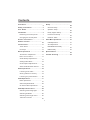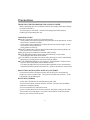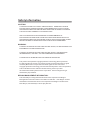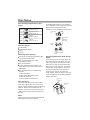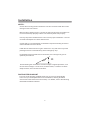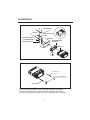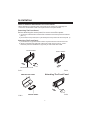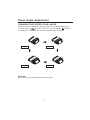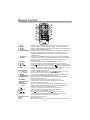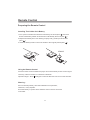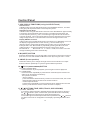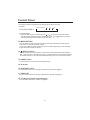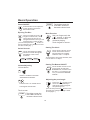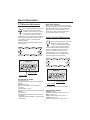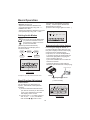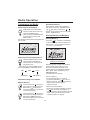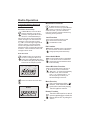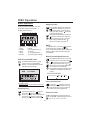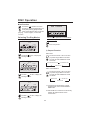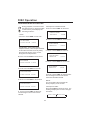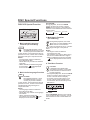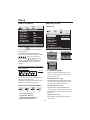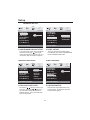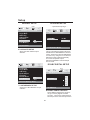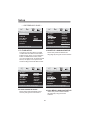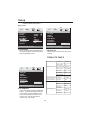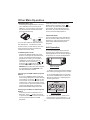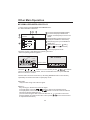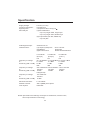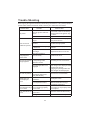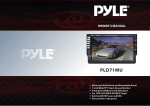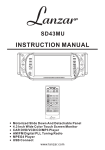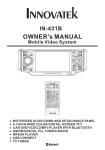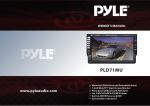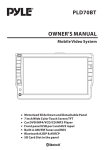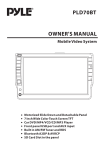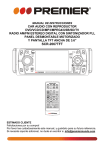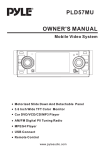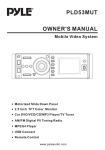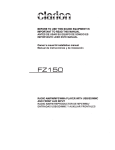Download PYLE Audio Mobile Video System PLD41MUT Owner`s manual
Transcript
PLD43MU OWNER's MANUAL Mobile Video System REL IR 1- 6 RESET CH TOUCH SCREEN VOL- EQ BND SEL MOD A PS VOL+ I DIS P AUX IN CAR DVD/VCD/CD/MP3 PLAYER WITH MPEG4 DVD/RECEIVER CONTROL POWER MUTE REPEAT MENU MODE PLAY/PAUSE STOP ANGLE MO/ST EQ CLK LO/DX OSD ENTER BAND TITLE/PBC A/PS VOL TOP VOL RDM 1 4 INT 2 3 5 6 SEL 7 8 9 SETUP GOTO +10 0 Motorized Slide Down And Detachable Panel 4.3 Inch Wide Color Touch Screen Monitor CAR DVD/VCD/CD/MP3 Player AM/FM Digital PLL Tuning Radio MPEG4 Player USB Connect MU Contents Preautions ..................................... 2 Setup .............................................26 Safety Information......................... 3 General Setup ........................... 26 Disc Notes .................................... 4 Speaker Setup ........................... 28 Installation .................................... 5 Dolby Digital Setup .................... 28 Detaching the control panel ........... 7 Preferences Setup ......................29 Changing the control panel ............ 8 Defaults Table ............................ 30 Electric Connection ...................... 9 Other Main Operations .................. 31 Remote Control ........................... 10 USB Operations ......................... 31 Control Panel ................................12 AUX Operations ......................... 31 Touch Panel ................................ 12 MP3/WMA/JPEG Play ................ 32 Unit Keys ...................................13 MPEG4 Play .............................. 32 Basic Operations .......................... 16 Specifications ............................... 33 TFT Monitor Adjustment ............. 17 Trouble Shooting .......................... 34 Rear View Camera .....................17 Audio Quality Adjustments ............17 Setting Audio Mode ..................... 18 Scroll Caption Adjustments ............ 18 Alternate Audio/video Source ........18 Radio Operations ..........................19 Listening to the radio ................... 1 9 Storing stations in memory ...........1 9 Listening to a preset station ......... 20 DISC Operations ........................... 21 Basic Operations ........................ 21 Select Playback Mode ................. 2 2 On-Screen Disc Operations ......... 2 4 DISC Special Functions ................ 2 5 Selecting audio languages ........... 25 Selecting Subtitles ..................... 25 Selecting multi-angle views ........ 25 Title menu function ................... 25 1 Precautions THANK YOU FOR PURCHASING THIS CAR DVD PLAYER . Before operating the unit, read this manual thoroughly and keep it handy for future reference . To avoid injury or accident , read the following precautions before installing and operating the unit . ON INSTALLATION DO NOT install any receiver in locations where; - it may obstruct the steering wheel and gearshift lever operations, as this may result in a traffic accident. - it may obstruct the operation of safety devices such as air bags, as this may result in a fatal accident. - it may obstruct visibility. DO NOT operate any receiver while manipulating the steering wheel, as this may result in a traffic accident. The driver must not watch the monitor while driving. IF THE DRIVER watches the monitor while driving, it may lead to carelessness and cause an accident. IF YOU NEED to operate the receive while driving, be sure to look ahead carefully or you may be involved in a traffic accident. IF THE PARKING BRAKE is not engaged.“ ParkingBrake” flashes on the monitor, and no playback picture will be shown. - This warning appears only when the parking brake wire is connected to the parking brake system built in the car ( refer to the electric connection) ABOUT THE LIQUID CRYSTAL DISPLAY (LCD) PANEL Do not press on the LCD panel on the unit as doing so can distort the picture or cause a malfunction . The picture may become unclear , or the LCD panel may be damaged . NOTES ON CLEANING -Clean the LCD panel with a slightly damp soft cloth. -Do not use solvents such as benzine, thinner, commercially available cleaners or antistatic spray . - Do not use alcohol to clean the screen . If your car was parked in a cold or hot place, the picture may not be clear . The monitor is not damaged . The picture will become clear the temperature in your car becomes normal . 2 Safety Information CAUTION: THIS DVD PLAYER IS A CLASS I LASER PRODUCT. HOWEVER THIS DVD PLAYER USES A VISIBLE/INVISIBLE LASER BEAM WHICH COULD CAUSE . HAZARDOUS RADIATION EXPOSURE IF DIRECTED. BE SURE TO OPERATE THE DVD PLAYER CORRECTLY AS INSTRUCTED. USE OF CONTROLS OR ADJUSTMENTS OR PERFORMANCE OF PROCEDURES OTHER THAN THOSE SPECIFIED HEREIN MAY RESULT IN HAZARDOUS RADIATION EXPOSURE.DO NOT OPEN COVERS AND DO NOT REPAIR YOURSELF. REFER SERVICING TO QUALIFIED PERSONNEL. WARNING: TO REDUCE THE RISK OF FIRE OR ELECTRIC SHOCK, DO NOT EXPOSE THIS EQUIPMENT TO RAIN OR MOISTURE. TO REDUCE THE RISK OF FIRE OR ELECTRIC SHOCK, AND ANNOYING INTERFERENCE, USE ONLY THE RECOMMENDED ACCESSORIES. THIS DEVICE IS INTENDED FOR CONTINUOUS OPERATION. This product incorporates copyright protection technology that is protected by method claims of certain U.S. Patents and other intellectual property rights owned by Macrovision Corporation and other rights owners.Use of this copyright protection technology must be authorized by Macro vision Corporation, and is intended for home and other limited viewing uses only unless otherwise authorized by Macrovision Corporation. Reverse engineering or disassembly is prohibited. REGION MANAGEMENT INFORMATION: This DVD Player is designed and manufactured to respond to the Region Management Information that is recorded on a DVD disc. If the Region number described on the DVD disc does not correspond to the Region number of this DVD Player, this DVD Player cannot play this disc. 3 Disc Notes Disc formats supported by this player DVD Audio and Video Disc size 12 cm VCD Audio and Video Disc size 12 cm CD Audio Disc size 12 cm MP3 MP CD-RW 3 unusable) depending on your handle it and conditions in the usage environment. Note these scratches are not an indication of any problem with the player. Label side up Do not touch the underside of the disc Audio Disc size 12 cm Do not bend Discs which cannot be played with this player DVD-ROM DVD-R/DVD-RAM CDV CD-G Wipe the disc from center toward the outside edge Handling and Cleaning Preparing New Discs with Rough Spots Dirt, dust, scratches and warping disc will cause misoperation. Do not place stickers or make scratches on discs. Do not warp discs. A disc should always be kept in its case when not in use to prevent from damaging. Do not place discs in the following places: 1.Direct sunlight 2.Dirty, dusty and damp areas 3.Near car heaters 4.On the seats or dashboard A new disc may have rough edges on its inside and outside edges.If a disc with rough edges is used, the proper setting will not be performed and the player will not play the disc.Therefore, remove the rough edges in advance by using a ball point pen or pencil as shown on the right.To remove the rough edges, press the s i d e o f t h e pen or pencil against the inside and outside edges of the disc. Rough spots on outside edge Disc Cleaning Use a dry soft cloth to wipe the surface. If the disc is quite dirty, use a soft cloth slightly moistured with isopropyl (rubbing) alcohol. Never use solvents such as benzine, thinner or conventional record cleaners as they may mar the surface of the disc. Note: A disc may become somewhat scratched (although not enough to make it 4 Ball point pen or pencil Rough spots on inside edge Installation NOTES: Choose the mounting location where the unit will not interfere with the normal driving function of the driver. Before finally installing the unit, connect the wiring temporarily and make sure it is all connected up properly and the unit and the system work properly. Use only the parts included with the unit to ensure proper installation. The use of unauthorized parts can cause malfunctions. Consult with your nearest dealer if installation requires the drilling of holes or other modifications of the vehicle. Install the unit where it does not get in the driver ' s way and cannot injure the passenger if there is a sudden stop, like an emergency stop. If installation angle exceeds 30 from horizontal, the unit might not give its optimum performance. 30 Avoid installing the unit where it would be subject to high temperature, such as from direct sunlight, or from hot air, from the heater, or where it would be subject to dust, dirt or excessive vibration. DIN FRONT/REAR-MOUNT This unit can be properly installed either from "Front"(conventional DIN Front-mount) or "Rear"(DIN Rear-mount installation, utilizing threaded screw holes at the sides of the unit chassis). For details, refer to the following illustrated installation methods. 5 Installation DASH BOARD HEX NUT METAL MOUNTING STRAP SPRING WASHER CONSOLE PLAIN WASHER SLIDE BRACKET HOUSING TAPPING SCREW HEX BOLT KEY PLATE PLASTIC COVER KEY PLATE If you want to take CHASSIS out of the SLIDE BRACKET HOUSING, first remove the PLASTIC COVER of the both sides away, then insert the two KEY PLATE into left and right side of chassis as above illustration. 6 Installation How To Remove And Install The Front Panel When detaching or attaching the control panel, be careful not to damage the connectors on the back of the control panel and on the panel holder. Detaching The Front Panel Before detaching the control panel, be sure to turn off the power. 1). Press the release button and the left hand side of the front panel will release. (FIG. 1) 2). Pull-off the front panel (FIG. 2) and keep the front panel into the case (FIG. 3) Attaching The Front Panel 1). First insert the right hand side of the front panel into the hollow of the unit . 2). Gently push the left hand side of the front panel until you feel a “ Click” . and then press the PWR button (2) briefly to switch the device ON. FRONT PANEL FRONT PANEL RELEASE BUTTON FIG.1 FIG.2 PROTECTIVE CASE FIG.3 Attaching The Front Panel FRONT PANEL FIG.4 7 Panel Angle Adjustment CHANGING THE CONTROL PANEL ANGLE When you want to change the viewing angle of the operating unit to play, you can touch the section on touch screen (or press the button on the front panel ) repeatedly to select the desired angle as follows: Angle 1 Angle 2 Angle 4 Angle 3 Caution: Do not insert your finger behind the control panel. 8 Electric Connection WIRING CONNECTION MAIN UNIT WHITE GREEN YELLOW ANTENNA CONNECTOR AUX(optional) RCA CABLE IGNITION SWITCH(B+) RED REAR RCA OUTPUT CABLE (optional) MEMORY YELLOW CHOKE BOX BACK-UP(B+) GROUND(B-) FRONT RCA OUTPUT CABLE BLACK (B+)12V REAR CAMERA SWITCH (B-)PARKING BRAKE REAR CAMERA INPUT VIDEO IN YELLOW RCH IN RED LCH IN WHITE GREY SUBWOOFER VIDEO OUT 2 YELLOW COAXIAL OUT BROWN RCH RED LCH WHITE FRONT RCA RED R VIDEO OUT 1 YELLOW FRONT RCA WHITE L (FOR RCA LINE OUT VERSION ONLY) AUTO ANTENNA FUSE BLUE FRONT Lch SPK. REAR Lch SPK. WHITE GREY WHITE/BLACK GREY/BLACK GREEN VIOLET GREEN/BLACK VIOLET/BLACK FRONT Rch SPK. REAR Rch SPK. Note: the earth connection cable (parking brake B-) must be connected in order for DVD pictures to be played back to the monitor. If the cable has not been correctly connected, the message “PARKING BRAKE” appears on the monitor. 9 Remote Control DVD/RECEIVER CONTROL 15 POWER 17 7 2 PLAY/PAUSE STOP ANGLE MO/ST 13 MENU MODE EQ 10 4 21 10. SEL 11. VOL+/VOL12. / / / 13.MENU SUB WOOFER 14.BAND(OSD) 15.POWER 16.PLAY/PAUSE 17.MUTE 18.TITLE/PBC (A/P) 19. 20.ANGLE 21.EQ 22. / 23.ENTER 24. Radio Preset 25. 0-9 26.+10 1 23 ENTER BAND 9 TITLE/PBC A/PS VOL TOP VOL RDM 12 INT 2 3 4 5 6 SEL 7 8 9 SETUP GOTO +10 0 8 7. REPEAT 8. GOTO 9. / CLK LO/DX 1 6. SUBTITLE LO/DX 5 20 OSD 14 18 11 1. CLK 2. MODE 3. STOP 4. SETUP 5. MO/ST(AUDIO) 16 3 19 6 22 MUTE REPEAT 24 25 26 Press it briefly to show/hide the clock, press longer to set the time. Press it to change between RADIO ,DISC and AUX IN mode. Press it to stop playback. Press PLAY/PUASE to resume playback . Press it to open the SETUP menu. In radio mode, press it to select STEREO or MONO mode (In disc mode,press it to changing of the AUDIO soundtrack on multiaudio soundtrack DVD disc. Changing of the sound mode of the VCD/CD disc) Changing of the SUBTITLE language on multi-subtitle language DVD disc. In radio mode,.Press this button for distance reception when you are located at weak signal location, depress it for stronger signal. Switch the Repeat mode of DVD/VCD/CD/MP3 disc. Disc search button, cooperatively used with numeric buttons Press to skip to the next track & press to skip back one track. (Note: In DVD mode, press continually the twice to skip back one) Press it repeatedly to change mode through volume ,bass, treble, balance, fader ,color, bright, contrast and tint modes. Press it to adjust volume level In case of the SETUP MENU mode, / / / buttons served as cursor buttons to select item left/right,ahead/back. Press it briefly to display the main menu of the DVD/VCD. Press it long to switch the SUBWOOFER ON and OFF. Display statistical disc information during playback (To change the band in radio stations) Press it to turn on the unit ,press it again to turn off. In DISC mode, starting playback, stopping picture/track. Press it to mute down sound. Display the TITLE menu that is stored in DVD disc changing between PBC ON and PBC OFF on the VCD disc.(Auto store and preset scan function in radio stations .) Press it to change the view angle of the front panel . Changing of the view angle on multi-angle DVD disc. Press it to turn to equalization function. Press to start forward rapidly & to reverse rapidly. Confirm the Track/Chapter selected with the number key or selected with the cursor buttons on TV screen. Six preset memory buttons. Numeric buttons. Tens digit select button, cooperatively used with numeric buttons. 10 Remote Control Preparing the Remote Control Installing The Lithium Coin Battery 1.First push to inside as the direction indicated by the arrow (See 1 )And then Remove the battery holder as the direction indicated by the arrow (See 2 ). 2.Replace the battery Set a new battery property with (+)side up as illustrated (See 3 ). 3.Insert the battery holder. Push in the holder to the original position(See 4 ). CR2025 Using the Remote Control Face the remote control towards the player front face IR mark (remote control signal receiver), make sure there is no obstacle in between . Operation angle: About 30 degree in each the direction of the front of the IR mark. Warning : Do not install any battery other than CR2025 or its equivalent; otherwise , it may explode . Store the battery in a place where children cannot reach to avoid risk of accident . 11 Control Panel Key Functions Touch Panel SWF LUD DSP VOLUME- 1 CLK SEL MOD VOLUME+ 15 11 8 13 3 14 REL IR 5 1- 6 RESET CH TOUCH SCREEN VOL- EQ BND SEL MOD A PS VOL+ I DIS P MU AUX IN CAR DVD/VCD/CD/MP3 PLAYER WITH MPEG4 16 4 7 12 9 6 18 17 2 Touch Screen Key : 1.SWF : subwoofer function 2.LUD : loud function 3.DSP : EQ function (pop/classic/jazz/rock/flat) 4.CLK : clock function 5. : mute function 6.MOD: select input mode 7.VOLUME+ : volume adjustment (+) 8.SEL : select the menu of the Sound/Picture 9.VOLUME- : volume adjustment (-) 10. : panel angle adjustment 12 10 Control Panel Unit Keys : 1 14 3 15 11 18 6 13 REL IR 1- 6 RESET TOUCH SCREEN CH 10 VOL- EQ 5 BND SEL MOD A PS 12 VOL+ I DIS P 4 MU 8 AUX IN CAR DVD/VCD/CD/MP3 PLAYER WITH MPEG4 16 9 17 7 2 1.REL BUTTON Press this button to release the front panel for removal . Refer to see page 6. 2. (POWER On/Off )BUTTON Press this button to switch the device on. WELCOME appears in the display. Press it again to switch the device off. SEE YOU appears in the display. 3.VOL+/ VOL- knob In normal mode, this knob is used to increase or decrease the volume. It is also used as an UP/DOWN knob when audio or video settings are being adjusted when accessed using the SELECT button. 4.SELECT KNOB To access the available adjustment settings for audio and video, press this knob repeatedly to cycle through and select them: Volume Tint Bass Treble Balance Contrast Bright Color Fader BG Color 5. BAND BUTTON In Radio mode, press this button repeatedly (or the BAND button on the remote control) to cycle through and select the desired radio band: FM MW LW FM For 3 Bands (Europe) MW FM For 2 Bands (Europe) AM For 2 Bands (USA) 6. EQ BUTTON Swing the SEL knob briefly in the EQ direction to turn to equalization function and to select desired audio mode. There are five kinds of mode as below: POP ROCK CLASSIC 13 JAZZ FLAT Control Panel 7. APS, DISPLAY FUNCTIONS (using the SELECT knob) Scan Function In Radio mode, swing the SEL knob briefly in the APS/DISP direction , the radio briefly plays all the preset stations of the frequency band . Automatic Preset Setup In Radio mode, swing the SEL knob in direction of the APS/DISP for approximately 2 seconds to active automatic station storage. The radio searches within the current frequency band, e.g. Fm1, for the stronger signal level until the search cycle has finished . The six strongest stations are then allocated to the corresponding storage locations . Then the station of the first storage location is set . Display ON/OFF Function: In Disc mode, swing the SEL knob briefly in the direction of APS/DISP to turn off the display image (the monitor on the unit only) , the sound will stay on. (Swing it again to resume the playback picture mode.) You can press SEL knob briefly to select the “BG COLOR” by repeatedly pressing the SEL knob, then rotate the VOL+/- to select the background color among of the “AUTO, BG COLOR: 01........BG COLOR: 11”, in “ AUTO” mode, the monitor of unit will change the background color automatically. 8. MU (MUTE) BUTTON Press this button briefly to turn off the audio. Press again to restore the volume to prior level. You can also disable the MUTE function by turning the VOL +/- knob. 9. ANGLE (Screen position) This button allows you to change the angle of the screen module in four steps. Press this button repeatedly to cycle through the different positions. 10. /CH 1-6 (RADIO PRESET) BUTTON a). In Disc Playback Mode Press this button to pause playback, press it again to resume playback. b). In Radio Mode Press this button repeatedly to preset station. With this system a total of 30 stations can be stored in the memory . The operation as below: - store in memory press and hold the desired memory location for several seconds, the current listening station will be stored into the number location. - retrieve a preset station press it button repeatedly to retrieve a station which had been stored in the memory in advance the chosen number is shown on display. 11. / BUTTONS (TUNE, SEEK, TRACK, SKIP UP/DOWN) a) In DISC, USB mode: if you wish to jump forwards or backwards press the SEL button (4) briefly in the or direction. (Note: in DVD mode, press the SEL button continually twice in direction to skip back one track during playback.) To wind through the tracks keep the SEL button pressed in the or direction for about 2 seconds. FF X2 appears in the display. Operating the SEL button again, 14 Control Panel the speed of rapid forward/reverse changes according to the disc as follow: Normal Playback 2x 4x 8x 16x DVD/VCD/CD/MP3: b) In Radio Mode: Move the SEL button in the direction of or in order to set a radio station manually. Keep the SEL taste pressed down in the or direction in order to start the search for a radio station automatically. 12. MODE BUTTON Use this button to select an input mode by pressing repeatedly until the proper one is found: AUX IN > RADIO > DISC If you are in USB Playback mode and want to select DISC mode, press the STOP button and then the GO TO button. 13. (EJECT) button To insert a disc, press this button. The panel will swing downward, exposing the slot. Insert the disc, label side facing up, until the mechanism senses its presence and draws the disc in. The panel will automatically return to its previous position. 14. RESET button Press this button can return to the original setup . 15. IR sensor 16. AUX INPUT JACK For information about connecting a AUX device, please see page 31 . 17. USB PORT For information about connecting a USB device, please see page 31. 18. TFT Display (liquid crystal display) The operation of the TFT, please see page 17. 15 Basic Operation VOLUME- Power ON/OFF Press it button on front panel or on the remote to switch the device ON or OFF . Ejecting The Disc Mute Function Use your singer touch the “ ” range on touch screen , the control panel of the unit will swing downwards .Then you can insert the disc or eject the disc . (You can also press the “ ” button on the front panel to eject the disc or insert the disc to start play . ) Use your finger touch the “ ” section , it will mute the sound but the disc continues playing. Touch it again to resume . Setting The Clock Select Sources MOD Touch repeatedly the “ MOD ” section on screen the signals will display in the screen as follow : DISC TUNER Touch the screen the VOLUME- section to decrease volume level . CLK Touch the CLK section on the screen and hold for about 2 seconds the hour will flash , rotate the VOL+/- to adjust . Touch it again, the minute will flash, then use the VOL+/- to adjust . AUX IN Setting The Buzzer ON/OFF Volume Adjusting Buzzer Volume button A Revolve : clockwise to increase / Touch the SEL section on the touch screen to select the BUZZER item, and then touch the VOL+/- (or rotate the vol+ /vol-) to switch the BUZZER ON/OFF . Anticlockwise to decrease . Adjusting the panel angle B Touch the “ ” section on the touch screen repeatedly to change the viewing angle of the operating unit . Press the VOL+/- on remote control , to change the volume level . (You can also press the button on the front panel to change the angle . Refer to see page 8 .) Touch screen VOLUME+ Touch the screen the VOLUME+ section to increase volume level . 16 Basic Operation TFT Monitor Adjustment Rear View Camera When connecting the rear view camera. the mirror image of the rear view through the rear view camera is automatically displayed on the monitor when you change the gear to the back position. (The monitor on the unit only.) During DISC playback, use your finger touch briefly the SEL section on the screen (or press SEL knob on the front panel ) to across the Picture mode selection menu, by repeatedly touch the SEL section, and then touch the VOL+/(or rotate the VOL+/-) to adjust the selected mode . (The corresponding value will show on the monitor ) SEL Volume Bass Treble Buzzer Tint Audio Quality Adjustment SEL During DISC playback, use your finger touch briefly the SEL section on the screen (or press SEL knob on the front panel ) to across the Sound mode selection menu, by repeatedly touch the SEL section, and then touch the vol+/(or rotate the vol+/-) to adjust the selected mode . (The corresponding value will show on the monitor ) Balance Fade Contrast Bright Color Volume COLOR 16 SWF LUD DSP VOLUME- CLK SEL Bass Treble Buzzer MOD Tint Balance Fade Contrast Bright Color VOLUME+ BASS 03 touch to select SWF LUD DSP CLK MOD touch to adjust VOLUME- ADJUSTABLE ITEMS: COLOR: 0 to 32 Adjust the color fo the picture-lighter or darker. BRIGHT: 0 to 32 Adjust if the picture is too bright or too dark. CONTRAST: 0 to 32 Adjust the contrast of the bright and dark portion. TINT: 0 to 32 Adjust the tint if the human skin color is unnatural. -Adjustable when “ NTSC “ is selected for “ NTSC/PAL “ . 17 SEL VOLUME+ touch to select touch to adjust (It`s depend on your habit to setup the data .) ADJUSTABLE ITEMS: Volume: 0 to 32 Adjust volume level by using VOL + / - . Bass: -14 to +14 Adjust bass level by using VOL + / - . Treble: -14 to +14 Adjust treble level by using VOL + / - . Basic Operation Balance: R10 to L10 Adjust sound balance between left and right speakers by using VOL + / - . Fader: F10 to R10 Adjust sound balance between front and rear speakers by using VOL + / VOL - . front panel to ahead/back (proceed/ cancel) , and then press the SETUP button briefly to confirm . (Press it button longer again to renew . ) FM1 ST Setting Audio Modes Touch the screen the DSP range (or press the EQ button on the front panel ) to select one of the preset sound modes (Rock/Pop/Jazz/Classic/Flat) . The information will display in the monitor as follow : 106.30 MHz DX LUD POP SWF DISC 11:08 AM DSP POP Alternate Audio/video Source Following the diagram below, t o connect analogue replay devices. Use this jack to replay sound of other replay equipment such as DVD players, computers, etc. Via the loudspeakers. 1).Please connect the external device with stereo jack(black end) plug the Aux in socket of the unit . 2).Press the MOD button to select the AUX IN connection. 3).With the buttons on the external device to operate the item of the playing. JAZZ ROCK CLASSIC FLAT ROCK SWF LUD DSP VOLUME- CLK SEL MOD VOLUME+ Headphones port MENU touch to select It`s depend on your habit to select the Audio mode . Black White Scroll Caption Adjustment ( connect cable) In Radio mode: You can adjust your desired scroll caption , the method of the operation as follow: a). Press and hold the SETUP button (for about 2 seconds) on the remote control, the adjustment scroll bar will display on the screen . b). Use the VOL+/- to select among of the “A, B, C ....X, Y, Z, and blank ”, and use the / button on the AUX IN POP SWF SWF LUD DSP VOLUME- DISC 11:08 AM CLK SEL MOD VOLUME+ touch to select 18 Radio Operation Listening to the Radio Automatic Search During Radio mode, swing and hold (for about 2 seconds )the SELknob in / direction (or touch the / section long) to start search for a radio station automatically . Switching To Radio Mode Repeatedly Touch the MOD section on the touch screen to select the RADIO mode. (You can press the MOD button on front panel to select the Radio mode .) the following information will appears on the monitor : MOD FM1 ST 87.5 MHZ DISC-IN DX SWF POP 1 4 2 5 Storing Stations In Memory Setting Memory Press the /CH 1-6 button repeatedly on the front panel to preset stations at radio mode . ( Or touch the screen the 1 / 2 / 3 / 4 / 5 / 6 sections ) CH 6 11:08 AM 3 6 MOD FM1 ST BND 98.10 MHZ DISC-IN DX SWF POP 1 4 2 5 6 11:08 AM 3 6 CH MOD BND Selecting The Frequency Band Touch the BND section on the touch screen repeatedly to select the band , screen band will show in turn : ( You can also press the BND on front panel repeatedly to select the band . ) BND FM1 FM2 AM2(MW2) Touch to preset station With this system, a total of 30 stations can be stored in the memory of six buttons. Each band stores up to six preset stations. The stations might be FM1, FM2, FM3, AM1(MW1), and AM2(MW2) band. The operation is as below : FM3 AM1(MW1) -Store in Memory Touch and keep the 1-6 sections (or press and hold the /CH 1-6) for about 2 seconds, the current listening station will be stored into the number location . Start Searching For a Station Manual Search Touch briefly the “ ” section on the screen (or swing briefly the SEL knob in direction) to increase frequency by one step of channel spacing . -Retrieve a preset station Touch the 1-6 sections briefly (or press the /CH1-6 button repeatedly) to retrieve a station which had been stored in the memory in advance the chose number is shown on display . Touch briefly the “ ” section on the screen (or swing briefly the SEL knob in direction) to decrease frequency by one step of channel spacing . 19 Radio Operation Mono/Stereo Function Automatic Memory Storing & Program Scanning ST In Radio mode, touch the ST section on screen (or press MO/ST button on remote ) to select mono or stereo mode. you can sometimes improve reception of distant stations by selecting mono operation . Automatic Preset Setup In Radio Mode, Touch the APS section and keep on the touch screen(or swing the SEL knob in direction of the APS/DISP) for about 2 seconds to active automatic station storage. The radio searches within the current frequency band, e.g. FM1, for the stronger signal level until the search cycle has finished . The six strongest stations are then allocated to the corresponding storage locations . Then the station of the first storage location is set . APS Loud Function LUD Touch the LUD section on the touch screen to switch the LOUND ON or OFF. EQ Function DSP Touch the DSP section repeatedly on the touch screen to select the EQ (pop/rock/jazz/classic/flat) Scan Function APS Select Audio Mode In Radio mode, touch the APS section or swing the SEL knob briefly in the APS/DISP direction , the radio briefly plays all the preset stations of the frequency band . FM1 ST 98.10 MHZ SWF POP 1 4 CH 2 5 SEL 11:08 AM 3 6 MOD BND Touch it to select the other item . LUD DSP VOLUME- CLK SEL APS Touch the SEL section briefly on the touch screen to select the “BG Color” by touching repeatedly the SEL knob , then touch the VOL+/- (or rotate the VOL+/- on the front panel) to select your desired Background Color . Mute Function Use your finger touch the “ ” section , it will mute the sound but the disc continues playing. Touch it again to resume . Rock 03 SWF Touch the SEL section repeatedly on the touch screen to select the desired item(volume/bass/treble/ balance/fader) Select BG Color Function 6 DISC-IN DX SEL ST Buzzer Function Touch the SEL section on touch SEL screen repeatedly to switch the Buzzer ON or OFF by using the VOL+/- . VOLUME+ 20 DISC Operation Basic Operation Skipping Track During the DISC playback, use the finger touch the touch screen , it display will following : 1 2 3 4 5 During DISC playback, Touch the section on the touch screen to skip to next track. (You can also swing the SEL knob in direction to skip to next track.) During DISC playback, Touch the section on the touch screen to skip to back one track .( You can also swing the SEL knob in direction to back one track .) 6 MOD VOL- 12 11 SEL VOL+ 10 9 1.previous 2.next 3.pause 4.stop 5.mute 6.mode 8 7 NOTE : 1. In DVD mode, touch the section continually twice to back one track . 2. For some VCD2.0 disc (PBC-playback control), above these buttons may be unavailable . 7.To next page 8.eject 9.vol+(adjustment +) 10.select 11.vol-(adjustment -) 12.panel angle change Rapid Forward/Rapid Reverse Switching the DVD mode MOD During DISC playback, Touch and hold (for about 2 seconds )the / section on the touch screen (or swing the SEL knob in / direction on front panel and hold for a more than 2 seconds) the speed of rapid forward/reverse changes according to the disc as follow: Touch the MOD section on the touch screen (or press MOD button ) to select the DISC mode, it display like following : DVD 11-0:44:36 DVD/VCD/CD/MP3: MOD VOL- SEL Normal Playback 2x 4x 8x 16x VOL+ Pause (still picture) Function setup Touch the “ ” section on touch screen during playback will stop play temporary, touch it again to return the normal playback . (different the source the display is different) Stopping Play Touch the screen the range (or press the button on remote control .) To stop the unit playback. Touch the section or press button on front panel to start play. 21 Zoom Function ZOOM Repeatedly touch the section of the ZOOM, the displaying rate can be 1x, 2x, 3x, 1/2, 1/3, 1/4 . DISC Operation Mute Function DVD 11-0:44:36 Touch the “ ” section on touch screen (or press the MU button on front pane) during playback will mute sound but the disc continues playing . Touch it again , sound will resume . ENT Selecting The Play Modes Above these operation cursor buttons for DVD setup. DVD 11-0:44:36 DISC-IN SWF POP Touch it for previous . 11:08 AM MOD VOL- SEL VOL+ 1). Repeat Function FOR DVD : Touch the section , it display will following as below : RPT DVD 11-0:44:36 DISC-IN SWF SWF POP LUD RDM CHAPTER REPEAT ON TITLE REPEAT ON 11:08 AM DSP INT Touch the screen “ RPT ” section (or press longer RPT on remote control) to select REPEAT mode as follow : CLK RPT REPEAT ALL ZOOM OSD FOR VCD/CD/MP3 : RPT Touch the section , it display will following as below : Touch the screen “ RPT ” section (or press longer RPT on remote control) to select REPEAT mode as follow : REPEAT ONE REPEAT ALL REPEAT OFF DVD 11-0:44:36 DISC-IN SWF SUBTITLE GOTO POP 11:08 AM AUDIO 1. Continuously repeat at the current chapter/track, when selected REPONE mode . SET TITLE 2. Select REP-ALL mode to continuously repeat all chapter/track on the current disc . Touch the section , it display will following as below : 22 DISC Operation DISC Search (GOTO) 2). RDM(RANDOM) Function RDM DVD 11-0:44:36 During DISC playback, Touch the RDM section ( press the 4/RDM button longer on remote control to play in random. Each playing, the order is different . (depend on the disc used for VCD). 3). INT Function DISC-IN SWF SUBTITLE TITLE Touch the GOTO section , it display will following as below : Title 01 /01 , Chapter --/15 1 0 6 2 7/ 3 8 5 4 9/ +10 FOR DVD : GOTO SELECT DIGEST TYPE: TRACK DIGEST DISC INTERVAL TRACK INTERVAL 11:08 AM SET AUDIO GOTO GOTO FOR CD : Touch the screen the INT section INT (or long press the 3/INT button on the remote to play the previous 6 seconds part of each track/chapter on disc. FOR VCD : Touch the screen the INT section INT (or long press the 3/INT button on the remote ).it display will following menu as below : (touch it again to cancel this function .) POP Touch the screen the GOTO range (or press GOTO on the remote ). Twice, the screen will display the following message : Title 01/01 Time -:--:-0:10:36 Use the UP, DOWN, LEFT and RIGHT arrows on the touch screen (or on the remote) to select the item, and then touch the ENT to confirm . FOR DVD : Touch the screen the INT section INT (or long press the 3/INT button on the remote ). it display will following menu as below : (touch it again to cancel this function .) You can select the item you want to watch through TIME setting by using numberic buttons . (E.x. 0:10:36) FOR VCD (With PBC OFF): GOTO Touch the screen the GOTO range (or press GOTO on the remote ). Once, the screen will display the following message : SELECT DIGEST TYPE: TITLE DIGEST CHAPTER DIGEST TITLE INTERVAL CHAPTER INTERVAL Disc Go To -:--:-0:00:36 Use the numberic buttons to input the time directly (E.x. : 0:00:36) Use the UP, DOWN, LEFT and RIGHT arrows on the touch screen (or on the remote) to select the item, and then touch the ENT to confirm . Note: Touch and hold the 7/ / 9/ section on the touch screen , you can select the title or chapter of DVD . (Only for the DVD with title /chapter.) NOTE : The 3/INT button is not available. 23 DISC Operation ON-SCREEN DISPLAY FUNCTION OSD During playback, touch the screen the OSD section (or press the OSD on the remote), it will display the following as below : 2.Example for VCD/SVCD/CD: A.Touch or Press OSD for first time: SINGLE ELAPSED 1. DVD: A.Touch or Press OSD for first time: TRACK 01/16 B.Touch or Press OSD for second time: TITLE ELAPSED TT 01/01 CH 01/38 0:00:56 0:02:06 SINGLE REMAIN TRACK 01/16 Title Number, Total Title Number, Chapter Number, Total Chapter Number of this Title of the disc currently being played will be shown on the screen, along with the elapsed time. 0:05:20 C.Touch or Press OSD for hird time: TOTAL ELAPSED B.Touch or Press OSD for second time: TRACK 01/16 TITLE REMAIN TT 01/01 CH 01/38 0:31:32 D.Touch or Press OSD for fourth time: 3:24:36 TOTAL REMAIN C.Touch or Press OSD for hird time: TRACK 01/16 0:36:26 CHAPTER ELAPSED TT 01/01 CH 01/38 E.Touch or Press OSD for the fifth time: The message on the screen will be cleared for SVCD and VCD. 0:02:56 D.Touch or Press OSD for fourth time: NOTE: For CD and MP3,the message will always display on the screen. CHAPTER REMAIN TT 01/01 CH 01/38 0:04:32 3.Example for MP3: Each time OSD is pressed or touch , the message displayed on screen changes as follows: E. Touch or Press OSD for fifth time: The message on the screen will be cleared. SINGLE ELAPSED 24 SINGLE REMAIN DISC Special Functions For VCD/CD: during playback, touch the AUDIO section of the touch screen or Press AUDIO on the remote . It is possible to switch the sound between monaural and stereo sound. DVD/VCD Special Function DVD 11-0:44:36 DISC-IN SWF SUBTITLE GOTO POP 11:08 AM AUDIO MONO LEFT MONO RIGHT MIX-MONO STEREO SET TITLE 3. Multi-Angle Function (for DVD Only) During DVD playback, touch the section or Press ANGLE button on the remote . Each time the button is pressed or touch , number of the angle changes in sequential order. Notes: - The angle number is different according to the disc. - The function only work for disc having scenes recorded at different angles. - When no different angle are recorded, will be displayed at screen left top corner. 1. Multi-subtitle Language Function (for DVD Only) SUBTITLE During DVD playback. Touch the SUBTITLE section on touch screen(or press the SUBTITLE on the remote) . Each time the button is pressed or touch, number of the subtitle language changes in sequential order. Notes: - The language number is different according to the disc. - Some discs only contain one subtitle language. - When no different subtitle language are recorded, will be displayed at screen left top corner. 4. Title Menu Function For DVD: If the DVD has multiple titles recorded on the disc. It can select preferred title from the title menu to start playback. - During DVD playback, Touch the TITLE section or press TITLE button on the remote .The title menu is display. - touch the cursor button shown in TV screen, select preferred title by the cursor button and confirmed by touch ENT button . TITLE 2. Multi-Audio Language Function AUDIO For DVD: During DVD playback , touch the AUDIO section on touch screen (or press the AUDIO on the remote .) Each time the button is pressed or touch , number of the audio soundtrack language changes on sequential order. Notes: - The language number is different according to the disc. - Some disc only contain one language soundtrack - When no different language soundtrack are recorded will be display at screen left top corner. ENT Touch to select For VCD: Press TITLE/PBC button on the remote control while the disc is playing, you can switch between "PBC on"and "PBC off" mode. 25 Setup GENERAL SETUP USING THE MENU TV Setting DOLBY ....GENERAL SETUP PAGE.... TV Display Angle Mark OSD Lang Spdif Output Captions Screen Saver Last Memor y DOLBY LB ON ENG SPDIF/RAW ON ON ON ....GENERAL SETUP PAGE.... TV Display Display TV Angle Mark OSD Lang Spdif Output Captions Screen Saver Last Memor y Go To General Setup Page 1. Touch the SET section of DVD setup on touch screen (or press the SETUP on the remote .) 2.The SETUP menu is displayed. 3.Select the preferred item by touch the / / / range on the screen or by using the / / / buttons . 4.Touch the ENT section on screen or Press ENTER button on remote to confirm . Nor mal/PS Nor mal/LB Wide Set TV Display Mode 16:9 4:3 Letter Box 4:3 Pan Scan The Following Buttons For Entering The Selection . 1.TV DISPLAY SETUP Touch to select ENT Previous Enter Up Down Left This is to select the appropriate TV aspect (4:3 or 16:9) according to the connected TV set. Normal/PS (For 4:3 TV) Played back in the PAN & SCAN style. (If connected to wide-screen TV, the left and right edges are cut off.) Normal/LB (For 4:3 TV) Played back in LETTER BOX style. (If connected to wide-screen TV, black bands appear at top and bottom of the screen.) Wide (For 16:9 TV) Select when a wide-screen TV set is connected. Right The buttons of the left and right are for selection of setting type . The buttons of the up and down are for selection of the setting program . Overview Of The Main Menu DOLBY ( 1) ( 2) ( 3) ( 4) (1).General Settings (2).Speaker Settings (3).DOLBY Digital Settings (4).Preference Settings 26 Setup GENERAL SETUP DOLBY DOLBY ....GENERAL SETUP PAGE.... ....GENERAL SETUP PAGE.... TV Display Angle Mark OSD Lang Spdif Output Captions Screen Saver Last Memor y TV Display Angle Mark OSD OSD Lang Lang Spdif Output Captions Screen Saver Last Memor y ON OFF Set Angle Mark SPDIF SPDIF/OFF OFF SPDIF/RAW SPDIF/PCM Setup SPDIF 2. ANGLE MARK DISPLAY SETUP If it is set to ON, when the multi-angle DVD disc is playing, (the angle mark) will appears on the screen; if is set to OFF, the mark will not appear. 4.SPDIF OUTPUT LANGUAGE DISPLAYING SUBTITLES HIDING This is to activate the audio output from SPDIF OFF mode to SPDIF/RAW mode to SPDIF/PCM mode. DOLBY DOLBY ....GENERAL SETUP PAGE.... ....GENERAL SETUP PAGE.... TV Display Angle Mark OSD Lang Lang OSD Spdif Output Captions Screen Saver Last Memor y TV Display Angle Mark OSD Lang Spdif Output Captions Screen Saver Last Memor y English French Ger man Spanish Italian Por tuguese ON OFF Closed Caption Set OSD language 5.CAPTIONS SETUP 3.OSD LANG TYPE SETUP Activate the CAPTIONS feature by selecting ON. And release this feature by selecting OFF. Touch the / section on the touch screen or press the / button on the remote to select the preferred OSD language , then touch the ENT section to confirm . 27 Setup SPEAKER SETUP GENERAL SETUP .....Speaker Setup Page..... DOLBY DOLBY ....GENERAL SETUP PAGE.... TV Display Angle Mark OSD Lang Spdif Output Captions Screen Saver Last Memor y ....Speaker Setup Page.... LT/RT STEREO DOWNMIX ON OFF Screen Saver Set Downmix Mode 6.SCR SAVER SETUP This is to activate the audio output from DOLBY AC3 5.1 DOWNMIX to 2 channel mode. Select the preferred SPEAKER connection by using the cursor buttons. Select the LT/RT to activate the Dolby surround compatible output. Select the STEREO to activate simple stereo mode. Select the SCR SAVER output ON/OFF. DOLBY DOLBY DIGITAL SETUP ....GENERAL SETUP PAGE.... TV Display Angle Mark OSD Lang Spdif Output Captions Screen Saver Last Memor y DOLBY ....DOLBY Digital Setup.... FULL ON OFF DYNAMIC DOWNMIX 6/8 4/8 Set Last Memor y State 2/8 OFF 7.LAST MEMORY SETUP Select the LAST MEMORY output ON/OFF. Set DRC OFF DYNAMIC RANGE CONTROL Select DRC and adjust the dynamic range of a Doby Digital encoded program. There are 8 steps between full compression and off compression. 28 Setup --- PREFERENCES PAGE --DOLBY DOLBY ....Preference Page.... ....Preference Page.... TV Type Audio OSD Lang Subtitle Disc Menu Parental Password Default TV Type Audio OSD Lang Subtitle Disc Menu Parental Password Default PAL AUTO NTSC Set TV Standard English French Ger man Spanish Italian Por tuguese Off Prefer red Subtitle Language 3.SUBTITLE LANGUAGE SETUP 1.TV TYPE SETUP This player can play discs recorded in either PAL or NTSC format.Select NTSC format, when you connected to NTSC TV.Select PAL format, when you connected to PAL TV.Select AUTO format, the player TV output format will according to the DVD disc format.. Select the preferred SUBTITLE language by using the cursor buttons. DOLBY DOLBY ....Preference Page.... ....Preference Page.... TV Type Audio OSD Lang Subtitle Disc Menu Parental Password Default TV Type Audio OSD Lang Subtitle Disc Menu Parental Password Default English French Ger man Spanish Italian Por tuguese Prefer red Audio Language English French Ger man Spanish Italian Por tuguese Prefer red Menu Language 2.AUDIO LANGUAGE SETUP Select the preferred AUDIO soundtrack by using the cursor buttons. 4.DISC MENU LANGUAGE SETUP Select the preferred DISC MENU language by using the cursor buttons. 29 Setup --- PREFERENCES PAGE --Age control DOLBY DOLBY ....Preference Page.... ....Preference Page.... TV Type Audio OSD Lang Subtitle Disc Menu Parental Password Default TV Type Audio OSD Lang Subtitle Disc Menu Parental Password Default 4PG13 5PGR 6R 7NC 17 8ADULT OFF RESET Load Factor y Setting Set Parental Control 5.PARENTAL 7.DEFAULTS Select suitable parental guidance by the cursor buttons and conformed by pressing ENTER button. Select reset to become factory initial setting. DEFAULTS TABLE GENERAL SETUP DOLBY ....Preference Page.... TV Type Audio OSD Lang Subtitle Disc Menu Parental Password Default TV DISPLAY NORMAL/LB ANGLE MARK ON OSD LANGUAGE ENGLISH SPDIF OUPUT SPDIF/RAM CAPTIONS ON SCR SAVER ON LAST MEMORY ON SPEAKER SETUP DOWNMIX DOLBY DIGITAL CHANGE Changed Password PREFERENCES 6.PASSWORD Select the change and press ENTER button. Type the old password (The initial factory code is 1379 ) and key in 4 characters password now you want to use, and retype again to confirm key in correctly. 30 DYNAMIC STEREO OFF TV TYPE AUTO AUDIO ENGLISH SUBTITLE OFF DISC MENU ENGLISH PARENTAL 8 ADULT PASSWORD 1379 Other Main Operation USB Operation (17) Following the diagram below, connect your USB device to the front panel USB port . If it is properly connected, the device will be mounted and start playing automatically. If the disc present in the player is an DVD or VCD or CD disc, touch on the screen or press STOP twice on the remote then touch GOTO section on the screen or press the GOTO button on the remote to USB playback. Important Note: USB port (USB connect line) you can also select the desired item of the USB device . The buttons on the remote control, on the device, have the same functions as the touch buttons of this touch screen have . In USB Playback mode Use the UP, DOWN, RIGHT or LEFT buttons to navigate to and select files to play, and press ENTER to begin playback (or viewing, in the case of JPEG files). To skip to the next or last track, touch or press the or . Press the or buttons for Fast Forward or Fast Reverse playback. REPEAT play modes are also available by repeatedly pushing REPEAT until the desired mode is found. Changing From USB to DISC Playback Modes If you are in USB Playback mode and wish to begin playback of a disc already in the player, touch the range on the touch screen or press the STOP on the remote once. Then touch GOTO range on the screen or press the GOTO on the remote and the player will switch to DVD/VCD/CD/MP3 Playback mode. To prevent damage to the USB device, do not remove or disconnect it during playback. it is also a good practice to remove the USB drive during disc playback. AUX Operation To connect analogue replay devices. Use this jack to replay sound of other replay equipment such as DVD players, computers, etc. Via the loudspeakers. AUX IN AUX Socket 1). Please connect the external device with stereo jack plug the Aux in socket . 2). Touch the MOD section on screen or press the MOD button to select the AUX IN connection. It will display the following as below : AUX IN SWF SWF LUD DSP VOLUME- POP CLK SEL DISC 11:08 AM MOD VOLUME+ Changing From DISC to USB Playback Modes If the disc present in the player is an Touch to select MP3 disc, touch section on screen 3). Touch the volume+/- sections on or press the STOP on remote once then touch screen or rotate the VOL+/- on touch or press the GOTO to USB the remote to adjust the volume level. playback. 31 Other Main Operation MP3/WMA/JPEG/MPEG4 DISC PLAY 1.When inserting an MP3/WMA/JPEG/MPEG4 disc. Ex: When MP3 file is detected. 5 4 3 00:56 04:07 2 003/112 6 1 .Current track(file)(highlighted bar) 2 .Current track (file) number/total Repeat one 3 1 Mp3 K Mp3 woman 1 Mp3 new ton P 4 5 ....... ....... 6 number of tracks(files) in the current folder. .Elapsed playing time of the current track( not available for JPEG disc) .total playing time. ( not available for JPEG disc) .Operation mode icon. (Play), (stop), (pause), (forward) (reverse). .Selected playback mode Touch the screen, it will display the following as below : ( when the parking brake is applied . ) MP3 01-0:44:36 MP3 01-0:44:36 DISC-IN SWF POP 11:08 AM MOD VOL- SEL VOL+ Touch to select ENT Touch the / / / sections on touch screen (or Use / / / on remote control ) to select the item or folder, then touch the ENT section or press ENTER button on remote to confirm. Touch the RPT on the touch screen (or Pressing REPEAT button on the remote) repeatedly can select two kinds of repeat play mode. REP-ONE: Play the same song over and over again. REP ALL: Play all songs in the discover and over again. In the playback, touch the or section to skip an item ahead or back. In the playback, touch and hold the / sections on touch screen for about 2 seconds to rapid forward/reverse . (You can also swing the SEL knob in the direction of / button on the front panel and keep more than 2 seconds or short press / on the remote control to rapid forward/reverse.) 32 Specification Supply Voltage: Current Consumption: Signal System: Discs Played: 12V DC (11V-15V) Less than10 A Compositive video 1.0Vp-p 75 (1)DVD-VIDEO Disc 5"(12 cm) single-sided, single-layer 5"(12 cm) single-sided, double-layer (2)Compact Disc (CD-DA, VIDEO CD) 5"(12cm) disc Audio Signal Output: Characteristics: 2ch&4ch line out (1)Frequency Response (2)S/N Ratio (3)Wow and Flutter Frequency Coverage: IF: Sensitivity (S/N = 20 dB): For 3 Bands (Europe) FM 87.5 to108 MHz 10.7 MHz 15 dBu MW 522 to1620 KHz 450 K H z 40 dBu LW(Optional) 144 to290 KHz 450 KHz 45 dBu Monitor Screen Size: Number of Pixels: Color System: 4.3 Inch Wide 480 X 3(RGB) X 272 pixels NTSC/PAL Frequency Coverage: IF: Sensitivity (S/N = 30 dB): Frequency Coverage: IF: Sensitivity (S/N = 20 dB): 20 Hz - 20 KHz 90 dB (JIS) Below measurable limits For 2 Bands (Europe) FM 87.5 to108 MHz 10.7 M H z 15 dBu MW 522 to1620 KHz 450 KHz 40 dBu For 2 Bands (U.S.A.) FM 87.5 to107.9 MHz 10.7 MHz 15dBu AM 530 to1710 KHz 450 KHz 40 dBu NOTE: Specifications and design are subject to modification, without notice, due to improvements in technology. 33 Trouble Shooting Before going through the check list, check wiring connection. If any of the problems persist after check list has been made, consult your nearest service dealer. SYMPTOM No power CAUSE SOLUTION The car ignition switch is not on The fuse is blown If the power supply is properly connected to the car accessory terminal,switch the ignition key to "ACC" Replace the fuse Presence of disc inside the Remove the disc in the player, then put a new one player. Disc can not be loaded or ejected Inserting the disc in reverse Insert the compact disc with the label facing upward direction The disc is extremely dirty Clean the disc or try to play a new one or defective Temperature inside the car Cool off or until the ambient is too high temperature return to normal Television/video imageappears black-white The color system is set incorrectly The unit is not connected No television/video to the parking brake image appears detection switch The parking brake is not engaged No color in picture The disc format is not accordingto the TV-set used (PAL/NTSC) JPEG disc can not be played back No JPEG files are recorded on the disc. Please switch to correct color system from menu Make proper connection according to “ wire connection ” For safety reasons no television /video images are displayed while the vehicle is moving. Engaging the parking brake will cause images to be displayed. Please the television mode of the choice accommodation Change the disc JPEG files are not recorded Change the disc Record JPEG files using a in a compliant formant compliant application The built-in microcomputer Press the RESET button. The operation keys is not operating properly Front panel is not properly fixed do not work due to noise into its place The antenna cable is not The radio does not Insert the antenna cable firmly connected work The signals are too weak 34 Select a station manually