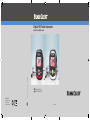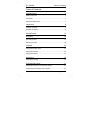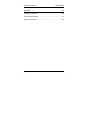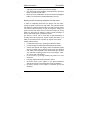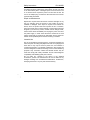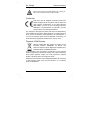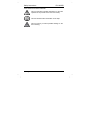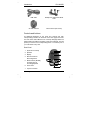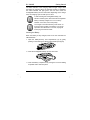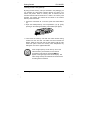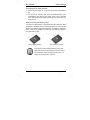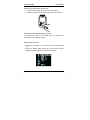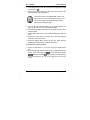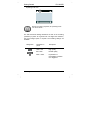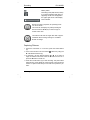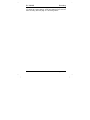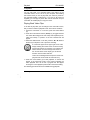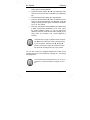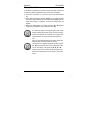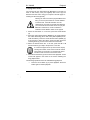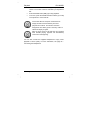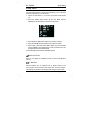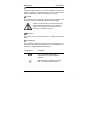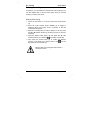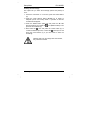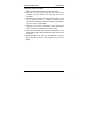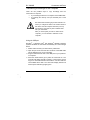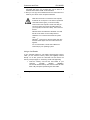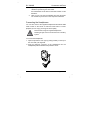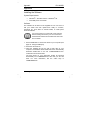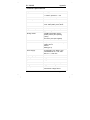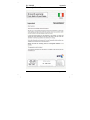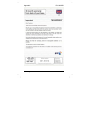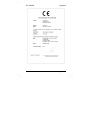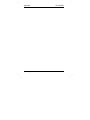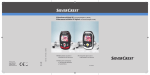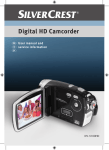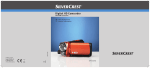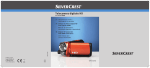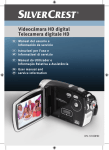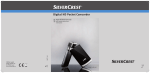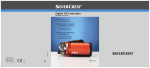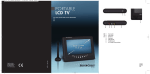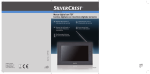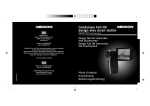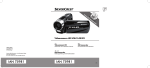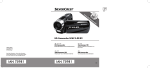Download Silvercrest Digital HD Pocket Camcorder User manual
Transcript
Digital HD Pocket Camcorder TARGA GmbH Lange Wende 41 D-59494 Soest www.silvercrest.cc M a t - N o : 1 5 772 6 1, 156 5 984 with photo and MP3 modes 6 GB IE User manual and service information DV-1000HD DV-1000HD Table of Contents Table of Contents Important Notice 3 Safety Instructions........................................................................... 3 Conformity....................................................................................... 7 Disposal of Old Devices .................................................................. 7 Introduction 9 Package Contents........................................................................... 9 Controls and buttons ..................................................................... 10 Getting Started 12 Recording 19 Recording Videos.......................................................................... 19 Capturing Pictures......................................................................... 20 Playback 22 Playing Back Video Clips .............................................................. 22 Playing Back Photos ..................................................................... 24 Playing Back Music ....................................................................... 25 Setup Menu 27 Deleting Recordings...................................................................... 29 Connectors and Ports 31 Viewing Recordings on a Television Screen ................................. 31 Transferring Recordings to the Computer ..................................... 33 English - 1 Table of Contents DV-1000HD Connecting the Headphones ........................................................ 35 Appendix 36 Installing the Software .................................................................. 36 Technical Specifications ............................................................... 37 Warranty Information .................................................................... 39 2 - English DV-1000HD Safety Instructions Important Notice Safety Instructions Before you use this device for the first time, please read the following notes in this manual and heed all warnings, even if you are familiar with handling electronic devices. Always check that the product works correctly. Keep this manual with the instructions in a safe place for future reference. If you sell the device or pass it on, it is essential you hand over this manual also. Do not try to open the housing or reassemble the product. You are at risk of receiving an electric shock. Maintenance and repairs should only be carried out by qualified technicians. Do not look at the sun or other sources of intense light. Doing so may damage your eyesight. Keep the device away from water and other liquids. Do not operate the device with wet hands and do not use it in rain or snow. Dampness can cause danger through fire or electric shock. Keep the device out of the reach of children and animals to avoid accidents or damage. Switch the device off immediately if you notice it emitting smoke or strange noises. Contact customer service. Never try to repair the device yourself. Only use the supplied charger cradle DJ04V20500A to recharge the product battery. Use this device only with the supplied rechargeable battery (PAC-0040) in order to avoid overheating, deformation of the cover, fire, electric shocks, explosion and other dangers. Unplug the power cord from the mains outlet before you remove the rechargeable batteries from the charger or separate the charger from the power cord. English - 3 Safety Instructions DV-1000HD In the event of a defect in the product or its accessories, unplug the power cord from the mains immediately. Also, when there is the possibility of thunderstorms, unplug the power cord from the wall outlet. Never try to heat, disassemble or short-circuit the rechargeable battery. Do not throw the rechargeable battery into fire. Warning: Notice concerning separation from the mains In order to completely disconnect the charger from the mains, unplug the power cord from the wall outlet. The wall outlet where the charger is connected must be easy to access so that the power cord can be pulled out quickly in case of emergency. Unplug the power cord from the mains when you will not be using it for a long while (e.g. when going on holiday) in order to avoid the danger of fire. Do not hold the power cord with wet hands. The device is not for use in rooms with a high temperature or humidity and must be kept free of dust. Position the device on a stable, even surface and do not place any objects on the device. Always make sure that: no direct heat sources (e.g. heating) can affect the device; no direct sunlight or bright artificial light reaches the device; contact with sprayed and dripping water and abrasive liquids must be avoided and the device should never be operated near water. It must especially never be immersed (do not place any recipients containing liquids such as beverages, vases, etc. onto or next to the device); no fire sources (e.g. burning candles) are placed on or near the device; no foreign bodies are introduced into the device; the device must not be subject to any great temperature changes as this may cause moisture through condensation; the device should not be subject to excessive shock and vibrations. 4 - English DV-1000HD Safety Instructions Children Electrical devices do not belong in the hands of children. Do not allow children to use electrical devices when not under supervision. Children may not comprehend the presence of potential risks. Rechargeable batteries and small parts represent potential choking hazards. Keep batteries out of reach of children. If a rechargeable battery is swallowed, seek medical help immediately. Keep all packaging away from children as this can cause suffocation. Charger and Rechargeable Battery Insert the rechargeable battery with the correct polarity. Never throw a rechargeable battery into fire. Remove the rechargeable battery when the device is not to be used for a long time. Danger of Explosion! Non-intended use may cause explosion and danger to life. Only replace the rechargeable battery with an equivalent or a type recommended by the manufacturer. Never replace any batteries in an explosion-sensitive environment. While inserting or removing the batteries a spark may be produced causing an explosion. Explosion-sensitive areas will normally (but not always) be labelled. These include fuel storage areas such as below deck on a boat, fuel line or tank areas, environments where the air contains inflammable substances (e.g. cereals, dust or metal powder, etc.) and any areas where you should normally switch off your car engine. Respect the environment. Old rechargeable batteries do not belong in with domestic waste. They must be handed in to a collection point for old batteries. Cables Always hold cables by the plug and never pull on the cable itself. Never hold the power cord with wet hands as this may cause a short circuit or electric shock. Never place the device, heavy objects or furniture on the cable and take care that the cord does not become trapped, especially at the plug and sockets. Never English - 5 Safety Instructions DV-1000HD make knots in the cable and do not tie it together with other cables. All cables should be positioned so that nobody can trip over them or be obstructed by them. A damaged power cord can cause a fire or an electric shock. Inspect the power cord from time to time. Do not use an adapter plug or extension cable that does not meet the required safety standards. Repair and Maintenance Repairs are required when this device has been damaged in any way: for example, when the charger or the housing of the DV1000HD is damaged, when liquid or objects have entered the device, when the product has been exposed to rain or moisture, when the product does not work normally or if the product has been dropped. If you notice any smoke, unusual noise or strange smells, switch off the device immediately and unplug the power cord from the power supply. In these cases the device should not be used further and should be inspected by authorized service personnel. Please contact qualified personnel when servicing is needed. Intended Use This is an information technology device. It has been designed for video and photo recording and playback as well as for playing back music files. It may only be used for private use, not industrial or commercial purposes. In its default configuration, this product has not been designed for medical, lifesaving, rescue or life-maintaining purposes. Only connection cables and external devices may be used that comply with safety standards and the electromagnetic compatibility and shielding quality of this device. Do not make any changes to the device or the supplied accessories yourself. The manufacturer will not be liable for any damages resulting from unauthorised modifications. Furthermore, modifying the device in any way will void the warranty. 6 - English DV-1000HD Safety Instructions Danger Through Noise Disturbance Caution when using the supplied headphones. Listening at high volume can harm the user’s auditory system. Conformity This device and its supplied accessories have been tested and approved for compliance with the basic and other relevant requirements of the EMC Directive 2004/108/EC, as well as the Low-voltage Directive 2006/95/EC. The Declaration of Conformity can also be found at the end of this User's Manual. Any changes to the equipment other than those recommended by the manufacturer may lead to these directives no longer being met. Only use the accessories recommended by the manufacturer. If you are not using the device within the Republic of Germany, you must observe the regulations and laws in the country of use. Disposal of Old Devices Devices marked with this symbol are subject to the European Directive 2002/96/EC. All electric and electronic devices must be disposed of separately from household waste at established bodies. Avoid hazards to the environment and dangers to your personal health by disposing of the device properly. For further information about proper disposal, contact your local government, disposal bodies or the shop where you bought the device. Respect the environment. Old rechargeable batteries do not belong in with domestic waste. They must be handed in to a collection point for old batteries. English - 7 Safety Instructions DV-1000HD Icons Used in this User’s Manual This icon denotes important information for the safe operation of the product and for the user’s safety. This icon denotes further information on the topic. This icon warns you about possible damage to the user’s hearing. 8 - English DV-1000HD Introduction Introduction Package Contents Camcorder DV-1000HD Pouch Rechargeable battery PAC ELECTRONICS CO., LTD., PAC-0040 Charger SCOPE TECHNOLOGY CO., LTD, DJ04V20500A and power cord AV-cable HDMI cable English - 9 Introduction DV-1000HD USB cable Headphones, SilverCrest IEHS 1000 CD with software User's manual (not shown) Controls and buttons An additional illustration of the items and controls and their corresponding numbers can be found on the inner page of the foldout cover of this User’s Manual. You can keep this page folded out whilst reading the different chapters of this User’s Manual. This will permit you to refer to the corresponding items or connection port of your camcorder at any time. Rear Panel 1 Eyelet for neck strap 2 Speaker 3 Display 4 Direction buttons / Recording button 5 Mode selector (MODE) and start/ stop for recording/playback 6 Power LED 7 Tripod connection 10 - English DV-1000HD 8 Delete button (DEL) 9 On/Off button Introduction Front Panel 10 Lens 11 Microphone Left Panel 12 Headphones receptacle (behind protective cover) 13 Battery/memory card compartment (behind protective cover) Right Panel 14 USB port* 15 HDMI ports (type C)* * the USB and HDMI ports are located behind a protective cover. English - 11 Getting Started DV-1000HD Getting Started The camcorder is powered by a rechargeable Lithium-Ion (PAC ELECTRONICS CO., LTD., PAC-0040) battery. On delivery, the battery is not charged. Please charge the battery before first use of the device. Charging the Battery Insert the rechargeable battery in the charger cradle SCOPE TECHNOLOGY CO., LTD, DJ04V20500A so that the contacts (+) and (-) correspond to the rechargeable battery and charging tray markings. Make sure that the battery clicks into place on the charger. Next connect the power cord to the charger and plug the power cord to a wall outlet. To supply power to the camera, only use the rechargeable Lithium-Ion battery PAC-0040. Remove the rechargeable battery from the camera when the device is not to be used for a long time. During charging, the rechargeable battery and charging device will become warm. This is not a malfunction. 12 - English DV-1000HD Getting Started The status indicator of the charging cradle will light orange whilst the battery is charging. When the charging process is completed, the status indicator will light green. You can then insert the rechargeable battery into the camcorder. Depending on the charge level, the charging cycle can take up to 3 hours. If, after inserting the rechargeable battery, the indicator remains green, this means the rechargeable battery is already charged or it is not correctly inserted. In this case, check the polarity. The charger consumes electricity in idle mode. To avoid any kind of power consumption, you should separate it from the mains. To do this, unplug the mains plug from the wall outlet. Inserting the Battery When the battery is fully charged, insert it into the camcorder as indicated below. 1. Open the battery/memory card compartment (13) by gently pushing on the marking and sliding it downwards (see figure). 2. Insert the rechargeable battery into the camcorder. 3. Close the battery compartment by closing the cover and sliding it upwards until it clicks into place. English - 13 Getting Started DV-1000HD Inserting an SD Card (optional) By using the SD memory card (not included in the package) you can increase the camcorder's storage capacity for saving your videos and photos. When a memory card is inserted, all the recorded contents will be saved onto it. If there is no memory card inserted, your photos and videos will be saved to the internal memory of the camcorder. 1. Power the camcorder off. To do this, press the On/Off button (9). 2. Open the battery/memory card compartment (13) by gently pushing on the marking and sliding it downwards (see figure). 3. Then insert the memory card with the metal contacts facing forward into the card slot. The label must face towards the display. Slide the card fully into the slot opening until the card clicks into place. Close the memory card compartment by sliding the cover in the opposite direction. If the storage capacity on the memory card or the internal memory is exhausted, an icon with an exclamation mark and the message MEM will appear in the upper-right corner of the display. The video being currently recorded will be saved and the recording will be cancelled. 14 - English DV-1000HD Getting Started Removing an SD Card (optional) 1. Power the camcorder off. To do this, press the On/Off button (9). 2. To remove the memory card, open the battery/memory card compartment (see above) and gently press on the inserted card. This will protrude a little so that you can get a hold of it and remove it. Write-Protecting the Memory Card The memory card features a write-protection tab. When the write protection is enabled (see the right figure below) you will only be able to view existing videos and pictures, not delete or edit them. Also, it will not be possible to record any new videos or pictures onto the memory card. Write protection disabled Write protection enabled If you insert a write-protected memory card, in the upper-right corner of the display an “SD “icon with a red exclamation mark will appear. In this case, you cannot record any videos or photos. English - 15 Getting Started DV-1000HD Switching the Camcorder On and Off Press the On/Off button (9) to power the camcorder on. Press the On/Off button (9) again to power the camcorder off. Checking the Remaining Battery Capacity In the upper-left corner of the display there is a battery icon showing the current battery capacity. Setting Date and Time 1. Power the camcorder on. To do this, press the On/Off button (9). 2. Press the Delete (DEL) button (8) and the Mode selector (MODE) (5) simultaneously to open the setup menu. 16 - English DV-1000HD Getting Started 3. Press the direction button T (4) four times to highlight the Date and Time icon . 4. Press the Recording button (4). The current date and time will appear and the year is highlighted. The date is shown in Year/Month/Day notation, the time is shown in 12-hour format from 00:00 to 11:59. The system distinguishes between ante meridian (AM) and post meridian (PM). 5. Use the W or X direction buttons (4) to toggle between the year, month, day, hour, minute and second fields. 6. Press the T or S direction buttons (4) to adjust the value of the selected option. 7. Repeat these steps until you have finished setting the date and time. 8. When done, press the record button (4) to save the changes and return to the setup menu. 9. Press the Delete (DEL) button (8) and the Mode selector (MODE) (5) simultaneously to exit the setup menu. Switching the Operating Mode 1. Power the camcorder on. To do this, press the On/Off button (9). 2. Press the S or T direction buttons (4) to toggle between the modes Video Recording HD , Video Recording WVGA and Photo Camera . The currently selected operating mode is indicated by an icon in the upper-left corner of the screen. English - 17 Getting Started DV-1000HD Operating mode icon During recording or playback, the operating mode icon is not shown. The HD and WVGA settings determine the size of the recording (resolution) in pixels. As a general rule: The higher the resolution, the more storage space is required. The following settings are available: Designation 18 - English Resolution in pixels Description 1280 x 720 High quality 848 x 480 Normal quality 2304 x 1296 Equivalent to a photographic resolution of 3 megapixel DV-1000HD Recording Recording Recording Videos 1. Power the camcorder on. To do this, press the On/Off button (9). or , 2. If the current mode is not set to video recording select it by using the S or T (4) buttons. 3. Press the record button (4) to start recording. During recording the power indicator (6) will blink green. In addition, a red dot with a “REC” label will appear in the upper-left corner of the screen. 4. If necessary, use the direction buttons W or X (4) to select a larger or smaller scene area. Press the X button to zoom in or press the W button to zoom out. 5. Press the record button (4) to stop recording. The power indicator (5) will light solid green. During recording, different icons may appear on the display informing you about the current settings. English - 19 Recording DV-1000HD Battery status Recording mode (HD, WVGA, Photo) If you have inserted an SD card (not supplied), the SD icon will appear in the upper-right corner of the display. Zoom indicator During recording or playback, the operating mode icon is not shown. The zoom bar will display only whilst pressing the direction buttons W or X (4) to select a larger or smaller scene area. The maximum file size for single video files is approx. 3.66GB for HD recordings and approx. 2.2GB for WVGA recordings. Capturing Pictures 1. Power the camcorder on. To do this, press the On/Off button (9). 2. If the current mode is not set to Photo , select it by using the S or T direction buttons (4). 3. If necessary, use the direction button W or X (4) to select a larger or smaller scene area. Press the X button to zoom in or press the W button to zoom out. 3. Press the record button (4) to start recording. The photo taken will be shown on the display for a few seconds. Then the device returns to capture mode and you can take more pictures if you want. 20 - English DV-1000HD Recording In photo mode, different icons may appear on the display informing you about the current settings. These are identical to the icons for video recording. See also page 19 – Recording Videos. English - 21 Playback DV-1000HD Playback You can play back your recorded videos, and photos on the camcorder screen, on a TV set or on your computer. The following two sections show you how to play back your videos or photos on the camcorder display. Furthermore, if you use an SD card (not supplied), you can copy any music files onto the card and use your camcorder as an MP3 player to enjoy the music. Playing Back Video Clips To be able to play back your recordings on the camcorder screen, first you have to switch to playback mode. This is done as follows: 1. Power the camcorder on. To do this, press the On/Off button (9). 2. Press the mode selector button (MODE) (5) to toggle between the modes Recording (Photo and Video) and Playback (Photo, Video and Music). A preview of the last recorded file will appear. 3. Select the desired video. To do this, press the S or T direction buttons (4) to skip to the next or previous recording. A counter will appear in the upper-right corner of the display showing the number of the current recording and the total number of recordings. For example 2/5 means that the current recording is the second of five. On the bottom of the display you will see the duration of the recorded video file. Videos can be distinguished from photos as the total playback time will be shown for video files only. 4. Press the record button (4) to start playback. A counter will appear in the lower-right corner of the screen indicating the video playback time. On its left a progress bar will appear showing the current playtime position within the total recording. The following special functions are available during playback: 22 - English DV-1000HD Playback • Press the record button (4) to pause playback. Press the button again to resume playback. • Press the direction buttons S or T (4) to adjust the audio volume. The current volume is indicated by an adjustment bar. • Press the Delete button (DEL) (8) to stop playback. • Press the direction buttons W or X (4) multiple times for rewind or fast forward playback. The playback speed will change cyclically with each press of the button as follows: 2x, 4x, 8x, 16x, Normal. • Press the mode selector button (MODE) (5) multiple times to obtain a slow-motion playback at 1/2, 1/4, 1/8 or 1/16 of the normal playback speed. To quit the slow-motion playback, press the mode selector button (MODE) (5) as many times as necessary until normal playback is reached. Thumbnail view: Toggle to playback mode and press the W direction button (4) to obtain a thumbnail view of your recordings. Then press the S, T, W or X direction buttons (4) to select the desired recording and press the recording button (4) to play it back. You can also connect the supplied headphones to listen to the recorded sound. For more information, see page 35 – Connecting the Headphones. You can also play recorded videos on your TV set or computer. For more information, see pages 31 and 33. English - 23 Playback DV-1000HD Playing Back Photos To be able to play back your photos on the camcorder screen, first you have to switch to playback mode. This is done as follows: 1. Power the camcorder on. To do this, press the On/Off button (9). 2. Press the mode selector button (MODE) (5) to toggle between the modes Recording (Photo and Video) and Playback (Photo, Video and Music). A preview of the last recorded file will appear. 3. Select the desired photo. To do this, press the S or T direction buttons (4) to skip to the next or previous recording. A counter will appear on the upper-right corner of the display showing the number of the current recording and the total number of recordings. For example 2/5 means that the current recording is the second of five. Photos can be distinguished from videos as the total playback time will not be shown for photos. Thumbnail view: Toggle to playback mode and press the W direction button (4) to obtain a thumbnail view of your recordings. Then press the S, T, W or X direction buttons (4) to select the desired photo and press the recording button (4) to view it in full-screen mode. 24 - English DV-1000HD Playback Playing Back Music You can also use your camcorder as an MP3 player. To do this you need an SD memory card (not supplied) and to first copy the desired music files onto it using your computer. See also page 13 Inserting an SD Card (optional). Warning! In order to be able to playback MP3 music files, you have to place them into a folder “MUSIC” on the SD card. The folder “MUSIC” must be created in the root folder on the SD card otherwise your camcorder will not be able to find nor play the MP3 files. Furthermore, no files contained in subfolders of the “MUSIC” folder can be played. 1. Power the camcorder on. To do this, press the On/Off button (9). 2. Press the mode selector button (MODE) (5) to toggle between the modes Recording (Photo and Video) and Playback (Photo, Video and Music). Press the mode selector button (MODE) (5) a second time to select the “Music” option and then press the recording button (4) to show a list of the found music files. 3. Select the desired music file. To do this, press the S or T direction buttons (4) to skip to the previous or next file. A counter will appear in the top-centre of the display showing the number of the current music file and the total number of music files. For example 2/5 means that the current music file is the second of five. 4. Press the record button (4) twice to start music playback. A time counter will appear in the centre of the screen indicating the song playback time. The following special functions are available during playback: • Press the record button (4) to pause playback. Press the button again to resume playback. English - 25 Playback DV-1000HD • Press the direction buttons S or T (4) to adjust the audio volume. The current volume is indicated by an adjustment bar. • Press the Delete button (DEL) (8) to stop playback. • To do this, press the W or X direction buttons (4) to skip to the previous or next music file. 30 seconds after the last press of the button the display will switch off automatically but music playback will continue. This function has been designed to save battery power. Press any button to switch the display on again. After all songs stored on the SD card (not supplied) have finished playing, playback will automatically resume from the beginning. You can also connect the supplied headphones to enjoy music playback in stereo quality. For more information, see page 35 – Connecting the Headphones. 26 - English DV-1000HD Setup Menu Setup Menu The camcorder features a setup menu that allows you to customise the basic properties of your camcorder. 1. Power the camcorder on. To do this, press the On/Off button (9). 2. Press the Delete (DEL) button (8) and the Mode selector (MODE) (5) simultaneously to open the setup menu. 3. Press the S or T direction buttons (4) to select a setting. 4. Press the W or X direction buttons (4) to select an option. 5. When ready, press the Delete (DEL) button (8) and the Mode selector (MODE) (5) simultaneously to exit the setup menu. Any changes will be saved automatically. In the following we describe the available options: Power-On Sound Here you can enable or disable the power-on sound and adjust its volume. TV Standard Choose between the TV systems PAL or NTSC. NTSC is the colour system used in America and Japan, PAL is used in Europe. This setting only applies when playing back using the video cable. English - 27 Setup Menu DV-1000HD Mains Filter Select the mains frequency to avoid any interference caused by fluorescent lighting. A mains frequency of 50 Hz is used across Europe; in America the mains uses a frequency of 60 Hz. Format This function lets you delete all contents from your memory card and renew the file saving structure on your card (formatting). Warning! All saved videos, pictures and music files will be erased and cannot be restored. Make sure that all recordings you want to keep have been backed-up on a different medium. Date/Time Set the date and time (see also page 16 – Setting the Date and Time). Compression The compression determines the file size of your recordings. As a general rule: The lower the compression, the more storage space is required. The following settings are available: Compression Description Low compression: offers a higher resolution, but more storage space is required. High compression: requires less storage space, but offers a lower resolution. 28 - English DV-1000HD Setup Menu Deleting Recordings If necessary, you can delete any undesired or bad recordings. You can also delete files to free-up some space when the internal memory or memory card is full. Deleting A Recording 1. Power the camcorder on. To do this, press the On/Off button (9). 2. Press the mode selector button (MODE) (5) to toggle to Playback (Photo and Video) mode. A preview of the last recorded file will appear. 3. Select the recording that you want to delete. To do this, press the S or T direction buttons (4) to skip to the next or previous recording. 4. Press the Delete button (DEL) (8) and press the W or X icon (Delete a single file). direction buttons (4) to select the 5. Then press the record button (4) to confirm the deletion process. If you decide not to delete, return to the icon and then press the record button (4). Warning! After a recording has been erased, it cannot be restored. English - 29 Setup Menu DV-1000HD Deleting All Recordings This option lets you erase all recordings (videos and photos) at once. 1. Power the camcorder on. To do this, press the On/Off button (9). 2. Press the mode selector button (MODE) (5) to toggle to Playback (Photo and Video) mode. A preview of the last recorded file will appear. 3. Press the Delete button (DEL) (8) and press the W or X icon (Delete all files). Then direction buttons (4) to select the press the record button (4). icon and press the record button (4) to 4. Next select the confirm the deletion process, or select the (Cancel) icon and press the record button (4) if you don’t want to erase the recordings. Warning! After your recordings have been erased, they cannot be restored. 30 - English DV-1000HD Connectors and Ports Connectors and Ports Viewing Recordings on a Television Screen Any recordings that you can view on the camcorder display can also be played back on a regular TV set. For this, your television set must have an appropriate Video In connector. Depending on the connectors available on the TV set, you can use the AV cable or the HDMI cable. The HDMI cable will provide digital picture and sound and therefore offers the best quality. Connecting via the HDMI Cable 1. Please make sure that your camcorder is powered off. 2. Open the cover of the ports (14) and (15) and insert the smaller connector of the HDMI cable into the HDMI port (15) of your camcorder. 3. Plug the larger connector of the HDMI cable into the HDMI receptacle of your TV set. 4. Select the HDMI channel corresponding to the above input connectors on your TV set. If necessary, read the User Manual of your TV set for more information on how to do this. 5. Press the On/Off button (9) to power the camcorder on. The device display remains off while the picture will be shown on the TV Screen. 6. Further operation is as usual, the only difference is that the picture will show on the TV screen instead of on the device display. English - 31 Connectors and Ports DV-1000HD Connecting via the AV Cable 1. Please make sure that your camcorder is powered off. 2. Open the cover of the ports (14) and (15) and insert the connector of the AV cable into the USB port (14) of your camcorder. 3. Insert the AV connectors into the corresponding inputs of your TV set (yellow connector to VIDEO IN, white and red connectors to AUDIO IN). Please also consult the User Manual of your TV set for more information. 4. Select the AV channel corresponding to the above input connectors on your TV set. If necessary, read the User Manual of your TV set for more information on how to do this. 5. Press the On/Off button (9) to power the camcorder on. The device display remains off while the picture will be shown on the TV screen. 6. Further operation is as usual, the only difference is that the picture will show on the TV screen instead of on the device display. 32 - English DV-1000HD Connectors and Ports Transferring Recordings to the Computer There are two possible ways to copy recordings from the camcorder to a computer: by connecting the device to a computer via the USB cable by inserting the memory card (not included) into a card reader Be careful when renaming any folders and files. Do NOT try to change the folder or file names stored on the device from the computer otherwise you may not be able to play back any files contained here with your camcorder. After you have copied your files or folders to the computer, you can rename or edit them on the computer. Using the USB port Windows® 7, Windows Vista® and Windows® XP/2000 operating systems will detect the camcorder automatically as a mass storage device. 1. Please make sure that your camcorder is powered off. 2. Open the port cover and insert the connector of the USB cable into the USB port (14) of your camcorder. 3. Plug the USB connector into a free USB port on your poweredon computer. 4. Press the On/Off button (9) to power the camcorder on. The computer will detect the built-in memory or the memory card (if any) as a removable disk and will create a new drive with the next available drive letter. The camcorder display remains off and the power indicator (6) lights green. English - 33 Connectors and Ports DV-1000HD 5. Open My Computer on your PC and double-click on the new removable disk drive. All recorded files can be found in a subfolder of the folder “DCIM” on this disk drive. 6. Now you can copy the recorded files from the camcorder into a folder of your choice on the computer’s hard disk. While the camcorder is connected to the computer, its buttons do not respond. To be able to operate the camcorder buttons again, you must first safely remove it from the computer. Please note that you should not simply disconnect the USB cable from your computer, but remove it safely. This is done as follows: ® ® Windows Vista and Windows XP/2000: click with the left mouse button on the "Safely Remove Hardware" icon in the task bar beside the system clock. Windows® 7: right-click on the removable disk drive and then select “Eject” from the context menu that appears. For more information, see the User’s Manual or online help of your operating system. Using a Card Reader If your computer features a card reader supporting SD memory cards, you can read the memory card’s (not supplied) contents directly. To do this, power the camcorder off and remove the memory card (see page 15 – Removing an SD Card (optional)). 1. Insert the memory card into the card reader of your computer (normally labelled SD/MMC). The PC will add the memory card contents under the drive letter in My Computer representing the card reader. 34 - English DV-1000HD 2. Connectors and Ports Open My Computer on your PC and double-click on the disk drive representing the card reader. All recorded files can be found in the folder “DCIM” on this disk drive. 3. Now you can copy the recorded files from the camcorder into a folder of your choice on the computer’s hard disk. Connecting the Headphones You can also connect the supplied headphones SilverCrest IEHS 1000 to listen to the sound of video and music files. For music playback you can enjoy your songs in stereo quality. Caution when using the supplied headphones. Listening at high volume can harm the user’s auditory system. To connect the headphones: 1. Open the protective cover (12) by pulling carefully on the top of the cover with your fingernail. 2. Plug the jack-type connector of the headphones into the headphones jack found behind the protective cover. English - 35 Appendix DV-1000HD Appendix Installing the Software System Requirements Windows® 7, Windows Vista™ or Windows® XP Free USB port or card reader Software The software can be found on the supplied CD. You can use it to edit your videos and even upload them easily to YouTube, Facebook, etc., store them on AVCHD media, or create photo books and albums. You must connect your camcorder to the computer before inserting the CD into your CD or DVD drive otherwise the software will not detect the camcorder and not install. 1. Use the USB cable to connect the device to your computer (see page 33 - Using the USB port). 2. Power the camcorder on. 3. Insert the supplied CD into the CD or DVD drive of your computer. The software should install and launch automatically otherwise double-click on the file “TotalMediaHDCam.exe” contained in the CD main folder. The files stored on your camcorder should be imported automatically into TotalMediaHDCam. After this you can edit them. For more information, see the online help of TotalMediaHDCam. 36 - English DV-1000HD Appendix Technical Specifications Capture sensor 1.0-megapixel CMOS sensor Lens Fixed lens, focal distance: f = 3.99mm, aperture: F = 2.8 Colour LCD 2-inch TFT, 640x240 pixel Shutter speed 1/2s - 1/2000s File format Video: AVI (H-264, WVGA), 30 fps Photo: JPEG (EXIF), DCF, DPOF White balance Automatic Exposure compensation -2.0EV to +2.0EV (automatic) Zoom approx. 2x digital zoom Storage media 128 MB internal flash memory (partially used by the operating system), SD memory card (not supplied) TV Out PAL, NTSC Connectors and Ports headphones jack 3.5mm, max. output voltage 100 mV USB 2.0 HDMI (type C) Power Supply Rechargeable Li-Ion battery, PAC ELECTRONICS CO., LTD., PAC0040, 3.7 V, 1100 mAh Operating temperature 0°C - 35°C Microphone Integrated Speaker Integrated Dimensions 67 x 107 x 26 mm (W x H x D) Weight 88 g (without battery) Headphones SilverCrest IEHS 1000, Broadband characteristic voltage 245mV English - 37 Appendix Battery charger DV-1000HD SCOPE TECHNOLOGY CO., LTD, DJ04V20500A Input: 100-240V AC, 50-60 Hz, 0,07A Output: 4.2V DC 500mA 38 - English DV-1000HD Appendix Warranty Information English - 39 Appendix 40 - English DV-1000HD DV-1000HD Appendix English - 41 Appendix 42 - English DV-1000HD