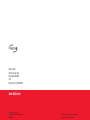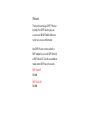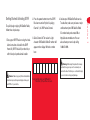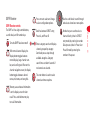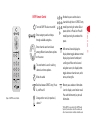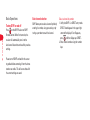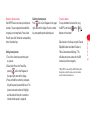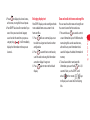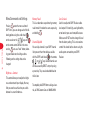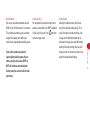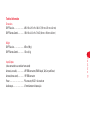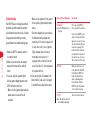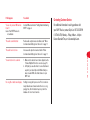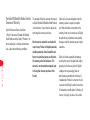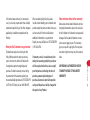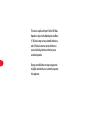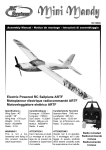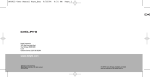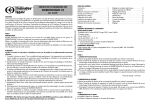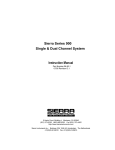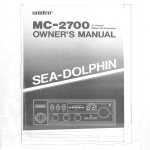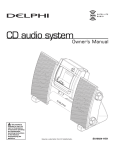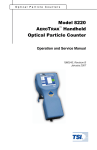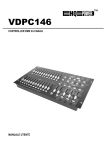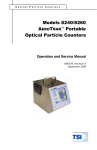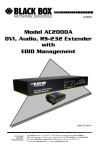Download Delphi SA10000 - XM SKYFi Radio Receiver Installation guide
Transcript
Delphi Corporation 1441 West Long Lake Road Troy, Michigan 48098-5090 U.S.A. Customer Service: [1] 877.GO DELPHI www.delphi.com Printed on Recycled Paper ©2002 Delphi Corporation. All rights reserved. DAO-02-E-067 The SKYFi name, XM name, and related logos are trademarks of XM Satellite Radio Inc. SKYFi™ Operating Guide R a d i o t o t h e p o w e r o f X™ Warning: This manual and the SKYFi Installation Guide contain important safety and operating information. Please read and follow the instructions in these manuals. Failure to do so could result in personal injury or damage to your SKYFi or to your vehicle. Welcome Thank you for purchasing a SKYFi™ Receiver by Delphi. Your SKYFi Receiver gives you access to over 100 XM® Satellite Radio channels of music, news, and information. Your SKYFi Receiver must be used with a SKYFi adaptor kit, such as the SKYFi Home Kit or SKYFi Vehicle Kit. These kits are available at retailers where SKYFi main units are sold. SKYFi Home Kit SA10004 SKYFi Vehicle Kit SA10002 1 CONTENTS Section 1 Getting Started: Activating SKYFi· · · · · · 2 Section 2 SKYFi Receiver SKYFi Receiver Controls· · · · · · · · · · · · 4 SKYFi Display Screen · · · · · · · · · · · · · · 5 SKYFi Remote Control · · · · · · · · · · · · · 6 Section 3 Basic Operations Turning SKYFi On and Off · · · · · · · · · · 7 Basic Channel Selection · · · · · · · · · · · · 7-10 Enlarging Display Text · · · · · · · · · · · · · 10 Save and Recall Artist Name and Song Title · · · · · · · · · · · · · · · · · · 10 Section 4 Menu Commands and Settings· · · · · · · · 11-12 Section 5 Reference Taking Care of Your SKYFi · · · · · · · · · · 13 Replacing SKYFi Remote Control Batteries · · · · · · · · · · · · · · · · · · · · · · · 13 Technical Information · · · · · · · · · · · · · · 14 Troubleshooting · · · · · · · · · · · · · · · · · · · 15-16 Contacting Customer Service · · · · · · · · 16 Section 6 Warranty · · · · · · · · · · · · · · · · · · · · · · · · · · · 17-18 Getting Started: Activating SKYFi 1. Set up your SKYFi Receiver using the installation instructions included in the SKYFi Home Kit, SKYFi Vehicle Kit, or other kit, or with the help of a professional installer. Caution: Failure to properly follow all installation instructions may result in personal injury or damage to your SKYFi or to your vehicle. 3. Select Channel 0. The receiver’s eightcharacter XM Satellite Radio ID number will appear on the display. Write the number here: 4. Activate your XM Satellite Radio service. To subscribe, make sure you have a major credit card and your XM Satellite Radio ID number handy and contact XM at http://activate.xmradio.com. You can also activate your service by calling 1-800-852-9696. Warning: When using this product it is always important to keep your eyes on the road and your hands on the wheel. Not doing so could result in injury to you or to others or in property damage Note: Carefully check your XM Radio ID. The letters I, O, S, and F are not used. 2 Section 1 To quickly begin enjoying XM Satellite Radio, follow these simple steps: 2. Press the power button to turn the SKYFi Receiver on and verify that it is playing Channel 1, the XM Preview Channel. 3 Section 2 Category search Scroll wheel Enter button Control keys Power button Number keys Figure 1. SKYFi Receiver. SKYFi Receiver SKYFi Receiver controls Turns the SKYFi Receiver on or off. With normal channel display, the display button toggles between normal display, large channel number, and scrolling text. When on the channel navigation screen, the display button toggles between channel name, artist name, and song title. Memory saves whatever information is on the display screen for later recall. Press and hold memory key to recall information. Use the scroll wheel to scroll through and select a channel or a menu option. Switches between DIRECT entry, Preset A, and Preset B. Number keys are used to select a channel directly (when in DIRECT entry mode) by entering its number. Select presets (when in Preset A or Preset B mode) by entering the number of the preset. Enters category search and displays channels grouped by category. Continued presses step through available categories. Category search times out after 6 seconds if no channels are selected. The enter button is used to select channels and menu options. 4 Section 2 The SKYFi unit has eight control buttons, a scroll wheel, and 10 number keys. Press menu to select and change receiver configuration options. SKYFi Receiver display screen 5 Keypad mode (DIRECT, Preset A, or Preset B) Section 2 While tuned to an XM channel, the SKYFi default display contains information about that channel and the SKYFi settings. See figure 2. Your SKYFi display can be customized. See the Basic Operations section, beginning on page 7. Signal strength indicator (zero to three bars) Channel category Channel name and number Artist name Song title Figure 2. SKYFi Receiver display screen. SKYFi Remote Control Turns the SKYFi Receiver on and off. Enters channel search and selects among different channel/menu options on the screen. The enter button is used in selecting channels and menu options. Mutes the audio. Switches between DIRECT entry, Preset A, and Preset B. Figure 3. SKYFi Remote Control. Changes to the next (+) or previous (-) channel.* With normal channel display, the display button toggles between normal display, large channel number, and scrolling text. When on the channel navigation screen, the display button toggles between channel name, artist name, and song title. Memory saves whatever information is on the display screen for later recall. Press and hold memory key to recall information. *When SKYFi is connected to the SKYFi Audio System, these buttons control the volume, and other channel-selection methods should be used. 6 Section 2 Enters category search and steps through available categories. Number keys are used to select a channel directly (when in DIRECT entry mode) by entering its number. Select presets (when in Preset A or Preset B mode) by entering the number of the preset. Basic Operations Turning SKYFi on and off 7 Section 3 Press on the SKYFi Receiver or SKYFi Remote Control. When first turned on, the receiver will automatically tune in to the last channel listened to and recall the previous settings. Please turn off SKYFi and wait for the screen to go blank before removing it from the home stand or car cradle. This will ensure that all of the current settings are saved. Basic channel selection SKYFi allows you to select a channel by directly entering its number, using a preset key, or by tuning up or down to reach the channel. Select a channel by number 1. Verify that SKYFi is in DIRECT entry mode. DIRECT should appear in the upper right corner of the display. If A or B appears, press until the display says DIRECT. 2. Enter channel number using the number keys. Setting channel presets 1. Tune in the channel you want to register as a preset. 2. Select either Preset A or Preset B by pressing until an A or B appears in the upper right corner of the display. 3. Press and hold the number key corresponding to the preset you would like to set. The channel name and number will highlight and the audio will mute for 2 seconds to indicate that the preset is registered. Selecting channel presets Press until an A or B appears in the upper right corner of the display. Press the number key corresponding to the desired preset. Tune to a channel Tune up and down the channel list using the SKYFi scroll wheel or the buttons on the remote.* 8 Skip channels in the lineup using the Channel Skip/Add function described in Section 4, “Menu Commands and Settings.” This will allow you to tune across only the XM channels you listen to regularly. *When SKYFi is connected to the SKYFi Audio System, these buttons control the volume, and other channelselection methods should be used. Section 3 Set/select channel presets Your SKYFi Receiver can store up to 20 preset channels. They are organized into two different groups, or memory banks, Preset A and Preset B, each with 10 channels corresponding to the 10 number keys. Preview and select a channel based on channel name or the current song or artist 9 Section 3 You can use your SKYFi to scan through the XM channel lineup, see what channels are available and what is currently playing, and then decide if you want to leave your current channel. 1. Press or on the remote control to enter channel search and display the current channel plus the two channels above and the two below it on the lineup. 2. Press or repeatedly (or press and hold to move quickly) to scroll through the channel lineup. 3. Press to change the channel information displayed from channel name to artist name or song title. 4. Select a channel with . If you do not select a channel, the display will time out and return to the channel you are listening to. Select a channel by category Press either of the category keys to enter category search. 1. Continue pressing one of the category keys until a category you are interested in appears. 2. Use the SKYFi scroll wheel or the remote keys to highlight a channel within the given category. 3. Press to select a channel. 4. If you do not select a channel, category search will time out after several seconds. Preview favorite channels You can use the preset keys and category search to preview the artists and songs currently playing on your favorite channels before deciding whether or not to select any of them. 1. Set your favorite XM channels as presets, as explained in “Setting channel presets” on page 8. Your SKYFi will automatically create new categories, called Preset A and Preset B, when presets are set in either bank. 2. Press the category keys to enter category search, and continue pressing it until either Preset A or Preset B appears on the display. Enlarging display text Save and recall artist name and song title Your SKYFi display can be reconfigured to be more readable from across a room in the home or office. 1. Press while on a normal play screen to switch to a larger-text channel-number configuration. 2. Press a second time to continuously scroll the artist and song title information across the display in large text. 3. Press again to return to the default display. You can save the artist name and song title on the current channel for future reference. 1. Press and release to save the current screen information. Up to 10 different artist names/song titles can be saved at once, after which any new information that is saved will replace the oldest information in memory. 2. To recall saved artist name/song title information, press and hold for 2-1/2 seconds. Next, use the SKYFi scroll wheel or the remote keys to display each saved artist name/song title. 10 Section 3 3. Press to display the channel name, artist name, or song title for each preset. 4. Your SKYFi Receiver will remember if you were in the preset section of category search so that the next time you press a category key it will immediately display the information on those preset channels. Menu Commands and Settings 11 Section 4 Pressing enters the menu section of SKYFi. Here, you can change each of the following options using the scroll wheel on the receiver or the keys and on the remote control. While in the menu section, acts as a “back” button, allowing you to back out of existing sections. Following are the settings that can be changed: Brightness + Contrast This control allows you to adjust the brightness and contrast of your display. You may find you need to use this when you switch between in-car and indoor use. Memory Recall This is an alternative way of entering memory recall mode. It functions the same as pressing and holding . Channel Skip/Add You can skip channels in your SKYFi channel list to prevent them from being accessible with the SKYFi scroll wheel or the remote or keys. Deleted channels can still be accessed by DIRECT entry or by using a preset key. They can also be added back to the list later. To completely lock SKYFi from receiving a channel, call XM Customer Care at 1-800-852-9696. Line Out Level Use this to adjust the SKYFi Receiver audiolevel output if it is too high, causing distortion, or too low for your car or home/office stereo. Most users will NOT need to change this level from the factory setting. This is not a volume control. You should set the volume using the audio system connected to your SKYFi Receiver. Auto Shutdown You can set your radio to automatically shut off 60, 120, or 180 minutes after it is turned on. This should be used to keep your car battery charged if you power your radio in your vehicle via the cigarette lighter/auxiliary power. Factory Default Selecting this option restores all of the settings to their original factory setting. This is useful if you alter a number of settings, then change your mind but don’t know how to eliminate the changes you made. Remember, restoring the factory settings will erase all of the presets. You will have to reset them if you restore the factory-default settings. 12 Section 4 If your vehicle continues to power the cigarette lighter/auxiliary power after you remove your key and you leave SKYFi on, SKYFi will shut down automatically after the time period you select and will not drain your battery. Antenna Aiming You can optimize the position of your home antenna, as described in the SKYFi Installation Guide, using this screen. Press to return to the main play screen. Reference Taking care of your SKYFi 13 Section 5 (Failure to follow these instructions may result in personal injury or damage to your SKYFi Receiver or to your vehicle.) • Use only a soft, dry cloth to clean the outside of your SKYFi and any peripherals. • Do not use any solvents, chemicals, or cleaning solutions containing alcohol, ammonia, or abrasives. • Do not allow liquids to spill on the unit. • Do not use sprays near your SKYFi. • It is best to keep SKYFi out of direct sunlight or other sources of extreme heat. • Avoid placing SKYFi in a setting where air cannot circulate around the unit. Replacing SKYFi Remote Control batteries Your SKYFi Remote Control uses a 3V CR2032 Lithium battery, available at most retailers that carry electronic products. To replace battery, slide the battery door off the back of your remote control, press down on the battery, and slide it out. Replace battery with positive end facing the battery door. Replace battery door. Figure 4. SKYFi Remote Control battery replacement. Technical information Dimensions SKYFi Receiver · · · · · · · · · · · · · · · · 4.65 in W x 2.91 in H x 1.26 in D (118 mm x 74 mm x 32 mm) SKYFi Remote Control· · · · · · · · · · 1.50 in W x 4.33 in H x .79 in D (38 mm x 110 mm x 20 mm) Weight SKYFi Receiver · · · · · · · · · · · · · · · · 6.70 oz (190 g) SKYFi Remote Control· · · · · · · · · · 1.52 oz (43 g) Section 5 Inputs/Outputs (when connected to car cradle or home stand) Antenna (car cradle)· · · · · · · · · · · · 2 RF SMB connectors (FAKRA keyed, Tan/Curry and Green) Antenna (home stand)· · · · · · · · · · 1 RF SMB connector Power · · · · · · · · · · · · · · · · · · · · · · · P13 connector, 6V DC 1 mA maximum Audio output· · · · · · · · · · · · · · · · · · 3.5 mm diameter ministereo jack 14 Troubleshooting Your SKYFi Receiver is designed and built to provide you with trouble-free performance without the need for service. If it does not appear to be functioning correctly, please follow these troubleshooting steps: 15 Section 5 1. Make sure SKYFi is properly seated in its cradle or stand. 2. Make sure all connectors are properly attached in the back of the cradle or stand. 3. If you are using the cigarette lighter/ auxiliary power adaptor to power your SKYFi and cannot turn it on: • Make sure the cigarette lighter/auxiliary power socket is clean and free of corrosion. • Make sure the adaptor is firmly seated in the cigarette lighter/auxiliary power socket. • Check the adaptor fuse by unscrewing the ribbed end of the adaptor and examining it. If required, replace with a 1-amp fuse only. If your cigarette lighter adaptor does not have a removable end cap, then it is equipped with an internal fuse that resets itself after it is left unpowered for a period of time. 4. If you are using the A/C adaptor in the home or office, make sure it is plugged in and that there is power at the outlet. If you see this on the display: You should: NO SIGNAL Cause: The XM signal is out of range. If you are using SKYFi at home, reposition the antenna. If you are using SKYFi in your car, the message should disappear as soon as you move out of an obstructed area such as an indoor garage. If the problem persists, make sure your antenna is mounted outside and on top of your car with a clear view of the sky. ANTENNA Make sure antenna is correctly attached to the SKYFi Home Stand or SKYFi Car Cradle and that antenna cable is undamaged and free from kinks. Turn the SKYFi Receiver off and back on to reset this message. OFF AIR Cause: The channel selected is not currently broadcasting. Tune in to another channel. You should: You can only receive XM channels 0 and 1 Cause: Your SKYFi Receiver is not activated. Contact XM as described in “Getting Started: Activating SKYFi” on page 2. The audio sounds distorted Reduce audio output level as described under “Menu Commands and Settings: Line Out Level” on page 11. The audio level is too low Increase audio output level as described in “Menu Commands and Settings: Line Out Level” on page 11. You cannot tune in to a channel 1. Make sure the channel has not been skipped (see the “Channel Skip/Add” function covered on page 11). 2. Verify that you are authorized to receive that channel as part of your subscription with XM and that you have not asked XM to block that channel on your SKYFi unit. No song title or artist name displays Nothing is wrong with your receiver. This is normal on many talk and news channels where there is no song playing. Also, this information may not yet be in the database for some music channels. Contacting Customer Service For additional information in solving problems with your SKYFi Receiver, contact Delphi at 1.877.GO DELPHI (1.877.463.3574) Monday – Friday, 8:00 am – 4:30 pm Eastern Standard Time, or visit www.delphi.com. 16 Section 5 If this happens: Portable XM Satellite Radio Limited Consumer Warranty Delphi Product and Service Solutions (“Delphi”) warrants all Portable XM Satellite Radio Products sold by Delphi (“Products”) to be free of defects in material and workmanship, subject to the following conditions. 17 The duration of Delphi’s warranty with respect to Delphi Portable XM Satellite Radio Products is limited to one (1) year from the date of sale to the original consumer purchaser. Section 6 No other express warranties are made with respect to any Product. All implied warranties, including warranties of merchantability and fitness for a particular purpose are limited to the warranty period set forth above. This warranty is not transferable and applies only to the original consumer purchaser of the Product. Delphi will, as its sole obligation under this warranty, replace or repair, at its option, any Product that does not conform to this warranty. Under no circumstances will Delphi be liable for any incidental or consequential damages under this warranty or any implied warranties. Delphi will not be responsible for damage resulting from any (i) deviation from Delphi’s operating instructions as printed in Delphi’s catalog or on any packaging, labels or other literature provided with a Product, (ii) installation of a Product in a manner which is inconsistent with Delphi’s written instructions, (iii) alteration or modification of a Product, (iv) misuse, (v) neglect, (vi) abuse, (vii) accident, (viii) normal wear and tear, (ix) commercial use, (x) service by anyone other than a Delphi authorized repair facility, or (xi) other improper application, installation or operation of the Product. How you (the Customer) can get service: If warranty service is needed at any time during the warranty period, the purchaser will be required to furnish a sales receipt/ proof of purchase indicating the date of purchase, amount paid and place of purchase. Customers who fail to provide such proof of purchase will be charged for the repair of any Product. How state law relates to the warranty: Some states do not allow limitations on how long implied warranties last, or the exclusion or the limitation of incidental or consequential damages. So the above limitations or exclusions may not apply to you. This warranty gives you specific legal rights. You may also have other rights that may vary from state to state. 18 NO PERSON IS AUTHORIZED BY DELPHI TO MODIFY OR ADD TO THIS LIMITED WARRANTY. Section 6 To obtain warranty service during the first thirty (30) days after the date of purchase, you must return the defective Product with the original receipt to the original place of purchase. To obtain warranty service during the remainder of the warranty period, you must contact Delphi by phone at 1-877-GO DELPHI (1-877-463-3574) or by fax at 1-866-790-3675. When contacting Delphi by fax, please include a letter detailing your complaint and provide a daytime phone number where you can be reached. If further clarification or additional information is required from Delphi, you may call Delphi at 1-877-GO DELPHI (1-877-463-3574). This device complies with part 15 of the FCC Rules. Operation is subject to the following two conditions: (1) This device may not cause harmful interference, and (2) this device must accept any interference received, including interference that may cause undesired operation. 19 Changes or modifications not expressly approved by Delphi could void the user’s authority to operate this equipment.