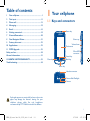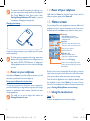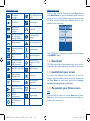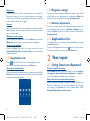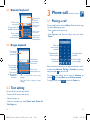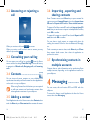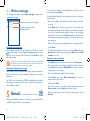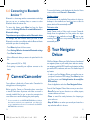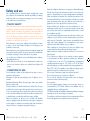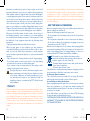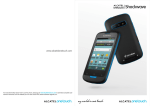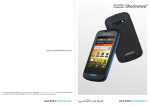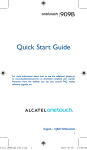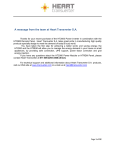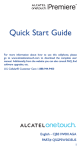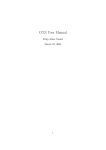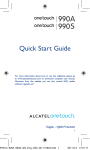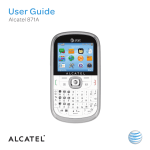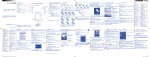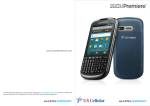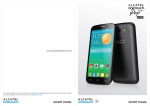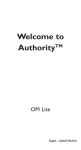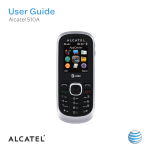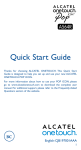Download Alcatel One Touch Shockwave User manual
Transcript
Quick Start Guide For more information about how to use this cellphone, please go to www.alcatelonetouch.com to download the complete user manual. Additionally, from the website you can also consult FAQ, find software upgrades, etc. U.S. Cellular® Customer Care 1-888-944-9400 OT988_QG_Aeneas Duralife_US EN_draft 1.indd English - CJB60BAALAAA PART# QSGPSW3045US 1 9/7/2012 4:17:12 PM Table of contents 1 Your cellphone�����������������������������������������������������������1 2 Text input�����������������������������������������������������������������11 3 Phone call�����������������������������������������������������������������13 4 Messaging������������������������������������������������������������������15 1Your cellphone 1.1 Keys and connectors 5Email�������������������������������������������������������������������������16 6 Getting connected���������������������������������������������������18 7 Camera/Camcorder������������������������������������������������20 8 Your Navigator Deluxe�������������������������������������������21 9 Factory data reset ��������������������������������������������������22 Power key Volume up Volume down Touchscreen 10 Applications��������������������������������������������������������������22 11FOTA Upgrade���������������������������������������������������������23 Micro-USB connector Safety and use������������������������������������������������������������������24 General information�������������������������������������������������������31 12 MONTH LIMITED WARRANTY�����������������������������32 Search key Back key Menu key Troubleshooting��������������������������������������������������������������34 Home key Headset connector Camera flash/Flashlight Camera Prolonged exposure to music at full volume on the music player may damage the listener's hearing. Set your cellphone volume safely. Use only headphones recommended by TCT Mobile Limited and its affiliates. 1 OT988_QG_Aeneas Duralife_US EN_draft 1.indd 2-1 9/7/2012 4:17:12 PM Menu key 1.2 Getting started •Open a list of actions which you can do on the current screen or the options menu. 1.2.1Set-up Home key Removing or installing the back cover •While on any application or screen, press to return to the Home screen. •Press and hold to open the recently-used applications window. •When the screen is locked and the backlight is off, press Home or Power key to light the screen. Search key •Search information on the current screen or application. Installing or removing the battery Back key •Press to go back to the previous screen, or to close a dialog box, options menu, the notification panel, or onscreen keyboard. Please power off your cellphone before removing the battery. Power key •Press: End a call During incoming call, refuse the call Lock the screen •Press and hold: Show the pop-up menu to select Silent mode/Airplane mode/Power off •Insert and click the battery into place, then close the cellphone cover. •Unclip the cover, then remove the battery. Installing or removing the microSD card Power on Volume Keys •When in call mode, adjust the earpiece or headset volume. •In Music/Video/Streaming mode, adjust the media volume. •In general mode, adjust the ring tone volume. To install the microSD card, firstly slide the holder to the right to release it, then insert the microSD card with the golden contact downward, finally fold down the holder and and slide it in the opposite direction to lock it. 2 OT988_QG_Aeneas Duralife_US EN_draft 1.indd 3 2-3 9/7/2012 4:17:12 PM To remove the microSD card while the cellphone is on, you must unmount the storage card from the cellphone first (Touch Menu key from Home screen, select Settings\Storage\Unmount SD card), to prevent corrupting or damaging the storage card. Charging the battery 1.2.3Power off your cellphone Hold down the Power key from the Home screen until the cellphone options appear, select Power off. 1.3 Home screen You can bring all the items (applications, shortcuts, folders and widgets) you love or use most frequently to your home screen for quick access. Press Home key to switch to Home screen. Touch an icon to open an application, folder, etc. Connect the battery charger to your cellphone and AC power outlet respectively. Application tab •Touch to open main menu. •Long press to display thumbnails. Touch to access Messaging To reduce power consumption and energy waste, when battery is fully charged, disconnect your charger from the plug; switch off Wi-Fi, GPS, Bluetooth or backgroundrunning applications when not in use; reduce the backlight time, etc. 1.2.2Power on your cellphone Hold down the Power key until the cellphone powers on. It will take a few seconds before the screen lights up. Set up your cellphone for the first time The first time you power on the phone, you are required to touch the Android logo to begin and then sign into your Google account to synchronize email, contacts, calendar and other Google applications. This initial set up can be skipped and enabled via Settings\Accounts & sync. Status bar •Status/Notification indicators •Touch and Drag down to open the notification panel. Search bar •Touch to enter text search screen. •Touch to enter voice search screen. Touch to access the Phone Dial screen. Touch to access the Call log if you have missed call(s). Slide the Home screen horizontally left and right to view the other home screen panes. Small dots at the lower left and right of the screen indicate which screen pane you are viewing. Touch & hold the Application tab to display thumbnails, touch the thumbnail to open it. Press Back key to return to Home screen. You can customize the number of home screen panes by going to Settings\Display\Home screen settings. 1.3.1Using the touchscreen Touch To access an application, touch it with your finger. 4 OT988_QG_Aeneas Duralife_US EN_draft 1.indd 5 4-5 9/7/2012 4:17:12 PM Status icons Touch and Hold To enter the available options for an item, touch and hold the item. For example, select a contact in Contacts, touch and hold this contact, options list will then appear on screen. Drag Place your finger on the screen to drag an object to another location. Slide/Swipe Slide the screen to scroll up and down the applications, images, web pages… at your convenience. Flick Similar to swiping, but flicking makes it move quicker. Pinch/Spread Place your fingers of one hand on the screen surface and draw them apart or together to scale an element on the screen. EvDo connected GPS is on and active EvDo in use TTY mode 1X CDMA connected Speakerphone is on 1X CDMA in use Roaming Connected to a Wi-Fi network with signal level indication No signal Bluetooth is on Signal strength Connected to a Bluetooth device Rotate Automatically change the screen orientation from portrait to landscape by turning the cellphone sideways to have a better screen view. 1.3.2Status bar From status bar, you can view both cellphone status (to the right side) and notification information (to the left side). When the status bar is full, “ ” icon will appear, touch to display hidden icons. ~ Indicates that battery is remaining (Empty to full charge states) Ringer is silenced No battery Microphone is mute Unknown battery Vibrate mode Battery is charging Airplane mode Headset connected 6 OT988_QG_Aeneas Duralife_US EN_draft 1.indd 7 6-7 9/7/2012 4:17:13 PM Notification icons Notification panel New Gmail message More notifications are hidden New Email Call in progress New text or multimedia message Problem with text or multimedia message delivery Touch and drag down the Status bar or touch Menu key and touch Notifications to open the notification panel. Touch and drag up to close it. From Notification panel, you can open items and other reminders indicated by notification icons or view wireless service information. Missed call New Google Talk message New voicemail General warning icon Upcoming calendar event Uploading data Prepare microSD card Downloading data No microSD card installed or with USB connected Connected to a computer via USB cable microSD card is full Traffic manager Safe to remove microSD card Radio is on Wifi in range USB debuggind connected To protect your cellphone and privacy, you can lock the cellphone screen by creating a variety of patterns or passwords, etc. Touch Menu key from Home screen, select Settings\ Location & security\Set up screen lock. Connected to or disconnected from VPN Alarm is set 1.3.5Personalize your Home screen Data is synchronizing Song is playing Touch to clear all event–based notifications (other ongoing notifications will remain). 1.3.3Search bar The cellphone provides a Search function which can be used to locate information within applications, the cellphone or the web. 1.3.4Lock/Unlock your screen Add Synchronization error Touch and hold an empty area or touch Menu key and touch Add on the Home screen, you can add shortcuts, widgets or folders to the Home screen. 8 OT988_QG_Aeneas Duralife_US EN_draft 1.indd 9 8-9 9/7/2012 4:17:13 PM Reposition 1.3.7Ringtone settings Touch and hold the item to be repositioned to activate the Move mode, drag the item to desired position, then release. Hold the icon on the left or right edge of the screen to drag the item to another Home screen page. You can set phone ringtone, notification ringtone and audible touch tones to your preference by touching the Menu Key from the Home screen and then touch Settings\Sound. Remove Touch and hold the item to be removed to activate the Move mode, drag the item to the top of the trash can, which will then turn red, and release. Wallpaper customization Touch and hold an empty area or touch Menu key and touch Wallpaper on the Home screen to customize wallpaper. Home screen settings Touch the Menu Key from the Home screen and touch Settings\Display\Home screen Settings to set the number of Home screens. 1.3.6Application tab Touch from the Home screen to enter applications list. To return to the Home screen, press the Home key. Recently-used applications To consult recently-used applications, you can press and hold the Home key from the Home screen. Touch an icon in the window to open the related application. 1.3.8Volume adjustment You can set ringer, media and cellphone ringtone volume to your preference by touching the Volume up\down key, or touch the Menu Key from the Home screen and then touch Settings\Sound. 1.4 Applications list The Applications list contains all pre-embedded and newly installed applications. To access the Applications list, touch from the Home screen. To return to the Home screen, press the Home key. 2Text input 2.1 Using Onscreen Keyboard Onscreen keyboard settings Touch Menu key from the Home screen, select Settings\ Language & keyboard\Standard keyboard or Swype, a series of settings are available for your selection. Adjust the onscreen keyboard orientation Turn the cellphone sideways or upright to adjust the Onscreen Keyboard Orientation. You can also adjust it by changing the settings (Touch Menu key on the Home screen, touch Settings\Display\Auto-rotate screen). 10 OT988_QG_Aeneas Duralife_US EN_draft 1.indd 11 10-11 9/7/2012 4:17:13 PM 2.1.1Standard keyboard Touch and hold to select the input method. Touch to enter Input options. Touch to switch "abc/ Abc/ABC" input mode Touch to switch to symbol and numeric keyboard. 3.1 Placing a call Touch to enter the symbol. You can easily launch a call using Phone. Enter this menu using one of the following two ways: Touch to enter voice search. Long press and select to enter symbol/emoticon. •Touch Application tab from the Home screen and select Phone. 2.1.2Swype keyboard •Touch from the Home screen. Touch and hold to access voicemail. Touch and hold to select the input method. Touch and hold to add 2-sec pause. Touch and hold to enter multiple choices mode. Touch to switch "abc/Abc/ABC" input mode Touch and hold for Swype settings and additional information. 3Phone call������������� Touch to add to Contacts. Touch and hold to add wait. Touch to delete incorrect digits Touch to enter numbers, symbols, etc. Enter the desired number from the keyboard directly or select a contact from Contacts, Call log or Favorites by touching tabs, then touch to place the call. • Touch to swith back to last chosen language. The number you entered can be saved to Contacts by or touching Menu key and Add to contacts. touching • Touch and hold to change the input language. To hang up a call, touch or press the Power key. 2.2 Text editing You can edit the text you have entered. •Touch and hold text you want to edit •Options list pops up •Select the operation you need (Select word, Select all, Cut, Copy, etc.) 12 OT988_QG_Aeneas Duralife_US EN_draft 1.indd 13 12-13 9/7/2012 4:17:13 PM 3.2 Answering or rejecting a call 3.6 Importing , exporting and sharing contacts From Contacts screen, touch Menu key to open contacts list option menu, touch Import/Export, then select Import from SD card or Export to SD card or Share visible contacts. To import vCard from a microSD card, touch Import from SD card, then you can choose to import one/multiple/all vCard files, touch OK to confirm. To export all contacts to a microSD card, touch Export to SD card, then touch OK to confirm. When you receive a call, touch to answer. When you receive a call, but don’t want to answer, you may . decline it by touching 3.3 Consulting your call log You can access your call log by touching from the Home screen and then touching Phone\Call log to view call history in categories of Missed calls, Outgoing calls, and Incoming calls. 3.4 Contacts��������������������������� You can view and create contacts on your cellphone and synchronize these with your Email contacts or other applications on the web or on your cellphone. When using Contacts for the first time you are required to add new contacts, and synchronize contacts from other application accounts to your cellphone. 3.5 Adding a contact You can share a single contact or contacts with others by sending the contact's vCard to them via Bluetooth, Messaging, etc. Touch a contact you want to share, touch Menu key and Share from contact details screen, then select the application to perform this action. 3.7 Synchronizing contacts in multiple accounts Contacts, data or other information can be synchronized from multiple accounts, depending on the applications installed on your cellphone. 4Messaging������������� You can create, edit and receive SMS and MMS with this cellphone. To access this feature, touch Application tab from the Home screen, then select Messaging. Touch Application tab on the Home screen, select Contacts, then touch the Menu key and New contact from contacts list screen. 14 OT988_QG_Aeneas Duralife_US EN_draft 1.indd 15 14-15 9/7/2012 4:17:13 PM 4.1 Write message On message list screen, touch New message to write text/ multimedia messages. To access this function, touch Application tab from Home screen, then select Email. An email wizard will guide you through the steps to set-up an email account. Touch to create a new message. •Enter the address and password of the account you want to set-up. Touch to view the whole message thread. •Touch Next. If the account you entered is not provided by your service provider in the cellphone, you will be prompted to go to the email account settings screen to enter settings manually. Or you can touch Manual setup to directly enter the incoming and outgoing settings for the email account you are setting up. •Enter the account name and display name in outgoing emails. Sending a text message •Touch Done. Enter cellphone number of the recipient on To bar or touch to add recipients, touch Type to compose bar to enter the text of the message. When finished, touch Send to send the text message. An SMS of more than 160 characters will be charged as several SMS. Specific letters (accent) will also increase the size of the SMS, this may •To add another email account, you can touch Menu key and Account from Inbox screen, then touch Menu key and Add account to create. cause multiple SMS to be sent to your recipient. Sending a multimedia message To create and send emails •Touch Menu key from Inbox screen, and touch Compose. •Enter recipient(s) email address in To field, and if necessary, touch Menu key and touch Add Cc/Bcc to include a copy or a blind copy to the message. MMS enables you to send video clips, images, photos, animations, slides and sounds to other compatible cellphones and e-mail addresses. •Enter the subject and content of the message. An SMS will be converted to MMS automatically when media files (image, video, audio, slides, etc.) are attached or subject or email addresses added. •Finally, touch Send. 5Email��������������������� •Touch Menu key, touch Add attachment to send an attachment to the receiver. •If you do not want to send the mail right away, you can touch Save as draft or press Back key to save a copy. •If you do not want to send or save the mail, you can touch Discard. Besides your Email account, you can also set-up external POP3 or IMAP email accounts in your cellphone. 16 OT988_QG_Aeneas Duralife_US EN_draft 1.indd 17 16-17 9/7/2012 4:17:13 PM 6 Getting connected To connect to the Internet with this cellphone, you can use CDMA / EvDo networks or Wi-Fi, whichever is most convenient. 6.1 Connecting to the Internet 6.1.1CDMA / EvDo The first time you turn on your cellphone, it will automatically configure network service: CDMA / EvDo auto. To check and change the network connection you are using, touch Menu key on the Home screen, then touch Settings\ Wireless & networks\Mobile networks\Network Mode. To go to a web page On Browser screen, touch the URL box at the top, enter the address of the web page, then touch . 6.3 Connecting to a computer via USB With the USB cable, you can transfer media files and other files between your cellphone’s microSD card and the computer. To connect/disconnect your cellphone to/from the computer To connect your cellphone to the computer: •Use the USB cable that came with your cellphone to connect the cellphone to a USB port on your computer.You will receive a notification that the USB is connected. •Open the Notifications panel and touch USB connected. 6.1.2Wi-Fi Using Wi-Fi, you can connect to the Internet when your cellphone is within range of a wireless network. To turn Wi-Fi on and connect to a wireless network •Touch Menu key from the Home screen. •Touch Turn on USB storage in the dialog that opens to confirm that you want to transfer files. To disconnect: •Unmount the microSD card on your computer. •Touch Settings\Wireless & networks. •Open the Notifications panel and touch Turn off USB storage. •Mark/Unmark the Wi-Fi checkbox to turn on/off Wi-Fi. •Touch Turn off USB storage in the dialog that opens. •Touch Wi-Fi settings. The detailed information of detected Wi-Fi networks is displayed in the Wi-Fi networks section. To locate data you have transferred or downloaded in your microSD card: •Touch a Wi-Fi network to connect. If the network you selected is secured, you are required to enter a password or other credentials (you may contact network operator for details). When finished, touch Connect. •Touch Application tab from the Home screen to open the applications list. 6.2 Browser............................. Using the Browser, you can enjoy surfing the Web. •Touch My Files. All data you have downloaded is stored in My Files, where you can view media files (videos, photos, music and others), rename files, install applications into your cellphone, etc. To access this function, touch Application tab from Home screen, then touch Browser. 18 OT988_QG_Aeneas Duralife_US EN_draft 1.indd 19 18-19 9/7/2012 4:17:13 PM 6.4 Connecting to Bluetooth devices (1) To access this function, touch Application tab from the Home screen and then touch Camera or Camcorder. Bluetooth is a short-range wireless communication technology that you can use to exchange data, or connect to other Bluetooth devices for various uses. The screen acts as the viewfinder. First position the object or icon to take the landscape in the viewfinder, and touch picture, which will be automatically saved. To access this feature, touch Menu key from the Home screen, touch Settings\Wireless & networks\Bluetooth or Bluetooth settings. To shoot a video To pair/connect your cellphone with a Bluetooth device To exchange data with another device, you need to turn Bluetooth on and pair your cellphone with the Bluetooth device with which you want to exchange data. •Touch Menu key from the Home screen. •Touch Settings\Wireless & networks\Bluetooth settings •Touch Scan for devices •Select a Bluetooth device you want to be paired with in the list. •Enter a passcode (0000 or 1234) •If the pairing is successful, your cellphone connects to the device. 7 Camera/Camcorder Your cellphone is fitted with a Camera and a Camcorder for taking photos and shooting videos. Before using the Camera or Camcorder, please ensure that a microSD card where all pictures and videos are stored is correctly installed. Also, be sure to open the protective lens cover before use to avoid it affecting your picture quality. You are recommended to use ALCATEL ONE TOUCH Bluetooth headsets, which have been tested and proven compatible with your cellphone. You can go to www.alcatelonetouch.com for more information about ALCATEL ONE TOUCH Bluetooth headsets. (1) To take a picture Switch Camera mode to Video mode or access Camcorder directly from the applications list. First position the object icon to start or landscape in the viewfinder, and touch recording. Touch icon to stop recording. The video will be automatically saved. Navigator 8Your Deluxe With Your Navigator Deluxe, get all of the features of an advanced car navigation system on your mobile phone with voice turn-byturn navigation enabled by GPS. Search for any destination including gas stations, ATMs, restaurants, and more. Get detailed maps of any location. •In order to use Your Navigator Deluxe, you must first turn on your phone's location and GPS settings. (Press Menu key from the Home screen, touch Settings\Location & security\Use GPS satellites). •From the Applications tab select Your Navigator Deluxe. From the Your Navigator Deluxe Home screen you can select: •Drive To for turn by turn direction to an address, airport, contacts addresses and more •Places to search for nearby businesses, the cheapest gas prices and more •Maps & Traffic to see where you currently are located on a map and what traffic is in the area 20 OT988_QG_Aeneas Duralife_US EN_draft 1.indd 21 20-21 9/7/2012 4:17:13 PM 9 For more information about these applications, please check user manual online: www.alcatelonetouch.com. Factory data reset 11 FOTA Upgrade To activate factory data reset: •Touch Menu key from Home screen •Touch Settings\Privacy\Factory data reset •Touch Reset phone Cellphone reset will erase all of your personal data from internal cellphone storage, including information about your Email Account, any other accounts, your system and application settings, and any downloaded applications. Resetting the cellphone does not erase any system software updates you’ve downloaded or any files on your microSD card, such as music or photos. If you reset the cellphone in this way, you’re prompted to re-enter the same kind of information as when you first started your phone. When you are unable to power on your cellphone, there is another way to perform a factory data reset. Press Home key and Power key at same time until the screen turns into warning screen, then press Home key again. 10 Using FOTA Upgrade tool you can update your phone's software. There are two ways to access FOTA Upgrade: Client Initiated: Touch Menu key, then touch Settings\About phone\ Software update. Make sure your battery is charged or more than 20%, then touch Check for update and the phone will search for the available update. Your phone will automatically download update in background after it done.(Downloading update will only proceed in home network) Touch Now to complete the upgrade or Later to install later. Network Initiated: If your phone receive package notification from upgrade server in home network and battery is charged or more than 20%, package will be downloaded in background till download completed. Touch Now to complete the upgrade or Later to install later. If your phone receive package notification from upgrade server in roaming network, you need to back to home network to download update. Applications With this cellphone, some built-in applications and other third party applications are available for your convenience. With the built-in applications, you can All personal information will be permanently lost following the update process. We recommend you backup your personal data before upgrading. •Communicate with friends •Exchange messages or emails with friends •Track your location, view traffic situations, search for locations and get navigation information to your destination •Download more applications from browser and more. 22 OT988_QG_Aeneas Duralife_US EN_draft 1.indd 23 22-23 9/7/2012 4:17:13 PM Safety and use We recommend that you read this chapter carefully before using your cellphone. The manufacturer disclaims any liability for damage, which may result as a consequence of improper use or use contrary to the instructions contained herein. • TRAFFIC SAFETY: Given that studies show that using a cellphone while driving a vehicle constitutes a real risk, even when the hands-free kit is used (car kit, headset...), drivers are requested to refrain from using their cellphone when the vehicle is not parked. Check the laws and regulations on the use of wireless cellphones and their accessories in the areas where you drive. Always obey them. The use of these devices may be prohibited or restricted in certain areas. When driving, do not use your cellphone and headphone to listen to music or to the radio. Using a headphone can be dangerous and forbidden in some areas. When switched on, your cellphone emits electromagnetic waves that can interfere with the vehicle’s electronic systems such as ABS antilock brakes or airbags. To ensure that there is no problem: - do not place your cellphone on top of the dashboard or within an airbag deployment area, - check with your car dealer or the car manufacturer to make sure that the car’s electronic devices are shielded from cellphone RF energy. • CONDITIONS OF USE: You are advised to switch off the cellphone from time to time to optimize its performance. Remember to abide by local authority rules of cellphone use on aircrafts. Operational Warnings: Obey all posted signs when using mobile devices in public areas. Follow Instructions to Avoid Interference Problems: Turn off your mobile device in any location where posted notices instruct you to do so. In an aircraft, turn off your mobile device whenever instructed to do so by airline staff. If your mobile device offers an airplane mode or similar feature, consult airline staff about using it in flight. Switch the cellphone off when you are in health care facilities, except in designated areas. As with many other types of equipment now in regular use, cellphones can interfere with other electrical or electronic devices, or equipment using radio frequency. Switch the cellphone off when you are near gas or flammable liquids. Strictly obey all signs and instructions posted in a fuel depot, gas station, or chemical plant, or in any potentially explosive atmosphere. When the cellphone is switched on, it should be kept at least 15 cm from any medical device such as a pacemaker, a hearing aid or insulin pump. In particular when using the cellphone you should hold it against the ear on the opposite side to the device, if any. Read and follow the directions from the manufacturer of your implantable medical device. If you have any questions about using your mobile device with your implantable medical device, consult your healthcare provider. To avoid hearing impairment, answer the call before holding your cellphone to your ear. Also move the handset away from your ear while using the “hands-free” option because the amplified volume might cause hearing damage. It is recommended to have proper supervision while small children use your cellphone. When replacing the cover please note that your cellphone may contain substances that could create an allergic reaction. Always handle your cellphone with care and keep it in a clean and dust-free place. Do not allow your cellphone to be exposed to adverse weather or environmental conditions (moisture, humidity, rain, infiltration of liquids, dust, sea air, etc.). The manufacturer’s recommended operating temperature range is -10°C (14°F) to +55°C (131°F)(the max value depends on device, materials and housing paint/texture). Over 55°C (131°F) the legibility of the cellphone’s display may be impaired, though this is temporary and not serious. Do not open or attempt to repair your cellphone yourself. Do not drop, throw or try to bend your cellphone. Do not use the cellphone if the glass made screen, is damaged, cracked or broken to avoid any injury. Do not paint it. Use only batteries, battery chargers, and accessories which are recommended by TCT Mobile Limited and its affiliates and are compatible with your cellphone model. TCT Mobile Limited and its affiliates disclaim any liability for damage caused by the use of other chargers or batteries. Your cellphone should not be disposed of in a municipal waste. Please check local regulations for disposal of electronic products. 24 OT988_QG_Aeneas Duralife_US EN_draft 1.indd 25 24-25 9/7/2012 4:17:13 PM Remember to make back-up copies or keep a written record of all important information stored in your cellphone.Some people may suffer epileptic seizures or blackouts when exposed to flashing lights, or when playing video games. These seizures or blackouts may occur even if a person never had a previous seizure or blackout. If you have experienced seizures or blackouts, or if you have a family history of such occurrences, please consult your doctor before playing video games on your cellphone or enabling a flashing-lights feature on your cellphone. Parents should monitor their children’s use of video games or other features that incorporate flashing lights on the cellphone. All persons should discontinue use and consult a doctor if any of the following symptoms occur: convulsion, eye or muscle twitching, loss of awareness, involuntary movements, or disorientation. To limit the likelihood of such symptoms, please take the following safety precautions: - Play at the farthest distance possible from the screen. When you play games on your cellphone, you may experience occasional discomfort in your hands, arms, shoulders, neck, or other parts of your body. Follow these instructions to avoid problems such as tendinitis, carpal tunnel syndrome, or other musculoskeletal disorders: - Take a minimum of a 15-minute break every hour of game playing. - If your hands, wrists, or arms become tired or sore while playing, stop and rest for several hours before playing again. - If you continue to have sore hands, wrists, or arms during or after playing, stop the game and see a doctor. Prolonged exposure to music at full volume using the music player may damage your hearing. Set your cellphone’s volume to it’s lowest setting prior to inserting headphones in your ears and adjust the volume to your preference. Only use headphones that are recommended by TCT Mobile Limited and it’s affiliates. • PRIVACY: Please note that you must respect the laws and regulations in force in your jurisdiction or other jurisdiction(s) where you will use your cellphone regarding taking photographs and recording sounds with your cellphone. Pursuant to such laws and regulations, it may be strictly forbidden to take photographs and/or to record the voices of other people or any of their personal attributes, and reproduce or distribute them, as this may be considered to be an invasion of privacy. It is the user’s sole responsibility to ensure that prior authorization be obtained, if necessary, in order to record private or confidential conversations or take a photograph of another person; the manufacturer, the seller or vendor of your cellphone (including the operator) disclaim any liability which may result from the improper use of the cellphone. • BATTERY AND ACCESSORIES: Before removing the battery from your cellphone, please make sure that the cellphone is switched off. Observe the following precautions for battery use: - Do not attempt to open the battery (due to the risk of toxic fumes and burns). - Do not puncture, disassemble or cause a short-circuit in a battery, - Do not burn or dispose of a used battery in the garbage or store it at temperatures above 60°C (140°F). Batteries must be disposed of in accordance with locally applicable environmental regulations. Only use the battery for the purpose for which it was designed. Never use damaged batteries or those not recommended by TCT Mobile Limited and/or its affiliates. This symbol on your cellphone, the battery and the accessories means that these products must be taken to collection points at the end of their life: - Municipal waste disposal centers with specific bins for these items of equipment - Collection bins at points of sale. They will then be recycled, preventing substances being disposed of in the environment, so that their components can be reused. In European Union countries: These collection points are accessible free of charge. All products with this sign must be brought to these collection points. In non European Union jurisdictions: Items of equipment with this symbol are not be thrown into ordinary bins if your jurisdiction or your region has suitable recycling and collection facilities; instead they are to be taken to collection points for them to be recycled. In the United States you may learn more about CTIA’s Recycling Program at www.recyclewirelessphones.com CAUTION: RISK OF EXPLOSION IF BATTERY IS REPLACED BY AN INCORRECT TYPE. DISPOSE OF USED BATTERIES ACCORDING TO THE INSTRUCTIONS 26 OT988_QG_Aeneas Duralife_US EN_draft 1.indd 27 26-27 9/7/2012 4:17:13 PM • CHARGERS Home A.C./ Travel chargers will operate within the temperature range of: 0°C (32°F) to 40°C (104°F). The chargers designed for your cellphone meet with the standard for safety of information technology equipment and office equipment use. They are also compliant to the ecodesign directive 2009/125/ EC. Due to different applicable electrical specifications, a charger you purchased in one jurisdiction may not work in another jurisdiction. They should be used for this purpose only. Characteristics of power supply (depending on the country): Travel charger: Input: 100-240 V, 50/60 Hz, 0.15 A Output: 5 V, 1000 mA Battery: Lithium 1400 mAh • RADIO WAVES: THIS CELLPHONE MEETS THE GOVERNMENT’S REQUIREMENTS FOR EXPOSURE TO RADIO WAVES. Your cellphone is a radio transmitter and receiver. It is designed and manufactured not to exceed the emission limits for exposure to radio-frequency (RF) energy. These limits are part of comprehensive guidelines and establish permitted levels of RF energy for the general population. The guidelines are based on standards that were developed by independent scientific organizations through periodic and thorough evaluation of scientific studies. These guidelines include a substantial safety margin designed to ensure the safety of all persons, regardless of age and health. The exposure standard for cellphones employs a unit of measurement known as the Specific Absorption Rate, or SAR. The SAR limit set by public authorities such as the Federal Communications Commission of the US Government (FCC), or by Industry Canada, is 1.6 W/kg averaged over 1 gram of body tissue. Tests for SAR are conducted using standard operating positions with the cellphone transmitting at its highest certified power level in all tested frequency bands. Although the SAR is determined at the highest certified power level, the actual SAR level of the cellphone while operating can be well below the maximum value. This is because the cellphone is designed to operate at multiple power levels so as to use only the power required to reach the network. In general, the closer you are to a wireless base station antenna, the lower the power output of the cellphone. Before a cellphone model is available for sale to the public, compliance with national regulations and standards must be shown. The highest SAR value for this model cellphone when tested for use at the ear is 1.41 W/Kg @ 1 gram and when properly worn on the body is 1.35 W/Kg @ 1 gram To meet RF exposure guidelines during body-worn operation, the device should be positioned at least 1.0 cm away from the body. While there may be differences between the SAR levels of various cellphones and at various positions, they all meet the government requirement for RF exposure. For body-worn operation, the cellphone meets FCC RF exposure guidelines provided that it is used with a non-metallic accessory with the handset at least 10 mm from the body. Use of other accessories may not ensure compliance with FCC RF exposure guidelines. Additional information on SAR can be found on the Cellular Telecommunications & Internet Association (CTIA) Web site: http://www.phonefacts.net The World Health Organization (WHO) considers that present scientific information does not indicate the need for any special precautions for use of cellphones. If individuals are concerned, they might choose to limit their own or their children’s RF exposure by limiting the length of calls, or using “hands-free” devices to keep cellphones away from the head and body. (fact sheet n°193). Additional WHO information about electromagnetic fields and public health are available on the following website: http://www.who.int/ peh-emf. Note: This equipment has been tested and found to comply with the limits for a Class B digital device pursuant to part 15 of the FCC Rules. These limits are designed to provide reasonable protection against harmful interference in a residential installation. This equipment generates, uses and can radiate radio frequency energy and, if not installed and used in accordance with the instructions, may cause harmful interference to radio communications. However, there is no guarantee that interference to radio or television reception, which can be determined by turning the equipment off and on, the user is encouraged to try to correct the interference by one or more of the following measures: - Reorient or relocate the receiving antenna. - Increase the separation between the equipment and receiver. - Connect the equipment into an outlet on a circuit different from that to which the receiver is connected. - Consult the dealer or an experienced radio/ TV technician for help. 28 OT988_QG_Aeneas Duralife_US EN_draft 1.indd 29 28-29 9/7/2012 4:17:13 PM Changes or modifications not expressly approved by the party responsible for compliance could void the user’s authority to operate the equipment. For the receiver devices associated with the operation of a licensed radio service (e.g. FM broadcast), they bear the following statement: This device complies with Part 15 of the FCC Rules. Operation is subject to the condition that this device does not cause harmful interference. For other devices, they bear the following statement: This device complies with Part 15 of the FCC Rules. Operation is subject to the following two conditions: (1) this device may not cause harmful interference (2) this device must accept any interference received, including interference that may cause undesired operation. Your cellphone is equipped with a built-in antenna. For optimal operation, you should avoid touching it or degrading it. As mobile devices offer a range of functions, they can be used in positions other than against your ear. In such circumstances the device will be compliant with the guidelines when used with headset or usb data cable. If you are using another accessory ensure that whatever product is used is free of any metal and that it positions the cellphone at least 15 mm away from the body. • LICENCES microSD Logo is a trademark. • Hearing Aid Compatibility Your cellphone is rated: «For Hearing Aid», to assist hearing device users in finding cellphones that may be compatible with their hearing devices. Alcatel One Touch Premiere is HAC M4 and T3 compatible. For more information please refer to «Hearing Aid Compatibility with Mobile Phones» leaflet or visit our website http://www. alcatelonetouch.com General information •Website: www.alcatelonetouch.com •Facebook: http://www.facebook.com/alcatelonetouchusa •Twitter: http://www.twitter.com/alcatel1touch •Hot Line Number: In the United States, call 877-702-3444 for technical support. On our Internet site, you will find our FAQ (Frequently Asked Questions) section. You can also contact us by e-mail to ask any questions you may have. An electronic version of this user guide is available in English and other languages according to availability on our server: www.alcatelonetouch.com Your cellphone is a transceiver that operates on following networks: he Bluetooth word mark and logos are owned by T the Bluetooth SIG, Inc. and any use of such marks by TCT Mobile Limited and its affiliates is under license. Other trademarks and trade names are those of their respective owners. ALCATEL One Touch Shockwave Bluetooth QD ID B019688 The Wi-Fi Logo is a certification mark of the Wi-Fi Alliance. Your device uses non-harmonised frequency and is intended for use in all European countries. The WLAN can be operated in the EU without restriction indoors, but cannot be operated outdoors in France. CDMA in 850/1900MHz/AWS Protection against theft (1) Your cellphone is identified by an MEID (cellphone serial number) shown on the packaging label and in the product’s memory. We recommend that you note the number the first time you use your cellphone by entering *#06# and keep it in a safe place. It may be requested by the police or your operator if your cellphone is stolen. Disclaimer There may be certain differences between the user manual description and the cellphone’s operation, depending on the software release of your cellphone or specific operator services. (1) Contact your network operator for service availability. 30 OT988_QG_Aeneas Duralife_US EN_draft 1.indd 31 30-31 9/7/2012 4:17:13 PM TCT Mobile shall not be held legally responsible for such differences, if any, nor for their potential consequences, which responsibility shall be borne by the operator exclusively. 12 MONTH LIMITED WARRANTY Personal Communications Devices, LLC (the "Company") warrants to the original retail purchaser of this cellular handset or wireless device (Product), that should this Product or any part thereof during normal consumer usage and conditions, be proven defective in material or workmanship that results in the Product's failure within the first twelve (12) month period from the date of purchase (proof of purchase required), such defect(s) will be repaired or replaced (with new or rebuilt parts) at the Company’s option, without charge for parts or labor directly related to the defect(s). The antenna, keypad, display, rechargeable battery and battery charger, if included with the Product, are similarly warranted for twelve (12) months from the date of purchase. This Warranty extends only to consumers who purchase the product in the United States or Canada and it is not transferable or assignable. This Warranty does not apply to: (a) Product subjected to abnormal use or conditions, accident, mishandling, neglect, unauthorized alteration, misuse, improper installation or repair or improper storage; (b) Product whose mechanical serial number or electronic serial number has been removed, altered or defaced; (c) Damage from exposure to moisture, humidity, excessive temperatures or extreme environmental conditions; (d) Damage resulting from connection to, or use of any accessory or other product not approved or authorized by the Company; (e) Defects in appearance, cosmetic, decorative or structural items such as framing and non-operative parts; (f) Product damaged from external causes such as fire, flooding, dirt, sand, weather conditions, battery leakage, blown fuse, theft or improper usage of any electrical source; (g) Product subjected to unauthorized modifications to the software of the Product or to the Product itself; (h) Product subjected to the unauthorized opening or repair of the Product; (i) Product subjected to hacking, password-mining, jail breaking, the unlocking of the boot loader using the fast boot program or the tampering with or short-circuiting of the battery; or (j) Product that has been modified to alter functionality or capability of the Product without the written permission of the Company. The Company disclaims liability for removal or reinstallation of the Product, for geographic coverage, for inadequate signal reception by the antenna or for communications range or operation of the cellular system as a whole. When sending your wireless device to the Company for repair or service, please note that any personal data or software stored on the Product may be inadvertently erased or altered. Therefore, we strongly recommend you make a back up copy of all data and software contained on your Product before submitting it for repair or service. This includes all contact lists, downloads (i.e. third-party software applications, ringtones, games and graphics) and any other data added to your Product. In addition, if your Product utilizes a SIM or Multimedia card, please remove the card before submitting the Product and store for later use when your Product is returned. The Company is not responsible for and does not guarantee restoration of any third-party software, personal information or memory data contained in, stored on, or integrated with any other wireless device, whether under warranty or not, returned to the Company for repair or service. To obtain repairs or replacement within the terms of this Warranty, the Product should be delivered with proof of Warranty coverage (e.g. dated bill of sale), the consumer’s return address, daytime phone number and/or fax number and complete description of the problem, transportation prepaid, to the Company at the address shown below or to the place of purchase for repair or replacement processing. In addition, for reference to an authorized Warranty station in your area, you may telephone in the United States (800) 229-1235, and in Canada (800) 465-9672 (in Ontario call 416-695-3060). THE EXTENT OF THE COMPANY’S LIABILITY UNDER THIS WARRANTY IS LIMITED TO THE REPAIR OR REPLACEMENT PROVIDED ABOVE AND, IN NO EVENT, SHALL THE COMPANY’S LIABILITY EXCEED THE PURCHASE PRICE PAID BY PURCHASER FOR THE PRODUCT. 32 OT988_QG_Aeneas Duralife_US EN_draft 1.indd 33 32-33 9/7/2012 4:17:14 PM ANY IMPLIED WARRANTIES, INCLUDING ANY IMPLIED WARRANTY OF MERCHANTABILITY OR FITNESS FOR A PARTICULAR PURPOSE, SHALL BE LIMITED TO THE DURATION OF THIS WRITTEN WARRANTY. ANY ACTION FOR BREACH OF ANY WARRANTY MUST BE BROUGHT WITHIN A PERIOD OF 18 MONTHS FROM DATE OF ORIGINAL PURCHASE. IN NO CASE SHALL THE COMPANY BE LIABLE FOR AN SPECIAL CONSEQUENTIAL OR INCIDENTAL DAMAGES FOR BREACH OF THIS OR ANY OTHER WARRANTY, EXPRESS OR IMPLIED, WHATSOEVER. THE COMPANY SHALL NOT BE LIABLE FOR THE DELAY IN RENDERING SERVICE UNDER THIS WARRANTY OR LOSS OF USE DURING THE TIME THE PRODUCT IS BEING REPAIRED OR REPLACED. No person or representative is authorized to assume for the Company any liability other than expressed herein in connection with the sale of this product. Some states or provinces do not allow limitations on how long an implied warranty lasts or the exclusion or limitation of incidental or consequential damage so the above limitation or exclusions may not apply to you. This Warranty gives you specific legal rights, and you mayalso have other rights, which vary from state to state or province to province. IN USA: Personal Communications Devices, LLC. 555 Wireless Blvd. Hauppauge, NY 11788 (800) 229-1235 IN CANADA: PCD Communications Canada Ltd. 5535 Eglington Avenue West Suite #210 Toronto, ON M9C 5K5 (800) 465-9672 Troubleshooting Before contacting the service centre, you are advised to follow the instructions below: •You are advised to fully charge ( ) the battery for optimal operation. •Avoid storing large amounts of data in your cellphone as this may affect its performance. •Use Factory data reset and the FOTA Upgrade tool to perform cellphone formatting or software upgrading, (to reset factory data, hold down Home key while simultaneously pressing the Power key). ALL User cellphone data: contacts, photos, messages and files, downloaded applications will be lost permanently. It is strongly advised to fully backup the cellphone data and profile before formatting and upgrading, and carry out the following checks: My cellphone is frozen or will not switch on •Check the battery contacts, remove and reinstall your battery, then turn your cellphone on. •Check the battery power level, charge for at least 20 minutes. •If it still does not work, please use Home key and Power key to reset the cellphone. My cellphone has not responded for several minutes •Restart your cellphone by pressing and holding the Power key. •Remove the battery and re-insert it, then restart the cellphone. My cellphone turns off by itself •Check that your keypad is locked when you are not using your cellphone, and make sure the Power key is not mis-contacted due to unlocking keypad. •Check the battery charge level. My cellphone will not charge properly •Make sure you are using an Alcatel battery and the charger from the box. •Make sure your battery is inserted properly and clean the battery contact if it’s dirty. It must be inserted before plugging in the charger. •Make sure that your battery is not completely discharged; if the battery power is empty for a long time, it may take around 20 minutes to display the battery charger indicator on the screen. •Make sure charging is carried out under normal conditions (0°C to +40°C). •When abroad, check that the voltage input is compatible. My cellphone cannot connect to a network or “No service” is displayed •Try connecting in another location. •Verify the network coverage with your operator. •Try selecting the available network(s) manually. •Try connecting at a later time if the network is overloaded. 34 OT988_QG_Aeneas Duralife_US EN_draft 1.indd 35 34-35 9/7/2012 4:17:14 PM My cellphone cannot connect to the Internet •Check that the MEID number (press *#06#) is the same as the one printed on your warranty card or box. •Check your cellphone's Internet connecting settings. •Make sure you are in a place with network coverage. •Try connecting at a later time or another location. Unable to make outgoing calls •Make sure you have dialed a valid number and have touched . •For international calls, check the country and area codes. •Make sure your cellphone is connected to a network, and the network is not overloaded or unavailable. •Check your subscription status with your operator (credit for example). •Make sure you have not barred outgoing calls. •Make sure that your cellphone is not in flight mode. Unable to receive incoming calls •Make sure your cellphone is switched on and connected to a network (check for overloaded or unavailable network). •Check your subscription status with your operator (credit for example). •Make sure you have not forwarded incoming calls. •Make sure that you have not barred certain calls. •Make sure that your cellphone is not in flight mode. The caller’s name/number does not appear when a call is received When I select a number from my contacts, the number cannot be dialed •Make sure that you have correctly recorded the number in your file. •Make sure that you have selected the country prefix when calling a foreign country. I am unable to add a contact in my contacts •Delete some files in the cellphone contacts (i.e. your professional or personal directories). My callers are unable to leave messages on my voicemail •Contact your network operator to check service availability. I cannot access my voicemail •Make sure your operator’s voicemail number is correctly entered in "My numbers". •Try later if the network is busy. I am unable to send and receive MMS •Check your cellphone memory availability as it might be full. •Contact your network operator to check service availability and check MMS parameters. •Verify the server centre number or your MMS profile with your operator. •The server centre may be swamped, try again later. I am unable to connect my cellphone to my computer •Check that you have subscribed to this service with your operator. •Your caller has concealed his/her name or number. •Check that your USB driver is installed properly. •Check that you have marked the checkbox of USB debugging in Settings\Applications\Development\USB debugging. •Make sure that you’re using the right cable from the box. The sound quality of the calls is poor I am unable to download new files •You can adjust the volume during a call by pressing the Volume Up/Down key. . •Check the network strength •Make sure that the receiver, connector or speaker on your cellphone is clean. I am unable to use the features described in the manual •Check with your operator to make sure that your subscription includes this service. •Make sure this feature does not require an Alcatel accessory. •Make sure there is sufficient cellphone memory for your download. •Select the Micro-SD card as the location to store downloaded files. •Check your subscription status with your operator. The cellphone cannot be detected by others via Bluetooth •Make sure that Bluetooth is turned on and your cellphone is visible to other users. •Make sure that the two cellphones are within Bluetooth’s detection range. How to make your battery last longer •Make sure you follow the complete charge time (minimum 3 hours). 36 OT988_QG_Aeneas Duralife_US EN_draft 1.indd 37 36-37 9/7/2012 4:17:14 PM •After a partial charge, the battery level indicator may not be exact. Wait for at least 20 minutes after removing the charger to obtain an exact indication. •Switch on the backlight upon request. •Extend the email auto-check interval for as long as possible. •Update news and weather information on manual demand, or increase their auto-check interval. •Exit background-running applications if they are not being used for a long time. •Deactivate Bluetooth, Wi-Fi, or GPS when not in use. My cellphone becomes warm after prolonged calls, game playing, internet surfing or running other complex applications •This heating is a normal consequence of the CPU handling excessive data. Ending above actions will make your phone return to normal temperature. ALCATEL is a trademark of Alcatel-Lucent and is used under license by TCT Mobile Limited. © Copyright 2011 TCT Mobile Limited All rights reserved TCT Mobile Limited reserves the right to alter material or technical specification without prior notice. 38 OT988_QG_Aeneas Duralife_US EN_draft 1.indd 38 9/7/2012 4:17:14 PM