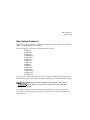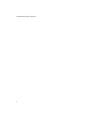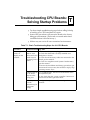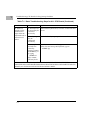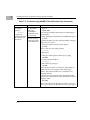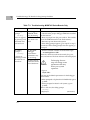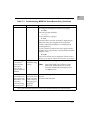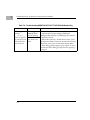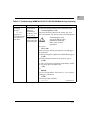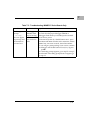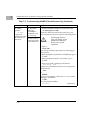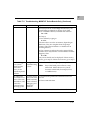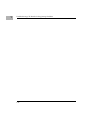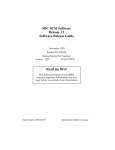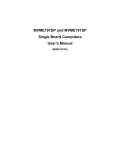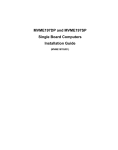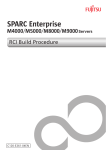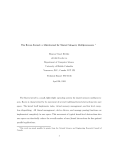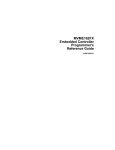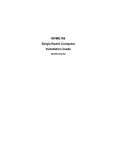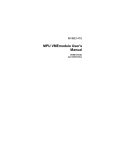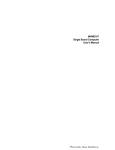Download Motorola MVME197DP User`s manual
Transcript
SBCTRBA/LT1 January 1996 Dear Valued Customer: Thank you for your purchase of a Motorola Computer Group single board computer (SBC) CPU (68K or 88K) board product. This letter applies to the following families of CPU boards: MVME147 MVME147S MVME162 MVME162FX MVME162LX MVME166 MVME167 MVME176 MVME177 MVME187 MVME188 MVME188A MVME197DP MVME197LE MVME197SP If you have any trouble with your board, try the basic troubleshooting steps listed in the following pages, before calling for help or sending your CPU board back for repair. N ote Wherever this letter mentions “this manual”, refer to the User’s Manual or Installation Guide that came with your board. Once again, thank you for purchasing Motorola products. If you have any other questions or comments, please contact your local Motorola Computer Group sales representative. Troubleshooting CPU Boards 2 ATroubleshooting CPU Boards: Solving Startup Problems T ❏ Try these simple troubleshooting steps before calling for help or sending your CPU board back for repair. ❏ Some of the procedures will return the board to the factory debugger environment. (The board was tested under these conditions before it left the factory.) ❏ Selftest may not run in all user-customized environments. Table T-1. Basic Troubleshooting Steps for ALL CPU Boards Condition Possible Problem Try This: I. Nothing works, no display on the terminal. A. If the RUN or PWR or +12V LED is not lit, the board may not be getting correct power. 1. Make sure the system is plugged in. 2. Check that the board is securely installed in its backplane or chassis. 3. Check that all necessary cables are connected to the board, per this manual. 4. Check for compliance with System Considerations, per this manual. 5. Review the Installation and Startup procedures, per this manual. In most cases, this includes a step-by-step powerup routine. Try it. B. If the LEDs are lit, the board may be in the wrong slot. 1. For VMEmodules, the CPU board should be in the first (leftmost) slot. 2. Also check that the “system controller” function on the board is enabled, per this manual. C.The “system console” terminal may be configured wrong. Configure the system console terminal per this manual. T-1 T Troubleshooting CPU Boards: Solving Startup Problems Table T-1. Basic Troubleshooting Steps for ALL CPU Boards (Continued) Condition Possible Problem Try This: II. There is a display on the terminal, but input from the keyboard and/or mouse has no effect. A. The keyboard or mouse may be connected incorrectly. Recheck the keyboard and/or mouse connections and power. B. Board jumpers may be configured incorrectly. Check the board jumpers per this manual. C. You may have invoked flow control by pressing a HOLD or PAUSE key, or by typing <CTRL>-S Also, a HOLD LED may be lit. Press the HOLD or PAUSE key again. If this does not free up the keyboard, type in <CTRL>-Q YOU ARE FINISHED (DONE) WITH THIS TROUBLESHOOTING PROCEDURE. PROCEED WITH THE TROUBLESHOOTING PROCEDURE FOR YOUR PARTICULAR CPU BOARD, AS GIVEN IN ONE OF THE FOLLOWING TABLES. T-2 T Table T-2. Troubleshooting MVME147 Series Boards Only Condition Possible Problem Try This: III. Debug prompt A. Debugger EPROM may be missing. 147-Bug> does not appear at powerup, and the board does not auto boot. B. The board may need to be reset. 1. Disconnect all power from your system. 2. Check that the proper debugger EPROM is installed per this manual. 3. Reconnect power. ! Caution Performing the next step will change some parameters that may affect your system operation. 4. Restart the system by “double-button reset”: press the RESET and ABORT switches at the same time; release RESET first, wait five seconds, then release ABORT. 5. If the debug prompt appears, go to step IV. If the debug prompt does not appear, go to step VI. T-3 T Troubleshooting CPU Boards: Solving Startup Problems Table T-2. Troubleshooting MVME147 Series Boards Only (Continued) Condition Possible Problem Try This: IV. Debug prompt A. The initial debugger environment parameters may be set wrong. 147-Bug> appears at powerup, but the board does not auto boot. B. There may be some fault in the board hardware. 1. Type in env;d <CR> This sets up the default parameters for the debugger environment. 2. When prompted to Update Non-Volatile RAM, type in y <CR> 3. When prompted for clock speed (in MHz), change it only if it is not correct. 4. When prompted to Reset System, type in y <CR> After a cold start, the debug prompt 147-Bug> is displayed. 5. Change to the diagnostic directory by typing sd <CR> Now the prompt should be 147-Diag> 6. Run selftest by typing in st <CR> The tests take as much as 10 minutes, depending on RAM size. They are complete when the prompt returns. (The onboard selftest is a valuable tool in isolating defects.) 7. The system may indicate that it has passed all the selftests. Or, it may indicate a test that failed. If neither happens, enter de <CR> Any errors should now be displayed. If there are any errors, go to step VI. If there are no errors, go to step V. T-4 T Table T-2. Troubleshooting MVME147 Series Boards Only (Continued) Condition Possible Problem Try This: V. The debugger is in system mode and the board auto boots, or the board has passed selftests. A. No problems troubleshooting is done. No further troubleshooting steps are required. VI. The board has failed one or more of the tests listed above, and can not be corrected using the steps given. A. There may be some fault in the board hardware or the on-board debugging and diagnostic firmware. 1. Document the problem and return the board for service. 2. Phone 1-800-222-5640. Note Even if the board passes all tests, it may still be bad. Selftest does not try out all functions in the board (for example, SCSI, or VMEbus tests). YOU ARE FINISHED (DONE) WITH THIS TROUBLESHOOTING PROCEDURE. T-5 T Troubleshooting CPU Boards: Solving Startup Problems Table T-3. Troubleshooting MVME162 Series Boards Only Condition Possible Problem Try This: III. Debug prompt A. Debugger EPROM/Flash may be missing does not appear at powerup, and the board does not auto boot. B. The board may need to be reset. 1. Disconnect all power from your system. 2. Check that the proper debugger EPROM is installed per this manual. 3. Remove jumper from J22, pins 9 and 10. This enables use of the EPROM instead of the Flash memory. 4. Reconnect power. Restart the system. 5. If the debug prompt appears, go to step IV or step V, as indicated. If the debug prompt does not appear, go to step VI. IV. Debug prompt A. The initial debugger environment parameters may be set wrong. 1. Start the onboard calendar clock and timer. Type set mmddyyhhmm <CR> where the characters indicate the month, day, year, hour, and minute. The date and time will be displayed. 162-Bug> 162-Bug> appears at powerup, but the board does not auto boot. B. There may be some fault in the board hardware. ! Caution Performing the next step will change some parameters that may affect your system operation. 2. Type in env;d <CR> This sets up the default parameters for the debugger environment. 3. When prompted to Update Non-Volatile RAM, type in y <CR> 4. When prompted to Reset Local System, type in y <CR> After a cold start, the debug prompt 162-Bug> is displayed. T-6 (continues>) T Table T-3. Troubleshooting MVME162 Series Boards Only (Continued) Condition Possible Problem Try This: 5. Change to the diagnostic directory by typing sd <CR> Now the prompt should be 162-Diag> 6. Run selftest by typing in st <CR> The tests take as much as 10 minutes, depending on RAM size. They are complete when the prompt returns. (The onboard selftest is a valuable tool in isolating defects.) 7. The system may indicate that it has passed all the selftests. Or, it may indicate a test that failed. If neither happens, enter de <CR> Any errors should now be displayed. If there are any errors, go to step VI. If there are no errors, go to step V. V. The debugger is in system mode and the board auto boots, or the board has passed selftests. A. No problems troubleshooting is done. No further troubleshooting steps are required. VI. The board has failed one or more of the tests listed above, and can not be corrected using the steps given. A. There may be some fault in the board hardware or the on-board debugging and diagnostic firmware. 1. Document the problem and return the board for service. 2. Phone 1-800-222-5640. Note Even if the board passes all tests, it may still be bad. Selftest does not try out all functions in the board (for example, SCSI, or VMEbus tests). YOU ARE FINISHED (DONE) WITH THIS TROUBLESHOOTING PROCEDURE. T-7 T Troubleshooting CPU Boards: Solving Startup Problems Table T-4. Troubleshooting MVME166/167/176/177/187/188/188A Boards Only Condition Possible Problem Try This: III. Debug prompt A. Debugger EPROM/Flash may be missing 1xx-Bug> does not appear at powerup, and the board does not auto boot. T-8 B. The board may need to be reset. 1. Disconnect all power from your system. 2. Check that the proper debugger EPROM or debugger Flash memory is installed per this manual. 3. Reconnect power. 4. Restart the system by “double-button reset”: press the RESET and ABORT switches at the same time; release RESET first, wait seven seconds, then release ABORT. 5. If the debug prompt appears, go to step IV or step V, as indicated. If the debug prompt does not appear, go to step VI. T Table T-4. Troubleshooting MVME166/167/176/177/187/188/188A Boards Only (Continued) Condition Possible Problem Try This: IV. Debug prompt A. The initial debugger environment parameters may be set wrong. 1xx-Bug> appears at powerup, but the board does not auto boot. B. There may be some fault in the board hardware. 1. Start the onboard calendar clock and timer. Type set mmddyyhhmm <CR> where the characters indicate the month, day, year, hour, and minute. The date and time will be displayed. ! Caution Performing the next step will change some parameters that may affect your system operation. 2. Type in env;d <CR> This sets up the default parameters for the debugger environment. 3. When prompted to Update Non-Volatile RAM, type in y <CR> 4. When prompted to Reset Local System, type in y <CR> 5. After clock speed is displayed, immediately (within five seconds) press the Return key <CR> or BREAK to exit to System Menu. Then enter a 3 “Go to System Debugger” and Return 3 <CR> Now the prompt should be 1xx-Diag> (continues>) T-9 T Troubleshooting CPU Boards: Solving Startup Problems Table T-4. Troubleshooting MVME166/167/176/177/187/188/188A Boards Only (Continued) Condition Possible Problem Try This: 6.You may need to use the cnfg command (see your board Debugger Manual) to change clock speed and/or Ethernet Address, and then later return to env <CR> and step 3. 7. Run selftest by typing in st <CR> The tests take as much as 10 minutes, depending on RAM size. They are complete when the prompt returns. (The onboard selftest is a valuable tool in isolating defects.) 8. The system may indicate that it has passed all the selftests. Or, it may indicate a test that failed. If neither happens, enter de <CR> Any errors should now be displayed. If there are any errors, go to step VI. If there are no errors, go to step V. V. The debugger is in system mode and the board auto boots, or the board has passed selftests. A. No problems troubleshooting is done. No further troubleshooting steps are required. VI. The board has failed one or more of the tests listed above, and can not be corrected using the steps given. A. There may be some fault in the board hardware or the on-board debugging and diagnostic firmware. 1. Document the problem and return the board for service. 2. Phone 1-800-222-5640. Note Even if the board passes all tests, it may still be bad. Selftest does not try out all functions in the board (for example, SCSI, or VMEbus tests). YOU ARE FINISHED (DONE) WITH THIS TROUBLESHOOTING PROCEDURE. T-10 T Table T-5. Troubleshooting MVME197 Series Boards Only Condition Possible Problem Try This: III. Debug prompt A. Debugger EPROM/Flash may be missing 197-Bug> does not appear at powerup, and the board does not auto boot. B. The board may need to be reset. 1. Disconnect all power from your system. 2. Check that the proper debugger EPROM or debugger Flash memory is installed per this manual. 3. Reconnect power. 4. Restart the system by “double-button reset”: press the RESET and ABORT switches at the same time; release RESET first, wait seven seconds, then release ABORT. 5. You will get a prompt asking if you want to continue in debugger with double button reset (N/Y)? Type in y <CR> 6. If the debug prompt appears, go to step IV or step V, as indicated. If the debug prompt does not appear, go to step VI. T-11 T Troubleshooting CPU Boards: Solving Startup Problems Table T-5. Troubleshooting MVME197 Series Boards Only (Continued) Condition Possible Problem Try This: IV. Debug prompt A. The initial debugger environment parameters may be set wrong. 197-Bug> appears at powerup, but the board does not auto boot. B. There may be some fault in the board hardware. 1. Start the onboard calendar clock and timer. Type set mmddyyhhmm <CR> where the characters indicate the month, day, year, hour, and minute. The date and time will be displayed. ! Caution Performing the next step will change some parameters that may affect your system operation. 2. Type in env;d <CR> This sets up the default parameters for the debugger environment. 3. When prompted to Update Non-Volatile RAM, type in y <CR> 4. When prompted to Reset Local System, type in y <CR> 5. After clock speed is displayed, and the line Idle MPU(s): xxxx is displayed, immediately (within five seconds) press the Return key <CR> or BREAK to exit to System Menu. Then enter a 3 “Go to System Debugger” and Return 3 <CR> Now the prompt should be 197-Diag> (continues>) T-12 T Table T-5. Troubleshooting MVME197 Series Boards Only (Continued) Condition Possible Problem Try This: 6.You may need to use the cnfg command (see your board Debugger Manual) to change clock speed and/or Ethernet Address, and then later return to env <CR> and step 3. 7. Run selftest by typing in st <CR> The tests take as much as 10 minutes, depending on RAM size. They are complete when the prompt returns. (The onboard selftest is a valuable tool in isolating defects.) 8. The system may indicate that it has passed all the selftests. Or, it may indicate a test that failed. If neither happens, enter de <CR> Any errors should now be displayed. If there are any errors, go to step VI. If there are no errors, go to step V. V. The debugger is in system mode and the board auto boots, or the board has passed selftests. A. No problems troubleshooting is done. No further troubleshooting steps are required. VI. The board has failed one or more of the tests listed above, and can not be corrected using the steps given. A. There may be some fault in the board hardware or the on-board debugging and diagnostic firmware. 1. Document the problem and return the board for service. 2. Phone 1-800-222-5640. Note Even if the board passes all tests, it may still be bad. Selftest does not try out all functions in the board (for example, SCSI, or VMEbus tests). YOU ARE FINISHED (DONE) WITH THIS TROUBLESHOOTING PROCEDURE. T-13 T Troubleshooting CPU Boards: Solving Startup Problems T-14