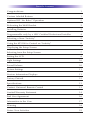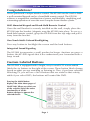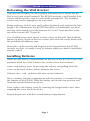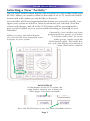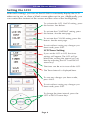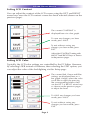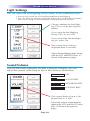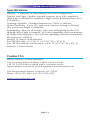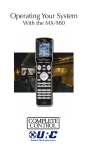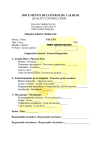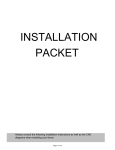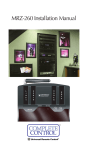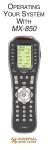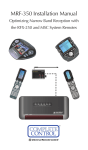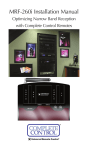Download Universal Remote KP-900i Owner`s manual
Transcript
Operating Your System With The KP-900 Wireless Keypad/Remote This remote control was Custom Programmed for you by: For questions about your Custom Programming call: Custom Programming of a complex home theater and/or a multi-room system is one of the most challenging tasks within an audio/video installation. It involves an intimate knowledge of how the components interact and exact details on the proper sequences of control. Only a Complete Control dealer has the requisite experience and training to quickly and effectively customize a remote control for true automated operation. Congratulations on your choice! KP-900 Owners Manual © 2014 Universal Remote Control, Inc. Front Cover Photo courtesy of Stone Glidden, King of Prussia and Doylestown, PA www.stoneglidden.com The information in this owner’s manual is copyright protected. No part of this manual may be copied or reproduced in any form without prior written consent from Universal Remote Control, Inc. UNIVERSAL REMOTE CONTROL, INC. SHALL NOT BE LIABLE FOR OPERATIONAL, TECHNICAL OR EDITORIAL ERRORS/OMISSIONS MADE IN THIS MANUAL. The information in this manual may be subject to change without prior notice. Complete Control is a registered trademark of Universal Remote Control, Inc. Entertainment Made Simple is a trademark of Universal Remote Control, Inc. All other brand or product names are trademarks or registered trademarks of their respective companies or organizations. Universal Remote Control, Inc. 500 Mamaroneck Avenue, Harrison, NY 10528 Phone: (914) 835-4484 Fax: (914) 835-4532 TABLE OF CONTENTS Congratulations 1 Custom Labeled Buttons 1 Optional RF “No Rules” Operation 2 Relocating the Wall Bracket 3 Installing Batteries 3 Programmable only by a URC Certified Professional Installer 4 Selecting a New “Activity” 5 Using the KP-900 to Control an “Activity” 6 Displaying the Setup Screen 7 Selecting from the Setup Screen 7 Setting the LCD 8 Light Settings 10 Sound Volume 10 System Settings 11 Version Information Displays 11 Factory Default 12 Specifications 13 Contact Universal Remote Control 13 Limited Warranty Statement 14 End User Agreement 16 Information to the User 17 Warning 18 Notes: Your Activities 19 KP-900 OWNERS MANUAL Congratulations! You’ve purchased a unique wireless control. The KP-900 can be used as both a wall mounted keypad and as a hand-held remote control. The KP-900 achieves a magnificent combination of power and flexibility, simplifying and automating operation of even the most complex home theater system. Wall Mounted Keypad and Hand-Held Remote Control Once the wall bracket is securely installed on the wall, simply place the KP-900 into the bracket. Magnets snap the KP-900 into place. To use as a hand-held remote control, grasp the KP-900 from the top edge and pull it away from the bracket. One Touch Multi-Colored Backlighting Press any button to backlight the screen and the hard buttons. Integrated Sound Signaling The KP-900 incorporates a small speaker for beeps. Anytime you press a button, the KP-900 signals that it has understood your command with a beep sound. Custom Labeled Buttons The KP-900 is equipped with a bright, easy to read LCD screen which labels the six buttons to the right of the screen. These button labels change based on what you are watching or listening to. Thus, if you have selected Watching TV, you will see a list of buttons that are useful to that activity, while if you select DVD, the buttons will control the DVD. Pressing the MAIN button displays the Main Menu pages of the KP-900. When you select one of the activities listed, the entire functionality of all the buttons changes to operate the selected device. Page 1 KP-900 OWNERS MANUAL Optional RF “No Rules” Operation In combination with a Complete Control RF Base Station, the KP-900 can control your system without being in line-of-sight of the equipment. On the wall or off, that means that you never need to point the KP-900. The MSC-400, the MRF-350 and the MRF-260 RF base stations are compatible with the KP-900. All incorporate RF addressing. RF addressing gives you the ability to control equipment locations throughout your home, even if they are concealed in other rooms or are behind closed doors. 1. The KP-900 sends radio waves in every direction, so you don’t have to point the remote anymore! 2. The RFX-250 RF Sensor can be freely positioned for optimal reception. 3. The base station routes IR commands to the correct IR Flasher. 4. Self-adhesvie “Flashers” affix to the Infrared sensors on the front panels of your components. The Flashers relay commands to components. The flashers plug into the base station’s rear flasher line outputs via their 10 foot cables. Uniquely, URC base stations can also connect to rear panel IR Inputs via their adjustable IR Line Outputs. Page 2 KP-900 OWNERS MANUAL Relocating the Wall Bracket A professional installer has the expertise and materials to mount the KP900 to any kind of wall material. The KP-900 includes a wall bracket, four screws and four plastic caps to conceal the screwheads. The included screws may not be appropriate for your walls. Before making a hole in your wall, gather the family and evaluate the best height. Like a thermostat, the KP-900 should be at comfortable eye level for most of the family, typically between 54” to 62” from the floor to the top of the bracket (60” is typical). Use a bubble level and a pencil to draw a line on the wall, then hold the bracket in place. Screw in the four screws and cover the screw heads with the included self adhesive caps. Metal discs in the bracket and magnets in the keypad keep the KP-900 securely in place, yet make it easy to remove when you need a hand-held remote control. Installing Batteries There are two battery compartments on the rear of the KP-900. Each compartment holds two AAA batteries for a total of four AAA batteries. Open each battery cover by pressing the release and pulling back the cover on the back of the control. Remove the cover. Observe the + and - polarity indicators on the batteries. Place a battery into the compartment with the positive (+) terminal facing the bottom of the KP-900. Slide the battery up into the top position and insert the second battery into place. Now, replace the battery cover by inserting the hinged end in first, then snapping the cover back into place. Repeat the process with the second battery compartment. Page 3 KP-900 OWNERS MANUAL Programmable only by a URC Certified Professional To fully automate your audio/video system, the programmer must have detailed knowledge of each component as well as how the system is connected and operated. Only a trained and certified professional audio/video installer can install a KP-900 remote control in a timely and efficient manner. Page 4 KP-900 OWNERS MANUAL Selecting a New “Activity” The KP-900’s MAIN button displays the activities you can control with your KP-900. When you want to listen to the radio or to a CD, touch the MAIN button and select what you would like to listen to. Your installer will have programmed the button you pressed to totally configure your system to watch or listen to whatever you selected. Now the screen will change, and all of the LCD buttons will be reconfigured to give you full control of your system while watching or listening to your selection! When you press the MAIN button, you can see the most frequently used activities in your system. Optionally, your installer may have programmed two groups of activities (i.e Watch and Listen). To access either group, simply touch the MAIN button again. The MAIN button cycles the display from Watch to Listen, then back to Watch. PAGE DISPLAY At the bottom of the LCD screen, the page display informs you if there are other pages of buttons available. Press the PAGE button to see any other available choices. Page 5 KP-900 OWNERS MANUAL Using the KP-900 to Control an “Activity” Once you’ve selected a new activity, the KP-900 displays the title of the activity at the top of the screen. Below the title, the LCD displays the customized names of any special features you need for the activity. All the hard buttons of the KP-900 have now changed to functions optimized for this activity. The LCD button labels describe special features for this activity. The Title displays what activity you can control. Each activity can have many pages of LCD labeled buttons. At the bottom of the LCD the page number is displayed. Press the PAGE button to use the other pages of LCD labeled buttons. All of the KP-900’s hard buttons change their function and now control the selected activity. Page 6 KP-900 OWNERS MANUAL Displaying the Setup Screen You can adjust the settings of the KP-900 whenever you like by pressing and holding both the MAIN and the SELECT buttons at the same time for three seconds. When you do, the screen will change to the SETUP screen. If you do not press any button on the SETUP screen within 30 seconds, the KP-900 will time out and automatically return to normal operation. You can return to normal operation before that by pressing the MAIN button. At the same time, press and hold both the MAIN button and the SELECT button. When the SETUP screen appears, you can release the two buttons. Selecting from the Setup Screen Simply touch the button for the setting you’d like to adjust: LCD - The appearance of the screen. LIGHT - The timing of the LCD and Button Backlighting SOUND - The volume of the beeps. SYSTEM - The battery low warning. VERSION - No adjustments are possible. Displays factory info. FACTORY - Erases current configuration permanently and installs a factory test file. Page 7 KP-900 OWNERS MANUAL Setting the LCD With these settings, you can set the KP-900 to constantly display the LCD when not in use, or show a blank screen when not in use. Additionally, you can control the contrast of the screen and the color of the backlighting. To activate the LCD On/Off setting, press this button. See below. To activate the CONTRAST setting, press this button. See the next page. To activate the COLOR setting, press this button. See the next page. To exit without saving any changes you have made, press EXIT. LCD Timer Setting: If you set the LCD to OFF, the timer settings will appear. The LCD will go blank after waiting the interval you set here by adjusting the LEFT and RIGHT arrow keys. The timer can be set to turn off the LCD The Timer Interval is displayed here. To save any changes you have made, press SAVE. To exit without saving any changes you have made, press EXIT. To change the timer interval, press the LEFT or RIGHT arrow keys. Page 8 KP-900 OWNERS MANUAL Setting LCD Contrast You can adjust the contrast of the LCD screen using the LEFT and RIGHT arrow keys once the LCD contrast screen has been selected (shown on the previous page). The current CONTRAST is displayed here via a bar graph. To save any changes you have made, press SAVE. To exit without saving any changes you have made, press EXIT. Adjust the CONTRAST setting with the LEFT and RIGHT keys as shown in the previous pages. Setting LCD Color Typically, the LCD color settings are controlled by the PC Editor. However, by selecting USER instead of Software, then selecting the EDIT option, you can adjust the color of the backlighting via this Setup page: The current Red, Green and Blue settings are displayed here as a bar graph. Simply, select the color you’d like to adjust by pressing the corresponding button, then use the LEFT & RIGHT arrow keys as shown on the previous pages to adjust the level. To SAVE any changes you have made, press SAVE. To exit without saving any changes you have made, press EXIT. Page 9 KP-900 OWNERS MANUAL Light Settings You can adjust the backlighting of the remote in two additional ways: 1. You can turn on/off the LCD and the hard button backlighting. 2. You can select the amount of time the lighting stays on after the last button press from a range of values between 10 seconds and 90 seconds. Change whether the backlighting is on or off by pressing this button. If you want the backlighting always OFF, set it to OFF. If you would like the backlighting on, select ON. The current timer setting is displayed here in seconds. Adjust the backlighting timer setting with the LEFT and RIGHT keys as shown in the previous pages. Sound Volume Your KP-900 beeps whenever a button is pressed. However, you can adjust the volume of the beep to one of four levels as shown here: OFF SLIGHT BEEP MODERATE BEEP LOUDEST BEEP The current Beep volume is displayed here as a “bar”. Adjust the volume of the beep by tapping the LEFT and RIGHT arrow keys as shown in the previous pages. Page 10 KP-900 OWNERS MANUAL System Settings You can set your KP-900 to display the Low Battery warning at a power level between 0% and 20% (in 5% increments). The Power bar indicates available power with Black. Press here to adjust the battery warning level. The Memory bar indicates available memory with Black. The memory in use is White. To exit, press MAIN. Version Information Displays Should you be curious, the Version indicates what firmware and software versions were used to program your KP-900. To exit, press MAIN. Page 11 KP-900 OWNERS MANUAL Factory Default Warning! This should only be done in preparation for a new PC Editor session, your configuration will be completely erased. It will be neccessary to reinstall the original configuration file using a windows PC equipped with KP-900 Editor and a copy of the original file. Press here to erase your configuration and load the factory configuration. Press here to return to the Setup Menu. To exit, press MAIN. Page 12 KP-900 OWNERS MANUAL Specifications Memory - 4 Megabits of Flash Memory (for User Configuration) Devices and Pages: Flexible, typically supports up to 400 completely filled pages (standard IR commands). Pages can be distributed into up to 255 devices. Learning Capability - Standard frequencies (15kHz to 460kHz) Macro Capability - Up to 255 steps each, however nesting is allowed, thus real macro length is unlimited. Backlighting - Blue for all buttons, 256 color backlighting for the LCD IR Range (line of sight via infrared): 30-50 feet, depending on the environment RF Range (radio frequency): 50 to 100 feet, depending upon the environment RF Frequency: 418MHz Weight: 14 ounces (with batteries) Size (KP-900 only): 4-11/16” H x 5-7/16”” W x 9/16” D Size (KP-900 with the wall bracket): 4-5/8” H x 6-1/16”” W x 3/4” D Batteries: 4 AAA batteries Contact Us Need assistance or have questions? Our Customer Service Support Center is here to help. Call (914) 835-4484 to speak with a customer service representative or email us at [email protected] 500 Mamaroneck Avenue, Harrison, NY 10528 Phone: (914) 835-4484 Fax: (914) 835-4532 www.universalremote.com Page 13 KP-900 OWNERS MANUAL Limited Warranty Statement 1. Limited Warranty and Disclaimers Universal Remote Control, Inc. (“URC”) warrants that the URC equipment shall be free from defects in material and workmanship under normal usage for one (1) year from purchase when such is purchased from URC. This limited warranty is valid only in the United States of America. URC warrants that the software will substantially conform in any material respect to its functional specifications at the time of delivery. URC SHALL NOT BE LIABLE FOR OPERATIONAL, TECHNICAL OR EDITORIAL ERRORS AND/OR OMISSIONS MADE IN THE URC DOCUMENTATION. URC DOES NOT WARRANT THAT THE URC SOFTWARE IS BUG-FREE OR ERROR FREE OR THAT THERE ARE NO ERRORS/BUGS IN THE URC SOFTWARE. URC warrants that at the time of purchase the URC equipment and the URC software complied with all applicable regulations and policies of the Federal Communications Commissions (“FCC”) regarding electromagnetic interference caused by electronic/computing devices and to the extent that the URC equipment and/or the URC software fails to so comply, URC shall, at its own expense, take all reasonable measures to promptly cause such to comply. URC equipment purchases from other than an authorized URC dealer or distributor are without warranty. THIS LIMITED WARRANTY DOES NOT COVER TECHNICAL ASSISTANCE FOR HARDWARE OR SOFTWARE USAGE EXCEPT AS EXPRESSLY PROVIDED FOR HEREIN, THE EQUIPMENT, SOFTWARE AND DOCUMENTATION OF URC ARE SUPPLIED “AS IS” WITHOUT ANY WARRANTY, EXPRESS, STATUTORY OR IMPLIED, OF ANY KIND. TO THE MAXIMUM EXTENT PERMITTED BY APPLICABLE LAW, URC EXPRESSLY DISCLAIMS ALL WARRANTIES, EXPRESS, STATUTORY OR IMPLIED, INCLUDING BUT NOT LIMITED TO THE WARRANTIES OF MERCHANTABILITY AND FITNESS FOR A PARTICULAR PURPOSE. URC DOES NOT WARRANT, GUARANTEE, OR MAKE ANY REPRESENTATIONS REGARDING THE USE OF, OR THE RESULTS OF THE USE OF, THE EQUIPMENT, SOFTWARE OR DOCUMENTATION IN TERMS OF CORRECTNESS, ACCURACY, RELIABILITY OR OTHERWISE. EXCEPT AS EXPRESSLY PROVIDED FOR HEREIN, TECHNICAL SERVICES ARE SUPPLIED “AS IS”, WITHOUT ANY WARRANTY, EXPRESS, STATUTORY OR IMPLIED, OF ANY KIND. TO THE MAXIMUM EXTENT PERMITTED BY APPLICABLE LAW, URC EXPRESSLY DISCLAIMS ALL WARRANTIES, EXPRESS, STATUTORY OR IMPLIED, INCLUDING BUT NOT LIMITED TO THE WARRANTIES OF QUALITY OR REASONABLE SKILL AND CARE, OR OUTCOME OR RESULTS. Page 14 KP-900 OWNERS MANUAL WITHOUT IN ANY WAY LIMITING THE GENERALITY OF THE OTHER PROVISIONS HEREIN, WARRANTY DOES NOT COVER: (I) DAMAGE FROM MISUSE, NEGLECT OR ACTS OR NATURE, (II) MODIFICATIONS, (III) INTEGRATION WITH THIRD PARTY CONTENT (IV) BEYOND THE WARRANTY PERIOD AND/ OR FAILURE TO FOLLOW URC WARRANTY CLAIM PROCEDURE. The warranty limitations and warranty disclaimers may not apply to end user in whole or in part, where such are restricted or excluded by applicable law and such shall apply to the maximum extent permitted by applicable law. In the event of any warranty claim, URC will, at its sole option, repair the URC equipment using new or comparable rebuilt parts, or exchange the URC equipment for new or rebuilt equipment. In the event of a defect, these are the end user’s exclusive remedies. All the URC equipment returned for service, exchange or repair require an RGA number. To obtain an RGA number, you must complete a Return Request Form which you may obtain by calling (914) 835-4484 or contacting URC at [email protected]. To obtain warranty service, end user must deliver the URC equipment, freight prepaid, in its original packaging or packaging affording adequate protection to URC at 420 Columbus Avenue, Valhalla, NY 10595. It is end user’s responsibility to backup any macro programming, artwork, software or other materials that may have been programmed into the unit. It is likely that such data, software, or other materials will be lost during service and URC will not be responsible for any such damage or loss. A dated purchase receipt, bill of sale, installation contract or other verifiable proof of purchase is required. For the URC equipment support and other important information, please visit URC's website available at www.universalremote.com or call the Customer Service Center at (914) 835-4484. This limited warranty only covers the URC equipment issues caused by defects in material or workmanship during ordinary consumer use. It does not cover product issues caused by any other reason, including but not limited to product issues due to commercial use, acts of God, third-party installation, misuse, limitations of technology, or modification of or to any part of the URC equipment. This limited warranty does not cover the URC equipment sold as used, as is, refurbished, so called "B stock" or consumables (such as batteries). This limited warranty is invalid if the factory applied serial number has been altered or removed from the URC equipment. This limited warranty specifically excludes the URC equipment sold by unauthorized resellers. With the exception of URC’s IR-only, broad-based consumer remotes, none of URC’s PC programmable remotes or any of our Total Control® whole-house equipment are authorized for online internet sales. Buying URC’s PC Page 15 KP-900 OWNERS MANUAL programmable remotes or any of our Total Control® whole-house equipment online means buying equipment that does not have a URC’s limited warranty. Such equipment is not eligible for URC tech support or software support, either. 2. URC’S Limitations of Liability IN NO EVENT SHALL URC BE LIABLE FOR INDIRECT, SPECIAL, INCIDENTAL, EXEMPLARY, PUNITIVE OR CONSEQUENTIAL DAMAGES OF ANY KIND OR LOSS OF PROFITS OR BUSINESS OPPORTUNITY, EVEN IF URC IS ADVISED OF THE POSSIBILITY OF SUCH DAMAGES. IN NO EVENT SHALL URC BE LIABLE FOR LOSS OF OR DAMAGE TO DATA, COMPUTER SYSTEMS OR COMPUTER PROGRAMS. URC’S LIABILITY, IF ANY, FOR DIRECT DAMAGES OF ANY FORM SHALL BE LIMITED TO ACTUAL DAMAGES, NOT IN EXCESS OF AMOUNTS PAID BY END USER FOR THE URC EQUIPMENT. IN NO EVENT SHALL URC BE LIABLE FOR ANY EVENTS BEYOND ITS CONTROL, INCLUDING ANY INSTANCE OF FORCE MAJEURE. IN NO EVENT SHALL URC BE LIABLE FOR THE ACTS OR OMISSIONS OF END USER OR ANY THIRD PARTY. THE LIMITATIONS OF LIABILITY MAY NOT APPLY TO END USER IN WHOLE OR IN PART, WHERE SUCH ARE RESTRICTED LIMITED OR EXCLUDED BY APPLICABLE LAW AND SUCH SHALL APPLY TO THE MAXIMUM EXTENT PERMITTED BY APPLICABLE LAW. URC SHALL NOT BE HELD RESPONSIBLE FOR THE STATEMENTS MADE BY OTHERS. SOME STATES OR JURISDICTIONS DO NOT ALLOW THE EXCLUSION OR LIMITATION OF INCIDENTAL OR CONSEQUENTIAL DAMAGES, OR ALLOW LIMITATIONS ON HOW LONG AN IMPLIED WARRANTY LASTS, SO THE ABOVE LIMITATIONS OR EXCLUSIONS MAY NOT APPLY TO END USER. THIS LIMITED WARRANTY GIVES END USER SPECIFIC LEGAL RIGHTS AND END USER MAY HAVE OTHER RIGHTS WHICH VARY FROM STATE TO STATE OR JURISDICTION TO JURISDICTION. End User Agreement The terms and conditions of the End User Agreement available at www.universalremote.com/eua.php shall apply. Page 16 KP-900 OWNERS MANUAL Information To The User This equipment has been tested and found to comply with the limits for a Class B digital device, pursuant to part 15 of the FCC Rules. These limits are designed to provide reasonable protection against harmful interference in a residential installation. This equipment generates, uses and can radiate radio frequency energy and, if not installed and used in accordance with the instructions, may cause harmful interference to radio communications.However, there is no guarantee that interference will not occur in a particular installation. If this equipment does cause harmful interference to radio or television reception, which can be determined by turning the equipment off and on, the user is encouraged to try to correct the interference by one more of the following measures: 1. Reorient or relocate the receiving antenna. 2. Increase the separation between the equipment and receiver. 3. Connect the equipment into an outlet on a circuit different from that to which the receiver is connected. 4. Consult the dealer or an experienced radio/TV technician for help. Page 17 KP-900 OWNERS MANUAL Warning The keypad portion of this product contains magnets. Magnets may interfere with the operation of certain devices including but not limited to the following: (a) Medical devices such as pacemakers. Do not place this device on or near your body if you have such a device implanted in you. Please consult your doctor or the manufacturer of your medical device if you have further questions. (b) Computers disks, magnetic tapes, credit cards and other similar products. Information stored in such products may be lost or corrupted if placed in close proximity to a magnet. Do not place this product on or near such items. (c) Television and video displays, audio speakers, CD and DVD players, mobile phones and other electrical devices. Such devices may be adversely affected if placed in close proximity to this product. Do not place this product on or near such devices. Changes or modifications not expressly approved by the manufacturer could void the user's authority to operate the equipment. Note: The manufacturer is not responsible for any Radio or TV interference caused by unauthorized modifications to this equipment. Such modifications could void the user's authority to operate the equipment. Page 18 KP-900 OWNERS MANUAL Your Activities Describe the inputs you must set to watch or listen to TV, DVD etc. in your home entertainment system. Activity (Watch TV, Watch DVD etc.) Page 19 TV Input Audio Input 500 Mamaroneck Avenue, Harrison, NY 10528 Phone: (914) 835-4484 Fax: (914) 835-4532 www.universalremote.com OCE-0063A Rev02