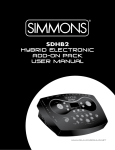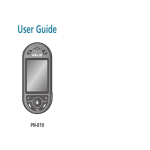Download Simmons SD9K User manual
Transcript
The First Name in Electronic Drums. SD9K Electronic Drum Kit user manual www.simmonsdrums.net FCC Statements 1. Caution: Changes or modifications to this unit not expressly approved by the party responsible for compliance could void the user’s authority to operate the equipment. 2. Note: This equipment has been tested and found to comply with the limits for a Class B digital device, pursuant to Part 15 of the FCC Rules. These limits are designed to provide reasonable protection against harmful interference in a residential installation. This equipment generates, uses, and can radiate radio frequency energy and, if not installed and used in accordance with the instructions, may cause harmful interference to radio communications. However, there is no guarantee that interference will not occur in a particular installation. If this equipment does cause harmful interference to radio or television reception, which can be determined by turning the equipment off and on, the user is encouraged to try to correct the interference by one or more of the following measures: •Reorient or relocate the receiving antenna. •Increase the separation between the equipment and receiver. •Connect the equipment into an outlet on a different circuit. •Consult an experienced radio/TV technician for help. www.simmonsdrums.net congratulations! Thank you for purchasing the Simmons SD9K Digital Drum Kit. We recommend that you take a quick look through this manual so you can enjoy all of the amazing features the SD9K has to offer. Taking Care of your digital drum kit Location • Keep the drum kit away from direct sunlight, high temperature sources, and excessive humidity to prevent deformation, discoloration, or more serious damage. Power Supply • Turn the power switch OFF when the SD9K is not in use. • The AC adapter should be unplugged if the SD9K is not used for an extended period of time. • Avoid plugging the AC adapter into an outlet that also powers high-consumption appliances, such as electric heaters or televisions. Also avoid using multi-plug adapters, since these can reduce sound quality, cause operation errors, and result in possible damage. • To avoid damaging the unit, turn the SD9K and all related devices off prior to connecting or disconnecting cables. Handling and Transport • Never apply excessive force to controls, connectors, and other parts. • Unplug cables by gripping the plug firmly. Do not pull on the cables. • Disconnect all cables before moving the module. • Physical shocks caused by dropping, bumping, or placing heavy objects on the module can result in scratches and more serious damage. Cleaning •Clean the module with a dry, soft cloth. •A slightly damp cloth may be used to remove stubborn grime and dirt. •Never use cleaners such as alcohol or paint thinner. •To avoid discoloration, do not place vinyl objects on top of the module. Electrical Interference • The module contains digital circuitry and may cause interference if placed too close to radio or television receivers. If this occurs, move the SK9K further away from the affected equipment. Service and Modification • There are no user-serviceable parts in the drum module. • Do not attempt to open the drum module or make any change in the circuits or parts of the unit. This will void the warranty. 1 The First Name in Electronic Drums. SD9K digital drum kit User manual SD9K setup Set up your SD9K kit following the included assembly instruction sheet. 2 The First Name in Electronic Drums. www.simmonsdrums.net table of contents Taking Care of Your Digital Drum Kit SD9K Setup Contents Features Operation Control Panel SD Card Slot LCD Screen Naming Connection Panels Rear Panel Left Panel Right Panel Connections Pads and Pedals Power Supply Power Switch Headphones Audio Equipment MP3/CD Player Getting Started Listening to Demonstration Songs Playing the Pads Click Tempo Kit Mode Kit Parameters Kit Select Kit Edit Kit Band External Kit Kit Save Kit Utility Menu: Global Parameters MIDI Parameters Factory Reset Prompt Operation Song Mode Song Select Song Play Part Mute Song Edit Part Parameters Song Mix Song Erase Song Save Song Record 1 2 3 4 5 6 8 9 10 11 11 11 11 12 12 13 13 13 13 13 14 14 14 15 16 17 18 19 20 21 23 24 25 26 27 27 28 28 29 29 30 31 32 33 33 34 Card Menu Play MIDI Files from Card Saving SD9K Data to Card Loading SD9K Data from Card MIDI and USB MIDI Connection USB Connection Local Mode MIDI Channels Using the SD9K as a MIDI Sound Module Using the SD9K to control a Sequencer Using the SD9K as a MIDI Controller Externally Recording MIDI Data Mute Function Appendices Voice List Hi-Hat Combo List Kit List Song List General MIDI Voice List General MIDI Kit List MIDI Implementation Chart (Drums) MIDI Implementation Chart (MIDI) MIDI Implementation Chart (Sequencer) 39 39 40 43 48 48 48 48 49 49 50 50 50 51 52 53 57 57 58 59 60 62 63 64 3 The First Name in Electronic Drums. SD9K digital drum kit User manual features Hardware Sturdy 4-Legged Drum Rack with Mounting Hardware Kick Pad 11” Dual-Zone Snare Pad 9” Tom Pad (x3) 11” Floor Tom Pad Dual-Zone Crash Pad with Choke (x2) 14” Dual-Zone Ride Pad with Choke Dual-Zone Hi-Hat Pad with Choke Hi-Hat Control Pedal Drum Kits 100 Drum Kits: (40 Preset Kits + 59 User Kits + 1 External MIDI Kit) General MIDI Kits: 12 GM Kits Instruments 725 Drum Voices: (Drums, Percussion, SFX) + 19 Hi-Hat Combos General MIDI Backing Voices: 128 GM Instruments Maximum Polyphony: 64 Notes Effect Types Reverb/Delay 4-Band Master EQ Sequencer 110 Preset Songs 100 User Songs 1 External MIDI Control Song 7 Song Parts (Drum, Percussion, Part 1-Part 5) Play Modes: One Shot, Loop Tempo: 30-280 Resoution: 192 ticks per quarter note Maximum Storage Function: 12,000 Notes Metronome Function Track Mute Function SD Card Reader Save/Load Kits, Songs and User Settings Play Standard MIDI Files (up to 16 channels) Update Operating Firmware MIDI and USB Ports Trigger External Drum Sound Generator (sound module, computer software) Use the SD9K as a 16-channel General MIDI sound module for MIDI sequencing 4 The First Name in Electronic Drums. www.simmonsdrums.net operation The SD9K has two main modes of operation: KIT and SONG. Each mode has three sub-modes (sub-menus): EDIT, MIX and UTILITY, plus a SAVE menu. KIT mode: In the main KIT mode, you can select a preset or user KIT to play from the pads. In KIT / EDIT sub-mode, you can select the Voice for each pad, and adjust its Tuning (Pitch) and Decay. In KIT / MIX sub-mode, you can adjust the Level, Pan and Reverb Level for each pad, as well as the Global Reverb Type and Equalization. In KIT / UTILITY sub-mode, you can adjust the trigger response for each pad (Global for all kits), as well as Global MIDI settings. In KIT / SAVE menu, you can save the current Kit into User Kit memory. SONG mode: In the main SONG mode, you can select a preset or user SONG to play along to. In SONG / EDIT sub-mode, you can select the Voice for each part of the Song, as well as the Song’s Tempo and PLAY mode. In SONG / MIX sub-mode, you can adjust the Level, Pan, and Reverb Level for each part of the Song, as well as the Global Accompaniment level. In SONG / UTILITY sub-mode, you can create a New Song, erase an existing Song or part of a song, as well as adjust the Global MIDI settings. In Song / SAVE menu, you can save the current Song into a User Song memory. SONG mode has one additional sub-mode: RECORD In SONG / RECORD mode, you can record your performance playing the pads, or any additional parts using a MIDI keyboard. Extra Features: CLICK: Onboard Metronome feature. MUTE: Mutes part of a Song (or MIDI file), by default the Drums part. CARD menus: The SD9K has a CARD menu with five functions for using an SD Card: • PLAY a MIDI File from the SD card • SAVE Kits, Songs or Global Settings to the SD card • LOAD Kits, Songs or Global Settings from the SD card • DELETE a file from the SD card • FORMAT the SD card NOTE: There is also a DEMO mode that plays two demonstration songs. 5 The First Name in Electronic Drums. SD9K digital drum kit User manual control panel 8 5 2 6 3 7 21 19 23 20 22 18 1 17 24 16 4 15 9 14 10 13 12 11 LCD SCREEN AND NAVIGATION SUB-MENU SECTION SONG SECTION DATA ENTRY SECTION KIT SECTION 6 The First Name in Electronic Drums. www.simmonsdrums.net 1 2 3 4 5 6 7 8 9 10 11 12 VOLUME CONTROLS: MAIN OUT Volume knob Controls the volume of the Stereo Line output. PHONES ( ) Volume knob Controls the volume of the Phones output. CLICK Volume knob Controls the volume of the Metronome. AUX IN Volume knob Controls the volume of the Stereo Auxiliary input. LCD NAVIGATION: LCD Screen Please refer to the LCD Screen section. PAGE buttons Scrolls through the menu pages, or moves the cursor left/right when naming. [EXIT] button Exits from the current sub-menu back to the top menu. [SAVE] button Enters the Save menu when available. Also acts as “Enter” when naming. DATA ENTRY: Data Wheel Quickly scrolls through parameter values. [+] and [-] buttons Increases or decreases the current parameter. Also acts as YES/NO buttons when prompted. KIT SECTION: [KIT] button Selects the Kit menu. [Pad Select] buttons and indicators These buttons play the pad voices of the current kit. 13 14 15 16 17 18 19 20 21 22 23 24 SONG SECTION: [SONG] button Selects the Song menu. [PART MUTE] button Mutes selected part(s) of the song (and by default, mutes the Drum part). Enters the Part Mute menu when held for more than 2 seconds. [PLAY] button Plays the current selected song. Also acts as Pause/ Resume when a song is playing. [REC] button Enters the RECORD mode. [STOP] button Stops the current song. [CLICK] button Turns the Metronome on or off. Enters the Metronome menu when held for 3 seconds. [TEMPO] button Adjusts the current Tempo. Beat indicators Show the beat when a song or the Metronome is playing. The green indicator shows the first beat, while the red indicator shows the remaining beats. SUB-MENUS SECTION: [EDIT] button Enters the KIT EDIT or SONG EDIT mode. [MIX] button Enters the KIT MIX or SONG MIX mode. [UTILITY] button Enters the KIT UTILITY or SONG UTILITY mode. [CARD] button Enters the SD Card menu. In KIT EDIT/MIX/UTILITY modes, these buttons select the pad to be edited with the indicators showing the current selected pad. In SONG mode, the indicators will display which pads are being played by the drum track. The [RIM] button allows access to the second voice for dual-zone triggers (Snare, Hi-Hat, Cymbals, AUXs). 7 The First Name in Electronic Drums. SD9K digital drum kit User manual SD Card Slot About the SD Card Reader: The SD9K is equipped with an SD Card Reader, located in front of the sound module. Insert the card, terminal face up, as shown on the top panel graphic icon ( ). Push the card all the way in, until it clicks in place. To remove the card, push the card in again until it clicks and pops out. Now you can pull the card out. NOTE: Never touch the terminal of the SD Card. Always discharge any static electricity from your hands before handling the card. Never force the card in the wrong direction. Never bend the card or try to open the card. SD Cards have a small lock switch on one edge, so that it is not possible to write to nor erase the card when the lock switch is enabled. 8 The First Name in Electronic Drums. www.simmonsdrums.net lcd screen The LCD (Liquid Crystal Display) screen is divided into two areas: INFO LINE MAIN DISPLAY Info Line: The top line of the LCD display always shows the same information, regardless of current mode/menu. KIT • Kit number: Shows current active kit number. • USER icon: Shows if the current kit is a User Kit. • EDIT icon: Shows if the current kit has been edited and not saved. SONG • Song number: Shows current active song number. • USER icon: Shows if the current song is a User Song. • EDIT icon: Shows if the current song has been edited and not saved. TEMPO • Displays the current tempo and time signature. Main Display: The lower part of the LCD displays variable size fonts and icons. The main part of this screen displays the current kit or song name, and all the various menus. In all menus, the current selected field is highlighted (inverted, on black background). The bottom part of the screen is for LCD navigation, in conjunction with the [PAGE] buttons and [EXIT] and [SAVE] buttons that are located just under the LCD: The function of the [PAGE] buttons is shown by the up/down cursor (or the left/right cursor when naming) icons above those buttons. The Enter icon ( is active. ) is displayed in the bottom left corner when the [SAVE] button 9 The First Name in Electronic Drums. SD9K digital drum kit User manual NAMING Pad Input Jacks Input connections for Kick, Snare, Tom, AUX, Cymbal pads, and Hi-Hat control pedal. MIDI In and Out These ports allow communication with other products equipped with a MIDI interface. Please see the MIDI section of the advanced manual for details. USB port This port is used to connect to a computer (MIDI In/Out via USB). Line output jacks Stereo output connection to an audio system or drum amplifier such as the Simmons DA50 or DA200S. Phone jack This stereo jack is used to connect headphones to the unit. AUX input jack This stereo input jack is for an external sound source such as an MP3 or CD player. Power switch This switch turns the power on and off. DC input Connection for the DC 9V power adapter. 10 The First Name in Electronic Drums. www.simmonsdrums.net connection panels rear panel 1 Pad input jacks Input connections for Kick, Snare, Tom, AUX, Cymbal pads, and Hi-Hat control pedal. 2 MIDI IN and OUT These ports allow communication with other products equipped with a MIDI interface. Please see the MIDI section on page 48 for details. 3 USB port This port is used to connect to a computer (MIDI In/Out via USB). 1 3 2 left panel 4 Line output jacks Stereo output connection to an audio system or drum amplifier such as the Simmons DA50 or DA200S. 5 Phone jack This stereo jack is used to connect headphones to the unit. 4 5 right panel 6 AUX input jack This stereo input jack is for an external sound source, such as an MP3 or CD player. 7 Power switch This switch turns the power on and off. 8 DC input Connection for the DC 9V power adapter. 6 7 8 11 The First Name in Electronic Drums. SD9K digital drum kit User manual connections pads and pedals CAUTION! To avoid damage, turn the SD9K and all related devices OFF prior to connecting or disconnecting cables. Pads and Pedal: Using the provided cables, connect each pad to its corresponding trigger input jack, following the markings on the cables. The underlined trigger input names show which inputs use TRS (stereo) cables. Secure all cables to the stand using the provided cable clips. AUX1 & AUX2 inputs The SD9K has two additional auxiliary trigger input jacks, which let you expand the kit with optional pads. Each AUX input can be configured individually for use with a dual-zone pad (head/rim), or two single-zone pads. The compatible pads are one SD9K 11” dual-zone snare pad, or two SD9K or SD5K/SD7K single-zone tom pads. Use a 2-mono to 1-stereo y-cable, as shown in the illustration, to connect two single-zone pads to a single AUX input . Note: You can also connect the 11” Floor Tom pad to the AUX2 input instead of the TOM4 input using a TRS cable, if you want to use the Rim function of this pad. In this case, this pad will be controlled with AUX2 and AUX2 RIM. 12 The First Name in Electronic Drums. www.simmonsdrums.net POWER SUPPLY Make sure the power is switched OFF. Connect the power adapter to the DC IN jack on the rear panel. Right Side Panel POWER SWITCH Right Side Panel After confirming that all connections have been completed, rotate the volume knob to the left (minimum volume level) before switching the power ON. Set the power switch to the “ON” position. The Kit indicator will light up and the display will show Kit number 001. Note: After the power is turned on, the Simmons logo will appear for a few seconds, and then the Drum Kit name will appear. Do not press any pad or pedal until the Kit indicator turns on. HEADPHONES An optional set of stereo headphones can be connected to the PHONES jack located on the side of the drum module. The headphones output volume is controlled by the PHONES ( ) volume knob. Left Side Panel AUDIO EQUIPMENT When using an amplifier such as the Simmons DA50 or DA200S, connect the Output L/MONO and R jacks on the rear panel to the input of the amplifier. (For mono playback, use the L/MONO jack; for stereo playback, connect both L/MONO and R jacks.) The line output volume is controlled by the MAIN OUT volume knob. Left Side Panel MP3/CD PLAYER 1. Connect the audio output of an MP3/CD player or other audio source to the stereo AUX IN TRS jack on the rear panel. 2. The input signal is mixed with the drum signal, allowing you to play along. Right Side Panel The volume of the external source is controlled by the AUX IN volume knob. 13 The First Name in Electronic Drums. SD9K digital drum kit User manual getting started After powering up, the SD9K will be in KIT mode. Kit indicator shows the first Kit selected. The display should look like this: Use the Data wheel or the [+] / [–] buttons to select the active Kit. Pressing the Pad Select buttons allow you to preview the current Kit (fixed velocity). Hit the pads to play the current Kit. NOTE: Hitting the pads always triggers the current Kit, even when the SD9K is not in KIT mode. The current Kit number is always shown on the top line of the LCD. listening to demonstrations The SD9K comes with two demonstration songs. Press the [SONG] and [MUTE] buttons simultaneously to enter DEMO mode. The first demo song will start playing while the SONG indicator flashes. Use the Data wheel or [+]/[-] buttons to select Demo 1 or Demo 2. Otherwise, Demo 2 will automatically play after Demo 1. Demo 1 (Solo) only uses Drums and Percussion from various Preset Kits. Demo 2 (Fusion) uses the built-in General MIDI voices for the backing instruments. To stop and exit DEMO mode, press the [EXIT] button or the [STOP] button. playing the pads Similar to an acoustic drum kit, the SD9K responds differently to various playing techniques and dynamics. All the pads are velocity sensitive, and some voices change timbre depending on the striking force. Snare Head or Rim shot The SD9K snare pad detects head and rim shots (rim shots trigger the Rim voice). Cymbal Bow or Edge shots The SD9K cymbals detects bow and edge shots (edge shots trigger the Rim voice). Cymbal Choke Choking the cymbal’s edge with the hand immediately after hitting the cymbal mutes the cymbal sound. The Hi-Hat sound varies depending on the position of the Hi-Hat pedal: • Open Hi-Hat: Strike the Hi-Hat pad without pressing the pedal. • Half-Open Hi-Hat: Strike the Hi-Hat pad with the pedal pressed halfway down. • Closed Hi-Hat: Strike the Hi-Hat pad with the pedal pressed completely down. • Pedal Close: Press the pedal completely down without striking the pad. • Splash: Press the pedal completely down and release it immediately. 14 The First Name in Electronic Drums. www.simmonsdrums.net Click The SD9K is equipped with a built-in metronome, which can be used by itself as a rhythm guide for practice, or in conjunction with the Song playback/record functions. The metronome is controlled by the [CLICK] button. Press the [CLICK] button to start the metronome. The Click indicator will light up. The metronome will play at the current Time Signature and Tempo (displayed in the top right corner of the LCD), and the Beat indicators will blink accordingly. Use the [CLICK] knob to adjust the metronome level. Press the [CLICK] button again to stop the metronome. The Click indicator will turn off. Click Menu Press and hold the [CLICK] button for 3 seconds. The Click menu will display: Use the [PAGE] buttons to scroll through the various Click parameters and the data wheel or [+]/[-] buttons to adjust the value. The metronome parameters are: Time Signature, Interval, Instrument, Play Count and Record Count. NOTE: Time Signature Values range from 1/2 to 12/16 Press [PAGE DOWN] to access the next parameter, Interval. NOTE: Time signature values range from 1/2 to 12/16. Press [PAGE DOWN] to access the next parameter, Instrument. NOTE: The Instrument starts as metronome sound, with the options Voice, Metro, Claves, Sticks, Cowbell or Click. Press [PAGE DOWN] to access the next parameter, Play Count. NOTE: There is a count-in before playback. Options are Off, 1 Bar, or 2 Bars. Press [PAGE DOWN] to access the next parameter, Record Count. NOTE: Record Count is only for RECORD mode. Options are Off, 1 Bar, or 2 Bars. Press [PAGE UP] to move back to any previous menu option. Press the [EXIT] button to exit the Click display and return to the previous menu. NOTES: If the metronome is running while in Click menu, pressing the [CLICK] button will turn off the metronome and exit the Click menu at the same time. Pressing the [KIT], [SONG] or [CARD] button also exits the Click menu and enters the corresponding mode. 15 The First Name in Electronic Drums. SD9K digital drum kit User manual TEMPO Tempo is a global setting across all of the SD9K’s features. Press the [TEMPO] button to enter the Tempo adjustment screen: This screen is used to adjust the tempo of the Metronome, the current Song or a MIDI file on an SD card. The tempo range is 30 – 280 beats per minute. Use the Data Wheel or [+] / [-] buttons to adjust tempo. Press [+] and [-] together to reset the tempo to default. Press [EXIT] or [TEMPO] to exit the Tempo screen and return to the previous menu. NOTE: Pressing the [KIT], [SONG] or [CARD] button also exits the Tempo menu and enters the corresponding mode. 16 The First Name in Electronic Drums. www.simmonsdrums.net Kit mode In KIT mode you can select Drum kits, in addition to editing Kit Voices and their associated parameters such as Pitch, Decay, Level, Pan, etc. There are 100 kits in the SD9K: • 40 preset kits (Kits 01-40) • 59 user kits (Kits 41-99) • 1 external kit (Kit 00). This special kit is intended to use the SD9K to trigger external drum sound generators via MIDI or USB, with no internal sound playback. In addition, there are 12 General MIDI (GM) preset Kits for MIDI/USB applications, and for MIDI File playback. Please refer to the relevant sections of this manual for more details about GM Kits. Each SD9K kit contains settings for up to 22 voices, assigned to the 12 pad inputs and one pedal controller: PAD INPUT KICK SNARE TOM1 TOM2 TOM3 TOM4 RIDE CRASH1 CRASH2 HI-HAT HI-HAT PEDAL AUX1 AUX2 TRIGGER # 1 2 3 4 5 6 7 8 9 10 11 12 13 14 15 16 17 18 19 20 21 22 NAME KICK SNARE SNARE R TOM1 TOM2 TOM3 TOM4 RIDE RIDE R CRASH1 CRASH1 R CRASH2 CRASH2 R O HI-HAT O HI-HAT R C HI-HAT C HI-HAT R P HI-HAT AUX1 AUX1 R AUX2 AUX2 R 17 The First Name in Electronic Drums. SD9K digital drum kit User manual Kit Parameters The SD9K’s parameters can be adjusted to customize the kit to your own preferences. Preset Kits 01-40 are fixed, but they can also be used as starting points to be edited and saved as User Kits. The parameters in KIT mode are divided into several categories. Pad Voice, Edit, and Mix parameters affect each individual drum voice. Kit Mix parameters affect all Internal Kit voices. KIT MIX Parameters MIX Kit Level Reverb Switch Reverb Type EQ Switch EQ Low EQ Low Mid EQ High Mid EQ High Pad MIDI parameters affect each pad of the External Kit. PAD VOICE Parameters EDIT Voice Group Voice Tuning Decay MIX Level Pan Reverb Level Trigger parameters affect the trigger input settings for all kits. 18 The First Name in Electronic Drums. PAD MIDI Parameters EDIT MIDI Note MIDI Gate TRIGGER Parameters UTILITY Type Sensitivity Threshold Cross-talk Rejection Curve Rim Sensitivity Splash Sensitivity www.simmonsdrums.net Kit Select If the SD9K is not yet in KIT mode, press the [KIT] button to enter it. The Kit indicator will light up, and the LCD will display the current kit number and name. Use the data wheel or the [+] / [-] buttons to select a kit, and/or the [PAGE UP] / [PAGE DOWN] buttons to quickly skip through kit groups (preset kits, user kits, or external kit). In KIT menu: • Press the [EDIT] button to edit Pad Voices of the current kit (or MIDI parameters of the External Kit). • Press the [MIX] button to adjust Pad Voices or Kit Mix parameters of the current kit. • Press the [UTILITY] button to adjust Trigger parameters. The current pad to be edited can be selected either by pressing its [PAGE SELECT] button, or by striking the pad itself. The Pad Select indicator will light up to show which pad is currently selected. If the rim of a pad is selected, both the Pad indicator and the Rim indicator will turn ON. Note: While editing Voice Number, Tuning, Decay Level, Pan, and Reverb, you can also preview the result of the current settings by pressing the Pad Select button to play the edited voice. If you change any of the Kit Edit or Mix parameters, the Kit EDIT icon on the LCD will display to indicate that the currently active kit has been edited and is therefore different from the kit stored in memory. This icon will disappear when the edited kit is saved to a User Kit, or when another kit is selected. 19 The First Name in Electronic Drums. SD9K digital drum kit User manual Kit Edit In KIT mode, when an internal kit (Preset or User) is selected, pressing the [EDIT] button enters the KIT EDIT mode for the last selected pad. Another pad can be selected by hitting it or pressing its Pad Select button. You can preview the voice at any time by pressing the Pad Select button again. The SD9K includes 725 voices sorted by groups (Kick, Snare, Tom, Cymbal, Hi-Hat, Percussion, etc.) See Voice List in appendix for a complete catalog. NOTE: The voices for the snare’s head and rim, or a cymbal's bow and edge, are set independently. When the snare pad or a cymbal pad is selected, press the [RIM] button to select the Rim voice (or strike the snare pad rim or cymbal edge). The voices for the Hi-Hat (Open/Open Rim, Closed/Closed Rim, Foot) can be selected individually (voices # 463–526), or together as a single Hi-Hat Combo number which contains all the Hi-Hat voices, plus extra variations not available from the Pad Select buttons: Half-Open/Half-Open Rim, Splash. The first Voice Edit parameter is the Voice Group/Voice. This parameter lets you choose individual voices for each or quickly jump through the following groups of voices: A_Kick, E_Kick, A_Snare, E_Snare, A_Tom, E_Tom, Ride, Crash, Hi-Hat, Percussion, Melodic, SFX, Guitar FX, DJ FX and Loops. If the selected Pad is a Hi-Hat trigger, an additional option is available: HiHatCmbo. Please refer to the Voice List table at the end of this manual for details. You can change a pad’s individual voice value by using the data wheel or the [+]/[-] buttons. You can quickly jump from group to group by pressing the [EDIT] button repeatedly. When changing this parameter, the first voice of the group will be selected and displayed on the LCD. Press the [PAGE DOWN] button to access the next parameter, Tuning. This parameter allows adjusting the pitch of the current voice (value: -8 – +8). Press the [PAGE DOWN] button to access the next parameter, Decay. This parameter allows adjusting the length of the current voice (value: -5 – 0). The Decay parameter is not available for Hi-Hat Combo voices. 20 The First Name in Electronic Drums. www.simmonsdrums.net Kit Band In KIT mode, when an internal kit (Preset or User) is selected, pressing the [MIX] button enters the KIT MIX mode. The first page of KIT MIX allows you to mix Pad, Kit, Reverb or EQ. As with any parameter, the value can be changed using the data wheel or the [+]/[-] buttons. Alternatively, this first parameter can also be changed by pressing the [EDIT] button repeatedly. MIX Pad Mix allows you to adjust the Level, Pan, and Reverb levels to your specifications. If the pad sub-menu is selected, the display will look like this: The name of the Voice for the selected Pad is also displayed. As in KIT EDIT mode, another pad can be selected by hitting it or pressing its [Pad Select] button. Press the [PAGE DOWN] button to access the first parameter, Level. This parameter adjusts the Voice level (0 – 32). The name of the current Voice is also displayed. Press the [PAGE DOWN] button to access the next parameter, Pan. This parameter allows adjusting the Pan position of the current voice (value: L8-CTR-R8). Press the [PAGE DOWN] button to access the next parameter, Reverb. This parameter allows you to adjust the amount of Reverb for the current voice (value: 0-32). NOTE: For Hi-Hat Combo voices, Level, Pan and Reverb parameters are common to all Hi-Hat variations except Pedal Level, which is independent. 21 The First Name in Electronic Drums. SD9K digital drum kit User manual MIX Kit If Mix: Kit sub-menu is selected, the display will show: The name of the current Kit is also displayed. Press the [PAGE DOWN] button to access the next parameter, Kit Level. This parameter adjusts the overall Kit level (0 – 32). MIX Reverb If Mix: Reverb sub-menu is selected, the display will show: The name of the current Kit is also displayed. Press the [PAGE DOWN] button to access the next parameter, Reverb Switch. This parameter toggles the Global Reverb Switch ON/OFF. Press the [PAGE DOWN] button to access the next parameter, Reverb Type. This parameter selects the Global Reverb Type: S Room, M Room, L Room, Hall, Plate, Delay, or P.Delay. MIX EQ If Mix: EQ sub-menu is selected, the display will show: The name of the current Kit is also displayed. Press the [PAGE DOWN] button to access the next parameter, EQ Switch. This parameter toggles the Global EQ Switch ON/OFF. Press the [PAGE DOWN] button to access the next parameter, EQ Low. This parameter adjusts the Low band of the Master EQ (-12 dB to +12dB) Press the [PAGE DOWN] button to access the next parameter, EQ LoMid. This parameter adjusts the Low-Mid band of the Master EQ (-12 dB to +12dB) Press the [PAGE DOWN] button to access the next parameter, EQ HMid. This parameter adjusts the High-Mid band of the Master EQ (-12 dB to +12dB) Press the [PAGE DOWN] button to access the next parameter, EQ High. This parameter adjusts the High band of the Master EQ (-12 dB to +12dB) 22 The First Name in Electronic Drums. www.simmonsdrums.net External kit Use this feature when you want to use the pads as a means to generate sounds from an external sound module. The External Kit allows the SD9K to trigger external drum sound generators via MIDI or USB. In KIT mode, when the External Kit (00) is selected, pressing the [EDIT] button enters the External KIT EDIT mode, for the last selected Pad. Another Pad can be selected by hitting it or pressing its [PAD SELECT] button. Additionally, extra MIDI parameters for the Hi-Hat not available via the [PAD SELECT] buttons (Splash, Half-Open, and Half-Open Rim) can be selected by using the Hi-Hat Pedal and hitting the Hi-Hat Pad. The first Pad parameter is the MIDI Note. Press the [PAGE DOWN] button to access the next parameter, MIDI Gate. NOTE: Since internal voices aren’t played when the External Kit is selected, there is no MIX mode for this kit. Also, all internal Preset and User Kits have fixed MIDI gate times of 0.1s, and the MIDI note of each trig is fixed as follows: TRIG MIDI NOTE KICK 36 SNARE38 SNARE R 40 TOM148 TOM245 TOM343 TOM441 RIDE 51 RIDE R 53 CRASH149 CRASH1 R 55 CRASH257 CRASH2 R 52 O HIHAT 46 O HIHAT R 26 C HIHAT 42 C HIHAT R 22 P HIHAT 44 AUX117 AUX1 R 18 AUX219 AUX2 R 20 SPLASH21 HALF HIHAT 23 HALF HIHAT R 24 23 The First Name in Electronic Drums. SD9K digital drum kit User manual Kit Save Save To User Kit After changing any Kit Edit or Mix parameters (EDIT sign is lit), press the [SAVE] button to enter the Save menu. Values 41-99 shows current User Kit name. Press [PAGE DOWN] to access the next parameter. Naming screen defaults to original name of the Kit being edited. [PAGE] buttons act as cursor left/right. Use the data wheel or [+]/[-] buttons to change value. Press the [SAVE] button to save the user kit. Press the [+] button to save to User Kit and return to Kit Select menu. Press the [-] button to return to kit edit menu without saving. After the save is completed, the following message will appear briefly: The EDIT sign will disappear and the SD9K will return to the main KIT mode page. NOTE: If the edited kit is not saved before selecting another kit, playing a song, or powering down the SD9K, all changes will be lost. Save To SD Card In addition to saving to a User Kit, you can also save to the SD card to create a backup. For details, see card menu section (page 39). 24 The First Name in Electronic Drums. www.simmonsdrums.net Kit Utility Menu: Global Parameters Pad Parameters This section of the menu allows you to modify pad, MIDI, factory reset, and prompt operations. Press [UTILITY] to enter this menu. The first section lets you choose which Utility sub-menu to edit, with the first choice being Pad. Type Tells the SD9K what type of pad is connected. To access the next global parameter, press the [PAGE DOWN] button. Sensitivity Changes how a pad responds to your playing. At higher sensitivities, the pad will generate a louder signal, even when you play quietly. At lower sensitivities, the pad will generate a quieter signal, even if you play loudly. Adjust according to your playing style and desired dynamic range. Threshold Changes how forcefully you must strike the pad to generate a trigger signal. Setting a high threshold requires hitting the pad very hard to get a sound. This can help eliminate transient responses such as vibrations from the kit or accidental pad taps. Setting a low threshold means even light touches will produce sound. Adjust according to environment and playing style. Cross-Talk When two pads are mounted close to each other, hitting one pad can generate a response from the other. The Cross-Talk feature cancels cross-talk out, by assigning pads to groups. Set the affected pads to the same group number (0-8), and the SD9K will cancel cross-talk between them. Rej Time Increasing the rejection time cuts down on the pad’s response to rebounds or double hits. If there are two trigger signals generated on one pad within the specified amount of time, the second signal is ignored. Curve Curve refers to how the trigger signal’s dynamic response relates to your pad hit. Normal / Linear means the trigger signal’s dynamics match, 1 for 1, the dynamics of your hit. Log 1 and Log 2 produce greater responses from softer pad hits. Exp 1 and Exp 2 produce greater responses from stronger pad hits. Rim Sensitivity Same as the basic sensitivity feature though it relates specifically to playing the pad's rim. 25 The First Name in Electronic Drums. SD9K digital drum kit User manual MIDI parameters The next Utility sub-menu affects global MIDI parameters. NOTE: To access the next MIDI parameter, press the [PAGE DOWN] button on the system’s console. Sync Turn this feature on when you want to sync the SD9K’s playback to other sequencers. Press the [PAGE DOWN] button to access the next parameter. Local ON: The pads will generate sounds and the module sends out MIDI information. OFF: The pads will send out MIDI information only. Press the [PAGE DOWN] button to access the next parameter. Soft Thru ON: MIDI information coming from the MIDI Out is looped back in through the MIDI In. OFF: MIDI Out information is not looped back through the MIDI In. Press the [PAGE DOWN] button to access the next parameter. GM ON: In GM mode, the program change message is only used to change GM KIT (you can also select the internal drum group number). OFF: The program change message is now used to change the internal KIT number, (0-98). If program change value is between 99-127, it is useless. The GM mode switch is controlled by the standard MIDI message: 0xF0 SysEx 0x7E Non-Realtime 0x7F The SysEx channel. Could be from 0x00 to 0x7F. Here it is set it to “disregard channel”: 0x09 Sub-ID -- GM System Enable/Disable 0xNN Sub-ID2 -- NN=00 for disable, NN=01 for enable 0xF7 End of SysEx Press the [PAGE DOWN] button to access the next parameter. Channel 11: (Choose whether Channel 11 is used for Percussion or Instrument.) 26 The First Name in Electronic Drums. www.simmonsdrums.net factory reset The next Utility sub-menu lets you restore the SD9K to its factory default settings. Press [+] if you wish to reset, or [–] to exit. prompt operation The next Utility sub-menu controls the Prompt feature. Press the [SONG] or [CARD] button, or select a new Kit to exit the KIT EDIT menu. ON indicates to save, while OFF sends the operation, with the data lost. 27 The First Name in Electronic Drums. SD9K digital drum kit User manual SONG Mode The SONG mode is where you can select and edit songs to play, as well as record new songs. There are 211 songs in the SD9K: • 110 preset songs (Songs 001-110) divided into 3 groups: - 60 Looped Patterns - 30 One Shot Songs - 20 Drum & Percussion Loops • 100 user songs (Songs 111-210) • 1 external song (Song 000). This special song is intended for using the SD9K to control an external sequencer via MIDI or USB (no internal song playback). Each SD9K song (except the External Song 000) contains up to 7 Parts: • Drum part • Percussion part • 5 x Instrument parts [The Mute function can be used to mute any part of a song.] song select If the SD9K is not yet in SONG mode, press the [SONG] button to enter the SONG mode. The Song indicator will light up, with the LCD displaying the current Song number and Song name, as well as an icon identifying the song’s type (Loop, One Shot, Empty Song, External Song). LOOP MODE SONG ONE SHOT MODE SONG EMPTY USER SONG EXTERNAL SONG Use the data wheel or the [+] / [-] buttons to select a song, and/or the [PAGE UP] / [PAGE DOWN] buttons to quickly skip through song groups (preset patterns, songs, loops, user songs, or external song). Press [+] and [-] buttons together to access the first Empty Song. 28 The First Name in Electronic Drums. www.simmonsdrums.net song play Press the [PLAY] button to play the current song. The Play indicator will light up, Beat indicators will flash at the current tempo and signature, and the LCD will display the song's measure and beat. Press the [PLAY] button again to pause the song at the current measure. Press the [PLAY] button once more to resume playback from the head of the paused measure. Press the [STOP] button to stop the song and return to the first measure. NOTE: If the song number is changed while playing a song, the new song will start playing at the next bar. NOTE: When the external song is selected, pressing only the [PLAY] or [STOP] buttons sends MIDI Clock and Real Time Command messages (Start / Stop / Continue) to control an external sequencer. part mute The first Part Mute is Drums. Use the Data wheel or the [+] / [-] buttons to select Muted or On. Press [PAGE DOWN] to access the next part, Percussion. Use the Data wheel or the [+] / [-] buttons to select Muted or On. Press [PAGE DOWN] to access the next part, Part 1-5. Use the Data wheel or the [+] / [-] buttons to select Muted or On. Press the [EXIT] or [MUTE] buttons to return to the previous menu. 29 The First Name in Electronic Drums. SD9K digital drum kit User manual song edit In SONG mode, press the [EDIT] button to enter the Song Edit menus. The Edit indicator will light up. The first page of Song Edit selects the Edit sub-menu: Song, Drums, Percussion Parts 1 through 5. As with any parameter, this selection can be made using the data wheel or the [+]/[-] buttons. Alternatively, this sub-menu can also be changed by pressing the [EDIT] button repeatedly. The first option is Global Song parameters. Press [PAGE DOWN] to enter the Song parameters sub-menu. Tempo allows you to adjust the tempo of the song. Press [PAGE DOWN] to access the next parameter. Mode allows you to select Loop or One Shot. Press [PAGE DOWN] to access the next parameter. Length is not adjustable, and shown for informative purposes only. For an existing song, default Tempo and playing mode can be edited; Length is displayed for your information, but it cannot be changed. If the External Song 000 is selected, only the tempo and Time Signature can be edited. 30 The First Name in Electronic Drums. www.simmonsdrums.net part parameters Each song has 7 tracks (or parts): drums, percussion, and parts 1 through 5. Each track’s parameters can be edited. Press [EDIT] to enter the Song Edit menus. Press [+]/[-] or [EDIT] buttons repeatedly to select a part, then press [PAGE DOWN] to enter the parameter sub-menu. Press [PAGE DOWN] to edit the track's voice. Press [PAGE DOWN] to determine whether the track's data is sent to the internal GM sound module, or if the MIDI will be played by an external sound module. 31 The First Name in Electronic Drums. SD9K digital drum kit User manual song mix In SONG mode, press the [MIX] button to enter the Song Mix menus. The MIX indicator will light up. The first page of Song Mix selects the Mix sub-menu: Accomp, Percus, Parts 1 through 5. As with any parameter, this selection can be made using the Data wheel or the [+]/[-] buttons. Alternatively, this sub-menu can also be changed by pressing the [MIX] button repeatedly. The first option is Global Accompaniment Level. Press [PAGE DOWN] to enter Accompaniment Level sub-menu: This is a global setup parameter that affects all songs. It is automatically saved to Setup memory. Press [MIX] to re-enter the Song Mix menus. Press [+]/[-] or [MIX] buttons repeatedly to select a part, then press [PAGE DOWN] to enter the part Mix parameters sub-menu. The next page allows you to adjust the Level for the selected Accompaniment part. Press [PAGE DOWN] to access the next parameter. The next page allows you to adjust the Reverb level for the selected part. Press [PAGE DOWN] to access the next parameter. The next page allows you to adjust the Pan position for the selected Instrument part. NOTE: This parameter is not available for the Percussion Part. 32 The First Name in Electronic Drums. www.simmonsdrums.net song erase This Utility menu allows you to erase the current song or a specific part of the song. This only applies if the selected song is a User Song that is not empty. To access the Song Erase menu in SONG mode, press the [UTILITY] button. The Utility indicator will light up. Press the [+] button or the [UTILITY] button again to select the Erase option: Press [PAGE DOWN] to enter the Erase sub-menu. Use the data wheel or [+]/[-] buttons to select a Song or its part to be erased. Press [PAGE DOWN] to apply the selection. Press [+] to erase Song/Part and return to Song select menu. Press [-] to return to Erase menu. After Erase is complete, the following message will appear briefly: song save Save To User Song After changing any Song Edit or Mix parameters (EDIT sign will be lit), press the [SAVE] button to enter the Save menu. Press [PAGE DOWN] to access the naming screen. Use the [PAGE UP]/[PAGE DOWN] buttons to move the cursor; use the data wheel or the [+]/[-] buttons to change the characters. Press the [SAVE] button. Press [+] to save to User Song and return to Song Select menu. Press [-] to stop save process and return to Song Edit menu. Save To SD Card 1. In addition to saving your User Song, you can also save to an SD card to create a backup. 2. For details, see Card menu on page 39. 33 The First Name in Electronic Drums. SD9K digital drum kit User manual song record The SD9K allows you to record your own user songs by recording a new song from scratch, or by replacing/adding parts on an existing song. You can record data generated when playing the pads. The Percussion part and/or Instrument parts 1 through 5 can be recorded using a MIDI controller (keyboard or multi-pad controller) connected to the MIDI Input. Record a New Song There are two ways to record a new song: One-Click Recording or New Song record. One-Click Recording The One-Click Recording feature allows you to quickly record your performance as you play the SD9K's drums. It is intended for real-time performance recording and playback. If the SD9K is not yet in SONG mode, press the [SONG] button to enter the SONG mode. The Song indicator will light up. Select an empty User Song (marked by the Empty Song icon). Press the [RECORD] button. The RECORD/PLAY LED will flash and the LCD display will show: Recording will start as soon as you start playing the drum pads (or by pressing the Pad Select buttons). The Record and Play LEDs will be lit, and the display will show: Press the [STOP] button to stop Recording. The PLAY LED turns off, and the display will show: Press the [PLAY] button to play back your recording. The PLAY LED will turn on, the RECORD LED will turn off, and the display will show: 34 The First Name in Electronic Drums. www.simmonsdrums.net Press the [STOP] button to stop playback. The PLAY LED will turn off, the RECORD LED will turn on and the display will show: If you are not satisfied with your recording, press the [RECORD] button to restart the recording process. When you are satisfied with your recording, press the [EXIT] button to exit RECORD mode. The PLAY and RECORD LEDs will turn off. The message “Save Song OK!” briefly appears, and you will then be returned to the main SONG mode display. Your last recording is saved into the current User Song. NOTE: The One-Click RECORD mode is intended for real-time performance recording and playback. Therefore, by default, the Click/Metronome is disabled when entering One-Click RECORD mode. However, if you prefer to record with a time reference, you can enable the Click/Metronome before starting to record by pressing the [CLICK] button. In this case, Tempo, Time Signature and other metronome adjustments should be made before entering RECORD mode. 35 The First Name in Electronic Drums. SD9K digital drum kit User manual New Song Record If you want more options to record a new User Song, use the New Song function. In SONG mode, press the [UTILITY] button to access the New Song sub-menu. NOTE: The current song can be any type of song, except External Song 00. Press [PAGE DOWN] to enter the New Song sub-menu. Press [PAGE DOWN] to set your Tempo. Press [PAGE DOWN] to set your Time Signature. Press [PAGE DOWN] to toggle Loop on or off. Press [PAGE DOWN] to set your Song Length in bars. NOTE: There is a 12,000 note maximum for each new song. Press [PAGE DOWN] to save and name your user song. Press [SAVE] to save your new song parameters and access the Song Record menu. Press [+] to save and [-] to exit. When you create your parameters, “Okay” will appear briefly before returning you to Song Record menu. 36 The First Name in Electronic Drums. www.simmonsdrums.net Once you have saved your new song, the REC indicator will light up and the first Record menu page will appear, which allows you to select which part you can record to. Use the Data wheel or the [+]/[-] buttons to select the part. Icons are displayed to indicate if LOOP mode is On ( ) and/or if any Quantize is active on the select part. Press [PAGE DOWN] if you want to change the Quantize option. Press [PAGE DOWN] to choose your kit. Press [PAGE DOWN] to choose your internal voice. Press [PAGE DOWN] if you want to change the Quantize option. Press the [RECORD] button to arm recording. NOTE: You can press the [RECORD] button in any of the record pages above to arm recording without changing the Quantize option or Kit/Instrument. When recording is armed, both the Play and Record indicators flash. The Click indicator will light up, the first beat indicator flashes at the current tempo, and the metronome sounds the first beat. You can start recording either by pressing the [PLAY] button or by playing the pads or MIDI controller. Both Play and Record indicators will light (solid), and the LCD will show the bar/beat counter. 37 The First Name in Electronic Drums. SD9K digital drum kit User manual When the metronome begins to count, start playing the pads. NOTE: When recording with the [PLAY] button, a count-in precedes recording as defined in the Click menu (R Count: OFF< 1 Bar, or 2 Bars). When recording by playing the pads/MIDI, recording will start immediately. If the Song is in LOOP mode, you can overdub the same section at each pass of the loop. If you want to try adding to the part without actually recording, press the [PLAY] button. The Record indicator will flash (with the Play indicator still on), and the display will show: The previously recorded data will play back, and you can rehearse over it without recording. When ready, press the flashing [RECORD] button to go back into overdub recording. When finished recording, press the [STOP] button to stop playback. When the display returns to the top of the Record menu, the Play indicator will turn off, and the Record indicator will stay on. You can audition your recording by pressing the [PLAY] button. The Record indicator will turn off and the Play indicator will light up. The display will show: Press [STOP] to stop playback. If you are not satisfied with your recording, press the [RECORD] button to arm recording again. This time, the previously recorded data for that part will be replaced/overwritten by the new data as soon as you start recording (by pressing the [PLAY] button or playing the pads/MIDI controller). If you are satisfied with your recording, you can either select another part for recording or press the [EXIT] button to exit the RECORD mode. The display will briefly show “Save Song OK!” and return to the Song Select menu. Adding/replacing parts on an existing User Song You can add a new part or replace parts on an existing User Song. Simply select the User Song and press the [RECORD] button to enter the Record menu, and follow the same recording procedure as above. Adding/replacing parts on a Preset Song You can also replace parts or add a new part on a Preset Song by first copying the Preset Song into a User song, and then proceed as above. Song utility menu In addition to the New Song and Erase sub-menus, other Utility menus (MIDI, Reset, Prompt) are the same in KIT mode, as described on pages 17-27. 38 The First Name in Electronic Drums. www.simmonsdrums.net card menu The SD9K is equipped with an SD Card reader, located in front of the sound module. The SD Card provides the following features: • Play standard MIDI File (SMF, 16-track) direct from Card • Save/Load SD9K data: User Kits, User Songs, Global Setup • Updatable software (for future improvements) To enter the CARD menu, press the [CARD] button, and the Card indicator will light up. NOTE: If no Card is found, the screen will briefly display “No Card!” and return to the previous menu. Using the Data wheel, the [+]/[-] buttons, or the [CARD] button, scroll through the following Kit Utility sub-menus: PLAY, LOAD, SAVE, DELETE and FORMAT. At any time, press the [EXIT] button to exit the CARD menu and return to KIT mode. play midi files from card Select Card — Play. Press [PAGE Down] to open the root directory of the Card. Use the Data wheel or [+]/[-] buttons to scroll through Folders and SMF MIDI Files (*.mid). Note: Folders are indicated by the Folder icon icon . . MIDI Files are indicated by the Song If a folder is selected, press [PAGE DOWN] to open the folder, and scroll through sub-folders and MIDI files. [PAGE UP] is used to go back one folder/directory level. Once a MIDI file is selected, press the [PLAY] button to play your MIDI file, and press the [STOP] button to stop playback. NOTE: While playing, if you select a new MIDI file, it will start playing from the next measure. If needed, press [PAGE DOWN] to select Loop On or Loop Off. 39 The First Name in Electronic Drums. SD9K digital drum kit User manual saving sd9k data to card You can save various SD9K data to an SD Card for backup or to exchange data with other users. On one SD card, you can save up to 256 User Kits and 256 User Songs. The maximum file name length on the SD Card is eight characters. NOTE: If you attempt to save a file with a name that already exists on the card, the screen will briefly show “Same Name!” and return to the file naming screen. To replace a file with the same name on the card, you must first delete the file from the card. Saving Kits 1. Select Card — Save. 2. Press [PAGE DOWN] to select the type of file to save. To save a single kit to the card, select Type — Kit. To save all Kits as one file, select Type — AllUKits. 3. Press [PAGE DOWN] to go to the Kit file naming page. Use the Data wheel or [+]/[-] buttons to change characters, and the [PAGE] buttons to move the cursor. NOTE: When saving a single Kit, the active Kit is automatically selected, and the file name defaults to the Kit name. Press [SAVE] to access the Save confirmation page. Press [+] to save or [-] to cancel. After the save operation is completed, the screen will briefly display “Save OK!”, then will return to the Card Save Type page. 40 The First Name in Electronic Drums. www.simmonsdrums.net Saving Songs Select Card — Save. Press [PAGE DOWN] to select the type of file to save. To save a single song, select Type — Song. To save all Songs as one file, select Type — AllUSongs. Press [PAGE DOWN] to go to the Song file naming page. Use the Data wheel or [+]/[-] buttons to change characters and the [PAGE] buttons to move the cursor. NOTE: When saving a single Song, the current Song is automatically selected, and the file name defaults to the Song name. Press [SAVE] to go to the Save confirmation page. Press [+] to save or [-] to cancel. After the save operation is completed, the screen will briefly display “Save OK!”, and will return to the Card Save Type page. NOTE: Single songs are saved as standard MIDI files. 41 The First Name in Electronic Drums. SD9K digital drum kit User manual Saving Setup You can save SD9K setup data to the card. Setup data includes global settings such as Pad, Click, MIDI, etc. Select Card — Save. Press [PAGE DOWN] to select the Type of file to save. To save a setup file to card, select Type — Setup. Press [PAGE DOWN] to go to the Setup file-naming page. Use the Data wheel or the [+]/[-] buttons to change characters and the [PAGE] buttons to move the cursor. Press [+] to save or [-] to cancel. After the save operation is completed, the screen will briefly display “Save OK!,” and return to the Card Save Type page. 42 The First Name in Electronic Drums. www.simmonsdrums.net loading sd9k data from card Loading Kit Data Select Card — Load option. Press [PAGE DOWN] to select the type of file to load. To load a single kit from the Card to a User Kit, select Type — Kit. To load all Kits, select Type — AllUKits. Press [PAGE DOWN] to go to the Kit file selection page. Use the Data wheel or the [+]/[-] buttons to scroll through Kit files. Note: An icon shows the type of Kit file: (Internal Kit), (External Kit), and (All Kits). Press [PAGE DOWN] to go to the User Kit destination page (only when loading a single Kit). Use the Data wheel or the [+]/[-] buttons to select the User Kit number to load the selected Kit file: NOTE: If you have selected an External Kit file, it can only load into Kit 00. Also, when loading an All Kits file, all user kits in addition to the external kit will be replaced by new data. Press [PAGE DOWN] to go to the Load confirmation page: Press [+] to load or [-] to cancel. After the load operation is completed, the screen will briefly display “Load OK!”, and return to the Card Load Type page. 43 The First Name in Electronic Drums. SD9K digital drum kit User manual Loading Song Data You can load song data from an SD Card, either from the SD9K songs saved to the SD Card or from other Standard MIDI files (*.mid) created or edited using other sequencers. If you want to load your own MIDI file to an SD9K user song, you must put the file into the USERSONG folder, and the file must meet certain requirements: • MIDI File Format: Type 1 • Resolution: from 24 to 1024 PPQN • Tracks: 7 max. • Channels: ch10-drums, ch11-percussion, ch12-part1, ch13-part2, ch14-part3, ch15part4, ch16-part5. NOTE: Some MIDI information data will be ignored when loading a MIDI file from other sequencers. If you save this song back to the card, this information will be lost. Please refer to the MIDI Implementations Chart Appendices for details about recognized MIDI data. NOTE: If you load an SD9K song, the original song name will be used (not the SD card file name). And if you load another MIDI file, the file name will be used as the song name in SD9K. Select Card — Load. Press [PAGE DOWN] to select the type of file to load. To load a single song from the Card to a User Song, select Type — Song. To load all Songs, select Type — AllUSongs. Press [PAGE DOWN] to go to the Song file selection page. Use the Data wheel or the [+]/ [-] buttons to scroll through Song files. NOTE: An icon shows the type of Song file: (Internal Song), (ExternalSong), and (AllSongs). 44 The First Name in Electronic Drums. www.simmonsdrums.net Press [PAGE DOWN] to go to the User Song destination page (only when loading a single song). Use the Data wheel or the [+]/[-] buttons to select the User Song file number you wish to load. NOTE: If you have selected an External Song file, it can only load into Song 00. When loading an All Songs file, all user songs – including the external song – will be replaced by new data. Press [PAGE DOWN] to go to the Load confirmation page. Press [+] to load or the [-] to cancel. After the load operation is completed, the screen will briefly display “Load OK!,” then return to the Card Load Type page. Loading Setup Data You can load setup data from the Card. Setup data includes global settings, such as Pad Trigger, Click, MIDI, etc. Select Card — Load. Press [PAGE DOWN] to select the type of file to load. To load a setup file from the Card, select Type — Setup. Press [PAGE DOWN] to go to the Setup file selection page. Use the Data wheel or the [+]/[-] buttons to scroll through Setup files. NOTE: An icon shows the type of file: (Setup). Press [PAGE DOWN] to go to the Load confirmation page. Press [+] to load or [-] to cancel. After the load operation is completed, the screen will briefly display “Load OK!”, and return to the Card Load Type page. 45 The First Name in Electronic Drums. SD9K digital drum kit User manual Deleting Files From Card You can only delete SD9K files from the SD Card (i.e. Kits, Songs, Setup, MIDI Files). If there are other types of files stored on the card, the SD9K will not detect them and therefore will not be able to delete them. Select Card — Delete. Press [PAGE DOWN] to open the root directory of the card. Use the Data wheel or the [+]/[-] buttons to scroll through Folders and MIDI Files. NOTE: Folders are indicated by a Folder icon Song icon . . MIDI Files are indicated by a If a folder is selected, press [PAGE DOWN] to open the folder and scroll through SD9K files. [PAGE UP] is used to go back one folder/directory level: SD9K file types are indicated by their respective icons and stored in the following specific folders: USERKIT: (Internal Kit), (External Kit), (All Kits) USERSONG: (Internal Song), (External Song), (All Songs) SETUP: (Setup) Press [PAGE DOWN] to access the Delete confirmation page. Press [+] to delete or [-] to cancel. After the Delete operation is completed, the screen will briefly display “Delete OK!” and return to the Card Delete page. 46 The First Name in Electronic Drums. www.simmonsdrums.net Formatting the SD Card Select Card — Format. Press [PAGE DOWN] to go to the Format confirmation page. Press [+] to continue or [-] to cancel. For file safety, the SD9K will prompt you a second time. Press [+] to format or [-] to cancel. NOTE: All card data (SD9K files and other files) will be lost after formatting. Proceed with caution! 47 The First Name in Electronic Drums. SD9K digital drum kit User manual MIDI and USB MIDI stands for Musical Instrument Digital Interface. This worldwide standard communication interface enables electronic musical instruments and computers of all brands to communicate and pass instructions and other data back and forth. This exchange of information makes it possible to create a system of MIDI instruments and devices that offers far greater versatility and control than what is available with isolated instruments. Whether you interface with computers, sequencers, expanders or other controllers, your musical horizons will be greatly enhanced. MIDI connection MIDI IN: This terminal receives MIDI data from an external MIDI device. MIDI OUT: This terminal transmits data from the SD9K to other MIDI devices. usb connection The USB connector allows you to connect the SD9K directly to your computer. It can be connected without installing a driver in Windows XP or MAC OSX environments. The SD9K will be recognized as an “USB Audio device” to receive and transmit MIDI messages through a single USB cable. The USB port is used only for MIDI messages (MIDI via USB). NOTE: When the USB port is connected to a computer, all MIDI messages will be received and transmitted via USB. local mode The SD9K is comprised of two devices: • A controller transmitting data: the pads and hi-hat control pedal (via an internal trigger to MIDI converter) • A sound generator receiving MIDI data via the sound module In normal operation (Local ON, default mode), the two devices are connected together internally, allowing the pads to play the voices from the sound module without any external connection. When setting LOCAL mode to LOCAL OFF mode in the Utility menu, this internal link is disconnected. The sound module receives MIDI messages via MIDI input only – not from the pads. However, the trigger data from the pads are still sent to the MIDI Output, so when Soft Thru is enabled, MIDI Out from the SD9K loops back to its own MIDI In. This will enable the pads to play voices from the sound module. LOCAL OFF mode is intended to be used when both the MIDI input and output (or the USB port) of the SD9K are connected to a MIDI sequencer with the Soft Thru function enabled. This prevents doubling or flanging effects when playing the pads (caused by the sound generator receiving the same MIDI data both directly from the pads and back through the sequencer). 48 The First Name in Electronic Drums. www.simmonsdrums.net MIDI channels MIDI OUT The SD9K transmission channel for the Drum Kit is fixed to Channel 10. The SD9K will output MIDI codes generated by the triggers when hitting the pads or stepping on the Hi-Hat control pedal (Note On/Off, and Foot Control messages). The SD9K will also transmit Program Change messages when selecting Kits. SD Card MIDI File playback data and Metronome notes are not transmitted. If Part Output is set to Internal, Song playback data for that Part is not transmitted. Song playback data is only transmitted if the Part Output parameter is set to MIDI instead. In this case, Part to Channel assignment is fixed as follows: Percussion: Part 1: Part 2: Part 3: Part 4: Part 5: Ch 11 Ch 12 Ch 13 Ch 14 Ch 15 Ch 16 MIDI IN The MIDI system in the SD9K has 16 reception channels, numbered from 1-16. Each channel is responsible for a voice. When the instrument receives MIDI information from an external device, the active channel is determined by the control message. Channel 10 is reserved for Drums. The SD9K has two options for Channel 10: GM On or Off, as selected in MIDI UTILITY menu. When GM Mode is On, Channel 10 will play the GM Percussion Kits. When GM Mode is Off, Channel 10 will play the SD9K Internal Kits. All other channels (1 through 9, and 11 through 16) are used to access the 128 General MIDI instruments and sounds included in the sound module (GM standard). These are the same instruments that are used to create the accompaniment for the internal Song player (see the General MIDI Voice list Appendix). However, Channel 11 can be used for GM Instruments or for additional Percussion sounds as selected in MIDI UTILITY menu. Using the sd9k as a midi sound module Connecting an external keyboard or sequencer to the MIDI Input allows you to use the SD9K as a multi-part, polyphonic sound module to play various instrument parts in addition to your drums (for instance, Piano on Channel 1, Bass on Channel 2, Strings on Channel 3, etc). The voices on each MIDI channel are selected using MIDI Program Change messages (see the General MIDI Voice list in the Appendix). When GM Mode parameter is ON (or when a GM Mode On message is received via the MIDI input), the SD9K’s MIDI In will conform to a general MIDI Standard. Channel 10 will be assigned to the GM Percussion Kits. If you need another Percussion Channel, you can set Channel 11 to Percussion instead of an Instrument (within the MIDI UTILITY menu). NOTE: For more information on received MIDI messages, see the MIDI implementation chart. 49 The First Name in Electronic Drums. SD9K digital drum kit User manual Using THE sd9k to control a sequencer In SONG mode, when the External Song 000 is selected, the SD9K can control the playback of an external sequencer. The MIDI clock (0xF8) is sent out automatically at the current tempo, and Start and Stop Real-Time Commands (0xFA, 0xFC) will be sent when pressing the Play/Stop buttons. 1. Connect the MIDI Out of the SD9K to the MIDI In of your sequencer. If you are using a software sequencer on a computer, you can simply connect the USB port of the SD9K to a USB port of your computer using a single USB cable. 2. Setup your sequencer to respond to MIDI Clock Sync. 3. Press the [Play] button to start the sequence from the top. 4. Press the [Play] button again to pause the sequence. 5. Press the [Play] button once more to resume the sequence playback. 6. Press the [STOP] button to stop the sequence and return to the top. NOTE: You can adjust the tempo of your sequencer using the [Tempo] button on the SD9K. Using the sd9k as a midi controller When playing the SD9K pads, MIDI notes are sent to the MIDI out. For Internal Kits, the MIDI note for each pad is fixed to GM default Drum Notes. In KIT mode, when the External Kit 000 is selected, MIDI notes for each pad can be selected in KIT EDIT mode to control an external sound generator (hardware or software). In this case, playing the SD9K pads will send selected MIDI note messages to the MIDI Out (or USB port), but not to the internal sound generator. externally recording midi data Using the MIDI IN/OUT or USB connections with a MIDI sequencer allows you to record your performance as you play it on the SD9K pads, while playing it back with the same voices. 1. Connect the MIDI Out of the SD9K to the MIDI In of your sequencer, and the MIDI OUT of your sequencer to the MIDI IN of the SD9K. If you are using a software sequencer on a computer, you can simply connect the USB port of the SD9K to a USB port of your computer using a single USB A-B cable. 2. Set the SD9K’s GM Mode to Off (in MIDI UTILITY menu). 3. Setup the active track of your sequencer on Channel 10. 4. Activate RECORD on your sequencer. 5. Play the pads of your SD9K. 6. Stop recording. 7. Locate your sequencer to the start of your recording. 8. Playback the recorded sequence. NOTE: The SD9K will play the same voices that were used during recording. NOTES: 1. To maintain the same voice parameters, you should select the same Kit for playback as the Kit that was active when recording. 2. To capture and correctly reproduce the timing of your performance, make sure that the Quantize function of your sequencer is turned off. 3. If your sequencer has a Soft-Thru feature, you should set the SD9K to Local OFF mode in the Utility menu. If your sequencer does not have a Soft-Thru feature, you should leave the SD9K in its Local ON default mode. 50 The First Name in Electronic Drums. www.simmonsdrums.net mute function Press the [MUTE] button to toggle the MUTE function. The Mute indicator will light up when MUTE is enabled and turn off when MUTE is disabled. The default MUTE function is drums off (Channel 10 Muted), but this can be changed to any combination of channels in the MUTE setup menu. To enter the Channel MUTE setup, hold down the [MUTE] button for 3 seconds. The Mute indicator will light up (with MUTE function enabled). Use the [PAGE UP]/[PAGE DOWN] buttons to scroll through channels. Use the [+]/[-] buttons to set the channel’s Mute status to ON or Muted. NOTE: The Channel Mute setup will revert to Drums Off after powering down. Press the [MUTE] button again to disable the MUTE function and return to the previous menu. OR Press the [EXIT] button to return to the previous menu and keep the MUTE function enabled. 51 The First Name in Electronic Drums. SD9K digital drum kit User manual appendices • Voice List • HI-Hat Combo List • Kit List • Song List • General MIDI Kit List • General MIDI Voice list • MIDI Implementation Charts (Drums module, GM module, Sequencer) 52 The First Name in Electronic Drums. www.simmonsdrums.net Voice list # Name # Acoustic Kick 54 55 56 57 58 59 60 61 62 63 64 65 66 67 68 69 70 71 72 73 74 75 76 77 78 79 80 81 82 83 84 85 86 87 88 89 90 91 92 93 94 1 2 3 4 5 6 7 8 9 10 11 12 13 14 15 16 17 18 19 20 21 22 23 24 25 26 27 28 29 30 31 32 33 34 35 36 37 38 39 40 41 42 43 44 45 46 47 48 49 24” Maple Bass Drum 22” Maple Bass Drum 22” Birch Bass Drum 22” Attack Bass Drum 24” Rock Bass Drum 22” Resonant Bass Drum Dance 1 Bass Drum 20” Dry Bass Drum 18” Jazz Bass Drum 22” Dry Jazz Bass Drum 20” Dry Jazz Bass Drum 24” Open Big Band Bass Drum 22” Studio Bass Drum 22” Single Head Bass Drum 20” Open Jazz Bass Drum 20” Dry Funk Bass Drum 20” Resonant Funk Bass Drum 22” Dry Funk Bass Drum 22” Resonant Hip-Hop Bass Drum 20” Dry Hip-Hop Bass Drum Buzz Bass Drum 1 20” Open Hip-Hop Bass Drum Vintage Open Bass Drum Vintage Single Head Bass Drum Vintage Dry Bass Drum Click Bass Drum 20” Birch Bass Drum Progressive Bass Drum 22” Maple 2 Bass Drum 20” Maple Bass Drum 20” Tight Bass Drum 22” Loose Bass Drum 22” Tight Bass Drum 22” Tone Bass Drum 20” Tone Bass Drum 18” Single Head Jazz Bass Drum 20” Single Head Jazz Bass Drum 24” Tone Bass Drum 24” Loose Bass Drum 22” Punch Bass Drum 22” Power Bass Drum Buzz 2 Bass Drum Dance 2 Bass Drum 22” Open Jazz Bass Drum 22” Rock Bass Drum 22” Power 2 Bass Drum 24” Rock Bass Drum 22” Open Rock Bass Drum Gran Cassa Bass Drum Electronic Kick 50 Rave 1 Bass Drum 51 Dry House 1 Bass Drum 52 Dry House 2 Bass Drum 53 Dry House 3 Bass Drum Name Step Bass Drum Techno Bass Drum Drum N Bass Bass Drum Junkyard Kick Bass Drum Dirty Bass Drum Industry Kick Bass Drum Low-Fi Bass Drum Disco Bass Drum 808 Attack Bass Drum 808 Tone Bass Drum 808 Long Bass Drum 909 Standard Bass Drum Voice Bass Drum Voice Hard Bass Drum Rave 2 Bass Drum Dry Rave Bass Drum Super Rave Bass Drum Space 1 Bass Drum Dry Space Bass Drum Dance Hall Bass Drum Dry Punch Bass Drum Dance Hall 2 Bass Drum Space 2 Bass Drum Dance Hall 3 Bass Drum Space 3 Bass Drum Bounce Bass Drum Angry Bass Drum Reverse Bass Drum Hollow Bass Drum Dry Bass Drum Saw Bass Drum Space 4 Bass Drum Simmons SD5 A Bass Drum Simmons SD5 B Bass Drum Simmons SD5 C Bass Drum Simmons SD5 D Bass Drum Simmons SD1 Bass Drum Simmons SD9 A Bass Drum Simmons SD9 B Bass Drum Simmons SD9 C Bass Drum Simmons SD9 D Bass Drum Acoustic Snare 95 14” Steel Snare High 96 14” Steel Snare Hi Rim 97 14” Steel Snare Low 98 14” Steel Snare Low Rim 99 14” Brass Snare Lo 100 14” Brass Snare Lo Rim 101 14” Tight Steel Snare 102 14” Tight Steel Rim 103 14” Brass Snare Hi Rim 104 14” Brass Cross Stick 105 12” Popcorn Snare 106 14” Maple Snare Low 107 14” Maple Snare Mid # 108 109 110 111 112 113 114 115 116 117 118 119 120 121 122 123 124 125 126 127 128 129 130 131 132 133 134 135 136 137 138 139 140 141 142 143 144 145 146 147 148 149 150 151 152 153 154 155 156 157 158 159 160 161 Name 14” Maple Snare Hi Anvil Snare 13” Tight Maple 14” Studio Maple Low 14” Studio Maple Mid 14” Maple Funk Snare 14” Maple Funk Snare Rim 14” Steel Funk Snare 14” Steel Funk Snare Rim Steel Cross Stick Fusion Snare Wood Stick Room Snare Vintage Snare 1 Vintage Snare 1 Rim Lo-Fi Snare 1 Splatch Snare Piccolo Snare Piccolo Snare Rim 14” Brass Muffled 14” Brass Snare Muffled Rim Vintage Snare 2 Vintage Snare 2 Rim Filtered Snare Studio Snare High Cross Stick Studio Snare Studio Snare Cross Stick R&B Snare R&B Snare Cross Stick Progressive Snare Progressive Snare Cross Stick Lo-Fi Snare 2 Lo-Fi Snare Rim Deep Snare ’80s Snare High ’80s Snare Low Distant Power Snare Deep Maple Muffled Studio Snare 2 Studio Snare 3 Jazz Snare 1 Jazz Snare Rim Jazz Brush Snare Jazz Brush Snare Rim Jazz Snare 2 Jazz Snare 3 Brush Sweep Snare Brush Snare Brush Snare Rim Hard Brush Snare Hit Brush Snare Soft Brush Snare 1 Soft Brush Snare 2 Brush Long Roll Snare 53 The First Name in Electronic Drums. SD9K digital drum kit User manual voice list # Name # # Name 216 Simmons SD5 C Snare Electronic Snare 217 Simmons SD5 D Snare 162 House Snare 1 218 Simmons SD7 A Snare 163 House Snare 2 219 Simmons SD7 B Snare 164 Step Snare 220 Simmons SD9 A Snare 165 Step Snare Cross Stick 221 Simmons SD9 B Snare 166 Techno Snare 1 222 Simmons SD9 C Snare 167 Techno Snare 2 223 Simmons SD9 D Snare 168 606 Snare 169 808 Snare Acoustic Tom 170 808 Snare Cross Stick 224 Open Tom 1 171 909 Snare 225 Open Tom 2 172 Industry Snare 226 Open Tom 3 173 Industry Snare Stick 227 Open Tom 4 174 Drum N Bass Snare 1 228 Open Tom 5 175 Drum N Bass Snare 2 229 Open Tom 6 176 Junkyard Snare 230 Attack Tom 1 177 Junkyard FX Cross Stick 231 Attack Tom 2 178 Dirty Snare 232 Attack Tom 3 179 Voice Snare 1 233 Attack Tom 4 180 Voice Snare 2 234 Attack Tom 5 181 Voice Snare Rim 235 Attack Tom 6 182 Voice X-Stick 236 Single Head Tom 1 183 Electronica Snare 1 237 Single Head Tom 2 184 Poison Snare 238 Single Head Tom 3 185 Tone Snare 239 Single Head Tom 4 186 Short Snare 240 Single Head Tom 5 187 Poison Snare 2 241 Single Head Tom 6 188 Buzz Snare 1 242 Room Tom 1 189 Buzz Snare 2 243 Room Tom 2 190 Rave Snare 1 244 Room Tom 3 191 Poison Snare 3 245 Room Tom 4 192 Rave Snare 2 246 Room Tom 5 193 Poison Snare 4 247 Room Tom 6 194 Tight Snare 1 248 Resonant Tom 1 195 Electronica Snare 2 249 Resonant Tom 2 196 Electronica Snare 3 250 Resonant Tom 3 197 Long Snare 251 Resonant Tom 4 198 Soft Snare 252 Resonant Tom 5 199 Reverse Snare 253 Resonant Tom 6 200 Tight Snare 2 254 Rock Tom 1 201 Punch Snare 255 Rock Tom 2 202 Snappy Snare 1 256 Rock Tom 3 203 Snappy Snare 2 257 Rock Tom 4 204 Crackless Snare 258 Rock Tom 5 205 Techno Snare 3 259 Rock Tom 6 206 Techno Snare 4 260 Dry Tom 1 207 Rave Snare 3 261 Dry Tom 2 208 High Snare 262 Dry Tom 3 209 Tight Snare 3 263 Dry Tom 4 210 Tight Snare 4 264 Dry Tom 5 211 Tight Snare Rim 265 Dry Tom 6 212 Snappy Snare 3 266 Gated Tom 1 213 Snappy Snare 4 267 Gated Tom 2 214 Simmons SD5 A Snare 268 Gated Tom 3 215 Simmons SD5 B Snare 269 Gated Tom 4 270 Gated Tom 5 271 272 273 274 275 276 277 278 279 280 281 282 283 284 285 286 287 288 289 290 291 292 293 294 295 296 297 298 299 300 301 302 303 304 305 306 307 308 309 310 311 312 313 314 315 316 317 318 319 320 321 322 323 324 325 326 Name Gated Tom 6 Blasticks Tom 1 Blasticks Tom 2 Blasticks Tom 3 ’80s Tom 1 ’80s Tom 2 ’80s Tom 3 Funk Tom 1 Funk Tom 2 Funk Tom 3 Fusion Tom 1 Fusion Tom 2 Fusion Tom 3 Vintage 60s Tom 1 Vintage 60s Tom 2 Vintage 60s Tom 3 Vintage Soft Tom 1 Vintage Soft Tom 2 Vintage Soft Tom 3 Vintage 70s Tom 1 Vintage 70s Tom 1 Vintage 70s Tom 3 Hip Hop Tom 1 Hip Hop Tom 2 Hip Hop Tom 3 Hip Hop Tom 4 Hip Hop Tom 5 Hip Hop Tom 6 Vintage Jazz Tom 1 Vintage Jazz Tom 2 Vintage Jazz Tom 3 Ring Tom 1 Ring Tom 2 Ring Tom 3 Ring Tom 4 Ring Tom 5 Ring Tom 6 Closed Brush Tom 1 Closed Brush Tom 2 Closed Brush Tom 3 Closed Brush Tom 4 Closed Brush Tom 5 Closed Brush Tom 6 Open Brush Tom 1 Open Brush Tom 2 Open Brush Tom 3 Open Brush Tom 4 Open Brush Tom 5 Open Brush Tom 6 Concert Tom 1 Concert Tom 2 Concert Tom 3 Octoban 1 Octoban 2 Octoban 3 Roto Tom High 54 The First Name in Electronic Drums. # 327 328 329 330 331 332 Name Roto Tom Mid Roto Tom Ring High Roto Tom Ring Low Roto Tom Bend Mid Roto Tom Bend Lo Tom Rim Electronic Tom 333 606 Tom 1 334 606 Tom 2 335 606 Tom 3 336 606 Tom 4 337 606 Tom 5 338 606 Tom 6 339 808 Tom 1 340 808 Tom 2 341 808 Tom 3 342 808 Tom 4 343 808 Tom 5 344 808 Tom 6 345 Rave Tom 1 346 Rave Tom 2 347 Rave Tom 3 348 Rave Tom 4 349 Rave Tom 5 350 Rave Tom 6 351 Step Tom 1 352 Step Tom 2 353 Step Tom 3 354 909 Tom A 1 355 909 Tom A 2 356 909 Tom A 3 357 909 Tom B 1 358 909 Tom B 2 359 909 Tom B 3 360 Junkyard Tom 1 361 Junkyard Tom 2 362 Junkyard Tom 3 363 Dirty Tom 1 364 Dirty Tom 2 365 Dirty Tom 3 366 Voice 1 Tom 1 367 Voice 1 Tom 2 368 Voice 1 Tom 3 369 Voice 2 Tom 1 370 Voice 2 Tom 2 371 Voice 2 Tom 3 372 Voice 3 Tom 1 373 Voice 3 Tom 2 374 Voice 3 Tom 3 375 Industry Tom 1 376 Industry Tom 2 377 Industry Tom 3 378 Simmons SD5 Tom A-1 379 Simmons SD5 Tom A-2 380 Simmons SD5 Tom A-3 381 Simmons SD5 Tom B-1 www.simmonsdrums.net voice list # 382 383 384 385 386 387 388 389 390 391 392 393 394 395 396 Name Simmons SD5 Tom B-2 Simmons SD5 Tom B-3 Simmons SD7 Tom A-1 Simmons SD7 Tom A-2 Simmons SD7 Tom A-3 Simmons SD7 Tom B-1 Simmons SD7 Tom B-2 Simmons SD7 Tom B-3 Simmons Byuu Simmons SD9 Tom 1 Simmons SD9 Tom 2 Simmons SD9 Tom 3 Simmons SD9 Tom 4 Simmons SD9 Tom 5 Simmons SD9 Tom 6 Ride 397 Classic Ride 398 Classic Ride Edge 399 Standard 20” Ride 400 Standard 22” Ride 401 Standard Ride Bell 402 Rock Ride 403 Rock Bell 404 Dry Ride 405 Dry Ride Bell 406 Ping Ride 407 Jazz Ride 408 Brush Ride 409 ’60s Ride 410 ’60s Ride Bell 411 ’60s Ride Edge 412 Pop Ride 413 Pop Ride Edge 414 Rivet Ride 415 Fusion Ride 416 Trashy Ride 417 Flat Ride 418 Vintage Ride 419 Vintage Ride Bell 420 707 Ride 421 Techno Ride 422 Junkyard Break Ride 423 Junkyard Metal Ride Bell Crash 424 Standard Crash 1 425 Standard Crash 2 426 Standard Crash 3 427 Standard China 428 Standard Crash 4 429 Standard Crash 1 Bell 430 Standard Crash 2 Bell 431 Low China 432 Bright Crash 1 433 Bright Crash 2 434 Bright Crash 3 # 435 436 437 438 439 440 441 442 443 444 445 446 447 448 449 450 451 452 453 454 455 456 457 458 459 460 461 462 # Name Bright China Standard Splash Rock China Rock Crash 1 Rock Crash 2 Small Crash Rock Splash Jazz Splash Brush Crash Crystal Crash Metal China 1 Metal China 2 Trashy Crash Jazz China Suspended Cymbal 606 Cymbal A 606 Cymbal B 808 Cymbal A 808 Cymbal B 808 Cymbal C 909 Cymbal Junkyard Cymbal 1 Junkyard Cymbal 2 Flange FX Cymbal 1 Flange FX Cymbal 2 Industrial Short Cymbal Industrial Long Cymbal Reverse Crash Hi-Hats 463 Standard HH Open 1 464 Standard HH Open 2 465 Standard HH Open 3 466 Standard HH Open Rim 467 Rock HH Open 468 Pop HH Open 469 Pop HH Open Rim 470 Brush HH Open 471 ’60s HH Open 472 Mini HH Open 473 Mini HH Open Rim 474 Bright HH Open 1 475 Bright HH Open 2 476 Jazz HH Open 477 Trashy HH Open 478 Voice HH Open 479 House HH Open 480 606 HH Open 481 808 HH Open 482 909 HH Open 483 Junkyard HH Open 484 Dirty HH Open 485 Bass HH Open 486 Standard HH Close 1 487 Standard HH Close 2 488 Rock HH Close 489 Pop HH Close 490 491 492 493 494 495 496 497 498 499 500 501 502 503 504 505 506 507 508 509 510 511 512 513 514 515 516 517 518 519 520 521 522 523 524 525 526 Name Pop HH Close Rim Brush HH Close ’60s HH Close Mini HH Close Mini HH Close Rim Bright HH Close 1 Bright HH Close 2 Bright HH Close Rim Jazz HH Close Trashy HH Close Voices HH Close House HH Close 606 HH Close 808 HH Close 909 HH Close Junkyard HH Close Dirty HH Close Bass HH Close Standard HH Pedal 1 Standard HH Pedal 2 Rock HH Pedal Pop HH Pedal Brush HH Pedal ’60s HH Pedal Mini HH Pedal Bright HH Pedal 1 Bright HH Pedal 2 Jazz HH Pedal Trashy HH Pedal Voices HH Pedal House HH Pedal 606 HH Pedal 808 HH Pedal Junkyard HH Pedal Dirty HH Pedal Bass HH Pedal Closing HH Percussion 527 Metronome Bell 528 Metronome Click 529 Sticks Click 530 Finger Snaps 1 531 Finger Snaps 2 532 Solo Hand Clap 533 House Clap 534 Standard Clap 535 Big Clap 536 Simmons SD5 Clap 537 Simmons SD7 Clap 538 Tambourine 1 539 Tambourine 2 540 Tambourine Hit 541 Tambourine Roll 542 78 Tambourine 543 Vibraslap 544 Agogo Low # Name 545 Agogo High 546 Bongo High 1 547 Bongo Low 1 548 Bongo High 2 549 Bongo Low 2 550 Conga Slap Low 551 Conga Slap High 552 Open Conga High 553 Open Conga Low 554 Conga Slap 555 Conga Bend 556 Mute Conga 557 Conga High 558 Conga Low 559 Electronic Conga 560 808 Conga High 561 808 Conga Mid 562 808 Conga Low 563 Voice Conga High 564 Voice Conga Low 565 Timbale High 566 Timbale Low 567 Timbale Low2 568 Standard Cowbell 569 Cha Cha Bell 570 Bongo Bell 571 Mambo Bell 572 Songo Bell 573 808 Cowbell 574 Simmons SD 5 Cowbell 575 Shaker 576Cabasa 577Maracas 578 808 Maracas 579 Short Whistle 580 Long Whistle 581 Guiro Short 582 Guiro Long 583 78 Guiro 584Claves 585 808 Clave 586 Woodblock 587 Woodblock Low 588 78 Woodblock 589 Cuica Muted 590 Cuica Open 591 Triangle Muted 592 Triangle Open 593 78 Triangle 594 Sleigh Bells 595 Wind Chimes 596 Bell Tree 597 Finger Cymbal 598 Finger Cymbal Muted 599 Castanets 600 Surdo Muted 55 The First Name in Electronic Drums. SD9K digital drum kit User manual voice list # Name 601 Surdo Open 602 Taiko 603 Lotus Drum 604 Rain Stick 605 Slap Stick 607 Open Tabla High 608 Tabla Mute 1 606 Open Tabla Low 609 Open Tabla Mid 610 Slap Tabla 611 Tabla Mute 2 612 Tabla Bend 613Gong 614 Timpani High 615 Timpani Low 616 Piatti Cymbal 617 Gran Cassa and Piatti 618 Orchestra Hit 619 Techno Hit 620 Horns Hit 621 Voice Hit Melodic 622 Glockenspiel 623 Music Box 624 Vibraphone 625Marimba 626 Xylophone 627 Tubular Bell 628 Steel Drum SFX 629 Junkyard Spring 630 Electric Slide 1 631 Electric Slide 2 632 High Punch 633 Metal Punch 634 Hi Q Zip 635 Hi Q Zap 636 Saw Wave 637Pong 638Punch 639 Low Punch 640 Cartoon Punch 641 Double Punch 642 Glass Break 643Boing 644Stream 645Drain 646Cat 647 Cricket 648 Baby Bird 649 Birds 650 Look At Da Birdie 651Rex 652 Spike Jr 653 Spike # # Name 654 Voice Cough 655 Voice Ugh 656 Voice Mmmm 657 Voice Breath 658 Voice Fuitt 659 Applause 660Crowd Cheer 661Stadium Cheer 662 LOL 663Scream 664Heartbeat 665 Vintage Phone 666 Church Bell 667 Step 1 668 Step 2 669 Creaky Door 670 Shut the Door 671 Start the Car 672 Skid Marks 673 Drive By 674 Giddy Up 675Train 676Helicopter 677Pipe 678Thunder 679 Sonar 680Explosion 681Cannon 682Bomb 683 Gun Shot 1 684 Gun shot 2 685 Rifle Shot 686 A-K 687 Laser Ray 688Celestial Guitar FX 689 Guitar Short Chop 690 Guitar Mute 1 691 Guitar Mute 2 692 Guitar Mute 3 693 Guitar Chop 1 694 Guitar Chop 2 695 Oh Yeah 696 Rock On 697 Fret Noise DJ FX 698 DJ Wha 699 DJ Freh 700 701 702 703 704 705 706 707 708 709 710 711 712 713 714 715 716 717 Name DJ Rub 1 DJ Ehvit DJ Rub 2 DJ Cut DJ Chikah DJ Rub 3 DJ Rub 4 DJ Chop DJ Cut 2 DJ Rub 5 DJ Rub 6 DJ Wiki Wiki DJ Rub 7 DJ Shot DJ Rub 8 DJ Needle Scratch DJ Break DJ Rewind Loops 718Electronica 719 Ballywood 1 720 Ballywood 2 721 Drum Loop 1 722 Drum Loop 2 723 Drum Loop 3 724 Drum Loop 4 725 Drum Loop 5 56 The First Name in Electronic Drums. # Name www.simmonsdrums.net HI-HAT COMBO LIST # Name 1 2 3 4 5 6 7 8 9 Standard A Standard B Rock Pop Brush Vintage Mini Classic A Classic B # Name 10 Jazz 11Prog 12 Voice 13House 14606 15808 16 909 17 Junkyard 18Dirty 19 Bass KIT list # Name # Name # Kit 01 Kit 02 Kit 03 Kit 04 Kit 05 Kit 06 Kit 07 Kit 08 Kit 09 Kit 10 Kit 11 Kit 12 Kit 13 Kit 14 Kit 15 Open Kit Attack Kit Standard Kit 1 Room Kit Brazil Kit Simmons Kit 1 Rave Kit 808 Kit Rock Kit Brush Kit 1 Funk Kit Fusion Kit Jazz Kit Brush Kit 2 Standard Kit 2 Kit 16 Kit 17 Kit 18 Kit 19 Kit 20 Kit 21 Kit 22 Kit 23 Kit 24 Kit 25 Kit 26 Kit 27 Kit 28 Kit 29 Kit 30 Pop Kit Prog Kit Single Headed Kit Vintage ‘69 Kit Vintage ‘71 Kit Vintage ‘76 Kit Roto Tom Kit R&B Kit Latin Kit Simmons Kit 2 Steel Drum Kit Orchestral Kit Tabla Kit Simmons Kit 3 Cartoon Kit Kit 31 Kit 32 Kit 33 Kit 34 Kit 35 Kit 36 Kit 37 Kit 38 Kit 39 Kit 40 Name Simmons Kit 4 606 Kit DJ EFX Kit Step Kit Industry Kit Voice Kit Techno Kit Drum N Bass Kit Dirty Kit Junkyard Kit 57 The First Name in Electronic Drums. SD9K digital drum kit User manual SONG LIST Pattern Loop # 1 2 3 4 5 6 7 8 9 10 11 12 13 14 15 16 17 18 19 20 21 22 23 24 25 26 27 28 29 30 31 32 33 34 35 36 37 38 39 40 41 42 43 44 45 46 47 48 49 50 51 52 53 54 55 56 57 58 59 60 Name Funk1 Latin Jazz1 Pop Funk1 Latin Rock Big Band1 Pop Ballad Pop Funk2 3/4 Jazz Pop Bossa Samba1 6/8 Ballad1 Fusion1 Jazz1 Guitar Bossa Break Beat1 Smooth Jazz1 Funk2 Smooth Jazz2 Latin Pop Reggae1 Fusion2 Swing1 Pop Shuffle Ballad Piano Rock Blues1 R&B1 Funk3 Mambo1 Latin Dance Drum n’Bass1 Pop Rock Punk Fusion3 Break Beat2 Dance Rock Funk4 Fusion4 Reggae2 Country Blues Pop Dance1 R&B2 Rock n’Roll Boogie1 Beguine1 New Age 16 Beat Hard Rock1 6/8 Ballad2 Dance2 8Beat Blues2 Disco Arabic1 80’s Pop Arabic2 Rockability Piano Ballad New Wave Beat (4/4) (4/4) (4/4) (4/4) (4/4) (4/4) (4/4) (3/4) (4/4) (4/4) (6/8) (4/4) (4/4) (4/4) (4/4) (4/4) (4/4) (4/4) (4/4) (4/4) (4/4) (4/4) (4/4) (4/4) (4/4) (4/4) (4/4) (4/4) (4/4) (4/4) (4/4) (4/4) (4/4) (4/4) (4/4) (4/4) (4/4) (4/4) (4/4) (4/4) (4/4) (4/4) (4/4) (4/4) (4/4) (4/4) (4/4) (4/4) (4/4) (6/8) (4/4) (4/4) (4/4) (4/4) (4/4) (4/4) (4/4) (4/4) (4/4) (4/4) One Shot TempoMeasure 112 126 106 136 152 80 112 120 120 236 96 116 150 84 108 90 120 110 126 80 108 172 86 84 90 96 180 108 126 126 170 98 136 112 110 128 116 90 92 128 112 128 86 142 156 110 100 92 100 90 140 100 170 148 106 120 106 168 70 156 8 8 8 8 8 4 10 10 8 8 4 8 8 8 4 4 4 8 8 4 8 12 4 4 12 6 8 4 8 8 8 8 8 8 4 8 4 4 4 10 8 8 8 8 12 4 4 8 8 8 8 8 12 8 4 4 4 8 8 8 # 61 62 63 64 65 66 67 68 69 70 71 72 73 74 75 76 77 78 79 80 81 82 83 84 85 86 87 88 89 90 Name Latin Jazz2 Country Fusion5 Big Band2 Slow Fusion Modern Jazz Drum N’Bass2 Salsa Samba2 Bluegrass Techno1 Mambo2 Beguine2 Reggae3 Bossa Jazz2 Funk5 Funk6 Surf Rock R&B3 Swing2 Techno2 6/8 Ballad3 Boogie2 Metal Hardrock2 Latin Funk7 Blues3 Hip-hop Beat (4/4) (4/4) (4/4) (4/4) (4/4) (4/4) (4/4) (4/4) (4/4) (2/4) (4/4) (4/4) (4/4) (4/4) (4/4) (4/4) (4/4) (4/4) (4/4) (4/4) (4/4) (4/4) (6/8) (4/4) (4/4) (4/4) (4/4) (4/4) (4/4) (4/4) TempoMeasure 80 68 98 146 82 126 156 110 116 124 126 110 114 130 136 82 90 110 156 98 180 142 60 186 120 156 108 110 88 98 30 25 43 50 28 38 50 25 27 53 44 27 40 45 34 23 25 26 55 42 64 50 24 49 36 46 43 49 38 24 Drum Loop Percussion Loop # Name 91 92 93 94 95 96 97 98 99 100 101 102 103 104 105 106 107 108 109 110 Acoustic Loop Funk Loop Brush Loop Latin Drum Loop Garage Loop Shuffle Loop Rock Loop Swing Loop Hard Funk Loop Punk Loop World Loop Latin Percu Loop Bossa Loop Samba Loop 3/4 Pop Loop Pop Loop Jazz Loop Reggae Loop Africa Loop Latin Rock Loop 58 The First Name in Electronic Drums. Beat (4/4) (4/4) (4/4) (4/4) (4/4) (4/4) (4/4) (4/4) (4/4) (4/4) (4/4) (4/4) (4/4) (4/4) (3/4) (4/4) (4/4) (4/4) (4/4) (4/4) TempoMeasure 200 110 150 120 120 110 150 172 100 120 170 120 142 116 80 126 174 132 120 136 8 4 4 4 4 4 4 4 4 4 12 4 4 8 4 4 8 12 8 6 www.simmonsdrums.net GENERAL MIDI VOICE LIST ENSEMBLE 049 String Ensemble 1 050 String Ensemble 2 051 Synth Strings 1 052 Synth Strings 2 053 Choir “Aahs” 054 Voice “Oohs” 055 Synth Voice 056 Orchestra Hit SYNTH PAD 089 Pad 1 (new age) 090 Pad 2 (warm) 091 Pad 3 (polysynth) 092 Pad 4 (choir) 093 Pad 5 (bowed) 094 Pad 6 (metallic) 095 Pad 7 (halo) 096 Pad 8 (sweep) CHROMATIC PERCUSSION 009 Celesta 010 Glockenspiel 011 Music Box 012 Vibraphone 013 Marimba 014 Xylophone 015 Tubular Bells 016 Dulcimer BRASS 057 058 059 060 061 062 063 064 Trumpet Trombone Tuba Muted Trumpet French Horn Brass Section Synth Brass 1 Synth Brass 2 SYNTH EFFECT 097 FX 1 (rain) 098 FX 2 (soundtrack) 099 FX 3 (crystal) 100 FX 4 (atmosphere) 101 FX 5 (brightness) 102 FX 6 (goblins) 103 FX 7 (echoes) 104 FX 8 (sci-fi) ORGAN 017 Drawbar Organ 018 Percussive Organ 019 Rock Organ 020 Church Organ 021 Reed Organ 022 Accordion 023 Harmonica 024 Tango Accordion REED 065 066 067 068 069 070 071 072 Soprano Sax Alto Sax Tenor Sax Baritone Sax Oboe English Horn Bassoon Clarinet ETHNIC 105 Sitar 106 Banjo 107 Shamisen 108 Koto 109 Kalimba 110 Bagpipe 111 Fiddle 112 Shanai GUITAR 025 Acoustic Nylon Guitar 026 Acoustic Steel Guitar 027 Electric Jazz Guitar 028 Electric Clean Guitar 029 Electic Muted Guitar 030 Overdriven Guitar 031 Distortion Guitar 032 Guitar Harmonics PIPE 073 074 075 076 077 078 079 080 Piccolo Flute Recorder Pan Flute Bottle Blow Shakuhachi Whistle Ocarina PERCUSSIVE 113 Tinkle Bell 114 Agogo 115 Steel Drums 116 Woodblock 117 Taiko Drum 118 Melodic Tom 119 Synth Drum 120 Reverse Cymbal BASS 033 034 035 036 037 038 039 040 SYNTH LEAD 081 Lead 1 (square) 082 Lead 2 (sawtooth) 083 Lead 3 (caliope lead) 084 Lead 4 (chiff lead) 085 Lead 5 (charang) 086 Lead 6 (voice) 087 Lead 7 (fifths) 088 Lead 8 (bass + lead) SOUND EFFECT 121 Guitar Fret Noise 122 Breath Noise 123 Seashore 124 Bird Tweet 125 Telephone Ring 126 Helicopter 127 Applause 128 Gunshot PIANO 001 002 003 004 005 006 007 008 Acoustic Grand Piano Bright Acoustic Piano Electric Grand Piano Honky-Tonk Piano Electric Piano 1 Electric Piano 2 Harpsichord Clavichord Acoustic Bass Electric Bass (finger) Electric Bass (pick) Fretless Bass Slap Bass 1 Slap Bass 2 Synth Bass 1 Synth Bass 2 STRINGS 041 Violin 042 Viola 043 Cello 044 Contrabass 045 Tremolo Strings 046 Pizzicato Strings 047 Orchestral Harp 048 Timpani 59 The First Name in Electronic Drums. SD9K digital drum kit User manual GENERAL MIDI KIT LIST Percus Kit GM PC 01: Standard 1 00 02: Standard 2 04 03: Room 08 04: Rock 16 05: Funk 17 06: Electronic 24 27 D#1 28 E1 29 F1 30 F#1 31 G1 32 G#1 33 A1 34 A#1 35 B1 36 C2 37 C#2 38 D2 39 D#2 40 E2 41 F2 42 F#2 43 G2 44 G#2 45 A2 46 A#2 47 B2 48 C3 49 C#3 50 D3 51 D#3 52 E3 53 F3 54 F#3 55 G3 56 G#3 57 A3 58 A#3 59 B3 60 C4 61 C#4 62 D4 63 D#4 64 E4 65 F4 66 F#4 67 G4 68 G#4 69 A4 70 A#4 71 B4 72 C5 73 C#5 74 D5 75 D#5 76 E5 77 F5 78 F#5 79 G5 80 G#5 81 A5 82 A#5 83 B5 84 C6 85 C#6 86 D6 87 D#6 88 E6 89 F6 90 F#6 91 G6 92 G#6 93 A6 94 A#6 95 B6 96 C7 High Q Slap Scratch Push Scratch Pull Stick Square Click Metronome Click Metronome Bell Standard Bass Drum 2 Classic Bass Drum 1 Side Stick Classic Snare 1 Hand Clap Classic Rim Shot Classic Tom 6 Classic Close Hi-Hat Classic Tom 5 Classic Hi-Hat Foot Classic Tom 4 Classic Open Hi-Hat Classic Tom 3 Classic Tom 2 Classic Crash 1 Classic Tom 1 Classic Ride1 Classic China Classic Ride Bell Tambourine Classic Splash Cowbell Classic Crash 2 Vibra Slap Classic Ride 2 Hi Bongo Low Bongo Mute Conga Hi Conga Low Conga High Timbale Low Timbale High Agogo Low Agogo Cabasa Maracas Short Whistle Long Whistle Short Guiro Long Guiro Claves Hi Wood Block Low Wood Block Mute Cuica Open Cuica Mute Triangle Open Triangle Shaker SleighBell Belltree Castanets Mute Surdo Open Surdo Taiko LotusDrum Rain Stick Finger Snaps Finger Cymbals Finger Cymbals Muted Bell Tree Gong Spring D D D D D D D D D D D D D D D D D D D D D D D D D D D D D D D D D D D D D D D D D D Standard Bass Drum 1 D Standard Snare Drum 1 D Standard Rim Shot Standard Tom 6 Standard Close Hi-Hat Standard Tom 5 Standard Hi-Hat Foot Standard Tom 4 Standard Hi-Hat Open Standard Tom 3 Standard Tom 2 Standard Crash 1 Standard Tom 1 Standard Ride 1 D D D D Cowbell 2 Standard Crash 2 D D D D D D D D D D D D D D D D D D D D D D D D D D D D D D D D D D D D D D D Room Bass Drum 2 Room Bass Drum 1 D Room Snare 1 D Room Snare 2 Room Tom 6 Rock Close Hi-Hat Room Tom 5 Rock Hi-Hat Foot Room Tom 4 Rock Hi-Hat Open Room Tom 3 Room Tom 2 Crash 1 Room Tom 1 Rock Ride Rock China Rock Ride Bell D Rock Splash Rock CowBell Rock Crash D D D D D D D D D D D D D D D D D D D D D D D D D D D D D D D D D D D D D D D D Same Voice as Standard Kit 60 The First Name in Electronic Drums. Rock Bass Drum 2 Rock Bass Drum 1 D Rock Snare D Rock Rim Shot Rock Tom 6 Rock Close Hi-Hat Rock Tom 5 Rock Hi-Hat Foot Rock Tom 4 Rock Hi-Hat Open Rock Tom 3 Rock Tom 2 D Rock Tom 1 D Rock China Rock Ride Bell D Rock Splash Rock CowBell Standard Crash 2 D D D D D D D D D D D D D D D D D D D D D D D D D D D D D D D D D D D D D D D Hip Bass Drum 1 Funk Bass Drum 1 D Funk Snare D Funk Rim Shot D D D D D D D D D D D D D D D D Standard Crash 2 D D D D D D D D D D D D D D D D D D D D D D D D D D D D D D D D D D D D D D D Electr. Bass Drum 1 D Hard Snare D Electronic Snare Electr. Tom 6 Electr. Close Hi-Hat Electr. Tom 5 Electr. Hi-Hat Foot Electr. Tom 4 Electr. Hi-Hat Open Electr. Tom 3 Electr. Tom 2 Crash 1 Electr. Tom 1 Standard Ride 2 D D D D D Rock Crash D D D D D D D D D D D D D D D D D D D D D D D D D D D D D D D D D D D D D D D www.simmonsdrums.net Percus Kit GM PC 07: 808 25 08: Jazz 32 09: Brush 40 10: Orchesrta 48 11: Percussion 52 27-D#1 28-E1 29-F1 30-F#1 31-G1 32-G#1 33-A1 34-A#1 35-B1 36-C2 37-C#2 38-D2 39-D#2 40-E2 41-F2 42-F#2 43-G2 44-G#2 45-A2 46-A#2 47-B2 48-C3 49-C#3 50-D3 51-D#3 52-E3 53-F3 54-F#3 55-G3 56-G#3 57-A3 58-A#3 59-B3 60-C4 61-C#4 62-D4 63-D#4 64-E4 65-F4 66-F#4 67-G4 68-G#4 69-A4 70-A#4 71-B4 72-C5 73-C#5 74-D5 75-D#5 76-E5 77-F5 78-F#5 79-G5 80-G#5 81-A5 82-A#5 83-B5 84-C6 85-C#6 86-D6 87-D#6 88-E6 89-F6 90-F#6 91-G6 92-G#6 93-A6 94-A#6 95-B6 96 - C7 D D D D D D D D D D D D D D D D D D D D D D D D Brush Close Hi-Hat Brush Hi-Hat Foot Brush Open Hi-Hat D D D D D Orchestra BD & Piatti Orchestra Bass Drum D Orchestra Snare 1 Castanets Orchestra Snare 2 Timpani F Timpani F# Timpani G Timpani G# Timpani A Timpani A# Timpani B Timpani C Timpani C# Timpani D Timpani D# Timpani E Timpani F D D D Orchestra Cymbals D Orchest. Hand Cymbals D D D D D D D D D D D D D D D D D D Finger Cymbals Finger Cymbals Muted D D D D D D D D Crowd Cheer 1 Old Phone Church Bell Applause 1 Applause 2 Crowd Cheer 2 Orchestra Hit D D Sticks Buzz Key Click Gong Metronome Bell Scratch FX1 Metronome Click Scratch FX2 China 1 Scratch FX3 China 2 Scratch FX4 Splash 1 Gtr.Cut Noise Rock Splash Gtr.Cut Noise 2 (up) Crash 1 Muted Dist.Gtr. 1 China 3 Muted Dist.Gtr. 2 Orchestra Crash Dist.Gtr. Slide 1 Orch. Hand Cymbal Dist.Gtr. Slide 2 Solo Clap High Q Hi Bongo 1 Slap Low Bongo 1 Scratch Push Conga Slap Low Scratch Pull Conga Slap High Sticks Open Conga Hi Square Click Open Conga Low Metronome Click Conga Slap Metronome Bell Conga Bend Guitar Slide Gong Gtr.CutNoise 1 Bell Tree Gtr.Cut Noise 2 Finger Cymbals Gtr.Cut Noise 3 Finger Cymbals Muted Key Click Rain Stick Laugh Tambourine 1 Scream Tambourine Hit Punch Tambourine Roll Heart Beat Cowbell 1 Footstep1 Cowbell 2 Footstep2 Vibra Slap Applause Spring Door Creak Hi Bongo Door Slam Low Bongo Scratch Mute Conga Wind Chine Hi Conga Car Engine Start Low Conga Car Break High Timbale Car Pass By Low Timbale Gun Shot High Agogo Crickets Low Agogo Train CabasaNoise MaracasHelicopter Short Whistle Industrial Noise Long Whistle Gun Shot Short Guiro Machine Gun Long Guiro Laser Gun ClavesExplosion Hi Wood Block Dog Bark Low Wood Block Horse Gallop Mute Cuica Birds Chirping Open Cuica Rain Mute Triangle Thunder Open Triangle Wind Shaker Sea Shore SleighBellStream BelltreeBubbles CastanetsCat Mute Surdo Bird Open Surdo Dog Taiko Cheer 1 LotusDrum Old Phone Open Tabla High Church Bell Tabla Mute 1 Applause 1 Open Tabla Low Applause 2 Open Tabla Mid Cheer 2 Slap Tabla Cannon Tabla Mute 2 Noise Tabla Bend Train 909 Bass Drum 808 Bass Drum 808 X-Stick 808 Snare D 909 Snare 808 Tom 6 808 Close Hi-Hat 808 Tom 5 808 Hi-Hat Foot 808 Tom 4 808 Hi-Hat Open 808 Tom 3 808 Tom 2 808 Crash 1 808 Tom 1 Electronic Ride 909 Crash 1 707 Ride 78 Tambourine 909 Crash 2 808 Cowbell 808 Crash 2 D 606 Crash D D 808 Hi Conga 808 Mid Conga 808 Low Conga D D D D D 808 Maracas D D 78 Guiro D 808 Clave D 78 Woodblock D D D 78 Triangle D D D D D D D D D D D D D D D Jazz Bass Drum 2 Jazz Bass Drum 1 D Jazz Snare D Jazz Rim Shot Jazz Tom 6 Jazz Close Hi-Hat Jazz Tom 5 Jazz Hi-Hat Foot Jazz Tom 4 Jazz Hi-Hat Open Jazz Tom 3 Jazz Tom 2 D Jazz Tom 1 Jazz Ride D D D D D China 2 D D D D D D D D D D D D D D D D D D D D D D D D D D D D D D D D D D D D D D D Jazz Bass Drum 3 Brush Bass Drum 1 D Brush Snare 1 Brush Snare 2 Brush Roll Snare Brush Tom 6 Brush Close Hi-Hat Brush Tom 5 Brush Hi-Hat Foot Brush Tom 4 Brush Hi-Hat Open Brush Tom 3 Brush Tom 2 Brush Crash Brush Tom 1 Brush Ride D D D D D Brush Crash D D D D D D D D D D D D D D D D D D D D D D D D D D D D D D D D D D D D D D D 12: Effects 56 D Same Voice as Standard Kit 61 The First Name in Electronic Drums. SD9K digital drum kit User manual MIDI IMPLEMENTATION CHART (DRUMS) Function Basic Default Channel Changed Default Mode Messages Altered Note Number True voice Velocity Note on Note off After Keys Touch Channels Pitch Bend Control 0 1 6 7 10 11 64 66 67 80 81 91 93 100, 101 Program Change System Exclusive System : Song Position Common : Song Select : Tune System : Clock Real Time : Commands AUX : Local ON/OFF Messages : All Sound Off : Reset All : Controllers : All Notes Off : Active Sense : Reset Transmitted 10 ch X X X ************** 0–127 ************** 0 (99H, V=1–127) 0 (99H,V=0) 0 X X X X X X X X X X X X X X X X 0 X X X X X X X X X 0 X Recognized 10 ch X X X ************** 0–127 0–127 0 (9nH,V=1-127) X 0 X X X X X X X X X X X X X X X X 0 0 X X X X X X X X X X 0: YES X: NO 62 The First Name in Electronic Drums. Remarks Choke function Bank Select Modulation Data Entry Volume Pan Expression Sustain Pedal Sostenuto Pedal Soft Pedal Reverb Program Chorus Program Reverb Level Chorus Level RPN LSB, MSB GM ON/OFF www.simmonsdrums.net MIDI IMPLEMENTATION CHART (MIDI) Function Basic Channel Mode Note Number Velocity After Touch Pitch Bend Control System System Common System Real Time AUX Messages Transmitted Default Changed Default Messages Altered True voice Note on Note off Keys Channels 0 1 5 6 7 10 11 64 65 66 67 80 81 91 93 100, 101 Program Change Exclusive : Song Position : Song Select : Tune : Clock : Commands : Local ON/OFF : All Sound Off : Reset All : Controllers : All Notes Off : Active Sense : Reset X X X X ************** X ************** X X X X X X X X X X X X X X X X X X X X X X X X X X X X X X X 0 X Recognized Remarks 1-16 ch X X X ************** 0–127 0–127 0 (9nH,V=1-127) 0 (8nH or 9nH, V=0) X X 0 X 0 0 0 0 0 0 0 0 0 0 0 0 0 0 0 0 0 X X X X X X 0 0 X X Bank Select Modulation Portamento Time Data Entry Volume Pan Expression Sustain Pedal Portamento on/off Sostenuto Pedal Soft Pedal Reverb Program Chorus Program Reverb Level Chorus Level RPN LSB, MSB 0: YES X: NO GM ON/OFF Valid RPN: 0,1,2 63 The First Name in Electronic Drums. SD9K digital drum kit User manual MIDI IMPLEMENTATION CHART (SEQUENCER) Function Basic Default Channel Changed Default Mode Messages Altered Note Number: True Voice Velocity: Note on Note off After Keys Touch Channels Pitch Bend Control 0 1 5 6 7 10 11 64 65 66 67 80 81 91 93 100, 101 Program Change System Exclusive System : Song Position Common : Song Select : Tune System : Clock Real Time : Commands AUX : Local ON/OFF Messages : All Sound Off : Reset All : Controllers : All Notes Off : Active Sense : Reset Transmitted 10-16 ch X X X ************** 0–127 ************** 0 (99H, V=1–127) 0 (99H,V=0) 0 X 0 0*,** 0 X 0*,** 0** 0** 0 0 X 0 0 X X 0*,** 0*,** 0*,** 0 X X X X 0 0 X X 0 0 0 X 0: YES X: NO Recognized Remarks 1-16 ch X X X ************** 0–127 0–127 0 (9nH,V=1-127) 0 (8nH or 9nH, V=0) 0 X 0 X 0 X X X X 0 0 X 0 0 X X X X X X X X X X X X X X 0 0 X X Ch 10: Transmitted to internal Drums only Drums part only (choke) Bank Select Modulation Portamento Time Data Entry Volume Pan Expression Sustain Pedal Portamento on/off Sostenuto Pedal Soft Pedal Reverb Program Chorus Program Reverb Level Chorus Level RPN LSB, MSB, valid:0 Start, Continue, Stop * only transmitted if data exists in song loaded from card ** only transmitted once at start of song 64 The First Name in Electronic Drums. For more details on your Simmons® SD9K Digital Drum Kit, visit www.simmonsdrums.net and download a PDF version of this manual. One (1) Year Limited Warranty Subject to the limitations set forth below, Simmons® hereby represents and warrants that the components of this product shall be free from defects in workmanship and materials, including implied warranties of merchantability or fitness for a particular purpose, subject to normal use and service, for one (1) year to the original owner from the date of purchase. Retailer and manufacturer shall not be liable for damages based upon inconvenience, loss of use of product, loss of time, interrupted operation or commercial loss or any other incidental or consequential damages including but not limited to lost profits, downtime, goodwill, damage to or replacement of equipment and property, and any costs of recovering, reprogramming, or reproducing any program or data stored in equipment that is used with Simmons® products. This guarantee gives you specific legal rights. You may have other legal rights which vary from state to state. Some states do not allow limitations on how long an implied warranty lasts, so the above limitation may not apply to you. Simmons P.O. Box 5111 Thousand Oaks, CA 91359-5111 All trademarks and registered trademarks mentioned herein are recognized as the property of their respective holders. Made in China 1110-8147.03 The First Name in Electronic Drums. Full-featured drum kits, advanced practice pads, hybrid kits, versatile amps and more. SDHB2 HYBRID DRUM KIT Expand your acoustic drum kit with digital sounds. Includes two 9” pro pads, two piezo triggers, and all the cables you need. Module includes 300 voices, 20 present kits, 30 user kits and USB connectivity. SD9K ELECTRONIC DRUM SET Sleek-looking module includes 725 voices, 40 preset kits, and room for an additional 59 user kits. Includes dual-zone snare drum pad, plus three dual-zone, choke-able cymbals and Hi-Hat. SD7PK ELECTRONIC DRUM SET High-quality pads and toms for pro feel. Sturdy frame and rack clamps enhances durability. Module includes 300 voices, 20 preset kits, 30 user kits, and USB connectivity. SDMK4 DIGITAL MULTI PAD ELECTRONIC DRUM SET Ideal for practicing and recording on the go, this AC/DC powered digital drum multi-pad gives you 7 velocity-sensitive pads. Discover new rhythms with its 1000-note recording feature. SD5K ELECTRONIC DRUM SET Versatile and easy to set up. Features sensitive drum pads that are durable, responsive and accurate. Sound module sports 237 sounds, 22 preset kits and storage for 10 user kit settings. DA200S 200W STEREO DRUM AMP A 200-Watt, stereo drum amp featuring a 12” sub-woofer and a pair of mid-range and hifrequency speakers. The 3-band EQ and 20 20kHz frequency response ensure great sound. DA50 50W DRUM AMP Heavy-duty 10” speaker and 2” tweeter provide deep bass tones, accurate reproduction of snare and toms, and cymbals that cut through crystal clear. Features stereo and aux inputs. Turn the dimpled knobs with your drumstick! SD1 ELECTRONIC DRUM PRACTICE PAD With 65 pad sounds and 24 rhythms, this advanced practice pad allows drummers to expand their skill set with a wide variety of rhythms. The ideal tool for building your speed, accuracy and timing. Meet The Family www.simmonsdrums.net All products from our spring 2009 line.
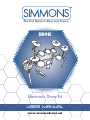
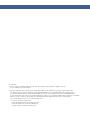
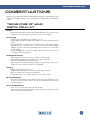

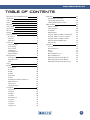
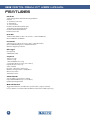
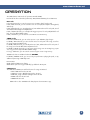

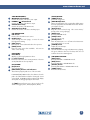
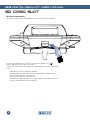
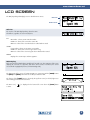
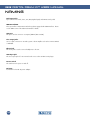
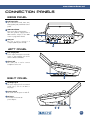
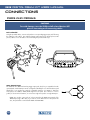
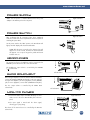
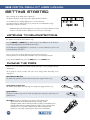
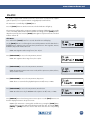
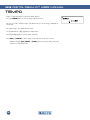
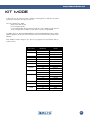

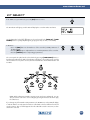
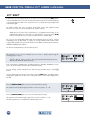
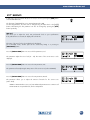
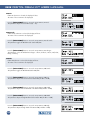

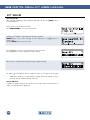
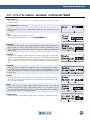
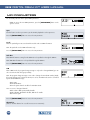
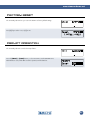
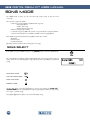
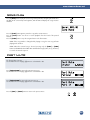
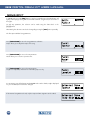
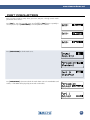
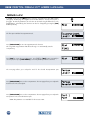
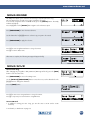
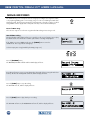
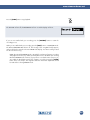
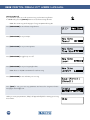
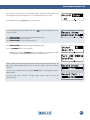

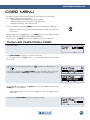
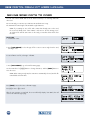
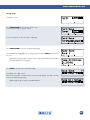
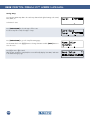
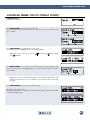
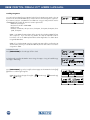
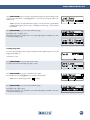
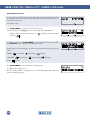
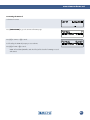
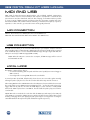
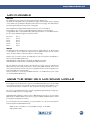
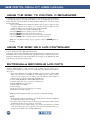
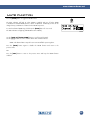
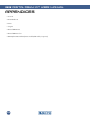
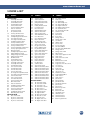
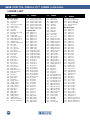
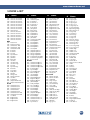

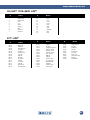
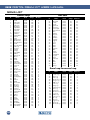
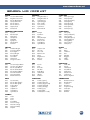
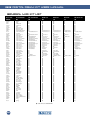
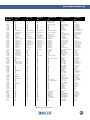
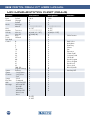
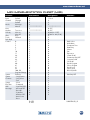
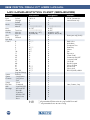
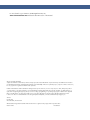

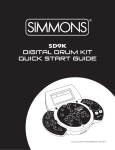
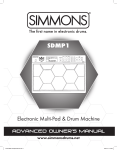
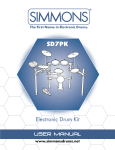
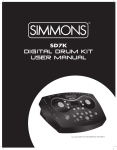
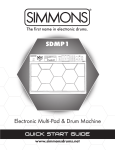

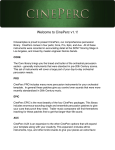



![Overture 2 Owner`s Manual [US]](http://vs1.manualzilla.com/store/data/005690862_1-0f7bb48baaf3473aa086657512069e12-150x150.png)