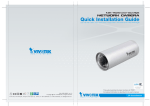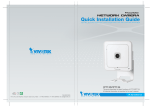Download Vivotek PZ8121 User`s manual
Transcript
10x Zoom‧Multiple Streams‧PoE PZ8111/21/11W/21W This guide describes the basic functions of PZ8111/21/11W/21W. All detailed information is described in the user’s manual. P/N: 625015200G Ver.1.0 Copyright c 2011 VIVOTEK INC. All rights reserved. English Warning Before Installation Power off the Network Camera assoon as smoke or unusual odors are detected. Keep the Network Camera away from water. If the Network Camera becomes wet, power off immediately. Contact your distributor in the event of occurrence. Refer to your user’s manual for the operating temperature. Do not place the Network Camera around heat sources, such as a television or oven. Power Contact your distributor in the event of occurrence. /MIC Activity Powe r/MIC Activity Keep the Network Camera away from direct sunlight. Powe Do not place the Network Camera in high humidity environments. r/MIC Activity Powe r/MIC Activity EN - 1 Do not place the Network Camera on unsteady surfaces. Power Do not touch the Network Camera during a lightning storm. /MIC Activity Powe r/MIC Activity Do not disassemble the Network Camera. Do not drop the Network Camera. Activ Power/ Powe ity MIC r/MIC Activity Do not insert sharp or tiny objects into the Network Camera. Do not manually pan and tilt the Network Camera when the power is on. Powe r/MIC Activity Powe r/MIC Activity EN - 2 English 1 Package Contents Power Adapter PZ8111/21/11W/21W Pow er/M IC Activity Antenna (PZ8111W/21W Only) Screws Quick Installation Guide / Warranty Card Software CD 510000202G Ceiling Mount Brackets A/V Cable EN - 3 2 Physical Description Front Panel Lens Status LED Power/MIC Activity Built-in Microphone Back Panel Antenna (PZ8111W / PZ8121W Only) Microphone In Ethernet 10/100 RJ45 Socket AV Out Power cord socket AV e e General I/O Terminal Block Recessed Reset Button External/Internal Microphone Switch EN - 4 English 3 Hardware Installation Mounting the Network Camera 1. Attach ceiling mount bracket A to the Network Camera and secure it with two small screws. 2. Drill three pilot holes into the ceiling; hammer the plastic anchors into the holes. 3. Fasten ceiling mount bracket B to the ceiling with three screws. 4. Slide the Network Camera into ceiling mount bracket B. 5. Secure ceiling mount bracket A and B with a small screw. 2 4 1 A 3 5 B 2 EN - 5 4 Network Deployment General Connection (without PoE) 1. If you have external devices such as sensors and alarms, connect them to the general I/O terminal block. 2. Connect the camera to a switch via Ethernet cable. 3. Connect the supplied power cable from the camera to a power outlet. 3 1 1: Power 2: Digital output 3: Digital input 4: Ground AV e e POWER COLLISION 1 2 3 4 5 LINK RECEIVE PARTITION 2 Ethernet Switch EN - 6 English Power over Ethernet (PoE) When using a PoE-enabled switch This Network Camera is PoE-compliant, allowing transmission of power and data via a single Ethernet cable. Follow the below illustration to connect the camera to a PoE e abled switch via Ethernet cable. AV e e PoE switch POWER COLLISION 1 2 3 4 LINK RECEIVE PARTITION 5 When using a non-PoE switch Use a PoE power injector (optional) to connect between the Network Camera and a non-PoE switch. AV e e PoE Power Injector (optional) POWER COLLISION 1 2 3 4 5 LINK RECEIVE PARTITION Non-PoE Switch EN - 7 5 Assigning an IP Address 1. Install “Installation Wizard 2” from the Software Utility directory on the software CD. 2. The program will conduct an analysis of your network environment. After your network is analyzed, please click on the “Next” button to continue the program. IW2 Installation Wizard 2 3. The program will search for VIVOTEK Video Receivers, Video Servers, and Network Cameras on the same LAN. 4. After searching, the main installer window will pop up. Click on the MAC that matches the one labeled on the bottom of your device to connect to the Network Camera via Internet Explorer. Network Camera 172.16.7.13 PZ8111W 0002D10766AD 0002D10766AD RoHS EN - 8 PZ71X2 PZ81X1 English 6 Ready to Use 1. Access the Network Camera on the LAN. 2. Retrieve live video through a web browser or recording software. For further setup, please refer to the user's manual on the software CD. EN - 9 7 Configure the Wireless Connection (PZ8111W/21W only) 1. Check the SSID for your wireless access point (AP). 2. Go to the PZ8111W/21W's Configuration page > Advanced mode > Wireless LAN. 3. Type in the SSID the same as your AP. 4. Select the Wireless mode as "Infrastructure". 5. Click Save. The Network Camera will reboot. 6. Wait for the live image to be reloaded to your browser. Then, unplug the power cable and Ethernet cable from the Network Camera. 7. Replug the power cable to the camera. The Network Camera will now operate in wireless mode. ADSL/Ca ble/Hub AV Out e e PZ8111W/21W AP POWER COLLISION 1 2 3 4 5 LINK RECEIVE PARTITION Note 1. SSID, abbreviated from Service Set Identifier, is the name assigned to the wireless network. The PZ8111W/21W factory SSID setting is set to "default". 2. Select "Ad-Hoc" wireless mode if you want the PZ8111W/21W to communicate without using an AP or wireless router. For further setup, please refer to the user's manual on the software CD. EN - 10 10x Zoom‧Multiple Streams‧PoE PZ8111/21/11W/21W This guide describes the basic functions of PZ8111/21/11W/21W. All detailed information is described in the user’s manual. P/N: 625015200G Ver.1.0 Copyright c 2011 VIVOTEK INC. All rights reserved.


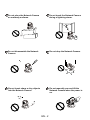
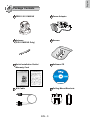
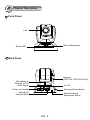



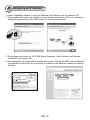



![Cover [PZ81x1,x1W].ai](http://vs1.manualzilla.com/store/data/006040535_1-42ed705d921c196e7271c308c8c31f51-150x150.png)
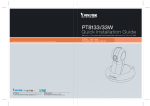
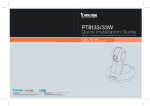

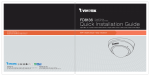
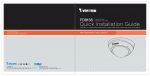
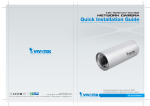
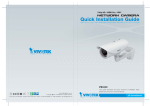
![Cover [IP8331]_Outline](http://vs1.manualzilla.com/store/data/006291669_1-58e4b2a382cb6b9ba21df6b07dfb0c67-150x150.png)