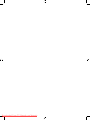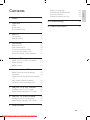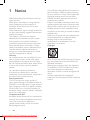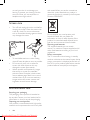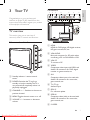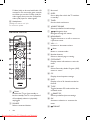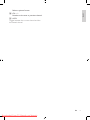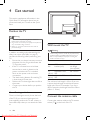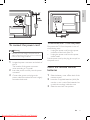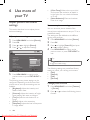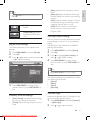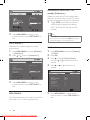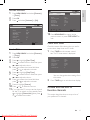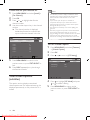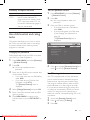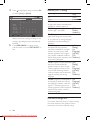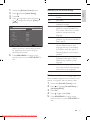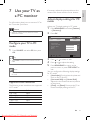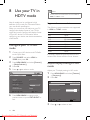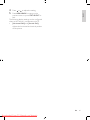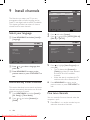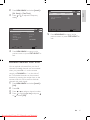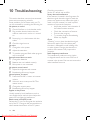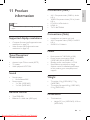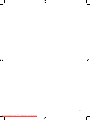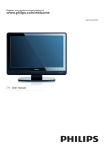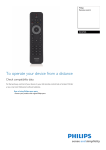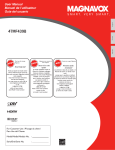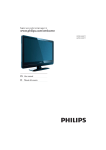Download Philips 19PFL3403S/60 User manual
Transcript
Register your product and get support at 19PFL3403/77 EN User manual Downloaded From TV-Manual.com Manuals 3 Downloaded From TV-Manual.com Manuals 1 Notice 4 2 Important 5 5 6 6 Safety Screen care Environmental care 3 Your TV TV overview Remote control Select your language Automatically install channels Fine tune channels Exclude channels from a list 26 26 26 27 10 Troubleshooting 28 11 Product information 29 7 7 8 4 Get started 10 Position the TV Wall mount the TV Connect the antenna cable To connect the power cord Insert the remote control batteries 10 10 10 11 11 5 Use your TV 13 Switch your TV on/off or to standby 13 Switch channels 13 Adjust volume 13 6 Use more of your TV 14 Adjust picture and sound settings Use timers Create and use lists of favorite channels 17 View closed captions (subtitles) Use child control and rating locks 14 16 18 19 7 Use your TV as a PC monitor 23 Configure your TV in PC mode 23 Adjust display settings for PC mode 23 8 Use your TV in HDTV mode 24 Configure your TV in HD mode 24 Adjust display settings in HD mode 24 9 Install channels 26 EN Downloaded From TV-Manual.com Manuals Eng lis h Contents 1 Notice 2008 © Koninklijke Philips Electronics N.V. All rights reserved. Specifications are subject to change without notice. Trademarks are the property of Koninklijke Philips Electronics N.V. or their respective owners. Philips reserves the right to change products at any time without being obliged to adjust earlier supplies accordingly. The material in this manual is believed adequate for the intended use of the system. If the product, or its individual modules or procedures, are used for purposes other than those specified herein, confirmation of their validity and suitability must be obtained. Philips warrants that the material itself does not infringe any United States patents. No further warranty is expressed or implied. Warranty No components are user serviceable. Do not open or remove covers to the inside of the product. Repairs may only be done by Philips Service Centres and official repair shops. Failure to do so shall void any warranty, stated or implied. Any operation expressly prohibited in this manual, any adjustments, or assembly procedures not recommended or authorised in this manual shall void the warranty. Pixel characteristics This LCD product has a high number of colour pixels. Although it has effective pixels of 99.999% or more, black dots or bright points of light (red, green or blue) may appear constantly on the screen. This is a structural property of the display (within common industry standards) and is not a malfunction. Compliance with EMF Koninklijke Philips Electronics N.V. manufactures and sells many products targeted at consumers, which, like any electronic apparatus, in general have the ability to emit and receive electromagnetic signals. EN Downloaded From TV-Manual.com Manuals One of Philips’ leading Business Principles is to take all necessary health and safety measures for our products, to comply with all applicable legal requirements and to stay well within the EMF standards applicable at the time of producing the products. Philips is committed to develop, produce and market products that cause no adverse health effects. Philips confirms that if its products are handled properly for their intended use, they are safe to use according to scientific evidence available today. Philips plays an active role in the development of international EMF and safety standards, enabling Philips to anticipate further developments in standardisation for early integration in its products. Copyright VESA, FDMI and the VESA Mounting Compliant logo are trademarks of the Video Electronics Standards Association. ® Kensington and Micro Saver are registered US trademarks of ACCO World corporation with issued registrations and pending applications in other countries throughout the world. All other registered and unregistered trademarks are the property of their respective owners. • Read this user manual before you start to use this product. Pay close attention to this section and follow the safety and screen care instructions. The product warranty does not apply if damage is caused by failing to follow these instructions. The model and serial number of your TV can be found on the back of the TV as well as on the packaging. • • Safety • • • • • • Two people are required to lift and carry a TV that weighs more than 25 kilos (55lb). Improper handling of the TV can result in serious injury. If transporting the TV in low temperatures (less than 5°C), open the box and wait until the TV matches the ambient temperature of the room before unpacking. To avoid short circuit, do not expose the TV, remote control or remote control batteries to rain or water. To avoid risk of fire or electric shock, do not place the TV, remote control or remote control batteries near naked flame sources (e.g. lighted candles) and other heat sources including direct sunlight. Do not place vessels filled with water on top of or near to the TV. Spilling water into the TV can result in electric shock. If you spill water into the TV, do not operate the TV. Immediately disconnect the TV from the power and have the TV checked by a qualified technician. Do not install the TV in a confined space such as a bookcase. Leave a space of at least 10cm (four inches) around the TV for ventilation. Be sure air flow is not obstructed. • • • 1 2 3 • If placing the TV on a flat, solid surface be sure to use only the supplied stand. Do not move the TV if the stand is not properly screwed to the TV. Wall mounting of the TV should only be performed by qualified personnel. The TV must only be mounted on an appropriate wall bracket and on a wall that can safely hold the weight of the TV. Improper wall mounting can result in severe injury or damage. Do not attempt to wall mount the TV yourself. If the TV is mounted on a swivel base or swivel arm, ensure no strain is placed on the power cord when the TV is swivelled. Strain on the power cord can loosen connections and cause arcing or fire. Disconnect the TV from the mains and antenna before lightning storms. During lightning storms do not touch any part of the TV, mains cord or antenna cable. Be sure that you have full access to the mains cord for easy disconnection of the TV from the mains. When disconnecting the TV from the mains, be sure to: Turn off the TV, then the mains power (if available). Unplug the mains cord from the mains socket outlet. Unplug the mains cord from the power connector at the back of the TV. Always pull the mains cord by the plug. Do not pull the mains cord. Permanent hearing loss can occur if you use earphones or headphones at high volumes. Though high volume may sound EN Downloaded From TV-Manual.com Manuals Eng lis h 2 Important normal over time, it can damage your hearing. To protect your hearing, limit the amount of time you use earphones or headphones at high volume. and reused. When you see the crossed-out wheel bin symbol attached to a product, it means the product is covered by the European Directive 2002/96/EC: Screen care • • • • Turn off and unplug the mains cord before cleaning the screen. Clean the screen with a soft, dry cloth. Do not use substances such as household cleaning agents as these may damage the screen. To avoid deformations or colour fading, wipe off water droplets as soon as possible. Do not touch, push, rub or strike the screen with hard objects as this may damage the screen permanently. Where possible, avoid stationary images that remain on-screen for extended periods of time. Examples include screen menus, teletext pages, black bars or stock market tickers. If you must use stationary images, reduce the screen contrast and brightness to avoid screen damage. Environmental care Recycling your packaging The packaging of this product is intended to be recycled. Contact your local authorities for information on how to recycle the packaging. Disposing your used product Your product is manufactured with high-quality materials and components that can be recycled EN Downloaded From TV-Manual.com Manuals Do not dispose your used product with household waste. Ask your dealer for information on how to safely dispose of the product. Uncontrolled waste disposal harms both the environment and human health. Disposing used batteries The supplied batteries do not contain mercury or cadmium. Dispose supplied and all other used batteries according to your local regulations. Power consumption The TV consumes minimal energy in standby mode to minimize environmental impact. Active power consumption is displayed at the back of the TV. For more product specifications, see the product leaflet at www.philips.com/support. 3 Your TV Connectors 2 3 4 5 6 7 Eng lis h 1 Congratulations on your purchase, and welcome to Philips! To fully benefit from the support that Philips offers, register your product at www.philips.com/welcome. 10 9 TV overview 8 This section gives you an overview of commonly-used TV controls and functions. Side controls and indicators VOLUME 5 4 b VGA AUDIO Mini-jack connector for PC audio when connecting a PC via DVI-HDMI or VGA. 3 c VGA PC To connect a PC. MENU CHANNEL 2 POWER 1 a Standby indicator / remote control sensor b POWER: Switches the TV on from standby or back to standby. The TV is not powered off completely unless it is physically unplugged. c CHANNEL + / -: Switches to the next or previous channel. d MENU: Toggles the main menu on or off. e VOLUME + / -: Increases or decreases volume. a HDMI HDMI for DVD player, HD digital receiver, HD game console, PC, etc. d YPBPR Component video input with YPbPr and Audio L/R connectors for DVD, digital receiver or game console, etc. e AV1 Composite video input to be used with Audio L/R connectors for camcorder, game console, etc. f TV (75 ) Antenna input g SERV C For software update. h SIDE AV Composite video (side) to be used with Audio L/R connectors for camcorder, game console, etc. i S-VIDEO EN Downloaded From TV-Manual.com Manuals S-Video (side) to be used with Audio L/R connectors for camcorder, game console, etc. When you use the S-Video (side) for video signals, do not use the Composite video (side) input for video signals. j Headphones Headphone stereo mini jack. For software update. Remote control 1 2 13 3 c Not used. d SLEEP Sets a delay after which the TV switches to standby. e TIMER Sets the clock and timers. f SMART SOUND Selects pre-defined sound settings. g Navigation keys Navigates through the menus. h MENU/BACK Toggles the menu on or off or returns to a previous screen. 4 5 15 16 i VOL + / Increases or decreases volume. 6 17 j 14 7 18 8 19 9 20 11 l STATUS/EXIT Displays status information or exits the menu. n CC Displays closed captions settings. 12 21 Power Switches the TV on from standby or back to standby. The TV is not powered off completely unless it is physically unplugged. b SOURCE Selects connected devices. k Number buttons Selects a channel, page or setting. m SAP Selects Secondary Audio Program (SAP), stereo or mono. 10 a Mute Mutes or unmutes audio. EN Downloaded From TV-Manual.com Manuals o SURF Displays a list of all channels marked as favorite. p TV/PC Toggles between PC mode and the last accessed mode. q SMART PIC Selects pre-defined picture settings. r OK Activates a selection or accesses the menu. s FORMAT Selects a picture format. Eng lis h t CH + / Switches to the next or previous channel. u A/CH Toggles between the current channel and the last viewed channel. EN Downloaded From TV-Manual.com Manuals 4 Get started This section supplements information in the Quick Start. For information about how to mount and install your TV, refer to the Quick Start. Position the TV Warning • Do not insert the power plug into the wall socket before all the connections are made. • Large screen TVs are heavy. Two people are required to carry and handle a large screen TV. • Before you move the TV, disconnect the cables to Wall mount the TV prevent breakage. In addition to reading and understanding the safety instructions (see ‘Safety’ on page 5), consider the following before positioning your TV: • Ensure that you always have easy access to the power cord or plug to disconnect the TV from the power. • If the TV is mounted on a swivel base, ensure that no strain is placed on the power cord when the TV is swiveled. Strain on the power cord can loosen connections. • The ideal viewing distance for watching TV is three times its screen size. • Position the TV where light does not fall on the screen. • Connect your devices before you position the TV. Warning • Wall mounting of the TV should only be performed by qualified installers. Koninklijke Philips Electronics N.V. bears no responsibility for improper mounting that results in accident or injury. Screen size VESA-compatible bracket (mm) 19” (48cm) 26” (66cm) Adjustable 100 x 100 Adjustable 200 x 100 Bolt type and min length (not supplied) M4 x 10mm M4 x 10mm The minimum bolt length is 10mm. If you use a spacer, the bolt length should be the spacer length plus 10mm. For example, if you use a 40mm spacer, the bolt length should be 50mm (40mm + 10mm). Use a Kensington lock There is a Kensington security slot at the back of the TV. If you connect a Kensington lock (not supplied), position the TV near a heavy or immovable object that you can attach the cable to. 10 EN Downloaded From TV-Manual.com Manuals Connect the antenna cable Connect the antenna cable to the TV antenna socket (75 ) at the back of the TV. Eng lis h Cable To connect the power cord Warning • Verify that your mains voltage corresponds with the voltage printed at the back of the TV. Do not insert the mains cord if the voltage is different. 1 2 3 Locate the power connector at the back of the TV. The location of the power connector varies according to TV model. Insert the power cord fully into the power connector. Connect the power cord plug to the power outlet. Ensure that the cord is tightly secured at both ends. To disconnect the TV from the power Disconnect the TV from the power in one of the following ways: • Unplug the power cord from the power connector at the back of the TV. • Unplug the power cord from the power socket outlet. Pull the power cord by the plug; do not pull on the power cord. Insert the remote control batteries 1 2 3 Slide the battery cover off the back of the remote control. Insert the 2 supplied batteries (AAA). Be sure the + and - ends of the batteries line up with the markings inside the case. Slide the cover back into position. EN Downloaded From TV-Manual.com Manuals 11 Note • Remove the batteries if you are not going to use the remote control for an extended period of time. 12 EN Downloaded From TV-Manual.com Manuals 5 Use your TV Eng lis h CHANNEL This section helps you perform basic TV operations. Switch your TV on/off or to standby • • Press CH + / - or key in the number on the remote control. Press CHANNEL + / - on the side of the TV. Adjust volume To switch on • If the standby indicator (2) is off, press POWER (1) at the side of the TV. • If the standby indicator (2) is red, press on the remote control. To switch to standby • Press on the remote control. » The standby indicator (2) switches to red. To switch off • Press POWER (1) at the side of the TV. To increase or decrease volume • Press VOL + / - on the remote control or press VOLUME + / - on the side of the TV. To mute or unmute sound • Press on the remote control to mute the sound. • Press again to restore the sound. To adjust headphone volume • Press VOL + / - on the remote control or press VOLUME + / - on the side of the TV. When headphones are plugged into the TV, the loud speakers are automatically muted. Switch channels EN Downloaded From TV-Manual.com Manuals 13 6 Use more of your TV • • Adjust picture and sound settings Use smart picture settings You can use smart picture instead of the manual picture adjustments to set your TV to a predefined setting. The settings are pre-defined to suit different viewing environments. This section describes how to adjust picture and sound settings. Adjust picture settings 1 2 3 4 Press MENU/BACK and select [Picture]. Press OK. Press or to highlight [Picture]. Press or to adjust the settings. Picture Sound Features Ch. Setup Smart Pic Brightness Contrast Tint Color Sharpness Color Temp Noise Reduction : SEL : ADJ Normal Off 4 75 60 0 50 75 MENU : EXIT 5 Press MENU/BACK to return to the previous menu, or press STATUS/EXIT to exit. The following smart picture settings can be configured. Depending on the format of the picture source, some picture settings are not available. • [Brightness]: Adjusts the intensity and details of dark areas. • [Contrast]: Adjusts the intensity of bright areas, keeping dark areas unchanged. • [Tint]: Adjusts the color balance in an image. • [Color]: Adjusts color saturation. • [Sharpness]: Adjusts the level of sharpness in image details. 14 1 2 3 Install Personal EN Downloaded From TV-Manual.com Manuals [Color Temp.]: Makes colors more vivid and improve the resolution of details in bright colors. You can switch this feature on or off. [Noise Reduction]: Filters and reduces noise in an image. Press MENU/BACK and select [Picture]. Press OK. Press or to highlight [Smart Pic] and press to select a setting. Press MENU/BACK to return to the previous menu, or press STATUS/EXIT to exit. Tip • Press SMART PIC on the remote control repeatedly to toggle the available settings. The following settings are pre-defined factory settings to match your viewing environment. • [Rich] • [Natural] • [Soft] • [Personal] Change picture format 1 2 Press MENU/BACK and select [Features] > [Format] Press or formats. to select the following picture • Toggle FORMAT on the remote control to access the formats. • • [4:3]: Shows the classic 4:3 format. • [Widescreen]: Stretches the classic 4:3 format to 16:9. Use smart sound settings You can use smart sound instead of the manual sound settings to set your TV to a predefined setting. The settings are pre-defined to suit different listening environments. Adjust sound settings This section describes how to adjust sound settings. 1 2 3 Press MENU/BACK and select [Sound]. Press OK. Press or to select an item and press or to adjust the setting. Picture Sound Features Ch. Setup Smart Sound Treble Bass Balance AVL MTS : SEL 4 : ADJ • 1 2 3 4 Install Personal Off Mono 40 60 50 MENU : EXIT Press MENU/BACK to return to the previous menu, or press STATUS/EXIT to exit. Summary of sound settings • [Bass]: Adjusts the low frequency sound levels. [Balance]: Adjusts the balance of the right and left speakers to best suit your listening position. [AVL]: Reduces sudden changes in volume, for example, during commecials or when switching channels. Set on or off. [MTS]: Multi-channel TV sound. Select mono, stereo or a Secondary Audio Program (SAP). [Smart Sound]: Pre-defined sound settings to suit your listening environment. [Treble]: Adjusts the high frequency sound levels. Press MENU/BACK and select [Sound]. Press OK. Press press to highlight [Smart Sound] and or to select a setting. Press MENU/BACK to return to the previous menu, or press STATUS/EXIT to exit. Tip • Toggle SMART SOUND to access the settings. The following settings are pre-defined to match your listening environment. • [Movie] • [Music] • [Voice] • [Personal] Use Back Light Adjust the brightness of the TV backlight to suit your surrounding ambient lighting. 1 2 Press MENU/BACK and select [Features] > [Back Light]. Press or to adjust the level. EN Downloaded From TV-Manual.com Manuals 15 Eng lis h • Tip Automatically switch the TV to standby (Sleeptimer) Sleeptimer switches the TV to standby after a delay. You can always switch off your TV earlier or reset the sleeptimer during the countdown. 1 3 Press MENU/BACK to return to the previous menu, or press STATUS/EXIT to exit. Toggle SLEEP on the remote control to cycle through the sleep timer settings: off, 15, 30, 45, 60, 90, 120, 180 and 240 minutes. Tip • Press SLEEP once to view the remaining time before the TV switches to standby. Press SLEEP repeatedly to change the setting or to turn off sleep timer. Use Contrast + Optimizes the contrast settings for overall picture quality. 1 2 Press MENU/BACK and select [Features] > [Contrast +]. Press Picture to turn on [Contrast +]. or Sound Features Ch. Setup Format Timer Closed Caption Parental Control Back Light Contrast + Geometry Mode Selection : SEL 3 Set the clock : ADJ 1 2 3 Install Widescreen > > > On > PC 4 Press MENU/BACK and select [Features] > [Timer]. Press OK. Press to highlight [Current Time] and press or to select the hours or minutes. Press or minutes. 5 Picture Press MENU/BACK to return to the previous menu, or press STATUS/EXIT to exit. Use timers This section describes how to set the clock and switch the TV on or off at a specified time. EN Downloaded From TV-Manual.com Manuals Sound Timer Sleep Current Time Activate Start Time Stop Time Source Channel No. MENU : EXIT : SEL 16 to adjust the hours or 5 : ADJ Features Install Off 09:30 Off --:---:-TV 2 MENU : EXIT Press MENU/BACK to return to the previous menu, or press STATUS/EXIT to exit. Activate the timer 2 3 Press MENU/BACK and select [Features] > [Timer]. Press and select [Activate] > [On]. Sound Timer Sleep Current Time Activate Start Time Stop Time Source Channel No. : SEL : ADJ Features Install : SEL Off 09:30 On --:---:-TV 2 5 6 7 8 Features Install Off 09:30 On 10:00 11:00 TV 5 : ADJ MENU : EXIT 12Press MENU/BACK to return to the previous menu, or press STATUS/EXIT to exit. MENU : EXIT Set the TV timer 2 3 4 Sound Timer Sleep Current Time Activate Start Time Stop Time Source Channel No. Press OK. Picture 1 Picture Eng lis h 1 Press MENU/BACK and select [Features] > [Timer]. Check timer status Check the status of the timers that you set for current time, sleep timer and TV timer. 1 Press OK. Press to highlight [Start Time]. Press or to select the hour field, then press to adjust the hours. Press press to select the minute field, then or to adjust the minutes. Press to highlight [Stop Time]. Press or to select the hour field, then press to adjust the hours. Press press to select the minute field, then or to adjust the minutes. 9 Press to highlight [Source]. 10Press or to select the source. 11If you select the TV source, set the channel for the TV to switch to from standby. Press to highlight [Channel No.], then press or to select the number. Press TIMER on the remote control. » The TV timer status is displayed. Sleep Current Time Activate Start Time Stop Time Source Channel No. 2 Off 09:30 On 10:00 11:00 TV 5 You can change the timer settings from this screen. Press TIMER again to exit the timer display. Create and use lists of favorite channels This section describes how to set up a list of your preferred TV channels. EN Downloaded From TV-Manual.com Manuals 17 Create and use your favorite list 1 2 3 4 Press MENU/BACK and select [Install] > [Fav. Channel]. Press or to highlight the favorite channel number. Use the number keys to key in the channel number. » The channel number is displayed beside the favorite list number. Enter up to six favorite channels in the list. FAV FAV FAV FAV FAV FAV Sound Features Fav. Channel 1 2 3 4 5 6 : SEL 6 • • Turn on Closed Caption 5 12 22 25 30 38 : ADJ • captioning that conforms with the EIA-608 standard and in accordance with Sections 15.119 of the FCCrules. If you connect your set-top box via HDMI or component video input, you cannot select closed caption through the TV. You can select closed caption through the set-top box only. The captions do not always use correct spelling and grammar. Not all TV programs and product commercials include closed caption information. Refer to your area TV program listings for the TV channels and times of closed caption shows. The captioned programs are usually noted in the TV listings with service marks such as ‘CC’. Install 1 MENU : EXIT Press MENU/BACK to return to the previous menu, or press STATUS/EXIT to exit. 2 3 The caption service displays transmitted closed caption text. The captioned text can be displayed permanently or only when the TV is muted. EN Downloaded From TV-Manual.com Manuals Press MENU/BACK and select [Features] > [Closed Caption]. Press OK. Press Picture or to turn on [CC Setting]. Sound Features Closed Caption CC Setting CC Mode Press SURF repeatedly to cycle through the favorite channels. View closed captions (subtitles) 18 • This television provides a display of television closed Press OK. Picture 5 Note : SEL 4 5 Press or Install On CC1 : ADJ MENU : EXIT to highlight [CC Mode] and press to select a setting. Press MENU/BACK to return to the previous menu, or press STATUS/EXIT to exit. Service Description CC-1 and Dialog and descriptions for the CC-2 action on the captioned TV program show on screen. Usually CC1 is the most used. CC 2 can be used for alternate languages if they are transmitted. Turn on parental control 1 2 3 Use child control and rating locks This section describes how to lock or unlock the TV. You can set a PIN code or use ratings to prevent children from watching certain programs or channels. 3 4 5 6 Press MENU/BACK and select [Features] > [Parental Control]. Press OK. » You are prompted to enter a password. Enter your 4-digit PIN on the number keys of the remote control. • If you have never set your PIN before, enter 0000. • If you have set your PIN but have forgotten it, enter 0711. The [Parental Control] menu is displayed. Select [Change Password] and press OK. Enter a new PIN, and then enter the PIN again to confirm. Press MENU/BACK to return to the previous menu, or press STATUS/EXIT to exit. Enter your PIN on remote control. • If you have never set a PIN before, enter 0000. • If you have forgotten your PIN, reset it (see ‘Change your password’ on page 19). The [Parental Control] menu is displayed. Sound Features Parental Control Change Password Parental Control TV Rating Movie Rating Unrated Block No Rating Block Follow these steps to set your PIN or to reset your PIN if you have forgotten it. 2 Press OK. » You are prompted to enter your password. Picture Change your password 1 Press MENU/BACK and select [Features] > [Parental Control]. : SEL 4 Press press : ADJ Install > Off > > Off Off MENU : EXIT to highlight [Parental Control] and to turn on [Parental Control]. Use TV ratings lock Your TV is equipped with a V-chip that allows you to control access to individual programs based on their age rating and content rating. The program content advisory data are from the broadcaster or by the program provider. If you receive channels through a set-top box or cable box connected by HDMI, you cannot use the TV ratings lock. Your set-top box or cable box must be connected through RF or AV connectors. 1 2 3 Access the [Parental Control] menu. Press and select [TV Rating]. Press OK. EN Downloaded From TV-Manual.com Manuals 19 Eng lis h Summary of caption services 4 Press to highlight a rating and press OK to select [View] or [Block]. Picture None TV - Y TV - Y7 TV - G TV - PG TV - 14 TV - MA : SEL 5 Sound Features TV Rating All V V V V V V V : ADJ FV Install V S L D V V V V V V V V V V V V MENU : EXIT When you block a rating, all ratings in the younger age categories are automatically blocked. Press MENU/BACK to return to the previous menu, or press STATUS/EXIT to exit. Summary of TV ratings Age rating Content rating All None TV-Y: Appropriate for children of all ages with themes and elements suitable for children aged 2-6. TV-Y7: Programs designed for children age 7 and older. None None None TV-G: Programs suitable for all ages. These programs contain little or no violence, no strong language and little or no sexual dialog or situations. TV-PG: Programs contain elements that some parents may find unsuitable for younger children and which may need parental guidance. The program may contain moderate violence, sexual dialog and/or situations and some strong language. TV-14: Programs contain elements that may not be suitable for children under 14 years of age. These programs include one or more of the following: intense violence, intense sexual situations, suggestive dialog and strong language. TV-MA: Programs are designed to be viewed by adults and may be unsuitable for children under the age of 17. These programs may contain graphical violence, explicit sexual activity and/or crude or indecent language. [(FV) Fantasy Violence] None [(D) Dialog] [(L) Language] [(S) Sex] [(V) Violence] [(D) Dialog] [(L) Language] [(S) Sex] [(V) Violence] [(L) Language] [(S) Sex] [(V) Violence] Use movie ratings lock This section describes how to control viewing of movies based on their Motion Picture Association of America (MPAA) rating. 20 EN Downloaded From TV-Manual.com Manuals Access the [Parental Control] menu. Summary of US movie ratings Rating Description Press OK. All Press to highlight a rating and press or to change the setting to [View] or [Block]. NR G All items in the ratings list are locked. Not rated. Movies with a mild content, suitable for all ages. Movies for which parental guidance is recommended. They may contain a few racy or violent scenes or maybe some bad language. Movies for which parental guidance may be recommended if under age 13. Restricted. The movies usually contain offensive sex or bad language and may be unsuitable for children under the age of 17. Parental guidance or permission needed. Even with parental permission, forbidden under age 17. More offensive sex, violence or bad language. Movies which generally focus on sex, violence and/or bad language. Also known as pornography. Press and select [Movie Rating]. PG Picture Sound Features Movie Rating N/R G PG PG-13 R NC-17 X : SEL 5 Install View Block View View View View View : ADJ PG -13 MENU : EXIT R When you block a movie rating, all items for ages below that movie rating are automatically blocked. Press MENU/BACK to return to the previous menu, or press STATUS/EXIT to exit. NC-17 X Block unrated or no rating programs Block unrated programs such as “director’s cut” edition or programs with no advisory data. 1 2 3 4 5 Access the [Parental Control] menu. Press to highlight [Unrated Block] or [No Rating Block]. Press OK. Press or to select [On]. Press MENU/BACK to return to the previous menu, or press STATUS/EXIT to exit. EN Downloaded From TV-Manual.com Manuals 21 Eng lis h 1 2 3 4 Unlock blocked channels or programs To view programs or channels blocked with the parental control blocking options, unlock them with the password or turn off parental control. Turn off parental control 1 2 Access the [Parental Control] menu. Press to highlight [Parental Control] and press or to turn off [Parental Control]. Picture Sound Features Parental Control Change Password Parental Control TV Rating Movie Rating Unrated Block No Rating Block : SEL 3 22 : ADJ Install > Off > > On On MENU : EXIT Press MENU/BACK to return to the previous menu, or press STATUS/EXIT to exit. EN Downloaded From TV-Manual.com Manuals For information about how to connect a PC to the TV, see the Quick Start. If necessary, adjust the picture position to the center of the screen with the cursor buttons. Adjust display settings for PC mode Adjust your TV display settings in PC mode. 1 Caution • Before you connect your PC, set the PC monitor refresh rate to 60Hz. 2 Press MENU/BACK and select [Features] > [Geometry]. Press OK. Picture Configure your TV in PC mode 1 : SEL Tip • Toggle TV/PC to switch to PC and the last accessed mode. Note • Certain picture and sound features are not available in PC mode. Supported screen resolutions The following screen resolutions are supported in PC mode: Install Auto Adjust Horizontal Shift Vertical Shift Clock Phase Press SOURCE and select PC, then press OK. Resolution 640 x 480 800 x 600 1024 x 768 1280 x 768 1280 x 1024 Sound Features Geometry 3 4 5 : ADJ +50 +50 100 100 MENU : EXIT Press or to select an item. Press or to adjust the setting. Press MENU/BACK to return to the previous menu, or press STATUS/EXIT to exit. You can configure the following display settings for PC mode: • [Auto Adjust]: Synchronizes the phase and clock on the TV and PC. • [Horizontal Shift] and [Vertical Shift]: Adjusts the horizontal and vertical position of the picture. • [Clock] and [Phase]: Fine-tunes the TV to match the display settings of the PC. Refresh rate 60Hz 60Hz 60Hz 60Hz 60Hz EN Downloaded From TV-Manual.com Manuals 23 Eng lis h 7 Use your TV as a PC monitor 8 Use your TV in HDTV mode Note • Certain picture and sound features are not available in HDMI and YCbCr modes. Not all models can be configured in high definition (HD) mode. For information about your set, see the specification. When you connect an HD device to your TV, configure the display format of your TV. You might also have to configure the display format of your HD device. For information about configuring your device, see the documentation of the device. Configure your TV in HD mode 1 2 3 4 5 Connect your HD device to the TV. Refer to the Quick Start. Press SOURCE and select HDMI or YPBPR, then press OK. Press MENU/BACK and select [Features] > [Mode Selection]. Press OK. Press Picture or to select a mode. Sound Features Ch. Setup Format Timer Closed Caption Parental Control Back Light Contrast + Geometry Mode Selection : SEL 6 : ADJ Supported screen resolutions The following screen resolutions are supported in HDMI and YPbPr modes: Resolution 480i 480p 576i 576p 720p 720p 1080i 1080i If necessary, adjust the picture position to the center of the screen with the cursor buttons. Adjust display settings in HD mode Adjust your TV display settings in HD mode. 1 Install Widescreen > > > Off > HDMI 2 5 Press MENU/BACK to return to the previous menu, or press STATUS/EXIT to exit. Downloaded From TV-Manual.com Manuals Press OK. Sound Features Geometry Install Horizontal Shift Vertical Shift MENU : EXIT EN Press MENU/BACK and select [Features] > [Geometry]. Picture : SEL 3 24 Refresh rate 60Hz 60Hz 50Hz 50Hz 50Hz 60Hz 50Hz 60Hz Press : ADJ or +50 +50 MENU : EXIT to select an item. 4 5 Press or to adjust the setting. Eng lis h Press MENU/BACK to return to the previous menu, or press STATUS/EXIT to exit. The following display settings can be configured when an HD device is connected to the TV. • [Horizontal Shift] and [Vertical Shift]: Adjusts the horizontal and vertical position of the picture. EN Downloaded From TV-Manual.com Manuals 25 9 Install channels Picture Tuner Mode System Auto Program Fine Tune The first time you setup your TV, you are prompted to select a menu language and to install TV and digital radio channels (if available). This chapter provides instructions on how to reinstall and fine-tune channels. : SEL Select your language a Press MENU/BACK and select [Install] > [Language]. Picture Sound Features Ch. Setup Language Ch. Setup List Fav. Channel : SEL 3 4 c Press MENU/BACK to return to the previous menu, or press STATUS/EXIT to exit. Automatically install channels This section describes how to search and store channels automatically. Instructions are for both digital and analogue channels. 1 2 26 Press MENU/BACK and select [Install] > [Ch. Setup] > [Tuner Mode]. Press or [Cable]. and select [Antenna] or EN Downloaded From TV-Manual.com Manuals 6 MENU : EXIT and select [System]. Press or and select [AUTO], [PAL M], [PAL N] or [NTSC]. : SEL 5 Install Antenna Auto > 193.25Mhz : ADJ Sound Features Ch. Setup Tuner Mode System Auto Program Fine Tune MENU : EXIT to select a language, then Press Picture English > > > : ADJ b Press or press OK. Install Sound Features Ch. Setup Install Antenna NTSC > 195.30Mhz : ADJ MENU : EXIT Press to highlight [Auto Program] and press OK. • The TV detects the [Antenna] or [Cable] signal that you have selected and search for all the available channels. • When the search completes, the TV switches to the first channel found. Press MENU/BACK to return to the previous menu, or press STATUS/EXIT to exit. Fine tune channels You can manually fine tune channels when the reception is poor. 1 Press CH + / - or use the number keys to select the channel to fine tune. 3 Press MENU/BACK and select [Install] > [Ch. Setup] > [Fine Tune]. Press or setting. Picture Sound Features Ch. Setup Tuner Mode System Auto Program Fine Tune : SEL 4 Picture to adjust the frequency Install Antenna Auto > 195.30Mhz : ADJ Sound List Current Channel In List : SEL 5 : ADJ Features Install Eng lis h 2 30 Off MENU : EXIT Press MENU/BACK to return to the previous menu, or press STATUS/EXIT to exit. MENU : EXIT Press MENU/BACK to return to the previous menu, or press STATUS/EXIT to exit. Exclude channels from a list You can exclude a channel from your list of channels. Excluded channels are not accessed when you press CH + / - on the remote control or CHANNEL + / - on the side of the TV. Excluded channels can be accessed, however, by pressing the number keys on the remote control. It can be useful to exclude channels with weak signals. 1 2 3 4 Press MENU/BACK and select [Install] > [List]. Press OK. Press or to select a channel number. Press to highlight [In List], and press or to select [Off]. EN Downloaded From TV-Manual.com Manuals 27 10Troubleshooting This section describes commonly-encountered issues and accompanying solutions. Some problems you encounter with your TV can be corrected by consulting the following list: No picture, no sound 1 2 3 4 Check if the fuse or circuit breaker works. Plug another electrical device into the outlet to make sure it works or is turned on. Power plug is in a bad contact with the outlet. Check the signal source. No color 1 2 3 Change the color system. Adjust the saturation. Try another program. Black-white program may be received. Remote control does not work 1 2 3 Change the batteries. Batteries are not installed correctly. Main power is not connected. No picture, normal sound 1 2 Adjust the brightness and contrast. Broadcasting failure may happen. Normal picture, no sound 1 2 3 4 Press the VOLUME + button to increase volume. Volume is set to mute, press MUTE to restore sound. Change the sound system. Broadcasting failure may happen. Ripples on the picture Usually caused by local interference such as cars, daylight lamps and hair driers. Adjust the antenna to minimize the interference. Blank screen in VGA(PC) mode Perhaps the TV can not recognize the resolution set by the PC. Change to the best resolution or other standard resolutions of the PC system. 28 EN Downloaded From TV-Manual.com Manuals Check the connections. Set the PC refresh rate to 60Hz. Snowy dots and interference If the antenna is located in the fringe area of a television signal where the signal is weak, the picture may appear snowy. When the signal is weak, it may be necessary to install a special antenna to improve the reception. • Adjust the position and orientation of the indoor/outdoor antenna. • Check the connection of antenna. • Fine tune the program. • Try another program. Broadcasting failure may happen. Ghost “Ghosting” occurs when the television signal follows two paths. One is the direct path, the other is reflected from tall buildings, hills, or other objects. Changing the direction or position of the antenna may improve the reception. Radio frequency interference This interference produces moving ripples or diagonal streaks, and in some case, loss of contrast in the picture. Find out and remove the radio interference source. Connections (Rear) • • Note • Product information is subject to change without prior notice. Supported display resolutions • • Computer formats (see ‘Supported screen resolutions’ on page 23) Video formats (see ‘Supported screen resolutions’ on page 24) Tuner/Reception/ Transmission • • • Antenna input: 75ohm coaxial (IEC75) TV system: Video playback: NTSC, PAL • • • Connections (Side) • • • • Sound system: • Mono/Stereo/SAP Power output: • 2 x 3W (19PFL3403) • 2 x 5W (26PFL3403) Remote control • • Type: PF05L08B Batteries: 2 x AAA size (LR03 type) Headphone out (stereo mini-jack) AV1: Composite video (CVBS) in, AUDIO L/R in SVIDEO: 1x S-Video in Power • • • • Sound • AV 1: Composite video (CVBS in), Audio L/R in YPBPR: Component video (CVI in), Audio L/R in PC: VGA in, VGA Audio in HDMI: 1x TV: TV ANTENNA Mains power: AC 100-240V (±10%) Power power consumption: 50 W (19PFL3403), 80 W (26PFL3403) Standby power consumption: < 0.3 W Specifications are subject to change without notice. For detailed specifications of this product go to www.philips.com/ support. Weight • • TV weight: 4.2 kg (19PFL3403), 7.7 kg (26PFL3403) TV weight with stand: 4.9 kg (19PFL3403), 9.1 kg (26PFL3403) Dimensions • TV dimensions: • Height: 35.3 cm (19PFL3403), 45.8 cm (26PFL3403) EN Downloaded From TV-Manual.com Manuals 29 Eng lis h 11Product information • Width: 47.3 cm (19PFL3403), 67.1 cm (26PFL3403) • Depth: 6.9 cm (19PFL3403), 9.0 cm (26PFL3403) • TV dimensions with stand: • Height: 39.4 cm (19PFL3403), 50.3 cm (26PFL3403) • Width: 47.3 cm (19PFL3403), 67.1 cm (26PFL3403) • Depth: 16.0 cm (19PFL3403), 21.5 cm (26PFL3403) This information is correct at the time of press. For updated contact information, refer to www. philips.com/support. 30 EN Downloaded From TV-Manual.com Manuals 31 Downloaded From TV-Manual.com Manuals © 2008 Koninklijke Philips Electronics N.V. All rights reserved. Document order number: Downloaded From TV-Manual.com Manuals