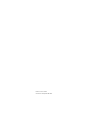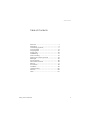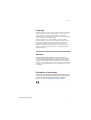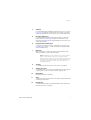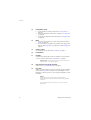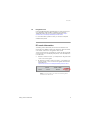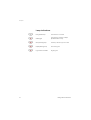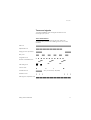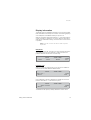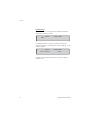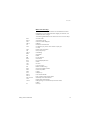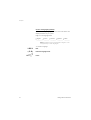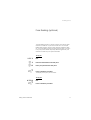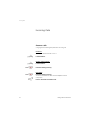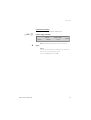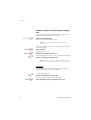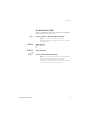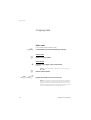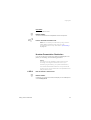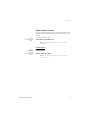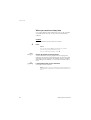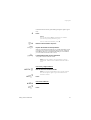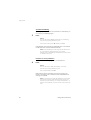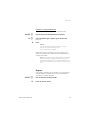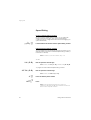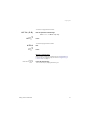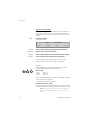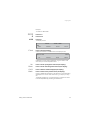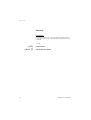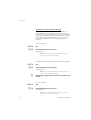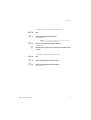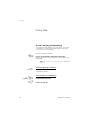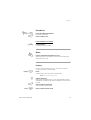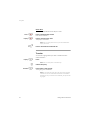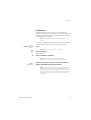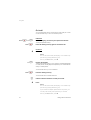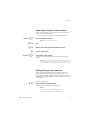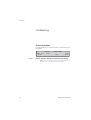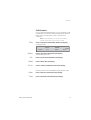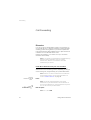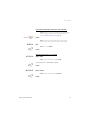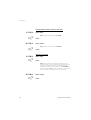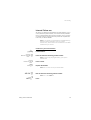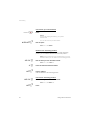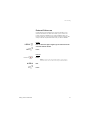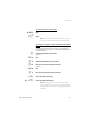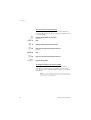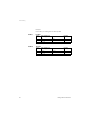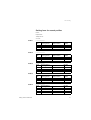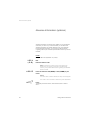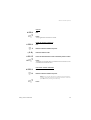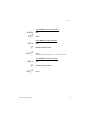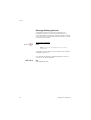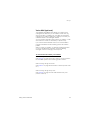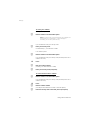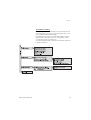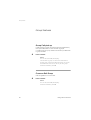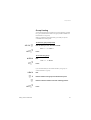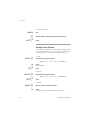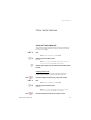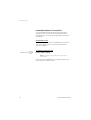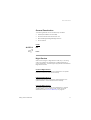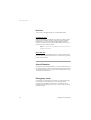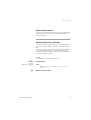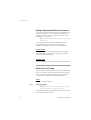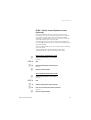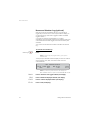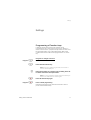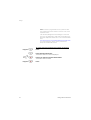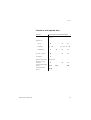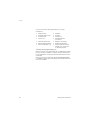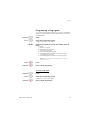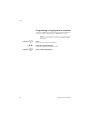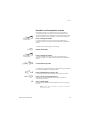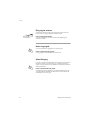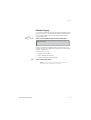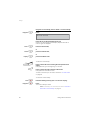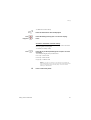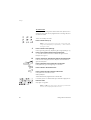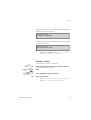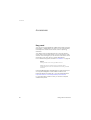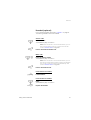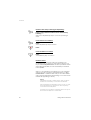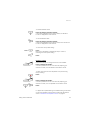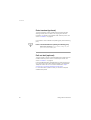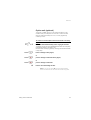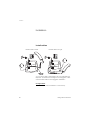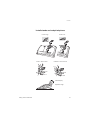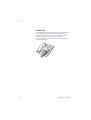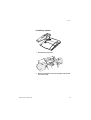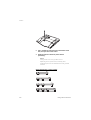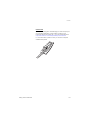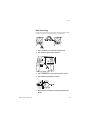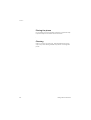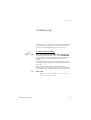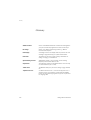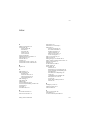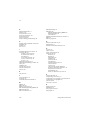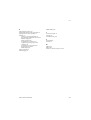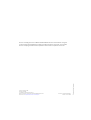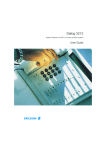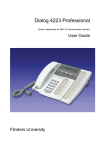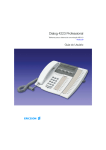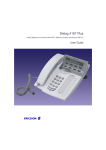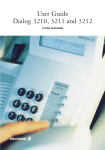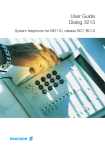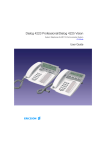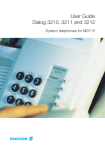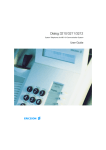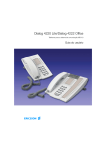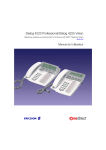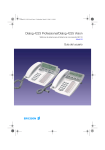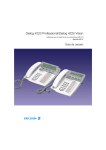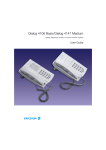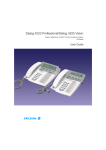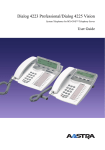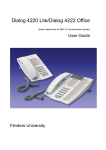Download Aastra Dialog 4223 Professiona User guide
Transcript
Dialog 4223 Professional System Telephones for MD110 Communication System D3 Mode Up to and including version BC12.1 User Guide Cover Page Graphic Place the graphic directly on the page, do not care about putting it in the text flow. Select Graphics > Properties and make the following settings: • Width: 15,4 cm (Important!) • Height: 11,2 cm (May be smaller) • Top: 5,3 cm (Important!) • Left: -0,3 cm (Important!) This text should then be hidden. ? EN/LZT 103 61 R2B © Ericsson Enterprise AB 2004 Table of Contents Table of Contents Welcome .......................................................... 4 Description ....................................................... 6 Free Seating (optional) .................................... 17 Incoming Calls ............................................... 18 Outgoing Calls ............................................... 22 During Calls .................................................... 38 Call Metering .................................................. 44 Call Forwarding .............................................. 46 Absence Information (optional) ....................... 58 Messages ...................................................... 60 Group Features .............................................. 66 Other Useful Features ..................................... 69 Settings .......................................................... 77 Accessories ................................................... 90 Installation ...................................................... 96 Troubleshooting ............................................ 105 Glossary ....................................................... 106 Index ............................................................ 107 Dialog 4223 Professional 3 Welcome Welcome Welcome to the user guide for the Dialog 4223 Professional system telephone in the Ericsson MD110 Communication System, D3 mode. It is a state-of-the-art business communications system. Its alliance of features and facilities effectively improves communications for virtually any kind of organization. There is a line of telephones designed for easy use in every situation to take full advantage of these advanced features and facilities. Function descriptions that do not include speaking in the handset, are described off hook, if nothing else is stated. Instead of pressing the Clear key, you can always replace the handset. Some markets use differing codes for some functions. In this guide, all functions are described using the most common code. The user guide describes the facilities of the Dialog 4223 Professional system telephone as it is programmed at delivery from the factory. There may be some differences in the way your phone is programmed. Please consult your system administrator if you need further information. The latest version of this user guide can also be downloaded from: http://www.ericsson.com/enterprise/library/manuals.shtml Note: Dialog 4223 Professional is a system telephone, i.e. it can only be used for an Ericsson private branch exchange that supports this type of phone. 4 Dialog 4223 Professional Welcome Copyright All rights reserved. No parts of this publication may be reproduced, stored in retrieval systems, or transmitted in any form or by any means, electronic, mechanical, photocopying, recording or otherwise, without prior written permission of the publisher except in accordance with the following terms. When this publication is made available on Ericsson media, Ericsson gives its consent to downloading and printing copies of the content provided in this file only for private use and not for redistribution. No parts of this publication may be subject to alteration, modification or commercial use. Ericsson will not be liable for any damages arising from use of an illegal modified or altered publication. Warranty ERICSSON MAKES NO WARRANTY OF ANY KIND WITH REGARD TO THIS MATERIAL, INCLUDING, BUT NOT LIMITED TO, THE IMPLIED WARRANTIES OF MERCHANTABILITY AND FITNESS FOR A PARTICULAR PURPOSE. Ericsson shall not be liable for errors contained herein nor for incidental or consequential damages in connection with the furnishing, performance or use of this material. Declaration of conformity Hereby, Ericsson Enterprise AB, declares that this telephone, is in conformity with the essential requirements and other relevant provisions of the European R&TTE directive 1999/5/EC. Details to be found at: http://www.ericsson.com/sdoc. Dialog 4223 Professional 5 Description Description Dialog 4223 Professional phone 1 6 7 6 2 16 3 4 5 6 7 8 17 14 13 9 15 11 12 20 10 19 19 18 6 1 Display 3x40 characters. See section “Display information” on page 13. 2 Menu Function keys The functions depend on the traffic state. When you are requested to “(see display)”, press the required key to access the function. See also “Menu key”. 3 Programming See section “Settings” on page 77. Dialog 4223 Professional Description 4 Callback For indicating/activating Callback. See section “When you receive a busy tone” on page 26. The feature can be removed or moved to another programmable Function key by your system administrator. 5 Diversion (Follow-me) For indicating/activating and deactivating Diversion (Follow-me). See section “Call Forwarding” on page 46. The feature can be removed or moved to another programmable Function key by your system administrator. 6 Programmable Function keys To program numbers or functions, see section “Programming of Function keys” on page 77. All key panel keys are programmable (except the Menu key). 7 Menu key When the phone is in idle mode, press to switch between “idle display” and Menu Function key descriptions. Note: Depending on the system version, the key position differs. To find the Menu key for your system, look for display reactions when you press any of the two keys. The key press that changes the text of the Menu Function keys, is the key to be used. The other key can be used as a programmable key. 8 Transfer For transffering calls, see section “During Calls” on page 38. 9 Triple Access Line For handling calls. Line 1 and 2 are available both for incoming and outgoing calls. Inquiry can only be used for outgoing calls. 10 Microphone Used for handsfree conversation. 11 Clear To disconnect calls or exit a function. Can always be pressed instead of replacing the handset. 12 Headset key To handle headset calls and activate Headset Preset. See section “Headset (optional)” on page 91. Dialog 4223 Professional 7 Description 13 Loudspeaker on/off a. To activate Group Listening. See section “During Calls” on page 38. b. To activate handsfree conversation. See section “During Calls” on page 38. c. To activate Loudspeaker Preset. See section “Headset Preset” on page 92. 14 Mute a. To switch the microphone on or off during a call. See section “Mute” on page 39. b. To switch off the ring signal in idle mode or when ringing. See sections “Mute ring signal” on page 84 and “Silent Ringing” on page 84. 15 Volume control To change the volume. See section “Settings” on page 77. 16 Loudspeaker 17 Handset Supplied with hearing aid function as standard. An extra handset can be connected, see section “Accessories” on page 90. Please note: The handset may attract and retain small metal objects in the earcap region. 18 Pull-out leaf for easy guide (optional) See section “Pull-out leaf (optional)” on page 94. 19 Key panel With 17 programmable keys. Up to four panels can be connected. See section “Key panel” on page 90. Use the Designation Card Manager to make and print your own key panel designation cards, see below. Notes: Depending on the system version, the Dialog 4223 Professional phone can be delivered with one key panel as standard. The possible number of key panels is system version dependent. 8 Dialog 4223 Professional Description 20 Designation card Use the DCM (Designation Card Manager) to make and print your own designation cards. DCM is included on the Enterprise Telephone Toolbox CD or it can be downloaded from: http:// www.ericsson.com/enterprise/library/manuals.shtml For more information, please contact your Ericsson Enterprise certified sales partner. D3 mode information The Dialog 4223 Professional phone can be connected to the exchange in two different modes (user interfaces), either D3 mode, or D4 mode. There is one user guide for each mode. To find out the mode for your telephone, check the right hand side of the second row of the display (see picture), when the telephone is in idle mode: • Extension number is shown - your telephone is using D3 mode = This is the correct guide. • No extension number is shown (i.e. blank) - your telephone is using D4 mode = This is not the correct guide, download the user guide from: http://www.ericsson.com/enterprise/library/manuals.shtml 14:25 Open AcCo 12Feb 2001 AutCo 2222 Dir Note: This user guide is not valid for the Dialog 4223 Professional in D4 mode. Dialog 4223 Professional 9 Description Ô ÕÔ ÖÔ ÖÔ ÕÔ 10 Lamp indications Extinguished lamp The function is not active. Steady light The function is active or multiple represented line is busy. Slowly flashing lamp The line (or function) is put on hold. Rapidly flashing lamp An incoming call. Light with short breaks Ongoing call. Dialog 4223 Professional Description Tones and signals The following different tones and signals are sent from the exchange to your phone. Tone characteristics The tones shown in this section are the most used tones worldwide. Many markets use a differing tone for one or more situations. Dial tone Special dial tone Ringing tone or queue tone Busy tone Congestion tone Number unobtainable tone Call waiting tone Intrusion tone Conference tone every 15 seconds (to all parties) Verification tone Warning tone, expensive route Dialog 4223 Professional 11 Description Ring signals Three different ring signals inform you about the type of the incoming call. The signals shown in this section are the most used signals worldwide. Many markets use signals that are adapted for the local standards. If you get a signal that is not described or you cannot identify, ask your system administrator. Internal ring signal External ring signal Recall signal (Callback reminder) 12 Dialog 4223 Professional Description Display information The display gives you feedback information such as time and date, traffic state and connected phone numbers. The following displays show examples of the different states your phone is in. When an information ends with three dots (...), this means that the system is working or waiting for your action. When an information ends with an exclamation mark (!), this means that no further action is possible. Note: The order in which the date is stated is system dependent. Idle phone When your phone is idle, the upper row shows general information. The middle row shows your extension number. The lower row presents lead texts for the menu Function keys. 14:25 Open AcCo 12Feb 2001 AutCo 2222 Dir Outgoing call When you make an outgoing call on your phone, the middle row shows both the traffic state and dialed number. 14:25 12Feb 2001 Calling... CBack 3333 Time If the called party´s phone is diverted, the middle row shows the Diversion information. > is the Diversion symbol. 14:25 3333 >Direct CBack 12Feb 2001 5555 Time The dialed number (3333) is directly diverted to number 5555. Dialog 4223 Professional 13 Description Incoming call When you receive an incoming call, the middle row flashes the calling party´s extension number. 14:25 12Feb 2001 3333 If a diverting extension is calling, the middle row shows the Diversion information. The calling party´s number is flashing. > is the Diversion symbol. 14:25 4444 >Direct 12Feb 2001 2222 Number 2222 has dialed number 4444 and the call is directly diverted to you. 14 Dialog 4223 Professional Description Menu Function keys The menu Function keys are used to access different functions. Depending on which traffic state and category of extension, the available functions change. The following abbreviations are used for the menu Function keys: AcCo AutCo Call CBack Clr Conf Cost CUp CWait Date Del DND Down Exit Find Intr Lock Mal Next Open Page Pick RDial Space Start/Stop Time Tones Up Dialog 4223 Professional Account Code Authorization Code Call the number displayed Callback Reset time measurement Conference (only shown when there is a party put on hold) Display cost information Group call pick-up Call Waiting Show date Delete Do Not Disturb Scroll down Exit the displayed menu Search Intrusion Lock the phone Malicious Call Tracing Show next logged number Unlock the phone Paging Call pick-up Last Number Redial Enter a space when writing names Start/Stop time measurement Display time measurement Dialing during a connected call (Push button tones, DTMF) Scroll up 15 Description Choice of language (optional) One of the following languages can be chosen to be used for the display information on your phone. Digit 0–9 = the language code: 0 English 1 French 2 German 3 Spanish 4 Italian 5__________ 6 _________ 7 _________ 8 _________ 9 _________ Note: By default 5-9 are programmed for English. To be changed locally to other languages. *08* (0–9) #í 16 To choose a language: Dial. Enter the language code. Press. Dialog 4223 Professional Free Seating (optional) Free Seating (optional) The Free Seating function is used for persons who have an office extension number but no phone set of their own. For example, flexible office workers, persons mostly working outside the office, etc. As a Free Seating user and working from the office, you logon to any free phone set that temporarily will be assigned with your extension number and your system authorities. *11* z* z# í #11# í Dialog 4223 Professional To log on Dial. Enter the Authorization Code and press. Enter your phone number and press. Press to finish the procedure. The display shows your phone number. To log off Dial. Press to finish the procedure. 17 Incoming Calls Incoming Calls Answer calls A ring signal and a flashing lamp indicate an incoming call. On Line 1 u Normally you will receive calls on Line 1. u ÖÔ On any other Line key Line Line 18 ÖÔ í Lift the handset. Lift the handset. Press the flashing Line key. Handsfree Press the flashing Line key. You are connected to the caller via the loudspeaker and the microphone. Press to terminate a handsfree call. Dialog 4223 Professional Incoming Calls On another extension uz You can answer a call to a phone in another room: Call the ringing extension. 14:25 12Feb 2001 2222 CBack 8 CWait Note: The display image might differ from the above. Press. Notes: You can also press Pick (see display) or On hold/Pick-up (Function key preprogrammed by you). 4 France, press ; Sweden, press Dialog 4223 Professional Pick 6 19 Incoming Calls Answer a second call during an ongoing call Free on 2nd Ô If your phone is preprogrammed with a Free on 2nd key, you can receive another call, if this function is activated. Press to activate/deactivate. When Free on 2nd is active the lamp is on. Note: Function key preprogrammed by your system administrator. Line 2 Line 1 ÖÔ ÖÔ í You have an ongoing call on Line 1, when Line 2 flashes to indicate a new incoming call: Press to answer. The first call is put on hold. Press to switch back to the first call. The second call is put on hold. You are connected to the first caller. Press to terminate the connected call. Note: If the calling party has activated Call Waiting, you can receive a second call even if Free on 2nd is not activated. Call Waiting If the calling party has activated Call Waiting, you can receive a second call even if Free on 2nd is not activated. Line 20 í ÖÔ To answer the waiting call: Press to terminate the connected call. Your phone will ring to announce the waiting call. Press the flashing Line key to receive the new call. Dialog 4223 Professional Incoming Calls Do Not Disturb, DND When you activate DND, calls to your extension are not indicated. Outgoing calls can be made as usual. DND *27# #27# í Dialog 4223 Professional Press to activate or deactivate DND (see display). Note: You can also press DND (Function key preprogrammed by your system administrator) or use the procedure below. Dial to activate, Special dial tone. or dial to deactivate. Press to finish activation/deactivation. Note: If your phone is programmed with “Multiple Directory Diversion and Do Not Disturb” (ask your system administrator), DND is ordered and cancelled simultaneously on all lines. This function is only available in newer versions of the telephone exchange. 21 Outgoing Calls Outgoing Calls Make calls u z 0 External calls d í 22 Lift the handset and proceed depending on call type: Internal calls z or How to make internal and external calls: Dial the extension number. Press the digit or digits to get an external line. Dial tone. 0 or 00. Note: The particular digit or digits used in your office, e.g. Dial the external number. Replace the handset or press to end the call. Note: If you receive a queue tone when the digit or digits to get an external line are dialed (optional function Least Cost Routing is used in the system), keep waiting. Once a line becomes free you will receive a dial tone. If a warning tone is heard, the selected line is marked “Expensive”. Dialog 4223 Professional Outgoing Calls Handsfree z í With the handset on hook: Dial the number. You are connected via the loudspeaker and the microphone. Press to terminate a handsfree call. Note: You can make your calls faster by using common Speed Dialing numbers and by using your own programmed Function keys. See section “Speed Dialing” on page 30. Number Presentation Restriction If you do not want your name and number to be displayed to the person you are calling, use the following procedure. Notes: This function is only available in newer versions of the exchange, and it might be blocked for use on your extension (programmed by your system administrator). *42# z Dialog 4223 Professional The Number Presentation Restriction is only valid for the ongoing call, i.e. the procedure has to be repeated the next time you want to use it. Dial and wait for a new dial tone. Dial the number. Instead of your name and number, the display on the called phone shows Anonymous. 23 Outgoing Calls Individual External Line *0* z# z To make a call on a specific external line: Dial. Dial the Individual External Line number and press. Dial the digit or digits to get an external line and the external number. Last External Number Redial u *** When you initiate an external call the system automatically stores all the dialed digits, irrespective of whether the call was successful or not. Lift the handset. Dial to repeat the stored number. The last external number is automatically redialed. Notes: You can also press RDial (see display) or Last Number Redial (Function key preprogrammed by you). Finland and Sweden, dial 24 **0 Dialog 4223 Professional Outgoing Calls Save external number When you make an external call, you can save the number in order to redial the same number easily. Any previously saved number is erased. Redial Ô u Ô Redial Dialog 4223 Professional To save an external number: Press before you finish the call. Note: Function key preprogrammed by your system administrator. Redial number Lift the handset. Press to redial the number. Note: Function key preprogrammed by your system administrator. 25 Outgoing Calls When you receive a busy tone If you call an extension and receive a busy tone, or get no answer, or all external lines are busy, you can use any of the following methods: Callback 6 d u If a called extension is busy or there is no answer: Press. Notes: You can also press: CBack (see display) or Callback (Function key preprogrammed by you). France, Finland and Sweden, press 5 Replace the handset to finish procedure. You are called back (recall ring signal) when the ongoing call is finished or the next time a new call is finished. You have to answer within eight seconds, otherwise the Callback service is cancelled. While waiting for the Callback, you can make and receive calls as usual. Lift the handset when you are called back. The system calls the extension. Note: Callbacks can be activated on several extensions at the same time. Callbacks from additional lines will recall on Line 1. 26 Dialog 4223 Professional Outgoing Calls 6 z# d u If all external lines are busy (after dialing the digit or digits to get a line): Press. Notes: You can also press: CBack (see display) or Callback (Function key preprogrammed by you). France, Finland and Sweden, press 5 Dial the external number and press. Replace the handset to finish procedure. When an external line becomes free you will be called back (recall ring signal). You have to answer within eight seconds, otherwise the Callback service is cancelled. While waiting for the Callback, you can make and receive calls as usual. Lift the handset when you are called back. The system calls the external number. Note: Only one Callback can be activated on a busy external line. Callbacks from additional lines will recall on Line 1. #37* z #í #37# í Dialog 4223 Professional Cancel any single Callback Dial and enter the extension number. Note: To cancel a single Callback on a specific external line, dial the digit or digits to get a line instead of the extension number. Press. Cancel all Callbacks Dial. Press. 27 Outgoing Calls Activate Call Waiting 5 If you urgently wish to contact a busy extension or external line, you can notify by a Call Waiting signal. Press. Notes: You can also press: CWait (see display) or Call Waiting (Function key preprogrammed by you). 6 France and Finland, press ; Sweden, press 4 Keep handset off hook. When the called extension or the external line becomes free, it will be called automatically. Note: The Call Waiting function might be blocked for use on your extension (programmed by your system administrator). If Call Waiting is not allowed you will continue to receive a busy tone. Intrusion on a busy extension 4 You can intrude on an ongoing call on a busy extension. Press. Notes: You can also press: Intr (see display) or Intrusion (Function key preprogrammed by you). France and Sweden, press 8 Before the Intrusion is executed a warning tone is sent to the parties in the ongoing call. A three party call is established and a warning tone is heard. Note: The warning tone might be disabled for your system. The Intrusion function might be blocked for use on your extension (programmed by your system administrator). If Intrusion is not allowed, you will continue to receive a busy tone. 28 Dialog 4223 Professional Outgoing Calls Intrusion on a busy external line *44* z #z 4 You can intrude on an ongoing call on a busy external line. Dial and enter the Individual External Line number. Press and dial the digit or digits to get an external line. Busy tone. Press. Notes: You can also press: Intr (see display) or Intrusion (Function key preprogrammed by you). France and Sweden, press 8 Before the Intrusion is executed a warning tone is sent to the parties in the ongoing call. A three party call is established and a warning tone is heard. Note: The warning tone might be disabled for your system. The Intrusion function might be blocked for use on your extension (programmed by your system administrator). If Intrusion is not allowed you will continue to receive a busy tone. Bypass *60* z # Dialog 4223 Professional If this function is allowed from your extension, you can bypass an; activated Diversion, activated Follow-me or activated Absence Information on a specific extension. Dial and enter the extension number. Press and wait for answer. 29 Outgoing Calls Speed Dialing Common Speed Dialing numbers uz By using common Speed Dialing numbers, you can make calls simply by pressing a few keys. The common Speed Dialing numbers consist of 1–5 digits and are stored in the exchange (by your system administrator). Lift the handset and dial the common Speed Dialing number. Individual Speed Dialing numbers You can program up to ten frequently used phone numbers on the digit keys 0–9 and use them as individual Speed Dialing numbers (if this function is allowed). Note: In Finland, up to nine numbers, keys 1–9. ** ( 0 – 9 ) *51* ( 0 – 9 ) *z #í 30 To use: Dial and press the relevant digit. Note: Finland, dial * * ( 1 – 9 ); Sweden, dial ( 0 – 9 ) #. To program and alter individual Speed Dialing numbers: Dial and press the selected digit. Note: Finland, dial * 5 1 * ( 1 – 9 ). Press and dial the phone number. Press. * Note: The programmed number may consist of a maximum of 20 digits plus , which indicates the second dial tone from the public network. Dialog 4223 Professional Outgoing Calls #51* ( 0 – 9 ) #í #51# í To erase one programmed number: Dial and press the selected digit. Note: Finland, dial #51*(1–9) Press. To erase all programmed numbers: Dial. Press. Dial by a Function key Head office Ô Dialog 4223 Professional Both functions and phone numbers can be programmed on a Function key. To program a key, see section “Programming of Function keys” on page 77. Press the Function key. This Function key is preprogrammed by you. 31 Outgoing Calls Dial-by-name (optional) By use of the Integrated Telephone Directory you can search for a name, group, operator, etc. via your display and then call the wanted person or group by use of a menu Function key below the display. Dir Press (see display). The display shows: 14:25 Del Del Space 12Feb 2001 Space Find Exit Press to delete the last entered character (see display). Press to enter a space (see display). Find Press to search using the entered characters (see display). Exit Press to return to the previous menu (see display). Use the key pad to enter the characters of the name. The characters above the keys show the key to be pressed. Example: Select characters by pressing digits repeatedly. The cursor is moved automatically when you stop pressing. ABC DEF Press a digit. 1 time result A 2 times result B 3 times result C When the requested character is shown on the display, wait for the cursor to move to the next place. The name must be entered as follows: Family name - Space - Name. It is not necessary to enter all the characters, just as many to get as close as possible to the requested name when you start to search. Note: If you want to specify the person's first name, you must enter the full family name before you can enter a space. 32 Dialog 4223 Professional Outgoing Calls Example: 7777 6 444 To search for Bob Smith: Press for S Press for M Press for I The display shows: 14:25 SMI Del Find Space 12Feb 2001 Find Exit Press to find (see display). If SMI was sufficient to find Bob Smith, the display shows: Smith Bob Up 5432 Space Call Back If SMI gives a name close to Bob Smith, e.g. Ann Smith, scroll down until you find the requested name. Up Press to scroll up trough the name list (see display). Down Press to scroll down trough the name list (see display). Call Press to dial the number displayed (see display). Back Press to return to the previous menu (see display). If there is additional information in the directory for the name being displayed, this is shown under the name, e.g. company, country, etc. The display will inform if no name matches your search and show the name alphabetically preceding the entered one. Dialog 4223 Professional 33 Outgoing Calls Authority Data privacy Data privacy allows you to make a call without any disturbances, i.e. Intrusion. This function is automatically cancelled when the call is finished. u *41# z 34 To order: Lift the handset. Dial and enter the number. Dialog 4223 Professional Outgoing Calls Authorization Code, common (optional) If you are assigned to use a common Authorization Code (1 to 7 digits) you can temporarily change any used phone within the exchange to the authority level connected to this code. You can use the code for one call only or you can open the phone to some calls and lock it when leaving the phone. *72* z# z #73* z# To use for a single call: Dial. Enter Authorization Code and press. Verification tone. Note: You can also press AutCo (see display), enter the code and press Enter (see display). Dial the digit or digits to get an external line and the external number. To open an extension for some calls: Dial. Enter Authorization Code and press. Verification tone. Note: You can also press Open (see display), enter the code and press Enter (see display). *73* z# To lock an extension: Dial. Enter Authorization Code and press. Verification tone. Note: You can also press Lock (see display), enter the code and press Enter (see display). Dialog 4223 Professional 35 Outgoing Calls Authorization Code, individual (optional) If you are assigned to an individual Authorization Code (1 to 7 digits, affiliated to your own extension) you can lock your own extension to a common authority level, e.g. when out of the office. You can also temporarily change any other used phone within the exchange to the same authority level as you have on your own phone. The individual code can be changed from your own extension. *76* z# To lock your phone: Dial. Enter Authorization Code and press. Verification tone. Note: You can also press Lock (see display), enter the code and press Enter (see display). *75* z# z #76* z# To make calls with your authority level when your phone is locked: Dial. Enter Authorization Code and press. Verification tone. Note: You can also press AutCo (see display), enter the code and press Enter (see display). Dial the digit or digits to get an external line and the external number. To open your phone: Dial. Enter Authorization Code and press. Verification tone. Note: You can also press Open (see display), enter the code and press Enter (see display). 36 Dialog 4223 Professional Outgoing Calls *75* z* z# z *74* z* z# Dialog 4223 Professional To assign your own authority level to another phone: Dial. Enter Authorization Code and press. Verification tone. Note: You can also press AutCo (see display), enter the code and press Enter (see display). Dial your own extension number and press. Verification tone. Dial the digit or digits to get an external line and the external number. To change your individual Authorization Code: Dial. Enter old Authorization Code and press. Enter new Authorization Code and press. Verification tone. 37 During Calls During Calls Group Listening (loudspeaking) This function lets other people in your room listen to your phone conversation. You speak in the handset while the other party´s voice is heard on the loudspeaker.  During an ongoing conversation: Press to switch between loudspeaker and handset. When the key lamp is on, the other party´s voice is heard on the loudspeaker. Note: You can adjust the volume, See section “Settings” on page 77. 38 d From loudspeaking to handsfree u í From handsfree to loudspeaking Replace the handset. Handsfree conversation. Lift the handset and press. Press to end the call. Dialog 4223 Professional During Calls Âd í u É Handsfree Press and replace the handset. Handsfree conversation. Press to end the call. From handsfree to handset Lift the handset. Conversation via the handset. Mute Press to switch the microphone on or off. When the lamp is on, the person on the line cannot hear what is being said in your room. Inquiry Inquiry Ô z Line 1 í ÖÔ Dialog 4223 Professional You have a voice connection on Line 1 and want to make an Inquiry to an internal or external party. Press. The first party is put on hold (Line 1 flashes slowly). Note: You can also press Line 2. Call the third party. When the other party answers, you can switch between the calls (Refer Back), Transfer the call, create a Conference and end one of the calls. Press to end the Inquiry call. The third party is disconnected. Press to return to the first call. 39 During Calls Refer Back Line 1 Inquiry ÖÔ ÖÔ í The Line key lamp flashes for the call put on hold. Press to put third party on hold. First call is connected. Press to put first call on hold. Third party is connected. Note: You can also press Line 2 if you have initiated the Inquiry on Line 2. Press to terminate the connected call. Transfer Inquiry Transfer Ô z Ô You have an ongoing call and you want to transfer the call to another extension. Press. Note: You can also press a free Line key. Call the third party. Press before or after answer. The ongoing call is transferred. Note: If you have put more than one call on hold, the last call that was put on hold will be transferred. If the dialed extension is busy or Transfer is not allowed, your phone will ring again. 40 Dialog 4223 Professional During Calls Conference With this procedure you can include up to seven parties in a conference. Only the conference leader (i.e. the person initiating the conference) can admit participants. During the conference a tone will be heard every 15 seconds. Note: The conference tone might be disabled for your system. Inquiry Ô z 3 d Dialog 4223 Professional You have an ongoing conversation (Line 1) and want to establish a phone conference. You will become the conference leader. Press. Note: You can also press Line 2 or Inquiry. Call the third party. Wait for answer. Press to establish a conference. Note: You can also press: Conf (see display) or Conference (Function key preprogrammed by you). Repeat the procedure to add more conference members. Replace the handset to leave the conference. Note: A tone burst is heard each time a participant enters or leaves the conference. When the conference leader leaves the conference, the conference will continue with the other included parties. The conversation is changed back to a normal two party connection when there is only two parties left. 41 During Calls On hold You can temporarily put the ongoing call on hold. Calls put on hold can be resumed on your own or on another phone. Line ÕÔ d ÖÔ Individual 8 Common Line d Line ÖÔ z 8 Press the ongoing call Line key and replace the handset. The key lamp flashes slowly. Press the flashing Line key again to resume the call. Press. Notes: You can also press: Pick (see display) or On hold/Pick-up (Function key preprogrammed by you). 4 France, press ; Sweden, press 6 Replace the handset. The key lamp flashes slowly. If your number is multiple represented on other phones, the key lamp that represents your number flashes slowly on these phones. To resume the call on your own extension: Press the flashing Line key. To resume the call on another extension: Call the extension where the call was put on hold. Press. Notes: You can also press: Pick (see display) or On hold/Pick-up (Function key preprogrammed by you). If your number is multiple represented on the phone, you can also press the key that represents your number. 4 France, press ; Sweden, press 42 6 Dialog 4223 Professional During Calls Send Caller Identity Code at transfer When transferring a call you can send the caller’s Identity Code or number to the receiver’s display. Ô *77* z# z Ô Inquiry Transfer You have a voice connection with an external party on Line 1. Press to put the call on hold. Note: You can also press Line 2. Dial. Dial the caller’s Identity Code or number and press. Call the second party. Press before or after answer. The ongoing call is transferred with the caller´s Identity Code or number. Note: You can only use this function if the receiver’s phone is programmed to handle Identity Codes. This function is only available in newer versions of the telephone exchange. Dialing during a connected call When calling interactive teleservices, e.g. telephone banks, you need to use Dual Tone Multi Frequency (DTMF) signals. If your exchange is not already programmed to automatically convert your entered digits into DTMF signals, you need to activate the function during the call. 9z During an ongoing call: Press and dial the requested digits. Entered digits are transferred as DTMF signals. Notes: You can also press Tones (see display). Finland, press Dialog 4223 Professional 1 and dial the required digits. 43 Call Metering Call Metering Cost information Cost information for your call can be shown in the local currency in the display. Cost in £ Tones Cost 14:25 3.25 12Feb 2001 Cost 2222 Time Press to display or hide the cost indication (see display). Note: The cost indication is automatically displayed for all charged calls, when the function is activated. 44 Dialog 4223 Professional Call Metering Call Duration You can measure the elapsed time of your call. The feature can be activated when your phone is ready for dialing (internal dial tone is heard), during an outgoing call, or when you have a voice connection. Note: System dependent, it can also be possible to activate Call Duration when your phone is idle. Time Press to activate the Call Duration feature (see display). The display shows: 14:25 Start Clr 00:00 Date Start Press to start time measurement (see display). The elapsed time is shown. Clr Press to clear time measurement (see display). 2222 Exit Date Press to show date (see display). Exit Press to exit the Call Duration feature (see display). Other key functions that are available during call duration mode: Stop Press to stop time measurement (see display). Time Press to show time measurement (see display). Dialog 4223 Professional 45 Call Forwarding Call Forwarding Diversion If you do not want to be disturbed or will be out of the office, you can have all calls to your extension diverted to a preprogrammed answering position. During Diversion you will hear a special dial tone and the Diversion lamp indicates that your Triple Access Line is diverted. You can still make calls as usual. Diversion can be direct, on no answer, on busy or to another information service facility. Note: If your phone is programmed with “Multiple Directory Diversion and Do Not Disturb” (ask your system administrator), Diversion is ordered and cancelled simultaneously on all lines. Order Direct Diversion from your own extension The call is diverted to an individual position or up to three predetermined common answering positions (depending on the type of the incoming call). Programmed by your system administrator. Diversion Ô *21# í 46 Note: Diversion can also be ordered and cancelled from the answering position, use the same procedure as in section “Internal Follow-me” on page 49. Press. Note: Function key preprogrammed by your system administrator. If you order Diversion with the handset off hook or the loudspeaker on, press the Diversion key twice. You can also use the procedure below. Dial and press. Note: U.K., dial *2# Dialog 4223 Professional Call Forwarding Cancel Direct Diversion from your own extension Diversion ÕÔ #21# í *211# í #211# í Dialog 4223 Professional Note: Diversion can also be ordered and cancelled from the answering position, use the same procedure as in section “Internal Follow-me” on page 49 Press. Note: Function key preprogrammed by your system administrator. You can also use the procedure below. Dial. Note: U.K., dial #2# Press.. Diversion when there is no answer Dial to order. Note: Finland and Norway, dial *61# The incoming call is diverted after 3 signals. Press. Dial to cancel. Note: Finland and Norway, dial #61# Press. 47 Call Forwarding *212# í #212# í *218# í Diversion when caller receives a busy tone Dial to order. Note: Finland and Norway, dial Press. Dial to cancel. Note: Finland and Norway, dial 48 #67# Press. Diversion to paging Dial to order. Press. Note: When Follow-me has been activated from your ordinary phone, you can re-divert calls to paging from the temporary answering position by adding and your extension number to the procedure, i.e. dial your extension number and press the Clear key. This function is only available in newer versions of the exchange. # #218# í *67# * *218* Dial to cancel. Press. Dialog 4223 Professional Call Forwarding Internal Follow-me All calls to your extension are diverted to another extension of your choice (within the private network). The Follow-me lamp indicates that you have activated Follow-me. During Follow-me, your phone can still be used for outgoing calls and you will hear a special dial tone when you lift the handset. Note: If your phone is programmed with “Multiple Directory Diversion and Do Not Disturb” (ask your system administrator), Internal Follow-me is ordered and cancelled simultaneously on all lines. Diversion u Ôz Ô d Diversion *21* z #í Dialog 4223 Professional Order from your own extension Lift the handset. Press and enter the answering position number. Note: Function key preprogrammed by your system administrator. Press to order. Replace the handset. Note: You can also use the procedure below. Dial and enter the answering position number. Note: U.K., dial * 2 * No. Press. 49 Call Forwarding Diversion ÕÔ #21# í Cancel from your own extension Press. Notes: Function key preprogrammed by your system administrator. You can also use the procedure below. Dial and press. Note: U.K., dial #2# Redirect from answering position If you move from one answering position to another answering position, you can redirect Follow-me from that new position. *21* z *z #í #21* z #í 50 Note: Internal Follow-me must be ordered from your own extension before you can redirect from answering position. Dial and enter your own extension number. Note: U.K., dial * 2 * No. Press and enter the Diversion number. Press to redirect. Calls are diverted to the answering position. Cancel from answering position Dial and enter your own extension number. Note: U.K., dial # 2 * No. Press. Dialog 4223 Professional Call Forwarding External Follow-me If external Follow-me is allowed you can have all calls to your extension diverted to an external number of your choice. The Follow-me lamp indicates that you have activated Follow-me. During Follow-me, your phone can still be used for outgoing calls and you will hear a special dial tone when you lift the handset. *22# z #í Diversion ÕÔ #22# í Dialog 4223 Professional Order Dial and enter the digit or digits to get an external line and enter the external number. Press. Cancel Press. Note: Function key preprogrammed by your system administrator. You can also use the procedure below. Dial. Press. 51 Call Forwarding Personal Number (optional) With this function you can be reached on your normal office phone number even if you are in another room, out of the office or at home, etc. Depending on the functionality of your office exchange, you can have either one individual single search profile or you can choose between five individual search profiles. A search profile can be designed to fit the situation, i.e. in the office, traveling, at home, etc. Both internal or external phone numbers can be used in a profile. At your request, the search profiles are programmed or modified by your system administrator. See section “To design and order your search profiles” on page 54. When the function is activated, incoming calls are transferred to different phones or to back-up services in the order you choose. If an answering position in the profile is busy, the call can be transferred to another predefined position in the profile, i.e. Voice Mail or a colleague. You can activate the function from your own office phone or when out of the office, by using the Direct Inward System Access function (DISA). *10* (1–5) #í To activate or change to another profile from your office phone Dial. Press the search profile digit. Press. The display shows the chosen search profile digit. Notes: You can also activate and change to another profile by programming one Function key/search profile (the Function keys has to be pre-assigned by your system administrator). When the search profile is active the key lamp is on. See section “Settings” on page 77. When another party is included in the activated profile, a colleague or an operator, etc., always remember to inform about your absence. If Voice Mail is included in the activated profile, always update your greeting with Absence Information. 52 Dialog 4223 Professional Call Forwarding #10# í To cancel from your office phone Dial. Press. Note: If you have activated a profile via a Function key, you can press this key instead of using the procedure above. To activate or change to another profile from an external phone z *75* z* z# *10* z* (1–5) #d Dialog 4223 Professional # * The external phone must be of push button type provided with pound key ( ) and star key ( ) or a mobile phone adapted for dial tone pulses (DTMF). Call the DISA function at your office. Dial tone. Dial. Enter the Authorization Code and press. Dial your own extension number and press. Dial tone. Dial. Dial your own extension number and press. Press the search profile digit. Press and replace the handset. Note: When another party is included in the activated profile, a colleague or an operator, etc., always remember to inform about your absence. If Voice Mail is included in the activated profile, always update your greeting with Absence Information. 53 Call Forwarding To cancel from an external phone z *75* z* z# #10* z# d # * The external phone must be of push button type provided with pound key ( ) and star key ( ) or a mobile phone adapted for dial tone pulses (DTMF). Call the DISA function at your office. Dial tone. Dial. Dial the Authorization Code and press. Dial your own extension number and press. Dial tone. Dial. Dial your own extension number and press. Replace the handset. To design and order your search profiles The search profiles are installed or changed by your system administrator. In order to set up your profiles, copy the setting form, fill in your new or changed profiles and give it to your system administrator. Note: If a profile handling application is connected to your system, you can edit profiles via your Intranet. See separate instructions for the application. 54 Dialog 4223 Professional Call Forwarding Important notes when designing your search profiles: • Avoid ring times longer than 45 seconds for your profiles. Usually the caller hangs up after 3-6 ring signals. If you need a longer ring time, the maximum time is 60 sec. • Consider the time you need to react and answer on each answering position in your profile. You might need up to 15 seconds to react and answer a call on a desk or cordless phone and 20–25 seconds for a mobile phone. • There must be an answering position at the end of every profile (Voice Mail or operator/secretary). If not, calls might end up unanswered. • Consider what should happen while you are busy on a phone. The available options are: • – Activate Free on 2nd (if available) – Diversion to Voice Mail – Diversion to the operator If an answering machine, a fax or other answering device is used as an early answering position, it might interrupt the searching. Disconnect the answering device, or design the ring times so they do not affect the searching. • If your system admits just one single personal profile, design the profile only with your 2–3 most frequently used positions. If you add more numbers, there is a risk that the caller hangs up before a latter position is called. • If your system admits 1–5 personal profiles, design the different profiles to fit your most frequently used positions. Make sure you use as few answering positions as possible for each profile. Profile examples: Dialog 4223 Professional – In office – At home – Traveling – Absent/not reachable 55 Call Forwarding Example: How to fill in your setting form for search profiles: Profile 1 In office Search order Type of telephone or Answering position* 1 Desk 1234 10 2 Cordless 5234 15 3 Voice Mail Telephone number Ring time (seconds) * Examples: Desk, Cordless, Mobile, External, Voice Mail, Operator, etc. Profile 2 56 At home Search order Type of telephone or Answering position* 1 External 222222 20 2 Mobile 0706666666 25 3 Voice Mail Telephone number Ring time (seconds) Dialog 4223 Professional Call Forwarding Setting form for search profiles Name: Department: Telephone No: Account: Profile 1 .......................... Search order Type of telephone or Answering position* Telephone number Ring time (seconds) 1 2 3 4 * Examples: Desk, Cordless, Mobile, External, Voice Mail, Operator, etc. Profile 2 .......................... Search order Type of telephone or Answering position* Telephone number Ring time (seconds) Telephone number Ring time (seconds) Telephone number Ring time (seconds) Telephone number Ring time (seconds) 1 2 3 4 Profile 3 .......................... Search order Type of telephone or Answering position* 1 2 3 4 Profile 4 .......................... Search order Type of telephone or Answering position* 1 2 3 4 Profile 5 .......................... Search order Type of telephone or Answering position* 1 2 3 4 Dialog 4223 Professional 57 Absence Information (optional) Absence Information (optional) Absence Information is used to inform callers why you are absent and when you return. If you are authorized, you can also enter Absence Information for another extension from your extension. During Absence Information, your phone can still be used for outgoing calls and you will hear a special dial tone when you lift the handset. Order *23* (0–9) *0915 Example: Back on September 15 (=0915). Dial. Enter the absence code. Note: The absence codes consist of one digit which depends on the system connected to the exchange. Contact your system administrator regarding the available absence codes. Press and enter the date (MMDD) or time (HHMM) of your return. Notes: If no return time or date is needed, this step can be skipped. #í 58 The order in which the date is stated is system dependent. Press. The display shows the reason, and if entered, time or date of return. Dialog 4223 Professional Absence Information (optional) #23# í Cancel Dial. Press. The programmed information is erased. *230* z* (0–9) *0915 #í Order for another extension #230* z# Cancel for another extension í Dialog 4223 Professional Dial. Dial the extension number and press. Enter the absence code. Press and enter the date or time of the other person's return. Press. The display on the other person's extension shows the reason, and if entered, time or date of return. Dial. Dial the extension number and press. Note: If the special dial tone is received, the Authorization Code for the other extension is required. Add the code and press before pressing the Clear key. # Press. 59 Messages Messages Manual Message Waiting (MMW) If the called extension does not answer you can initiate a message waiting indication on that extension (if this function is allowed). If there is a message waiting, the Message key lamp is on and you will hear a special dial tone after lifting the handset. Message ÕÔ Answer Press. Note: Function key preprogrammed by your system administrator. A call is initiated to the extension that requested Message Waiting. Program Message Program 60 Ô Ô ÕÔ Checking the party that requested MMW Press. The program key lamp turns on and all other lamps turn off. Press. Note: Function key preprogrammed by your system administrator. The number that requested Message Waiting is shown in the display. Press to finish procedure. Dialog 4223 Professional Messages #31# í *31* z #í #31* z #í Dialog 4223 Professional Cancel MMW at your own extension Dial. Press. Order MMW to another extension Dial. Dial the extension number. Press. The Message Waiting key lights up on the called extension. Cancel MMW to another extension Dial. Dial the extension number. Press. 61 Messages Message Waiting (optional) If assigned this function and your phone is diverted to an interception computer, a Function key (programmed by your system administrator) will flash when there are messages stored for you in the computer. The messages will be printed out on a printer connected to the computer. Message ÕÔ To print out messages Press. Note: Function key preprogrammed by your system administrator. The display shows the identity of the computer and the number of messages stored for you. #91#* 62 If you find that the notification of Message Waiting is intrusive or you want to shut off the notification: Dial. Acknowledgement tone. Dialog 4223 Professional Messages Voice Mail (optional) This integrated Voice Mail function allows you to leave a voice message to the caller when you are unable to answer calls, e.g. when out of office, in a meeting, etc. The caller can then leave a message in your mailbox. When back in office you can enter your mailbox and listen to the messages received. You can choose to divert all incoming calls to your mailbox, or calls when there is no answer, or calls when your phone is busy. If you use the Personal Number function, it is recommended to program Voice Mail as the last answering position for all search profiles. When you enter your mailbox, you will hear recorded instructions on how to handle listening, recording, storing and deleting messages, and how to change your security code. To activate and deactivate your mailbox For all incoming calls: See “Diversion” on page 46 (function code 21). Use the number to the Voice Mail system as the “answering position number”. When incoming calls get no answer: See “Diversion” on page 46 when there is no answer (function code 211). When incoming calls get a busy tone: See “Diversion” on page 46 when caller receives a busy tone (function code 212). Dialog 4223 Professional 63 Messages To enter your mailbox z From your office phone: z If you are asked to enter your security code: z # z z z # z z 64 Dial the number to the Voice Mail system. Note: If a Function key is programmed for your mailbox and the key lamp is on or flashing (= a new message is received), you can also press this key. Enter your security code. Code at delivery = your extension number. From another phone: Dial the number to the Voice Mail system. If you are asked to enter your security code (the used phone has a mailbox of its own): Press. Dial your mailbox number. (normally your office extension number) Enter your security code (if required). To enter someone else´s mailbox Dial the number to the Voice Mail system. If you are asked to enter your security code (the used phone has a mailbox of its own): Press. Dial the mailbox number. (normally the office extension number of the other person) Enter the security code of the other person (if required). Dialog 4223 Professional Messages To handle the mailbox Recorded information on the line tells you the number of new and stored messages. If you have too many messages stored, you will first be asked to delete saved messages. Recorded instructions ask you to press different digits in order to listen to callers’ messages, record your own greetings, change your password or exit your mailbox, etc. The following diagram gives an overview of the mailbox system and the digits to be used. Dialog 4223 Professional 65 Group Features Group Features Group Call-pick-up People working in a team can have their phones programmed by their system administrator to form Call Pick-up groups. 8 In a Call Pick-up group, any member can answer any individual call to group members. Press to answer. Notes: You can also press CUp (see display). One Call Pick-up group can serve as an alternative to another group. Calls to the alternative group can only be answered when there are no calls to your own group. Finland and Sweden, press 0 Common Bell Group 8 Calls are signalled on a common bell. Press to answer. Notes: You can also press CUp (see display). Finland and Sweden, press 66 0 Dialog 4223 Professional Group Features Group Hunting An internal Group Hunting number is a common directory number for a group of extensions. Calls to the group will be indicated at a free extension in the group. When you leave the group temporarily, you make your phone unavailable for incoming calls. *21* z #í #21# í *24* z* z #í Dialog 4223 Professional To leave the group temporarily Dial and enter your own extension number. Note: U.K., dial * 2 * No. Press. To re-enter the group Dial. Note: U.K., dial #2# Press. If you are authorized you can divert all calls to your group, to another extension or group: Dial. Dial the number of the group to be diverted and press. Dial the extension number of the new anwering position. Press. 67 Group Features #24* z #í To cancel the Diversion: Dial. Dial the number of the group that has been diverted. Press. Group Do Not Disturb If your extension is defined as a master extension (programmed by your system administrator), you can mark a group of extensions as Group Do Not Disturb. The group can be bypassed by you. *25* z # í #25* z #í *60* z # 68 To order: Dial and enter the group number. Note: Germany and South Africa, dial * 2 8 * No. Press. Special dial tone. Press. To cancel: Dial and enter the group number. Note: Germany and South Africa, dial # 2 8 * No. Press. To bypass: Dial and enter the extension number. Press. The call is made to the specified extension in the group. Dialog 4223 Professional Other Useful Features Other Useful Features Account Code (optional) *61* z# z This function is used to charge a call to an account number or to prevent unauthorised calls from your phone. The Account Code can have 1 to 15 digits. Dial. Note: Finland and Norway, dial *71* Dial the Account Code and press. Dial tone. Note: You can also press AcCo (see display), enter the Account Code and press Enter (see display). Dial the digit or digits to get an external line and the external number. Ongoing external call ÕÔ *61* Line z# Line ÖÔ Dialog 4223 Professional When used to charge a call it is also possible to connect an ongoing external call to an Account Code. During the call: Press the ongoing call Line key to put the call on hold. Dial. Note: Finland and Norway, dial *71* Dial the Account Code and press. Dial tone. Note: You can also press AcCo (see display), enter the Account Code and press Enter (see display). Press the flashing Line key for the call put on hold. 69 Other Useful Features Immediate Speech Connection You automatically answer a call without lifting the handset or pressing any keys. The function can be permanently active or activated by use of a Function key (programmed by your system administrator). Permanently active Program the ringing option with “Immediate Speech Connection with one ring signal”, option 6, on the Line key. See section “Settings” on page 77. Automatic answer Ô Activated on a Function key Press to order or cancel. Note: Function key preprogrammed by your system administrator. The incoming call is signalled with one ring signal. When the key lamp is on you can use this function. 70 Dialog 4223 Professional Other Useful Features General Deactivation The following features can be simultaneously cancelled: #001# í • Callback (all Callbacks are cancelled). • Diversion/Internal and External Follow-me. • Manual Message Waiting/Message Diversion. • Do Not Disturb. Order Dial. Press. Night Service When the exchange is in Night Service mode, all your incoming calls to the operator are transferred to a selected extension or group of extensions. The exchange is equipped with three different Night Service modes: Common Night Service All incoming calls to the operator are transferred to one specific extension. Answer the call in the normal way. Individual Night Service Selected external calls to the operator are transferred to one specific extension. Answer the call in the normal way. Universal Night Service All incoming calls to the operator are transferred to a universal signalling device, e.g. the common bell. Answer the call as descibed in section “Common Bell Group” on page 66. Dialog 4223 Professional 71 Other Useful Features Hot Line This function is programmed by your system administrator. Delayed Hot Line When the handset of the delayed Hot Line phone is lifted or when the Line key is pressed, a timer is started. If no digit is pressed before time out, a call is automatically generated to a specific extension or external line. If a digit is pressed before time out the phone works as an ordinary phone. Note: This function is only available in newer versions of the telephone exchange. Direct Hot Line The same function as described above, but without a delay. Only Hot Line calls can be placed from this line. To be used e.g. as alarm phone, door phone etc. Alarm Extension An extension can be programmed by your system administrator as an Alarm Extension. A call to an Alarm Extension obtains automatic Intrusion if the extension is busy. Up to seven calling parties may be connected at the same time. Emergency mode In the event of an emergency, the operator can set the exchange into Emergency mode, during which only preprogrammed extensions are permitted to make calls. If your extension is not assigned with this category and you try to make a call, you will not receive a dial tone. 72 Dialog 4223 Professional Other Useful Features Data communication Your phone can be used together with a PC as an integrated voice and data terminal. Contact your your system administrator if you require this function. Additional Directory Number You can be assigned (programmed by your system administrator) one or more Additional Directory Numbers (lines) on free Function keys. To answer, make calls and use functions on the additional directory lines, use the same procedure as for the Triple Access Lines if nothing else is stated. However, you have to press the additional Line key after lifting the handset. Example: u Ô Additional line z Dialog 4223 Professional To make a call on an additional directory line: Lift the handset. Press. Note: Function key preprogrammed by your system administrator. Dial the extension number. 73 Other Useful Features Multiple Represented Directory Number Your extension number can be programmed on a dedicated key on other system telephones, i.e. your number is “represented” on these phones. Other extension numbers can of course also be “represented” on your phone. Note: This function has to be programmed by your system administrator. How multiple represented calls are handled depends on the programming of the phone, please contact your system administrator regarding this. In general the following applies: Incoming calls Incoming calls can be answered (indicated with a flashing key lamp, calling party information and/or ring signal) on all phones where the number is represented. Outgoing calls The dedicated key can be used to call the programmed extension. Malicious Call Tracing If you are disturbed by bothersome or malicious external incoming calls, you can request number tracing from the network provider. You can invoke tracing during or after an ongoing conversation. The external line can be held for a limited period of time. Order During an ongoing conversation: Mal Press (see display). Note: You can also press Mal. Call Tracing (Function key preprogrammed by your system administrator). The system acknowledges with different tones whether the tracing request was accepted or rejected. 74 Dialog 4223 Professional Other Useful Features DISA = Direct Inward System Access (optional) If you are assigned to use this function and you are working externally, you can call your office and get access to an external line in order to make business calls. The business call will be charged your office extension number or an account number. You will just be charged for the call to the office. # * The external phone must be of push button type provided with pound key ( ) and star key ( ) or a mobile phone adapted for dial tone pulses (DTMF). After a completed DISA call you must hang up before a new DISA call can be made. There are different procedures depending on the type of Authorization Code, or when an Account Code is used. z *72* z# z With common Authorization Code z *75* z* z# z With individual Authorization Code Dialog 4223 Professional Call the DISA function at your office. Dial tone. Dial. Dial the Authorization Code and press. Dial tone. Dial the external number. Call the DISA function at your office. Dial tone. Dial. Dial the Authorization Code and press. Dial your own extension number and press. Dial tone. Dial the external number. 75 Other Useful Features Name and Number Log (optional) With this function all unanswered calls to your phone will be logged. By use of the menu Function keys under the display you can browse the log, make calls to logged numbers and delete logged numbers. A Function key must be programmed by your system administrator. The key lamp is switched on and will flash when new unanswered calls have been logged, since last time the key was activated. Your phone must be idle and unlocked to be able to browse the log. Number log ÕÔ To browse the number log Press. Note: Function key preprogrammed by your system administrator. The key lamp is switched off and the display shows the number of stored numbers, time, date, name and number of the last unanswered call: New missed calls:2 14:25 12Feb 2001 Bob Smith Next Del Call 5432 Exit Note: In previous system versions, the display text is replaced with Unanswered New missed calls Next Del 76 calls. Press to show the next logged number (see display). Press to delete the displayed number (see display). Call Press to call the displayed number (see display). Exit Press to exit (see display). Dialog 4223 Professional Settings Settings Programming of Function keys Frequently used functions and phone numbers can be programmed on the Function keys for easy access. When you want to use the function, just press the key. Certain functions must be preprogrammed by your system administrator. Both phone numbers and function codes can be programmed on a Function key. Program Ô Ô z Program ÕÔ ÕÔ Dialog 4223 Professional Program or change a function Press. Press selected Function key. Note: If the key is already programmed, the number or function will be displayed. Enter phone number or a function code according to the list in section “Functions and required data”. Note: If a wrong number is entered, press the Clear key to erase it, and then enter the number again. Press the Function key again. Press to finish programming. Remove the transparent cover and write the function name or phone number beside the key. 77 Settings Note: To erase a programmed function, press the Clear key, instead of the phone number or function code, in the sequence above. Use the DCM (Designation Card Manager) to make and print your own designation cards. DCM is included on the Enterprise Telephone Toolbox CD or it can be downloaded from: http://www.ericsson.com/enterprise/library/manuals.shtml For more information, please contact your Ericsson Enterprise certified sales partner. Ô Ô í ÕÔ ÕÔ Program Program 78 To verify and erase programmed number or function Press. Press selected Function key. The stored number or function is displayed. Press if you want to erase the stored number. The stored number is erased. Press. Dialog 4223 Professional Settings Functions and required data Function Function code or Associated number Most common Finland France Sweden Call pick up: Group Individual Call Waiting On hold, common Conference Dial by a Function key Intrusion on busy extension Last External Number Redial Personal Number (list no.) Dialog 4223 Professional 8 No. + 5 8 3 4 8 No. + 6 6 4 4 6 No. + 4 6 6 Extension No. 4 *** (1–5) **0 8 8 **0 79 Settings Functions that need to be programmed by your system administrator: • Additional lines • Callback* • Dedicated intercom link • Diversion* • Do Not Disturb* • External line • Free on 2nd • Immediate Speech Connection* • Individual External Line • Malicious Call Tracing • Manual Message Waiting • Multiple representation • Name and Number Log • Search profile lists and preassigning of Function keys for Personal Number *Function can be programmed by you. When the function is programmed by you, you will not get a toggle function. Instead you will have one key for activation and another key for deactivation. The key lamp will not indicate that the function is activated. When the function is programmed by your system administrator you will get a toggle function and the key lamp will indicate that the function is activated. 80 Dialog 4223 Professional Settings Programming of ring signals Program Line 1 Line 1 Program Program Line 1 Program Ô Ô (0–6) ÕÔ ÕÔ Ô Ô ÕÔ Dialog 4223 Professional You have 6 programmable ring signals on your phone. The different signals can be programmed on lines, additional lines and multiple represented lines. Press. Press the corresponding Line key. A digit (0–6) is shown in the display. Select the ring signal you want to use according to the list below. 0 = Silent. 1 = Periodic ring signal. 2 = Delayed periodic ring signal. 3 = One muted ring signal. 4 = One muted delayed ring signal. 5 = Immediate Speech Connection with one ring signal controlled by Function key. 6 = Immediate Speech Connection with one ring signal. Note: Options 5 and 6 are not available for multiple represented lines. Press. Press to finish programming. To verify a ring signal Press. Press the corresponding Line key. A digit (0–6) is shown in the display. Press to finish programming. 81 Settings Programming of ring signal tone character There are 10 different programmable ring signal tone characters on your phone, each corresponding to a digit between 0 and 9. Program Program 82 Ô (0–9) ÕÔ Note: If you use melodies to signal incoming calls, this will replace the tone character. See section “Melody Ringing” on page 85. Press. The current tone character is displayed. Press the corresponding digit. The phone rings with the chosen character. Press to finish programming. Dialog 4223 Professional Settings Handset and loudspeaker volume ì d ì u í *5 Ô # Line 1 Use the Volume keys to change the volume of the handset or loudspeaker during a call. Adjust the handset listening volume when the handset is off hook. Adjust the loudspeaker volume when dial tone is heard via the loudspeaker, or during a handsfree call. Press to change the volume. A volume symbol is shown for a few seconds (replacing your extension number). The handset and loudspeaker volume level is stored. To adjust the volume during Group Listening: Replace the handset. Press to change the volume. A volume symbol is shown for a few seconds (replacing your extension number). The handset and loudspeaker volume level is stored. Lift the handset and press. For people with impaired hearing, the handset hearing volume level can be extra amplified. To change the level: Press simultaneously for at least 1 sec. A tone signal is heard, and the display shows Setting Mode. Press to set or reset the volume level. Key lamp on indicates amplified volume level. Key lamp off indicates default volume. Press to finish setting. When extra amplification has been selected, the Line 1 key lamp turns off. Note: A level change also effects a headset connected to the headset outlet. Dialog 4223 Professional 83 Settings Ring signal volume ì Use the Volume keys to adjust the ring signal volume when the phone is idle or ringing. Adjusted volume is stored. Press to change the volume. A volume symbol is shown for a few seconds (replacing your extension number). Mute ring signal É You can supress the ring signal for an incoming call. Press to supress the ring signal. The ring signal is switched off for the current call. Silent Ringing É 84 If you do not want to be disturbed by the ring signal but still want to be able to answer an incoming call, you can switch off the ring signal. Incoming calls are only indicated by a flashing line lamp and display information. Press to switch off the ring signal. The Mute key lamp is switched on to indicate Silent Ringing. The ring signal will automatically be switched on the next time you lift the handset or press any key. Dialog 4223 Professional Settings Melody Ringing í *7 If you want to replace the ring signal with personal melodies when your phone rings, you can program one melody to signal an internal call, a second melody for an external call and a third melody to signal a Callback call. Press and hold simultaneously to enter melody mode. Melody Mode If there is a stored and activated melody for internal calls (Line 1), external calls (Line 2) or Callback calls (Inquiry), the corresponding key lamp is switched on. In melody mode you can: # Dialog 4223 Professional • Program new melodies • Edit or delete stored melodies • Activate or deactivate stored melodies Press to exit melody mode. Note: If you do not press any key within 30 seconds, melody mode is automatically cancelled. 85 Settings Program Line 1 Line 2 Inquiry Ô Ô Ô Ô ì í Program a new melody, edit or delete a current melody Press. Program Melody Press the key for the requested type of call: If there is a current melody, the melody is played and the last 19 notes or signs are displayed. Press for internal calls, or press for external calls, or press for Callback calls. To edit the current melody: Press to move the cursor to the right of the position to be edited. Keep pressed to go to the beginning or to the end. Press to erase the note to the left of the cursor. Keep pressed to erase all the notes. To enter a new melody or new notes, see section “To enter notes” on page 88. Line Program ÖÔ ÕÔ To store the current melody: Press the flashing Line key (Line 1 or Line 2 or Inquiry). Press. The current melody is stored. Note: The melody is not activated, see section “Activate or deactivate a stored melody” on page 87. 86 Dialog 4223 Professional Settings Line Program í ÖÔ ÕÔ To delete the current melody: Press and hold until no notes are displayed. Press the flashing Line key (Line 1 or Line 2 or Inquiry). Press. Activate or deactivate a stored melody A stored melody has to be activated in melody mode to be heard when you get an incoming call. Line Ô To activate (in melody mode): Press the key for the requested type of call (Line 1 or Line 2 or Inquiry). The corresponding key lamp is switched on: Line 1 key = Internal calls Line 2 key = External calls Inquiry key = Callback calls # Dialog 4223 Professional Note: If you want to return to an ordinary ring signal but keep the melody stored, just press the key for the requested type of call again. When the key lamp is off the stored melody is deactivated. Press to exit melody mode. 87 Settings To enter notes In melody mode, the key pad is used to enter notes, pauses, etc. A maximum of 40 notes can be programmed for incoming calls, and 20 notes for recalls. This is how the keys are used: Press to insert notes (1–9). * 0 # ì  í Note: A short press gives a short note, a long press gives a long tone (displayed by a capital letter), +c and +d means the higher octave. Press to insert a short pause (p). Hold to get a long pause (P). Repeat to get a longer pause (pp...p). Press to get a higher octave for the inserted note. A + is shown in front of the note to indicate the higher octave. Example: 30 to get +e Press to increase or decrease the pitch for the inserted note. Press once for sharp pitch, twice for flat pitch and three times to get the normal pitch. Press to move the cursor to the left or to the right. Keep pressed to go to the beginning or to the end. Press to listen to the entered notes. Press to erase the note to the left of the cursor. Keep pressed to erase all the notes. Melody example: James Bond theme programmed for internal calls: C d d D D pp C C C C #d #d #D #D pp D D D ##A G pppp G F G Enter the notes. Grey digit = Long press. # Note: The key (to get a sharp or flat tone) is pressed after the note, but is displayed before the note. 88 Dialog 4223 Professional Settings When the first 19 positions are entered, the display shows (only last entered 19 positions can be shown): Program Intern CddDDppCCCC#d#d#D#D< When all the notes are entered, the display shows (only last entered 19 positions are shown): Program Intern #D#DppDDDbAGppppGFG< ## A) is shown as bA, i.e. b is used to Note: The flat A ( show both the note b and the flat sign. Display contrast í *5 ÕÔ ì # Program Dialog 4223 Professional You can adjust the contrast for the display. Press and hold simultaneously until a ring signal is heard. The display shows Setting Mode. Press. Press repeatedly to adjust the contrast. Press to save and exit. # before you press any of the adjustment keys. Note: To exit the menu without saving the changes, press 89 Accessories Accessories Key panel Your phone can be equipped with additional key panels. Each key panel offers 17 additional keys for storing of your most frequently used telephone numbers and functions, and for supervising extensions. Your telephone can be expanded with up to four key panels in newer versions of the exhange and up to two key panels in older versions of the exchange. If you do not know which version of the exchange you are using, ask your system administrator. How to install the key panel, see section “Installation” on page 96. Notes: All key panels must be of type DBY 419 01. Depending on the system version, the Dialog 4223 Professional phone can be delivered with one key panel as standard. Use the DCM (Designation Card Manager) to make and print your own key panel designation cards. DCM is included on the Enterprise Telephone Toolbox CD or it can be downloaded from: http://www.ericsson.com/enterprise/library/manuals.shtml For more information, please contact your Ericsson Enterprise certified sales partner. 90 Dialog 4223 Professional Accessories Headset (optional) How to install the headset, see section “Installation” on page 96. The following headset functions are available. Í í Íz í u Í d Dialog 4223 Professional Answer calls Press to answer. The Headset key lamp is turned on. Note: When the phone is set for Headset Preset, you can also press the flashing Line key to answer the call. See section “Headset Preset” on page 92. Press to terminate the headset call. Make calls Press and dial the number. The Headset key lamp is turned on. Note: When the phone is set for Headset Preset, you can also dial the number directly without pressing the Headset key, or press a Line key instead of the Headset key. See section “Headset Preset” on page 92. Press to terminate the call. From headset to handset Lift the handset. From handset to headset Press. The Headset key lamp is turned on. Replace the handset. 91 Accessories  Headset with Group Listening (loudspeaking)  From headset to handsfree ÏÍ Í Press to toggle between headset with or without Group Listening. When the Loudspeaker key lamp is on, the Group Listening is active. Press. The Loudspeaker key lamp is turned on. Press. From handsfree to headset Press. The Headset key lamp is turned on. Headset Preset By default the phone is set for calls to be connected to the loudspeaker when you answer or make calls by pressing a Line key, so called Loudspeaker Preset. Also when you dial the number without lifting the handset, the call is automatically connected to the loudspeaker. When you use a headset for your telephone, you can change the setting to get calls connected to the headset instead, so called Headset Preset. In Headset Preset mode you can make headset calls by pressing digits directly (direct dialing). You can also answer headset calls by pressing a Line key. Notes: Independent the type of preset setting, when you lift the handset the call is always connected to the handset. Also handsfree and loudspeaking work as usual, i.e. when the Loudspeaker key is pressed, the call is temporarily connected to the loudspeaker. Activation and cancellation of Headset Preset can only be done when the telephone is in idle mode. 92 Dialog 4223 Professional Accessories Í Line 1 To activate Headset Preset: Press and hold for at least 4 seconds. A short acknowledgement tone signal is heard, and Headset Preset is displayed for a few seconds.  To cancel Headset Preset: Ô í To check the current preset setting: Press and hold for at least 4 seconds. A short acknowledgement tone signal is heard, and Loudspeaker Preset is displayed for a few seconds. Press. Either the Loudspeaker or Headset key lamp is turned on, indicating the current preset setting. Press. Headset volume ì ÏÍ ì Í Use the Volume keys to change the volume of the headset. Press to change the volume. A volume symbol is shown for a few seconds (replacing your extension number). The set headset volume level is stored. To adjust the volume for the loudspeaker of the phone during Group Listening: Press. Press to change the volume. A volume symbol is shown for a few seconds (replacing your extension number). The Loudspeaker volume level is stored. Press. For people with impaired hearing, the headset hearing volume level can be extra amplified, use the same procedure as described in section “Handset and loudspeaker volume” on page 83. Dialog 4223 Professional 93 Accessories Extra handset (optional) The extra handset is used in parallel with the ordinary handset allowing another person to listen to an ongoing call. The extra handset is connected to the headset outlet under the phone, see section “Installation” on page 96. Í It is possible to switch between the speaking party and the listening party. Press to switch between the speaking and listening party. Note when speaking: Due to speech quality, only one person at the time shall speak. Pull-out leaf (optional) The pull-out leaf is used for a personal telephone number list and is installed under the phone. How to install the pull-out leaf, see section “Installation” on page 96. Use the DCM (Designation Card Manager) to make and print your own card for the pull-out leaf. DCM is included on the Enterprise Telephone Toolbox CD or it can be downloaded from: http:// www.ericsson.com/enterprise/library/manuals.shtml For more information, please contact your Ericsson Enterprise certified sales partner. 94 Dialog 4223 Professional Accessories Option unit (optional) The option unit DBY 420 01/1 is an optional accessory to be installed under your telephone set. The unit is used to connect either an extra bell outside your room, or a busy signal lamp outside your door. í *1 Line 2 Line 2 Line 2 Ô ÕÔ ÖÔ # Dialog 4223 Professional To check or set the option unit for extra bell or for busy signal Press and hold simultaneously until a ring signal is heard. The display shows OPTION PROGRAMMING and the Line 2 key lamp indicates the setting of the option unit: Off=Extra bell, On=Busy signal lamp. Flashing=Combined extra bell & busy lamp. Press to change to busy signal, or press to change to extra bell & busy signal, or press to change to extra bell. Press to save the setting and exit. # Note: If you do not press , the phone automatically returns to idle about 30 seconds after the last key press. 95 Installation Installation Install cables Handset cable to the left Handset cable to the right You can put the cable to the handset in the notch underneath the telephone. The cable to the exchange has to be plugged in “LINE” and the handset cable has to be plugged in “HANDSET”. Change cables To remove a cable, use a screwdriver to unlock the stop. 96 Dialog 4223 Professional Installation Install stands and adapt telephone Position high Press to fasten stand Position low Release to remove stand Tiltable display Adjustable angle Dialog 4223 Professional 97 Installation Install card Use the DCM (Designation Card Manager) to make and print your own designation cards. DCM is included on the Enterprise Telephone Toolbox CD or it can be downloaded from: http:// www.ericsson.com/enterprise/library/manuals.shtml For more information, please contact your Ericsson Enterprise certified sales partner. 98 Dialog 4223 Professional Installation Install key panels Dialog 4223 Professional 1 Attach the key panel unit. 2 Press hard where the arrows are pointing, until you hear the “Click” sound. 99 Installation 3 Use a screwdriver and press hard in the bottom of the hole, until you hear a weak sound. 4 Install the stands as shown in picture “Stand positioning”. Notes: All key panels must be of type DBY 419 01. Depending on the system version, the Dialog 4223 Professional phone can be delivered with one key panel as standard. Stand positioning (1-4 key panels) 100 Dialog 4223 Professional Installation Install card Use the DCM (Designation Card Manager) to make and print your own key panel designation cards. DCM is included on the Enterprise Telephone Toolbox CD or it can be downloaded from: http://www.ericsson.com/enterprise/library/manuals.shtml For more information, please contact your Ericsson Enterprise certified sales partner. Dialog 4223 Professional 101 Installation Install pull-out leaf (optional) 102 1 Remove the protective film from the guiding rails. 2 Attach the guiding rails to the bottom of the phone, observing the direction of the “cut” corner. 3 Insert the pull-out leaf. Dialog 4223 Professional Installation Wall mounting The phone can be wall mounted without using a special console. Useful for instance in conference rooms or public areas. Dialog 4223 Professional 1 Use a screwdriver to remove the handset hook. 2 Turn the hook upside down and insert. 3 Use a screwdriver to remove the two plastic covers. 4 Drill wall holes according to measure. 5 Mount screws according to measures and attach the phone. 103 Installation Placing the phone Do not expose your phone to direct sunlight for long periods. Keep the phone away from excessive heat and moisture. Cleaning Clean your phone only with a soft, water dampened cloth. Using soap or any other cleaning materials may discolor or damage the phone. 104 Dialog 4223 Professional Troubleshooting Troubleshooting If your phone is out of order, you can initiate a telephone selftest to check whether there is a fault in the phone or in the system. You can also check the firmware revision state of your phone. í *4 To initiate a telephone selftest Press and hold simultaneously until a ring signal is heard. The display shows the firmware revision state and Selftest OK for a few seconds. If there is something wrong, a fault message appears. Inform your system administrator about the fault message. All the key lamps on the phone (and connected extra key panel) should be switched on during the selftest to indicate that each key lamp is OK. # Dialog 4223 Professional After a few seconds the display is checked (the display is completely dark). The display is OK when there are no light dot(s) or line(s). The light frame around the display is supposed to be there. Press to exit. # Note: If you do not press , the selftest is automatically finished after about 30 seconds. 105 Glossary Glossary 106 Additional lines One or more additional extension numbers can be assigned to your phone, these are programmed on free Function keys. Exchange Switch. Your telephone switching system, e.g. MD110 Communication System. Idle display A message shown in the display when the phone is idle. This message is programmed by your system administrator. Idle mode The state your phone is in when nothing is activated; not calling, not ringing, not diverted etc. Speed Dialing number Abbreviated number or short number, used for making frequently used numbers faster to dial. Supervision Your extension number can be represented on a Function key on other extensions (two or more). Traffic state The different states your phone is in; calling, ringing, diverted, etc. Triple Access Line A collective name for Line 1, Line 2 and Inquiry lines. Line 1 and Line 2 forms your extension number and are available both for incoming and outgoing calls. Inquiry can only be used for outgoing calls. Dialog 4223 Professional Index Index A Absence information 58 Accessories 90 Extra handset 94 Headset 91 Key panel 90 Option unit 95 Pull-out leaf 94 Account Code 69 Additional Directory Number 73 Alarm Extension 72 Answer calls 18 Authority 34 Authorization Code, common 35 Authorization Code, individual 36 B Bypass 29 C Call Duration 45 Call Forwarding 46 Diversion 46 External Follow-me 51 Internal Follow-me 49 Personal Number 52 Call metering 44 Call Waiting 28 Callback 26 Common Bell Group 66 Common Speed Dialing numbers 30 Conference 41 Copyright 5 Cost information 44 D D3 mode information 9 Data communication 73 Dialog 4223 Professional Data privacy 34 Declaration of conformity 5 Description 6 Choice of language 16 D3 mode information 9 Display information 13 Lamp indications 10 Menu Function keys 15 Tones and signals 11 Dial by a Function key 31 Dial-by-name 32 Dialing during a connected call 43 DISA = Direct Inward System Access 75 Display information 13 Diversion 46 Do Not Disturb, DND 21 DTMF signals 43 During calls 38 Conference 41 Dialing during a connected call 43 Group Listening (loudspeaking) 38 Handsfree 39 Handsfree to loudspeaking 38 Inquiry 39 Loudspeaking to handsfree 38 Microphone on or off 39 On hold 42 Send caller´s Identity Code 43 Transfer 40 E Emergency mode 72 External Follow-me 51 Extra handset 94 F Free on 2nd access 20 Free Seating 17 Functions and required data 79 107 Index G General Deactivation 71 Glossary 106 Group Call-pick-up 66 Group Do Not Disturb 68 Group features 66 Group Hunting 67 Group Listening (loudspeaking) 38 Message Waiting 62 Messages 60 Manual Message Waiting (MMW) 60 Message Waiting 62 Voice Mail 63 Multiple Represented Directory Number 74 Mute 39 Mute ring signal 84 H Handset and loudspeaker volume 83 Handsfree 39 Headset 91 Hot Line 72 N Name and Number Log 76 Night Service 71 Number Presentation Restriction 23 I Immediate Speech Connection 70 Incoming calls 18 Answer a second call 20 Do Not Disturb, DND 21 Handsfree 18 On another extension 19 On any other line key 18 On Line 1 18 Individual External Line 24 Individual Speed Dialing numbers 30 Inquiry 39 Installation 96 Internal Follow-me 49 Internal messages 60 Intrusion 28 K Key panel 90 L Lamp indications 10 Language 16 Last External Number Redial 24 M Mailbox 65 Make calls 22 Malicious Call Tracing 74 Manual Message Waiting (MMW) 60 Melody Ringing 85 Menu Function keys 15 108 O On hold 42 Option unit 95 Other useful features 69 Outgoing calls 22 Authority 34 Bypass 29 Call Waiting 28 Callback 26 External calls 22 Handsfree 23 Individual External Line 24 Internal calls 22 Intrusion 28 Last External Number Redial 24 Number Presentation Restriction 23 Save external number 25 Speed Dialing 30 When you receive a busy tone 26 P Personal Number 52 Programming of functions 77 Programming of ring signal tone character 82 Programming of ring signals 81 Pull-out leaf 94 Put a call on hold 42 R Redial number 25 Refer Back 40 Ring signal volume 84 Ring signals 12 Dialog 4223 Professional Index S Save external number 25 Send Caller Identity Code at transfer 43 Setting form for search profiles 57 Settings 77 Functions and required data 79 Handset and loudspeaker volume 83 Melody Ringing 85 Mute ring signal 84 Programming of functions 77 Programming of ring signal tone character 82 Programming of ring signals 81 Ring signal volume 84 Silent Ringing 84 Short numbers 30 Silent Ringing 84 Dialog 4223 Professional Speed Dialing 30 T Tones and signals 11 Transfer 40 Troubleshooting 105 V Voice Mail 63 Volume 83 W Warranty 5 Welcome 4 When you receive a busy tone 26 109 Ericsson Enterprise AB All rights reserved. For questions regarding the product, please contact your Ericsson Enterprise Certified Sales Partner. Also visit us on http://www.ericsson.com/enterprise © Ericsson Enterprise AB 2004 EN/LZT 103 61 R2B Printed on chlorine free paper. Ericsson is shaping the future of Mobile and Broadband Internet communications through its continuous technology leadership. Providing innovative solutions in more than 140 countries, Ericsson is helping to create the most powerful communication companies in the world.