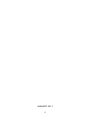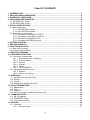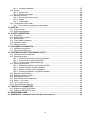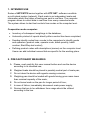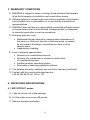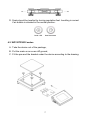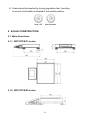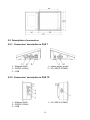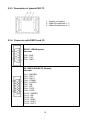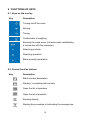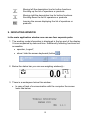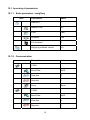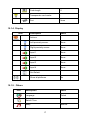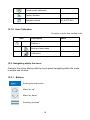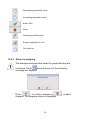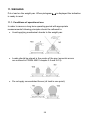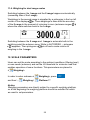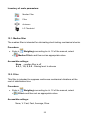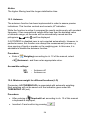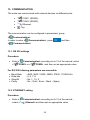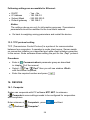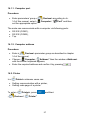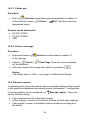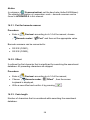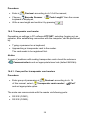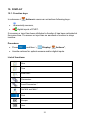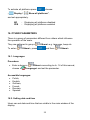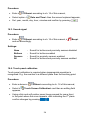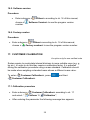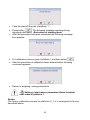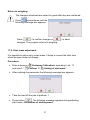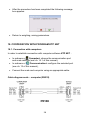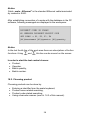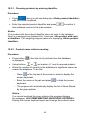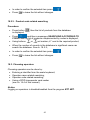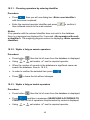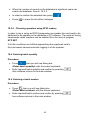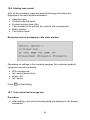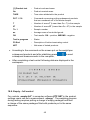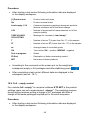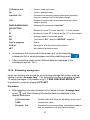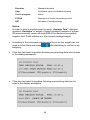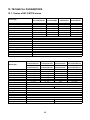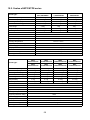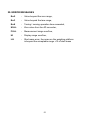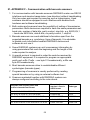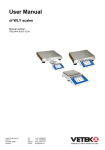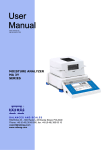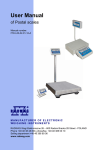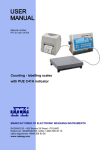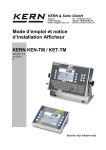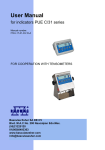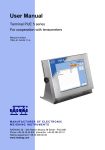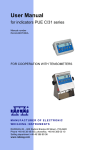Download RADWAG WPY/KTPS Series User manual
Transcript
User Manual Scales of Y/KTPS series Manual number: ITKU-51-03-01-11-A Control of Packaged Goods Network version • WLY/KTPS Scales • WPY/KTPS Scales MANUFACTURER OF ELECTRONIC WEIGHING INSTRUMENTS RADWAG Wagi Elektroniczne, 26–600 Radom Bracka 28 Street - POLAND Phone +48 48 38 48 800, phone/fax. +48 48 385 00 10 Selling department +48 48 366 80 06 www.radwag.com JANUARY 2011 2 Table OF CONTENTS 1. 2. 3. 4. INTENDED USE..........................................................................................................................5 PRECAUTIONARY MEASURES................................................................................................5 WARRANTY CONDITIONS........................................................................................................6 UNPACKING AND MOUNTING .................................................................................................6 4.1. WPY/KTPS/C1 scales ...........................................................................................................6 4.2. WPY/KTPS/D2 scales ...........................................................................................................7 5. SCALE CONSTRUCTION ..........................................................................................................8 5.1. Main dimensions....................................................................................................................8 5.1.1. WPY/KTPS/C1 scales ................................................................................................8 5.1.2. WPY/KTPS/D2 scales ................................................................................................8 5.2. Description of connectors ......................................................................................................9 5.2.1. Connectors’ description in PUE 7 ...............................................................................9 5.2.2. Connectors’ description in PUE 7P.............................................................................9 5.2.3. Description of glands PUE 7P ..................................................................................10 5.2.4. Connector with RS232 and I/O .................................................................................10 6. GETTING STARTED ................................................................................................................11 7. KEYPAD OVERLAY .................................................................................................................11 8. FUNCTIONS OF KEYS.............................................................................................................12 8.1. Keys on the overlay .............................................................................................................12 8.2. Screen function buttons.......................................................................................................12 9. INDICATING WINDOW.............................................................................................................13 10. PROGRAM STRUCTURE ......................................................................................................14 10.1. Inventory of parameters ....................................................................................................15 10.1.1. Scale parameters - weighing..................................................................................15 10.1.2. Communication ......................................................................................................15 10.1.3. Devices ..................................................................................................................16 10.1.4. Display ...................................................................................................................17 10.1.5. Others ....................................................................................................................17 10.1.6. User Calibration .....................................................................................................18 10.2. Navigating within the menu ...............................................................................................18 10.2.1. Buttons ...................................................................................................................18 10.2.2. Return to weighing .................................................................................................19 11. WEIGHING ..............................................................................................................................20 11.1. Conditions of operational use ...........................................................................................20 11.2. Zeroing ..............................................................................................................................21 11.3. Tarring...............................................................................................................................21 11.4. Weighing for dual range scales.........................................................................................22 12. SCALE PARAMETERS ..........................................................................................................22 12.1. Median filter.......................................................................................................................23 12.2. Filter ..................................................................................................................................23 12.3. Autozero ............................................................................................................................24 12.4. Minimum weight for different functions (LO) .....................................................................24 13. COMMUNICATION .................................................................................................................25 13.1. RS 232 settings .................................................................................................................25 13.2. ETHERNET setting ...........................................................................................................25 13.3. TCP protocol setting .........................................................................................................26 14. DEVICES.................................................................................................................................26 14.1. Computer ..........................................................................................................................26 14.1.1. Computer port ........................................................................................................27 3 14.1.2. Computer address..................................................................................................27 14.2. Printer................................................................................................................................27 14.2.1. Printer port .............................................................................................................28 14.2.2. Printer code page ...................................................................................................28 14.3. Barcode scanner ...............................................................................................................28 14.3.1. Port for barcode scanner........................................................................................29 14.3.2. Offset......................................................................................................................29 14.3.3. Code length ............................................................................................................29 14.4. Transponder card reader ..................................................................................................30 14.4.1. Com port for transponder card readers..................................................................30 15. DISPLAY .................................................................................................................................31 15.1. Function keys ....................................................................................................................31 15.2. Displaying platforms..........................................................................................................32 16. OTHER PARAMETERS..........................................................................................................33 16.1. Languages ........................................................................................................................33 16.2. Setting date and time ........................................................................................................33 16.3. Sound signal .....................................................................................................................34 16.4. Touch panel calibration .....................................................................................................34 16.5. Software version ...............................................................................................................35 16.6. Factory number .................................................................................................................35 17. CUSTOMER CALIBRATION ..................................................................................................35 17.1. Calibration procedure........................................................................................................35 17.2. Start mass adjustment ......................................................................................................37 18. COOPERATION WITH PROGRAM KTP NET .......................................................................38 18.1. Connection with computers...............................................................................................38 18.2. Choosing product ..............................................................................................................39 18.2.1. Choosing products by entering identifier................................................................40 18.2.2. Product name related searching ............................................................................40 18.2.3. Product code related searching .............................................................................41 18.3. Choosing operators...........................................................................................................41 18.3.1. Choosing operators by entering identifier ..............................................................42 18.3.2. Wybór z listy po nazwie operatora .........................................................................42 18.3.3. Wybór z listy po kodzie operatora ..........................................................................42 18.3.4. Choosing operators using RFID readers................................................................43 18.4. Entering batch quantity .....................................................................................................43 18.5. Entering a batch number...................................................................................................43 18.6. Starting test control ...........................................................................................................44 18.7. Test control with average tare...........................................................................................44 18.8. Empty – full control ...........................................................................................................45 18.9. Full – empty control...........................................................................................................46 18.10. Estimating average tare..................................................................................................47 19. TECHNICAL PARAMETERS .................................................................................................49 19.1. Scales of WLY/KTPS series .............................................................................................49 19.2. Scales of WPY/KTPS series .............................................................................................50 20. ERROR MESSAGES ..............................................................................................................51 21. APPENDIX F - Communication with barcode scanners ....................................................52 4 1. INTENDED USE Scales of WPY/KTPS series together with KTP NET software constitute a multi-stand system (network). Each scale is an independent scale and information about the status of testing are sent in real time. The computer program allows to collect data in real time from every connected scale. The system allows to start test controls from scales or the computer level. Cooperation scale-computer: • Inventory of subsequent weighings in the database, • Automatic printout of reports directly after a control has been completed, • Sending identity codes from a scale to the computers to identify goods and operators (product code, operator code, batch quantity, batch number, Start/Stop test control), • Defining product codes with descriptions (names) on the computer level. Users can add individual names that are specific for the working place. 2. PRECAUTIONARY MEASURES A. Please, read carefully this user manual before and use the device according to its intended use; B. Weighed loads should be placed in possibly central part of scale pan; C. Do not clean the device with agents causing corrosion; D. Weighing pan should be loaded with goods having gross mass lower than maximal capacity of the scale; E. Do not leave loads on the pan for longer period of time ; F. In case of failure, immediately disconnect scale power supply; G. Devices that are to be withdrawn from usage should be utilized according to the law. 5 3. WARRANTY CONDITIONS A. RADWAG is obliged to repair or change those elements that appears to be faulty because of production and construction reason, B. Defining defects of unclear origin and outlining methods of elimination can be settled only in participation of a user and the manufacturer representatives, C. RADWAG does not take any responsibility connected with destructions or losses derives from non-authorized or inappropriate (not adequate to manuals) production or service procedures, D. Warranty does not cover: • Mechanical failures caused by inappropriate maintenance of the device or failures of thermal or chemical origin or caused by atmospheric discharge, overvoltage in mains or other random event, • Inappropriate cleaning. E. Loss of warranty appears after: • Access by an unauthorized service, • Intrusion into mechanical or electronic construction of unauthorized people, • Installing another operating system, • Removing or destroying protection stickers. F. The detailed warranty conditions one can find in warranty certificate. G. Contact with the central authorized service: +48 48 384 88 00 ext. 106 or 107. 4. UNPACKING AND MOUNTING 4.1. WPY/KTPS/C1 scales A. Take the device out of the package, B. Put the scale on an even stiff ground, C. Remove transport protection: 6 D. Scale should be levelled by turning regulation feet. Levelling is correct if air bubble is situated in the central position: 4.2. WPY/KTPS/D2 scales A. Take the device out of the package, B. Put the scale on an even stiff ground, C. Fit the pan and the bracket under the device according to the drawing: 7 E. Scale should be levelled by turning regulation feet. Levelling is correct if air bubble is situated in the central position: 5. SCALE CONSTRUCTION 5.1. Main dimensions 5.1.1. WPY/KTPS/C1 scales 5.1.2. WPY/KTPS/D2 scales 8 5.2. Description of connectors 5.2.1. Connectors’ description in PUE 7 1 – Ethernet RJ45 2 – RS232 (COM1) 3 – USB 1 – power supply socket 2 – I/O, RS232 (COM2) 5.2.2. Connectors’ description in PUE 7P 1 – Ethernet RJ45 2 – RS232 (COM1) 3 – USB 1 – I/O, RS232 (COM2) 9 5.2.3. Description of glands PUE 7P 1 – Supply cord gland 2 – Gland for platforms 1, 2 3 – Gland for platforms 3, 4 5.2.4. Connector with RS232 and I/O RS232 - DB9/M (male), top view: Pin2 - RxD Pin3 - TxD Pin5 - GND I/O, RS232 DSUB15/F (female), top view: Pin1 - GNDWE Pin2 - OUT1 Pin3 - OUT2 Pin4 - COMM Pin5 - 6÷9VDC Pin6 - IN4 Pin7 - IN3 Pin8 - TxD2 Pin9 - 5VDC Pin10 - GNDRS Pin11 - IN2 Pin12 - IN1 Pin13 - RxD2 Pin14 - OUT4 Pin15 - OUT3 10 6. GETTING STARTED • After the terminal is connected to power the ON/LOAD diode starts to light. to start the operating system loading procedure. • Press Windows CE together with RADWAG software loading is signalled by blinking the red diode ON/LOAD. • When the loading procedure is completed the main software window appears. 7. KEYPAD OVERLAY 11 8. FUNCTIONS OF KEYS 8.1. Keys on the overlay Key Description Turning on/off the scale Zeroing Tarring Confirmation of weighing Entering the scale menu (not active after establishing a connection with the computer) Selecting products Selecting operators Batch quantity declaration 8.2. Screen function buttons Key Description Batch number declaration Starting / completing test controls Open the list of operators Open the list of products Entering density Starting the procedure of estimating the average tare 12 Moving left the description line for button functions. Scrolling up the list of operators or products Moving right the description line for button functions. Scrolling down the list of operators or products Leaving the screen displaying the list of operators or products 9. INDICATING WINDOW In the main application window one can see four separate parts: 1. The working mode information is displayed in the top part of the display. It is accompanied by date and time. Additionally following functions are accessible: • operator „Logout”, • show / hide the screen keyboard (button ) 2. Below the status bar you can see weighing window(s).: 3. There is a workspace below this window: • In case of lack of communication with the computer the screen looks like below: 13 • If a scale establishes connection with the database following messages are displayed in the workspace: Notice: Description of setting codes and cooperation with PC software KTP NET 2003 can be found in ch. 18 of this manual. 4. There are screen buttons below the workspace (description of button functions – see ch. 8.2 of this manual):: 10. PROGRAM STRUCTURE The main menu has been divided into six functional groups. In every group there are parameters of similar use. Icon Description Scale Communication Devices Display Other User Calibration 14 10.1. Inventory of parameters 10.1.1. Scale parameters - weighing Icon Description Value Platform 1 - Median Filter 0.5 Filter Fast Autozero Yes LO threshold 0 Weighing software version 2.0 10.1.2. Communication Icon Description Value COM1 - Baud Rate 9600 Data bits 8 Stop bits 1 Parity None COM2 - Baud Rate 9600 Data bits 8 Stop bits 1 15 Parity None Ethernet - DHCP No IP Address 192.168.0.2 Subnet mask 255.255.255.0 Gateway 192.168.0.1 Tcp - Port 4001 10.1.3. Devices Icon Description Value Computer Port None Address 1 Printer - Port COM1 Code page 1250 Barcode reader - Port None Offset 0 16 Code length 0 Transponder card reader - Port None Description Value Actions - Left proximity sensor None Right proximity sensor None Input 1 None Input 2 None Input 3 None Input 4 None Set Default - Show all platforms No 10.1.4. Display Icon 10.1.5. Others Icon Description Value Language Polish Date & Time - Beep Buttons 17 Touch screen calibration - Factory Number - Software version 2.0.0 KTP NET 10.1.6. User Calibration An option only for non-verified scale Icon Description Value Platform 1 - Setting of start mass - Calibration - 10.2. Navigating within the menu Owing to the colour display with the touch panel navigating within the menu is simple and intuitive. 10.2.1. Buttons Entering the main menu Menu list „up” Menu list „down”, Scrolling „up-down” 18 Decreasing parameter value Increasing parameter value Enter (OK) Abort Clearing an editing field Screen keyboard on / off One level up 10.2.2. Return to weighing The changes introduced are saved for good after they are several times until the following confirmed. Press message box appears: Press: – to confirm changes or changes. The program returns to weighing. 19 – to abort 11. WEIGHING Put a load on the weight pan. When pictogram is ready to read. is displayed the indication 11.1. Conditions of operational use In order to assure a long term operating period with appropriate measurements following principles should be adhered to: • Avoid applying mechanical shocks to the weight pan: • Loads should be placed in the centre of the pan (eccentric errors are outlined in PN-EN 45501 chapter 3.5 and 3.6.2): • Do not apply concentrated forces (all load in one point): 20 • Avoid side loads, particularly side strokes: 11.2. Zeroing In order to zero the indication choose a platform on the touch panel and . press After zeroing is performed the indication is equal zero and following and . symbols usually appear: Zeroing is possible only when the indication is stable. Notice: Zeroing is possible only within ±2% of full range around zero. If the zeroed value is beyond the interval of ±2%, Err2 is displayed. 11.3. Tarring In order to tare the scale choose a platform on the touch panel if necessary, . You will see the indication put a package on the pan and press . equal zero and following symbols usually appear:: Net and After placing a load on the weight pan net mass will be shown. Tarring is possible within the whole range of the scale. After unloading the pan the display shows the tarred value with minus sign. You can also inscribe tare values to the assortment database. Every product has a field “Tare”. In that case tare is automatically set to this value after selecting the product. Notice: Tarring cannot be performer when a negative or zero value is being displayed. In such case Err3 appears on the display. 21 11.4. Weighing for dual range scales Switching between the I range and the II range happens automatically (exceeding Max of the I range). Weighings in the second range is signalled by a pictogram in the top left . Then weighings is done with the accuracy corner of the display ) of the II range to the moment of returning to zero (autozero range where the scale switches back to the I range. Switching between the II range and I range is automatic both in the switching point the autozero zone. While in AUTOZERO – pictogram appears. Then pictogram is off and a scale returns to weighing in the I range. 12. SCALE PARAMETERS Users can set the scale according to the ambient conditions (filtering level) or own needs (autozero) and set the LO threshold for minimum load that enables operation of some functions. This parameters are placed in < Weighing>. In order to enter submenu < Weighing>, press and then: „ Platform 1”. Weighing / Notice: Weighing parameters are directly related to a specific weighing platform, so at the beginning the weighing platform should be selected for which we want to set parameters. 22 Inventory of scale parameters: Median Filter Filter Autozero LO Threshold 12.1. Median filter The median filter is intended for eliminating short-lasting mechanical shocks. Procedure: • Enter < < Weighing> according to ch. 12 of the manual, select Median Filter> and then set an appropriate value. Accessible settings: None - median filter is off 0.5, 1, 1.5, 2, 2.5 - filtering level to choose 12.2. Filter This filter is intended to suppress continuous mechanical vibrations at the cost of stabilization time. Procedure: • Enter < < Weighing> according to ch. 12 of the manual, select Filter> and then set an appropriate value. Accessible settings: None, V. Fast, Fast, Average, Slow. 23 Notice: The higher filtering level the longer stabilization time. 12.3. Autozero The autozero function has been implemented in order to assure precise indications. This function controls and corrects „0” indication. While the function is active it compares the results continuously with constant frequency. If two sequentional results differ less than the declared value of autozero range, so the scale will be automatically zeroed and the and will be displayed. pictograms If AUTOZERO is disabled zero is not corrected automatically. However, in particular cases, this function can disrupt the measurement process e.g. slow pouring of liquid or powder on the weighing pan. In this case, it is advisable to disable the autozero function. Procedure: • Enter < < Weighing> according to ch. 12 of the manual, select Autozero> and then set an appropriate value. Accessible settings: NO YES - Autozero off Autozero on 12.4. Minimum weight for different functions (LO) Parameter <LO THRESHOLD> is associated with automatic weighing. Next weighing will not be saved until the indication goes under the THRESHOLD LO (net). Procedure: Threshold Lo> according to ch. 12 of this manual • After entering < a keyboard is displayed, • Inscribe LO and confirm by pressing 24 . 13. COMMUNICATION The scale can communicate with external devices via different ports: • • COM 1 (RS232), COM 2 (RS232), • Ethernet, • Tcp. The communication can be configured in parameters’ group Communication>. < In order to enter < < Communication>, press and then Communication>. 13.1. RS 232 settings Procedure: • Enter < Communication> according to ch.13 of the manual, select < COM1> or < COM2>, and then set an appropriate value. For RS 232 following parameters are accessible: • • • • Baud Rate Data bits Stop Bit Parity - 4800, 9600, 19200, 38400, 57600, 115200 bit/s - 5, 6, 7, 8 - No, 1, 1.5, 2 - No – Odd – Even – Mark – Space 13.2. ETHERNET setting Procedure: • Enter < select < Communication> according to ch.13 of the manual , Ethernet> and then set an appropriate value. 25 Following settings are accessible for Ethernet: • • • • DHCP IP Address Subnet Mask Default gateway - Yes – No - 192.168.0.2 - 255.255.255.0 - 192.168.0.1 Notice: The settings above are only for information purposes. Transmission parameters should be matched to the local client network. • Go back to weighing saving parameters and restart the device. 13.3. TCP protocol setting TCP (Transmission Control Protocol) is a protocol for communication between two computers. It operates in mode client-server. Server awaits on connection initiation on a specified port while client initiates connection to the server. Scale software allows setting the port for the „Tcp” protocol. Procedure: • Enter < Communication> parameter group as described in chapter 13 of the manual, Tcp / Port” then you will see window <Port> • Select: „ with the screen keyboard, • Enter the required number and press . 14. DEVICES 14.1. Computer Scales can cooperate with PC software KTP NET. In submenu Computer> some settings needs to be configured for cooperation < with computers. Enter submenu < Computer>, press „ Computer”. Devices / 26 and then: 14.1.1. Computer port Procedure: • Enter parameters’ group < 14 of this manual, select „ set the appropriate option. Devices> according to ch. Computer / Port” and then The scale can communicate with a computer via following ports: • RS 232 (COM1), • RS 232 (COM2), • Tcp. 14.1.2. Computer address Procedure: • Enter < Devices> parameter group as described in chapter 14 of the manual, Computer / Address” then the window <Address> • Choose „ with the screen keyboard appears, • Enter the required address and confirm it by pressing 14.2. Printer In < Printer> submenu users can: • Setting communication with a printer, • Setting code page of a printer. To enter < „ Printer>, press Devices / and then: Printer” 27 . 14.2.1. Printer port Procedure: • Enter < Devices> parameter group as described in chapter 14 of the manual, choose „ appropriate option. Printer / Port” and then select an Printers can be attached to: • RS 232 (COM1), • RS 232 (COM2), • USB. 14.2.2. Printer code page Procedure: • Enter parameters < of the manual, Printer / • Choose „ will be displayed, Devices> as described in chapter 14 Code Page” then the screen keyboard • Write the required code page and confirm by pressing . Notice: The default value is 1250 – code page for Middle-East Europe. 14.3. Barcode scanner Cooperating with a barcode scanner allows immediate finding of the product in the assortment database the wanted product immediately. Configuration of communication can be configured in < set the following things: Barcode reader>. Users can • Communication port for a barcode scanner, • Offset setting (a number of characters that are omitted while reading), • Code length (number of characters that are analysed counting from the offset). 28 Notice: Communication> set the baud rate (default 9600b/sec). In submenu < The detailed description of cooperation scale – barcode scanner can be found in APPENDIX A in this manual. 14.3.1. Port for barcode scanner Procedure: • Enter < „ Devices> according to ch.14 of the manual, choose Barcode reader / Port” and then set the appropriate value. Barcode scanners can be connected to: • RS 232 (COM1), • RS 232 (COM2), 14.3.2. Offset It outlines the first character that is significant for searching the assortment database. All preceding characters are skipped. Procedure: • Enter < Devices> according to ch.14 of the manual, • Choose „ Barcode reader / keyboard is displayed, Offset” , then the screen • Write a new offset and confirm it by pressing . 14.3.3. Code length Number of characters that is considered while searching the assortment database. 29 Procedure: • Enter < Devices> according to ch.14 of the manual, • Choose „ Barcode Scanner / keyboard is displayed, Code Length” then the screen • Write a new length and confirm it by pressing . 14.4. Transponder card reader Depending on settings in PC software KTP NET, selecting (logging on) an operator, after establishing connection with the computer, can be performed by: • Typing a password on a keyboard, • Approaching a transponder card to the reader. The card needs to be registered first. Notice: In case of problems with reading transponder cards check the submenu < Communication> and set appropriate baud rate (default 9600b/s). 14.4.1. Com port for transponder card readers Procedure: • Enter group of parameters < Devices> according to ch. 14 of this manual, select „ Transponder cards reader / and set appropriate option. The scale can communicate with the reader via following ports: • RS 232 (COM1), • RS 232 (COM2). 30 Port” 15. DISPLAY 15.1. Function keys In submenu < • • Actions> users can set actions following keys: proximity sensors, digital inputs of PUE7. If a sensor or input has been attributed a function it has been activated at the same time. If a sensor or input has no ascribed a function in stays inactive. Procedure: • Press and then: „ Display / Actions”, • Ascribe actions for optical sensors and/or digital inputs. List of functions: Zero Tare Enter tare * Parameters Local Parameters * Set MIN and MAX * Print Escape User 31 Assort Logout F1 F2 F3 F4 F5 Arrow up Arrow down G T *) – Functions not attached to software KTP NET. 15.2. Displaying platforms If a terminal is equipped with two platforms users can switch between platforms in two ways: • By pressing the platform number on the scale screen, • By activating in parameters all platforms that will be separately placed in the main window of the program. In that case platforms can be activated by pressing the area of this platform. 32 To activate all platforms press „ Display / , choose: Show all platforms”, and set appropriately. NO YES - Displaying all platforms disabled Displaying all platforms enabled 16. OTHER PARAMETERS There is a group of parameters different from others which influence the operation of the scale. They are gathered in group < To enter < Others>, press Others> e.g. language, beep etc. and then < Others>. 16.1. Languages Procedure: • Enter submenu < choose < Others> according to ch. 16 of this manual, Language> and set the parameter. Accessible languages: • • • • • • Polish, English, German, French, Russian, Spanish. 16.2. Setting date and time Users can set date and time that are visible in the main window of the display. 33 Procedure: • Enter < Others> according to ch. 16 of this manual, • Select option < Date and Time> then the screen keyboard appears, • Set year, month, day, hour, minutes and confirm by pressing . 16.3. Sound signal Procedure: • Enter < Others> according to ch. 16 of this manual, < and set accordingly. Beep> Settings: None Buttons Sensors All - Sound for buttons and proximity sensors disabled Sound for buttons enabled Sound for proximity sensors enabled Sound for buttons and proximity sensors enabled 16.4. Touch panel calibration Touch panel calibration is required when inappropriate operation is recognized. E.g. the reaction in a different place than the touching point. Procedure: • Enter submenu < • Select < appears, Others> according to ch. 16 of this manual, Touch Screen Calibration> and then an editing field • Using a thin and soft pointer press (keep pressed for some time) in the point where the cross appears, after indicating the 4th place . confirm changes by pressing 34 16.5. Software version Procedure: • Enter submenu < choose < number. Others> according to ch. 16 of this manual, Software Version> to see the program version 16.6. Factory number Procedure: • Enter submenu < choose < Others> according to ch. 16 of this manual, Factory number> to see the program version number. 17. CUSTOMER CALIBRATION An option only for non-verified scale Scales require to recalculate internal divisions to more suitable ones (e.g. g, kg etc.). In order to do this they require a calibration factor. It is adjusted during the calibration procedure using a mass standard. Calibration should be made when weighing a standard mass shows a different mass value. To enter < < Customer Calibration>, press and then: Customer Calibration>. 17.1. Calibration procedure • Enter submenu < and select: “ Customer Calibration> according to ch. 17 Platform 1 / Calibration”, • After entering the parameter the following message box appears: 35 • Take the load off the pan of platform 1, . The following message appears during • Press button adjusting start mass: „Evaluation of starting mass”, • After the procedure has been completed the following message box appears: • Put calibration mass on pan of platform 1 and then select , • After the procedure of calibration factor determination following command appears: • Return to weighing, saving parameters. Setting of start mass> parameter allows to adjust < start mass of platform 1. Notice: The factory calibration process for platforms 2, 3, 4 is analogical to the one described above. 36 Return to weighing: The changes introduced are saved for good after they are confirmed. several times until the Press following message box appears: – to confirm changes or Press: changes. The program returns to weighing. – to abort 17.2. Start mass adjustment It is possible to adjust only a start mass, it helps to correct the start zero when the span does not change. Procedure: • Enter submenu < and select: “ Customer Calibration> according to ch. 17 Platform 1 / Setting of start mass”, • After entering the parameter the following message box appears: • Take the load off the pan of platform 1, • Press button . The following message appears during adjusting start mass: „Evaluation of starting mass”, 37 • After the procedure has been completed the following message box appears: • Return to weighing, saving parameters. 18. COOPERATION WITH PROGRAM KTP NET 18.1. Connection with computers In order to establish connection with computer software KTP NET : • In submenu < Computer> choose the communication port and scale address (see ch. 14.1 of this manual), Communication> configure the selected port • In submenu < (see ch. 13 of this manual), • Connect the scale and computer using an appropriate cable. Cable diagram scale – computer (RS232) 38 Notice: Cable „scale - Ethernet” is the standard Ethernet cable terminated by connector RJ45 . After establishing connection of a scale with the database in the PC software, following messaged are displayed in the workspace: Notice: In the last fourth line of the work area there are descriptions of button functions. Using and this line can be moved on the screen. In order to start the test control choose: • • • • Product, Operator, Batch quantity, Batch number. 18.2. Choosing product Choosing products can be done by: • • • • Entering a identifier form the scale keyboard, Product name related searching, Product code related searching, Using a barcode scanner (see ch. 14.3 of this manual). 39 18.2.1. Choosing products by entering identifier Procedure: • Press , then you will see dialog box <Enter product identifier> with the screen keyboard, • Enter the required product identifier and press then software returns to the main window. to confirm it, Notice: If no product with the entered identifier does not exist in the database there is a message box displayed for 2 seconds: <No product with such a identifier>. The weighing program returns to displaying <Enter product identifier>. 18.2.2. Product name related searching Procedure: • Press button is displayed, • Using buttons , then the list of products from the database or set marker „>” next to required product, • When the number of records in the database is significant users can search the database. To do this: − Press in the top bar of the screen in order to display the screen keyboard, − Enter the name or its part and press keyboard, to hide the screen − The program will automatically display the list of items filtered by the given pattern. Notice: If no record matched the given criterion the program displays the message: <NO ITEMS MEETING SEARCHING CRITERIA!>. Display the screen keyboard again and change the entered name. 40 • In order to confirm the selected item press • Press to leave the list without changes. , 18.2.3. Product code related searching Procedure: • Press button is displayed, , then the list of products from the database , and then a message <SEARCHING ACCORDING TO • Press CODE> and the list of products complemented by codes is displayed, • Using buttons or set marker „>” next to the required product, • When the number of records in the database is significant users can search the database. See ch. 18.2.2., • In order to confirm the selected item press • Press , to leave the list without changes. 18.3. Choosing operators Choosing operators can be done by: • • • • Entering a identifier form the scale keyboard, Operator name related searching, Operator code related searching, Using a RFID transponder card reader (see ch. 14.4 of this manual). Notice: Logging on operators is disabled/enabled from the program KTP NET. 41 18.3.1. Choosing operators by entering identifier Procedure: • Press , then you will see dialog box <Enter user identifier> with the screen keyboard, • Enter the required operator identifier and press then software returns to the main window. to confirm it, Notice: If no operator with the entered identifier does not exist in the database there is a message box displayed for 2 seconds: <No operator with such a identifier!>. The weighing program returns to displaying <Enter operator identifier>. 18.3.2. Wybór z listy po nazwie operatora Procedure: • Press button • Using or , then the list of users from the database is displayed, set marker „>” next to required operator, • When the number of records in the database is significant users can search the database. See ch. 18.2.2., • In order to confirm the selected item press • Press , to leave the list without changes. 18.3.3. Wybór z listy po kodzie operatora Procedure: • Press button , then the list of users from the database is displayed, • Press , and then a message <SEARCHING ACCORDING TO CODE> and the list of operators complemented by codes is displayed, • Using or set marker „>” next to required operator, 42 • When the number of records in the database is significant users can search the database. See ch. 18.2.2., • In order to confirm the selected item press • Press , to leave the list without changes. 18.3.4. Choosing operators using RFID readers In order to log in using an RFID transponder card reader the card need to be attributed to an operator in the database of PC software. The mode of saving transponder cards numbers can be enabled form the level of program KTP NET. If all this conditions are fulfilled approaching the registered card to the card reader causes automatic logging in of the operator. 18.4. Entering batch quantity Procedure: • Press , then you will see dialog box <Enter batch quantity> with the screen keyboard, • Enter required batch quantity and confirm by pressing then software returns to the main window. , 18.5. Entering a batch number Procedure: • Press , then you will see dialog box <Enter batch number> with the screen keyboard, • Enter required batch number and confirm by pressing hen software returns to the main window. 43 , 18.6. Starting test control After all the necessary codes are entered following information are displayed in the main window workspace: • • • • • • Operator name, Product code and name, Product nominal mass (Qn), Tare ascribed to the product (for controls with average tare), Batch quantity, Test control mode. Exemplary look of workspace in the main window: Depending on settings in the computer program (for a selected product), operators can perform testing: • • • • With average tare, full / empty (destructive), empty / full, full / empty. Press to start testing. 18.7. Test control with average tare Procedure: • After starting a test control following data are displayed in the display workspace: 44 [1] Product test - Product code and name Qn - Product nominal mass TARE - Tare value attributed to the product PUT 1 / 30 - Command concerning putting subsequent products that are numbered out of the whole sample T - Number of errors T (Lower than Qn –T) in the sample 2T - Number of errors 2T (Lower than Qn –2T) in the sample Th. 1 - Sample number av. - Average mass of controlled goods OK - Test results: OK. - positive, WRONG - negative Test in progress - Status F5-End - Description of button terminating control NET - Net mass of tested products • According to the command on the screen put on the weight pan subsequent products and after stabilizing press subsequent measurements to the computer, to send • After completing a test control following data are displayed in the workspace: 18.8. Empty – full control For controls „empty-full” in computer software KTP NET in the product settings users can set a measurement „charge”. The weighing program during testing requires putting a charge of empty packages and then a charge of the same packages filled with products put in the same sequence. 45 Procedure: • After starting a test control following information data are displayed in the display workspace: [1] Product test - Product code and name Qn - Product nominal mass Load empty: 1/10 - Command concerning putting subsequent products that are numbered out of the whole charge 1/30 - Number of performed full measurements out of the sample quantity TARE VALUES COLLECTING - Message for command „Load empty” T - Number of errors T (Lower than Qn –T) in the sample 2T - Number of errors 2T (Lower than Qn –2T) in the sample av. - Average mass of controlled goods OK - Test results: OK. - positive, WRONG - negative Test in progress - Status F5-End - Description of button terminating control NET - Net mass of tested products • According to the command on the screen put on the weight pan subsequent empty or full packages and after stabilizing press • After completing a test control different data are displayed in the workspace (see ch. 18.7). 18.9. Full – empty control For controls„full - empty” in computer software KTP NET in the product settings users can set a measurement „charge”. The weighing program during testing requires putting a charge of full packages and then a charge of the same packages emptied put in the same sequence. Procedure: • After starting a test control following information data are displayed in the display workspace: 46 , [1] Product test - Product code and name Qn - Product nominal mass Load full 1/10 - Command concerning putting subsequent products that are numbered out of the whole charge 1/30 - Number of performed full measurements out of the sample quantity GROSS WEIGHINGS COLLECTING T - Message for command „Load full” - Number of errors T (Lower than Qn –T) in the sample 2T - Number of errors 2T (Lower than Qn –2T) in the sample Av. - Average mass of controlled goods OK Test in progress - Test results: OK. - positive, WRONG - negative Status F5-End - Description of button terminating control NET - Net mass of tested products • According to the command on the screen put on the weight pan subsequent full or empty packages and after stabilizing press , • After completing a test control different data are displayed in the workspace (see ch. 18.7). 18.10. Estimating average tare Users can perform the procedure of estimating average tare before starting testing in mode „Average tare”. This procedure consist in weighing at least 10 empty packages. It is possible only if „TARE CHECKING MODULE” is enabled in computer program KTP NET . Procedure: • After selecting a product intended to be tested in mode „Average tare” press , and then following information data are displayed in the display workspace: [1] Product test - Product code and name for attributing a tare value TARE - Present tare value Put pack. 1/10 - Command concerning putting subsequent products that are numbered out of the whole sample 47 Deviation - Standard deviation Adm. - Acceptable value of standard deviation Test in progress - Status F5-End - Description of button terminating control NET - Net mass of tested package Notice: In order to have a product tested in mode „Average Tare”, standard deviation „Deviation” of weight of tested packages (sample of at least 10 measurements) cannot exceed 0.25 of the maximum acceptable negative limit T with reference to the nominal package weight. • According to the command ordering what to put on the weight pan one after stabilizing to confirm every need to follow them and press weighing, • If the tare test result is positive following summarizing data can be seen in the display workspace: • If the tare test result is negative following summarizing data can be seen in the display workspace: 48 19. TECHNICAL PARAMETERS 19.1. Scales of WLY/KTPS series Scale type: Maximum capacity Minimum capacity Reading division [d] Verification interval [e] Tare range Repeatability Linearity Stabilization time OIML Class Pan size Operation temperature Storage temperature Ingress protection rating Power supply Display Interfaces Net / Gross weight Package dimensions Scale type: Maximum capacity Minimum capacity Reading division [d] Verification interval [e] Tare range Repeatability Linearity Stabilization time OIML Class Pan size Operation temperature Storage temperature Ingress protection rating Power supply Display Interfaces Net / Gross weight Package dimensions WLY 0,6/1,2/KTPS/D2 WLY 1,2/3/KTPS/D2 WLY 3/6/KTPS/D2 WLY 6/12/KTPS/D2 0,6 / 1,2kg 5g 0,1 / 0,2g 0,1 / 0,2g -1,2kg 0,1 / 0,2g ±0,1 / 0,2g 1,2 / 3kg 10g 0,2 / 0,5g 0,2 / 0,5g -3kg 0,2 / 0,5g ±0,2 / 0,5g 3 / 6kg 25g 0,5 / 1g 0,5 / 1g -6kg 0,5 / 1g ±0,5 / 1g 6 / 12kg 50g 1 / 2g 1 / 2g -12kg 1 / 2g ±1 / 2g 3s II 195 x 195mm -10°C to +40°C -25°C to +70°C IP 54 110÷230VAC 50/60Hz – 10,5÷15VDC 5,7’’ with touch panel 2 x USB, 2 x RS232, Ethernet, 4In / 4Out 2,7 / 3,6kg 490 x 300 x 150mm WLY 6/12/KTPS/C1/R WLY 12/30/KTPS/C1/R WLY 60/KTPS/C2/R WLY 60/120/KTPS/C2/R WLY 6/12/KTPS/C1/K WLY 12/30/KTPS/C1/K WLY 60/KTPS/C2/K WLY 60/120/KTPS/C2/K 6 / 12kg 50g 1 / 2g 1 / 2g -12kg 1 / 2g ±1 / 2g 12 / 30kg 100g 2 / 5g 2 / 5g -30kg 2 / 5g ±2 / 5g 60kg 0,5kg 10g 10g -60kg 10g ±10g 60 / 120kg 0,5kg 10 / 20g 10 / 20g -120kg 10 / 20g ±10 / 20g 3s II 360 x 290mm 400 x 500mm -10°C to +40°C -25°C to +70°C IP 54 110÷230VAC 50/60Hz – 10,5÷15VDC 5,7’’ with touch panel 2 x USB, 2 x RS232, Ethernet, 4In / 4Out 6,5 / 7,8kg 15,5 / 17,8kg 550 x 420 x 220mm 720 x 580 x 220mm 49 19.2. Scales of WPY/KTPS series WPY 0,6/1,5/KTPS/D2 WPY 1,5/3/KTPS/D2 Maximum capacity 0,6 / 1,5kg 1,5 / 3kg 3 / 6kg Minimum capacity 4 / 10g 10 / 20g 40 / 40g Scale type: WPY 3/6/KTPS/D2 Reading division [d] 0,2 / 0,5g 0,5 / 1g 1 / 2g Verification interval [e] 0,2 / 0,5g 0,5 / 1g 1 / 2g -1,5kg -3kg -6kg 0,2 / 0,5g 0,5 / 1g 1 / 2g ±1 / 2g ±1 / 2g 2s ±1 / 2g Tare range Repeatability Linearity Stabilization time OIML Class III Pan size 195 × 195mm Operation temperature -10°C to +40°C Storage temperature -25°C to +70°C Ingress protection rating IP 54 Power supply 110÷230VAC 50/60Hz – 10,5÷15VDC Display 5,7’’ with touch panel Interfaces 2 x USB, 2 x RS232, Ethernet, 4In / 4Out Net / Gross weight 2,7 / 3,6kg Package dimensions Scale type: 490 x 300 x 150mm WPY 3/6/KTPS/C1/K WPY 6/15/KTPS/C1/K WPY 15/30/KTPS/C1/K WPY 30/60/KTPS/C1/K WPY 3/6/KTPS/C1/R WPY 6/15/KTPS/C1/R WPY 15/30/KTPS/C1/R WPY 30/60/KTPS/C1/R Maximum capacity 3 / 6kg 6 / 15kg 15 / 30kg 30 / 60kg Minimum capacity 20 / 40g 40 / 100g 100 / 200g 200 / 400g Reading division [d] 1 / 2g 2 / 5g 5 / 10g 10 / 20g Verification interval [e] 1 / 2g 2 / 5g 5 / 10g 10 / 20g Tare range -6kg -15kg -30kg -60kg Repeatability 1 / 2g 2 / 5g 5 / 10g 10 / 20g Linearity ±1 / 2g ±2 / 5g ±5 / 10g ±10 / 20g Stabilization time 2s OIML Class III Pan size 290 × 360mm Operation temperature -10°C to +40°C Storage temperature -25°C to +70°C Ingress protection rating Power supply IP 54 110÷230VAC 50/60Hz – 10,5÷15VDC Display Interfaces 5,7’’ with touch panel 2 x USB, 2 x RS232, Ethernet, 4In / 4Out Net / Gross weight 6,5 / 7,8kg Package dimensions 550 x 420 x 220mm 50 20. ERROR MESSAGES Err2 - Value beyond the zero range, Err3 - Value beyond the tare range, Err8 - Tarring / zeroing operation time exceeded, NULL - Zero value from the AD converter, FULL - Measurement range overflow, HI - Display range overflow, LH - Start mass error, the mass on the weighing platform is beyond the acceptable range ±10 of start mass 51 21. APPENDIX F - Communication with barcode scanners 1. For communication with barcode scanners RADWAG scales use RS232 interfaces and simplex transmission (one direction) without handshaking. Only two wires are required for assuring such a transmission. Used scanners should be equipped in such interface with disabled both hardware and software handshaking. 2. Both scales and scanners have the possibility of setting of transmission parameters. Both devices are required to have the same parameters set: baud rate, number of data bits, parity control, stop bits. e.g. 9600,8,N,1 – baud rate 9600 bit/s, data 8-bits, no parity control, 1 stop bit. 3. Barcode scanners can send additional information apart from the expected barcode e.g. symbology (type of barcode). It is advisable to disable such information because RADWAG devices and software do not use it. 4. Some RADWAG systems can omit unnecessary information by using parameters that mark the beginning and the length of the code required to analyse. 5. A special protocol is required in order the code be received by RADWAG equipment. It is required to program an appropriate prefix and suffix. Prefix – one byte 01 hexadecimally, suffix one byte 0D hexadecimally. 6. Most barcode scanners allow to enable/disable different symbologies (barcode types). 7. Programming of scanners is usually performed by reading special barcodes or by using an external software tool. 8. Scanners marketed together with RADWAG systems are always configured according to the rules above. Barcode with required prefix and suffix in hexadecimal format Barcode without required –fixes in ASCII format Code type 01 30 30 32 31 30 31 32 36 0D 00210126 EAN-8 01 30 31 32 33 34 35 36 37 38 39 0D 0123456789 2 of 5 01 43 4F 44 45 20 33 39 20 54 45 53 54 0D CODE 39 TEST CODE 39 01 31 31 30 31 32 33 34 35 36 37 38 39 31 0D 1101234567891 EAN-13 01 43 6F 64 65 20 31 32 38 20 54 65 73 74 0D CODE 128 Test CODE 128 52 MANUFACTURER OF ELECTRONIC WEIGHING INSTRUMENTS RADWAG WAGI ELEKTRONICZNE 26 – 600 Radom, Bracka 28 Street POLAND Phone +48 48 38 48 800, phone/fax. + 48 48 385 00 10 Selling Department + 48 48 366 80 06 www.radwag.com 53