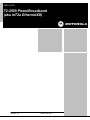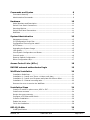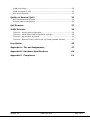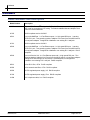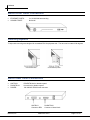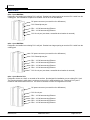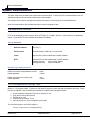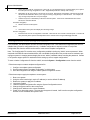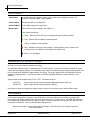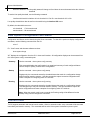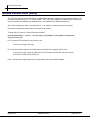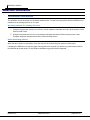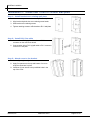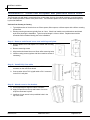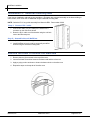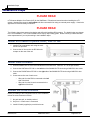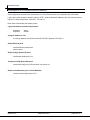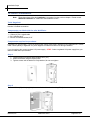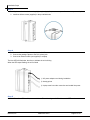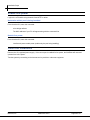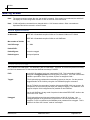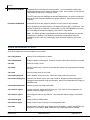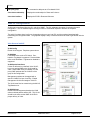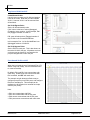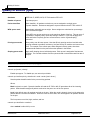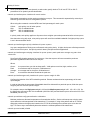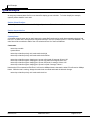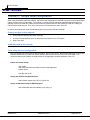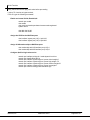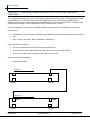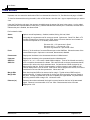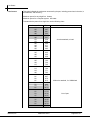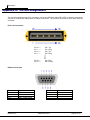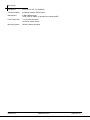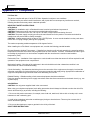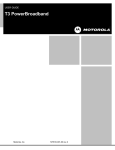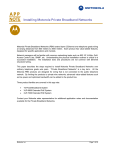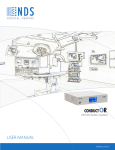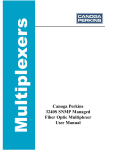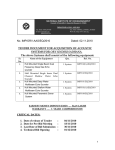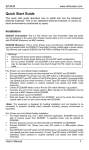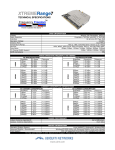Download Motorola mT2a - PowerBroadband EthernetXD Switch User guide
Transcript
USER GUIDE T2-2500 PowerBroadband (aka mT2a EthernetXD) Motorola, Inc. 549453-001-00-a Page 1 of 51 No part of this publication may be reproduced or transmitted, in any form or by any means, electronic, mechanical, photocopying, recording, or otherwise, without the prior written consent of the publisher. Information in this manual is furnished under license and may only be used in accordance with the terms of the software license. This publication and the information herein is furnished AS IS, is subject to change without notice, and should not be construed as a commitment by Motorola. Motorola assumes no responsibility or liability for any errors or inaccuracies, makes no warranty of any kind (expressed, implied, or staory) with respect to this publication, and expressly disclaims any and all warranties of merchantability, fitness for particular purposes, and noninfringement of third-party rights. Companies, names, and data used in the examples herein are fictitious unless otherwise noted. Pass-Through Licenses: Net-SNMP LwIP Copyright 1989, 1991, 1992, 1996, 1998-2004 Copyright © 2001, 2002 Swedish Instie of Computer Science Net-SNMP and LwIP source code are provided under the terms of their respective license agreements. Source code and copyright notices are available from Motorola support. email: [email protected] Copyright © 2005-2006 Motorola, Inc. All rights reserved. ‘Motorola‘ is a registered trademark of Motorola, Inc. in the United States and in other countries. Other trade names used in this document are trademarks or registered trademarks of the manufacturers or vendors of the associated products. Motorola, Inc. 5200 Franklin drive, Suite 100 Pleasanton, CA 94588 1 (925) 201-4500 main 1 (925) 201-4509 fax 1 (800) 998-4888 www.systems.com Published in the United States of America August, 2007 T2-2500 PowerBroadband User Guide Text part number: 549453-001-00 rev A Motorola, Inc. 549453-001-00-a Page 2 of 51 Regulatory Statements Model Number: 45125 45101 Radio Frequency Interference Requirements- FCC Note: This equipment has been tested and found to comply with the limits for a Class A digital device, pursuant to Part 15 of the FCC rules. These limits are designed to provide reasonable protection against harmful interference when the equipment is operated in commercial environment. This equipment generates, uses, and can radiate radio frequency energy and, if not installed and used in accordance with the instruction manual, may cause harmful interference to radio communications. Operation of this equipment in a residential area is likely to cause harmful interference in which case the user will be required to correct the interference at his own expense. Radio Frequency Interference Requirements- Canada This Class A digital apparatus complies with Canadian ICES-003. Cet appareil numérique de la classe A est conforme à la norme NMB-003 du Canada. Marking and European Economic Area (EEA) WARNING: This is a Class A product. In a domestic environment this product may cause radio interference in which case the user may be required to take adequate measures. Statement of Compliance Motorola/Symbol hereby declares that this device is in compliance with all the applicable Directives, 2004/108/EC and 2006/95/EC. A Declaration of Conformity may be obtained from http://www2.symbol.com/doc/. Motorola, Inc. 549453-001-00-a Page 3 of 51 IMPORTANT SAFETY INSTRUCTIONS mT2a Switch CAUTION: For installation only in a Restricted Access Location by trained service personnel. CAUTION: Equipment must be connected to an earthed mains socket-outlet. CAUTION: To reduce the risk of fire, use only No. 26 AWG or larger telecommunication line cord. CAUTION: The power supply cord plug serves as the main disconnect for the product. The socket-outlet shall be installed near the product and be readily accessible. CAUTION: Voltages present which are above TNV-3 (POTS) limits. A cover must be installed over the punch down blocks with a HV (High Voltage) warning label (supplied). The maximum operating ambient temperature is 50 degrees Celcius. When installing the Switch in an equipment rack, consider the following potential hazards: Elevated Operating Ambient Temperature – If installed in a closed or multi-unit rack assembly, the operating ambient temperature of the rack environment may be greater than the room ambient. Therefore, consideration should be given to installing the equipment in an environment compatible with the manufacturer’s maximum rated ambient temperature (Tmra). Reduced Air Flow – Installation of the equipment in a rack should be such that the amount of air flow required for safe operation of the equipment is not compromised. Mechanical Loading – Mounting of the equipment in the rack should be such that a hazardous condition is not achieved due to uneven mechanical loading. Circuit Overloading – Consideration should be given to the connection of the equipment to the supply circuit and the effect that overloading of circuits might have on overcurrent protection and supply wiring. Appropriate consideration of equipment nameplate ratings should be used when addressing this concern. Reliable Earthing – Reliable earthing of rack-mounted equipment should be maintained. Particular attention should be given to supply connections other than direct connections to the branch circuit (e.g., use of power strips). m2 WallPlate CAUTION: Use only power supplies listed in the user manual When using your telephone equipment, basic safety precautions should always be followed to reduce the risk of fire, electric shock and injury to persons, including the following: 1. Do not use this product near water, for example, near a bath tub, wash bowl, kitchen sink or laundry tub, in a wet basement or near a swimming pool. 2. Avoid using a telephone (other than a cordless type) during an electrical storm. There may be a remote risk of electric shock from lightning. 3. Do not use the telephone to report a gas leak in the vicinity of the leak. SAVE THESE INSTRUCTIONS Motorola, Inc. 549453-001-00-a Page 4 of 51 Waste Electrical and Electronic Equipment (WEEE) English: For EU Customers: All products at the end of their life must be returned to Motorola for recycling. For information on how to return product, please go to: www.motorola.com/recycling/weee. Bulgarish: За клиенти от ЕС: След края на полезния им живот всички продукти трябва да се връщат на Motorola за рециклиране. За информация относно връщането на продукти, моля отидете на адрес: www.motorola.com/recycling/weee. Dansk: Til kunder i EU: Alle produkter skal returneres til Motorola til recirkulering, når de er udtjent. Læs oplysningerne om returnering af produkter på: www.motorola.com/recycling/weee. Deutsch: Für Kunden innerhalb der EU: Alle Produkte müssen am Ende ihrer Lebensdauer zum Recycling an Motorola zurückgesandt werden. Informationen zur Rücksendung von Produkten finden Sie unter: www.motorola.com/recycling/weee. Eesti: EL klientidele: kõik tooted tuleb nende eluea lõppedes tagastada taaskasutamise eesmärgil Motorola'ile. Lisainformatsiooni saamiseks toote tagastamise kohta külastage palun aadressi: www.motorola.com/recycling/weee. Español: Para clientes en la Unión Europea: todos los productos deberán entregarse a Motorola al final de su ciclo de vida para que sean reciclados. Si desea más información sobre cómo devolver un producto, visite: www.motorola.com/recycling/weee. Français : Clients de l'Union Européenne : Tous les produits en fin de cycle de vie doivent être retournés à Motorola pour recyclage. Pour de plus amples informations sur le retour de produits, consultez: www.motorola.com/recycling/weee. Italiano: per i clienti dell'UE: tutti i prodotti che sono giunti al termine del rispettivo ciclo di vita devono essere restituiti a Motorola al fine di consentirne il riciclaggio. Per informazioni sulle modalità di restituzione, visitare il seguente sito Web: www.motorola.com/recycling/weee. Magyar: Az EU-ban vásárlóknak: Minden tönkrement terméket a Motorola vállalathoz kell eljuttatni újrahasznosítás céljából. A termék visszajuttatásának módjával www.motorola.com/recycling/weee. Nederlands: Voor klanten in de EU: alle producten dienen aan het einde van hun levensduur naar Motorola te worden teruggezonden voor recycling. Raadpleeg www.motorola.com/recycling/weee voor meer informatie over het terugzenden van producten. www.motorola.com/recycling/weee. Português: Para clientes da UE: todos os produtos no fim de vida devem ser devolvidos à Motorola para reciclagem. Para obter informações sobre como devolver o produto, visite: www.motorola.com/recycling/weee. Românesc: Pentru clienţii din UE: Toate produsele, la sfârşitul duratei lor de funcţionare, trebuie returnate la Motorola pentru reciclare. Pentru informaţii despre returnarea produsului, accesaţi: www.motorola.com/recycling/weee. Slovenski: Za kupce v EU: vsi izdelki se morajo po poteku življenjske dobe vrniti podjetju Motorola za reciklažo. Za informacije o vraèilu izdelka obišèite: www.motorola.com/recycling/weee. Suomi: Asiakkaat Euroopan unionin alueella: Kaikki tuotteet on palautettava kierrätettäväksi Motorola-yhtiöön, kun tuotetta ei enää käytetä. Lisätietoja tuotteen palauttamisesta on osoitteessa: www.motorola.com/recycling/weee. Svenska: För kunder inom EU: Alla produkter som uppnått sin livslängd måste returneras till Motorola för återvinning. information om hur du returnerar produkten finns på www.motorola.com/recycling/weee. Motorola, Inc. 549453-001-00-a Page 5 of 51 Commands and Syntax 8 Command Hierarchy .................................................................................. 8 Administrative Commands.......................................................................... 8 Hardware 10 Model Numbers and Description .................................................................10 Switch Front Panel Connections..................................................................11 Mounting Options .....................................................................................11 Switch Rear Panel Connections...................................................................11 WallPlate ................................................................................................12 System Administration 13 Management Access .................................................................................13 CLI Configuration Script files......................................................................13 Configuration Files using the webUI ............................................................14 HTTP Menus ............................................................................................15 Upgrading the System Image ....................................................................15 Line Quality.............................................................................................15 View System Configuration and Status ........................................................16 Commit mode..........................................................................................16 Reset to Default Configuration ...................................................................17 Other Configuration Help...........................................................................17 Access Control Lists (ACLs) 18 RADIUS network authenticated login 19 WallPlate Installation 20 Installation Guidelines ..............................................................................20 Installation 1: Install over 70mm x 114mm wall plate ..................................21 Installation 2: Install over European wall plate with 65mm offset ...................22 Installation 3: External mounting tabs........................................................23 Remove the cover to service the WallPlate...................................................23 Installation Steps 24 Install mT2 switch in phone room; MDF or IDF .............................................24 Install cross connects ...............................................................................24 Review the cross-connects ........................................................................24 Configure mT2 EthernetXD Switch ..............................................................25 In-Room Installation.................................................................................26 Enable line power.....................................................................................28 Finish the installation................................................................................28 802.1Q VLANs 29 VLAN Specification ...................................................................................29 Motorola, Inc. 549453-001-00-a Page 6 of 51 VLAN terminology ....................................................................................29 VLAN commands in mT2 ...........................................................................30 Web UI configuration ................................................................................31 Quality of Service (QoS) 34 QoS commands and concepts ....................................................................34 Dynamic packet classification.....................................................................36 QoS Example 37 VLAN Tutorials 38 Tutorial 1: Simple Hotel configuration ........................................................38 Tutorial 2: Mixed Mode VLAN configuration with QoS....................................39 Tutorial 3: Per port 802.1Q VLANs .............................................................41 Tutorial 4: Network Privacy without 802.1Q VLANs (cascade optional) ............43 Line Status 45 Appendix A: Pin-out Assignments 47 Appendix B: Hardware Specifications 49 Appendix C: Compliance 51 Motorola, Inc. 549453-001-00-a Page 7 of 51 Commands and Syntax Commands and Syntax C o m m a n d H i er a rc h y The Tut Command Line Interface (CLI) implements a hierarchical command structure. Commands are organized as a high-level command keyword related to a particular function of the device with sub-commands related to subfunctions. You may move down in the command hierarchy by entering root keywords and sub-keywords followed by the enter key. Your current level in the command hierarchy is referred to as the “command context.” The top-level context is referred to as the “root command context.” You may move up to the previous command context by using the exit command. The command prompt displays the current command context. Full commands may be entered at the root command context. For example: system> interface dsl enable port1 You may also move down levels in the command hierarchy, which allows you to execute commands with less repetitive typing. For example: system> interface system:interface> dsl system:interface.dsl> enable port1 system:interface.dsl> enable port2 system:interface.dsl> enable port3 system:interface.dsl> exit system:interface> exit system> A d m i n i s t r at i v e C o m m a n d s Most commands discussed in this guide are administrative commands, which change the configuration of the system or affect the operation of the system. These commands can only be executed from the admin account. Configuration changes take affect immediately and are recorded in non-volatile memory (NVRAM) in the default mode. Alternatively, you may choose not to record changes in NVRAM. In this case, changes will need to be committed before rebooting the system; otherwise the configuration will revert to the last saved configuration. If automatic commit is enabled, or the configuration is manually committed, the running configuration will automatically be restored if the system power cycles or is rebooted. Show Commands The show commands are used to view configurations, status and/or statistics. These commands can be issued from either the user or admin account. Global Commands Commands that are available from any command context are called global commands. For example, the help command can be used whether you are at the root command context or down a few levels in the command hierarchy. Global commands can also be used from either the user or admin account. Note: The default prompt is “system>”. If you set the system name using the “system name” command, the prompt changes to the new system name. Motorola, Inc. 549453-001-00-a Page 8 of 51 Commands and Syntax Command clear exit help history logout tree Description Clears the screen Use this command to switch to the previous context. Note that using the exit command at the root command contgext performs the same function as logout. Displays the help files Shows the history of the commands used in the current session. Can be used with either the login (admin, user, RADIUS network authenticated) and at any command level to terminate the current session Shows the structure of the command tree Command Completion The Tut OS allows you to shorten commands as long as the characters are not ambiguous. While typing a command, press the tab key to have the system complete the current command word or type (?) to have the system display a list of available options. The options displayed vary according to the context: • If you type a ? at a prompt, the system displays a list of all available commands. • If you type an unambiguous command word, pressing ? displays all available subcommands or arguments. For example, show ? (note the space before the question mark) displays a list of all show subcommands. Style Conventions The style conventions used in this manual distinguish various elements of the commands and facilitate the proper interpretation of command syntax, parameters, and their use. This document refers to actual command syntax as little as possible. For a complete command syntax document, please refer to the Command Reference guide for a complete list of all available commands, the proper syntax, and usage examples. In no way does this User Guide attempt to replace or obsolete the Command Reference. Interface Range Multiple interfaces can be specified for a single command using port ranges. Use of hyphens (-) and commas (,) to delineate ports. Port numbers must be contained in parenthesis. Hyphens and commas can be combined in the same expression to specify multiple, non-sequential interfaces. For example; To enable all 25 DSL ports, type: interface dsl enable port(1-25) To enable only selected DSL ports, type: interface dsl enable port(1,3,5,20-25) Hyphens and commas can also be used to enable remote Ethernet ports along with DSL ports. For example; To enable Eth1 and Eth3 on every WallPlate, type: interface remote enable port(1-25)-(1,3) VLAN commands can also be completed using interface ranges. To add VLAN 100 to Eth1 on every WallPlate, type: vlan membership add 100 interface port(1-25)-1 Motorola, Inc. 549453-001-00-a Page 9 of 51 Hardware H a rd w a re M o d el N u m b e rs a n d D es c ri p t i o n Model Number Description 45025 25 port mT2a EthernetXD Switch. 2 x GigE uplink Ethernet ports and 25 x high speed DSL ports for connection to UTP wiring. Provides broadband data and Adaptive Line Power for remote WallPlate. 45125 RoHS compliant version of 45025 45001 2 port m2a WallPlate. 2 x Fast Ethernet ports, 1 x high speed DSL port, 1 x analog POTs RJ11 port. Two powering options; Adaptive Line Power from the 45025 switch, or local power adapter. Designed for installation over existing RJ11 wall jack. 45101 RoHS compliant version of 45001 45003 4 port m4a WallPlate. 4 x Fast Ethernet ports, 1 x high speed DSL port, 1 x analog POTs RJ11 port. Two powering options; Adaptive Line Power from the 45025 switch, or local power adapter. Designed for installation over existing RJ11 wall jack. RoHS compliant. 45002 4 port m4 Service Unit. 4 x Fast Ethernet ports and 1 x high speed DSL port. Two powering options; Adaptive Line Power from the 45025 switch, or local power adapter. Analog POTS filter and port is not included. Solid backplate, not designed for installation over existing RJ11 wall jack. RoHS compliant. 65601 In-line RJ11 filter, mT2a. RoHS compliant 65602 In-line unterminated filter, mT2a. RoHS compliant 65002 12VDC regulated power supply, US. RoHS compliant 65102 12VDC regulated power supply, Euro. ROHS compliant 61299 RJ11 telephone cable, 2m. RoHS compliant Motorola, Inc. 549453-001-00-a Page 10 of 51 Hardware S w i t c h F r o n t P an e l C o n n e c t i o n s • • ETHERNET PORTS: CONSOLE PORT: 2 x 10/100/1000 auto-sensing db9 serial M ou n ti n g O pti on s T2 ships with mounting ears designed for a standard EIA-19 equipment rack. The ears can be rotated 180 degrees. S w i t ch R e a r P a n el C o n n e ct i o n s • • • LINE RJ21: PHONE RJ21: POWER: PBX/PSTN block or breakout panel House block or breakout panel 100-240VAC IEC320 male connector LINE RJ21 Connect to PBX Motorola, Inc. PHONE RJ21 Connect to House block 549453-001-00-a Page 11 of 51 Hardware W al l P l a t e m2a – 2 port WallPlate Designed to be installed over existing RJ11 wall jack. Bracket has a large opening to route the RJ11 cable from the existing jack. See Installation Chapter for a breakout view of the cover and bracket. DC power connector (not used from 0 to 600meters) RJ11 filtered phone port Eth1 – 10/100 auto-sensing Ethernet Eth2 – 10/100 auto-sensing Ethernet RJ11 line-in port (not shown, accessible when bracket is removed) m4a – 4 port WallPlate Designed to be installed over existing RJ11 wall jack. Bracket has a large opening to route the RJ11 cable from the existing jack. DC power connector (not used from 0 to 600meters) RJ11 filtered phone port Eth1 – 10/100 auto-sensing Ethernet Eth2 – 10/100 auto-sensing Ethernet Eth3 – 10/100 auto-sensing Ethernet Eth4 – 10/100 auto-sensing Ethernet RJ11 line-in port (not shown, accessible when bracket is removed) m4a – 4 port Service Unit Designed to be set on a shelf, or mounted on flat surface. Not designed for installation over an existing RJ11 jack. The mounting bracket is solid, there is no hole to route an RJ11 cable behind the unit. The line-in RJ11 jack is located on the external side of the unit. The Service Unit does not have an integrated POTS filter. DC power connector (not used from 0 to 600meters) RJ11 line-in port Eth1 – 10/100 auto-sensing Ethernet Eth2 – 10/100 auto-sensing Ethernet Eth3 – 10/100 auto-sensing Ethernet Eth4 – 10/100 auto-sensing Ethernet Motorola, Inc. 549453-001-00-a Page 12 of 51 System Administration S y s t e m A d m i n i s t ra t i o n This User Guide does not detail each configuration command option. Consult the mT2 Command Reference for an alphabetical listing of all commands, proper syntax, and examples. This chapter covers common management questions and items not covered by the Command Reference. Web UI context-sensitive help includes information on each configuration item. M a n a g e m e n t A c ce s s mT2 can be managed via serial console, telnet, HTTP web UI, or SNMP. With the 1.3 firmware, Eth1 is enabled by default. Telnet and HTTP are accessible at the default IP address. Access Methods Default IP address 192.168.1.3 Serial console Terminal settings: 9600-8-N-1 no flow control Telnet Requires Eth1 or Eth2 enabled and a valid IP address HTTP Requires Eth1 or Eth2 enabled and a valid IP address Browser support: IE6 or greater, Mozilla Management URL: http://<IP address> Default login and password Default user name for administrative access: Default password: admin <blank> Default user name for monitoring only: Default password: user <blank> C LI C o n fi g u r a t i o n S c ri p t fi l e s With the 1.3.0 firmware release, T2 features a 200 kbyte file system to store and load configuration script files. These files are text editable. Use the following commands to complete these management tasks: 1. 2. 3. 4. 5. Create a starting configuration file from an existing T2 unit Copy the file to an external server Edit the file on a PC Load the file into another T2 unit Execute the file as a set of configuration commands The command syntax to use the file system is: file copy <string(source)> to <string(destination)> Motorola, Inc. 549453-001-00-a Page 13 of 51 System Administration a. Source can be a local file, a remote FTP or TFTP file, or a pre-defined keyword. Keywords allow you to capture the startup and running configuration to a file. Supported keywords are “startup” and “running”. b. Destination can be a local file or a remote FTP or TFTP file. Note that the combination of the Source keywords and the remote Destination allows you to copy the running config directly to a remote server. For example; file copy running to tftp://192.168.1.1/my-t2-config.txt c. At least one (source or destination) must be the local file system. If the source and destination are remote servers, the command will fail. file delete <string(file)> d. Delete a file from the file system file dir e. List the files in the system and display the remaining storage file exec <string(file)> f. Executes a file as a set of configuration commands. Note that “file” is a local file in the file system. The file must have previously been copied to the filesystem from the external server using the file copy command. C o n f i g u r at i o n F il e s u s i n g t h e w e b U I From the webUI, the administrator can save and load configuration files. Note that these configuration files are noneditable binary format for configuration security. If editable configuration is desired, use the CLI script files. Configuration files from the webUI can be used to create secure template configurations. Note: The Configuration File contains every configuration possible including the “Admin” account password. When combined with RADIUS network authentication, the non-editable Configuration Files provide a secure method to preconfigure systems in a staging area and apply the secure “admin” password without revealing the password. Contact a Tut Systems support person for assistance with a setting up secure, staged configurations. To save or load a Configuration file from the webUI, access the System – Configuration screen from the webUI. Follow these steps to create a template configuration file: 1. Configure a complete system configuration 2. Set the system name to “template configuration” or similar name 3. Save the configuration file using the webUI System-Configuration screen Follow these steps to apply the template to a new system: 1. 2. 3. 4. 5. 6. 7. 8. Boot a new system Using the serial console login, set the IP address (or use the default IP address) Reboot the system to apply the IP address Login via the webUI Load the template configuration file using the System-Configuration screen Change the system name to the correct name Change the IP address to the correct IP address Power off or reboot the system. The next time the system is booted, it will have the complete configuration with the correct IP address and system name. Motorola, Inc. 549453-001-00-a Page 14 of 51 System Administration H T T P M en u s System Menu All configuration items related to setting up the system and management access. For example; IP address, SNMP, image upgrade Interface Menu Ethernet and DSL port configuration Advanced Menu VLAN, IGMP, advanced configurations Monitor Menu Quick access to all port statistics; line quality, etc Color coded Port Monitor: Green - Ethernet Port or DSL Port is operating normally and within tolerance Gray - Ethernet Port is enabled, but disconnected. Yellow - Indicates an alert condition. Red – Indicates a warning or alert condition. When applied to the Line Status, Red indicates the line is enabled, but the WallPlate is disconnected. Black – Port is disabled U p gr a di n g th e S y st e m I m a g e MT2 stores one active and one alternate boot image. The WallPlate software image is included with the mT2 system image. At bootup, the image is checked for current version and any required changes. If the WallPlate image requires a reload (as during a system image upgrade), the time to upload all 25 WallPlates is approximately 20 minutes. During the upgrade time, the WallPlates will not be available for network activity. Currently, there are no WallPlate upgrades planned for current releases of mT2 software. System image can be upgrade using FTP or TFTP. Commands used are: Using FTP: Using TFTP: system image load ftp://username:password@ipaddress/path/t2-app.img system image load tftp://ipaddress/path/t2-app.img Instructions to obtain and upgrade the system image are found in the release notes of each software image. L i n e Q u al i t y mT2 includes Forward Error Correction in the VDSL frames. Bit errors that are not corrected are counted and reported as a Line Quality measurement. Bit errors are averaged over 1 second of time. An SNMP trap will be sent to the SNMP trap recipient when the threshold is crossed. The line quality status will change in the webUI and the Command Line Interface. There are two thresholds that will be set: Maximum threshold – the line quality status will change to Fair when the errors increase beyond the maximum threshold Motorola, Inc. 549453-001-00-a Page 15 of 51 System Administration Minimum threshold – the line quality status will change to Good when the errors decrease below the minimum threshold To set the line quality threshold, use the following command: interface dsl threshold <interface-id> min-threshold <0.5 to 50> max-threshold <0.5 to 50> Line quality threshold can also be set from the webUI using the Interface DSL menu By default, the thresholds are set to: min-threshold 1.7 bit errors/second max-threshold 2 bit errors/second Vi e w S y s t e m C o n f i g u r at i o n a n d S t at u s Configuration and Status can be viewed using the Show commands. To view all the options to display configuration and status, use the following command from the CLI: show ? Ex: View Current and alternate software versions: show system image XLT displays the configuration from the CLI in three useful modes. All configuration displays can be accessed from the “show system config” command syntax. Summary Use the command: show system config summary This command displays the configuration in an organized summary of each configured feature. Use this output to quickly view the active configuration. Startup Use the command: show system config startup Displays only the commands entered by the administrator that result in a configuration change AND have been saved to memory. Use this command to capture an active configuration and create a template for configuring other XLT switches. Running Use the command: show system config running Displays only the commands entered by the administrator that result in a configuration change. The changes may or may not have been saved to memory. Use this command to capture an active configuration and create a template for configuring other XLT switches. Note: When the commit mode is set to manual, the Running config will be different from the Startup config until the changes are committed. C o m m i t m od e Tut OS supports automatic and manual commit modes. When in automatic mode, every command will be executed immediately and saved to memory. The commands will be active if the system is rebooted or power cycled. Motorola, Inc. 549453-001-00-a Page 16 of 51 System Administration In manual mode, commands are executed immediately, but are not saved to memory. The commands will be lost when rebooted if they are not committed. To change the mode: system config mode <auto|manual(mode)> To commit manual commands to memory: system config commit R e s e t t o D e f au l t C o n f i g u r at i o n From the CLI, enter the following command: system config default Note: This command is only available from a local serial login session. O t h e r C o n f i g u r at i o n H e l p The mT2 Command Reference is the master text for all T2 configurations. It contains an alphabetical listing of all CLI commands, syntax and example configuration. The web UI features a context-sensitive help system. Motorola, Inc. 549453-001-00-a Page 17 of 51 Access Control Lists A c c e ss C on tr ol L ists ( A C L s) The Tut OS provides layer 3 ACLs based on an administrator defined IP addresses and pre-defined services. The pre-defined services are HTTP, FTP, Telnet, SNMP. The Tut OS ACLs supports 10 indexed entries. Each index entry can contain an IP address, pre-defined service, or combination of IP address and service. ACLs are processed from index 1 through index 10. If no matches are found, the access is granted. Place the most restrictive access rules on the lower index number. To enter ACLs from the CLI, use the following command: ip access-list config <1-10(index)> <deny|permit(type)> [ip-address #.#.#.#] [mask #.#.#.#] [service all|ftp|telnet|http|snmp] Ex: To block all HTTP access from any device, enter: ip access-list config 1 deny http Ex: To block all network access from all devices except Telnet from a specific subnet, enter: ip access-list config 1 permit ip-address 64.174.72.129 mask 255.255.255.128 service telnet ip access-list config 10 deny service all Note: A 32-bit subnet mask will specify one single device with the specified IP address Motorola, Inc. 549453-001-00-a Page 18 of 51 RADIUS authenticated login R A D I U S ne t w o r k a u t he n t i c a t e d l o g i n XLT will authenticate network logins from user accounts and passwords maintained on a remote RADIUS server. XLT implements RADIUS access-requests. RADIUS network authenticated logins allows the administrators to easily change all passwords by changing the password on the RADIUS server, simplifying management of a large network with multiple users. Some RADIUS servers can authenticate using Microsoft Active Directory; thus network logins can be tied to the technicians network login account. Using this method, password management is tied directly to the users network authentication. To use RADIUS network authentication, you will need a properly configured RADIUS server (free RADIUS servers are available for Linux operating systems or fee-based server products are available on UNIX and Microsoft NOS). RADIUS authenticated logins only support the “admin” user account privileges with the following exceptions: • • The RADIUS account cannot disable RADIUS login support The RADIUS account cannot change the built-in “Admin” password To create a RADIUS server configuration from the CLI, use the following command: radius server config <1-5(index)> <ip-address #.#.#.#> <shared-secret string> <timeout 1-10> <retries 1-120> Options index ip-address shared-secret timeout retries Description 5 RADIUS servers can be added. Authentication will be performed starting with the server in index 1 IP address of the RADIUS server This is the password used by the RADIUS server to authentication the Access-Request packets from the Tut OS Number of seconds to wait after sending an Access-Request packet before sending another request or trying another server. Practical timeout value is 5 seconds. Number of retries before giving up and trying a different server. A practical entry for retries is 2 to 3. Note: The “admin” account name is not reserved. You may create an “admin” account on the RADIUS server. If so, the Tut OS will first check the password against the local “admin” account password before trying the RADIUS server. Unless there is a special reason to do so, we recommend not using an “admin” account on the RADIUS server. Motorola, Inc. 549453-001-00-a Page 19 of 51 WallPlate Installation WallPlate Installation I n s t al l a t i o n G u i d e l i n e s The WallPlate must be anchored to a structurally stable surface. Flexible mounting options allow the WallPlate to be installed onto an existing telco box, or on a wall. Mounting options for existing telco box 1. Using the keyhole slots; mount over a 70mm x 114mm telephone wall plate as found in North America, South America, Asia-Pacific. 2. Using the horizontal slots; mount over a telephone wall plate with 65mm offset mounting screws. Most European telephone wall plates have 65mm offset mounting screws. Other mounting options When the above option is not possible; mount the m2a to a flat surface using the external mounting tabs. If installing the WallPlate on a wall with gypsum board (sheet rock, drywall); use 50mm long wood screws to attach the WallPlate to the wall studs. Do not install the WallPlate to gypsum board unsupported. Motorola, Inc. 549453-001-00-a Page 20 of 51 WallPlate Installation I n s t al l a t i o n 1 : I n s t all o v e r 7 0 m m x 1 1 4 m m w al l p l a t e Step 1: Install bracket over existing wall plate 1. Loosen retaining screws on the existing RJ11 wall plate 2. Align bracket keyhole slots over retaining screw heads 3. Slide bracket over retaining screws 4. Tighten retaining screws to affix bracket to RJ11 wall plate Step 2: Install RJ11 line cable 5. Connect short RJ11 pigtail cable to internal RJ11 connector on the m2a circuit board 6. Connect other side of RJ11 pigtail cable to RJ11 connector on the RJ11 wall plate Step 3: Attach cover to the bracket 7. Use a slight angle to align the bottom connector. 8. Apply firm pressure to the top and bottom of cover to snap the connectors in place. 9. Install two (2) set screws in the pre-drilled holes in the top of the cover. Motorola, Inc. 549453-001-00-a Page 21 of 51 WallPlate Installation I n s t al l a t i o n 2 : I n s t all o v e r E u r o p e an w al l p l a t e w i t h 6 5 m m o f f s e t The European style wall plate is comprised of four primary parts; the box, the modular connector, mounting bracket for the modular connector, and the outer plastic cover. The decorative plastic cover can be discarded and replaced by the m2a WallPlate. Variance from Country to Country 1. Typical dimensions of the telco box are 70mm square; 85mm square, or 90mm square with a 65mm mounting screw offset. 2. Existing mounting screws are typically 5mm to 10mm. Check local machine screw dimensions and thread style when planning the installation. Typical required length is 10mm to 20mm. Replacement machine screws should be obtained locally prior to the installation. Step 1: Remove and discard cover over existing wall plate 3. Remove plastic cover and expose RJ11 bracket and mounting screws 4. Remove mounting screws 5. Align bracket horizontal slots over 65mm offset mounting holes 6. Install mounting screws (replace with 20mm machine screws if necessary) Step 2: Install RJ11 line cable 7. Connect short RJ11 pigtail cable to internal RJ11 connector on the m2a circuit board 8. Connect other side of RJ11 pigtail cable to RJ11 connector on the RJ11 wall plate Step 3: Attach cover to the bracket 9. Use a slight angle to align the bottom connector. 10. Apply firm pressure to the top and bottom of cover to snap the connectors in place. 11. Install two (2) set screws in the pre-drilled holes in the top of the cover. Motorola, Inc. 549453-001-00-a Page 22 of 51 WallPlate Installation I n s t al l a t i o n 3 : E x t e r n al m o u n t i n g t a b s If the first two Installation methods are not possible e.g. European box mounted externally on the base molding or other surface, then mount the m2 WallPlate using the external mounting tabs. NOTE: Order the RJ11 long cable assembly from Motorola PBN. Part number 61299 Step 1: Connect RJ11 cable 1. Connect 2m cable (Tut p/n 61299) to the internal RJ11 connector on the m2a circuit board 2. Route the RJ11 cable out of the bracket using the exit hole next to the Ethernet ports Step 2: Assemble the m2 WallPlate 3. Snap the cover and bracket together 4. Install WallPlate unit to the wall or structurally sound flat surface using the external mounting tabs. R e m o v e t h e c o v e r t o s e r v i c e t h e W al l P l at e 1. Remove the two (2) set screws in the top of the cover. 2. Insert a flat blade screwdriver between the bottom tab and the m2a cover 3. Apply a prying motion as shown to loosen the bottom hook on the m2a cover 4. Repeat the steps on the top tab of the m2a cover Motorola, Inc. 549453-001-00-a Page 23 of 51 Installation Steps Installation Steps PLEASE READ mT2 features Adaptive Line Power (ALP) for the WallPlates. Follow these instructions when installing the mT2 system. Note that line power is not enabled until after a successful link using an external power supply. Consult the Appendix for Electrical Safety Information. PLEASE READ The following instructions assume knowledge and skills with installing xDSL systems. The details below are relevant to the mT2 installation. This is not intended to be a step by step training guide. Please consult your Motorola PBN sales representative if you require training in the installation steps. I n s t al l m T 2 s w i t c h i n p h o n e r o o m ; M D F o r I D F 1. Install mT2a to equipment rack using the rackmount ears provided 2. Connect the AC line cord to the IEC320 male receptor on the rear of the unit I n s t al l c r o s s c o n n e c t s 3. Siemens S66M2-5W-TP is the recommended cross connect block. Note the “TP” on the part number. 4. Connect the LINE side mT2 RJ21 to the left side of the S66M2-5W-TP block using a M/M RJ21 telco cable 5. Connect the PHONE side mT2 RJ21 to the right side of the S66M2-5W-TP block using a M/M RJ21 telco cable 6. Cross-connect line one of each room. o Wire pair from the PBX is connected to the left side of the block o Wire pair from the House is connected to the right side of the block R e vi e w t h e c r o s s- c on n e ct s Before proceeding to the configuration and in-room installation, review the cross-connects to ensure: 7. No pairs are split, or double-punched 8. Only line 1 of each room is connected 9. Install HV label (supplied) to punch block cover Motorola, Inc. 549453-001-00-a Page 24 of 51 Installation Steps C o n fi g u re m T 2 Et h ern e t X D S w i t ch Initial configuration should be done connected to one of the Ethernet ports on the upstream side of the switch. Login using a serial console connection, telnet or HTTP. Note the default IP address of the unit if using a network login for the initial configuration. Default IP: 192.168.1.3 Enter these commands at the system prompt: Login with default username and password Username: Password: admin <blank> Assign IP address to unit ip config ip-address 192.168.20.2 mask 255.255.255.0 gateway 192.168.20.1 Enable Ethernet ports interface Ethernet enable eth2 system reboot Enable all High Speed DSL ports interface dsl enable port(1-25) Configure all High Speed DSL ports interface dsl config port(1-25) max-down 100 max-up 10 Enable remote Ethernet port 1 of each WallPlate interface remote enable port(1-25)-1 Motorola, Inc. 549453-001-00-a Page 25 of 51 Installation Steps I n - R o o m I n s t a ll at i o n Note: These instructions follow the Installation 1 procedure from the previous chapter. Please consult WallPlate Installation for variations of the installation routine. Tools Required: Number 2 Philips head screwdriver Number 2 flat blade screwdriver Components provided with the m2a WallPlate: 1 – m2a WallPlate bracket and cover with circuit board 1 – 150mm (6”) RJ11 pigtail cable 1 – RJ11 blanking plug 2 – Number 6 oval head screws, 0.25” Components required to purchase: Regulated 12V power supply. Use of the wrong power supply could result in damage to your WallPlate unit. Please order a small quantity of regulated 12V power supplies from Motorola PBN to use during installation. If you do not have the correct regulated 12V power supply – STOP. Order a regulated 12V power supply from your Motorola PBN sales representative. Step 1 1. Loosen screws on wall plate approximately 6mm (1/4”) 2. Attach the bracket using the keyhole slots 3. Tighten screws until the bracket is firmly attached, do not over tighten Step 2 Connect 150mm (6”) cable (supplied) between m2a circuit board and existing RJ11 jack. Motorola, Inc. 549453-001-00-a Page 26 of 51 Installation Steps Step 3 1. Align bottom hook to bracket using slight angle. Apply firm pressure to top and bottom to snap cover in place. 2. Install two #6 set screws (supplied) in the pre-drilled holes Step 4 1. Connect the local AC power adapter to the WallPlate 2. Connect the analogue phone to the RJ11 phone jack 3. Connect an Ethernet cable (not supplied) to a laptop The blue LED will flash slow, then fast, to indicate the unit is linking When the LED stops flashing, the unit is linked 1) AC power adapter used during installation 2) Analog phone 3) Laptop used to test the connection and enable line power Step 5 After WallPlate blue LED is solid, connect with the mT2 switch using a valid IP address and HTTP or telnet Motorola, Inc. 549453-001-00-a Page 27 of 51 Installation Steps E n a bl e l i n e po w er Login to the mT2 switch using the web UI and HTTP or telnet. Determine which port is being installed From the telnet CLI, enter this command: show bridge address The MAC address of your PC will appear along with the connected line. Enable line power From the telnet CLI, enter this command: interface dsl power enable portx (enable only the port being installing) F i n i s h t h e i n s t al l at i o n Remove the 12V regulated power supply. If the correct port is enabled for line power, the WallPlate will reset and operate from in-line power. Test the system by connecting to the Internet service provider or other test equipment. Motorola, Inc. 549453-001-00-a Page 28 of 51 VLANs 802.1Q VLANs Note: The system requires a reboot after the “vlan enable” command. If the system is not rebooted, the webUI will not display the VLAN configuration and the CLI will not execute VLAN commands. Note: VLAN configuration commands have changed with the 1.3.0 firmware release. Older commands are deprecated and will be removed in a future release. V L A N S p eci fi c a t i o n VLAN modes: IEEE 802.1Q standard compliant VLANs or Port-based VLANs on mT2 Switch IEEE 802.1Q standard compliant VLANs on m2 WallPlates Max number of VLANs: 128 Valid VID range: 1 – 4094 Default PVID: 1 Default Egress: transmit untagged Default Ingress: Accept all packets V L A N t er m i n o l o gy The T2 Switch is a VLAN switch. The WallPlate is also a VLAN switch. Therefore, be certain that packets traversing the DSL links between the T2 Switch and the WallPlate are always TAGGED. PVID In the 802.1Q standard, each port is assigned a PVID. This is the default VLAN ID assigned to untagged packets received (ingress) on that port. The PVID is sometimes called the port Native VLAN. By default, all ports are assigned VLAN 1. Tagged T2 will optionally tag packets when transmitting (egress) on the port. Set the port as a tagged member of the VLAN by using the vlan membership egress command. On the T2 Switch, the tag mode of a packet is determined PER VLAN, not per port. By comparison, the Cisco IOS only has a per port setting for tagging. This allows the T2 to support complex VLAN configurations not possible on other switches. On the m2 WallPlate, the tag mode of a packet is determined PER PORT, similar to the Cisco IOS “trunk” mode. Untagged Motorola, Inc. T2 will optionally transmit (egress) packets without an 802.1Q VLAN tag. Use Untagged packets on any port that is connected to a non-VLAN aware device. For example; if a PC is connected to the WallPlate ports, packets will be untagged. This is similar to the Cisco IOS “access” mode of a switchport. 549453-001-00-a Page 29 of 51 VLANs Tag-based VLAN Mode Tag based mode is fully 802.1Q VLAN compliant. You must explicitly configure the Egress and Ingress rules for each port and each VLAN. On the webUI, use the 802.1Q TAG-BASED VLAN menu to configure VLANs. The mT2 Switch and m2 WallPlate can operate independently. Be sure to configure all ports on the Switch and the WallPlates for proper operation. Consult one of the VLAN Tutorials. Port-based VLAN Mode Port based VLAN is also called Port Isolation or Port Privacy in other switches. When operating in port-based mode, the T2 Switch will ignore 802.1Q VLAN tags. Port isolation is based on a VLAN Map. On the webUI, use the PORT-BASED menu to see the VLAN Map and change the mapping. See below for more details. Note: The Switch operates in port-based mode; whereas the WallPlates only operate in tag-based, or disabled. This allows for special case configurations where the WallPlates do all the 802.1Q VLAN tagging, while the Switch maintains port-to-port privacy. VLAN co m m an d s in m T2 All VLAN configurations are also available from the webUI. vlan config default Restore VLAN configuration to default vlan enable/disable Enable or disable VLAN support. Requires a system reboot after issuing this command. vlan add Create or modify a VLAN. vlan delete Delete a VLAN Group. Remove all ports that are members of the group before deleting the group. vlan name Enter a friendly name for the VLAN vlan membership add Add or delete a VLAN from a port. Allows the VLAN to transmit on the port vlan membership egress Sets how a VLAN will egress; with a tag or without. By default, packets will transmit untagged unless specified using this command. Note this command does NOT apply to WallPlate ports vlan membership delete Deletes a port from a VLAN membership vlan interface ingress Ingress command: Assign the PVID for a port. This VLAN ID will be assigned to all packets received untagged on this port vlan interface egress Set the Egress mode on any CPE port. This command does not apply to mT2 Switch ports vlan interface igmp Assign VLAN for IGMP packets vlan interface mgmt Assign VLAN for layer 2 security for all management traffic vlan mode Set the mode of operation on the Switch and the WallPlates. Options are IEEE 802.1Q tag-based, or Port-based. Note: WallPlates only support tag-based or disabled. Motorola, Inc. 549453-001-00-a Page 30 of 51 VLANs vlan port-group CLI command to add ports to a Port-based VLAN. show vlan membership Displays the memberships in Rows and Columns show vlan interface Displays the PVID in Rows and Columns Web UI configuration VLANs can be configured from the CLI, web UI or SNMP. The CLI advantage is support for scripting the entire configuration. The CLI disadvantage is the large number of commands required to execute the complete configuration. The web UI is slower since it relies on Javascript running on your local PC, and the overhead associated with transmitting the configuration data. The graphical display is easy to follow and should be used to get familiar with the system. Vlan General webUI VLAN Config Enable VLAN support. Requires system reboot. VLAN Mode Local Mode refers to the mT2 Switch. Portbased or Tag-based is supported. Remote Mode refers to the WallPlate. Tag-based or disabled is supported. VLAN Special Interfaces If video is delivered on a defined “video VLAN”, be sure to assign IGMP to the VLAN used for video. When IGMP Proxy is enabled, mT2 will proxy IGMP packets with the VLAN ID of the group in this configuration. Management packets can be tagged with a specific VLAN ID for layer 2 security. Enable management VLANs and assign a VLAN ID. The VLAN must first be created using the 802.1Q Tag Based menu. VLAN Multicast Enable multicast support and assign the VLAN where multicast packets will be sent. This VLAN should be the same as the IGMP VLAN ID for proper delivery of video. Motorola, Inc. 549453-001-00-a Page 31 of 51 VLANs Tag-based VLAN webUI Create/Delete VLANs Use this menu to create new VLANs and assign a name to the VLAN. Note that you cannot delete VLAN 1, however VLAN 1 can be removed from all interfaces. Set VLAN Egress Rules Set the VLAN membership rules. Click 3 times in the box to select (U)ntagged, (T)agged or not a member. In this example, Eth1 is a (T)agged member of VLAN 50. DSL ports will always be a (T)agged member of any VLANs on the connected WallPlate In this example, Port 1 of the first WallPlate is an (U)ntagged member of VLAN 50. Set VLAN Ingress Rules Set the PVID for each port. This is also known as the native VLAN for the port. All packets received on these ports (as from a PC connected to the port) are assigned the PVID of the port Port-based VLAN webUI When the local mode is set to Port-based (The mT2 Switch is the local mode), use the Port-based menu to create a Port Map. By default, Eth1 and Eth2 can communicate with each other. All DSL ports can communicate with Eth1 and Eth2, but NOT with each other. The example at right shows an effective way to configure port privacy on all DSL ports, and configure Eth2 as a cascade port. This example can be replicated on all Switches in a cascade for simple, effective port privacy. Note: • • • • Eth1 can communicate with Eth2 Eth1 can communicate with all DSL ports Eth2 cannot communicate with all DSL ports DSL ports cannot communicate with each other Motorola, Inc. 549453-001-00-a Page 32 of 51 VLANs Port-based VLAN webUI, continued In the example at right, Note: • • • • • Eth1 and Eth2 cannot communicate together Eth1 can communicate with DSL ports 1 – 12 Eth2 can communicate with DSL ports 12 – 25 Port 12 can communicate with both Eth1 and Eth2 Ports 6 and 12 can also communicate together Note that DSL ports can only talk to the upstream Eth1 or Eth2. The only exception is DSL ports 6 and 12. Port-based mode on the mT2 Switch can be mixed with Tag-based mode on the WallPlate for an effective method to configure VLANs for advanced services. Note VLAN Tutorial One for an example of mixing Port-based and Tag-based VLANs. Motorola, Inc. 549453-001-00-a Page 33 of 51 Quality of Service Quality of Service (QoS) Standards IEEE 802.1P, WRED, WFQ, IP TOS based on RFC1275 Number of queues 4 queues per port Packet classifiers Static classifier: All packets received on a port are assigned to a single queue Dynamic classifier: Packets are assigned to a queue based on their IP TOS or 802.1P WFQ queue mode Administrator selectable queue weight. Queue weights are calculated as a percentage of the cumulative weights. Using WFQ, any queue can burst up to the maximum bitrate of the line. This can occur if no packets in a higher priority queue are waiting to transmit. If you wish to apply strict rules and limit a low priority queue to a fixed amount, use the “egress shaping” command. Priority queue mode Strict priority over all lower queues. Note that Priority queuing can be mixed with other queuing methods to provide a low latency, low jitter service for sensitive services such as VoIP. For example, if the critical queue were assigned a Priority mode, then those packets would transmit on the port before other packets in the buffers. Shaping queue mode Apply traffic shaping rules to individual queues. Each queue is assigned a fixed amount of bitrate. The cumulative bitrate of all the queues should not exceed the total line rate of the port. Q o S c o m m a n d s an d c o n c e p t s network qos [enable | disable] Enable qos support. To disable qos, use network qos disable network qos interface priority <interface-id> mode <mode> [level <level>] Sets the packet classifier mode for the port receiving packets. Where; Mode is dynamic or static. Dynamic classifier will read the IP TOS or 802.1P precedence bit of the incoming packet. Static classifier assigns all packets received on the port to one of the four queues Level is the default queue for packets received on the port. When the mode is dynamic, then level is assigned to packets that do not match the classifier. When the mode is set to static, then level applies to all packets received on the port. The four queues are critical, high, medium, and low. network qos classification <method> where method is either 802.1p or tos Motorola, Inc. 549453-001-00-a Page 34 of 51 Quality of Service Once a port has been set to use dynamic or static mode; specify whether T2 will use IP TOS or 802.1P precedence bit for dynamic packet classification. network qos interface queue <interface-id> mode <mode> Deprecated commands to set the queuing mechanism on a port. This command is superseded by network qos interface egress which has more configuration options. When using this command, note that WFQ has a fixed percentage for each queue: Critical: High: Medium: Low: strict priority over all other queues 70% of available bitrate 20% of available bitrate 10% of available bitrate In priority mode, strict priority applies to all queues where a higher queue always transmits before a lower queue. Note that when using wfq mode, a low priority queue will use all the available bandwidth if a higher priority queue is not in the transmission buffer. network qos interface egress priority <interface-id> queue <queue> Any queue assigned as a Priority queue will transmit using strict priority. A higher level queue will always transmit before a lower level queue. Use priority mode for latency and jitter sensitive applications. network qos interface egress shaping <interface-id> queue <queue> peak <peak rate> average <avg rate> burst <burst size> Set a fixed traffic shaping parameter for each queue. Note that a queue will never exceed the peak rate parameter regardless of other services on the port. Where; Queue: Peak: Average: Burst: the queue where you wish to shape traffic. Valid options are critical, high, medium, or low the maximum rate for the queue, in Mbits/second the average rate for the queue, in Mbits/second the maximum data burst allowed at the peak rate network qos interface egress wfq <interface-id> queue <queue> weight <0-200> Configure the behavior of the WFQ scheduling method. Bitrates are determined as a percentage of the total queue weights. In order to determine the percentage of bandwidth that will be allocated for a particular queue, divide the queue weight by the sum of all the queues “weight”. For example; assume the High queue weight is 100 and the Medium queue weight is 50. 100 + 50 = 150. So, the High queue will receive 66% of the bandwidth (100/150=0.667) and the Medium queue will receive 33% of the bandwidth (50/150=0.33). network qos multicast config queue-allocation <allocation> Multicast packets are allocated a separate set of transmission buffers. Set the multicast queue to be the same queue where the multicast packets will be transmitted. For example, if using video packets with an IP TOS bit, assign the packets to the high queue based on the IP TOS bit, and assign the multicast queue to be also use high. T2 has no way to automatically determine where the multicast packets will be transmitted. network qos wred enable | disable Motorola, Inc. 549453-001-00-a Page 35 of 51 Quality of Service Enable or disable WRED support. WRED adds further protection for data integrity in a contention based Ethernet network by randomly discarding TCP packets according to administrator settable parameters for thresholds. network qos wred config min-discard <min-discard> max-discard <max-discard> Set the rate at which Ethernet frames will be discarded once the rate exceeds the thresholds. Note that two discard rates are supported. Min-discard is the rate that frames are discarded when they reach the minimum configured threshold. Max-discard is the rate that frames are discarded when they reach the maximum configured threshold. Often, the max-discard rate will be set to 100. network qos interface wred <eth<1-2>|port<1-25>(interface-id)> <queue low|medium|high|critical> <min-threshold 1100> <max-threshold 1-100> Set the minimum and maximum buffer threshold for each queue, on each port. Once either threshold is crossed, frames are discarded at the discard rates specified by the network qos wred config command. D y n a m i c p a c k e t c l as s i f i c at i o n In dynamic mode, packets are classified by the 802.1P Ethernet precedence bit or IP TOS (precedence bits) in the Diffserv byte. This definition is taken from the latest RFC 2475. Note that the IP TOS bits are defined as the three most significant bits of the DiffServ byte. Ethernet frames are mapped to transmission queues based on the following chart: 802.1P bit 0 1 2 3 4 5 6 7 Motorola, Inc. IP TOS 0 1 2 3 4 5 6 7 Queue Low Low Medium Medium High High Critical Critical 549453-001-00-a Page 36 of 51 QoS Example QoS Example An easy way to demonstrate QoS is to use the traffic shaping queue scheduler. To further simplify the example, dynamic packet classifier is not used. Packet Classification: Static. All packets on Eth1 will be classified high. All packets on Eth2 will be classified low. Packet transmission: Shaping. All four queues will be configured with unique bitrates. Connections: A SmartBits network tester can be used; however the same QoS results can be easily demonstrated using iperf and four PCs. In either case, one flow will be connected from Eth1 of the mT2 switch to Port1-1 of the first WallPlate. The other flow will be connected to Eth2 of the mT2 switch and Port1-2 of the first WallPlate. Commands: network qos enable system reboot network qos interface priority eth1 mode static level high network qos interface priority eth2 mode static level medium network qos interface egress shaping port1 queue critical peak 30 average 30 burst 100 network qos interface egress shaping port1 queue high peak 20 average 20 burst 100 network qos interface egress shaping port1 queue med peak 10 average 10 burst 100 network qos interface egress shaping port1 queue low peak 5 average 5 burst 1 Note that the PCs connected to Eth1/Port1-1 will receive 20Mbps bitrate; whereas the other PCs will receive 10Mbps bitrate. While the test is running, change the static level command and watch the behavior change. network qos interface priority eth1 mode static level low Motorola, Inc. 549453-001-00-a Page 37 of 51 VLAN Tutorials VLAN Tutorials T u t o r i al 1 : Si m p l e H o t e l c o n f i g u r a t i o n When using a Nomadix subscriber gateway, a special VLAN configuration is required to support unique authentication options for each group of subscribers. For example, in a hotel with both a wired and wireless Internet access, the gateway must use a VLAN ID to identify all users from the wireless network, and a different VLAN ID to identify all users from the wired network. Thus, every user on the mT2 must have the same VLAN ID. In order to accomplish this, while still maintaining port-to-port privacy, follow this tutorial. Privacy and QoS in this network: • Every WallPlate will have the same VLAN IDs • Privacy enforced between rooms by the port privacy feature on the mT2 switch • QoS is not used VLAN-Ids used in this tutorial: • 100 VLAN used for all wired ports in the network. This VLAN will transmit on the upstream network Third party network configuration: The mT2 switches will connect to an upstream switch; likely a Cisco or HP. Both these brands offer a port privacy feature that does not rely on 802.1Q VLANs; similar to the function of Port Privacy in the mT2 switch. It is recommended that port isolation be implemented on all aggregation switches upstream of the mT2. Enable and create VLANs vlan enable vlan mode local-mode port-based remote-mode tag-based system reboot vlan add vlan-id 100 Assign the PVID for the WallPlate ports vlan interface ingress port(1-25)-(1-2) pvid 100 Assign VLAN memberships to WallPlate ports vlan membership add 100 interface port(1-25)-(1-2) Motorola, Inc. 549453-001-00-a Page 38 of 51 VLAN Tutorials T u t o r i al 2 : M i x e d M o d e V L A N c o n f i g u r at i o n w i t h Q o S This configuration is designed for dual-service network e.g. VoIP/HSIA or IPTV/HSIA. Each service is assigned an 802.1Q VLAN ID unique for that service. The VLAN tag is used to ensure privacy and QoS throughout the network; from the service provider backhaul to each WallPlate port. In the mT2 system; Port-based VLANs and Tag-based VLANs can be mixed to ensure full port-privacy. This advantage of this configuration is that it allows the service provider to configure only 2 unique 802.1Q VLAN IDs, and still have guaranteed port-to-port privacy on all ports in the network. This configuration can be done via the webUI or CLI. The CLI commands are used below. In this network: • Low Value Service o • WallPlate port 1 is connected to a low value service such as HSIA (high speed Internet). All packets are 802.1Q tagged in the mT2 network and transmitted on the core network. High Value Service o WallPlate port 2 is connected to a high value service such as VoIP or IPTV. All packets are 802.1Q tagged in the mT2 network and transmitted on the core network. QoS is applied in the mT2 based on the 802.1P priority bit. Privacy and QoS in this network: • Privacy enforced between high and low value services in the network by the use of two VLAN IDs • Privacy enforced between WallPlates by using the Port-based VLANs on the mT2 Switch • QoS critical priority applied to high value service • High value service packets are tagged with an 802.1P bit of 5 VLAN-Ids used in this tutorial: • 100 Tag all low value service with this VLAN ID. This VLAN will transmit on the upstream network • 200 Tag all high value service with this VLAN ID. This VLAN will transmit on the upstream network Eth1 (member of multiple Port-based VLANs. One for each DSL port) Port 1 (in Port-based VLAN with Eth1) U U Motorola, Inc. Port1-1 (PVID 100, untagged member of vlan 100) Port1-2 (PVID 200, untagged member of vlan 200) 549453-001-00-a Page 39 of 51 VLAN Tutorials Verify that all devices can ping each other before proceeding Login to T2 via telnet or hyper-terminal, From CLI type the following commands: Enable and create VLANs, Enable QoS network qos enable vlan enable vlan mode local-mode port-based remote-mode tag-based system reboot vlan add vlan-id 100 vlan add vlan-id 200 Assign the PVID for the WallPlate ports vlan interface ingress port(1-25)-1 pvid 100 vlan interface ingress port(1-25)-2 pvid 200 Assign VLAN memberships to WallPlate ports vlan membership add 100 interface port(1-25)-1 vlan membership add 200 interface port(1-25)-2 Configure QoS for high value service network qos interface priority eth1 mode dynamic level low network qos classification 802.1p network qos interface egress wfq port1 queue critical weight 5 network qos interface egress wfq port1 queue high weight 175 network qos interface egress wfq port1 queue medium weight 50 network qos interface egress wfq port1 queue low weight 5 network qos multicast config queue-allocation high Motorola, Inc. 549453-001-00-a Page 40 of 51 VLAN Tutorials T u t o r i al 3 : P e r p o r t 8 0 2 . 1 Q V L A N s This configuration is designed for a HSIA network where each port 1 on each WallPlate is assigned a unique VLAN. In this network: 10. WallPlate port 1 is used for HSIA. WallPlate port 2 is disabled to prevent the subscriber from using the wrong port. 11. Eth1 on the switch is connected to an upstream network. Eth2 is disabled. Privacy and QoS in this network: 12. Privacy enforced between all ports using 802.1Q VLANs 13. QoS is not used since there is a single service delivered to each user VLAN-Ids used in this configuration: 14. 101 - 2501 Assigned to port 1 of each WallPlate. The VLAN ID indicates the WallPlate and port number. 15. The chart shows a sampling of VLAN Ids to illustrate the naming convention in this tutorial. VLAN ID 101 201 … 2401 2501 DSL PORT 1 2 … 24 25 ETHERNET PORT 1 1 … 1 1 16. 4090 This VLAN is assigned as the PVID for Eth1. Since all packets are tagged at all times, this PVID is a place marker to catch untagged packets that may be a security risk. T Eth1 (tagged member of all VLANs) T T Port 1 (tagged member of VLAN 101) U Port1-1 (untagged member of vlan 101) Motorola, Inc. Port 25 (tagged member of VLAN 2501) U Port25-1 (untagged member of vlan 2501) 549453-001-00-a Page 41 of 51 VLAN Tutorials Verify that all devices can ping each other before proceeding with the following test Login to T2 via telnet or hyper-terminal, From CLI type the following commands: Enable VLANs, configure PVIDs vlan enable vlan mode local-mode tag-based remote-mode tag-based system reboot vlan add vlan-id 4090 vlan add vlan-id 101 vlan add vlan-id 2501 vlan interface ingress eth1 vlan-id 4090 vlan interface ingress port1-1 vlan-id 101 vlan interface ingress port25-1 vlan-id 2501 Assign all VLANs to egress on Eth1, configure tagging rules vlan membership add 101 interface eth1 vlan membership add 101 interface eth1 vlan membership egress 101 interface eth1 tag enable vlan membership egress 2501 interface eth1 tag enable Assign VLAN memberships to DSL ports, configure tagging rules vlan membership add 101 interface port1 vlan membership add 2501 interface port25 vlan membership egress 101 interface port1 tag enable vlan membership egress 2501 interface port25 tag enable Assign VLAN memberships to WallPlate ports vlan membership add 101 interface port1-1 vlan membership add 2501 interface port25-1 vlan membership egress 101 interface port1 tag enable vlan membership egress 2501 interface port25 tag enable Convert this tutorial to a real-world configuration • Create a chart of all VLAN IDs, PVIDs, and membership ports that you require. o • Pay close attention that the DSL ports are always a tagged port member of a VLAN. Without this step, the VLAN packets will not be able to traverse the DSL lines to each WallPlate. Create a configuration script following the command syntax for each step of the tutorial. In the above steps, only VLAN 101 and 2501 are shown. Complete the configuration for all VLANs and ports from 101 to 2501. Motorola, Inc. 549453-001-00-a Page 42 of 51 VLAN Tutorials T u t o r i al 4 : N e t w o r k P r i v a c y w i t h o u t 8 0 2 . 1 Q V L A N s ( c a s c a d e o pti on a l ) This configuration is designed for a secure HSIA network without using 802.1Q VLANs. All WallPlate ports will have VLANs disabled. The mT2 Switch will operate in Port-based VLAN mode. Since VLANs are disabled on the WallPlate, this configuration can be used where all WallPlate ports are in a local, private network. A network printer, network attached storage, or other network device can be connected to Eth1 or Eth2. Note this configuration is also shown in the webUI examples at the introduction to VLANs earlier in this manual. In this network: • WallPlate port 1 is used for HSIA. WallPlate port 2 is disabled to prevent the subscriber from using the wrong port. • Eth1 is used for all packets. Eth2 is enabled as a cascade port. Privacy and QoS in this network: • Privacy enforced between all DSL ports using Port-based VLANs • Privacy enforced between Eth2 and all DSL ports. Eth2 can only communicate with Eth1 • QoS is not used since there is a single service delivered to each user VLAN-Ids used in this configuration: • Port-based on Switch Switch 1 Eth1 Port 1 Eth2 Port 25 Switch 2 Eth1 Port 1 Motorola, Inc. Eth2 Port 25 549453-001-00-a Page 43 of 51 VLAN Tutorials Verify that all devices can ping each other before proceeding Login to T2 via telnet or hyper-terminal, From CLI type the following commands: Enable VLANs, configure VLAN modes vlan enable vlan mode local-mode port-based remote-mode disabled system reboot Remove DSL ports from the Eth2 port-based VLAN vlan port-group delete eth2 peer-interface port(1-25) Optional configuration on the cascaded switch Configure cascaded switch exactly as the first switch. Connect Eth1 of the cascaded switch to Eth2 of the first switch. Repeat for each cascaded switch. Convert this tutorial to a real-world configuration Note that in this tutorial, all packets are untagged outside of the T2. This allows for a very quick, simple installation of multiple switches since every switch can have the exact same configuration. Be sure to NOT add all DSL ports to Eth2. This ensures that cascaded packets can only egress on Eth1 Create a configuration script following the command syntax for each step of the tutorial Motorola, Inc. 549453-001-00-a Page 44 of 51 Line Status Li n e S t a t u s Operators can view extensive details about DSL line characteristics from the CLI, Port Monitor web page, or SNMP. To view line characteristics using the webUI, click on DSL Monitor, then click the + sign to expand the port you wish to view. Using the Port Monitor web page, the operator can quickly scan the status of all ports in the system. A color coded grid indicates the important status of each port e.g. GREEN indicates the Ethernet port is connected, whereas GREY indicates the port is enabled, but disconnected. Per line details visible: Status Options are self-explanatory: disabled, enabled, linking, link lost, linked. Quality Link quality is a measurement of bit errors per second. Options are: Good, Fair, Bad. mT2 includes Forward Error Correction in the VDSL frames. Bit errors that are not corrected are counted and reported as a Line Quality measurement. Bit errors of 0 – 0.51 per second = Good Bit errors of 0.51 - 1 per second = Fair Bit errors of greater than 1 per second = Bad Portx Where “x” is the number of a remote Ethernet port on the WallPlate. Shows the status of the remote Ethernet port. Options are: connected, disconnected, disabled. Downstream Displays the line bitrate in the downstream direction in Mbits/second. Upstream Displays the line bitrate in the upstream direction in Mbits/second. SNR DSx SNR USx Where “x” is 1 or 2. mT2 uses a 4-band QAM modulation. Three of the 4 bands are used by mT2 to maximize downstream line bitrate. DS1 and DS2 refer to the two downstream bands; whereas US1 refers to the single upstream band. If a band shows 0 SNR, the band is not being used by that line. During normal operation, it will be common to see 0 SNR on DS2. US2 will always show 0, this is normal. SNR can be used to diagnose line issues, but must be considered in concert with other parameters. Values are in dB. Margin DSx Margin USx Each band requires SNR to be reserved as for margin. Typical values of SNR margin is between 6 and 9. If margin is lower than 6, the line may have low quality and may retrain at any time. If margin is greater than 9, the line is capable of a higher bitrate. Any band that is not being used will show a margin of 0. Values are in dB. Distance (m) Distance value shows estimated line length in meters, based on the level of the attenuated signal. Distance is accurate within 10% over 150m. Measurements below 150m are displayed at <150. Motorola, Inc. 549453-001-00-a Page 45 of 51 Line Status Line Current This value indicated the total power consumed by the port; including power loss in the wire, in the WallPlate, and efficiency. Maximum power for any single line: 9 watts Maximum power for a complete system: 200 watts To determine the power for a single line use the following chart: Line Current Value 255 197 195 190 185 180 175 170 165 162 160 155 150 145 140 135 130 125 120 115 113 112 110 105 100 95 90 85 80 75 70 65 60 55 50 45 40 35 30 25 20 Motorola, Inc. Watts 2.58 4.87 4.91 5.02 5.13 5.31 5.38 5.49 5.60 5.71 5.82 5.93 6.11 6.25 6.40 6.58 6.80 7.02 7.24 7.45 7.53 7.64 7.71 7.93 8.18 8.47 8.76 9.13 9.45 9.85 10.29 10.76 11.27 11.78 12.36 13.05 13.64 14.40 15.53 16.33 17.49 549453-001-00-a Reference Idle, no load or wire attached 2m wire attached, no load 600m wire attached, 2 x 100Mb load Out of spec Page 46 of 51 Appendix A Appendix A: Pin-out Assignments The rear of the switch has two RJ21 connectors; one for the LINE (also called PBX, PSTN, or System) connections and one for PHONE (also called House or Station) connections. The connector is wired as a 50 pin telco connector, as follows: RJ21 Line Connectors Pin 26 Pin 1 Pin 27 Pin 2 = = = = Pin 50 = Pin 25 = line 1 Tip line 1 Ring line 2 Tip line 2 Ring line 25 Tip line 25 Ring RS-232 console port Pin 1 Pin 2 Pin 3 Pin 4 Pin 5 Motorola, Inc. Unused TXD – transmit data RXD – receive data Unused GND – signal ground Pin 6 Pin 7 Pin 8 Pin 9 549453-001-00-a Unused Unused Unused Unused Page 47 of 51 Appendix A Gigabit Ethernet ports 1 2 3 4 5 6 7 8 BI_DA+ BI_DABI_DB+ BI_DC+ BI_DCBI_DBBI_DD+ BI_DD+ Bi-directional pair + A Bi-directional pair – A Bi-directional pair + B Bi-directional pair + C Bi-directional pair - C Bi-directional pair – B Bi-directional pair + D Bi-directional pair – D Fast Ethernet WallPlate ports 1 2 3 4 5 6 7 8 Motorola, Inc. TX+ TXRX+ Unused Unused RXUnused Unused 549453-001-00-a Page 48 of 51 Appendix B Appendix B: Hardware Specifications mT2 Switch Line code modulation 3-band, QAM modulation Automatic power backoff, independent line-rate adaptation Interfaces 2 x RJ45, 10/100/1000Mbps auto-sensing – 328ft (100m) 2 x RJ21, female telco connector 1 x dB9, female console port Operating Voltage 100 – 240VAC, 50/60Hz Power Consumption 300 Watts Dimensions 17.25” x 14.25” x 1.75” (43.8cm x 36.1cm x 4.4cm) Weight 11.5lbs (5.2Kg) Environmental Operating Temperature: 0 – 50 degrees Celsius, fan cooled Relative Humidity 5% to 90% NC Compliance FCC Part 15A, CE, TUV EN60950 Telephone splitter Integrated analogue POTS splitter Management In Band Management Telnet, Web UI, SNMP v2 standard and enterprise MIB Out of Band Management Console Front Panel LEDs 1 x unit power status 25 x line link status 10/100/1000 link status, activity Mounting Options Rack mount ears provided m2 WallPlate Interfaces 2 or 4 x RJ45, 10/100/Mbps auto-sensing – 328ft (100m) 1 x RJ11, line-in port 1 x RJ11, filtered phone port Operating Voltage Local power supply (not provided): 12VDC, regulated supply Power Consumption 2 watts Dimensions 4.75” x 3.5” x 1.25” (120mm x 88mm x 32mm Weight 0.5lbs (0.2Kg) Environmental Operating Temperature: 0 – 50 degrees Celsius Relative Humidity 5% to 90% NC Motorola, Inc. 549453-001-00-a Page 49 of 51 Appendix B Compliance FCC Part 15A CE, TUV EN60950 Telephone splitter Integrated analogue POTS splitter Management In Band Management Telnet, Web UI, SNMP v2 standard and enterprise MIB Front Panel LEDs 1 x unit power/link status 10/100 link status, activity Mounting Options Mounting bracket provided Motorola, Inc. 549453-001-00-a Page 50 of 51 Appendix C A p p e n d i x C: C o m p l i a n c e FCC Part 15A This device complies with part 15 of the FCC Rules. Operation is subject to two conditions: (1) This device may not cause harmful interference, and (2) this device must accept any interference received, including interference that may cause undesired operation. IMPORTANT SAFETY INSTRUCTIONS mT2a Switch CAUTION: For installation only in a Restricted Access Location by trained service personnel. CAUTION: Equipment must be connected to an earthed mains socket-outlet. CAUTION – To reduce the risk of fire, use only No. 26 AWG or larger telecommunication line cord. CAUTION: The power supply cord plug serves as the main disconnect for the product. The socket-outlet shall be installed near the product and be readily accessible. CAUTION: Voltages present which are above TNV-3 (POTS) limits. A cover must be installed over the punch down blocks with a HV (High Voltage) warning label (supplied). The maximum operating ambient temperature is 50 degrees Celsius. When installing the mT2a Switch in an equipment rack, consider the following potential hazards: Elevated Operating Ambient Temperature – If installed in a closed or multi-unit rack assembly, the operating ambient temperature of the rack environment may be greater than the room ambient. Therefore, consideration should be given to installing the equipment in an environment compatible with the manufacturer’s maximum rated ambient temperature (Tmra). Reduced Air Flow – Installation of the equipment in a rack should be such that the amount of air flow required for safe operation of the equipment is not compromised. Mechanical Loading – Mounting of the equipment in the rack should be such that a hazardous condition is not achieved due to uneven mechanical loading. Circuit Overloading – Consideration should be given to the connection of the equipment to the supply circuit and the effect that overloading of circuits might have on overcurrent protection and supply wiring. Appropriate consideration of equipment nameplate ratings should be used when addressing this concern. Reliable Earthing – Reliable earthing of rack-mounted equipment should be maintained. Particular attention should be given to supply connections other than direct connections to the branch circuit (e.g., use of power strips). m2a WallPlate CAUTION: Use only power supplies listed in the user manual When using your telephone equipment, basic safety precautions should always be followed to reduce the risk of fire, electric shock and injury to persons, including the following: 1. Do not use this product near water, for example, near a bath tub, wash bowl, kitchen sink or laundry tub, in a wet basement or near a swimming pool. 2. Avoid using a telephone (other than a cordless type) during an electrical storm. There may be a remote risk of electric shock from lightning. 3. Do not use the telephone to report a gas leak in the vicinity of the leak. SAVE THESE INSTRUCTIONS Motorola, Inc. 549453-001-00-a Page 51 of 51