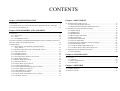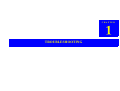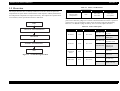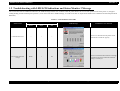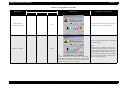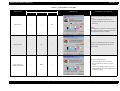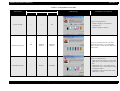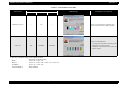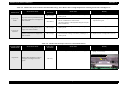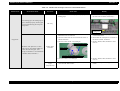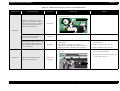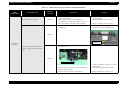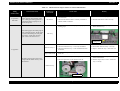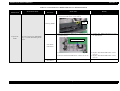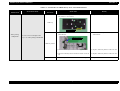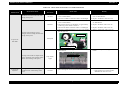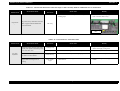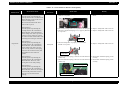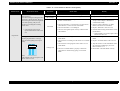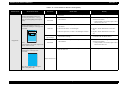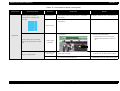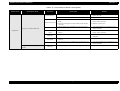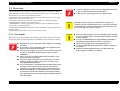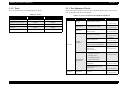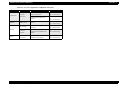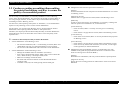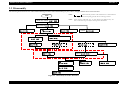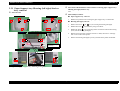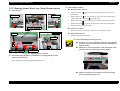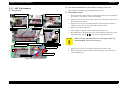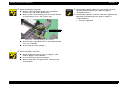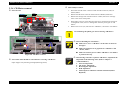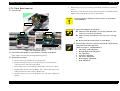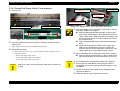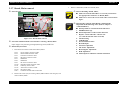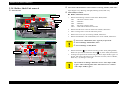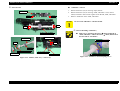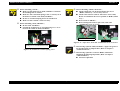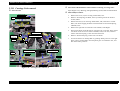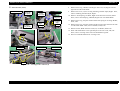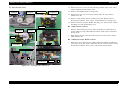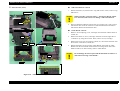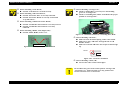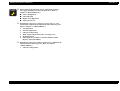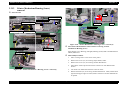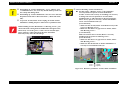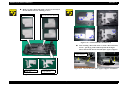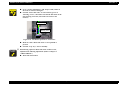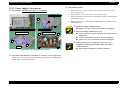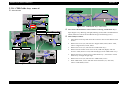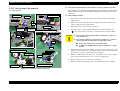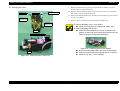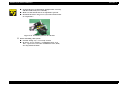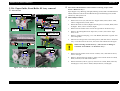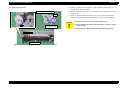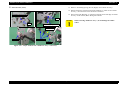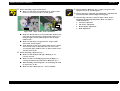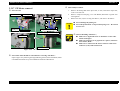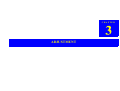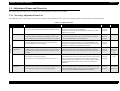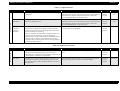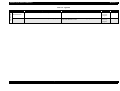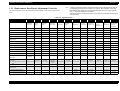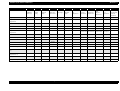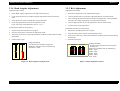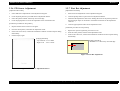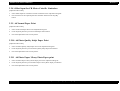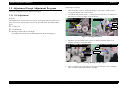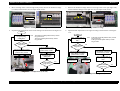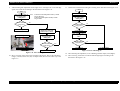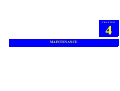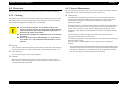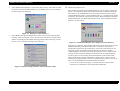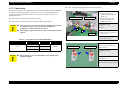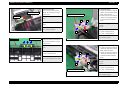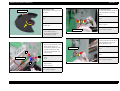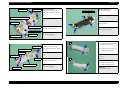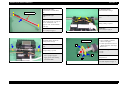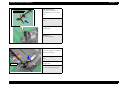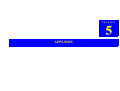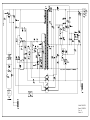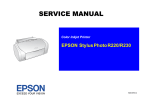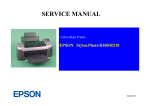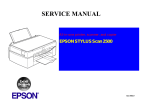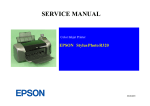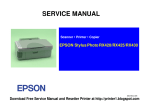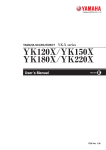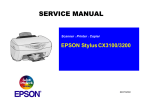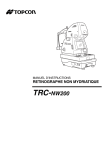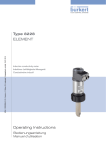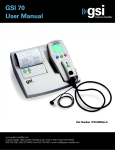Download Epson C11C546011-N - Stylus Photo R200 Service manual
Transcript
SERVICE MANUAL
Color Inkjet Printer
EPSON Stylus Photo R200/R210
®
SEIJ03014
Notice
o All rights reserved. No part of this manual may be reproduced, stored in a retrieval system, or transmitted in any form or by any means electronic, mechanical,
photocopying, or otherwise, without the prior written permission of SEIKO EPSON CORPORATION.
o The contents of this manual are subject to change without notice.
o All effort have been made to ensure the accuracy of the contents of this manual. However, should any errors be detected, SEIKO EPSON would greatly
appreciate being informed of them.
o The above not withstanding SEIKO EPSON CORPORATION can assume no responsibility for any errors in this manual or the consequences thereof.
EPSON is a registered trademark of SEIKO EPSON CORPORATION.
General Notice:Other product names used herein are for identification purpose only and may be trademarks or registered trademarks of their respective owners.
EPSON disclaims any and all rights in those marks.
Copyright © 2003 SEIKO EPSON CORPORATION.
Imaging & Information Product Division
TP • CS Quality Assurance Department
PRECAUTIONS
Precautionary notations throughout the text are categorized relative to 1) Personal injury and 2) damage to equipment.
DANGER
Signals a precaution which, if ignored, could result in serious or fatal personal injury. Great caution should be exercised in performing
procedures preceded by DANGER Headings.
WARNING
Signals a precaution which, if ignored, could result in damage to equipment.
The precautionary measures itemized below should always be observed when performing repair/maintenance procedures.
DANGER
1.
ALWAYS DISCONNECT THE PRODUCT FROM THE POWER SOURCE AND PERIPHERAL DEVICES PERFORMING ANY MAINTENANCE OR REPAIR PROCEDURES.
2.
NO WORK SHOULD BE PERFORMED ON THE UNIT BY PERSONS UNFAMILIAR WITH BASIC SAFETY MEASURES AS DICTATED FOR ALL ELECTRONICS
TECHNICIANS IN THEIR LINE OF WORK.
3.
WHEN PERFORMING TESTING AS DICTATED WITHIN THIS MANUAL, DO NOT CONNECT THE UNIT TO A POWER SOURCE UNTIL INSTRUCTED TO DO SO. WHEN
THE POWER SUPPLY CABLE MUST BE CONNECTED, USE EXTREME CAUTION IN WORKING ON POWER SUPPLY AND OTHER ELECTRONIC COMPONENTS.
4.
WHEN DISASSEMBLING OR ASSEMBLING A PRODUCT, MAKE SURE TO WEAR GLOVES TO AVOID INJURIER FROM METAL PARTS WITH SHARP EDGES.
WARNING
1.
REPAIRS ON EPSON PRODUCT SHOULD BE PERFORMED ONLY BY AN EPSON CERTIFIED REPAIR TECHNICIAN.
2.
MAKE CERTAIN THAT THE SOURCE VOLTAGES IS THE SAME AS THE RATED VOLTAGE, LISTED ON THE SERIAL NUMBER/RATING PLATE. IF THE EPSON PRODUCT
HAS A PRIMARY AC RATING DIFFERENT FROM AVAILABLE POWER SOURCE, DO NOT CONNECT IT TO THE POWER SOURCE.
3.
ALWAYS VERIFY THAT THE EPSON PRODUCT HAS BEEN DISCONNECTED FROM THE POWER SOURCE BEFORE REMOVING OR REPLACING PRINTED CIRCUIT
BOARDS AND/OR INDIVIDUAL CHIPS.
4.
IN ORDER TO PROTECT SENSITIVE MICROPROCESSORS AND CIRCUITRY, USE STATIC DISCHARGE EQUIPMENT, SUCH AS ANTI-STATIC WRIST STRAPS, WHEN
ACCESSING INTERNAL COMPONENTS.
5.
DO NOT REPLACE IMPERFECTLY FUNCTIONING COMPONENTS WITH COMPONENTS WHICH ARE NOT MANUFACTURED BY EPSON. IF SECOND SOURCE IC OR
OTHER COMPONENTS WHICH HAVE NOT BEEN APPROVED ARE USED, THEY COULD CAUSE DAMAGE TO THE EPSON PRODUCT, OR COULD VOID THE
WARRANTY OFFERED BY EPSON.
About This Manual
This manual describes basic functions, theory of electrical and mechanical operations, maintenance and repair procedures of the printer. The instructions and
procedures included herein are intended for the experienced repair technicians, and attention should be given to the precautions on the preceding page.
Manual Configuration
This manual consists of six chapters and Appendix.
CHAPTER 1. TROUBLESHOOTING
Describes the step-by-step procedures for the troubleshooting.
CHAPTER 2. DISASSEMBLY / ASSEMBLY
Describes the step-by-step procedures for disassembling and
assembling the product.
CHAPTER 3. ADJUSTMENT
Provides Epson-approved methods for adjustment.
CHAPTER 4. MAINTENANCE
Provides preventive maintenance procedures and the lists of
Epson-approved lubricants and adhesives required for
servicing the product.
APPENDIX Provides the following additional information for
reference:
• Electrical circuit boards schematics
Symbols Used in this Manual
Various symbols are used throughout this manual either to provide additional
information on a specific topic or to warn of possible danger present during a
procedure or an action. Be aware of all symbols when they are used, and
always read NOTE, CAUTION, or WARNING messages.
A D J U S T M E N T
R E Q U IR E D
Indicates an operating or maintenance procedure, practice or
condition that is necessary to keep the product’s quality.
C A U T IO N
Indicates an operating or maintenance procedure, practice, or
condition that, if not strictly observed, could result in damage to,
or destruction of, equipment.
C H E C K
P O IN T
May indicate an operating or maintenance procedure, practice or
condition that is necessary to accomplish a task efficiently. It
may also provide additional information that is related to a
specific subject, or comment on the results achieved through a
previous action.
W A R N IN G
Indicates an operating or maintenance procedure, practice or
condition that, if not strictly observed, could result in injury or
loss of life.
Indicates that a particular task must be carried out according to a
certain standard after disassembly and before re-assembly,
otherwise the quality of the components in question may be
adversely affected.
Revision Status
Revision
Issued Date
A
January 29, 2004
Description
First Release
CONTENTS
Chapter 1 TROUBLESHOOTING
Chapter 3 ADJUSTMENT
1.1 Overview .............................................................................................................. 8
3.1 Adjustment Items and Overview ........................................................................ 73
3.1.1 Servicing Adjustment Item List ................................................................. 73
3.1.2 Replacement Part-Based Adjustment Priorities ........................................ 77
1.2 Troubleshooting with LED/LCD Indications and Status Monitor 3 Message ..... 9
1.3 Unit Level Troubleshooting ............................................................................... 14
Chapter 2 DISASSEMBLY AND ASSEMBLY
2.1 Overview ............................................................................................................
2.1.1 Precautions .................................................................................................
2.1.2 Tools ..........................................................................................................
2.1.3 Pre-Shipment Checks .................................................................................
31
31
32
32
2.2 Caution regarding assembling/disassembling the printer mechanism, and how to
ensure the quality of reassembled product ............................................................... 34
2.3 Disassembly ........................................................................................................ 36
2.3.1 Paper Support Assy./Housing (left/right)/Stacker
Assy. removal ............................................................................................ 37
2.3.2 Housing (frame)/Panel Assy./Panel Board removal .................................. 39
2.3.3 ASF Unit removal ...................................................................................... 40
2.3.4 CR Motor removal ..................................................................................... 42
2.3.5 Print Head removal .................................................................................... 43
2.3.6 Porous Pad, Paper Guide, Front removal ................................................... 44
2.3.7 Board, Main removal ................................................................................. 45
2.3.8 Holder, Shaft Unit removal ........................................................................ 46
2.3.9 APG Unit removal ..................................................................................... 49
2.3.10 Paper Guide, Upper removal ................................................................... 50
2.3.11 Carriage Unit removal ............................................................................. 51
2.3.12 Printer Mechanism/Housing (lower) removal ......................................... 57
2.3.13 Power Supply Unit removal ..................................................................... 61
2.3.14 CDR Guide Assy. removal ...................................................................... 62
2.3.15 Ink System Unit removal ......................................................................... 64
2.3.16 Paper Guide, Front/Roller EJ Assy. removal ........................................... 67
2.3.17 PF Motor removal .................................................................................... 71
3.2 Adjustment by using adjustment program ..........................................................
3.2.1 Market Setting ...........................................................................................
3.2.2 USB ID Input .............................................................................................
3.2.3 Head ID Input ............................................................................................
3.2.4 Head Angular Adjustment .........................................................................
3.2.5 Bi-d Adjustment ........................................................................................
3.2.6 PW Sensor Adjustment ..............................................................................
3.2.7 First Dot Adjustment .................................................................................
3.2.8 Offset Input for CR Motor Calorific Limitation ........................................
3.2.9 A4 Normal Paper Print ..............................................................................
3.2.10 A4 Photo Quality Inkjet Paper Print ........................................................
3.2.11 A4 Photo Paper/ Glossy Photo Paper print ..............................................
79
79
79
79
80
80
81
81
82
82
82
82
3.3 Adjustment Except Adjustment Program ........................................................... 83
3.3.1 PG Adjustment .......................................................................................... 83
Chapter 4 MAINTENANCE
4.1 Overview ............................................................................................................
4.1.1 Cleaning .....................................................................................................
4.1.2 Service Maintenance ..................................................................................
4.1.3 Lubrication .................................................................................................
87
87
87
89
Chapter 5 APPENDIX
5.1 Exploded Diagram .............................................................................................. 97
5.2 Electrical Circuits ............................................................................................... 97
CHAPTER
TROUBLESHOOTING
EPSON Stylus Photo R200/R210
Revision A
1.1 Overview
Table 1-1. Motor, Coil Resistance
This chapter describes how to identify troubles in two levels: unit level repair and
component level repair. Refer to the flowchart in this chapter to identify the defective
unit and perform component level repair if necessary. This chapter also explains motor
coil resistance, Sensor specification and error indication.
START
Motor
Location
Check Point
Resistance
PF Motor
(Same as ASF/
Pump Motor)
CN6
Pin 1 and 3
Pin 2 and 4
3.0W ±10%
(25°C/phase)
Since "CR Motor" and APG Motor are DC motors, the resistance among the electric
poles varies. Therefore, judge if it is normal or abnormal based on if there is operation
of the motor or not; the resistance values cannot be used to judge the abnormality.
However, it is difficult to judge accurately, if it is not clear, replace the motor.
Table 1-2. Sensor check point
Sensor name
UNIT-LEVEL TROUBLESHOOTING
PE Sensor
Location
CN9
Check point
PG Sensor
END
Star Wheel
Sensor
CN14
CN11
TROUBLESHOOTING
Overview
CN11
More than 2.4V
Off :
No paper
Less than 0.4V
On :
Detect paper
More than 2.4V
Off :
Anywhere of PG
Less than 0.4V
On :
In process of
switching PG
Pin 1 and 2
-
On :
ASF mode
-
Off :
CDR mode
-
Off :
No CDR Tray
-
On :
Detect CDR Tray
Pin 1 and 2
Figure 1-1. Troubleshooting Flowchart
CDR Sensor
Switch mode
Pin 1 and 2
UNIT REPAIR
ASSEMBLY AND ADJUSTMENT
Signal level
Pin 3 and 4
8
EPSON Stylus Photo R200/R210
Revision A
1.2 Troubleshooting with LED/LCD Indications and Status Monitor 3 Message
This section describes the LED/LCD indication, the STM3 message and the error condition when the printer detects an error in each operation such as the power on, the paper
loading/feeding and the ink absorption operation. (As for the screen shot in STM3 message, it’s used screen shot of Stylus Photo R300/310 as a substitute for that of Stylus Photo
R200/210.)
Table 1-3. LED Indication and STM3
LED indication
Printer status
STM3 message
Condition for error detection
Power
Paper
Ink
Communication Error
--
--
--
This error is detected when the printer cannot
communicate with the PC properly.
Error before Initial Ink
Charge
Blink
--
On
This error is detected when a defective cartridge
is installed in the printer which the Initial Ink
Filling is not done yet.
TROUBLESHOOTING
Troubleshooting with LED/LCD Indications and Status Monitor 3 Message
9
EPSON Stylus Photo R200/R210
Revision A
Table 1-3. LED Indication and STM3
LED indication
Printer status
Error before ink
replacement Cleaning
STM3 message
Power
Paper
Ink
--
--
On
Condition for error detection
This error is detected when replacing the Ink
Cartridge, if the new cartridge is defective.
This error is detected when the ink consumption
reaches about 90%.
Ink Low Condition
--
--
Blink
Note :
Printing operation can be performed until it becomes ink
end condition even after the error message is displayed on
STM3. However, the Head Cleaning operation may not be
performed due to the Ink Low condition.
TROUBLESHOOTING
Troubleshooting with LED/LCD Indications and Status Monitor 3 Message
(Note)
When the Ink Low Condition is detected, the
Maintenance LED will blink. The printer will
continue to keep this LED status even if a new
Ink Cartridge is installed in the Ink Cartridge
replacement position. However, this LED status
will be reset (LED off) when "Carriage Unit"
returns to the home position.
10
EPSON Stylus Photo R200/R210
Revision A
Table 1-3. LED Indication and STM3
LED indication
Printer status
STM3 message
Power
Ink Out Error
--
Paper
--
Condition for error detection
Ink
On
This error is detected in either of the following
cases.
1. The ink consumption reached 100%.
2. The Ink Cartridge is faulty. (CSIC memory
data error)
(Note)
If Ink Out Error is detected, a small amount of
ink remains in the Ink Cartridge to protect the
Print Head from printing operation.
Paper Out Error
Paper Jam Error
(Including CD/DVD)
TROUBLESHOOTING
--
--
On
Blink
--
This error is detected when the top of paper
cannot be detected with the PE Sensor in a
paper loading.
--
This error is detected when ;
1. The end of paper cannot be correctly
detected with the PE Sensor in a paper
loading.
2. The rear of CD/DVD cannot be correctly
detected with the Star Wheel/CDR Sensor in
a CD/DVD loading.
Troubleshooting with LED/LCD Indications and Status Monitor 3 Message
11
EPSON Stylus Photo R200/R210
Revision A
Table 1-3. LED Indication and STM3
LED indication
Printer status
STM3 message
Power
No Ink Cartridge
Maintenance Request
CD/DVD Guide Error
TROUBLESHOOTING
Paper
Condition for error detection
Ink
This error is detected when ;
1. The Ink Cartridge is not installed to
"Carriage Unit".
2. The Ink Cartridge is defective.
--
--
On
Off
Altternant
Blink 1
Altternant
Blink 2
This error is detected when the value of the
Waste Ink Pad Counter A set in EEPROM
reaches its limit (Variable between 20000 and
46750 points).
Fast Blink
This error is detected when ;
1. Paper is present in "ASF Assy.", and "CDR
Guide Assy." is open while receiving print
data.
2. "CDR Guide Assy." opens while printing.
3. "CDR Guide Assy." is open while receiving
ASF paper feed data.
4. Attempting to replace the ink while "CDR
Guide Assy." is open.
--
Blink 2
Troubleshooting with LED/LCD Indications and Status Monitor 3 Message
12
EPSON Stylus Photo R200/R210
Revision A
Table 1-3. LED Indication and STM3
LED indication
Printer status
CD/DVD Tray Error
Fatal error
STM3 message
Power
Paper
Ink
--
On
--
Off
Fast Blink
Fast Blink
Condition for error detection
This error is detected when "CD/DVD Tray"
cannot be detected while CD/DVD printing.
This error is detected when ;
1. "Carriage Unit" cannot move correctly by the
external force in each operation.
2. "PF Motor" cannot rotate correctly while "PF
Motor" operates.
Following is the Blink timing of each Blink condition.
-: No change of the LED status
Blink
: 0.5sec. on + 0.5sec. off
Blink 2
: 0.2sec. on + 0.2sec. off + 0.2sec. on + 0.4sec. off
Fast Blink
: 0.1sec. on + 0.1sec. off
Alternant Blink 1
: Same as Blink
Alternant Blink 2
: Same as Blink
TROUBLESHOOTING
Troubleshooting with LED/LCD Indications and Status Monitor 3 Message
13
EPSON Stylus Photo R200/R210
Revision A
1.3 Unit Level Troubleshooting
The following is the example of how to use the tables.
You can identify the troubles by using the checklist in this section after confirming the
LED/LCD indication on the control panel or the error message displayed on STM3 of
the PC connected to the printer. As a result, you can save the whole repair time. When
finding any faulty parts, refer to Chapter 2 "ASSEMBLY/DISASSEMBLY" and
replace them. Following tables describe the error conditions (LED/LCD and STM3)
and their possible cause.
Example)
When "Carriage Unit" is out of the home position at the power on timing,
the Fatal Error may be caused by the failure of "CR Motor". Moreover,
there are 3 possible causes on "CR Motor" failure.
(Note)
When individual part that makes up "Roller EJ Assy.", "PF Motor" and "Ink System
Assy." is defective, replace the Printer Mechanism with a new one basically. However,
if an individual part needs to be replaced urgently, execute the necessary operation by
referring to Chapter 2 "ASSEMBLY/DISASSEMBLY".
Table 1-4. Check Points for Communication Error to Each Phenomenon
Occurrence Timing
Position of CR
Phenomenon Detail
At power-on
Anywhere
When turning on the power, the printer
does not operate at all.
At operation
When turning on the power, the
initialization is performed correctly.
However, a Communication Error is
displayed on STM3 even transferring the
printing job to the printer.
TROUBLESHOOTING
Faulty Part/
Part Name
Check Point
Remedy
1. Check if "Power Supply Board Cable" is connected to
the CN2 on "Main Board".
2. Check if "Power Supply Board Cable" is not damaged.
1. Connect "Power Supply Board cable" to the
CN2 on "Main Board".
2. Replace "Power Supply Board" with a new
one.
* If the problem still occurs, replace "Main
Board".
Main Board
1. Check if the correct model name is written in EEPROM
on "Main Board".
1. Write proper Market Setting in the Adjustment
Program.
USB Cable
1. Check if "USB Cable" is connected properly between
the printer and the PC.
1. Connect the printer and the PC with a "USB
Cable".
Printer Driver
1. Check if the Stylus Photo R200/R210 Printer Driver is
used for the printer job.
1. Install the Stylus Photo R200/R210 Printer
Driver in the PC.
Power Supply
Board
Unit Level Troubleshooting
14
EPSON Stylus Photo R200/R210
Revision A
Table 1-5. Check Points for Error Before the Initial Ink Charge, Error Before Ink Cartridge Replacement Cleaning and No Ink Cartridge Error
Occurrence Timing
Position of CR
At power-on
At HP
At power-on
Anywhere
Faulty Part/
Part Name
Phenomenon Detail
The printer does not perform the Initial
Ink Charge and the error is displayed on
LED and STM3.
Check Point
Remedy
Ink Cartridge
1. Check if the Ink Cartridge is normal by installing it in
another printer.
1. Replace the Ink Cartridge with a new one.
Main Board
1. Check if the correct data has been written in the address
5B<H> of EEPROM on "Main Board".
(We cannot check it with Adjustment Program of Sylus
Photo R200/R210.)
1. Write proper Market Setting in the
Adjustment Program.
1. Check if the Ink Cartridge is normal by installing it in
another printer.
1. Replace the Ink Cartridge with a new one.
1. Check if ink still remains in the Ink Cartridge.
2. Check if the Ink Cartridge is normal by installing it in
another printer.
1. Replace the Ink Cartridge with a new one.
2. Replace the Ink Cartridge with a new one.
The printer does not perform the Ink
Replacement Cleaning and the error is
displayed on LED and STM3.
Ink Cartridge
The printer does not perform any print
operation and the error is displayed on
LED and STM3.
Ink Cartridge
Table 1-6. Check Points for Paper Out Error to Each Phenomenon
Occurrence Timing
Position of CR
Phenomenon Detail
Faulty Part/
Part Name
Check Point
1. Check if "Hopper" works properly while feeding paper.
Remedy
1. Reassemble "ASF Frame" and "Compression
Spring, 2.51" correctly.
Compression Spring, 2.51
At operation
-
"Holder, Shaft, LD Roller" rotates to
feed paper, but "Hopper" does not
operate.
TROUBLESHOOTING
ASF Assy.
Unit Level Troubleshooting
15
EPSON Stylus Photo R200/R210
Revision A
Table 1-6. Check Points for Paper Out Error to Each Phenomenon
Occurrence Timing
Position of CR
Phenomenon Detail
Faulty Part/
Part Name
Check Point
1. Check if "Roller, Retard Assy." operates properly while
feeding paper.
When feeding paper, the leading edge of
paper is detected properly, but the paper
is ejected without being set at the print
start position.
Remedy
1. Reassemble "Extension Spring, 0.45" located
the under side of "Roller, Retard Assy.".
ASF Assy.
Extension
Spring, 0.45
1. Check if "Extension Spring,0.143" in "Clutch
Mechanism" has not come off.
2. Check if "Clutch" has not come off from the dowel of
"Shaft, LD Roller".
3. Check if "Clutch Tooth" is not damaged.
At operation
-
1. Reassemble "Extension Spring, 0.143" in
"Clutch Mechanism".
2. Reassemble the round portion of "Clutch" on
the dowel of "Shaft, LD Roller".
3. Replace "Holder, Shaft, LD Roller" with a
new one.
Extension Spring, 0.143
"PF Motor" and "Spur Gear, 37.242"
rotate properly, but "Holder, Shaft, LD
Roller" does not feed paper. (The
driving of "PF Motor" is not transmitted
to "Holder, Shaft, LD Roller".)
Holder, Shaft,
LD Roller
Clutch Tooth
Dowel of "Holder, Shaft, LD Roller"
Paper Guide,
Upper
(Only HP side)
TROUBLESHOOTING
4. Check if "Clutch" is not damaged.
4. Replace "Holder, Shaft, LD Roller" with a
new one.
1. Check if "Paper Guide, Upper" (only HP side) has not
come off from "Main Frame".
1. Reassemble "Paper Guide, Upper" to "Main
Frame".
Unit Level Troubleshooting
16
EPSON Stylus Photo R200/R210
Revision A
Table 1-6. Check Points for Paper Out Error to Each Phenomenon
Occurrence Timing
Position of CR
Phenomenon Detail
Faulty Part/
Part Name
Check Point
Remedy
1. Check if "Compression Spring, 2.36" of "Lever, Change"
does not come off.
1. Replace "Ink System" with a new one.
Lever, Change
"PF Motor" and "Spur Gear, 37.242"
rotate properly, but "Holder, Shaft, LD
Roller" does not feed paper. (The drive
of "PF Motor" does not propagate to
"Holder, Shaft, LD Roller".)
Ink System
At operation
-
Compression Spring, 2.36
"Holder, Shaft, LD Roller" is not set in
the ASF home position and paper is
always fed from "ASF Assy.".
"Holder, Shaft, LD Roller" does not feed
paper during the feeding operation. "PF
Motor" and "Spur Gear, 37.242" also
does not rotate at all.
At operation
-
"Holder, Shaft, LD Roller" rotates
properly, but paper is not fed.
1. Check if the tip of "Lever, Change" is not damaged.
1. Replace "Ink System" with a new one.
1. Check if "PF Connector Cable" is connected to CN6 on
"Main Board".
2. Check if the coil resistance of "PF Motor" is
approximately 3.0W with a tester. Refer to Table 1-1.
3. Check if "PF Motor Connector Cable" is damaged.
1. Connect "PF Motor Connector Cable" to CN6
on "Main Board".
2. Replace "PF Motor" with a new one.
1. Check if the surface of "LD Roller" is contaminated with
paper dust.
1. Remove the dust by using a soft bruch or soft
cloth moistened with alcohol.
Ink System
PF Motor*
3. Replace "PF Motor" with a new one.
* If the problem is not solved, replace "LD
Roller" with a new one.
Holder, Shaft
LD Roller
LD Roller
TROUBLESHOOTING
Unit Level Troubleshooting
17
EPSON Stylus Photo R200/R210
Revision A
Table 1-7. Check Points for Paper Jam Error to Each Phenomenon
Occurrence
Timing
Position of CR
Phenomenon Detail
"PF Motor" does not work at all.
Faulty Part/
Part Name
PF Motor
Check Point
Remedy
1. Check if "PF Motor Connector Cable" is connected to
CN6 on "Main Board".
2. Check if the coil resistance of "PF Motor" is
approximately 3.0W with a tester. Refer to Table 1-1.
3. Check if "PF Motor Connector Cable" is damaged.
1. Connect "PF Motor Connector Cable" to CN6
on "Main Board".
2. Replace "PF Motor" with a new one.
1. Check if "Roller, Retard Assy." operates properly while
feeding paper.
1. Reassemble "Extension Spring, 0.45" located
the under side of "Roller, Retard Assy.".
3. Replace "PF Motor" with a new one.
ASF Assy.
Extension
Spring, 0.45
At power-on
Anywhere
1. Check if "Torsion Spring, 0.22" is not unfastened from
"PE Sensor Lever".
Paper feeding operation is performed
normally, but paper is not sent into the
printer.
1. Reassemble "Torsion Spring, 0.22"
PE Sensor
Torsion Spring, 0.22
2. Check if "PE Sensor Cable" is not unfastened.
3. Check if "PE Sensor Cable" is correctly mounted on
"Holder, Shaft, LD Roller".
4. Check if "PE Sensor Cable" is not damaged.
TROUBLESHOOTING
Unit Level Troubleshooting
2. Connect "PE Sensor" Connector to CN9 on
"Main Board".
3. Remount "PE Sensor Cable" correctly.
4. Replace "PE Sensor" with a new one.
18
EPSON Stylus Photo R200/R210
Revision A
Table 1-7. Check Points for Paper Jam Error to Each Phenomenon
Occurrence
Timing
Position of CR
Phenomenon Detail
At operation
Out of HP
"Carriage Unit" moves to the home
position properly when turning on the
power. Then paper feeding operation is
performed normally, but paper is not
sent into the printer.
When feeding paper, the leading edge of
paper is detected properly, but the paper
is ejected without being set at the print
start position. At this time, the next
paper is fed to "PE Sensor Lever".
Faulty Part/
Part Name
Check Point
PE Sensor*
Remedy
1. Check if "Torsion Spring, 0.22" for "PE Sensor Lever" is
not unfastened.
2. Check if "PE Sensor Cable" is correctly mounted on
"Holder, Shaft, LD Roller".
1. Reassemble "Torsion Spring, 0.22".
1. Check if "Roller, Retard Assy." operates properly while
feeding paper.
1. Reassemble "Extension Spring, 0.45" back of
"Roller, Retard Assy."
2. Remount "PE Sensor Cable" correctly.
ASF Assy.
Extension
Spring, 0.45
Frame EJ Assy.**
1. Check if "Star Wheels" have not come off.
2. Check if "Frame EJ Assy." is correctly assembled.
3. Check if "Frame EJ Assy." is not transformed toward
downward.
1. Reassemble "Star Wheels" correctly.
2. Reassemble "Frame EJ Assy." correctly.
3. Replace "Frame EJ Assy." with a new one.
Paper Guide, Front
1. Check if "porous pad" of "Paper Guide, Front" has not
come off.
1. Remount "porous pad" correctly.
1. Check if "Roller EJ Assy." is correctly assembled.
1. Reassemble "Roller EJ Assy." correctly onto
"Printer Mechanism".
2. Reattach "Spur Gear, 41.48" to "Roller EJ
Assy." correctly.
At operation
-
The leading edge of paper does not go
through between "Roller EJ Assy." and
"Star Wheels".
2. Check if "Spur Gear, 41.48" has not come off.
Roller EJ Assy.
Spur Gear, 41.48
TROUBLESHOOTING
Unit Level Troubleshooting
19
EPSON Stylus Photo R200/R210
Revision A
Table 1-7. Check Points for Paper Jam Error to Each Phenomenon
Occurrence
Timing
Position of CR
Phenomenon Detail
Faulty Part/
Part Name
Check Point
1. Check if "Paper Guide, Upper" has not come off from
"Main Frame".
Remedy
1. Reattach "Paper Guide, Upper" to "Main
Frame".
Paper Guide, Upper
At operation
-
The leading edge of paper is not sent to
"PF Roller".
Paper Guide,
Upper
* "Carriage Unit" can move to the home position even if "Extension Spring, 0.22" has come off or "PE Sensor" is not set in the correct position. However, in the next operation, a Paper Jam Error
will be detected since "PE Sensor Lever" will maintain the High signal status.
** There some cases where the jammed paper may damage "Print Head" by contacting the surface of "Print Head nozzle" when a Paper Jam Error occurs in each operation.
TROUBLESHOOTING
Unit Level Troubleshooting
20
EPSON Stylus Photo R200/R210
Revision A
Table 1-8. Check Points for CD/DVD Guide Error to Each Phenomenon
Occurrence Timing
Position of CR
Phenomenon Detail
Faulty Part/
Part Name
Check Point
Remedy
1. Check if the contact point of "Housing, Middle" with
"Star Wheel/CDR Sensor" is not cracked.
Contact
point
Housing, Middle
At power-on
At HP
1. Check if "Star Wheel/CDR Sensor" is connected to CN11
on "Main Board".
An error occurs even if "CDR Guide
Assy." is closed when turning on the
power.
1. Replace "Housing, Middle" with a new one.
1. Connect "Star Wheel/CDR Sensor" to CN11
on "Main Board".
Star Wheel/CDR Sensor
Star Wheel/
CDR Sensor
2. Check if "Star Wheel/CDR Sensor" is not damaged.
3. Check if "Star Wheel/CDR Sensor" cable is not cut off.
Main Board
TROUBLESHOOTING
1. Check if any device on "Main Board" is not damaged.
Unit Level Troubleshooting
2. Replace "Star Wheel/CDR Sensor" with a
new one.
3. Replace "Star Wheel/CDR Sensor" with a
new one.
1. Replace "Main Board" with a new one.
21
EPSON Stylus Photo R200/R210
Revision A
Table 1-9. Check Points for CD/DVD Tray Error to Each Phenomenon
Occurrence Timing
Position of CR
Phenomenon Detail
Faulty Part/
Part Name
Check Point
1. Check if the contact point of "CDR Tray" with "CDR
Tray Sensor" is not cracked.
Remedy
1. Replace "CDR Tray" with a new one.
CDR Tray
Contact point
When printing
CDR/DVDR
-
1. Check if "CDR Tray Sensor" is connected to CN11 on
"Main Board".
An error occurs even though "CDR
Tray" is set when printing CDR/DVDR.
1. Connect "CDR Tray Sensor" to CN11 on
"Main Board".
CDR Tray Sensor
CDR Tray Sensor
Main Board
TROUBLESHOOTING
2. Check if "CDR Tray Sensor" is not damaged.
2. Replace "CDR Tray Sensor" with a new one.
3. Check if "CDR Tray Sensor Connector Cable" is not cut
off.
3. Replace "CDR Tray Sensor" with a new one.
1. Check if any device on "Main Board" is not damaged.
1. Replace "Main Board" with a new one.
Unit Level Troubleshooting
22
EPSON Stylus Photo R200/R210
Revision A
Table 1-10. Check Points for Fatal Error to Each Phenomenon
Occurrence Timing
Position of CR
Phenomenon Detail
"CR Motor" does not work at all when
turning on the power.
Faulty Part/
Part Name
Check Point
Remedy
CR Motor
1. Check if "CR Motor Connector Cable" is connected to
CN5 on "Main Board".
2. Check if "CR Motor Connector Cable" is not damaged.
1. Connect "CR Motor Connector Cable" to
CN5 on "Main Board".
2. Replace "CR Motor" with a new one.
PF Motor
1. Check if "PF Motor Connector Cable" is connected to
CN6 on "Main Board".
2. Check if the resistance of "PF Motor" is approximately
3.0W using a tester. Refer to Table 1-1.
3. Check if "PF Motor Connector Cable" is not damaged.
1. Connect "PF Motor Connector Cable" to CN6
on "Main Board".
2. Replace "PF Motor" with a new one.
1. Check if "Compression Spring, 2.36" of "Lever, Change"
has not come off.
1. Replace "Ink System" with a new one.
"Carriage Unit" strikes on "Lever,
Change" which is leaning forward when
turning on the power.
3. Replace "PF Motor" with a new one.
Lever, Change
Ink System
At power-on
Out of HP
Compression Spring, 2.36
1. Check if "Paper Guide, Upper" has not come off from
"Main Frame".
1. Reassemble "Paper Guide, Upper" to "Main
Frame".
Paper Guide, Upper
At power-on
Anywhere
"Carriage Unit" strikes on "Paper Guide,
Upper" which has come off from "Main
Frame" when turning on the power.
Paper Guide,
Upper
"Carriage Unit" strikes on the right side
of "Main Frame" when turning on the
power.
CR Scale
TROUBLESHOOTING
1. Check if "CR Scale" has not come off or it properly
passes through the slit of "CR Encoder Sensor Board".
Unit Level Troubleshooting
1. Reassemble "CR Scale" correctly.
* If the problem is not solved, replace
"Main Board" with a new one.
23
EPSON Stylus Photo R200/R210
Revision A
Table 1-11. Check Points When More Than One Paper is Fed Constantly Without LED/STM3's Error Notifications
Occurrence Timing
Position of CR
Phenomenon Detail
Faulty Part/
Part Name
Check Point
1. Check if "Roller, Retard Assy." works correctly while
feeding paper.
At operation
-
The printer always feeds more than one
sheet of paper without LED/STM3's
error notifications.
Remedy
1. Reassemble "Extension Spring, 0.45" on the
back of "Roller, Retard Assy."
ASF Assy.
Extension Spring,
0.45
Table 1-12. Check Points for Abnormal Sound
Occurrence Timing
Position of CR
Phenomenon Detail
Abnormal sound is heard in spite of the
normal print operation at the first power
on or some other time.
Any time
Anywhere
Faulty Part/
Part Name
Check Point
Carriage Unit
Ink System
The bottom of "Carriage Unit" touches
the surface of "Front Frame".
Frame EJ Assy.
"Carriage Unit" strikes on "Paper Guide,
Upper" while "Carriage Unit" is
working.
Paper Guide,
Upper
TROUBLESHOOTING
Remedy
1. Check if there is enough grease on "CR Guide Shaft".
1. Wipe the remaining grease off "CR Guide
Shaft" and reapply some grease.
1. Check if "Lever, Change" moves smoothly.
1. Replace "Ink System" with a new one.
1. Check if "Frame EJ Assy." is not warping upward.
1. Replace "Frame EJ Assy." with a new one.
1. Check if "Paper Guide, Upper" has not come off from
"Main Frame".
1. Reassemble "Paper Guide, Upper" to "Main
Frame".
Unit Level Troubleshooting
24
EPSON Stylus Photo R200/R210
Revision A
Table 1-13. Check Points for Defective Print Quality
Occurrence Timing
Position of CR
Phenomenon Detail
Faulty Part/
Part Name
1. Check if there is not any foreign matter on the sealing
rubber on "Cap Unit".
[Phenomenon 1]
When the printer is performing the
Cleaning task, the ink is not drained into
"Waste Ink Pad" in spite of the correct
function of "Pump Unit".
The ink is not absorbed from "Print
Head" to the Cap at all.
At operation
-
[Phenomenon 4]
When the printer is performing the
Cleaning task, the ink is drained into
"Waste Ink Pad". However, some
missing dots occurs while printing.
[Phenomenon 5]
When the printer is performing the
Cleaning task, the ink is drained into
"Waste Ink Pad". However, missing dot
occurs and the points where it occurs
varies in every movement of the
Cleaning.
TROUBLESHOOTING
Remedy
1. Remove the foreign matter from the sealing
rubber.
Sealing rubber
[Phenomenon 2]
When the printer is performing the
Cleaning task, the ink is drained into
"Waste Ink Pad". (This indicates that
both of "Pump Unit" and "Cap Unit" are
working correctly.) However, missing
dots is not solved at certain nozzles even
performing the Cleaning several times.
[Phenomenon 3]
When the printer is performing the
Cleaning task, the ink is drained into
"Waste Ink Pad". (This indicates that
both of "Pump Unit" and "Cap Unit"
work correctly.) However, the wiping
function is not executed correctly and
some different colors of ink mix
together.
Check Point
2. Check if the sealing rubber on "Cap Unit" is not damaged. 2. Replace "Ink System" with a new one.
3. Check if "Compression Spring, 2.53" is properly attached 3. Replace "Ink System" with a new one.
in "Cap Unit".
Compression
Spring, 2.53
Ink System
4. Check if "Pump Tube" is properly connected to the
bottom of "Cap Unit".
4. Replace "Ink System" with a new one.
Contact point of
Pump Tube
5. Check if "Extension Spring, 0.788" has not come off from
"Slider Cap".
6. Check if "Extension Spring, 0.441" has not come off from
"Slider Cap".
5. Reassemble "Extension Spring, 0.788"
correctly.
6. Reassemble "Extension Spring, 0.441"
correctly.
Extension Spring, 0.441
Extension Spring, 0.788
Unit Level Troubleshooting
25
EPSON Stylus Photo R200/R210
Revision A
Table 1-13. Check Points for Defective Print Quality
Occurrence Timing
Position of CR
Phenomenon Detail
Faulty Part/
Part Name
Ink System
[Phenomenon 6]
When the Cleaning is working, the ink is
drained into "Waste Ink Pad". However,
some missing dots and out of alignment
occur while printing. They are not
solved even executing the Cleaning
several times.
Ink Cartridge
Print Head
* If the problem is not solved,
replace "Main Board" with a new
one.
At operation
-
Check Point
7. Check if "Slider Lock Lever" is not damaged.
7. Replace "Ink System" with a new one.
1. Check if ink still remains in Ink Cartridge
1. Replace the Ink Cartridge with a new one.
1. Check if there is not any foreign matter on the nozzle
surface of "Print Head".
1. Perform the wiping operation. Replace
"Wiper" when "Wiper" is deformed or
contaminated awfully.
2. Securely connect "Head FFC" to "Main
Board" or the board on "Print Head".
3. Replace "Head FFC" with a new one.
4. Perform Head Cleaning and check the Nozzle
Check Pattern.
* If the problem is not solved, replace "Print
Head" with a new one.
2. Check if "Head FFC" is connected to CN7 and CN8 on
"Main Board", or to the board on "Print Head".
3. Check if "Head FFC" is not damaged.
4. Check if each segment prints correctly with the Nozzle
Check Pattern.
1. Check if there is no foreign matter on the surface of "CR
Guide Shaft".
2. Check if there is no damage on the surface of "CR Guide
Shaft".
3. Check if there is enough grease on the surface of "CR
Guide Shaft".
Banding phenomenon occurs in a
direction perpendicular to "Carriage
Unit" movement getting uneven print
density.
Direction of
CR movement
Carriage Unit
Remedy
4. Check if "CR Guide Shaft" is properly connected to
"Main Frame" with the fixing spring of "CR Guide
Shaft".
1. Remove the foreign matter on "CR Guide
Shaft".
2. Replace "CR Guide Shaft" with a new one.
3. Wipe the surface of "CR Guide Shaft" with a
dry soft cloth, and then apply G-63 to it.
Refer to Section 4.1.3.
4. Reassemble "CR Guide Shaft" correctly.
(Note)
If the problem is not solved, replace "CR
Motor" with a new one.
TROUBLESHOOTING
Unit Level Troubleshooting
26
EPSON Stylus Photo R200/R210
Revision A
Table 1-13. Check Points for Defective Print Quality
Occurrence Timing
Position of CR
Phenomenon Detail
Faulty Part/
Part Name
Check Point
Frame EJ Assy.
Banding phenomenon occurs in a
direction perpendicular to "Carriage
Unit" movement getting uneven print
density.
Banding phenomenon occurs in a
direction horizontally to "Carriage Unit"
movement.
Print Head
PF Roller
Direction of
CR movement
At operation
-
(Note)
If the problem is not solved, replace "PF
Motor" with a new one.
1. Check if the surface of "Frame EJ Assy." is precisely
horizontal.
1. Replace "Frame EJ Assy." with a new one.
1. Check if "Print Head" prints correctly with the Nozzle
Check Pattern.
1. Perform the Head Cleaning, then check the
Nozzle Check Pattern.
* If the problem is not solved, replace "Print
Head" with a new one.
1. Check if there is not any foreign matter on the surface of
"PF Roller".
2. Check if "PF Roller" is not damaged.
1. Clean the surface of "PF Roller".
3. Check if "Spur Gear, 37.242" is not damaged or broken.
Printer Driver and
Special Paper
2. Replace "Printer Mechanism" with a new
one.
3. Replace "Printer Mechanism" with a new
one.
1. Check if appropriate paper is used in accordance with the
Printer Driver settings.
1. Use the appropriate type of paper in
accordance with the Printer Driver.
1. Check if "Print Head" prints correctly with the Nozzle
Check Pattern.
1. Perform the Head Cleaning, then check the
Nozzle Check Pattern.
* If the problem is not solved, replace "Print
Head" with a new one.
1. Check if "porous pad" in front of "Paper Guide, Front"
has not come off.
1. Reattach "porous pad".
Print Head
Banded stripes appear in a direction
horizontally to "Carriage Unit"
movement.
Remedy
Paper Guide, Front
These stripes appear when the print
paths overlap each other.
TROUBLESHOOTING
Unit Level Troubleshooting
27
EPSON Stylus Photo R200/R210
Revision A
Table 1-13. Check Points for Defective Print Quality
Occurrence Timing
Position of CR
Phenomenon Detail
One or more than one traces of "Star
Wheels" appear in a direction
perpendicular to "Carriage Unit"
movement.
Faulty Part/
Part Name
Check Point
Frame EJ Assy.
Remedy
1. Check if "Star Wheels" have not come off.
2. Check if the surface of "Frame EJ Assy." is mounted
horizontally.
1. Reassemble "Star Wheels" correctly.
2. Replace "Frame EJ Assy." with a new one.
1. Check if "Roller EJ Assy." has not come off from "Printer
Mechanism".
1. Reassemble "Roller EJ Assy." correctly.
1. Check if any paper dust has not adhered to the surface of
"LD Roller".
1. Remove the dust by using a soft bruch or soft
cloth moistened with alcohol.
* If the problem is not solved, replace
"Holder, Shaft, LD Roller" with a new
one.
Roller EJ Assy.
At operation
Normal printing task is performed;
however, the top margin is less than
usual.
Holder, Shaft,
LD Roller
LD Roller
The print is light and thin.
TROUBLESHOOTING
Printer Driver and
Special Paper
1. Check if appropriate paper is used in accordance with the
Printer Driver settings.
1. Use the appropriate type of paper in
accordance with the Printer Driver settings.
Print Head
1. Check if the correct Head ID has been input in EEPROM
by using the Adjustment Program.
1. Input 15-digit ID code of the Head ID in
EEPROM by using the Adjustment Program
Unit Level Troubleshooting
28
EPSON Stylus Photo R200/R210
Revision A
Table 1-13. Check Points for Defective Print Quality
Occurrence Timing
Position of CR
Phenomenon Detail
Faulty Part/
Part Name
Check Point
1. Check if there is any ink adhesion on "Frame EJ Assy.".
1. Clean the ink adhesion on "Frame EJ Assy."
with a soft cloth.
1. Check if "Frame EJ Assy." has not warped upward.
1. Replace "Frame EJ Assy." with a new one.
1. Check if there is any ink adhesion on "Paper Guide,
Front".
2. Check if "porous pad" of "Paper Guide, Front" has not
come off.
1. Clean the ink adhesion on "Paper Guide,
Front" with a soft cloth.
2. Reattach "porous pad".
1. Check if there is any ink adhesion on "Roller EJ Assy.".
1. Clean the ink adhesion on "Roller EJ Assy."
with a soft cloth.
1. Check if there is any ink adhesion on "Paper Guide,
Upper".
1. Clean the ink adhesion on "Paper Guide,
Upper" with a soft cloth.
1. Check if there is any ink adhesion on "PF Roller".
1. Clean the ink adhesion on "PF Roller" with a
soft cloth.
Ink System
1. Check if the wiping operation has been performed
correctly.
1. Replace "Ink System" with a new one.
Print Head
1. Check if there is any ink adhesion on "Print Head Cover". 1. Clean the ink adhesion on "Print Head Cover"
with a soft cloth.
Frame EJ Assy.
Paper Guide, Front
Roller EJ Assy.
The paper is stained with the ink.
At operation
-
Paper Guide,
Upper
PF Roller
The upper edge of the paper gets
creased.
TROUBLESHOOTING
Remedy
ASF Assy.
1. Check if "Hopper Pad" is stuck to "Hopper" correctly.
Unit Level Troubleshooting
1. Replace "ASF Assy." with a new one.
29
CHAPTER
DISASSEMBLY AND ASSEMBLY
EPSON Stylus Photo R200/R210
Revision A
2.1 Overview
W A R N IN G
This section describes procedures for disassembling the main components of Stylus
Photo R200/R210. Unless otherwise specified, disassembly units or components can be
reassembled by reversing the disassembly procedure.
"WARNING" indicates procedures which may result in damage, injury or involving
human lives if you don't take extra care.
"CAUTION" indicates precautions for any disassembly or assembly procedures.
"CHECK POINT" indicates points to be checked.
"REASSEMBLY" indicates reassembling procedures which are different from the
reverse order of the disassembling.
"ADJUSTMENT REQUIRED" indicates required adjustments after the assembly and
the disassembly.
Read precautions described in the next section before starting.
2.1.1 Precautions
C A U T IO N
C A U T IO N
Before starting the disassembling/reassembling work of this product, always read the
descriptions under the following headings "WARNING" and "CAUTION" carefully.
W A R N IN G
n Disconnect the power cable before disassembling or assembling
the printer.
n If you need to work on the printer with power applied, strictly
n
n
n
et que le cordon d’alimentation soit debranche.
n Veillez a jeter les piles usagees selon le reglement local.
Risque d’explosion si la pile est remplacée incorrectment. Ne
remplacer que par une pile du même type ou d’un type équivalent
recommandé par le fabricant. Eliminer les piles déchargées selon
les lois et les règles de sécurité en vigueur.
n When transporting the printer after installing the ink cartridge,
n
n
n
n
follow the instructions in this manual.
n Wear protective goggles to protect your eyes from ink. If ink gets
n
n Avant de commencer, assure vous que l’imprimante soit eteinte
be sure to pack the printer for transportation without removing
the ink cartridge.
Use only recommended tools for disassembling, assembling or
adjusting the printer. (Refer to Table 2-1 "Tool List".)
Observe the specified torque when tightening screws.
Use the specified lubricants and adhesives. (Refer to Chapter 4
for details.)
Make the specified adjustments when you disassemble the
printer. (Refer to Chapter 3 for details.)
in your eye, flush the eye with fresh water and see a doctor
immediately.
Always wear gloves for disassembly and reassembly to avoid
injury from sharp metal edges.
To protect sensitive microprocessors and circuitry, use static
discharge equipment, such as anti-static wrist straps, when
accessing internal components.
Never touch the ink or wasted ink with bare hands. If ink comes
into contact with your skin, wash it off with soap and water
immediately. If you have a skin irritation, consult a physician.
When reassembling the waste ink pads and tray, always make
sure that the waste ink tube is fitted correctly in the specified
place. Fitting the ink tube in other than the specified position can
cause ink leakage.
DISASSEMBLY AND ASSEMBLY
Overview
31
EPSON Stylus Photo R200/R210
Revision A
2.1.2 Tools
2.1.3 Pre-Shipment Checks
Use only specified tools to avoid damaging the printer.
When returning this product to the user after completing printer repair, check that the
work is complete using the following table.
Table 2-1. Tools
Tool Name
Supplier
Code
Phillips Screw Driver (No. 0)
EPSON
1080531
Phillips Screw Driver (No. 1)
EPSON
1080530
Phillips Screw Driver (No. 2)
EPSON
1080532
Tweezers
EPSON
1080561
Acetate Tape
EPSON
1003963
Table 2-2. Service Completion Pre-Shipment Check List
Classification
Item
Check Point
Self-test
Is the operation normal?
On-line Test
Is the printing successful?
Print Head
Is ink discharged normally from
all the nozzles?
Does it move smoothly?
Is there any abnormal noise
during its operation?
Carriage
Mechanism
Main Unit
Is there any dirt or foreign
objects on the CR Guide Shaft?
Is the CR Motor at the correct
temperature?
(Not too heated?)
Paper Feeding
Mechanism
•
•
•
•
•
Is paper fed smoothly?
No paper jamming?
No paper skew?
No multiple feeding?
No abnormal noise?
Is the PF Motor at correct
temperature?
Is the paper path free of any
obstructions?
Adjustment
DISASSEMBLY AND ASSEMBLY
Overview
Specified
Adjustment
Are all the adjustment done
correctly?
Status
o
o
o
o
o
o
o
o
o
o
o
o
o
o
Checked
Not necessary
Checked
Not necessary
Checked
Not necessary
Checked
Not necessary
Checked
Not necessary
Checked
Not necessary
Checked
Not necessary
o Checked
o Not necessary
o
o
o
o
o
o
Checked
Not necessary
Checked
Not necessary
Checked
Not necessary
32
EPSON Stylus Photo R200/R210
Revision A
Table 2-2. Service Completion Pre-Shipment Check List
Classification
Lubrication
Function
Item
Specified
Lubrication
Are all the lubrication made at
the specified points?
Is the amount of lubrication
correct?
ROM Version
Is it the latest version?
Version:
Ink Cartridge
Are the ink cartridges installed
correctly?
Protective
Materials
Have all relevant protective
materials been attached to the
printer?
Attachments,
Accessories
Have all of the accessories been
included in the package?
Packing
Others
Check Point
DISASSEMBLY AND ASSEMBLY
Status
o
o
o
o
o
o
o
o
o
o
Checked
Not necessary
Checked
Not necessary
Checked
Not necessary
Checked
Not necessary
Checked
Not necessary
o Checked
o Not necessary
Overview
33
EPSON Stylus Photo R200/R210
Revision A
2.2 Caution regarding assembling/disassembling
the printer mechanism, and how to ensure the
quality of reassembled product
For the existing Low End models, it is basically forbidden to remove "Housing,
Lower" from "Printer Mechanism". This is because the strength of "Frame, Main" is
not strong enough, therefore, "Frame, Main" may be transformed when removing/
reinstalling it from/to "Housing, Lower".
For that reason, when replacing "Ink System" or "PF Motor", it is recommended to
replace not only "Housing, Lower" but also "Printer Mechanism".
n Management of the reference position for installation
[Reason]
Accurate installation for each component of "Printer Mechanism" is on a basis
of "Housing, Lower".
[Support for Service]
Check if there is no gap between "Frame, Main" and "Housing, Lower".
[Reference]
In order to ensure the accuracy for installation, it is necessary to manage the
reference position for installation in X, Y and Z direction.
[X-axis direction]
For this printer, it is necessary that "Housing, Lower" be removed from "Printer
Mechanism" when replacing "Waste ink Pads" or "Ink System Unit".
Therefore, this chapter specifies the disassembly/assembly of "Printer Mechanism"
which "Housing, Lower" has been taken out in order to secure the quality of the
repaired items.
o Caution for disassembly/assembly of Printer Mechanism
1.
"Printer Mechanism" with "Housing, Lower"
• Do not hold "Guide Plate, CR" Þ Transforming of "Frame, Main" and
"Guide Plate, CR" may give some bad influence to PG or printing.
• Do not touch "CR Guide Shaft" and/or the surface of the head nozzle.
2.
"Printer Mechanism" without "Housing, Lower"
• Manage the standard values for installation. (See below)
• First, remove "Support Plate, Frame, Main". Then, remove "Roller PF
Unit", "Roller EJ Assy." and "Paper Guide, Front".
• Make sure to manage "Waste Ink Tube".
• Be careful with the interconnection of "Star Wheel/CDR Sensor"
connector cable.
• Assemble "Cam, CR, Left" while gearing with the APG gear.
DISASSEMBLY AND ASSEMBLY
• Check if "Frame, Main" is correctly set to the groove of "Housing,
Lower".
• Check if there is no gap between "Frame, Main" and "Housing, Lower".
[Y-axis direction]
• Check if the slot of "Frame, Main" is correctly attached to the projection
of "Housing, Lower".
[Z-axis direction]
• Check if there is no gap between "Frame, Main" and "Housing, Lower".
• Check if correctly secured with the hooks (2 on the left, 1 on the right, 1
on the right front) of "Printer Mechanism".
n Management of the perpendicular accuracy of "Guide Plate, CR" (The
standards of the guide rail's perpendicular direction is on the basis of the
hooks of "Carriage Unit" and "Print Head".)
[Reason]
Deformation of "Guide Plate, CR" may cause the defective print/operation.
[Support for Service]
Specify the correct raising position for "Main Frame" so that it will not be
deformed.
Caution regarding assembling/disassembling the printer mechanism, and how to ensure the quality of reassembled product 34
EPSON Stylus Photo R200/R210
Revision A
n How to install "ASF Unit", "Main Board" and "Paper Guide, Upper"
[Reason]
When installing these three components, too much force can be given to
"Frame, Main", therefore, it may be deformed and cause the defective print/
operation.
[Support for Service]
Hold the opposite side of the components securely, when installing them.
3.
CDR Guide Assy.
n Management of the level accuracy of "CDR Guide Assy."
[Reason]
Deformation of "CDR Guide Assy." may cause the defective print.
[Support for Service]
Disassemble/assemble carefully "CDR Guide Assy.".
o How to secure the quality for reassembled products
It can be judged that the quality for the reassembled products is guaranteed if the
printing test with the Adjustment program is successful.
DISASSEMBLY AND ASSEMBLY
Caution regarding assembling/disassembling the printer mechanism, and how to ensure the quality of reassembled product 35
EPSON Stylus Photo R200/R210
Revision A
2.3 Disassembly
The following flowchart shows the order of disassembling procedure. When disassembling any unit, refer to the page number shown in the flowchart.
NOTE:
Start
indicates that the procedure in the broken-line box is NOT the shortest
removing procedure, but the passing point for the next removing procedure.
Paper Suuport Assy./Housing (right/left)/
Stacker Assy. removal (2.3.1 P.37)
NOTE:
When removing ’CDR Guide Assy.’ or ’Paper Guide, Front/ Roller EJ Assy.’, We
have to remove Carriage Unit before removing Printer Mechanism.
Housing (frame)/Panel Assy./Panel
Board removal (2.3.2 P.39)
CR Motor removal
(2.3.4 P.42)
Main Board removal
(2.3.7 P.45)
ASF Unit removal
(2.3.3 P.40)
Print Head removal
(2.3.5 P.43)
Porous Pad, Paper Guide, Front
removal (2.3.6 P.44)
Holder, Shaft Unit removal
(2.3.8 P.46)
APG Unit removal
(2.3.9 P.49)
Print Head removal
(2.3.5 P.43)
CR Unit removal
(2.3.11 P.51)
Main Board removal
(2.3.7 P.45)
Paper Guide, Upper removal
(2.3.10 P.50)
Printer Mechanism/Housing (lower)
removal(2.3.12 P.57)
CDR Guide Assy. removal
(2.3.14 P.62)
PF Motor removal
(2.3.17 P.71)
P/S Board Unit removal
(2.3.13 P.61)
Ink System Unit removal
(2.3.15 P.64)
Paper Guide, Front/Roller, EJ Assy. removal
(2.3.16 P.67)
Figure 2-1. Disassembly Procedure Flowchart
DISASSEMBLY AND ASSEMBLY
Disassembly
36
EPSON Stylus Photo R200/R210
Revision A
o Parts/Units which should be removed before removing paper support assy./
2.3.1 Paper Support Assy./Housing (left/right)/Stacker
Assy. removal
Housing (left/right)/Stacker assy.
Non
o External View
Housing, Right
o Disassembly Procedure
n Paper support assy. removal
Housing, Left
6
1.
6
5
5
Release two protrusions for securing the paper support assy. to ASF frame.
n Housing (left/right) removal
1.
Remove the screw ( 1 , x1, 2 , x1) for securing the housing (left/right).
2.
Release the hook ( 3 , x1) forward by using screwdriver.
3.
Release the hook ( 4 , x1) by inserting minus screwdriver between the housing
(lower) and the housing (left/right).
4.
Release "Carriage Lock" with the tweezers or alike, then move "Carriage
unit" to the centre of the printer.
5.
Remove the housing (left/right) by insert your hand to the printer mechanism.
Paper Support Assy.
Backside
3
3
2
1
C.B.P 3x8 (4-6kgf/cm)
Protrusion for paper
support assy.
C.B.P 3x8 (4-6kgf/cm)
4
4
Carriage lock lever
Bottom (right side)
Bottom (left side)
Figure 2-2. paper support assy./Housing (left/right)/Stacker assy. removal
DISASSEMBLY AND ASSEMBLY
Disassembly
37
EPSON Stylus Photo R200/R210
Revision A
o External View
Left frontside
Stacker Assy.
Hook
Figure 2-3. Stacker assy. removal
n Stacker assy. removal
1.
C A U T IO N
Release one hook for securing the stacker assy. to housing (lower), and remove it
forward.
o When removing paper support assy./housing (left/right)/stacker
assy.;
n Do not injure your hand by the tool, such as the screwdrive.
n Do not tilt the printer too much because ink may flow if the
cap is not covered by the print head.
o When reinstalling paper support assy./housing (left/right)/
stacker assy.;
n Make sure that there is no clearance beteen the housing (left/
right) and the housing (frame).
n Make sure that the right side of the stacker assy. is set to the
damper correctly.
n Make sure that the paper support assy. is installed to the
ASF unit.
DISASSEMBLY AND ASSEMBLY
Disassembly
38
EPSON Stylus Photo R200/R210
Revision A
2.3.2 Housing (frame)/Panel Assy./Panel Board removal
o External View
Left front side
o Disassembly Procedure
n Housing (frame) removal
1.
Remove the screw ( 1 , x1) for securing the housing (frame) to the printer
mechanism.
2.
Remove the screw ( 2 , x1) for securing the "Cover, Ink tube" to the housing
(frame), and release the hook ( 3 , x1) of the cover.
3.
Release the hooks ( 4 , x3) for securing the backside of the housing (frame).
4.
Release the hooks ( 5 , x2) for securing the front side of the housing (frame).
5.
Remove the housing (frame) upward.
Right front side
1
5
5
C.B.S 3x8 (5-7kgf/cm)
n Panel assy. removal
1.
Backside
Release two hooks for securing the panel assy. to the housing (frame).
n Panel board removal
Panel assy.
1.
Remove the panel board upward.
Panel FFC
3
o When reinstalling the housing (frame),
n You have to reeve the panel FFC to the hole of the housing
Cover, Ink Tube
(frame) is inserted to the panel board before installing the
housing (frame).
n Make sure to connect panel FFC to the main board (CN4)/
panel board before installing the housing (frame).
2
CN4
4
4
C.B.P 2.5x8 (3-5kgf/cm)
4
Housing, Frame
Panel board
Figure 2-4. Housing (frame) removal
o Parts/Units which should be removed before removing Housing (frame)/
Panel assy./Panel board
Paper Support Assy./Housing (left/right)/Stacker Assy.
Hole for reeving the panel FFC
Figure 2-5. Panel board installation
n Make sure that there is no clearance beteen the housing
(frame) and the housing (lower).
DISASSEMBLY AND ASSEMBLY
Disassembly
39
EPSON Stylus Photo R200/R210
Revision A
o Parts/Units which should be removed before removing "ASF Unit"
2.3.3 ASF Unit removal
Paper Support Assy./Housing (left/right)/Housing (frame)
o External View
o Disassembly Procedure
C.B.S 3x6 (5-7kgf/cm)
C.B.S(P4) 3x6 (5-7kgf/cm)
C.B.S 3x6 (5-7kgf/cm)
1.
Disconnect the PG sensor connector cable & the CDR tray sensor cable from
the connector (CN14/CN11) of the "Board, Main".
2.
Remove the screws (x5) for securing "ASF Unit", and remove "ASF Unit" to
the backside of the printer.
3.
Remove the screws (x3) for securing the PG sensor connector cable & the
CDR tray sensor cable to ASF frame, and release the cables.
4.
Remove the ASF unit backward.
5.
Open "Hopper" and then remove "Compression Spring, 2.51".
6.
Bow slightly down "Paper Return Lever" and release the dowels (x2) on the
both sides in the order of 1 , 2 ., and remove "Paper Return Lever".
Screw, ASF (4-5kgf/cm)
C.B.P 3x8 (5-7kgf/cm)
ASF Unit
Backside
Acetate tape
CN14
CN11
C.B.P 3x6 (3-5kgf/cm)
Paper Return Lever
C A U T IO N
Board, Main
Screw, Frame, Main 3x6 (5-7kgf/cm)
When removing "Paper Return Lever", the spring washer will
detach and drop. Take care not to lose it.
Support Plate, Frame, ASF
Torsion Spring 6.45
1
2
Roller, Retard Assy.
7.
Remove the screws (x2) for securing "Support Plate, Frame, ASF".
8.
Release the hooks (x2) for securing "Extension Spring, 0.45", and remove
"Roller, Retard Assy.".
Extension Spring 0.45
Figure 2-6. ASF Unit removal
DISASSEMBLY AND ASSEMBLY
Disassembly
40
EPSON Stylus Photo R200/R210
Revision A
o When reassembling "ASF Unit",
n Make sure that "Extension Spring, 0.45" is hooked on
A D J U S T M E N T
R E Q U IR E D
"Frame, ASF" and "Roller, Retard Assy.".
n Make sure that "Torsion Spring, 6.45" is correctly installed
on "Paper Return Lever" and "Frame, ASF".
o When having replaced "ASF Unit", apply G-46 grease to the
specified points in adequate dose. (Refer to Chapter 4
"MAINTENANCE")
o When having replaced or removed "ASF Unit", implement the
adjustment in the following order. (Refer to Chapter 3
"ADJUSTMENT")
1.
First Dot Adjustment
Torsion Spring, 6.45
Figure 2-7. "Torsion Spring, 6.45" removal
n Make sure that "Paper Return Lever" and "Roller, Retard
Assy." move smoothly.
n Do not touch the cork of "Hopper".
o When reinstalling "ASF Unit",
n Install "Compression Spring, 2.51" on "Hopper", then
check if "Hopper" moves smoothly.
n Screw in the order as shown in the figure.
n Make sure that there is no gap between "ASF Unit" and
"Frame, Main".
DISASSEMBLY AND ASSEMBLY
Disassembly
41
EPSON Stylus Photo R200/R210
Revision A
o Disassembly Procedure
2.3.4 CR Motor removal
o External View
1.
Disconnect the CR motor connector cable from the connector (CN5) of
"Board, Main".
2.
Release the CR motor connector cable from the "Holder, Shaft Unit".
3.
Release the carriage lock with the tweezers or alike, then move "Carriage
Unit" to the centre of the printer.
4.
Push "Pulley, Driven" in the direction of the arrow and loosen the tension of
"Timing Belt". Then, remove "Timing Belt" from the pinion gear of "CR
Motor".
5.
Remove the screws (x2) which secure "CR Motor", and remove "CR Motor".
C A U T IO N
Do not damage the pinion gear when removing "CR Motor".
Hook
Backside
CN5
CR Motor
Puller, Driven
C.C 3x4 (3.5-4.5kgf•cm)
1
o When reinstalling the "CR Motor",
n Make sure to screw "CR Motor" in the order as shown in
2
the figure.
n Make sure that there is no gap between "CR Motor" and
Timing Belt
"Frame, Main".
CR Motor
n Make sure that the part on which "CR Motor" Lot number
is printed is face-up.
Figure 2-8. CR Motor removal
o Parts/Units which should be removed before removing "CR Motor"
A D J U S T M E N T
R E Q U IR E D
Paper Support Assy./Housing (left/right)/Housing (frame)
DISASSEMBLY AND ASSEMBLY
o When having removed or replaced "CR Motor", implement the
adjustment in the following order. (Refer to Chapter 3
"ADJUSTMENT")
1.
2.
3.
4.
5.
Disassembly
First dot Adjustment
PW Sensor Adjustment
Head Angular Adjustment
Bi-D Adjustment
Offset Input for CR Motor Calorific Limitation (When
Replaced)
42
EPSON Stylus Photo R200/R210
Revision A
2.3.5 Print Head removal
o External View
6.
Remove the screws (x2) for securing "Print Head" with Phillips screwdriver
(No.1).
7.
Disconnect "Cable, Head" from the connector (CN7/8) of "Print Head" while
slightly lifting "Print Head", and remove "Print Head".
Hooks
C A U T IO N
Do not touch and/or damage the nozzle surface of "Print Head"
when handling it.
Holder, FFC
o When reinstalling the "Print Head",
C.B.P 2.5x6 (3-5kgf•cm)
Hooks
n Make sure that "Head FFC" is correctly connected to the
Cable, Head
connector (CN7/8) of "Print Head".
n Make sure that "Print Head" is correctly set to "Carriage
Unit".
Holder, IC
Print Head
n Do not touch the nozzle surface of "Print Head".
A D J U S T M E N T
R E Q U IR E D
C.B.B (P2) 2.5x8 (3-5kgf•cm)
adjustment in the following order.
(Refer to Chapter 3 "ADJUSTMENT")
1.
2.
3.
4.
5.
6.
7.
Figure 2-9. Print Head removal
o Parts/Units which should be removed before removing "Print Head".
Paper Support Assy./Housing (left/right)/Housing (frame)
o Disassembly Procedure
1.
Remove all the ink cartridges from "Carriage Unit".
2.
Release "Carriage Lock Lever" with the tweezers or alike, then move
"Carriage Unit" to the centre of the printer.
3.
Remove the screw (x1) for securing "Holder, FFC" with the No. 1 driver.
4.
Slightly inflect the lower part of "Holder, FFC", release the hooks (x3) by
sliding it downward. Then, remove "Holder, FFC".
5.
Release the hooks (x2) for securing "Holder, IC", and remove "Holder, IC"
upward.
DISASSEMBLY AND ASSEMBLY
o When having removed or replaced "Print Head", implement the
Disassembly
Ink Charge (When Replaced)
Head ID Input (When Replaced)
PG Adjustment
First Dot Adjustment
PW Sensor Adjustment
Head Angular Adjustment
Bi-D Adjustment
43
EPSON Stylus Photo R200/R210
Revision A
2.3.6 Porous Pad, Paper Guide, Front removal
Horizontal Direction
: 3-4mm
Vertical Direction: 4 ± 1mm
Horizontal Direction: 1-2mm
o External View
Horizontal Direction
: 5-6mm
Vertical Direction: 4 ± 1mm
Horizontal Direction: 2-3mm
Porous
PorousPad,
Pad,Paper
PaperGuide,
Guide,Front,
Front,Left
Left
Figure 2-11. Gluing Point of "Porous Pad, Paper Guide, Front"
Porous Pad, Paper Guide, Front
o When reinstalling "Porous Pad, Paper Guide, Front"/"Porous
Pad, Paper Guide, Front, Support"
Porous Pad, Paper Guide, Front, Support
n Fold perpendicularly left and right sides of "Porous Pad,
Paper Guide, Front, Support" at the marks and install it to
"Paper Guide, Front". Make sure that the slit engages with
the rib located on the side of "Paper Guide, Front" so that
they will fit securely.
n Apply ThreeBond 1401 to the 6 points shown in the figure
above.
n Install "Porous Pad, Paper Guide, Front" in piles. Put it
under the rib, and check if it is securely fit. Adjust the
clearance between "Porous Pad, Paper Guide, Front" and
"Paper Guide, Front" approximately in 0.5 - 1.0mm.
Folding Points
Figure 2-10. "Porous Pad, Paper Guide, Front" removal
o Pars/Units which should be removed before removing "Porous Pad, Paper
Guide, Front"
Paper Support Assy./Housing (left/right)/Housing (frame)
o Disassembly Procedure
1.
Remove the following 3 types of porous pads from "Paper Guide, Front" by
using the tweezers.
o When reinstalling "Porous Pad, Paper Guide, Front, Support"
n Insert the foot-parts into the holes of "Paper Guide, Front".
• Porous Pad, Paper Guide, Front
• Porous Pad, Paper Guide, Front, Support
• Porous Pad, Paper Guide, Front, Left
Then, put them under the rib and check if it is securely fit.
C A U T IO N
C A U T IO N
Make sure to take "Porous Pad, Paper Guide, Front" cleanly as it
is glued.
o Do not damage "Porous Pad, Paper Guide, Front, Support".
o Do not apply too much adhesive when using some. Do not
contaminate "Porous Pad, Paper Guide, Front, Support" with
the adhesive.
o Install "Porous Pad, Paper Guide, Front" immediately after
applying the adhesive.
o Make sure that the 3 porous pads are fit securely.
DISASSEMBLY AND ASSEMBLY
Disassembly
44
EPSON Stylus Photo R200/R210
Revision A
3.
2.3.7 Board, Main removal
Remove "Shield Plate, M/B" from "Board, M/B".
o External View
C.B.S 3x10 (5-7kgf/cm)
o When reinstalling "Board, Main",
n Make sure that all cables/FFCs are correctly connected to
Shield Plate,M/B
the appropriciate connector of "Board, Main".
n Make sure to secure the screws in the order as shown in the
3
figure.
4
A D J U S T M E N T
R E Q U IR E D
1
2
o When having replaced "Main Board", implement the
adjustment in the following order. (Refer to Chapter 3
"ADJUSTMENT")
n When possible to read data from the old board
Board, Main
1.
EEPROM data copy
n When impossible to read from the old board
1. Replace "Waste Ink Pads" with new one.
(To count the amount of the waste ink)
2. Market Setting
3. USB ID Input
4. Waste Ink Pad Counter
5. Head ID Input
6. First Dot Adjustment
7. PW Sensor Adjustment
8. Head Angular Adjustment
9. Bi-D Adjustment
10. Offset Input for CR Motor Calorific Limitation
C.B.S 3x6 (5-7kgf/cm)
Figure 2-12. Board, Main removal
o Pars/Units which should be removed before removing "Board, Main"
Paper Support Assy./Housing (left/right)/Housing (frame)/ASF Unit
o Disassembly Procedure
1.
Disconnect all connector cables from "Board, Main".
CN2
CN4
CN5
CN6
CN7
CN8
CN9
CN10
CN11
CN13
CN14
CN15
2.
: Power supply connector cable
: Panel board connector cable
: CR motor connector cable
: PF motor connector cable
: Head FFC
: Head FFC
: PE sensor connector cable
: Interface board connector cable
: CDR tray sensor cable
: APG motor connecor cable
: PG sensor cable
: CSIC/CR encoder /PW sensor FFC
Remove the screws (x4) for securing "Board, Main"with the order in figure, and
remove "Board, Main".
DISASSEMBLY AND ASSEMBLY
Disassembly
45
EPSON Stylus Photo R200/R210
Revision A
o Parts/Units which should be removed before removing "Holder, Shaft Unit"
2.3.8 Holder, Shaft Unit removal
Paper Support Assy./Housing (left/right)/Housing (frame)/ASF Assy.
o External View
Hook
Backside
o Disassembly Procedure
n Holder, Shaft Unit removal
CN7, CN8, CN15
1.
CN5
CN7
CN8
CN9
CN15
Board, Main
CN9
2
CN5
C.B.S 3x6 (6-8kgf/cm)
C.B.S 3x6 (6-8kgf/cm)
Dowel
PE sensor
Shield Plate, FFC
Hook
Right front side
Release the following connector cables from "Board, Main".
: CR motor connector cable
: Head FFC
: Head FFC
: PE sensor connector cable
: CSIC/CR encoder/PW sensor FFC
2.
Release the CR motor connector cable from "Holder, Shaft Unit".
3.
Move "Carriage Unit" to the left side of the printer.
4.
Remove the screws (x2) for securing "Holder, Shaft Unit".
5.
Release the Head FFC with "Shield Plate, FFC" from "Holder, Shaft Unit".
C A U T IO N
o Do not use "Shield Plate, FFC" again if you peel it off.
o Do not damage "Shield Plate, FFC".
o Do not damage "Cable, Head".
Hook
Head FFC
1
1
Hook
Release the hooks ( 1 : x2) with the tweezers or alike while pulling"Holder,
Shaft Unit" upward, and release the dowel ( 2 : x1) from "Ink System Frame".
7.
Looking at the printer from its back side, press down "Paper Guide, Upper" on
the left, and release "PE Sensor Lever" from the slot. Then, remove "Holder,
Shaft Assy." by sliding it to the right.
Hook
C A U T IO N
Figure 2-13. "Holder, Shaft Unit" removal (1)
DISASSEMBLY AND ASSEMBLY
6.
Disassembly
Be careful not to damage "PE Sensor Lever" and "Paper Guide,
Upper" when removing them since "PE Sensor Lever" contacts
with "Paper Guide, Upper".
46
EPSON Stylus Photo R200/R210
Revision A
o External View
n "LD Roller" removal
Paper, Block
Dowel
Dowel
1.
Release the dowels (x2) for securing "Paper, Block".
2.
Release the dowels (x2) for securing "Shaft, LD Roller". Then, remove
"Shaft, LD Roller" and "Clutch" together from "Holder, Shaft, LD Roller".
3.
Remove "LD Roller" from "Shaft, LD Roller".
C A U T IO N
Do not touch "LD Roller" with bare hands.
Dowel
Dowel
o When reinstalling "LD Roller",
n Make sure to match the direction (
Holder, Shaft, LD Roller
Shaft, LD Roller
"Shaft, LD Roller" and the direction (
the back side of "LD Roller".
PE Sensor Board
Mark) indicated on
Mark) indicated on
mark on "LD Roller"
Clutch
Hook
LD Roller
Extension Spring, 0.143
Spur Gear, 36.8
Torsion Spring, 0.22
mark on "Shaft, LD Roller"
Lever Sensor, PE
Figure 2-15. Position of "Torsion Spring, 137.7"
Figure 2-14. "Holder, Shaft Assy." removal (2)
DISASSEMBLY AND ASSEMBLY
Disassembly
47
EPSON Stylus Photo R200/R210
Revision A
o When reinstalling "Clutch",
n Make sure that the dowel of "Shaft, LD Roller" is fitted in
o When reinstalling "Holder, Shaft Unit",
n Check if the hooks (x2), the dowel and the ribs (x5) of
the installing hole of "Clutch".
n Make sure that "Extension Spring, 0.143" is securely set on
the hooks of "Clutch" and "Shaft, LD Roller".
n Do not set "Extension Spring, 0.143" in twisted form.
n Make sure that "Clutch" rotates correctly.
"Holder, Shaft Assy." are correctly secured.
n Check if the connector cable of "PE Sensor" and "Cable,
Head" are installed at the correct position of "Holder, Shaft
Assy.".
n Do not touch "LD Roller".
n Do not damage the teeth of "Spur Gear, 36.8" and
"Combination Gear, 27.2, 19.2".
o When reinstalling "Shaft, LD Roller",
n Do not touch "LD Roller".
n Check if the straight part of "Torsion Spring, 137.7" is set
between the 2 cams of "Shaft, LD Roller".
Torsion Spring, 137.7
Combination Gear, 27.2, 19.2
Spur Gear, 36.8
Figure 2-17. "Spur Gear, 36.8" and "Combination Gear, 27.2, 19.2"
Make sure that the straight part of "Torsion
Spring, 137.7" is set between the two cams.
LD Roller
Figure 2-16. Position of "Torsion Spring, 137.7"
A D J U S T M E N T
R E Q U IR E D
o When having replaced "Shaft, LD Roller", apply G-46 grease to
the specified points in adequate dose. (Refer to Chapter 4
"MAINTENANCE")
o When having replaced or removed "Holder, Shaft Unit",
implement the following adjustment. (Refer to Chapter 3
"ADJUSTMENT")
n First Dot Adjustment
DISASSEMBLY AND ASSEMBLY
Disassembly
48
EPSON Stylus Photo R200/R210
Revision A
2.3.9 APG Unit removal
o When reassembling "APG Unit",
n Make sure that the hooks (x2) and the dowels (x2) of "APG
o External View
Unit" are securely attached to "Frame, Main".
n Check if the part indicated in the following figure is inserted
in the slits of "Frame, Main".
Left backside
APG Unit
Shield Plate, M/B
It has to be inserted in the
slit of "Frame, Main"
C.B.S 3x6 (6-8kgf/cm)
Hook
APG Unit
Dowel
Figure 2-18. "APG Unit" removal
Figure 2-19. "APG Unit" installation
o Parts/Units which should be removed before removing "APG Unit"
Paper Support Assy./Housing (left/right)/Housing (frame)/ASF Unit/Board, Main
o Disassembly Procedure
1.
Disconnect the APG motor connector cable from the connector (CN13) of
"Main Board"."
2.
Remove the screw (x1) for securing "APG Unit", and remove the "APG Unit"
carefully.
DISASSEMBLY AND ASSEMBLY
Disassembly
49
EPSON Stylus Photo R200/R210
Revision A
o Parts/Units which should be removed before removing "Paper Guide,
2.3.10 Paper Guide, Upper removal
Upper"
o External View
Paper Support Assy./Housing (left/right)/Housing (frame)/ASF Unit/Board, Main/
Holder, Shaft Unit
Paper Guide, Upper
Torsion Spring, 122.2
o Disassembly Procedure
Paper Guide, Lower
Roller PF Assy.
1.
Move "Carriage Unit" to the home position.
2.
Put a transparency between "Paper Guide, Upper" and "Roller PF Unit".
3.
Release "Torsion Spring, 122.2" (x3) from the hook ( 1 : 1 each) of "Frame,
Main", then pull it out to the front.
4.
Release the hooks ( 2 : 2 each) for securing "Paper Guide, Upper" (x3) to
upward. Then, release the dowels (2 each) while slightly holding up "Paper
Guide, Upper".
5.
Press down "Paper Guide, Lower" and pull out "Paper Guide, Upper" (x3) to
the front while stepping it aside the ribs (2 each) of "Frame, Main"
Transparency
2
Hooks
1
Hook
o When reinstalling "Paper Guide, Upper",
n There are 2 types of "Driven Rollers" of "Paper Guide,
Upper". Install them as shown in the following figure.
Rib
Rib
Dowels
Figure 2-20. "Paper Guide, Upper" removal
Driven Roller (Grey)
Driven Roller (White)
Figure 2-21. Installation Position of "Paper Guide, Upper"
DISASSEMBLY AND ASSEMBLY
Disassembly
50
EPSON Stylus Photo R200/R210
Revision A
o Parts/Units which should be removed before removing "Carriage Unit"
2.3.11 Carriage Unit removal
Paper Support Assy./Housing (left/right)/Housing (frame)/APG Unit/Print Head
o External View
o Disassembly Procedure
Carriage Unit
Dowel
Cover, Guide Plate, CR
Hooks
1.
Remove the screw (x7) for securing "Guide Plate, CR".
2.
Remove "Fixed Spring, CR Shaft, Left" by releasing it from the hook of
"Frame, Main".
3.
Release the ribs (x2) for securing "Guide Plate, CR", and remove "Guide
Plate, CR" while stepping aside the hook which has secured "Fixed Spring,
CR Shaft, Left".
4.
Remove the right side of "CR Scale" from "Holder, Scale Right".
5.
Pull out "CR Scale" from the back of "Carriage Unit" to the left. Then, release
"CR Scale" from one of two hooks of "Holder, Scale, Left" first, and next
release "Extension Spring, 3.289" from the other hook.
6.
Remove "Extension Spring, 3.289" from "CR Scale".
7.
Loosen the tension of "Timing Belt" by pushing "Pulley, Driven" to the right.
Then, remove "Timing Belt" from the pinion gear of "CR Motor" first, and
then from "Pulley, Driven".
Guide Plate, CR
Fixed
Spring, CR
Shaft, Left
2
C.B.S 3x6 (7-9kgf•cm)
1
4
3
Hook
Rib
Rib
5
6
Holder, Scale Left
CR Scale
Holder, Scale Right
Hook
Hook
Hook
Pinion Gear
Extension Spring, 3.289
Pulley, Driven
Timing Belt
Figure 2-22. "Carriage Unit" removal (1)
DISASSEMBLY AND ASSEMBLY
Disassembly
51
EPSON Stylus Photo R200/R210
Revision A
o External View (Cont.)
E Ring
Flat Washer
Leaf Spring
Holder, Scale Left
Bushing,
Parallel
Adjust, Right
Holder, Scale, Right
C.P.S (P4) 3x6
(6-8kgf•cm)
E Ring
Flat Washer
Spring Washer
Cam, CR,
Right
8.
Remove the E ring, "Holder, Scale Right" and "Cam, CR, Right" from the
right side of "CR Guide Shaft".
9.
Remove the screw (x1) for securing "Bushing, Parallel Adjust, Right". Then,
remove "Bushing, Parallel Adjust, Right".
10. Remove "Fixed Spring, CR Shaft, Right" from the hook of "Frame, Main".
Then, remove "Fixed Spring, CR Shaft, Right" from "CR Guide Shaft".
Fixed Spring,
CR Shaft,
Right
11. Remove the E ring, the plain washer and the leaf spring for securing "Holder,
Scale, Left".
Hook
12. Remove the E ring, the plain washer and the spring washer from the left side
of "CR Guide Shaft". Then, remove "Holder, Scale, Left"
E Ring
13. Release "Cable, Head" from the hooks (x7) of "Holder, Shaft Unit".
CR Guide Shaft
14. Slide "CR Guide Shaft" to the right and pull it out from "Cam, CR, left".
Then, remove "Carriage Unit" and "CR Guide Shaft" together.
Hooks
Cable, Head
15. Pull out "CR Guide Shaft" from "Carriage Unit".
Cam, CR, Left
CR Guide Shaft
Holder, Shaft
Assy.
Hooks
Figure 2-23. "Carriage Unit" removal (2)
DISASSEMBLY AND ASSEMBLY
Disassembly
52
EPSON Stylus Photo R200/R210
Revision A
o External View (Cont.)
Bushing, Parallel
Adjust, Right
16. Remove the screw (x1) for securing "Bushing, Parallel Adjust, Left". Then,
remove "Bushing, Parallel Adjust, Left".
C.P.S (P4) 3x6
(6-8kgf•cm)
Holder, FFC ; B
C.P.B (P1) 1.7x5
(1.5-2.5kgf•cm)
17. Remove "Timing Belt" from "Carriage Unit".
18. Remove the screws (x2) for securing "Holder, FFC; B". Then, remove
"Holder, FFC; B".
19. Remove "Cable, Head" from the connectors of "CSIC Board" and "CR
Encoder Sensor Board". Then, remove "Cable Head" from "Carriage Unit".
20. Release the hooks (x2) from "Holder Pad, Ring" (x2). Then, remove "Holder
Pad, Ring" (x2) and "Oil Pad, Ring" (x2).
n "Pulley, Driven" removal
Timing Belt
CR Encoder
Sensor Board
CSIC Board
Connector
Hooks
1.
Remove "Extension Spring, 26.4 6" from "Pulley Driven" and the hook of
"Frame, Main" by using a flat-blade screwdriver. Then, remove "Extension
Spring, 26.46".
2.
Slide "Pulley, Driven" in the direction of the arrow. Then, remove "Frame,
Main" from the slot.
n "CR Encoder Sensor Board" removal
1.
Hooks
Holder Pad, Ring
Oil Pad, Ring
Extension Spring, 26.46
CR Encoder Sensor Board
Remove the screw which secures "CR Encoder Sensor Board" with Phillips
screwdriver (No.0). Disconnect "PW Sensor FFC" from the connector of "CR
Encoder Sensor Board". Then, remove "CR Encoder Sensor Board".
PW Sensor FFC
Pulley, Driven
2
1
C.P.B (P1) 1.7x5
(1.5-2.5kgf•cm)
Connector
Slot
Figure 2-24. "Carriage Unit" removal (3)
DISASSEMBLY AND ASSEMBLY
Disassembly
53
EPSON Stylus Photo R200/R210
Revision A
o External View (Cont.)
n "PW Sensor Board" removal
1.
Cap, PW Sensor
Release the hooks (x3) which secure "Cap, PW Sensor". Then, remove "Cap,
PW Sensor".
PW Sensor Board
C A U T IO N
Connector
When removing "Cap, PW Sensor", "PW Sensor Board" will be
free. Therefore, take care not to damage "PW Sensor Board".
Hooks
2.
n "CSIC Board" removal
Torsion Spring, Lever, Cartridge
Hook
Dowel
Guide, IC
Pull out "PW Sensor Board" from the slot of "Carriage Unit". Then, remove
"PW Sensor FFC" from the connector of "PW Sensor Board" and remove
"PW Sensor Board" and "PW Sensor FFC".
Lever, Cartridge
Slot and Dowel
1.
Remove "Torsion Spring, Lever, Cartridge" from the hook and the dowel of
"Guide, IC".
2.
Remove the dowel of "Lever, Cartridge" from the slot on the right side of
""Guide, IC" by using the tweezers. Then, remove "Lever, Cartridge.
3.
Remove the screws (x2) for securing "Guide, IC", then release the hook with
the tweezers. And remove "Guide, IC".
4.
Release the hooks (x2) for securing "CSIC Board", then push up "CSIC
Board" from the slot located on the bottom of "Carriage Unit" with a flatblade screwdriver or alike. Finally, remove "CSIC Board".
C.B.P 2.5x8 (3-5kgf•cm)
Electric Pole
C A U T IO N
Hooks
Do not damage the electric pole with the flat-blade screwdriver or
alike when removing "CSIC Board".
CSIC Board
Hook
Slot
Figure 2-25. "CR Unit" removal (4)
DISASSEMBLY AND ASSEMBLY
Disassembly
54
EPSON Stylus Photo R200/R210
Revision A
o When reinstalling "CSIC Board",
n Check if "CSIC Board" is secured correctly.
o When reinstalling "Carriage Unit",
n Check if "Timing Belt" is correctly set to the installing
groove of "Carriage Unit".
n Check if "Grounding Plate, Head" is installed to the proper
position of "Carriage Unit".
o When reinstalling "PW Sensor Board",
n Check if "PW Sensor FFC" is correctly connected.
n Check if "PW Sensor Board" is correctly secured with
"Cap, PW Sensor".
o When reinstalling "CR Encoder Sensor Board",
n Check if "CR Encoder Sensor Board" is correctly secured.
n Check if "CR Encoder Sensor Board" is correctly
Grounding Plate, Head
connected.
o When reinstalling "Holder, Scale, Right (Left)",
n Check if "Slider, Holder, Scale" is set.
Figure 2-27. Installation Position of "Grounding Plate, Head"
o When reinstalling "CR Scale",
n Make sure that "Extension Spring, 3.289" is not twisted.
n Make sure to pass "CR Scale" through the slit of "CR
Encoder Sensor".
n Make sure to install "CR Scale" the cut-part on the left edge
Slider, Holder, Scale
up.
Figure 2-26. "Slider, Holder, Scale" installation
Cut-Part
Figure 2-28. "CR Scale" installation
o When reinstalling "Guide, CR",
n Screw in the order as shown in the figure.
C A U T IO N
DISASSEMBLY AND ASSEMBLY
Disassembly
Do not adhere the grease at the contact point of ’Carriage’ and
"CR Lock Lever". Otherwise, fatal error may possible occur
because ’CR Lock Lever’ is not moved.
55
EPSON Stylus Photo R200/R210
A D J U S T M E N T
R E Q U IR E D
Revision A
o When replacing the following parts or components with new
ones, apply specified grease in its adequate dose. (Refer to
Chapter 4 "MAINTENANCE")
n
n
n
n
Cam, CR, Right/Left
CR Guide Shaft
Holder, Scale, Right/Left
Pulley, Driven Assy.
o When having removed or replaced "Carriage Unit" or "CR
Guide Shaft", implement the adjustment in the following order.
(Refer to Chapter 3 "ADJUSTMENT")
1.
2.
3.
4.
5.
6.
PG Adjustment
First Dot Adjustment
PW Sensor Adjustment
Head Angular Adjustment (Only "Carriage Unit")
Bi-D Adjustment
Offset Input for CR Motor Calorific Limitation (When
Replace "CR Guide SHaft")
o When having removed or replaced "PW Sensor", implement the
adjustment in the following order. (Refer to Chapter 3
"ADJUSTMENT")
1.
PW Sensor Adjustment
DISASSEMBLY AND ASSEMBLY
Disassembly
56
EPSON Stylus Photo R200/R210
2.3.12
Revision A
Printer Mechanism/Housing (lower)
removal
o External View
2 ± 1mm
C.B.S 3x6 (6-8kgf•cm)
C.B.P 3x10 (6-8kgfcm)
C.B.S 3x6 (5-7kgf•cm)
1
Acetate Tape
Hooks
2
Hook
Handling Position
1
2
C.B.P 3x8 (5-7kgf•cm)
3
Paper Guide, CDR
C.B.P 3x10 (6-8kgf•cm)
3
4
5
Figure 2-30. "Printer Mechanism"/"Housing, Lower" removal (2)
Screw, Frame, Main (6-8kgf•cm)
Combination
Gear, 27.2, 19.2
Hook
(Under the tube)
o Parts/Units which should be removed before removing "Printer
Mechanism"/Housing (lower)
Paper Support Assy./Housing (left/right)/Housing (frame)/ASF Unit/Main Board/
Holder, Shaft Unit
Lever, Change
o Disassembly Procedure
1.
Move "Carriage Unit" to the centre of the printer.
2.
Remove the screws (x3) for securing "Paper Guide, CDR".
3.
Remove the screws (x5) for securing "Printer Mechanism".
4.
Take off the acetate tape and release the connector of "Star Wheel/CDR
Sensor".
5.
Cut off the wire band and release the connector cable.
6.
Release the hooks (x4) for securing "Printer Mechanism". Then, hold the both
right and left upper edges of "Frame, Main" and remove "Printer Mechanism"
to upward.
Wire Band
Figure 2-29. "Printer Mechanism"/"Housing, Lower" removal (1)
DISASSEMBLY AND ASSEMBLY
Disassembly
57
EPSON Stylus Photo R200/R210
C A U T IO N
Revision A
o When lifting up "Printer Mechanism", "Lever, Change" and
"Combination Gear, 27.2, 19.2" may detach and drop. Take care
not to drop and damage them.
o When reinstalling "Printer Mechanism",
n For this printer, "Housing, Lower" is the standard to
correctly install each part of "Printer Mechanism".
In order to ensure the accuracy for installing, it is necessary
to manage the reference position for "Frame, Main"
installation in X, Y and Z direction as shown in the figure
below. If every part is set correctly, "Printer Mechanism"
can be secured with the hooks (x4).
[X-axis direction]
• Make sure that "Frame, Main" is installed correctly to the
groove of "Housing, Lower".
• Make sure that there is no gap between "Frame, Main"
and "Housing, Lower".
[Y-axis direction]
Make sure that the slot of "Frame, Main" is correctly
installed to the projection of "Housing, lower".
[Z-axis direction]
• Make sure that there is no gap between "Frame, Main"
and "Housing, Lower"
• Make sure that the left side of "Printer Mechanism" is
correctly secured with the hooks (x2).
o When lifting up "Printer Mechanism", take care not to leak and
drip ink from the end of "Waste Ink Tube" ("Waste Ink Pads"
side).
o To prevent "Frame, Main" from warping, do not lift "Printer
Mechanism" holding the places which are not specified to hold.
W A R N IN G
When installing "Printer Mechanism" to "Housing, Lower", pass
"Waste Ink Tube" through the hook indicated in the figure below,
and securely set it in the groove, so that "Porous Pad, Ink Eject,
Upper, Support" will not float from the tube. If installed
insecurely, it may cause the ink leakage.
Porous Pad, Ink Eject, Upper, Support
Hook
Right
Left
Waste Ink Tube
Hooks
Figure 2-31. "Waste Ink Tube" installation
Hooks
X-axis :
Y-axis :
Z-axis :
(4 points)
(1 point)
(4 points)
Figure 2-32. Reference position for "Frame, Main" installation
DISASSEMBLY AND ASSEMBLY
Disassembly
58
EPSON Stylus Photo R200/R210
Revision A
n Make sure that "Waste Ink Pads" (x6) are set correctly to
the rib and the dowel of "Housing, Lower".
Waste Ink Pad, Small
Waste Ink Pad, Upper (Top)
Waste Ink Pad, Lower (Bottom)
Figure 2-34. "Waste Ink Pads" installation (2)
n After checking "Waste Ink Tube" is under "Waste Ink Pad,
Lower", put the jig on the indicated points in the figure
below, then install "Porous Pad, Ink Eject, Upper, Support".
Porous Pad, Ink Eject,
Upper, Support
Waste Ink Pad, Lower
Jig
Adjusting Point
Figure 2-35. "Porous Pad, Ink Eject, Upper, Support" installation
Cap, Ink Pad, Lower,
Small (Top)
Cap, Ink Pad, Lower,
Large (Bottom)
Figure 2-33. "Waste Ink Pads" installation (1)
DISASSEMBLY AND ASSEMBLY
Disassembly
59
EPSON Stylus Photo R200/R210
Revision A
n Screw "Printer Mechanism" and "Paper Guide, CDR" in
the order as shown in the figure.
n Check if "Waste Ink Tube" is secured in the groove of
"Housing, Lower", then make sure that the line mark on the
tube is facing to the left. (Also make sure that it is not
twisted.)
Ink Tube (Image)
Groove of
"Housing, Lower"
Left
Front
Figure 2-36. Installation position for "Ink Tube"
n Make sure that "Waste Ink Tube" is not squashed or
pressed.
n Check if "Cap Assy." moves smoothly.
A D J U S T M E N T
R E Q U IR E D
o When having replaced "Waste Ink Pads" with new ones,
implement the following adjustment. (Refer to Chapter 3
"ADJUSTMENT")
n Waste Ink Pad Counter
DISASSEMBLY AND ASSEMBLY
Disassembly
60
EPSON Stylus Photo R200/R210
Revision A
o Disassembly Procedure
2.3.13 Power Supply Unit removal
o External View (The P/S Unit in figures is for Kubrick.)
Shield Plate, Upper
1.
Remove the screw (x1) for securing "Power Supply Unit". Then, remove
"Power Supply Unit".
2.
Remove the screws (x5) which secure "Shield Plate, Upper".
3.
Release the hooks (x2) which secure "Shield Plate, Upper", and then remove
"Shield Plate, Upper".
4.
Remove the screws (x4) which secure "PSB/PSE Board", and then remove
"PSB/PSE Board".
2
1
3
Power Supply Unit
C.B.P 3x10 (6-8kgf•cm)
o When reinstalling "PSB/PSE Board",
n Make sure to screw in the order as shown in the figure.
C.B.S 3x6 (6-8kgf•cm)
C.B.S 3x6 (6-8kgf•cm)
o When reinstalling "Shield Plate, Upper",
n Check if the "Power connector cable" is in between the two
C.B.S 3x6 (6-8kgf•cm)
1
4
shield plates.
n Check if "Shield Plate, Upper" is correctly installed.
n Make sure to screw in the order as shown in the figure.
5
A D J U S T M E N T
R E Q U IR E D
4
Hooks
3
2
o When replacing "Power Supply Unit" with a new one,
implement the following adjustment. (Refer to Chapter 3
"ADJUSTMENT")
n Offset Input for CR Motor Calorific Limitation
Figure 2-37. "Power Supply Unit" removal
o Parts/Units which should be removed before removing "Power Supply Unit"
Paper Support Assy./Housing (left/right)/Housing (frame)/ASF Unit/Main Board/
Holder, Shaft Unit/Printer Mechanism
DISASSEMBLY AND ASSEMBLY
Disassembly
61
EPSON Stylus Photo R200/R210
Revision A
2.3.14 CDR Guide Assy. removal
o External View
C.B.P 3x6 (5-7kgf•cm)
Hooks
Support Plate, Frame, Main
C.B.S 3x6 (7-9kgf•cm)
CDR Guide, Lower
1
Hooks
2
Figure 2-39. "CDR Guide Assy." removal (2)
Acetate Tape
o Parts/Units which should be removed before removing "CDR Guide Assy."
Connector Cable
CDR Guide Assy.
Link, CDR Right
Paper Support Assy./Housing (left/right)/Housing (frame)/ASF Unit/Main Board/
Holder, Shaft Unit./APG Unit/Print Head/Carriage Unit/Housing (lower)
C.B.S 3x6 (6-8kgf•cm)
C.B.S 3x6 (6-8kgf•cm)
o Disassembly Procedure
1
2
Ribs
Ribs
3
Flat Washer
Link, CDR Left
Ribs
Flat Washer
1.
Take off the acetate tape and release the connector cable of "Star Wheel/ CDR
Sensor".
2.
Remove the screws (x2) which secure "Support Plate, Frame, Main". Then,
remove "Support Plate, Frame, Main".
3.
Remove the screws (x3) which secure "CDR Guide Assy.".
4.
Remove the flat washer which secure "Link, CDR Left (Right)" with the
tweezers. Then, Remove "Link, CDR Left (Right)" from "CDR Guide Assy.".
5.
Release the ribs (x7) which secure "CDR Guide Assy.", then remove "CDR
Guide Assy." through the right edge.
6.
Remove the screws (x2) which secure "CDR Guide, Lower".
7.
Slide "CDR Guide, Lower" and then release the hooks (x7). After that,
remove "CDR Guide, Lower".
Figure 2-38. "CDR Guide Assy." removal (1)
DISASSEMBLY AND ASSEMBLY
Disassembly
62
EPSON Stylus Photo R200/R210
Revision A
o External View (Cont.)
9.
Release the connector cable of "Star Wheel/CDR Sensor" from the groove of
"CDR Guide, Upper".
o When reinstalling "Star Wheel/CDR Sensor",
n Match the Shaft (x2) of "CDR Guide, Upper" and the
positioning hole of "Star Wheel/CDR Sensor".
n Mount correctly the connector cable of "Star Wheel/CDR
Sensor" referring to the figure.
o When reinstalling "CDR Guide, Upper"
n Make sure that the hooks (x2) of "Lock Stacker" are
Groove
properly secured by the tension of "Compression Spring,
5.1".
n Make sure that "CDR Guide, Upper" is securely secured
with the hooks (x7) of "CDR Guide, Lower" and there is no
gap between "CDR Guide, Upper" and "CDR Guide,
Lower".
Star Wheel/CDR Sensor
o When reinstalling "CDR Guide Assy.",
n Place the the connector cable of "Star Wheel/CDR Sensor"
Compression Spring, 5.1
n
Lock, Stacker
n
Hooks
n
n
n
n
Shaft and Positioning Hole
on the red circle position of acetate tape.
Place the the connector cable of "Star Wheel/CDR Sensor"
along with "Link, CDR Right" with standing "CDR Tray
Assy." vertically.
Install "CDR Guide Assy." in the order of left edge, right
edge and middle.
Match the slot (x6) of "CDR Guide Assy." and the ribs (x6)
of "Frame, Main".
Check if "Link, CDR Left (Right)" is correctly installed.
Check if the connector cable of "Star Wheel/CDR Sensor" is
not interrupting "Link, CDR Right".
Check if "Frame, EJ Assy." works with "CDR Guide Assy."
and moves smoothly.
Figure 2-40. "CDR Guide Assy."removal (3)
8.
Remove "Compression Spring, 5.1" and "Lock, Stacker" from "CDR Guide,
Upper".
DISASSEMBLY AND ASSEMBLY
Disassembly
63
EPSON Stylus Photo R200/R210
Revision A
o Parts/Units which should be removed before removing "Ink System Unit"
2.3.15 Ink System Unit removal
Paper Support Assy./Housing (left/right)/Housing (frame)/ASF Unit/Main Board/
Holder, Shaft Unit./APG Unit/Print Head/Carriage Unit/Housing (lower)/CDR
Gude Assy.
o External View
Support Plate,
Frame, Main
Sealing Rubber Part
Hook
Cap Assy.
o Disassembly Procedure
Acetate Tape
1.
Take off the acetate tape, then release the connector cable of "Star Wheel/
CDR Sensor".
2.
Remove the screws (x2) which secure "Support Plate, Frame, Main", and
remove "Support Plate, Frame, Main".
3.
Remove the screw which secures "Cap Assy.".
4.
Slide "Cap Assy." inward "Printer Mechanism" and release the dowels
( 1 : x2"). Then, remove "Cap Assy." from the ribs (x2) of "Frame Main".
1
Dowels
2
Cleaner Head
1
C.B.S 3x6
(7-9kgf•cm)
C.B.P 3x8
(5-7kgf•cm)
Pump Assy.
Lever, Change Assy.
Dowel
C A U T IO N
Ribs
o Do not remove the ink tube which is connected to "Cap Assy."
and "Pump Assy.".
o The ink tube cannot be removed from "Pump Assy." since it is
secured with silicon material for the following reasons.
Dowels
n To prevent "Pump Assy." from ink leakage.
n To adjust the length of the ink tube extended from "Pump
Frame".
Hooks
Combination Gear, 27.2, 19.2
Dowels
Silicon Material Part
Release the hooks (x3) and the dowels (x3) which secure "Pump Assy.", and
hold on "Lever, Change Assy." and all the gears in order not to let them drop,
then remove "Cap Assy." and "Pump Assy." together.
6.
Remove "Combination Gear, 20.82, 24", "Spur Gear, 27.2", "Lever, Change
Assy." and "Combination Gear, 27.2, 19.2" from "Pump Assy.".
7.
Remove "Spur Gear, 25.6" from "Lever, Change".
8.
Remove "Compression Spring, 2.36" from the dowel of "Lever, Change".
Spur Gear, 25.6
Combination
Gear, 20.82, 24
Spur Gear, 27.2
5.
Lever, Change
Compression Spring, 2.36
Figure 2-41. "Ink System Unit" removal (1)
DISASSEMBLY AND ASSEMBLY
Disassembly
64
EPSON Stylus Photo R200/R210
Revision A
o External View (Cont.)
9.
Frame, Cap
Slider, Cap
Remove "Extension Spring, 0.441" from the hooks of "Slider, Cap" and
"Frame, Cap" by using the tweezers.
10. Remove "Extension Spring, 0.788" from the hooks of "Lever, Lock, Slider"
and "Frame, Cap" by using the tweezers.
Lever, Lock, Slider
11. Remove the shaft of "Slider, Cap" from the slot of "Frame, Cap", then remove
"Lever, Lock, Slider".
Extension
Spring, 0.788
12. Remove "Porous, Slider, Cap" from the hook of "Slider, Cap".
Extension
Spring, 0.441
o When reinstalling "Lever, Lock, Slider",
n Check if it works properly working with "Slider, Cap".
o When reinstalling "Ink System",
n Make sure that the ink tube is correctly connected to the
Hooks
point of "Frame, Cap" shown in the figure below. If it is not
connected properly, it may cause ink leakage.
Porous Pad, Slider, Cap
Hook
Figure 2-43. Connecting Point for the ink tube
n Do not touch the sealing rubber part and "Cleaner Head".
n Make sure that the line mark of the ink tube is not twisted.
n Check if "Cap Assy." moves smoothly.
Shaft
Figure 2-42. "Ink System Unit" removal (2)
DISASSEMBLY AND ASSEMBLY
Disassembly
65
EPSON Stylus Photo R200/R210
Revision A
n Set all of the gears on the shaft of "Pump Frame" correctly,
and then check if they move smoothly.
n Make sure that the ink tube is not squashed or pressed.
n Install the ink tube to the grooves (x2) at the bottom surface
of "Cap Frame".
Figure 2-44. Installation point for the ink tube
o When reinstalling "Ink System"
n Check if "Pump Assy." is correctly secured.
n Do not let "Lever, Change", "Combination Gear, 27.2,
19.2", "Spur Gear, 27.2" and "Combination Gear, 20.82,
24" drop and break them.
DISASSEMBLY AND ASSEMBLY
Disassembly
66
EPSON Stylus Photo R200/R210
Revision A
2.3.16 Paper Guide, Front/Roller EJ Assy. removal
o Parts/Units which should be removed before removing "Paper Guide,
Front"/"Roller EJ Assy."
o External View
Spur Gear,37.242
PF Timing Belt
Spur Gear, 41.48
Paper Support Assy./Housing (left/right)/Housing (frame)/ASF Unit/Main Board/
Holder, Shaft Unit./APG Unit/Print Head/Carriage Unit/Housing (lower)/CDR
Guide Assy./Ink System Unit
Guide, Shaft, Frame EJ, Right
Flat Washer
o Disassembly Procedure
Link EJ, Right
Support Plate,
Frame, Main
Hook
2
Compression
Spring, 1.27
C.B.S 3x6
(7-9kgf•cm)
Holder, Idle Roller
Guide, Shaft,
Frame EJ, Left
1
Extension Spring,
Push Up, Plate, Left
Hooks
1
2
Frame EJ Assy.
Hooks
1.
Remove the screws (x2) which secure "Support Plate, Frame, Main". Then,
remove "Support Plate, Frame, Main".
2.
Release the hook of "Link EJ, Right" from the groove of "Guide, Shaft, Frame
EJ, Right". Then, remove "Link EJ, Right".
3.
Remove the flat washer which secures the right side of "Frame EJ Assy.".
4.
Remove "PF Timing Belt" from "Spur Gear, 37.242", then remove "Spur
Gear, 41.48".
5.
Remove "Compression Spring, 1.27" and "Holder, Idle Roller" together with
"PF Timing Belt".
6.
Move back "Carriage Unit" to the home position, and then remove "Frame EJ
Assy." in the direction of the arrow, also in the order indicated in the figure.
C A U T IO N
Link EJ, Left
When removing "Frame EJ Assy.", take care not to damage or
transform "Star Wheels" of "Frame EJ Assy.".
Flat Washer
Hook
7.
Remove the flat washer which secures "Link EJ, Left", then Slide "Link EJ,
Left" to the right.
8.
Remove "Extension Spring, Push Up, Plate, Left" from the hooks of "Guide,
Shaft, Frame EJ, Left" and "Frame, Main".
9.
Release the hooks (Left x2, right x1) which secure "Guide, Shaft, Frame EJ,
Left (Right)". Then, remove "Guide, Shaft, Frame EJ, Left (Right)".
Figure 2-45. "Paper Guide, Front"/"Roller EJ Assy." removal (1)
DISASSEMBLY AND ASSEMBLY
Disassembly
67
EPSON Stylus Photo R200/R210
Revision A
o External View (Cont.)
10. Remove "Extension Spring, Push Up, Plate, Right" from the hooks (x2) of
"Guide, Shaft, Frame EJ, Right".
Guide, Shaft, Frame EJ, Right
11. Release the hook which secures "Paper Guide, Front", then remove "Paper
Guide, Front".
Hooks
12. Remove "Porous Pad, Paper Guide, Front" (x4) and "Porous Pad, Paper
Guide, Front, Support" from "Paper Guide, Front" by using the tweezers.
C A U T IO N
Hook
Extension Spring,
Push Up, Plate, Left
o Do not touch "Porous Pad, Paper Guide, Front".
o Do not damage the rib located on the upper surface of "Paper
Guide, Front".
o Take care not to damage the surface of "Roller, PF Assy.".
Roller, PF Assy.
Paper Guide, Front
Figure 2-46. "Paper Guide, Front"/"Roller EJ Assy." removal (2)
DISASSEMBLY AND ASSEMBLY
Disassembly
68
EPSON Stylus Photo R200/R210
Revision A
o External View (Cont.)
13. Remove "Grounding Spring, EJ Left (Right)" from "Roller EJ Assy.".
14. Release the dowels of both left and right "Bushing, 5" which secure "Roller
EJ Assy.", then turn them in the direction of the arrow.
15. Pull out the right "Bushing, 5" rightward, and pull out the left edge of "Roller
EJ Assy." from "Frame, Main" through its left side.
Grounding Spring, EJ Left
Dowel
C A U T IO N
Dowel
When removing "Roller EJ Assy.", do not damage the rubber
rollers.
Grounding Spring, EJ Right
Roller EJ Assy.
Bushing, 5
Rubber Rollers
Bushing, 5
Figure 2-47. "Paper Guide, Front"/"Roller EJ Assy." removal (3)
DISASSEMBLY AND ASSEMBLY
Disassembly
69
EPSON Stylus Photo R200/R210
Revision A
o When reinstalling "Paper Guide, Front"
n Make sure that the dowels and the hook of "Paper Guide,
A D J U S T M E N T
R E Q U IR E D
Front" are correctly secured to "Frame, Main".
o When replacing "Roller EJ Assy.", apply G-26 grease in the
adequate dose to the specified points.
o When removing or replacing "PF Timing Belt", implement the
tension adjustment with the digital tension gauge.
o When having removed or replaced "Paper Guide, Front",
implement the following adjustment. (Refer to Chapter 3
"ADJUSTMANT")
1.
2.
3.
4.
Dowels
Hook
First Dot Adjustment
PW Sensor Adjustment
Head Angular Adjustment
Bi-D Adjustment
Figure 2-48. "Paper Guide, Front" installation
n Make sure that the tabs of "Porous Pad, Paper Guide, Front,
Left" and "Porous Pad, Paper Guide, Front, Support" are
facing straight to downward through the slots of "Paper
Guide, Front".
n Make sure that there is no gap between "Paper Guide,
Front" and "Frame, Main".
n If any ink leaks on the rib of "Paper Guide, Front", clean it
with a cotton swab. (At this time, take care not to touch
"Porous Pad, Paper Guide, Front" of "Paper Guide, Front"
with the cotton swab.)
o When reinstalling "Roller EJ Assy."
n Make sure that both left and right "Bushing, 5" are
correctly secured.
n Make sure that "Grounding Spring, EJ Left (Right)" is
correctly attached to the both ends of "Roller EJ Assy.".
n When installing "PF Timing Belt", do not damage the teeth
of "Spur Gear, 41.48".
n Make sure that "Roller EJ Assy." moves smoothly.
DISASSEMBLY AND ASSEMBLY
Disassembly
70
EPSON Stylus Photo R200/R210
Revision A
o Disassembly Procedure
2.3.17 PF Motor removal
o External View
Spur Gear, 37.242
PF Timing Belt
Spur Gear, 41.48
Pinion Gear
4
1.
Remove "PF Timing Belt" from "Spur Gear, 37.242", and remove "Spur Gear,
41.48" to the left side.
2.
Remove "Compression Spring, 1.27" and "Holder, Idle Roller" together with
"Timing Belt".
3.
Remove the nuts (x4) for securing "PF Motor", and remove "PF Motor".
PF Motor
1
C A U T IO N
2
Compression
Spring, 1.27
Holder, Idle Roller
n Do not damage the pinion gear.
n Do not drop/detach the "Compression Spring, 1.53". Be careful
not to lose it.
3
Hexagon Nuts, M3 (5-7kgf•cm)
Compression Spring, 1.53 (Only this point)
o When reinstalling "PF Motor",
n Make sure to tighten the nuts of "PF Motor" in the order
Spacer Insulator
shown in the figure.
n Make sure that there is no gap between "Spacer, Insulator"
and "Frame, Main".
n Make sure to connect the PF motor connector cable to the
connector (CN6) of the main board.
Insulator, Motor, PF
Figure 2-49. "PF Motor" removal
o Parts/Units which should be removed before removing "PF Motor"
Paper Support Assy./Housing (left/right)/Housing (frame)/ASF Unit/Holder, Shaft
Unit/Main Board/APG Assy./Print Head/CR Unit/Printer Mechanism
DISASSEMBLY AND ASSEMBLY
Disassembly
71
CHAPTER
ADJUSTMENT
EPSON Stylus Photo R200/R210
Revision A
3.1 Adjustment Items and Overview
This chapter describes adjustments to be made after the disassembly/reassembly of this product.
3.1.1 Servicing Adjustment Item List
The adjustment items of this product are as follows. For details of the adjustment items, refer to the detailed procedures and sketches of the adjustment items.
Adjustment items
Table 3-1. Adjustment Items
Function Item
Purpose
Method Outline
Market Setting
At the time of Main Board replacement, this adjustment is made
to write the board common information on a destination basis.
Select and execute this function in the exclusive servicing program to
save the following data into the EEPROM.
Market ID, CSIC Printer ID, D4 Setting (USB, Parallel), First Dot
Adjustment fixed value.
Exclusive
servicing
program
Non-target
USB ID Input
This adjustment is made to allow the PC to recognize the
connected printers individually when multiple printers of the
same model are connected and used with the PC via a USB hub.
Select this function in the exclusive servicing program and enter the
serial numbers of the printers. The correction value is saved to the
specific EEPROM address on the Main Board.
Exclusive
servicing
program
Non-target
Head ID Input
At the time of Print Head replacement, this adjustment is made
to correct head manufacturing variations and eliminate the
individual differences of print quality.
Enter the ID of the Head QR code label applied to the Print Head into
the exclusive servicing program to save it to the EEPROM on the
Main Board. (Supplement: Read the QR code label from left to right
on the top row and from top to bottom in due order.)
Exclusive
servicing
program
Non-target
Head Angular
Adjustment
This adjustment is made to correct the error in the Print Head
mounting position (angle of the Print Head to the paper surface)
to keep the nozzle intervals uniform in the CR main scanning
direction.
Select this function in the exclusive servicing program and print the
adjustment pattern. Check the displacement amount of the pattern.
Print the exclusive pattern again and adjust the displacement amount.
Exclusive
servicing
program
Photo
Quality Ink
Jet Paper
(A4)
Bi-D Adjustment
This adjustment is made to correct the print timing in the go and
return paths in bi-directional printing.
(This printer carries out printing with PG (typ.) and PG (-))
Select this function in the exclusive servicing program and print the
adjustment patterns to check the displacement amounts of the patterns.
Select/enter the pattern number that has the smallest displacement
amount in the program. Print the exclusive patterns again and adjust
the displacement amount. The correction value is saved into the
EEPROM.
Exclusive
servicing
program
Plain paper
(A4)
PW Sensor
Adjustment
This adjustment is made to correct the mounting position of the
PW Sensor on a software basis to minimize the paper detection
error caused by the variations of the mounting position.
Select this function in the exclusive servicing program and print the
adjustment patterns. Select the pattern number 5mm away from each
edge, and enter that number in the program. The correction value is
saved to the specific EEPROM address on the Main Board.
Exclusive
servicing
program
Photo Paper /
Glossy Photo
Paper (A4)
ADJUSTMENT
Adjustment Items and Overview
Tool
Used Media
73
EPSON Stylus Photo R200/R210
Revision A
Table 3-1. Adjustment Items
Adjustment items
Function Item
Purpose
Method Outline
Tool
Used Media
Top margin
This adjustment is made to correct the margin from the top edge
of the paper.
Select and execute this function in the exclusive servicing program.
Enter the correction value in the program using the rule position of the
print pattern as a reference. The correction value is saved to the
specific EEPROM address on the Main Board.
Exclusive
servicing
program
Plain paper
(A4)
First Dot
Adjustment
This adjustment is made to correct the First Dot Position in the
CR main scanning direction.
Select and execute this function in the exclusive servicing program.
Enter the correction value in the program using the rule position of the
print pattern as a reference. The correction value is saved to the
specific EEPROM address on the Main Board.
Exclusive
servicing
program
Plain paper
(A4)
Offset Input for
CR Motor
Calorific
Limitation
When the Main Board, CR Motor or PSB/PSE Board is changed
individually, this adjustment is made to write the maximum
offset to prevent the occurrence of damage to the motor at the
time of CR Motor heat generation.
However, when the CR Guide Shaft is changed together with
the above part, this adjustment is made to measure the
manufacturing variations of the CR Motor and PSB/PSE Board,
utilize the motor capability to the maximum for motor heat
generation control, and prevent the motor from being damaged
by CR Motor heat generation.
Select and execute this function in the exclusive servicing program to
save the offset into the EEPROM.
Exclusive
servicing
program
Non-target
Maintenance items
Table 3-2. Maintenance Functions
Function Item
Purpose
Head Cleaning
This function is used to execute Cleaning efficiently when ink is
not delivered from the Head properly, e.g. dot missing or
skewed injection. This function is used together with the Nozzle
Check Pattern to confirm the Cleaning effects.
Select this function in the exclusive servicing program, and execute
CL 3.
Exclusive
servicing
program
Non-target
Ink Charge
This function is used to drain the Shipping Liquid in the ASP
Print Head flow path and simultaneously fill ink in the head
flow path to make all nozzles printable and stabilize the ink in
the Print Head.
Select this function in the exclusive servicing program, and execute
the ink sucking operation equivalent to the Initial Charge.
Exclusive
servicing
program
Non-target
ADJUSTMENT
Adjustment Outline
Adjustment Items and Overview
Tool
Used Media
74
EPSON Stylus Photo R200/R210
Revision A
Maintenance items
Table 3-3. Maintenance Functions
Function Item
Purpose
Adjustment Outline
Tool
Used Media
Waste Ink Pad
Counter
This function is used after repair to read the Waste Ink Counter,
and if the value is close to the predetermined near-end value or
end value, to recommend Pad replacement to the user in order to
prevent the repaired printer from being returned again for repair
in a short time. The reset function is used to reset the Waste Ink
Counter from the exclusive program after Waste Ink Pad
replacement.
Select this function in the exclusive servicing program, read/display
the current data from the specific EEPROM address on the Main
Board, and check whether the current counter value is close to the
upper limit or not.
For the reset function, select this function in the exclusive servicing
program after Waste Ink Pad replacement, and reset the corresponding
data at the specific address in the EEPROM on the Main Board.
Exclusive
servicing
program
Non-target
EEPROM Data
Copy
This function is used to read the above necessary information
from the EEPROM of the faulty Main Board using the D4
function to reduce the auxiliary adjustment items at the time of
Board replacement.
Select this function in the exclusive servicing program, and read the
data from the faulty board. After that, change the Main Board and then
write the read data to a new board.
Exclusive
servicing
program
Non-target
Table 3-4. Check Pattern Printing
Check pattern items
Function Item
Purpose
Adjustment Outline
A4 Normal Paper
Print
This pattern is used to check whether all adjustment results are
normal.
Select this function in the exclusive servicing program, print the print
patterns, and check the adjustment result in each pattern.
Exclusive
servicing
program
Plain paper
(A4)
A4 Photo Quality
Ink Jet Paper Print
This pattern is used to check whether all adjustment results are
normal.
Select this function in the exclusive servicing program, print the print
patterns, and check the adjustment result in each pattern.
Exclusive
servicing
program
Photo
Quality Ink
Jet Paper
(A4)
A4 Photo Paper/
Glossy Photo
Paper Print
This pattern is used to check whether all adjustment results are
normal.
Select this function in the exclusive servicing program, print the print
patterns, and check the adjustment result in each pattern.
Exclusive
servicing
program
Glossy Photo
Paper (A4)
CD-R Print
Check if the center position of CDR is correct.
This pattern is used to make a simple print check at the EPSON
service company.
Exclusive
servicing
program
Sheet, CD,
Dummy
Nozzle Check
Pattern Print
This pattern is used to check simply whether all nozzles deliver
ink or not.
This pattern is used to make a simple print check at the EPSON
service company.
Exclusive
servicing
program
Plain paper
(A4)
ADJUSTMENT
Adjustment Items and Overview
Tool
Used Media
75
EPSON Stylus Photo R200/R210
Revision A
Table 3-5. Appendix
Appendix items
Function Item
Purpose
Adjustment Outline
Tool
Used Media
Save All
EEPROM Data
This function is used to analyze defective products.
Save the data of all EEPROM addresses.
Exclusive
servicing
program
Non-target
APG Check
This function is used to check if APG Assy. works properly.
Select this function in the exclusive servicing program, and check the
CR Guide Shaft movement.
Exclusive
servicing
program
Non-target
ADJUSTMENT
Adjustment Items and Overview
76
EPSON Stylus Photo R200/R210
Revision A
3.1.2 Replacement Part-Based Adjustment Priorities
Note:
The following table shows the adjustment items and their order for the replacement
parts.
"Required" in this table indicates the adjustment items that must be implemented when the
corresponding parts/units have been removed or replaced. "Recommended", on the other
hand, indicates those which are recommended the adjustment after removing or replacing
them. "-" means the adjustment is not needed.
When having removed or replaced more than one part/unit, refer to the items that correspond
to the parts/units.
Table 3-6. Adjustment Item
Performance Priority
1
EEPROM
Data Copy
2
3
Market
Setting
USB ID
Input
4
Waste Ink
Pad Counter
5
Ink Charge
6
Head ID
Input
7
PG
Adjustment
8
First dot
Adjustment
9
PW Sensor
Adjustment
10
Head
Angular
Adjustment
11
Bi-d
Adjustment
12
Offset Input
for CR Motor
Calorific
Limitation
"ASF Unit" Removal
-
-
-
-
-
-
-
Required
-
-
-
-
"ASF Unit" Replacement
-
-
-
-
-
-
-
Required
-
-
-
-
"CR Motor" Removal
-
-
-
-
-
-
-
Required
Required
Recommended
Required
-
"CR Motor" Replacement
-
-
-
-
-
-
-
Required
Required
Recommended
Required
Required
"Paper Guide Upper" Removal
-
-
-
-
-
-
-
-
-
-
-
-
"Paper Guide Upper"
Replacement
-
-
-
-
-
-
-
-
-
-
-
-
"Front Frame" Removal
-
-
-
-
-
-
-
-
-
-
-
-
"Front Frame" Replacement
-
-
-
-
-
-
-
-
-
-
-
-
"CR Unit" Removal
-
-
-
-
-
-
Required
Required
Required
Recommended
Required
-
"CR Unit" Replacement
-
-
-
-
-
-
Required
Required
Required
Recommended
Required
-
"Print Head" Removal
-
-
-
-
-
-
Required
Required
Required
Required
Required
-
"Print Head" Replacement
-
-
-
-
Required
Required
Required
Required
Required
Required
Required
-
"Main Board" Removal
-
-
-
-
-
-
-
-
-
-
-
-
Required
-
-
-
-
-
-
-
-
-
-
-
-
Required
Required
-
Required
-
Required
Required
Required
Required
Required
"Main Board" Replacement
(Read OK)
"Main Board" Replacement
(Read NG)
*1) The adjustment has been completed at the unit level of ASP supply.
unit.
Required
(Replacing
Waste Ink
However,
since
Pads)
"Main Board", "Print Head" and "ASF" are supplied separately, refer to the each item that corresponds to the part/
"Holder Shaft Unit" Removal
-
-
-
-
-
-
-
-
-
-
-
-
"Holder Shaft Unit"
Replacement
-
-
-
-
-
-
-
-
-
-
-
-
"CR Guide Shaft" Removal
-
-
-
-
-
-
Required
Required
Required
-
Required
-
"CR Guide Shaft" Replacement
-
-
-
-
-
-
Required
Required
Required
-
Required
Required
ADJUSTMENT
Adjustment Items and Overview
77
EPSON Stylus Photo R200/R210
Performance Priority
1
EEPROM
Data Copy
Revision A
2
Market
Setting
3
USB ID
Input
4
Waste Ink
Pad Counter
5
Ink Charge
6
Head ID
Input
7
PG
Adjustment
8
First dot
Adjustment
9
PW Sensor
Adjustment
10
Head
Angular
Adjustment
11
Bi-d
Adjustment
12
Offset Input
for CR Motor
Calorific
Limitation
"Paper Eject Roller" Removal
-
-
-
-
-
-
-
-
-
-
-
-
"Paper Eject Roller"
Replacement
-
-
-
-
-
-
-
-
-
-
-
-
"PSB/PSE Board" Removal
-
-
-
-
-
-
-
-
-
-
-
-
"PSB/PSE Board" Replacement
-
-
-
-
-
-
-
-
-
-
-
Required
"Paper Guide Front" Removal
-
-
-
-
-
-
-
Recommended
Recommended
Recommended
Required
-
"Paper Guide Front"
Replacement
-
-
-
-
-
-
-
Recommended
Recommended
Recommended
Required
-
"PF Motor" Removal
-
-
-
-
-
-
-
-
-
-
-
-
"PF Motor" Replacement
-
-
-
-
-
-
-
-
-
-
-
-
"Waste Ink Pads" Removal
-
-
-
-
-
-
-
-
-
-
-
-
"Waste Ink Pads" Replacement
-
-
-
Required
-
-
-
-
-
-
-
-
"PW Sensor" Removal
-
-
-
-
-
-
-
-
Required
-
-
-
"PW Sensor" Replacement
-
-
-
-
-
-
-
-
Required
-
-
-
"Printer Mechanism" Removal
*1)
-
-
-
-
-
-
Recommended
-
-
-
-
-
"Printer Mechanism"
Replacement *1)
-
-
-
-
-
-
Recommended
-
-
-
-
-
"Ink System" Removal
-
-
-
-
-
-
-
-
-
-
-
-
"Ink System" Replacement
-
-
-
-
-
-
-
-
-
-
-
-
ADJUSTMENT
Adjustment Items and Overview
78
EPSON Stylus Photo R200/R210
Revision A
3.2 Adjustment by using adjustment program
3.2.1 Market Setting
The procedures of the adjustment items will be explained here. The intended item is as
follows.
[Adjustment Procedure]
1.
Select the Market Setting of the Adjustment Program.
o Market Setting
2.
Click the [OK] button to write the specific data into EEPROM.
o USB ID Input
3.
Click the [Check] button to check market and model name.
o Head ID Input
o Head Angular Adjustment
o Bi-d Adjustment
3.2.2 USB ID Input
o PW Sensor Adjustment
[Adjustment Procedure]
o First Dot Adjustment
1.
Select USB ID in the Adjustment Program.
o Offset Input for CR Motor Calorific Limitation
2.
Enter the 10-digits serial number from the label applied to the back side of the
Housing Middle.
o A4 Normal Paper Print
o A4 Photo Quality Inkjet Paper Print
o A4 Photo Paper/ Glossy Photo Paper Print
3.2.3 Head ID Input
[Adjustment Procedure]
ADJUSTMENT
1.
Select the Head ID of the Adjustment Program.
2.
Enter the 15-digits code of the Head ID label applied to the Print Head. Enter the
Head ID from left to right on the top row and from top to bottom in due order.
Adjustment by using adjustment program
79
EPSON Stylus Photo R200/R210
Revision A
3.2.4 Head Angular Adjustment
3.2.5 Bi-d Adjustment
[Adjustment Procedure]
[Adjustment Procedure]
1.
Select Head Angular Adjustment in the Adjustment Program.
1.
Select Bi-D Adjustment in the Adjustment Program.
2.
Click the [Print] button to print Head Angular Adjustment Pattern of checked
items.
2.
Click the [Print] button to print Bi-D Adjustment Pattern of checked items.
3.
3.
Select the pattern value of straight line in the printed lines.
After selecting the pattern that has the smallest misalignment in each variable dot,
click the [Go to input page] button in the Adjustment Program.
4.
Click the [input] button and write the adjustment value.
(Note: The range of the adjustment value is -3 to 3.)
4.
Click the [Input] button to write the adjustment value of checked items.
5.
Click the [Go to print page] button.
[Treatment procedure for NG product]
[Treatment procedure for NG product]
1.
Replace the Print Head with new one again.
1.
Replace the Print Head with new one again.
2.
Print the check pattern, and check the adjustment result.
2.
Print the check pattern, and check the adjustment result.
3.
If the result is NG level, confirm the installation condition of removed parts during
disassembly.
3.
If the result is NG level, confirm the installation condition of removed parts during
disassembly.
4.
Perform step2) again.
4.
Perform step2) again.
OK pattern
NG pattern
[Judging Standard]
- The printed line should be straight line.
[Reference: Standard value in manufactory]
- Standard: ± 50µm
OK pattern
[Judging Standard]
- No gap/overlap between short block pattern
and long one.
[Reference: Standard value in manufactory]
VSD1: 60µm,
VSD2: 60µm,
VSD3: 40µm,
VSD4: 40µm,
ECO: 85µm.
Figure 3-2. Bi-D Adjustment Pattern
Figure 3-1. Head Angular Printing Pattern
ADJUSTMENT
NG pattern
Adjustment by using adjustment program
80
EPSON Stylus Photo R200/R210
Revision A
3.2.6 PW Sensor Adjustment
3.2.7 First Dot Adjustment
[Adjustment Procedure]
[Adjustment Procedure]
1.
Select PW Sensor Adjustment in the Adjustment Program.
1.
Select First Dot Adjustment in the Adjustment Program.
2.
Click the [Print] button to print PW Sensor Adjustment Pattern.
2.
Click the [Print] button to print First Dot Adjustment Pattern.
3.
Select the pattern number 5mm away from each edge.
3.
4.
Click the [Input] button to write the adjustment value of checked items.
Determine the adjustment value in the shifting direction for the pattern printed on
the left margin. Input can be made in 0.0176mm increments for the adjustment
value of 1.
4.
Click the [input] button and write the adjustment value.
[Treatment procedure for NG product]
1.
Replace the PW sensor with new one again.
2.
Print the check pattern, and check the adjustment result.
3.
If the result is NG level, confirm the installation condition of removed parts during
disassembly.
4.
Perform step2) again.
[Treatment procedure for NG product]
1.
Replace the repaired (replaced) part with new one.
2.
Print the check pattern, and check the adjustment result.
3.
If the result is NG level, confirm the installation condition of removed parts during
disassembly.
[Judging Standard]
- Top / Bottom: 3.7 to 6.0mm
- Right / Left : 4.0 to 5.5mm
[Judging Standard]
- Standard: 3 ± 1.0mm away from left edge.
Figure 3-4. First Dot Adjustment
Figure 3-3. PW Sensor Adjustment Pattern
ADJUSTMENT
Adjustment by using adjustment program
81
EPSON Stylus Photo R200/R210
Revision A
3.2.8 Offset Input for CR Motor Calorific Limitation
[Adjustment Procedure]
1.
Select Offset Input for CR Motor Calorific Limitation in the Adjustment Program.
2.
Check each box of the replaced parts/units checklist and then click the [OK]
button.
3.2.9 A4 Normal Paper Print
[Adjustment Procedure]
1.
Select A4 Normal Paper Print in the Adjustment Program.
2.
Click the [Print] button to print A4 Normal Paper Print Pattern.
3.
Check the adjustment result in each pattern.
3.2.10 A4 Photo Quality Inkjet Paper Print
[Adjustment Procedure]
1.
Select A4 Photo Quality Inkjet Paper Print in the Adjustment Program.
2.
Click the [Print] button to print A4 Photo Quality Inkjet Paper Print Pattern.
3.
Check the adjustment result in each pattern.
3.2.11 A4 Photo Paper/ Glossy Photo Paper print
1.
Select A4 Photo Paper/ Glossy Photo Paper print in the Adjustment Program.
2.
Click the [Print] button to print A4 Photo Paper/ Glossy Photo Paper print Pattern.
3.
Check the adjustment result in each pattern.
ADJUSTMENT
Adjustment by using adjustment program
82
EPSON Stylus Photo R200/R210
Revision A
3.3 Adjustment Except Adjustment Program
Following is adjustment except Adjustment Program.
3.3.1 PG Adjustment
[Adjustment Procedure]
1.
Make both sides of the two Thickness Gauge (1.15mm and 1.31mm) clean by
wiping with Bemcot with a little alcohol.
2.
To make the PG position minus (-), turn the gear of "APG Assy." and match the
flag centre of "Cam, CR, Right" with "PG Sensor".
[Purpose]
Cam, CR, Right
Gear of "APG Assy."
This adjustment is required when removing or replacing the following parts/units in
order to secure the specified space between the print-side of the Print Head and the
paper.
Flag
o Carriage Unit
PG Sensor
o CR Guide Shaft
o Bushing, Parallel Adjust, Left (Right)
(Including when having moved "Bushing Parallel Adjust, Left (Right)")
Figure 3-5. Setting PG Position
3.
Match the 0 position (Hole point of gear) of "Bushing, Parallel Adjust, Left
(Right)" with the rib of "Frame, Main".
Bushing, Parallel Adjust, Right
Bushing, Parallel Adjust, Left
Ribs
Ribs
Hole point
Hole point
Figure 3-6. Setting "Bushing, Parallel Adjust"
4.
ADJUSTMENT
Move "Carriage Unit" to the centre of the printer and remove "Lever, Cartridge".
Then, set the PG-Adjustment Dummy Cartridge.
Adjustment Except Adjustment Program
83
EPSON Stylus Photo R200/R210
5.
Revision A
Move "Carriage Unit" to the left edge of the printer, then set the Thickness Gauge
(1.15mm) on the left ribs (X3) of "Paper Guide, Front".
7.
Remove the Thickness Gauge and move "Carriage Unit" to the right edge. Then,
set the Thickness Gauge on the right ribs (X3) of "Paper Guide, Front".
Ribs
Ribs
Thickness Gauge
Thickness Gauge
Figure 3-7. Setting Thickness Gauge
6.
Figure 3-9. Setting Thickness Gauge
Implement PG Adjustment on the left according to the flowchart in the Figure 3-8.
Start
8.
Implement PG Adjustment on the right according to the flowchart in the Figure
3-10.
Start
Note:
Move "Carriage Unit" to
the right by using
"Timing Belt".
Does the Thickness
Gauge move?
Take down toward the printer front by 1 notch:
PG gets narrower.
Take up toward the printer back by 1 notch:
PG gets wider.
Note:
Move "Carriage Unit" to
the left by using "Timing
Belt".
Take down toward the printer front by 1 notch:
PG gets narrower.
Take up toward the printer back by 1 notch:
PG gets wider.
Yes
No
Take down "Bushing, Parallel
Adjust, Left" toward the
printer front by 1 notch.
Take up: PG gets wider
Does the Thickness
Gauge move?
Take up "Bushing, Parallel
Adjust, Left" toward the
printer back by 1 notch.
No
Take down "Bushing, Parallel
Adjust, Right" toward the
printer front by 1 notch.
Move "Carriage Unit" to
the right by using
"Timing Belt".
Take down: PG
gets narrower
Does the Thickness
Gauge move?
Take up:
PG gets wider
Take up "Bushing, Parallel
Adjust, Right" toward the
printer back by 1 notch.
Move "Carriage Unit" to
the left by using "Timing
Belt".
Yes
Does the Thickness
Gauge move?
No
Take down: PG gets narrower
Yes
Go to Step 7.
Figure 3-8. PG Adjustment (Left Side)
Yes
No
Go to Step 9.
Figure 3-10. PG Adjustment (Right Side)
ADJUSTMENT
Adjustment Except Adjustment Program
84
EPSON Stylus Photo R200/R210
9.
Revision A
After finishing PG Adjustment on the right, move "Carriage Unit" to the left edge
again, then check PG according to the flowchart in the Figure 3-11.
11. Check PGs on both the left and right according to the flowchart in the Figure 3-12.
Start
Start
Check left PG.
Move "Carriage Unit" to
the right by using
"Timing Belt".
Does the Thickness
Gauge move?
Note:
Take down toward the printer front by 1 notch:
PG gets narrower.
Take up toward the printer back by 1 notch:
PG gets wider.
Move "Carriage Unit" to
the right by using
"Timing Belt".
Yes
Does the Thickness
Gauge move?
No
No
Yes
Take up "Bushing, Parallel
Adjust, Left" toward the
printer back by 1 notch.
Go to Step 10
Take up: PG gets wider
Move "Carriage Unit" to
the left by using "Timing
Belt".
Move "Carriage Unit" to
the right by using
"Timing Belt".
Does the Thickness
Gauge move?
Take down: PG gets narrower
Check right PG.
Yes
No
Does the Thickness
Gauge move?
Yes
Go to Step 12
12. After finishing the adjustment, screw "Bushing, Parallel Adjust, Left (Right)".
10. Move "Carriage Unit" back to the left edge of the printer, then set the Thickness
Gauge (1.31mm) on the ribs (X3) of "Paper Guide, Front" in the same way as the
Figure 3-7.
ADJUSTMENT
Go Back to Step 3
Figure 3-12. PG Checking (2)
Go Back to Step 7
Figure 3-11. PG Checking (1)
No
13. After screwing, check PGs on both the left and right again according to the
flowchart in the Figure 3-12.
Adjustment Except Adjustment Program
85
CHAPTER
MAINTENANCE
EPSON Stylus Photo R200/R210
Revision A
4.1 Overview
4.1.2 Service Maintenance
This section provides information to maintain the printer in its optimum condition.
If print irregularity (missing dot, white line, etc.) has occurred or the printer indicates
"Maintenance Error", take the following actions to clear the error.
o Head Cleaning
4.1.1 Cleaning
This printer has no mechanical components which require regular cleaning except the
Print Head. Therefore, when returning the printer from the user, check the following
parts and perform appropriate cleaning if stain is noticeable.
C A U T IO N
n Never use chemical solvents, such as thinner, benzine, and
acetone to clean the exterior parts of the printer like the housing.
These chemicals may deform the components of the printer or
deteriorate the quality of the printer.
n Be careful not to damage any components when you clean inside
the printer.
n Do not scratch the surface of the PF Roller. Use a soft brush to
wipe off dust. Use a soft cloth moistened with alcohol to remove
ink stain.
o Housing
Use a clean soft cloth moistened with water and wipe off any dirt. If the Housings
are stained with ink, use a cloth moistened with neutral detergent to wipe it off.
o Inside the printer
If dot missing or banding phenomenon has occurred, use the Head Cleaning
function and perform the Print Head cleaning operation.* This function can be
performed by operating the control panel, the print driver utility and the
Adjustment Program.
When performed by operating the Control Panel, first make sure that the printer is
in stand-by status. Then, select the cleaning mode by pressing the Maintenance
button on the Control Panel. The message, "Beginning head cleaning" will be
displayed on LED. By pressing the OK button, the printer will start the cleaning
sequence.
When selecting the manual cleaning by the printer driver utility, the most
appropriate cleaning mode will be selected.
The following explanation is the operation process of the printer head cleaning by
the Printer Driver Utility.
Refer to Chapter 3 "ADJUSTMENT" for the operation of the Adjustment
Program.
* This product has three modes for Manual Cleaning, and it automatically selects
the best cleaning mode in accordance with the various conditions and performs
the operation. Therefore, the consumption of the ink by the manual cleaning
will vary according to the selected mode for the condition.
Use a vacuum cleaner to remove any paper dust.
o LD Roller
When the paper loading function does not operate because friction of the LD
Roller has gone down due to paper dust, remove the dust by using a soft bruch or
soft cloth moistened with alcohol.
MAINTENANCE
Overview
87
EPSON Stylus Photo R200/R210
1.
Revision A
Select EPSON Status Monitor 3 in the Printer Driver Utility. Then make sure that
the printer connected to Status Monitor 3 is on standby status. If it is on standby,
the following will be displayed.
o Maintenance Request Error
Ink is used for operations such as Head Cleaning as well as printing. In that case,
the ink is drained into the Waste Ink Pad and its amount is counted in the Waste
Ink Counter set in the EEPROM on the control board. When the preset value is
reached (Waste Ink Counter = Waste Ink Pad Counter A = variable between 20000
and 46750), The Waste Ink Counter detects that the Waste Ink Pad has reached its
predetermined limit. The Maintenance Request Error will be displayed on Status
Monitor 3 as shown below.
Figure 4-1. Display for Status Monitor 3
2.
Select Head Cleaning in the Printer Driver Utility and execute the printer Head
Cleaning. After the cleaning, choose "Nozzle Check" and print the Nozzle Check
Pattern. If repeating the Print Head cleaning operation without choosing "Nozzle
Check", CL1, the weakest cleaning, will be repeated.
Figure 4-3. Maintenance Request Error Display on Status Monitor 3
If this occurs, replace the Waste Ink Pad and reset the Waste Ink Counter set in the
EEPROM. Resetting of the Waste Ink Counter can be done only from the
Adjustment Program since this product does not have the reset function for the
Waste Ink Counter through the operation Panel Switch. Refer to Chapter 3
"ADJUSTMENT" for the reset procedure. During repair service, the Waste Ink
Counter must be checked according to the firmware version, the Main Board
checker program version and the Nozzle Check Pattern of the Nozzle Check
Pattern Print. Because another "Maintenance Request Error" could occur after
returning the repaired product to the user, if the Waste Ink Counter is close to its
limit, it is recommended that the Waste Ink Pad be replaced.
* As for the screen shot in this page, it’s used screen shot of Stylus Photo
R300/310 as a substitute for that of Stylus Photo R200/210.
Figure 4-2. Head Cleaning Functions of the Print Driver Utility
MAINTENANCE
Overview
88
EPSON Stylus Photo R200/R210
Revision A
o Refer to the following figures for the lubrication points.
4.1.3 Lubrication
The lubrication used for the components of Stylus Photo R200/R210 has been decided
on based on evaluation carried out by Epson. As a result, the specified amount of
lubricant should be applied in the places specified when carrying out repair and
maintenance work.
Paper Guide, Rear
Grounding Spring, PF
o When wiping off the grease during the cleaning
o If necessary when performing assembly/disassembly of the printer
C A U T IO N
<Lubrication Type>
1. G-26
2. G-26
n Never use oil or grease other than those specified in this manual.
Use of different types of oil or grease may damage the
components or affect the printer functions.
n Never apply a larger amount of oil or grease than specified in this
manual.
1
2
Roller, PF
Grease
C A U T IO N
Name
EPSON Code
G-26
1080614
G-46
1039172
G-63
1218320
<Lubrication Amount>
1. Half periphery of "Roller, PF"
2. 4mm x 2 points
<Remarks>
Use a syringe to apply it
Table 4-1. Oil Applied to Stylus Photo R300/R310
Type
<Lubrication Point>
1. Contact point between
"Grounding Spring, PF" and
"Roller, PF"
2. Surface of contact point
between "Roller PF" and
"Paper Guide, Rear"
Supplier
Bushing, 5 left
EPSON
Bushing, 5 right
<Lubrication Point>
Inside surface of "Bushing, 5"
(Roller EJ Assy.)
<Lubrication Type>
G-26
n When using G-64, it is recommended to use a flux dispenser
<Lubrication Amount>
Adequate dose
(1049533) together.
<Remarks>
Use a cotton-tipped swab to apply
it
MAINTENANCE
Overview
89
EPSON Stylus Photo R200/R210
Paper Guide, Front
Roller, PF
Revision A
<Lubrication Point>
Back of contact point between
"Roller, PF" and hook of "Paper
Guide, Front"
<Lubrication Point>
1. Contact point between shaft of
"Frame, EJ" and inside "Guide,
Shaft, Frame EJ Left"
2. Contact point between shaft of
"Frame, EJ" and upper surface
of "Push Up Plate Frame EJ
Left"
Guide, Shaft, Frame EJ Left
<Lubrication Type>
G-26
1
1
<Lubrication Amount>
10mm
<Lubrication Type>
1. G-26
2. G-26
<Remarks>
Use a syringe to apply it
Roller, EJ
Paper Guide, Front
<Lubrication Amount>
1. 3 points (Adequate dose)
1. 1 point (Adequate dose)
2
1
<Remarks>
Use a brush to apply it
<Lubrication Point>
Bottom of contact point between
"Roller, EJ" and hook of "Paper
Guide, Front"
<Lubrication Point>
1. Contact point between shaft of
"Frame EJ" and inside "Guide,
Shaft, Frame EJ Right"
2. Contact point between shaft of
"Frame EJ" and upper surface
of "Push Up Plate Frame EJ
Right
<Lubrication Type>
G-26
<Lubrication Amount>
3 points (Adequate dose)
1
1
<Remarks>
Use a cotton-tipped swab to apply
it
2
1
Guide, Shaft, Frame EJ Right
<Lubrication Type>
1. G-26
2. G-26
<Lubrication Amount>
1. 3 points (Adequate dose)
1. 1 point (Adequate dose)
<Remarks>
Use a brush to apply it
MAINTENANCE
Overview
90
EPSON Stylus Photo R200/R210
Frame EJ
Revision A
<Lubrication Point>
Right side surface of smaller shaft
of "Frame EJ"
<Lubrication Point>
Contact point between "Roller EJ"
and "Ground Spring, EJ Left"
<Lubrication Type>
G-26
<Lubrication Type>
G-26
<Lubrication Amount>
Half periphery of the shaft
<Lubrication Amount>
Adequate dose
<Remarks>
Use a cotton-tipped swab to apply
it
Roller EJ
<Remarks>
Use a brush to apply it
<Lubrication Point>
Contact point between "Roller EJ"
and "Ground Spring, EJ Right"
<Lubrication Point>
1. Surface of contact point
between upper side of "Cam,
CR, Left" and "Frame, Main"
2. Surface of contact point
between periphery surface of
"Cam, CR, Left" and "Bushing,
Parallel Adjust, Left"
Cam, CR, Left
Roller EJ
<Lubrication Type>
G-26
1
<Lubrication Amount>
Adequate dose
<Lubrication Type>
1. G-63
2. G-63
<Remarks>
Use a brush to apply it
2
<Lubrication Amount>
1. Half periphery
2. Half periphery
<Remarks>
Use a brush to apply it
MAINTENANCE
Overview
91
EPSON Stylus Photo R200/R210
Revision A
Cam, CR, Right
<Lubrication Point>
Inside periphery surface of "Cam,
CR, Right"
<Lubrication Point>
Contact point between left side of
"CR Guide Shaft" and "Frame,
Main"
<Lubrication Type>
G-63
<Lubrication Type>
G-63
<Lubrication Amount>
Adequate dose
<Lubrication Amount>
3mm x 2 points
<Remarks>
• Use a brush to apply it
• Do not apply it outside the
boundary in the figure
CR Guide Shaft
<Lubrication Point>
1. Groove on the right side of "CR
Guide Shaft" (Groove for
"Fixed Spring, Shaft CR, Left")
2. Contact point between right
side of "CR Guide Shaft" and
"Frame, Main"
2
2
CR Guide Shaft
1
<Lubrication Type>
1. G-63
2. G-63
<Remarks>
Use a syringe to apply it
<Lubrication Point>
Contact point between left side of
"CR Guide Shaft" and "Fixed
Spring, Shaft CR, Left"
CR Guide Shaft
<Lubrication Type>
G-63
<Lubrication Amount>
3mm
<Remarks>
Use a syringe to apply it
<Lubrication Amount>
1. Half periphery
2. 3mm x 2 points
<Remarks>
Use a syringe to apply it
MAINTENANCE
Overview
92
EPSON Stylus Photo R200/R210
Upper surface
Revision A
Upper surface
<Lubrication Point>
Specified points on "Holder,
Scale, Left" in the figure on the
left
Pulley, Driven Assy.
<Lubrication Point>
"Pulley, Driven Assy."
<Lubrication Type>
G-26
Both sides close to upper surface
<Lubrication Type>
G-63
<Lubrication Amount>
1mm x 4 points
Upper surface
Inside surface of hole
<Lubrication Amount>
8 points (Adequate dose)
<Remarks>
Use a syringe to apply it
Inside surface of hole
Upper surface
<Remarks>
Use a brush to apply it
Holder, Scale, Left
1
Upper surface
Holder, Scale, Right
Upper surface
Both sides
Inside surface of hole
MAINTENANCE
2. Lower surface of curving area
of "Holder, Idle Roller"
<Lubrication Type>
G-63
Both sides
Upper surface
<Lubrication Point>
Specified points on "Holder,
Scale, Right" in the figure on the
left
<Lubrication Point>
1. Upper surface of curving area
of "Holder, Idle Roller"
<Lubrication Amount>
8 points (Adequate dose)
2
<Lubrication Type>
1. G-26
2. G-26
<Lubrication Amount>
1. 2 points (Adequate dose)
2. 2 points (Adequate dose)
<Remarks>
Use a brush to apply it
<Remarks>
Use a brush to apply it
Overview
93
EPSON Stylus Photo R200/R210
Guide Plate, CR
Revision A
<Lubrication Point>
Inside surface of "Guide Plate,
CR"
<Lubrication Point>
Holes inside the Carriage
<Lubrication Type>
G-26
<Lubrication Type>
G-63
<Lubrication Amount>
Home possition side: To edge of
‘Cover, Guide Plate, CR’.
Opposite side: To about 40mm
from edge.
<Lubrication Amount>
150mg-210mg x 2 points
<Remarks>
Use a syringe to apply it
<Remarks>
Use a syringe to apply it
<Lubrication Point>
"CR Guide Shaft" outside the
bearing of the Carriage
<Lubrication Point>
1. Cam of "Shaft, LD Roller"
shown in the figure
2. Contact point between cam of
"Shaft, LD Roller" and "Paper
Back Lever"
Shaft, LD Roller
1
<Lubrication Type>
G-63
<Lubrication Amount>
120mg-160mg x 2 points
<Lubrication Type>
1. G-46
2. G-46
<Remarks>
1. Use a syringe to apply it
2. Apply grease while rotating
"CR Guide Shaft"
MAINTENANCE
2
1
1
<Lubrication Amount>
Adequate dose
<Remarks>
Use a flux dispenser to apply it
Overview
94
EPSON Stylus Photo R200/R210
Paper Back Lever
Revision A
<Lubrication Point>
Point shown in the figure of
"Paper Back Lever" set in "ASF
Assy."
<Lubrication Type>
G-46
<Lubrication Amount>
Adequate dose
<Remarks>
Use a flux dispenser
<Lubrication Point>
Point on the right side of "Hopper"
as shown in the figure
<Lubrication Type>
G-46
Hopper
<Lubrication Amount>
Adequate dose
<Remarks>
Use a flux dispenser to apply it
MAINTENANCE
Overview
95
CHAPTER
APPENDIX
EPSON Stylus Photo R200/R210
Revision A
5.1 Exploded Diagram
5.2 Electrical Circuits
An exploded diagram is not provided in the Stylus R200/R210 Service Manual. If
consultation of an exploded diagram is necessary, see the Exploded Diagram attached
to the Stylus R200/R210 Parts List.
The electric circuit diagrams below are shown at the following pages:
o Main Board (C546 MAIN)
o Power Board (C546 PSH)
o Panel Board (C546PNL)
APPENDIX
Exploded Diagram
97
Model: PM-G700
Board: C546MAIN
Rev. : F
Sheet: 1/1
Model: PM-G700
Board: C546PNL
Rev. : A
Sheet: 1/1
Model: PM-G700
Board: C528PSH
Rev. : A
Sheet: 1/1
Model: PM-G700
Board: C546IF
Rev. : C
Sheet: 1/1