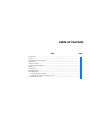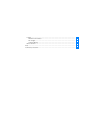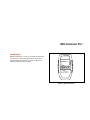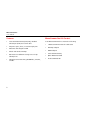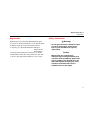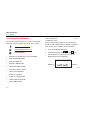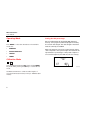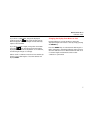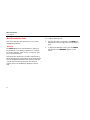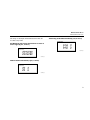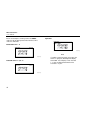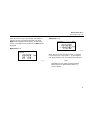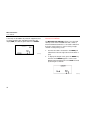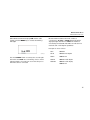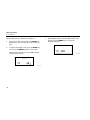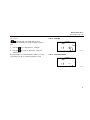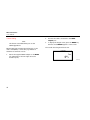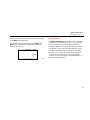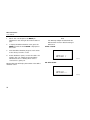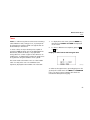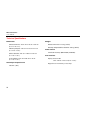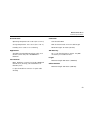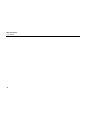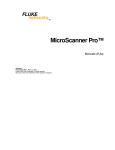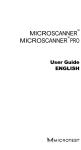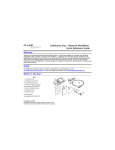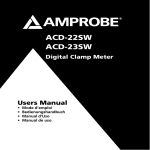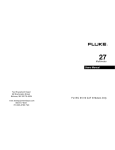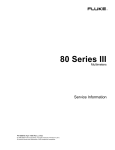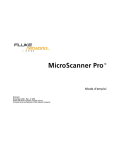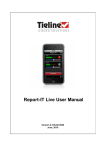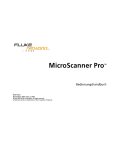Download Microtest MICROSCANNER Specifications
Transcript
TM MicroScanner Pro ™ Users Manual (English) November 2001, Rev. 2, 9/03 © 2001-2003 Fluke Corporation. All rights reserved. All product names are trademarks of their respective companies. LIMITED WARRANTY AND LIMITATION OF LIABILITY Each Fluke Networks product is warranted to be free from defects in material and workmanship under normal use and service. The warranty period is one year and begins on the date of purchase. Parts, accessories, product repairs and services are warranted for 90 days. This warranty extends only to the original buyer or end-user customer of a Fluke Networks authorized reseller, and does not apply to disposable batteries, cable connector tabs, cable insulation-displacement connectors, or to any product which, in Fluke Networks’ opinion, has been misused, altered, neglected, contaminated, or damaged by accident or abnormal conditions of operation or handling. Fluke Networks warrants that software will operate substantially in accordance with its functional specifications for 90 days and that it has been properly recorded on non-defective media. Fluke Networks does not warrant that software will be error free or operate without interruption. Fluke Networks authorized resellers shall extend this warranty on new and unused products to end-user customers only but have no authority to extend a greater or different warranty on behalf of Fluke Networks. Warranty support is available only if product is purchased through a Fluke Networks authorized sales outlet or Buyer has paid the applicable international price. Fluke Networks reserves the right to invoice Buyer for importation costs of repair/replacement parts when product purchased in one country is submitted for repair in another country. Fluke Networks’ warranty obligation is limited, at Fluke Networks’ option, to refund of the purchase price, free of charge repair, or replacement of a defective product which is returned to a Fluke Networks authorized service center within the warranty period. To obtain warranty service, contact your nearest Fluke Networks authorized service center to obtain return authorization information, then send the product to that service center, with a description of the difficulty, postage and insurance prepaid (FOB Destination). Fluke Networks assumes no risk for damage in transit. Following warranty repair, the product will be returned to Buyer, transportation prepaid (FOB Destination). If Fluke Networks determines that failure was caused by neglect, misuse, contamination, alteration, accident or abnormal condition of operation or handling, or normal wear and tear of mechanical components, Fluke Networks will provide an estimate of repair costs and obtain authorization before commencing the work. Following repair, the product will be returned to the Buyer transportation prepaid and the Buyer will be billed for the repair and return transportation charges (FOB Shipping Point). THIS WARRANTY IS BUYER’S SOLE AND EXCLUSIVE REMEDY AND IS IN LIEU OF ALL OTHER WARRANTIES, EXPRESS OR IMPLIED, INCLUDING BUT NOT LIMITED TO ANY IMPLIED WARRANTY OF MERCHANTABILITY OR FITNESS FOR A PARTICULAR PURPOSE. FLUKE NETWORKS SHALL NOT BE LIABLE FOR ANY SPECIAL, INDIRECT, INCIDENTAL OR CONSEQUENTIAL DAMAGES OR LOSSES, INCLUDING LOSS OF DATA, ARISING FROM ANY CAUSE OR THEORY. Since some countries or states do not allow limitation of the term of an implied warranty, or exclusion or limitation of incidental or consequential damages, the limitations and exclusions of this warranty may not apply to every buyer. If any provision of this Warranty is held invalid or unenforceable by a court or other decision-maker of competent jurisdiction, such holding will not affect the validity or enforceability of any other provision. 6/01 Fluke Networks PO Box 777 Everett, WA 98206-0777 USA Table of Contents Title Introduction .................................................................................................................... Features .......................................................................................................................... MICROSCANNER PRO Kit Content ........................................................................................ Registration..................................................................................................................... Safety Information .......................................................................................................... Contacting Fluke Networks ............................................................................................. Battery ............................................................................................................................ The Keypad..................................................................................................................... Operating Mode ............................................................................................................. Calibration Mode ............................................................................................................ Setting the NVP percentage........................................................................................ Changing the Display from Meters to Feet .................................................................. MicroScanner Pro Tests ................................................................................................... Page 1 2 2 3 3 4 5 5 6 6 6 7 8 Length........................................................................................................................ Network Link Indicator ........................................................................................... Pair Length............................................................................................................. Coaxial Cabling...................................................................................................... Office Identifier........................................................................................................... Toner .............................................................................................................................. Technical Specifications ................................................................................................... 12 14 17 18 19 21 22 MicroScanner Pro™ Introduction MICROSCANNER PRO™ is an all-in-one network tester that you can use to verify twisted pair and coaxial cables, measure length and distance to faults via TDR, and identify active networks and hubs. MICROSCANNER PRO aue28f.eps Figure 1. MicroScanner Pro 1 MicroScanner Pro Users Manual Features MICROSCANNER PRO Kit Content • Tests unshielded twisted pair (UTP), shielded twisted pair (SSTP) and coaxial cable Your MICROSCANNER PRO kit contains the following: • Pinpoints opens, shorts, crossed and split pairs • Measures cable length via TDR • Checks and verifies wiremap • Generates four different tracing tones to help identify users • Identifies active networking 10/100 hubs, switches, and PCs. 2 • 1 MICROSCANNER PRO network cable tester • Wiremap adapter • COAX adapter • 9 Volt alkaline battery • Quick Reference Guide • Product Manuals CD MicroScanner Pro™ Registration Registration Registering your product with Fluke Networks gives you access to valuable information on product updates, troubleshooting tips, and other support services. To register, go to the Fluke Networks website at www.flukenetworks.com/registration and fill out the online registration form. If you do not have Internet access, print the registration form that is on the CD included with the product. Fill out the form, then mail or fax it to the appropriate address for your country. Safety Information WWarnings Do not open the unit or attempt to repair in case of malfunction. Please send it back to your distributor for repair or replacement. Caution MICROSCANNER PRO is designed to withstand input voltage conditions that arise from normal telephony applications such as 48 VDC at less than 80 ma or 24 VAC used to power many keysets. Tests cannot be performed when hazard conditions exist on the inputs. 3 MicroScanner Pro Users Manual Contacting Fluke Networks If you have technical questions, you may contact Fluke Networks’ Technical Support by phone, fax or e-mail. www.flukenetworks.com Before calling Technical Support, please have your Hardware and Software Version numbers available. To find out the version numbers, do the following: [email protected] 1. Turn off the MICROSCANNER PRO. +1-425-446-4519 2. Simultaneously press the • Australia: 61 (2) 8850-3333 or 61 3 9329 0244 • Beijing: 86 (10) 6512-3435 • Brazil: 11 3044 1277 • Canada: 1-800-363-5853 • Europe: +44 1923 281 300 • Hong Kong: 852 2721-3228 • Japan: +81-3-3434-0181 • Korea: 82 2 539-6311 • Singapore: +65-6738-5655 • Taiwan: (886) 2-227-83199 • USA: 1-800-283-5853 4 Visit our website at www.flukenetworks.com for a complete list of phone numbers. , MODE , and ON OFF keys. The hardware and software versions of the MICROSCANNER PRO are displayed. Hardware Software aue02f.eps MicroScanner Pro™ Battery Battery The Keypad MICROSCANNER PRO requires a 9 Volt Alkaline battery. The Battery icon is displayed on the screen when MICROSCANNER PRO detects a low battery condition. ON OFF When turned on, MICROSCANNER PRO flashes the LCD power-up test then resumes the test mode that was last executed. MICROSCANNER PRO turns off automatically when no cable is detected or when no key has been pressed for 10 minutes. Using MICROSCANNER PRO with a low battery may effect the test accuracy. If MICROSCANNER PRO is stored for more than one month, the battery should be removed. Note MICROSCANNER PRO will not function properly with a 9 Volt Carbon Battery. To quickly change pairs or adjust values, press the keys. These keys are active only if the indicators are shown on the display. 5 MicroScanner Pro Users Manual Operating Mode MODE Press MODE to select the desired test. The available modes are: • WIREMAP • OFFICE IDENTIFIER • LENGTH • TONER Setting the NVP percentage Once in Calibrate Mode, the default NVP (Nominal Velocity of Propagation) will be displayed followed by the overall cable length. The cable length is measured with the currently stored NVP. NVP is the measure of how fast a signal travels down a cable compared to the speed of light. The result will be represented as a percentage of the speed of light. For an accurate length test, the NVP must be set correctly. Calibration Mode MODE + ON OFF Turn the MICROSCANNER PRO OFF, then hold the MODE key down while pressing the ON key to start Calibrate mode. Use MICROSCANNER PRO to calibrate cable lengths of more than 50 feet (15 meters) and up to 1500 feet (457 meters). 6 aue01f.eps MicroScanner Pro™ Calibration Mode If you know a cable’s NVP, change the displayed numbers using the keys until the appropriate NVP is displayed. The cable length will automatically adjust to the new NVP. If you know a cable’s length, change the shown NVP using the keys until the appropriate length is displayed. The NVP can be adjusted in 1% increments, and the length changes accordingly. Cables used for calibration must be at least 50 feet (15 meters) long. Cable lengths of less than 50 feet will display FAULT. Changing the Display from Meters to Feet During Calibration you will be able to switch the displayed length from meters to feet by simply pressing the MODE key. Press the ON/OFF key once the desired cable length or NVP is displayed to terminate Calibrate mode and store the new calibration factor. MICROSCANNER PRO will use it for future length measurements until another calibration is performed. 7 MicroScanner Pro Users Manual MICROSCANNER PRO Tests To conduct a Wiremap test: This section describes the tests that you can conduct with MICROSCANNER PRO. 1. Connect the cable to be tested to the MAIN jack (identified on the unit right above the modular 8 jack). 2. To display the Wiremap screen, press the MODE key until the word WIREMAP appears on the screen. Wiremap The Wiremap function tests twisted-pair cabling for proper wiring. Your cabling configuration is checked for shield continuity, opens, shorts, crossed pairs, split pairs, and reversed pairs. Test Results are displayed as a numeric representation, where the upper line of fixed digits shows the detected wires at the MICROSCANNER PRO jack, and the lower line of digits indicates the actual wiring. This function requires the use of the Wiremap Adapter at the far end. 8 MicroScanner Pro™ MicroScanner Pro Tests Following are examples where MICROSCANNER PRO did not detect any faults. Token Ring unshielded shielded (2 pair, 4 wires) Full Wiremap with intact shield shown as Zero ‘0’ on the right (4 pair, 8 wires) aue05f.eps aue03f.eps 10BaseT Cable unshielded (2 pair, 4 wires) aue04f.eps 9 MicroScanner Pro Users Manual Below are examples of wiring faults. The FAULT indicator will be displayed and the numerical wire indicators will blink. Split Pair Reversed: Pair 3 – 6 aue08f.eps Note aue06f.eps Crossed: Pairs 4 – 5, 3 – 6 aue07f.eps 10 If a cable is wired correctly, pin-to-pin, but there is a split pair, Wiremap will display SPLIT PAIR. For example, a wire from the 1 - 2 pair could be twisted with a wire from the 3 - 6 pair. MicroScanner Pro™ MicroScanner Pro Tests If the wire does not go to the far end, the numerical indicator for the open will be left blank. The word Open will be displayed. Shorted pairs are indicated with a connecting bracket, and the word Short will be displayed. Short: Pair 1 – 2 Open: Pair 4 – 5 aue10f.eps When the wiring fault includes shorted or swapped non-pair pins (e.g. non-pair pins 1 - 3), the wiremap will display dashes for those numerical wire indicators. aue09f.eps Note Shielded cross-over cables cannot be read by MicroScanner Pro. Wiremap will show as a series of dashes. 11 MicroScanner Pro Users Manual Patch Cable Wiremap Length The Wiremap function can also be used to verify patch cables. The Length function measures the full length of a twisted pair or coaxial cable. Twisted pair: If you are measuring standard pair length, MICROSCANNER PRO will determine whether the cable is open, shorted, or connected to a hub. 1. Simply plug the two ends of a cable into the two modular 8 jacks (MAIN and LOOP BACK) on MICROSCANNER PRO. 2. To display the Wiremap screen, press the MODE key until the word WIREMAP appears on the screen. If there are any miswires, the number of the faulty wire will blink. 12 Note Accuracy of the length measurement is ± 4 % or ±2 feet— whichever is greater. Any NVP uncertainty is an additional error. 1. Connect the cable to be tested to the MAIN jack (identified on the unit right above the modular 8 jack). MicroScanner Pro™ MicroScanner Pro Tests 2. To display the length screen, press the MODE key until the word LENGTH appears on the screen. The overall cable length will be shown. No Cable attached If the far end of a cable is connected to a hub, MICROSCANNER PRO will display HUB and the cable length. The cable is considered connected to a hub when the 3 - 6 pair is terminated and either pair 1 - 2 or 4 - 5 is terminated. Length to Hub aue11f.eps aue13f.eps 70 feet cable aue12f.eps 13 MicroScanner Pro Users Manual Some early model 100TX only network equipment does not generate link pulses and MICROSCANNER PRO will display HUB, the cable length and the word SIGNAL. Network Link Indicator The Network Link Indicator allows you to find and identify active network 10/100 hubs and confirm to which hub MICROSCANNER PRO is connected. It will blink the hub’s status indicator to assist locating a single channel in a busy wiring closet. 1. Connect the cable to be tested to the MAIN jack (identified on the unit right above the modular 8 jack). 2. To display the length screen, press the MODE key until the word LENGTH appears on the screen. MICROSCANNER PRO displays the word Hub followed by the length to the hub. aue14f.eps aue15f.eps 14 MicroScanner Pro™ MicroScanner Pro Tests When MICROSCANNER PRO displays Hub and the cable length, press the MODE key to activate the blinking Hub light. MICROSCANNER PRO detects the kind of hub it is connected to: 10, 100, or 10/100 alternately will be displayed right after the word Hub. The number is followed by the letters F and/or H as an indication for the hub’s full or half duplex capabilities. Descriptions are as follows: aue16f.eps The word SIGNAL blinks once every two seconds right below the word Hub. Go to the wiring closet to view a light that blinks once every two seconds at the port to which the cable is connected. 10 H 10BASE-T 10 HF 10BASE-T full duplex 100 H 100BASE-TX 100 HF 100BASE-T full duplex 100 HF4 100BASE-T full duplex, 100BASE-T4 15 MicroScanner Pro Users Manual MICROSCANNER PRO also Identifies workstations. 3. 1. Connect the cable to be tested to the MAIN jack (identified on the unit right above the modular 8 jack). 2. To display the length screen, press the MODE key until the word LENGTH appears on the screen. MICROSCANNER PRO displays the word PC followed by the length to the PC. aue17f.eps 16 When MICROSCANNER PRO displays PC and the cable length, press the MODE key to activate the blinking Hub light. aue18f.eps MicroScanner Pro™ MicroScanner Pro Tests Pair Length Pair 1 - 2 Length If are displayed, you will be able to show detailed pair information for each standard conductor pair. key to display Pair 1 - 2 length. 1. Press the 2. key again to display the other pair Press the combinations. The pair length is not measured if the cable is too long, connected to a hub, or a wiremap adapter is used. aue19f.eps Pair 1 - 2 not measurable aue20f.eps 17 MicroScanner Pro Users Manual Coaxial Cabling 2. Connect the cable to be tested to the COAX adapter jack. 3. To display the length screen, press the MODE key until the word LENGTH appears on the screen. Note This feature is available when you use the COAX upgrade kit. MICROSCANNER PRO measures the full length of a 50 and/or 75Ω (Ohms) coaxial cable, e.g. RG-6 and identifies its termination state. 1. The overall cable length will be shown. Attach the supplied COAX adapter to the MAIN jack (identified on the unit right above the modular 8 jack). aue21f.eps 18 MicroScanner Pro™ MicroScanner Pro Tests If the coaxial cable is not terminated at the far end, the word Open will be displayed. If a shorted cable is detected, the words FAULT and Short will be displayed, and the length where the short has been found. Office Identifier The Office Identifier function allows you to find the termination of a twisted pair and/or a coax cable drop from a distribution panel. By inserting the Office Identifier adapters into wall outlets, MICROSCANNER PRO can identify office locations at the distribution panel. The Office Identifier plugs are included in the Office Identifier accessory kit. They are uniquely numbered and have RJ-45 connectors on one end and COAX connectors on the other end to allow identification of RJ-45 and/or COAX outlets. aue22f.eps 19 MicroScanner Pro Users Manual 1. 2. Attach the coax adapter to the MAIN jack (identified on the unit right above the modular 8 jack). To display the Office Identifier screen, press the MODE key until the word OFFICE is displayed on the screen. 3. Insert the Office Identifier plugs into wall outlets in the offices you wish to locate. 4. At the distribution panel, connect the cable to be tested to the coax adapter and run the Office Identifier function to identify which office is connected to a given port. MICROSCANNER PRO will display the number of the Office Identifier found. Note The Wiremap adapter included with the MicroScanner Pro has a default setting of Office ID 4. Office 1 found aue25f.eps No office found aue26f.eps 20 MicroScanner Pro™ Toner Toner Toner is a cable tracing function that assists in tracking cables hidden in walls, ceilings, floors, or patch panels by generating four distinct multi-tone signals that can be received by a cable tracer. To trace a cable, use any inductive probe capable of receiving a 1000 Hz signal, such as the Fluke Networks MicroProbe, IntelliTone Probe, or any equivalent tracing device to convert a signal on the cable into an audible tone. To determine the cable path, simply trace along the wire using the audible tone as a guide. The tracer needs to be within one foot of the hidden cable. You may select one of four different tone sequences, displayed as the numbers 1-4 on the LCD. 1. To display the Toner screen, press the MODE key until the words SIGNAL and TONE are displayed on the screen. 2. To select a different tone sequence, press the or key. Display for time frames with #3 signal tone aue27f.eps To enhance the signal insert a grounding plug into the ground jack located next to the MAIN and LOOPBACK jacks. You may use any grounding cable that has a standard insulated phone tip plug. 21 MicroScanner Pro Users Manual Technical Specifications Dimensions: MICROSCANNER PRO: 13.97 cm x 8.25 cm x 2.54 cm (5.5" x 3.25" x 1") Wiremap Adapter: 7.62 cm x 3.18 cm x 2.11 cm (3" x 1.25" x .83") Office Identifier: 7.62 cm x 1.60 cm x 1.47 cm (3" x .63" x .58") Coax Adapter: 7.62 cm x 1.60 cm x 1.47 cm (3" x .63" x .58") Ground pin receptacle size: 2.03 mm (.08") 22 Weight: MICROSCANNER PRO: 171.54 g (.38 lbs) Wiremap Adapter/Office Identifier: 9.03 g (.02 lbs) Power Source: 9 V Alkaline battery (NEDA-1604, IEC 6LR61) User Interface: Display: Custom LCD Size: 4.42 cm x 2.15 cm (1.75" x .85") Keypad: Four momentary contact keys MicroScanner Pro™ Technical Specifications Environmental: Calibration: Operating Temperature: 0° to 50° C (32° to 122° F) User selectable NVP Storage Temperature: -10° to 55° C (14° to 131° F) NVP calculation based on known cable length Humidity: 10 % to 90 % non-condensing Minimum length: 15 meters (50 feet) Applications: Shielded and unshielded twisted pair cable, 75 or 50 ohm coaxial cable, 10 or 10/100 BASE-T Networks Test Interface: Main: Modular 8 connector for length, 10/100 link identification, wiremap, office identifier/room identifier, trace TDR Accuracy: ±4 % or ±2 feet whichever is greater. Any NVP uncertainty is an additional error. Length: Maximum length: 450 meters (1500 feet) Office Identifier: Maximum length: 150 meters (500 feet) Loopback: Modular 8 connector for patch cable wiremap 23 MicroScanner Pro Users Manual 24