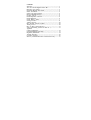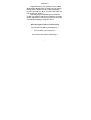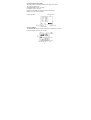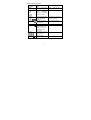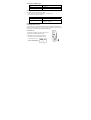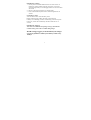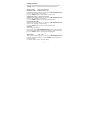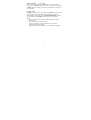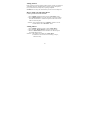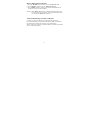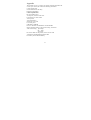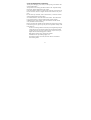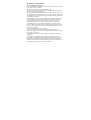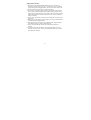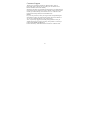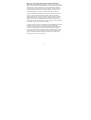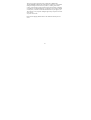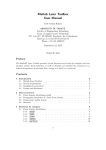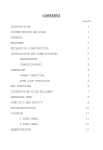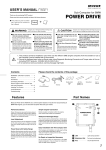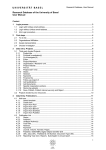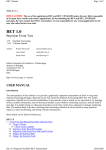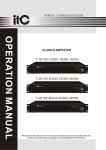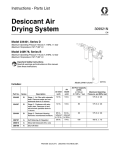Download Mercury 350K User`s manual
Transcript
3 in 1 Digital Camera VGA Pocket Digital Camera User’s Manual Moldel:350K Contents Welcome………………………………………………………. Your VGA Pocket Digital Camera Kit….…………………… Knowing your camera...……………………………………... Operation Buttons Brief Table…………………………….... Status LCD Brief….…………………………………………. Status LCD interpretation…………………………………... Read LCD/LED messages…...………………………………. Getting started……………………………………………….. Install Operation Software………………………………….. Install Batteries………………………………………………. Check Battery Status………………………………………… Setting Features……………………………………………… Taking pictures……...……………………………………… How to make yourself in photo?…....……………………….. Taking movies………………………………………………... How to delete pictures/movies?…...………………………… Video Conferencing (Connect to Host PC )…...……………. Appendix Camera specification..…………………………………………... General maintenance and safety..……………………………… Regulatory Information………...………………………………. Trouble Shooting…..……………………….…...……………. Customer Support……………………………………………. Mercury Telecommunications Limited Warranty………. 1 2 3 4 4 5 6 6 6 6 7 8 10 10 10 11 11 12 13 14 15 16 17 Welcome !! Congratulations on your purchase of VGA Dual Mode Pocket Digital Camera. With your new camera, taking pictures without the use of film and making movies is fun and easy. Here are feature lists what you can do with your camera: Capturing images with 350K pixels resolution. E-mail your pictures and movies in minutes to friends, family, and business associates anywhere in the world via USB downloading to computer device. ●Pocket Digital Camera- Dual Mode● You can take over100 VGA still pictures !! You can make your own movie !! You can have PC Video Conferencing !! 1 Your VGA Pocket Digital Camera 1. Camera 3. Strap 5. 2xAAA alkaline Battery 7. MGI Software CD 2. USB cable 4. Pocket 6. Stand 8. User’s Operation Manual 2 Knowing your camera Physical Description 3 Operation Buttons Brief Table The 350K contain 4 operating buttons and a simple status LCD. The operating buttons are: SHUTTER RELEASE for capturing POWER for power ON/OFF SELECT for FLASH ON/OFF and “Delete All” function. MODE for feature mode switching. Button Operation Status LCD Brief The Status LCD contains several useful items of information. It’s used for monitoring the status of your camera. 4 Status LCD Interpretation LCD Segment Battery Quality Level FINE NORM ECOM Memory Usage MEM Delete All Flash Self Timer Indication When Lit Full --- power is fine Icon Blinking Low --- Only left 30% power Fine (640X480) Normal (640X480) Economy (CIF) Each block indicates 25% of total free memory. Delete All Images from memory Picture Counter Flash ON /OFF Pressing Shutter Release will come with precursory 10 seconds for self capturing Number of pictures being taken Movie Movie mode 5 No sufficient storage for movie capturing Proceeding Deletion Running 10 seconds Read LCD / LED Messages MESSAGE CAP PC INTERPRETATION In capturing Connected to Host PC LED Operation The 350K contain two red statuses LED. 1. The one in front indicate “Self Timer” counting timer. 2. The one in rear indicate as below: LED Condition Steady light Blinking Interpretation Power on / Ready to take a picture Busy /Not ready to capture Flash is in charging Getting Started Install Operation Software Your Camera was bundled with MGI application software as attached CD when purchased. Just put CD into your host PC, Installation Menu will pump up and goes Auto Run automatically for installation. Install batteries 1.Pull down and lift up to open the battery door. 2.Install the 2xAAA alkaline batteries. 3.While batteries were correctly installed, the camera will be automatically turn on with a long beep tone. And LCD will display 6 IMPORTANT NOTICE: 1. Do keep the first installed alkaline batteries in camera at least 15 minutes for charging Golden Capacitor. It’ll ensure you not lose captured images while you are changing batteries on next time within 90 seconds. 2. Be sure to turn off power before you change battery. 3. Power will automatically shut down if camera being idled for 45 seconds. Check Battery Status View the status LCD to check the battery status. Battery indicator appear solidly, the battery is full and ready If battery icon is blinking, be aware of that battery power left only 30%. In this case, camera will automatically shut down after idle for 10 seconds. IMPORTANT NOTICE: This camera use SDRAM to keep images storage, which should consume battery power with or without taking images. Would strongly suggest you do download your images as soon as possible or check your battery status every 10 days. 7 Setting Features There are 5 FEATURE modes as below in the camera. You can press “MODE” button to switch and enter the desired feature mode. Quality Setting Fine, Norm, Economy FINE (640 x 480) Compression rate: 10 When this icon display on LCD, you can press “SHUTTER RELEASE” button to start capturing in FINE setting. Or press “MODE” again to switch into next feature mode. NORM (640 x 480) Compression rate:20 When this icon display on LCD, you can press “SHUTTER RELEASE” button to start capturing in Norm setting. Or press “MODE” again to switch into next feature mode. ECON(CIF, 352 x 288) When this icon display on LCD, you can press “SHUTTER RELEASE” button to start capturing in ECON setting. Or press “MODE” again to switch into next feature mode Self Timer When this icon display on LCD, you can press “SHUTTER RELEASE” button to start Self Timer. LED in front will blink for 9 seconds, and capturing in the tenth seconds. Or press “MODE” again to switch into next feature mode Movie Mode On, Off When this icon display on LCD, you can press “SHUTTER RELEASE” button to start movie capturing. Or press “MODE” again to switch into next feature mode. P.S. Movie mode is set only in ECON setting. 8 Delete all pictures On, Off When you reach this mode, the “Delete all” icon will be blinking. You can press “SELECT” button once to turn “Delete all” on, and press “MODE” button to confirm your selection. Meanwhile, all the images will be deleted. FLASH mode “SELECT” button is access for Flash. Press “SELECT” button once to turn on Flash, rear LED should blink for a while to charge Flash. Wait till LED lit steady, then press “SHUTTER RELEASE” button to capture image. Press “SELECT” button again to turn off Flash. NOTE: 1. Once you turn Flash on, camera will detect light environment automatically. 2. Flash is not available for Movie mode. 3. If goes on low battery, camera would not accept “Flash” on. Only regular capturing allowed. Suggest change new alkaline battery to continue Flash capturing. 9 Taking Pictures Keep your lens away from subject of 40cm at least. Center your subject in Viewfinder and press “Shutter Release” button to capture still picture. Once you hear two short beep tone, capturing completed. NOTICE: Do not sway the camera before you hear two short beep tone. How to make yourself in the photo? Camera provides 10 seconds self timer. 1. Press “MODE” button three times to enter “Self Timer” mode 2. Press “Shutter Release” to activate self timer 10 seconds counting. The LED will blink for 9 seconds and capture at the tenth second with two short beep tone. NOTICE: If you need FLASH, press “SELECT” button to turn on FLASH before enter “Self Timer” mode. Taking Movies 1. Press “MODE” button four times to enter “Movie Mode”. 2. Press and hold “Shutter Release” button to taking movies. 3. Release “Shutter Release” button and hear two short beep tone to complete taking movies. NOTICE: 1. FLASH is not available for “Movie Mode”. 2. 350K allow 120 seconds movie recording at 10 fps, CIF format only. 10 How to delete pictures/movies? 1. Pressing “MODE” button five times to enter “Delete All” mode. 2. Press “SELECT” button to turn on “Delete all” pictures. 3. Press “MODE” button to confirm your selection and meanwhile, all the pictures or movies will be deleted. NOTICE:350K “Delete All” function, will delete all images and movies at one time. Be sure you want to clean up all information before you activate this “Delete All” function. Video Conferencing (Connect to Host PC) Connect your camera to Host PC by USB cable, and use MGI or microsoft Netmeeting to start Video conferencing. 350K is available for QCIF/CIF 30fps conferencing and VGA 15 fps conferencing. NOTE: Camera’s own Driver as attached CD-R is essential to be installed prior to Video conferencing . 11 Appendix This appendix serves as a resource for specific technical information and care for your camera, and contains the following information: Camera specification General maintenance and safety Regulatory Information Camera Specifications HP VGA CMOS sensor 350 K pixels, resolution: 640 x 480 Fixed focus Lens: 40cm~inifite Auto exposure Auto white balance Self Timer: 10 seconds LCD status panel 8 MB built in SDRAM Pictures: 100 FINE /160 NORMAL/ 300 ECONOMY Movie: Recording time for 120 seconds at 10fps, CIF format Video conferencing: QCIF 30fps CIF 30fps VGA 15fps File format: JPEG for still pictures, AVI for movie mode Available for WIN98/2000/XP, and WIN ME Powered by 2xAAA alkaline Battery 12 General Maintenance and Safety To keep from damaging your camera, avoid exposing it to moisture and extreme temperatures. Always follow basic safety precautions. Refer to the “Important Safety Instruction” booklet packed with your camera. Clean the outside of camera by wiping with a clean, dry cloth. Never use harsh or abrasive cleaners or organic solvent on the camera or any of its parts. Do not allow any chemicals, such as suntan lotion, to come into contact with the painted surface of the camera. Never disassemble or touch the inside of the camera. This could result. If you notice smoke or a strange smell coming from the camera, immediately turn off the camera, wait a few minutes until the camera cools, and then remove the battery. Brine or seawater may damage camera, please keep camera away from it. If the camera get wet, wipe it up to dry as soon as possible with dry cloth. Clean the Lens. Do not use cleaning solutions unless they are designed expressly for camera lenses. Do not wipe the camera lens with chemical treated eyeglass lens tissue as it may scratch the lens. And, never use your fingers. Please find cleaning option as below: Blow gently on the Lens to remove dust and dirt. Moisten the Lens by breathing lightly on it. Wipe the lens gently with a soft, lint-free cloth or an untreated lens-cleaning tissue. 13 Regulatory Information FCC Compliance and Advisory This device complies with Part 15 of the FCC Rules. Operation is subject to the following two condition: this device may not cause harmful interference, and this device must accept any interference received, including interference that may cause undesired operation. This equipment has been tested and found to comply with the limits for a Class B digital device, pursuant to Part 15 of the FCC Rules. These limits are designed to provide reasonable protection against harmful interference in residential installation. This equipment generates, uses, and radiate radio frequency energy and , if not installed or used in accordance with the instructions, may cause harmful interference to radio communications. However, there is no guarantee that interference will not occur in a particular installation. If this equipment does cause harmful interference to radio or television reception, which can be determined by turning the equipment off and on, the user is encouraged to try to correct the interference by one or more of the following measures: reorient or relocate the receiving antenna; increase the separation between the equipment and the receiver; connect the equipment to an outlet on circuit different from that to which the receiver is connected. consult the dealer or an experienced radio/TV technician for additional suggestions. Any changes or modifications not expressly approved by the party responsible for compliance could avoid the use’s authority to operate the equipment specified additional components or accessories elsewhere defined to be used with the installation of the product, they must be used in order to ensure compliance with FCC regulation. 14 Important Notice 1. Do keep the first installed alkaline batteries at least 15 minutes in camera for charging back up power. It’ll ensure you not lose captured images during your changing batteries on next time within 90 seconds. 2. Be sure to turn off power before you change battery!! 3. This camera use sdram as images storage, which will consume battery power with or without taking images. Would strongly suggest you do download your captured images to computer when you finish capturing. And do pay attention on camera’s battery status if you have captured images in camera. 4. Do not sway camera until you hear two short beep tone to confirm your capturing!! 5. When you are using flash to capture images, do not press shutter button until led indication stop blinking!! 6. Flash can not work if camera is in low battery status. Suggest change new alkaline battery to continue flash capturing. 7. Power will automatically shut down if camera being idle for 45 seconds. 8. “Delete all” function will delete “all” images and movie files at one time. Be sure you want to clean up all information before you activate this “delete all” function. 15 Customer Support Thank you for purchasing the Mercury Digital Camera. This is a high-quality device that can give you many years of reliable service. Please read these instructions carefully. Should you encounter any problems with the product or not understand its many features, please refer to this owner’s manual. If after referring to the manual, you still need help, call Customer Service at 1-800-889-7434 between 9am and 5pm EST (Eastern Standard Time). Service For your own protection, retain your original sales receipt indicating the date and place where you purchased this product. We will not be able to service your 350K unit without a copy of this receipt. Also, as previously suggested, retain all packing material in case you should need to ship your unit for servicing. This product is covered by a ONE YEAR LIMTED WARRANTY. Please call Mercury Telecommunications toll free at 1-800-889-7434. 16 Mercury Telecommunications Limited Warranty MERCURY TELECOMMUNICATIONS warrants this unit to be free from defects in material and/or workmanship for a 1 year period beginning with the date of purchase. This warranty does not cover second-hand ownership or products that are purchased for sale or lease to another. This warranty does not cover damage resulting from acts of God, lightning accident, misuse, improper installation or operation, or unauthorized repair or alteration. If this unit should become defective within the first 30 days from purchase, return it to the retailer where obtained (with all of the original packing materials and parts) for an over-the-counter exchange: if this unit becomes defective after the first 30 days but within one year of purchase, we will replace it with a new or reconditioned one of the same or similar style. The replacement unit will be warranted for a period of 90 days or the remainder of the original one year period, whichever is longer. To obtain warranty service on your MERCURY TELECOMMUNICATIONS equipment, you must provide proof of date of purchase. We strongly recommend that you keep your sales receipt and all of the packing materials in order to take advantage of you products limited warranty. Include all accessories and owners manual when returning to authorized service center (listed below). Do not forget to include your name and return address (print please), a brief description of the defect, $10.00 check (for shipping and handling) and a copy or your sales receipt. 17 There are no express warranties except as listed above. MERCURY TELECOMMUNICATIONS will not be liable for incidental or consequential damages resulting from the use of this product, or resulting from misuse contrary to this warranty. Some states do not allow the exclusion or limitation of incidental or consequential damages, or limitations on how long an implied warranty lasts, so the above exclusions and limitations may not apply to you. This warranty gives you specific and legal rights and you may also have other rights, which vary from state to state. Please use the shipping address below for the authorized Warranty Service center. 18