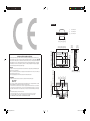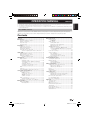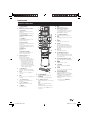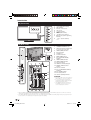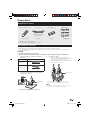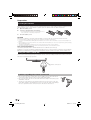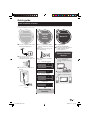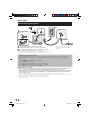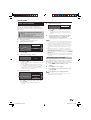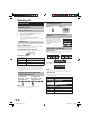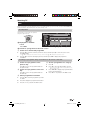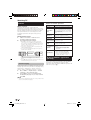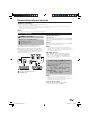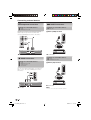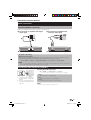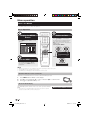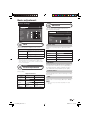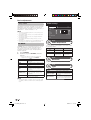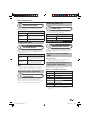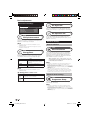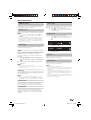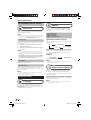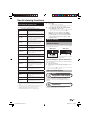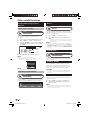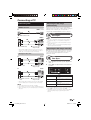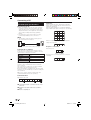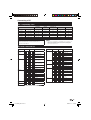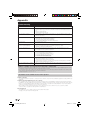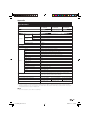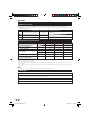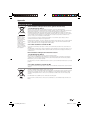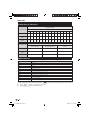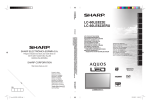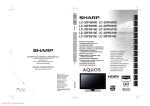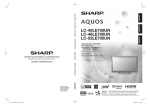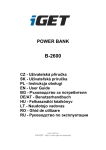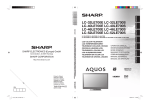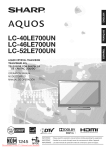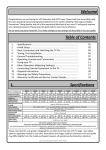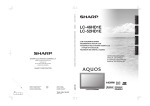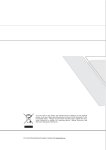Download Sharp Aquos LC-40LE600E Specifications
Transcript
Printed in Poland Wydrukowano w Polsce Készült Lengyelországban Vytištěno v Polsku Vytlačené v Poľsku Надруковано в Польщі Trükitud Poolas Iespiests Polijā Išspausdinta Lenkijoje Τυπώθηκε στην Πολωνία Polonya’da basılmıştır PIN ENGLISH POLSKI ČESKY УКРАЇНСЬКА SLOVENSKY EESTI http://www.sharp-eu.com OPERATION MANUAL INSTRUKCJA OBSŁUGI KEZELÉSI ÚTMUTATÓ NÁVOD K OBSLUZE NÁVOD NA OBSLUHU ІНСТРУКЦІЯ З ЕКСПЛУАТАЦІЇ KASUTUSJUHEND LIETOŠANAS ROKASGRĀMATA NAUDOJIMO INSTRUKCIJA ΕΓΧΕΙΡΙΔΙΟ ΛΕΙΤΟΥΡΓΙΑΣ KULLANMA KILAVUZU TÜRKÇE SHARP CORPORATION OPERATION MANUAL/INSTRUKCJA OBSŁUGI/KEZELÉSI ÚTMUTATÓ/NÁVOD K OBSLUZE/NÁVOD NA OBSLUHU/ІНСТРУКЦІЯ З ЕКСПЛУАТАЦІЇ/KASUTUSJUHEND/ LIETOŠANAS ROKASGRĀMATA/NAUDOJIMO INSTRUKCIJA/ΕΓΧΕΙΡΙΔΙΟ ΛΕΙΤΟΥΡΓΙΑΣ/ KULLANMA KILAVUZU Sonninstraße 3, D-20097 Hamburg MAGYAR E287WJZZ SHARP ELECTRONICS (Europe) GmbH LCD COLOUR TELEVISION TELEWIZOR KOLOROWY LCD LCD SZÍNESTELEVÍZIÓ TELEVIZOR S BAREVNOU LCD OBRAZOVKOU TELEVÍZOR S FAREBNOU LCD OBRAZOVKOU КОЛЬОРОВИЙ ТЕЛЕВІЗОР З РІДКОКРИСТАЛІЧНИМ ДИСПЛЕЄМ VÄRVILINE LCD-TELER ŠĶIDRO KRISTĀLU EKRĀNA (LCD) KRĀSU TELEVIZORS SPALVINIS LCD TELEVIZORIUS ΤΗΛΕΟΡΑΣΗ ΜΕ ΕΓΧΡΩΜΗ ΟΘΟΝΗ LCD (ΥΓΡΩΝ ΚΡΥΣΤΑΛΛΩΝ) LCD RENKLİ TELEVİZYON ΕΛΛΗΝΙΚΑ LIETUVIŠKAI LATVISKI LC-32LE600E/LC-40LE600E LC-46LE600E LC-32LE600E LC-40LE600E LC-46LE600E TINS-E287WJZZ 09P07-PL-NG 3 Cover_PL01_LE600E.indd 1 2009/07/14 14:26:50 46o/40o/36o () [] [[ ]] LC-46LE600E LC-40LE600E LC-32LE600E ( 470.0 ) / [ 420.0 ] / [[ 390.0 ]] ( 470,0 ) / [ 420,0 ] / [[ 390,0 ]] ( 123.2 ) [ 99.0 ] [[ 83.0 ]] ( 123,2 ) [ 99,0 ] [[ 83,0 ]] IMPORTANT: The wires in the mains lead are coloured in accordance with the following code: Blue: Neutral Brown: Live As the colours of the wires in the mains lead of this product may not correspond with the coloured markings identifying the terminals in your plug, proceed as follows: • The wire which is coloured blue must be connected to the plug terminal which is marked N or coloured black. • The wire which is coloured brown must be connected to the plug terminal which is marked L or coloured red. Ensure that neither the brown nor the blue wire is connected to the earth terminal in your three-pin plug. Before replacing the plug cover make sure that: • If the new fitted plug contains a fuse, its value is the same as that removed from the cut-off plug. • The cord grip is clamped over the sheath of the mains lead, and not simply over the lead wires. IF YOU HAVE ANY DOUBT, CONSULT A QUALIFIED ELECTRICIAN. Cover_PL02_LE600E.indd 1 ( 400.0 ) / [ 300.0 ] / [[ 200.0 ]] ( 400,0 ) / [ 300,0 ] / [[ 200,0 ]] ( 93.2 ) [ 93.1 ] [[ 91.9 ]] ( 93,2 ) [ 93,1 ] [[ 91,9 ]] ( 1023.4 ) / [ 887.8 ] / [[ 700.0 ]] ( 575,6 ) [ 500,4 ] [[ 394,5 ]] ( 575.6 ) [ 500.4 ] [[ 394.5 ]] ( 1023,4 ) / [ 887,8 ] / [[ 700,0 ]] ( 415.0 ) / [ 377.0 ] / [[ 321.0 ]] ( 415,0 ) / [ 377,0 ] / [[ 321,0 ]] DANGER: The fuse from the cut-off plug should be removed and the cut-off plug destroyed immediately and disposed of in a safe manner. Under no circumstances should the cut-off plug be inserted elsewhere into a 13A socket outlet, as a serious electric shock may occur. To fit an appropriate plug to the mains lead, follow the instructions below: ( 688.0 ) / [ 612.0 ] / [[ 502.0 ]] ( 688,0 ) / [ 612,0 ] / [[ 502,0 ]] The mains lead of this product is fitted with a non-rewireable (moulded) plug incorporating a 13A fuse. Should the fuse need to be replaced, a BSI or ASTA approved BS 1362 fuse marked or ASA and of the same rating as above, which is also indicated on the pin face of the plug, must be used. Always refit the fuse cover after replacing the fuse. Never use the plug without the fuse cover fitted. In the unlikely event of the socket outlet in your home not being compatible with the plug supplied, cut off the mains plug and fit an appropriate type. ( 175.0 ) / [ 170.0 ] / [[ 135.0 ]] ( 175,0 ) / [ 170,0 ] / [[ 135,0 ]] SPECIAL NOTE FOR USERS IN THE U.K. ( 740.0 ) / [ 664.0 ] / [[ 554.0 ]] ( 740,0 ) / [ 664,0 ] / [[ 554,0 ]] ( 1099.0 ) / [ 964.0 ] / [[ 767.0 ]] ( 1099,0 ) / [ 964,0 ] / [[ 767,0 ]] ( 357.0 ) / [ 309.0 ] / [[ 271.9 ]] ( 357,0 ) / [ 309,0 ] / [[ 271,9 ]] ( 400.0 ) / [ 300.0 ] / [[ 200.0 ]] ( 400,0 ) / [ 300,0 ] / [[ 200,0 ]] 2009/07/14 14:27:49 ENGLISH ENGLISH OPERATION MANUAL • The illustrations and the OSD in this operation manual are for explanation purposes and may vary slightly from the actual operations. • The examples used throughout this manual are based on the LC-46LE600E model. • LC-32LE600E, LC-40LE600E and LC-46LE600E models are compatible with H.264 (MPEG4 H.264, MPEG4 AVC, MPEG4 AVC/H.264) compressed broadcasts. Dear SHARP customer Thank you for your purchase of the SHARP LCD colour TV product. To ensure safety and many years of trouble-free operation of your product, please read the Important Safety Precautions carefully before using this product. Contents Contents ...................................................................... 1 Introduction................................................................. 2 Important Safety Precautions ................................ 2 Remote control unit .............................................. 3 TV (Front view) ...................................................... 4 TV (Rear view) ....................................................... 4 Preparation.................................................................. 5 Supplied accessories ............................................ 5 Attaching the stand unit ........................................ 5 Inserting the batteries............................................ 6 Using the remote control unit ................................ 6 Cautions regarding the remote control unit ...... 6 Quick guide ................................................................. 7 Initial installation overview...................................... 7 Before turning on the power ................................. 8 Initial auto installation ............................................ 9 Checking signal strength ................................. 9 Watching TV .............................................................. 10 Daily operation .................................................... 10 Switching on/off ............................................ 10 Switching between digital and analogue broadcasts ................................................. 10 Changing channels ....................................... 10 Selecting an external video source ................ 10 Selecting a sound mode ............................... 10 EPG .................................................................... 11 Teletext ............................................................... 12 Using the MHEG-5 application (UK only) ............. 12 Connecting external devices ................................... 13 Video connections .............................................. 13 HDMI connection .......................................... 13 Component connection ................................ 14 VIDEO connection ......................................... 14 SCART connection ....................................... 14 Audio connections .............................................. 15 Speaker/amplifier connection ........................ 15 Inserting the CA Card into the CI Module ............ 15 Menu operation......................................................... 16 What is the MENU? ............................................ 16 Basic Operation ............................................ 16 Basic adjustment ...................................................... 17 Picture Settings .................................................. 17 AV MODE...................................................... 18 Audio Settings .................................................... 18 Setting audio input ........................................ 19 Automatic volume adjustment ....................... 19 Outputting audio only .................................... 19 AQUOS LINK Settings ........................................ 19 What you can do with AQUOS LINK ............. 19 Controlling AQUOS LINK devices using remote control unit ................................................. 19 Power Save Settings........................................... 20 Channel Settings ................................................ 20 Auto Installation ............................................ 20 Channel detail settings .................................. 20 Password/Parental lock settings ................... 22 Language Settings .............................................. 22 Useful viewing functions.......................................... 23 Selecting the picture size .................................... 23 Display Settings .................................................. 23 Channel display............................................. 23 Time and Title display ................................... 23 Other useful features ............................................... 24 Setting when using external devices ................... 24 Input source settings ..................................... 24 Skipping specified inputs .............................. 24 Reset .................................................................. 24 Identification ....................................................... 24 Software update ................................................. 24 Connecting a PC....................................................... 25 Connecting a PC ................................................ 25 Adjusting the PC image automatically ........... 25 Adjusting the PC image manually .................. 25 RS-232C port specifications ............................... 26 PC compatibility chart ......................................... 27 RS-232C command list ...................................... 27 Appendix ................................................................... 28 Troubleshooting .................................................. 28 Specifications ..................................................... 29 Optional accessory ............................................. 30 Environmental specifications ............................... 30 Trademarks ......................................................... 30 End of life disposal .............................................. 31 Rating table for Child Lock .................................. 32 Abbreviation list .................................................. 32 1 LC-LE600E_GB3.indd 1 2009/07/14 14:37:41 Introduction Important Safety Precautions • Cleaning—Unplug the AC cord from the AC outlet before cleaning the product. Use a damp cloth to clean the product. Do not use liquid cleaners or aerosol cleaners. • Use a soft damp cloth to gently wipe the panel when it is dirty. To protect the panel, do not use a chemical cloth to clean it. Chemicals may cause damage or cracks in the cabinet of the TV. • Water and moisture—Do not use the product near water, such as bathtub, washbasin, kitchen sink, laundry tub, swimming pool and in a wet basement. • Do not place vases or any other water-filled containers on this product. The water may spill onto the product causing fire or electric shock. • Stand—Do not place the product on an unstable cart, stand, tripod or table. Doing so can cause the product to fall, resulting in serious personal injuries as well as damage to the product. Use only a cart, stand, tripod, bracket or table recommended by the manufacturer or sold with the product. When mounting the product on a wall, be sure to follow the manufacturer’s instructions. Use only the mounting hardware recommended by the manufacturer. • When relocating the product placed on a cart, it must be moved with utmost care. Sudden stops, excessive force and uneven floor surface can cause the product to fall from the cart. • Ventilation—The vents and other openings in the cabinet are designed for ventilation. Do not cover or block these vents and openings since insufficient ventilation can cause overheating and/or shorten the life of the product. Do not place the product on a bed, sofa, rug or other similar surface, since they can block ventilation openings. This product is not designed for built-in installation; do not place the product in an enclosed place such as a bookcase or rack, unless proper ventilation is provided or the manufacturer’s instructions are followed. • The LCD panel used in this product is made of glass. Therefore, it can break when the product is dropped or impact applied. If the LCD panel is broken, be careful not to be injured by broken glass. • Heat sources—Keep the product away from heat sources such as radiators, heaters, stoves and other heatgenerating products (including amplifiers). • To prevent fire, never place any type of candle or naked flames on the top or near the TV set. • To prevent fire or shock hazard, do not place the AC cord under the TV set or other heavy items. • Headphones—Do not set the volume at a high level. Hearing experts advise against extended listening at high volume levels. • Do not display a still picture for a long time, as this could cause an afterimage to remain. • There is power consumption always if main plug is connected. • Servicing—Do not attempt to service the product yourself. Removing covers can expose you to high voltage and other dangerous conditions. Request a qualified person to perform servicing. The LCD panel is a very high technology product, giving you fine picture details. Due to the very large number of pixels, occasionally a few non-active pixels may appear on the screen as a fixed point of blue, green or red. This is within product specifications and does not constitute a fault. Precautions when transporting the TV When transporting the TV, never carry it by holding onto the speakers. Be sure to always carry the TV by two people holding it with two hands—one hand on each side of the TV. 2 LC-LE600E_GB3.indd 2 2009/07/14 14:37:42 Introduction Remote control unit 1 2 B (Standby/On) (Page 10) Buttons for useful operations 1 2 m (Teletext) ATV: Display analogue teletext (Page 12). DTV: Select MHEG-5 and teletext for DTV (Page 12). 3 k (Reveal hidden Teletext) (Page 12) [ (Subtitle) Switch subtitle languages on/off (Pages 12 and 22). 3 (Freeze/Hold) Press to freeze a moving image on the screen. Teletext: Stop updating teletext pages automatically or release the hold mode. E END Exit the “MENU” screen. R R/G/Y/B (Colour) buttons The coloured buttons are correspondingly used to select the coloured items on the screen (e.g., EPG, MHEG-5, Teletext). 4 5 6 7 8 9 10 15 16 17 18 19 20 21 T b (INPUT SOURCE) Select an input source (Page 10). 11 22 I P. INFO Press to display programme information which is transmitted through digital video broadcasting in the upper left corner of the screen (DTV only). 12 13 14 23 1 (Subpage) (Page 12) v (Top/Bottom/Full) Set the area of magnification in teletext mode (Page 12). 3 24 25 Numeric buttons 0_9 Set the channel. Enter desired numbers. Set the page in teletext mode. • When the four Nordic countries (Sweden, Norway, Finland or Denmark) are selected in the country setting from the initial auto installation (Page 9), TV channels are four digits. When another country is selected, TV channels are three digits. Y EPG DTV: Display the EPG screen (Page 11). U RADIO DTV: Switch to Radio mode. O :r/s Select the TV channel. P p (Display information) Press to display the station information (channel number, signal, etc.) in the upper right corner of the screen (Page 23). A ECO (Standard/Advanced/Off) Select “Energy Save” setting (Page 20). S @ “MENU” screen on/off. D 6 (Return) Return to the previous “MENU” screen. 4 A (Flashback) Press to return to the previously selected channel or external input. F SLEEP Press to schedule a time for the TV to automatically standby. 5 DTV Press to access to a digital TV channel. 6 ATV Press to access to an analogue TV channel. G AQUOS LINK buttons If external equipment such as a AQUOS BD Player is connected via HDMI cables and is AQUOS LINK compatible, you can use these AQUOS LINK buttons. See page 19 for details. • On this model, < key does not work. 7 2 (Sound mode) Select a sound multiplex mode (Page 10). 8 i+/- (Volume) Increase/decrease TV volume. 9 e (Mute) TV sound on/off. 0 f (WIDE MODE) Select a wide mode (Page 23). Q # Select a video setting (Page 18). W a/b/c/d (Cursor) Select a desired item on the setting screen. ; Execute a command within the “MENU” screen. ATV/DTV: Display the programme list when no other “MENU” screen is running. 3 LC-LE600E_GB3.indd 3 2009/07/14 14:37:42 Introduction TV (Front view) 1 2 3 4 5 6 7 8 5 1 2 3 4 6 7 8 9 9 B (Standby/On indicator) OPC indicator Remote control sensor OPC sensor a (Power button) @ (Menu button) b (Input source button) :r/s (Programme [channel] buttons) i+/- (Volume buttons) TV (Rear view) 1 2 6 1 *1 7 8 9 10 2 11 3 4 5 6 7 8 9 10 11 12 13 14 15 3 *2 12 13 4 16 17 18 COMMON INTERFACE slot SERVICE terminal (USB terminal for service personnel only) HDMI 3 (HDMI) terminal EXT 8 terminals Headphones AC INPUT terminal MAIN POWER switch EXT 4 (ANALOGUE RGB) terminal HDMI 1 (HDMI) terminal HDMI 2 (HDMI) terminal Antenna terminal HDMI 2/PC AUDIO (R/L) jack DIGITAL AUDIO OUTPUT terminal RS-232C terminal EXT 3 (COMPONENT/AUDIO) terminals EXT 1 (RGB) terminal EXT 2 (AV) terminal OUTPUT (AUDIO) terminals WARNING 14 5 15 I J 16 17 • Excessive sound pressure from earphones and headphones can cause hearing loss. • Do not set the volume at a high level. Hearing experts advise against extended listening at high volume levels. • The SERVICE terminal is reserved only for qualified service personnel. Do not connect anything to the terminal. 18 When the MAIN POWER switch is turned off (a), the amount of electric power consumed will be reduced to 0.01 W or less. However, unlike when unplugging the AC cord, the power is not completely disconnected. The HDMI 2 and EXT 4 terminals can both use the same audio input terminal (HDMI 2/PC AUDIO (R/L)). However, the proper item must be selected in the “PC Audio Select” menu (Refer to page 19 for details). 4 LC-LE600E_GB3.indd 4 2009/07/14 14:37:43 Preparation Supplied accessories Remote control unit ( x 1) AC cord ( x 1) Cable clamp ( x 1) Stand unit ( x 1) For 32 inch models For 40/46 inch models Product shape varies in some countries. Pages 3 and 6 Page 8 Page 8 Page 5 • Operation manual (This publication) • “AAA” size zinc-carbon battery ( x 2) ... Page 6 Attaching the stand unit • Before attaching (or detaching) the stand, unplug the AC cord from the AC INPUT terminal. • Before performing work, spread cushioning over the surface on which you will be laying the TV. This will prevent it from being damaged. CAUTION • Attach the stand in the correct direction. • Be sure to follow the instructions. Incorrect installation of the stand may result in the TV falling over. 1 Confirm that there are eight screws with the stand unit. Models 3 1 Insert the stand into the openings on the bottom of the TV (Hold the stand so it will not drop from the edge of the base area). 2 Insert and tighten the four screws into the four holes on the rear of the TV. Screws 32 inch models A B C D Inserting the stand. 40/46 inch models 2 Attach the supporting post for the stand unit onto the base using the four screws with the screw driver as shown. Supporting post Soft cushion * * 32 inch models: Use Screws A in the table in step 1. 40/46 inch models: Use Screws C in the table in step 1. NOTE • To detach the stand unit, perform the steps in reverse order. • A screw driver is not supplied with this product. * * 32 inch models: Use Screws B in the table in step 1. 40/46 inch models: Use Screws D in the table in step 1. 5 LC-LE600E_GB3.indd 5 2009/07/14 14:37:43 Preparation Inserting the batteries Before using the TV for the first time, insert two supplied “AAA” size zinc-carbon batteries. When the batteries become depleted and the remote control unit fails to operate, replace the batteries with new “AAA” size batteries. 1 2 Open the battery cover. Insert two supplied “AAA” size batteries. • Place batteries with their terminals corresponding to the (e) and (f) indications in the battery compartment. 3 Close the battery cover. CAUTION Improper use of batteries can result in chemical leakage or explosion. Be sure to follow the instructions below. • Do not mix batteries of different types. Different types of batteries have different characteristics. • Do not mix old and new batteries. Mixing old and new batteries can shorten the life of new batteries or cause chemical leakage in old batteries. • Remove batteries as soon as they have worn out. Chemicals that leak from batteries can cause a rash. If you find any chemical leakage, wipe thoroughly with a cloth. • The batteries supplied with this product may have a shorter life expectancy due to storage conditions. • If you will not be using the remote control unit for an extended period of time, remove the batteries from it. Note on disposing batteries: The batteries provided contain no harmful materials such as cadmium, lead or mercury. Regulations concerning used batteries stipulate that batteries may no longer be thrown out with the household rubbish. Deposit any used batteries free of charge into the designated collection containers set up at commercial businesses. Using the remote control unit Use the remote control unit by pointing it towards the remote control sensor. Objects between the remote control unit and sensor may prevent proper operation. 5m Remote control sensor Cautions regarding the remote control unit • Do not expose the remote control unit to shock. In addition, do not expose the remote control unit to liquids, and do not place in an area with high humidity. • Do not install or place the remote control unit under direct sunlight. The heat may cause deformation of the unit. • The remote control unit may not work properly if the remote control sensor of the TV is under direct sunlight or strong lighting. In such cases, change the angle of the lighting or the TV, or operate the remote control unit closer to the remote control sensor. 6 LC-LE600E_GB3.indd 6 2009/07/14 14:37:44 Quick guide Initial installation overview Follow the steps below one by one when using the TV for the first time. Some steps may not be necessary depending on your TV installation and connection. Run the initial settings Preparation Connect an antenna cable to the antenna terminal (Page 8). Turn on (;) the MAIN POWER switch on the left side of the TV (Page 4). Turn on the power using a on the TV (Page 10). Congratulations! Now you can watch TV. If necessary, adjust the antenna to attain maximum signal reception (Page 9). Connect external devices If necessary, insert a CA card into the CI slot to watch scrambled broadcasts (Page 15). Watch TV Run the initial auto installation (Page 9). ✔ Language setting Connect external devices such as a DVD player/ recorder as instructed (Pages 13_14). English Português Connect the AC cord to the TV (Page 8). ✔ Home/Store setting HOME STORE ✔ Country setting Austria Connect external audio devices such as speakers/ amplifier as instructed (Page 15). Finland ✔ Installation start confirmation Start Skip Product shape varies in some countries. Start searching channels 7 LC-LE600E_GB3.indd 7 2009/07/14 14:37:45 Quick guide Before turning on the power 1 * 2 Cable clamp (Bundle the cables with the clamp) Standard DIN45325 plug (IEC 169-2) 75 q coaxial cable Turn on (;) the MAIN POWER switch on the left side of the TV. AC cord (Product shape varies in some countries) * Place the TV close to the AC outlet, and keep the power plug within reach. The AC cord is supplied either with a ferrite core or without a ferrite core. Neither type causes unnecessary electrical wave emissions or interference. Supplying power to the antenna When an active antenna is used, power must be supplied to the antenna using the following procedures after connecting the antenna cable to the antenna terminal on the rear of the TV in order to receive terrestrial digital signals. 1 2 3 4 5 Press @ and the “MENU” screen displays. Press c/d to select “Setup”. Press a/b to select “Antenna Setup”, and then press ;. Press a/b to select “Supply Voltage”, and then press ;. Press c/d to select “On”, and then press ;. Mounting the TV on a wall • This TV should be mounted on a wall only with the wall mount bracket and attachment* available from SHARP (Page 30). The use of other wall mount brackets may result in an unstable installation and may cause serious injuries. • Mounting the LCD colour TV requires special skills and should only be performed by qualified service personnel. Customers should not attempt to do the work themselves. SHARP bears no responsibility for improper mounting or mounting that results in accident or injury. • You can ask qualified service personnel about using an optional bracket and attachment* to mount the TV to a wall. • To use this TV mounted on a wall, first remove the adhesive tape at the two locations on the rear of the TV, and then use the screws supplied with the wall mount bracket to secure the bracket to the rear of the TV. • When you mount the TV on a wall, you should attach the supporting post. * Only for 40 inch models. 8 LC-LE600E_GB3.indd 8 2009/07/14 14:37:47 Quick guide 5 Initial auto installation Start When the TV is powered on for the first time after purchase, the initial auto installation wizard appears. Follow the menus and make the necessary settings one after another. Skip Press a/b to select “Start” or “Skip”, and then press ;. • If you want to search for more broadcasts, execute “Additional Search” from the “Programme Setup” menu (Page 21). Confirm the following before turning on the power E Is the antenna cable connected? E Is the AC cord plugged in? E Is the MAIN POWER switch turned on (;)? 1 2 6 The TV searches for, sorts and stores all the receivable TV stations according to their settings and the connected antenna. • To abort the initial auto installation in progress, press 6. Press a on the TV. • The initial auto installation wizard appears. NOTE Setting the OSD language. • If you turn off the power on the TV after performing step 5 or if you select “Skip” on step 5, the initial auto installation wizard will not appear. The auto installation function allows you to execute the installation again from the “Setup” menu (Page 20). • The initial auto installation wizard will abort if you leave the TV unattended for 10 minutes before searching for channels in step 6. • After initial auto installation is completed, the default PIN is automatically set to “1234”. To change the PIN setting, refer to Password/Parental lock settings (Page 22). To clear the PIN setting (PIN input will no longer be needed), refer to CLEARING THE PIN (Page 24). • When “Italy” is selected in the country setting, the default PIN is automatically set to “1234” and the default age restriction value is set to 18. English Português Press a/b to select the desired language, and then press ;. 3 Starting channel search. Selecting the location of the TV. HOME Checking signal strength STORE Press a/b to select where you will use this TV, and then press ;. • HOME: “STANDARD” will be the default value for the “AV MODE” setting. • STORE: “DYNAMIC (Fixed)” will be the default value for the “AV MODE” setting. If the “AV MODE” is changed, the TV will automatically switch back to “DYNAMIC (Fixed)” when there is no signal input from the TV or remote control unit for 30 minutes. 4 Setting the country. Austria If you install an antenna for the first time or relocate it, you should adjust the alignment of the antenna to receive a good reception while checking the antenna setup screen. 1 Press @ and the “MENU” screen displays. 2 3 Press c/d to select “Setup”. 4 Press a/b to select “Signal Strength”. Press a/b to select “Antenna Setup”, and then press ;. NOTE • The values of “Signal Strength” indicates when to check the appropriate alignment of the antenna. Finland Press a/b to select your country or area, and then press ;. • This setting screen only appears during the first installation. 9 LC-LE600E_GB3.indd 9 2009/07/14 14:37:48 Watching TV Daily operation Changing channels With :r/s: Switching on/off With 0_9: Turning on/off the power 1 Turn on (;) the MAIN POWER switch on the left side of the TV (Page 4). 2 Press a on the TV. Switch it off by pressing a on the TV. • When turning off the power using a on the TV, EPG data will be lost. Standby mode E To standby mode If the TV is switched on, you can switch it to standby by pressing B on the remote control unit. E Switching on from standby From standby, press B on the remote control unit. Selecting an external video source Once the connection is made, press b to display the “INPUT SOURCE” screen, and then press b or a/b to switch over to the appropriate external source with ;. INPUT SOURCE TV EXT 1 EXT 2 EXT 3 Selecting a sound mode E DTV mode If multi sound modes are received, each time you press 2 the mode switches as follows. TV indicator status B (Standby/On indicator) Audio (ENG) STEREO Audio (ENG) L/R R CH A L LR CH A CH B CH AB Status Off Power off Green Power on Red Standby Press c/d to select L or R sound when the STEREO or DUAL MONO screen is displayed. NOTE • If you are not going to use this TV for a long period of time, be sure to remove the AC cord from the AC outlet or turn off (a) the MAIN POWER switch on the left side of the TV (Page 4). • A small amount of electric power is still consumed even when a is turned off. Switching between digital and analogue broadcasts To dial the first DTV service on the programme list MONO Audio (ENG) To dial the first ATV service on the programme list STEREO L/R R L LR NOTE • The sound mode screen disappears in six seconds. • Selectable items vary depending on the received broadcasts. E ATV mode Each time you press 2, the mode switches as shown in the following tables. NICAM TV broadcasts selection Signal Selectable items Stereo NICAM STEREO, MONO Bilingual NICAM CH A, NICAM CH B, NICAM CH AB, MONO Monaural NICAM MONO, MONO A2 TV broadcasts selection NOTE • If the TV cannot search digital broadcasts, the analogue broadcasts are set from 001 channel. Audio (ENG) Signal Selectable items Stereo STEREO, MONO Bilingual CH A, CH B, CH AB Monaural MONO NOTE • When no signal is input, the sound mode will display “MONO”. 10 LC-LE600E_GB3.indd 10 2009/07/14 14:37:49 Watching TV EPG EPG is a programme list that is displayed on the screen. With the EPG, you can check the schedule of DTV/RADIO, view detailed information about them, tune to an event currently on-air. Basic Operation The illustrations on this page are explained using three digit channels. [DTV-TV] Filter [Mon] [Mon] All types Prev Next Programme Info. Filter E Display/Close the EPG screen Select Enter Back Exit Prev Next Programme Info. Filter Press EPG. E Search for a programme on the main screen 1 Search for a channel and programme 1 Press a/b to select the channel you want to search, and then press d to move the cursor to the programme table. • If a or b are displayed on the left of the channels, continue to press a/b to display next or previous screen. 2 Press a/b to select the desired programme, and then press ; to display the programme information. Searching for a programme using colour buttons on the remote control unit 2 Search for a programme on the previous day Press R to move to the programme table for the previous day. 3 Search for a programme on the next day Press G to move to the programme table for the next day. 5 Search a programme in a category 1 2 Press B. 3 Press ; or B to display the programme table for the selected category. 4 Press B or 6 to go back to the EPG screen. Press d to select the desired filter category. • Each time you press d, the filter category switches (e.g., “Movie”, “News”, etc.). 4 Check programme information 1 Press a/b to select the programme you want to check. 2 3 Press Y to display the programme information. Press Y or 6 to go back to the EPG screen. 11 LC-LE600E_GB3.indd 11 2009/07/14 14:37:50 Watching TV Buttons for teletext operations Teletext Buttons What is Teletext? Teletext broadcasts pages of information and entertainment to specially equipped TV. Your TV receives teletext signals broadcast by a TV network, and decodes them into graphical format for viewing. News, weather and sports information, stock exchange prices and programme previews are among the many services available. Turning Teletext on/off 1 Select a TV channel or external source providing a teletext programme. 2 Press m to display the Teletext. • Many stations use the TOP operating system, while some use FLOF (e.g., CNN). Your TV supports both these systems. The pages are divided into topic groups and topics. After switching on the teletext, up to 1,000 pages are stored for fast access. • If you select a programme with no teletext signal, “No Teletext available” displays. • The same message displays during other modes if no teletext signal is available. Description :r/s Increase or decrease the page number. Colour (R/G/ Y/B) Select a group or block of pages displayed in the coloured brackets at the bottom of the screen by pressing the corresponding Colour (R/G/Y/B) on the remote control unit. Numeric buttons 0_9 Directly select any page from 100 to 899 by using the 0_9 numeric buttons. v (Top/ Bottom/Full) Switch the teletext image to Top, Bottom or Full. k (Reveal hidden Teletext) Reveal or hide hidden information such as an answer to a quiz. 3 (Freeze/ Hold) Stop updating teletext pages automatically or release the hold mode. [ (Subtitle for Teletext) Display the subtitle or exit the subtitle screen. • Subtitles will not be displayed when the service does not contain subtitle information. Reveal or hide subpages. TELETEXT TELETEXT • Each time you press m, the screen switches as shown above. • Press m again to display the teletext on the right screen and the normal image on the left screen. Teletext Language 1 (Subpage) • • • Move to the previous subpage (R). Move to the following subpage (G). These two buttons are shown on the screen by the symbols “e” and “f”. Using the MHEG-5 application (UK only) Some services bring you programmes with the MHEG application encoded, letting you experience DTV interactively. When provided, the MHEG-5 application will start when you press m. If teletext information is not displayed correctly, select the language type from among nine kinds of language tables; “West Europe”, “East Europe”, “Russia”, “Russia-2”, “Greek”, “Turkey”, “Arab/Hbrw”, “Farsian”, or “Arab”. 1 Go to “MENU” > “Digital Setup” > “Teletext Language” > “Decode Page Lang.”. 2 Press c/d to select a receivable teletext broadcasting language in your area, and then press ;. NOTE • Teletext can be displayed only when it is sent by a network. Not used to convert between languages. 12 LC-LE600E_GB3.indd 12 2009/07/14 14:37:51 Connecting external devices E Before connecting ... • Be sure to turn off the TV and any devices before making any connections. • Firmly connect a cable to a terminal or terminals. • Carefully read the operation manual of each external device for possible connection types. This also helps you get the best possible audiovisual quality to maximise the potential of the TV and the connected device. • Refer to page 25 for connecting a PC to the TV. NOTE • The cables illustrated in pages 13_15 are commercially available items. Video connections AQUOS LINK functions HDMI connection One touch play When images are played back from the connected HDMI device, the TV will automatically switch to the appropriate input source. Example of connectable devices E DVD player/recorder E Blu-ray player/recorder E Game console Standby When the TV enters standby mode, the connected HDMI device enters standby mode as well. The HDMI connections permit digital video and audio transmission via a connection cable from a player/recorder. The digital picture and sound data are transmitted without data compression and therefore lose none of their quality. Analogue/digital conversion is no longer necessary in the connected devices, which also would result in quality losses. NOTE • The availability of the AQUOS LINK function depends on the HDMI device used. Depending on the manufacturer and type of equipment used, it is possible that the described functions may be completely or partially unusable. DVI/HDMI conversion Using a DVI/HDMI cable, the digital video signals of a DVD can also be played via the compatible HDMI connection. The sound must be fed in additionally. • When connecting a DVI/HDMI cable to the HDMI terminal, the image may not come in clearly. E When using the HDMI 2 terminal You must set the audio signal input source depending on the type of HDMI cable connected (Refer to page 19 for details). HDMI-certified cable HDMI-certified cable ø 3.5 mm stereo minijack cable DVI/HDMI cable Go to “MENU” > “Option” > “PC Audio Select” > select “EXT 4 (RGB)”. DVI/HDMI cable Go to “MENU” > “Option” > “PC Audio Select” > select “HDMI 2”. NOTE • Video noise may occur depending on the type of HDMI cable used. Make sure to use a certified HDMI cable. • When playing the HDMI image, the best possible format for the picture will be detected and set automatically. Supported video signal: 576i, 576p, 480i, 480p, 1080i, 720p, 1080p See page 27 for PC signal compatibility. 13 LC-LE600E_GB3.indd 13 2009/07/14 14:37:51 Connecting external devices Y PB PR (CB) (CR) Component connection SCART connection Example of connectable devices Example of connectable devices E VCR E DVD player/recorder E Decoder You will enjoy accurate colour reproduction and high quality images through the EXT 3 terminal when connecting a DVD player/recorder or other device. E EXT 1 (RGB) terminal R L AUDIO Audio cable Y PB PR (CB) (CR) COMPONENT Component cable VIDEO connection Example of connectable devices E E E E VCR DVD player/recorder Game console Camcorder SCART cable Example of connectable devices E VCR E DVD player/recorder E EXT 2 (AV) terminal You can use the EXT 8 terminal when connecting to a game console, camcorder, a DVD player/recorder or other device. SCART cable AV cable NOTE • Do not connect a decoder to the EXT 2 terminal. 14 LC-LE600E_GB3.indd 14 2009/07/14 14:37:52 Connecting external devices Audio connections Speaker/amplifier connection Connect an amplifier with external speakers as shown below. E Connecting an amplifier with digital E Connecting an amplifier with audio input analogue audio input R L AUX1 IN DIGITAL AUDIO IN R L AUX OUT Audio cable Optical audio cable E After connecting Digital audio output setting After connecting an amplifier with digital audio input and external speakers as shown, you should set an audio output format compatible with the programme you are watching or the device connected. Go to “MENU” > “Option” > “Digital Audio Output” > select “PCM” or “Dolby Digital”. NOTE • When set to “Dolby Digital”, Dolby Digital is output when the Dolby Digital or Dolby Digital Plus audio formats are received. When set to “PCM”, PCM is output no matter what audio formats are received. Inserting the CA Card into the CI Module Checking CI Module information Go to “MENU” > “Digital Setup” > “CI Menu”. • The content of this menu depends on the provider of the CI Module. Module General information on CI Module displays. 1 2 Carefully insert the CI Module in the CI slot with the contact side forward. The logo on the CI Module must be facing outward from the rear of the TV. Menu Adjustment parameters of each CA Card displays. Enquiry You can input numerical values such as passwords here. NOTE • Make sure that the CI Module is properly inserted. 15 LC-LE600E_GB3.indd 15 2009/07/14 14:37:53 Menu operation What is the MENU? • You need to call up the OSD to perform settings for the TV. The OSD for the settings is called “MENU”. • The “MENU” enables various settings and adjustments. Basic Operation Display the MENU Screen Press @ and the “MENU” screen displays. Picture DYNAMIC OPC [Off] Select an item Press a/b/c/d to select/adjust the desired menu, and adjust the item to the desired level, and then press ;. Press 6 to return to the previous “MENU” page. Selecting in the MENU Backlight Contrast Brightness Colour Tint Sharpness Advanced ECO Reset ECO picture control [On] Energy Save [Off] No Signal Off [Disable] No Operation Off [Disable] Selecting options Exit the MENU screen The operation will exit the “MENU” screen if you press > before it is completed. On NOTE • “MENU” options differ in the selected input modes, but the operating procedures are the same. • Items with 4 cannot be selected for various reasons. • The “MENU” screen will disappear if left unattended for several seconds. Operation without a remote control unit This function is useful when there is no remote control unit within your reach. 1 2 3 Press @ and the “MENU” screen displays. Press :r/s instead of a/b or i+/- instead of c/d to select the item. Press b to complete the setting. About the Guide Display The Guide Display at the bottom of the screen shows operations with the OSD. Select Enter Back End • The bar above is an operational guide for the remote control unit. The bar will change in accordance with each menu setting screen. 16 LC-LE600E_GB3.indd 16 2009/07/14 14:37:53 Basic adjustment Picture Settings Picture Advanced Picture DYNAMIC OPC [Off] This TV provides various advanced functions for optimising the picture quality. Backlight Picture Contrast Brightness DYNAMIC Colour Colour Temp. Tint Film Mode Sharpness Active Contrast Advanced DNR Reset OPC Max. High [On] [On] [Middle] OPC Min. Picture OPC Colour Temp. Automatically adjusts the brightness of the screen. Adjusts the colour temperature to give the best white image. Item On:Display Displays the OPC effect on the screen while adjusting the brightness of the screen. On Automatically adjusts. Off The brightness is fixed at the value set in “Backlight”. NOTE • When set to “On”, the TV senses the surrounding light and automatically adjusts the backlight brightness. Make sure no object obstructs the OPC sensor, which could affect its ability to sense surrounding light. Picture Picture adjustments Adjusts the picture to your preference with the following picture settings. Adjustment items Selectable items c (Cursor) Item High White with bluish tone. Mid-High Intermediate tone between “High” and “Middle”. Middle Natural tone. Mid-Low Intermediate tone between “Middle” and “Low”. Low White with reddish tone. Film Mode Automatically detects a film-based source (originally encoded at 24 or 25 frames per second, depending on the vertical frequency), analyses it and then recreates each still film frame for high-definition picture quality. Active Contrast Automatically adjusts the contrast of an image according to the scene. d (Cursor) Backlight The screen dims The screen brightens Contrast For less contrast For more contrast Brightness For less brightness For more brightness Colour For less colour intensity For more colour intensity Tint Skin tones become purplish Skin tones become greenish Sharpness For less sharpness For more sharpness DNR “DNR” produces a clearer image (“Off”, “High”, “Middle”, “Low”). NOTE • This function may not be available depending on the input signal type. 17 LC-LE600E_GB3.indd 17 2009/07/14 14:37:55 Basic adjustment Audio Settings Range of OPC The brightness level range of the OPC sensor’s automatic adjustments can be set according to your preferences. The adjustment range of the OPC sensor can be set to a maximum of e 16 and a minimum of f 16. Audio DYNAMIC Treble NOTE Bass • This function is available only when the “OPC” setting is set to “On” or “On:Display”. • The maximum setting cannot be set to a smaller number than the minimum setting. • The minimum setting cannot be set to a bigger number than the maximum setting. • The maximum and minimum settings cannot be set to the same number. • Depending on the brightness of the surrounding light, the OPC sensor might not operate if the adjustment range is small. Balance Press #. 1 2 Each time you press #, the mode changes. [Normal] Audio Description Reset Audio Audio Adjustment You can adjust the sound quality to your preference with the following settings. Selectable items c (Cursor) For weaker treble Bass For weaker bass For stronger bass Balance Decrease audio from the right speaker Decrease audio from the left speaker Surround STANDARD For a highly defined image in a normally bright room. MOVIE For viewing a movie in a darkened room. GAME For playing of video games. Audio PC* For PC. Allows you to customise settings as desired. You can set the mode for each input source. Type USER DYNAMIC (Fixed) For a clear-cut image emphasising high contrast for sports viewing (The “Picture” and “Audio” settings cannot be adjusted). NOTE For stronger treble Audio Item For a clear-cut image emphasising high contrast for sports viewing. d (Cursor) Treble • You can also switch the mode on the “Picture” and “Audio” menu screen by pressing #. DYNAMIC R [Off] Type AV MODE “AV MODE” gives you several viewing options to choose from to best match the system environment, which can vary due to factors like room-brightness, type of programme watched or the type of image input from external equipment. L Surround This function allows you to enjoy realistic live sound. Item Normal Audio stream is output normally. Audio Description Selecting this item enables you to adjust the settings for the visually impaired (see below). Hard of Hearing Audio for the hearing impaired is output on the TV speakers by default when the programme contains audio information. • The item marked with * is available only when selecting “HDMI 1”, “HDMI 2”, “HDMI 3” or “EXT 4” from the “INPUT SOURCE” menu. 18 LC-LE600E_GB3.indd 18 2009/07/14 14:37:56 Basic adjustment Outputting audio only Audio Audio Description Option Available only when you set “Audio Description” in the “Type” menu above. Item Speaker When set to “On”, audio for the visually impaired is output from the TV speakers. Headphone When set to “On”, audio for the visually impaired is output from the headphone terminal. Volume Adjust the volume of the speakers or headphones. Audio Only When listening to music from a music programme, you can set the TV off and enjoy audio only. Item Off Both screen images and audio are output. On Audio is output without a screen image. AQUOS LINK Settings Setting audio input Option Option AQUOS LINK Control PC Audio Select When using the EXT 4 terminal or HDMI 2 terminal, you must select which terminal uses the AUDIO (R/L) jack for analogue audio input. Item * HDMI 2 When connecting devices (including a PC) with DVI/HDMI cable to the HDMI 2 terminal and inputting analogue audio signals from the AUDIO (R/L) jack*. EXT 4 (RGB) When connecting a PC to the EXT 4 terminal, and inputting analogue audio signals from the AUDIO (R/L) jack. HDMI signals have priority when the signal includes audio. NOTE • You must set this to “EXT 4 (RGB)” when connecting devices (including a PC) with an HDMI-certified cable to the HDMI 2 terminal. If “HDMI 2” is set, there will be no sound output. Set to “On” to enable interactive operation of compatible HDMI devices (DVD player/recorders, Blu-ray player/ recorders). What you can do with AQUOS LINK One Touch Play When the TV is in standby mode, it will automatically turn on and play back the image from the HDMI source. Controlling AQUOS LINK devices using remote control unit AQUOS LINK allows you to operate the HDMI-connected device with a single remote control unit. Buttons for AQUOS LINK operation Automatic volume adjustment Option Auto Volume Different sound sources sometimes do not have the same volume level, such as a programme and its commercial breaks. The Automatic Volume Control (Auto Volume) reduces this problem by equalizing levels. Buttons Description PLAY I Starts playback. FWD J Scans forward. REV G Scans backward. STOP H Stops playback. REC E Records the programme being watched via the recorder’s tuner. REC STOP H Stops recording. B Turns the HDMI-connected device on/off. NOTE • Open the remote control unit’s flip cover when using the butttons above. 19 LC-LE600E_GB3.indd 19 2009/07/14 14:37:57 Basic adjustment Power Save Settings ECO No Signal Off ECO ECO picture control [On] Energy Save [Standard] No Signal Off [Disable] No Operation Off [Disable] When set to “Enable”, the TV will automatically enter standby mode if there is no signal input for 15 minutes. ECO No Operation Off ECO ECO picture control This function automatically detects the image source and decreases the power consumption while keeping the brightness of the image unchanged. NOTE • This function does not work when “AV MODE” is set to “DYNAMIC (Fixed)”. • This function does not work when “Energy Save” is set to “Standard” or “Advanced”. The TV will automatically enter standby mode if no operations are performed during the time span you set (“30 min.” or “3 hr.”). Channel Settings Auto Installation Setup Auto Installation ECO Energy Save This function enables you to automatically reduce the backlight brightness in order to decrease the power consumption and increase the backlight life span. Item Off The backlight brightness is the same value of your settings in the selected “AV MODE”. Standard Reduces the backlight brightness. Advanced Reduces the backlight brightness more than “Standard”. NOTE • This function does not work when “AV MODE” is set to “DYNAMIC (Fixed)”. E “Energy Save” status icons Icon Description The TV automatically detects and stores all available channels in your area. This function also allows you to perform the channel setting for digital and analogue individually and reconfigure the settings after the initial auto installation has been completed. After selecting “Yes” on the screen, you can set language and channel search the same as in the initial auto installation. NOTE • PIN input is required when executing “Auto Installation”. The default PIN is “1234”. To change the PIN setting, refer to Password/Parental lock settings (Page 22). To clear the PIN setting (PIN input will no longer be needed), refer to CLEARING THE PIN (Page 24). • You cannot set the Home/Store setting and the country setting in “Auto Installation” in the “Setup” menu. If you want to reconfigure those settings, automatically execute initial auto installation after executing “Reset” from the “Setup” menu. Channel detail settings “Energy Save” is set to “Standard”. Setup Programme Setup “Energy Save” is set to “Advanced”. You can reconfigure the DTV/ATV channel settings automatically or manually. NOTE • PIN input is required when executing “Programme Setup”. The default PIN is “1234”. To change the PIN setting, refer to Password/Parental lock settings (Page 22). To clear the PIN setting (PIN input will no longer be needed), refer to CLEARING THE PIN (Page 24). 20 LC-LE600E_GB3.indd 20 2009/07/14 14:37:58 Basic adjustment Additional Search Use this menu to add new channels automatically after auto installation has been completed. Manual Search Channel Skip Channels with a ✔ mark are passed over when pressing :r/s on the TV or remote control unit. 1 Press a/b to select the desired channel. 2 Press ; to set a ✔ mark at the channel that you want to skip. Add new services within a specified channel bandwidth. NOTE • You can search the channel bandwidth by pressing ; after setting the value for both “From Channel” and “To Channel” using c/d. • You can perform “Manual Search” with a service number only when the four Nordic countries (Sweden, Norway, Finland or Denmark) have been selected in the country setting (Page 9). When another country has been selected, “Manual Search” is not shown on the menu screen. Channel Edit Channel Sort The item position of channels can be sorted. 1 Press a/b to select the channel whose item position you want to move, and then press ;. Channel Number 2 This menu allows you to reconfigure some settings for the channel currently selected. Label When a TV channel sends its Network Name, the “Auto Installation” detects the information and assigns a name to it. However, you can change channel names individually. 1 Press a/b/c/d to select each character of the new name for the channel, and then press ;. 2 Repeat step 1 above until the name is fully spelt out. NOTE • The name can be six characters or less. • If a channel name is less than six characters, select “END” to set the channel name. Frequency You can adjust the frequency to the desired position (only for analogue channels). NOTE • Adjust while checking the background picture as a reference. • You can set the frequency by pressing c/d. Each time you press c or d, the value is changed in increments of 0.05 MHz. Channel Sort Press a/b to move it to the desired position, and then press ;. Channel Number 3 Channel Name Channel Name Channel Sort Repeat steps 1 and 2 until all desired channel items are sorted. Decoder When connecting a decoder to the TV, you need to select channels that need to be decoded. Channel Lock When the channel is locked, you must enter your PIN whenever you tune to the channel. NOTE • See “Child Lock” for setting a PIN. • When “Channel Lock” is set for a channel, “Child lock has been activated” displays, and the image and sound of the channel are blocked. • When pressing 6 while “Child lock has been activated” displays, the PIN input window will display. Inputting the correct PIN unlocks the “Child Lock” temporarily until the power is turned off. • In case you select “Italy” in the country setting (Page 9), the PIN input window displays every time you tune in to the channels with “Channel Lock” applied. Colour System Select the optimum colour system to receive (“Auto”, “PAL”, “SECAM”, “NTSC”) (only for analogue channels). Sound System Select the optimum sound systems (Broadcasting systems) to receive (“B/G”, “A2 B/G”, “D/K”, “A2 D/K”, “A2 D/K1”, “A2 D/K2”, “I”, “L”, “L’”) (only for analogue channels). 21 LC-LE600E_GB3.indd 21 2009/07/14 14:37:59 Basic adjustment Password/Parental lock settings Digital Setup Subtitle Setup Child Lock Allows you to use a PIN to protect certain settings from being accidentally changed. NOTE • PIN input is required when executing “Child Lock”. The default PIN is “1234”. To clear the PIN setting (PIN input will no longer be needed), refer to CLEARING THE PIN (Page 24). Change PIN Register a four-digit password number to use the “Child Lock” function. 1 Enter the four-digit number as a PIN using 0_9 numeric buttons. 2 Enter the same four-digit number as in step 1 to confirm. NOTE • To view a locked channel, you must enter the PIN (See page 21 for locking channels). When you select a locked channel, a PIN prompt message pops up. Press 6 to display the PIN input window. • As a precautionary measure, make a note of your PIN on the back of this operation manual, cut it out and keep it in a safe place that children cannot reach. Cancel PIN Allows you to reset your PIN. Set up to two preferred subtitle languages (including subtitles for the hearing impaired) to display if subtitles are available. Selectable items E 1st Language E 2nd Language E For hearing impaired E Switching subtitle languages Each time you press [ on the remote control unit, the subtitle switches. Off 2nd Language E Set “For hearing impaired” to “Yes” Subtitles for the hearing impaired have priority over each of the subtitle language settings (e.g., “1st Language”, “2nd Language”, etc.). EXAMPLE 1st Language (For hearing impaired) NOTE • “Universal viewing” and “Parental approval pref.” are ratings used exclusively in France. • Refer to page 32 for details about ratings. Language Settings 1st Language NOTE • Subtitles will not be displayed when the programme does not contain subtitle information. Option Parental rating This function allows DTV channels to be restricted. It prevents children from watching violent or sexual scenes that may be harmful. 1st Language Digital Audio Language Select the preferred language from “1st Digital Audio Language” (“2nd Digital Audio Language”) to set up the first (second) priority language for digital audio. This setting is effective only when more than one audio language is available. E Switching the multi audio languages Each time you press 2 on the remote control unit, the audio language switches. Setup NOTE Language • You can set up to two preferred multi audio languages if the audio languages are available. You can select an OSD language from the “Setup” menu. Select from among 23 languages. Refer to the OSD language column in the specification table for the selectable languages (Page 29). 22 LC-LE600E_GB3.indd 22 2009/07/14 14:38:00 Useful viewing functions Selecting the picture size You can select the picture size. Selectable picture size varies with the type of signal received. 1 • The “WIDE MODE” menu displays. • The menu lists the “WIDE MODE” options selectable for the type of video signal currently received. 2 Item (for SD [Standard-Definition] signals) Auto This mode allows the TV to switch automatically among the different picture sizes. Normal Keeps the original aspect ratio in a full screen display. Zoom 14:9 For 14:9 letterbox pictures. A thin side bar appears on each side, and you may also see bars on the top and bottom with some programmes. Panorama In this mode, the picture is stretched toward each side of the screen. The picture may appear similar to “Full” depending on broadcast signals. Full For 16:9 squeeze pictures. Cinema 16:9 For 16:9 letterbox pictures. Bars may appear on the top and bottom with some programmes. Cinema 14:9 For 14:9 letterbox pictures. Bars may appear on the top and bottom with some programmes. Press f. Press f or a/b while the “WIDE MODE” menu displays on the screen. • As you toggle the options, each is immediately reflected on the screen. There is no need to press ;. Basically, if you set “Auto” in the “WIDE MODE” menu, the optimum “WIDE MODE” is automatically chosen for every broadcast or programme played using a VCR or DVD player/recorder. Display Settings Channel display You can display the channel information by pressing p on the remote control unit. DTV mode TV ATV mode TV Audio (ENG) STEREO Audio MONO Video Video Subtitle Item (for HD [High-Definition] signals) Auto This mode allows the TV to switch automatically among the different picture sizes. * Full Displays with an Overscan image. Crops all sides of screen. E Time display in channel information Underscan Displays with an Underscan image. Displays with the High-Definition image adjusted optimally. Noise may appear on the edge of the screen with some programmes. You can display the time information included in DTV and teletext broadcasts. 1 Select a TV channel. 2 Press p. The channel display will appear on the TV. Dot by Dot Displays an image with the same number of pixels on the screen. • Each time you press p, the display format of the time display and the channel information switches. Full An image fully fills the screen. Cinema For letterbox pictures. Bars may appear on the top and bottom with some programmes. Normal Keeps the original aspect ratio in a full screen display. Dot by Dot Displays an image with the same number of pixels on the screen. Item (for PC) NOTE • Some items do not appear depending on the type of received signal. • Connect the PC before making adjustments for the PC input. • Selectable picture size may vary with input signal type. HDMI: 480i/480p/576i/576p/720p/1080i/1080p ANALOGUE RGB: 576p/720p (60 Hz)/1080i/1080p Four digit numbers (e.g., 0001) are displayed after selecting the five Nordic countries in the country setting. Time and Title display Option Programme Title Display This function allows you to display programme information such as the title and airtime by tuning a channel. Digital Setup Time Zone Set up the proper time zone in your area. 23 LC-LE600E_GB3.indd 23 2009/07/14 14:38:01 Other useful features Setting when using external devices Reset Setup Input source settings Reset Setup If complex adjustments are made so that the settings cannot be restored to normal, you can reset the settings to the factory preset values. Input Label 1 2 You can label each input source with a custom description. 1 2 3 Press b to select the desired input source. CLEAR BACK Press c/d to select “Yes”, and then press ;. • After the reset has completed, the power shuts off and then comes back on. The screen will have returned to its original settings. Go to “MENU” > “Setup” > “Input Label”. Press a/b/c/d to select each character of the new name for the input source, and then press ;. Go to “MENU” > “Setup” > “Reset”. NOTE • PIN input is required when executing “Reset”. The default PIN is “1234”. To change the PIN setting, refer to Password/ Parental lock settings (Page 22). To clear the PIN setting (PIN input will no longer be needed), refer to CLEARING THE PIN (Page 24). Identification END 4 Setup Repeat until the label is fully spelt out. Identification NOTE • The label can be six characters or less. • When you want to set an input source label of less than six characters, select “END” to set the name. You can check the TV ID on the screen for reporting to customer service. INPUT SOURCE Software update TV EXT 1 If you use DVB-T, the TV automatically receives the update service and updates new software. When a confirmation message is received about the software update on the screen, follow the screen prompts. DVD EXT 3 NOTE CAUTION • You cannot change labels if the input source is “TV”. • Do not disconnect the AC cord when the software update is in progress. If you have the problem, ask qualified service personnel. Skipping specified inputs Setup CLEARING THE PIN Input Skip This setting allows you to set the input source you want to skip during “INPUT SOURCE” selection operations. [Yes] [No] [No] If you lose or forget your PIN, you can clear the PIN following these steps. 1 2 Go to “MENU” > “Setup” > “Child Lock”. Enter the four-digit number on page 32 to clear your PIN. NOTE • As a precautionary measure, make a note of your PIN on the back of this operation manual, cut it out and keep it in a safe place that children cannot reach. 24 LC-LE600E_GB3.indd 24 2009/07/14 14:38:02 Connecting a PC Connecting a PC Adjusting the PC image automatically HDMI Connection PC HDMI 1, 2 or 3 This function enables the screen to be automatically adjusted to its best possible condition when the analogue terminals of the TV and PC are connected with a commercially available DVI/RGB conversion cable, etc. Setup HDMI-certified cable Auto Sync. PC HDMI 2* NOTE DVI/HDMI cable ø 3.5 mm stereo • “Auto Sync.” may fail if the PC image has low resolution, has unclear (black) edges, or is moved while executing “Auto Sync.”. • Be sure to connect the PC to the TV and switch it on before starting “Auto Sync.”. • “Auto Sync.” can be executed only when inputting analogue signals through the EXT 4 terminal. minijack cable * Adjusting the PC image manually When using the HDMI 2 terminal, you must select the proper item in the “PC Audio Select” menu depending on the type of HDMI cable connected (Refer to page 19 for details). Analogue Connection PC Ordinarily you can easily adjust the picture as necessary to change image position using “Auto Sync.”. In some cases, however, manual adjustment is needed to optimise the image. Setup EXT 4* Fine Sync. RGB cable ø 3.5 mm stereo 1 Press a/b to select the specific adjustment item. 2 Press c/d to adjust the item to the desired position. minijack cable PC H-Pos. EXT 4* V-Pos. Clock Phase DVI/RGB conversion cable * Item ø 3.5 mm stereo minijack cable When using the EXT 4 terminal, you must select “EXT 4 (RGB)” in the “PC Audio Select” menu (Refer to page 19 for details). NOTE • The PC input terminals are DDC1/2B-compatible. • Refer to page 27 for a list of PC signals compatible with the TV. • When connecting to a PC, the input signal type is automatically detected. H-Pos. Centres the image by moving it to the left or right. V-Pos. Centres the image by moving it up or down. Clock Adjusts when the image flickers with vertical stripes. Phase Adjusts when characters have low contrast or when the image flickers. NOTE • For resetting all adjustment items to the factory preset values, press a/b to select “Reset”, and then press ;. • “Clock” and “Phase” in the “Fine Sync.” menu can be adjusted only when inputting analogue signals through the EXT 4 terminal. 25 LC-LE600E_GB3.indd 25 2009/07/14 14:38:03 Connecting a PC Parameter RS-232C port specifications PC Control of the TV • When a programme is set, the TV can be controlled from the PC using the RS-232C terminal. The input signal (PC/video) can be selected, the volume can be adjusted and various other adjustments and settings can be made, enabling automatic programmed playing. • Use an RS-232C serial control cable (cross type) (commercially available) for the connections. Input the parameter values, aligning left, and fill with blank(s) for the remainder (Be sure that four values are input for the parameter). When the input parameter is not within an adjustable range, “ERR” returns (Refer to “Response code format”). 0 NOTE • This operation system should be used by a person who is accustomed to using PCs. 0 0 0 1 0 0 0 0 5 9 5 When “?” is input for some commands, the present setting value responds. ? ? ? ? Response code format RS-232C serial control cable (cross type) Normal response Communication conditions Set the RS-232C communications settings on the PC to match the TV’s communications conditions. The TV’s communications settings are as follows: Baud rate: 9,600 bps Data length: 8 bits Parity bit: None Stop bit: 1 bit Flow control: None O K Return code (0DH) Problem response (communication error or incorrect command) E R R Return code (0DH) Communication procedure Send the control commands from the PC via the RS232C connector. The TV operates according to the received command and sends a response message to the PC. Do not send multiple commands at the same time. Wait until the PC receives the OK response before sending the next command. Make sure to send “A” with the carriage return and confirm that “ERR” returns before operating. Command format Eight ASCII codes +CR C1 C2 C3 C4 P1 P2 P3 P4 Command four digits: Command. The text of four characters. Parameter four digits: Parameter 0_9, blank, ?, minus Return code (0DH): ? 26 LC-LE600E_GB3.indd 26 2009/07/14 14:38:04 Connecting a PC PC compatibility chart Resolution Horizontal Frequency Vertical Frequency Analogue (DSub) Digital (HDMI) VESA Standard VGA 640 x 480 31.5 kHz 60 Hz ✔ ✔ ✔ SVGA 800 x 600 37.9 kHz 60 Hz ✔ ✔ ✔ XGA 1,024 x 768 48.4 kHz 60 Hz ✔ ✔ WXGA 1,280 x 768 47.7 kHz 60 Hz ✔ WXGA 1,360 x 768 47.7 kHz 60 Hz ✔ ✔ ✔ SXGA 1,280 x 1,024 64.0 kHz 60 Hz ✔ ✔ SXGA+ 1,400 x 1,050 65.3 kHz 60 Hz ✔ ✔ VGA, SVGA, XGA, WXGA, SXGA and SXGA+ are registered trademarks of International Business Machines Corporation. ✔ ✔ NOTE • This TV has only limited PC compatibility, correct operation can only be guaranteed if the video card conforms exactly to the VESA 60 Hz standard. Any variations from this standard will result in picture distortions. RS-232C command list CONTROL ITEM COMMAND PARAMETER CONTROL CONTENTS POWER SETTING P O W R 0 _ _ _ POWER OFF INPUT SELECTION A I T G D _ _ _ _ INPUT SWITCHING (TOGGLE) I T V D _ _ _ _ TV (CHANNEL FIXED) I A V D * _ _ _ EXT 1_4, 8 (1_4, 8), HDMI 1_3 (5_7) CHANNEL D D C C C C H H * * * * * * _ * THREE DIGIT DIRECT CHANNEL (1_999) (NonNordic countries) FOUR DIGIT DIRECT CHANNEL (1_9999) (Nordic countries only) CONTROL ITEM WIDE MODE MUTE SURROUND COMMAND PARAMETER CONTROL CONTENTS W I D E 0 _ _ _ TOGGLE (AV) W I D E 1 _ _ _ NORMAL (AV) W I D E 2 _ _ _ ZOOM 14:9 (AV) W I D E 3 _ _ _ PANORAMA (AV) W I D E 4 _ _ _ FULL (AV) W I D E 5 _ _ _ CINEMA 16:9 (AV) W I D E 6 _ _ _ CINEMA 14:9 (AV) M U T E 0 _ _ _ TOGGLE M U T E 1 _ _ _ MUTE ON M U T E 2 _ _ _ MUTE OFF A C S U 0 _ _ _ SURROUND TOGGLE A C S U 1 _ _ _ SURROUND ON A C S U 2 _ _ _ SURROUND OFF O F T M 0 _ _ _ OFF O F T M 1 _ _ _ SLEEP TIMER 30 MIN O F T M 2 _ _ _ SLEEP TIMER 1 HOUR O F T M 3 _ _ _ SLEEP TIMER 1 HOUR 30 MIN O F T M 4 _ _ _ SLEEP TIMER 2 HOUR O F T M 5 _ _ _ SLEEP TIMER 2 HOUR 30 MIN T E X T 0 _ _ _ TEXT OFF D C C H ? ? ? ? Reply current TV channel number C H U P _ _ _ _ CHANNEL UP C H D W _ _ _ _ CHANNEL DOWN A V M D 0 _ _ _ TOGGLE A V M D 1 _ _ _ STANDARD A V M D 2 _ _ _ MOVIE A V M D 3 _ _ _ GAME A V M D 4 _ _ _ USER A V M D 5 _ _ _ DYNAMIC (Fixed) A V M D 6 _ _ _ DYNAMIC A V M D 7 _ _ _ PC T E X T 1 _ _ _ TEXT ON (TOGGLE) A V M D ? ? ? ? 1_7 D C P G * * * _ VOLUME V O L M * * _ _ VOLUME (0_60) DIRECT PAGE JUMP (100_899) AUDIO CHANGE A C H A _ _ _ _ TOGGLE AV MODE SELECTION SLEEP TIMER TEXT 27 LC-LE600E_GB3.indd 27 2009/07/14 14:38:05 Appendix Troubleshooting Problem • No power. Possible Solution • • • • Turn on (;) the MAIN POWER switch on the left side of the TV (Page 4). Check if you pressed B on the remote control unit. If the indicator on the TV lights up red, press B. Is the AC cord disconnected? Check if you pressed a on the TV. • The TV cannot be operated. • External influences such as lightning, static electricity, etc., may cause improper operation. In this case, operate the TV after first turning off the power, or unplugging the AC cord and re-plugging it in after one or two minutes. • Remote control unit does not operate. • • • • Are batteries inserted with polarity (e, f) aligned? Are batteries worn out? (Replace with new batteries.) Are you using it under strong or fluorescent lighting? Is a fluorescent light illuminating to the remote control sensor? • Picture is cut off. • • Is the image position correct? Are screen mode adjustments (WIDE MODE) such as picture size made correctly? (Page 23) • Strange colour, light colour, or dark colour, or colour misalignment. • • • Adjust the picture tone. Is the room too bright? The picture may look dark in a room that is too bright. Check the “Colour System” setting (Page 21). • Power is suddenly turned off. • • • The TV’s internal temperature has increased. Remove any objects blocking the vent or clean. Is sleep timer set? Set to “Off” by pressing SLEEP on the remote control unit (Page 3). Is “No Signal Off” or “No Operation Off” activated? • No picture. • • • • • • Are connections to external equipment correct? (Pages 13_14) Is the correct input source selected? (Page 10) Is a non-compatible signal being input? (Page 27) Is the picture adjustment correct? (Pages 17_18) Is the antenna connected properly? (Page 8) Is “On” selected in “Audio Only”? (Page 19) • No sound. • • • • Is the volume too low? Make sure that headphones are not connected. Check if you pressed e on the remote control unit. Is the proper item selected in the “PC Audio Select” menu when connecting devices to the HDMI 2 terminal or the EXT 4 terminal? (Pages 13 and 19) • The TV sometimes makes a cracking sound. • This is not a malfunction. This happens when the cabinet slightly expands and contracts according to changes in temperature. This does not affect the TV’s performance. Cautions regarding use in high and low temperature environments • When the TV is used in a low temperature space (e.g., room, office), the picture may leave trails or appear slightly delayed. This is not a malfunction, and the TV will recover when the temperature returns to normal. • Do not leave the TV in a hot or cold location. Also, do not leave the TV in a location exposed to direct sunlight or near a heater, as this may cause the cabinet to deform and the LCD panel to malfunction. Storage temperature: e 5 °C to e 35 °C. Information on the software license for this product Software composition The software included in this product is comprised of various software components whose individual copyrights are held by SHARP or by third parties. Software developed by SHARP and open source software The copyrights for the software components and various relevant documents included with this product that were developed or written by SHARP are owned by SHARP and are protected by the Copyright Act, international treaties, and other relevant laws. This product also makes use of freely distributed software and software components whose copyrights are held by third parties. These include software components covered by a BSD-like License or other license agreement. We are unable to answer any questions about the source code for the open source software. The source code for the software components whose copyrights are held by SHARP is not distributed. Acknowledgements The following open source software components are included in this product: • Freetype • unicode • Teletext font • libpng • zlib 28 LC-LE600E_GB3.indd 28 2009/07/14 14:38:06 Appendix Specifications Item LCD COLOUR TV (32 o), LC-32LE600E LCD COLOUR TV (40 o), LC-40LE600E LCD COLOUR TV (46 o), LC-46LE600E LCD panel Advanced Super View & BLACK TFT LCD (32 o) Advanced Super View & BLACK TFT LCD (40 o) Advanced Super View & BLACK TFT LCD (46 o) Resolution 2,073,600 pixels (1,920 x 1,080) Video Colour System TV-Standard TV Function Receiving Channel PAL/SECAM/NTSC 3.58/NTSC 4.43/PAL 60 Analogue CCIR (B/G, I, D/K, L/L’) Digital DVB-T (2K/8K OFDM) VHF/UHF E5_E69 ch (Digital), E2_E69 ch, F2_F10 ch, I21_I69 ch, IR A_IR J ch CATV Hyper-band, S1_S41 ch TV-Tuning System Auto Preset 999 ch (non-Nordic), Auto Preset 9999 ch (Nordic), Auto Label, Auto Sort STEREO/BILINGUAL NICAM/A2 Viewing angles 176 ° (H), 176 ° (V) Audio amplifier 10 W x 2 Speaker (35 mm x 100 mm) x 2 Antenna Terminals UHF/VHF 75 q Din type (Analogue & Digital) RS-232C D-Sub 9 pin male connector EXT 1 SCART (AV input, Y/C input, RGB input, TV output) EXT 2 SCART (AV input/monitor output, Y/C input) EXT 3 COMPONENT IN (Y/PB(CB)/PR(CR), RCA pin (AUDIO R/L)) EXT 4 15 pin mini D-sub HDMI 1 (EXT 5) HDMI HDMI 2 (EXT 6) HDMI HDMI 3 (EXT 7) HDMI EXT 8 RCA pin (AV input) SERVICE USB HDMI 2/PC AUDIO (R/L) Ø 3.5 mm jack* DIGITAL AUDIO OUTPUT Optical Digital audio output C. I. (Common Interface) EN50221, R206001 OUTPUT RCA pin (AUDIO R/L) Headphones Ø 3.5 mm jack (Audio output) OSD language Czech, Danish, Dutch, English, Estonian, Finnish, French, German, Greek, Hungarian, Italian, Latvian, Lithuanian, Norwegian, Polish, Portuguese, Russian, Slovak, Slovene, Spanish, Swedish, Turkish, Ukrainian Power Requirement AC 220_240 V, 50 Hz Power Consumption (Method IEC62087) 92 W (0.3 W Standby) 132 W (0.3 W Standby) 160 W (0.3 W Standby) Weight 10.5 kg (Without stand), 12.5 kg (With stand) 12.3 kg (Without stand), 15.4 kg (With stand) 18.5 kg (Without stand), 22.5 kg (With stand) Operating temperature 0 °C to e 40 °C * The HDMI 2 and EXT 4 terminals can both use the same audio input terminal. • As a part of our policy of continuous improvement, SHARP reserves the right to make design and specification changes for product improvement without prior notice. The performance specification figures indicated are nominal values of production units. There may be some deviations from these values in individual units. NOTE • Refer to the inside back cover for dimensional drawings. 29 LC-LE600E_GB3.indd 29 2009/07/14 14:38:06 Appendix Optional accessory The listed optional accessory is available for this LCD colour TV. Please purchase them at your nearest shop. • Additional optional accessories may be available in the near future. When purchasing, please read the newest catalogue for compatibility and check the availability. No. Part name Part number 1 Wall mount bracket (32 inch models) AN-37AG5 2 Wall mount bracket (40 inch models) AN-37AG2 3 Attachment (40 inch models) AN-37P30 4 Wall mount bracket (46 inch models) AN-52AG4 Notes The centre of the TV screen is 5 mm below the mark “B” on the wall bracket. The centre of the TV screen is 20 mm below the mark “B” on the wall bracket. The centre of the TV screen is 1.3 mm below the mark “b” on the wall bracket. Environmental specifications Item I 32 inch models 40 inch models 60 W 72 W 89 W 54 W 70 W 81 W On-Mode (W) (HOME MODE) J Energy-Save-Mode (W) Advanced K Standby-Mode (W) L Off Mode (W) 0.30 W 0.30 W 0.30 W Power button 0.28 W 0.28 W 0.28 W MAIN POWER switch 0.01 W or less 0.01 W or less 0.01 W or less 87.6 kWh 105.1 kWh 129.9 kWh 78.8 kWh 102.2 kWh 118.3 kWh M Annual Energy Consumption (kWh) Annual Energy Consumptioning N Energy-Save-Mode (kWh) I J K L M N 46 inch models Advanced Measured according to IEC 62087 Ed. 2 For further information about the Energy Save function, please see related pages in this operation manual Measured according to IEC 62301 Ed. 1 Measured according to IEC 62301 Ed. 1 Annual energy consumption is calculated on the basis of the On-Mode (HOME MODE) power consumption, watching TV 4 hours a day, 365 days a year Annual energy consumption is calculated on the basis of the Energy-Save-Mode power consumption, watching TV 4 hours a day, 365 days a year NOTE • The power consumption of On-Mode varies depending on the images the TV displays. Trademarks • “HDMI, the HDMI logo and High-Definition Multimedia Interface are trademarks or registered trademarks of HDMI Licensing LLC.” • Manufactured under license from Dolby Laboratories. • “Dolby” and the double-D symbol are trademarks of Dolby Laboratories. • The “HD TV 1080p” Logo is a trademark of EICTA. • The DVB logo is the registered trademark of the Digital Video Broadcasting—DVB—project. 30 LC-LE600E_GB3.indd 30 2009/07/14 14:38:06 Appendix End of life disposal A. Information on Disposal for Users (private households) 1. In the European Union Attention: If you want to dispose of this equipment, please do not use the ordinary dust bin! Used electrical and electronic equipment must be treated separately and in accordance with legislation that requires proper treatment, recovery and recycling of used electrical and electronic equipment. Following the implementation by member states, private households within the EU states may return their used electrical and electronic equipment to designated collection facilities free of charge*. In some countries* your local retailer may also take back your old product free of charge if you purchase a similar new one. *) Please contact your local authority for further details. Attention: Your product is marked with this symbol. It means that used electrical and electronic products should not be mixed with general household waste. There is a separate collection system for these products. If your used electrical or electronic equipment has batteries or accumulators, please dispose of these separately beforehand according to local requirements. By disposing of this product correctly you will help ensure that the waste undergoes the necessary treatment, recovery and recycling and thus prevent potential negative effects on the environment and human health which could otherwise arise due to inappropriate waste handling. 2. In other Countries outside the EU If you wish to discard this product, please contact your local authorities and ask for the correct method of disposal. For Switzerland: Used electrical or electronic equipment can be returned free of charge to the dealer, even if you don’t purchase a new product. Further collection facilities are listed on the homepage of www.swico.ch or www.sens.ch. B. Information on Disposal for Business Users 1. In the European Union If the product is used for business purposes and you want to discard it: Please contact your SHARP dealer who will inform you about the take-back of the product. You might be charged for the costs arising from take-back and recycling. Small products (and small amounts) might be taken back by your local collection facilities. For Spain: Please contact the established collection system or your local authority for take-back of your used products. 2. In other Countries outside the EU If you wish to discard of this product, please contact your local authorities and ask for the correct method of disposal. The battery supplied with this product contains traces of Lead. For EU: The crossed-out wheeled bin implies that used batteries should not be put to the general household waste! There is a separate collection system for used batteries, to allow proper treatment and recycling in accordance with legislation. Please contact your local authority for details on the collection and recycling schemes. For Switzerland: The used battery is to be returned to the selling point. For other non-EU countries: Please contact your local authority for correct method of disposal of the used battery. 31 LC-LE600E_GB3.indd 31 2009/07/14 14:38:07 Appendix Rating table for Child Lock Broadcasted rating User-adjusted rating AGE 4 5 6 7 8 9 10 11 12 13 14 15 16 17 18 Universal viewing ✔ — — — — — — — — — — — — — — Parental approval pref. ✔ ✔ ✔ ✔ ✔ — — — — — — — — — — X-rated ✔ ✔ ✔ ✔ ✔ ✔ ✔ ✔ ✔ ✔ ✔ ✔ ✔ ✔ ✔ Broadcasted rating User-adjusted rating Universal viewing Parental approval pref. X-rated Universal viewing — — — Parental approval pref. ✔ — — X-rated ✔ ✔ — Abbreviation list Abbreviated term Stands for ATV Analogue TV : Digital Noise Reduction DTV Digital TV DVB-T Digital Video Broadcasting-Terrestrial DVI Digital Visual Interface EPG Electronic Pogramme Guide HDCP High-bandwidth Digital Content Protection HDMI High-Definition Multimedia Interface MHEG Multimedia and Hypermedia Expert Group OSD On Screen Display PCM Pulse Code Modulation USB Universal Serial Bus 1 2 Go to “MENU” > “Setup” > “Child Lock” (Page 22). Enter “3001” to cancel out the current PIN. • The current PIN clears. 32 LC-LE600E_GB3.indd 32 2009/07/14 14:38:07